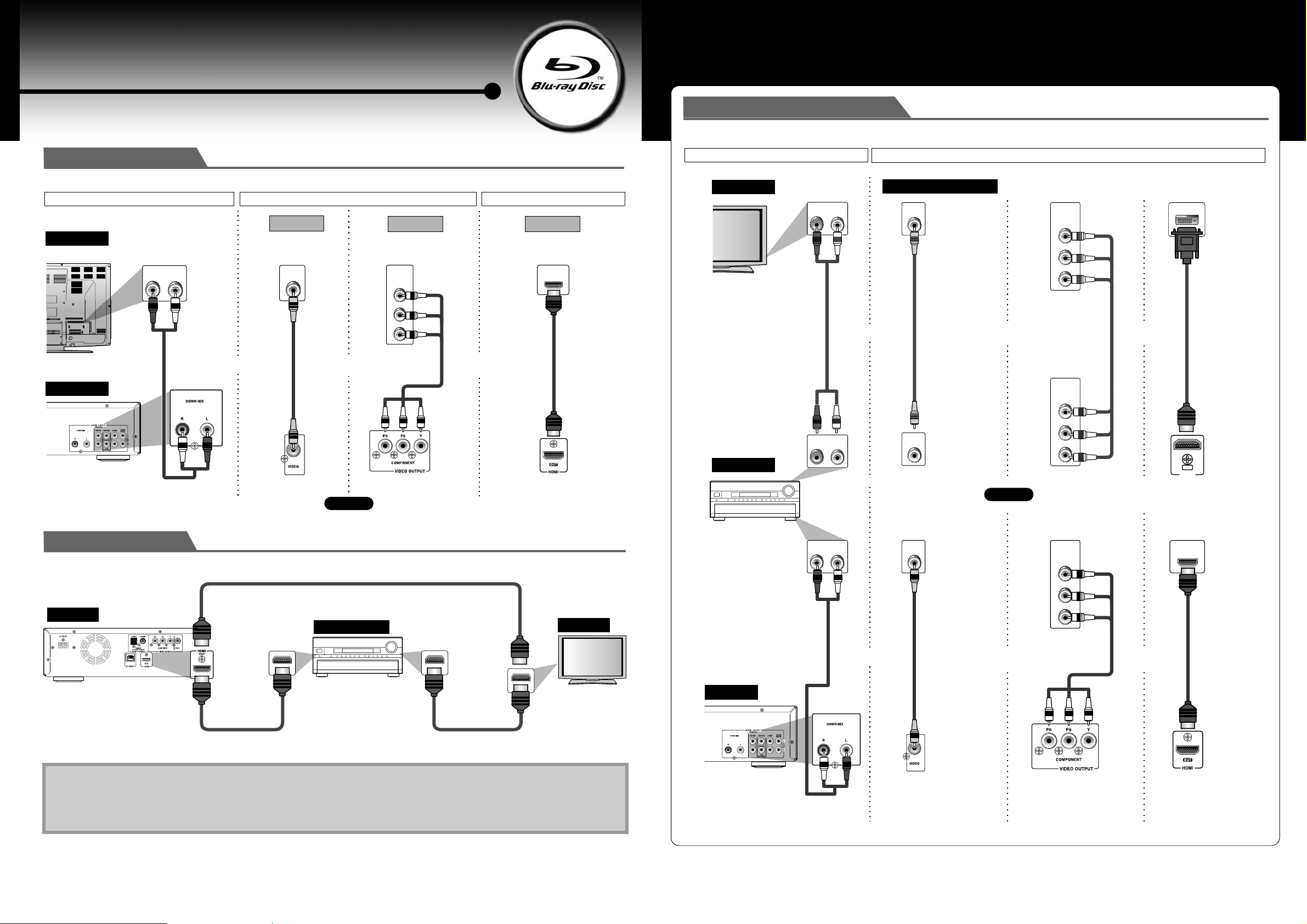
Blu-ray Disc Player
Quick Start Guide
BD-SP807
Basic Connections
Make one of the following connections, depending on the capabilities of your existing device.
VIDEO CONNECTIONAUDIO CONNECTION
TV
this unit
analogue audio
RCA audio cable
(supplied)
AUDIO IN
Method 1
standard picture
LR
VIDEO
IN
RCA video
cable
(supplied)
and
or
(Green)
Method 2
better picture
COMPONENT
VIDEO IN
(Green)
Y
PB/CB
(Blue)
PR/CR
(Red)
RCA component
video cable
(not supplied)
(Red)
(Blue)
or
AUDIO/VIDEO CONNECTION
Method 3
best audio/picture
HDMI IN
HDMI cable
(not
supplied)
Connecting an AV receiver
Make one of the following connections, depending on the capabilities of your existing device.
VIDEO CONNECTIONAUDIO CONNECTION
TV
RCA audio cable
(not supplied)
AUDIO IN
AUDIO OUT
LR
and
LR
TV or Projector
VIDEO
IN
RCA video cable
(not supplied)
VIDEO
OUT
or
COMPONENT
VIDEO IN
Y
(Green)
PB
(Blue)
(Red)
PR
RCA component
video cable
(not supplied)
COMPONENT
VIDEO OUT
Y
(Green)
B
P
(Blue)
PR
(Red)
or
DVI IN
HDMI-DVI cable
(not supplied)
AUDIO OUTPUT
(ANALOG L/R)
VIDEO OUTPUT
(VIDEO)
VIDEO OUTPUT
(COMPONENT)
HDMI OUT
OR
HDMI Connection
HDMI cable (not supplied)
or
this unit
AV receiver
HDMI IN
HDMI cable
(not supplied)
Press [RESOLUTION] to change the resolution of the video signal being output from HDMI OUT jack.
(For BD/AVCHD, press [STOP C] first.)
Note
• You cannot select the video resolutions which are not supported by the connected TV.
• In order to get natural and high quality film reproduction of 24-frame film material, use an HDMI cable (High Speed HDMI Cable is
recommended) and select “1080p24” if the connected TV is compatible with 1080p24 frame input.
• If no sound is output, check “HDMI Audio Out” setting. (Refer to page 41 in the Instruction Manual.)
HDMI OUT
HDMI IN
HDMI cable
(not supplied)
TV
AV receiver
this unit
AUDIO OUTPUT
(ANALOG L/R)
RCA audio cable
(supplied)
AUDIO IN
/54
($-)
and
LR
VIDEO
IN
RCA video cable
COMPONENT
VIDEO IN
Y
PB/CB
PR/CR
(Green)
HDMI IN
(Blue)
(Red)
(supplied)
and
VIDEO OUTPUT
(VIDEO)
or
RCA component
video cable
(not supplied)
(Green)
VIDEO OUTPUT
(COMPONENT)
(Blue)
or
(Red)
HDMI cable
(not supplied)
HDMI OUT
© Copyright 2009 ONKYO CORPORATION Japan. All rights reserved.
Printed in China
E5LE0ED_E5LE2ED
1VM332399/
SN 29400308
ENEN
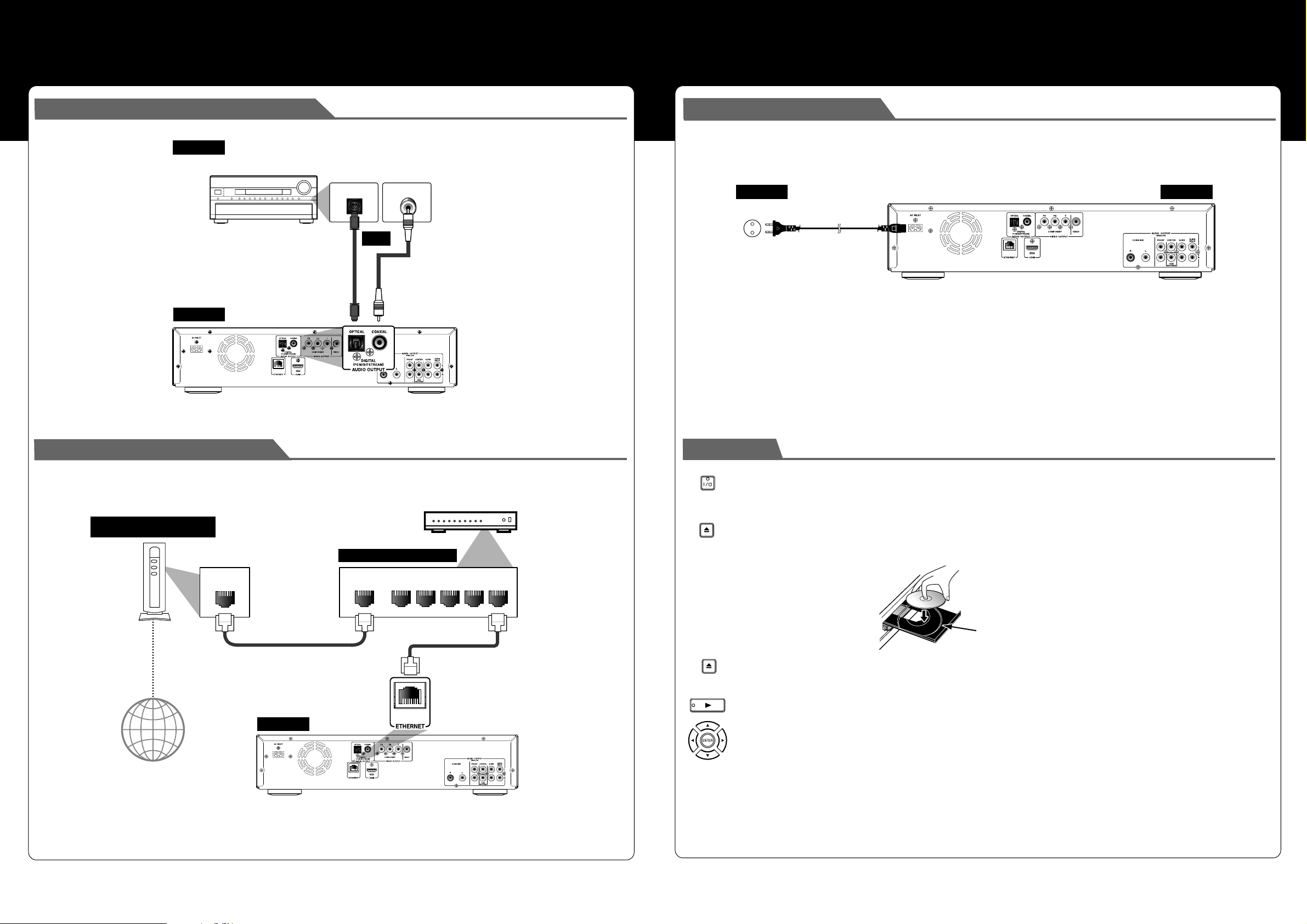
Connecting to a Digital Audio System
audio
AV receiver / amplifier
Connecting the AC Cord
After you made all necessary connections, connect the AC cord to the AC INLET. Then connect the AC cord to the AC outlet.
Insert the plugs securely. Incomplete connections will result in the generation of noise.
DIGITAL AUDIO INPUT
COAXIAL
or
digital audio coaxial cable
(not supplied)
this unit
DIGITAL AUDIO INPUT
OPTICAL
digital audio optical
digital audio optical cable
AUDIO OUTPUT (DIGITAL OPTICAL/COAXIAL)
input jack
(not supplied)
Network Connection with LAN
You can use a disc which offers BD-Live function by connecting the unit to the Internet.
(For BD-Live information, please refer to page 32 in the Instruction Manual.)
Telecommunications
equipment (modem, etc.)
digital audio coaxial
input jack
AC outlet
AC110-240V, 50/60Hz
Playback
ON/STANDBY
1 Press [ON / STANDBY I / Q].
2 Turn on the TV and select the appropriate input on the TV to which the unit is connected.
OPEN/CLOSE
3 Press [OPEN/CLOSE A] to open the disc tray.
this unit
AC cord
Internet
LAN
LAN cable
this unit
Hub or broadband router
LAN cable
4 Place the disc on the disc tray with its label side facing up.
NALNAW
12345
Align the disc to the disc
tray guide.
OPEN/CLOSE
5 Press [OPEN/CLOSE A] to close the disc tray.
It may take a while to load the disc.
• Some discs may start playback automatically.
6 Press [PLAY B] to start playback.
• For many of BD-video and DVD-video, a menu screen may appear.
• In this case, use [K / L / { / B] to select the desired item, then press [ENTER].
To pause playback:
Press [PAUSE k].
To return to normal playback:
Press [PLAY B].
To stop playback:
Press [STOP C].
To eject the disc:
Press [OPEN/CLOSE A] to open the disc tray, then remove the
disc before turning off the unit.
ENEN
