Page 1

NO Repair Parts Availavility.
BLU-RAY DISC PLAYER
MODEL BD-SP309(B)/(S)
BD-SP309
Ref. No. 4289
042011
B CUP2BP
B CUA4BP
B CUR6CP
B CUT3AP
B CDC1AN
S CUP2BP
S CUR6CP
100~240V AC, 50/60Hz
120V AC, 60Hz
100~240V AC, 50/60Hz
RC-825DV
Black and Silver models
EU
AUSTRALIA/NEW ZEALAND
RUSSIA
HONG KONG/SINGAPORE/MALAYSIA/THAILAND/KOREA
US/CANADA
EU
RUSSIA
(CDC only)
RC-826DV
(except CEC)
Page 2
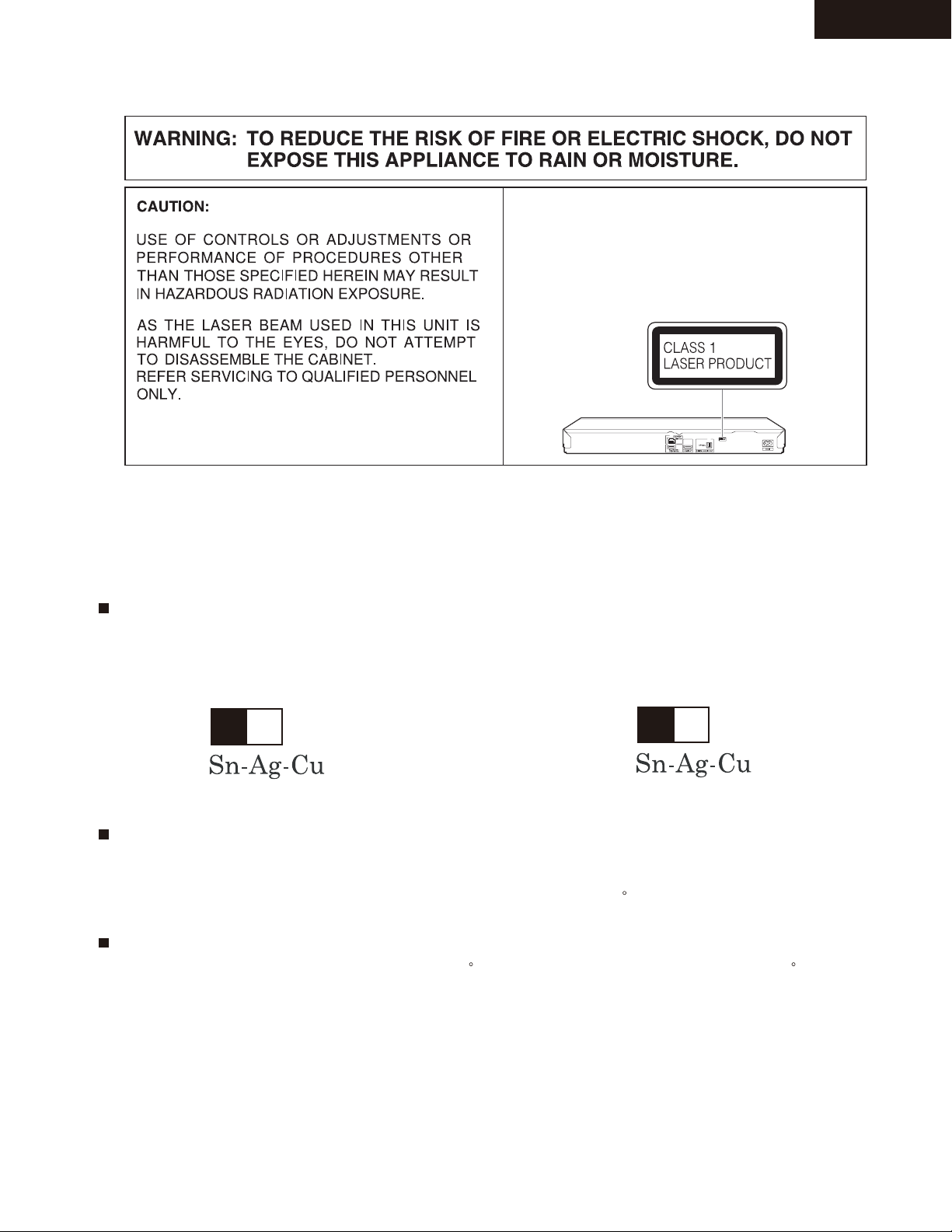
SERVICE PROCEDURE - 1
BD-SP309
This Player is classified as a CLASS 1 LASER product.
The CLASS 1 LASER PRODUCT label is located on
the rear cover.
This product contains a low power laser device. To
ensure continued safety do not remove any cover or
attempt to gain access to the inside of the product.
Refer all servicing to qualified personnel.
Precautions for using lead-free solder
Employing lead-free solder
• “All PWBs” of this model employs lead-free solder. The LF symbol indicates lead-free solder, and is attached on the PWBs and service manuals.
The alphabetical character following LF shows the type of lead-free solder.
Example:
L F a
Indicates lead-free solder of tin, silver and copper.
Using lead-free wire solder
• When fixing the PWB soldered with the lead-free solder, apply lead-free wire solder. Repairing with conventional lead wire solder may cause damage or accident due to cracks.
As the melting point of lead-free solder (Sn-Ag-Cu) is higher than the lead wire solder by 40 C, we recommend you to use a dedicated soldering
bit, if you are not familiar with how to obtain lead-free wire solder or soldering bit, contact our service station or service branch in your area.
Soldering
• As the melting point of lead-free solder (Sn-Ag-Cu) is about 220 C which is higher than the conventional lead solder by 40 C, and as it has poor
solder wettability, you may be apt to keep the soldering bit in contact with the PWB for extended period of time. However, Since the land may be
peeled off or the maximum heat-resistance temperature of parts may be exceeded, remove the bit from the PWB as soon as you confirm the
steady soldering condition.
Lead-free solder contains more tin, and the end of the soldering bit may be easily corroded. Make sure to turn on and off the power of the bit as
required.
If a different type of solder stays on the tip of the soldering bit, it is alloyed with lead-free solder. Clean the bit after every use of it.
When the tip of the soldering bit is blackened during use, file it with steel wool or fine sandpaper.
Indicates lead-free solder of tin, silver and copper.
L F a/a
• Be careful when replacing parts with polarity indication on the PWB silk.
Page 3
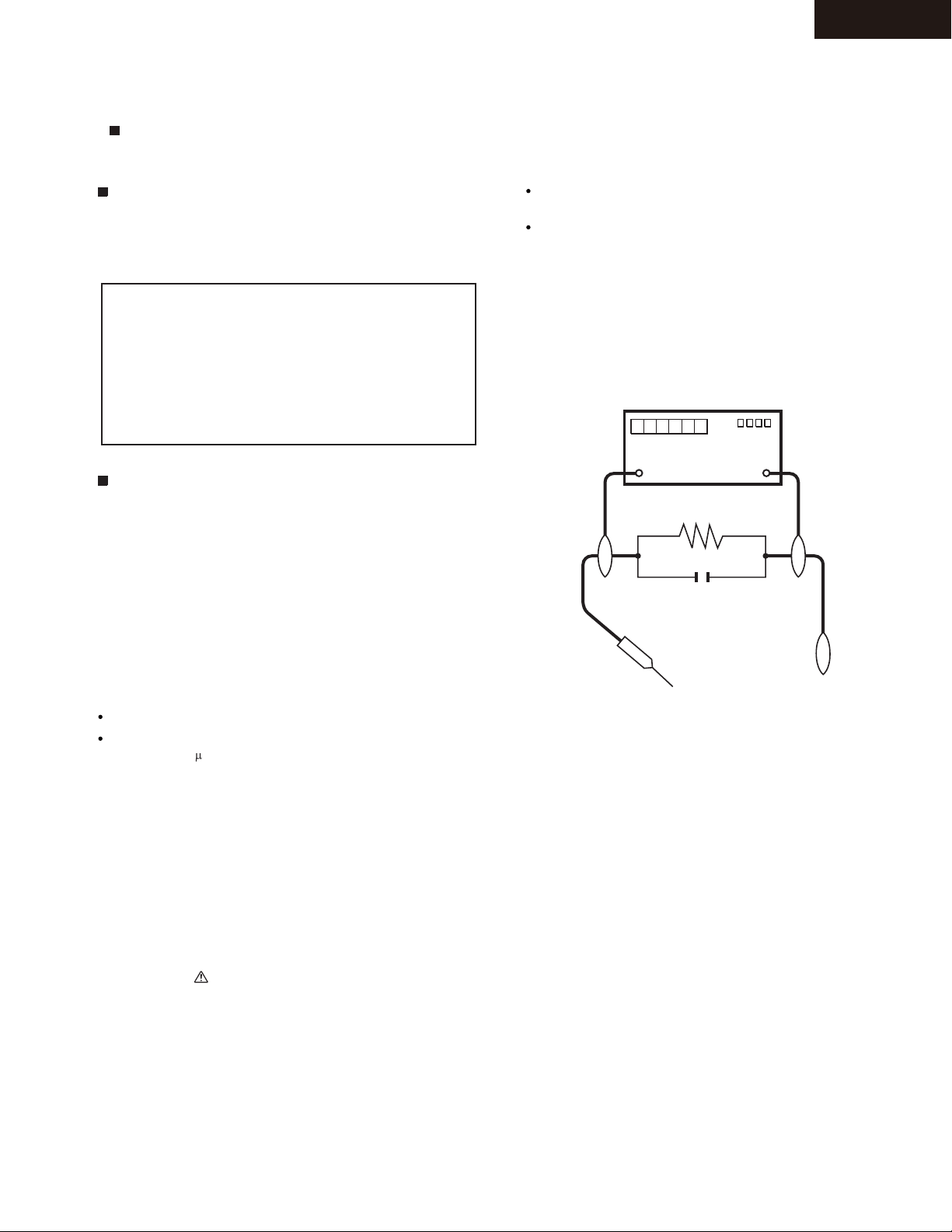
SERVICE PROCEDURE - 2
Service work should be performed only by qualified service technicians who are thoroughly familiar with all safety checks and the
servicing guidelines which follow:
BD-SP309
WARNING
1. For continued safety, no modification of any circuit should be
attempted.
2. Disconnect AC power before servicing.
CA U T I O N : F O R C O N T I N U E D PROTECTION
AGAINST A RISK OF FIRE REPLACE ONLY WITH
SAME TYPE FUSE.
F101, F102 (250V 2A)
Use an AC voltmeter having with 5000 ohm per volt, or higher, sensitivity or measure the AC voltage drop across the resistor.
Connect the resistor connection to all exposed metal parts having a
return to the chassis (antenna, metal cabinet, screw heads, knobs
and control shafts, escutcheon, etc.) and measure the AC voltage
drop across the resistor.
All checks must be repeated with the AC cord plug connection
reversed. (If necessary, a nonpolarized adaptor plug must be used
only for the purpose of completing these checks.)
Any reading of 0.75 Vrms (this corresponds to 0.5 mA rms AC.) or
more is excessive and indicates a potential shock hazard which
must be corrected before returning the monitor to the owner.
DVM
BEFORE RETURNING THE BD PLAYER (Fire &
Shock Hazard)
Before returning the BD player to the user, perform the following
safety checks:
3. Inspect all lead dress to make certain that leads are not pinched,
and check that hardware is not lodged between the chassis and
other metal parts in the receiver.
4. Inspect all protective devices such as non-metallic control knobs,
insulation materials, cabinet backs, adjustment and compartment
covers or shields, isolation resistor-capacitor networks, mechanical
insulators, etc.
5. To be sure that no shock hazard exists, check for leakage current in
the following manner.
Plug the AC cord directly into a 230 volt AC outlet.
Using two clip leads, connect a 1.5k ohm, 10 watt resistor paralleled by a 0.15 F capacitor in series with all exposed metal cabinet
parts and a known earth ground, such as electrical conduit or electrical ground connected to an earth ground.
///////////////////////////////////////////////////////////////////////////////////////////////////////////////////////////////////////////////////////////////////////////////////////////////////////////////////////////////////////////
TO EXPOSED
METAL PARTS
AC SCALE
1.5k ohm
10W
0.15µF
TEST PROBE
CONNECT TO
KNOWN EARTH
GROUND
SAFETY NOTICE
Many electrical and mechanical parts in BD player have special safety
-related characteristics.
These characteristics are often not evident from visual inspection, nor
can protection afforded by them be necessarily increased by using
replacement components rated for higher voltage, wattage, etc.
Replacement parts which have these special safety characteristics are
identified in this manual; electrical components having such features
are identified by " " and shaded areas in the Replacement Parts List
and Schematic Diagrams.
///////////////////////////////////////////////////////////////////////////////////////////////////////////////////////////////////////////////////////////////////////////////////////////////////////////////////////////////////////////
For continued protection, replacement parts must be identical to those
used in the original circuit.
The use of a substitute replacement parts which do not have the same
safety characteristics as the factory recommended replacement parts
shown in this service manual, may create shock, fire or other hazards.
IMPORTANT SERVICE NOTICE
1. When replacing the main PWB, update its software using a CD or USB memory.
2. The IC2501, IC7201, IC8501 and IC8502 have the software already written and cannot be replaced by new ones.
3. The IC7801-4 (DDR) are of BGA (Ball Grid Array) type and can only be replaced using a specific device.
Page 4
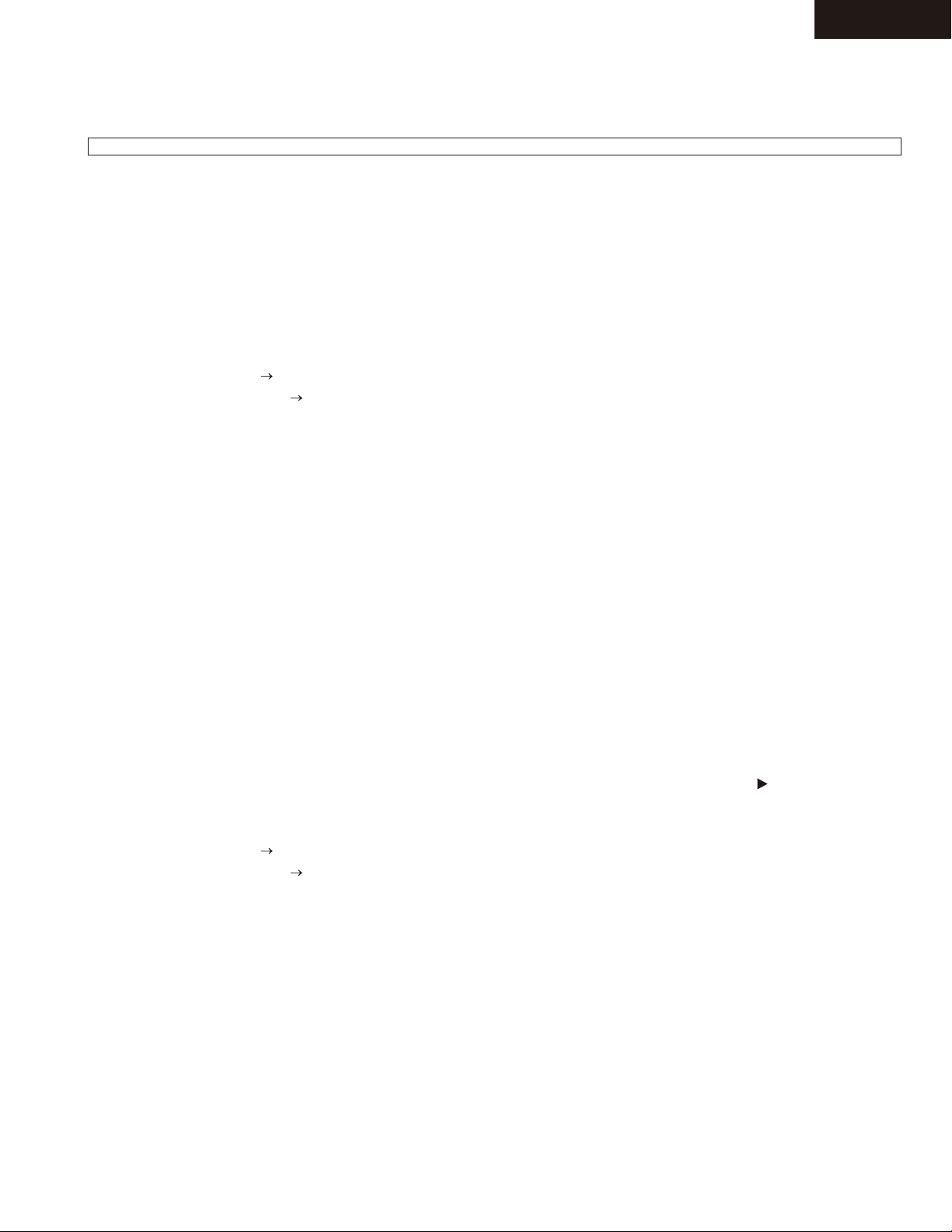
BD-SP309
UPGRADE FIRMWARE
Consult with your Services Company as we cannot provide the upgrading software.
1. Procedure with a CD
1. Write the updated software on a CD to prepare the version-upgrading CD.
2. Connect the set to the monitor with an HDMI cable. (Keep the HDMI cable connected until the version-upgrading has been comple ted.)
3. Using the “POWER” key (on the set itself or on the remote controller), turn on the power.
* Do not turn on the power with the “EJECT” key.
4. Press the “EJECT” key to open the tray. Place the upgrading CD on the tray and press the “EJECT” key again to close the tray.
5. The CD is opened and the power turns off itself.
6. The power turns on itself and the upgrading gets started.
LCD display: V-UP blinking V-UP kept on
Mode display: Blue LED blinking Blue LED kept on
Monitor screen: Upgrading progress displayed
7. When the software has been 100% overwritten, the tray opens itself and the power turns off itself.
8. Take the CD out of the tray and press the “POWER” key to turn on the power again.
9. When the wallpaper shows up, hold down the “POWER” key to do the resetting. (Keep the “POWER” key depressed until the RESET message
appears on the LCD. (About 10 seconds))
10.Press the “POWER” key again to turn on the power.
11.When the wallpaper shows up again, move from [Settings] to [Version] to make sure the software is upgraded.
12.When the upgrading has been successfully made, close the [Version] confirm screen and turn off the power. If it has failed, take the procedure
over again from Step 3 above.
2. Procedure with a USB memory
1. Write the updated software on a USB memory to prepare the version-upgrading USB memory.
2. Connect the set to the monitor with an HDMI cable. (Keep the HDMI cable connected until the version-upgrading has been comple ted.)
3. Using the “POWER” key (on the set itself or on the remote controller), turn on the power.
* Do not turn on the power with the “EJECT” key.
4. Insert the upgrading USB memory into the USB port.
5. When the USB memory has been recognized (the “x” mark on the USB icon disappears and the USB recognition on-screen display appears),
move from [Settings], [Software Update Settings], [Manual Update] to [USB Memory], and then press the “ENTER” or “ ” key.
6. Press “OK” on the USB recognition confirm screen.
7. The power turns on itself and the upgrading gets started.
LCD display: V-UP blinking V-UP kept on
Mode display: Blue LED blinking Blue LED kept on
Monitor screen: Upgrading progress displayed
8. When the software has been 100% overwritten, the power turns off itself.
9. Draw the USB memory out of the USB port and press the “POWER” key to turn on the power again.
10.When the wallpaper shows up, hold down the “POWER” key to do the resetting. (Keep the “POWER” key depressed until the RESET message
appears on the LCD. (About 10 seconds))
11.Press the “POWER” key again to turn on the power.
12.When the wallpaper shows up again, move from [Settings] to [Version] to make sure the software is upgraded.
13.When the upgrading has been successfully made, close the [Version] confirm screen and turn off the power. If it has failed, take the procedure
over again from Step 3 above.
Page 5
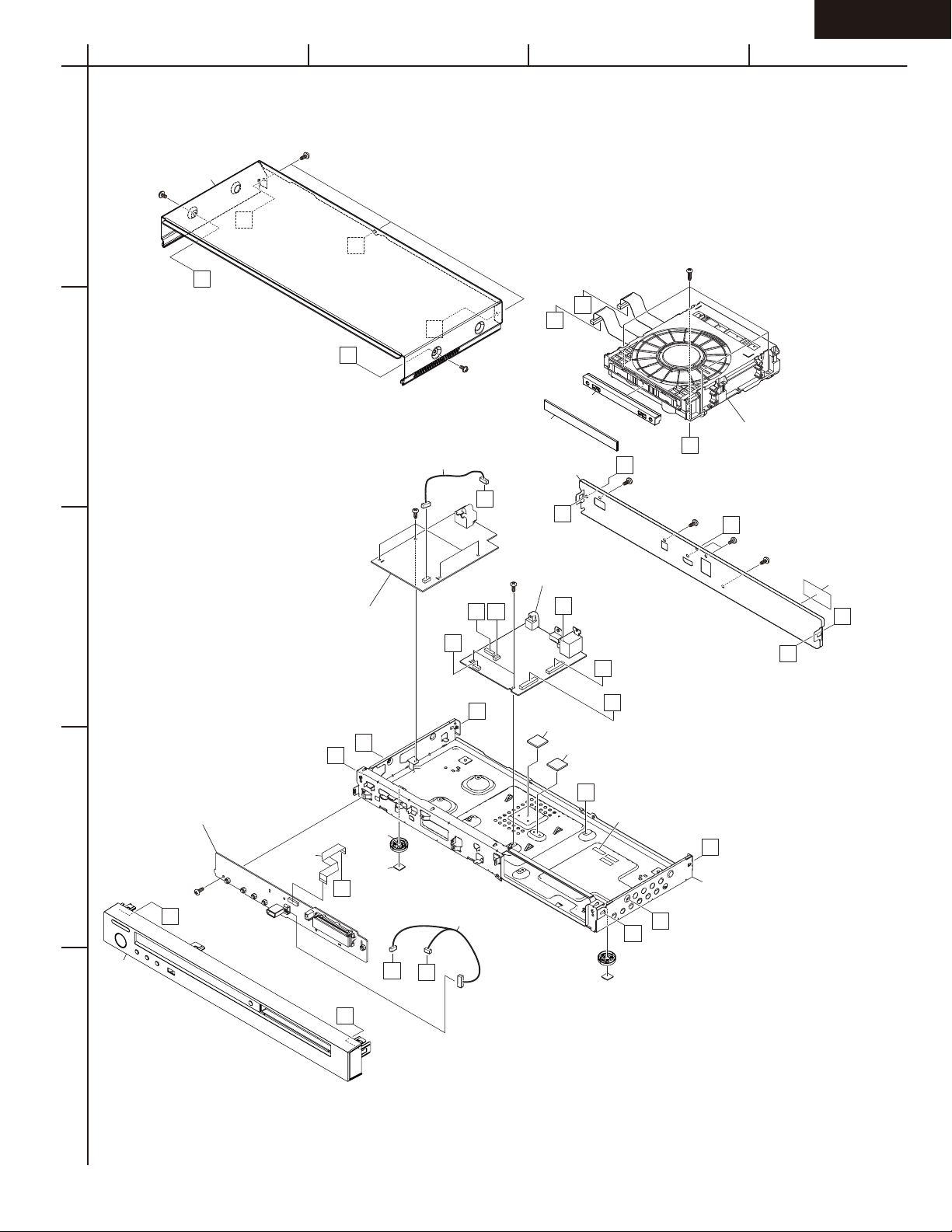
EXPLODED VIEW
A
1
2
3
4
5
B C D
BD-SP309
A010
A
C
B
K
J
A008
A013
D
U001
MAIN Unit
H
A007
M
A
C
U002
POWER Unit
A
A001
L
F
G
Z001
BD DRIVE Unit
B
A014
Except
US, EU.
A
L
K
D
J
A005
M
A012
x 3 pcs.
D
A012
U003
DISPLAYUnit
A003
D
C
E
A016
A015
F
A004
A006
E
H
E
A002
G
C
E
Page 6

BD-SP309
A
SCHEMATIC DIAGRAMS - 1
BLOCK DIAGRAM (MAIN)
1
2
B C D E F G H
3
4
5
Page 7

BD-SP309
A
SCHEMATIC DIAGRAMS - 2
MAIN1
3AMME
3FP
1
TO POWER
AT_5V
MAIN_P-CON
D_3.3V
D_GND
A_GND
D_1.8V
D_1.1V
DRIVE_3.3V
CN7203
N0058CE
LED_1
LED_0
TESTMODE0
XFRWR_ENABLE
GND
3.3V
U_TXD1
2
3
FE_UART
FE_Serial DAC
FE_JTAG
NRSTB/EJTRSTB
BKTGIOB/EJDINT
SDA1SO
SDA2SO
SDAENZ
SDACLK
SVMON
VREF
NDO/EJTDO
NDI/EJTDI
NCLK/EJTCK
NMOD/EJTMS
FE_OEIC_SW1
FE_OEIC_SW2
FE_OPIC_TSC
FE_SEN_LD
FE_LDG_SW
FE_LD_PDOUT
FE_I2C_SCL
FE_I2C_SDA
FE_EEP_WP
N0058CE
GND
3.3V
FE_EJ_SW
FE_F1DRV
FE_F2DRV
FE_SDRV1
FE_SDRV2
U_RXD1
CN7204
VCC
GND
RESET
BKTGIOB
FE_VREF
FE_LDEN
FE_SCLK
FE_SDIO
FE_E1
FE_G1
FE_F1
FE_H1
FE_RFN
FE_RFP
FE_A1
FE_B1
FE_C1
FE_D1
FE_CL1
FE_CL2
FE_FG
FE_MDRV
FE_CTL1
FE_CTL2
FE_TDRV
FE_LDIN
4
N0060CE
N-Wire/JTAG0
NDO/EJTDO
NDI/EJTDI
NCLK/EJTCK
NMOD/EJTMS
NRSTB/EJTRSTB
VCC
GND
RESET
BKTGIOB/EJDINT
BKTGIOB
5
CN7202
DRIVE_3.3V
8
7
6
5
4
3
2
1
1
2
3
4
5
6
7
8
1
2
3
4
5
6
7
8
9
10
1
2
3
4
5
6
7
8
9
10
1JI
TL7485
TL7486
TL7488
TL7489
TL7490
TL7491
TL7492
TL7493
CN7205
N0060CE
R7357
TL7494
TL7495
TL7496
FE_LDEN
FE_OEIC_SW1
FE_OEIC_SW2
FE_OPIC_TSC
FE_SCLK
FE_SDIO
FE_SEN_LD
FE_EJ_SW
FE_LDG_SW
FE_LD_PDOUT
FE_E1
FE_G1
FE_F1
FE_H1
FE_RFN
FE_RFP
FE_A1
FE_B1
FE_C1
FE_D1
FE_I2C_SCL
FE_I2C_SDA
FE_EEP_WP
FE_CL1
FE_CL2
FE_F1DRV
FE_F2DRV
FE_FG
FE_MDRV
FE_CTL1
FE_CTL2
FE_TDRV
FE_SDRV1
FE_SDRV2
FE_LDIN
BKTGIOB
R7202
47K
EJTDO
EJTDI
EJTCK
EJTMS
EJTRST
R72031KR7201
1JI
R7204
BKTGIOB
D_3.3V
R7341
10K
R7342
10K
R7345
R7343
100
10K
R7346
100
R7344
10K
R7347
100
R7348
100
R7349
100
R7350
100
FE_DDO
R7353 47K
R7354
FE_DDI
47K
R7355
FE_DCK
47K
R7356
FE_DMS
47K
47K
FE_DRST
FE_VREF
FB7201
A021WJ
MainCPU(EJTAG)
SubCPU(EJTAG)
SubCPU
(EJTAGmulti mode)
AudioDSP0
AudioDSP0
AudioDSP1
MainCPU SubCPU
(EJTAGmulti mode)
Normal(JTAG)
PWB
R7206
47K
R7207
10K
R7208
10K
R7209
10K
R7210
10K
PWB
10K
R7213
47K
0
B C D E F G H
2SA1530AR
L7201
Q7203
Q7202
R7247
RT1N241C
10K
R7246
1K
AT_5V
MAIN_P-CON
D_GND
D_1.1V
FE_LED1
FE_LED0
FE_TESTMODE0
FE_TESTMODE1
FE_TXDA
FE_RXDA
F7201
0056TA
C7348
C7347
1000P
FE_SDA1SO
FE_SDA2SO
FE_SDAEN
FE_SDACLK
FE_SVMON
R7358
3.3K
CY
R7228
0
3 4
TMODE 2
H
L
L
LH
L
AudioCPU
AudioDSP1
H H
L L
H H
L
H H H
L L L
L
H
L
H H
R7221
47K
R7222
47K
R7223
47K
R7224
47K
R7225
47K
R7226
47K
R7227
47K
VCXO_PWM
X7202
UAA089WJQZ
C7350
1000P
4
3
C7351
33P
220u
6.3V
RT1N441C
TL7202
TL7210
1 2
C7349
1u
Q7204
SDCLK
SDCMD
SDDAT0
SDDAT1
SDDAT2
SDDAT3
SDCD
SDWP
SDMPOWER
Pmodel
4.7K
4.7K
R7351
R7352
FE_TESTMODE1
FE_SDAEN
FE_OEIC_SW1
FE_CL2
FE_CTL2
FE_SEN_LD
FE_LDEN
FE_OEIC_SW2
FE_CTL1
FE_SCLK
FE_SDIO
FE_EEP_WP
FE_SDACLK
FE_SDA2SO
FE_SDA1SO
FE_LED0
FE_LED1
FE_TESTMODE0
FE_DDO
FE_DDI
FE_SVMON
FE_DMS
FE_DCK
FE_DRST
FE_TXDA
FE_RXDA
TL7211
R7235
0
TL7502
TL7503
FB7206
A018WJ
FB7205
FB7203
FB7202
A018WJ
A018WJ
A018WJ
10u
C7201
FE_OPIC_TSC
FE_RFP
FE_RFN
C7346
0.1u
TL7212
TL7213
TL7228
TL7229
S0CKOUT
S0DOUT
S0DIN
FE_LD_PDOUT
FE_LDIN
TL7231
AOHLRCK
AOHMCK
AOHBCK
AVDD33
AVDD33
DAOUT0
C7210
C7207
8P
8P
X7201
SCA169WJ
48MHz
0
R7236
22
PWB
XO/CLK48IN
B1
C1
D1
AOHBD1
E1
AOHBD3
P53
F1
P55
G1
PSIO
H1
P51
TL7501
J1
P52
K1
PB6
L1
PA6
TL7222
M1
SDCS1Z
N1
PA2
C7204
0.01u
P1
REQ
R1
R7237
6.2K
F
TL7224
D1
T1
FE_D1
B1
U1
FE_B1
V1
C7345
0.1u
RFN
W1
RFN2
R7241
Y1
0
CAD
AA1
C7205
0.1u
FPDVINN
CBC
C7202
AB1
0.1u
TL7230
TL7250
DAOUT2
CBHLPP
AC1
TL7498
C7203
0.01u
AD1
FE_F2DRV
SDRV1
AE1
FE_SDRV1
R7242
100
C7208
33P
PWB
R7243
330
R7252
R7258
3.3K
A4
A3XIA2
USBPVSS
R7253
10K
B2
VODY5
C2
AOHBD2
D2
E2
F2
P54
G2
P56
H2
PSI2
J2
PB5
K2
PB7
L2
PC1
M2
PA1
N2
SDIO
C7206
1u
SDA2
P2
AGND
R2
A1
T2
FE_A1
C1
U2
FE_C1
H1
V2
FE_H1
RFP
W2
RFP2
Y2
CWAGC
AA2
TL7249
AB2
AC2
FDRV
AD2
FE_F1DRV
SDRV2
AE2
FE_SDRV2
RSTSWB
AF2
B4
B3
CLK27IN
CLKSEL
ET_RXD1
C3
C4
VODY9
VODC6
D3
D4
VODE
VODY6
E3
E4
VODC5
VODC9
F3
F4
VOCLK
VOVSB
G3
G4
AOHBD0
P57
H3
H4
P50
PSI1
J3
J4
PB4
PA0
TL7258
K3
K4
PC2
PA5
L3
L4
PB2
SDCS0Z
M3
M4
PB3
PA7
N3
N4
PA3
SDCK
PA4
SCL2
P3
P4
FE_I2C_SDA
FE_CL1
FE_I2C_SCL
ADIN0
RFTST4
R3
R4
TL7263
TL7497
C7212
0.022u
CAGC2
AVDD33
T3
T4
TL7279
REF16
RFTST3
U3
U4
TL7280
TL7264
C7216
AGND
E1
V3
V4
FE_E1
F1
W3
W4
FE_G1
FE_F1
R7248
AGND
AGND
Y3
Y4
0
C7209
1u
TL7248
FPDVINP
RFTST1
AA3
AA4
TL7267
FPDVINP2
RLD3
AB3
AB4
R7249
TL7268
0
R7255
0
CBHWBL
TDRV
AC3
AC4
TL7284
FE_TDRV
AVDD33
MDRV
C7211
AD4
AD3
0.01u
C7213
FE_MDRV
1u
AGND
EJTMS
AE3
AE4
EJTMS
EJTRST
EJTCK
AF3
AF4
EJTRST
D_1.8V
C7219
220u
6.3V
AAP
CY
1
FB7215
C7254
0.1u
C7261
0.1u
C7257
0.1u
C7258
10u
C7263
0.1u
C7253
0.01u
C7264
NCLE NRBB0
NCSB1
NCSB0 NDATA0
C7271
0.1u
D1ADD[0-15]
D1DQ[0-31]
0
R7214
D_3.3V
C7269
HAVSS
HAVDD11
HAVDD11
HDVSS
HDVDD33
HDVDD33
C7256
0.1u
PLSVGND
PLSVVDD
PLSCVDD
VDD11
VDD11
VDD11
VDD11
100u
6.3V
APF
VDD33
NDATA6
NDATA6
NDATA5
NDATA5
NRBB1
NRBB1
NRBB0
NDATA4
NDATA4
NDATA0
FB7219
A018WJ
C7290
C7278
0.1u
C7280
FB7218
GND
GND
C7279
0.1u
CYB
GND
GND
C7277
1u
F
D0CKE
D0CLK
PWB
C7281
4.7u
0.01u
A018WJ
PGND1
0.1u
C7276
D0BA1
D0BA2
D0BA2
D0CKE
A13
HTXCN
B13
HTXCP
C13
HAVDD33
R7271
10K
F
D13
HAVDD33
E13
HDSDA
F13
HDSCL
G13
HDVDD11
C7282
0.1u
H13
HDVDD11
IC7201
IXD094WJQZ
K13
GND
L13
GND
C7285
0.01u
M13
VDD11
N13
GND
GND
P13
C7286
0.01u
VDD11
R13
PLSYVDD
T13
C7287
0.01u
CYB
PLSYGND
U13
MVDD18
W13
D1DQ6
Y13
D1DQ[6]
D1DQ1
AA13
D1DQ[1] D1DQ[3]
D1DQ4
AB13
D1DM1
D1DQ[4]
D1DQ14
AC13
D1DQ[14]
D1DQ12
AD13
D1DQ[12] D1DQ[11]
D1DQS1
AE13
D1DQS1
D1DQS1B
AF13
D1DQS1B
D0BA0
D0DQS3B
D0DQS2B
D0DQS1B
D0BA0
D0BA1
D0DQS2B
D0DQS3B
D0DQS1B
4.7u
A14
VDD33
B14
GND
C14
HHPD
D14
AIBCK
DIR_BCLK
E14
AILRCK
DIR_LRCLK
R7272
F14
VID11
G14
VDD33
H14
GND
K14
VDD11
L14
VDD11
M14
VDD11
N14
GND
GND
P14
VDD11
R14
MGND11
T14
MVDD11
U14
GND
W14
D1DM0
Y14
D1DQ3
AA14
D1DM1
AB14
D1DQ9
AC14
D1DQ[9]
D1DQ11
AD14
GND
AE14
GND
AF14
D0DQS3
D0DQS0B
D0DQS3
D0DQS0B
A15
VID15
GPIO12
B15
GPIO12
C15
AMCKOUT
DIR_MCLK
R7273
47K
D15
AIBD
DIR_DATA
E15
VID14
47K
F15
VID7
G15
GND
H15
GND
K15
PLAUGND
L15
PLAUVDD
M15
VDD11
C7295
N15
GND
GND
P15
VDD11
R15
MGND11
T15
C7294
0.1u
MVDD11
U15
MVDD18
W15
GND
Y15
D1DM0
D1DQ0
AA15
D1DQ[0]
D1DQ2
AB15
D1DQ[2] D1DQ[5]
D1DQ8
AC15
D1DQ[8]
D1DQ10
AD15
D1DQ[10] D1DQ[13]
D1DQS0
AE15
D1DQS0
D1DQS0B
AF15
D0DM3
D0DQS0
D0DQS2
D0DQS1
D0DQS0
D0DQS1
D0DQS2
D0DM3
A17
A16
VID13
VIFLD
B17
B16
VID12
VID6
C17
C16
VIHSB
VID5
D_1.1V
D17
D16
VICLK
VID10
47K
R7274
DIR_LRCLK
E17
E16
VIVSB
VID3
EMMA_DATA2
F17
F16
VID9
VID1
G17
G16
VDD33
GND
C7299
0.1u
H17
H16
GND
GND
C7306
100u
6.3V
FB7222
FB7223
A018WJ
C7300
0.01u
K17
K16
MIPSGND
VDD11
C7309
C7301
1u
0.01u
D_GND
L17
L16
VDD11
MIPSVDD
C7310
1u
M17
M16
GND
GND
C7303
0.1u
10u
CKZ
N16
N17
MGND11
MVDD11
MVDD11
MGND11
P16
P17
C7307
0.1u
GND
GND
C7308
0.01u
R17
R16
C7311
0.1u
VDD11
VDD11
T16
T17
C7305
C7297
0.01u
0.01u
VDD11
VDD11
U16
U17
MVDD18
GND
W16
W17
C7298
0.1u
D1CKERSTB
GND
D1RQ1
Y16
Y17
33K
51
F
R7275
R7280
D1DQ7
D1ADD14
AA16
AA17
D1DQ[7] D1DQ[20] D1DQ[17]
D1ADD[14] D1ADD[10]
D1DQ5
D1ADD1
AB16
AB17
D1ADD[1]
D1ADD[4]
D1DQ15
D1ADD7
AC16
AC17
D1ADD[7]
D1DQ13
AD16
D1ADD[12] D1ADD[5] D1ADD[13]
GND
AE16
D1CLK
GND
AF16
D0DM0
D0WEB
D0CSB
D0RASB
D0CASB
D0CSB
D0DM1
D0DM0
D0WEB
D0CASB
D0RASB
D1ADD12
AD17
D1CLK
AE17
D1CLKB
AF17
D1ADD[8] D1ADD[11]
D1CLKB
D1DQ[15]
D1DQS0B
D0DM1
D0DM2
D0DM2
AO1BCK
A18
A19
A20
AGNDRGB
VID4
AO1BCK
AO1LRCK
B18
VID8
C18
VID2
D18
VID0
E18
AO0BD2
F18
AO1MCK
G18
VDD33
H18
GND
A018WJ
GND
W18
Y18
D1ADD10
AA18
D1ADD4
AB18
D1ADD8
AC18
D1ADD5
AD18
GND
AE18
GND
AF18
B20
B19
AVDDRGB
AO1LRCK
SPDIF
C20
C19
AVDDRGB
ATX
D20
D19
AO0LRCK
AO0BD3
EMMA_LRCLK
EMMA_DATA3
E20
E19
AO0BCK
AO1BD
EMMA_BCLK
F20
F19
AO0BD0
AO0BD1
EMMA_DATA0
EMMA_DATA1
G20
G19
AO0MCK
GND
EMMA_MCLK
C7319
0.01u
10u
C7315
H20
H19
MVDD18
GND
D0DQ[16]
J20
J19
D0DQ16
GND
C7314
0.1u
K20
K19
GND
GND
D0VREF1
L20
L19
GND
D0VREF1
M20
M19
GND
MVDD18
27K
R7212
N20
N19
GND
D0CKERSTB
R7281
33K
MVDD18
GND
P19
P20
C7316
0.01u
GND
TMODE0
R20
R19
TMODE2
D0VREF0
T20
T19
D0VREF0
TMODE2
TMODE1
GND
U20
U19
GND
D1DQ1
V20
V19
D0DQ[1]
D1VREF1
GND
W19
W20
C7317
0.01u
D1DQ22
D1DM2
Y19
Y20
27K
D1DM2
R7211
D1CASB
D1DQ20
AA19
AA20
D1CASB
D1WEB
D1ODT
AB19
AB20
D1WEB
D1ODT
D1ADD11
D1BA2
AC20
AC19
D1BA2 D1CSB
D1ADD0
D1ADD13
AD19
AD20
D1ADD[0]
D1ADD3
D1ADD15
AE19
AE20
D1ADD[3]
D1ADD[15]
D1ADD9
D1ADD6
AF19
AF20
D1ADD[6] D1ADD[2]
D1ADD[9]
D1BA2
D1ODT
D1CLK
D1BA0
D1CKE
D1BA1
D1CLKB
D1DQS1B
D1DQS2B
D1DQS3B
D1DQS3B
D1BA2
D1BA1
D1CKE
D1DQS2B
D1CLKB
D1CLK
D1BA0
D1ODT
4.7u
A12
A11
HTXN0
HTXN1
B12
B11
HTXP0
HTXP1
C7265
22u
C12
C11
HEXTN
R7270
F
10K
D12
D11
HEXTP
C7266
0.01u
E12
E11
HDVSS
F12
F11
HDVSS
G12
G11
HDVSS
C7268
0.1u
H12
H11
HDVSS
FB7204
A018WJ
PGND1H
K11
K12
PLMVGND
L12
L11
PLMVVDD
M11
M12
GND
N12
N11
GND
P12
P11
GND
VDD11
R11
R12
T12
T11
GND
U11
U12
GND
D1VREF0
W11
W12
C7267
0.1u
D1VREF0
GND
Y12
Y11
GND
AA11
AA12
AB11
AB12
GND
AC11
AC12
AD11
AD12
MVDD18
AE11
AE12
MVDD18
AF11
AF12
R7269
R7266
1K
1K
F
D0CLK
D0ODT
D0VREF1
0
D0CLKB
D0VREF0
0
R7268
R7267
MEM0VREF
D0CLKB
D0ODT
C7243
FB7211
USB_DM2
USBDM2
USB_DP2
USBDP2
USBDGND
USBVDD33
USBDGND
ETMDIO
ET_TXEN
ETTXEN
VDD33
C7236
1u
UA0TXDB
UA0TXDB
UA0RXDB
S0CKOUT
S0CKOUT
SDDAT0
SDDAT0
SDMPOWER
SDMPOWER
SDCLK
SDCLK
A018WJ
A8
B8
C8
D8
E8
F8
GND
G8
H8
J8
GND
K8
GND
C7237
0.1u
L8
GND
M8
GND
N8
GND
P8
R8
GND
T8
GND
U8
GND
V8
W8
AA8
SDA0
AB8
SDA0 SCL0
SDWP
AC8
SDWP
AD8
AE8
AF8
VDD33
USBOCI2
USB_PPON2
USBPPON2
USB_PPON1
USBPPON1
VDD33
AGND11_WBAD1
S0DOUT
NDATA7
TO DDR2
FB7213
A018WJ
10u
C7239
1u
C7240
0.01u
A10
A9
HTXN2
B10
B9
GND
HTXP2
C9
C10
GND
HAVSS
USB_OCI1USB_OCI2
D10
D9
USBOCI1
SCL1
E10
E9
SCL1
SDA1
F10
F9
SDA1
G10
G9
VDD33
H10
H9
GND
GND
C7215
220u
6.3V
FB7212
AAP
1
CY
22u
K10
C7244
VDD11
L10
VDD11
M10
PLSCGND
N10
VDD11
C7251
0.01u
VDD11
P10
GND
R10
VDD11
T10
VDD11
C7247
U10
10u
AVDD11_WBAD
C7248
W9
W10
0.1u
GND
AGND11_WBAD2
Y9
Y10
NDATA1
AA9
AA10
NDATA1
S0DOUT
NDATA2
SCL0
AB10
AB9
NDATA2
NDATA3
AC10
AC9
NDATA3
NDATA7
NCLE
NREB
AD10
AD9
NREB
NCSB1
NWEB
AE9
AE10
NWEB
NALE
NCSB0
AF9
AF10
NALE
D0DQ[0-31]
D0ADD[0-15]
A018WJ
USBAVSS
ETREFCLK
C7221
FPDVINN2
USBRREF
ETRXD1
RFTSTIN2
FB7210
A018WJ
C7230
R7263
1.6K
0.01u
A5
C7222
0.1u
B5
C5
ET_CLK
D5
E5
VODY7
F5
VODC8
G5
VODC7
H5
VODY1
J5
VODC0
K5
VODC1
L5
VODC3
M5
VOHSB
N5
PB1
PC0
P5
FE_LDG_SW
ADIN1
R5
CEQ
T5
VREFIO
U5
TL7290
V5
RFTST2
W5
AVDD33
Y5
AA5
TL7293
DAOUT1
AB5
GPIO3
AC5
GPIO3
GPIO6
AD5
GPIO6
EJTDO
AE5
EJTDO
EJTDI
AF5
EJTDIEJTCK
47u
C7231
F
0.1u
C7232
0.01u
C7223
USB_DM1
A7
A6
USBAVDD
USBDM1
USB_DP1
B6
B7
USBDP1
USBDGND
C7
C6
GND
USBVDD33
ET_TXD0
D6
D7
ETTXD0
USBDGND
ET_TXD1
ET_RXER
E7
E6
ETTXD1
ETRXER
ET_RXD0
F7
F6
ETRXD0
VODY8
ET_MDC ET_MDIO
G7
G6
ETMDC
VODY0
ET_CRS
H7
H6
VODY2
ETCRSDV
J7
J6
GND
VODY3
K7
K6
VDD33
VODY4
L7
L6
VODC2
GND
M7
M6
VODC4
AGND11_RVAD2
TL7295
C7235
0.1u
N7
N6
FE_FG
FG
AGND11_RVAD1
AVDD11_RVAD
VDD33
PB0
P7
P6
FE_EJ_SW
AGND
GND
C7224
R7
R6
0.01u
C7226
C7238
1u
0.01u
C7228
4.7u
AVDD33
CAGC1
T7
T6
TL7297
AVDD33
AGND
U7
U6
C7225
C7233
1u
0.01u
AVDD33
RFTSTIN1
V7
V6
C7229
TL7298
1u
AGND
CREG
W7
W6
TL7299
RLD1Y8UA0RXDB
RLD2
Y7
Y6
1
0
37LT0037LT
GPIO0
S0DIN
AA6
AA7
GPIO0
S0DIN
SDDAT1
GPIO5
AB6
AB7
GPIO5
SDDAT1
GPIO1
SDCMD
AC6
AC7
GPIO1
SDCMD
GPIO7
SDDAT3
AD6
AD7
GPIO7
SDDAT3
GPIO2
SDCD
AE6
AE7
GPIO2
SDCD
GPIO4
SDDAT2
AF6
AF7
SDDAT2
GPIO4
FB7208
TL7499TL7500
C7220
0.1u
TL7289
1u
TL7291
G1
TL7292
C7217
0.01u
1u
R7260
0
TL7283
C7218
0.01u
FB7225
A22
A21
VAR
AGNDRGB
B22
B21
VAB
AVDDRGB
C7330
R7283
0.1u
F
1.6K
PWB
C22
C21
VARSETRGB
AVDDRGB
C7328
0.1u
D22
D21
VACOMPRGB
AGNDRGB
PWB
C7329
0.1u
E22
E21
AGNDRGB
VACOMPYC
F21
F22
GND
DVDDRGB
D0DQ[21] D0DQ[24]
G21
G22
D0DQ21
VDD33
D0DM2
D0DQ[23]
H21
H22
D0DQ23
D0DM2
D0DQ[18]
D0DQ[19] D0DQ[25] D0DQ[28]
J22
J21
D0DQ19
D0DQ18
D0DQ[20]
D0DQ[17] D0DQ[30]
K21
K22
D0DQ17
D0DQ20
D0DQ[22]
D0ODT
L21
L22
D0DQ22
D0ODT
D0CASB
M22
M21
D0ADD10
DOCASB
D0ADD[10]
D0ADD[14] D0ADD[1] D0ADD[4]
N22
N21
D0ADD14
D0ADD1
D0ADD8
D0ADD7
P22
P21
D0ADD[8] D0ADD[5] D0ADD[3]
D0ADD[7]
D0ADD12
D0RQ1
R22
R21
51F
D0ADD[12]
R7282
D0DQ7
D0DQ5
T22
T21
D0DQ[5] D0DQ[15]
D0DQ[7]
D0DQ2
D0DQ0
U22
U21
D0DQ[0]
D0DQ[2] D0DQ[8] D0DQ[10]
D0DQ3
D0DM0
V22
V21
D0DM0
D0DQ6
MVDD18
W22
W21
C7325
0.1u
D0DQ[6]
MVDD18
VDD33
Y22
Y21
D1DQ[23]
D1DQ23
D1DQ17
AA22
AA21
D1DQ16
D1DQ19
AB21
AB22
D1DQ[19] D1DQ[16] D1DQ[21]
D1CSB
D1DQ18
AC21
AC22
D1DQ[18] D1DQ[30]
D1DQ28
D1RASB
AD21
AD22
D1RASB
D1DQ[28]
D1CKE
D1BA1
AE21
AE22
D1BA1 D1CKE
D1ADD2
D1BA0
AF21
AF22
D1BA0
D1DM3
D1DM0
D1DM2
D1DM1
D1DQS3
D1DQS0
D1DQS1
D1DQS2
D1DQS0B
D1DQS2
D1DQS1
D1DQS3
D1DM1
D1DM2
D1DQS1B
D1DQS0B
D1DM3
D1DQS0
A018WJ
A23
VAG
B23
AGNDYC
C23
VAREFRGB
C7331
0.1u
PWB
D23
VAREFYC
E23
AVDDYC
C7333
0.01u
D0DQ[31] D0DQ[29]
F23
D0DQ31
G23
D0DQ24
D0DQ[27]
H23
D0DQ27
J23
D0DQ25
K23
D0DQ30
D0RASB
L23
D0RASB
D0BA2 D0WEB D0CLKB
M23
D0BA2
N23
D0ADD4
D0ADD5
P23
D0ADD13
R23
D0ADD[13]
D0DQ15
T23
D0DQ8
U23
D0DQ9
V23
D]3[QD0D
D0DQ14
W23
D0DQ[14]
D0DQ4
Y23
D0DQ[4]
C7334
MVDD18
AA23
D1DQ21
AB23
D1DQ30
AC23
D1DQ25
AD23
D1DQ[25]
GND
AE23
GND
AF23
R7287
F
C7338
0.1u
D1CSB
D1WEB
D1RASB
D1CASB
D1VREF0
R7285
D1DM0
D1CSB
D1CASB
D1RASB
D1WEB
PWB
R7205
9[QD0
]
D1DQS3
1K
D1VREF1
0
150
R7288
1.6K
D0DQ[11]
0.01u
D1DM3
VARSETYC
1u
D1DQS3B
R7286
0
MEM1VREF
AGNDYC
AVDDYC
F
C7336
AGNDYC
D0DQ29
D0DQ26
D0DM3
D0DQ28
D0CKE
D0CSB
D0WEB
D0ADD0
D0ADD3
D0ADD11
D0DQ13
D0DQ10
D0DM1
D0DQ11
D0DQ12
MVDD18
AA24
D1DM3
AB24
D1DQ27
AC24
AD24
D1DQS3
AE24
AF24
10u
C7339
A24
TL7201
B24
VAY
C24
PWB
D24
E24
D0DQS2B
F24
D0DQ[26]
G24
D0DM3
H24
J24
D0CKE D0BA0
K24
D0CSB
L24
M24
D0ADD[0]
N24
P24
R24
T24
D0DQ[13]
U24
V24
D0DM1
W24
D0DQS1
Y24
D0DQ[12]
D1DQ[24] D1DQ[31]
D1DQ[26] D1DQ[29]
D1DQ[27]
GND
D1DQS2B D1DQS2
D1DQS3B
R7284
1K
F
A25
VAC
GPIO11
B26
B25
GPIO11
AVDDYC
GPIO9
DVDDYC
MVDD18
D0DQS2B
D0DQS3B
D0BA0
D0CLKB
D0ADD2
D0ADD9
D0DQS0
D0DQS1
TMODE4
D1DQ24
D1DQ26
D1DQS2B
C7332
D_GND
0.1u
GPIO9
GPIO10
C26
C25
GPIO10
GPIO8
D26
D25
GPIO8
0.01u
C7340
E26
E25
F25
G25
GND
H25
J25
GND
K25
L25
GND
M25
N25
GND
P25
R25
GND
T25
U25
GND
V25
W25
Y25
AA25
AB25
GND
AC25
AD25
GND
AE25
TEST
AF25
C7214
10u
MVDD18
D0DQS2
F26
D0DQS2
G26
GND
D0DQS3
D0DQS3B
H26
D0DQS3
J26
GND
D0BA1
K26
D0BA1
L26
GND
D0CLK
M26
D0CLK
N26
GND
D0ADD15
P26
D0ADD[2]
D0ADD[15]
D0ADD6
R26
D0ADD[9]D0ADD[11]
D0ADD[6]
GND
T26
D0DQS0B
U26
D0DQS0
D0DQS0B
GND
V26
D0DQS1B
W26
D0DQS1B
TMODE3
Y26
TMODE3
TMODE4
D1DQ31
AA26
D1DQ29
AB26
GND
AC26
D1DQS2
AD26
GND
AE26
0
R7216
PWB
F
0.1u
R7292
1.5K
C7343
R7291
1.5K
R7294
F
1K
F
R7293 0
R7295
0
R7296
F
1K
PWB
3.3K
R7217
3.3K
3.3K
R7215
R7219
PWB
TMODE2
TMODE3
TMODE4
1
2
3
N0060CE
GND
CN7206
D_3.3V
TMODE[2]4TMODE[3]5TMODE[4]
SW-Jigu
PWB
10uH
R7250
C7352
100u
6.3V
TP7202
GPIO3
TP7203
GPIO4
TP7204
GPIO5
GPIO9
TP7205
GPIO6
TP7206
GPIO7
GPIO12
GPIO0
GPIO1
GPIO2
GPIO8
TL7440
TL7441
TL7442
TL7443
R7302
2.2K
SDA1
SCL1
SDA0
SCL0
6
9
10
CEB
RSTSWB
BOOT_MODE[0]7BOOT_MODE[1]8BOOT_MODE[2]
100
C7353
0.1u
TL7435
TL7334
GPIO10
USB_DP1
USB_DM1
USB_DP2
USB_DM2
USB_OCI1
USB_OCI2
USB_PPON1
USB_PPON2
Secure_Boot
AO1MCK
AO1LRCK
AO1BCK
AO1BD
R7322
2.2K
GPIO0
GPIO1
GPIO2
GPIO3
GPIO4
GPIO5
GPIO6
GPIO7
GPIO8
GPIO9
GPIO10
GPIO11
GPIO12
ET_CLK
ET_MDIO
ET_MDC
ET_RXD1
ET_RXD0
ET_RXER
ET_TXEN
ET_TXD0
ET_TXD1
ET_CRS
R7304
10K
R7305
10K
R7327
22
R7328
22
R7329
22
TP7201
EMMA_DATA3
EMMA_DATA2
EMMA_DATA1
EMMA_DATA0
EMMA_LRCLK
EMMA_BCLK
EMMA_MCLK
SPDIF
DIR_DATA
DIR_LRCLK
DIR_BCLK
DIR_MCLK
NDATA0
NDATA1
NDATA2
NDATA3
NDATA4
NDATA5
NDATA6
NDATA7
NCSB0
NCSB1
NREB
NWEB
NRBB0
NRBB1
NALE
NCLE
TL7204
TL7209
TL7214
UA1RXDB
UA1TXDB
FL_BUSY
notuse
notuse
notuse
notuse
notuse
notuse
notuse
ET_RESET
E2P_WP
notuse
R7331
22
R7332
22
UA0TXDB
R7333
22
UA0RXDB
PWB
PWB
2.2K
2.2K
R7244
R7218
R7239
FRONT_RXD
FRONT_TXD
FL_BUSY
TL7206
DRIVE_SW_AB TO F_uCON
F_MUTE
R7323
R7303
2.2K
2.2K
R7338
22
R7339
22
R7340
0
R7306
NAN_DATA0
0
R7307
NAN_DATA1
0
R7308
NAN_DATA2
0
R7309
NAN_DATA3
0
R7310
NAN_DATA4
0
R7311
NAN_DATA5
0
R7312
NAN_DATA6
0
R7313
NAN_DATA7
0
R7314
0
R7315
CY
0
R7316
0
R7317
0
R7318
0
R7319
0
R7320
0
R7321
0
NAN_CSB0
NAN_CSB1
NAN_REB
NAN_WEB
NAN_RBB0
NAN_ALE
NAN_CLE
47K
ET_RESET
TL7340
TL7341
TL7342
TL7343
R7245
COLD_RST#
F_MUTE
123
TL7471
TL7472
TL7473
TL7474
TL7475
TL7476
TL7477
TL7479
TL7480
TL7481
TL7482
TL7483
TL7484
J7201
TOTX177L
TO HDMI
HDMI_SDA
HDMI_SCL
HDMI_HPD
HDMI_TXCP
HDMI_TXCN
HDMI_TX0P
HDMI_TX0N
HDMI_TX1P
HDMI_TX1N
HDMI_TX2P
HDMI_TX2N
D_GND
TO ETHER
ET_CLK
ET_MDIO
ET_MDC
ET_RXD1
ET_RXD0
ET_RXER
ET_TXEN
ET_TXD0
ET_TXD1
ET_CRS
ET_RESET
TO USB
USB_DP1
USB_DM1
USB_DP2
USB_DM2
USB_OCI1
USB_OCI2
USB_PPON1
USB_PPON2
P7203
N0054CE
UATXD0
1
UARXD0
2
GND
3
D_3.3V
4
2.2K
TO F_uCON
FRONT_RXD
FRONT_TXD
FL_BUSY
COLD_RST#
VCXO_PWM
Secure_Boot
F_MUTE
TO NAND_EEPROM
I2CSDA0
I2CSDA0
I2CSCL0
I2CSCL0
E2P_WP0GPIO11
E2P_WP0
TO NAND_EEPROM
NAN_DATA0
NAN_DATA1
NAN_DATA2
NAN_DATA3
NAN_DATA4
NAN_DATA5
NAN_DATA6
NAN_DATA7
NAN_CSB0
NAN_CSB1
NAN_REB
NAN_WEB
NAN_RBB0
NAN_ALE
NAN_CLE
NOT US E
Page 8

BD-SP309
A
SCHEMATIC DIAGRAMS - 3
MAIN2
1
2
3
B C D E F G H
TO POWER
TO EMMA3PF3
D0ADD[0-15]
D0DQ[0-31]
MEM0VREF
D_1.8V
D_GND
FL7804
NA119WJ
R7810
0
D0CLKB
D0ODT
D0CKE
D0BA2
D0BA1
D0BA0
D0CASB
D0RASB
D0WEB
D0CSB
D0ADD[14]
D0ADD[2]
D0ADD[0]
D0ADD[4]
D0ADD[15]
D0ADD[12]
D0ADD[3]
D0ADD[5]
D0ADD[8]
D0ADD[6]
D0ADD[13]
D0ADD[11]
D0ADD[7]
D0ADD[9]
D0ADD[10]
D0ADD[1]
0
R7801
D0ODT
D0CLKB
D0CLK
D0CKE
D0BA1
D0BA0
D0DQS3B
D0DQS2B
D0DQS1B
D0DQS0B
D0DQS3
D0DQS2
D0DQS1
D0DQS0
D0DM3
D0DM2
D0DM1
D0DM0
D0WEB
D0CASB
D0RASB
D0BA2
D0CSB
MEM0_DCKB
R7811
0
R7812
R7813
R7814
R7815
R7816
R7817
R7818
R7819
R7820
R7802
R7803
R7804
R7805
R7806
R7807
R7808
R7809
R7842
R7843
R7844
R7845
R7846
R7847
R7848
R7849
MEM0_DCKD0CLK
0
MEM0_DODT
0
MEM0_DCKE
0
MEM0_DBA2
0
MEM0_DBA1
0
MEM0_DBA0
0
MEM0_DCASB
0
MEM0_DRASB
0
MEM0_DWEB
0
MEM0_DCSB
0
MEM0_DA[14]
0
MEM0_DA[2]
0
MEM0_DA[0]
0
MEM0_DA[4]
0
MEM0_DA[15]
0
MEM0_DA[12]
0
MEM0_DA[3]
0
MEM0_DA[5]
0
MEM0_DA[8]
0
MEM0_DA[6]
0
MEM0_DA[13]
0
MEM0_DA[11]
0
MEM0_DA[7]
0
MEM0_DA[9]
0
MEM0_DA[10]
0
MEM0_DA[1]
D0DM3
D0DM2
R7832
MEM0_DCKE
MEM0_DA[13]
300
PWB
TL7801
D0DM1
D0DM0
D0DQS3B
D0DQS3
D0DQS2B
D0DQS2
D0DQS1B
D0DQS1
D0DQS0B
D0DQS0
D0DQ[30]
D0DQ[25]
D0DQ[27]
D0DQ[28]
D0DQ[29]
D0DQ[26]
D0DQ[24]
D0DQ[31]
D0DQ[22]
D0DQ[17]
D0DQ[19]
D0DQ[20]
D0DQ[21]
D0DQ[18]
D0DQ[16]
D0DQ[23]
D0DQ[14]
D0DQ[9]
D0DQ[11]
D0DQ[12]
D0DQ[13]
D0DQ[10]
D0DQ[8]
D0DQ[15]
D0DQ[6]
D0DQ[1]
D0DQ[3]
D0DQ[4]
D0DQ[5]
D0DQ[2]
D0DQ[0]
D0DQ[7]
FL7805
NA119WJ
C7802
10u
FL7806
NA119WJ
PWB
C7813
0.1u
A1
B1
D0DQ[9]
C7818
0.01u
C1
D1
D0DQ[11]
C7819
0.01u
E1
F1
D0DQ[3]
G1
D0DQ[1]
H1
J1
C7820
0.1u
MEM0_DBA2
L1
N1
C7822
0.1u
PWB
R1 R2 R3
PWB
PWB
D0DQ[10]
D0DQ[0]
MEM0_DBA0
MEM0_DA[10]
MEM0_DA[3]
MEM0_DA[7]
MEM0_DA[12]
NC
A2
B2
C2
D2
NC
E2
F2
G2
H2
J2
C7804
0.1u
MEM0_DCKE
K2
L2
M2
N2
P2 P3
A3
B3
D0DM1
C3
D3
D0DQ[8]
E3
F3
D0DM0
PWB
C7824
0.01u
G3
D0DQ[4]
H3
J3
MEM0_DWEB
K3
MEM0_DBA1
L3
MEM0_DA[1]
M3
MEM0_DA[5]
N3
MEM0_DA[9]
NC
DDR2MEMORY
IC7802
IXD233WJQZ
C7806
0.1u
C7826
0.01u
MEM0_DRASB
MEM0_DCASB
MEM0_DA[2]
MEM0_DA[6]
MEM0_DA[11]
A7
D0DQS1
PWB
C7
D7
D0DQ[13]
E7
F7
D0DQS0
G7
D0DQ[7]
H7
J7
K7
L7
M7
N7
P7 P8
R7NCR8
D0DQS1B
D0DQ[15]
D0DQS0B
PWB
D0DQ[2]
MEM0_DCK
R7837
300
MEM0_DCKB
MEM0_DCSB
MEM0_DA[0]
MEM0_DA[4]
MEM0_DA[8]
PWB
C7832
0.1u
A9A8
B9
B8B7
D0DQ[12]
C9
C8
D9
D8
D0DQ[14]
C7830
PWB
0.01u
E9
E8
F9
F8
D0DQ[6]
G8
G9
D0DQ[5]
H9
H8
J9
J8
PWB
C7831
0.01u
CZ
MEM0_DODT
K9
K8
L8
M8
M9
C7834
N8
0.1u
P9
NC
FL7810
NA119WJ
FL7811
NA119WJ
FL7812
C7808
NA119WJ
10u
PWB
PWB
C7840
0.1u
A1
B1
D0DQ[28]
C7841
0.01u
PWB
C1
D1
D0DQ[30]
C7842
0.01u
PWB
E1
F1
D0DQ[22]
G1
D0DQ[19]
H1
J1
C7843
0.1u
MEM0_DBA2
L1
N1
C7844
0.1u
PWB
R1 R2 R3
NC
A3
A2
B3
B2
D0DM3
D0DQ[24]
C3
C2
D3
D2
D0DQ[26] D0DQ[29]
NC
E3
E2
F3
F2
D0DM2
PWB
C7845
0.01u
G3
G2
D0DQ[17]
H2
J2
MEM0_DCKE
K2
MEM0_DBA0
L2
MEM0_DA[10]
M2
MEM0_DA[3]
N2
MEM0_DA[7]
P2 P3
MEM0_DA[12]
C7810
0.1u
D0DQ[20]
MEM0_DWEB
MEM0_DBA1
MEM0_DA[15]
MEM0_DA[9]
DDR2MEMORY
IC7804
H3
IXD233WJQZ
J3
K3
L3
M3
N3
NC
A7
B7
D0DQS3
C7812
0.1u
C7
D7
D0DQ[31]
E7
F7
D0DQS2
C7847
0.01u
PWB
G7
D0DQ[18]
H7
J7
MEM0_DRASB
K7
MEM0_DCASB
L7
MEM0_DA[2]
M7
MEM0_DA[6]
N7
MEM0_DA[11]
P7 P8
R7
NCR8NC
DDR2
NOT USE
PWB
C7852
0.1u
D0DQS3B
A9
A8
B9
B8
D0DQ[27]
D0DQ[25]
PWB
C9
C8
D9
D8
PWB
C7853
D0DQS2B
0.01u
E9
E8
F9
F8
D0DQ[23]
D0DQ[16]
G9
G8
D0DQ[21]
H9
H8
MEM0_DCK
J9
J8
C7854
0.01u
R7841
PWB
300
CZ
MEM0_DCKB
MEM0_DODT
K9
K8
MEM0_DCSB
L8
MEM0_DA[0]MEM0_DA[1]
M8
M9
MEM0_DA[14]
N8
C7856
0.1u
PWB
MEM0_DA[8]
P9
FL7801
NA119WJ
FL7802
C7801
R7821
0
D1CLKB
D1CLK
D1ODT
D1CKE
D1BA2
D1BA1
D1BA0
D1CASB
D1RASB
D1WEB
D1CSB
D1ADD[4]
D1ADD[2]
D1ADD[0]
D1ADD[14]
D1ADD[5]
D1ADD[12]
D1ADD[3]
D1ADD[15]
4
TO EMMA3PF3
MEM1VREF
D1ODT
D1CLKB
D1CLK
D1CKE
D1BA1
D1BA0
D1DQS3B
D1DQS2B
D1DQS1B
D1ADD[0-15]
D1DQ[0-31]
D1DQS0B
D1DQS3
D1DQS2
D1DQS1
D1DQS0
D1DM3
D1DM2
D1DM1
D1DM0
D1WEB
D1CASB
D1RASB
D1BA2
D1CSB
5
D1ADD[8]
D1ADD[6]
D1ADD[13]
D1ADD[11]
D1ADD[7]
D1ADD[9]
D1ADD[10]
D1ADD[1]
MEM1_DCKB
R7822
0
R7823
R7824
R7825
R7826
R7827
R7828
R7829
R7830
R7831
R7850
R7851
R7852
R7853
R7854
R7855
R7856
R7857
R7858
R7859
R7860
R7861
R7862
R7863
R7864
R7865
MEM1_DCK
0
MEM1_DODT
0
MEM1_DCKE
0
MEM1_DBA2
0
MEM1_DBA1
0
MEM1_DBA0
0
MEM1_DCASB
0
MEM1_DRASB
0
MEM1_DWEB
0
MEM1_DCSB
0
MEM1_DA[4]
0
MEM1_DA[2]
0
MEM1_DA[0]
0
MEM1_DA[14]
0
MEM1_DA[5]
0
MEM1_DA[12]
0
MEM1_DA[3]
0
MEM1_DA[15]
0
MEM1_DA[8]
0
MEM1_DA[6]
0
MEM1_DA[13]
0
MEM1_DA[11]
0
MEM1_DA[7]
0
MEM1_DA[9]
0
MEM1_DA[10]
0
MEM1_DA[1]
D1DM3
D1DM2
R7833
D1DM1
MEM1_DCKE
D1DM0
D1DQS3B
D1DQS3
D1DQS2B
D1DQS2
D1DQS1B
D1DQS1
D1DQS0B
D1DQS0
D1DQ[30]
D1DQ[25]
MEM1_DA[13]
D1DQ[27]
D1DQ[28]
D1DQ[29]
D1DQ[26]
D1DQ[24]
D1DQ[31]
D1DQ[22]
D1DQ[17]
D1DQ[19]
D1DQ[20]
D1DQ[21]
D1DQ[18]
D1DQ[16]
D1DQ[23]
D1DQ[14]
D1DQ[9]
D1DQ[11]
D1DQ[12]
D1DQ[13]
D1DQ[10]
D1DQ[8]
D1DQ[15]
D1DQ[6]
D1DQ[1]
D1DQ[3]
D1DQ[4]
D1DQ[5]
D1DQ[2]
D1DQ[0]
D1DQ[7]
10u
300
PWB
TL7802
NA119WJ
FL7803
NA119WJ
PWB
C7814
0.1u
A1
B1
D1DQ[14]
C7815
0.01u
PWB
C1
D1
D1DQ[8]
C7816
0.01u
PWB
E1
F1
D1DQ[4]
G1
H1
D1DQ[1]
J1
C7817
0.1u
MEM1_DBA2
L1
N1
C7821
0.1u
PWB
R1 R2 R3
NC
A2
B2
D1DQ[10]
C2
D2
NC
E2
F2
G2
D1DQ[3]
H2
J2
MEM1_DCKE
K2
MEM1_DBA0
L2
MEM1_DA[10]
M2
MEM1_DA[3]
N2
MEM1_DA[7]
P2 P3
MEM1_DA[12]
A3
B3
D1DM1
PWB
C7823
0.01u
C3
D3
D1DQ[11]
E3
F3
D1DM0
G3
DDR2MEMORY
D1DQ[6]
IC7801
H3
IXD233WJQZ
J3
C7803
0.1u
MEM1_DWEB
K3
MEM1_DBA1
L3
M3
MEM1_DA[5]
N3
MEM1_DA[9]
NC
C7805
0.1u
C7825
0.01u
MEM1_DRASB
MEM1_DCASB
MEM1_DA[2]MEM1_DA[1]
MEM1_DA[6]
MEM1_DA[11]
A7
D1DQS1
PWB
C7
D7
D1DQ[12]
E7
F7
D1DQS0
PWB
G7
D1DQ[5]
H7
J7
K7
L7
M7
N7
P7 P8
R7NCR8
D1DQS1B
D1DQ[9]
D1DQS0B
D1DQ[7]
MEM1_DCK
R7836
300
MEM1_DCKB
MEM1_DCSB
MEM1_DA[0]
MEM1_DA[4]
MEM1_DA[8]
PWB
C7827
0.1u
A8
A9
B9
B8B7
D1DQ[15]
C9
C8
D9
D8
D1DQ[13]
PWB
C7828
0.01u
E9
E8
F9
F8
D1DQ[0]
G8
G9
D1DQ[2]
H9
H8
J9
J8
C7829
0.01u
PWB
CZ
MEM1_DODT
K8
K9
L8
M8
M9
N8
C7833
0.1u
PWB
P9
NC
FL7807
NA119WJ
FL7808
NA119WJ
C7807
FL7809
PWB
10u
C7835
NA119WJ
0.1u
NC
A1
A2
A3
B3
B1
B2
D1DQ[29]
C1
C2
D1
D2
NC
E1
E2
F1
F2
G1
G2
D1DQ[19]
H1
H2
J2
J1
C7838
C7809
0.1u
0.1u
MEM1_DCKE
K2
MEM1_DBA0
L2
L1
MEM1_DA[10]
M2
MEM1_DA[3]
N2
N1
MEM1_DA[7]
P2 P3
0.1u
PWB
MEM1_DA[12]
R1 R2 R3
D1DQ[26]
D1DQ[17]
MEM1_DWEB
MEM1_DBA1
MEM1_DA[1]
MEM1_DA[15]
MEM1_DA[9]
D1DM3
C3
D3
E3
F3
D1DM2
G3
DDR2MEMORY
IC7803
H3
IXD233WJQZ
J3
K3
L3
M3
N3
NC
D1DQ[25]
C7836
0.01u
PWB
D1DQ[28]
C7837
0.01u
PWB
D1DQ[16]
D1DQ[18]
MEM1_DBA2
C7839
B7
D1DQS3
C7811
0.1u
C7
D7
D1DQ[27]
E7
F7
D1DQS2
C7846
0.01u
PWB
G7
D1DQ[21]
H7
J7
MEM1_DRASB
K7
MEM1_DCASB
L7
MEM1_DA[2]
M7
MEM1_DA[6]
N7
MEM1_DA[11]
P7 P8
R7NCR8
PWB
C7848
0.1u
D1DQS3B
A9A8A7
B9
B8
D1DQ[30]
D1DQ[31]
PWB
C8
C9
D8
D9
D1DQ[24]
C7849
PWB
D1DQS2B
0.01u
E8
E9
F9
F8
D1DQ[20]
PWB
C7850
0.01u
G9
G8
D1DQ[22]
D1DQ[23]
H8
H9
MEM1_DCK
J9
J8
C7851
0.01u
R7840
PWB
300
CZ
MEM1_DCKB
MEM1_DODT
K9
K8
MEM1_DCSB
L8
MEM1_DA[0]
M8
M9
MEM1_DA[14]
N8
C7855
0.1u
PWB
MEM1_DA[8]
P9
NC
Page 9

BD-SP309
A
SCHEMATIC DIAGRAMS - 4
MAIN3
TO POWER
1
TO EMMA3PF3
2
D_3.3V
D_GND
I2CSCL0
I2CSDA0
E2P_WP0
B C D E F G H
A0
1
A1
2
A2
3
GND5SDA
4
IC8501
M24C64WN
NAND
1
2
3
4
5
6
7
8
9
10
11
12
13
14
15
16
17
18
19
20
21
22
23
24
IC8502
IXC598WJQZ
NC
NC
NC
NC
NC
NC
RY/BY-
RE-
CE-
NC
NC
VCC
VSS
NC
NC
CLE
ALE
WE-
WP-
NC
NC
NC
NC
NC
NC
NC
NC
NC
I/O8
I/O7
I/O6
I/O5
NC
NC
NC
VCC
VSS
NC
NC
NC
I/O4
I/O3
I/O2
I/O1
NC
NC
NAND FLASH 128MB(1Gb)
NC
NC
R8507
NAN_DATA7
R8508
R8509
R8510
R8511
R8512
R8513
R8515
R8516
R8517
R8518
3.3K
PWB
3.3K
3.3K
PWB
3.3K
3.3K
PWB
3.3K
3.3K
3.3K
PWB
3.3K
3.3K
3.3K
48
47
46
45
44
43
42
41
40
39
38
37
36
35
34
33
32
31
30
29
28
27
26
25
NAN_DATA7
NAN_DATA6
NAN_DATA5
NAN_DATA4
NAN_DATA3
NAN_DATA2
NAN_DATA1
NAN_DATA0
Q8502
RT1N441C
R8506
3.3K
NAN_DATA0
NAN_DATA1
NAN_DATA2
NAN_DATA3
NAN_DATA4
NAN_DATA5
NAN_DATA6
NAN_CSB0
NAN_REB
NAN_ALE
NAN_CLE
C8501
0.1u
VCC
8
WP
7
SCL
6
R8501
10K
NAN_RBB0
NAN_REB
NAN_CSB0
NAN_CLE
NAN_ALE
NAN_WEB
R8502
4.7K
0.1u
C8502
R8504
10K
BOOT STRAP
NDATA0
NDATA1
NDATA2
NDATA3
NDATA4
NDATA5
NDATA6
NDATA7
NCSB0
NCSB1
NREB
NALE
NCLE
NAND_INFO[0]
NAND_INFO[1]
NAND_INFO[2]
NAND_INFO[3]
NAND_INFO[4]
NAND_INFO[5]
BOOT_MODE[0]
BOOT_MODE[1]
BOOT_MODE[2]
ETHER_CLK_MODE
SCLK_SEL
CPU_CLK_SEL[0]
CPU_CLK_SEL[1]
NOT USE
3
TO EMMA3PF3
NAN_DATA0
NAN_DATA1
NAN_DATA2
NAN_DATA3
NAN_DATA4
NAN_DATA5
NAN_DATA6
NAN_DATA7
TO F_uCON
Secure_Boot
NAN_CSB0
NAN_CSB1
NAN_REB
NAN_WEB
NAN_RBB0
NAN_ALE
NAN_CLE
4
TL8502
NAN_DATA0
NAN_DATA1
NAN_DATA2
NAN_DATA3
NAN_DATA4
NAN_DATA5
NAN_DATA6
NAN_DATA7
NAN_CSB0
NAN_CSB1
NAN_REB
NAN_WEB
NAN_RBB0
NAN_ALE
NAN_CLE
5
Page 10

BD-SP309
A
SCHEMATIC DIAGRAMS - 5
MAIN4
1
2
ToPOWER
AT_12V
AT_5V
DRIVE_P-CON
MAIN_P-CON
SUB_SHORT_DET
DRIVE_12V
D_GND
HP75
N0566FJ
AT_3.3V
RS232C_RXD
RS232C_TXD
N0565FJ
KEY_OPC2
KEY_OPC1
AT_3.3V
AT_5V
DRIVE_12V
P2501
TL2529
1
TL2524
2
TL2525
3
TL2530
GND
4
P2502
TL2533
1
TL2527
2
TL2528
3
232C_RXD
232C_TXD
R2540
10K
R2541
10K
KEY_OPE2
KEY_OPC1
AT_12V
B C D E F G H
OCu_F
3.3K
6.8K
R2503
R2504
CZ
CZ
FRONT_RXD
IC2504
PST8246N
5
4
1 2 3
C2520
0.1u
R2511
10K
VHD
D2504
DA1010
IC2502
4
NC
PST8420N
GND
VCC
2
3
R2508
4.7K
CZ
C2519
R2512
1u
18K
R2509
2.7K
PWB
CZ
R2510
180
CZ
SUB_SHORT_DET
5
CT
VOUT
C2512
0.047u
1
D2505
TL2514
FL_BUSY
PWB
DA1010
R/C_PULSE
1 2
OUT
5
IC2505
PWB
GND
MM3293DN
C2522
2.2u
47P
C2515
C2521
1u
3
CTLVCC
C
4
TP2501
BL_LCD
LED_PON
LED_STBY
F_AT_3.3V
F_MUTE
LED_PLAY
KEY_OPE2
KEY_OPC1
FRONT_RXD
FRONT_TXD
COLD_RST#
FRONT_TXD
FL_BUSY
COLD_RST#
F_MUTE
N
VCXO_PWM
TO HDMI
FR_HDMI_SDA
FR_HDMI_SCL
F_HDMI_HPD
FR_CECIN_1
FR_CECOUT_1
FR_CECINOUT
F_AT_3.3V
TO EMMA3PF3
FRONT_RXD
FRONT_TXD
FL_BUSY
COLD_RST#
VCXO_PWM
F_MUTE
Secure_Boot
TO NAND_EEPROM
Secure_Boot
NOT USE
C2513
R2553
10K
Q2501
2SC3928AR
R2554
150K
Q2502
RT1N241C
0.33u
PWB
VHD
TL2526
D2503
R2552
10K
DA1010
PWB
IC2503
RESET
4
PST8214N
5
1
23
C2518
R2556
47K
PWB
R2557
470
CZ
C2514
100u
6.3V
APF
R2555
1K
1u
OEM
32.768KHz
F
R2518
R2517
15K
0
R2520
15K
F
R2547
15K
F
37
F_BUSY
38
R2539
1K
C2504
0.1u
R2543
10K
PWB
R2506
10M
PWB
X2501
SC0032TA
220K
R2507
1
C2510
12P
4
2
C2511
3
15P
R2544
10K
R2538
10K
FL2501
CA031WJ
3
2
1
CRM
C2508
22u
6.3V
CKZ
C2506
0.1u
CEC_IN
CEC_OUT
39
40
RESET
41
XCOUT
42
XCIN
43
R2534
C2505
DEBUG_FLMD0
0
44
XOUT
CZ
1M
45
R2537
XIN
PWB
46
REGC
1u
47
VSS
48
VDD
1 2 3 4 5 6 7 8 9
R2536
2.2K
R2505
2.2K
R2502
2.2K
R2501
2.2K
TL2501
GND
14
TL2502
GND
13
RESET
FLMD0
TL2503
12
TL2504
11
TL2505
10
TL2506
9
TL2507
8
TL2508
7
TL2509
6
TL2510
5
TL2511
4
TL2512
3
TL2513
2
TL2515
1
TL2518
1
GND
TL2519
2
TL2520
3
TL2521
4
TL2522
5
TL2523
6
KEY_EJECT
KEY_STBY
UNTILPP
F_uCON
VersionUp
LED_STBY
LED_PON
LCD_DATA
LCD_CLK
LCD_CS
LCD_RST
BL_LCD
LED_PLAY
R/C_PULSE
N0534FJQ1
N0056CE
AT_5V
CN2501
CN2504
3
4
TOOL_0
TOOL_1
AT_3.3V
KEY_EJECT
R2526
KEY_STBY
0
R2513
0
LED_STBY
R2527
LED_PON
0
R2514
232C_TXD
0
R2528
LCD_DATA
0
R2529
R2531
0
C2501
0.1u
232C_RXD
R2521
0
LCD_CLK
HP25
LCD_CS
LCD_RST
R2524
0
BL_LCD
0
R2525
0
LED_PLAY
OEM
R/C_PULSE
TOOL_0
FLMD0
TOOL_1
R2551
100
R2519
HDMI_SCL
PWB
10K
3536
SECURE_BOOT
R/C_PULSE
HDMI_SDA
100K
R2515
34
PQLS_PWM_OUT
LCD_CLK
LCD_CLK
PWB
10K
R2516
33
LED_BACK_LIGHT
LCD_DATA
R2542
LCD_DATA
32
10K
LED_PON
R/C_PULSE
OEM
R2535
31
100
LCD_RST
30
LED_STANDBY
IC2501
IXD269WJQZ
LCD_RST
LCD_CS
LED_PLAY
LCD_CS
R2522
29
F_MUTE
DEBUGSEREAL0
F_RESET_OUT
10K
28
HPD
CEC_INOUT
R2550
100K
R2523
2627
CBOOT
KEY_OPE2
F_TO_H_TXD
H_TO_F_RXD
COLD_RST
232C_TXD
232C_RXD
SHORT_DET
MAIN_POW
KEY_EJECT
KEY_STBY
10 11 12
10K
100P
C2516
C2517
KEY_EJECT
KEY_STBY
DR_POW
PWB
25
VREF
PFAIL
DEBUGSEREAL1
100P
VSS
KEY_OPC1
24
23
22
21
20
19
18
17
16
15
14
13
10K
10K
R2530
R2532
232C_TXD
232C_RXD
SUB_SHORT_DET
C2502
0.1u
C2503
100u
16V
APF
C2507
1u
DA1010
R2533
0
FB2501
D2501
0051TA
PWB
5
TOOL_1
TOOL_0
Page 11

BD-SP309
A
SCHEMATIC DIAGRAMS - 6
MAIN5
POWER
1
2
LUG9002
LUG9001
3
SC9001
NA340WJ
ToPOWER
AT_12V
AT_12V
AT_12V
D_GND
D_GND
D_GND
4
PWB
C9040
1000P
CYB
C9037
0.1u
CYB
TL9001
1
TL9002
2
TL9003
3
R9038
TL9005
4
10K
TL9006
5
TL9007
6
BA041WJFM
1
1
E9001
E9002
BA041WJFM
E9003
BA041WJFM
B C D E F G H
DRIVE_12V
VHD
VHD
D
V2.5
CD-C
456
R9007
10K
RT1N241C
1
1
E9004
BA041WJFM
1 2 3
R9060
CZ
1M
2.2K
R9031
CZ
RT1N241C
Q9003
Q9002
VS
C9034
VS
DRIVE_12V
Q9014
RTQ035P02
R9061
680K
CZ
10u
CKZ
R9033
10K
RT1N241C
Q9005
2SC3928AR
R9032
10K
R9020
10K
Q9004
RT1N441C
VS
Q9015
R9016
Q9001
2SC3928AR
VS
5
7
6
8
LX
COMP
LX
PGND
1
IC9004
AOZ1016
VIN
2
AGND
EN
3
C9025
10u
16V
KZA510WJPZ
FB
4
L9004
10uH
PB299WJQZ
C9028
22u
6.3V
KZA214WJ
C9027
1000P
FB9007
A018WJ
PWB
KZA510WJPZ
CZB
C9026
10u
16V
C9055
100u
16V
APF
VS
R9048
Q9011
10K
RT1N241C
10K
1.1V DC-DC
5
8
6
FB
COMP7EN
SS
C9003
IC9001
0.1u
BD9329EF
SW4GND
VIN
BST
C9001
FB9001
10u
16V
A018WJ
KZA510WJPZ
KZA510WJPZ
KZA510WJPZ
C9002
10u
16V
PWB
C9011
1000P
CZB
C9033
0.1u
CZB
FB9003
A018WJ
PWB
C9010
10u
16V
R9012
1K
R9014
47K
1
IC9002
BST2VIN
1
C9009
10u
16V
KZA510WJPZ
2
C9007
0.1u
CZB
7
EN8SS
COMP
BD9328EF
C9008
0.1u
CZB
3
6
3SW4
L9001
4.7uH
PB297WJQZ
C9004
22u
6.3V
CKZ
D-CDV3.3
CONVERTOR:
5
FB
GND
L9002
10uH
PB299WJQZ
C9012
22u
6.3V
CKZ
CONVERTOR:
8
5
7
FB6COMP
EN
SS
C9019
IC9003
0.1u
CZB
BD9328EF
BS
SW4GND
IN
1
3
C9017
10u
16V
KZA510WJPZ
2
C9038
0.1u
CZB
L9003
4.7uH
PB297WJQZ
C9020
22u
6.3V
CKZ
FB9005
A018WJ
PWB
KZA510WJPZ
C9018
10u
16V
CONVERTOR:
C9031
470P
CCZ
R9029
270K
CZ
C9029
22u
6.3V
KZA214WJ
R9011
C9035
820P
CZB
C9005
22u
6.3V
CKZ
R9019
8.2K
CZ
C9015
3300P
CZB
C9013
22u
6.3V
CKZ
6
V
.5
12
C9032
100P
CCZ
C9030
PWB
390P
CCZ
R9028
R9027
47K
8.2K
CZ
CZ
F
F
R9026
10K
CZ
F
1.107V
CONVERTOR:
C9036
33K
470P
CCZ
CCZ
C9006
15P
PWB
R9008
R9006
2.2K
1K
F
F
R9009
10K
F
PWB
V3
3C
03.
C9016
100P
CCZ
PWB
CCZ
C9014
100P
PWB
R9015
R9013
4.7K
22K
F
F
CZ
CZ
R9017
10K
F
CZ
V908.1CD-CDV8.1
R9024
4.7K
CZ
C9023
5600P
CZB
C9021
22u
6.3V
CKZ
PWB
PWB
C9024
680P
CZB
CZB
C9022
560P
PWB
R9021
R9022
100
10K
F
F
R9023
10K
F
FB9002
A018WJ
FB9008
A018WJ
FB9004
A018WJ
TL9016
FB9006
A018WJ
TL9019
TL9017
D_1.1V
TL9018
D_1.8V
D_3.3V
AT_5V
R9062
560
CY
456
D_3.3V
DRIVE_5V
Q9012
RTQ035P02
1 2 3
R9053
CZ
1M
VS
Q9013
RT1N241C
R9054
680K
CZ
D9015
RB551V30
C9039
100u
6.3V
APF
D9014
RB551V30
R9010
10K
CZ
DRIVE_3.3V
2.2uH
L9005
TO F-uCOM
AT_12V
D_GND
DRIVE_P-CON
MAIN_P-CON
SUB_SHORT_DET
AT_5V
DRIVE_12V
TO FRONT_END
DRIVE_12V
DRIVE_5V
DRIVE_3.3V
D_GND
TO EMMA3P
DRIVE_3.3V
D_3.3V
D_1.8V
D_1.1V
D_GND
A_GND
AT_5V
MAIN_P-CON
TO DDR2
D_1.8V
D_GND
TO FLASH
D_3.3V
D_GND
TO HDMI
AT_5V
D_GND
D_3.3V
TO ETHER
D_3.3V
D_GND
TO USB
DRIVE_5V
D_3.3V
D_GND
5
R9002
0
R9003
0
R9004
0
R9005
0
R9001
0
NOT USE
Page 12

BD-SP309
A
SCHEMATIC DIAGRAMS - 7
MAIN6
HDMI
1
TO EMMA3PF3
HDMI_SDA
HDMI_SCL
HDMI_HPD
HDMI_TXCP
HDMI_TXCN
HDMI_TX0P
HDMI_TX0N
HDMI_TX1P
HDMI_TX1N
HDMI_TX2P
HDMI_TX2N
2
TL4203
202122
1
2
3
4
5
SC4201
ZA224WJPZ
6
7
8
9
10
11
TL4204
12
13
14
TL4201
15
TL4206
16
17
18
19
TL4205
23
3
4
5
TO FuCON
FR_CECINOUT
FR_CECOUT_1
FR_CECIN_1
FR_HDMI_SDA
FR_HDMI_SCL
F_HDMI_HPD
D_GND
HDMI_SDA
HDMI_SCL
HDMI_HPD
HDMI_TXCP
HDMI_TXCN
HDMI_TX0P
HDMI_TX0N
HDMI_TX1P
HDMI_TX1N
HDMI_TX2P
HDMI_TX2N
D_GND
SG4201
VXA187WJQZ
SG4202
VXA187WJQZ
C4201
1u
14
VCC
IC4201
1 2 3 4 5 6 7
C4202
0.01u
PWB
VXA187WJQZ
SG4203
VXA187WJQZ
VXA187WJQZ
SG4206
SG4204
13
VXA187WJQZ
VXA187WJQZ
SG4207
SG4205
SG4209
VXA187WJQZ
101112
R4202
220
B C D E F G H
VXA187WJQZ
SG4208
R4204
9
VXA187WJQZ
PWB
SG4210
SG4211
VXA187WJQZ
0
NC
8
LCX125FT
GND
R4205
0
R4212
R4213
R4214
R4215
R4216
R4217
R4218
R4219
SG4212
VXA187WJQZ
PWB
R4209
HDMICN_SCL
HDMICN_SDA
PWB
F
27K
R4211
10K
0
0
0
0
0
0
0
0
D4201
VHD
DA1010
HDMI_TX2P
HDMI_TX2N
HDMI_TX1P
HDMI_TX1N
HDMI_TX0P
HDMI_TX0N
HDMI_TXCP
HDMI_TXCN
10u
C4206
DA1010
D4202
PWB
C4203
2.2u
R4223
10K
KZA176WJ
CYB
C4204
1u
1 2 3
VCC GND
OUT
PWB
FuCON:5V
PWB
FR_HDMI_SDA
R4224
1.8K
IC4202
MM3293EN
R4203
R4241
10K
R4242
10K
PWB
FR_HDMI_SCL
R4225
PWB
R4239
4.7K
C4211
0.1u
PWB
R4244
0
SDAB
SCLB
VCCB
5
EN
PWB
6
7
8
R4247
0
4
GND
3
SDAA
2
SCLA
1
VCCA
IC4203
PCA9517
R4245
0
R4246
0
47K
1.8K
R4227
CTL
NC
45
0
R4248
PWB
R4240
4.7K
4.7K
4.7K
R4237
R4236
Q4201
2SK536
D
S
G
Q4202
2SK536
D
S
G
0
HDMI_SCL
HDMI_SDA
PWB
R4201
0
HDMI_HPD
R4206
10K
10K
R4234
6
1 2 3
Q4204
RT1N241C
C4207
0.1u
R4238
5
R4207
0
PWBPWB
4
Q4203
UMH1N
10K
4.7K
R4235
PWB
TL4202
1
2
C4208
3
FLG
R4243
C4205
10u
0.1u
10V
EN
0
4
C4210
0.1u
OUT
GND
IN
5
C4209
1u
CYB
MP62055
IC4204
TO POWER
D_GND
D_3.3V
AT_5V
TO F_uCON
F_AT_3.3V
VHI
NOT USE
Page 13

BD-SP309
A
SCHEMATIC DIAGRAMS - 8
MAIN7
1
TO POWER
TO EMMA3PF3
2
TO POWER
3
TO EMMA3PF3
4
D_3.3V
DRIVE_5V
D_GND
USB_DM1
USB_DP1
USB_OCI1
USB_PPON1
USB_DM2
USB_DP2
USB_OCI2
USB_PPON2
D_3.3V
D_GND
ET_CLK
ET_MDIO
ET_MDC
ET_RXD1
ET_RXD0
ET_RXER
ET_TXEN
ET_TXD0
ET_TXD1
ET_CRS
ET_RESET
R7029
R7030
C7001
R7028
B C D E F G H
USB_Ether
PWB
C7018
R7023
15K
CZ
R7024
15K
R7022
15K
RBIAS
VDD1A
TXN
TXP
RXN
RXP
GND
%13257
18
1
CZ
TXD1
VDD2A
17
TXD0
IC7001
LAN8720
LED2/nINTSEL
2
VHI
C7007
0.1u
CZB
16
TXEN
LED1/REGOFF
3
15
nRST
XTAL2
4
13
14
nINT/
REFCLKO
CRS_DV/MODE2
RXER/PHYAD0
RXD0/MODE0
RXD1/MODE1
XTAL1/CLKIN
5
6
MDC
MDIO
VDDIO
VDDCR
C7009
PWB
1u
CYB
FLG
EN
3
4
IC7002
R7013
10K
C7002
4.7u
22u
CKZ
25V
R7027
22
R7002
10K
CZ
TL7001
TL7002
R7003
R7006
R7004
TL7003
22
TL7004
22
TL7005
22
R7005
100
R7015
10K
R7025
1.8K
C7022
3300P
CZB
PWB
R7026
1.8K
PWB PWB
C7023
3300P
CZB
PWB
0.1u
C7004
FB7001
0252TA
CZ
R7007
1.5K
100
100
100
C7003
0.1u
CZB
C7005
0.1u
R7008
12K
F
CZ
C7006
0.1u
FB7002
A268WJ
R7021
15K
CZ
CZ
19
20
21
22
23
24
R7009
100
F
CZ
MP62055
12
11
10
9
8
7
3
FLG
EN
4
IC7003
PWB
1
2
OUT
GND
IN
5
GND
MP62055
C7017
R7014
1
2
OUT
IN
5
5
Vout
IC7004
Vin
1
BD6538G
GND3EN
5
Vout
2
BD6538G
IC7005
GND
Vin
C7008
1
R7016
R7017
49.9
49.9
C7010
1u
680P
CCZ
1u
CYB
10K
CZ
PWB
0.1u
4
FLG
4
FLG
EN
2
3
R7018
R7019
49.9
49.9
C7011
15P
CCZ
C7019
220u
6.3V
C7012
15P
CCZ
C7020
0.1u
CZB
C7013
15P
CCZ
ASH
C7014
15P
CCZ
CZB
2
1
L7001
FA112WJ
TL7007
3
4
SG7005
10P
FA112WJ
L7002
2
1
C7021
220u
6.3V
ASH
810
9
D+
GND
3
1 2 4 5
RX+
CT
TX-
TX+
TL7008
TL7009
TL7010
PWB
SG7001
SG7002
SG7003
VXA198WJPZ
VXA198WJPZ
3
4
7
D-
RX-
TL7011
TL7012
SG7004
VXA198WJPZ
VXA198WJPZ
SG7006
10P
SG7007
USB_5V
6
CT
C7015
0.022u
VXA187WJQZ
ZA087WJQZ
J7001
CYB
TL7006
C7016
680P
CCZ
TL7014
SG7008
PWB
TL7015
VXA187WJQZ
TL7013
CN7001
N0566FJ
Front USB
1
2
3
4
D_3.3V
USB2_DM
USB2_DP
USB2_GND
NOT USE
D7002
PXA018WJ
CZ
D7001
PXA018WJ
CZ
R7011
330
PWB
PWB
R7001
3.3K
CZ
R7010
10K
5
R7012
PWB
CZ
330
PWB
Page 14

BD-SP309
A
SCHEMATIC DIAGRAMS - 9
MAIN8
FRONT_END
1
SC3002
NA480WJQZ
VO7V
GNDO
GNDO
VO5V
GNDO
VMON
LDDENB
SEN
SCLK
SDIO
OEIC_SW2
OEIC_SW1
TEMP
2
VREFPD
GNDPD
GNDPD
RF-
RF+
GNDPD
V5PD
FD1
FR1
FD2
FR2
TR
TD
EXP_A+
SC3001
WB007WJQZ
GND
3.3V
EEP_WP
EEP_SCL
EEP_SDA
SL1+
SL1-
SL2-
SL2+
GND
SPIN_U
SPIN_V
SPIN_W
COMMON
GND
LDG_SW
LDM+
EJ_SW
LDM-
GND
EXP_A-
EXP_B+
EXP_B-
PICKUP(P)
3
4
5
TL3001
40
TL3002
39
TL3003
38
37
36
35
34
33
32
31
30
29
28
NC
27
NC
26
H
25
F
24
23
G
22
E
21
20
19
18
17
16
B
15
C
14
D
13
A
12
11
10
9
8
7
6
5
4
3
2
1
20
19
18
17
16
15
14
13
12
11
10
9
8
7
6
5
4
3
2
1
CKZ
TL3004
C3004
10u
TL3005
TL3006
TL3007
TL3008
TL3009
TL3010
TL3011
TL3012
TL3013
TL3014
TL3015
TL3016
TL3017
TL3018
TL3019
TL3020
R3004
TL3021
0
TL3022
TL3023
TL3024
TL3025
TL3026
TL3027
TL3028
TL3029
TL3030
TL3031
FE_FO1+
TL3032
FE_FO1-
TL3033
FE_FO2+
TL3034
FE_FO2-
TL3035
FE_TR-
TL3036
FE_TR+
TL3037
FE_CL1-
TL3038
FE_CL1+
TL3039
FE_CL2-
TL3040
FE_CL2+
TL3041
TL3042
TL3043
TL3044
TL3045
TL3046
TL3047
TL3048
TL3049
TL3050
TL3051
TL3052
TL3053
TL3054
TL3055
TL3056
TL3057
TL3058
TL3059
TL3060
C3022
0.01u
B C D E F G H
TO POWER
L3001
FE_OEIC_SW2
FE_OEIC_SW1
FE_LD_PDOUT
FE_SEN_LD
FE_OPIC_TSC
FE_H1
FE_F1
FE_G1
FE_E1
0.1u
C3008
FE_RFN
FE_RFP
FE_B1
FE_C1
FE_D1
FE_A1
C3007
10u
CKZ
FE_EJ_SW
FE_LDG_SW
C3023
0.01u
FE_LDEN
FE_SCLK
FE_SDIO
BWP
4.7uH
R3074
R3075
10K
10K
R3076
R3077
10K
10K
R3012
100K
R3011
10K
R3001
10K
L3002
4.7uH
R3023
10K
LDM-
FE_CTL2
R3024
10K
R3005
TL3061
R3051
D3001
10K
10K
R30781KR3079
DA1010
52
EN2
FG2LOIN
1
TL3070
FE_FG
1K
C3009
1u
10K
R3052
FE_LDIN FE_CTL1
LDM+
D3002
DA1010
C3010
0.1u
50
VM351EN1
LC2IN
3
R3055
10K
47
VM448LO+49LO-
LC1IN
ST1IN6ST2IN
4
5
TL3062
TL3063
R3056
10K
FE_CL2
FE_CL1
NC
NC
NC
46
LC1-
SLLIM
7
R3059
20K
NC
43
45
44
LC2+
LC2-
LC1+
SL2+
VM2
SL2-
8
9
10
C3016
1u
SL2+
SL2-
C3012
C3006
10u
0.1u
CKZ
C3003
10u
CKZ
C3005
0.1u
C3021
R3022
0.1u
10K
FE_EEP_WP
FE_I2C_SCL
FE_I2C_SDA
SL1+
SL1-
SL2-
SL2+
SPIN_U
SPIN_U
SPIN_V
SPIN_V
SPIN_W
SPIN_W
COMMON
COMMON
LDM+
LDM+
LDM-
LDM-
B
WP
F3003
QFS-LA075WJPZY
IC3001
4
OUT
AZ1117HA
IN
ADJ2OUT
1
R3003
820
R3006
39
FE_LDEN
FE_OEIC_SW1
FE_OEIC_SW2
FE_OPIC_TSC
FE_SCLK
FE_SDIO
FE_SEN_LD
FE_EJ_SW
FE_LDG_SW
FE_LD_PDOUT
FE_I2C_SCL
FE_I2C_SDA
FE_EEP_WP
FE_E1
FE_G1
FE_F1
FE_H1
FE_RFN
FE_RFP
FE_A1
FE_B1
FE_C1
FE_D1
3
C3020
10u
CKZ
FE_CL1
FE_CL2
FE_F1DRV
FE_F2DRV
FE_FG
FE_MDRV
FE_CTL1
FE_CTL2
FE_TDRV
FE_SDRV1
FE_SDRV2
FE_LDIN
R3002
150
C3019
C3014
10u
10u
CKZ
CKZ
FE_TR+
FE_CL2+
FE_CL2-
FE_CL1-
42
41
GND
ST2-
GND
SL1+13SL1-
11
SPLIM15SPGS
12
14
R3060
10K
SL1+
SL1-
FE_FO2+
FE_CL1+
37
38
GND
ST1+39ST1-40ST2+
GND17U
16
NC
SPIN_U
FE_FO2-
34
TO+35TL-36TL+
18V19W20
SPIN_V
SPIN_W
FE_TR-COMMON
33
TO-
R2A30222
COMMON21VM1
C3035
FE_FO1+
32
IC3005
10u
FE_FO1-
FE_TDRV
FE_F1DRV
TL3073
TL3072
0
R30800R3081
R3071
C3027
0.1u
TL3068
31
30
FO-
FO+
VCC5V
TLIN
STLIM
23
22
TL3064
TL3065 TL3066
R3082
TL3071
8.2K
R3083
FE_F2DRV
10K
TL3069
R3072
10K
28
29
27
REF
0.1u
FOIN
TOIN
SL2IN
24
25
TL3067
0
FE_SDRV2
FE_SDRV1
C3028
SPIN
SL1IN
26
R3073
10K
FE_MDRV
C3030
47u
16V
AAPG
C3033
C3034
47u
0.1u
16V
C3032
0.1u
CZF
APF
M_5V
F3002
QFS-LA083WJPZY
F3001
QFS-LA083WJPZY
DRIVE_12V
DRIVE_5V
DRIVE_3.3V
D_GND
TO EMMA3PF
FE_VREF
FE_LDEN
FE_OEIC_SW1
FE_OEIC_SW2
FE_OPIC_TSC
FE_SCLK
FE_SDIO
FE_SEN_LD
FE_EJ_SW
FE_LDG_SW
FE_LD_PDOUT
FE_E1
FE_G1
FE_F1
FE_H1
FE_RFN
FE_RFP
FE_A1
FE_B1
FE_C1
FE_D1
FE_I2C_SCL
FE_I2C_SDA
FE_EEP_WP
FE_CL1
FE_CL2
FE_F1DRV
FE_F2DRV
FE_FG
FE_MDRV
FE_CTL1
FE_CTL2
FE_TDRV
FE_SDRV1
FE_SDRV2
FE_LDIN
NOT USE
Page 15

BD-SP309
A
SCHEMATIC DIAGRAMS - 10
DISPLAY CIRCUIT
1
C1302
0.01u
2
GND
GND
KEY_EJECT
KEY_STBY
LED_STBY
LED_PON
LCD_DATA
LCD_CLK
LCD_CS
LCD_RST
3
AT_12V
NC
AT_5V
R/C_PULSE
SC1301
NA525WJQZ
4
TL1305
1
TL1306
2
TL1307
3
TL1308
4
TL1309
5
TL1310
6
TL1311
7
TL1312
8
TL1313
9
TL1314
10
TL1315
11
TL1316
12
TL1317
13
TL1318
14
TL1347
TL1348
TL1349
C1301
47u / 6.3V
B C D E F G H
PWB
DTC144EU (DUMMY)
VSD
Q1304
RT1N441M
DTA114YU (DUMMY)
Q1325
RT1P141M
VSD
C1324
50V
0.01u
CYB
C1325
1u
TVB
25V
FB1326
A018WJ
R1347
10K
R1348
10K
FB1324
A018WJ
PWB
C1326
10u / 16V
KZA510WJPZ
TL1345
TL1346
PWB
C1359
1u
CYB
FL_-13.5V
C1344
10u / 16V
KZA510WJPZ
C1328
0.1u
CYB
1.85V DC-DC
8
SS
IC1324
BS
1
C1327
10u / 16V
KZA510WJPZ
C1345
6.3V
CKZ
D1324
2.4V
EXA593WJ
RHEX
BD9328EF
2IN3SW4
C1338
0.1u
CYB
22u
COMP7EN
5FB6
VSS
L1324
10uH
COIL PA049WJ
C1339
22u
6.3V
CKZ
FL_-11V
C1341
8200P
CYB
R1329
3.3K
KZA214WJ
FB1351
A018WJ
C1340
PWB
C1357
0.22u
CYB
FL_-11V
-9.15V
C1332
0.022u
50V
CYB
GRID1
GRID2
GRID3
GRID4
SEG1
SEG2
SEG3
SEG4
SEG5
SEG6
SEG7
SEG8
SEG9
SEG10
SEG11
SEG12
SEG13
SEG14
SEG15
FL_-9.15V
PWB
C1342
680P
CYB
C1343
PWB
560P
R1349
CYB
1K
R1331
R1341
18K
1K
R1330
22u
18K
6.3V
CKZ
FB1325
A018WJ
PWB
C1358
0.22u
CYB
R1373
0
STBY
S1301
K0003AJ
F1301
LA004WJ
0.5A
R1372
LED_PON
LCD_DATA
LCD_CLK
LCD_CS
LCD_RST
R1352
18K
0
F
PAUSE
S1307
K0003AJ
R1302
12K
F
R1351
12K F
PLAY
S1302
K0003AJ
R1311
4.7K
J
1 2 3
R1304
3.9K
F
STOP
S1303
K0003AJ
R1303
2.2K F
C1303
47u / 6.3V
R1305
2.7K
F
RMC1301
UA087WJQZ
R1308
100
TVN
EJECT
R1374
0
CN1302
PA210WJQZ
S1306
K0003AJ
DTA114YU (DUMMY)
VSD
Q1303
RT1P141M
R1315
R1317
330
390
CY
D1327
PXA146WJ
(GREEN)
GRID2
GRID1
GRID3
GRID4
0
R1353
C1334
C1333
0.01u
1u / 16V
50V
PWB
R1344
0
CYB
CYB
44
VSS
47K
1
LED1
2
LED2
3
LED3
4
LED4
5
OSC
6
DOUT
DIN
7
CLK
8
STB
9
K1
10
K2
11
VSS
12
C1335
C1336
1u
0.01u
CYB
0
CYB
16V
50V
PWB
10K
R1337
10K
R1338
10K
R1343
C1353
1000P
FL_
DATA
C1354
100P
FL_CLK
C1355
10P
FL_CS
C1356
100P
R1375
R1376
43
VDD
VDD
13
R13630R1364
14
SEG1
SEG1
0
R1354
VHI
IC1302
PT6315
SEG2
15
16
0
0
R1365
SEG2
SEG3
0
R1355
SEG3
17
R13660R1367
SEG4
0
R1356
39
GR440GR341GR242GR1
SEG418SEG5
SEG5
38
SEG24
0
R13680R1369
SEG6
37
19
SEG23
SEG6
36
SEG22
SEG721SEG8
20
0
R1370
SEG7
R1345
PWB
0
SEG8
22K
35
SEG21
R1371
C1337
0
SEG9
CYB
34
SEG20
SEG9
22
R1346
1u
SEG19
SEG18
SEG17
VEE
SEG16
SEG15
SEG14
SEG13
SEG12
SEG11
SEG10
Q1324
10K
2SC2712Y
33
32
31
30
29
R1357
0
SEG15
28
R1358
SEG14
0
27
R1359
SEG13
0
26
R1360
SEG12
0
25
R1361
SEG11
0
24
R1362
SEG10
0
23
TL1322
TL1323
TL1324
TL1325
TL1326
TL1327
TL1328
TL1329
TL1330
TL1331
TL1332
TL1333
TL1334
TL1335
TL1336
TL1337
TL1338
TL1339
TL1340
TL1341
TL1342
TL1343
TL1344
FL1301
4BT247NK
F-
1
F-
2
GRID1
4
GRID2
5
GRID3
6
GEID4
7
8
SEG1
SEG2
9
SEG3
10
SEG4
11
SEG5
12
SEG6
13
14
SEG7
SEG8
15
SEG9
16
SEG10
17
SEG11
18
SEG12
19
SEG13
20
21
SEG14
SEG15
22
F+
24
F+
25
11
12
INV
IC1325
IXA828WJ
C1349
100P
CCY
VREF
R1340
120K
F
CY
R1342
10K
CY
C1351
16V
CYB
C1350
1u
TVB
25V
R1335
1u
22K
F
CY
R1336
C1331
22K
0.1u
CY
R1350
33K
CY
TVB
C1352
0.1u
CYB
C1329
1000P
CCY
8
9
10
CTL
SCP
VCC
C1348
FB1327
FB1350
A018WJ
A018WJ
KZA510WJPZ
VHD
D1325
RB160M40
C1330
10u
25V
CKZ
KZA729WJ
C1346
Q1327
2SC4097
C1347
0.01u
50V
CYB
VS2
R1332
330
CY
R1333
330
TQ
D1326
10u
16V
S
D
L1325
100uH
PA218WJ
G
Q1326
RSF010P05
1SS355VM
VHD
J1301
QSOCZA273WJPZ
USB CONNECTOR
P1301
N0780GE
TL1301
1
USB_5V
D-
5
D+
GND
KEY_OPC2
KEY_OPC1
AT_3.3V
TL1302
2
TL1303
3
TL1304
4
TL1319
5
TL1320
6
TL1321
7
15V2
D-3D+4GND
CN1301
PA210WJQZ
PWB
CN1303
QLUGHA006WJZZ
AT_12V
47P
CCY
13
14
NON
1/2VREF
DTC2RT3CT4FB5OUT6NC7GND
1
R1334
10K
F
CY
Page 16

BD-SP309
ONKYO SOUND & VISION CORPORATION
Technical Support, Service Dept.: 2-1, Nisshin-cho, Neyagawa-shi, OSAKA 572-8540, JAPAN
Tel: 072-831-8023 Fax: 072-831-8163
ONKYO U.S.A. CORPORATION
18 Park Way, Upper Saddle River, N.J. 07458, U.S.A.
Tel: 800-229-1687, 201-785-2600 Fax: 201-785-2650 http://www.us.onkyo.com/
ONKYO EUROPE ELECTRONICS GmbH
Liegnitzerstrasse 6, 82194 Groebenzell, GERMANY
Tel: +49-8142-4401-0 Fax: +49-8142-4401-555 http://www.eu.onkyo.com/
ONKYO EUROPE ELECTRONICS GmbH (UK BRANCH)
The Coach House 81A High Street, Marlow, Buckinghamshire, SL7 1AB, UK
Tel: +44-(0)1628-473-350 Fax: +44-(0)1628-401-700
ONKYO CHINA LIMITED
Unit 1&12, 9/F, Ever Gain Plaza Tower 1, 88, Container Port Road, Kwai Chung,
N.T., Hong Kong. Tel: 852-2429-3118 Fax: 852-2428-9039
http://www.ch.onkyo.com/
