Page 1
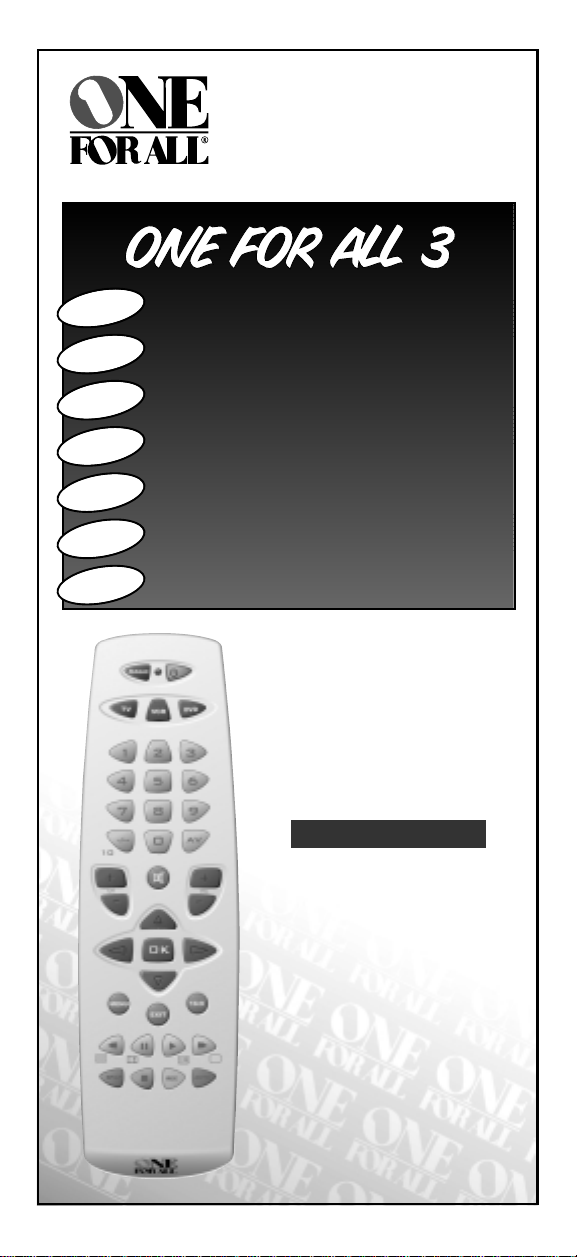
URC-7730
702723
English
Deutsch
Français
Español
Português
Italiano
Nederlands
Instructions manual
. . . . . . . . . . . . . . . . . . . . . . . . . . . .P. 2
Universal Fernbedienung
Télécommande universelle
Mando a Distancia Universal
Telecomando Universal
Telecomando Universale
Universele Afstandsbediening
URC-7730
Universal remote
Page 2
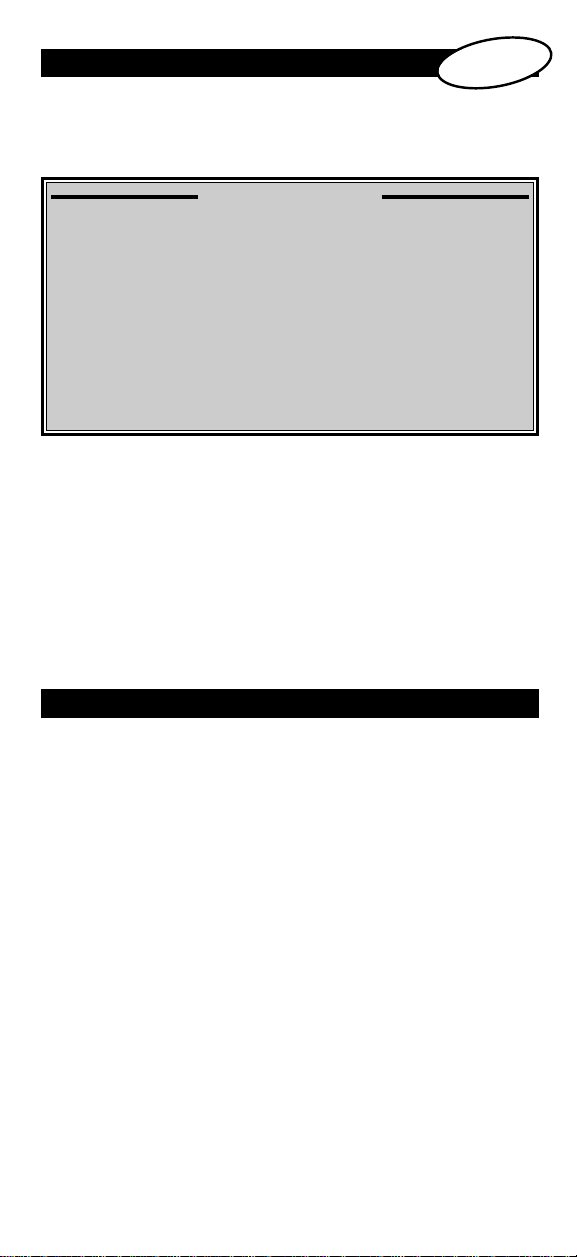
Table of Contents
PICTURES OF THE ONE FOR ALL 3 REMOTE
BATTERIES
THE KEYPAD
. . . . . . . . . . . . . . . . . . . . . . . . . . . . . . . . . . . . . . . . . . . . . . . . 4
. . . . . . . . . . . . . . . . . . . . . . . . . . . . . . . . . . . . . . . . . . . . . 4
English
. . . . . . . . . . . . . . 3
INSTALLATION
SETTING UP THE ONE FOR ALL 3 . . . . . . . . .Page 6
(How to set up the ONE FOR ALL 3 to control your devices)
• Direct code set up
• Search Method
SET UP CODES
Televisions . . . . . . . . . . . . . . . . . . . . . . . . . . . . . . . . . . . . . . . . . . . . 12
Video Recorders
DVD Players
. . . . . . . . . . . . . . . . . . . . . . . . . . . . . . . . . . . . . . . . . . . 21
. . . . . . . . . . . . . . . . . . . . . . . . . . . . . . . . . . . . 6
. . . . . . . . . . . . . . . . . . . . . . . . . . . . . . . . . . . . . . . 7
. . . . . . . . . . . . . . . . . . . . . . . . . . . . . . . . . . . . . . . 19
CODE BLINK OUT
(To find out which code is currently programmed)
QUICK CODE REFERENCE
EXTRA FEATURES
Mode re-assignment (Changing a device mode) . . . . . . . . . . . . 9
Colour and Brightness . . . . . . . . . . . . . . . . . . . . . . . . . . . . . . . . . . 10
Volume Punch Through
TROUBLE-SHOOTING
Problem & Solution . . . . . . . . . . . . . . . . . . . . . . . . . . . . . . . . . . . . 11
. . . . . . . . . . . . . . . . . . . . . . . . . . . . . . . . . . . . . . . . . 8
. . . . . . . . . . . . . . . . . . . . . . . . . . . . . . . 8
. . . . . . . . . . . . . . . . . . . . . . . . . . . . . . . . . 10
About Your ONE FOR ALL 3
Congratulations on your purchase of the ONE FOR ALL 3 Universal
Remote Control. By choosing the ONE FOR ALL 3 remote you have opted
for the User Friendly remote control solution. Made according to the
highest quality, the ONE FOR ALL 3 will provide you with long-term
satisfaction. Please read these enclosed instructions carefully before
putting your ONE FOR ALL 3 to use.
Your ONE FOR ALL 3 Remote Package contains:
• Your ONE FOR ALL 3 Remote
• Your ONE FOR ALL 3 Manual
Your Manual is divided into two parts: the set-up instructions and the
device codes.
PLEASE DO NOT DISCARD THIS MANUAL AS YOU MAY NEED IT
AGAIN IN THE FUTURE!
Your ONE FOR ALL 3 can operate three devices: a Television, a Video
Recorder and a DVD Player.
2 WWW.ONEFORALL.COM
Page 3
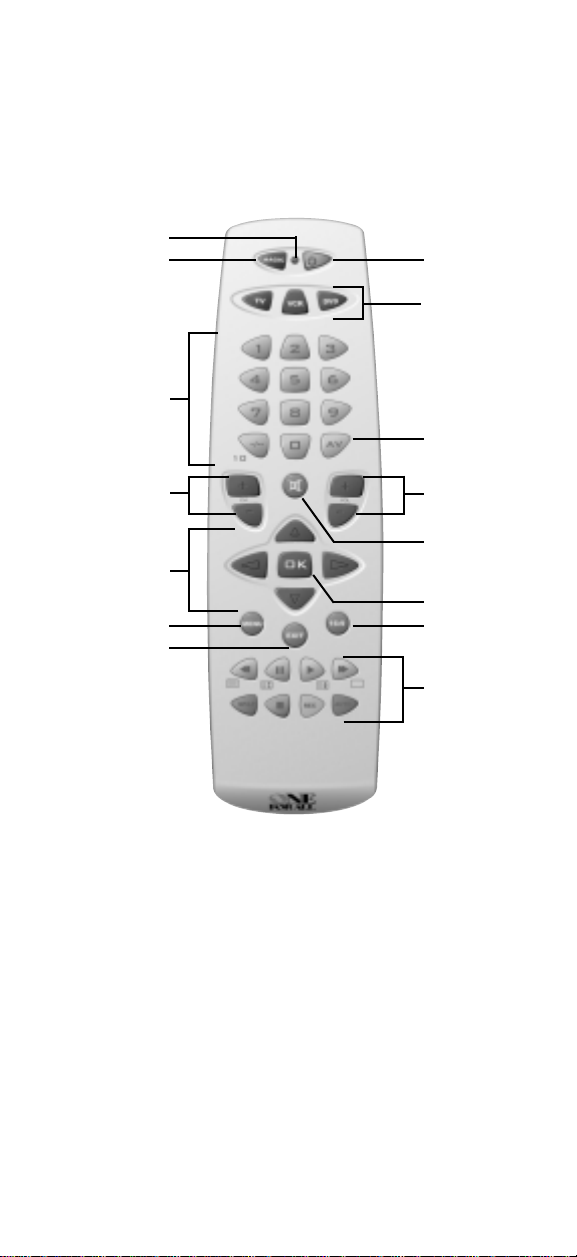
2
1
3
4
5
6
10
12
13
7
9
8
11
14
15/16
WWW.ONEFORALL.COM 3
Page 4
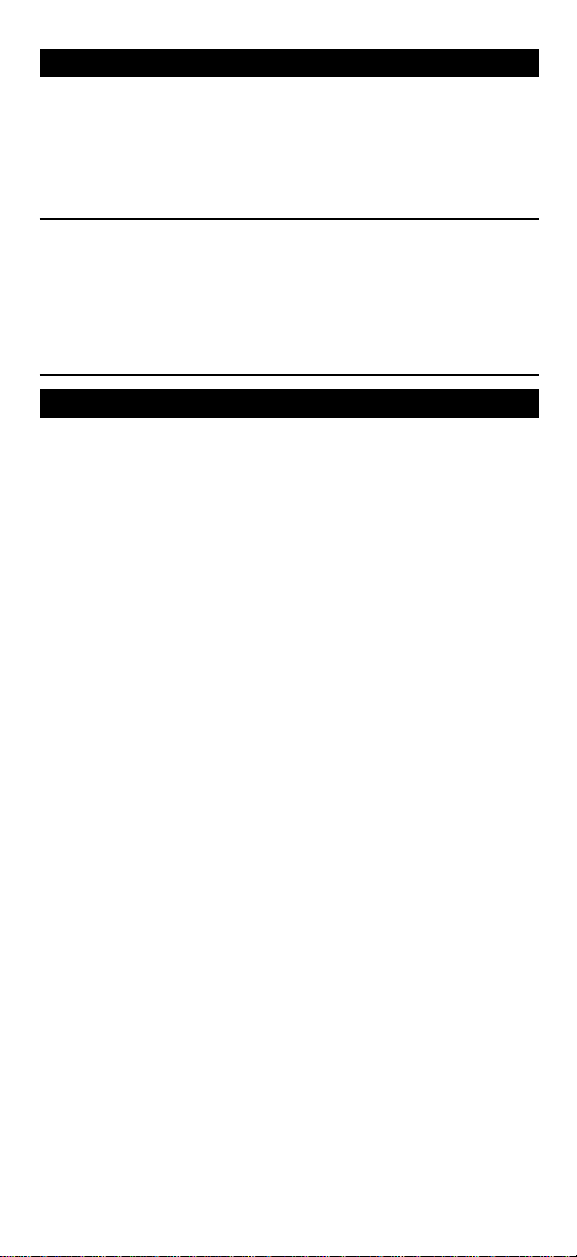
Batteries
Your ONE FOR ALL 3 Remote needs 2 new "AA/LR6" Alkaline batteries.
1 Push the battery door upwards and lift it up to remove it.
2. Match the batteries to the (+) and (–) marks inside the battery case,
then insert the batteries.
3. Replace the battery cover by pushing downwards and allowing
it to click back into position.
- In order to avoid having to re-program your ONE FOR ALL 3
after you remove the batteries, you will need to insert new
batteries within 5 minutes. Also it is recommended that you
do not use rechargeable batteries.
- On the inside of the battery compartment door you will find
a label on which to write your Set-Up Codes for future
reference. This you will do after setting up your ONE FOR
ALL 3 remote for your devices.
The Keypad
Please refer to the picture of the ONE FOR ALL 3 Remote Control on
Page 3.
Magic Key:
1
The Magic key is used to set-up your ONE FOR ALL 3 Remote Control
and to access special functions.
2 LED:
During the use of your ONE FOR ALL 3, the LED will light up red.
3 Power Key:
The Power key controls the same function as it did on your original
remote.
4 Device Keys:
The TV, VCR & DVD keys select the home entertainment device you
wish to control. For example, pressing the TV key allows the remote
to control the functions of your television, etc.
5 Number Keys:
The Number keys (0-9, -/--(10)) provide the functions just like your
original remote, such as the direct access to program/channel
selection. If your original remote uses a 10 key, this function can be
found by pressing the -/-- key.
6 AV
The AV key operates the same function it did on your original
remote control.
7 Channel Up / Down Control:
These keys control the same functions as your original remote
control. In DVD mode the Channel Up key operates the ”Next Track”
function, and the Channel down key operates the ”Previous Track”
function.
8 Mute Key:
The Mute key operates the same function it did on your original
remote.
9 Volume Up / Down Control:
These keys operate just as those on your original remote.
10 Directional Keys
If available on your original remote, these keys will allow you to
navigate through the menu of your device.
WWW.ONEFORALL.COM 4
Page 5
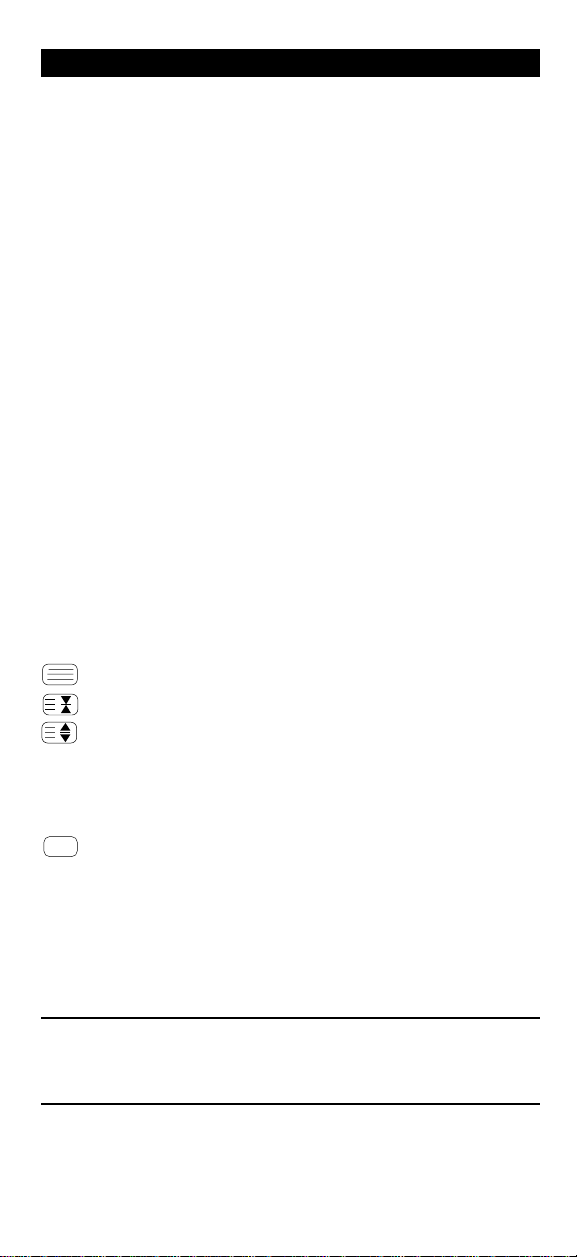
The Keypad
11
OK key
If your original remote control required that you press an “OK” or
“ENTER” key during Menu operation, this key can be used for this
function.
12 Menu Key:
Controls the same function as it did on your original remote control.
Exit Key:
13
The Exit key will exit the Menu.
14 16:9 key
In TV mode this key allows you to access the wide screen (16:9) view
option of your television (if available on your original remote). In
VCR mode it obtains the TV/VCR function.
15 VCR / DVD keys (PLAY, STOP, REW etc.)
After pressing the VCR mode key, the Playback keys operate the
same functions of your Video Recorder Keys. To prevent accidental
recording, the RECORD key must be pressed twice. After pressing
the DVD mode key, the Playback keys will operate the same functions of your DVD Players.
In VCR mode the SP/LP key controls the tape speed function, the
AUTO key controls the auto tracking function, just like on your original remote.
16 Teletext Functions:
After pressing the TV key, the transport keys (REW, PLAY, FF, PAUSE)
are used to operate the main Teletext functions. The symbols below
the keys are for Teletext. The text keys are used to access the
Teletext functions of your television. Of course, your television must
have Teletext capability.
TEXT ON: Puts your television in the teletext mode.
HOLD/STOP: Stops the television changing text pages.
EXPAND: Shows the top half of the teletext page in larger
TEXT OFF: Switches the television back to regular viewing
After pressing the TV key and accessing the text mode, the bottom row of
the Video Recorder keys marked red, green, yellow and blue, allow you
to access the Fastext functions of your television. If on your original
remote control these keys are used for Menu navigation, the ONE
FOR ALL Fastext keys may operate in the same way.
letters. By pressing again, you can see the bottom
half of the teletext page enlarged. To return to
the regular teletext viewing, press the Expand
key again, or press the Text key, depending on
your television.
mode. On some televisions, this may be done by
pressing the TEXT key several times.
- For a more detailed explanation of the Teletext and Fastext functions,
please refer to the manual of your television. Remember, different
televisions control Teletext and Fastext in different ways. Not all
Teletext functions may be available for your particular model.
WWW.ONEFORALL.COM 5
Page 6
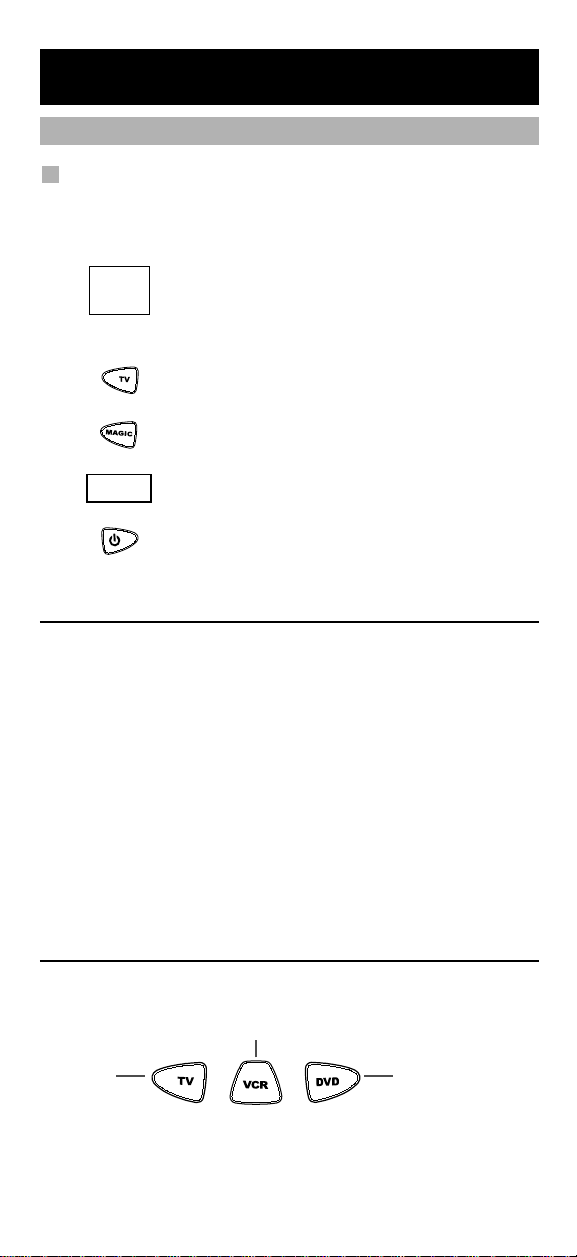
Setting up the ONE FOR ALL 3
ONE FOR A
Adyson
Agazi
AGB
Agef
0
0
0
9
0
0
8
7
, 0
0
9
3
, 0
3
6
3
, 0
4
1
0
2
1
7
, 0
2
1
6
0
2
6
4
0
5
1
6
0
0
8
7
0
2
1
6
, 0
0
0
9
, 0
0
3
7
,
0
0
3
7
, 0
2
7
4
, 0
2
0
8
, 0
3
7
1
(How to set-up the ONE FOR ALL 3 to control your devices)
Direct code set-up
Example: To set up the ONE FOR ALL 3 for your television:
1. Make sure your device (television) you wish to operate
is switched on (not in standby).
2. Find the code for your device in the Code List
(page 12 - 23). The device codes are listed per device
type and brand name. Also the most popular code for
each brand is listed first. If your brand is not listed
at all, try the Search Method on page 7.
3. Press the device mode key (TV) on the ONE FOR
ALL 3 remote for the device you wish to set up.
4. Press and hold down MAGIC until the red light
blinks twice (the red light will blink once then twice).
5. Enter your four-digit device code using the num-
____
ber keys. The red light will blink twice.
6. Now aim the ONE FOR ALL 3 remote at your
device (television) and press POWER. If your
device switched off, the ONE FOR ALL 3 is ready to
operate your device.
- Most TV’s do not switch back on pressing the POWER key, please try
pressing a “number” key or the “TV-text off” key to switch your TV
back on.
- If your device does not respond, follow steps 1 through 6 with each
code listed for your brand. If none of the codes listed for your brand
operate your device, then try the Search Method described on page 7,
even if your brand is not listed at all.
- Some codes are quite similar. If your device does not respond or is not
functioning properly with one of the codes, try another code listed
under your brand.
- If the original remote control from your Video Recorder / DVD player
did not have a POWER key, press PLAY instead of POWER during step 6.
- To set up your other devices, follow the same instructions above, only
press the appropriate device key during step 3.
- Remember to press the correct device key before operating your
device. Only one device can be assigned to a device key.
- Write your device code in the applicable four digit boxes
provided in the battery compartment and on page 8 for future
reference.
Devices can be found under the following keys:
Video Recorder
Television
To set up for a second TV, VCR or DVD (See mode re-assignment,
Page 9).
6 WWW.ONEFORALL.COM
6 WWW.ONEFORALL.COM
DVD Player
Page 7
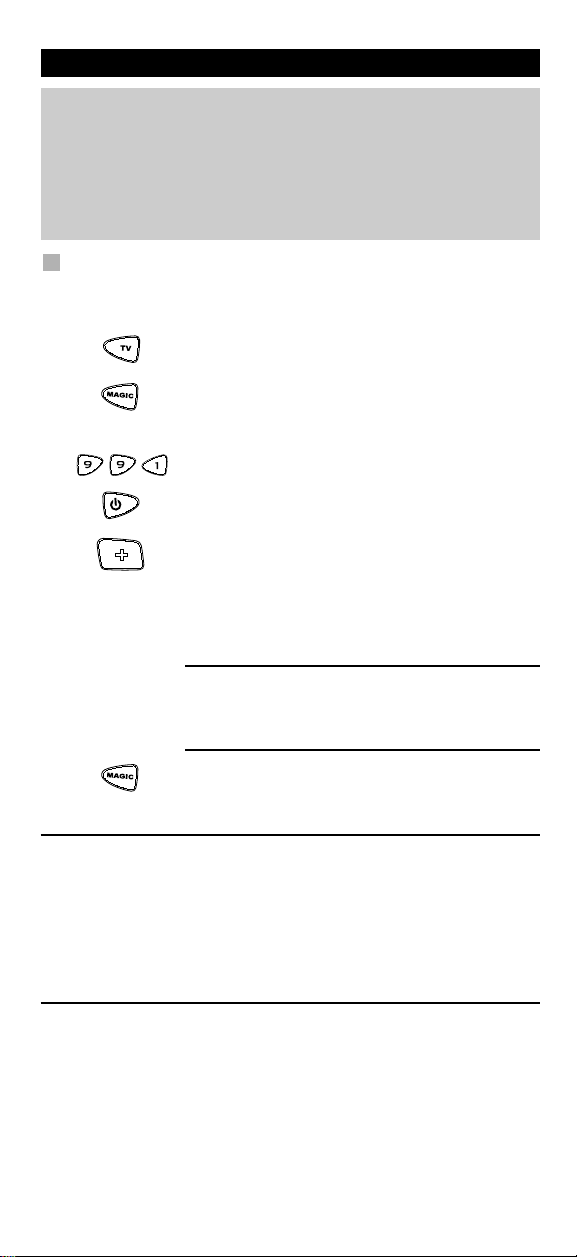
Setting up the ONE FOR ALL 3
Search method
--> If your device does not respond to the ONE FOR ALL 3 after you
have tried all the codes listed for your brand.
--> If your brand is not listed at all.
The Search Method allows you to scan through all the codes contained
in the memory of the ONE FOR ALL 3.
Example: To search for your television code:
1. Switch your television on (not in standby).
2. Press the TV key on the ONE FOR ALL 3.
3. Press and hold down MAGIC until the ONE FOR ALL
3 red light blinks twice (the red light will blink once
then twice).
4. Press 9 9 1. The red light will blink twice.
5. Next, press POWER.
6. Aim the ONE FOR ALL 3 at your Television. Now press
CH
CH+ over and over, until your Television turns off
(every time you press the CH+ key the ONE FOR ALL 3
will send out a POWER signal from the next code
contained in the memory). You may have to press
this key many times (up to 150 times) so please
be patient.
If you skip past a code, you can go to the previous
code(s) by pressing the CH- key. Remember to keep
pointing the ONE FOR ALL 3 at your Television while
pressing this key.
7. As soon as your television turns off, press MAGIC to
store the code.
- Most TV’s do not switch on pressing the POWER key. Please try pressing
a “number” key or the “TV-text off” key to switch your TV back on.
- If you cannot control your Television properly, please continue the
Search Method, you may be using the wrong Code.
- To search for the code for another device follow the instructions above
only press the appropriate device key instead of TV during step 2.
- If the original remote control of your Video recorder or DVD player
does not have a POWER key, press PLAY instead of POWER during
step 5.
WWW.ONEFORALL.COM 7
Page 8

(To find out which code is currently programmed)
Once you have Set-Up your ONE FOR ALL 3, you can blink back your
Set-up Code for future reference.
Example: to blink out your television code:
1. Press the TV key once.
Code blink out
2. Press and hold down MAGIC until the ONE FOR ALL
3 red light blinks twice (the red light will blink once
then twice).
3. Press 9 9 0. The red light will blink twice.
4. For the first digit of your four-digit code, press 1 and
count all the red blinks. If there are no blinks, the
digit is „0“.
5. For the second digit of your four-digit code, press 2
and count all the red blinks. If there are no blinks,
the digit is „0“.
6. For the third digit of your four-digit code, press 3
and count all the red blinks. If there are no blinks,
the digit is „0“.
7. For the fourth digit of your four-digit code, press 4
and count all the red blinks. If there are no blinks,
the digit is „0“. Now you have your four-digit
code.
- To blink back the code for your other devices, press the appropriate
device key during step 1.
Quick Code Reference
Make sure you write down the codes for your devices in the
boxes below and in the battery compartment for future easy
reference.
Device Type
1 ……………………………………
2 ……………………………………
3 ……………………………………
■■ ■■ ■■ ■■
■■ ■■ ■■ ■■
■■ ■■ ■■ ■■
8 WWW.ONEFORALL.COM
Page 9

Extra Features
Mode re-assignment
(Changing a device mode)
It is possible to change the mode of any device key. This is useful if you
want to set up two of the same devices on the ONE FOR ALL 3. The code
can be set up using “Direct code set up” (p. 6) or “Search method” (p. 7).
To change a device key, see the three examples below.
Example 1 if you like to program a second TV on the DVD key.
Example 2 if you like to program a second TV on the VCR key.
Example 3 if you like to program a second VCR on the DVD key.
Example 1:
To program a second Television on the DVD key (for example), you need
to change the DVD key into a TV key, so press:
(*) (**)
The DVD key has now become a second TV key.
Now enter the Set-Up code for your second TV by pressing:
(*) (TV code) (**)
Example 2:
To program a second Television on the VCR key (for example), you need
to change the VCR key into a TV key, so press:
(*) (**)
The VCR key has now become a second TV key.
Now enter the Set-Up code for your second TV by pressing:
(*) (TV code) (**)
____
____
Example 3:
To program a second Video Recorder on the DVD key (for example), you
need to change the DVD key into a VCR key, so press:
(*) (**)
The DVD key has now become a second VCR key.
Now enter the Set-Up code for your second VCR by pressing:
(*) (VCR code) (**)
Resetting a Device key
Example: To reset the DVD key to its original mode, press:
(*) (**)
Example: To reset the VCR key to its original mode, press:
(*) (**)
(*) Press and hold down the MAGIC key until the red light (LED)
blinks twice.
(**) The red light (LED) will blink once then twice.
WWW.ONEFORALL.COM 9
____
Page 10

Extra Features
Colour and Brightness
Depending on the functions of your original remote control, the ONE FOR
ALL 3 may operate the colour and brightness settings of your television.
Colour (+) = Press and release MAGIC then hold Volume (+)
Colour (-) = Press and release MAGIC then hold Volume (-)
Brightness (+) = Press and release MAGIC then hold Channel (+)
Brightness (-) = Press and release MAGIC then hold Channel (-)
Volume Punch Through
You may be able to use some functions of your Television, Video recorder,
DVD player at the same time. For example: if you are watching a program
on your video recorder, you can adjust the volume (a TV function) without
pressing the TV mode key on your ONE FOR ALL 3. The table below lists
some of the possibilities.
Last Device Mode Key Pressed: You Can Control:
VCR TV volume up and down, mute
DVD TV volume up and down, mute
To punch through to TV volume while in the VCR or DVD mode:
1. Press and hold MAGIC until the red light blinks
2. Press 9 9 3.
3. Then press the TV key and the red light will blink
To cancel the “Volume Punch Through” per mode:
(Example: to cancel the “Volume Punch Through” for the VCR mode)
1. Press VCR once.
2. Press and hold down the MAGIC key until the red
3. Press 9 9 3.
4. Then press the Volume (-) key and the red light will
VOL
Example: being in VCR mode, you will be able to control VOL+/- or MUTE
functions of your VCR (provided it has volume control).
To cancel the „Volume Punch Through“:
1. Press and hold MAGIC until the red light blinks
2. Press 9 9 3.
3. Press the Volume (+) key and the red light will blink
VOL
twice.
twice.
light blinks twice.
blink four times.
twice.
four times.
10 WWW.ONEFORALL.COM
Page 11

Trouble Shooting
Problem & Solution
Problem:
Your brand is not listed
in the code section?
The ONE FOR ALL 3 does
not operate your
device(s)?
The ONE FOR ALL 3 is not
performing commands
properly?
Problems changing
channels?
Video not recording?
The ONE FOR ALL 3 does
not respond after
pressing a key?
The red light (LED) does
not blink when you press
a key?
Solution:
Try the search method on page 7.
A) Try all the codes listed for
your brand.
B) Try the search method on
page 7.
You may be using the wrong
code. Try repeating the Direct
Set-Up using another code listed
under your brand or start the
search method over again to
locate the proper code.
Enter the program number
exactly as you would on your
original remote.
As a safety feature on your ONE
FOR ALL 3, you must press the
Record key twice.
Make sure you are using new
batteries and are aiming the ONE
FOR ALL 3 at your device.
Replace batteries with 2 fresh,
new “AA/LR6” alkaline batteries.
WWW.ONEFORALL.COM 11
Page 12

Televisions
Fernseher
Téléviseurs
Televisores
Televisões
Televisori
Televisies
A.R. Systems 0037 0556
Accent 0037 0556
Accuphase 0556 1909
Acec 0012
Adcom 0625
Admiral 0093 0418 0087 0163 0264
Adyson 0217 0216
AEA 0037 0556
Agashi 0216 0264 0217
AGB 0516
Agef 0087
Aiko 0009 0037 0556 0216 0371 0035 0433
0072 0361 0191 0264 0217
Aim 0037 0072 0412 0556
Aiwa 0701
Akai 0361 0208 0371 0037 0433 0191 0035
0009 0072 0218 0714 0163 0516 0715
0602 0556 0548 0581 0480 0217 0631
0216 0264 0178 0377 0606 1037
Akiba 0218 0282 0455 0037 0556 0294
Akito 0037 0556
Akura 0037 0556 0668 0412 0493 0009 0218
0282 0264
Alaron 0216
Alba 0009 0418 0370 0235 0371 0668 0037
0556 1037 0355 0218 0216 0247 0163
0487 0581 0036 0579
Alkos 0035
Allorgan 0206 0294 0217
Allstar 0037 0556
Ambassador 0177
Amplivision 0217 0370 0320
Amstrad 0177 0009 0516 0264 0371 0218 0037
0556 0433 0412 1037 0648 0581
Anam 0037 0556 0009
Anam
National 0037 0556 0650
Anglo 0009 0264
Anitech 0009 0264 0037 0556 0282 0102
Ansonic 0370 0037 0556 0009 0668 0374 0163
0292 0102 0411 0259 0247 0012 0104
Apollo 0473
Arc en Ciel 0109
Arcam 0216 0217
Ardem 0486 0714 0037 0556
Aristona 0556 0037 0012
Arthur Martin 0163
ASA 0105 0346 0104 0087
Asberg 0037 0556 0102
WWW.ONEFORALL.COM 12
Asora 0009
Astra 0037 0556
Asuka 0218 0217 0216 0264 0282
Atlantic 0037 0556 0216 0206 0320 0259
Atori 0009
Auchan 0163
Audiosonic 0009 0037 0374 0556 0109 0714 0715
Audioton 0217 0486 0370 0264
Autovox 0087 0206 0349 0217 0247
AWA 0011 0036 0009 0157 0374 0412 0037
Axxent 0009
Axxon 0714
Baird 0109 0193 0343 0190 0072 0073 0217
Bang &
Barco 0380 0163
Basic Line 0374 0037 0163 0668 0556 0009 0218
Bastide 0217
Baur 0195 0512 0037 0556 0191 0361 0349
Bazin 0217
Beaumark 0178
Beko 0486 0035 0714 0370 0037 0556 0606
Beon 0037 0556 0418
Berthen 0668
Best 0337 0370
Bestar 0037 0556 0370 0374
Bestar-
Binatone 0217
Black
Black Panther 0102
TV
Black Star 0247
Blacktron 0282
Blackway 0282 0218
Blaupunkt 0191 0195 0455 0170
Blue Sky 0037 0714 1037 0487 0668 0715 1909
Blue Star 0282
Bondstec 0247
Boots 0217 0009
Bosch 0320
BPL 0037 0556 0282
Brandt 0625 0109 0287 0335 0471 0343
Brandt
Brinkmann 0037 0556 0668 0519 0418 0486
Brionvega 0037 0556 0087
Britannia 0216 0217
Brother 0264
Bruns 0087
BSR 0163 0294 0361
BTC 0218
Bush 0668 0218 0163 0349 0009 0036 0037
Canton 0218
0217 0370 0337 0264 0218 0486
0556 0216 0606 0217 0108 0264
0208
Olufsen 0565 0087
0282 0217 0455
1505
0715
Daewoo 0374
Diamond 1037 0556
0556 0218 0282 0455
Electronique 0287 0335
0371 0235 0282 0355 0374 0519 0264
0361 1037 0487 0208 0217 0698 0581
0294 0556 0714
TV
Page 13

Capsonic 0264
Carad 0610 0037 0556 0668
Carena 0455 0037 0556
Carrefour 0036 0037 0556
Carver 0170
Cascade 0009 0037 0556
Casio 0037 0556 0163 0349
Cathay 0037 0556
CCE 0037 0556 0217
Centrum 1037
Centurion 0037 0556
Century 0087 0247 0238
CGE 0418 0247 0370 0163
Cimline 0009 0235 0218
City 0009
Clarivox 0418 0037 0556 0102
Clatronic 0037 0370 0371 0714 0218 0264 0556
0217 0247 0009 0102 0320 0579 0648
Clayton 1037
CMS 0216
CMS hightec 0217
Concorde 0009
Condor 0320 0037 0556 0370 0216 0009 0282
0102 0247 0418 0411 0163 0264
Conrad 0037 0556
Contec 0216 0009 0157 0011 0036 0264 0037
0556
Continental
Edison 0109 0287 0487
Cosmel 0009 0337 0037 0556
Crosley 0087 0247 0163
Crown 0009 0370 0486 0037 0556 0487 0714
0606 0715 0418 0579 0208 0339
CS Electronics 0216 0218 0247
CTC 0247
Curtis Mathes 0093 0166
Cybertron 0218
D-Vision 0037 0556
Daewoo 0634 0374 1909 0499 0037 0556 0009
0216 0218 0217 1137
Dainichi 0218 0216
Dansai 0037 0556 0264 0035 0216 0009 0036
0217
Dansette 0412
Dantax 0370 0486 0714 0606 0715
Datsura 0208
Dawa 0037 0556
Daytron 0009 0374 0037 0556
de Graaf 0208 0044 0163 0548
Decca 0072 0516 0037 0556 0217 1137
Deitron 0037 0556 0374 0218
Denko 0264
Denver 0037 0556 0606
DER 0193 0190
Desmet 0320 0037 0556 0009 0087
Diamant 0037 0556
Diamond 0264 0698 0696
Digatron 0037 0556
Digiline 0037 0556
Digitor 0037 0556
Digivision 0361
DiK 0037 0556
Dixi 0009 0037 0556 0247 0217 0087
Domeos 0668
Doric 0349
DTS 0009
Dual 0349 0217 0343 0519 0037 0556 0259
Dumont 0087 0104 0102 0217 0072
Dunai 0163
Dux 0037 0556 0012
Dynatron 0037 0556 0012
E-Elite 0218
Edison-
Elbe 0435 0238 0259 0292 0370 0163 0037
Elbe-Sharp 0516
Elcit 0087 0247 0516 0102 0163
Elekta 0009 0037 0556 0264 0282
ELG 0037 0556
Elin 0216 0037 0556 0105 0104 0548 0361
Elite 0218 0037 0556 0320
Elman 0102
Elta 0009 0264 0216
Emco 0247
Emerson 0177 0178 0087 0247 0037 0556 0371
Emperor 0282
Enzer 0696
Erres 0037 0556 0012
ESC 0037 0556 0217
TV
Estèle 0163
Etron 0037 0556 0009 0163
Eurofeel 0264 0217
Euroman 0216 0264 0037 0556 0217 0370
Europa 0037 0556
Europhon 0037 0516 0102 0163 0217 0556 0247
Excel 0037 0556
Expert 0206 0259 0163
Exquisit 0037 0556 0247
Fagor 0037 0556
Family Life 0037 0556
Fenner 0374 0009
Ferguson 0073 0625 0287 0190 0335 0238 0193
Fidelity 0163 0512 0037 0556 0371 0412 0193
Filsai 0217
Finlandia 0208 0346 0548 0361 0163 0072 0287
Finlux 0105 0104 0037 0556 0714 0346 0217
Firstline 0037 0556 0374 0668 0714 0163 0009
Fisher 0104 0217 0036 0208 0370 0045 0087
Flint 0037 0556 0610 0072 0218 0455 0264
FNR 0102
Forgestone 0193
Formenti 0163 0037 0556 0486 0216 0087 0320
0163
Minerva 0487
0556 0218 0191 0411 0610 0217 0516
0361
0349 0163 0009
0282 0320 0361 1909 0486 0370 0163
0321
0216
0109 0560 0037 0556 0035 0343 0104
0108 0361 0471
0216 0264
0343 0045
0072 0163 0516 0715 0087 0102 0411
0631 0492 0480 0473 0418 0606
0294 0321 0216 0247 1909 0102 0217
0411 0349 0238 0072 0235 0208 0361
0157 0361 0163 0349 0072
TV
13 WWW.ONEFORALL.COM
Page 14

Formenti-
Phoenix 0216 0320
Fortress 0093 0087
Fraba 0037 0556 0370
Friac 0009 0037 0556 0102 0370 0499 0655
Frontech 0247 0264 0349 0217 0009 0163
Fujitsu 0206 0072 0102 0217 0163 0009 0037
0556 0361 0259
Fujitsu
General 0009 0217 0206 0163
Funai 0668 0264 0294 0412
Future 0037 0556
Galaxi 0102 0037 0556 0361 0163
Galaxis 0370 0418 0037 0102 0556
Galeria 0009
GBC 0163 0009 0374 0218
GE 0343 0178 0282 0560 0287 0109 0335
Geant Casino 0163
GEC 0163 0361 0349 0037 0516 0556 0072
0217
Geloso 0247 0009 0163 0374
General 0109 0287 0471
General
Electric 0343 0287
General
Technic 0009
Genesis 0009
Genexxa 0218 0037 0556 0412 0493 0163 0009
Giant 0217
Goldfunk 0668
Goldhand 0216
Goldline 0337
GoldStar 0037 0009 0370 0377 0217 0178 0247
0216 0556 0163 0361 0109 0606 0044
Gooding 0487
Goodmans 0634 0374 0037 0499 0556 1037 0668
1909 0036 0264 0072 0516 0009 0487
0371 0343 0235 0035 0480 0560 0217
0335 0218
Gorenje 0370
GPM 0218
Gradiente 0170 0037 0556
Graetz 0361 0371 0163 0037 0339 0556
Gran Prix 0648
Granada 0037 0556 0226 0356 0012 0045 0072
0108 0208 0217 0036 0339 0516 0473
0335 0560 0163 0225 0343 0548
Grandin 0037 0556 0009 0163 0610 0714 0715
0668 0374 0320 0282 0218 0455 0579
Gronic 0102 0217 0163
Grundig 0195 0191 0487 0037 0556 0587 0009
0036 0443 0370
Haier 0698 0264
Halifax 0264 0216 0217
Hampton 0216 0217
Hanimex 0294 0218
Hanseatic 0037 0556 0499 0519 0349 0163 0361
0292 0282 0320 0634 0370 0009 0294
0217 0087 0377
Hantarex 0009 0037 0556 0102 0516
Hantor 0037 0556
Harwood 0009 0412 0037 0556
Hauppauge 0037 0556
WWW.ONEFORALL.COM 14
HCM 0009 0412 0037 0556 0217 0218 0418
Hedzon 0556 0037
Hema 0217 0009
Hemmermann 0349
Hifivox 0109
Higashi 0216
Highline 0264 0037 0556
Hikona 0218
Hinari 0208 0037 0556 0009 0218 0036 0163
Hisawa 0282 0218 0455 0610
Hit 0087
Hitachi 0225 1225 0349 0036 0356 0044 0108
Hitachi Fujian 0108 0225
Hitsu 0009 0455 0218 0610
HMV 0087
Hornyphone 0037 0556 0012
Hoshai 0218 0455
Huanyu 0374 0216
Hygashi 0217 0216
Hyper 0009 0216 0217 0247
Hypersonic 0361
Hypson 0037 0556 0714 0715 0264 0217 0282
Hyundai 0037 0556
Iberia 0037 0556
TV
ICE 0264 0037 0371 0009 0556 0218 0217
Ices 0218 0216
Icos 0012
Ict 0037 1137 0556
Imperial 0037 0163 0370 0556 0411 0361 0349
Indiana 0037 0556
Ingelen 0487 0610 0714 0163 0361
Ingersoll 0009
Inno Hit 0009 0072 0037 0556 0218 0217 0516
Innovation 0519 0037 0556
Interactive 0037 0556 0012 0087 0512 0163 0361
Interbuy 0009 0037 0264 0247 0512 0556
Interfunk 0037 0556 0012 0087 0512 0163 0361
Internal 0037 0556 0499 0374 1909
International 0216
Intervision 0282 0217 0455 0037 0371 0377 0519
Irradio 0009 0037 0556 0218 0247 0371
Isukai 0218 0037 0556 0282 0455
ITC 0217 0320
ITS 0037 0371 0218 0282 0264 0216 0009
ITT 0163 0480 0349 0361 0473 0548 0193
ITT Nokia 0361 0548 0163 0473 0480 0349 0346
ITV 0264 0037 0556 0247 0374
0282 0264
0355 0443 0487 0235 0294 0264
0473 0163 0343 0578 0217 0194 0516
0072 0481 0499 0037 0556 0109 0548
0719 0634 0178 1137 0105 0492 0361
0512 0480
0455 0238
0216
0418 0247
0247 0102 0282
0370 0109
0370 0109 0349 0247
0486 0370 0487 0218 0102 0163 0264
0247 0009 0556
0556
0346 0339 0208 0610
0208 0339 0606 0610 0631
TV
Page 15

Jean 0036
JEC 0035
JMB 0037 0499 0634 0374 0556 0443
Jocel 0712
Jubilee 0556
JVC 0653 0190 0036 0193 0371 0218 0606
0418
Kaisui 0218 0282 0037 0556 0216 0455 0217
0009
Kamp 0216
Kapsch 0163 0361 0206 0259 0104
Karcher 0037 0556 0370 0610 0163 0282 0102
0264
Kathrein 0556 0037
Kawa 0371
Kawasho 0216
KB Aristocrat 0163
Kendo 0610 0037 0556 0163 0519 0512 0370
0377 0411 0102 0235 0247
Kennedy 0163 0206 0435
Kenwood 0105
Kingsley 0216
Kiton 0556 0037
Kneissel 0037 0370 0610 0411 0374 0499 0556
0435 0259 0292 0238
Kolster 0037 0556 0102 0349
Konka 0037 0556 0371 0714 0418 0218
Kontakt 0487
Korpel 0037 0556
Korting 0087 0370 0320
Kosmos 0037 0556
Kotron 0412 0264
Koyoda 0009
Kraking 0238
Kriesler 0012
KTV 0217
Kuba 0349 0163
Kuba
Electronic 0349 0163
Kyoshu 0412 0418 0264
Kyoto 0163 0216 0217
LaSAT 0486 0370
Leader 0009
Lecson 0037 0556
Lemair 0411
Lenco 0037 0009 0163 0374 0556 0104
Lenoir 0009
Lesa 0247
Levis Austria 0037 0556
Leyco 0264 0072 0037 0556 0294 0579
LG 0037 0370 0009 0377 0217 0556 0714
0247 0216 0163 0178 0361 0606 0109
Liesenk & Tter 0037 0556
Liesenkotter 0037 0012 0556
Lifetec 0037 0009 0519 0374 0668 0512 0655
1037 1137 0556 0218 0264
Lloyd's 0009
Loewe 0512 0037 0556 0655 0370 0633 0087
0292
Logik 0011 0698 0037 0193 0556 0371
Logix 0668
Luma 0037 0206 0163 0411 0556 0374 0009
0259
Lumatron 0206 0037 0556 0163 0259 0361 0217
Lux May 0037 0009 0556 0581
Luxman 0579
Luxor 0194 0480 0492 0349 0361 0208 0356
LXI 0178
Madison 0037 0556
Magnadyne 0087 0247 0516 0102 0163
Magnafon 0516 0102 0216 0073
Magnavox 0037 0556 0036
Magnum 0648 0714 0037 0556 0715
Mandor 0264
Manesth 0037 0556 0235 0217 0264 0320 0035
Manhattan 0037 0556 0668 1037 0163
Marantz 0037 0556 0412
Marelli 0087
Mark 0037 0556 0217 0216 0374 0009 0714
Masuda 0218 0371 0009 0264 0037 0217 0556
Matsui 0037 0556 0487 0009 0235 0177 0011
Matsushita 0650
Matsuviama 0587
Mediator 0037 0556 0012
Medion 0037 0668 0519 0512 0556 1137 0698
Megas 0610
Megatron 0178
TV
Melectronic 0346 0037 0512 0109 0343 0247 0105
Memorex 0009 0178
Memphis 0337 0072 0009
Mercury 0037 0009 0556
Metz 0195 0447 0191 0367 0037 0087 0556
MGA 0178 0037 0556 0218 0104
Micromaxx 0037 0556 0668 1037
Minato 0037 0556
Minerva 0487 0195 0191 0516 0108
Minoka 0412 0037 0556
Mistral
Mitsubishi 0108 0093 0512 0037 0178 0087 0036
Mitsuri
Mivar 0292 0370 0216 0609 0516 0217
Monaco 0009
Morgan's 0037 0556
Motorola 0093
MTC 0370 0349 0512 0163 0216 0361
Multi-
Multistandard 0102
Multitec 0037 0556 0486 0668 1037
Multitech 0349 0009 0486 0037 0370 0556 0217
Murphy 0104 0216 0072 0163
Musikland 0037 0218 0247 0556
0264 0073
0548 0163 0346 0473 0217 0631
0294 0163
0715
0355 0072 0036 0217 0294 0371 0433
0443 0579 0455 0163 0349 0516 0035
0208 0045 0195 0191 0335
0104 0374 0009 0217 0480 0492 0216
0411 0349 0163 0287 0556 0634 0361
0191 0195
0587 0668 1037
Electronics 0193
0193 0556 0208
General 0163
broadcast 0193
0216 0247 0102 0264
TV
15 WWW.ONEFORALL.COM
Page 16

Myryad 0556 0037
NAD 0166 0178 0361 0163
Naiko 0037 0606 0556
Nakimura 0374 0037 0556
Naonis 0163
NAT 0226
National 0226
NEC 0170 0036 0320 0455 0009 0374 0217
0037 0556 0011 0499
Neckermann 0037 0191 0370 1505 0556 0163 0418
0349 0087 0247 0217 0411 0320 0512
NEI 0037 0556 0337 0371 0163
Nesco 0247
Netsat 0037 0556
Network 0337
Neufunk 0037 0009 0556 0610 0218 0282 0714
New Tech 0037 0009 0556 0343 0217
New World 0218
Nicamagic 0216
Nikkai 0072 0218 0037 0556 0217 0264 0035
0337 0216 0009 0036
Nikko 0178
Nobliko 0102 0216
Nogamatic 0109
Nokia 0361 0163 0480 0349 0548 0492 0473
0339 0208 0374 0631 0606 0346 0320
0610 0109
Nordic 0217
Nordmende 0109 0714 0287 0343 0560 0195 0037
0556 0335 0163 0471
Norfolk 0163
Normerel 0037 0556
Novak 0012
Novatronic 0037 0105 0374 0556
Nurnberg 0163 0361
Oceanic 0163 0361 0294 0208 0473 0548 0480
Odeon 0264
Okano 0370 0037 0556 0264 0072 0009
Omega 0264
Onwa 0371 0602 0218 0433 0581 0102
Opera 0037 0556
Optimus 0650 0166
Optonica 0093
Orbit 0037 0556
Orion 0037 0355 0556 0655 0714 0235 0294
0177 0320 0011 0009 0321 0443 0102
0264 0412 0516
Orline 0037 0218 0556
Ormond 0668 1037 0037 0556
Orsowe 0516
Osaki 0072 0218 0217 0264 0493 0037 0412
0374 0355 0556
Osio 0037 0556
Oso 0218
Osume 0157 0072 0036 0218 0037 0556
Otto Versand 1505 0036 0093 0512 0037 0556 0195
0349 0191 0361 0235 0109 0294 0226
0247 0320 0217 0009 0282 0343 0516
0519
Pacific 0037 0556 1137
Pael 0216
Palladium 0370 0037 0191 1505 0418 0556 0247
0349 0087 0163 0217 0411 0655 0519
WWW.ONEFORALL.COM 16
Palsonic 0264 0412 0037 0217 0377 0218 0698
Panama 0009 0217 0264 0216 0037 0556 0247
Panasonic 0650 0226 0361 0367 0516 0037 0556
Panavision 0037 0411 0556
Pathe Cinema 0163 0238 0216 0320 0292 0349 0370
Pathe Marconi 0109
Pausa 0009
Perdio 0072 0320 0163 0037 0216 0282 0556
Perfekt 0037 0556
Philco 0087 0418 0247 0163 0370 0037 0556
Philex 0193 0163
Philharmonic 0217
Philips 0556 0037 0238 0012 0191 0087 0193
Phoenix 0037 0556 0370 0486 0163 0087 0072
Phonola 0037 0556 0012 0087 0193 0216
Pilot 0556 0037 0712
Pioneer 0166 0037 0556 0370 0343 0361 0109
Pionier 0370 0486
Plantron 0037 0556 0264 0009
Playsonic 0217 0714
Policom 0102 0109 0206 0238 0361 0163 0087
Polytron 0697
Poppy 0009
Portland 0374 1909
Powerpoint 0487
TV
Prandoni-
Precision 0217
Premier 0009
Prima 0009 0264 0412
Prinz 0072 0349 0361 0194
Profex 0009 0163 0361
Profi 0009
Profitronic 0037 0556 0102
Proline 0037 0556 0625 0634 0411 0012 0321
Prosonic 0037 0556 0370 0374 0371 0668 0714
Protech 0037 0556 0217 0009 0247 0349 0102
Proton 0178
Provision 0499 0037 0556 1037
Pye 0037 0556 0012 0087 0374 0349 0412
Pymi 0009
Quadral 0218
Quasar 0247 0650 0009
Quelle 0037 1505 0011 0109 0512 0349 0191
Questa 0036
R-Line 0037 0556 0163
Radialva 0109 0218 0163 0037 0556 0287
Radiola 0037 0556 0012 0217
Radiomarelli 0087 0516 0247 0037 0556
RadioShack 0037 0556 0178
Radiotone 0009 0037 0556 0370 0579 0418 0412
Rank Arena 0036 0157
0556
0163 0548
0519
0343 0374
0216 0320
0163 0287 0486 0512
Prince 0247 0516 0361
0072
0216 0579
0264 0418 0337 0668 0282 0163 0486
0361 0036 0217 0247 0104 0105 0668
0556 0157 0195 0264 0294 0346 0009
0648 0668 0264
TV
Page 17

RCA 0625 0093 0560 0335 0343
Realistic 0178
Recor 0037 0556
Rectiligne 0037 0556
Rediffusion 0361 0548 0036 0346
Redstar 0037 0556
Reflex 0037 0556 1037 0668
Reoc 0714 0634 1909
Revox 0037 0556 0370
Rex 0206 0411 0247 0163 0259 0264
RFT 0087 0292 0370 0072 0264 0037 0556
Rhapsody 0216
Ricoh 0037 0556
Roadstar 0009 0418 0037 1037 0556 0218 0264
0282
Robotron 0087
Rodex 0037 0556
Rowa 0264 0698 0217 0712
Royal Lux 0370 0412 0335
Rukopir 0556 0037
Saba 0625 0287 0087 0163 0109 0516 0343
0361 0498 0335 0548 0471 0560
Saccs 0238
Sagem 0610 0455 0282
Saisho 0235 0516 0177 0009 0011 0217 0163
0264
Saivod 0037 0556
Sakaï 0163
Salora 0194 0349 0163 0356 0361 0516 0548
0339 0208
Salsa 0335
Sambers 0516 0102
Samsung 0618 0587 0037 0178 0556 0009 0217
0370 0264 0216 0644 0072 0208 0519
0163
Sandra 0216 0217
Sanela 0238
Sansui 0037 0556 0371 0655 0602 0455
Santon 0009
Sanyo 0208 0157 0292 0036 0011 0370 0339
0072 0216 0217 0104 0045 0009 0163
0037 0108 0556 0486
Save 0037 0556
SBR 0037 0556 0012 0193
Schaub
Lorenz 0349 0548 0714 0606 0361 0486 0374
Schneider 1137 0037 0556 0519 0012 0349 0259
0343 0217 0247 0371 0361 0218 0668
1037 0163 0648 0714 1909
Scotland 0163
Scott 0178
Sears 0178
SEG 0037 0556 1037 0668 0217 0487 0009
0349 0163 0264 0634 0036 0102 0247
0216 0218 1909
SEI 0087 0102 1505 0163 0516 0349 0294
0206 0037 0556 0177
Sei-Sinudyne 0102 0206 0294 0516 1505 0037 0556
0087
Seleco 0206 0259 0163 0411 0371 0036 0264
0346
Sencora 0009
Sentra 0035 0218 0009 0349
Serino 0610 0455 0216 0093
Sharp 0093 1193 0157 0036 0294 0653 0193
Shintoshi 0037 0556
Shivaki 0037 0556 0443 0374
Shorai 0294
Siarem 0163 0087 0102 0516
Siemens 0191 0195 0157 0037 0556 0361
Siera 0037 0556 0012
Siesta 0370
Silva 0037 0556 0216 0361 0648
Silver 0036 0037 0455 0361 0556 0715 0163
Singer 0009 0087 0037 0556 0102 0247 0435
Sinudyne 0177 0087 0235 0102 0294 0163 0361
Skantic 0356
Sky 0037 0556
Skymaster 0105
Skysonic 0696
SLX 0668
Smaragd 0487
Sogera 0320
Solavox 0361 0072 0163 0548 0037 0556
Sonawa 0218
Soniko 0037 0556
Sonitron 0208 0370 0339 0217
Sonneclair 0037 0556
Sonoko 0037 0556 0009 0264 0282 0217
Sonolor 0208 0163 1505 0548 0361 0282
Sontec 0037 0556 0370 0294 0009
Sony 1505 1651 0011 0036 0102 0037 0556
TV
Sound &
Soundesign 0178
Soundwave 0037 0556 0320 0418
Spectra 0009
Ssangyong 0009
Staksonic 0009
Standard 0037 0556 1037 0218 0009 0217 0320
Starlite 0009 0163 0037 0556 0264 0412
Stenway 0282 0218
Stern 0206 0259 0163 0264 0411 0435
Strato 0037 0556 0264 0009
Stylandia 0217
Sunic Line 0037 0556
Sunkai 0294 0355 0321 0455 0218 0235 0610
Sunstar 0371 0037 0556 0009 0579 0264
Sunwood 0037 0556 0009
Superla 0516 0216 0217
SuperTech 0009 0037 0556 0216 0218
Supra 0374 0009
Susumu 0335 0218 0287
Sutron 0009
Swissline 0247
Sydney 0216 0217
Sysline 0037 0556
Sytong 0216
T+A 0447
Tandberg 0367 0411 0109 0337 0361 0163
Tandy 0218 0072 0217 0247 0093 0163
Tashiko 0036 0217 0170 0216 0163
Tatung 0037 0556 0072 0516 0217 0011
0516
0335 0163
0516 0349 1505 0206 0037 0556
Vision 0102 0218 0374 0037 0556
0374
0037 0556 0487
TV
17 WWW.ONEFORALL.COM
Page 18

TCM 0714
Teac 0698 0512 0037 1037 0556 0712 0668
0455 0217 0264 1909 0178 0009 0412
0349 0282 0418
TEC 0217 0009 0247 0471 0335 0337 0259
0037 0556 0361 0163
Tech Line 0037 0556 0668
Techica 0218
Technema 0320
TechniSat 0655 0037 0556 0163
Tecnimagen 0556
Tedelex 0217 0606 0009 0208 0587 0037 0556
Teiron 0009
Teleavia 0109 0287 0343
Telecor 0037 0163 0556 0218 0217 0259
Telefunken 0109 0498 0471 0287 0335 0073 0343
0037 0556 0486 0625
Telefusion 0037 0556
Telegazi 0037 0163 0556 0259 0218 0264
Telemeister 0320 0037 0556
Telesonic 0037 0556
Telestar 0037 0556 0579 0412
Teletech 0037 0556 0668 0009 0247 0337
Teleton 0217 0206 0163 0349 0259 0036
Televideon 0320 0163 0216
Teleview 0037 0556
Telexa 0102
Temco 0294
Tempest 0009 0037 0556
Tennessee 0037 0556
Tensai 0104 0218 0037 0556 0217 0294 0320
0009 0105 0374 0371 0377 0247 0715
0163
Tenson 0320 0009
Tevion 0519 0037 0556 0648 0668 1137
Texet 0217 0374 0009 0216 0218
Thomson 0625 0560 0287 0109 0471 0335 0343
0037 0556 0349
Thorn 0193 0073 0190 0238 0499 0037 0104
0556 0335 0512 0374 0035 0108 0109
0225 0343 0361 1505 0072
Thorn-
Ferguson 0104 0108 0109 0190 0238 0193 0361
0335 0499 0073 0035
TMK 0178 0177
Tokai 0072 0037 0556 0337 0163 0668 0217
0374 0009
Tokyo 0216 0035
Tomashi 0282 0218
Toshiba 0035 0508 0036 0102 1508 0217 0109
0718 0195 0191 0618
Towada 0349 0102 0217
Toyoda 0009 0371
Trakton 0264
Trans
Continens 0668 0217 0037 0556
Transonic 0037 0556 0455 0587 0512 0264 0698
0712
Transtec 0216
Triad 0037 0556
Trical 0157
Trident 0516 0217
Tristar 0264 0218 0193
Triumph 0177 0516 0346 0556 0037
WWW.ONEFORALL.COM 18
Tsoschi 0282
TVTEXT 95 0556
Uher 0037 0556 0206 0320 0374 0418 0486
Ultravox 0087 0102 0374 0247 0216 0163 0037
Unic Line 0037 0556 0473 0455 0349
United 0037 0556 0714 0715
Universum 0346 0105 0195 0473 0361 0247 0492
Univox 0037 0556 0337 0087 0163 0238
Utax 0163
Vestel 0037 0163 0217 0556 0668 1037
Vexa 0009 0037 0556
Videologic 0218
Videologique 0216 0218 0217
Videosat 0247
VideoSystem 0037 0556
Videotechnic 0216 0320 0217 0374
Videoton 0356 0163
Vidikron 0102
Vidtech 0036 0178
Viper 0337
Visiola 0216
Vision 0037 0556 0320 0217
Vistar 0206 0361
Vortec 0037 0556
Voxson 0087 0037 0556 0418 0163
TV
Waltham 0217 0668 0356 0418 0287 0037 0556
Watson 0037 0320 0556 0163 0218 0579 0519
Watt Radio 0102 0349 0163 0216
Wega 0037 0556 0036 0087
Wegavox 0009 0037 0556
Weltblick 0037 0556 0320 0217
Weston 0037 0556
Wharfedale 0037 0519 0556
White Westing-
Windsor 0668
Windstar 0282 0337
Windy Sam 0556
Wintel 0714
Xrypton 0037 0556
Yamishi 0282 0455 0218 0037 0217 0556
Yokan 0037 0556
Yoko 0217 0037 0556 0218 0264 0009 0370
Yorx 0218
Zanussi 0206 0217
Zenith 1909
Zenor 0339
0370 0259
0556
0480 0370 0418 0011 0512 0294 0036
0157 0163 0264 0104 0037 0556 0411
1505 0668 0349 0217 0109 0337 0177
0631 0009
0109
0009 0668 1037
house 0320 0216 0037 0556 0337 1909
0339 0216 0247
TV
Page 19

Video Recorders
Videorecorder
Magnétoscopes
Vídeos
Vídeo Gravadores
Videoregistratori
Videorecorders
Accuphase 0637
Adyson 0072
Aiwa 0307 0000 0348 0352 0037 0041
Akai 0106 0315 0041 0352 0240
Akashi 0072
Akiba 0072
Akura 0072 0041
Alba 0278 0072 0352 0000 0315 0348 0081
Allorgan 0240
Allstar 0081
Amstrad 0000 0278 0072
Anitech 0072
Ansonic 0000
Aristona 0081
ASA 0037 0081
Asuka 0072 0037 0081 0000 0038
Audiosonic 0278
AVP 0352 0000
AWA 0037 0278 0642 0043
Baird 0106 0278 0104 0041 0000
Bang &
Olufsen 0499
Basic Line 0278 0072
Bestar 0278
Black
Diamond 0642 0278
Black Panther 0278
Blaupunkt 1562 0226 0081
Blue Sky 0037 0348 0072 0352 0278 0000
Bondstec 0072
Brandt 0041 0320 0321
Brandt
Electronique 0041
Brinkmann 0348
Bush 0072 0278 0315 0352 0000 0348 0081
Carena 0081
Carrefour 0045
Casio 0000
Cathay 0278
CGE 0041 0000
Cimline 0072
Clatronic 0072 0000
Combitech 0352
Condor 0278
Crown 0278 0072
Cyrus 0081
Daewoo 0278 0642 0637 0348 0352 0045
Dansai 0072 0278
Daytron 0278
de Graaf 0042 0081 0104 0048
Decca 0000 0041 0081 0067 0348
Deitron 0278
Denko 0072
Diamant 0037
Dual 0041 0081 0278 0000
Dumont 0000 0081 0104
Elbe 0278 0038
Elcatech 0072
Elin 0240
Elsay 0072
Elta 0072 0278
Emerson 0072 0045 0000
ESC 0278 0240
Etzuko 0072
Ferguson 0041 0320 0321 0000 0278
Fidelity 0000 0072 0240
Finlandia 0104 0081 0042 0000 0048 0384
Finlux 0000 0081 0104 0042
Firstline 0072 0348 0043 0037 0045 0042 0278
Fisher 0047 0104 0038
Frontech 0072
Fujitsu 0000
Funai 0000
Galaxi 0000
Galaxis 0278
GE 0320
GEC 0081
General
Technic 0348
Genexxa 0104
Goldhand 0072
GoldStar 0037 0000
Goodmans 0000 0072 0240 0278 0037 0081 0348
Graetz 0041 0104 0240
Granada 0104 0048 0081 0240 0037 0226 0042
VCR
Grandin 0072 0037 0000 0278
Grundig 0081 0347 0226 0320 0348 0072
Haaz 0348
Hanimex 0352
Hanseatic 0037 0278 0081 0038
Harwood 0072
HCM 0072
Hinari 0072 0352 0041 0278 0240
Hisawa 0352
Hischito 0045
Hitachi 0042 0041 0000 0240 0081 0104 0384
Hornyphone 0081
Hypson 0072 0278 0352
Imperial 0000 0240
Ingersoll 0240
Inno Hit 0240 0278 0072
Interbuy 0037 0072
Interfunk 0081 0104
Internal 0278 0637
International 0278 0037
Intervision 0000 0278 0037 0348
Irradio 0072 0037 0081
ITT 0106 0041 0384 0104 0240
ITT Nokia 0048
ITV 0278 0037
JMB 0352
0637 0352 0642
0000
VCR
19 WWW.ONEFORALL.COM
Page 20

Joyce 0000
JVC 0041 0067 0384
Kaisui 0072
Karcher 0278
Kendo 0106 0315 0348 0072 0037
Kenwood 0041 0038
KIC 0000
Kimari 0047
Kneissel 0352 0348 0037
Kolster 0348
Korpel 0072
Kuba 0047
Kuba
Electronic 0047
Kuwa 0226
Kyoto 0072
Lenco 0278
Leyco 0072
LG 0037 0000 0278
Lifetec 0348
Loewe 0081 1562 0226 0037
Logik 0240 0072 0106
Lumatron 0278
Luxor 0106 0043 0072 0104 0047 0048
Magnavox 0081
Manesth 0072 0045 0081
Marantz 0081 0038
Mark 0278
Matsui 0348 0037 0240 0352 0000
Mediator 0081
Medion 0348 0352
Melectronic 0000 0037 0038
Memorex 0104 0000 0037 0048 0047
Memphis 0072
Metz 1562 0347 0081 0226 0037
Micormay 0348
Migros 0000
Mitsubishi 0043 0067 0081
Multitec 0037
Multitech 0000 0072 0104
Murphy 0000
Myryad 0081
NAD 0104
National 1562 0226
NEC 0041 0038 0067 0104 0037
Neckermann 0041 0081
Nesco 0072 0000 0352
Nikkai 0072 0278
Nokia 0104 0106 0315 0041 0278 0240 0048
0042 0081
Nordmende 0041 0384 0320 0321 0067
NU-TEC 0348
Oceanic 0000 0048 0106 0081 0104 0041
Okano 0315 0348 0072 0278
Orbit 0072
Orion 0352 0348
Orson 0000
Osaki 0000 0037 0072
Osume 0072
Otto Versand 0081
Palladium 0072 0315 0037 0041 0240 0348 0432
Palsonic 0072 0000
Panasonic 1562 0226
Pathe Cinema 0043
WWW.ONEFORALL.COM 20
Pathe Marconi 0041
Perdio 0000
Philco 0038 0072
Philips 0081 0384
Phoenix 0278
Phonola 0081
Pioneer 0067 0081 0042
Portland 0278 0637
Prinz 0000
Profitronic 0081 0240
Proline 0000 0320 0321
Prosco 0278
Prosonic 0278 0000
Protech 0081
Provision 0278
Pye 0081
Quasar 0278
Quelle 0081
Radialva 0037 0072 0081 0048
Radiola 0081
Rank 0041
Reoc 0348 0637 0278
Rex 0041 0384
RFT 0072
Roadstar 0240 0072 0037 0278
Royal 0072
Saba 0041 0320 0321 0384 0278
Saisho 0348
Salora 0043 0106 0104
Samsung 0240 0432 0620
VCR
Sansui 0041 0067 0106 0072 0348
Sanyo 0104 0047 0048 0067
Saville 0352 0278 0240
SBR 0081
Scan Sonic 0240
Schaub Lorenz 0041 0104 0000 0106 0315
Schneider 0072 0000 0037 0081 0278 0240 0042
Seaway 0278
SEG 0072 0240 0278 0642 0081
SEI 0081
Sei-Sinudyne 0081
Seleco 0041 0384 0037
Sentra 0072
Setron 0072
Sharp 0048 0037 0569
Shintom 0072 0104
Shivaki 0037
Siemens 0037 0104 0081 0320 0347
Siera 0081
Silva 0037
Silver 0278
Singer 0045
Sinudyne 0081
Smaragd 0348
Sonitron 0047
Sonneclair 0072
Sonoko 0278
Sonolor 0048
Sontec 0037 0278
Sony 0032 0106 1032
Soundwave 0037 0348
Ssangyong 0072
Standard 0278
Starlite 0037 0104
VCR
Page 21

Stern 0278
Sunkai 0348 0278
Sunstar 0000
Suntronic 0000
Sunwood 0072
Supra 0037 0240
Symphonic 0000 0072
T+A 0226
Tandberg 0278
Tashiko 0000 0048 0240 0081 0037
Tatung 0000 0041 0081 0048 0043 0348 0352
Teac 0072 0041 0000 0278 0642 0037 0081
0307
TEC 0278 0072
Tech Line 0072
TechniSat 0348
Teleavia 0041
Telefunken 0041 0320 0321 0384 0278
Teletech 0072 0278 0000
Tenosal 0072
Tensai 0000 0037 0072
Tevion 0348
Thomson 0320 0722 0321 0041 0067 0384 0278
Thorn 0041 0104 0037
Thorn-
Ferguson 0320
Tokai 0072 0037 0041 0104
Tokiwa 0072
Topline 0348
Toshiba 0045 0041 0384 0043 0081
Towada 0072
Tredex 0278
Uher 0037 0240
Ultravox 0278
Unitech 0240
United Quick
Star 0278
Universum 0000 0081 0240 0037 0106 0348 0104
Victor 0067
Watson 0081 0352 0278 0642
Weltblick 0037
Yamaha 0041
Yamishi 0072 0278
Yokan 0072
Yoko 0037 0072 0240
Zenith 0637
DVD
3DLAB 0539
A-Trend 0714
Acoustic
Solutions 0730
AEG 0788 0770
Aiwa 0641 0695
Akai 0790 0788 0690 0716 0713 0705
AKI 0718
Akira 0699
Alba 0717 0699 0713 0723 0695
All-Tel 0790
Amitech 0770
Amstrad 0713
Ansonic 0774
Apex Digital 0672
Audiosonic 0690
AWA 0730
Black
Diamond 0713
Blaupunkt 0717
Blue Sky 0699 0695 0713 0672
Boman 0783
Brain Wave 0770
Brandt 0651
Bush 0699 0690 0689 0717 0713 0774 0818
C-Tech 0768
Cambridge
Cambridge
CAT 0699
Celestial 0672
Centrex 0672 1004
Centrum 0713
cineULTRA 0699
VCR DVD
Classic 0730
Clatronic 0788
Clayton 0713
Coby 0730
Conia 0672
Crown 0770 0651 0690
Cybercom 0774
CyberHome 0714 0816
Cytron 0716 0651 0705
Daewoo 0770 0705 0714
Daewoo
Dansai 0770 0783
Dantax 0723
DEC 0699 0818
Decca 0770
Denon 0490 0634
Denver 0699 0788
Denzel 0665
Diamond 0651 0768 0723
Digihome 0713
digiRED 0717
Digitrex 0672
DiK 0774
Dinamic 0788
DiViDo 0705
DK digital 0774
DMTECH 0783 0790
Dragon 0774
Dual 0665 0651 0713 0730 0783 0790 0774
E-Boda 0723
Eclipse 0723
Electrohome 0770
Elin 0770
Elta 0690 0770 0788 0790
Emerson 0591 0705
Enzer 0665
Ferguson 0651
Finlux 0741 0770 0783
Funai 0695
GE 0717
Global
0695 0723
Audio 0696
Soundworks 0696
International0699
Solutions 0768
DVD
21 WWW.ONEFORALL.COM
Page 22

Global Sphere 0768
Go Video 0783
GoldStar 0591 0741
Goodmans 0651 1004 0790 0690 0783 0723 0818
Graetz 0665
Grandin 0716
Grundig 0539 0695 0651 0775 0705 0790 0713
0670 0723
Grunkel 0770
H&B 0818 0713
Haaz 0768
Hanseatic 0741
HCM 0788
HDT 0705
HE 0730
Henß 0713
Hitachi 0664 0665 0573
Hiteker 0672
Hoher 0774
Home
Electronics 0730
Hyundai 0783
Ingelen 0788
ISP 0695
Jeken 0699
JMB 0695
JVC 0623 0539 0503 1940
Karcher 0783
Kendo 0699
Kenwood 0534 0490 0737
Kiiro 0718 0770
Kingavon 0818
Kiss 0665
Koda 0818
Koss 0651
Lawson 0705 0716 0768
Lecson 0696
Lenco 0699 0774 0651 0770 0818
Lenoxx 0690
Lexia 0699
LG 0591 0741 1906
Lifetec 0651 0774
Limit 0716 0768
Loewe 0539
LogicLab 0768
Logix 0705 0783
Lumatron 0705
Luxman 0573
Luxor 1004
Magnavox 0503 0818
Magnex 0723
Manhattan 0705
Marantz 0539
Mark 0713
Matsui 0651 0695
MBO 0690 0730
MDS 0699
Medion 0651 0774 0783 0716
Memorex 0774
Metz 0571 0713
MiCO 0723
Microboss 0718
Micromaxx 0695
Micromedia 0503 0539
WWW.ONEFORALL.COM 22
Micromega 0539
Microsoft 0522
Microstar 0774
Minax 0713
Minoka 0770
Mitsubishi 0713
Mizuda 0818
Monyka 0665
Mustek 0730
Mx Onda 0651 0723
NAD 0741
Naiko 0770
Neufunk 0665
Nordmende 0774
Omni 0690 0699
Onkyo 0627 0503
Optimus 0571
Orava 0818
Orion 0695
Oritron 0651
P&B 0818
Pacific 0768 0790 0774 0713
Palladium 0695
Palsonic 0689 0672
Panasonic 0490 1908
Panda 0783
Philips 0539 0646 0503 1914
Phonotrend 0699
Pioneer 0571 1902
DVD
Pointer 0770
Powerpoint 0718
Proline 0651 0686 0672 0790 1004
Proscan 0522
Prosonic 0699
Provision 0699
Radionette 0741
Raite 0665
Rank Arena 0718
RCA 0522 0651
REC 0689 0490
Red Star 0770 0788
Reoc 0768
Revoy 0699
Roadstar 0699 0690 0689 0713 0818
Rotel 0623
Rowa 1004
Saba 0651
Sabaki 0768
Salora 0741
Samsung 0573 0490
Sansui 0695 0716 0768 0723 0770
Sanyo 0670 0695 0790
Scan 0705
ScanMagic 0730
Schaub Lorenz 0788 0770
Schneider 0651 0783 0705 0790 0788
Scientific Labs 0768
Scott 0718 0651 0672
SEG 0665 0713 0768
Shanghai 0672
Sharp 0630 0695
Sherwood 0717 0741 0633
Shinco 0717
Silva 0788
DVD
Page 23

SilvaSchneider 0774
Singer 0690 0716 0723
Skymaster 0730 0768
Slim Art 0770
SM Electronic 0730 0768 0690
Smart 0718 0705 0713
Sonashi 0716
Sony 0533 0573 1903 1904
Soundmaster 0768
Soundmax 0768
Soundwave 0783
Standard 0651 0768
Starmedia 0818
Sunwood 0788
Supervision 0730 0768
SVA 0672
Synn 0768
Tatung 0770
Teac 0717 0741 0571 0591 0768 0790
Technics 0490 1908
Technika 0770
Techwood 0713
Tensai 0690 0651
Tevion 0651 0768
Theta Digital 0571
Thomson 0551 0522
Tokai 0665 0788
Tokiwa 0705 0716
Toshiba 0503
Umax 0690
United 0788 0730 0790
Universum 0741 0713 0591
Venturer 0790
Vieta 0705
Voxson 0774 0730
Walkvision 0717
Welkin 0774
Wesder 0699
Wharfedale 0686 0696 0723
Windy Sam 0573
XBox 0522
XLogic 0770 0768
XMS 0788 0689
Yamada 1004
Yamaha 0490 0539 0646
Yamakawa 0665 0710 0765
Yelo 0718
Yukai 0730
Zenith 0503 0591 0741
DVD
23 WWW.ONEFORALL.COM
