Page 1

Retain For Future Reference
USER GUIDE & CODE BOOK
Universal Remote
URC-7550
Page 2
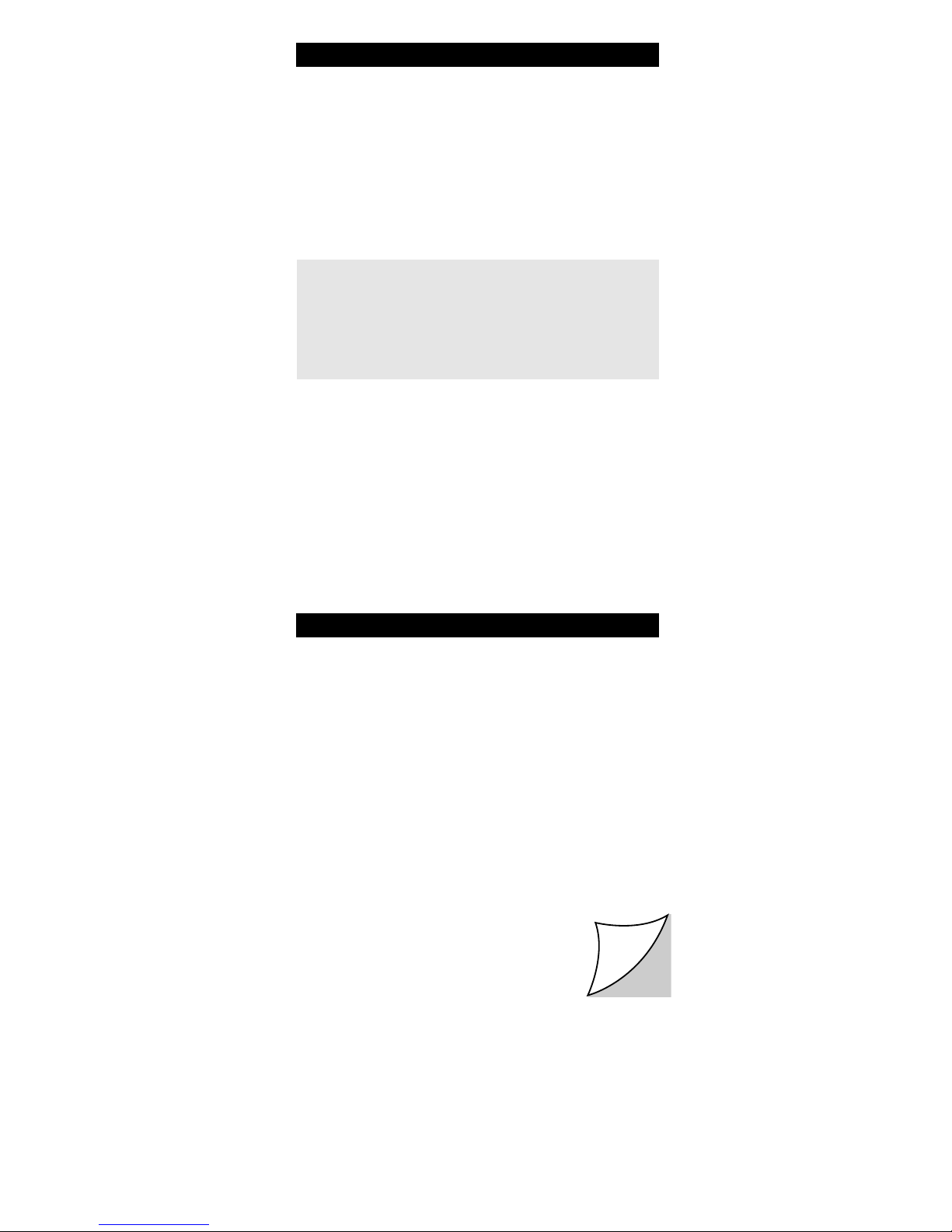
QUICK SET-UP
2
QUICK SEARCH
3
INSTALLING THE BATTERIES
4
THE KEYPAD
4
SETTING THE CLOCK
7
INSTALLATION
Setting up your TV 8
Setting up your other devices 9
The Search Method 10
SET-UP CODES
Quick Code Reference 12 CD/Mini Disc 23
Televisions 13 Miscellaneous Audio 24
Video Recorders 18 Amplifiers 24
Satellite Receivers 20 Amp/Tuners 24
Cable Converters 23
BSKYB AND ON DIGITAL INFORMATION
25
ADVANCED FEATURES
Controlling Colour and Brightness 26
Volume Punch-Through 26
Changing the Device Keys 27
Menu 28
Auto scan 29
Macros 31
Learning Feature 33
Key Magic 35
TROUBLE-SHOOTING
Helpful Hints 36
Consumer Help-Line 37
Table of Contents
About Your ONE FOR ALL 5
Your ONE FOR ALL 5 Package contains:
Your ONE FOR ALL 5 Remote
Your ONE FOR ALL 5 Manual
Your manual is divided into two parts: set-up instructions and
device codes. You may need this guide again in the
future, so please be sure to keep it.
Your ONE FOR ALL 5 needs 2 new “AA/LR6” batteries.
Your ONE FOR ALL 5 is designed to let you use one remote to
operate your Video and Audio equipment; any device
designed to be operated by an infrared signal. This also
includes those devices which operate over 100 kHz. You can
choose a combination of five devices you would like to
operate. Also, what makes the ONE FOR ALL 5 even more
unique is the "Learning" feature which allows you to
customise any of the special functions of your original remote
control onto the keypad of your new ONE FOR ALL.
The following pages explain in simple steps how
to customize the ONE FOR ALL 5 to your home
entertainment needs.
l
i
f
t
h
e
r
e
Q
u
i
c
k
S
e
t
-
U
p
Page 3

WWW.ONEFORALL.COM 1
Backlit
Device
Keys
Volume(-)
Menu down
Menu left
Rewind/
Text on
SP/LP/Red
Record/Yellow
Stop/Green
Pause/Hold
Fast Forward/
Expand
Programme(-)
Programme(+)
Menu up
Power
Clock setting
keys
Number
Keys
Custom
Keys
Teletext Keys
Auto/Blue
Play/Text off
Menu right
Volume(+)
Mute/OK
Menu
Magic
LCD Lite Key
LCD
Page 4
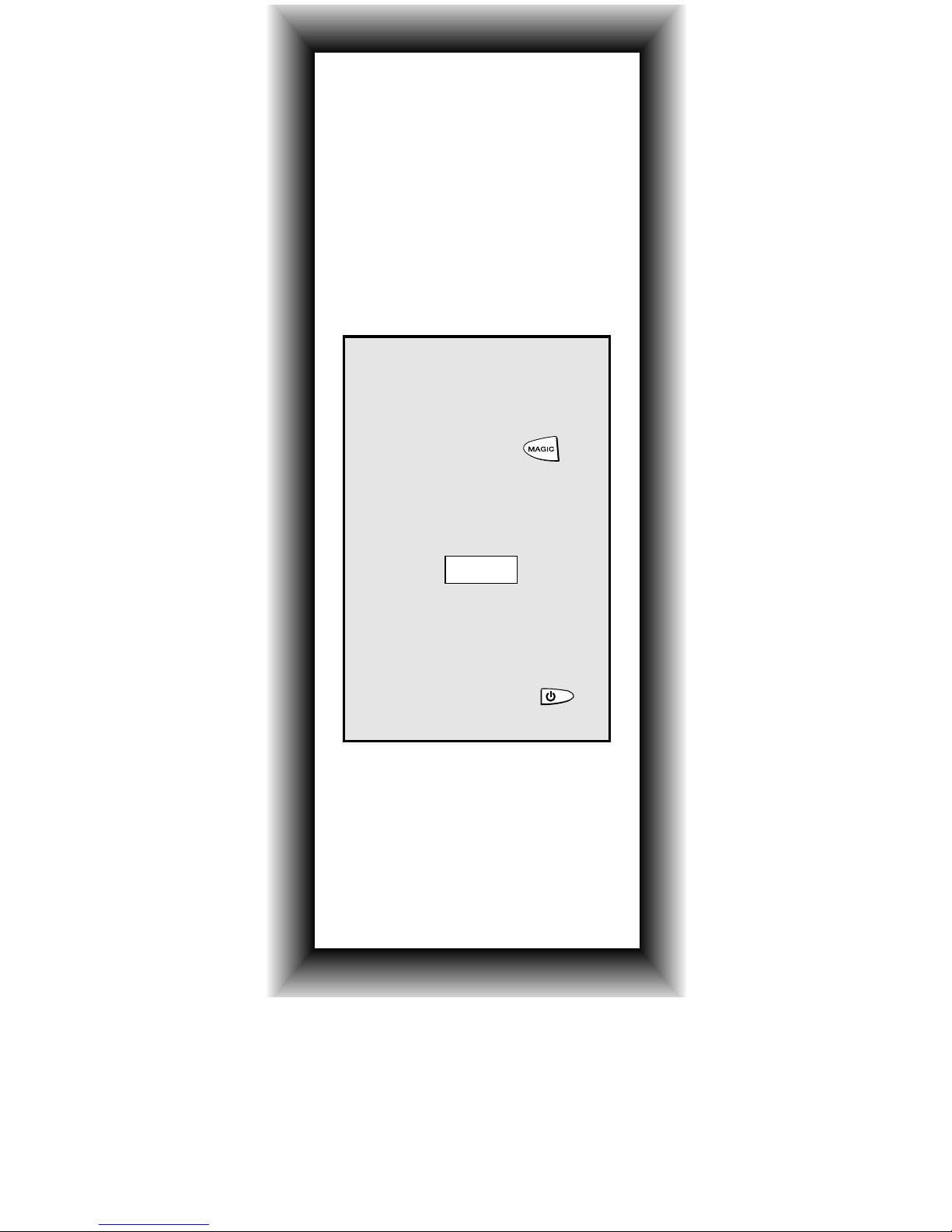
2
Quick Set-Up
The instructions below and on the next page
can be used to quickly install your new ONE
FOR ALL.
You can use the Quick Set-Up below with the
codes listed on pages 13-24. If this doesn’t
work, try the Quick Search on the next page.
The Quick Search can also be used even if
your brand is not listed at all.
Make sure you install the batteries in
your ONE FOR ALL before following the
instructions below.
Make sure your device is switched on
(not in standby).
Press device key:
Press and hold
until the device key blinks
twice (the device key will
blink once and then twice).
Then release
.
Enter
(4-digit code). See pages
13-24. The device key
will blink twice.
Aim remote at your
device and press
(or PLAY).
1.
2.
4.
3.
____
NOTES:
- The instructions above are a “Quick”
set-up guide. For further explanation,
please refer to the pages within.
- Make sure you write your Set-Up codes
in the boxes provided on page 12 and
inside the battery compartment for
easy future reference.
TV CDVCR
AUD
or
or
or SAT
Page 5
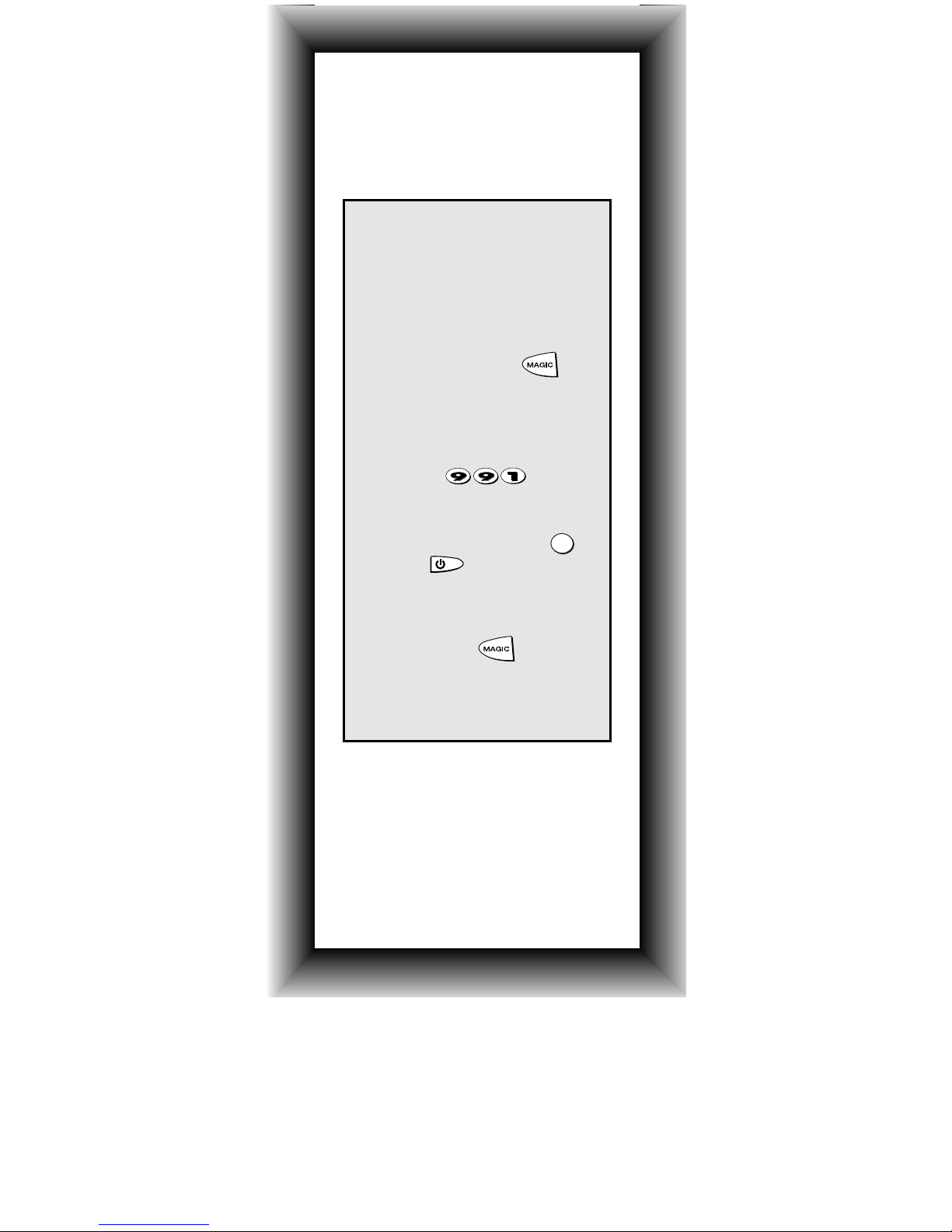
3
Quick Search
Aim your ONE FOR ALL at
your device and press a
device key:
Press and hold
until the device key blinks
twice. (The device key
will blink once then twice).
Press
Slowly alternate between
the device key ( )
and until your
device turns off.
When your device turns
off, press . The
device key will blink
twice. Your device is
set up.
1.
2.
4.
5.
3.
NOTES:
- During step 4, you may have to press
these keys many times, so please be
patient.
- If the original remote control does not
have a power key, press PLAY instead
of POWER during step 4.
ie:
Make sure your device is switched on
(not in standby).
Make sure you aim your ONE FOR ALL
at your device during “Quick Search”.
TV CDVCR
AUD
or
or
or SAT
TV
Page 6
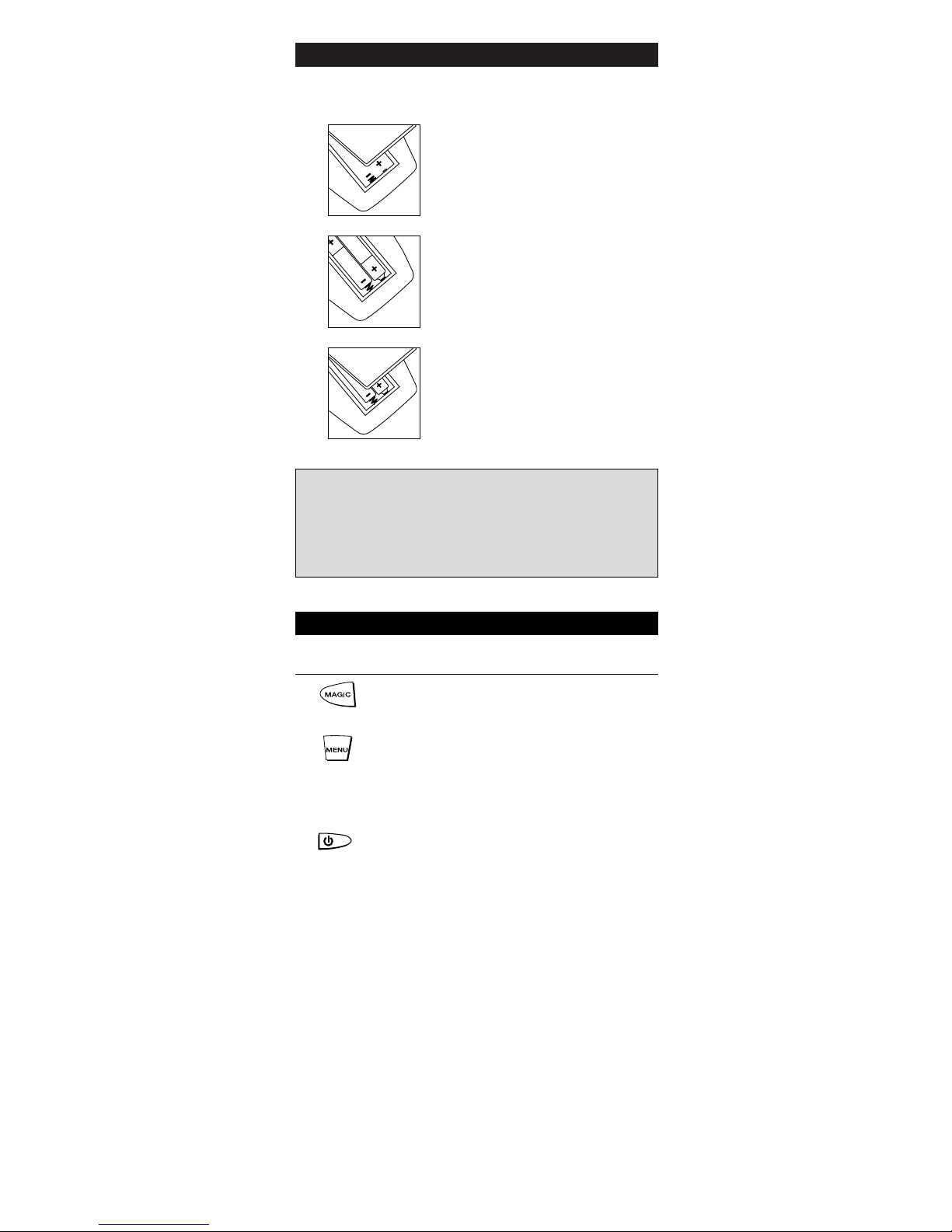
4 WWW.ONEFORALL.COM
Installing the Batteries
Important notes:
- On the inside of the battery compartment door you will
find a label on which to write your Set-Up codes after
your ONE FOR ALL 5 is set up for your device. Please
write down your codes for easy, future reference.
- Do not use rechargable batteries
- Upon changing the batteries, your set-up codes and
advanced programming will be retained.
1
2
3
Your ONE FOR ALL 5 needs 2 new “AA/LR6” alkaline batteries.
Remove the battery cover from the
back of your ONE FOR ALL 5 by
pressing down on the tab.
Match the batteries to the + and marks inside the battery case, then
insert the batteries.
Press the battery cover back into
place.
Function
Magic Key
The Magic key is used to set up your ONE
FOR ALL 5 and to access special functions.
Menu Key
The Menu key (see page 28) controls the
same function as it did on your original
remote. If available on your original remote
control, this key will allow you to access the
Surround mode of your device.
Power Key
The Power key controls the same function as
it did on your original remote.
LCD
The Liquid Crystal Display features a 12 or
24 hour clock (see page 7).
The Keypad
LCD
Page 7
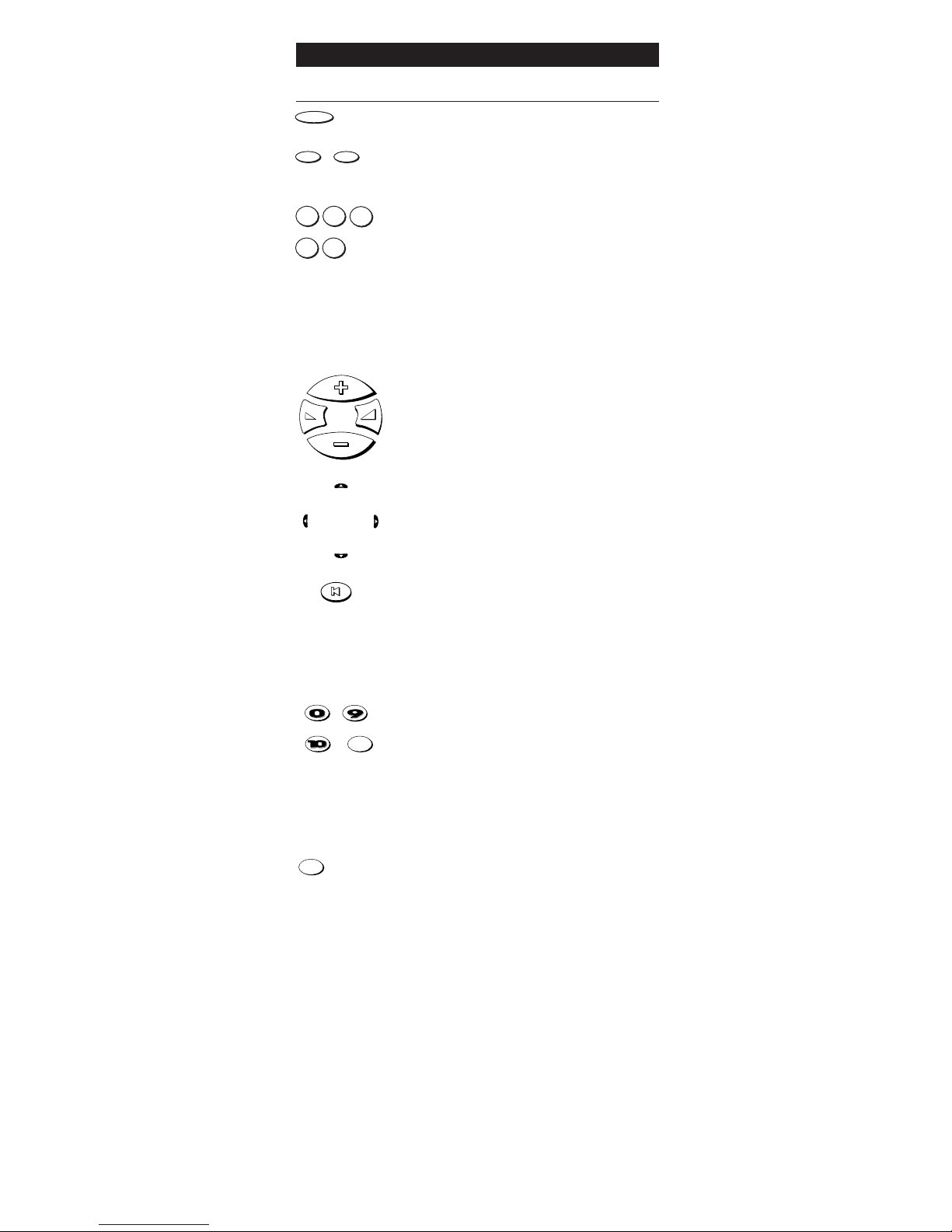
WWW.ONEFORALL.COM 5
Function
Lite Key
This key will light up the display of your clock.
SEL and SET Keys
The SEL and SET keys are used to set up the
clock functions (see page 7)
Backlit Device Keys
The TV, VCR, SAT, CD and AUD keys select the
home entertainment device to be controlled.
For example pressing the TV key allows the
remote to control the functions of your
Television, after pressing VCR you can operate
your Video Cassette Recorder, etc. For more
detailed information, please refer to the chart
on page 6. During operation of the ONE FOR
ALL the device key will light up to indicate the
mode you are using.
Volume, Programme Keys
The Volume and Programme keys control
the two most frequently used functions of
your devices. They operate just as the keys
on your original remote. These keys are also
used to adjust colour and brightness (see
page 26 for further explanation)
Directional Keys
If available on your original remote, these
keys will allow you to navigate through the
Menu (see page 28) and the Surround Sound
mode of your device.
Mute Key
The Mute key operates the same function it
did on your orginal remote control. It is also
used to activate the Scan feature (see page
29). Also, if your original remote control
required that you press an “OK” or “ENTER”
key during Menu operation, the Mute key
can be used for this function.
Number Keys
The Number keys (0-9, 10, 20) provide
functions just like your original remote, such
as direct access programme selection. If your
original remote uses one/two digit input
switching (-/-- symbol), this function can be
obtained by pressing the -/-- key, which is the
same as the 10 key. If your original remote
has a 20 key this function can be found
under the AV key.
The AV key operates the same function it
did on your original remote control. Also, if
your original remote control required that
you press an “EXIT” key during Menu
operation, the AV key can be used for this
function. In VCR mode it obtains the TV/VCR
function.
The Keypad
_
-/--
20
AV
AV
AV
AV
TV VCR
SAT
AUDCD
LITE
SEL
SET
Page 8
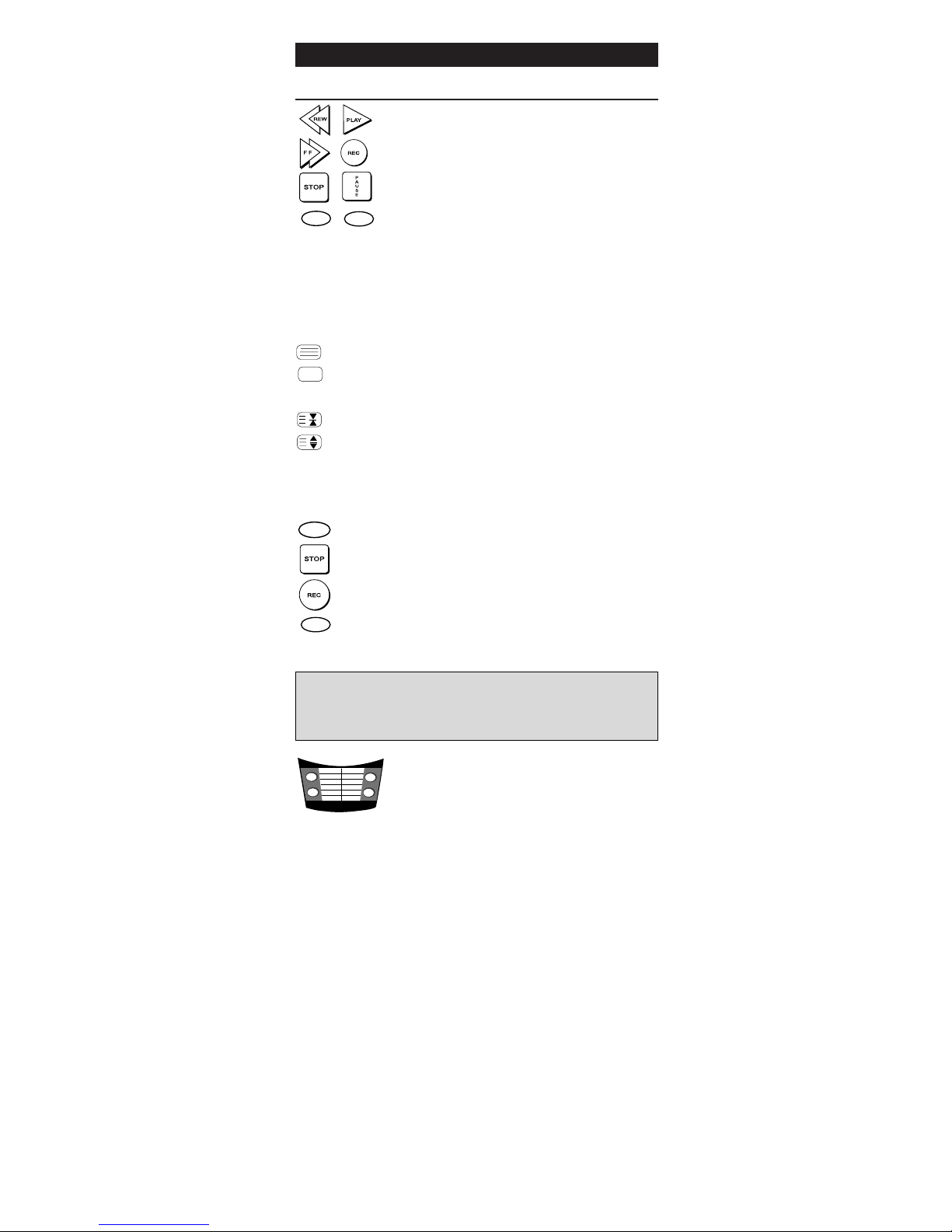
Function
Video Recorder Keys
After pressing the VCR key, the Video Recorder
keys operate the functions of your Video
Recorder. To prevent accidental recordings, the
Record key must be pressed twice to start
recording.
The SP/LP key controls the tape speed function,
the AUTO key controls the auto tracking
function just like on your original remote.
Teletext and Fastext Keys
After pressing the TV key, the top row of
the VCR keys is used to operate the main
Teletext functions. The symbols below the
keys are for Teletext. The text keys are used
to access the Teletext functions of your
television. Of course, your television must have
Teletext capability.
TEXT ON Puts the television in the Teletext mode.
TEXT OFF Switches the television back to regular viewing
mode. On some televisions, this may be done
by pressing the TEXT ON key several times.
HOLD/STOP
Stops changing pages.
EXPAND Shows the top half of the Teletext page in
larger letters. By pressing again, you can see
the bottom half of the Teletext page enlarged.
To return to regular Teletext viewing, press the
EXPAND key again, or press the TEXT ON key,
depending on your television.
After pressing the TV key and accessing the
text mode, the bottom row of the Video
Recorder keys marked red, green, yellow
and blue, allow you to access the Fastext
functions of your television. Again, your
television must have fastext capability to
operate these functions. If on your original
remote control these keys are used for
Menu navigation, the ONE FOR ALL Fastext
keys may operate the same.
Custom Keys
The Custom Keys are spare keys which give you
the possibility to customize the ONE FOR ALL
remote using the Learning and Key Magic
®
features (page 33 and 35). These keys can also
be used to program Macros (see page 31).
For your convenience, the ONE FOR ALL 5 comes with an
adhesive overlay to label the “custom keys”. To use the overlay:
1. Remove the label from under the door.
2. Peel off the transparent protective cover from the front.
3. Write down the appropriate functions in the white area
next to the appropriate key you have customized.
4. Peel off the backing sheet.
5. Stick the label back in place.
6 WWW.ONEFORALL.COM
The Keypad
(red)
(blue)
(yellow)
(green)
SP/LP
AUTO
SP/LP
AUTO
Important note: For a more detailed explanation of Teletext and
Fastext, please refer to the manual of your television. Remember,
different televisions control Teletext and Fastext features in
different ways. Not all of the Teletext functions may be available
for your particular model.
A
B
C
D
Page 9
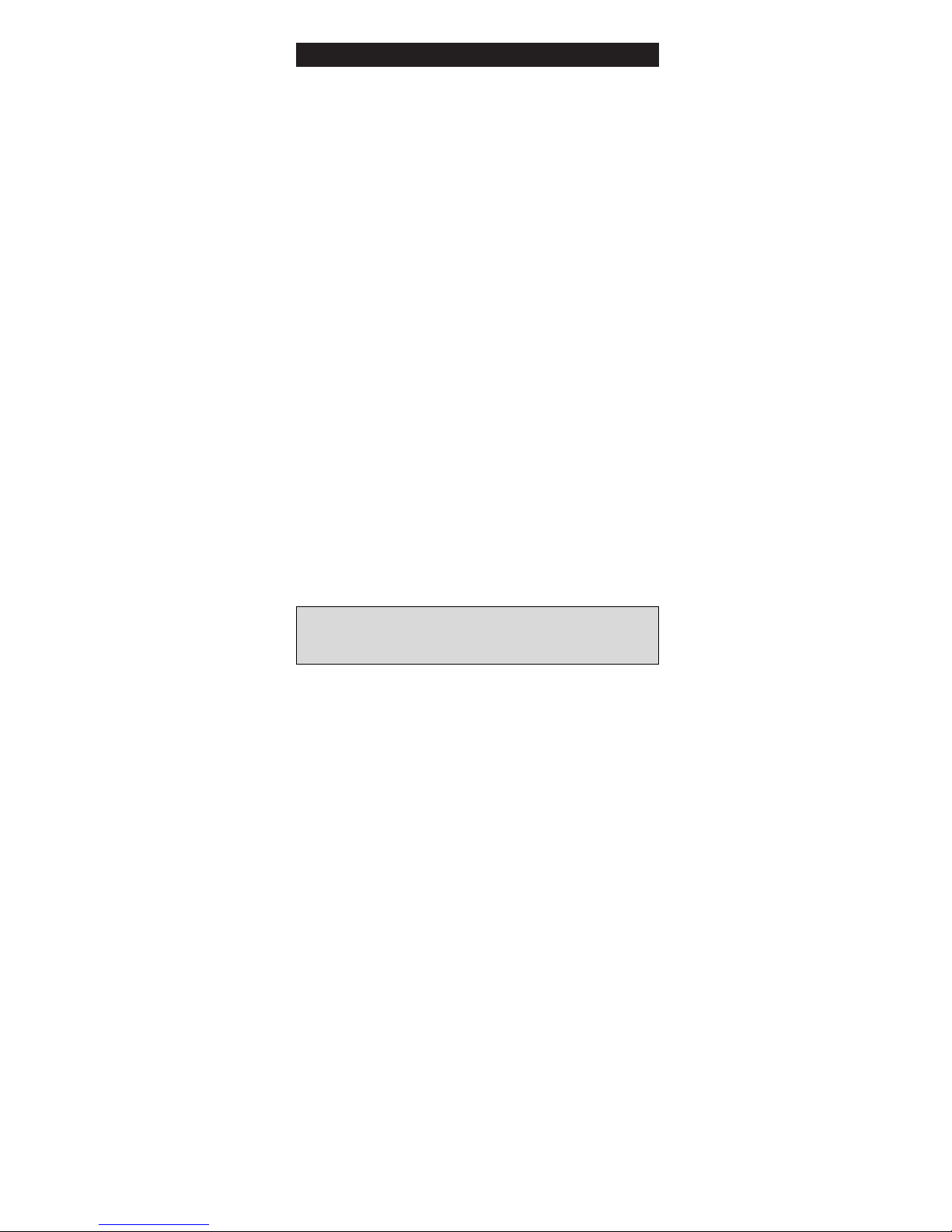
Setting the Clock
WWW.ONEFORALL.COM 7
After having installed the batteries you will get the real time
mode on the display.
Setting the Clock
1. Press SET key 4 times.
2. Adjust the month by using the SEL key.
3. Press the SET key once.
4. Set the day, using the SEL key.
5. Press the SET key once to get the hour adjustment mode of
the real time.
6. Adjust the hour using the SEL key.
7. Press the SET key once.
8. Adjust the minutes use the SEL key.
9. When the minutes for the real time are installed, press the
SET key once, then the SEL key to exit the clock adjustment
time.
During the set up of the real time, you can choose between a
12-hour clock format and the 24-hour clock format. The "A"
denotes the A.M. of the 12-hour format the "P" denotes
the P.M. of the 12-hour format and the "H" denotes the 24hour format. The hour format can be changed by continuing
to press the SEL key during step 5.
Setting the Alarm
1. Press on the SET key once. The display will change to the
alarm time and blink.
2. Press the SET key again.
Use the SEL key to set the hour of the alarm time.
3. Press once the SET key.
4. Set the minutes for the alarm time using the SEL key.
5. When the alarm time is set up, press the SET key once to
exit the alarm adjustment time.
Turning the alarm/chime
on and off
The display screen will read the real time
1. Press the SET key once. The display will change to the alarm
time mode (which will blink continuously)
2. Now use the SEL key to turn off or on the chime and alarm
of your clock.
3. Press the SET key 3 times to exit this feature.
Notes:
- The Alarm time hour format will update automatically to the
real time hour format.
- When the alarm goes off you can stop it by pressing the SET key.
Page 10
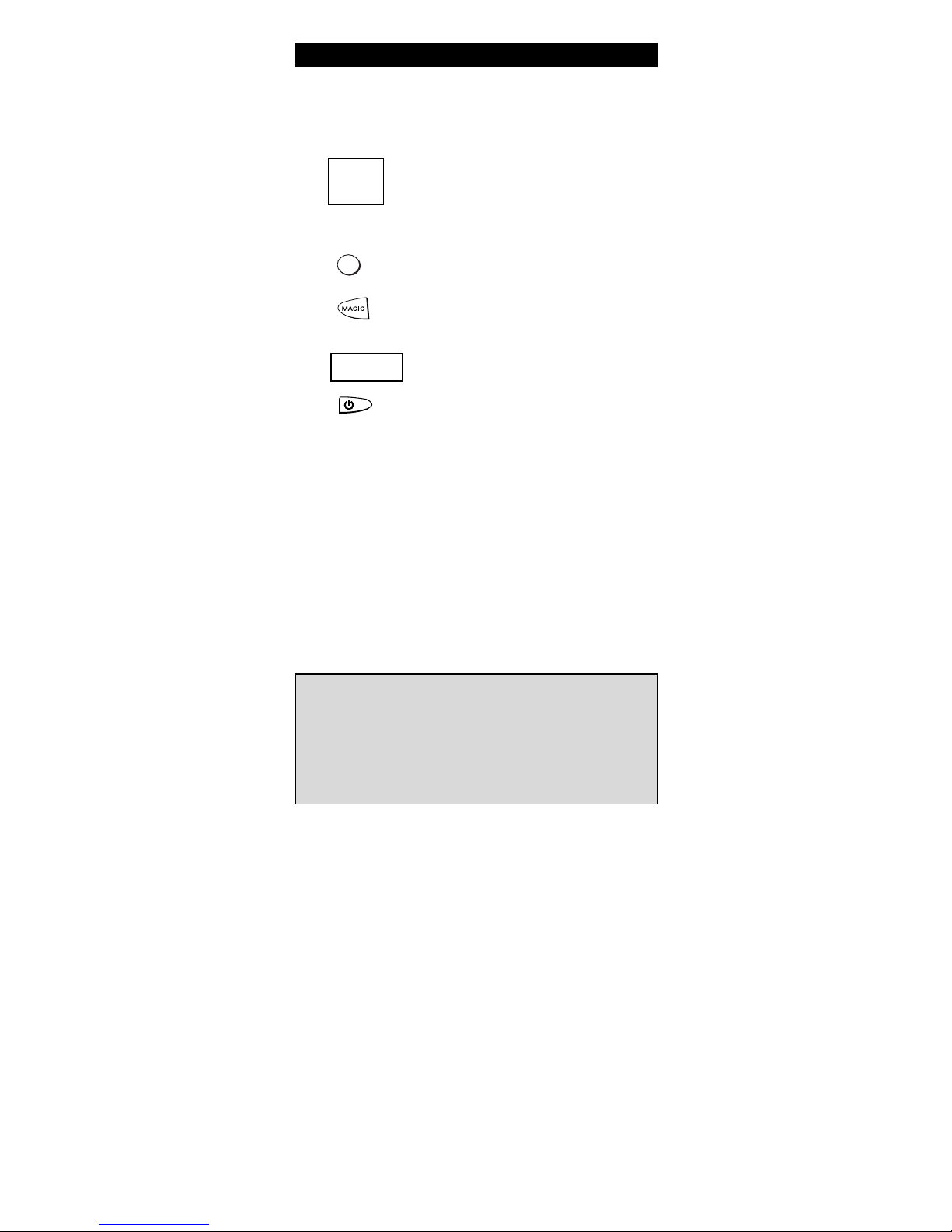
8 WWW.ONEFORALL.COM
Setting Up Your Television
To set up the ONE FOR ALL 5 for your TV, follow the
instructions below.
Find your 4-digit Television code in the
Set-Up Code section (starting on page
13). Codes are listed by brand name. The
most popular code is listed first. Make
sure your Television is switched on
(not in standby).
Press and release your ONE FOR ALL 5’s
TV key.
Press and hold down the MAGIC key
until the TV key blinks twice (the TV key
will blink once then twice).
Enter your four-digit TV code using the
number keys. The TV k ey will blink twice.
Now, aim the ONE FOR ALL 5 at your
Television and press POWER. If your
Television switches off, your ONE FOR ALL 5
should be ready to run your Television.
Turn your device back on and try all the
remote’s functions to ensure they are
working properly (you may need to press
a number key instead of power). If the
functions do not work properly, repeat
steps 1-5 using another code listed under
your brand.
Write your code in the boxes
provided in the battery compartment
and on page 12 for easy future
reference.
ONE FOR ALL
Acura
Admiral
Adyson
Agazi
AGB
Agef
Aiko
0009
0087, 0093, 0363, 041
0217, 0216
0264
0516
0087
0216, 0009, 0037, 0
0037, 0274
0361, 0208, 0371,
1
2
3
5
6
7
Installation
Important notes:
- Some codes are quite similar. If your device does not respond or
is not functioning properly with one of the codes, try another
code listed under your brand.
- If your television does not respond, follow steps 1 through 6 with
each code listed for your brand. If none of the codes listed for
your brand operate your device or if your brand is not listed at
all, try the search method described on page 10.
- Remember, to control your television after the ONE FOR ALL is
set up, you must press the TV key.
4
____
TV
Page 11
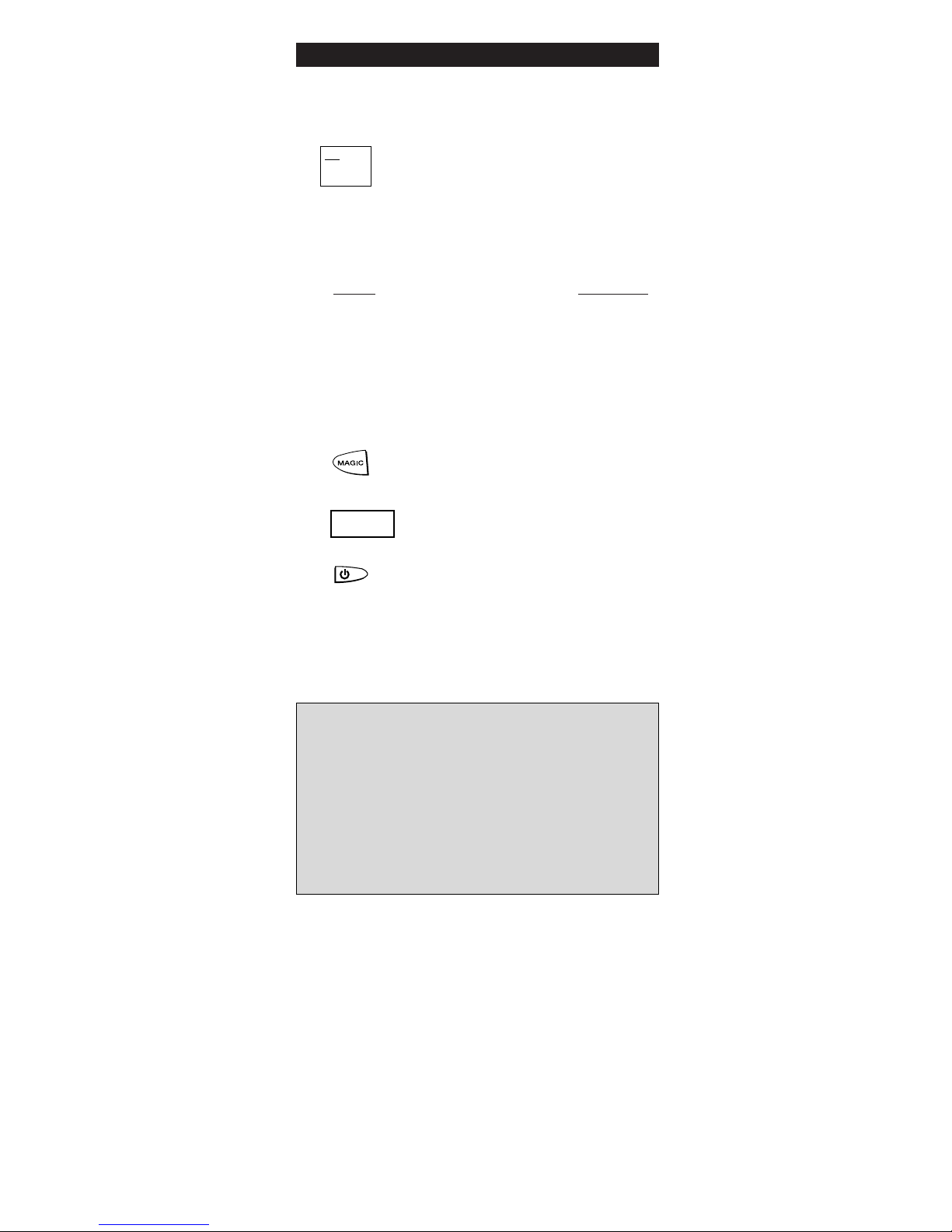
WWW.ONEFORALL.COM 9
Setting Up Your Other Devices
To set up the ONE FOR ALL 5 for your other devices:
Find the code for your device in the Set-Up
Code section (starting on page 13). Codes are
listed by device type and brand name. The most
popular code is listed first. Make sure your
device is switched on (not in standby).
Press the device key on the ONE FOR ALL 5 for the
device you wish to control. Devices can be found under
the following key:
Device Device Key
Television TV key
Video Recorder VCR key
Satellite Receiver / Cable Converter SAT key
CD Player / Mini Disk Player CD key
Audio Amplifier AUD key
Tuner AUD key
Miscellaneous Audio AUD key
Press and hold down the MAGIC key
until the device key blinks twice. (The
device key will blink once and then twice.)
Enter your four-digit device code using
the number keys. The device key will
blink twice.
Now, aim the ONE FOR ALL 5 at your
device and press POWER. If your device
switches off, the ONE FOR ALL 5 is ready
to operate your device.
Write your code in the four boxes
provided in the battery compartment
and on page 12 for easy future reference.
Installation
Important notes:
- If your device’s original remote control does not have
a power key, press PLAY instead of POWER when
setting up your device.
- Remember to press the correct device key before
operating your device. Only one device (CD, amplifier,
TV, etc.) can be assigned to a device key. If your original
remote operates more than one device (for example, a
receiver and CD player in one remote), you need to set
up each device separately.
- If your device does not respond, follow steps 1 through 5
with each code listed for your brand. If none of the
codes listed for your brand operate your device, or if
your brand is not listed at all, try the search method
described on page 10.
1
ONE FOR ALL
Fernseher
Admiral 087 093 264
163
Agazi 264
AGB 075
Aiko 216 009
Akai 208 351 037
2
4
5
6
3
____
Page 12
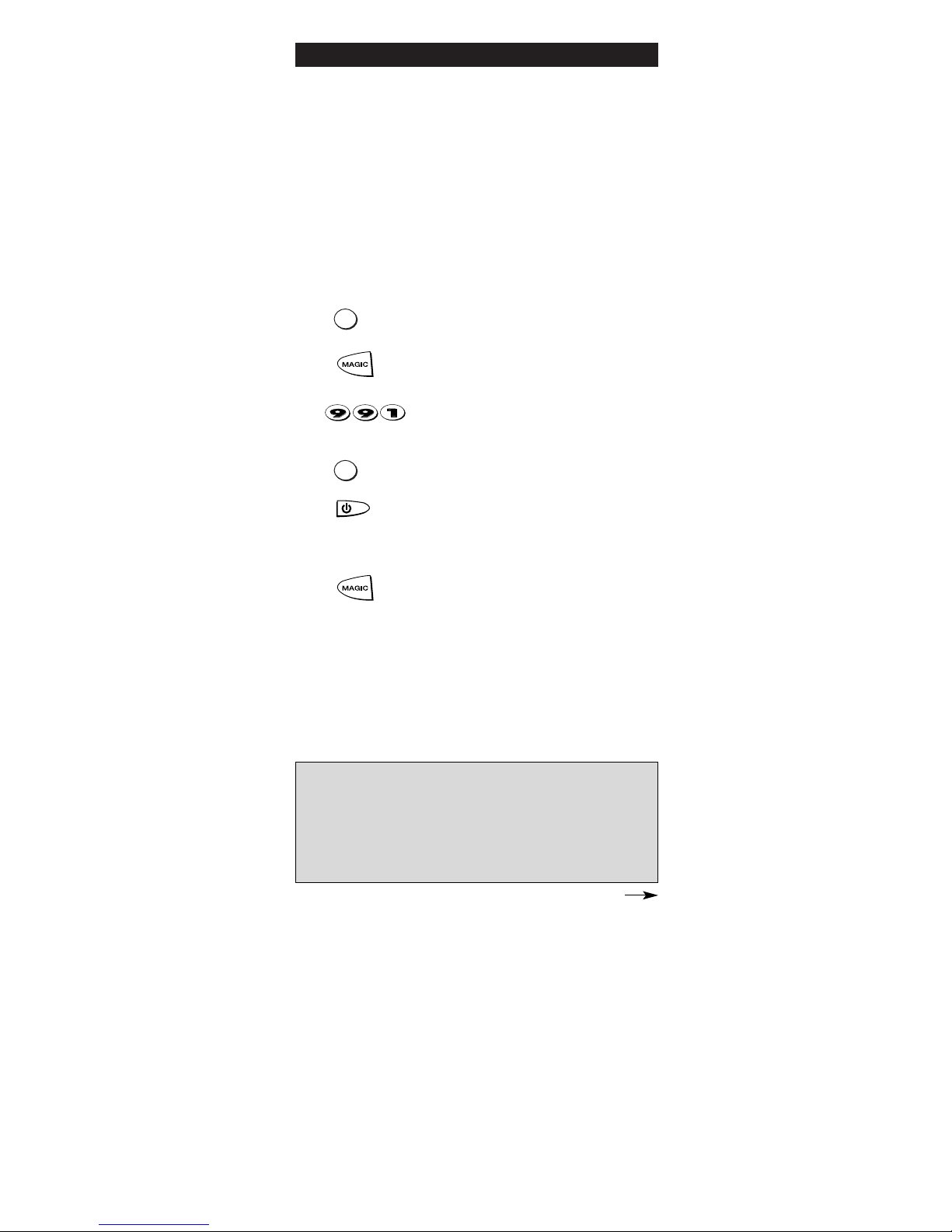
10 WWW.ONEFORALL.COM
Installation
The Search Method
If your device does not respond to the ONE FOR ALL 5 after
you have tried all the codes listed for your brand, try
searching for your code. The Search Method allows you to
find the code of your device by scanning through all the codes
contained in the memory of the ONE FOR ALL 5. The Search
Method may also work if your brand is not listed at all.
If you cannot get your ONE FOR ALL 5 to control your television.
To search for your TV code:
Switch your television on (not in standby) and aim your
ONE FOR ALL at your TV.
Press the TV key on your ONE FOR ALL 5.
Press and hold down MAGIC until the
ONE FOR ALL 5’s TV key blinks twice (The
TV key will blink once and then twice).
Press 9 9 1. The TV key will blink twice
(The TV key will blink once and then
twice).
Now slowly, alternate between TV and
POWER, over and over, until your
television turns off. You may have to
press these keys many times, so please be
patient. Remember to keep pointing the
ONE FOR ALL 5 at your television when
you press the TV and POWER keys.
As soon as your television turns off,
press MAGIC.
The ONE FOR ALL remote should now be
ready to operate your device. Turn your
device back on and try all the remote’s
functions to ensure they are working
properly. If some of the ONE FOR ALL’s
commands are not operating correctly,
try the search method again. You may be
using the wrong code.
Important notes:
- To search for the code for another device follow the instructions
above only press the appropriate device key (see chart on page
9) instead of TV during steps 2 and 5.
- If the original remote control of your device does not have a
power key, press PLAY instead of POWER during step 5.
- During step 5, you may have to press these keys many times (up
to 150!) so be patient. Remember you must aim the ONE FOR ALL
at your device the entire time you are searching for your code.
1
2
3
4
6
7
5
TV
TV
Page 13

WWW.ONEFORALL.COM 11
After you have used the Search Method, you can find out
which code the ONE FOR ALL responded to by blinking back
the code. It is useful to know the device code for future
reference. Remember, you can only blink back your code
after the ONE FOR ALL is operating your device.
To blink out your Television code:
Press TV once.
Press and hold MAGIC until the ONE
FOR ALL 5’s TV key blinks twice (The TV
key will blink once and then twice).
Press 9 9 0. The TV key will blink twice.
For the first digit of your four-digit code,
press 1 and count all the red blinks.
If there are no blinks, the digit is "0".
For the second digit, press 2 and count
all the red blinks.
If there are no blinks, the digit is "0".
For the third digit, press 3 and count all
the red blinks.
If there are no blinks, the digit is "0".
For the fourth digit, press 4 and count
all the red blinks. If there are no blinks,
the digit is "0". Now you have your fourdigit code.
Make sure you write your Television code in the boxes
provided in the battery compartment and on page 12
for easy future reference.
Installation
6
4
5
1
2
3
7
TV
Important note: To blink back the code for your other devices
press the appropriate device key during step 1.
Page 14

Quick Code Reference
The following pages list the codes for your equipment.
The most popular codes for each brand are listed first.
Write down the codes for your devices in the boxes
below and in the battery compartment for quick and
easy reference.
Device Type Code
1._________________________
2._________________________
3._________________________
4._________________________
5._________________________
Set-Up Codes
■■ ■■ ■■ ■■
■■ ■■ ■■ ■■
■■ ■■ ■■ ■■
■■ ■■ ■■ ■■
■■ ■■ ■■ ■■
12 WWW.ONEFORALL.COM
Page 15

Set-Up Codes (4 digits)
WWW.ONEFORALL.COM 13
Televisions
2510991 A.R.Systems 0037 0352
2510005 Acura 0009
2510010 Admiral 0087 0093 0418
0305 0264
2510012 Adyson 0217 0216
2510014 Agazi 0264
2510015 AGB 0516
2510997 Agef 0087
2510017 Aiko 0216 0009 0037
0371 0035 0072
0361 0264 0217
2510018 Aim 0037
2510020 Akai 0361 0208 0371
0037 0035 0009
0072 0218 0163
0516 0602 0556
0548 0480 0217
0631
2510021 Akiba 0218 0282 0455
0037
2510022 Akito 0272
2510023 Akura 0218 0359 0282
0009 0412 0264
0037
2510024 Alba 0218 0235 0009
0418 0370 0355
0371 0037 0216
0247 0163 0487
0036 0668
2510026 Alcyon 0076
2510029 Allorgan 0206 0294 0217
2510032 Allstar 0037
2510041 Amplivision 0217 0400 0320
0370
2510042 Amstrad 0177 0009 0516
0264 0354 0218
0371 0362 0412
0037
2510044 Anglo 0009 0264
2510045 Anitech 0009 0076 0264
0037
2510047 Ansonic 0370 0292 0102
0009 0037 0374
0163 0411 0259
0247 0012
2510050 Apollo 0473
2510053 Arc en Ciel 0399 0109 0568
0333
2510054 Arcam 0216 0399 0217
2510057 Aristona 0037 0556 0012
2510059 Arthur Martin 0163 0400
2510060 ASA 0105 0346 0070
0104 0087
2510062 Asberg 0037 0076
2510070 Asuka 0218 0264 0216
0282 0217
2510072 Atlantic 0037 0216 0206
0259 0320
2510074 Atori 0009
2510075 Auchan 0163 0400
2510080 Audiosonic 0037 0109 0217
0370 0337 0264
0218 0486
2510081 Audioton 0217 0486 0370
0264
2510084 Ausind 0076
2510085 Autovox 0087 0206 0237
0076 0349 0217
0247
2511156 Awa 0011
2511081 Ayomi 0238
2510091 Baird 0109 0193 0343
0190 0192 0072
0073 0217 0208
2510093 Bang & Olufsen*
0565 0087
2510094 Barco 0380 0163
2510097 Basic Line 0218 0009 0374
0037 0567 0163
0282
2510098 Bastide 0217
2510099 Baur 0303 0195 0512
0037 0554 0361
0349 0505 0010
2511082 Bazin 0217
2510103 Beko 0370 0486 0037
2510105 Beon 0037 0418
2510106 Best 0337 0370
2510107 Bestar 0037 0370 0374
2510108 Binatone 0217
2510110 Black Star 0247
2510111 Blacktron 0282
2510112 Blackway 0282
2510113 Blaupunkt 0554 0195 0200
0327 0328
2510114 Blue Sky 0218 0282 0455
0037 0487 0668
2510115 Blue Star 0282
2510118 Bondstec 0247
2510119 Boots 0272 0217
2510121 BPL 0282 0037
2511068 Brandt 0109 0399 0237
0333 0287 0335
0568
2510126 Brinkmann 0418 0037
2511030 Brionvega 0037 0087 0362
2510128 Britannia 0216 0217
2510133 Bruns 0087
2510134 BSR 0163 0294
2510138 BTC 0218
2510139 Bush 0218 0235 0163
0349 0009 0036
0282 0037 0272
0355 0371 0374
0519 0264 0361
0487 0208 0294
0217 0668
2510149 Capsonic 0264
2510150 Carena 0455 0037
2510151 Carrefour 0036 0070
2510998 Cascade 0009 0037
2510155 Cathay 0037
2510160 Centurion 0037
2510161 Century 0087 0247
2510162 CGE 0074 0084 0076
0247 0163 0418
0370
2510167 Cimline 0009 0235 0218
2510169 City 0009
2510172 Clatronic 0218 0264 0370
0371 0217 0076
0247 0037 0009
0102 0320
2510186 Concorde 0009
2510187 Condor 0216 0247 0282
0320 0037 0370
0009 0102 0411
2510191 Contec 0216 0009 0157
0011 0036
Page 16

2511075 Continental
Edison 0109 0237 0399
0333 0287 0487
0568
2510194 Cosmel 0009 0337
2510196 Crosley 0087 0247 0074
0084 0076 0163
2510197 Crown 0009 0370 0486
0076 0037 0359
0579 0418 0208
0487
2510200 CS Electronics 0247 0216 0218
2510201 CTC 0247
2510203 Cybertron 0218
2510205 Daewoo 0009 0037 0216
0374 0218 0217
0499
2510206 Dainichi 0218 0216
2510207 Dansai 0037 0264 0035
0216
2511083 Dantax 0370 0486
2510209 Dawa 0037
2510210 Daytron 0009 0374
2510214 Decca 0072 0516 0037
0272 0217
2510216 DeGraaf 0208 0044 0227
0163
2510999 Denko 0264
2510219 Derwent 0201
2510220 Desmet 0320 0037
2511000 Diamant 0037
2510232 Dixi 0009 0037
2510235 Domland 0394
2510237 Doric 0201
2510239 DTS 0009
2510240 Dual 0349 0217 0343
0259 0519 0037
0352 0394 0399
0303
2510242 Dual-Tec 0217 0163 0259
2510243 Dumont 0087 0104 0102
0217 0070
2510247 Dynatron 0037
2510252 Elbe 0435 0238 0259
0362 0292 0370
0163 0037 0218
0411 0610
2510254 Elcit 0087 0247 0516
0102 0163
2510255 Elekta 0264 0282
2510259 Elin 0216 0037 0105
0104 0548 0361
0305 0349 0163
0009
2510260 Elite 0218 0037
2510261 Elman 0102
2510263 Elta 0009
2510265 Emerson 0177 0087 0247
0037 0371 0070
2510267 Emperor 0282
2510271 Erres 0037 0012
2510273 Etron 0037 0009 0163
2510276 Euro-Feel 0264
2510278 Euromann 0216 0264 0037
0217 0370
2510280 Europhon 0037 0516 0102
0217 0247 0163
2510291 Expert 0206 0400 0259
0163 0305
2511001 Exquisit 0037
2510294 Fenner 0374 0009
2510295 Ferguson 0073 0287 0192
0190 0335 0238
0193 0109 0625
2510297 Fidelity 0193 0216 0371
0163 0264 0037
2510301 Finlandia 0208 0346 0359
0548 0361
2510302 Finlux 0105 0104 0037
0346 0217 0072
0163 0076 0516
0070 0087 0179
0102 0411
2510304 Firstline 0294 0321 0216
0037 0374 0247
0009 0163 0102
0217 0411 0349
0238 0072 0235
0668
2510305 Fisher 0104 0217 0036
0208 0370 0045
0087 0157 0361
0163 0303 0349
0072
2510307 Flint 0037 0455 0072
0218
2511002 FNR 0102
2510308 Forgestone 0193
2510309 Formenti 0087 0216 0320
0163 0076
2510310 Fortress 0093 0087
2510313 Fraba 0370 0037
2510319 Frontech 0247 0264 0349
0217 0009
2510322 Fujitsu 0206 0072 0102
0217
2510323 Funai 0264 0294 0179
2510326 Galaxi 0102 0037
2510327 Galaxis 0370 0418 0037
0102
2510331 GBC 0163 0009 0374
0218
2511003 Geant Casino 0163 0400
2510335 GEC 0043 0072 0163
0361 0516 0037
0217 0349
2510336 Geloso 0247 0009 0163
0374
2510337 General 0109 0287 0471
2510338 General Technic 0009
2510339 Genexxa 0218 0037 0412
2510346 Goldline 0337
2510347 Goldstar 0037 0370 0009
0377 0217 0247
0216 0163 0361
2510349 Goodmans 0036 0072 0037
0009 0264 0516
0179 0374 0487
0371 0499 0556
0343 0235 0035
0480 0217
2510350 Gorenje 0370
2510351 GPM 0218
2510353 Granada 0037 0400 0226
0356 0359 0012
0045 0072 0108
0208 0217 0076
0036 0516 0201
0473 0335
2510354 Grandin 0282 0218 0400
0037 0009 0320
0163 0455 0579
0610
2510355 Grundig 0195 0554 0487
0070 0076 0237
0037 0556
2510359 Halifax 0264 0216 0217
2510360 Hampton 0216 0217
14 WWW.ONEFORALL.COM
Page 17

2510362 Hanseatic 0037 0292 0282
0349 0163 0361
0394 0320 0370
0009 0294 0217
0519
2510363 Hantarex 0009 0037
2510364 Hantor 0037
2511084 Harwood 0009 0412 0037
2510370 HCM 0264 0009 0282
0412 0217 0218
0418 0037
2510372 Hema 0217 0009
2510373 Hemmer-
mann 0349
2510374 Hifivox 0109 0399 0568
2510376 HiLine 0264 0037
2510377 Hinari 0208 0179 0036
0037 0218 0009
0163 0355 0443
0487 0235
2510380 Hisawa 0282 0218 0400
0455
2511004 Hit 0087
2510381 Hitachi 0225 0036 0349
0356 0044 0043
0473 0163 0343
0578 0217 0227
0194 0516 0072
0481 0499 0037
0563 0145 0105
2510383 Hornyphone 0037
2510384 Hoshai 0218 0455
2511086 Huanyu 0374 0216
2510388 Hygashi 0217 0216
2510389 Hyper 0009 0216 0217
0247
2510390 Hypersonic 0361
2510391 Hypson 0037 0264 0217
0282 0455 0400
2511005 Iberia 0037
2510393 ICE 0264 0217 0037
0371 0218 0216
0009
2511006 Ices 0218 0216
2510395 Imperial 0037 0247 0370
0418 0163 0074
0084 0076 0349
2510396 Indesit 0237
2510397 Indiana 0037
2510398 Ingersol 0009
2510401 Inno Hit 0009 0072 0037
0218 0217 0076
0516 0247
2510404 Interbuy 0009 0264 0247
2510405 Interfunk 0037 0012 0087
0512 0275 0327
0163 0361 0370
0109 0568
2510408 Intervision 0282 0217 0455
0037 0371 0377
0519 0486 0370
0394 0487 0218
0102 0163 0264
0247
2510410 Irradio 0009 0037 0218
0247 0076
2510412 Isukai 0218 0037 0282
2510413 ITC 0217
2510414 ITS 0037 0371 0218
0282 0264 0216
2510415 ITT 0163 0480 0349
0361 0473 0548
0567 0193 0346
0208 0179
2510417 ITV 0264 0037 0247
2510420 JEC 0035
2510425 JVC 0653 0053 0094
0190 0036 0192
0193 0371 0218
0606
2510427 Kaisui 0218 0282 0037
0216 0455 0217
0009
2510428 Kamp 0216
2510429 Kapsch 0206 0163 0361
0259 0104
2510430 Karcher 0037 0370 0282
0102 0610
2510432 Kendo 0362 0235 0247
0102 0037 0370
0411 0610
2510433 Kennedy 0206 0163 0435
2510437 Kingsley 0216
2510438 Kneissel 0435 0259 0292
0370 0238 0037
0411
2510441 Kolster 0037
2510442 Konka 0218 0371
2510443 Korpel 0037
2510444 Korting 0087 0370 0320
2510445 Kosmos 0037
2510451 Kyoto 0163
2510454 Lenco 0009 0104 0163
2510456 Lenoir 0009
2510458 Lesa 0247
2510461 Leyco 0264 0072 0037
0294 0579
2511072 LG 0037 0370 0009
0377 0217 0247
0216 0163 0361
2511008 Liesenkotter 0037 0037 0327
0327 0328 0328
2510463 Lifetec 0009 0264 0519
0037 0374 0218
0668
2510470 Lloyds 0009
2510472 Loewe 0512 0037 0087
0292 0370
2510474 Logik 0011 0193
2510478 Luma 0206 0305 0037
0362 0163 0259
0411 0374 0009
2511009 Lumatron 0206 0305 0037
0362 0163 0259
0361 0217 0264
0073
2510485 Luxor 0194 0237 0480
0492 0349 0361
0208 0356 0548
0163
2510487 M Electronic 0346 0037 0512
0109 0343 0247
0105 0104 0374
0009 0217 0480
0492 0216 0411
2510490 Magnadyne 0087 0247 0516
0102 0163
2510491 Magnafon 0516 0076 0102
0216
2510495 Mandor 0264
2510496 Manesth 0037 0235 0217
0264 0320 0035
0294
2510500 Marantz 0037
2510503 Marelli 0087
2510504 Mark 0037 0217 0216
0374 0009
2510508 Matsui 0235 0177 0009
0355 0011 0072
0036 0037 0556
0487 0217 0354
0294 0371 0443
0579 0455 0272
0349 0516 0035
0163 0208 0045
0195 0335
WWW.ONEFORALL.COM 15
Page 18

2510513 McMichael 0043
2510517 Mediator 0037 0556 0012
2510518 Medion 0037 0668
2511010 Melvox 0400
2510520 Memorex 0009
2510521 Memphis 0337 0072 0009
2510522 Mercury 0037 0009
2510525 Metz 0087 0195 0447
0239 0554 0275
0367 0388
2510531 Minerva 0487 0195 0070
0076 0554 0237
2510532 Minoka 0412 0037 0359
2510535 Mitsubishi 0108 0512 0037
0354 0087 0036
0201 0237 0193
2510538 Mivar 0292 0370 0076
0216 0609
2510541 Motion 0076
2510543 MTC 0370 0349
2510545 Multi-
standard 0102
2510547 Multitech 0217 0349 0009
0216 0247 0102
0486 0370 0037
2510551 Murphy 0104 0216 0072
0163
2510562 National 0237 0214
2510564 NEC 0170 0036 0320
2510565 Neckermann 0037 0370 0505
0010 0200 0554
0556 0163 0327
0418 0349 0087
0247 0217 0411
2510566 NEI 0037 0337 0371
2510567 Nesco 0247 0179
2510568 Network 0337
2511012 Neufunk 0037 0037 0009
0009 0556 0556
2510572 New Tech 0037 0009 0556
0343 0217
2510571 New World 0218
2510574 Nicamagic 0216
2510576 Nikkai 0072 0218 0037
0217 0264 0035
0337 0216 0009
0036
2510578 Nobliko 0102 0076 0070
0216
2510579 Nogamatic 0399 0109 0568
2510580 Nokia 0361 0163 0480
0349 0548 0492
0359 0473 0208
0374 0631 0606
0346
2510582 Nordmende 0109 0287 0399
0343 0568 0195
2511013 Novatronic 0037 0105
2510588 Oceanic 0567 0163 0400
0361 0294 0208
0563
2510590 Okano 0370 0037 0264
0072
2511014 Omega 0264
2510595 Onwa 0371 0218
2510596 Opera 0037
2510599 Orbit 0037
2510602 Orion 0235 0294 0177
0320 0355 0011
0037 0009 0321
0102 0443
2511015 Orline 0037 0218
2510605 Osaki 0072 0218 0217
0264 0037 0412
0272 0374
2510607 Oso 0218
2510608 Osume 0157 0072 0036
0218
2510610 Otto Versand 0010 0505 0036
0093 0512 0037
0556 0195 0349
0554 0361 0235
0109 0294 0226
0247 0303 0320
0217
2510614 Pael 0216
2510616 Palladium 0370 0037 0505
0010 0200 0418
0554 0556 0247
0327 0349 0087
0163 0217 0411
2510619 Panama 0009 0217 0264
0216 0037 0247
2510620 Panasonic 0226 0650 0250
0126 0214 0361
0237 0367 0516
0037 0163 0548
2510622 Panavision 0037 0411
2510628 Pathe Cinema 0163 0238 0216
0400 0320 0292
0349
2510629 Pathe
Marconi 0109 0333 0399
0237 0568
2510631 Pausa 0009
2510632 Perdio 0072 0320 0163
0037
2510633 Perfekt 0037
2510634 Philco 0087 0084 0074
0418 0076 0247
0163 0370 0037
2510635 Philharmonic 0217
2510636 Philips 0037 0556 0012
0554 0043 0087
0193 0423 0343
2510639 Phoenix 0037 0087 0320
0486 0370 0216
0163 0072
2510640 Phonola 0037 0556 0012
0087 0193 0216
2510642 Pioneer 0037 0423 0370
0343 0361 0109
2510644 Plantron 0037 0264 0009
2511066 Playsonic 0217
2510645 Policom 0568
2510647 Poppy 0009
2510650 Prandoni-
Prince 0247 0516 0361
0076
2510651 Precision 0217
2510655 Prima 0009 0264
2510656 Prinz 0072 0349 0194
2510658 Profex 0009 0163
2510660 Profi-Tronic 0037 0102
2510662 Proline 0321 0072 0037
0012 0625
2510664 Prosonic 0037 0214 0216
0370 0374 0579
0371
2510665 Protech 0037 0217 0009
0247 0349 0102
0264 0418 0337
0668
2510669 Provision 0499 0037
2510672 Pye 0037 0556 0012
0087
2510673 Pymi 0009
2511067 Quadra
Vision 0400
2510677 Quasar 0247
16 WWW.ONEFORALL.COM
Page 19

2510678 Quelle 0037 0010 0011
0109 0512 0349
0554 0361 0036
0217 0247 0074
0084 0327 0070
0104 0105 0157
0195 0200 0264
2510679 Questa 0036
2510680 R-Line 0037
2510682 Radialva 0109 0218 0163
0037
2510684 Radiola 0037 0556 0012
2510685 Radiomarelli 0087 0201 0516
0247 0037
2511088 RadioShack 0037
2510686 Radiotone 0009 0037 0370
0579 0418 0264
2510690 Rank 0070
2511016 Recor 0037
2510695 Rediffusion 0201 0361 0548
2511017 Redstar 0037
2511018 Reflex 0037
2510698 Revox 0037 0370
2510699 Rex 0305 0206 0411
0247 0163 0259
2510700 RFT 0087 0292 0370
0072
2510701 Roadstar 0009 0264 0218
0418
2510703 Robotron 0087
2510711 Royal Lux 0370 0412
2510712 RTF 0087
2510714 Saba 0287 0087 0399
0163 0109 0516
0343 0361 0335
0568 0625 0548
2510718 Sagem 0455 0610
2510720 Saisho 0235 0516 0177
0009 0011 0217
0163 0264 0354
2510722 Salora 0194 0349 0163
0356 0359 0361
0516 0548
2510723 Sambers 0516 0076 0102
2510724 Samsung 0037 0556 0587
0009 0217 0370
0264 0216 0072
0208
2510726 Sandra 0216 0217
2510727 Sansui 0037
2510729 Sanyo 0208 0157 0292
0036 0011 0370
0072 0216 0217
0104 0045 0009
0163
2510743 SBR 0037 0556 0012
2510745 Schaub
Lorenz 0349
2510746 Schneider 0037 0556 0012
0303 0349 0519
0394 0352 0259
0343 0217 0247
0371 0218 0361
0163 0668
2510753 SEG 0217 0264 0009
0247 0036 0102
0362 0163 0037
0216 0668
2510754 SEI 0087 0102 0010
0163 0516 0349
0294 0206 0037
2510756 Seleco 0305 0206 0259
0362 0163 0411
2510757 Sencora 0009
2510759 Sentra 0035 0218 0009
2511019 Serino 0455 0610
2510762 Sharp 0093 0157 0036
0294 0053
2510769 Shorai 0294 0179
2510772 Siarem 0163 0087 0102
2510773 Siemens 0554 0200 0195
0327 0328 0157
0037
2510775 Sierra 0037 0556 0012
2510776 Siesta 0370
2510780 Silva 0216
2510781 Silver 0036 0361 0179
2510782 Singer 0087 0102 0247
0400 0435
2510783 Sinudyne 0177 0087 0235
0102 0294 0163
0361 0516 0349
0010 0206 0037
2510784 Skantic 0356
2510795 Sogera 0320
2510797 Solavox 0361 0072 0163
0548
2510801 Sonitron 0208 0370 0217
2510802 Sonoko 0037 0009 0264
0282 0217
2510803 Sonolor 0208 0567 0163
0400 0505 0010
2510804 Sontec 0037 0370 0294
2510805 Sony 0010 0505 0011
0036 0102
2510806 Sound &
Vision 0102 0218 0374
2510809 Soundwave 0037 0320 0418
2510813 Standard 0218 0009 0217
0320 0037 0374
2510814 Star Lite 0009 0163 0037
2510822 Stenway 0282 0218
2510823 Stern 0305 0206 0259
0163
2511020 Strato 0037 0264 0009
2510828 Sunkai 0294 0355 0321
0455 0218 0235
2510831 Sunstar 0371 0037 0009
2510833 Sunwood 0037 0009
2510835 Superla 0516 0216
2510838 Supertech 0009 0037 0216
0556
2510839 Supra 0374 0009
2510840 Susumu 0335
2510841 Sutron 0009
2510842 Sydney 0216 0217
2511021 Sytong 0216
2510849 Tandberg 0367 0411 0109
0337 0362
2510850 Tandy 0218 0072 0217
0247 0093
2510852 Tashiko 0036 0043 0217
0170 0216 0359
0163
2510853 Tatung 0072 0516 0217
0272 0037 0011
2510854 Teac 0037 0512 0512
0455 0264
2510855 TEC 0217 0009 0247
0471 0335 0337
2510856 Technema 0320
2510865 Teleavia 0109 0287 0399
0333 0568
2510870 Telecor 0037 0163 0218
0217 0259
WWW.ONEFORALL.COM 17
Page 20

18 WWW.ONEFORALL.COM
2510871 Telefunken 0109 0471 0399
0287 0074 0084
0101 0335 0262
0073 0343 0037
0486 0568 0625
2510874 Telegazi 0037 0163 0259
0218 0264
2510878 Telemeister 0320 0037
2510882 Telesonic 0037
2510883 Telestar 0037
2510884 Teletech 0009 0247 0337
0037
2510885 Teleton 0217 0275 0206
0163 0349 0259
0036
2510887 Televideon 0320 0163 0216
2511022 Televiso 0400
2510889 Temco 0294
2510891 Tensai 0104 0218 0037
0217 0294 0320
0009 0105 0374
0371 0377 0247
2511023 Tenson 0320
2510892 Texet 0217 0374 0009
2510894 Thomson 0287 0399 0109
0333 0471 0335
0237 0343 0037
0568 0625
2510897 Thorn 0193 0073 0190
0238 0192 0074
0084 0499 0037
0104 0335 0512
0359 0272 0374
2510900 Tokai 0072 0037 0337
0163 0217 0374
2510901 Tokyo 0216 0035
2510902 Tomashi 0282
2510905 Toshiba 0035 0508 0243
0036 0070 0102
2510906 Towada 0349 0102
2510908 Trans
Continens 0217 0037
2510913 Trident 0516 0217
2510915 Tristar 0218 0193
2510916 Triumph 0177 0516 0346
0556 0037 0243
2510919 Uher 0076 0037 0206
0320 0303 0374
0418 0486 0370
0259
2510920 Ultravox 0087 0102 0374
0247 0216 0163
0037
2511024 Unic Line 0037 0473
2510929 Universum 0346 0105 0195
0473 0361 0247
0492 0480 0370
0200 0418 0011
0512 0294 0036
0157 0070 0163
0264 0217 0037
0411 0074 0327
0328 0010 0505
0076 0349 0109
0362 0337 0177
0631
2510930 Univox 0337 0087 0037
0163 0238
2510937 Vestel 0037 0163 0217
2510938 Vexa 0009 0037
2510942 Videologique 0216 0218 0217
2510943 VideoSystem 0037
2510944 Videotechnic 0216 0320 0217
2511025 Videoton 0356 0163
2510949 Visiola 0216
2510950 Vision 0037 0320
2510954 Vistar 0206 0361
2510956 Vortec 0037
2510957 Voxson 0087 0076 0037
0418
2510958 Waltham 0217 0356 0418
0287 0037
2510959 Watson 0037 0320 0163
0218 0305 0579
0519 0394
2510960 Watt Radio 0102 0349 0163
0216
2510961 Wega 0036 0087 0037
2511026 Wegavox 0009
2510963 Weltblick 0037 0320
2510967 White
Westinghouse 0320 0216 0037
0337
2511027 Windstar 0282
2510976 Xrypton 0037
2510979 Yamishi 0282 0455 0218
0037 0217
2510980 Yokan 0037
2510981 Yoko 0217 0037 0218
0264 0009 0370
0305
2510983 Yorx 0218
2510984 Zanussi 0206 0305 0217
VCRs
2521028 Adelsound 0004
2520012 Adyson 0072
2520019 Aiwa 0307 0000 0041
0348 0352 0037
2520020 Akai 0315 0041 0020
0352
2520021 Akiba 0072
2520023 Akura 0072 0041
2520024 Alba 0278 0072 0333
0334 0352 0020
0000 0315 0348
2520029 Allorgan 0240
2520032 Allstar 0081
2520037 Ambassador 0020
2520042 Amstrad 0000 0278 0072
2520045 Anitech 0072
2520047 Ansonic 0004
2520057 Aristona 0081
2520060 ASA 0037 0081
2520070 Asuka 0072 0037 0081
0000 0038
2520080 Audiosonic 0278
2520081 Audioton 0020
2520091 Baird 0278 0104 0107
0041 0000
2520093 Bang & Olufsen* 0499
2520097 Basic Line 0278 0020 0072
2520107 Bestar 0278 0020
2520109 Black
Panther Line 0278
2520113 Blaupunkt 0081 0154 0162
0006 0195 0034
2520114 Blue Sky 0037 0348
2520118 Bondstec 0020 0072
2520120 Bosch 0154
2521068 Brandt 0041 0320 0493
2520126 Brinkmann 0348
2520139 Bush 0072 0278 0315
0333 0334 0352
0293 0000 0348
2520150 Carena 0081
2520151 Carrefour 0045
2520154 Casio 0000
2520155 Cathay 0278
2520156 Catron 0020
2520162 CGE 0041 0000
2520167 Cimline 0072
Page 21

2520172 Clatronic 0020 0072
2520180 Combitech 0352
2520187 Condor 0020 0278
2520197 Crown 0278 0072 0020
2520205 Daewoo 0278 0020 0045
0352
2520207 Dansai 0072 0278
2520210 Daytron 0278
2520214 Decca 0000 0041 0081
0067
2520216 DeGraaf 0042 0081 0104
0048
2520999 Denko 0072
2521000 Diamant 0037
2520240 Dual 0041 0081 0278
0000
2520243 Dumont 0000 0081 0104
2520252 Elbe 0278 0038
2520253 Elcatech 0072
2520259 Elin 0240
2521031 Elsay 0072
2520263 Elta 0072 0278
2520265 Emerson 0072 0045
2520272 ESC 0278 0240 0020
2520274 Etzuko 0072
2520280 Europhon 0020
2520295 Ferguson 0107 0041 0320
0493 0000
2520297 Fidelity 0000 0072
2520301 Finlandia 0104 0081 0042
0000 0048
2520302 Finlux 0000 0081 0104
0042
2520304 Firstline 0072 0348 0043
0037 0045 0042
0293
2520305 Fisher 0047 0104 0038
0020
2520319 Frontech 0020
2520322 Fujitsu 0000
2520323 Funai 0000
2520329 Galaxy 0000
2520331 GBC 0020
2520335 GEC 0081
2520337 General 0020
2520338 General
Technic 0348
2520339 Genexxa 0104
2520345 Goldhand 0072
2520347 Goldstar 0037 0000
2520349 Goodmans 0000 0072 0240
0278 0037 0020
0081 0348 0293
2520352 Graetz 0041 0104 0240
2520353 Granada 0104 0048 0081
0006 0240 0037
0042 0000
2520354 Grandin 0072 0037 0020
0000 0278
2520355 Grundig 0195 0081 0347
0006 0320
2520362 Hanseatic 0037 0278
2520364 Hantor 0020
2521084 Harwood 0072
2520370 HCM 0072
2520377 Hinari 0004 0072 0293
0352 0041 0278
2520380 Hisawa 0352
2520381 Hitachi 0042 0041 0000
0240 0081 0004
0104
2521085 Hornyphone 0081
2520391 Hypson 0072 0278
2520394 Impego 0020
2520395 Imperial 0000 0240
2520398 Ingersol 0004 0240
2520401 Inno Hit 0020 0240 0278
0072
2520404 Interbuy 0037 0072
2520405 Interfunk 0081 0104
2520408 Intervision 0000 0278 0037
0348
2520410 Irradio 0072 0037 0081
2520415 ITT 0041 0104 0240
2520417 ITV 0278 0037 0020
2520425 JVC 0041 0067
2520427 Kaisui 0072
2520432 Kendo 0315 0348 0072
0037
2520434 Kenwood 0041
2521032 Kimari 0047
2520438 Kneissel 0352 0348
2520443 Korpel 0072
2520448 Kuba 0047
2520451 Kyoto 0072
2520461 Leyco 0072
2521072 LG 0037 0000
2520463 Lifetec 0348
2520473 Loewe Opta 0081 0006 0037
0004 0454 0162
2520474 Logik 0004 0240 0072
2521009 Lumatron 0278
2520485 Luxor 0043 0072 0104
0047 0048
2520487 M Electronic 0000 0037
2521034 M-Electronic 0037 0000 0038
2520492 Magnavox 0081
2520496 Manesth 0072 0045 0081
2520500 Marantz 0081 0038 0006
2520504 Mark 0278
2520508 Matsui 0004 0348 0037
0240 0352 0000
2520517 Mediator 0081
2520518 Medion 0348
2520520 Memorex 0104 0000 0037
0048 0047
2520521 Memphis 0072
2520525 Metz 0195 0347 0081
0162 0454 0006
2520529 Migros 0000
2520531 Minerva 0195
2520535 Mitsubishi 0043 0067 0081
2520547 Multitech 0000 0072 0020
0104
2520551 Murphy 0000
2520562 National 0162
2520564 NEC 0041 0038 0067
2520565 Neckerman 0041 0006 0081
2520567 Nesco 0072 0000 0352
2520576 Nikkai 0020 0072 0278
2520580 Nokia 0104 0315 0041
0278 0240 0048
0042 0081
2520583 Nordmende 0041 0320 0494
0528
2520588 Oceanic 0000 0048 0081
0104 0041
2520590 Okano 0315 0348 0072
0278
2520602 Orion 0004 0352 0348
0333 0334
2520604 Orson 0000
2520605 Osaki 0000 0037 0072
2520608 Osume 0293
2520609 Otake 0333 0334
2520610 Otto Versand 0081
2520616 Palladium 0072 0315 0037
0041 0006 0004
0240
2520620 Panasonic 0162 0454
2520628 Pathe
Cinema 0004 0043
2520629 Pathe
Marconi 0041
WWW.ONEFORALL.COM 19
Page 22

20 WWW.ONEFORALL.COM
2520632 Perdio 0000
2520634 Philco 0038 0072
2520636 Philips 0081 0006
2520640 Phonola 0081
2520642 Pioneer 0067 0081 0042
2520648 Portland 0020 0278
2520656 Prinz 0000
2520660 Profi-Tronic 0081 0240
2520662 Proline 0000 0293
2520664 Prosonic 0278 0000
2520665 Protech 0081
2520669 Provision 0278
2520672 Pye 0081
2520678 Quelle 0006 0081
2520682 Radialva 0037 0072 0081
0048
2520684 Radiola 0081
2520699 Rex 0041
2520700 RFT 0020 0072
2520701 Roadstar 0240 0072 0037
0278
2520710 Royal 0072
2520714 Saba 0041 0320 0494
2520720 Saisho 0004 0348
2520722 Salora 0043 0104
2520724 Samsung 0240 0432
2520725 Samurai 0020
2520727 Sansui 0041 0067 0072
2520728 Sanwa 0004
2520729 Sanyo 0104 0047 0048
2520742 Saville 0352 0278 0240
2520743 SBR 0081
2520745 Schaub
Lorenz 0041 0000 0104
2520746 Schneider 0072 0000 0037
0081 0278 0240
2520753 SEG 0072 0240 0278
2520755 SEI-Sinudyne 0004 0081
2520756 Seleco 0041 0020 0037
2520759 Sentra 0072 0020 0293
2520760 Sentron 0072
2520762 Sharp 0048
2520766 Shintom 0072 0104
2520768 Shivaki 0037
2520769 Shorai 0004
2520773 Siemens 0195 0006 0037
0104 0081
2520775 Sierra 0081
2520780 Silva 0037
2520781 Silver 0278
2520783 Sinudyne 0004 0081
2520799 Solovox 0020
2520801 Sonitron 0047
2521035 Sonneclair 0072
2520802 Sonoko 0278
2520803 Sonolor 0048
2520804 Sontec 0037
2520805 Sony 0033 0034 0032
2520809 Soundwave 0037
2520813 Standard 0278
2520817 Starlite 0037 0104
2520823 Stern 0278
2520828 Sunkai 0348
2520831 Sunstar 0000
2520832 Suntronic 0000
2520833 Sunwood 0072
2520839 Supra 0037 0240
2520843 Symphonic 0000 0072
2520847 Taisho 0004
2520849 Tandberg 0278
2520852 Tashiko 0000 0048 0240
0081 0037
2520853 Tatung 0000 0041 0081
0048 0043
2520854 Teac 0041 0000 0278
2520855 TEC 0020 0278 0072
2520865 Teleavia 0041
2520871 Telefunken 0041 0320 0493
0494 0529 0530
2520884 Teletech 0072 0278
2520890 Tenosal 0072
2520891 Tensai 0000 0037 0072
0004
2520894 Thomson 0041 0320 0493
0494 0528
2520897 Thorn 0041 0104 0037
2520900 Tokai 0072 0037 0041
0104
2520905 Toshiba 0045 0041 0043
0081
2520906 Towada 0072
2520907 Towika 0072
2520918 TVA 0020
2520919 Uher 0037 0240
2520920 Ultravox 0278
2520924 Unitech 0240
2520926 United
Quick Star 0278
2520929 Universum 0000 0081 0240
0037 0348 0195
0006
2520939 Victor 0067
2520959 Watson 0081
2520963 Weltblick 0037
2520979 Yamishi 0072 0278
2520980 Yokan 0072
2520981 Yoko 0037 0072 0020
0240
Satellite Receivers
2530994 AB Sat 0832
2530013 Aegir 0520
2530020 Akai 0515 0200
2530024 Alba 0421 0515 0455
0362 0613 0713
0734
2530027 Aldes 0288 0362 0520
0734
2530028 Allantide 0333
2530030 Allsat 0067 0200 0364
0183 0734
2530031 Allsonic 0288 0369
2530033 Alltech 0644 0586 0713
2530034 Alpha 0200
2530036 Altai 0396
2530039 Amitronica 0713
2530040 Ampere 0396 0829
2530042 Amstrad 0345 0847 0461
0252 0243 0689
0675 0713 0742
0396 0132
2530044 Anglo 0713
2530046 Ankaro 0288 0217 0369
0220 0713
2530049 Anttron 0421 0183 0613
2530050 Apollo 0421
2530056 Arcon 0217 0373 0692
2530058 Armstrong 0243 0200
2530060 ASA 0397
2530061 ASAT 0373 0200
2530064 AST 0351 0321
2530065 Astacom 0710
2530068 Astra 0108 0373 0530
0513 0243 0607
0346
2530069 Astro 0173 0358 0520
0613 0369 0501
0658
2531036 Atlantide 0333
2530081 Audioton 0364 0613
2531037 Avalon 0396
2530089 Axis 0530 0369 0366
Page 23

2530095 Barcom 0217
2530103 Beko 0455
2530106 Best 0217 0369
2530113 Blaupunkt 0173
2530114 Blue Sky 0713
2530117 Boca 0243 0589 0513
0683 0794 0829
0132
2530122 Brain Wave 0332 0692
2530129 Broadcast 0346
2530130 Broco 0530 0713
2531070 BSkyB 0847
2530137 BT Satellite 0515 0710
2531038 Bubu Sat 0713
2530139 Bush 0067 0183 0362
2531039 BVV 0692
2530143 Cambridge 0515 0683 0501
2530146 Canal Satellite 0292 0853
2530163 Channel
Master 0362
2530170 Citycom 0394 0798 0818
2530172 Clatronic 0332
2530174 Clemens
Kamphus 0502 0333
2530176 CNT 0520
2530182 Commander 0220
2530183 Commlink 0288
2530185 Comtec 0288 0366
2530187 Condor 0369 0607
2530189 Connexions 0396 0369
2530190 Conrad 0607 0589 0573
0369
2530191 Contec 0394 0589 0366
2530193 Cosat 0592 0364
2530197 Crown 0243
2531092 D-box 0873
2530205 Daewoo 0373 0713 0421
2530208 Dansat 0067 0183
2531040 Däumling 0794
2530213 DDC 0362
2530221 Dew 0366 0373
2530222 Diamond 0586
2530229 Diskxpress 0217
2530230 Distrisat 0200
2530231 Ditristrad 0592
2530233 DNR 0692
2530234 DNT 0200 0396
2531042 DST 0421
2530240 Dual 0373
2530244 Dune 0369
2530245 Dynasat 0593
2530248 Echostar 0396 0713 0871
0853
2530250 EIF 0674
2530251 Einhell 0333 0517 0243
0421 0288 0252
0513 0713 0501
0794 0132
2530255 Elekta 0520
2530262 Elsat 0689
2530263 Elta 0364 0421 0200
0369
2530264 Emanon 0421
2530266 Emme Esse 0369 0502 0871
2531043 Engel 0713
2530268 EP Sat 0455
2531044 Eurocrypt 0455 0108
2530279 Europa 0220 0589 0501
0200
2531045 European 0794
2530282 Eurosat 0243 0586
2530283 Eurosky 0243 0369 0607
0287 0132
2530285 Eurostar 0607 0880
2530287 Eutra 0644 0798
2530289 Exator 0421 0515 0613
2531046 Fagor 0592 0364
2530295 Ferguson 0067 0183 0455
0336 0614 0711
2530297 Fidelity 0252 0461 0675
0501
2530301 Finlandia 0455 0108
2530302 Finlux 0455 0108 0414
0573
2530315 Fracarro 0421 0871 0593
2530317 Freecom 0325 0421 0734
2530318 Freesat 0644
2530320 FTE 0331 0683 0589
0369 0713 0593
2530321 Fuba 0217 0369 0396
0421 0173 0414
0573 0394 0108
2530325 G-Sat 0183 0333
2530326 Galaxi 0217
2530327 Galaxis 0366 0288 0364
0530 0592 0369
0692 0834 0833
0863
2530328 Galaxisat 0321
2530344 GMI 0243
2531168 Goldbox 0853 0292
2530347 Goldstar 0335
2530349 Goodmans 0455
2530353 Granada 0108
2530354 Grandin 0084
2530355 Grundig 0173 0847 0571
0139 0750 0805
0345
2530362 Hanseatic 0605
2530364 Hantor 0421 0332
2530365 Hanuri 0520
2530369 Harting
& Helling 0333 0502
2531047 Hase & Igel 0692
2530371 Heliocom 0607
2530377 Hinari 0362 0183 0421
2530379 Hirschmann 0287 0333 0397
0398 0173 0573
0593 0495 0442
0502 0798 0501
0396
2530380 Hisawa 0332
2530381 Hitachi 0455
2530385 Houston 0592 0220 0461
2530387 Huth 0346 0607 0332
0364 0366 0288
0517 0220 0589
0502 0243 0794
2530407 Intertronic 0243
2530408 Intervision 0592 0628 0607
0364
2530416 ITT/Nokia 0108 0573 0455
0397 0873
2530423 Johansson 0332 0364
2530424 Jok 0690 0710
2530425 JVC 0515 0571
2531048 K-SAT 0713
2530431 Kathrein 0331 0358 0173
0394 0442 0504
0480 0593 0200
0622 0333 0658
0713 0613 0818
0898
2530436 Key West 0794
2530440 Kolon 0421
2530445 Kosmos 0331 0442 0335
0502
2530446 KR 0613 0644 0798
2530447 Kreiselmeyer 0173
2530450 Kyostar 0421 0613
WWW.ONEFORALL.COM 21
Page 24

22 WWW.ONEFORALL.COM
2530453 Lasat 0513 0520 0369
0607 0366 0243
0683 0132
2531049 Lemon 0692
2530454 Lenco 0335 0220 0373
0421 0713 0692
0530 0498 0369
2530455 Lennox 0592
2530457 Lenson 0501
2530460 Lexus 0200
2530461 Leyco 0515
2531072 LG 0335
2530462 Lifesat 0605 0369
2530467 Lion 0333
2530472 Loewe 0243
2530475 Lorenzen 0220 0692 0794
0607 0742 0132
2530476 Lorraine 0335
2530479 Lupus 0369
2530485 Luxor 0108 0345 0573
0873
2530486 M & B 0605
2530489 Macab 0586
2531050 Manata 0710
2530497 Manhattan 0455 0592 0520
0364 0498 0710
0834
2530500 Marantz 0200
2530505 Mascom 0442
2530506 Maspro 0092 0336 0495
0644 0750 0713
0173 0571 0692
2531052 Master's 0394
2530508 Matsui 0571 0710 0362
0173
2530509 Max 0607
2530511 MB 0605
2531053 Mediabox 0292 0853
2530515 Mediamarkt 0243
2530516 Mediasat 0530 0501 0292
0853
2530518 Medion 0713 0369
2530519 Mega 0200
2530524 Metronic 0421 0243 0613
0288 0520 0084
0818
2530525 Metz 0173
2531054 Micro
Elektronik 0713
2530527 Micro
Technology 0333 0713 0530
2530531 Minerva 0571
2530535 Mitsubishi 0455
2530537 Mitsumi 0513
2530540 Morgan’s 0243 0200 0513
0683 0794 0713
0589 0364 0829
0132
2530546 Multistar 0331
2530550 Muratto 0335 0321
2530552 Mysat 0713
2530563 Navex 0332
2530564 NEC 0178
2530568 Network 0183
2530569 Neuhaus 0530 0501 0220
0589 0692 0592
0713 0834 0607
2530570 Neusat 0692 0713 0834
2530577 Nikko 0243 0713 0734
2530580 Nokia 0108 0573 0455
0397 0873
2530581 Nomex 0498
2530582 Nordmende 0362 0455 0520
0421 0614
2530584 Novis 0332
2530586 NTC 0502 0798
2530588 Oceanic 0586 0333
2530589 Octagon 0373 0421 0220
0366 0613
2530590 Okano 0243 0502 0331
2531069 OnDigital 0133 0134 0241
2530597 Optex 0394 0592 0364
0831 0593
2531055 Optima 0502
2530599 Orbit 0351 0373 0333
2530600 Orbitech 0501 0589 0541
0421 0548 0262
2530601 Origo 0498
2530606 Osat 0345
2530611 Oxford 0515
2530612 Pace 0455 0847 0067
0183 0336 0791
0795 0241
2530613 Pacific 0586
2530615 Palcom 0362
2530616 Palladium 0243 0571 0421
0501
2530617 Palsat 0501
2530620 Panasonic 0455 0847
2530623 Panda 0455 0067 0108
0607
2530630 Patriot 0515
2530636 Philips 0200 0292 0220
0183 0455 0667
0750 0710 0613
0805 0589 0217
0853 0571 0173
0133 0134 0818
0898
2530639 Phoenix 0366 0183
2530641 Phonotrend 0288 0592 0364
0502 0863
2530642 Pioneer 0853
2530643 PK Sat 0333
2530646 Polytron 0394 0396
2530652 Predki 0332 0421
2530653 Preisner 0243 0513 0589
0132 0396 0683
0794
2530654 Premier 0592 0502
2531056 Premiere 0292 0853
2530663 Prosat 0288 0362 0628
2530664 Prosonic 0742
2530666 Protek 0586 0333
2530667 Proton 0333
2530669 Provision 0520
2530672 Pye 0571
2531087 Pyxis 0831 0834
2530676 Quadral 0362 0288 0369
0589 0628 0710
2530678 Quelle 0252 0607
2530684 Radiola 0200
2530687 Radix 0396 0644 0882
2530689 Rainbow 0613 0644
2530694 Red Star 0369
2530696 Redpoint 0530
2530700 RFT 0541 0288 0220
0200
2530701 Roadstar 0713
2530708 Rover 0628 0713
2530714 Saba 0183 0520 0336
0614 0690 0734
0710 0692 0885
0607
2530716 Sabre 0455
2530718 Sagem 0820
2530721 Sakura 0366
2530722 Salora 0108
2530724 Samsung 0287 0421
2530731 SAT 0351 0321 0461
0501 0362 0675
2530732 Sat Team 0713
2530734 Satcom 0346 0605 0607
Page 25

WWW.ONEFORALL.COM 23
2530735 Satec 0183 0713
2531057 Satelco 0369
2530737 Satford 0346
2530738 Satline 0628
2530739 Satmaster 0346
2530740 Satpartner 0332 0502 0421
0335 0520 0613
0734
2531058 Schäcke 0613
2530746 Schneider 0667 0805
2530747 Schwaiger 0394 0183 0605
0504 0589
2530751 Sedea
Electronique 0421
2530752 Seemann 0396 0243 0530
0515
2530753 SEG 0421 0369 0332
0605 0742
2530756 Seleco 0592 0364 0871
2530773 Siemens 0173 0683
2530780 Silva 0335
2530785 Skantin 0713
2530786 Skardin 0530
2530787 SKR 0713
2530789 Skymaster 0288 0605 0628
0713 0880
2530790 Skymax 0200 0333
2530793 Skyvision 0364
2530794 SL 0692 0132
2530805 Sony 0455
2531059 SR 0513
2530820 Starring 0332
2530824 Strong 0421 0613 0369
0593 0520 0373
2530827 Sumida 0243
2530829 Sunny Sound 0369
2530830 Sunsat 0713 0530
2530831 Sunstar 0513 0243 0369
0794 0132
2530846 Tagra 0364
2530851 Tantec 0336 0455
2530853 Tatung 0455
2530858 Techniland 0346 0592 0364
2530859 Technisat 0262 0501 0548
0541 0005 0200
2530860 Technowelt 0607
2530862 Teco 0373 0243 0513
2530863 Telasat 0605
2530868 Teleciel 0613 0734
2531060 Teledirekt 0183
2530871 Telefunken 0421 0710
2530875 Teleka 0243 0442 0613
0396 0798 0750
0692 0501 0262
2530876 Telemaster 0520
2530880 Telesat 0605
2530883 Telestar 0501
2530884 Teletech 0880
2530886 Televes 0455 0501
2530888 Telewire 0592 0364
2530891 Tensai 0373
2530894 Thomson 0455 0614 0713
0292 0853 0607
2530896 Thorens 0586
2530897 Thorn 0455
2530898 Tioko 0394
2530900 Tokai 0200
2530903 Tonna 0346 0455 0592
0364 0501 0713
2530905 Toshiba 0455
2530992 TPS 0820
2530909 Trend Plain 0513
2530910 Trendline 0513
2530911 Triad 0351 0335 0321
0333
2530912 Triasat 0414 0501
2531061 Triax 0414 0501
2530915 Tristar 0373
2530922 Uniden 0831 0675
2530923 Unisat 0366 0243 0200
2530927 Unitor 0217 0332
2530929 Universum 0173 0571 0397
0607 0675 0461
0742
2530931 V-Tech 0351 0321 0690
0818
2530932 Variosat 0173
2530933 Vector 0333
2530936 Ventana 0200
2530937 Vestel 0742
2530952 Visiosat 0351 0690
2530955 Viva 0220
2530956 Vortec 0287 0421
2530962 Wela 0589 0713 0794
0132
2531091 WeTeKom 0829 0605
2530966 Wewa 0333 0455
2530968 Winersat 0332
2531062 Wintergarten 0288
2530969 Wisi 0173 0321 0690
0396 0589 0455
0351 0501 0834
2530971 Woorisat 0520
2530972 World 0332
2530976 Xrypton 0369
2531063 Zaunkönig 0692
2530986 Zehnder 0321 0331 0520
0504 0369 0818
0742 0394 0217
2530989 Zodiac 0613
2530990 Zwergnase 0794 0243
Cable Converters
2530025 Alcatel 0896 0897
2530136 BT Cable 0105
2530141 Cabletime 0271 0377 0448
0665
2530300 Filmnet
Cablecrypt 0443
2530996 France
Telecom 0451 0817
2531076 General
Instrument 0276
2530421 Jerrold 0003 0276
2530488 M-Net 0443
2530489 Macab 0817
2530636 Philips 0451 0817
2531065 PVP Stereo
Visual Matrix 0003
2530718 Sagem 0817
2530748 Scientific
Atlanta 0008 0277
2530864 Tele+1 0443
2530879 Telepiu 0443
2530917 Tudi 0286
2530925 United Cable 0003
2530945 Videoway 0250
2530951 Visiopass 0451 0817
2530965 Westminster
Cable 0105 0716
CD / Mini Disc
2540019 Aiwa 0124
2540020 Akai 0362
2540024 Alba 0615
2540054 Arcam 0157
2540081 Audioton 0157
2540139 Bush 0615
2540142 California
Audio Lab 0029
Page 26

24 WWW.ONEFORALL.COM
2540153 Carver 0179
2540204 Cyrus 0157
2540217 Denon 0003 0873
2540249 Eclipse 0625
2540297 Fidelity 0625
2540305 Fisher 0179
2531076 General
Instrument 0276
2540339 Genexxa 0000 0037 0179
0032
2540349 Goodmans 0625 0362 0615
2540355 Grundig 0157
2540357 GTX 0362
2540366 Harman
Kardon 0173 0157
2540370 HCM 0625
2540378 Hiro 0625
2540425 JVC 0072
2540434 Kenwood 0037 0190 0028
2540466 Linn 0157
2540487 M Electronic 0362
2540500 Marantz 0157
2540508 Matsui 0157
2540520 Memorex 0032
2540523 Meridian 0157
2540528 Micromega 0157
2540534 Mission 0157
2540553 NAD 0000
2540557 Naim 0157
2540620 Panasonic 0029 0303 0367
2540636 Philips 0157 0274 0626
2540642 Pioneer 0032 0244
2540667 Proton 0157
2540675 Quad 0157
2540686 Radiotone 0615 0625
2540693 Realistic 0179
2540698 Revox 0157
2540707 Rotel 0157
2540717 SAE 0157
2540727 Sansui 0157 0625
2540729 Sanyo 0179
2540746 Schneider 0615
2540762 Sharp 0037
2540805 Sony 0000 0397 0490
2540838 Supertech 0625
2540854 Teac 0625
2540857 Technics 0029 0207 0303
2540896 Thorens 0157
2540929 Universum 0157 0362
2540939 Victor 0072
2540959 Watson 0615
2540977 Yamaha 0036 0187
Misc. Audio
2560019 Aiwa 0010 0159 0404
2560367 Harman
Kardon Surr 0477
2560426 JVC Surround 0073
2560729 Sanyo 0871
2560805 Sony 0159 0010
Amplifier
2550019 Aiwa 0406
2550139 Bush 0269 0421
2550217 Denon 0160 0272
2550349 Goodmans 0421
2550355 Grundig 0269
2550466 Linn 0269
2550500 Marantz 0269
2550523 Meridian 0269
2550528 Micromega 0269
2550557 Naim 0269
2550620 Panasonic 0308
2550636 Philips 0269
2550642 Pioneer 0013 0269
2550675 Quad 0269
2550701 Roadstar 0847
2550857 Technics 0308
2550896 Thorens 0269
2550977 Yamaha 0143 0354
Amp/Tuner
2550019 Aiwa 0405 0121 0158
2550020 Akai 0346 0115 0440
0609
2550054 Arcam 0642 0189
2550093 Bang & Olufsen* 0799
2551068 Brandt 0824
2550153 Carver 0042 0360
2550172 Clatronic 0744
2550217 Denon 0004 0273
2550263 Elta 0744
2550305 Fisher 0042 0360
2550339 Genexxa 0186
2550347 Goldstar 0281
2550349 Goodmans 0609 0744 0440
2550355 Grundig 0189 0286 0281
0219
2550366 Harman
Kardon 0110 0189
2551084 Harwood 0744
2550406 Intersound 0744
2550425 JVC 0074 0464
2550434 Kenwood 0186 0313 0314
0027 0239
2551072 LG 0281
2550500 Marantz 0189 0412 0219
2550508 Matsui 0744
2550520 Memorex 0014
2550528 Micromega 0189
2550535 Mitsubishi 0440
2550553 NAD 0320
2550590 Okano 0440
2550594 Onkyo 0135
2550620 Panasonic 0039 0309 0518
0763
2550636 Philips 0189 0412 0642
2550642 Pioneer 0014 0080 0289
0186
2550677 Quasar 0039
2550698 Revox 0189 0186
2550701 Roadstar 0346
2550720 Saisho 0346
2550724 Samsung 0286
2550727 Sansui 0189 0609 0346
2550729 Sanyo 0360 0219 0042
2550762 Sharp 0186
2550764 Sherwood 0491
2550773 Siemens 0609
2550805 Sony 0158 0415
2550809 Soundwave 0609
2550854 Teac 0609 0110
2550857 Technics 0039 0208 0518
0309 0763
2550871 Telefunken 0824
2550896 Thorens 0189
2550897 Thorn 0744
2550919 Uher 0346
2550929 Universum 0281 0609 0744
0286 0440
2550939 Victor 0074
2550977 Yamaha 0176 0186
(*) Excludes a few models in the LS, LX and
MX series
Page 27

WWW.ONEFORALL.COM 25
BskyB Sky digibox
On Digital
SAT code 0847 for Amstrad, Grundig, Pace, Panasonic
Functions on the Placement of the functions on the
BskyB remote ONE FOR ALL remote control
control
Standby Standby
00
11
22
33
44
55
66
77
88
99
Program (+) PROGRAM (+)
Program (-) PROGRAM (-)
Volume (+) VOLUME (+)
Volume (-) VOLUME (-)
Mute MUTE
Guide MENU
Services PLAY
Info PAUSE
Interactive FAST FORWARD
Up UP
Down DOWN
Left LEFT
Right RIGHT
Select MUTE (When in Menu)
TV AV (When in Menu)
Text REWIND
Red SP/LP
Blue AUTO
Yellow RECORD
Green STOP
Backup 10
SAT code 0241 for: Pace
SAT code 0133 and 0134 for: Philips
Functions on the Placement of the functions on the
Pace or Philips or... etc. ONE FOR ALL remote control
remote control
Standby Standby
00
11
22
33
44
55
66
77
88
99
Program (+) PROGRAM (+)
Program (-) PROGRAM (-)
Volume (+) VOLUME (+)
Volume (-) VOLUME (-)
Mute MUTE
Guide MENU
Menu PLAY
Info PAUSE
Cursor Up UP
Cursor Down DOWN
Cursor Left LEFT
Cursor Right RIGHT
Select MUTE (When in Menu)
Exit AV (When in Menu)
TV/DTV AV
Text REWIND
Red SP/LP
Blue AUTO
Yellow RECORD
Green STOP
Wide 10
Page 28

26 WWW.ONEFORALL.COM
Controlling Colour & Brightness
Depending on the functions of your original remote control,
the ONE FOR ALL 5 may operate the colour and brightness
settings of your Television.
By pressing MAGIC followed by a Volume or Channel key,
you may access these functions. To adjust the colour and
brightness settings:
Volume Punch Through
You may be able to use some features of your Television,
Video Recorder and Satellite Receiver at the same time. If
you're watching a programme on your Video, you can adjust
the volume (a TV function) without first pressing the TV key.
The chart below lists some of the possibilities:
Last Key Pressed: You Can Control:
VCR TV volume up and down, mute
SAT TV volume up and down, mute
To punch through to TV Volume while in VCR or SAT mode
press MAGIC* 9 9 3 TV key.
To punch through to AMP/TUN Volume while in CD mode
press MAGIC* 9 9 3 AUD key.
To cancel the ”Volume Punch Trough”
Press MAGIC* 9 9 3 Volume(+) (a device key will blink
four times)
(*)Here you must hold down MAGIC until the device key
blinks twice.
then holdPressColour up =
then holdPressColour down =
then holdPressBrightness up =
then holdPressBrightness down =
Note: You have 5 seconds to press the Volume or Channel keys for
colour or brightness adjustment after pressing MAGIC.
Advanced Features
Page 29

WWW.ONEFORALL.COM 27
Changing the Device Keys
If you want to change any of the device keys (TV, VCR, SAT, CD
or AUD) to operate another type of device you can use this
formula:
MAGIC* + 992 + device key that you want to use +
device key that will change
Example:
If you want to program a second TV, you can use this formula
to change the VCR, SAT, CD or AUD key into a second TV key.
If for example you don’t have a CD player, you can use the CD
key to change into a second TV key.
The TV key will be the device key that you want to use
and the CD key will be the device key that will change.
So using this formula you would press:
MAGIC* + 992 + TV + CD (The CD key blinks twice)
Now enter the SET-UP code for your second TV by pressing:
CD + MAGIC* + SET-UP code
(*) Hold down the MAGIC key until the device key blinks twice
(the device key will blink once then twice).
Resetting your Device Key
To reset a device key to its original function, press:
MAGIC* + 992 + device key that you want to reset
+ device key that you want to reset
If for example you want to reset your CD key to his original
function, press:
MAGIC* + 992 + CD + CD
(*) Hold down the MAGIC key until the device key blinks twice
(the device key will blink once then twice)
Advanced Features
Page 30

28 WWW.ONEFORALL.COM
Advanced Features
Menu
If your original remote had Menu control, your ONE FOR ALL 5
will be able to control this feature. To use Menu, find the
description below which describes how your original remote
navigated through menu.
Original remote used Up, Down, Left, Right:
After pressing the Menu key on the ONE FOR ALL 5, the
directional keys will allow you to navigate through to the
Menu. Use them the same way you did to navigate through
the menu screen with your original remote control.
Original remote used Red, Green, Yellow and Blue:
On some devices Menu is activated by pressing one of the
Fastext keys (red, green, yellow or blue). The ONE FOR ALL 5
will access menu in the same way. To navigate through the
menu screens, use the same keys as you did on your original
remote control.
Important notes:
- To exit out of Menu, simply press the Menu key again.
- If on the original remote control you had to press an ”Exit” key
to exit the Menu, this function may be found on the AV key
during Menu control.
- Menu will cancel automatically if a key is not pressed within 20
seconds.
- If your orginal remote required you to press an “OK” or “ENTER”
key, this function can be found under the Mute key during Menu
control.
- For a more detailed explanation of Menu, please refer to the
manual of your device. Remember not all devices operate menu
in the same way.
Up
Down
RightLeft
OK/Enter
Page 31

WWW.ONEFORALL.COM 29
Auto Scan
Your ONE FOR ALL 5 comes with a special Scan function which
lets you “scan” through every programme available on your
TV, VCR, Satellite or Cable Box.
For example, to scan the programmes on your TV:
Aim the ONE FOR ALL 5 at your TV. Press
the TV key. Press and release MAGIC
then press the MUTE key.
The ONE FOR ALL 5 will send the
command to advance through all the
programmes available on your Television
stopping at each programme for about
three seconds. Remember, you must aim
the ONE FOR ALL at your device the
entire time you are using Scan.
When you find a programme you would
like to watch, simply press any key on
the ONE FOR ALL key pad to stop the
scan feature.
Favorite Programme Scan
Instead of Auto Scan, you can set your ONE FOR ALL 5 to scan
through up to 10 of your favorite programmes. To set up
your favorite programmes for your TV:
Press and release the ONE FOR
ALL 5’s TV key.
Hold down the MAGIC key until the
TV key blinks twice (the TV key will blink
once then twice).
Press 9 9 6.
Enter the number for the first
programme you wish to be included as
a “favorite programme”. Then press and
release MAGIC.
(You must enter the programme number
exactly as you would on your original
remote. Example: If to get programme 5
you had to press 05 or if you used the 10,
20 or -/-- keys, you will need to do the
same on the ONE FOR ALL 5.)
Enter the next programme number
you wish to be included as a “favorite
programme”. Then press and release
MAGIC.
Advanced Features
2
1
1
2
3
5
4
Important notes:
- To use Scan with your VCR, Satellite or Cable Box, follow the
same instructions above, only press the VCR or SAT key during
step 1.
- Scan may not work with devices that did not have programme +/keys on the original remote control.
TV
TV
Page 32

30 WWW.ONEFORALL.COM
Continue entering each programme
you wish to be included as your “favorite
programmes”. After you have entered
the last programme number, press and
hold down MAGIC until the TV key
blinks twice. Remember, the ONE FOR
ALL 5 can hold a maximum of 10 of your
favorite programmes. After you have
entered the 10 favorite programmes it
will automaticallly exit the Favorite
Program Scan.
When you want to scan through your
“favorite programmes”, aim the ONE
FOR ALL 5 at your TV and press TV,
MAGIC and then the MUTE key.
You will automatically move through
your favorite programmes, stopping at
each for about three seconds. Remember
the ONE FOR ALL 5 must be aimed at your
TV the entire time you are using Scan.
When you find a programme you would
like to watch, simply press any key on
the ONE FOR ALL key pad to stop the
scan feature. To continue the favorite
programme scan, press MAGIC, then the
MUTE key again. The ONE FOR ALL 5 will
stop automatically at the last favorite
programme.
To clear the favorite programmes you have set up:
Press the TV Key
Press and Hold MAGIC until the TV key
blinks twice (the TV key will blink once
then twice).
Press 9 9 6.
Press the MAGIC key until the TV key
blinks twice (the TV key will blink once
then twice). The ONE FOR ALL 5 will now
perform the Auto Scan function
whenever the MAGIC and MUTE keys
are pressed.
Advanced Features
7
8
6
1
3
4
2
Notes:
- To set up your “favorite programmes” for another device, follow steps 1 through 8, only substitute the appropriate device
key (VCR, SAT) during step 1.
- Favorite Programme Scan can only be set up for one device at a
time. Once you have set up your “favorite programmes” for one
device, you will not be able to use Scan with any other device.
- Auto Scan may not work with devices that did not have a programme +/- key on the original remote.
TV
TV
Page 33

WWW.ONEFORALL.COM 31
Advanced Features
Macros
You can program your ONE FOR ALL 5 to issue a sequence of
commands at the press of one button. For example, you may
want to turn off your TV, VCR and Satellite at the same time.
Any sequence of commands you regularly use can be reduced
to one key stroke for your convenience. A Macro should only
be set on the Custom keys.
To set up the Macro mentioned above on the key labeled A
on your ONE FOR ALL 5:
Press and hold down the MAGIC key
until a device key blinks twice (the
device key will blink once then twice).
Press 9 9 5.
Then press the A key to which the
Macro will be assigned.
Next press TV, POWER, VCR, POWER,
SAT, POWER
To store the Macro, press and hold
MAGIC until the device key blinks twice
(the device key will blink once then
twice).
Whenever you press the A key, the ONE
FOR ALL 5 will turn off your TV, VCR and
Satellite.
• To install any macro, press:
MAGIC* + 9 9 5 + Key to which Macro will be
assigned + Sequence of commands + MAGIC*
• To erase any Macro from a key, press:
MAGIC* + 9 9 5 + Key to be cleared + MAGIC*
*Here you must hold down MAGIC until the device key blinks
twice.
A
A
1
2
4
5
6
3
TV
VCR
SAT
Note: Each MACRO can consist of a maximum of 15 key strokes.
Page 34

32 WWW.ONEFORALL.COM
Advanced Features
Shifted Macros
You can also program your ONE FOR ALL 5 to issue a sequence
of commands by pressing the Magic key followed by another
key. This allows you to maintain the original function of this
key in every mode. You can install a Shifted Macro on
any key, except for the device keys (TV, VCR, SAT, CD
and AUD), the MAGIC key and the NUMBER keys.
If for example, you want to program a shifted Macro on
the power key, simply press MAGIC once then POWER
during step 3 (see page 31).
Now everytime you press Magic, then POWER, the ONE FOR
ALL will turn off your TV, VCR or Satellite.
• To install any Shifted Macros, press:
MAGIC* + 9 9 5 + MAGIC + Key to which sequence will
be assigned + Sequence of commands + MAGIC*
• To erase any Shifted Macro, press:
MAGIC* + 9 9 5 + MAGIC + Key to be cleared + MAGIC*
*Here you must hold down MAGIC until the device key blinks
twice.
Notes:
- Make sure that you program a Macro on a spare key that you
don’t use in any mode
- Once you program a Macro on a specific key, the sequence will
work regardless of the mode (TV, VCR, SAT, CD or AUD) you are
using.
- To avoid accidental recordings with the ONE FORALL 5, you must
press the Record key twice to begin recording. Because of this,
you cannot assign a Macro or Shifted Macro to the Record key
(for example the Record key).
- If you had to hold down a key for a few seconds on the
original remote control to get a function, this function may
not work in macro on your ONE FOR ALL remote.
- If a Shifted Macro is placed on the Mute, Channel and
Volume keys then Scan and Colour/Brightness will be
sacrificed.
Page 35

WWW.ONEFORALL.COM 33
Learning
The ONE FOR ALL 5 comes with a complete library of
preprogrammed codes. After you have set up the ONE FOR
ALL 5 for your device, you may find that there are one or
more keys which you had on your original remote which do
not have a place on the ONE FOR ALL keypad.
As a convenience, the ONE FOR ALL 5 offers a special Learning
feature that allows you to copy any function from your original
remote control onto the keypad of the ONE FOR ALL 5.
To use the Learning feature, please follow the instructions
below. Please note, the "custom keys" A-D have been
especially provided for this feature. By using these keys, you
will not have to sacrifice an existing function on the ONE FOR
ALL 5 keypad. (If you require to learn more than four features
per mode, you will need to place the learned function on
another key. Please see the next section titled Shifted
Learning.)
Before you start:
- Make sure your original remote control is working correctly.
- Make sure neither your ONE FOR ALL nor your original
remote controls are pointing at your device.
Place both remote controls (the ONE FOR ALL 5
and your original) on a flat surface. Make sure
the ends which you normally point at your device
are facing each other. Keep the remotes at a
distance of 2 to 5 cm.
Press and hold the MAGIC key until the device key
blinks twice (the device key blinks once then twice).
Press 975 (the device key will blink twice).
Press the device key (on the ONE FOR ALL remote) to
select the mode to which you want to copy the learned
function.
Press the key (on the ONE FOR ALL remote) where
you want to place the learned function (the device key
will flash rapidly).
Press and hold the key (on your original remote)
that you want to copy until the device key on the ONE
FOR ALL blinks twice.
If you want to copy other functions within the same
mode, simply repeat steps 5 and 6 pressing the next key
you want to copy by learning. If you would like to
continue learning but in a different mode (with
another original remote), repeat steps 4-6.
To exit the learning mode, press and hold MAGIC
until the device key blinks twice.
Learning is mode specific. To access your learned
function, press the appropriate device key first.
Advanced Features
1
2
3
4
5
6
7
8
9
Page 36

34 WWW.ONEFORALL.COM
Advanced Features
Shifted Learning
You can also learn a function on a key of the ONE FOR ALL
without sacrificing the original ONE FOR ALL function. The
"custom keys" are an ideal location for this. A Shifted
Learning function can also be put on any key EXCEPT the
following: Device keys, Magic key, Number keys.
To install a Shifted Learning function, simply follow steps 1-8
on the previous page. During step 5, press MAGIC one time
before you press the key for where you are placing the
learned function.
To access the shifted function, press Magic and then the key
you have learned on.
To delete a learned feature:
It is possible to delete all learned features or only individual
learned features.
To delete individual learned functions, follow the steps as
outline below.
1. Press and hold MAGIC until the device key blinks twice
(will blink once then twice).
2. Press 976 (the device key will blink twice).
3. Press the device key in which the function will be deleted.
4. Press twice on the learned key which will be deleted (the
device key will blink twice).*
5. If there is another key which you wish to delete, repeat
steps 2-4.
6. The original functions of the ONE FOR ALL 5 will now be
present.
* To delete a Shifted Learned feature, press MAGIC before you
press the learned key to be deleted (during step 4).
To delete all learned functions across all modes:
1. Press and hold MAGIC until the device key blinks twice
(will blink once then twice).
2. Press 980 (the device key will blink four times).
Notes:
- During steps 2-8, you have approximately 10 seconds to conduct each
step. If there is a gap of more than 10 seconds between two steps, you
will have to start over at step number 2.
- If you learn a function on another key besides the "custom keys", the
original ONE FOR ALL feature automatically becomes shifted. You can
press MAGIC then the key to access it (this excludes the Power, Mute,
Channel and Volume keys).
- The Learning feature is mode specific. Therefore you can place one
learned feature per mode on the same key.
- If a Shifted Learned function is placed on the Mute, Channel and Volume
keys then Scan and Colour/Brightness will be sacrificed.
- The ONE FOR ALL 5 can learn approximately 25 functions.
- You can replace a learned function by placing another learned function
on top.
- Learning should not be done in direct sunlight or under incandescent lights.
- Make sure you are using new batteries before following the instructions
above.
- Upon changing the batteries, your learned functions will be retained.
Page 37

WWW.ONEFORALL.COM 35
Advanced Features
Key Magic
®
Key Magic is an exclusive ONE FOR ALL feature. The design of
the ONE FOR ALL ensures that many functions of your original
remote control can be operated - even those that do not have
their own key on the ONE FOR ALL keypad. Often used
functions can be assigned to a key of your choice using the
Key Magic feature of your ONE FOR ALL.
In order to program a certain function with Key Magic you
need to know the corresponding function code. As the
function codes vary with different types of devices, they
cannot be found in the manual. You can request your
Function codes through our consumer service help-line or by
letter, fax or e-mail. All we need to know is the 4-digit set-up
code your device is working with and how the function was
labeled on your original remote control.
You can also visit our website
(WWW.ONEFORALL.COM)
to find an answer to your questions.
Once, you obtain your function code from customer service,
programming the code is easy:
1. Press the device key (TV, VCR, SAT, CD or AUD)
2. Press and hold the MAGIC key until the device keys
blinks twice (the device key will blink once then twice).
3. Press 9 9 4. The device key will blink twice.
4. Press the MAGIC key once.
5. Enter the 3-digit function code (provided by customer
service).
6. Press the key to which the function will be assigned.
The device key will blink twice.
EXTENDED FUNCTION REFERENCE
(first entry is an example):
DEVICE SET-UP CODE FUNCTION FUNCTION CODE
TV 0556 16/9 format 234
Important notes:
- To access the function you have programmed, press the device
key first.
- Key Magic can be assigned to any key EXCEPT the following:
Device keys, MAGIC key and the MUTE key.
- The Custom Keys under the flip down door are spare keys, which
can be used for programming Key Magic functions. If you need
more than four keys, make sure you program your extended
function on a spare key in the device mode your are using.
- Please note all the extended function codes you obtain from
customer service below for easy future reference.
Page 38

36 WWW.ONEFORALL.COM
Trouble-Shootings
Problem:
Your brand is not listed
in the code section?
The ONE FOR ALL does
not operate your
device(s)?
The ONE FOR ALL is not
performing commands
properly?
Problems changing
channels?
Video not recording?
The ONE FOR ALL does
not respond after
pressing a key?
The device key does not
blink when you press
a key?
Solution:
Try the search method on page 10.
A) Try all the codes listed for
your brand. B) Try the search
method on page 10.
You may be using the wrong
code. Try repeating the Direct
Set-Up using another code
listed under your brand or start
the search method over again
to locate the proper code.
Enter the programme number
exactly as you would on your
original remote.
As a safety feature on your ONE
FOR ALL, you must press the
Record key twice.
Make sure you are using new
batteries and are aiming the
ONE FOR ALL at your device.
Replace batteries with 2 fresh,
new “AA” alkaline batteries.
Helpful Hints
Page 39

WWW.ONEFORALL.COM 37
CUSTOMER SERVICE
If you still have questions about the operation of your ONE
FOR ALL 5 universal remote and you could not find the
answer(s) in the trouble shooting section, you may want to
contact the customer service department for assistance.
You may care to visit our Internet-site:
www.oneforall.com
Our internet-site has many advantages:
- 24 hours access
- no waiting time
- page for Frequently Asked Questions
- info about the ONE FOR ALL product range
Before contacting us, by Fax, E-mail or Phone, make
sure you have the required information available by
filling in the table below.
What do we need to know before you contact us:
1. That you have the URC-7550 ONE FOR ALL remote
2. The date of purchase (..../..../....)
3. A list of your equipment/models/helpcodes(*): (see example below)
Helpcode(*) Device Brand Device Remote SET-UP
model nr. model nr. code
2510805 TV Sony KVX-2950B RMT-V131B 0505 (example)
Type/model numbers can often be found in your
equipment owner’s manual or on the factory plate
behind the device.
4. Then Fax, E-mail or Dial us:
In the UK In Australia
e-mail : ofahelp@uebv.com e-mail : ofahelp@uebv.com
fax : +31 53 432 9816 fax : +31 53 432 9816
tel. : 0808-1000306 (*) tel. : 1-800 064472
In Ireland In South Africa
e-mail : ofahelp@uebv.com e-mail : ofahelp@uebv.com
fax : +31 53 432 9816 fax : 011 248 4402
tel. : 1-800 553199 (*) tel. : 011 248 4400
(*) When you call us you will be asked to enter your
helpcode(s). You only have to enter the helpcode(s) of those
devices you have a problem with.
The helpcode is a 7-digit code, which defines the ONE FOR
ALL-model you have, the device type and the brand of your
device. This helpcode can be found in the first column of the
setup code list.
Trouble-Shooting
Page 40

Guarantee
UNIVERSAL ELECTRONICS INC./ONE FOR ALL warrants to the original purchaser that this
product will be free from defects in materials and workmanship under normal use for a period
of one (1)year from the date of the original purchase. Product will be replaced free of charge if it
has been proven to be defective within the one (1) year period when said product is returned
at customer expense within the warranty period. THIS WARRANTY DOES NOT COVER
ANY EXPENSES INCURRED IN THE REMOVAL AND REINSTALLATION OF THIS PRODUCT.
This warranty does not cover damage or failures caused by products or services not supplied
by ONE FOR ALL, or which result from accident, misuse, abuse, neglect, mishandling,
misapplication, faulty installation, set-up adjustment, improper maintenance, alteration,
maladjustment of consumer controls, modifications, commercial use, fire, water, lightning or
other acts of God. This warranty does not cover cartons, carrying cases, batteries, broken or
marred cabinets, or any other items used in connection with the product.
There are no express warranties except as listed above. ONE FOR ALL SHALL NOT BE LIABLE
FOR INCIDENTAL OR CONSEQUENTIAL DAMAGES RESULTING FROM THE USE OF THIS
PRODUCT OR ARISING OUT OF ANY BREACH OF WARRANTY. ALL EXPRESS AND
IMPLIED WARRANTIES, INCLUDING THE WARRANTIES OF MERCHANTABILITY AND
FITNESS FOR A PARTICULAR PURPOSE, ARE LIMITED TO THE WARRANTY PERIOD SET
FORTH ABOVE. Some countries do not allow the exclusion or limitation of incidental or
consequential damages, or limitation on how long an implied warranty lasts, so the above
exclusions or limitations may not apply to you. This warranty gives you specific legal rights
and you may also have other rights which vary from country to country.
To obtain warranty service during the warranty period, please carefully pack the product and
send it prepaid and adequately insured to the address below, together with your purchase
receipt or other proof of the date of original purchase.
In the UK: In Ireland: In Australia In South Africa
ONE FOR ALL (UK) Ltd. Sherlane Agencies Ltd./OFA Kenmark Industrial (A)/OFA ONE FOR ALL
P.O. Box 5397 Rockford Works CO.PTY.LTD. c/o Connoisseur Marketing (PTY) Ltd
Melton Mowbray Deansgrange Rd. 106 Mitchell Street P.O. Box 6783
LE 13 1WT Blackrock, County Dublin Maidstone vic 3012 Johannesburg 2000
IMPORTANT:
IF THE UNIT IS RETURNED WITHIN THE WARRANTY PERIOD, YOU MUST
INCLUDE YOUR PURCHASE RECEIPTso that we may establish your eligibility for service
and can replace your unit without cost. It would be helpful if you included a note detailing the
problem. IF THE UNIT IS RETURNED FOR SERVICE OUTSIDE THE WARRANTY PERIOD,
please include a cheque to cover the cost of replacement, handling and return postage.
(Prices may differ per model. Please contact ONE FOR ALL customer service in your country for
exact amount.)
NOTHING IN THIS GUARANTEE AFFECTS YOUR STATUTORY RIGHTS.
ONEFORALL, and ”ONE FOR ALL 5”are trademarks of Universal Electronics Inc.
URC-7550
701146
Printed on Recycled Paper
UK
Copyright 1999 by Universal Electronics Inc. All rights are reserved.
No part of this publication may be reproduced, transmitted, transcribed,
stored in any retrieval system, or translated to any language or computer
language, in any form or by any means, electronic, mechanical, magnetic,
optical, manual, or otherwise, without the prior written permission of
Universal Electronics Inc.
DD-0799
