Page 1
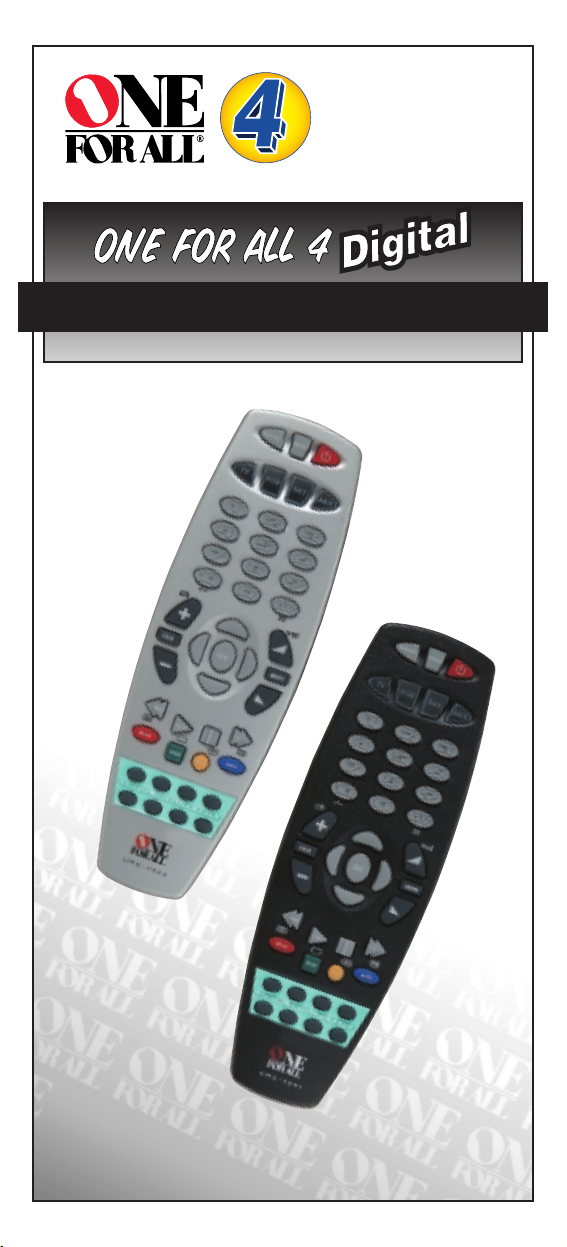
Retain For Future Reference
USER GUIDE & CODE BOOK
Universal Remote
URC-7541/44
702246
URC-7544
URC-7541
ONE FOR ALL 4
DigitalDigital
Page 2
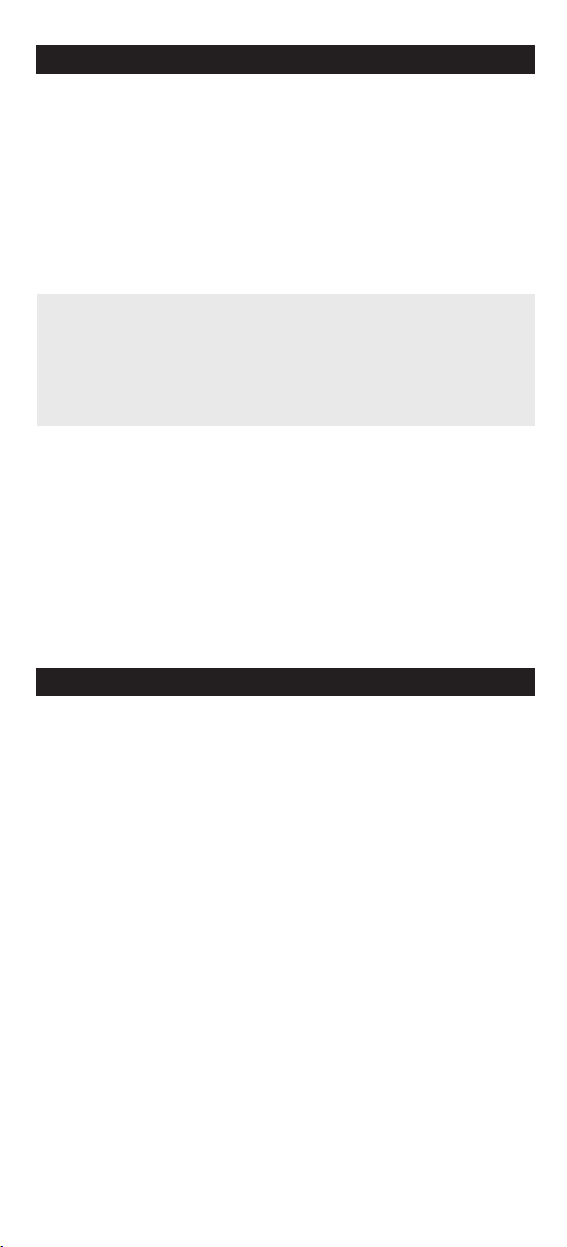
Table of Contents
About Your ONE FOR ALL 4 Digital
Your ONE FOR ALL 4 Digital Package contains:
Your ONE FOR ALL 4 Digital Remote
Your ONE FOR ALL 4 Digital Manual
Your manual is divided into two parts: set-up instructions and device
codes. You may need this guide again in the future, so please be
sure to keep it.
Your ONE FOR ALL 4 Digital needs 2 new “AA/LR6” alkaline batteries.
Your ONE FOR ALL 4 Digital can operate any combination of the
following 4 devices: a Television, a Video Recorder or DVD Player and a
Satellite Receiver or Cable Converter. The ONE FOR ALL 4 Digital is
specially designed to provide full functionality of your Digital Satellite
System (BskyB, ONdigital, Foxtel, Multichoice etc.). Of course the ONE
FOR ALL 4 Digital can operate the basic functions of any satellite and
cable converter as well. To find out how to install the ONE FOR ALL 4
Digital for your devices please refer to the pages within.
QUICK SET-UP
2
QUICK SEARCH
3
INSTALLING THE BATTERIES
4
THE KEYPAD
4
INSTALLATION
Setting up your Digital Satellite System 7
Setting up your other devices 8
The Search Method 9
SET-UP CODES
Quick Code Reference 11
Televisions 11
Video Recorders 17
Satellite Receivers 20
Cable Converters 23
DVD Players 23
ADVANCED FEATURES
Scan 24
Volume Punch Through 24
Menu 25
Colour and Brightness 25
Sleeptimer 26
Using the AUX Key 28
Changing the mode of a Device Key 29
TROUBLE-SHOOTING
Helpful Hints (Problem and Solution) 30
Customer Service 31
Page 3

WWW.ONEFORALL.COM 1
Device
Keys
Channel(-)
Channel(+)
Power
Number
Keys
OK
Menu
Magic
Rewind/Text On
Exit
Play/Text Off
Custom
Satellite Keys
URC-7541/44
Menu Left
Stop/Green
SP/LP/Red
Menu Down
Volume Up
Mute
Menu Right
Menu Up
Volume Down
Fast Forward/
Expand
Pause/Hold
Auto/Blue
Record/Yellow
Page 4
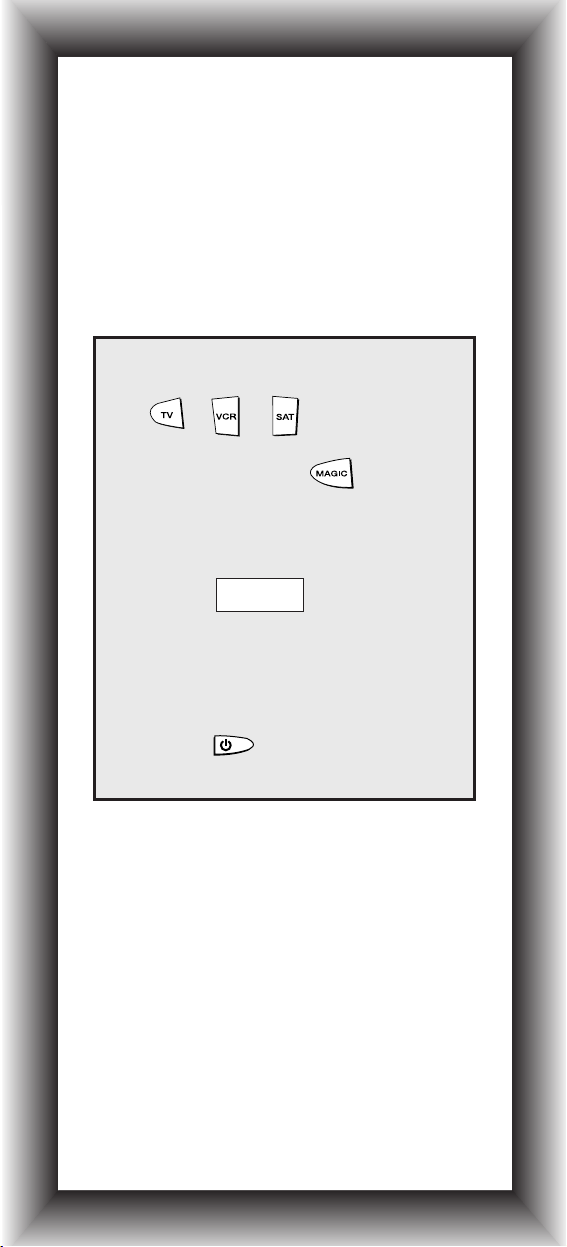
Quick Set-Up
The instructions below and on the next page can be
used to quickly install your new ONE FOR ALL.
You can use the Quick Set-Up below with the codes
listed on pages 11-23. If this doesn’t work, try the
Quick Search on the next page. The Quick Search can
also be used even if your brand is not listed at all.
Make sure you install the batteries in your ONE
FOR ALL before following the instructions below.
Make sure your device is switched on (not in
standby).
Press device key:
Press and hold until the
device key blinks twice (the
device key will blink once and
then twice). Then release.
Enter
(4-digit code). See pages 11-
23. The device key will blink
twice.
Aim remote at your device and
press
(or PLAY).
1.
2.
4.
3.
or or
____
2
NOTES:
- To set up your Digital Satellite System
please enter the four-digit code found at
the bottom of the adhesive overlay next to
the brand name.
- The instructions above are a “Quick” set-up
guide. For further explanation, please refer
to the pages within.
- Make sure you write your Set-Up codes in
the boxes provided on page 11 and inside
the battery compartment for easy future
reference.
Page 5
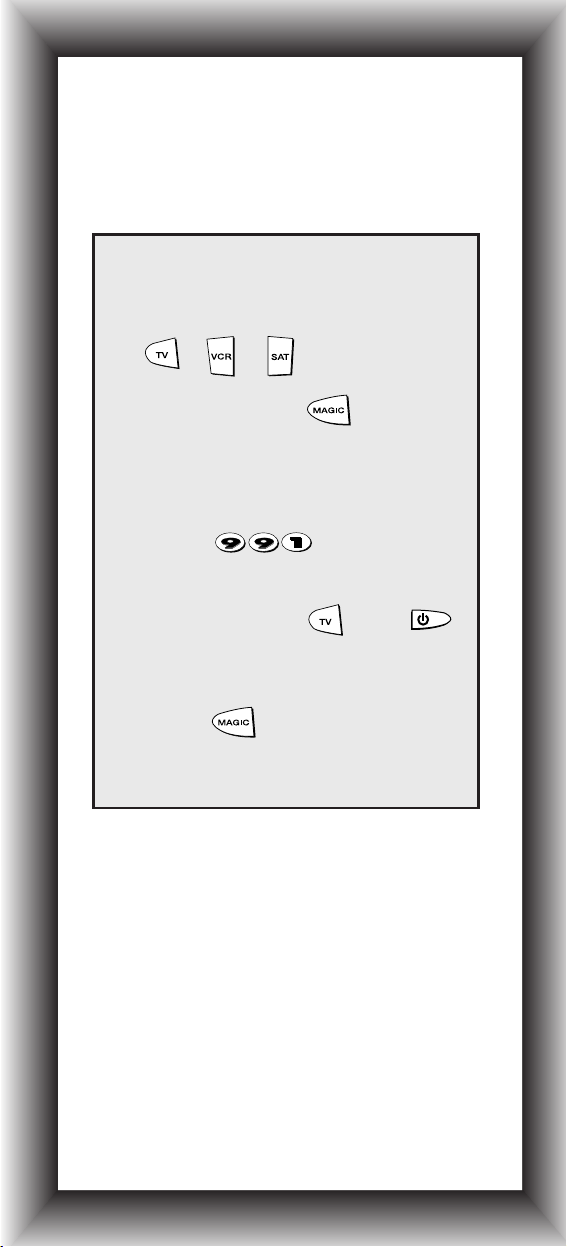
3
Quick Search
Aim your ONE FOR ALL at your
device and press device key:
Press and hold
until the device key blinks
twice (the light will blink once
then twice).
Press
Slowly alternate between the
device key ( ) and
until your device turns off.
When your device turns off,
press . The device key will
blink twice. Your device is Set
Up.
1.
2.
4.
5.
3.
NOTES:
- During step 4, you may have to press these
keys many times, so please be patient.
- If your Video’s original remote control does
not have a power key, press PLAY instead of
POWER during step 4. Make sure a cassette
is inserted.
ie:
or or
Make sure your device is switched on (not in
standby).
Make sure you aim your ONE FOR ALL at your
device during “Quick Search”.
Page 6
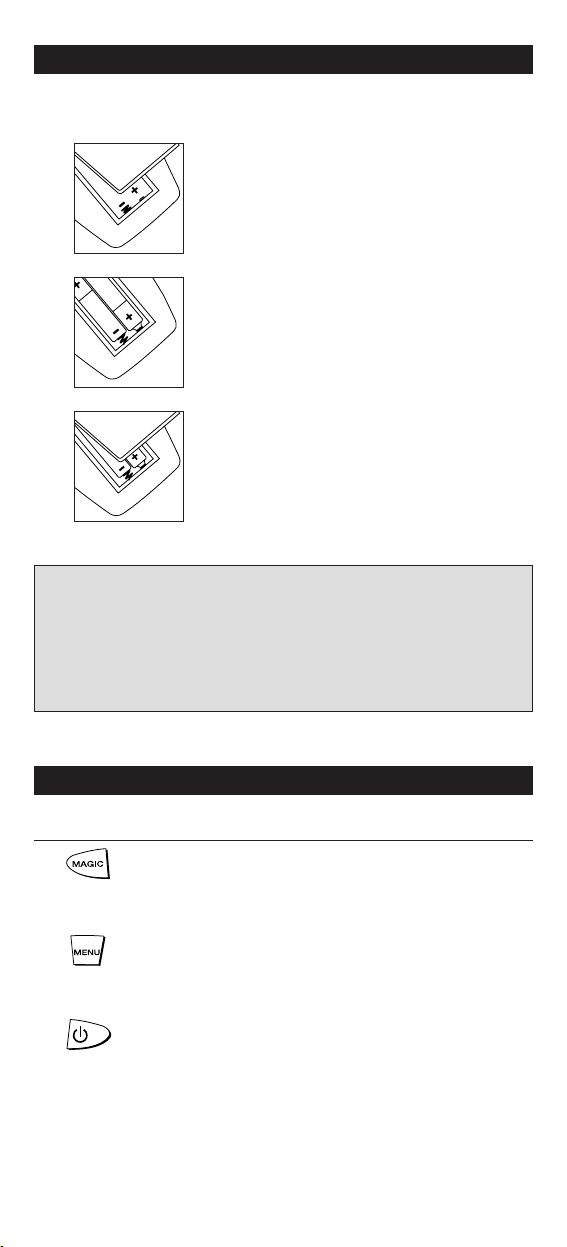
4 WWW.ONEFORALL.COM
The Keypad
Installing the Batteries
Important notes:
- On the inside of the battery compartment door you will find a
label on which to write your Set-Up codes after your ONE FOR
ALL 4 Digital is set up for your device. Please write down your
codes for easy, future reference.
- Do not use rechargeable batteries.
- In order to avoid having to reprogram your ONE FOR ALL 4
Digital after you remove the batteries, you will need to insert
new batteries within 5 minutes.
1
2
3
Your ONE FOR ALL 4 Digital needs 2 new “AA/LR6” alkaline batteries.
Remove the battery cover from the back of
your ONE FOR ALL 4 Digital by pressing down
on the tab.
Match the batteries to the + and - marks inside
the battery case, then insert the batteries.
Press the battery cover back into place.
Function
MAGIC Key
The MAGIC key is used to set up your ONE FOR ALL 4
Digital and to access special functions.
Menu Key
The MENU key controls the same function as it did on
your original remote.
Power Key
The POWER key controls the same function as it did
on your original remote.
Page 7
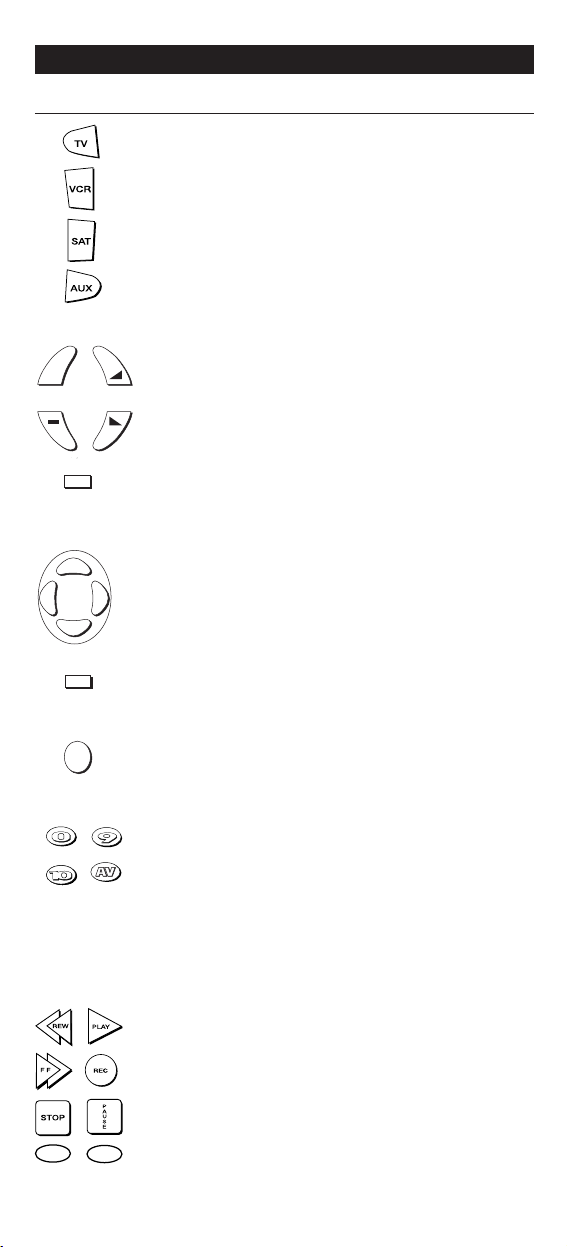
WWW.ONEFORALL.COM 5
Function
Device Keys
The TV, VCR, SAT and AUX keys select the home
entertainment device to be controlled. For example
pressing the TV key allows the remote to control the
functions of your Television, after pressing VCR you
can operate your Video Recorder or DVD Player and
the SAT key operates your Satellite Receiver or Cable
Converter. The AUX key only operates a second
Television, Video Recorder or DVD Player, Satellite
Receiver or Cable Converter. During operation of the
ONE FOR ALL the device key will light up to indicate
the mode you are using.
Channel, Volume Keys
The CHANNEL and VOLUME keys control the two
most frequently used functions of your device. They
operate just as those on your original remote.
Mute Key
The MUTE key operates the same function as it did
on your orginal remote control. It is also used to
activate the SCAN feature (see page 24).
Directional Keys
These keys will allow you to navigate
through the MENU of your device.
Exit
The EXIT key will exit the MENU.
OK
The OK key will confirm your choice in
MENU operation.
Number Keys
The Number keys (0-9, 10, AV(20)) provide direct
access functions just like your original remote, such
as channel selection. If your original remote uses
one/two digit input switching (-/-- symbol), this
function can be obtained by pressing the -/-- key,
which is the same as the 10 key. If your original
remote has a 20 key, this function can also be found
under the AV key.
Video Recorder Keys
After pressing the VCR key, the Video Recorder keys
operate the functions of your Video Recorder. To
prevent accidental recording, the RECORD key must
be pressed twice to start recording.
The SP/LP key controls the tape speed
function, the AUTO key controls the auto tracking
function just like on your original remote.
The Keypad
-/---/--
ch
+
EXIT
OK
vol
MUTE
20
OK
MUTE
MUTE
EXIT
SP/LP
AUTO
Page 8
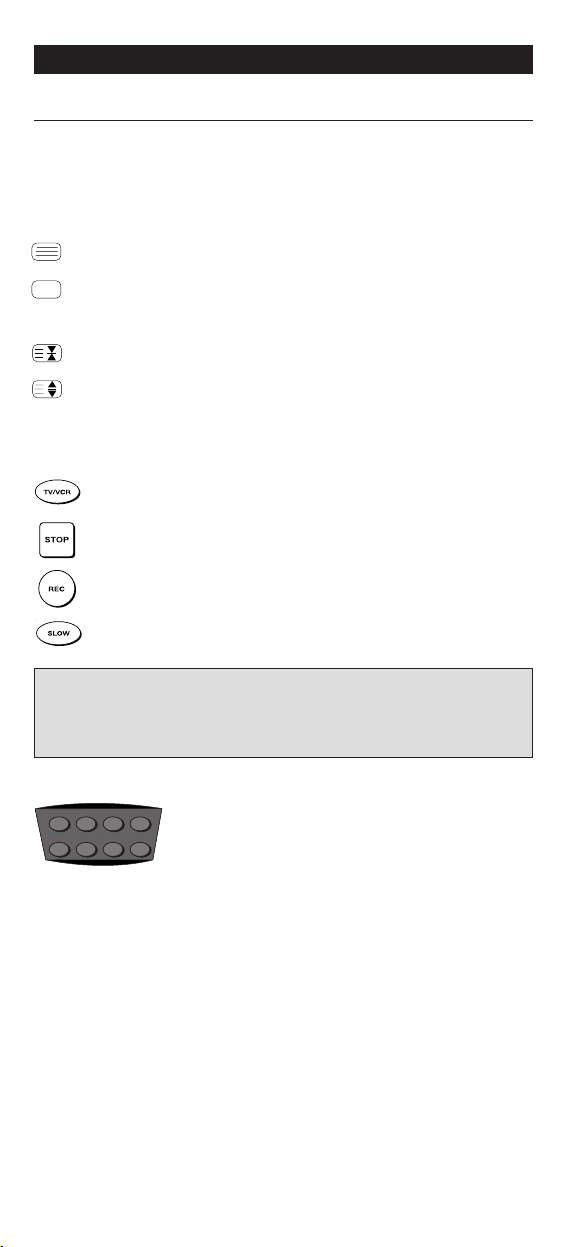
Function
Teletext Keys
After pressing the TV key, the top row of the VCR keys
are used to operate the main teletext functions. The
symbols below the keys are for teletext. The text keys are
used to access the teletext functions of your Television.
Of course, your Television must have teletext capability.
TEXT ON Puts the Television in the teletext mode.
TEXT ON/OFF Switches the Television back to regular viewing mode.
On some Televisions, this may be done by pressing the
TEXT key several times.
HOLD/STOP Stops changing pages.
EXPAND Shows the top half of the teletext page in larger
letters. By pressing again, you can see the bottom half
of the teletext page enlarged.
To return to regular teletext viewing, press the
EXPAND key again, or press the TEXT key, depending
on your television.
After pressing the TV key, the bottom row of the Video
Recorder keys marked red, green, yellow and blue, allow
you to access the fastext functions of your television.
Again, your television must have fastext capability to
operate these functions. If on your original remote
control these keys are used for MENU functions, the ONE
FOR All Fastext keys may operate the same.
Custom Satellite Keys:
These special keys are designed to be used with
your Digital Satellite System.
Inside your manual you will find a package
containing several adhesive overlays which will
customize these keys. Open the package and
locate the correct overlay referring to your brand.
Set up your Digital Satellite System following the
instructions on page 7.
In addition, when in TV mode, the top row
of keys will provide you with the following
functions (if available on the original
remote); from left to right: White, Purple,
Mix and 16:9.
6 WWW.ONEFORALL.COM
The Keypad
(red)
(blue)
(yellow)
(green)
Important note: For a more detailed explanation of teletext and fastext,
please refer to the manual of your Television. Remember, different
Televisions control teletext and fastext features in
different ways. Not all of the teletext functions may be available for your
particular model.
Page 9

Setting up your Digital Satellite
System
To set up the ONE FOR ALL 4 Digital for your Digital Satellite
System, follow the instructions below.
Inside this manual you will find a package
containing several adhesive overlays.
Open the package and locate the correct overlay
referring to your brand. Make sure your Digital
Satellite System is switched on.
Press and release the SAT key.
Press and hold down the MAGIC key until the
device key blinks twice (the device key will blink
once, then twice).
Enter the four-digit SAT code which you will
find on the overlay corresponding to your brand.
The device key will blink twice.
Now aim your ONE FOR ALL 4 Digital at your
Digital Satellite System and press POWER. If your
device switches off, your ONE FOR ALL 4 Digital
should be ready to run your Digital Satellite
System.
Turn your device back on and try all the remote’s functions.
Write your code in the four boxes provided in the battery
compartment and on page 11 for easy future reference.
The ONE FOR ALL 4 Digital should now operate your Digital
Satellite System.
- Remove the temporary paper overlay over the eight keys at the
bottom of the remote.
- Take the adhesive overlay corresponding to your brand.
- Peel off the transparent protective cover from the front.
- Peel off the backing sheet.
- Stick the overlay in its place over the eight keys at the bottom
of the remote.
Installation
WWW.ONEFORALL.COM 7
tv guide box office services interactive
backup i help
i
SKY
S0847BskyB
1
2
3
5
6
7
8
4
____
Example
Page 10
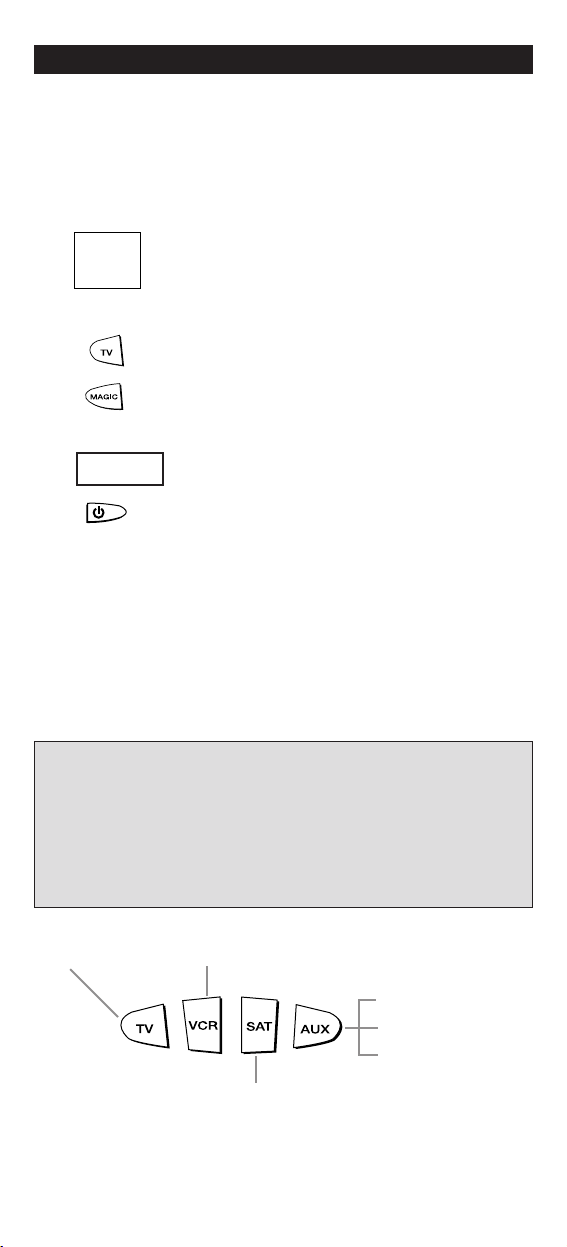
8 WWW.ONEFORALL.COM
Setting Up Your Other Devices
To set up the ONE FOR ALL 4 Digital for your Television, Video
Recorder or DVD Player, Satellite Receiver or Cable Converter, follow
the instructions below.
Example: to set up the ONE FOR ALL for your TV:
Find your Television code in the
Set-Up Code section (starting on page 11). Codes
are listed by brand name. The most popular code
is listed first. Make sure your Television is
switched on (not in standby).
Press and release your ONE FOR ALL 4 Digital’s TV
key.
Press and hold down the MAGIC key until the
device key blinks twice (the device key will blink
once, then twice).
Enter your four-digit TV code using the number
keys. The device key will blink twice.
Now, aim the ONE FOR ALL 4 Digital at your
Television and press POWER. If your Television
switches off, your ONE FOR ALL 4 Digital should
be ready to run your Television.
If your device (television) does not respond to the code
entered, follow steps 1-5 with each code listed for your
brand. If none of the codes listed for your brand operate
your device (television), or if your brand is not listed at
all, try the search method described on page 9.
Write your code in the four boxes provided in the battery
compartment and on page 11 for easy future reference.
ONE FOR ALL
Acura
Admiral
Adyson
Agazi
AGB
Agef
Aiko
0
0
0
9
0
0
8
7
, 0
0
9
3
, 0
3
6
3
, 0
4
1
0
2
1
7
, 0
2
1
6
0
2
6
4
0
5
1
6
0
0
8
7
0
2
1
6
, 0
0
0
9
, 0
0
3
7
, 0
0
0
3
7
, 0
2
7
4
0
3
6
1
, 0
2
0
8
, 0
3
7
1
,
1
2
3
5
6
7
Installation
Important notes:
- Some codes are quite similar. If your device does not respond or is not
functioning properly with one of the codes, try another code listed under
your brand.
- For VCR setup: If your VCR’s original remote control does not have a
POWER key, press PLAY instead of POWER during step 5.
- Remember to press the correct device mode key before operating your
device. Only one device can be assigned to each device mode key. If your
original remote control operates more than one device, you need to set up
each device separately.
4
____
To set up for a second TV, VCR/DVD or SAT/CBL (See Changing the
Mode of a Device Key, Page 29).
(*) To use the AUX key (see page 28).
Devices can be found under the following keys:
Television
Video Recorder/DVD
Satellite Receiver /
Cable Converter
(*) Television /
(*) Video Recorder /
(*) Satellite Receiver/
Cable Converter
Page 11
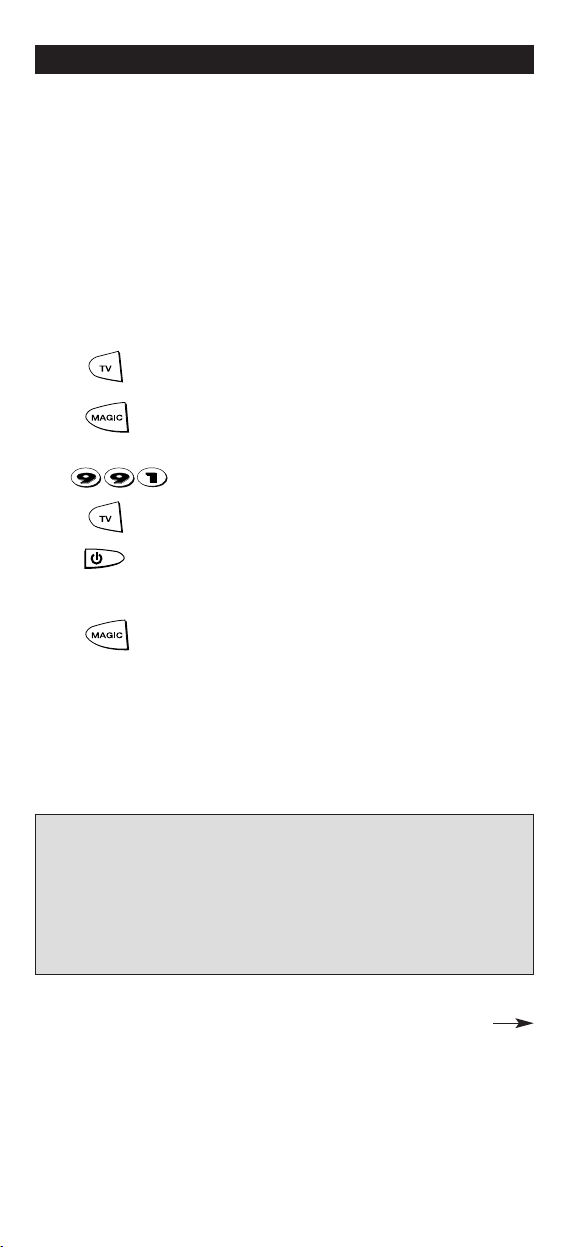
WWW.ONEFORALL.COM 9
The Search Method
If your Television, Video Recorder or DVD Player, Satellite or Cable
Converter does not respond to the ONE FOR ALL 4 Digital after you
have tried all the codes listed for your brand, try searching for your
code. The Search Method allows you to find the code of your device by
scanning through all the codes contained in the memory of the ONE
FOR ALL. The Search Method may also work if your brand is not listed
at all.
Example: to search for your TV code:
Switch your Television on (not in standby) and aim
your ONE FOR ALL at your TV.
Press the TV key on your ONE FOR ALL 4 Digital.
Press and hold down MAGIC until the device
key blinks twice (the device key will blink once
then twice).
Press 9 9 1. The device key will blink twice.
Now, slowly alternate between TV and POWER,
over and over, until your Television turns off. You
may have to press these keys many times, so
please be patient. Remember to keep pointing
the ONE FOR ALL 4 Digital at your Television
when you press the POWER and TV keys.
As soon as your Television turns off,
press MAGIC. The device key will blink twice.
The ONE FOR ALL remote should now be ready to operate your
device. Turn your device back on (you may need to press a
number key instead of POWER) and try all the remote’s functions
to ensure they are working properly. If some of the ONE FOR
ALL’s commands are not operating correctly, try the search
method again. You may be using the wrong code.
Installation
Important notes:
- To search for the code for your Video Recorder or DVD Player, Satellite or
Cable converter follow the instructions above only press VCR or SAT during
steps 2 and 5.
- If your Video's original remote control does not have a POWER key, press
PLAY instead of POWER when searching for your code.
Make sure a cassette is inserted.
- During step 5, you may have to press these keys many times (up to 200!) so
be patient. Remember you must aim the ONE FOR ALL at your device the
entire time you are searching for your code.
1
2
3
4
6
7
5
Page 12

10 WWW.ONEFORALL.COM
After you have used the Search Method, you can find out which code
the ONE FOR ALL responded to by blinking back the code. It is useful
to know your code for future reference. Remember, you can only
blink back your code after the ONE FOR ALL is operating your
device.
Example: to blink out your Television code:
Press TV once.
Press and hold MAGIC until the device key
blinks twice.
Press 9 9 0. The device key will blink twice.
For the first digit of your four-digit code, press 1
and count all the red blinks.
If there are no blinks, the digit is "0".
For the second digit, press 2 and count all the red
blinks. If there are no blinks, the digit is "0".
For the third digit, press 3 and count all the red
blinks. If there are no blinks, the digit is "0".
For the fourth digit, press 4 and count all the red
blinks. If there are no blinks, the digit is "0". Now
you have your four-digit code.
Make sure you write down your device code in the boxes
provided in the battery compartment and on page 11 for easy
future reference.
Installation
6
4
5
1
2
3
Important note: To blink back the code for your Video Recorder or DVD
Player, Satellite or Cable converter, follow the instructions above only press
VCR or SAT during step 1.
7
Page 13

WWW.ONEFORALL.COM 11
Set-Up Codes (4 digits)
TV
3510991 A.R. Systems 0037 0352 0373 0556
3511271 Abex 0032
3511306 Accent 0037
3512089 Acec 0012
3510010 Admiral 0087 0093 0363 0418 0305
0213 0264 0163
3510012 Adyson 0068 0217 0216 0032
3511080 Agashi 0216 0264
3510015 AGB 0516
3510997 Agef 0087
3510017 Aiko 0009 0037 0371 0035 0216
0433 0072 0361 0191 0264
0217
3510018 Aim 0037 0274
3510020 Akai 0361 0208 0371 0037 0433
0191 0035 0009 0072 0218
0163 0546 0516 0602 0556
0548 0581 0480 0217 0631
0216 0264 0448 0377 0606
3510021 Akiba 0218 0282 0455 0037 0294
3510022 Akito 0272 0037
3510023 Akura 0218 0359 0282 0276 0009
0412 0171 0264 0037 0493
0668
3511267 Alaron 0179 0216
3510024 Alba 0218 0235 0009 0418 0370
0355 0371 0037 0216 0247
0431 0163 0211 0581 0487
0036 0668 0579
3510026 Alcyon 0076 0211
3510029 Allorgan 0206 0294 0217
3510032 Allstar 0037
3510037 Ambassador 0177
3510041 Amplivision 0217 0400 0320 0370
3510042 Amstrad 0177 0009 0516 0264 0354
0218 0371 0433 0171 0362
0412 0037 0648 0581 1037
3511094 Anam 0037 0009 0068
3511268 Anam
National 0037 0250 0650
3512090 Anex 0421
3510044 Anglo 0009 0264
3510045 Anitech 0009 0068 0076 0264 0037
0282
3510047 Ansonic 0370 0668 0292 0102 0009
0037 0374 0163 0323 0411
0259 0247 0012 0428 0104
3510050 Apollo 0473
3510053 Arc en Ciel 0399 0501 0109 0196 0568
0333 0198
3510054 Arcam 0216 0399 0217
3511307 Ardem 0486
3510057 Aristona 0037 0556 0012 0013
3510059 Arthur
Martin 0163 0400 0237
3510060 ASA 0105 0346 0070 0104 0087
3510062 Asberg 0037 0076 0102
3511095 Asora 0009
3510070 Asuka 0218 0264 0216 0282 0217
3510072 Atlantic 0037 0216 0206 0259 0320
3510074 Atori 0009
3510075 Auchan 0163 0400
3510080 Audiosonic 0009 0037 0109 0217 0370
0337 0264 0218 0486 0428
3510081 Audioton 0217 0486 0370 0264 0428
3510084 Ausind 0076
3510085 Autovox 0087 0206 0237 0076 0349
0217 0247 0336
3511156 AWA 0011 0036 0009 0157 0374
0412 0037 0216 0606
3511081 Ayomi 0238
3511098 AYR 0535
3510091 Baird 0109 0193 0343 0190 0192
0072 0073 0217 0208
3510093 Bang &
Olufsen* 0565 0087 0620 0275
3510094 Barco 0380 0163
3510097 Basic Line 0218 0009 0374 0037 0567
0163 0282 0217 0668 0455
3510098 Bastide 0217
3510099 Baur 0146 0303 0535 0195 0512
0037 0554 0191 0361 0349
0505 0010
3511082 Bazin 0217
3510103 Beko 0486 0370 0428 0037 0606
3510105 Beon 0037 0418 0032
Quick Code Reference
The following pages list the codes for your equipment.
The most popular codes for each brand are listed first.
Write down the codes for your devices in the boxes below and
in the battery compartment, for quick and easy reference.
Device T
ype Code
1._________________________
2._________________________
3._________________________
4._________________________
■■ ■■ ■■ ■■
■■ ■■ ■■ ■■
■■ ■■ ■■ ■■
■■ ■■ ■■ ■■
Set-Up Codes
Page 14

12 WWW.ONEFORALL.COM
3510106 Best 0337 0370 0421
3510107 Bestar 0037 0370 0374
3511513 Bestar-
Daewoo 0374
3510108 Binatone 0217
3510110 Black Star 0247
3510111 Blacktron 0282
3510112 Blackway 0282
3510113 Blaupunkt 0554 0191 0535 0195 0200
0213 0327 0328 0318 0448
0455
3510114 Blue Sky 0218 0282 0455 0037 1037
0487 0668
3510115 Blue Star 0282
3510118 Bondstec 0247
3510119 Boots 0272 0217
3510121 BPL 0282 0373 0037
3510123 Brandt 0501 0109 0399 0205 0237
0333 0196 0198 0287 0335
0568 0625 0471
3511525 Brandt
Electronique 0287 0335 0501 0568
3510124 Braun 0366
3510126 Brinkmann 0418 0037 0519 0668
3511030 Brionvega 0037 0087 0362
3510128 Britannia 0216 0217
3511444 Brother 0264
3510133 Bruns 0087 0428
3510134 BSR 0163 0294
3510138 BTC 0218
3510139 Bush 0668 0218 0235 0163 0349
0009 0036 0282 0037 0272
0355 0371 0363 0374 0519
0264 0211 0361 0487 0208
0581 0294 0217 1037
3511274 Candle 0186
3511546 Canton 0218
3510149 Capsonic 0264
3511455 Carad 0610 0037
3510150 Carena 0455 0037
3510151 Carrefour 0036 0070 0037
3510153 Carver 0170
3510998 Cascade 0009 0037
3510154 Casio 0037
3510155 Cathay 0037
3511231 CCE 0037 0217
3510160 Centurion 0037
3510161 Century 0087 0213 0247 0238
3510162 CGE 0074 0084 0306 0076 0247
0252 0163 0276 0418 0370
3510167 Cimline 0009 0235 0218
3510168 Citizen 0186
3510169 City 0009
3511073 Clarivox 0418 0070 0102 0037
3510172 Clatronic 0218 0264 0370 0371 0217
0076 0247 0037 0009 0102
0320 0579
3510173 Clayton 0385
3511308 CMS hightec 0217
3510186 Concorde 0009
3510187 Condor 0216 0247 0282 0320 0037
0370 0009 0102 0411 0418
0163
3510188 Conic 0032
3510191 Contec 0216 0009 0157 0011 0036
3510192 Continental
Edison 0501 0109 0237 0196 0198
0399 0333 0205 0287 0487
0568
3510194 Cosmel 0009 0337 0037
3510195 Crezar 0213
3510196 Crosley 0087 0247 0074 0084 0252
0076 0163 0213
3510197 Crown 0373 0009 0370 0486 0076
0421 0037 0359 0579 0039
0418 0208 0487 0053 0339
0606
3510199 Crystal 0431
3510200 CS Electronics 0247 0216 0218
3510201 CTC 0247
3510202 Curtis Mathes 0093 0145 0166
3510203 Cybertron 0218
3510205 Daewoo 0009 0037 0216 0374 0218
0039 0217 0499
3510206 Dainichi 0218 0216
3510207 Dansai 0037 0264 0032 0035 0216
0009 0036 0217
3511160 Dansette 0412
3511083 Dantax 0370 0486
3511102 Datsura 0373 0208
3510209 Dawa 0037
3510210 Daytron 0009 0374 0037
3510216 de Graaf 0208 0044 0227 0163 0548
0363
3510214 Decca 0072 0516 0037 0244 0249
0272 0217
3511459 Deitron 0037 0218
3510999 Denko 0264
3510217 Denon 0145
3511233 Denver 0037
3511103 DER 0193 0190
3510219 Derwent 0201
3510220 Desmet 0320 0037 0009
3511000 Diamant 0037
3511310 Digiline 0037
3510232 Dixi 0009 0037 0247 0217
3512172 Domeos 0668
3510235 Domland 0394
3510237 Doric 0201
3510239 DTS 0009
3510240 Dual 0349 0217 0343 0259 0336
0519 0037 0352 0394 0399
0303 0163
3510243 Dumont 0087 0104 0102 0213 0217
0070 0072
3511162 Dux 0037 0012
3510247 Dynatron 0037
3511600 E-Elite 0218
3511606 Edison-
Minerva 0487
3510252 Elbe 0435 0238 0259 0362 0292
0370 0163 0037 0218 0191
0411 0610 0217 0516
3511612 Elbe-Sharp 0516
3510254 Elcit 0087 0247 0516 0102 0163
3510255 Elekta 0264 0282
3512093 ELG 0037
3510259 Elin 0216 0037 0105 0104 0548
0361 0448 0305 0349 0163
0009
3510260 Elite 0218 0037 0320
3510261 Elman 0102
3510263 Elta 0009 0068 0264 0216 0431
3511623 Emco 0247
3510265 Emerson 0177 0213 0087 0247 0037
0179 0371 0070 0282 0320
0361 0039
3510267 Emperor 0282
3510271 Erres 0037 0012
3510272 ESC 0037
3510273 Etron 0037 0009 0163
3511632 Eurofeel 0217 0264
3510278 Euroman 0216 0264 0037 0217 0421
0370
3510279 Europa 0037
3510280 Europhon 0037 0516 0102 0213 0217
0247 0163 0431 0216
3510291 Expert 0206 0400 0259 0163 0305
3511001 Exquisit 0037 0247
3511639 Family Life 0037
3510294 Fenner 0374 0009
3510296 Ferguson 0073 0287 0192 0190 0335
0238 0193 0109 0560 0625
0104 0343 0035 0037
3510299 Fidelity 0512 0193 0216 0371 0363
0163 0264 0037 0361 0412
3511164 Filsai 0217
3510301 Finlandia 0208 0346 0359 0548 0361
0163 0363 0072
Page 15

WWW.ONEFORALL.COM 13
3510302 Finlux 0105 0104 0037 0346 0217
0072 0163 0076 0516 0070
0087 0179 0102 0411 0631
0492 0480 0213
3510304 Firstline 0294 0321 0216 0037 0374
0385 0247 0009 0163 0102
0217 0411 0349 0238 0072
0235 0668 0208
3510305 Fisher 0104 0217 0036 0208 0370
0555 0045 0087 0157 0361
0163 0303 0349 0072
3510307 Flint 0037 0455 0072 0218 0264
0610
3511002 FNR 0102
3510308 Forgestone 0193
3510309 Formenti 0087 0213 0216 0320 0163
0076 0037
3511644 Formenti-
Phoenix 0216 0320
3510310 Fortress 0093 0087
3510313 Fraba 0370 0037
3511106 Friac 0009 0037 0102 0421 0370
0499 0655
3510319 Frontech 0247 0264 0349 0363 0431
0448 0217 0009 0163
3510322 Fujitsu 0179 0206 0072 0102 0217
0163 0009 0352
3511457 Fujitsu
General 0009 0186 0217 0206
3510323 Funai 0264 0179 0294 0303
3510326 Galaxi 0102 0037
3510327 Galaxis 0370 0418 0037 0102
3510331 GBC 0213 0163 0009 0374 0218
0363
3510333 GE 0343 0282 0560 0287 0109
0335
3511003 Geant Casino 0163 0400
3510335 GEC 0043 0072 0163 0361 0205
0516 0037 0217 0349
3510336 Geloso 0213 0247 0009 0363 0163
0374
3510337 General 0590 0109 0287 0471
3510338 General
Technic 0009
3510339 Genexxa 0218 0037 0412 0493 0163
0009
3510341 Germanvox 0213
3512264 Goldfunk 0668
3510345 Goldhand 0216
3510346 Goldline 0337
3510347 GoldStar 0037 0370 0032 0290 0009
0377 0217 0247 0216 0431
0163 0361 0044 0109 0363
0606 0039
3511663 Gooding 0487
3510349 Goodmans 0036 0072 0037 0009 0264
0516 0290 0179 0374 0487
0364 0371 0499 0556 0343
0235 0035 0480 0560 0032
0217 0335 0668 0218
3510350 Gorenje 0370 0421
3510351 GPM 0218
3511248 Gradiente 0053 0170
3510352 Graetz 0037 0361 0371 0163 0546
3511667 Gran Prix 0648
3510353 Granada 0037 0400 0226 0356 0359
0012 0045 0072 0146 0108
0208 0217 0076 0036 0339
0516 0201 0473 0335 0560
0163 0363
3510354 Grandin 0282 0218 0400 0037 0009
0320 0163 0455 0579 0610
0374 0668
3511107 Gronic 0102 0217
3510355 Grundig 0535 0195 0191 0554 0487
0070 0076 0205 0237 0037
0556 0587 0009 0036
3511671 Grunpy 0179
3510359 Halifax 0264 0216 0217
3510360 Hampton 0216 0217
3511108 Hanimex 0294
3510362 Hanseatic 0037 0292 0282 0349 0163
0361 0394 0213 0320 0428
0370 0009 0294 0217 0373
0431 0519 0276 0087 0377
0499 0556
3510363 Hantarex 0009 0213 0037 0296 0102
0516
3510364 Hantor 0037
3511280 Harley
Davidson 0179
3511281 Harvard 0068
3511084 Harwood 0009 0412 0032 0037
3511678 Hauppauge 0037
3510370 HCM 0264 0009 0282 0412 0217
0218 0418 0037
3510372 Hema 0217 0009
3510373 Hemmermann 0349
3511681 Hiatchi 0563
3510374 Hifivox 0501 0109 0196 0198 0399
0568
3511682 Highline 0264 0037
3511110 Hikona 0218
3510377 Hinari 0208 0179 0036 0037 0218
0009 0163 0364 0039 0355
0443 0211 0487 0235 0294
3510380 Hisawa 0282 0218 0400 0455 0610
3511004 Hit 0087
3510381 Hitachi 0225 0036 0349 0356 0044
0043 0032 0473 0145 0163
0343 0150 0578 0196 0198
0217 0306 0227 0194 0276
0516 0072 0481 0499 0037
0563 0105 0556 0548 0109
0213 0363 0492
3511684 Hitachi
Fujian 0108 0150
3511170 Hitsu 0009 0455 0218
3511685 HMV 0087
3511085 Hornyphone 0037 0012
3510384 Hoshai 0218 0455
3511086 Huanyu 0374 0216
3510388 Hygashi 0217 0216
3510389 Hyper 0009 0216 0217 0247
3510390 Hypersonic 0361
3510391 Hypson 0037 0264 0217 0282 0455
0400 0238
3511005 Iberia 0037
3510393 ICE 0264 0217 0037 0371 0218
0216 0009
3511006 Ices 0218 0216
3510395 Imperial 0037 0247 0370 0418 0163
0074 0084 0252 0076 0349
0196 0431
3510396 Indesit 0237 0213
3510397 Indiana 0037
3511343 Ingelen 0487 0610 0163
3510398 Ingersoll 0009
3510401 Inno Hit 0009 0072 0037 0218 0290
0217 0076 0516 0247 0102
3511311 Innovation 0519
3511312 Interactive 0411
3510404 Interbuy 0009 0264 0247 0068 0037
3510405 Interfunk 0037 0012 0087 0512 0275
0327 0163 0546 0361 0370
0501 0109 0568 0247 0349
3511113 Internal 0037
3510408 Intervision 0282 0217 0455 0037 0068
0371 0377 0519 0448 0486
0370 0394 0487 0218 0102
0431 0163 0264 0247 0009
3510410 Irradio 0009 0037 0218 0247 0290
0076 0371
3510412 Isukai 0218 0037 0282 0455
3510413 ITC 0217
3510414 ITS 0037 0371 0218 0282 0264
0216
3510415 ITT 0163 0480 0349 0546 0361
0473 0548 0567 0193 0346
0339 0208 0179 0610
Page 16

14 WWW.ONEFORALL.COM
3510416 ITT Nokia 0361 0548 0163 0546 0473
0480 0349 0346 0208 0179
0339 0567 0606 0610 0631
3510417 ITV 0264 0037 0247 0374
3511314 Jean 0036
3510420 JEC 0035
3512145 JMB 0443
3510425 JVC 0653 0053 0094 0190 0036
0192 0193 0371 0218 0606
0418
3510427 Kaisui 0218 0282 0037 0216 0455
0217 0009
3510428 Kamp 0216
3510429 Kapsch 0206 0163 0361 0259 0104
3510430 Karcher 0037 0421 0370 0282 0102
0610 0264
3510431 Kathrein 0556
3511283 Kawasho 0216
3511177 KB Aristocrat 0163
3510432 Kendo 0362 0363 0235 0247 0102
0037 0428 0370 0411 0610
0377 0519
3510433 Kennedy 0206 0213 0163 0435
3510437 Kingsley 0216
3510438 Kneissel 0435 0259 0292 0370 0238
0037 0411 0610 0374
3510441 Kolster 0037 0102 0349
3510442 Konka 0218 0371 0037
3511315 Kontakt 0487
3510443 Korpel 0037
3510444 Korting 0087 0421 0370 0320
3510445 Kosmos 0037
3511181 Kotron 0412 0264
3511732 Koyoda 0009
3511350 Kraking 0238
3511734 Kriesler 0012
3511287 KTV 0039 0217
3511735 Kuba
Electronic 0303
3511116 Kuro 0373
3511117 Kyoshu 0264 0412 0032 0418
3510451 Kyoto 0385 0032 0163
3510453 LaSAT 0486
3512153 Lecson 0037
3511451 Lemair 0411
3510454 Lenco 0009 0374 0104 0163 0037
3510456 Lenoir 0009
3510458 Lesa 0247
3510461 Leyco 0264 0072 0037 0294 0579
3511072 LG 0370 0037 0290 0032 0109
0009 0377 0217 0247 0216
0431 0163 0361 0606
3511744 Liesenk &
Tter 0327 0037
3511008 Liesenkotter 0037 0327 0328 0012
3510463 Lifetec 0009 0264 0519 0037 0374
0218 0668 0512 0655 1037
3511240 Lloyd's 0009
3510471 Lloytron 0032
3512188 LME 0431
3510472 Loewe 0512 0037 0087 0292 0370
0655
3510474 Logik 0011 0193 0371
3511456 Logix 0668
3510478 Luma 0363 0206 0305 0037 0362
0163 0259 0411 0374 0009
3511009 Lumatron 0363 0206 0305 0037 0362
0163 0259 0361 0217 0264
0073
3510481 Lux May 0037 0009
3510485 Luxor 0194 0237 0290 0357 0363
0480 0492 0349 0361 0208
0356 0548 0163 0346 0473
0179 0546
3511316 Madison 0037
3510490 Magnadyne 0087 0247 0516 0102 0163
3510491 Magnafon 0516 0213 0076 0102 0216
0073
3510492 Magnavox 0037 0036 0179
3511071 Magnum 0648 0037
3510495 Mandor 0264
3510496 Manesth 0037 0235 0217 0264 0320
0276 0035 0294
3510497 Manhattan 0037 0668 1037
3510500 Marantz 0037 0556
3510503 Marelli 0087
3510504 Mark 0037 0217 0216 0374 0009
3511342 Masuda 0218 0371 0009 0264 0037
3510508 Matsui 0235 0177 0009 0355 0011
0072 0036 0037 0556 0487
0211 0217 0354 0294 0371
0433 0443 0363 0579 0455
0272 0349 0516 0035 0431
0163 0208 0045 0195 0191
0335
3511382 Matsushita 0250 0650
3510513 McMichael 0043
3510517 Mediator 0037 0556 0012
3510518 Medion 0037 0668 0519 0512 0556
3511121 Megas 0610
3511291 Megatron 0145
3510487 Melectronic 0346 0037 0512 0109 0343
0247 0105 0104 0374 0009
0217 0068 0480 0492 0216
0411 0349 0163 0287
3511010 Melvox 0400
3510520 Memorex 0009 0150 0250
3510521 Memphis 0337 0072 0009 0385
3510522 Mercury 0037 0009
3510525 Metz 0087 0195 0535 0447 0239
0213 0554 0191 0275 0367
0388 0668 0037 0587
3510526 MGA 0150
3511317 Micromaxx 0037 0668 1037
3511295 Midland 0032 0039
3510531 Minerva 0487 0535 0195 0070 0076
0191 0554 0237 0516
3510532 Minoka 0412 0037 0359
3511779 Mistral
Electronics 0193
3510535 Mitsubishi 0108 0150 0512 0037 0093
0354 0087 0036 0201 0237
0193 0535 0556
3510538 Mivar 0292 0290 0291 0370 0076
0216 0609 0516
3511186 Monaco 0009
3510540 Morgan's 0037
3510541 Motion 0076
3511297 Motorola 0093
3510543 MTC 0370 0349 0512 0216
3511786 MTEC 0272 0032
3511187 Multi-
broadcast 0193
3510545 Multi-
standard 0102
3511452 Multitec 0037 0668 0486
3510547 Multitech 0217 0349 0009 0216 0247
0102 0363 0486 0370 0037
0264 0076
3510551 Murphy 0104 0216 0039 0072 0163
3511791 Musikland 0218
3511793 Myryad 0556
3510553 NAD 0166 0361
3511124 Naiko 0037 0606
3511125 Nakimura 0374 0037
3510559 Naonis 0363
3512099 NAT 0214 0226 0340
3510562 National 0214 0240 0226 0340 0237
3510564 NEC 0170 0036 0320 0455 0009
0374 0217 0037 0011
3510565 Neckermann 0037 0191 0370 0505 0010
0200 0554 0556 0163 0327
0418 0349 0087 0213 0247
0217 0411 0320 0363
3510566 NEI 0037 0337 0431 0371
3510567 Nesco 0247 0179
3511292 Netsat 0037
3510568 Network 0032 0337
3511012 Neufunk 0037 0009 0556 0610
Page 17

3510572 New Tech 0037 0009 0556 0343 0217
0448
3510571 New World 0218
3510574 Nicamagic 0216
3510576 Nikkai 0072 0218 0037 0217 0264
0032 0035 0337 0216 0009
0036
3510578 Nobliko 0102 0076 0070 0216
3510579 Nogamatic 0399 0501 0109 0196 0568
0333
3510580 Nokia 0361 0163 0480 0349 0548
0492 0359 0473 0546 0339
0208 0374 0631 0606 0346
0179 0320 0567 0610
3510582 Nordmende 0109 0501 0287 0399 0196
0343 0198 0213 0568 0560
0195 0037 0335
3511806 Novak 0012
3511013 Novatronic 0037 0105 0374
3510588 Oceanic 0567 0163 0400 0361 0294
0208 0563 0473 0548
3512100 Odeon 0264
3510590 Okano 0370 0037 0264 0072 0009
3511014 Omega 0264
3510595 Onwa 0371 0602 0218 0433 0581
0102
3510596 Opera 0037
3510598 Optimus 0250 0650 0166
3511299 Optonica 0093
3510599 Orbit 0037
3510602 Orion 0179 0235 0294 0177 0320
0355 0011 0037 0009 0321
0364 0211 0296 0102 0477
0443 0556 0655 0264 0412
0516
3511015 Orline 0037 0218
3511192 Ormond 0385 0668 1037
3511820 Orsowe 0516
3510605 Osaki 0072 0218 0032 0217 0264
0493 0276 0037 0412 0272
0374 0211 0355
3511193 Osio 0037
3510607 Oso 0218
3510608 Osume 0157 0072 0036 0032 0218
0037
3510610 Otto
Versand 0010 0505 0036 0093 0512
0037 0556 0535 0195 0349
0554 0191 0361 0235 0109
0213 0294 0226 0247 0303
0320 0217 0282 0343 0373
0428 0431 0516 0519 0009
3510614 Pael 0216
3510616 Palladium 0370 0037 0191 0505 0010
0200 0418 0554 0556 0247
0327 0349 0087 0163 0213
0217 0411 0655 0519 0363
3511129 Palsonic 0264 0412 0037 0217 0377
3510619 Panama 0009 0217 0264 0216 0037
0247
3510620 Panasonic 0226 0650 0250 0126 0240
0274 0214 0213 0361 0237
0367 0340 0516 0037 0163
0548
3510622 Panavision 0037 0411
3510628 Pathe
Cinema 0163 0238 0216 0400 0320
0292 0349 0213 0431
3510629 Pathe
Marconi 0205 0213 0501 0109 0196
0198 0333 0399 0237 0568
3510631 Pausa 0009
3511387 Penney 0039
3510632 Perdio 0072 0320 0163 0037 0216
3510633 Perfekt 0037
3511460 Pershin 0400
3511131 Phase 0032
3510634 Philco 0087 0084 0074 0418 0076
0213 0247 0252 0163 0370
0037 0145 0186
3510635 Philharmonic 0217
3510636 Philips 0037 0556 0012 0013 0323
0554 0191 0043 0087 0193
0343 0374
3510639 Phoenix 0037 0087 0320 0486 0370
0385 0216 0163 0072
3510640 Phonola 0037 0556 0012 0013 0087
0193 0216
3511336 Pilot 0037 0556 0039
3510642 Pioneer 0166 0037 0428 0370 0343
0361 0109 0163 0287 0486
3511132 Pionier 0370 0486
3510644 Plantron 0037 0264 0009
3511066 Playsonic 0217
3510645 Policom 0568 0102 0109 0196 0198
0205 0206 0237 0238 0239
0275 0361
3510647 Poppy 0009
3510648 Portland 0374 0039
3511846 Powerpoint 0487
3510650 Prandoni-
Prince 0247 0516 0361 0213 0363
0076
3510651 Precision 0217
3510655 Prima 0032 0009 0264 0068
3510656 Prinz 0072 0349 0194
3510658 Profex 0009 0163 0431 0361 0363
0076
3510659 Profi 0009
3510660 Profitronic 0037 0102
3510662 Proline 0321 0072 0037 0012 0625
3510664 Prosonic 0037 0214 0216 0370 0374
0579 0371 0668
3510665 Protech 0037 0217 0009 0247 0349
0102 0264 0431 0418 0337
0668 0282
3510669 Provision 0499 0037 0556
3510672 Pye 0037 0374 0556 0012 0013
0087 0554
3510673 Pymi 0009
3511067 Quadra
Vision 0400
3510677 Quasar 0247 0250
3510678 Quelle 0037 0010 0011 0501 0109
0512 0535 0349 0554 0191
0361 0032 0036 0217 0247
0074 0084 0327 0306 0328
0070 0104 0105 0157 0195
0200 0213 0252 0264 0290
0668 0146 0294 0346 0421
0505 0009
3510679 Questa 0036 0032
3510680 R-Line 0037
3510682 Radialva 0109 0218 0431 0163 0037
0337
3510684 Radiola 0037 0556 0012 0323 0217
3510685 Radiomarelli 0087 0201 0516 0247 0037
3511088 RadioShack 0037 0032 0039
3510686 Radiotone 0009 0037 0428 0370 0579
0418 0264 0412 0648
3510690 Rank 0070
3511867 Rank
Arena 0036
3511869 RBM 0070
3510691 RCA 0093 0560 0625 0335 0090
3510693 Realistic 0032 0039
3511016 Recor 0037
3512101 Rectiligne 0037
3510695 Rediffusion 0201 0361 0548 0036
3511017 Redstar 0037
3511018 Reflex 0037 0668
3510698 Revox 0037 0370
3510699 Rex 0305 0206 0363 0411 0247
0163 0259 0264
3510700 RFT 0087 0292 0370 0428 0072
0264
3511338 Rhapsody 0216
3510701 Roadstar 0009 0264 0218 0418 0037
0282 1037
3510703 Robotron 0087
WWW.ONEFORALL.COM 15
Page 18

16 WWW.ONEFORALL.COM
3511885 Rodex 0037
3511196 Rowa 0264
3511197 Roxy 0448
3510711 Royal Lux 0421 0370 0412
3510715 Saba 0625 0287 0213 0087 0399
0163 0109 0501 0516 0343
0361 0498 0196 0198 0335
0205 0568 0548 0471 0560
3511894 Saccs 0238
3510718 Sagem 0455 0610 0282
3510720 Saisho 0235 0516 0177 0009 0011
0217 0431 0163 0264 0211
0354
3512208 Saivod 0037
3510722 Salora 0290 0194 0546 0349 0163
0356 0359 0361 0364 0516
0363 0373 0548 0339 0208
0296
3511896 Salsa 0335
3510723 Sambers 0213 0516 0076 0102
3511340 Sampo 0032 0039
3510724 Samsung 0037 0556 0587 0009 0217
0448 0370 0264 0090 0216
0290 0032 0072 0208 0644
0519 0039
3510726 Sandra 0216 0217
3511139 Sanela 0238
3510727 Sansui 0037 0371
3512102 Santon 0009
3510729 Sanyo 0208 0157 0292 0036 0011
0370 0339 0072 0216 0217
0104 0213 0045 0146 0009
0163 0373 0037 0555 0108
3511318 Save 0037
3510743 SBR 0037 0556 0012 0193 0013
0043
3510745 Schaub
Lorenz 0349 0548 0606 0361 0546
3510746 Schneider 0037 0556 0012 0303 0349
0519 0394 0352 0336 0259
0323 0343 0217 0247 0371
0218 0361 0163 0668 0648
1037 0013
3511904 Scotland 0163
3510750 Scott 0179
3511324 Sears 0146 0171 0179
3510753 SEG 0217 0264 0009 0247 0036
0102 0362 0163 0037 0216
0668 0487 0349 1037 0076
3510754 SEI 0087 0102 0010 0163 0516
0349 0213 0294 0296 0206
0037 0177
3510755 Sei-Sinudyne 0102 0206 0213 0294 0296
0516 0010 0037 0087
3510756 Seleco 0305 0371 0206 0363 0259
0362 0163 0411
3510757 Sencora 0009
3510759 Sentra 0276 0035 0218 0009
3511019 Serino 0455 0610 0216
3510762 Sharp 0093 0157 0036 0039 0294
0653 0053 0094 0256 0193
0186 0516
3511914 Shintoshi 0037
3510769 Shorai 0294 0179
3510772 Siarem 0163 0087 0102 0213 0516
3510773 Siemens 0191 0535 0554 0200 0195
0213 0327 0328 0157 0032
0146 0037
3511916 Siera 0037 0556 0012
3510776 Siesta 0370
3510780 Silva 0216 0037
3510781 Silver 0036 0037 0361 0179
3511326 Simpson 0186
3510782 Singer 0087 0102 0247 0400 0435
0009 0037
3510783 Sinudyne 0177 0087 0235 0102 0213
0294 0296 0163 0361 0516
0349 0010 0206 0037
3510784 Skantic 0357 0356
3511298 Sky 0037
3511923 Smaragd 0487
3510795 Sogera 0320
3510797 Solavox 0032 0361 0072 0163 0548
0037
3511927 Sonawa 0218
3510801 Sonitron 0208 0370 0339 0217
3511035 Sonneclair 0037
3510802 Sonoko 0037 0009 0264 0282 0217
3510803 Sonolor 0208 0567 0163 0400 0505
0010 0548 0361 0282
3510804 Sontec 0037 0370 0294 0009
3510805 Sony 0505 0010 0011 0036 0102
0037
3510806 Sound &
Vision 0102 0218 0374
3510807 Soundesign 0179 0186
3510809 Soundwave 0037 0320 0418 0032
3511933 Spectra 0009
3511143 Ssangyong 0032 0009
3510812 Stag 0032
3510813 Standard 0218 0009 0217 0320 0037
1037 0374
3510817 Starlite 0009 0163 0037 0264
3510822 Stenway 0282 0218
3510823 Stern 0305 0206 0259 0163 0363
0264 0411
3511020 Strato 0037 0264 0009
3511949 Stylandia 0217
3510828 Sunkai 0294 0355 0321 0455 0218
0235 0037 0487 0610
3510831 Sunstar 0371 0037 0009 0579
3510833 Sunwood 0037 0009
3510835 Superla 0516 0216
3510838 SuperTech 0009 0037 0216 0556 0218
3510839 Supra 0374 0009 0039
3510840 Susumu 0335 0218 0287
3510841 Sutron 0009
3511319 Swissline 0247
3510842 Sydney 0216 0217
3511327 Sylvania 0186
3510843 Symphonic 0171
3511967 Sysline 0037
3511021 Sytong 0216
3510845 T+A 0447
3511344 Tactus 0272
3510849 Tandberg 0367 0411 0109 0337 0196
0362 0361
3510850 Tandy 0093 0218 0039 0072 0217
0247 0276 0163
3510852 Tashiko 0036 0043 0217 0146 0170
0032 0216 0359 0163 0363
3510853 Tatung 0072 0516 0217 0272 0249
0037 0011 0244
3510854 Teac 0217 0512 0037 0455 0264
0009 0171 0412 0349 0668
3510855 TEC 0217 0276 0009 0247 0471
0335 0337 0259
3511320 Tech Line 0037 0668
3512107 Techica 0218
3510856 Technema 0320
3510857 Technics 0250
3510859 TechniSat 0655
3511975 Technol Ace 0179
3511453 Tedelex 0217 0606
3511978 Teiron 0009
3511328 Teknika 0179 0186 0039
3510866 Teleavia 0109 0501 0287 0196 0399
0205 0333 0240 0490 0568
0343
3510870 Telecor 0037 0163 0218 0217 0259
0394
3510872 Telefunken 0109 0501 0498 0471 0399
0287 0074 0084 0101 0335
0252 0262 0306 0073 0343
0196 0037 0477 0486 0566
0568 0625 0213
3511213 Telefusion 0037
3510874 Telegazi 0037 0163 0259 0218 0264
3510878 Telemeister 0320 0037
3510882 Telesonic 0037
Page 19

WWW.ONEFORALL.COM 17
3510883 Telestar 0037 0579
3510884 Teletech 0009 0247 0337 0037 0668
3510885 Teleton 0217 0275 0206 0163 0349
0259 0186 0036 0363
3510887 Televideon 0320 0163 0216
3511022 Televiso 0400
3510889 Temco 0294
3511334 Tempest 0009 0037
3511991 Tennessee 0037
3510891 Tensai 0104 0218 0037 0217 0294
0320 0009 0105 0374 0371
0377 0247
3511023 Tenson 0320 0009
3511461 Tevion 0519 0037 0648 0668
3510892 Texet 0217 0374 0009 0216 0218
3510895 Thomson 0287 0399 0109 0501 0333
0471 0335 0196 0198 0205
0237 0343 0037 0490 0568
0560 0625 0349
3510897 Thorn 0193 0073 0190 0238 0192
0074 0084 0499 0037 0104
0335 0512 0359 0272 0374
0035 0553 0108 0109 0225
0343 0361 0505 0535 0072
3511997 Thorn-
Ferguson 0104 0108 0109 0190 0192
0238 0193 0361 0335 0499
0073 0035
3511329 TMK 0177
3510900 Tokai 0072 0037 0448 0337 0163
0217 0374 0009
3510901 Tokyo 0216 0035 0448
3510902 Tomashi 0282 0218
3510905 Toshiba 0035 0553 0508 0243 0036
0070 0102 0217 0109 0490
3510906 Towada 0349 0102 0217
3512109 Toyoda 0009
3512110 Trakton 0264
3510908 Trans
Continens 0668 0217 0037
3512111 Transonic 0037 0455 0587 0512 0264
3512008 Transtec 0216
3510913 Trident 0516 0217
3510915 Tristar 0218 0193
3510916 Triumph 0177 0516 0346 0556 0037
0243
3512014 Tsoschi 0282
3512017 TVTEXT 95 0556
3510919 Uher 0076 0037 0206 0320 0303
0374 0418 0486 0370 0259
3511148 Ultra 0192
3510920 Ultravox 0087 0102 0374 0247 0216
0163 0213 0037
3511024 Unic Line 0037 0473 0455
3511215 United 0037
3510929 Universum 0346 0105 0535 0195 0473
0361 0247 0492 0480 0370
0200 0418 0011 0146 0512
0294 0036 0157 0032 0070
0163 0264 0104 0037 0421
0411 0290 0252 0074 0306
0213 0327 0328 0010 0505
0076 0349 0217 0501 0109
0362 0337 0177 0631 0668
0554 0009 0084
3510930 Univox 0337 0087 0037 0163 0238
0296
3510937 Vestel 0037 0163 0217 0556 0668
1037
3510938 Vexa 0009 0037
3512032 Vibrant 0272
3510939 Victor 0053
3510942 Videologique 0216 0218 0217
3512038 Videosat 0247
3510943 VideoSystem 0037
3510944 Videotechnic 0216 0320 0217 0374
3511025 Videoton 0356 0163 0431
3511322 Vidikron 0102
3511330 Vidtech 0036
3510947 Viper 0337
3510949 Visiola 0216
3510950 Vision 0037 0320 0217
3510954 Vistar 0276 0206 0361 0567
3510956 Vortec 0037
3510957 Voxson 0087 0076 0037 0363 0418
0163
3510958 Waltham 0217 0668 0276 0356 0418
0287 0385 0037 0109 0431
0490
3511399 Wards 0179
3510959 Watson 0037 0320 0163 0218 0305
0213 0579 0519 0394 0009
0668 1037
3510960 Watt Radio 0213 0102 0349 0163 0216
3510961 Wega 0213 0036 0087 0037
3511026 Wegavox 0009
3510963 Weltblick 0037 0320 0217
3511245 Wharfedale 0037 0519
3510967 White Westing-
house 0320 0216 0037 0337
3511027 Windstar 0282
3510976 Xrypton 0037
3510979 Yamishi 0282 0455 0218 0037 0217
3510980 Yokan 0037
3510981 Yoko 0217 0037 0218 0264 0009
0431 0421 0370 0305 0339
0216 0247 0373
3510983 Yorx 0218
3510984 Zanussi 0206 0305 0363 0217
3511219 Zenor 0339
VCR
3521028 Adelsound 0004
3520012 Adyson 0072
3520019 Aiwa 0307 0000 0041 0209 0348
0352 0037
3520020 Akai 0106 0315 0053 0041 0020
0352 0240 0285
3520021 Akiba 0072
3521029 Akitan 0295
3520023 Akura 0072 0041
3520024 Alba 0278 0072 0333 0334 0209
0352 0192 0020 0295 0000
0315 0348 0081 0293
3520029 Allorgan 0240
3520032 Allstar 0322 0081
3520037 Ambassador 0020
3520042 Amstrad 0000 0325 0332 0278 0072
3520045 Anitech 0072 0322
3520047 Ansonic 0004
3520057 Aristona 0081
3520060 ASA 0037 0081
3520070 Asuka 0072 0037 0081 0000 0038
3520080 Audiosonic 0278
3520081 Audioton 0020
3521501 AVP 0352
3521156 AWA 0075 0037 0278 0043
3520091 Baird 0106 0278 0104 0107 0041
0000
3520093 Bang &
Olufsen 0499
3520097 Basic Line 0278 0209 0020 0072
3520107 Bestar 0278 0020
3520109 Black Panther 0278
3520113 Blaupunkt 0226 0081 0154 0227 0162
0006 0195 0403 0034
3520114 Blue Sky 0037 0209 0348 0072 0352
0278
3520118 Bondstec 0020 0072
3520120 Bosch 0154
3520123 Brandt 0041 0187 0206 0320 0321
0493
3521525 Brandt
Electronique 0041
3520126 Brinkmann 0209 0348
3521030 Brionvega 0344
Page 20

18 WWW.ONEFORALL.COM
3520139 Bush 0072 0278 0315 0333 0334
0209 0352 0293 0000 0348
0081
3520147 Canon 0167
3520150 Carena 0209 0081
3520151 Carrefour 0045
3520154 Casio 0000
3520155 Cathay 0278
3520156 Catron 0020
3520162 CGE 0041 0000
3520167 Cimline 0072 0209
3520172 Clatronic 0020 0072
3520180 Combitech 0352
3520187 Condor 0020 0278
3520197 Crown 0278 0072 0020 0322
3520204 Cyrus 0081
3520205 Daewoo 0278 0020 0045 0209 0352
3520207 Dansai 0072 0278
3520210 Daytron 0278
3520216 de Graaf 0042 0166 0081 0104 0048
0046
3520214 Decca 0000 0041 0081 0008 0067
0348 0209
3521459 Deitron 0278
3520999 Denko 0072
3521000 Diamant 0037
3520235 Domland 0209
3520240 Dual 0041 0081 0278 0000
3520243 Dumont 0000 0081 0104 0105
3520252 Elbe 0278 0038
3520253 Elcatech 0072
3520259 Elin 0240
3521031 Elsay 0072
3520263 Elta 0072 0278
3520265 Emerson 0072 0045
3520272 ESC 0278 0240 0020
3520274 Etzuko 0072
3520280 Europhon 0020
3520294 Fenner 0020
3520296 Ferguson 0107 0041 0320 0321 0053
0493 0000 0278
3520299 Fidelity 0000 0072 0325 0240 0352
3520301 Finlandia 0104 0081 0042 0166 0000
0048 0384 0007
3520302 Finlux 0000 0081 0104 0042 0105
3520304 Firstline 0072 0209 0348 0043 0037
0045 0042 0088 0293 0278
3520305 Fisher 0047 0104 0054 0046 0038
0020
3520307 Flint 0209
3520319 Frontech 0020 0322 0072
3520322 Fujitsu 0000
3520323 Funai 0000
3520326 Galaxi 0000
3520327 Galaxis 0278
3520331 GBC 0020
3520335 GEC 0081
3520337 General 0020
3520338 General
Technic 0348
3520339 Genexxa 0104
3520345 Goldhand 0072
3520347 GoldStar 0037 0000
3520349 Goodmans 0000 0072 0240 0278 0062
0037 0020 0343 0081 0348
0209 0403 0293 0352
3520352 Graetz 0041 0104 0240 0344
3520353 Granada 0104 0046 0048 0081 0285
0410 0006 0240 0037 0226
0042 0000
3520354 Grandin 0072 0037 0020 0000 0278
0209
3520355 Grundig 0007 0195 0081 0347 0349
0226 0006 0403 0320 0348
0293 0072
3521108 Hanimex 0295 0352
3520362 Hanseatic 0037 0209 0278 0081 0038
3520364 Hantor 0020
3521084 Harwood 0072
3520370 HCM 0072 0322 0293
3520377 Hinari 0004 0072 0293 0208 0209
0352 0041 0322 0088 0343
0278 0240
3520380 Hisawa 0209 0352
3521683 Hischito 0045
3520381 Hitachi 0042 0166 0105 0041 0285
0410 0000 0240 0081 0004
0104 0403 0384
3521085 Hornyphone 0081
3520391 Hypson 0072 0209 0278 0352
3520394 Impego 0020
3520395 Imperial 0000 0240
3520398 Ingersoll 0004 0209 0240
3520401 Inno Hit 0020 0240 0278 0322 0072
3520404 Interbuy 0037 0072
3520405 Interfunk 0081 0104
3521113 Internal 0278
3521114 International 0278 0037
3520408 Intervision 0000 0278 0037 0209 0348
3520410 Irradio 0072 0037 0081
3520415 ITT 0106 0041 0046 0344 0384
0104 0240
3520416 ITT Nokia 0048
3520417 ITV 0278 0037 0020
3522145 JMB 0209 0352
3520425 JVC 0041 0067 0008 0206 0384
3520427 Kaisui 0072
3520430 Karcher 0278
3520432 Kendo 0106 0209 0315 0053 0348
0072 0037
3520434 Kenwood 0041 0038 0046
3521032 Kimari 0047
3520438 Kneissel 0352 0209 0348 0037
3520443 Korpel 0072
3520448 Kuba 0047
3521735 Kuba
Electronic 0047
3522095 Kuwa 0226
3520451 Kyoto 0072
3520454 Lenco 0278
3520461 Leyco 0072 0088
3521072 LG 0037 0000 0278
3520463 Lifetec 0209 0348
3520472 Loewe 0081 0006 0037 0105 0004
1162 0162 0454
3520474 Logik 0004 0240 0072 0106 0209
3521009 Lumatron 0278
3520485 Luxor 0106 0046 0043 0072 0062
0104 0047 0048
3520492 Magnavox 0081 0403
3520496 Manesth 0072 0045 0081 0209
3520500 Marantz 0081 0038 0006 0062 0295
0209 0146
3520504 Mark 0278 0020
3521033 Marquant 0322
3520508 Matsui 0209 0004 0192 0295 0348
0037 0208 0088 0240 0352
0332 0000
3520517 Mediator 0081
3520518 Medion 0209 0348 0352
3520487 Melectronic 0000 0037 0038
3520520 Memorex 0104 0000 0046 0037 0048
0047
3520521 Memphis 0072
3520525 Metz 0195 0347 0081 1162 0162
0454 0226 0227 0459 0006
0037
3521323 Micormay 0348
3521317 Micromaxx 0209
3520529 Migros 0000
3520531 Minerva 0195 0006
3520535 Mitsubishi 0043 0067 0075 0081 0173
3521452 Multitec 0037
3520547 Multitech 0000 0072 0020 0104 0322
3520551 Murphy 0000
3521793 Myryad 0081
3520553 NAD 0104
3520562 National 0226 0162
3520564 NEC 0041 0038 0067 0040 0104
0037
Page 21

WWW.ONEFORALL.COM 19
3520565 Neckermann 0041 0208 0006 0081 0344
3520567 Nesco 0072 0000 0352
3521012 Neufunk 0209
3520576 Nikkai 0020 0072 0278
3520580 Nokia 0104 0106 0315 0041 0278
0046 0344 0240 0048 0042
0081
3520582 Nordmende 0041 0384 0320 0321 0187
0494 0528 0067 0493
3520588 Oceanic 0000 0048 0106 0081 0104
0041 0046
3520590 Okano 0315 0209 0348 0072 0322
0278
3520599 Orbit 0072
3520602 Orion 0209 0004 0088 0208 0295
0352 0343 0348 0333 0334
3520604 Orson 0000
3520605 Osaki 0000 0037 0072
3520608 Osume 0293 0072
3520609 Otake 0333 0334 0209
3520610 Otto
Versand 0081
3520616 Palladium 0072 0315 0037 0041 0006
0209 0004 0240
3521129 Palsonic 0072 0000
3520620 Panasonic 1162 0162 0454 0226 0227
0459
3520628 Pathe
Cinema 0004 0043
3520629 Pathe
Marconi 0041
3520632 Perdio 0000 0209
3520634 Philco 0038 0072
3520636 Philips 0081 0006 0146 0403 0384
3520640 Phonola 0081
3520642 Pioneer 0067 0081 0042
3520648 Portland 0020 0278
3520656 Prinz 0000 0088
3520658 Profex 0322
3520660 Profitronic 0081 0240
3520662 Proline 0000 0293 0320 0321
3521194 Prosco 0278
3520664 Prosonic 0209 0278 0000
3520665 Protech 0081
3520669 Provision 0278
3520672 Pye 0081
3520677 Quasar 0278
3520678 Quelle 0006 0208 0081 0344
3520682 Radialva 0037 0072 0081 0048
3520684 Radiola 0081
3520690 Rank 0041
3520699 Rex 0041 0384
3520700 RFT 0020 0403 0072
3520701 Roadstar 0240 0072 0037 0278
3520710 Royal 0322 0072
3520715 Saba 0041 0187 0206 0320 0321
0384 0494 0062 0278
3520720 Saisho 0004 0209 0208 0192 0088
0348
3520722 Salora 0046 0043 0106 0104
3520724 Samsung 0240 0432
3520725 Samurai 0020
3520727 Sansui 0041 0067 0106 0072 0322
0348
3520728 Sanwa 0004
3520729 Sanyo 0104 0046 0047 0048 0067
3520742 Saville 0352 0278 0240
3520743 SBR 0081 0146
3521200 Scan Sonic 0240
3520745 Schaub
Lorenz 0041 0344 0104 0000 0106
0315
3520746 Schneider 0072 0000 0037 0081 0278
0240 0146 0042
3522103 Seaway 0278
3520753 SEG 0072 0240 0322 0278 0075
0081
3520754 SEI 0004 0081
3520755 Sei-Sinudyne 0004 0081
3520756 Seleco 0041 0008 0384 0020 0037
3520759 Sentra 0072 0020 0293
3521910 Setron 0072
3520762 Sharp 0048 0062 0037
3520766 Shintom 0072 0104
3520768 Shivaki 0037
3520769 Shorai 0088 0004
3520773 Siemens 0195 0006 0037 0104 0007
0081 0146 0054 0320 0347
3521916 Siera 0081
3520780 Silva 0037
3520781 Silver 0278
3520782 Singer 0045
3520783 Sinudyne 0004 0081 0209
3521923 Smaragd 0348
3520797 Solavox 0020
3520801 Sonitron 0047
3521035 Sonneclair 0072
3520802 Sonoko 0278
3520803 Sonolor 0048 0046 0062
3520804 Sontec 0037 0278
3520805 Sony 0033 0034 0032 0011 0106
1032
3520809 Soundwave 0037 0209
3521143 Ssangyong 0072
3520813 Standard 0278
3520817 Starlite 0037 0104
3520823 Stern 0278
3520828 Sunkai 0209 0295 0348 0278
3520831 Sunstar 0000
3520832 Suntronic 0000
3520833 Sunwood 0072
3520839 Supra 0037 0240
3520843 Symphonic 0000 0072
3520847 Taisho 0004 0209 0088
3520849 Tandberg 0278
3520852 Tashiko 0000 0048 0240 0081 0037
3520853 Tatung 0000 0041 0081 0053 0048
0043 0209 0348 0352
3520854 Teac 0072 0041 0000 0278 0037
0081 0307
3520855 TEC 0020 0278 0072
3521320 Tech Line 0072
3520859 TechniSat 0348 0209
3520866 Teleavia 0041 0187 0493
3520872 Telefunken 0187 0041 0320 0321 0384
0493 0494 0278
3520884 Teletech 0322 0072 0278 0000
3521334 Tempest 0020
3520890 Tenosal 0072
3520891 Tensai 0000 0322 0037 0072 0004
3521461 Tevion 0348 0209
3520895 Thomson 0041 0384 0320 0206 0321
0493 0494 0528 0278 0067
3520897 Thorn 0041 0104 0037
3521997 Thorn-
Ferguson 0107 0320
3520900 Tokai 0072 0037 0041 0104
3522002 Tokiwa 0072
3520904 Topline 0348
3520905 Toshiba 0045 0041 0384 0043 0081
0403
3520906 Towada 0322 0072
3522006 Tracton 0020
3522110 Trakton 0020
3520916 Triumph 0208
3520918 TVA 0020
3520919 Uher 0037 0240 0344
3520920 Ultravox 0344 0278
3520924 Unitech 0240
3520926 United
Quick Star 0278
3520929 Universum 0000 0325 0081 0240 0037
0106 0348 0195 0006 0209
0322 0403 0104
3520939 Victor 0008 0067
3520959 Watson 0081 0352
3520963 Weltblick 0037
3520967 White Westing-
house 0344
3520977 Yamaha 0041
Page 22

3520979 Yamishi 0072 0278
3520980 Yokan 0072
3520981 Yoko 0037 0072 0020 0240
3521220 ZX 0209
SAT
3530994 ABsat 0832 0668 0123
3530013 Aegir 0520
3530016 AGS 0668 0710
3530020 Akai 0515 0200
3531153 Akena 0668
3530024 Alba 0421 0515 0455 0254 0362
0519 0613 0713 0734
3530027 Aldes 0288 0362 0519 0520 0734
3530028 Allantide 0333
3530030 Allsat 0067 0200 0364 0183 0734
3530031 Allsonic 0288 0369
3530033 Alltech 0586 0713
3530034 Alpha 0668 0200
3530036 Altai 0396
3530039 Amitronica 0713
3530040 Ampere 0368 0396 0829 0132
3530042 Amstrad 0345 0847 0461 0080 0252
0243 0338 0689 0713 0742
0396 0132 0882 0885 0863
0501 0795
3530044 Anglo 0713
3530046 Ankaro 0288 0217 0369 0220 0519
0713 0692
3530049 Anttron 0421 0183 0613
3530050 Apollo 0421
3530056 Arcon 0132 0368 0217 0373 0692
0332
3530058 Armstrong 0243 0200
3530060 ASA 0397
3530061 Asat 0373 0200
3531154 ASLF 0713
3532159 AssCom 0853
3530064 AST 0351 0321
3530065 Astacom 0668 0710
3530067 Aston 0458 0142
3530068 Astra 0108 0373 0530 0539 0518
0344 0513 0243 0607 0346
3530069 Astro 0173 0607 0358 0520 0613
0369 0501 0658
3530071 Athena 0668
3531036 Atlantide 0333
3530081 Audioton 0364 0613
3530082 Aura 0539
3531155 Austar 0863 0642 0283 0497 0879
3531037 Avalon 0396
3530088 Axiel 0668
3530089 Axis 0530 0369 0366 0834
3530095 Barcom 0108 0217
3530103 Beko 0455
3530106 Best 0217 0369 0458
3530107 Bestar 0243
3530113 Blaupunkt 0173
3530114 Blue Sky 0713 0885
3530117 Boca 0243 0713 0589 0513 0683
0794 0829 0132
3531522 Boston 0132 0710
3530122 Brain Wave 0332 0692
3530129 Broadcast 0346
3530130 Broco 0530 0713
3531070 BskyB 0847
3531531 BT 0515 0668 0710
3531038 Bubu Sat 0713
3530139 Bush 0254 0067 0328 0522 0183
0362
3531039 BVV 0692
3530143 Cambridge 0344 0515 0683 0501
3530995 Canal
Satellite 0853 0292
3531159 Carat.Som 0366
3530163 Channel
Master 0362
3531458 Chess 0157 0605
3530170 CityCom 0394 0818 0115 0607
3531557 Claasen
Nachrichten 0520
3531099 Clark 0811 0613
3530172 Clatronic 0332
3530174 Clemens
Kamphus 0502 0333 0834
3530176 CNT 0520
3530177 Colombia 0132 0668
3530179 Columbus 0297 0668
3530182 Commander 0220
3530183 Commlink 0288
3531101 Communi-
cado 0366
3530185 Comtec 0288 0366
3530187 Condor 0369 0607
3530189 Connexions 0458 0396 0369
3530190 Conrad 0607 0589 0573 0115 0369
0501
3531567 Conrad
Electronic 0589 0607 0713
3530191 Contec 0394 0589 0366
3530193 Cosat 0592 0364
3530197 Crown 0243 0518
3530198 Cryptovision 0455
3530204 Cyrus 0200
3531092 D-box 0723 0873
3530205 Daewoo 0373 0713 0421
3530208 Dansat 0067 0183
3531040 Daumling 0794
3530213 DDC 0362
3531161 Delfa 0863
3530221 Dew 0366 0373
3530222 Diamond 0586
3531588 DigiQuest 0863
3531300 Discoverer 0605
3530227 Discovery 0668 0710
3531041 Diseqc 0710
3530229 Disk Express 0217
3531352 Distratel 0084 0885
3530230 Distrisat 0200 0592
3530233 DNR 0692
3530234 DNT 0200 0458 0396
3531042 DST 0421
3530240 Dual 0373
3530244 Dune 0369
3530248 Echostar 0167 0396 0668 0713 0871
0853
3530250 EIF 0674 0417
3530251 Einhell 0333 0243 0421 0288 0252
0513 0518 0713 0501 0794
0132
3531611 Elap 0713
3530255 Elekta 0520
3530262 Elsat 0689
3530263 Elta 0364 0421 0200 0369
3530264 Emanon 0421
3530266 Emme Esse 0369 0502 0328 0871
3531043 Engel 0713
3530268 EP Sat 0455
3530275 Eurieult 0417 0136 0084 0885
3531044 Eurocrypt 0455 0108
3530277 Eurodec 0526
3530279 Europa 0220 0589 0501 0200 0863
0607
3531045 European 0794
3530282 Eurosat 0243 0586
3530283 Eurosky 0243 0369 0607 0287 0132
0115
3530285 Eurostar 0898 0539 0607 0880
3530289 Exator 0421 0515 0613
3530292 Extra Sat 0519
3531046 Fagor 0592 0364
3530294 Fenner 0157 0668
3530296 Ferguson 0067 0183 0455 0336 0614
0328 0711
3530299 Fidelity 0252 0461 0368 0501
3530301 Finlandia 0455 0108
3530302 Finlux 0455 0344 0108 0414 0573
0397
20 WWW.ONEFORALL.COM
Page 23

3531165 Flair Mate 0713
3531301 Foxtel 0879 0720 0497 0455 0080
0795
3530315 Fracarro 0421 0668 0871 0125
3530316 France
Satellite 0297
3531646 France
Satellite/TV 0297
3530317 Freecom 0335 0421 0734 0501
3530320 FTEmaximal 0368 0331 0683 0589 0369
0713 0656 0811 0863
3530321 Fuba 0297 0217 0369 0396 0421
0417 0173 0414 0172 0573
0394 0108
3530325 G-Sat 0183 0333
3530326 Galaxi 0217
3530327 Galaxis 0115 0366 0288 0364 0530
0592 0369 0656 0813 0692
0834 0833 0863 0283 0853
3530328 Galaxisat 0321
3531449 Gardiner 0818
3532185 GF 0834
3530344 GMI 0243
3531168 Goldbox 0292 0853
3530347 GoldStar 0335
3531663 Gooding 0571
3530349 Goodmans 0455
3530353 Granada 0108 0455
3530354 Grandin 0417 0084 0136
3531670 Grothusen 0335
3530355 Grundig 0173 0328 0847 0571 0139
0140 0750 0805 0345 0879
0885 0853
3530362 Hanseatic 0605
3530364 Hantor 0421 0332
3530365 Hanuri 0520
3531677 Harting und
Helling 0333 0502
3531047 Hase & Igel 0692
3530371 Heliocom 0368 0607
3531680 Helium 0607
3530377 Hinari 0362 0183 0421
3530379 Hirschmann 0287 0333 0397 0173 0573
0495 0442 0502 0501 0125
0396 0710 0882
3530380 Hisawa 0332
3530381 Hitachi 0328 0455 0604
3531171 HNE 0742
3530385 Houston 0592 0220 0668 0461
3531172 Humax 0863 0283
3530387 Huth 0346 0607 0332 0364 0366
0288 0220 0589 0502 0243
0794 0132 0829
3530391 Hypson 0417 0136
3531175 Imex 0084 0136
3530395 Imperial 0254
3531114 International 0132
3530407 Intertronic 0243
3530408 Intervision 0592 0628 0607 0364
3531345 Invideo 0871
3531302 Italtel 0871
3530415 ITT 0108 0172
3530416 ITT Nokia 0108 0328 0573 0172 0455
0397 0873 0723 0821
3530423 Johansson 0332 0364
3530424 JOK 0690 0710
3531714 Jolly 0364 0592
3531716 JSR 0364
3530425 JVC 0515 0571
3531048 K-SAT 0713
3531176 Kamm 0880 0713
3530431 Kathrein 0331 0358 0173 0394 0442
0504 0480 0200 0622 0092
0333 0658 0713 0613 0668
0818 0898 0123 0742
3531179 Kennex 0125
3530436 Key West 0794
3532094 Kiton 0114
3531730 Klap 0668 0710
3530440 Kolon 0421
3531454 Konig 0607
3531439 Koscom 0834
3530445 Kosmos 0331 0442 0335 0502
3530446 KR 0613 0592 0734
3530447 Kreiselmeyer 0173
3530450 Kyostar 0421 0613
3531304 L&S
Electronic 0369
3530453 LaSAT 0513 0520 0369 0607 0366
0243 0683 0115 0132 0157
3531049 Lemon 0692 0120
3530454 Lenco 0335 0220 0373 0421 0713
0692 0530 0498 0115 0369
0607
3530455 Lennox 0592
3530457 Lenson 0501
3530460 Lexus 0200
3530461 Leyco 0515
3531072 LG 0335
3530462 Lifesat 0605 0369 0713
3530467 Lion 0333
3530472 Loewe 0243
3530475 Lorenzen 0220 0692 0794 0607 0742
0132
3530476 Lorraine 0335
3530479 Lupus 0369
3530485 Luxor 0172 0108 0345 0573 0873
0501 0604
3530486 M&B1 0539 0605
3530489 Macab 0586 0881
3531050 Manata 0710 0668 0136 0417 0713
3530497 Manhattan 0455 0592 0328 0520 0364
0498 0710 0668 0834 0594
0765
3530500 Marantz 0200
3531051 Marave 0417
3530505 Mascom 0442 0811
3530506 Maspro 0092 0336 0328 0495 0750
0713 0173 0571 0692
3531052 Master's 0394
3530508 Matsui 0344 0571 0710 0362 0173
3530509 Max 0607
3530511 MB 0605
3531053 Mediabox 0292 0853
3530515 Mediamarkt 0243
3530516 MediaSat 0530 0501 0292 0853
3530518 Medion 0713 0369
3531120 Medison 0713
3530519 Mega 0200
3530487 Melectronic 0818
3530521 Memphis 0366
3530524 Metronic 0519 0713 0421 0417 0243
0613 0288 0520 0084 0136
0818 0885
3530525 Metz 0173
3531123 Micro 0607 0613 0333 0501 0713
3531054 Micro
electronic 0713
3531773 Micro Tech 0530
3530527 Micro
Technology 0333 0539 0713 0530
3531185 Microtec 0713
3530531 Minerva 0571
3530535 Mitsubishi 0455
3530537 Mitsumi 0513
3530540 Morgan's 0243 0200 0513 0683 0794
0713 0364 0589 0829 0132
3531305 Multichoice 0642 0879
3530546 Multistar 0331
3531452 Multitec 0157
3530550 Muratto 0335 0321
3531793 Myryad 0200
3530552 Mysat 0713
3530563 Navex 0332
3530568 Network 0183
3530569 Neuhaus 0530 0501 0220 0589 0692
0592 0656 0713 0834 0607
3530570 Neusat 0692 0713 0834
3530573 NextWave 0732
3530577 Nikko 0243 0713 0723 0734 0200
WWW.ONEFORALL.COM 21
Page 24

3530580 Nokia 0328 0108 0723 0573 0873
0172 0455 0397 0821 0751
0853 0604
3530581 Nomex 0498
3531190 Norco 0498
3530582 Nordmende 0362 0455 0520 0421 0614
0254
3532230 Nova 0879
3530584 Novis 0332
3530586 NTC 0502
3530588 Oceanic 0586 0333
3530589 Octagon 0373 0421 0220 0366 0613
3530590 Okano 0243 0502 0331 0668
3531069 OnDigital 0133 0134 0241 0751 0137
3530597 Optex 0394 0592 0364 0417 0792
0831 0834
3531055 Optima 0502
3531447 Optus 0879
3530599 Orbit 0351 0373 0333
3530600 Orbitech 0501 0589 0541 0421 0262
0157
3530601 Origo 0497 0498
3530602 Orion 0522
3530606 OSAT 0345
3530611 Oxford 0344 0515 0668
3530612 Pace 0455 0887 0328 0847 0067
0183 0336 0791 0795 0241
0720 0497 0239 0200 0853
3530613 Pacific 0586
3531441 Packsat 0710
3530615 Palcom 0297 0362
3530616 Palladium 0243 0571 0421 0518 0501
3530617 Palsat 0501 0297
3531130 Panasat 0879 0615
3530620 Panasonic 0455 0328 0847
3530623 Panda 0455 0067 0108 0607 0173
0834
3530627 Paristad 0417
3530630 Patriot 0515 0668
3530636 Philips 0200 0292 0220 0183 0455
0328 0667 0750 0710 0613
0805 0589 0217 0668 0853
0571 0173 0133 0134 0818
0898
3530639 Phoenix 0366 0183
3530641 Phonotrend 0288 0592 0364 0502 0656
0863
3530642 Pioneer 0853 0292
3530643 PK Sat 0333
3531133 Planet 0871 0396
3530646 Polytron 0394 0396
3530652 Predki 0332 0421
3530653 Preisner 0243 0513 0589 0132 0396
0683 0794
3530654 Premier 0592 0502 0811 0292
3531056 Premiere 0292 0853 0873
3531853 Pro Visat 0734 0520
3530661 Profile 0668 0710
3531857 Promax 0455
3530663 Prosat 0254 0288 0362 0628
3530664 Prosonic 0742
3530666 Protek 0586 0333
3530667 Proton 0333
3530669 Provision 0520
3530672 Pye 0571
3531087 Pyxis 0831 0834
3530676 Quadral 0362 0519 0288 0369 0589
0628 0668 0710
3530678 Quelle 0252 0607 0742 0115
3530684 Radiola 0200
3530687 Radix 0396 0458 0882
3530689 Rainbow 0613
3530694 Red Star 0369
3530696 Redpoint 0530
3530700 RFT 0541 0288 0220 0200
3530701 Roadstar 0713
3530708 Rover 0628 0713
3530715 Saba 0254 0183 0520 0328 0336
0614 0690 0734 0710 0692
0885 0115 0607
3530716 Sabre 0455
3530718 Sagem 0820
3530721 Sakura 0366
3530722 Salora 0108 0172 0604
3530724 Samsung 0287 0421 0853
3530731 SAT 0351 0321 0461 0501 0362
3530740 Sat Partner 0332 0502 0421 0335 0520
0613 0734 0811 0501 0692
3530732 Sat Team 0368 0713
3530734 Satcom 0346 0605 0607
3530735 Satec 0183 0328 0713 0834
3531057 Satelco 0369
3530737 Satford 0346
3530738 Satline 0628
3530739 Satmaster 0346
3531058 Schäcke 0613
3530746 Schneider 0667 0805 0898 0710 0668
3530747 Schwaiger 0394 0674 0183 0605 0504
0589 0732 0157 0607 0885
0692
3531442 SCS 0115
3530751 Sedea
Electronique 0421 0125
3530752 Seemann 0396 0243 0530 0515
3530753 SEG 0421 0369 0539 0332 0605
0518 0519 0742 0114
3530756 Seleco 0592 0364 0871
3531141 Servi Sat 0136 0417 0592
3530762 Sharp 0541
3530773 Siemens 0173 0683
3530780 Silva 0335
3530785 Skantin 0713
3530786 Skardin 0530
3531205 Skinsat 0501
3530787 SKR 0713
3531298 Sky 0847 0856 0887
3530789 Skymaster 0288 0519 0605 0628 0713
0880 0157
3530790 Skymax 0200 0333 0539
3531206 SkySat 0157 0605 0713
3530792 Skytwin 0519
3530793 Skyvision 0364
3530794 SL 0692 0132 0742 0243
3531429 SL Marx 0692
3531922 SM Electronic 0157 0713
3531207 Smart 0132
3530805 Sony 0847 0704 0455 0853 0292
3531059 SR 0513
3530816 Starion 0539
3531443 Starland 0713
3530820 Starring 0332
3530824 Strong 0421 0613 0369 0520 0373
0879 0872 0125 0853
3530826 STVI 0417 0136
3530827 Sumida 0243
3530829 Sunny Sound 0369
3530830 Sunsat 0713 0530
3530831 Sunstar 0513 0243 0369 0794 0132
0829
3530846 Tagra 0364 0297
3530851 Tantec 0297 0328 0336 0455
3530853 Tatung 0455
3531973 Technetix 0530
3530858 Techniland 0346 0592 0364
3530859 TechniSat 0262 0501 0541 0458 0518
0200
3530860 Technowelt 0607 0885
3530862 Teco 0373 0243 0513
3530863 Telasat 0605 0115 0607
3530868 Teleciel 0613 0734
3530869 Telecom 0713
3531060 Teledirekt 0183
3530872 Telefunken 0421 0328 0710
3530875 Teleka 0243 0442 0613 0396 0750
0692 0501 0262 0607 0834
3530876 Telemaster 0520
3530880 Telesat 0605 0607
3530883 Telestar 0501
3531214 Teleste 0414
3530884 Teletech 0880 0114
22 WWW.ONEFORALL.COM
Page 25

3530886 Televes 0132 0455 0501 0328 0881
0734
3530888 Telewire 0592 0656 0364
3531990 Ten Haaft 0692
3530891 Tensai 0373 0332
3530895 Thomson 1046 0455 0614 0713 0292
0853 0328 0115 0607 0820
0668 0710
3530896 Thorens 0586
3530897 Thorn 0328 0455
3530898 Tioko 0394 0243
3530900 Tokai 0200
3530903 Tonna 0346 0455 0592 0668 0364
0501 0713 0834
3530905 Toshiba 0455 0137
3530992 TPS 0820
3530910 Trendline 0513
3532010 Trendplain 0513
3530911 Triad 0351 0335 0321 0333 0372
3530912 Triasat 0414 0501
3531061 Triax 0414 0501 0115 0200 0396
0713 0853
3530915 Tristar 0373
3531147 Twinner 0417 0136
3532019 UEC 0879
3530919 Uher 0157
3530922 Uniden 0194 0792 0831
3530923 Unisat 0366 0243 0200
3530927 Unitor 0217 0332
3530929 Universum 0173 0571 0397 0607 0656
0115 0461 0742
3530932 Variosat 0173
3530933 Vector 0333 0518
3532030 Vega 0369
3530936 Ventana 0200
3530937 Vestel 0742
3532158 Via Digital 1046 0167
3532036 Videocrypt 0711
3530947 Viper 0366
3532112 Visionic 0125
3530952 Visiosat 0710 0351 0690 0713 0142
3530955 Viva 0220
3530956 Vortec 0287 0421
3530931 VTech 0351 0321 0690 0818
3530962 Wela 0589 0713 0794 0132
3531091 Wetekom 0829 0157 0605 0501
3532057 Wevasat 0333
3530966 Wewa 0333 0455
3531217 Wibo 0243
3530968 Winersat 0332
3531062 Wintergarten 0288
3530969 Wisi 0638 0173 0321 0372 0690
0396 0589 0455 0351 0501
0834 0607
3530971 Woorisat 0520
3530972 World 0332
3532113 Worldsat 0668 0710 0114 0123
3531151 XCOM 0832 0123 0668
3530976 Xrypton 0518 0369
3530993 XSat 0832 0668 0713 0123
3532070 Zaunkonig 0692
3530986 Zehnder 0321 0331 0520 0504 0518
0369 0818 0742 0394 0114
0217 0115
3530987 Zenith 0856
3531064 Zeta
Technology 0200
3530989 Zodiac 0613
3530990 Zwergnase 0794 0243
CBL Models
3530025 Alcatel 0896 0897
3531155 Austar 0012
3531531 BT 0105 0716 0003
3530141 Cabletime 0271 0377 0448 0665
3531544 Canal Plus 0443
3531564 Comcrypt 0443
3530198 Cryptovision 0600
3531583 Decsat 0423
3531641 Filmnet 0443
3530996 France
Telecom 0451 0817 0896 0897
3530326 Galaxi 0008
3531076 General
Instruments 0476
3530355 Grundig 0529
3531692 HyperVision 0619
3530421 Jerrold 0003 0476
3531341 Kabelvision 0003
3530485 Luxor 0681
3530489 Macab 0817
3531782 MNet 0443
3532098 Mr Zapp 0817
3530580 Nokia 0681
3530612 Pace 1068 1060
3530636 Philips 0619 0451 0817 0286
3530642 Pioneer 0144
3531065 PVP Stereo
Visual 0003
3530718 Sagem 0817
3530722 Salora 0382 0681
3530724 Samsung 0144
3530748 Scientific
Atlanta 0008 0477
3530864 Tele+1 0443
3532108 Teledanmark 0619
3530879 Telepiu 0443
3530917 Tudi 0286 0619
3530925 United Cable 0003
3532040 Videotron 0250
3530945 Videoway 0250
3530951 Visiopass 0451 0817
3532055 Westminster 0105 0716
DVD
3582085 3DLAB 0539
3580020 Akai 0611
3580217 Denon 0490
3580302 Finlux 0591
3580347 GoldStar 0591
3580355 Grundig 0539
3580362 Hanseatic 0591
3580381 Hitachi 0573
3581688 Hoyo 0627
3580425 JVC 0558 0623 0503 0539
3580434 Kenwood 0534 0490
3582097 Lasonic 0627
3581072 LG 0591
3580472 Loewe 0539
3580492 Magnavox 0503
3580500 Marantz 0539
3580525 Metz 0525 0571
3581775 Micromedia 0503 0539
3580528 Micromega 0539
3580535 Mitsubishi 0521
3580558 Nakamichi 0611
3580594 Onkyo 0612 0503
3580598 Optimus 0525
3580620 Panasonic 0490
3580636 Philips 0539 0503
3580642 Pioneer 0525 0571
3581871 REC 0490
3580722 Salora 0591
3580724 Samsung 0573
3580805 Sony 0533 0573
3580854 Teac 0591
3580857 Technics 0490
3580895 Thomson 0551
3580905 Toshiba 0503
3580929 Universum 0591
3580977 Yamaha 0490 0545 0539
3580987 Zenith 0503 0591
* Excludes a few models in the LS, LX and MX
series.
WWW.ONEFORALL.COM 23
Page 26

24 WWW.ONEFORALL.COM
Scan
Your ONE FOR ALL 4 Digital comes with a special SCAN function which
lets you “scan” through every Channel available on your Television,
Video Recorder or DVD Player, Satellite or Cable Converter.
For example, to scan the programmes on your TV:
Aim the ONE FOR ALL 4 Digital at your TV. Press the TV
key. Press and release MAGIC then press the MUTE
key.
The ONE FOR ALL 4 Digital will send the command to
advance through all the Channels available on your
Television stopping at each channel for about three
seconds. Remember, you must aim the ONE FOR ALL at
your device the entire time you are using Scan.
When you find a channel you would like to watch, simply press
any key to stop the SCAN feature.
Volume Punch Through
You may be able to use some features of your Television, Video
Recorder or DVD Player, Satellite or Cable Converter at the same time.
If you're watching a programme on your Video, you can adjust the
volume (a TV function) without first pressing the TV key. The chart
below lists some of the possibilities:
Last Key Pressed: You Can Control:
VCR TV volume up and down, mute
SAT TV volume up and down, mute
AUX TV volume up and down, mute
To punch through to TV volume while in the VCR, SAT or AUX mode:
1 Press and hold MAGIC until the red light blinks twice.
2 Press 9 9 3.
3 Then press the TV key and the red light will blink twice.
To cancel the "Volume Punch Through":
1 Press and hold MAGIC until the red light blinks twice.
2 Press 9 9 3.
3 Press the Volume (+) key and the red light will blink four times.
Advanced Features
Note: If the original remote of your Video Recorder or DVD Player, Satellite
or Cable converter has its own volume keys, then the “Volume Punch
Through” does not work.
1
2
Important notes:
- To use SCAN with your Video Recorder or DVD Player, Satellite or Cable converter,
follow the same instructions above, only press the VCR or SAT key during step 1.
- SCAN may not function with devices that did not have (a) channel +/- key(s) on
the original remote control.
MUTE
Page 27

ch vol
+
EXIT MUTE
OK
WWW.ONEFORALL.COM 25
Up
Left
OK
Down
Right
Menu
If your original remote had MENU control, your ONE FOR ALL 4 Digital
will be able to control this feature. To use MENU, find the description
below which describes how your original remote navigated through
MENU.
Original remote used Up, Down, Left and Right:
After pressing the MENU key on the ONE FOR ALL 4 Digital, you can
use the directional keys to navigate through the MENU screen the
same way you did with your original remote control.
Original remote used Red, Green, Yellow and Blue:
On some devices MENU is activated by pressing one of the Fastext keys
(red, green, yellow or blue). The ONE FOR ALL 4 Digital will access
MENU in the same way. To navigate through the menu screens, use the
same keys as you did on your original remote control.
Colour and Brightness
Depending on the functions of your original remote control, the ONE
FOR ALL 4 Digital may operate the colour and brightness settings of
your Television.
By pressing MAGIC followed by a Volume or Channel key, you may
access these functions. To adjust the colour and brightness settings:
Advanced Features
Important note For a more detailed explanation of MENU, please refer to the
manual of your device. Remember not all devices operate MENU in the same way.
then holdPressColour up =
then holdPressColour down =
then holdPressBrightness up =
then holdPressBrightness down =
ch+vol
Page 28

26 WWW.ONEFORALL.COM
Sleeptimer
Sleeptimer is a feature which comes built into many TVs and Satellites.
It allows you to set your device to turn off within a certain amount of
time. This feature is very useful if, for example, you enjoy falling asleep
with your television on.
With the ONE FOR ALL, there are two ways to use Sleeptimer. If your
TV or Satellite came with this feature built in, follow the instructions
“Device Sleeptimer” below. If your device did not come with this
feature, follow the instructions “ONE FOR ALL Sleeptimer”.
Device Sleeptimer
If your TV or Satellite has a “Sleeptimer” function built in, you can
access this function with your ONE FOR ALL remote. To do so:
Make sure your TV (or Satellite) is switched on.
Press the device key (TV or SAT).
Point the ONE FOR ALL at your TV (or Satellite)
and press and release MAGIC then press POWER.
You should see the Sleeptimer activate on your TV
screen.
To increase the timer, simply press POWER again
(within 5 seconds) until the timer gets to the
desired time.
To deactivate the Sleeptimer, repeat steps 1-3 above. During step 3,
continue pressing Power (within 5 seconds) until the timer indicates
zero minutes.
Advanced Features
Important notes:
- Remember, your device must have its own Sleeptimer function in order for
the above instructions to operate. If your device does not have its own
Sleeptimer, follow the instructions outlined on the next page.
- Depending on how you used sleeptimer on the original remote, you might
need to access sleeptimer in a different way (through MENU for example).
1
2
3
or
Page 29

WWW.ONEFORALL.COM 27
The ONE FOR ALL Sleeptimer
Your ONE FOR ALL remote comes with an internal Sleeptimer function
for those devices (TV or Satellite) which did not come standard with
this function. To use the ONE FOR ALL Sleeptimer, follow the steps
below.
Making your ONE FOR ALL ready for Sleeptimer:
Press the device key (TV or SAT).
Then, press and hold MAGIC until the device
key blinks twice (the device key will blink once,
then twice). Press 970. The device key will blink
twice again. It is only necessary to perform steps 1
and 2 once. To set the timer, continue with the
steps below.
Setting the ONE FOR ALL Sleeptimer:
It is possible to set the timer for 15, 30, 45 or 60 minutes. To do this,
first make sure your TV (or Satellite) is switched on
(not in standby).
Press the Device key (TV or SAT).
Then, press and release MAGIC, then press
POWER.
The device key will blink once which indicates the
timer is set for 15 minutes. To increase the timer,
simply press POWER again (this must be done
within 5 seconds). The device key will blink twice
indicating the timer is set for 30 minutes (2x 15).
You can press POWER to a maximum of four times
which will set the timer to 60 minutes.
Once you have set the timer to the desired time, set your ONE FOR ALL
remote down, pointing it at your device. When the programmed
amount of time has elapsed, the ONE FOR ALL will send the command
for Power, hence turning off your device.
Advanced Features
Important notes:
- The
device key on the ONE FOR ALL will blink every 15 seconds indicating
that the remote is in Sleeptimer mode.
- To deactivate the Sleeptimer, simply press any key on the ONE FOR ALL
remote.
- Also, it is only necessary to follow steps 1 and 2 above one time. For subsequent use of the Sleeptimer, simply begin with “Setting the Sleeptimer”.
- To switch the ONE FOR ALL back to Device Sleeptimer (page 26), repeat
steps 1-2 above. The device key will blink 4 times.
- Remember, when using the ONE FOR ALL Sleeptimer, you must set the
remote so it is pointing to your device.
- The ONE FOR ALL Sleeptimer can be set up for only one device at a time.
(:15)
(:30)
(:45)
(:60)
1
2
or
Page 30

28 WWW.ONEFORALL.COM
Using the AUX Key
The AUX key on your ONE FOR ALL 4 Digital can only be used to
control a second Television, Video Recorder or DVD Player, Satellite
Receiver or Cable Converter.
Example: To set up the AUX key to control a second TV:
Press and hold down the MAGIC key until the
device key blinks twice (the device key will blink
once, then twice).
Press 9 9 2 TV AUX. The device key will blink
twice. The AUX is now defined as a TV key.
Find your Television code in the Set-Up Code
section (starting on page 11). Codes are listed by
brand name. The most popular code is listed first.
Make sure your Television is switched on (not in
standby).
Press and release your ONE FOR ALL 4 Digital’s
AUX key.
Press and hold down the MAGIC key until the
ONE FOR ALL 4 Digital's device key blinks twice
(the device key will blink once, then twice).
Enter your four-digit TV code using the number
keys. The device key will blink twice.
Now, aim your ONE FOR ALL 4 Digital at your
Television and press POWER. If your Television
switches off, your device key is ready to run your
Television. When you want to control your second
TV, press AUX first.
Make sure you write down your code in the boxes provided
inside the battery compartment and on page 11 for easy future
reference.
Advanced Features
Important notes:
- To set up a second Video Recorder or DVD Player, follow the same
instructions above, only press the VCR key instead of TV during step 2.
- To set up a second Satellite or Cable Converter, follow the same
instructions above, only press the SAT key instead of TV during step 2.
ONE FOR ALL
Acura
Admiral
Adyson
Agazi
AGB
Agef
Aiko
0
0
0
9
0
0
8
7
, 0
0
9
3
, 0
3
6
3
, 0
4
1
0
2
1
7
, 0
2
1
6
0
2
6
4
0
5
1
6
0
0
8
7
0
2
1
6
, 0
0
0
9
, 0
0
3
7
, 0
0
0
3
7
, 0
2
7
4
0
3
6
1
, 0
2
0
8
, 0
3
7
1
,
1
2
4
6
5
7
3
____
Page 31

WWW.ONEFORALL.COM 29
Advanced Features
Changing the mode of a Device Key
If you want, you can change any of the device keys (TV, VCR, SAT or
AUX) to operate another type of device. The chart below lists how to
change the keys and to set up that device.
To programme a: Press:
TV on the AUX key MAGIC* 992 TV AUX,
then AUX MAGIC* TV Code
VCR on the AUX key MAGIC* 992 VCR AUX,
then AUX MAGIC* VCR Code
DVD on the AUX key MAGIC* 992 VCR AUX,
then AUX MAGIC* DVD Code
SAT on the AUX key MAGIC* 992 SAT AUX,
then AUX MAGIC* SAT Code
CBL on the AUX key MAGIC* 992 SAT AUX,
then AUX MAGIC* CBL Code
VCR on the TV key MAGIC* 992 VCR TV,
then TV MAGIC* VCR Code
DVD on the TV key MAGIC* 992 VCR TV,
then TV MAGIC* DVD Code
SAT on the TV key MAGIC* 992 SAT TV,
then TV MAGIC* SAT Code
CBL on the TV key MAGIC* 992 SAT TV,
then TV MAGIC* CBL Code
TV on the VCR key MAGIC* 992 TV VCR,
then VCR MAGIC* TV Code
SAT on the VCR key MAGIC* 992 SAT VCR,
then VCR MAGIC* SAT Code
CBL on the VCR key MAGIC* 992 SAT VCR,
then VCR MAGIC* CBL Code
TV on the SAT key MAGIC* 992 TV SAT,
then SAT MAGIC* TV Code
VCR on the SAT key MAGIC* 992 VCR SAT,
then SAT MAGIC* VCR Code
DVD on the SAT key MAGIC* 992 VCR SAT,
then SAT MAGIC* DVD Code
* Hold down the MAGIC key until the device key blinks twice.
(The device key will blink once, then twice).
To reset a device key to its original function, press:
TV key MAGIC* 992 TV TV VT V
VCR key MAGIC* 992 VCR VCR
SAT key MAGIC* 992 SAT SATT
AUX key MAGIC* 992 AUX AUXU X
* Hold down the MAGIC key until the device key blinks twice.
(The device key will blink once, then twice).
Page 32

30 WWW.ONEFORALL.COM
Trouble-Shooting
Problem:
Your brand is not listed
in the code section?
The ONE FOR ALL does
not operate your
device(s)?
The ONE FOR ALL is not
performing commands
properly?
Problems changing
channels?
Video not recording?
The ONE FOR ALL does
not respond after
pressing a key?
Device key does not
blink when you press a
key?
Solution:
Try the search method on
page 9.
A) Try all the codes listed for your
brand. B) Try the search method on
page 9.
You may be using the wrong code.
Try repeating the Direct Set-Up
using another code listed under
your brand or start the search
method over again to locate the
proper code.
Enter the channel number exactly as
you would on your original remote.
As a safety feature on your ONE FOR
ALL, you must press the RECORD key
twice.
Make sure you are using new
batteries and are aiming the ONE
FOR ALL at your device.
Replace batteries with 2 fresh, new
“AA/LR6” alkaline batteries.
Helpful Hints
Page 33

WWW.ONEFORALL.COM 31
Customer service
If you still have questions about the operation of your ONE FOR ALL 4
Digital universal remote and you could not find the answer(s) in the
trouble-shooting section, you may want to contact the customer service
department for assistance.
You may care to visit our internet-site:
www.oneforall.com
Our internet-site has many advantages:
- 24 hours access
- no waiting time
- page for Frequently Asked Questions
- info about the ONE FOR ALL product range
Before contacting us, by Fax, E-mail or Phone, make sure you
have the required information available by filling in the table
below.
What do we need to know before you contact us:
1. That you have the URC-7541/44 ONE FOR ALL remote
2. The date of purchase (..../..../....)
3. A list of your equipment/models/helpcodes(*): (see example below)
Helpcode(*) Device Brand Device Remote SET-UP(***)
model nr. model nr. code
3510805 TV Sony KVX-2950B RMT-V131B 0505 (example)
(***) To obtain the SET-UP CODE, please follow the blink back procedure
on page 8.
Type/model numbers can often be found in your equipment owner’s
manual or on the factory plate behind the device.
4. Then Fax, E-mail or Dial us:
In the UK: In Ireland:
e-mail : ofahelp@uebv.com (**) e- mail : ofahelp@uebv.com (**)
fax : +31 53 432 9816 fax : +31 53 432 9816
tel : 0808-1000306(*) tel : 1-800 553199 (*)
In Australia: In South Africa:
e-mail : ofahelp@uebv.com (**) e- mail : support@oneforall.co.za
fax : 03 9672 2479 fax : 011 298 2302
tel : 1-300 888298 tel : 0860 100551
tel : 011 298 2300
In New Zealand:
e-mail : ofahelp@uebv.com (**)
fax : (06) 878 2760
tel : 0508 ONE 4 ALL (663 4 255)
(*) When you call us you will be asked to enter your helpcode(s). You only
have to enter the helpcode(s) of those devices you have a problem with.
The helpcode is a 7-digit code, which defines the ONE FOR ALL-model
you have, the device type and the brand of your device. This helpcode
can be found in the first column of the setup code list.
(**) Just send a blank message, you’ll get auto-reply.
Trouble-Shooting
Page 34

URC-7541
702246
Printed on Recycled Paper
DD-0402
Guarantee
UNIVERSAL ELECTRONICS INC./ONE FOR ALL warrants to the original
purchaser that this product will be free from defects in materials and
workmanship under normal and correct use for a period of one (1) year
from the date of original purchase. This product will be replaced free of
charge if it has been proven to be defective within the one (1) year
warranty period. This warranty does not cover cartons, carrying cases,
batteries, broken or marred cabinets or any other item used in connection
with the product. Any further obligation than listed above is excluded. To
obtain warranty service during the warranty period, please call us at the
number mentioned on the Customer Service page. Please notice that we
need your purchase receipt so that we may establish your eligibility for
service.
Universal Electronics BV
Europe & International
P.O. Box 3332
7500 DH, Enschede
The Netherlands
