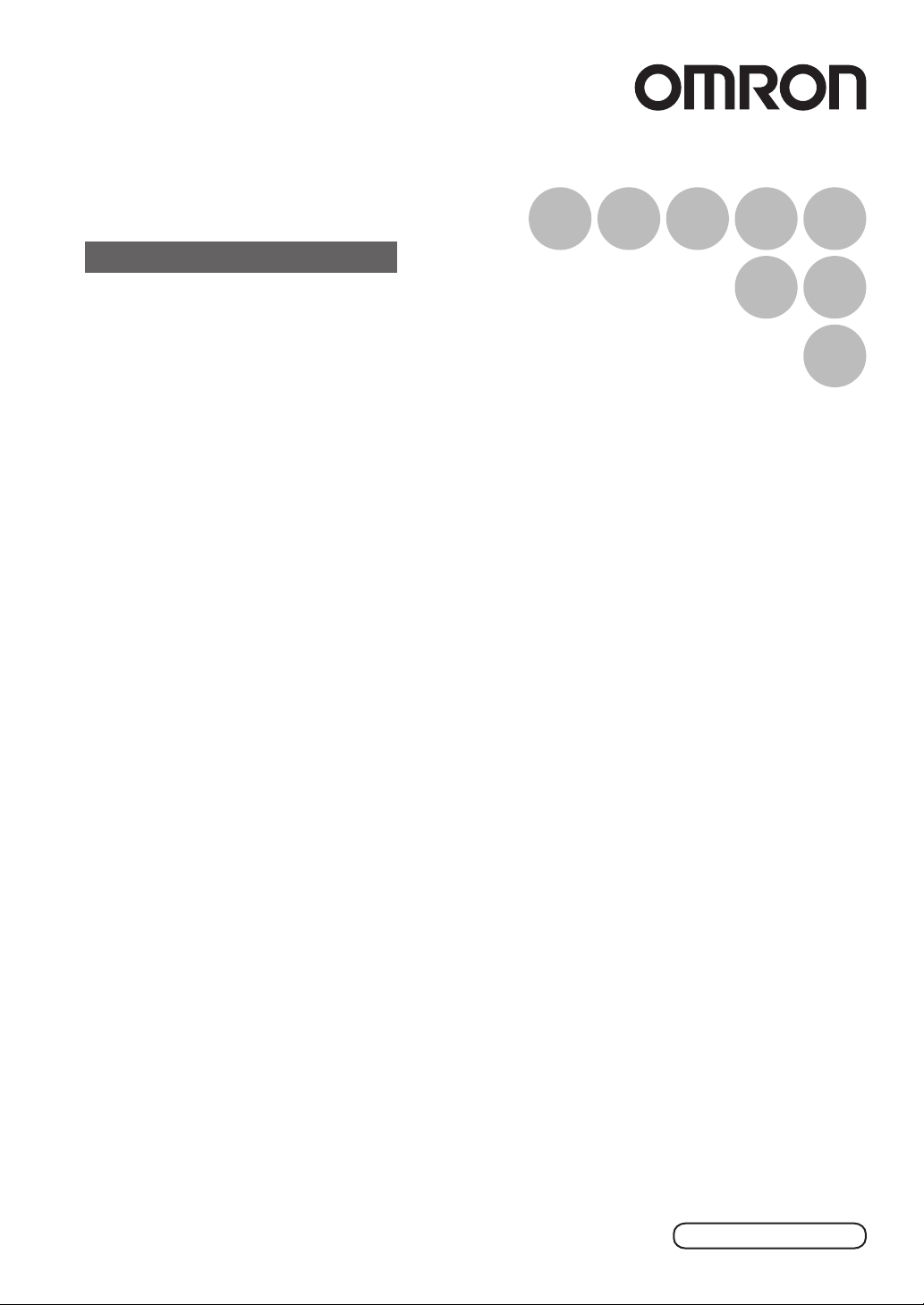
Smart Sensor
Vision Sensor with built-in LCD monitor
ZFX-C20
Serial Communication
Command Reference
Cat. No. Z265-E1-01
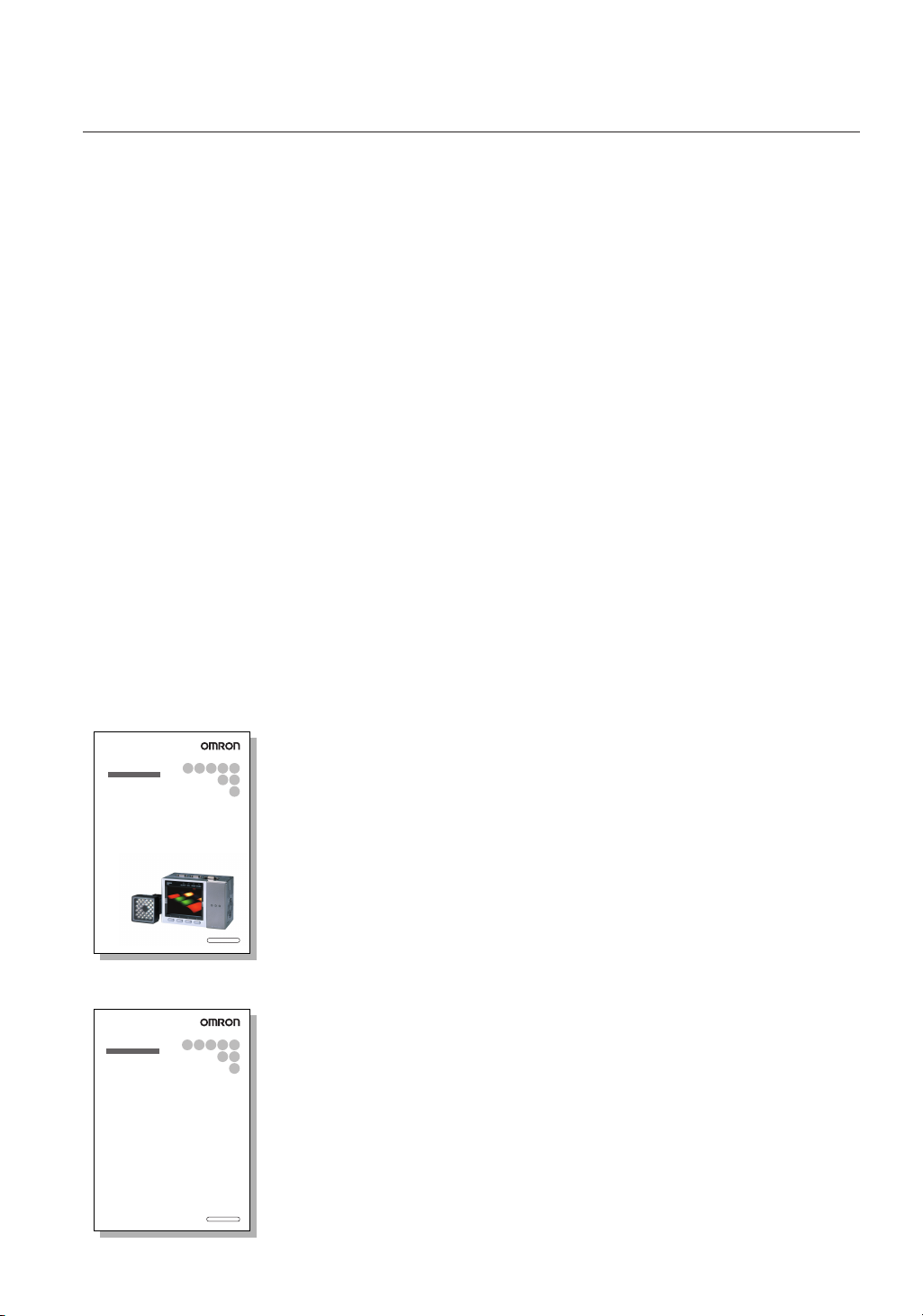
Introduction
Thank you for purchasing the ZFX-C.
This manual provides information regarding functions, performance and operating methods that
are required for using the ZFX-C.
When using the ZFX-C, be sure to observe the following:
• The ZFX-C must be operated by personnel knowledgeable in electrical engineering.
• To ensure correct use, please read this manual thoroughly to deepen your understanding of the
product.
• Please keep this manual in a safe place so that it can be referred to whenever necessary.
Manuals Provided with this Product
Smart Sensor
Vision Sensor with built-in LCD monitor
ZFX-C20
User's Manual
Smart Sensor
Vision Sensor with built-in LCD monitor
ZFX-C20
Serial Communication
Command Reference
Cat. No. Z264-E1-01
Cat. No. Z265-E1-01
User's Manual
This manual describes basic operations, such as
installation and connections, and information on settings
and specifications to ensure safe and correct use of this
product.
Serial Communication Command
Reference (this document)
This manual provides reference information for when this
product performs communications with an external
device, such as a PC or a programmable controller, via
the serial interface.
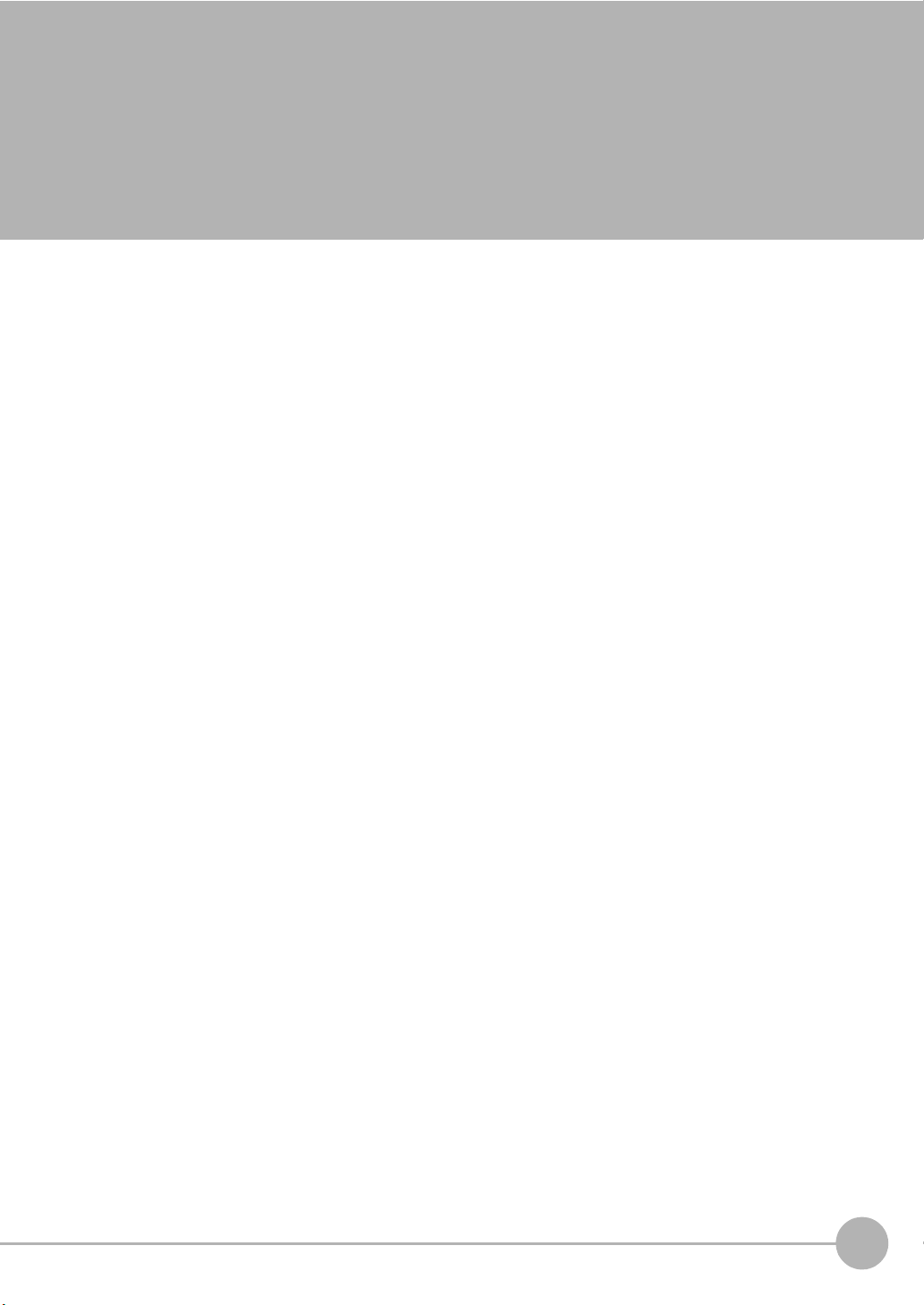
Contents
Communication Interface Specifications . . . . . . . . . . . . . . . . . . . . . . . . . . 2
Connection. . . . . . . . . . . . . . . . . . . . . . . . . . . . . . . . . . . . . . . . . . . . . . . . . . . 3
Connecting a PC . . . . . . . . . . . . . . . . . . . . . . . . . . . . . . . . . . . . . . . . . . . . . . . . . . . 3
Connecting a PLC . . . . . . . . . . . . . . . . . . . . . . . . . . . . . . . . . . . . . . . . . . . . . . . . . . 5
About Communication Commands . . . . . . . . . . . . . . . . . . . . . . . . . . . . . . . 6
Command/Response Format. . . . . . . . . . . . . . . . . . . . . . . . . . . . . . . . . . . . . . . . . . 6
Available Commands . . . . . . . . . . . . . . . . . . . . . . . . . . . . . . . . . . . . . . . . . . . . . . . . 9
Bank Control Commands . . . . . . . . . . . . . . . . . . . . . . . . . . . . . . . . . . . . . . . . . . . . 11
Measurement Control/Measurement Value Acquisition Commands . . . . . . . . . . . 13
Setting Acquisition/Change Commands . . . . . . . . . . . . . . . . . . . . . . . . . . . . . . . . 16
Backup/Restore Commands . . . . . . . . . . . . . . . . . . . . . . . . . . . . . . . . . . . . . . . . . 20
Utility Commands. . . . . . . . . . . . . . . . . . . . . . . . . . . . . . . . . . . . . . . . . . . . . . . . . .30
Parameter List . . . . . . . . . . . . . . . . . . . . . . . . . . . . . . . . . . . . . . . . . . . . . . . . . . . . 31
Example of Usage . . . . . . . . . . . . . . . . . . . . . . . . . . . . . . . . . . . . . . . . . . . . 37
Version Upgrade Information. . . . . . . . . . . . . . . . . . . . . . . . . . . . . . . . . . . 41
Revision History . . . . . . . . . . . . . . . . . . . . . . . . . . . . . . . . . . . . . . . . . . . . . 44
ZFX-C Serial Communication Command Reference
1
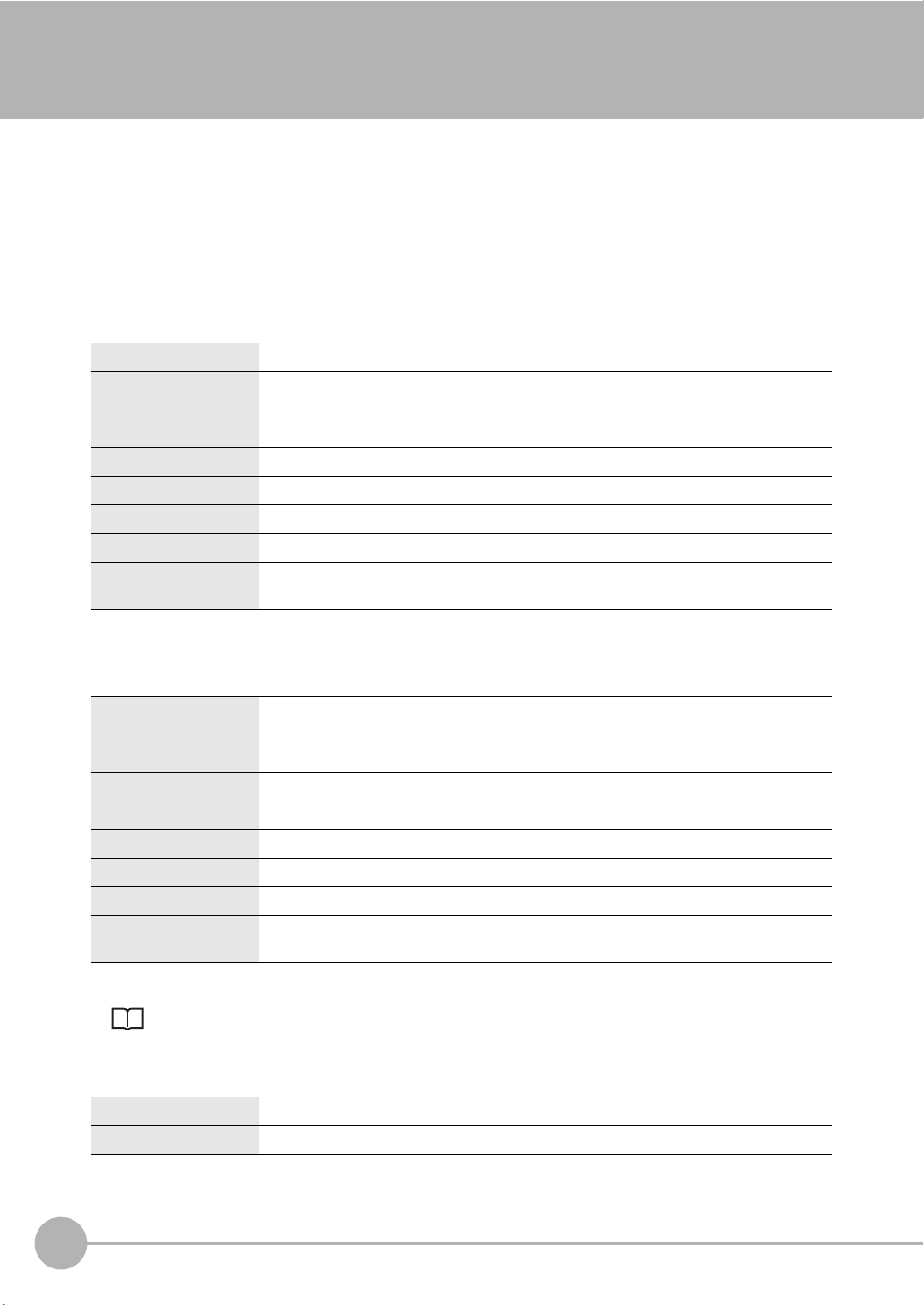
Communication Interface Specifications
You can use the USB port or RS-232C/422 connector of the Controller to perform serial communication with
external devices such as a personal computer or programmable controller.
Serial communication functions in the RUN mode. Communication cannot be performed in the ADJ or MENU
modes.
<USB>
This interface allows Full speed (12 Mbps) communications compliant with USB2.0 with a PC equipped with
the same USB interface.
Synchronization method Start-stop
Transmission code ASCII (Binary format can be selected only when outputting measurement values set at
[Setup] - [Support] - [Calculation] - [Data].)
Communication speed USB2.0-compliant
Data length -
Parity -
Stop bit -
Delimiter CR, LF, CR+LF
Transmission protocol Normal (Note, however, that XMODEM protocol is used when sending image data, system
data and other data.)
<RS-232C/422>
This interface allows data communications compliant with the EIA RS-232C/422 standards up to a maximum
speed of 115200 bps.
Synchronization method Start-stop
Transmission code ASCII (Binary format can be selected only when outputting measurement values set at
[Setup] - [Support] - [Calculation] - [Data].)
Communication speed 9600, 19200, 38400, 57600, 115200
Data length 7 bits, 8 bits
Parity None, even, odd
Stop bit 1 bit, 2 bits
Delimiter CR, LF, CR+LF
Transmission protocol Normal (Note, however, that XMODEM protocol is used when sending image data, system
data and other data.)
For details on how to set the communication specifications, refer to the User's Manual.
<Ethernet>
Communication protocol TCP/IP
Transmission mode Peer to Peer
2
Communication Interface Specifications
ZFX-C Serial Communication Command Reference
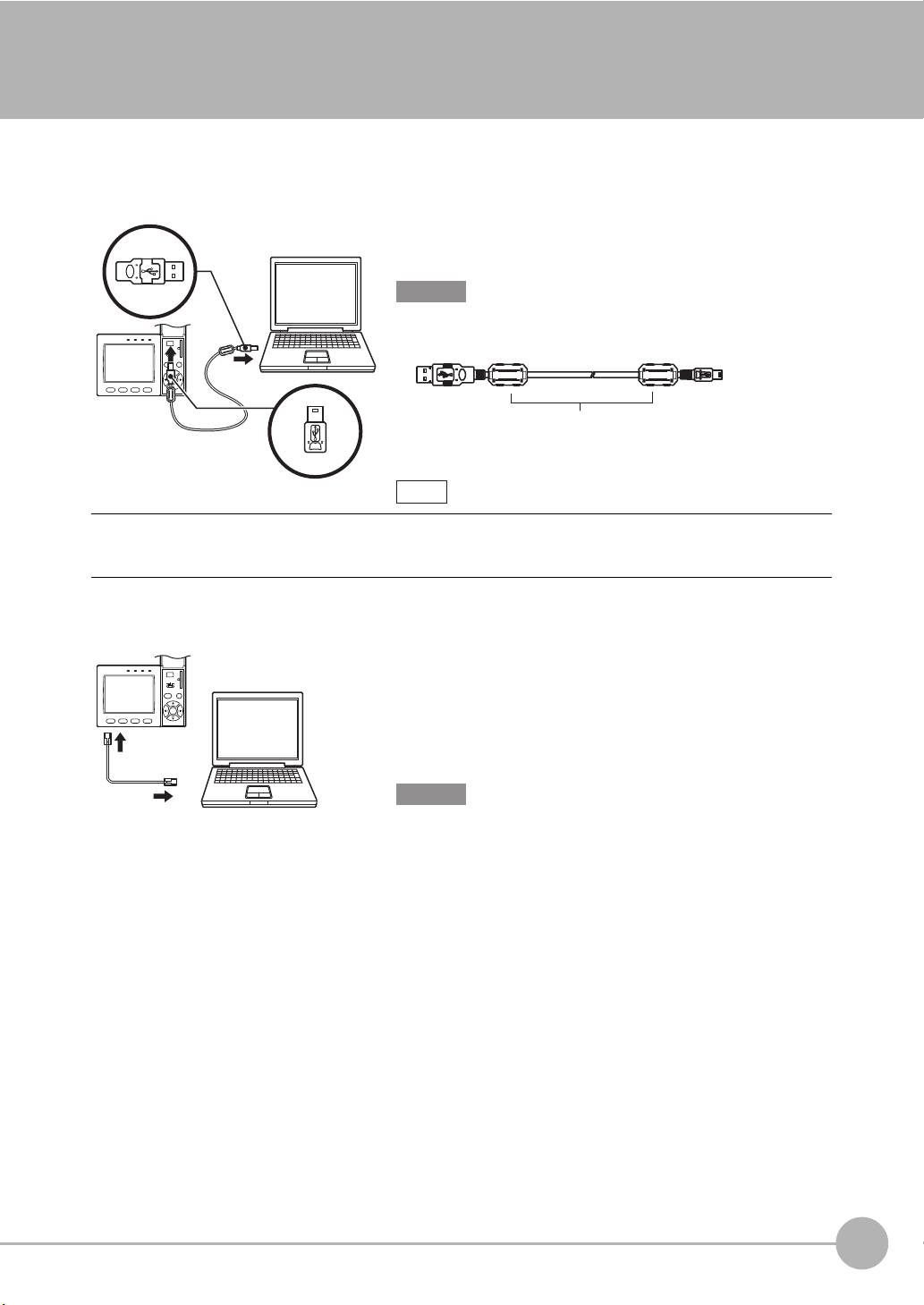
Connection
Ferrite cores
Connecting a PC
<USB>
Use a USB cable (ZFX-XUSB) to connect the Controller to the
PC.
Important
• When connecting the PC, refer to the Instruction Manual for the PC.
• Attach the ferrite cores supplied to both ends of the USB cable.
Note
Installation of the USB driver is necessary only when connecting an external device to the USB interface for the first
time.
For the USB driver, please contact your OMRON representative.
<Ethernet>
Use a commercially available LAN cable to connect the Controller
to the PC.
There are two ways of making the LAN connection to the PC,
directly to the PC or via a hub.
Important
The following communications are not possible:
• Communications with the Controller from outside the LAN
• Communications between the Controller and two or more PCs
• Communications between Controllers
• Communications between the Controller and the PLC
ZFX-C Serial Communication Command Reference
Connection
3
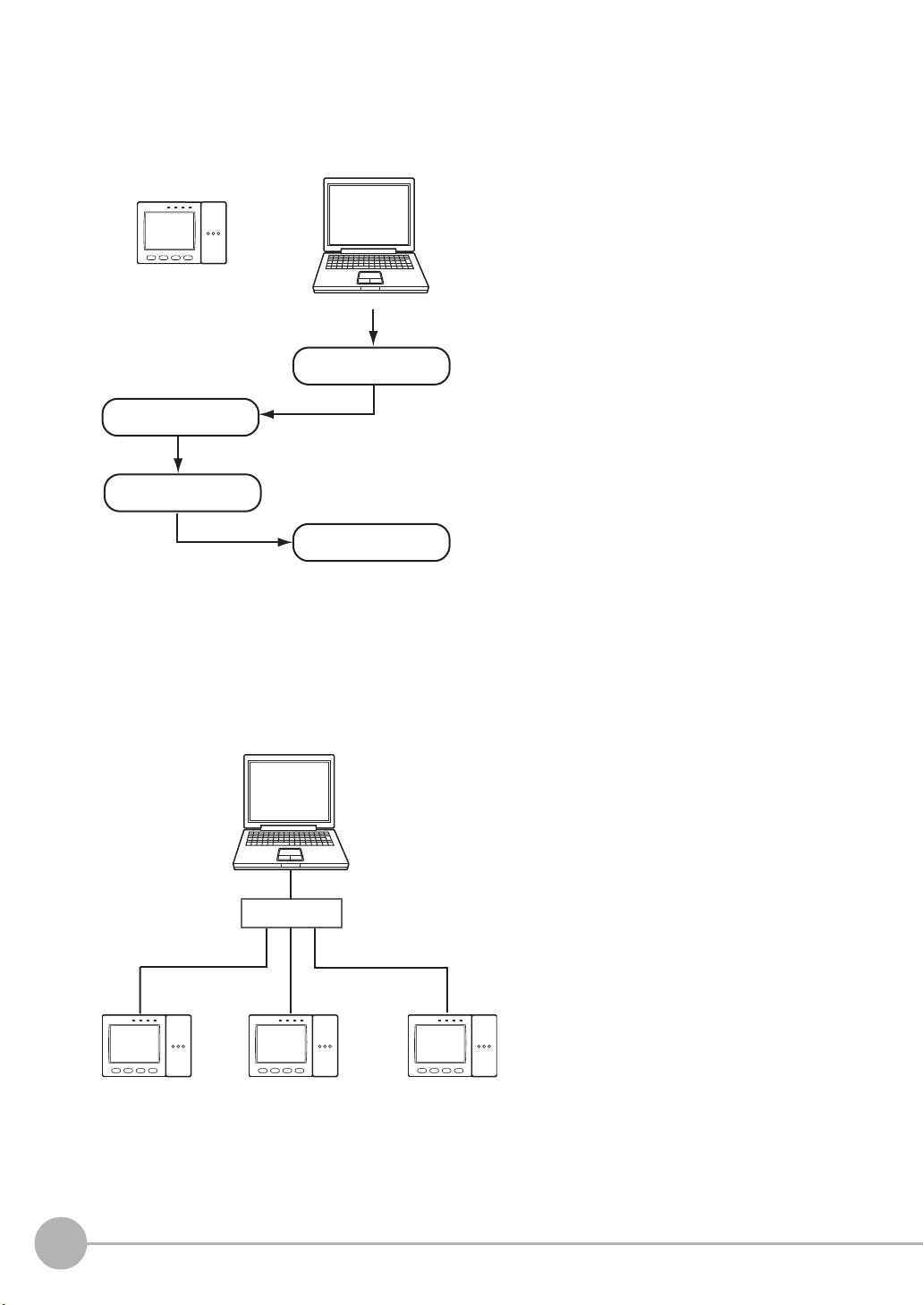
• 1:1 Connection
If communications software for a TELNET
connection is activated on the PC to access the
Controller, the Controller will automatically switch to
the Ethernet connection.
The parallel interface's ENABLE signal will be OFF during measurement.
To end the Ethernet connection, input the
EXIT command.
Input command.
Execute
measurement.
Output the
processing result.
Receive the
measurement result.
MEASURE
IP address
192.168.250.010
Start the TELNET communications software on the PC, and
specify individual IP addresses to access each Controller.
The method for inputting commands is the same as for a 1:1
connection.
HUB
IP address
192.168.250.100
IP address
192.168.250.101
IP address
192.168.250.102
When connecting the Controller directory to the PC, use a 10BASE-T or 100BASE-TX cross cable (Category 5
or higher). Limit the cable length to 30 m.
Example: A measurement command is input and the result is acquired.
• 1:N Connection
When connecting two or more Controllers to one PC via a hub, use a 10BASE-T or 100BASE-TX straight cable
(Category 5 or higher). Also, limit the cable lengths between the PC and the hub, and the Controllers and the
hub to 30 m, respectively. Be sure to set unique IP addresses to each Controller. Do not set duplicate IP
addresses to Controllers.
Example:
4
Connection
ZFX-C Serial Communication Command Reference

Connecting a PLC
Use the exclusive RS-232C cable (ZFX-XPT2A) / RS-422 cable
(ZFX-XPT2B) to connect the Controller to a PLC.
Important
When connecting to a PLC, refer to the Instruction Manual for the
PLC.
ZFX-C Serial Communication Command Reference
Connection
5
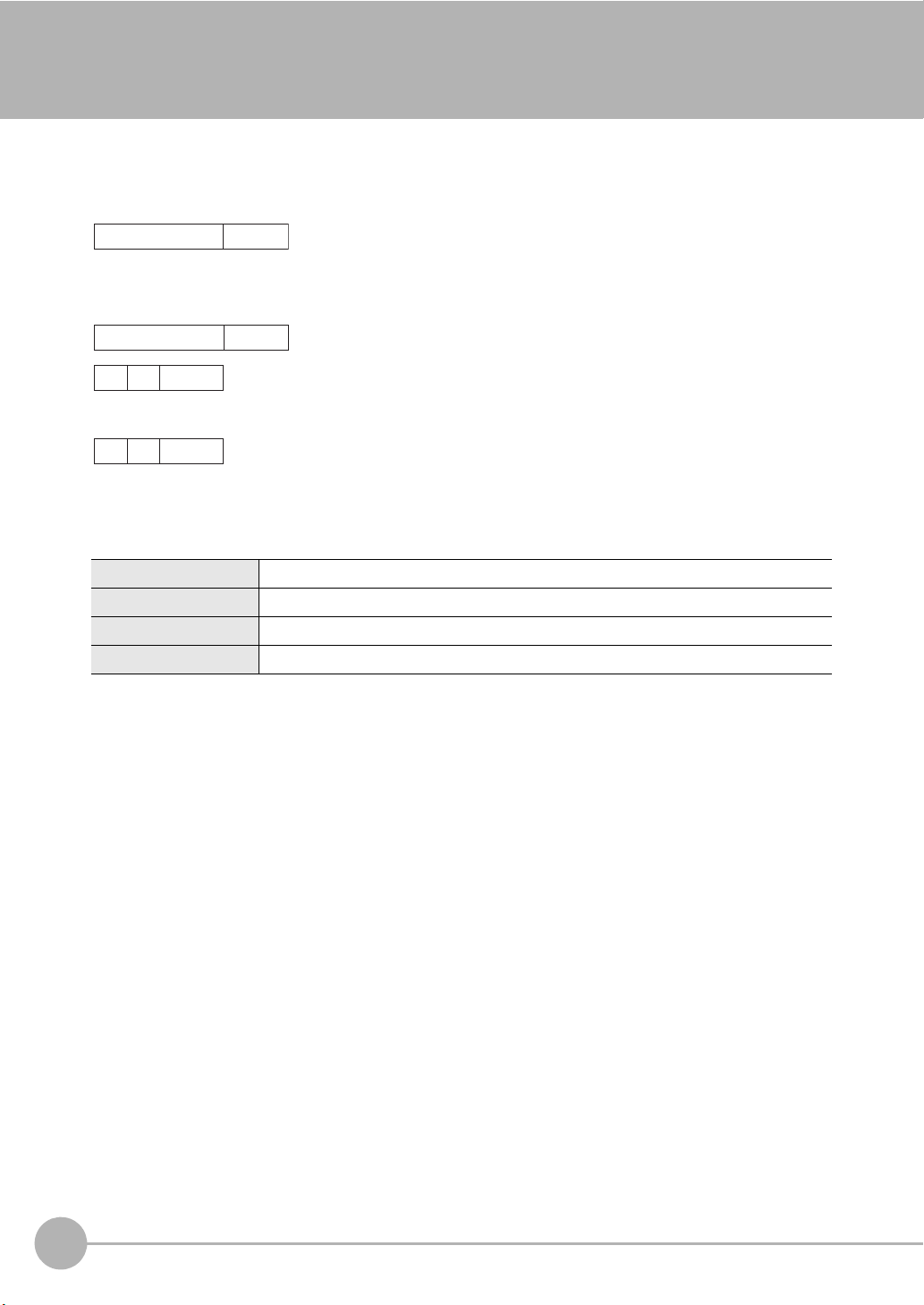
About Communication Commands
Command data Delimiter
Response data
Record
separator
Record
separator
Record
separator
KO
RE
When processing ends successfully
When processing fails
Command/Response Format
< Command >
< Response >
Command data Specifies the command and parameters in ASCII code.
Response data Stores the acquired data.
Delimiter This control code indicates the end of the data.
Record separator This delimiter is appended to one session's worth of output data. (default delimiter: CR)
6
About Communication Commands
ZFX-C Serial Communication Command Reference
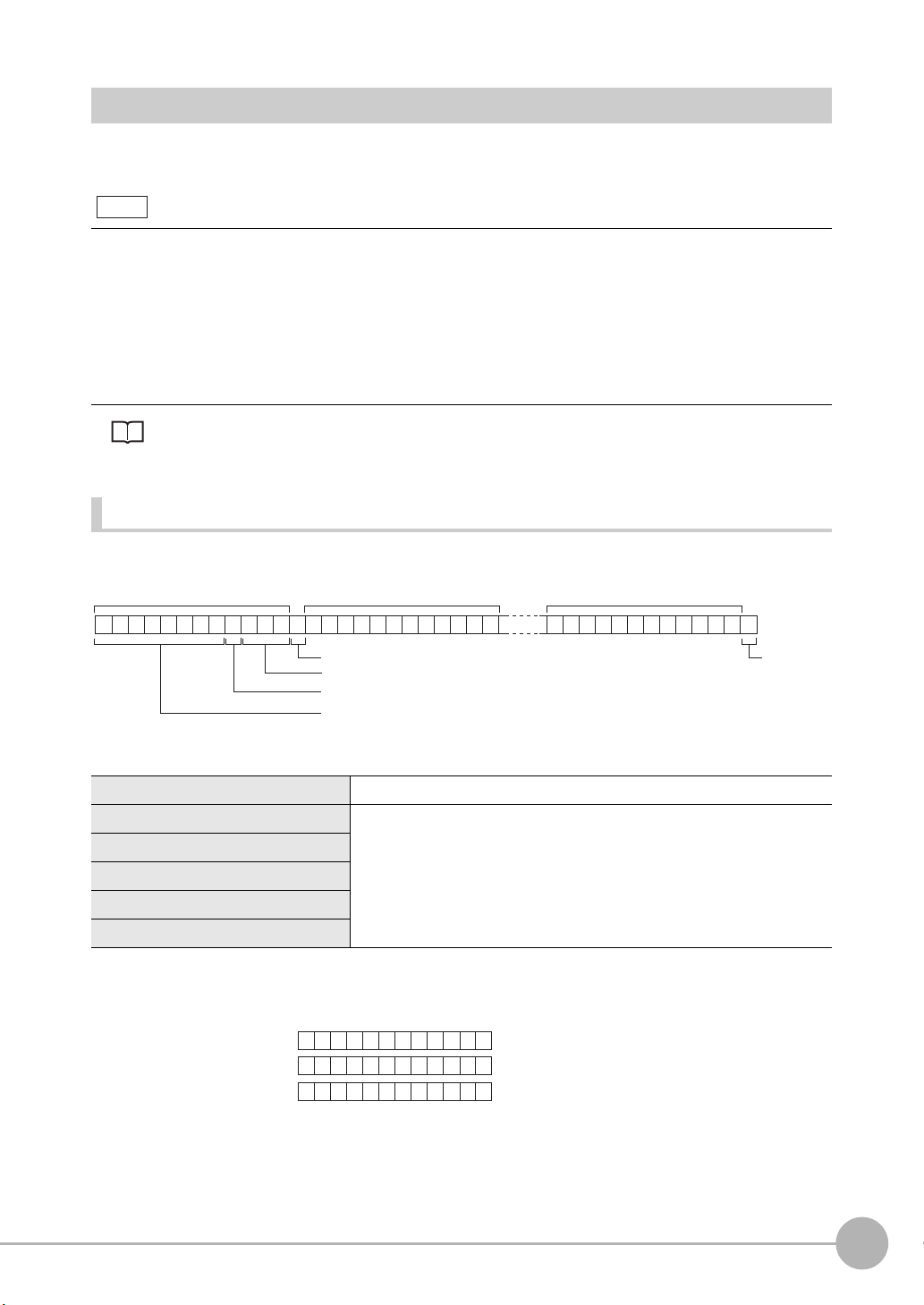
Configuration of Measurement Value Data
Note
Field separator
Number of digits past the decimal point: max. 3
Decimal separator: 1 digit
Sign + number of digits of integer section: max. 8 digits
(Insert "0" for spaces.)
Record
separator
Measurement value of data 0 Measurement value of data 1 Measurement value of data 31
23456 . 789
C
R
01
04567 . 800
C
R
00
04567 . 800
C
R
-0
123456.789
4567.8
-4567.8
< Measurement value > < Data structure >
Example: Number of digits of integer section: 7, number of digits past the decimal point: 3,
decimal separator: period
The following explains the output format of measurement values.
To output measurement values by serial communication, the following items must be set.
Output content
Set the output content as an expression.
Set the output content at [Setup] - [Support] - [Calculation] - [Data].
Output destination
Specify [RS-232C/422] or [USB] at [System] - [Output] - [Data output].
Output format
Set the output format at [System] - [Output] - [Serial output].
For detailed settings, refer to the User's Manual.
ASCII Format
Up to 32 results are output as a data structure of fixed length of up to 12 characters including the sign.
Sign The sign of the measurement value is stored. Plus: 0/Minus: -
Number of digits of integer section "0" is inserted in spaces in the integer section and digits past the decimal
Number of digits past the decimal point
Decimal separator
Field separator
Record separator
ZFX-C Serial Communication Command Reference
point.
When a value is greater than the preset number of digits, all digits other
than the sign digit become "9".
Output range: -9999999.999 to 09999999.999
About Communication Commands
7
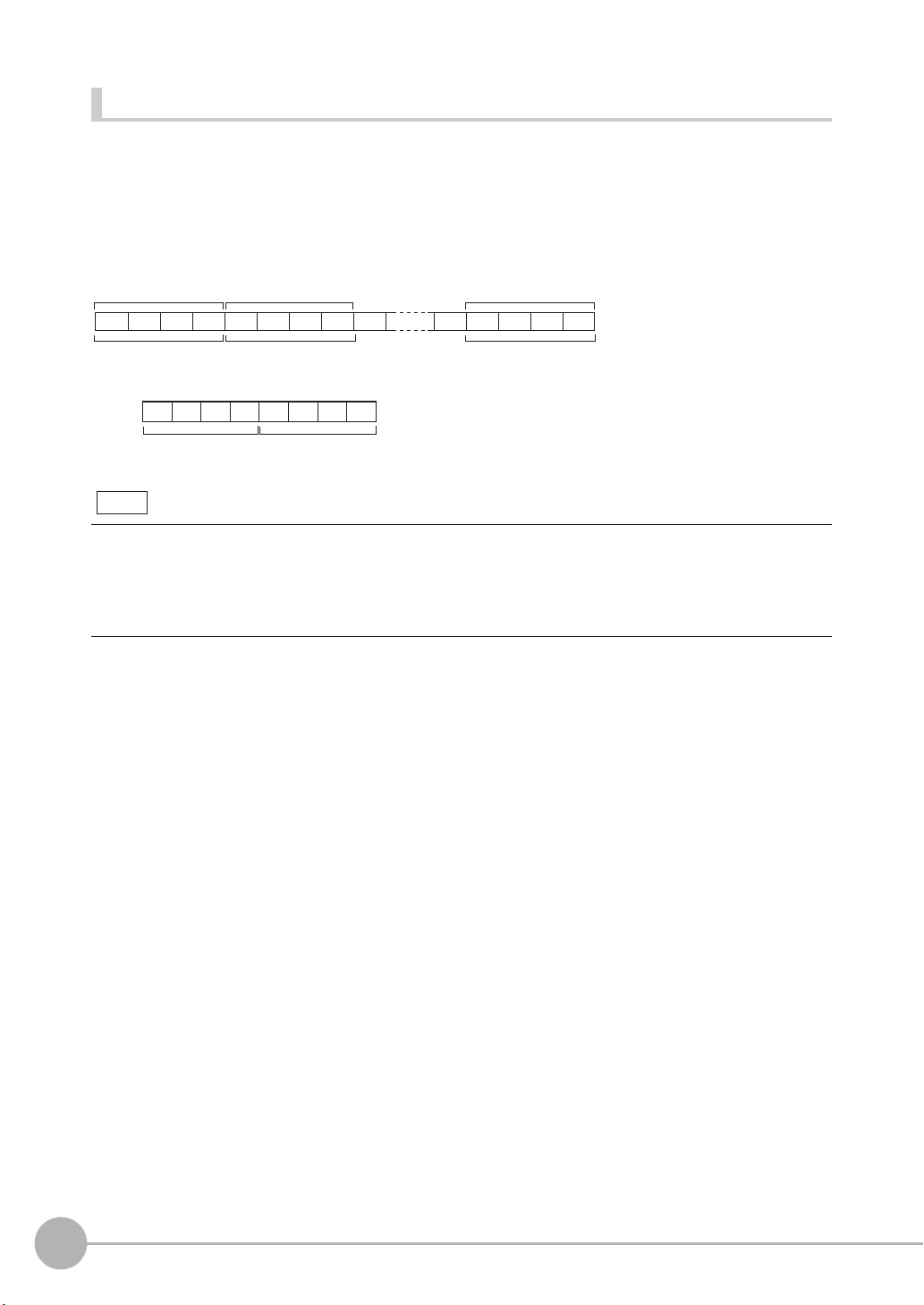
Binary Format
4 bytes
Measurement value
of data 0 x 1000
Measurement value
of data 1 x 1000
Measurement value
of data 31 x 1000
4 bytes 4 bytes
Example: Data 0 "256.324" and data 1 "-1.000"
Data 0: 256324
(256.324 x 1000)
Data 1: -1000
(-1.000 x 1000)
The value obtained by multiplying the measurement value by 1000 is output continuously as four bytes per
single data item. Minus values are output as 2's complement. Up to 32 results can be output.
The binary format differs from the ASCII format in that data separators, such as field separator or record
separator, do not exist.
Output range: -2147483.648 to 2147483.647
$00 $44$03 $FF$E9 $FF $FC $18
Note
• A value obtained by multiplying by 1000 also is output as the judgment result (JG).
OK: 0
NG: -1000 (-1 x 1000)
• When the measurement value is less than -2147483.648, "-2147483.648" is output.
When the measurement value is greater than 2147483.647, "2147483.647" is output.
8
About Communication Commands
ZFX-C Serial Communication Command Reference
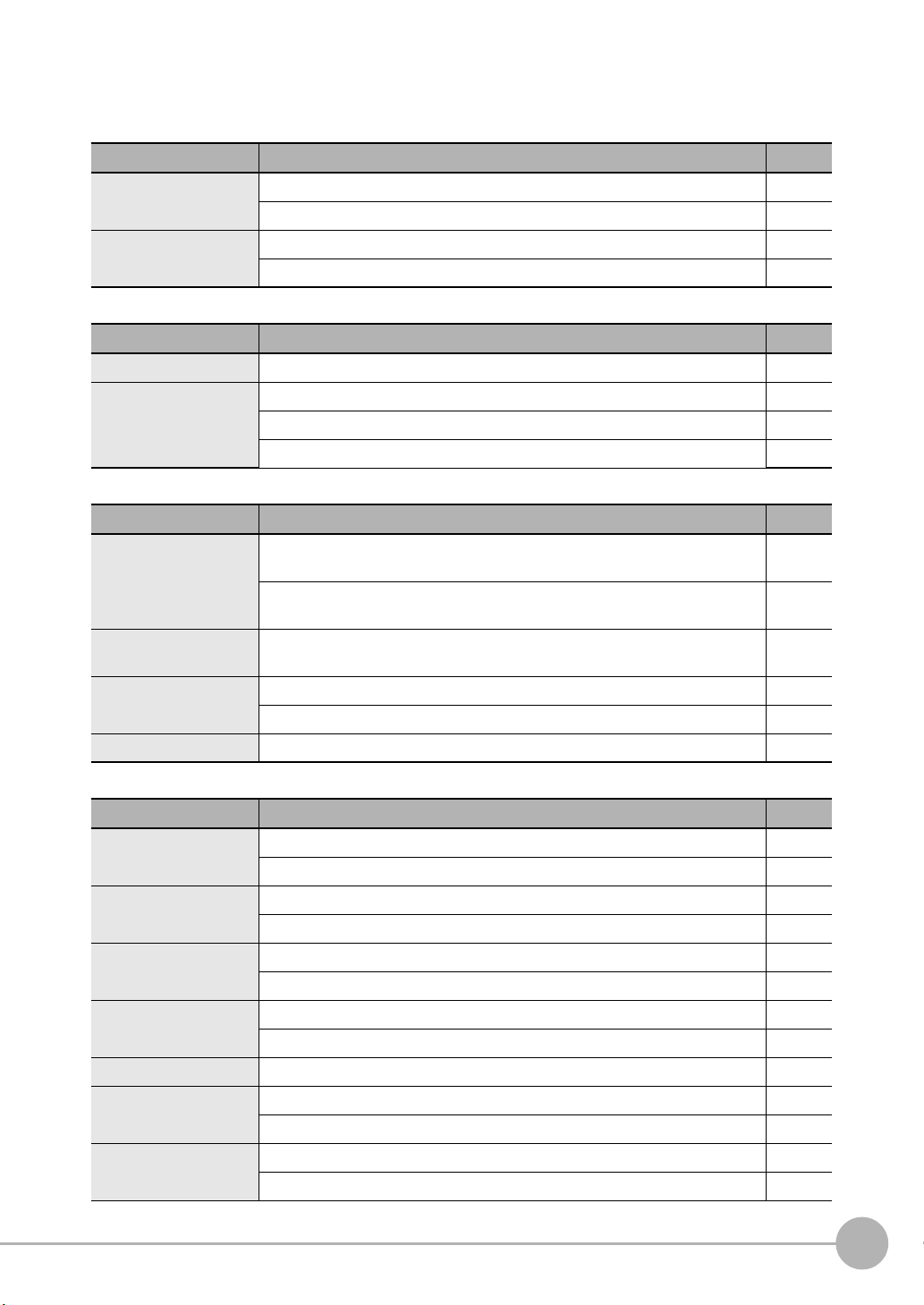
Available Commands
Bank Control Commands
Command name Description Page
BANK (or BK) This command acquires the current bank No. p.11
This command switches the bank to be used. p.11
BANKGROUP (or BG) This command acquires the current bank group No. p.12
This command switches the bank group to be used. p.12
Measurement Control/Measurement Value Acquisition Commands
Command name Description Page
MEASDATA (or MD) This command acquires the measurement result of the measurement item. p.13
MEASURE (or M) This command executes a single measurement. p.14
This command starts continuous measurement. p.15
This command ends continuous measurement. p.15
Setting Acquisition/Change Commands
Command name Description Page
DATE (or DT) This command acquires the date and time of the calendar timer incorporated
into the Controller.
This command changes the date and time of the calendar timer incorporated
into the Controller.
MODELSET (or MS) This command re-registers the model of the specified item. It does not reset
filters, etc.
PASSWORD (or PW) This command acquires the currently set password. p.18
It sets and changes the password character string. p.18
VERGET (or VR) This command acquires the version information of the Controller. p.19
p.16
p.16
p.17
Backup/Restore Commands
Command name Description Page
BGRLOAD (or GL)
BGRSAVE (or GS)
BNKLOAD (or BL) This command uploads bank data to the Controller from an external device. p.22
BNKSAVE (or BS) This command backs up bank data to an external device from the Controller. p.23
DATASAVE (or SV) This command saves the current settings to the Controller. p.24
IMGLOAD (or IL) This command uploads image data to the Controller from an external device. p.24
IMGSAVE (or IS) This command backs up image data to an external device from the Controller. p.26
ZFX-C Serial Communication Command Reference
This command uploads bank group data to the Controller from an external device.
This command uploads bank group data to the Controller from an SD card. p.20
This command backs up bank group data to an external device from the Controller.
This command backs up bank group data to an SD card from the Controller. p.21
This command uploads bank data to the Controller from an SD card. p.22
This command backs up bank data to an SD card from the Controller. p.23
This command uploads image data to the Controller from an SD card. p.25
This command backs up image data to an SD card from the Controller. p.27
p.20
p.21
About Communication Commands
9
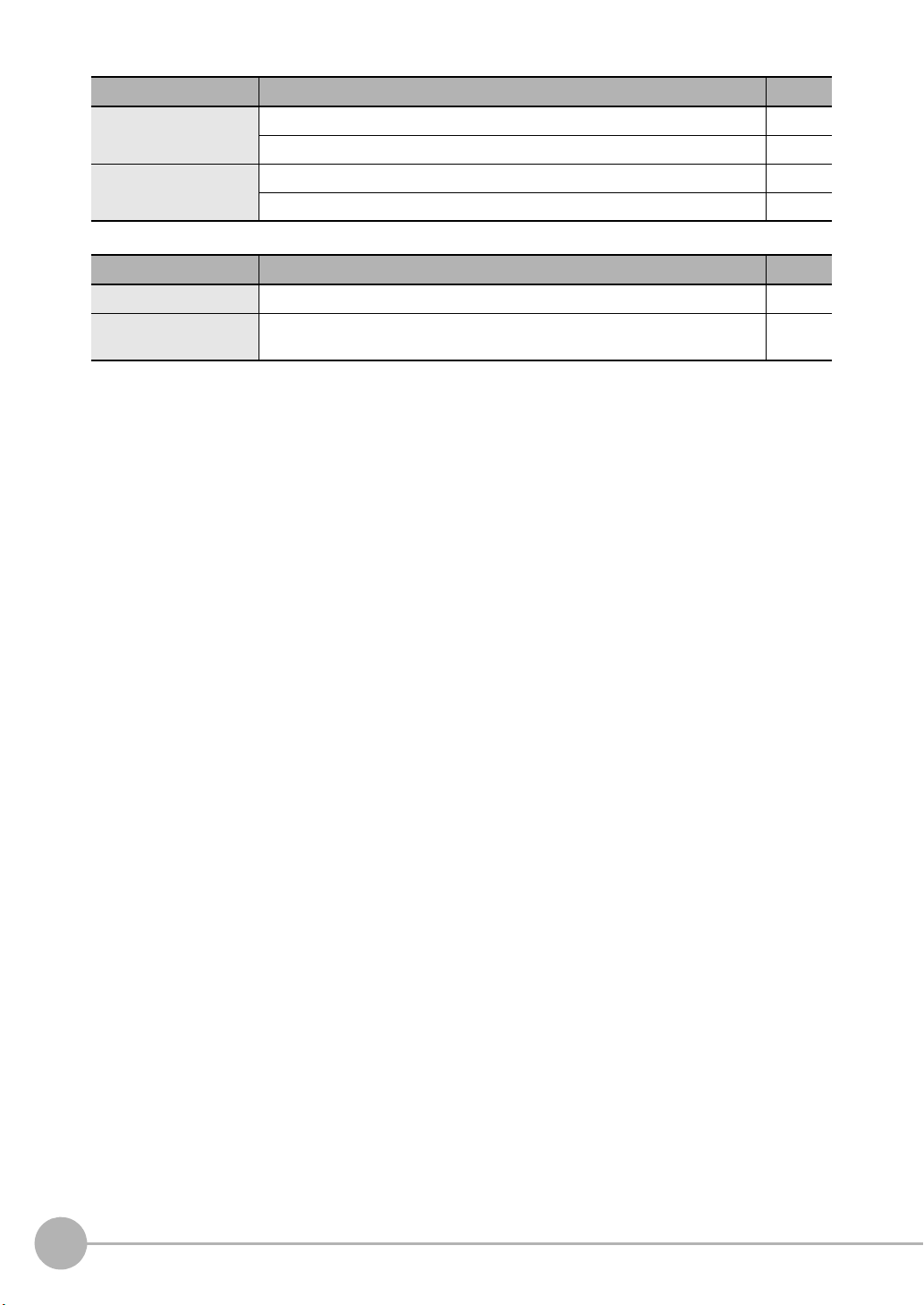
Command name Description Page
SYSLOAD (or SL) This command uploads system data to the Controller from an external device. p.28
This command uploads system data to the Controller from an SD card. p.28
SYSSAVE (or SS) This command backs up system data to an external device from the Controller. p.29
This command backs up system data to an SD card from the Controller. p.29
Utility Commands
Command name Description Page
RESET (or RS) This command restarts the Controller. p.30
EXIT This command ends the TELNET connection for Ethernet communications and
disconnects the line.
p.30
10
About Communication Commands
ZFX-C Serial Communication Command Reference
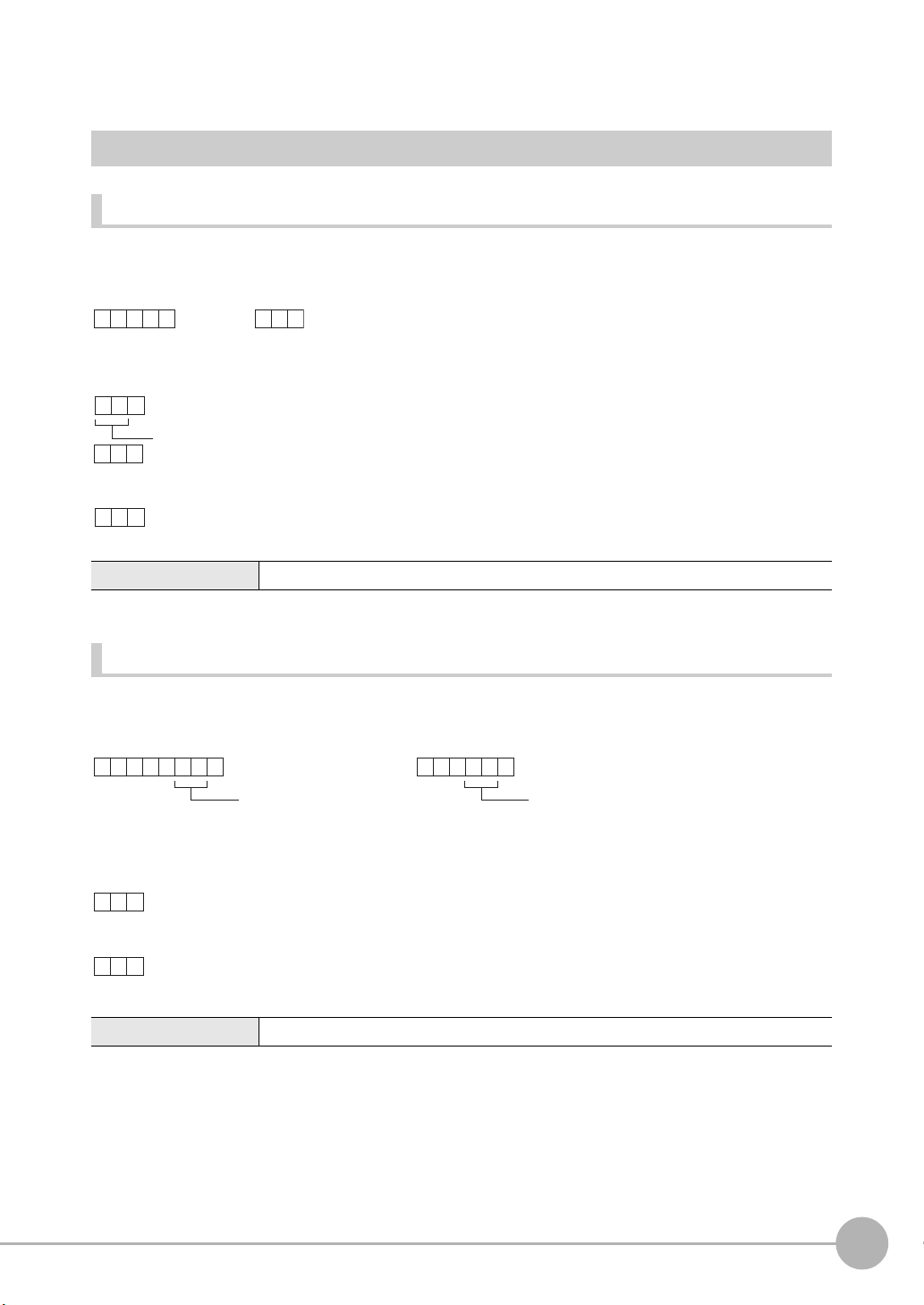
Bank Control Commands
BANK
C
R
BK
C
R
or
C
R
ER
C
R
OK
C
R
When processing ends successfully
When processing fails
Bank No. (max. 2 digits)
BANK
C
R
BK
C
R
Bank No.
(max. 2 digits)
or
Bank No.
(max. 2 digits)
OK
C
R
ER
C
R
When processing ends successfully
When processing fails
Acquiring/Switching the Bank No. < BANK command >
Acquiring a bank No.
This command acquires the current bank No.
< Command format >
< Response format >
< Explanation of parameters >
Bank No. The acquired bank No. is returned. (0 to 31)
Switching to another bank
This command switches the bank to be used.
< Command format >
< Response format >
< Explanation of parameters >
Bank No. Specifies the bank No. after the bank is switched. (0 to 31)
ZFX-C Serial Communication Command Reference
About Communication Commands
11
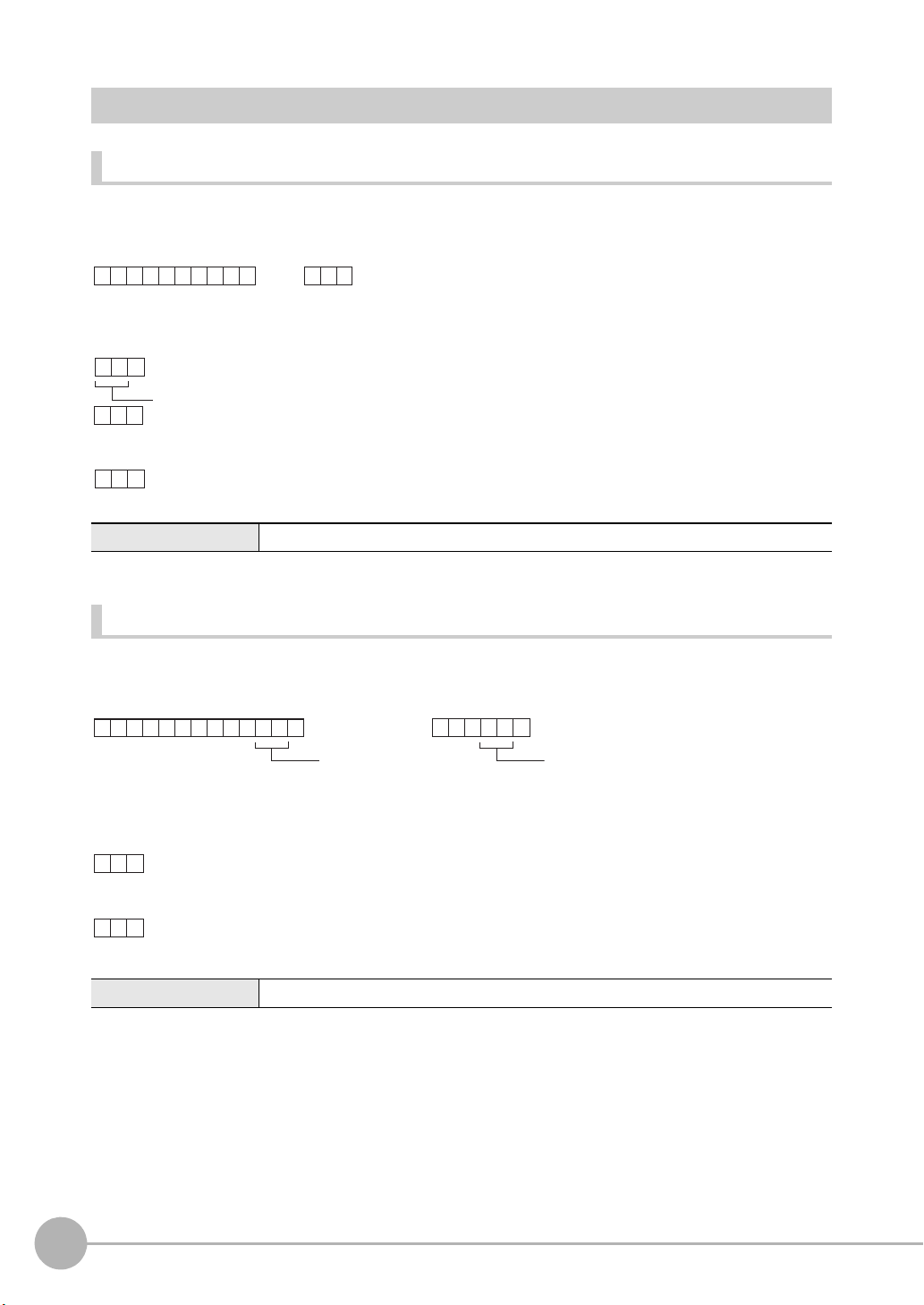
Acquiring/Switching the Bank Group No. < BANKGROUP command >
BA
C
R
B G
C
R
NKGROUP
or
C
R
ER
C
R
OK
C
R
When processing ends successfully
When processing fails
Bank group No. (max. 2 digits)
BA
C
R
B G
C
R
NKGROUP
Bank group No.
(max. 2 digits)
or
Bank group No.
(max. 2 digits)
OK
C
R
ER
C
R
When processing ends successfully
When processing fails
Acquiring a bank group No.
This command acquires the current bank group No.
< Command format >
< Response format >
< Explanation of parameters >
Bank group No. The acquired bank group No. is returned. (0 to 31)
Switching bank group Nos.
This command switches the bank group to be used.
< Command format >
< Response format >
< Explanation of parameters >
Bank group No. Specifies the bank group No. after the bank group is switched. (0 to 31)
12
About Communication Commands
ZFX-C Serial Communication Command Reference
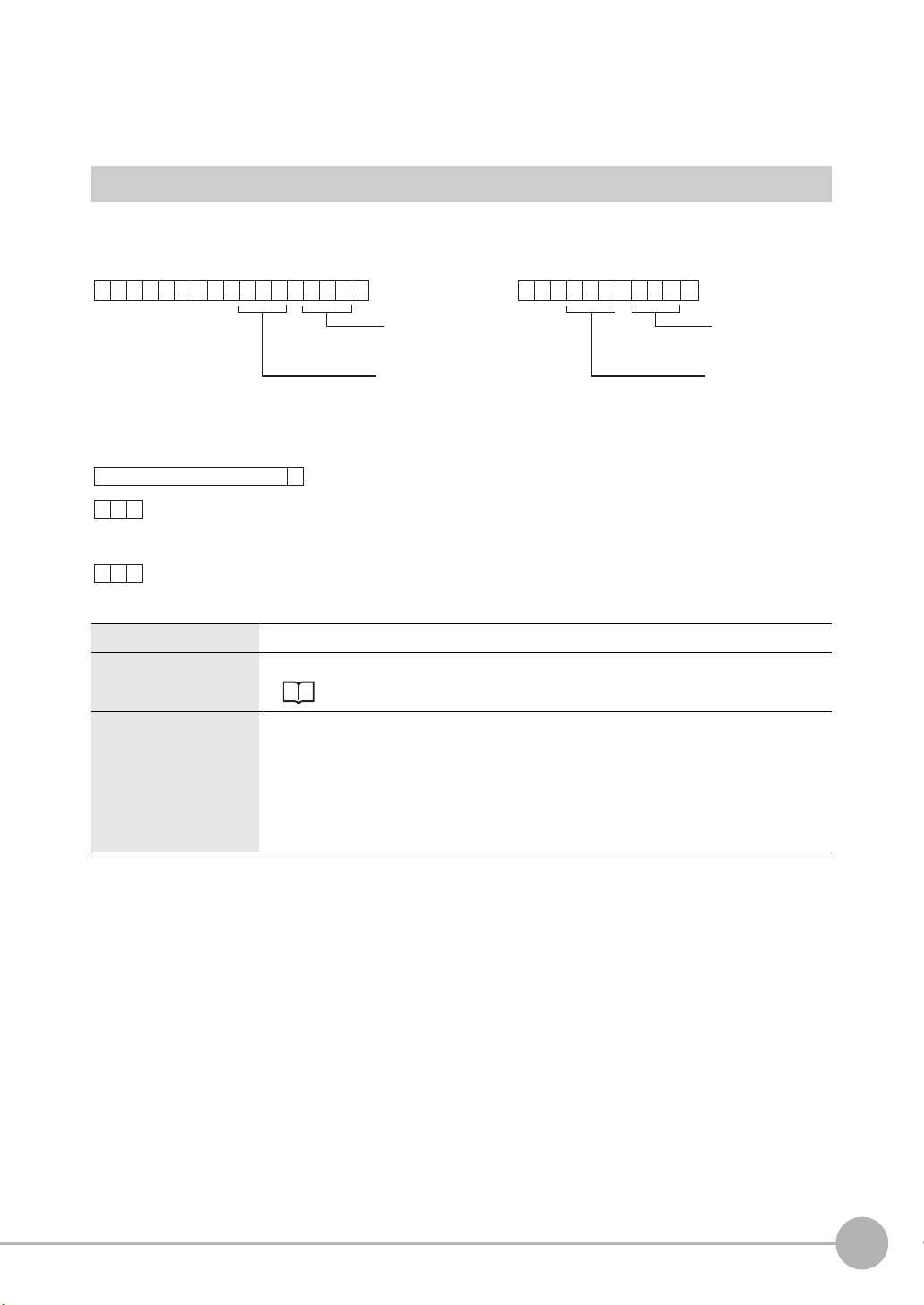
Measurement Control/Measurement Value Acquisition
MEA S
C
R
MD
C
R
D A T A
or
Data No.
(max. 3 digits)
Data No.
(max. 3 digits)
Measurement
item No.
(max. 3 digits)
Measurement
item No.
(max. 3 digits)
O K
C
R
E R
C
R
C
R
When processing ends successfully
When processing fails
Measurement value
Commands
Acquiring the Measurement Result of the Measurement Item < MEASDATA command >
This command acquires the measurement result of the measurement item.
< Command format >
< Response format >
< Explanation of parameters >
Measurement item No. Specifies the measurement item No. (0 to 127)
Data No. Specifies the data No. (0 to 127)
For details, see "Parameter List (p.31)."
Measurement value The acquired measurement value is returned in ASCII code.
The measurement value is not dependent on the format (ASCII/binary) specified in the
output conditions.
• Minus sign: -, plus sign: none
• The size of the integer section is variable.
• The decimal point is indicated by a period ".".
• The maximum number of digits past the decimal point is three.
ZFX-C Serial Communication Command Reference
About Communication Commands
13

Executing Measurement < MEASURE command >
M EAS
C
R
M
C
R
URE
or
O K
C
R
E R
C
R
C
R
When processing ends successfully
When processing fails
Measurement value
Executing a Single Measurement
This command executes a single measurement.
< Command format >
< Response format >
< Explanation of parameters >
Measurement value The acquired measurement value is returned. The measurement value is output in the
format (ASCII/binary) specified in the output conditions.
Configuration of Measurement Value Data p.7
Important
Measurement values are output only when an expression is set at [Setup] - [Support] - [Calculation] - [Data], and [RS232C/422] or [USB] is specified at [System] - [Output] - [Data output].
14
About Communication Commands
ZFX-C Serial Communication Command Reference

Starting Continuous Measurement
or
O K
C
R
E R
C
R
C
R
When processing ends successfully
When processing fails
Measurement value
(for number of continuous measurements)
MEA S
C
R
M/E
C
R
URE / E
or
OK
C
R
ER
C
R
When processing ends successfully
When processing fails
< Command format >
MEA S
URE / C
C
R
M/C
< Response format >
Ending Continuous Measurement
< Command format >
< Response format >
C
R
ZFX-C Serial Communication Command Reference
About Communication Commands
15
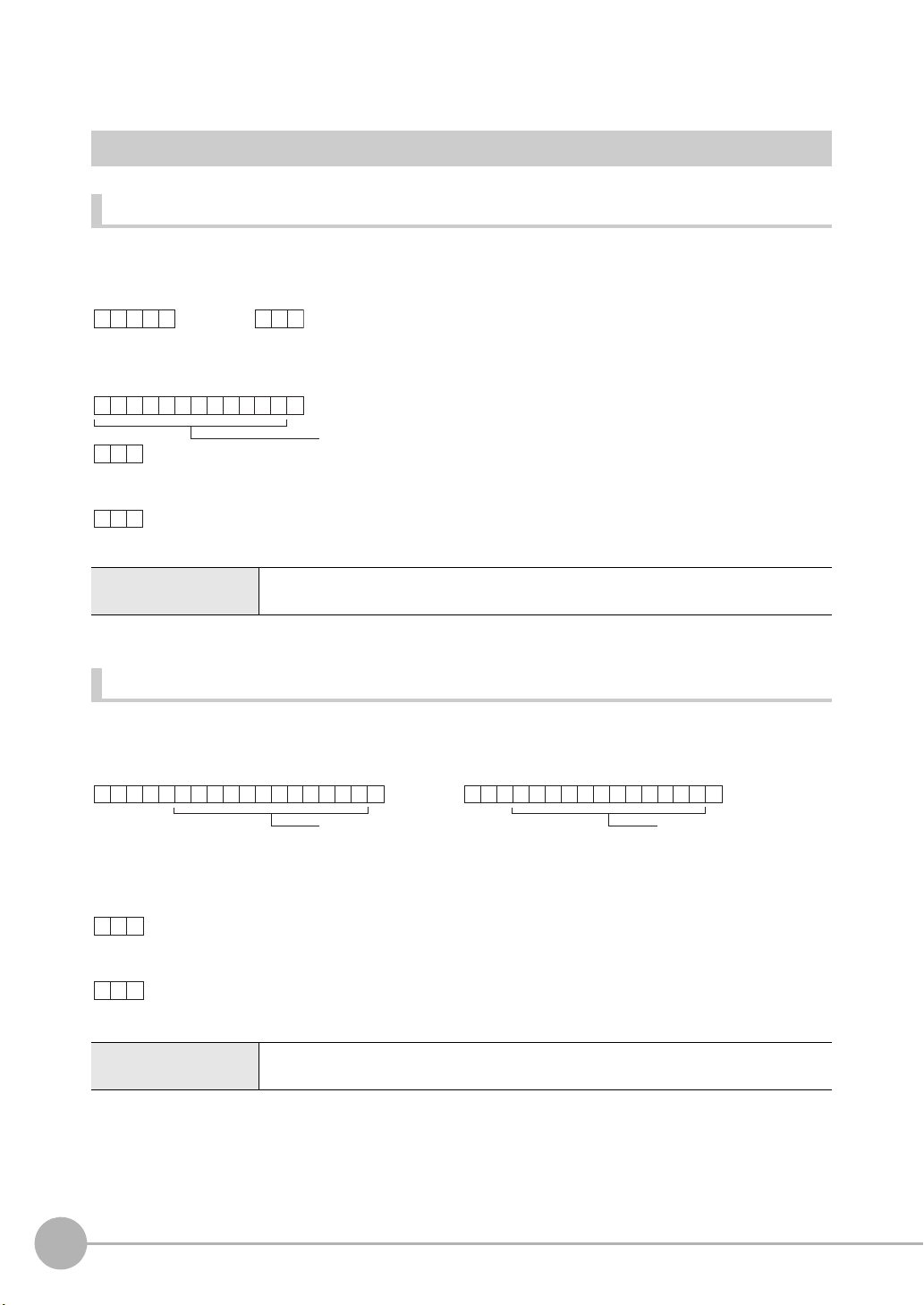
Setting Acquisition/Change Commands
D ATE
C
R
D T
C
R
or
C
R
O K
C
R
E R
C
R
When processing ends successfully
When processing fails
Year/hour/day/hour/minute/second
D ATE
C
R
D T
C
R
Year/hour/day/hour/
minute/second
or
Year/hour/day/hour/
minute/second
OK
C
R
ER
C
R
When processing ends successfully
When processing fails
Acquiring/Changing the Date Setting < DATE command >
Acquiring the date setting
This command acquires the date and time of the calendar timer incorporated into the Controller.
< Command format >
< Response format >
< Explanation of parameters >
Year/hour/day/hour/
minute/second
The acquired date and time are returned as numerical values of two digits each.
Example: 060301120020 → 12:00:20 on March 1st, 2006
.
Changing the Date Setting
This command changes the date and time of the calendar timer incorporated into the Controller.
< Command format >
< Response format >
< Explanation of parameters >
Year/hour/day/hour/
minute/second
16
About Communication Commands
Specifies the date and time.
Example: 060301120020 → 12:00:20 on March 1st, 2006
ZFX-C Serial Communication Command Reference

Re-registering the Model of the Specified Item < MODELSET command >
MOD E
C
R
MS
C
R
LSET
or
Attribute
Measurement
item No.
(max. 3 digits)
Attribute
Measurement
item No.
(max. 3 digits)
OK
C
R
ER
C
R
When processing ends successfully
When processing fails
This command re-registers the model of the specified item. It does not reset filters, etc.
Important
The execution of this command does not re-register any model for the flexible search, graphic search and grouping
items.
< Command format >
< Response format >
< Explanation of parameters >
Measurement item No. Specifies the measurement item No.
Measurement items: 0 to 127
Position correction items: 0 to 3
0: Position correction 0 of camera 0
1: Position correction 1 of camera 0
2: Position correction 0 of camera 1
3: Position correction 1 of camera 1
Attribute Specifies measurement item or position correction item.
0: Measurement item
1: Position correction item
Default is measurement item.
ZFX-C Serial Communication Command Reference
About Communication Commands
17

Acquiring/Changing Passwords < PASSWORD command >
P A SS
C
R
P W
C
R
W ORD
or
C
R
ER
C
R
OK
C
R
When processing ends successfully
When processing fails
Password
P A SS
C
R
P W
C
R
W ORD
Password
or
Password
OK
C
R
ER
C
R
When processing ends successfully
When processing fails
Acquiring the password
This command acquires the currently set password.
< Command format >
< Response format >
< Explanation of parameters >
Password A password of any eight alphanumeric characters is returned.
Setting/Changing the password
This command sets and changes the password character string.
< Command format >
< Response format >
< Explanation of parameters >
Password Specifies a password of any eight alphanumeric characters.
18
About Communication Commands
ZFX-C Serial Communication Command Reference

Acquiring the Version No. < VERGET command >
VERG
C
R
V R
C
R
ET
or
ZFX- V erX.XX
C
R
ER
C
R
OK
C
R
Version No.
Model information
When processing ends successfully
When processing fails
This command acquires the version information of the Controller.
< Command format >
< Response format >
< Explanation of parameters >
Model information The model No. of the Controller is returned.
Version No. The version No. of the Controller's firmware is returned.
ZFX-C Serial Communication Command Reference
About Communication Commands
19

Backup/Restore Commands
B GR L
C
R
G L
C
R
O A D 00
Bank group No.
(max. 2 digits)
or
Bank group No.
(max. 2 digits)
OK
C
R
ER
C
R
R EAD
C
R
Y
When processing ends successfully
When processing fails
B GRL
C
R
GL
C
R
O A D11
or
File name File name
Bank group No.
(max. 2 digits)
Bank group No.
(max. 2 digits)
OK
C
R
ER
C
R
When processing ends successfully
When processing fails
Uploading Bank Group Data < BGRLOAD command >
Uploading bank group data to the Controller from an external device
This command uploads the bank group data to the Controller by XMODEM protocol. The bank group data is
loaded to the specified bank group No.
< Command format >
< File transfer >
The bank group data is transferred by XMODEM (-CRC or SUM) after READY is received. XMODEM (-1K) is
not supported.
< Response format >
< Explanation of parameters >
Bank group No. Specifies the bank group No. to upload. (0 to 31)
Uploading bank group data to the Controller from an SD card
This command uploads bank group data to the Controller from an SD card.
< Command format >
< Response format >
< Explanation of parameters >
Bank group No. Specifies the bank group No. to upload. (0 to 31)
File name
20
About Communication Commands
Specifies the file name within eight alphanumeric characters. (An extension is not required.)
ZFX-C Serial Communication Command Reference

Backing up Bank Group Data < BGRSAVE command >
B GR S
C
R
GS
C
R
AVE 0 0
Bank group No.
(max. 2 digits)
or
Bank group No.
(max. 2 digits)
OK
C
R
ER
C
R
R EAD
C
R
Y
When processing ends successfully
When processing fails
B GRS
C
R
GS
C
R
AVE11
or
File name File name
Bank group No.
(max. 2 digits)
Bank group No.
(max. 2 digits)
OK
C
R
ER
C
R
When processing ends successfully
When processing fails
Backing up bank group data to an external device from the Controller
This command backs up the bank group data from the Controller by XMODEM protocol.
< Command format >
< File transfer >
The bank group data is transferred by XMODEM (-CRC or SUM) after READY is received. XMODEM (-1K) is
not supported.
< Response format >
< Explanation of parameters >
Bank group No. Specifies the bank group No. to back up. (0 to 31)
Backing up bank group data to an SD from the Controller
This command backs up bank group data to an SD card from the Controller.
< Command format >
< Response format >
< Explanation of parameters >
Bank group No. Specifies the bank group No. to back up. (0 to 31)
File name The file can be given any name within eight alphanumeric characters. (An extension is not
required.)
ZFX-C Serial Communication Command Reference
About Communication Commands
21

Uploading Bank Data < BNKLOAD command >
BNKL
C
R
BL
C
R
O A D 00
Bank No.
(max. 2 digits)
or
Bank No.
(max. 2 digits)
OK
C
R
ER
C
R
R EAD
C
R
Y
When processing ends successfully
When processing fails
B NKL
C
R
B L
C
R
O A D11
or
File name File name
Bank No.
(max. 2 digits)
Bank No.
(max. 2 digits)
OK
C
R
ER
C
R
When processing ends successfully
When processing fails
Uploading bank data to the Controller from an external device
This command uploads the bank data to the Controller by XMODEM protocol.
< Command format >
< File transfer >
The bank data is transferred by XMODEM (-CRC or SUM) after READY is received. XMODEM (-1K) is not
supported.
< Response format >
< Explanation of parameters >
Bank No. Specifies the bank No. to upload. (0 to 31)
Uploading bank data to the Controller from an SD card
This command uploads bank data to the Controller from an SD card.
< Command format >
< Response format >
< Explanation of parameters >
Bank No. Specifies the bank No. to upload. (0 to 31)
File name Specifies the file name within eight alphanumeric characters. (An extension is not
required.)
22
About Communication Commands
ZFX-C Serial Communication Command Reference

Backing up Bank Data < BNKSAVE command >
BNKS
C
R
B S
C
R
AVE 0 0
Bank No.
(max. 2 digits)
or
Bank No.
(max. 2 digits)
OK
C
R
ER
C
R
R EAD
C
R
Y
When processing ends successfully
When processing fails
B NKS
C
R
B S
C
R
AVE11
or
File name File name
Bank No.
(max. 2 digits)
Bank No.
(max. 2 digits)
OK
C
R
ER
C
R
When processing ends successfully
When processing fails
Backing up bank data to an external device from the Controller
This command backs up the bank data from the Controller by XMODEM protocol.
< Command format >
< File transfer >
The bank data is transferred by XMODEM (-CRC or SUM) after READY is received. XMODEM (-1K) is not
supported.
< Response format >
< Explanation of parameters >
Bank No. Specifies the bank No. to back up. (0 to 31)
Backing up bank data to an SD card from the Controller
This command backs up bank data to an SD card from the Controller.
< Command format >
< Response format >
< Explanation of parameters >
Bank No. Specifies the bank No. to back up. (0 to 31)
File name The file can be given any name within eight alphanumeric characters. (An extension is not
required.)
ZFX-C Serial Communication Command Reference
About Communication Commands
23

Saving the Current Settings to the Controller < DATASAVE command >
D ATA
C
R
S V
C
R
S AVE
or
OK
C
R
ER
C
R
When processing ends successfully
When processing fails
IMGL
C
R
IL
C
R
O A D 00
or
Save
memory No.
(max. 2 digits)
Save
memory No.
(max. 2 digits)
OK
C
R
ER
C
R
R EAD
C
R
Y
When processing ends successfully
When processing fails
This command saves the current settings to the Controller.
No parameters are provided for this command.
< Command format >
< Response format >
Uploading Image Data < IMGLOAD command >
Uploading image data to the Controller from an external device
This command uploads image data to the Controller by XMODEM protocol.
< Command format >
< File transfer >
The image data is transferred by XMODEM (-CRC or SUM) after READY is received. XMODEM (-1K) is not
supported.
< Response format >
< Explanation of parameters >
Save memory No. Specifies the No. of the save memory for saving the image data to. (0 to 99)
24
About Communication Commands
ZFX-C Serial Communication Command Reference

Uploading image data to the Controller from an SD card
IMGL
C
R
IL
C
R
O A D11
or
File name File name
Save
memory No.
(max. 2 digits)
Save
memory No.
(max. 2 digits)
OK
C
R
ER
C
R
When processing ends successfully
When processing fails
This command uploads image data to the Controller from an SD card.
< Command format >
< Response format >
< Explanation of parameters >
Save memory No. Specifies the No. of the save memory for saving the image data to. (0 to 99)
File name Specifies the file name (within 8 characters, excluding the file extension). File extensions
".GRY" (image captured by a monochrome camera) or ".BYR" (image captured by a color
camera) are allowed.
ZFX-C Serial Communication Command Reference
About Communication Commands
25

Backing up Image Data < IMGSAVE command >
IMGS
C
R
IS
C
R
AVE 00
or
Save
memory No.
(max. 2 digits)
Save
memory No.
(max. 2 digits)
OK
C
R
ER
C
R
R EAD
C
R
Y
When processing ends successfully
When processing fails
Backing up image data from the Controller to an external device
This command backs up image data from the Controller by XMODEM protocol.
< Command format >
< File transfer >
The image data is transferred by XMODEM (-CRC or SUM) after READY is received. XMODEM (-1K) is not
supported.
< Response format >
< Explanation of parameters >
Save memory No. Specifies the No. of the save memory for backing up the image data to. (0 to 99)
When "-1" is specified for the Save memory No., the latest image data of camera 0 is
specified.
When "-2" is specified for the Save memory No., the latest image data of camera 1 is
specified.
26
About Communication Commands
ZFX-C Serial Communication Command Reference

Backing up image data from the Controller to an SD card
IMGS
C
R
IS
C
R
AVE11
or
File name File name
Save
memory No.
(max. 2 digits)
Save
memory No.
(max. 2 digits)
OK
C
R
ER
C
R
ER 0
C
R
ER 1
C
R
When processing ends successfully
When processing fails
When an SD card is not inserted
When there is no free space on the SD card
This command backs up image data from the Controller to an SD card.
< Command format >
< Response format >
< Explanation of parameters >
Save memory No. Specifies the No. of the save memory for backing up the image data to. (0 to 99)
When "-1" is specified for the Save memory No., the latest image data is specified.
File name Files can be given any file name up to 5 characters long. (Entry of a file extension is not
necessary.)
When performing measurement on two cameras, the image data of both cameras is
saved. In this case, the file names are automatically appended with "C0" and "C1".
Image data from camera 0: file name_C0.BYR or file name_C1.GRY
Image data from camera 1: file name_C1.BYR or file name_C1.GRY
ZFX-C Serial Communication Command Reference
About Communication Commands
27

Uploading System Data < SYSLOAD command >
S Y S L
C
R
S L
C
R
O A D 00
or
OK
C
R
ER
C
R
R EAD
C
R
Y
When processing ends successfully
When processing fails
S Y S L
C
R
S L
C
R
O A D11
File name
or
File name
OK
C
R
ER
C
R
When processing ends successfully
When processing fails
Uploading system data to the Controller from an external device
This command uploads the system data to the Controller by XMODEM protocol.
No parameters are provided for this command.
< Command format >
< File transfer >
The system data is transferred by XMODEM (-CRC or SUM) after READY is received. XMODEM (-1K) is not
supported.
< Response format >
Uploading system data to the Controller from an SD card
This command uploads system data to the Controller from an SD card.
< Command format >
< Response format >
< Explanation of parameters >
File name Specifies the file name within eight alphanumeric characters. (An extension is not
required.)
28
About Communication Commands
ZFX-C Serial Communication Command Reference

Backing up System Data < SYSSAVE command >
S Y SS
C
R
SS
C
R
AVE 0 0
or
OK
C
R
ER
C
R
R EAD
C
R
Y
When processing ends successfully
When processing fails
SYSS
C
R
SS
C
R
AVE11
File name
or
File name
OK
C
R
ER
C
R
When processing ends successfully
When processing fails
Backing up system data to an external device from the Controller
This command backs up the system data from the Controller by XMODEM protocol.
No parameters are provided for this command.
< Command format >
< File transfer >
The system data is transferred by XMODEM (-CRC or SUM) after READY is received. XMODEM (-1K) is not
supported.
< Response format >
Backing up system data to an SD card from the Controller
This command backs up system data to an SD card from the Controller.
< Command format >
< Response format >
< Explanation of parameters >
File name The file can be given any name within eight alphanumeric characters. (An extension is not
required.)
ZFX-C Serial Communication Command Reference
About Communication Commands
29

Utility Commands
R E S
C
R
RS
C
R
ET
or
ER
C
R
When processing ends successfully
When processing fails
None
EX
C
R
IT
ER
C
R
When processing ends successfully
When processing fails
None
Restarting the Controller < RESET command >
This command restarts the Controller. No parameters are provided for this command.
< Command format >
< Response format >
Ending Ethernet Communications < EXIT command >
This command ends the TELNET connection for Ethernet communications and disconnects the line.
No parameters are provided for this command.
< Command format >
< Response format >
30
About Communication Commands
ZFX-C Serial Communication Command Reference

Parameter List
MEASDATA Command
Shape inspection parameters
Pattern search
Data No. Parameter Output Range
0 Judgment result 0: OK
-1: NG
-2: not measured
1 Correlation 0 to 100
2 Measurement position X -9999.999 to 9999.999
3 Measurement position Y -9999.999 to 9999.999
4 Measurement angle -180 to 180
5 Search number 0 to 99
6 Reference position X -9999.999 to 9999.999
7 Reference position Y -9999.999 to 9999.999
8 Reference angle -180 to 180
9 Position difference X -9999.999 to 9999.999
10 Position difference Y -9999.999 to 9999.999
11 Angle difference -180 to 180
Graphic search
Data No. Parameter Output Range
0 Judgment result 0: OK
-1: NG
-2: not measured
1 Correlation 0 to 100
2 Measurement position X -9999.999 to 9999.999
3 Measurement position Y -9999.999 to 9999.999
4 Measurement angle -180 to 180
5 Search number 0 to 99
6 Reference position X -9999.999 to 9999.999
7 Reference position Y -9999.999 to 9999.999
8 Reference angle -180 to 180
9 Position difference X -9999.999 to 9999.999
10 Position difference Y -9999.999 to 9999.999
11 Angle difference -180 to 180
ZFX-C Serial Communication Command Reference
About Communication Commands
31

Flexible search
Data No. Parameter Output Range
0 Judgment result 0: OK
-1: NG
-2: not measured
1 Correlation 0 to 100
2 Measurement position X -9999.999 to 9999.999
3 Measurement position Y -9999.999 to 9999.999
Sensitive search
Data No. Parameter Output Range
0 Judgment result 0: OK
-1: NG
-2: not measured
1 Correlation 0 to 100
2 Measurement position X -9999.999 to 9999.999
3 Measurement position Y -9999.999 to 9999.999
4 Measurement angle -180 to 180
5 Solid color rate 0 to 100
Size inspection parameters
Area
Data No. Parameter Output Range
0 Judgment result 0: OK
-1: NG
-2: not measured
1 Area 0 to 9999999.999
2 Gravity position X -9999.999 to 9999.999
3 Gravity position Y -9999.999 to 9999.999
4 Axis angle -9999.999 to 9999.999
5 Reference area 0 to 9999999.999
6 Reference position X -9999.999 to 9999.999
7 Reference position Y -9999.999 to 9999.999
8 Reference axis angle -180.0 to 180.0
9 Area difference -9999999.999 to 9999999.999
10 Position difference X -9999.999 to 9999.999
11 Position difference Y -9999.999 to 9999.999
12 Axis angle difference -180.0 to 180.0
32
About Communication Commands
ZFX-C Serial Communication Command Reference

Labeling
Data No. Parameter Output Range
0 Judgment result 0: OK
-1: NG
-2: not measured
1 Area 0 to 9999999.999
2 Gravity position X -9999.999 to 9999.999
3 Gravity position Y -9999.999 to 9999.999
4 Number of labels 0 to 65535
5 Axis angle -180.0 to 180.0
6 Perimeter 0 to 9999.999
7 Length X 0 to 9999.999
8 Length Y 0 to 9999.999
9 Roundness 0 to 1.0
10 Reference area 0 to 9999999.999
11 Reference position X -9999.999 to 9999.999
12 Reference position Y -9999.999 to 9999.999
13 Reference axis angle -180.0 to 180.0
14 Reference perimeter 0 to 9999.999
15 Reference length X 0 to 9999.999
16 Reference length Y 0 to 9999.999
17 Reference roundness 0 to 1.0
18 Area difference -9999999.999 to 9999999.999
19 Position difference X -9999.999 to 9999.999
20 Position difference Y -9999.999 to 9999.999
21 Axis angle difference -180.0 to 180.0
22 Perimeter difference -9999.999 to 9999.999
23 Length X difference -9999.999 to 9999.999
24 Length Y difference -9999.999 to 9999.999
25 Roundness difference -1.0 to 1.0
Edge inspection parameters
Position
Data No. Parameter Output Range
0 Judgment result 0: OK
-1: NG
-2: not measured
1 Edge position X -9999.999 to 9999.999
2 Edge position Y -9999.999 to 9999.999
3 Reference position X -9999.999 to 9999.999
ZFX-C Serial Communication Command Reference
About Communication Commands
33

Data No. Parameter Output Range
4 Reference position Y -9999.999 to 9999.999
5 Position difference X -9999.999 to 9999.999
6 Position difference Y -9999.999 to 9999.999
Width
Data No. Parameter Output Range
0 Judgment result 0: OK
-1: NG
-2: not measured
1 Edge width 0 to 9999.999
2 Edge position X1 -9999.999 to 9999.999
3 Edge position Y1 -9999.999 to 9999.999
4 Edge position X2 -9999.999 to 9999.999
5 Edge position Y2 -9999.999 to 9999.999
6 Reference edge width 0 to 9999.999
7 Reference edge position X1 -9999.999 to 9999.999
8 Reference edge position Y1 -9999.999 to 9999.999
9 Reference edge position X2 -9999.999 to 9999.999
10 Reference edge position Y2 -9999.999 to 9999.999
11 Width difference -9999.999 to 9999.999
12 Position difference X1 -9999.999 to 9999.999
13 Position difference Y1 -9999.999 to 9999.999
14 Position difference X2 -9999.999 to 9999.999
15 Position difference Y2 -9999.999 to 9999.999
Count
Data No. Parameter Output Range
0 Judgment result 0: OK
1 Number of edges 0 to 255
2 Average pitch 0 to 9999.999
3 Minimum pitch 0 to 9999.999
4 Maximum pitch 0 to 9999.999
5 Average width 0 to 9999.999
6 Minimum width 0 to 9999.999
7 Maximum width 0 to 9999.999
8 Pitch 1 0 to 9999.999
9 Width 1 0 to 9999.999
10 Pitch 2 0 to 9999.999
11 Width 2 0 to 9999.999
34
About Communication Commands
-1: NG
-2: not measured
ZFX-C Serial Communication Command Reference

Data No. Parameter Output Range
: : 0 to 9999.999
506 Pitch 255 0 to 9999.999
507 Width 255 0 to 9999.999
Brightness and color inspection parameters
Brightness
Data No. Parameter Output Range
0 Judgment result 0: OK
-1: NG
-2: not measured
1 Density average 0 to 255.0
2 Density deviation 0 to 127.0
3 Reference density average 0 to 255.0
4 Reference density deviation 0 to 127.0
5 Density average difference 0 to 255.0
6 Density deviation difference 0 to 127.0
Hue
Data No. Parameter Output Range
0 Judgment result 0: OK
-1: NG
-2: not measured
1 Hue 0 to 360.0
2 Saturation 0 to 100.0
3 Value 0 to 100.0
4 Hue deviation 0 to 180.0
5 Saturation deviation 0 to 50.0
6 Value deviation 0 to 50.0
7 Reference hue 0 to 360.0
8 Reference saturation 0 to 100.0
9 Reference value 0 to 100.0
10 Hue difference -360.0 to 360.0
11 Saturation difference -100.0 to 100.0
12 Value difference -100.0 to 100.0
13 Reference hue deviation 0 to 180.0
14 Reference saturation deviation 0 to 50.0
15 Reference value deviation 0 to 50.0
16 Hue deviation difference -180.0 to 180.0
17 Saturation deviation difference -50.0 to 50.0
ZFX-C Serial Communication Command Reference
About Communication Commands
35

Data No. Parameter Output Range
18 Value deviation difference -50.0 to 50.0
19 Maximum hue 0 to 360.0
20 Minimum hue 0 to 360.0
21 Maximum saturation 0 to 100.0
22 Minimum saturation 0 to 100.0
23 Maximum value 0 to 100.0
24 Minimum value 0 to 100.0
Parameters for inspection by individual application
Grouping
Data No. Parameter Output Range
0 Judgment result 0: OK
-1: NG
-2: not measured
1 Correlation 0 to 100
2 Measurement position X -9999.999 to 9999.999
3 Measurement position Y -9999.999 to 9999.999
4 Index No. 0 to 633
Defect
Data No. Parameter Output Range
0 Judgment result 0: OK
-1: NG
-2: not measured
1 Defect 0 to 255
2 Maximum density 0 to 255
3 Minimum density 0 to 255
4 Number of defects 0 to 255
5 Defect position X -9999.999 to 9999.999
6 Defect position Y -9999.999 to 9999.999
7 Reference position X -9999.999 to 9999.999
8 Reference position Y -9999.999 to 9999.999
9 Position difference X -9999.999 to 9999.999
10 Position difference Y -9999.999 to 9999.999
36
About Communication Commands
ZFX-C Serial Communication Command Reference

Example of Usage
1-1 Enter an appropriate project name, and select OK.
1-2 Select the COM port connected to the ZFX-C in the Connect using field.
The following describes an example procedure to communicate by non-procedural commands using Windows
standard tool HyperTerminal.
1 Start up HyperTerminal.
HyperTerminal is located under [Program]-[Accessory]-[Communication].
ZFX-C Serial Communication Command Reference
Example of Usage
37

1-3 Set the communication conditions.
1-4 HyperTerminal is started up.
2-1 Open [Property].
2 To facilitate command transactions, set echo and other communication conditions.
38
Example of Usage
ZFX-C Serial Communication Command Reference

2-2 Select the Settings tab, and then [ASCII Setup].
2-3 Mark the following checkboxes, and click OK to complete the setting.
ADJADJ
MENUMENU
RUNRUN
Mode switch
3 Set the communication conditions for the ZFX-C.
Set [System]-[Comm] to match the above settings.
For details on how to set the communication specifications, refer to the User's Manual.
4 Switch the ZFX-C to the RUN mode.
ZFX-C Serial Communication Command Reference
Example of Usage
39

5 Execute non-procedural communication.
5-1 Enter a command, and then press the return key.
5-2 The returned value corresponding to the command is returned from the Controller.
40
Example of Usage
ZFX-C Serial Communication Command Reference

Version Upgrade Information
The following describes the content of the software version upgrade.
Ver1.00 to Ver1.10
Changes
The following backup and restore commands can now be used in Ethernet communications, too:
BGRLOAD, BGRSAVE, BNKLOAD, BNKSAVE, SYSLOAD, SYSSAVE
Ver1.10 to Ver1.20
Changes
The following image data backup/restore commands have been newly added:
IMGLOAD, IMGSAVE
ZFX-C Serial Communication Command Reference
Version Upgrade Information
41

MEMO
42
Version Upgrade Information
ZFX-C Serial Communication Command Reference

MEMO
ZFX-C Serial Communication Command Reference
Version Upgrade Information
43

Revision History
A manual revision code appears as a suffix to the catalog number at the bottom of the front and back covers of
this manual.
Cat. No.
Revision code Date Revised contents
01 August 2007 Original production
Z265-E1-01
Revision code
44
Revision History
ZFX-C Serial Communication Command Reference

OMRON Corporation
Industrial Automation Company
Application Sensors Division
Sensing Devices and Components Division H.Q.
Shiokoji Horikawa, Shimogyo-ku,
Kyoto, 600-8530 Japan
Tel: (81)75-344-7068/Fax: (81)75-344-7107
Regional Headquarters
OMRON EUROPE B.V.
Sensor Business Unit,
Carl-Benz-Str. 4, D-71154 Nufringen,
Germany
Tel: (49)7032-811-0/Fax: (49)7032-811-199
OMRON ELECTRONICS LLC
One Commerce Drive Schaumburg
IL 60173-5302 U.S.A.
Tel: (1) 847-843-7900/Fax: (1) 847-843-7787
OMRON ASIA PACIFIC PTE. LTD.
No. 438A Alexandra Road # 05-05/08 (Lobby 2),
Alexandra Technopark,
Singapore 119967
Tel: (65) 6835-3011/Fax: (65) 6835-2711
OMRON (CHINA) CO., LTD.
Room 2211, Bank of China Tower,
200 Yin Cheng Zhong Road,
Pu Dong New Area, Shanghai,
200120, China
Tel: (86)10-8391-3005/Fax: (86)10-8391-3688
Authorized Distributor:
Cat. No. Z265-E1-01
©OMRON Corporation 2007 All Rights Reserved.
Note: Specifications subject to change without notice.
Printed in Japan.
0807-0.5C (0807) (M)
