OMRON Z500 Operation Manual
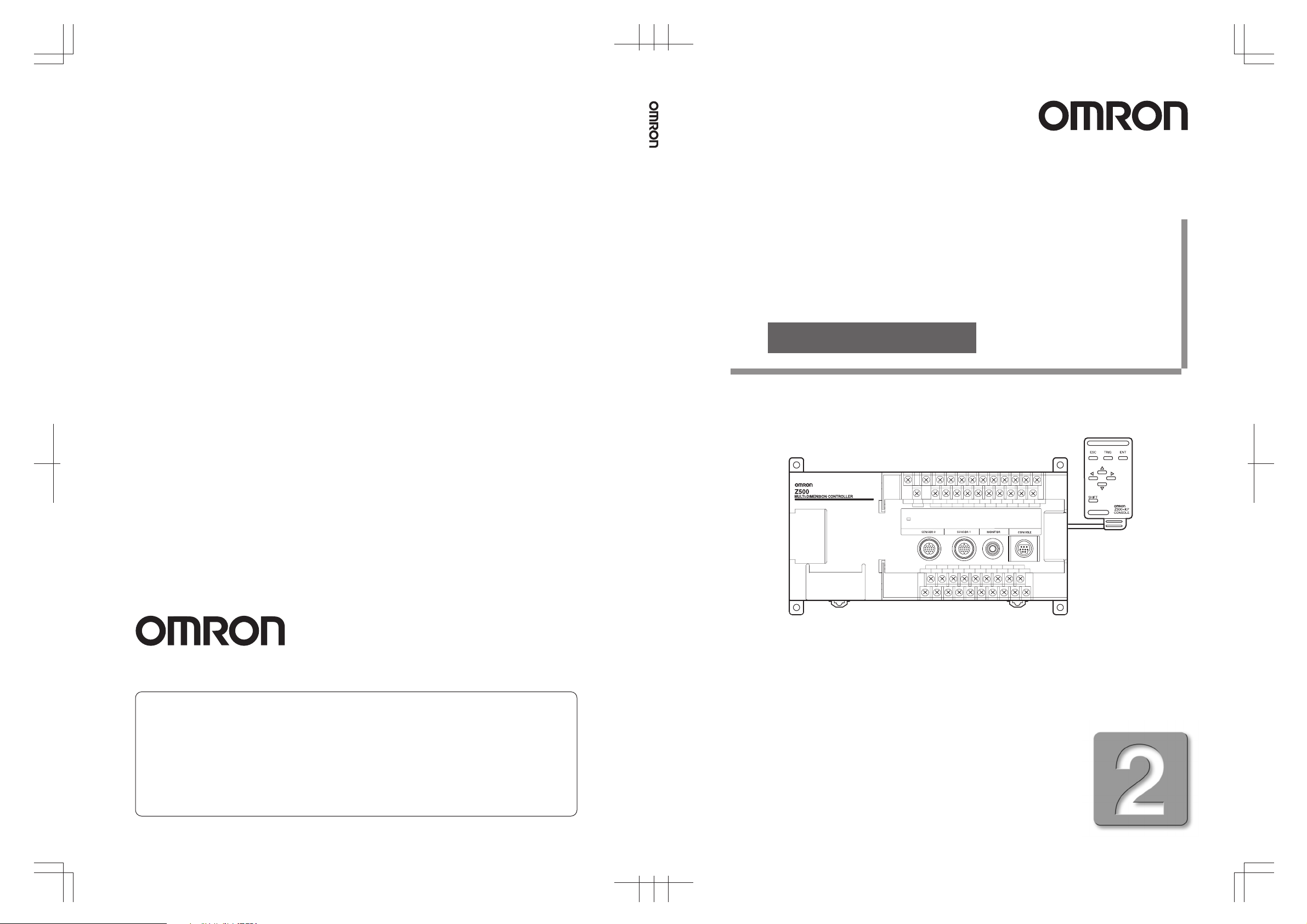
Profile Measuring System Z500 Manual 2: Operation Manual
Profile Measuring System
Z500
Operation Manual
Authorized Distributor:
Cat. No. Z159-E1-2 Note: Specifications subject to change without notice. Printed in Japan
0103-0.5C
Manual
Cat. No. Z159-E1-2
Cat. No. Z159-E1-2
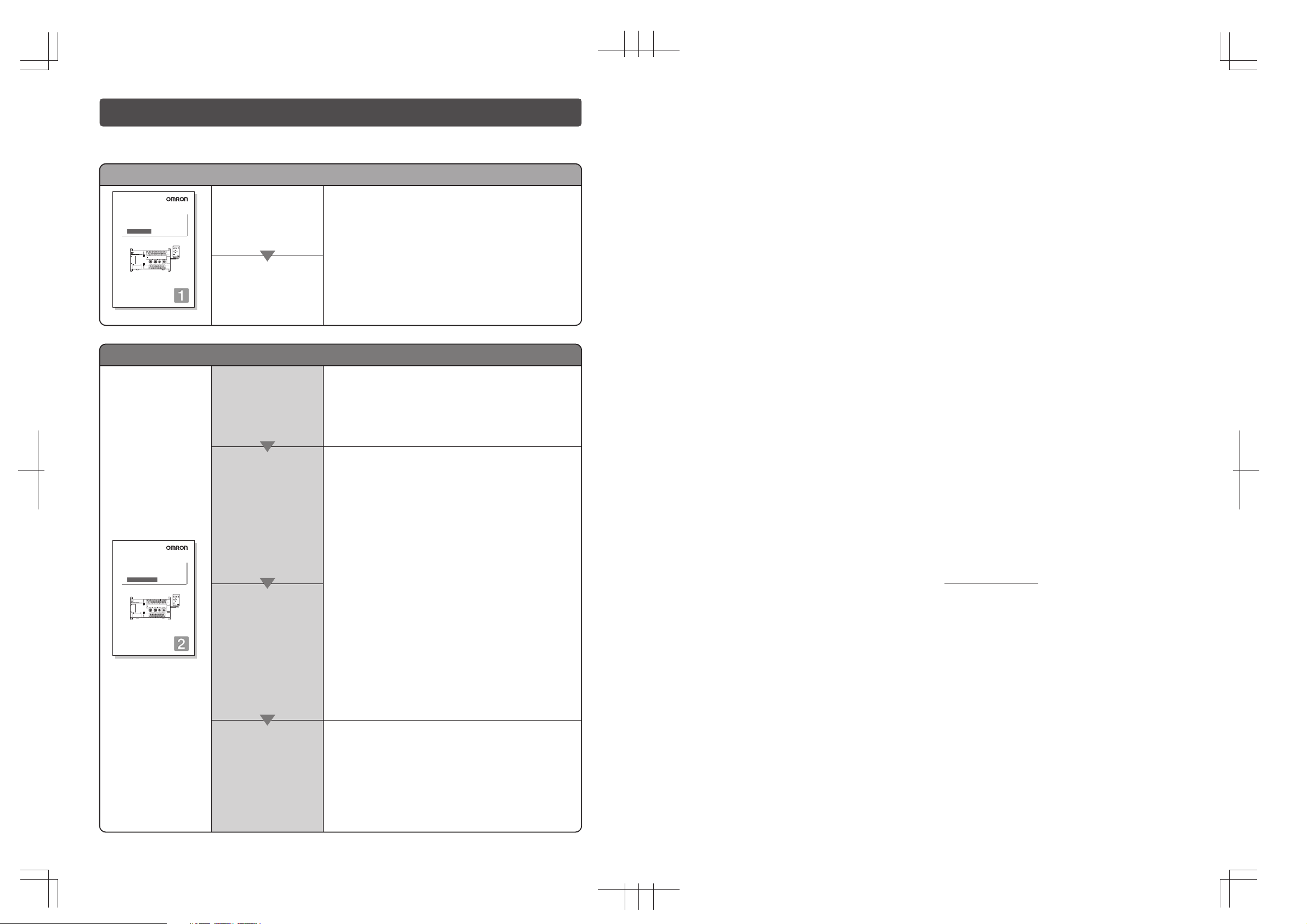
About this Manual
Please read the following manuals carefully and be sure you understand the information provided
before attempting to install or operate the Z500.
Manual 1: Setup Manual
Multi-Dimensional Controller
Multi-Dimensional Controller
Z500
Setup Manual
Manual
Cat. No. Z000-E1-1
Cat. No. Z158-E1-2
Manual 2: Operation Manual
Installation
This manual describes the hardware for the Z500
(Multi-Dimensional Controller) and how to install the
components.
Be sure to read this manual first.
Wiring
Multi-Dimensional Controller
Z500
Operation Manual
Manual
Cat. No. Z000-E1-1
Cat. No. Z159-E1-2
Starting the Z500
and Positioning
the Workpiece
Adjusting Images
Setting
Measurement
Conditions
and Executing
Outputting to
External Devices
SECTION 2 Basic Operations
This section describes how to start the Z500
and how to display images on the monitor.
SECTION 3
Menus for Conversational Menu
• Basic settings required for measurement
• Measurement of consistent workpieces
Menus for Conversational Menu
Settings can be made easily by entering
information as requested - just as
though you are having a conversation
with the Z500.
SECTION 4 Menus for Expert Menu
• Customized settings
• Detailed settings
• Measurement of workpieces placed at different
positions
Menus for Expert Menu
More detailed setting, such as position
compensation for workpieces placed at
different positions, can be made.
SECTION 7 I/O Format
This section provides details on the inputs and outputs
used for communications with external devices via
terminal blocks or RS-232C.
• Communications settings
• I/O format
• Timing for communications
OMRON Corporation
Industrial Automation Company
Application Sensors Division
Sensing Devices and Components Division H.Q.
Shiokoji Horikawa, Shimogyo-ku, Kyoto, 600-8530 Japan
Tel:(81)75-344-7068 / Fax:(81)75-344-7107
Regional Headquarters
OMRON EUROPE B.V.
Sensor Business Unit
Carl-Benz Str. 4, D-71154 Nufringen,
Germany
Tel:(49)7032-811-0 / Fax:(49)7032-811-199
OMRON ELECTRONICS LLC
1 East Commerce Drive, Schaumburg, IL 60173
U.S.A.
Tel:(1)847-843-7900 / Fax:(1)847-843-8568
OMRON ASIA PACIFIC PTE.LTD.
83 Clemenceau Avenue, #11-01, UE Square,
239920 Singapore
Tel:(65)835-3011 / Fax:(65)835-2711
OMRON CHINA CO.,LTD.
BEIJING OFFICE
Room 1028, Office Building,
Beijing Capital Times Square,
No.88 West Chang'an Road,
Beijing, 100031 China
Tel:(86)10-8391-3005 / Fax:(86)10-8391-3688

Multi-Dimensional Controller
Z500
Z500-MC10E/MC15E
Operation Manual
INTRODUCTION 2
SECTION 1
Features
SECTION 2
Basic Operations
SECTION 3
Menus for Conversational Menu
SECTION 4
Menus for Expert Menu
INTRODUCTION
SECTION 1 SECTION 2 SECTION 3 SECTION 4 SECTION 5 SECTION 6 SECTION 7 SECTION 8
9
19
39
53
SECTION 5
Other Functions
SECTION 6
System Settings
SECTION 7
I/O Format
SECTION 8
Troubleshooting
109
143
153
183
Manual
1
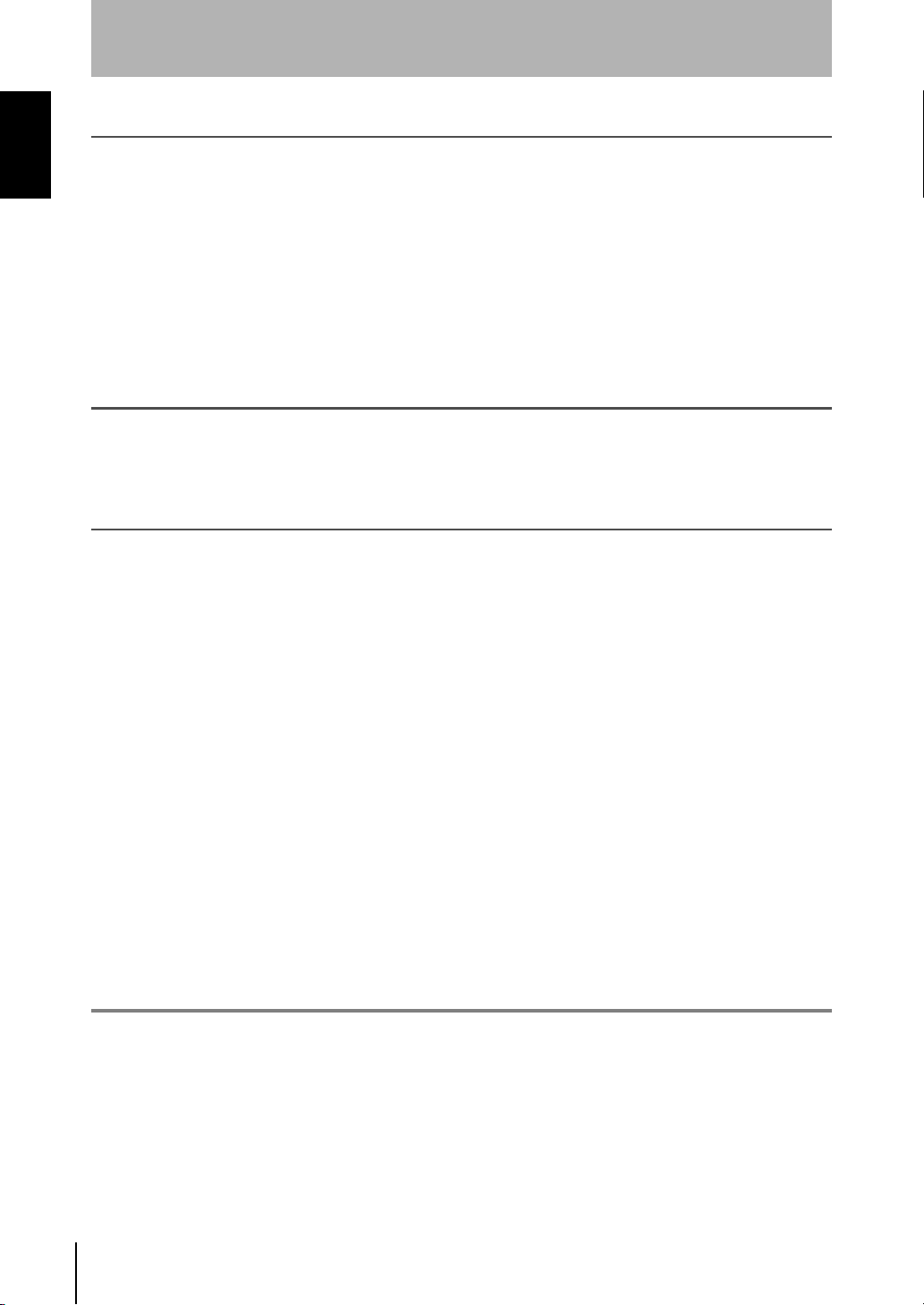
INTRODUCTION
Special or Critical Applications
INTRODUCTION
Special or Critical Applications
When the Z500 will be used in one of the conditions or applications listed below, allow extra safety mar-
gins in ratings and functions, add extra safety feature such as fail-safe systems, and consult your
OMRON representative.
• Operating conditions or environments which are not described in the manual
• Nuclear power control systems, railroad systems, aviation systems, vehicles, combustion systems,
medical equipment, amusement equipment, or safety equipment
• Other systems, machines, and equipment that may have a serious influence on lives and property and
require extra safety features
Product Availability
Some of the products listed may not be available in some countries. Please contact your nearest
OMRON sales office by referring to the addresses provided at the back of this manual.
Regulations and Standards
The Z500 complies with the international regulations and standards below:
• EC Regulations
EMC Directive: No.89/336/EEC
• EN Standards (European Standards)
EN61326:1997 + A1:1998 + A2:2001 (EMI:Class A)
© OMRON, 2003
All rights reserved. No part of this publication may be reproduced, stored in a retrieval system, or transmitted, in
any form, or by any means, mechanical, electronic, photocopying, recording, or otherwise, without the prior written
permission of OMRON.
No patent liability is assumed with respect to the use of the information contained herein. Moreover, because
OMRON is constantly striving to improve its high-quality products, the information contained in this manual is subject
to change without notice. Every precaution has been taken in the preparation of this manual. Nevertheless, OMRON
assumes no responsibility for errors or omissions. Neither is any liability assumed for damages resulting from the use
of the information contained in this publication.
Z500
Operation Manual
2
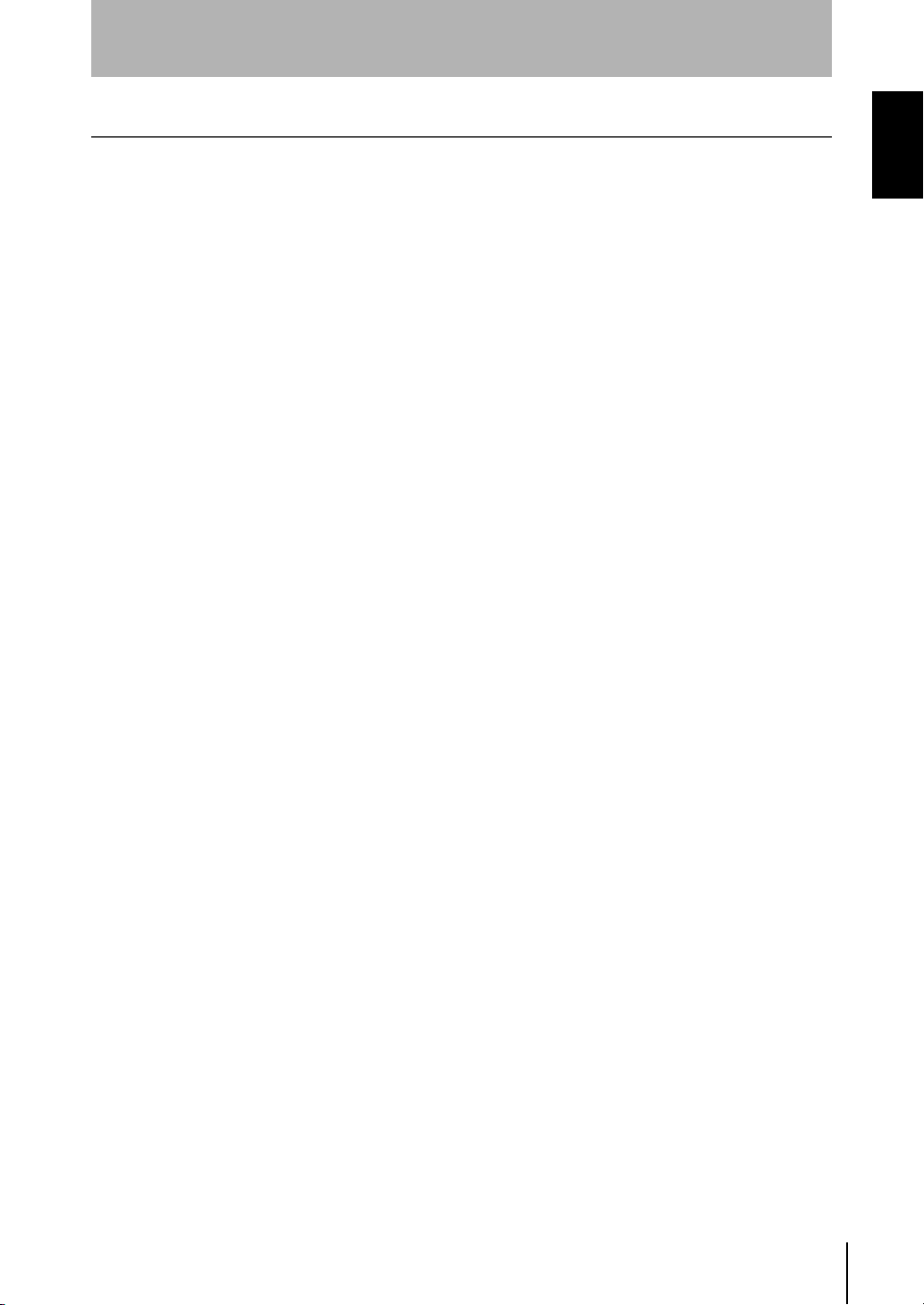
INTRODUCTION
Table of Contents
INTRODUCTION.................................................................................... 3
INTRODUCTION
Table of Contents......................................................................................................... 3
Precaution on Safety ................................................................................................... 5
Menus............................................................................................................................ 6
Editor's Note................................................................................................................. 8
SECTION 1
Features ............................................................................................... 9
1-1 Features of the Z500............................................................................................10
1-2 Operational Flow.................................................................................................. 14
SECTION 2
Basic Operations................................................................................ 19
2-1 Starting the Z500 and Displaying Images.......................................................... 20
2-2 Menu Operations ................................................................................................ 23
2-2-1 Input Device ...............................................................................................23
2-2-2 Screen Displays......................................................................................... 24
2-2-3 Menu Tree ..................................................................................................25
2-2-4 Inputting Values ........................................................................................ 27
2-2-5 Adjustment Menu ...................................................................................... 28
2-3 Screen Types and Display Methods ..................................................................29
2-3-1 Image Monitor............................................................................................30
2-3-2 Profile Monitor ...........................................................................................33
2-3-3 Digital Monitor ...........................................................................................35
2-3-4 Trend Monitor ............................................................................................ 36
2-4 Saving Settings and Exiting the Z500................................................................ 37
Table of Contents
SECTION 3
Menus for Conversational Menu....................................................... 39
3-1 Setting Measurement Conditions Using the Conversational Menus............... 40
Step
1 Starting Conversational Menus ................................................................40
Step
2 Setting Basic Measurement Conditions ..................................................41
Step
3 Setting Measurement Contents ................................................................48
Step
4 Setting Measurement Conditions .............................................................49
Step
5 Setting Output Contents............................................................................50
Step
6 Starting Measurements .............................................................................51
3-2 Saving Settings and Exiting the Z500................................................................ 52
Operation Manual
Z500
3
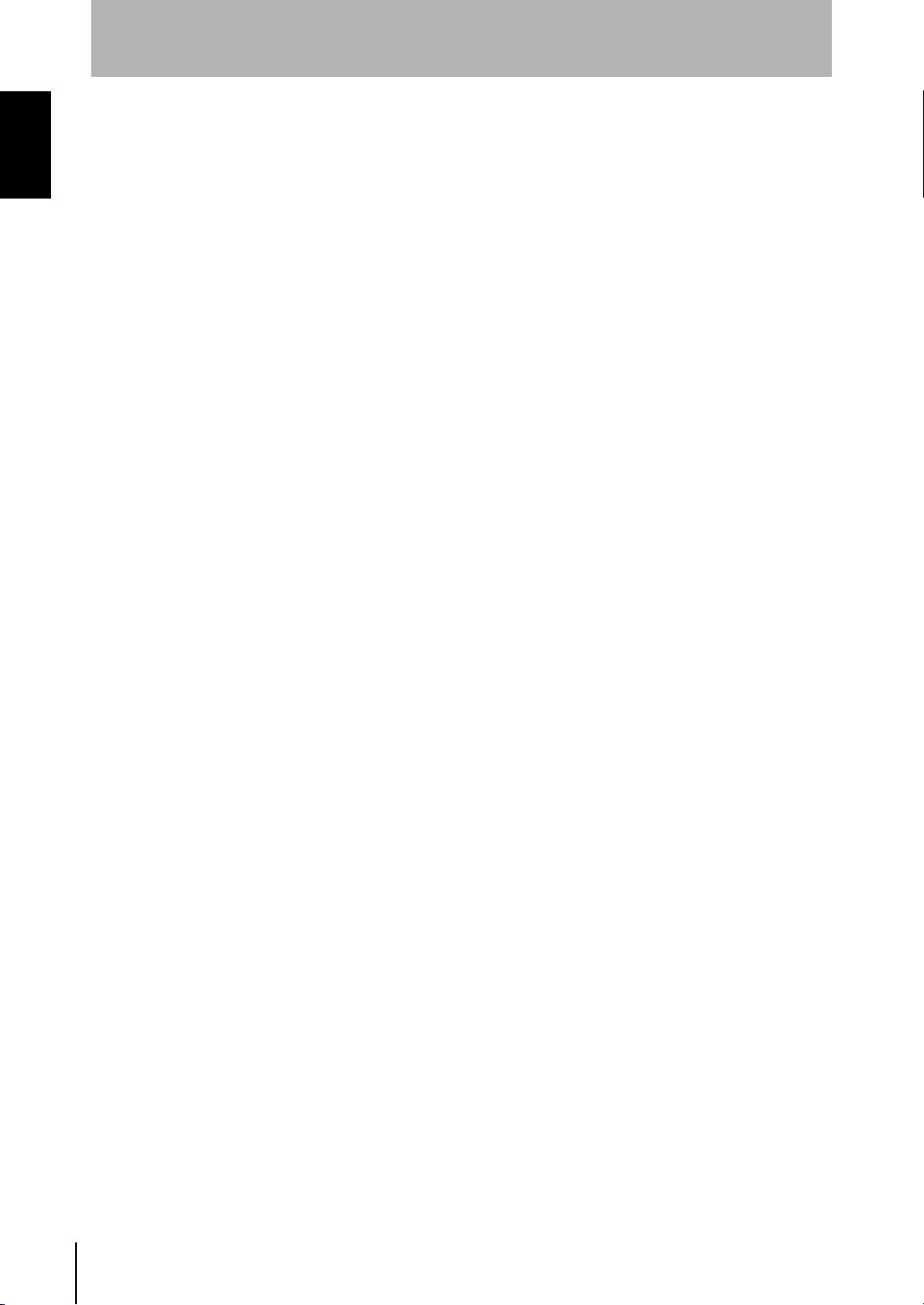
INTRODUCTION
Table of Contents
INTRODUCTION
SECTION 4
Menus for Expert Menu...................................................................... 53
4-1 Setting Measurement Conditions Using the Expert Menus.............................54
Step
1 Starting Up Expert Menu and Entering Set Mode ..................................54
Step
2 Adjusting Images ....................................................................................... 56
Step
3 Position Compensation .............................................................................64
Step
4 Measurement Settings............................................................................... 70
Step
5 Measurement Conditions ..........................................................................88
Step
6 Output Settings ........................................................................................ 100
Step
7 Performing Measurement........................................................................107
4-2 Saving Settings and Exiting the Z500.............................................................. 108
SECTION 5
Other Functions ............................................................................... 109
5-1 Executing Force-zero ........................................................................................ 110
5-2 Entering Display Mode ......................................................................................112
5-3 Changing the Screen Display ...........................................................................113
5-4 Changing Scenes .............................................................................................. 125
5-5 Entering Tools Mode ......................................................................................... 128
5-6 Testing Measurement Performance (Test) ......................................................129
5-7 Checking the Line Beam Position (Surrounding image) ...............................135
5-8 Backing Up Data to a Computer.......................................................................136
SECTION 6
System Settings ............................................................................... 143
6-1 Entering System Mode ......................................................................................144
6-2 Setting RS-232C Communications Specifications (Comm) .......................... 145
6-3 Environment Settings........................................................................................ 146
6-4 Downloading the Sensor Information to the Controller................................ 148
6-5 Compensating Installation Error (Slant correct).............................................149
6-6 Initializing the Z500 (Initialize) ..........................................................................151
6-7 Checking the System Version (Version) ........................................................ 152
SECTION 7
I/O Format ......................................................................................... 153
7-1 Terminal Blocks ................................................................................................. 154
7-2 RS-232C..............................................................................................................159
7-3 Analog Output....................................................................................................180
SECTION 8
Troubleshooting ............................................................................... 183
8-1 Troubleshooting ................................................................................................184
Index .................................................................................................. 187
4
Z500
Operation Manual
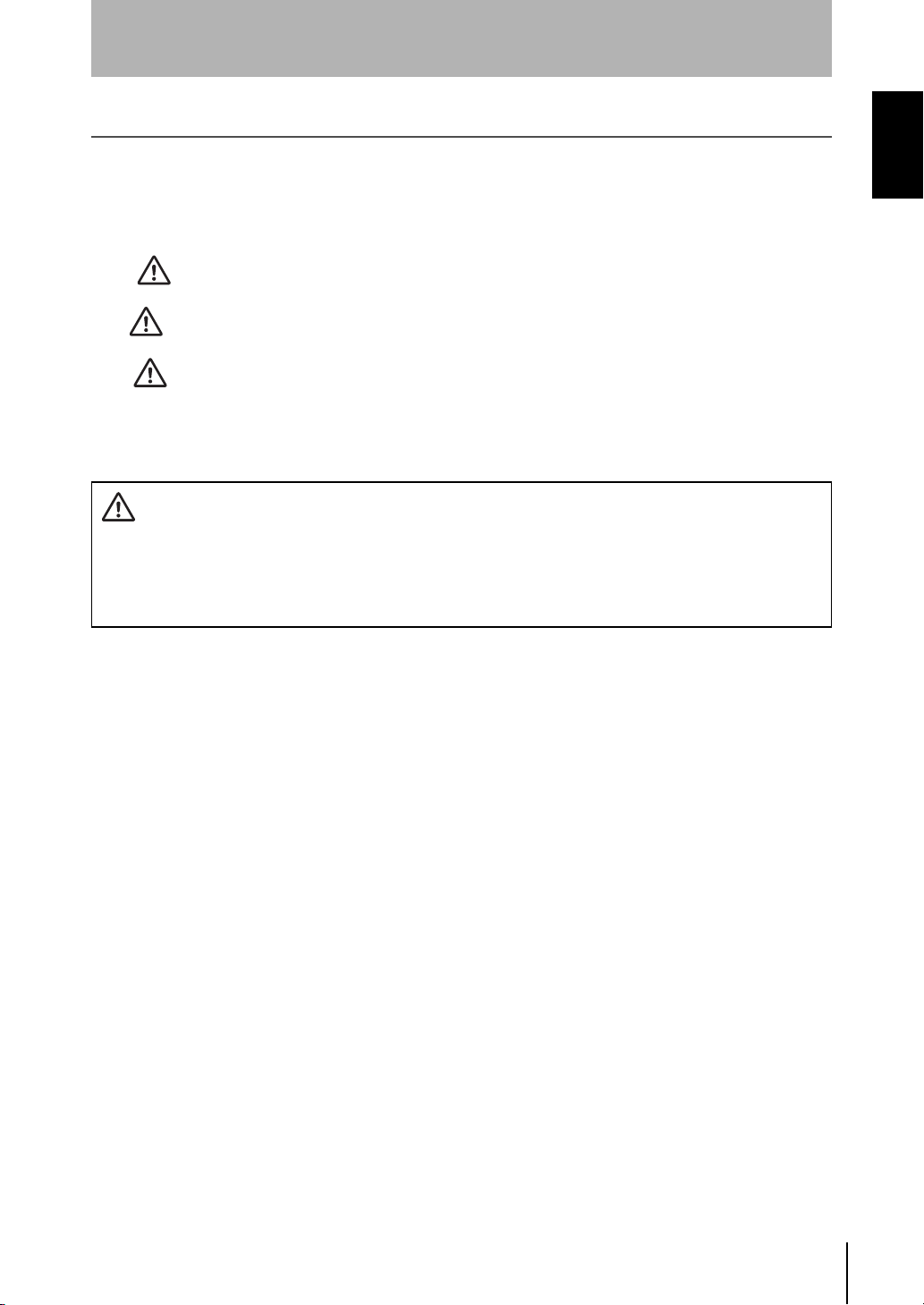
INTRODUCTION
Precaution on Safety
OMRON products are manufactured for use according to proper procedures by a qualified operator and
only for the purposes described in this manual.
The following conventions are used to indicate and classify precautions in this manual. Always heed the
information provided with them. Failure to heed precautions can result in injury to people or damage to
property.
INTRODUCTION
Precaution on Safety
DANGER
WARNING
CAUTION
WARNING Failure to read and understand the information provided in this manual may result in
Indicates an imminently hazardous situation which, if not avoided, will result in
death or serious injury.
Indicates a potentially hazardous situation which, if not avoided, could result in
death or serious injury.
Indicates a potentially hazardous situation which, if not avoided, may result in
minor or moderate injury, or property damage.
personal injury or death, damage to the product, or product failure. Please read
each section in its entirety and be sure you understand the information provided in
the section and related sections before attempting any of the procedures or opera-
tions given.
Operation Manual
Z500
5
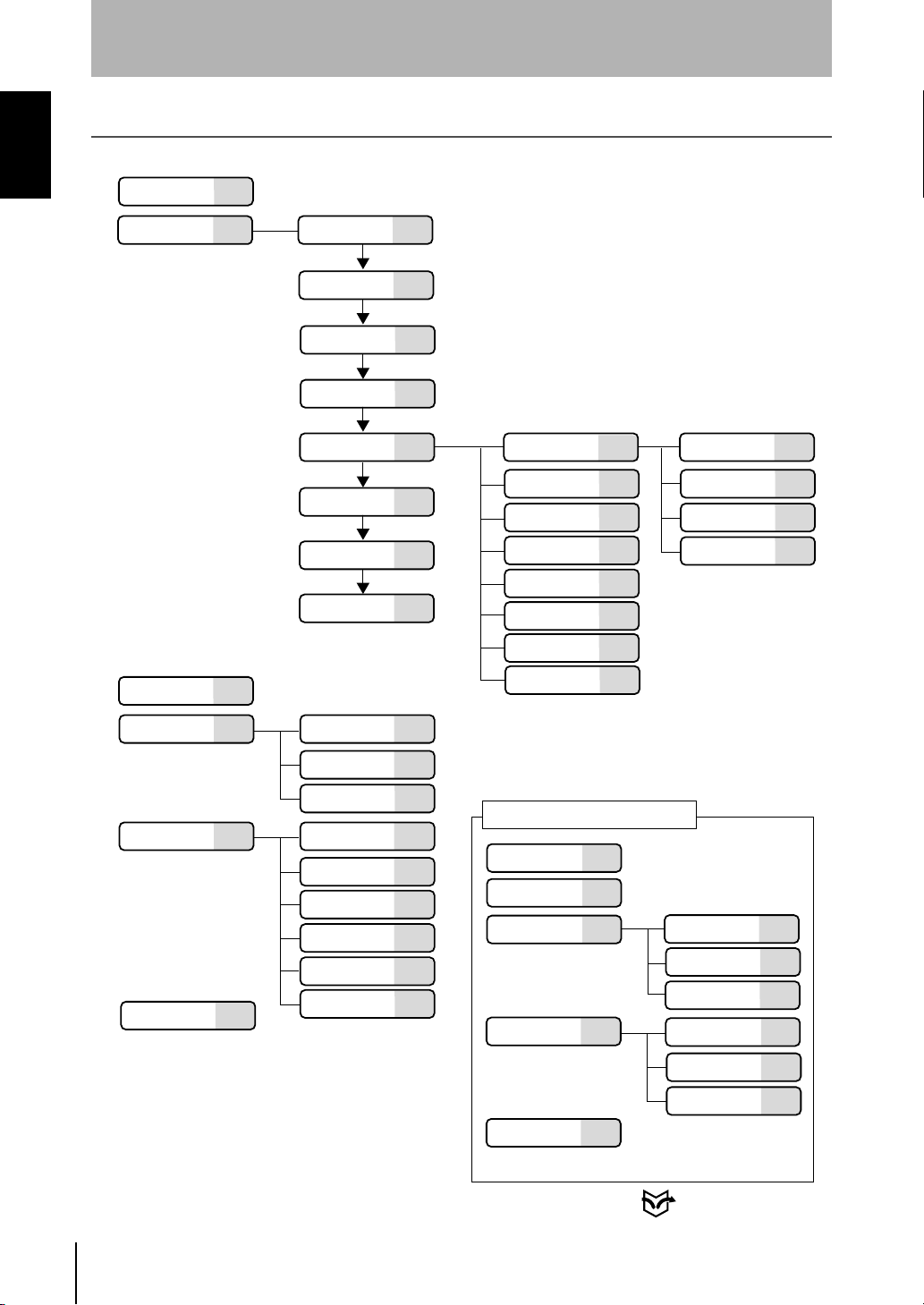
INTRODUCTION
Menus
INTRODUCTION
Menus
Menus for Conversational Menu
Scn
Set Start setting
P.125
P.40
(0 to 15)
P.40
Run
Tools
System
Save
P.51
P.128
P.144
P.37
Meas method
Measurement
region
Sensitivity
Meas set
(OUT0 to OUT7)
Conditions
Output contents
End setting
Test
Surrounding
image
Backup
Comm
Slant correct
Initialize
Version
P.41
P.43
P.44
P.48
P.49
P.50
P.52
P.129
P.135
P.136
P.145
P.146Environment
P.148Download
P.149
P.151
P.152
Height
Step: 2 pts
Step: 3 pts
Edge position
Width
Edge center
Peak/bottom
Define
Item and hierarchy that can be set
through only the adjustment menu
Sensitivity
Details
Conditions
Output
P.70
P.72
*1
P.70
*1
P.74
*1
P.70
*1
P.70
*1
P.70
*1
P.76
*1
*
1:The same construction
as that for
P.59
P.63
P.88
P.100
When
Define
setting of
Height
has been selected, however,
Calibrate
Change
Calibrate
Output
Delete
is disabled.
# to avg
Trigger
Details
Analog
P.86
P.78
P.84
P.87
P.88
P.90
P.96
P.100
6
Z500
Operation Manual
Display
P.112
Terminals
RS-232C P.105
*2:The hierarchy under
*2
Display Mode varies
depending on the type
of screen being displayed.
Adjustment Menu p.28
P.103
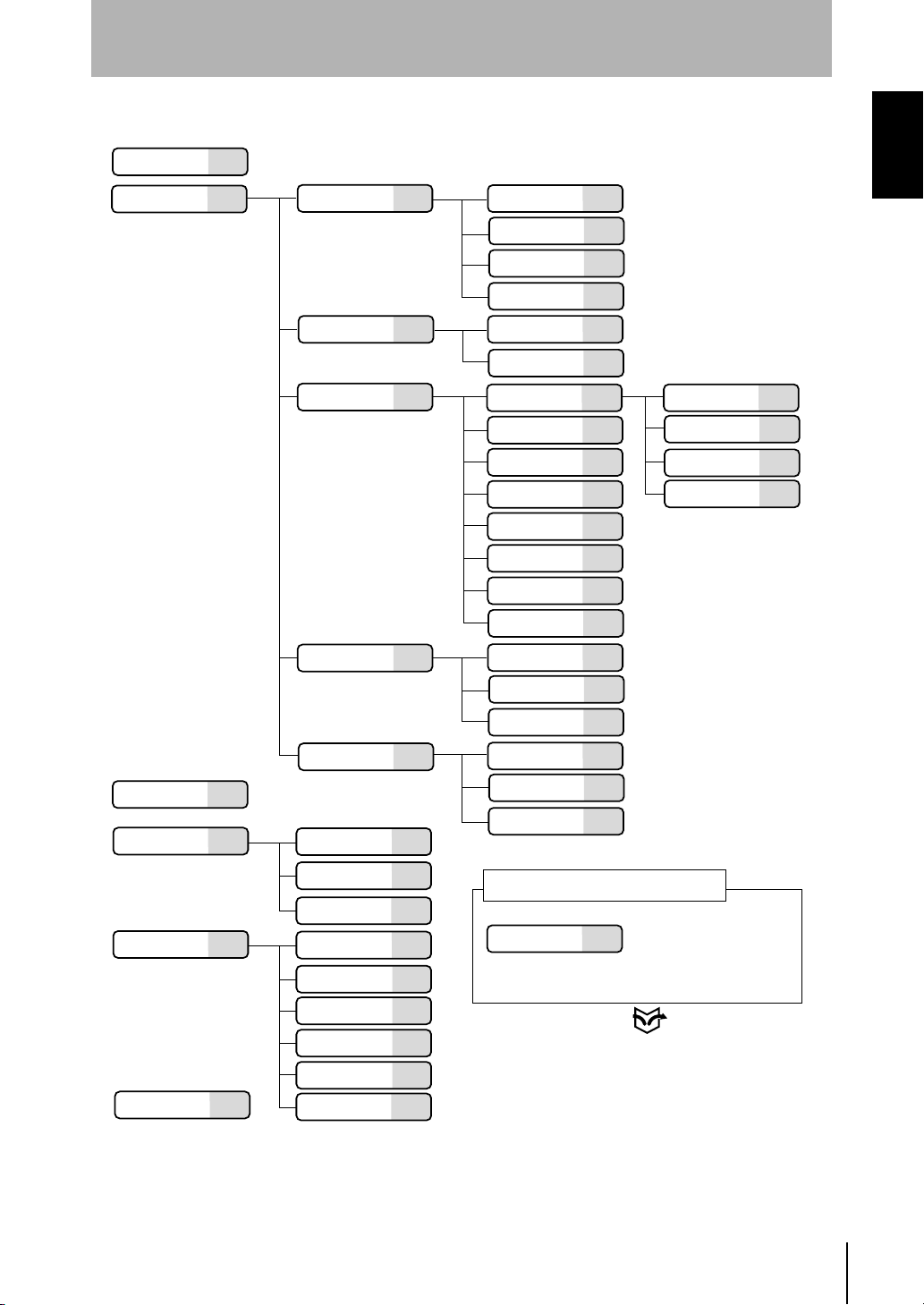
Menus for Expert Menu
INTRODUCTION
INTRODUCTION
Scn
Set
P.125
P.54
(0 to15)
Image
Compensatn
Meas set
(OUT0 to OUT7)
Conditions
P.56
P.64
P.70
P.88
Meas method
Region
Sensitivity
Details
Reference
Compensation
method
Height
Step: 2 pts
Step: 3 pts
Edge position
Width
Edge center
Peak/bottom
Define
# to avg
P.56
P.58
P.59
P.63
P.65
P.69
P.70
P.72
P.70
P.74
P.70
P.70
P.70
P.76
P.88
Change
*1
*1
*1
*1
*1
*1
*1
Calibrate
Output
Delete
*1:The same construction
as that for
Define
When
selected, however,
setting of
disabled.
P.86
P.78
P.84
P.87
Height
has been
Calibrate
Menus
is
Run
Tools
System
Save
P.51
P.128
P.144
P.37
Output
Test
Surrounding
image
Backup
Comm
Slant correct
Initialize
Version
P.100
P.129
P.135
P.136
P.145
P.146Environment
P.148Download
P.149
P.151
P.152
Trigger
Details
Analog
Terminals
RS-232C
Item and hierarchy that can be set
through only the adjustment menu
Display
P.90
P.96
P.100
P.103
P.105
P.112
*2
*2:The hierarchy under Display Mode
varies depending on the type of screen
being displayed.
Adjustment Menu p.28
Operation Manual
Z500
7
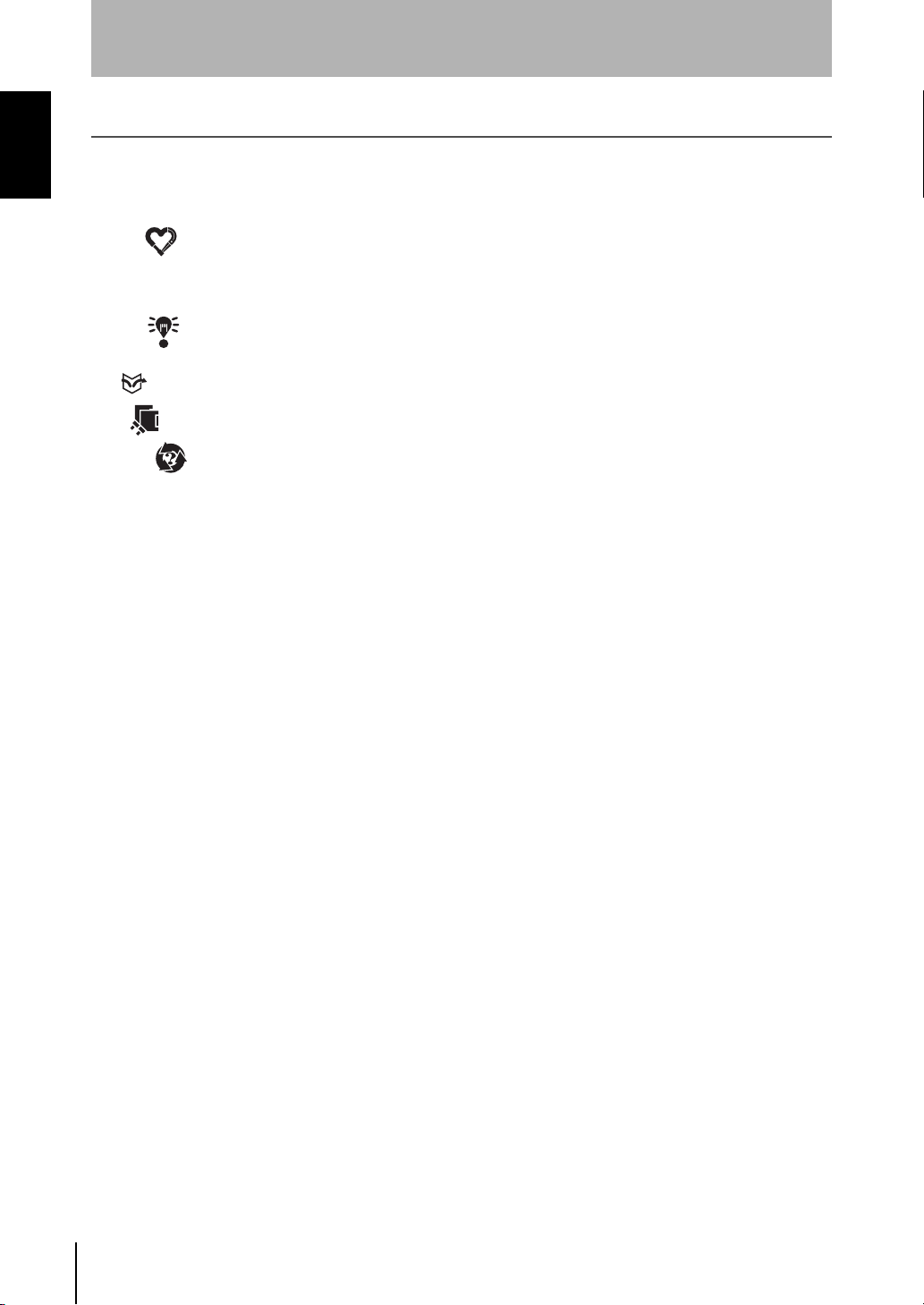
INTRODUCTION
Editor’s Note
INTRODUCTION
Editor’s Note
Visual Aids
The following headings appear in the left column of the manual to help you
locate different types of information.
NOTICE
CHECK
REFERENCE
TwoSensor
HELP Indicates information helpful in operation.
Indicates information required to take full advantage of the functions and
performance of the product. Incorrect application methods may result in the loss
of damage or damage to the product. Read and follow all precautionary
information.
Indicates points that are important in using product functions or in application
procedures.
Indicates where to find related information.
Indicates information required when using 2 sensors.
Notation
Screen Messages
In this manual, screen message are given in bold/italic.
E.g.: System
System/Backup means the Menu is hierarchical.
OMRON Product References
All OMRON products are capitalized in this manual. The world "Unit" is also
capitalized when it refers to an OMRON product, regardless of whether or not it
appears in the proper name of the product.
8
Z500
Operation Manual
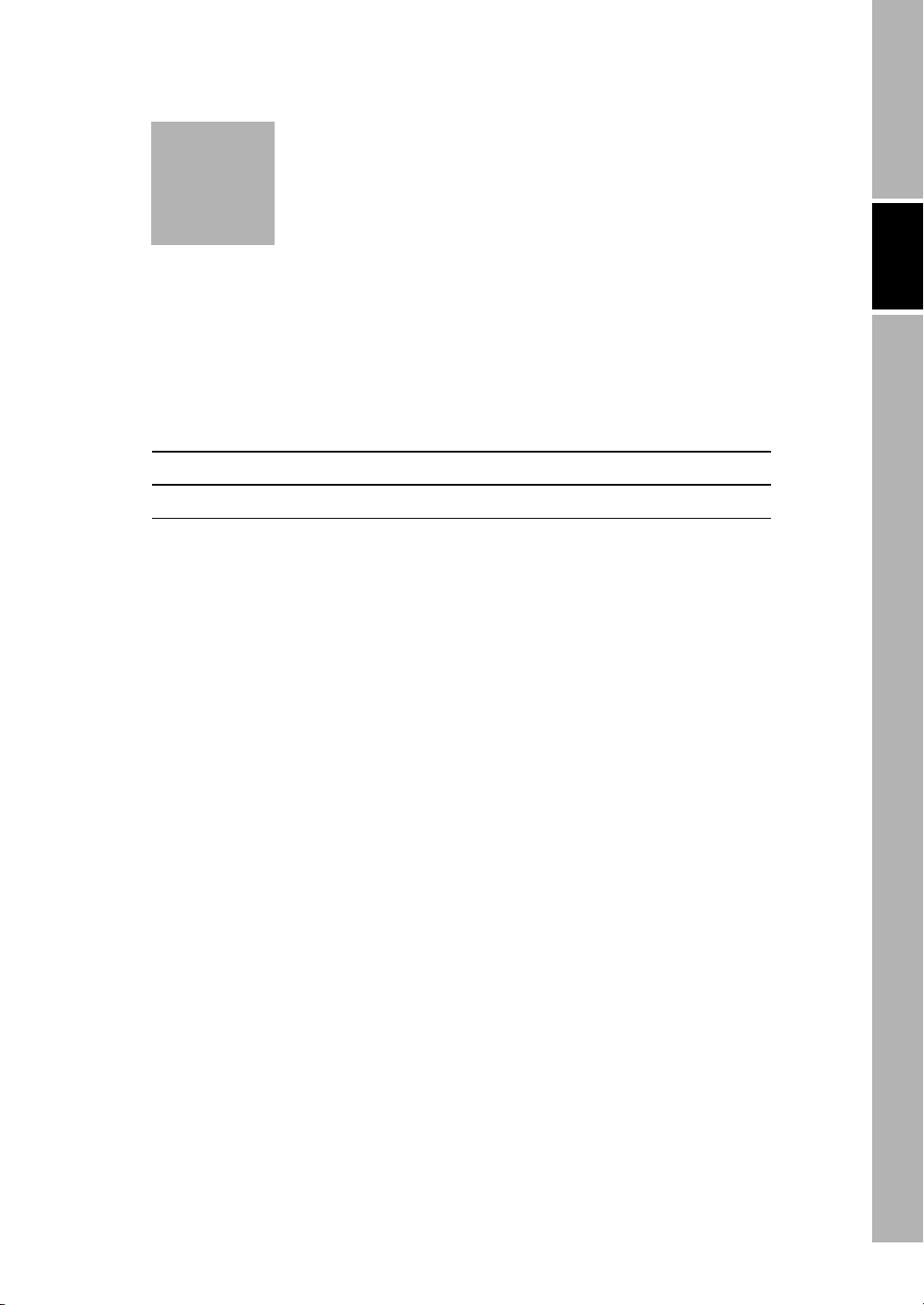
Z500
Operation Manual
SECTION 1
Features
SECTION 1 explains the features of the Z500 and the flow of operation using the
Conversational and Expert Menus.
1-1 Features of the Z500 10
1-2 Operational Flow 14
SECTION 1 Features
9
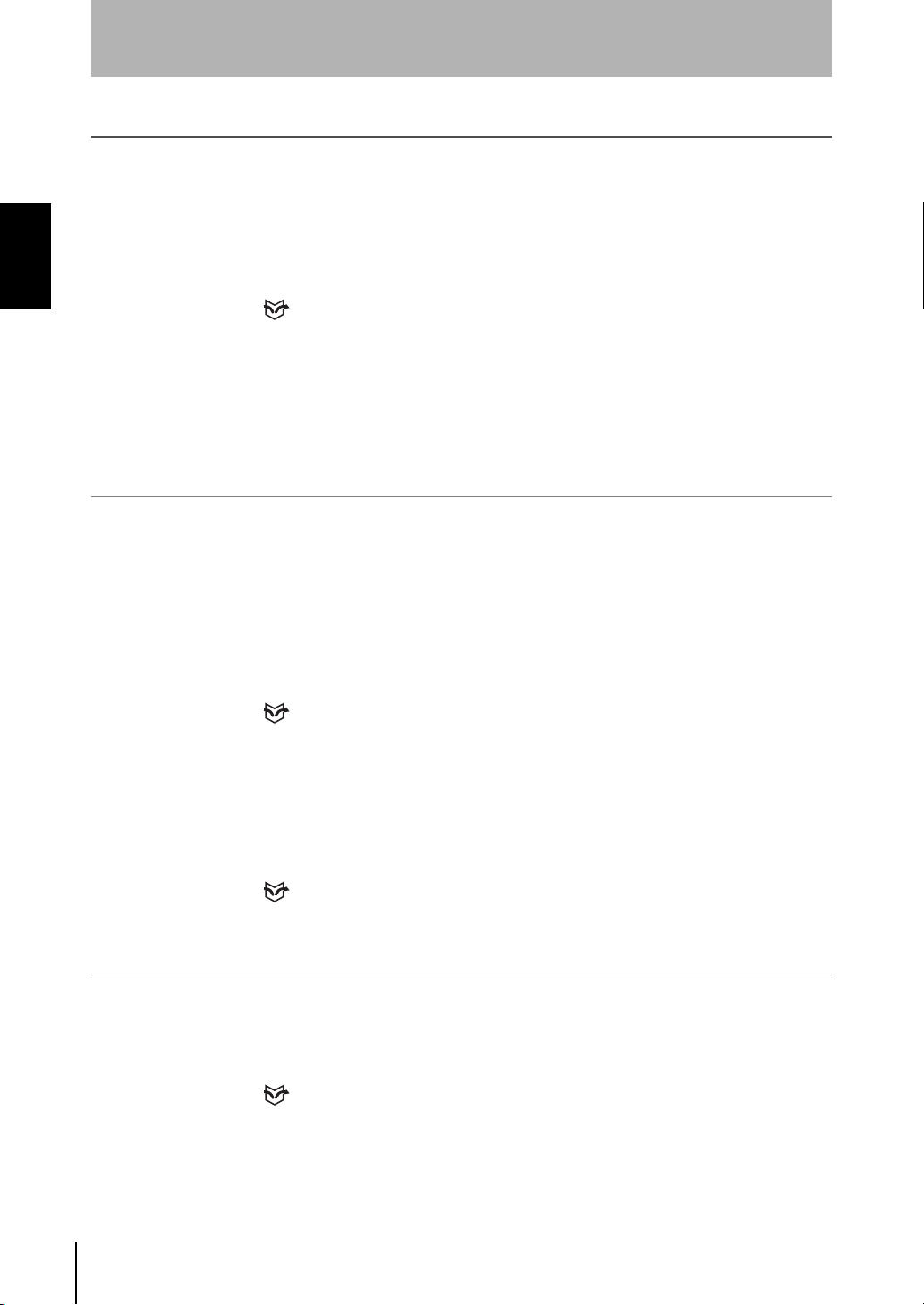
SECTION 1
Features
1-1 Features of the Z500
1-1-1 Eight Measurement Items for Various Detection Needs
SECTION 1
Select the measurement item according to application.
Complicated detection is also possible, by combining multiple measurement
items and with detailed settings.
Simultaneous measurement can be performed at 8 points.
1-1 Features of the Z500
REFERENCE
Refer to page 70.
•
Height
•
Edge position
•
Peak/bottom
1-1-2 Simple Setup Using Menus
The Z500 has 2 types of menu. Set the measurement contents according to the
menus displayed on the monitor screen.
Menus for Conversational Menu
Settings can be made easily by entering information as requested - just as
though you are having a conversation with the Z500.
REFERENCE
Refer to page 39.
Menus for Expert Menu
More detailed setting, such as position compensation for workpieces placed at
different positions, can be made.
•
Step : 2 pts
•
Width
•
Define
•
Step : 3 pts
•
Edge center
REFERENCE
Refer to page 53.
1-1-3 A Variety of Output Formats
Not only is analog output available, but data output to external devices can also
be performed via terminal blocks or RS-232C.
REFERENCE
Refer to page 100.
Z500
Operation Manual
10
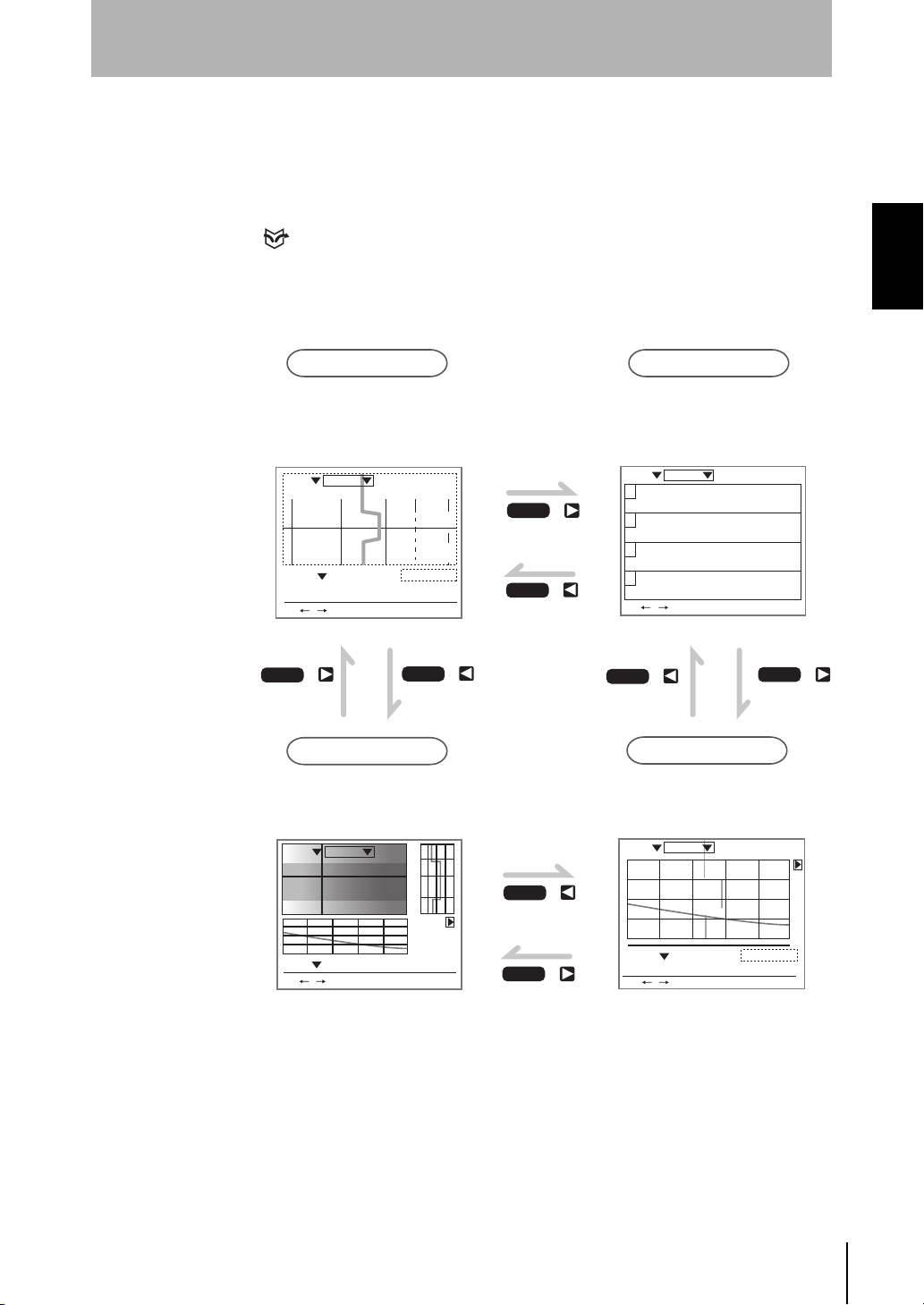
1-1-4 Monitoring While Viewing the Measurement Status
The Z500 has 4 types of monitor. Monitoring suited to the application is possible
at every stage from installation and measurement settings to operation and
maintenance.
REFERENCE
Refer to page 29.
SECTION 1
Features
SECTION 1
1-1 Features of the Z500
Image Monitor
This is the main monitor of the Z500.
Three pieces of information;
measurement status, sensitivity, and
measurement result, can be checked
together with their target images.
Scn 0 Run
NEAR
OUT 0
BRIGHT
+0005.18800
S+ / :Display S+ENT:Adjust
SHIFT
DARK
9.96ms
Sen0
[ 15]
LV
[ 170]
PEAK
Sen1
LV
PEAK
Zero's OFF
PASSmm
SHIFT
FAR
[ .]
[ ]
+
Profile Monitor
Chronological change of height
distribution of 126 points (profile)
can be checked on a shaded 3-D
image.
Scn 0 Run
1div x: 1.000 [s]
y:+10.0000[mm]
Thru
+0005.18800
Sen 0
S+ / :Display S+ENT:Adjust
mm
9.96ms
PASS
SHIFT
SHIFT
SHIFT
SHIFT
Digital Monitor
Two or more measurement results
can be checked at the same time.
Scn 0 Run
+0002.65432mm
0
+
+
PASS
+0004.65432mm
1
PASS
+0000.00000mm
2
ERROR
-----------mm
3
S+ / :Display S+ENT:Adjust
+
SHIFT
9.96ms
HI=+0010.00000
LO=-0010.00000
HI=+0010.00000
LO=-0010.00000
HI=+0010.00000
LO=-0010.00000
HI=+0010.00000
LO=-0010.00000
SHIFT
++
Trend Monitor
Chronological change of measured
values can be checked.
Scn 0 Run
+
Thru
+
OUT 0
S+ / :Display S+ENT:Adjust
9.96ms
1div x: 1.000 [s]
y:+10.0000[mm]
Zero's OFF
mm+0005.18800
PA S S
Operation Manual
Z500
11
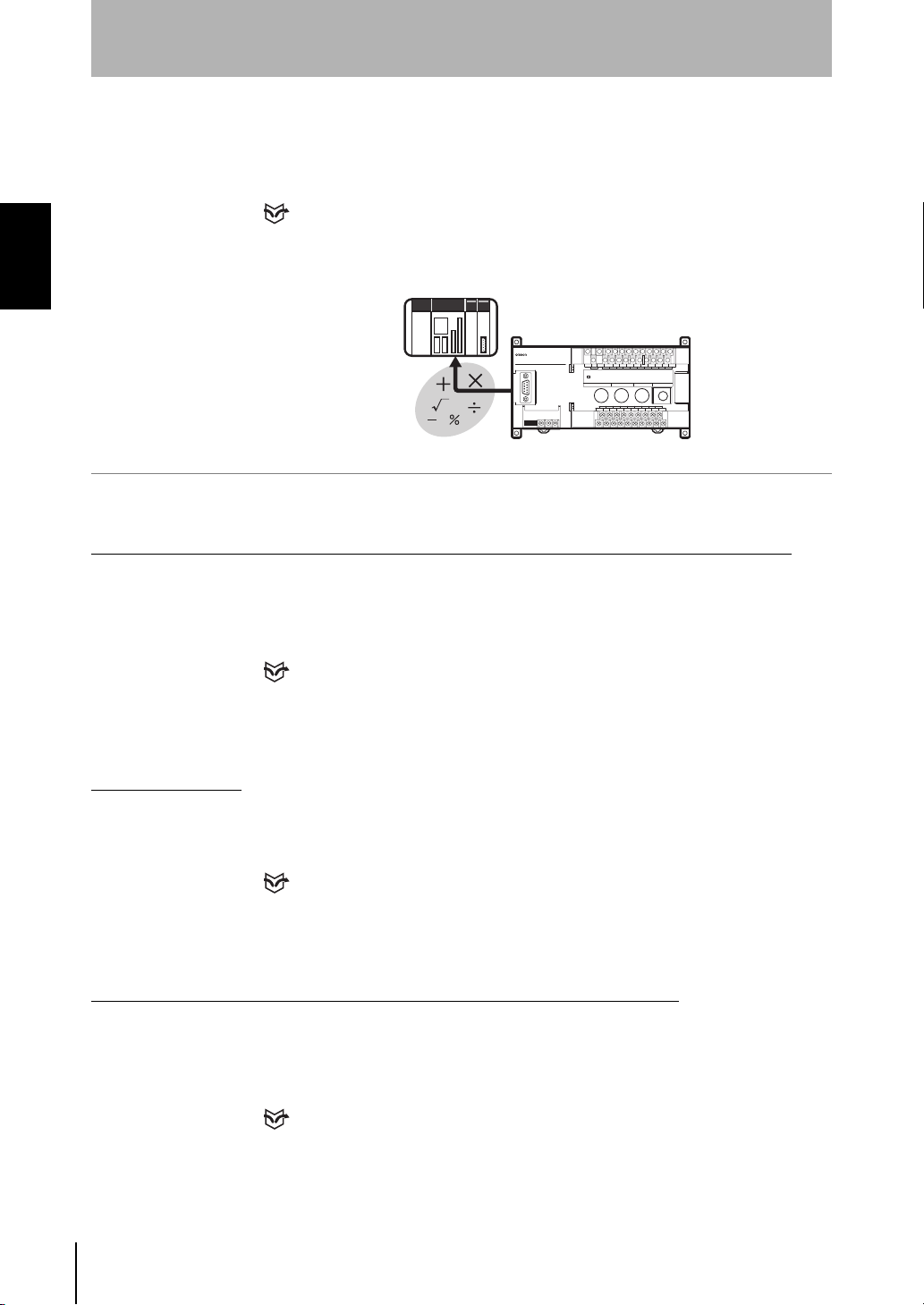
SECTION 1
Features
1-1-5 Flexible Settings for Data Output to External Devices
In addition to simply outputting measurement results, equations can be set to
output to external devices using measurement and judgment results.
SECTION 1
1-1 Features of the Z500
1-1-6 A Wide Variety of Useful Functions
Any Type of Workpiece can be Measured by Using the Image Adjustment Function
REFERENCE
Refer to page 70.
Z500
Higher measurement accuracy can be assured by using the sensitivity
adjustment function, even if the workpieces to be measured have different
brightness.
REFERENCE
Refer to pages 44 and 59.
Adjustment Menu
Six types of adjustments are available on shortcut keys by displaying the
adjustment menu.
REFERENCE
Refer to page 28.
Checking Surrounding Images of the Area that the Line Beam Strikes
Displays images of the area surrounding the part that the line beam strikes.
This function is useful when the Sensor is mounted inside an installation and the
measurement area cannot be checked directly.
REFERENCE
Refer to page 135.
Z500
Operation Manual
12
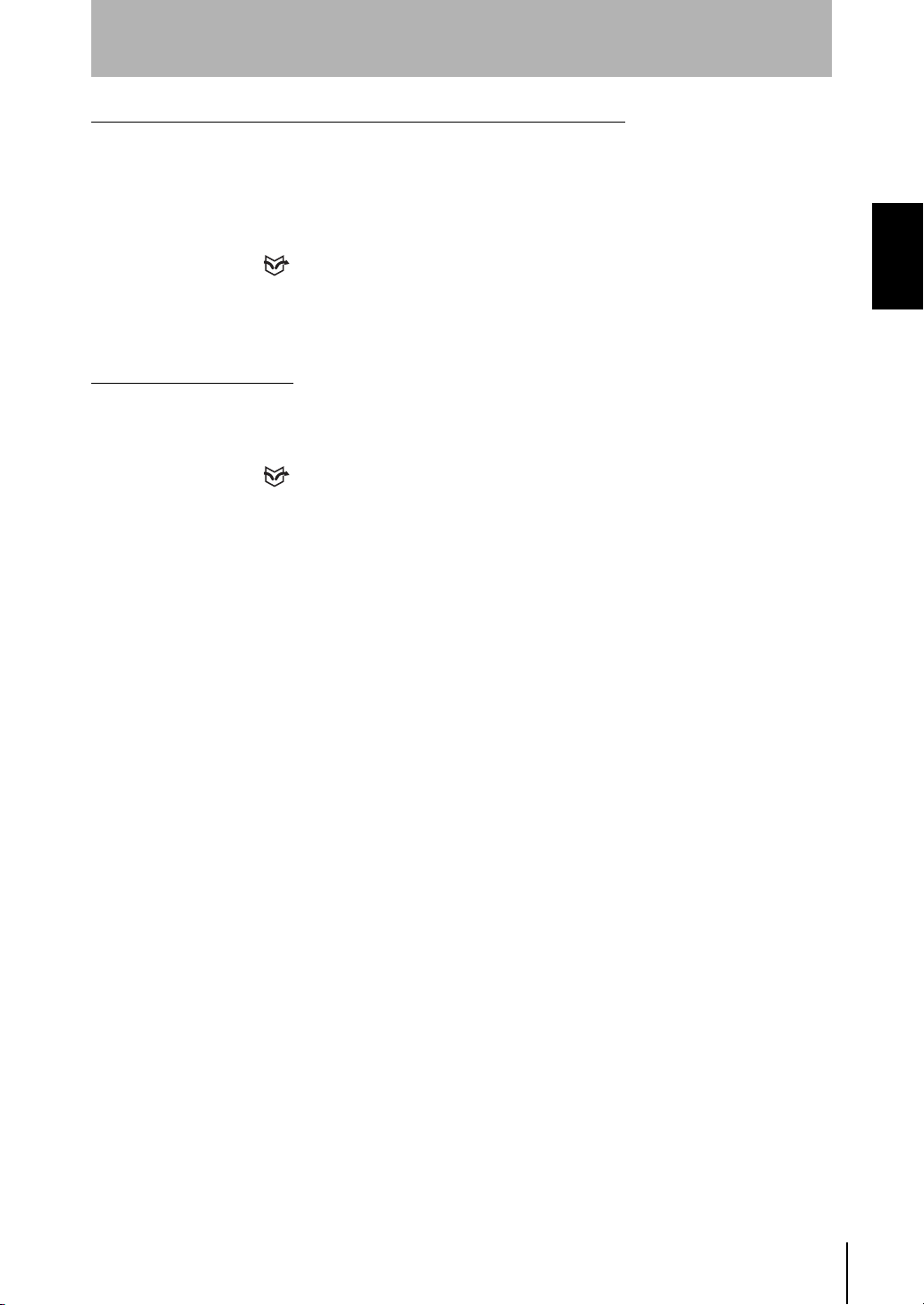
Specifying Measurement Timing by Using the Trigger Function
Measurement timing can be specified arbitrarily by using the self-trigger and
external trigger functions. Characteristic quantity can be held while the
measurement is carried out.
(Measurement status at a set timing can be checked on the monitor screen.)
REFERENCE
SECTION 1
Features
SECTION 1
Refer to page 90.
Smooth Setup Changes
Scenes can be used to change between up to 16 types of measurement setups.
Simply change the scene to change to a different measurement setup.
Refer to page 125.
1-1 Features of the Z500
REFERENCE
Operation Manual
Z500
13
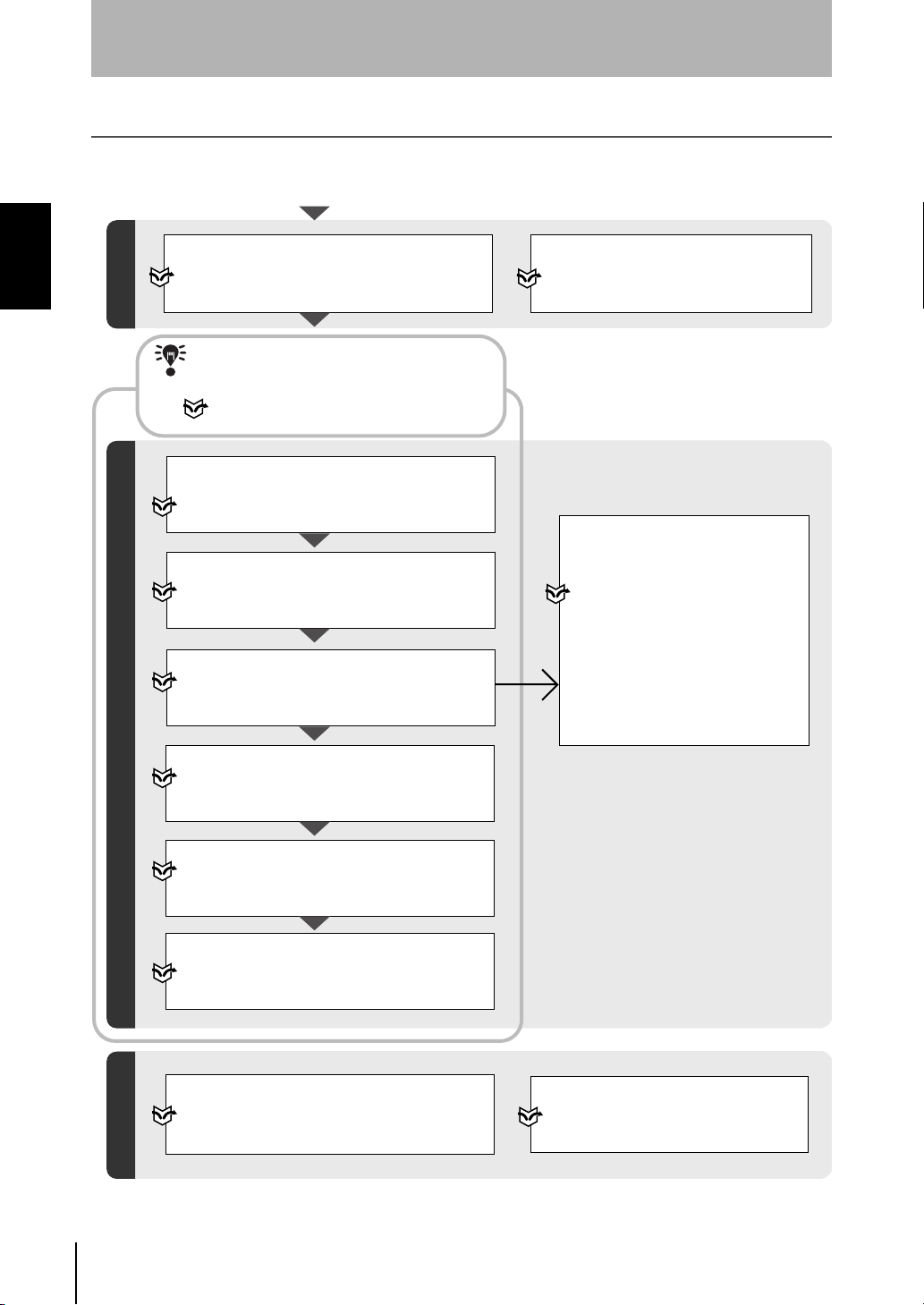
SECTION 1
Features
1-2 Operational Flow
1-2-1 Menus for Conversational Menu
SECTION 1
1-2 Operational Flow
Turn ON the power.
Displaying Images on the Monitor
Refer to page 20,
Starting the Z500 and Displaying Images.
2-1
Preparations for Detection
Refer to this section to learn about the basic
operational flow from setting measurement
conditions to executing measurements.
CHECK
Refer to page 39 for information on
settings using Conversational Menu.
Starting Up Conversational Menu and
Entering Set Mode
Refer to page 40, See
Step 1 : Starting Conversational Menus.
Setting Basic Measurement Conditions
Refer to page 41, See
Step 2 :
Setting Basic Measurement Conditions.
Selecting and Setting Measurement Items
Refer to page 48, See
Step 3 : Setting Measurement Contents.
Refer to page 70 for details.
Screen Types and Display Methods
Refer to page 29.
Selecting Measurement Item
Appropriate to the
Measurement Goal
Refer to page 70.
Height
Step: 2 pts
Step: 3 pts
Edge position
Width
Edge center
Define
14
Setting Measurement Conditions (if necessary)
Refer to page 49, See
Step 4 :
Setting Measurement Conditions.
Refer to page 88 for details.
Setting Output Contents
Refer to page 50, See
Setting Detection Conditions and Executing
Step 5 : Setting Output Contents.
Refer to page 100 for details.
Starting Measurements
Refer to page 51, See
Step 6 : Starting Measurements.
Performing Test
Refer to page 129,
Testing Measurement Performance (Test).
5-6
Confirming Settings
Z500
Operation Manual
Checking the Line Beam Position
Refer to page 135,
Beam Position (Surrounding image).
5-7Checking the Line
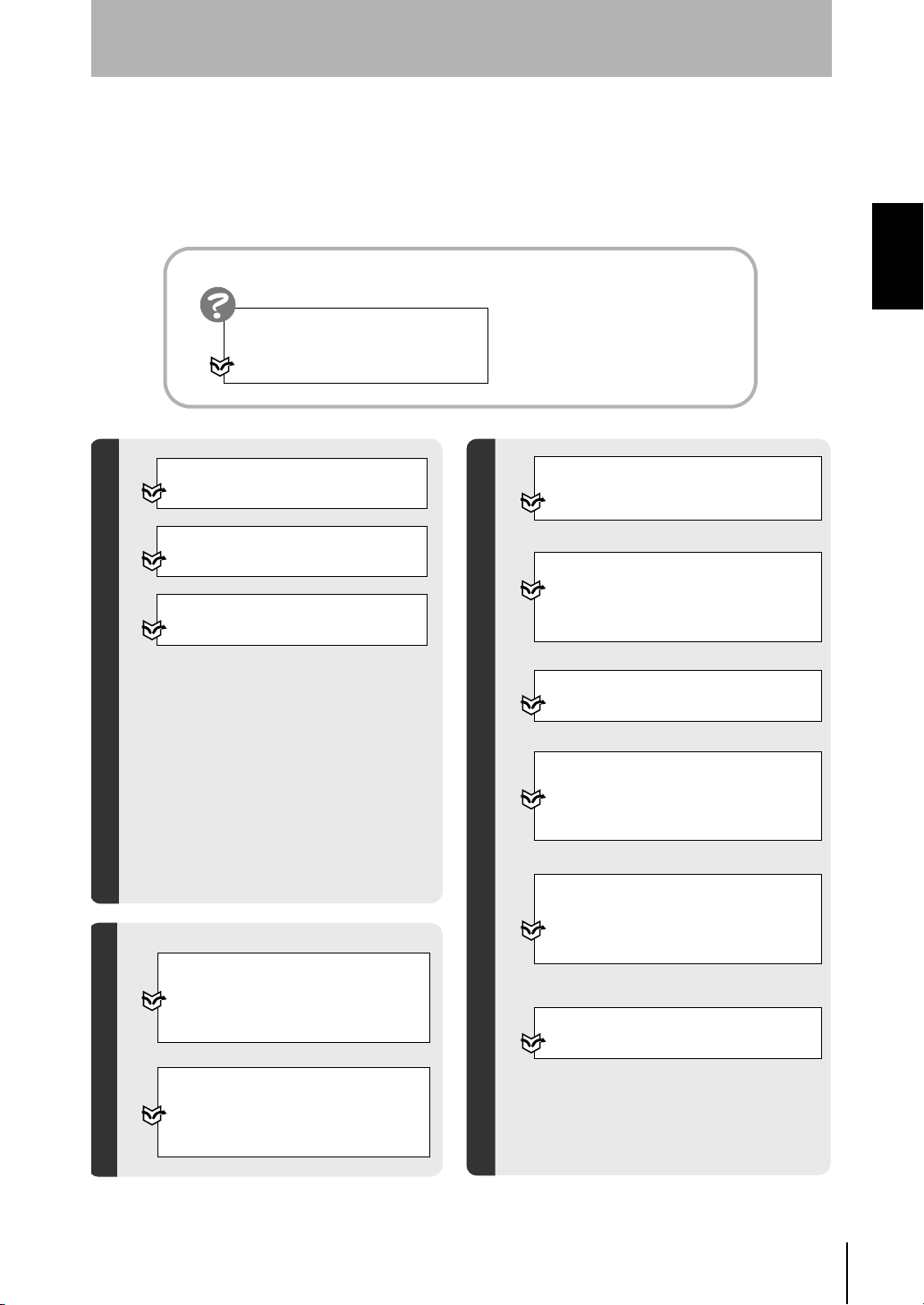
Troubleshooting
When an error message has
been displayed on the screen,
Refer to page 184,
8-1Troubleshooting.
SECTION 1
Features
SECTION 1
1-2 Operational Flow
Changing Measurement Contents
Refer to page 86.
Clearing Measurement Items
Refer to page 87.
Changing the Screen Display
Refer to page 113.
Changing and Deleting Settings
Saving Detection Conditions
Refer to page 52,
Saving Settings and Exiting the Z500.
3-2
Executing Force-zero
Refer to page 110.
Communications with External Devices
Refer to page 145,
Setting RS-232C
Communications Specifications (Comm).
6-2
I/O Format
Refer to page 153.
Setting Conditions by Model Type
Refer to page 125,
Changing Scenes.
5-4
Setting System Environment
Application Setting Operations
Conditions
Refer to page 146,
Environment Settings.
6-3
Initializing the Z500
Refer to page 151.
Saving Settings
Backing up Data
Refer to page 136,
to a Computer (Backup).
5-8 Backing Up Data
Operation Manual
Z500
15
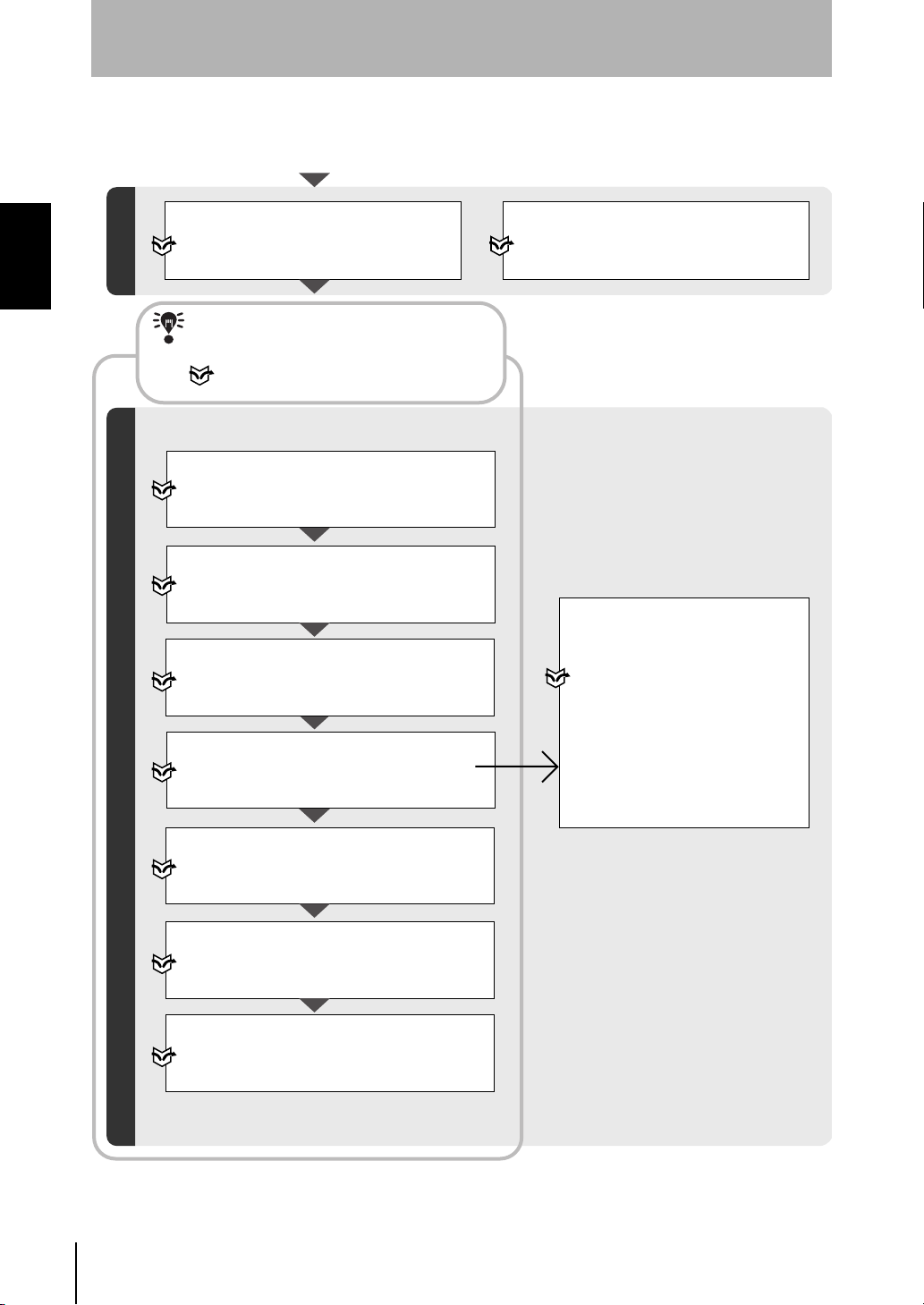
SECTION 1
Features
1-2-2 Menus for Expert Menu
SECTION 1
1-2 Operational Flow
Turn ON the power.
Displaying Images on the Monitor
Refer to page 20,
Starting the Z500 and Displaying Images.
2-1
Preparations for Detection
Refer to this section to learn about the basic
operational flow from setting measurement
conditions to executing measurements.
CHECK
Refer to page 54 for information on
settings using Expert Menu.
Starting Up Expert Menu and Entering Set Mode
Refer to page 54,
Expert Menu and Entering Set Mode.
Step 1 : Starting Up
Screen Types and Display Methods
Refer to page 29.
Adjusting Images
Refer to page 56,
Step 2 : Adjusting Images.
Setting Position Compensation
Refer to page 64,
Step 3 : Position Compensation.
(if necessary)
Selecting and Setting Measurement Items
Refer to page 70,
Step 4: Measurement Settings.
Setting Measurement Conditions
Refer to page 88,
Step 5 : Measurement Conditions.
Setting Detection Conditions and Executing
Setting Output Contents
Refer to page 100,
Step 6 : Output Settings.
(if necessary)
Starting Measurements
Refer to page 107,
Step 7 : Performing Measurement.
Selecting Measurement Item
Appropriate to the
Measurement Goal
Refer to page 70.
Height
Step: 2 pts
Step: 3 pts
Edge position
Width
Edge center
Define
16
Z500
Operation Manual
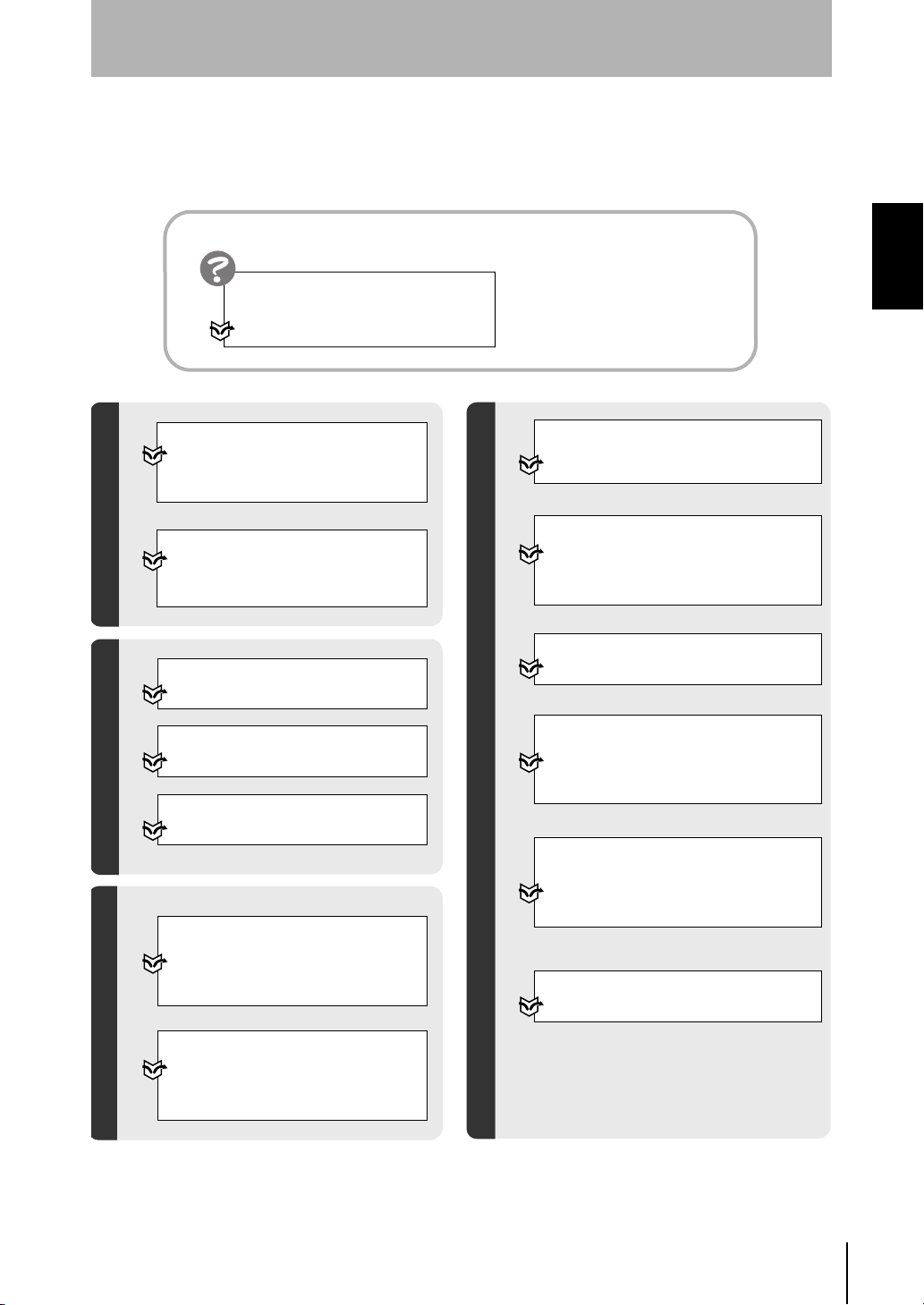
Troubleshooting
When an error message has been
displayed on the screen,
Refer to page 184,
8-1Troubleshooting.
SECTION 1
Features
SECTION 1
1-2 Operational Flow
Performing Test
Refer to page 129,
Testing Measurement Performance
(Test).
5-6
Checking the Line Beam Position
Refer to page 135,
Confirming Settings
Checking the Line Beam Position
(Surrounding image).
5-7
Changing Measurement Contents
Refer to page 86.
Clearing Measurement Items
Refer to page 87.
Changing the Screen Display
Refer to page 113.
Changing and Deleting Settings
Saving Detection Conditions
Refer to page 108,
Saving Settings and Exiting the Z500.
4-2
Executing Force-zero
Refer to page 110.
Communications with External Devices
Refer to page 145,
Setting RS-232C
Communications Specifications (Comm).
6-2
I/O Format
Refer to page 153.
Setting Conditions by Model Type
Refer to page 125,
Changing Scenes.
5-4
Setting System Environment
Application Setting Operations
Conditions
Refer to page 146,
Environment Settings.
6-3
Initializing the Z500
Refer to page 151.
Backing up Data
Saving Settings
Refer to page 136,
Backing Up Data to a Computer
(Backup).
5-8
Operation Manual
Z500
17

SECTION 1
Features
MEMO
SECTION 1
1-2 Operational Flow
18
Z500
Operation Manual
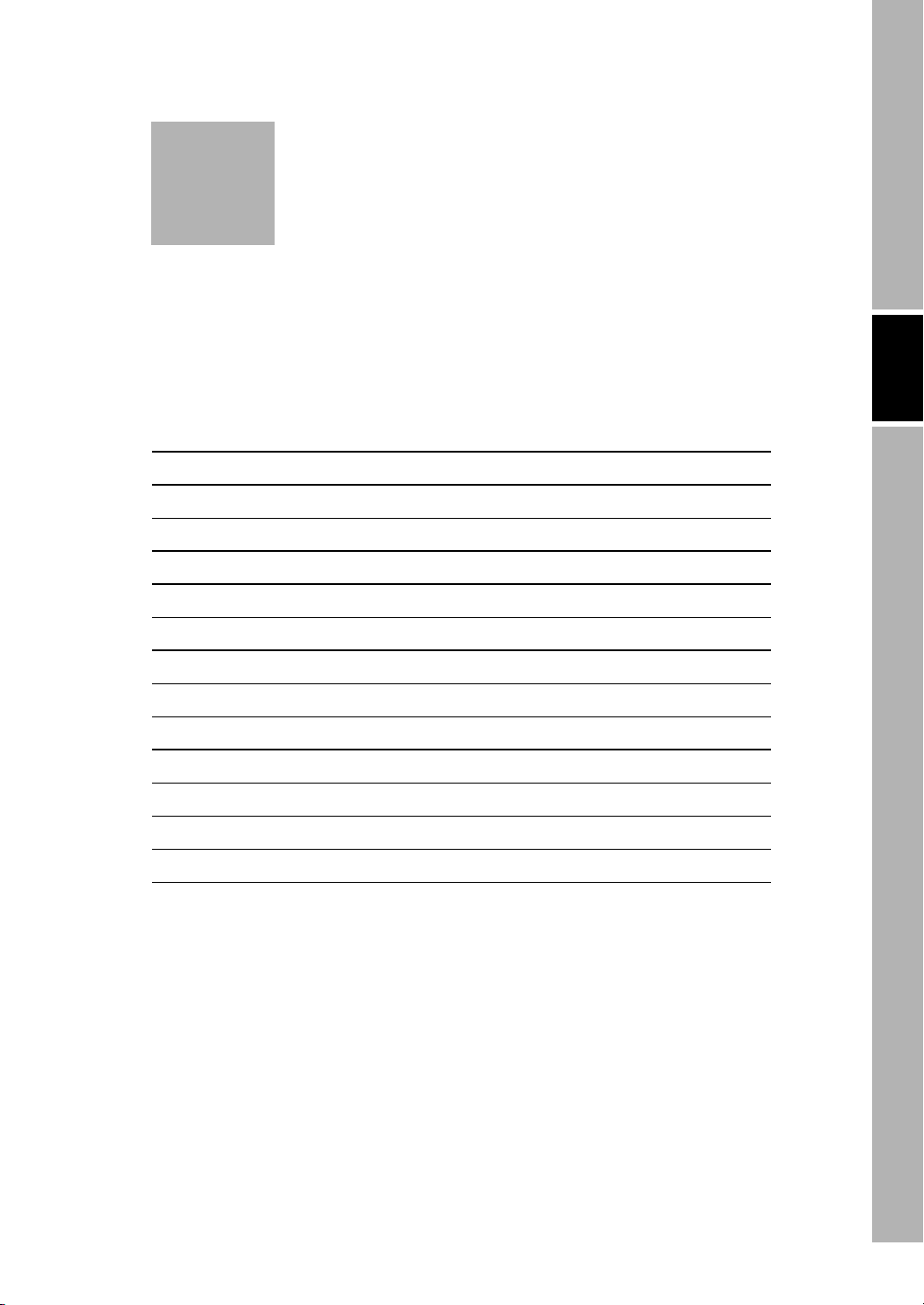
Z500
Operation Manual
SECTION 2
Basic Operations
SECTION 2 shows basic menu operations of the Z500.
2-1 Starting the Z500 and Displaying Images 20
2-2 Menu Operations 23
2-2-1 Input Device 23
2-2-2 Screen Displays 24
2-2-3 Menu Tree 25
2-2-4 Inputting Values 27
2-2-5 Adjustment Menu 28
2-3 Screen Types and Display Methods 29
SECTION 2 Basic Operations
2-3-1 Image Monitor 30
2-3-2 Profile Monitor 33
2-3-3 Digital Monitor 35
2-3-4 Trend Monitor 36
2-4 Saving Settings and Exiting the Z500 37
19
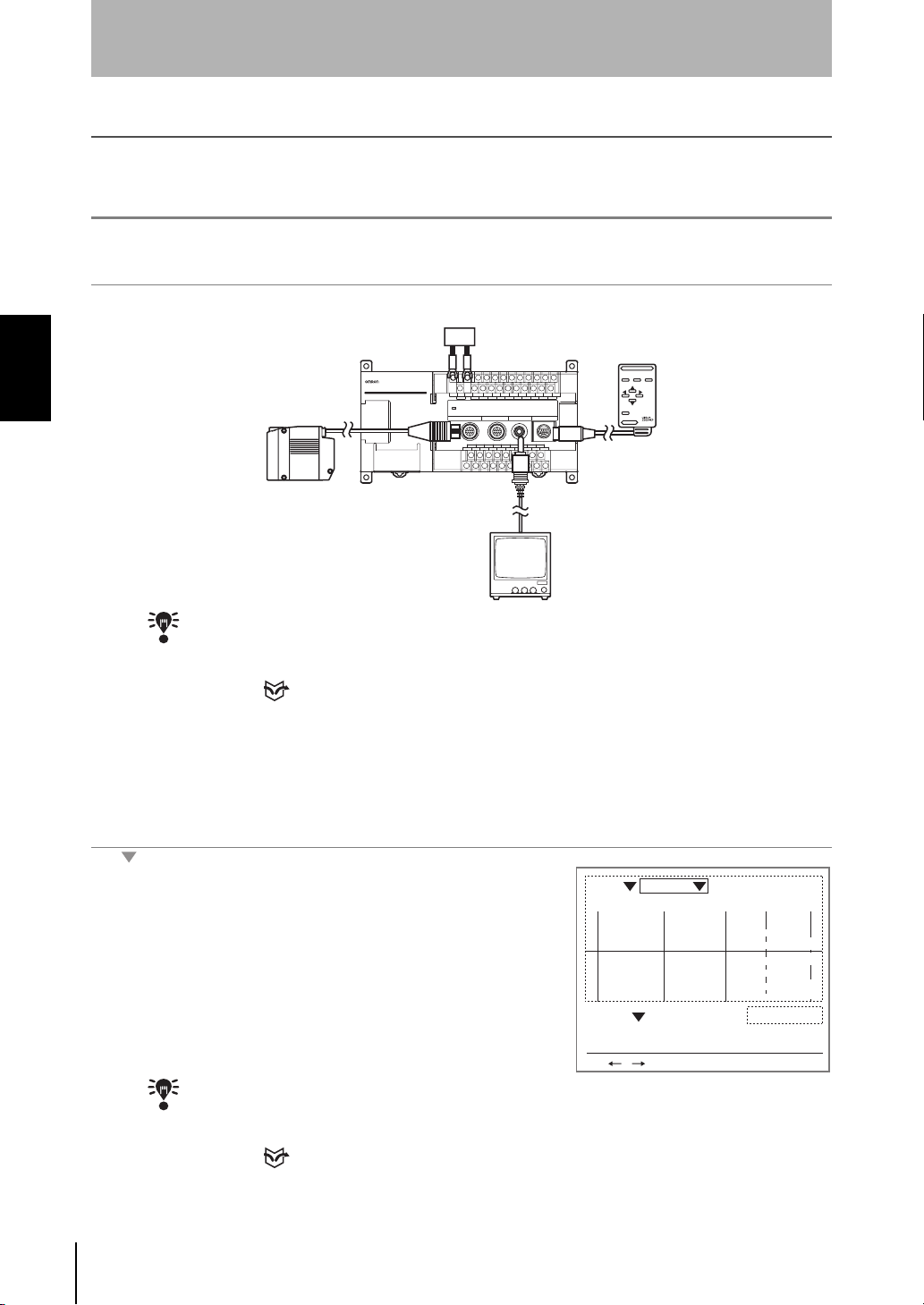
SECTION 2
Basic Operations
2-1 Starting the Z500 and Displaying Images
This section describes how to start the Z500 and how to display images on the monitor.
Place the workpiece and adjust the Sensor position while monitoring the displayed image.
Starting the Z500
#1
SECTION 2
2-1 Starting the Z500 and Displaying Images
1.
CHECK
2.
3.
Be sure that the basic Z500 components have been connected correctly.
Power Supply
Console
ENT
ESC TRIG
SHIFT
CONSOLE
Sensor
Z500
×× × × × × × × × × × ×
×× × × × × ××
× × × × × × ×
× × × × × × × × × ×
× × ×
× ×
Monitor
Before connecting components or wiring power supply lines and grounding wires, be sure
to refer to the relevant section in the
REFERENCE
Setup Manual
.
Refer to page 16 in the Setup Manual.
Turn ON the power supply to the monitor.
Turn ON the power supply to the Z500.
The Image Monitor will be displayed.
CHECK
Z500
Operation Manual
20
Scn 0 Run
NEAR
OUT 0
+0005.18800
S+ / :Display S+ENT:Adjust
If the Image Monitor is not displayed, use the
SHIFT
on the console to change the Monitors.
REFERENCE
Refer to page 29, Screen Types and Display Methods.
+
Right
Keys or
BRIGHT
DARK
SHIFT
9.96ms
Sen0
[ 15]
LV
[ 170]
PEAK
Sen1
[ .]
LV
[ ]
PEAK
Zero's OFF
PA S Smm
Left
+
Keys
FAR
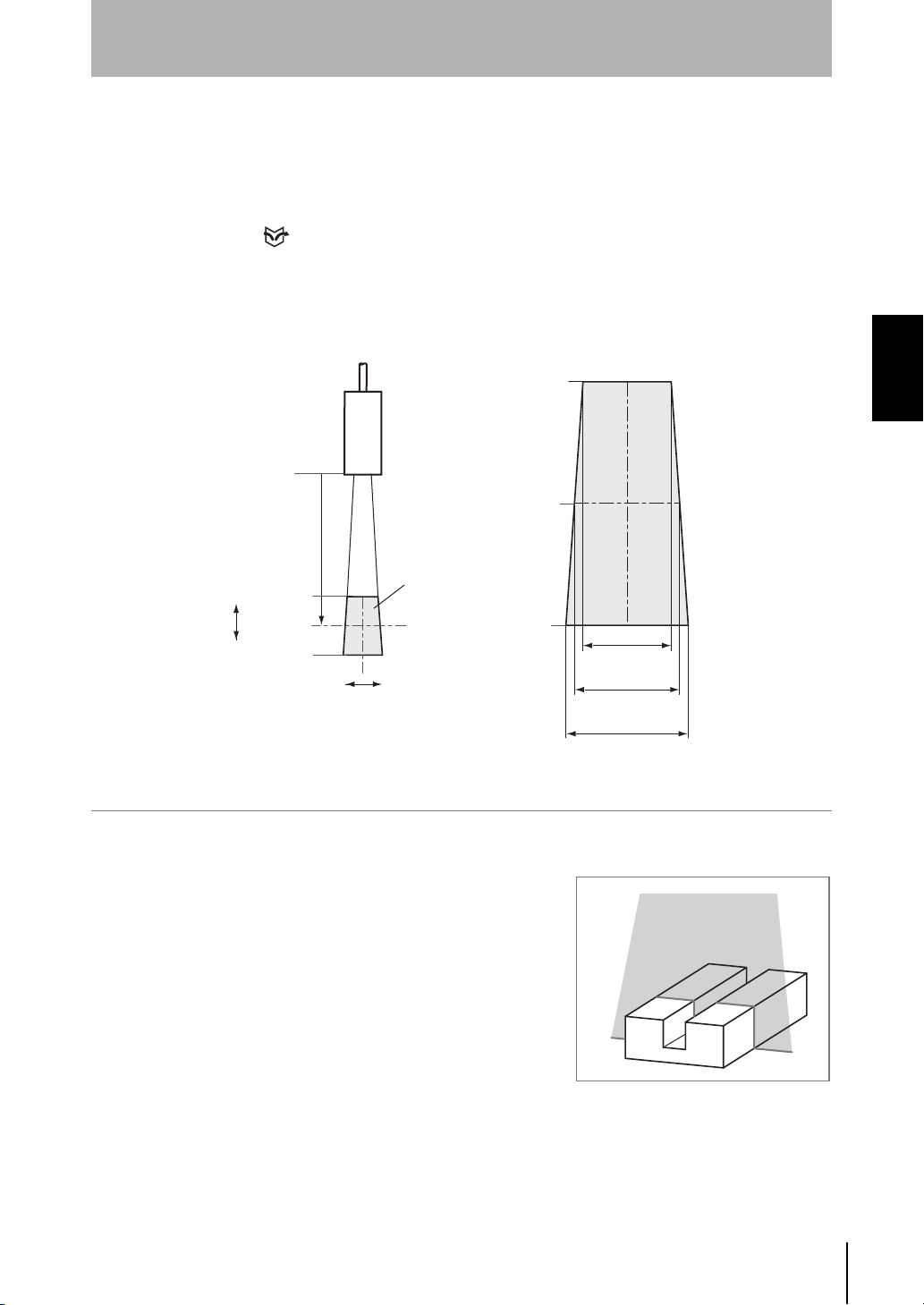
Position the Workpiece and Adjust the Image
#2
Position the workpiece to be measured and adjust the displayed image in the
measurement range.
The measurement range varies depending on the Sensor models connected.
REFERENCE
Refer to page 26 in the Setup Manual.
Example: Z500-SW17
Sensor
100mm
SECTION 2
Basic Operations
SECTION 2
+20mm
2-1 Starting the Z500 and Displaying Images
0mm
Height
1.
Measurement range
+20mm
0mm
-20mm
Position
-20mm
Position the workpiece.
In this example, the workpiece shown in
the right figure will be described.
14.5mm
(±7.25mm)
17.3mm
(±8.65mm)
20.1mm
(±10.05mm)
Operation Manual
Z500
21
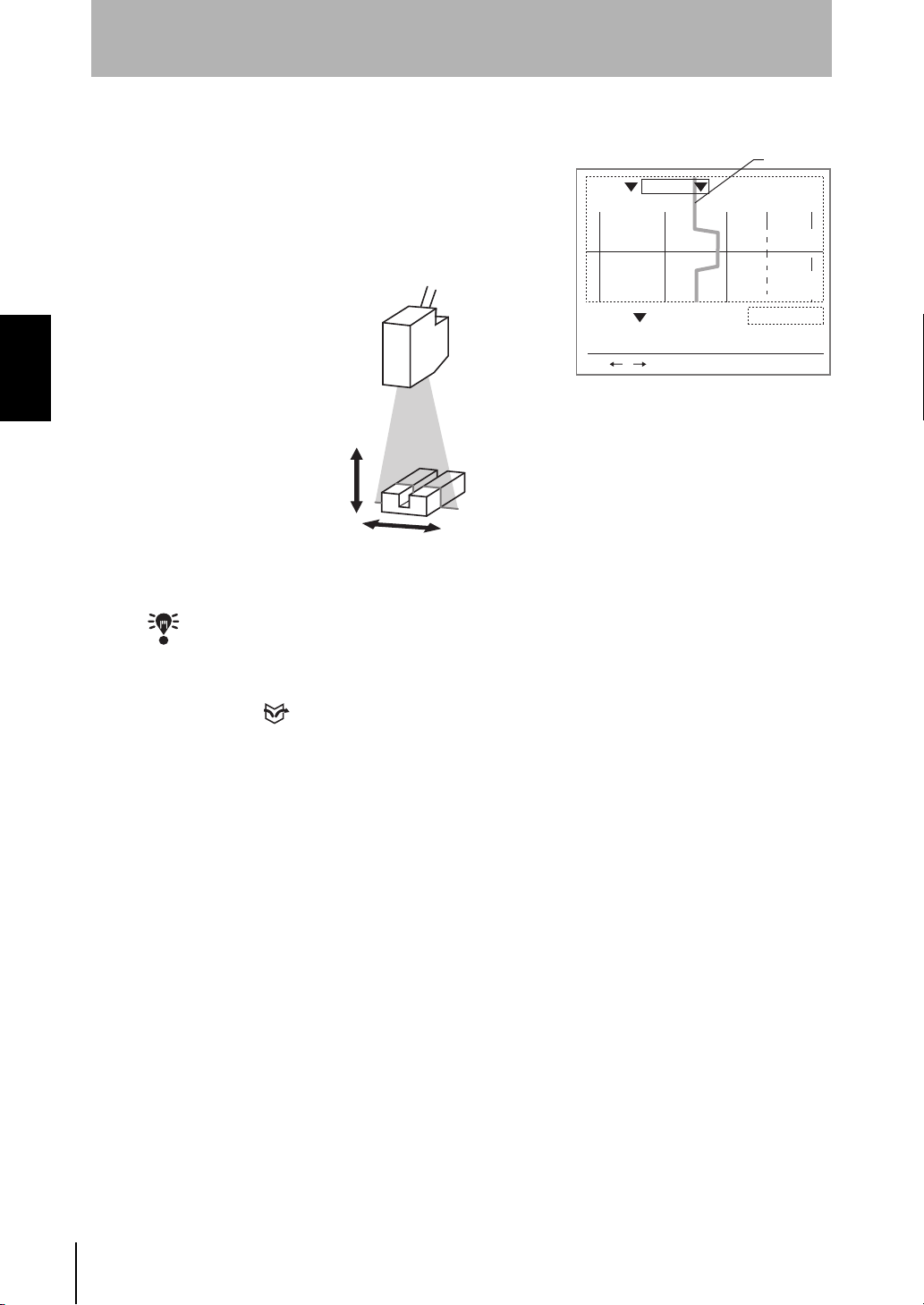
SECTION 2
Basic Operations
A profile graph showing the level differences in the workpiece will be displayed.
SECTION 2
2-1 Starting the Z500 and Displaying Images
2.
CHECK
Adjust the position of the workpiece if
necessary.
Adjust the workpiece position if the
Profile graph is not appeared in the
center of the monitor.
Scn 0 Run
NEAR
BRIGHT
DARK
OUT 0
+0005.18800
Profile
9.96ms
Sen0
[ 15]
LV
[ 170]
PEAK
Sen1
[ .]
LV
[ ]
PEAK
Zero's OFF
PA S Smm
FAR
S+ / :Display S+ENT:Adjust
If the lines representing level differences have swollen elliptically, the light density is
excessive. If the lines are too thin to see, the light density is insufficient. In either case,
adjust the sensitivity.
REFERENCE
Refer to page 59 for information on how to adjust sensitivity.
22
Z500
Operation Manual
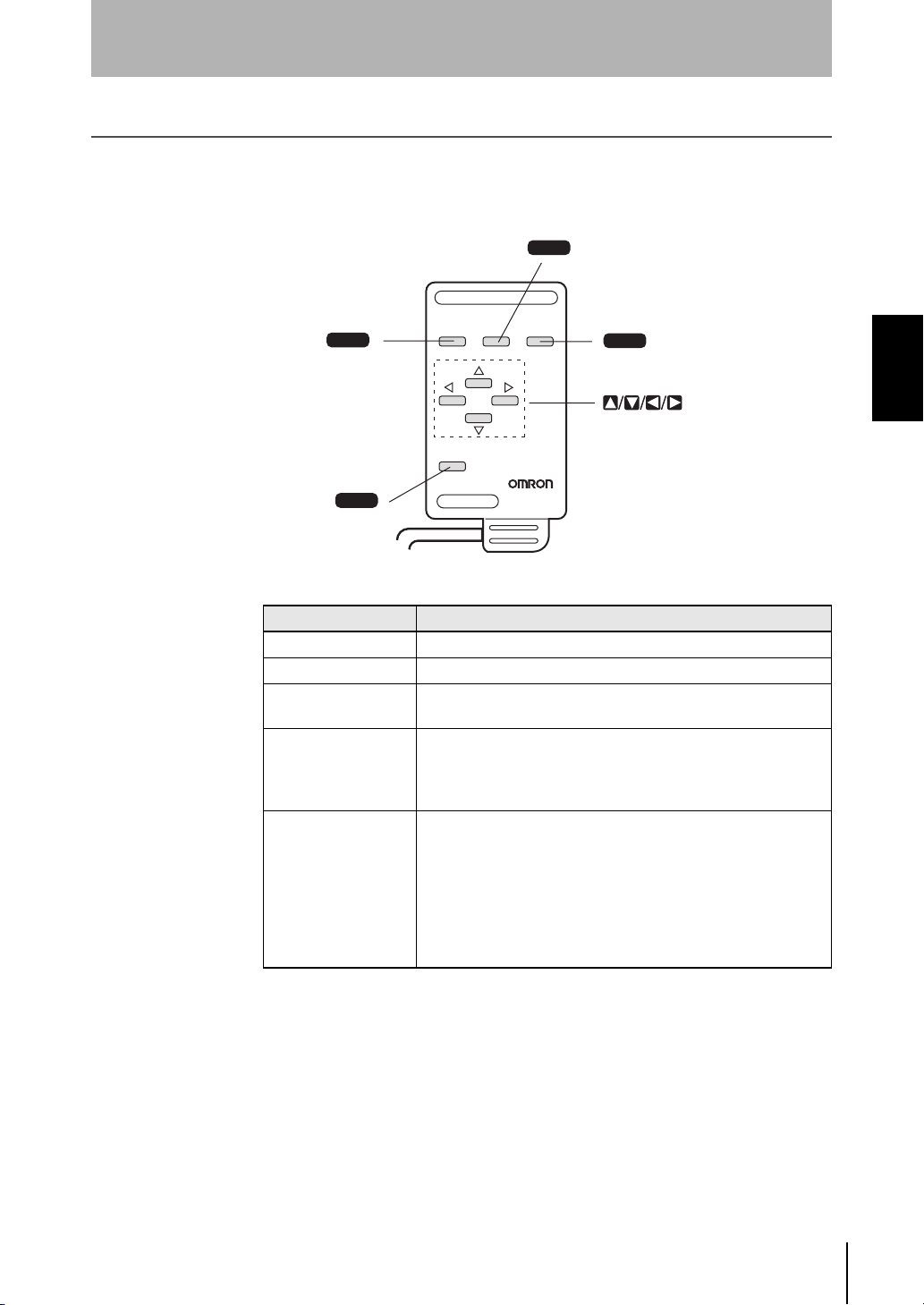
2-2 Menu Operations
2-2-1 Input Device
Menu operations are performed on the Console.
SECTION 2
Basic Operations
Trigger Key
TRIG
Escape Key
ESC
SHIFT Key
SHIFT
Key Function
Escape Key Returns the cursor to the previous menu display or operation.
Trigger Key The effect of the Trigger Key varies with the function.
Enter Key
SHIFT Key
Up, Down, Left, and
Right Keys
ESC TRIG
SHIFT
Executes a function or sets a value.
Note: On the F160-KP, also functions as a Cursor Key.
Must be pressed in combination with another key to have any
effect.
Specific functions are assigned to combinations of the
Key and other keys for specific screens.
The Up and
down and also to set values.
Use the Up Key to increase a value by 1.
Left
Down
and
Use the
Hold down the Up or
a value.
The
right.
ENT
Z300-KP
CONSOLE
Down
Keys are used to move the cursor up and
Key to decrease a value by 1.
Right
Enter Key
ENT
Up, Down, Left, and Right Keys
Down
Key to quickly increase or decrease
Keys are used to move the cursor left or
SHIFT
SECTION 2
2-2 Menu Operations
Operation Manual
Z500
23
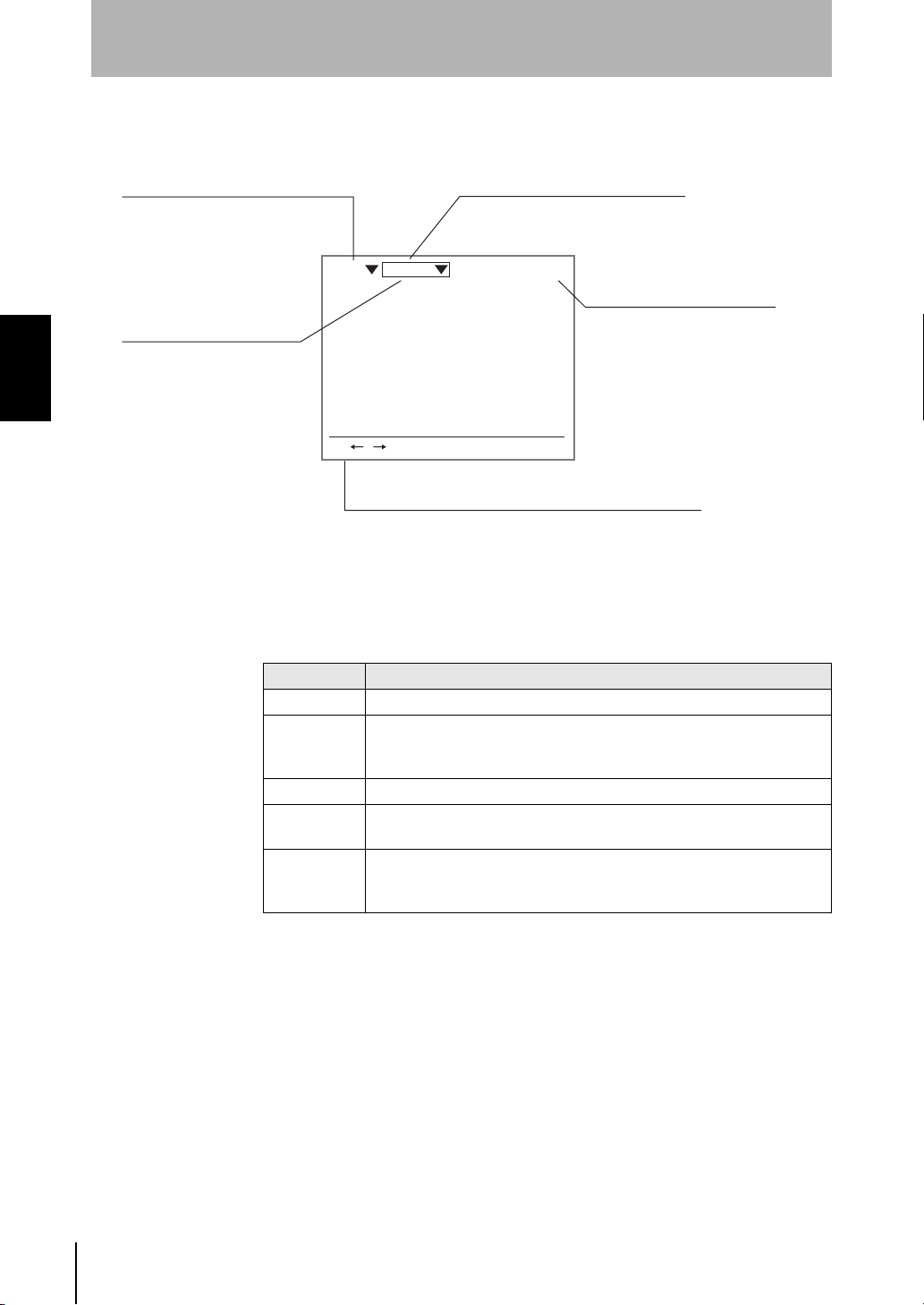
SECTION 2
2-2 Menu Operations
SECTION 2
Basic Operations
2-2-2 Screen Displays
The Z500 is operated by selecting functions displayed on the screen. Familiarize yourself with each
function before operating the Z500.
Scene Number
There are 16 scenes.
Setting different measurement
conditions for each one allows
easy switching between different
setups.
Cursor Keys
The cursor is moved to the
desired function by pressing
the Up, Down, Left,
and Right Keys.
Scn 0 Run
S+ / :Display S+ENT:Adjust
Key Operations
Displays special key combinations at the bottom of the screen
where available. S refers to the SHIFT Key. "S + ENT" indicates
that the ENT Key should be pressed while the SHIFT Key is pressed.
Mode (See the table below)
The current operating mode is displayed.
9.96ms
Measurement period (Sampling time)
It varies depending on the item
to be measured.
Mode
Display Description
Set Mode to set the inspection conditions.
Performs measurement.
Run
Tools Used to save settings and images to a computer as backup.
System
Save
The measurement results are output to an external device via terminal
block or RS-233C.
Used to set system conditions for the Z500. Select this mode to switch
menus and settings for communications with external devices.
Used to save data to flash memory in the Z500.
If new settings have been made, be sure to save the data before quitting.
24
Z500
Operation Manual
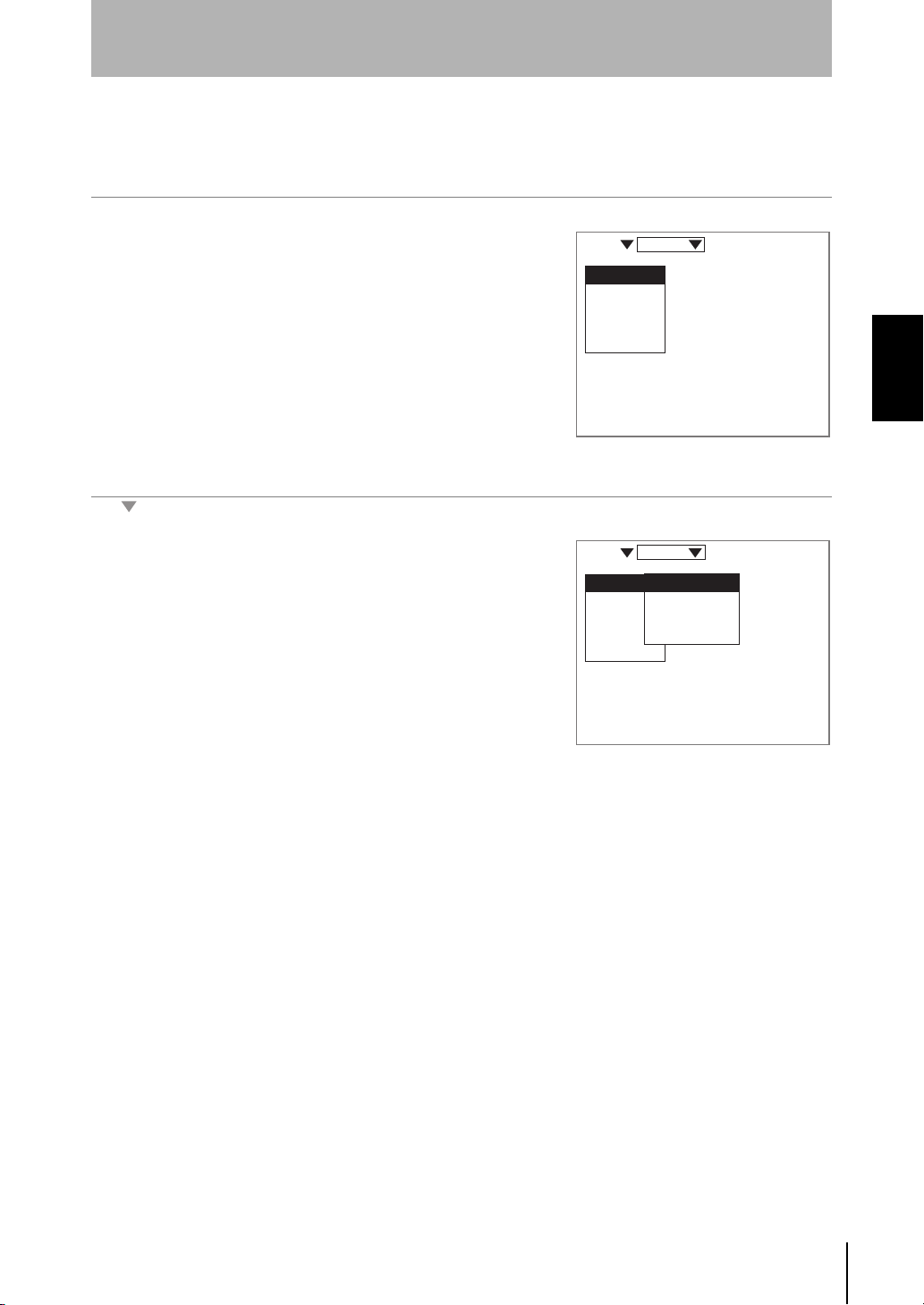
SECTION 2
Basic Operations
2-2-3 Menu Tree
Z500 menus are hierarchical. The cursor is moved to the required functions to set measurement
conditions. Use the following procedures to move around the menu tree.
1.
2.
In this example, the cursor will move to the Image Menu.
3.
Move the cursor to the item to be moved.
(Move the cursor to the desired function
in Set Mode using the Up and Down
Keys.)
Press the ENT Key.
Repeat (1.) and (2.) to move the cursor
to lower levels.
Press the ESC Key once to move to the
upper level.
Scn 0 Set
Image
Compensatn
Meas set
Conditions
Output
Scn 0 Set
Image
Compensatn
Meas set
Conditions
Output
SECTION 2
2-2 Menu Operations
Meas method
Region
Sensitivity
Details
Operation Manual
Z500
25
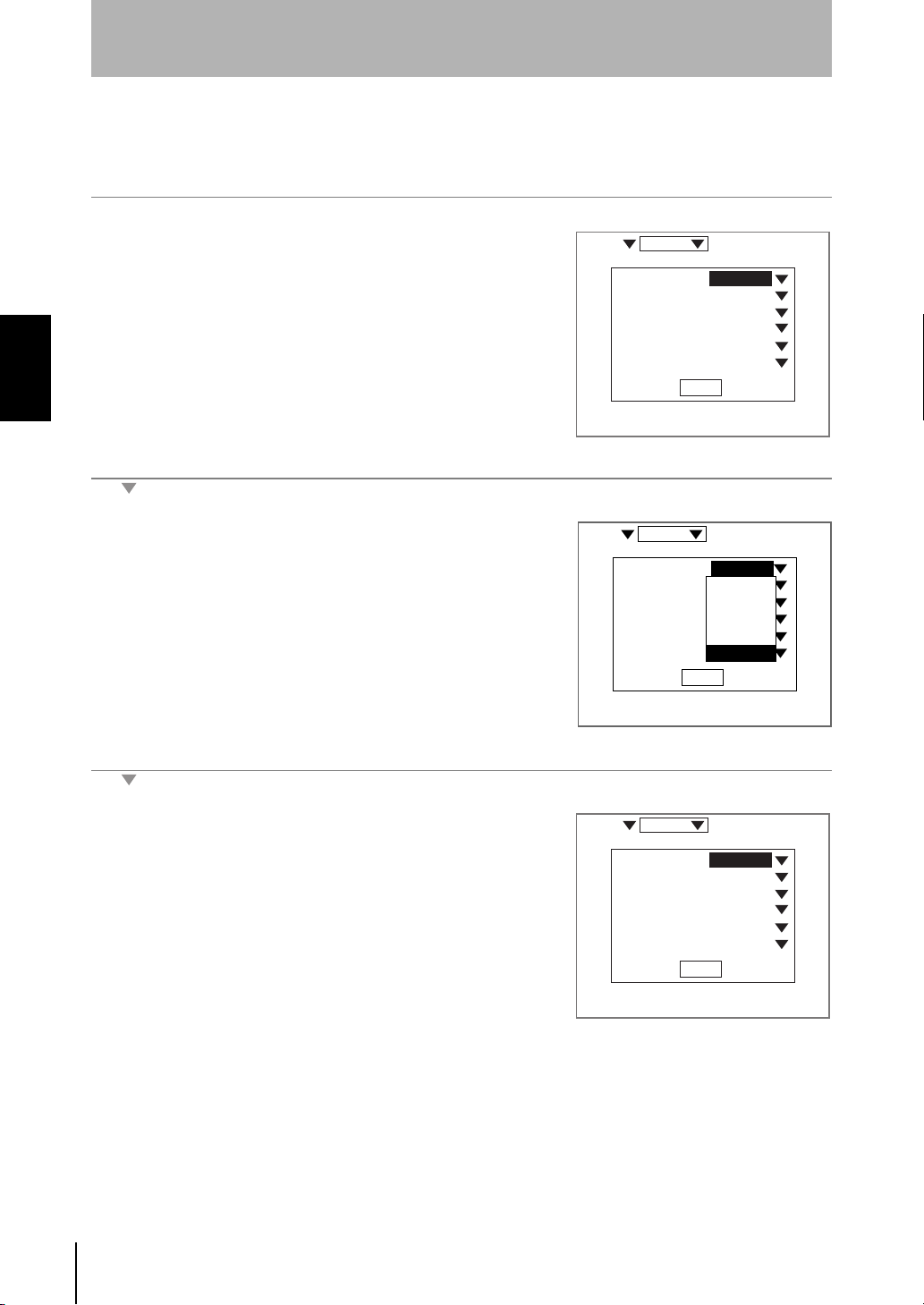
SECTION 2
2-2 Menu Operations
SECTION 2
Basic Operations
Triangle Mark
Items with an inverted triangle after them have a list of alternatives.The method for selecting the
alternatives is given here.
Scn 0 System
:
1.
2.
Move the cursor to the item to be set.
In this example, move the cursor to
Baud rate.
Press the ENT Key.
Baud rate
Data Length
Parity
Stop bits
Delimiter
Flow
38400bps
:
:
:
:
:
End
8bit
None
1bit
CR
None
The selections will be displayed.
3.
Move the cursor to the desired baud rate
using the Up and Down Keys.
4.
Press the ENT Key.
The selections will be registered.
Scn 0 System
Baud rate
Data Length
Parity
Stop bits
Delimiter
Flow
Scn 0 System
Baud rate
Data Length
Parity
Stop bits
Delimiter
Flow
:
38400bps
:
2400bps
:
4800bps
:
9600bps
:
19200bps
:
38400bps
End
:
38400bps
:
:
:
:
:
End
8bit
None
1bit
CR
None
8bit
None
1bit
CR
None
26
Z500
Operation Manual
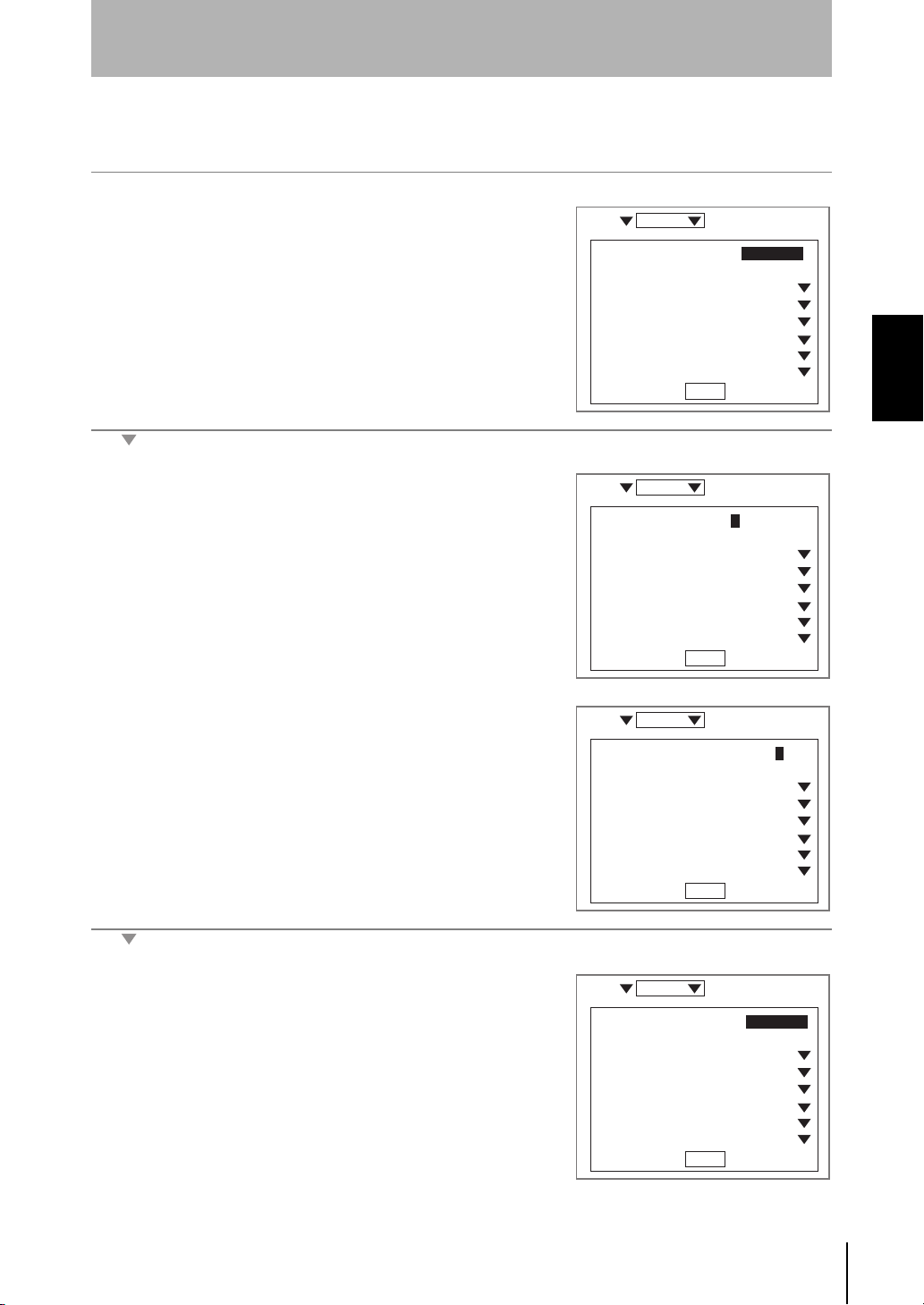
SECTION 2
Basic Operations
2-2-4 Inputting Values
The section explains how to input values when setting judgment or measurement conditions.
1.
Move the cursor to the item for which a
value is to be changed.
2.
Press the ENT Key.
The cursor will change to a cursor the size of a single digit.
3.
Move the cursor to the digit to be
changed using the Left and Right Keys.
4.
Change the value.
Use the Up Key to increase the value.
Use the Down Key to decrease the
value.
5.
6.
Repeat (4.) to change other values.
Press the ENT Key.
Scn 0 Set
judgement width
Edge width
Smoothing
Noise
Level
Error data
Profile
Peak/btm width
Scn 0 Set
judgement width
Edge width
Smoothing
Noise
Level
Error data
Profile
Peak/btm width
Scn 0 Set
judgement width
Edge width
Smoothing
Noise
Level
Error data
Profile
Peak/btm width
:
[ 0.01000]
:
[ 0.00000]
:
:
50.0%
:
Clamp
:
:
:
End
:
[0000.01000]
:
[ 0.00000]
:
:
50.0%
:
Clamp
:
:
:
End
:
[0000.02000]
:
[ 0.00000]
:
:
50.0%
:
Clamp
:
:
:
End
None
2pixel
None
5pixel
None
2pixel
None
5pixel
None
2pixel
None
5pixel
SECTION 2
2-2 Menu Operations
The values will be set.
Scn 0 Set
judgement width
Edge width
Smoothing
Noise
Level
Error data
Profile
Peak/btm width
:
[ 0.02000]
:
[ 0.00000]
:
:
:
:
:
:
End
Operation Manual
None
2pixel
50.0%
Clamp
None
5pixel
Z500
27
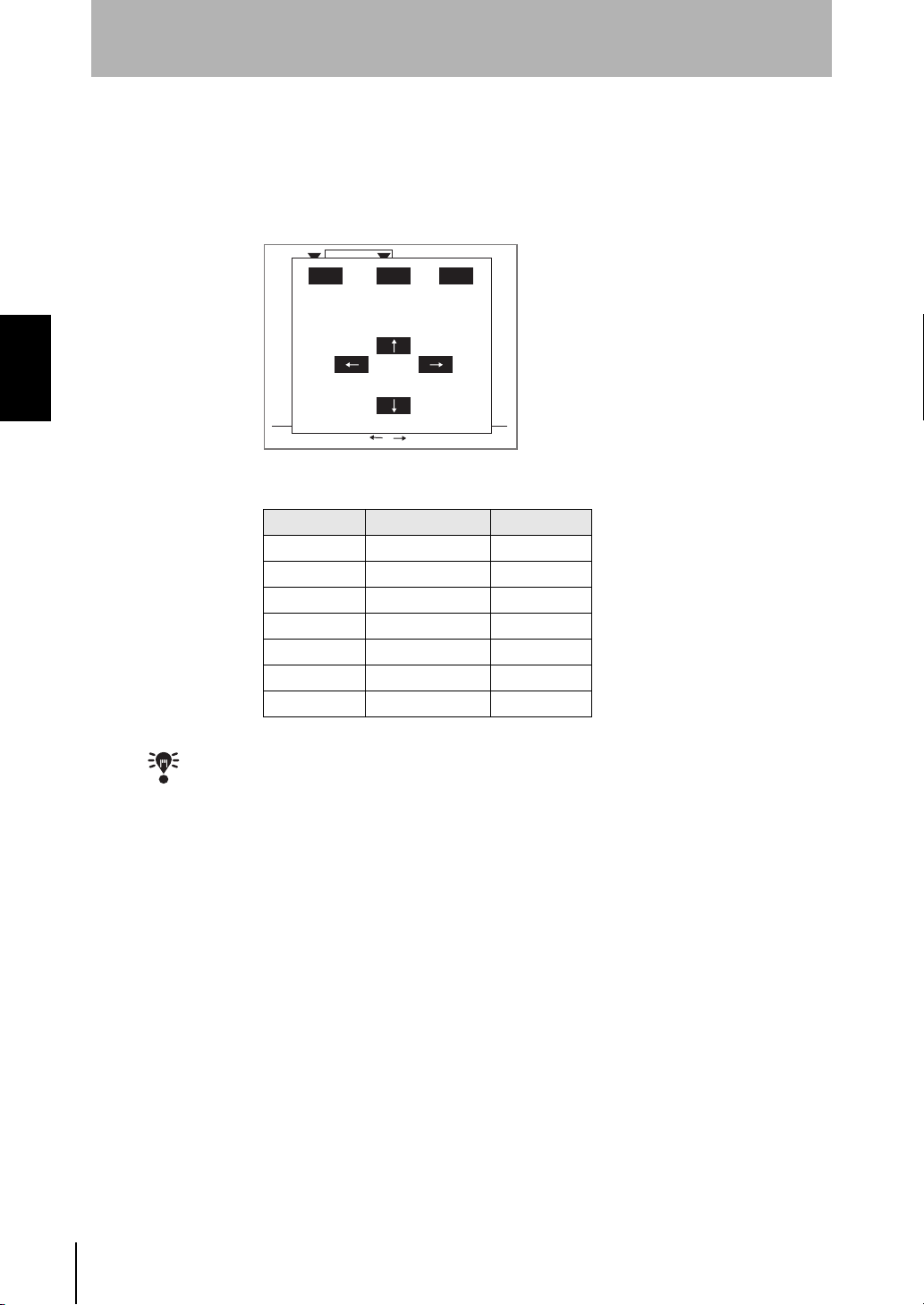
SECTION 2
Basic Operations
2-2-5 Adjustment Menu
Press the SHIFT + ENT Keys in Run Mode. The adjustment menu will be displayed.
The adjustment menu is useful to display the set screens of the following six items without passing
through the menu hierarchies.
SECTION 2
2-2 Menu Operations
CHECK
Scn 0 Run
ESC TRG ENT
Display
Sensitvy
Output
Conditns
ESC:Back S+ / :Switch display
Key Allocation Reference
Trigger Key Display P.112
Enter Key Test P.129
Up Key Sensitivity P.59
Down Key Conditions P.88
Left Key Output P.100
Right Key Meas set P.70
Escape Key None -
The adjustment menu can be performed from the Image Monitor, the Digital Monitor, the
Profile Monitor, or the Trend Monitor.
9.96ms
Test
Meas set
28
Z500
Operation Manual
