Page 1
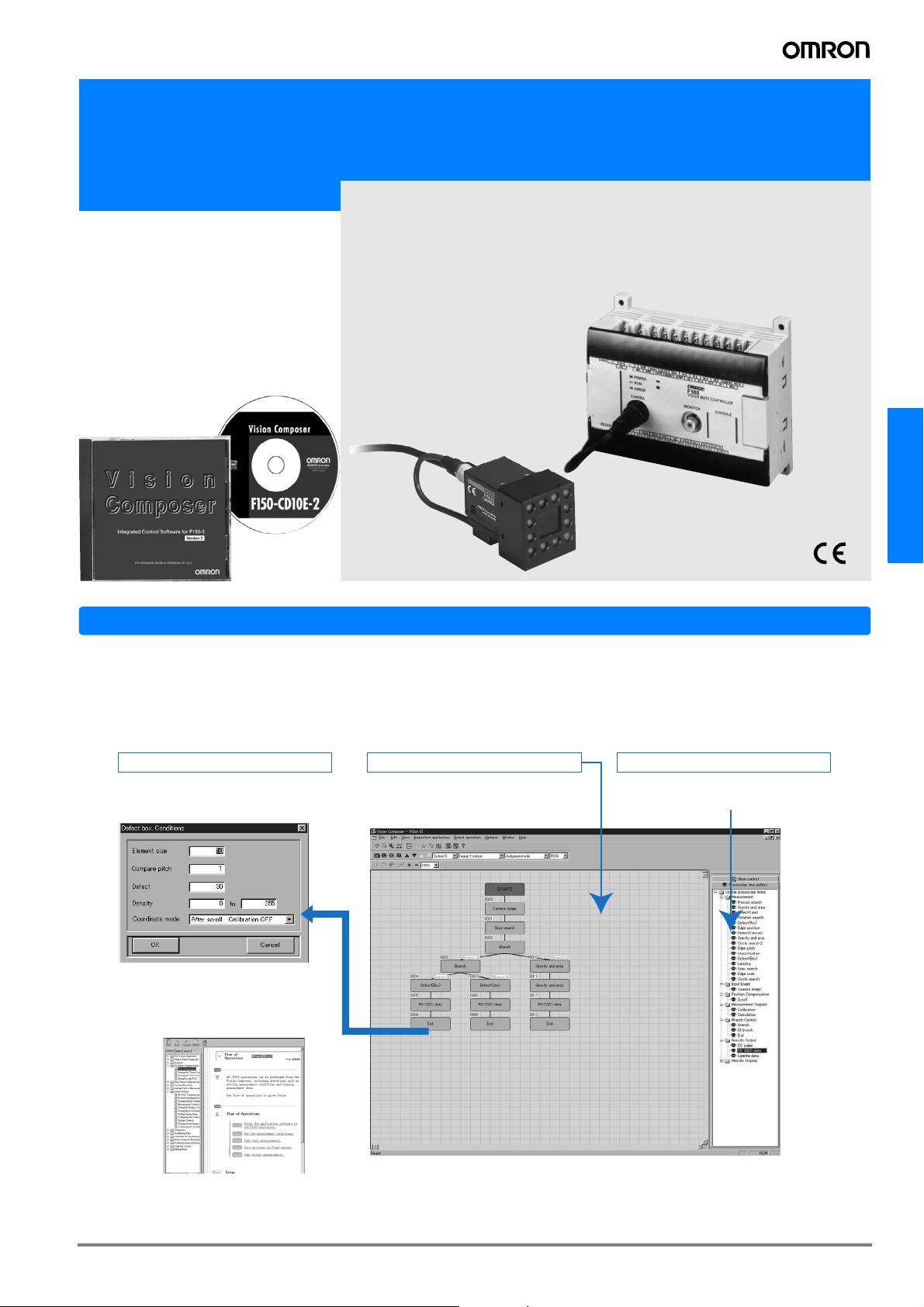
Integrated control software for F150-3
Vision Composer
"Vision Composer" control software
makes it easy to achieve the optimum
inspection in flowchart format
Vision Composer
Features
Revolutionizing inspection based on image processing
Although visual sensors can be used based on simple menu settings, they have tended to lack functionality. On the other hand,
full-featured advanced image processing devices are capable of a variety of functions, but special programming is necessary.
The Vision Conposer makes it easy to achieve the optimum inspection in flowchart format.
a dialog box for item's conditions
Double-click on a box in the flow
chart to bring up a dialog box for
that particular item's conditions.
Inspection application edit window
The contents of inspection are displayed by
the flow chart. The flow of processing is
known at a glance.
The list of processing items is displayed. Operators can
create flow charts by dragging and dropping items from a
library of process items.
A
Processing item gallery
Drag & Drop
Easy operation without a manual
Operation is guided by abundant
help/guidance displays. It is not necessary
to operate it in manual one hand.
B
Double-Click
C-21Vision Composer
Page 2
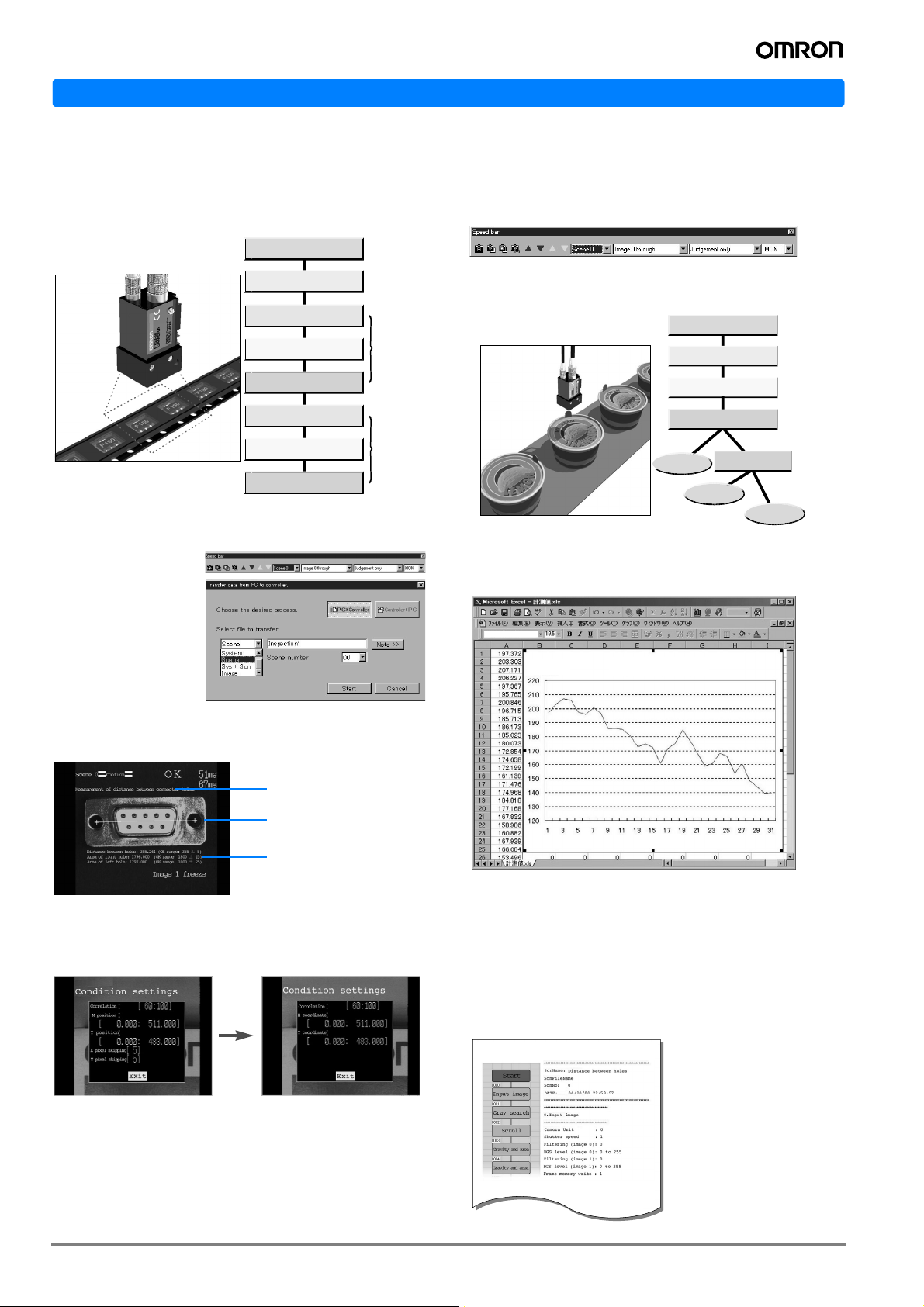
Features
A flexible processing flow can be created in Windows.
Individual position corrections inside each area
Supports individual position corrections inside each inspection
area.
● Inpection of chip components
inside embossed taping
Start
Input image
Gray search
Scroll
Gravity and area
Inspection of
workpiece on
right
Speed bar
Frequently used processing tasks can be displayed as icons on the
toolbar.
Smoother operation.
Branch processing
The type of inspection can be changed by model based on the results of model sorting.
● Inspection of printing on ice
cream lids
Start
Input Image
Classification
Gray search
Inspection of
Scroll
Gravity and axis
workpiece on
left
Enhanced screen editing functions increase
ease of use.
Editing of scene names
Scene data can be saved
using a name that describes the inspection for
easy searching and management. Scene data, "no
good" images, and other
data can be exchanged
between the F150 and a
computer.
Freely create the measurement screen.
Screen example
Display any character string
(measurement description,
etc.) in any position
Display a line segment linking
holes
Branching
product C
Branching
Inspection of product B
Inspection of product C
product A
product B
Inspection of product A
Manage measurement results on a computer.
Measurement results can be transferred to a computer, making it
possible to manage and process data using a spreadsheet or other
software program.
Reduced display of measurement results
The menu screen can also be edited.
A text editor can be used to change the names and show/hide of
menu items.
After editingBefore editing
Example: Recording daily inspection totals
Record the date and time of defect occurrences.
Print out each day's inspection data.
Transfer inspection data over a network
Use a spreadsheet or other tool for statistical processing.
Print and output files of flowcharts and
processing setting lists.
Settings can be verified at a glance.
Import data into a word processor program for easy creation of
reports.
C-22 Vision Sensors
Page 3

Operation procedure
1 Preparation
A
Insert CD-ROM and install the Software
(Vision Composer Ver.2).
All Rights Reserved.
Made in Japan
Set2 Operation and adjustment3
A
processing flow chart is
created by dragging and
dropping items
Installation
Drag & Drop
B
computer by the RS-232C cable.
RS-232C
B
Double-click on a box in the flow
chart to bring up a dialog box for that
particular item's conditions.
Even if there is no PC, change/adjustment of
conditions can be performed using a console.
Please connect F150-3 with a personal
Vision Composer
Double-click
Vision Composer Integrated Control Software for the F150-3
List of processing items
Camera image input Input images from the camera
Image input related
Postion correction related
General measurement related
Memory image input Input an image from the storage memory to the image memory
Image transfer
Scrolling Image scrolling for position correction
One-unit scrolling Easy position correction (using one unit)
Two-unit scrolling
Scrolling reset
Binary area Obtains only binary area at high speed
Binary center of gravity and
area
Bbinary center of gravity and
main axis angle
Dark-light search Searches stored model images
High-precision search Searches the stored model images and obtains the search coordinates in sub-pixel units.
Damage and dirt (linear) Inspects for damage and dirt on a straight line
Damage and dirt (circular) Inspects for damage and dirt on a circle
Damage and dirt (circular arc) Inspects for damage and dirt on a circular arc
Damage and dirt (rectangular) Inspects for damage and dirt inside a rectangular area
Dark-light edge position Obtains the edge position by dark-light processing
Dark-light edge number Obtains the number of objects by dark-light edge detection processing.
Dark-light edge width Obtains the distance between two edges
Darkness average/deviation Obtains the average darkness and deviation of a specified area
Rotation search Searches objects that are rotated.
Obtains angle of circular object
Sorting Sorts up to eight models
Model dictionary Used with "Sort 2"; up to 16 types are sorted
Transfer an image between image memories. Enables multi-stage pre-processing and background cut-off.
Easy position correction (using two units)
Resets scrolled image memory to original position
Obtains binary center of gravity and area
Obtains binary center of gravity, area, and main axis angle
Obtains the angle of a circular object at high speed
C-23Vision Composer
Page 4

Sort 2 Used with "Model dictionary"; up to 16 types are sorted
Labeling Obtains the number of objects by label processing.
Label sorting Rearranging based on the label area and center of gravity of each object
General measurement related
Measurement supplement related
Branch control related
Result output related
Result display related
Label data Obtains the area and center of gravity of each label
Edge code
Circle search Searches for circular objects
Stable circle search Stable circle search without regard to the size of the circle.
High-precision circle search Searches for circular objects and obtains the search coordinates on the order of sub-pixels.
Computation
Calibration Converts camera coordinates to actual coordinates
Obtains processing unit data References parameter settings of processing unit
Processing unit data settings
Elapsed time
Wait Processing waits during the specified time
Condition-based branching Processing is divided into branches based on the specified conditions
DI input branching Processing is divided into branches based on input from the terminal block
End Ends processing
DO decision output Outputs the measurement decision result to the terminal block.
DO data output Outputs measurement data to the terminal block
RS-232C data output Outputs measurement data to the RS-232C
RS-232C data output 2 Outputs data in a free format to the RS-232C
Higher link data output Outputs data using the higher link protocol
Data locking output Outputs data for locking the measurement result in Vision Composer to the RS-232C
Value display Displays any value in any position on the screen (for customization of the measurement screen)
Value display (small font) Displays a value in a small font on the screen (for customization of the measurement screen)
Line display
Rectangle display
Circle display
Cross-hair cursor display
Generates an edge code image as a preprocessing step for execution of a circle search or high-precision circle search.
Based on the selected computation equation, computations are carried out using the measurement
results of each processing item.
The parameter settings of the processing unit can be changed as desired
Obtains the elapsed time after input of the measurement trigger.
Displays a line of any length in any position on the screen (for customization of the measurement
screen)
Displays a rectangle of any size in any position on the screen (for customization of the measurement
screen)
Displays a circle of any size in any position on the screen (for customization of the measurement
screen)
Displays a cross-hair cursor in any position on the screen (for customization of the measurement
screen)
Operating environment
OS
WWW browser Microsoft Internet Explorer 4.0 or higher
CPU
Memory 64 MB or higher (recommended)
Free hard disk space 50 MB or higher
Display image 1024 x 768 dots 256 colors or higher
CD-ROM drive 4 x or higher
Windows 95/98/NT 4.0 Japanese version (does not operate in Windows 3.1/NT3.5/2000)
Pentium II 266 MHz or higher
ALL DIMENSIONS SHOWN ARE IN MILLIMETERS.
To convert millimeters into inches, multiply by 0.03937. To convert grams into ounces, multiply by 0.03527.
Cat. No. Q07E-EN-01
In the interest of product improvement, specifications are subject to change without notice.
C-24 Vision Sensors
