Page 1
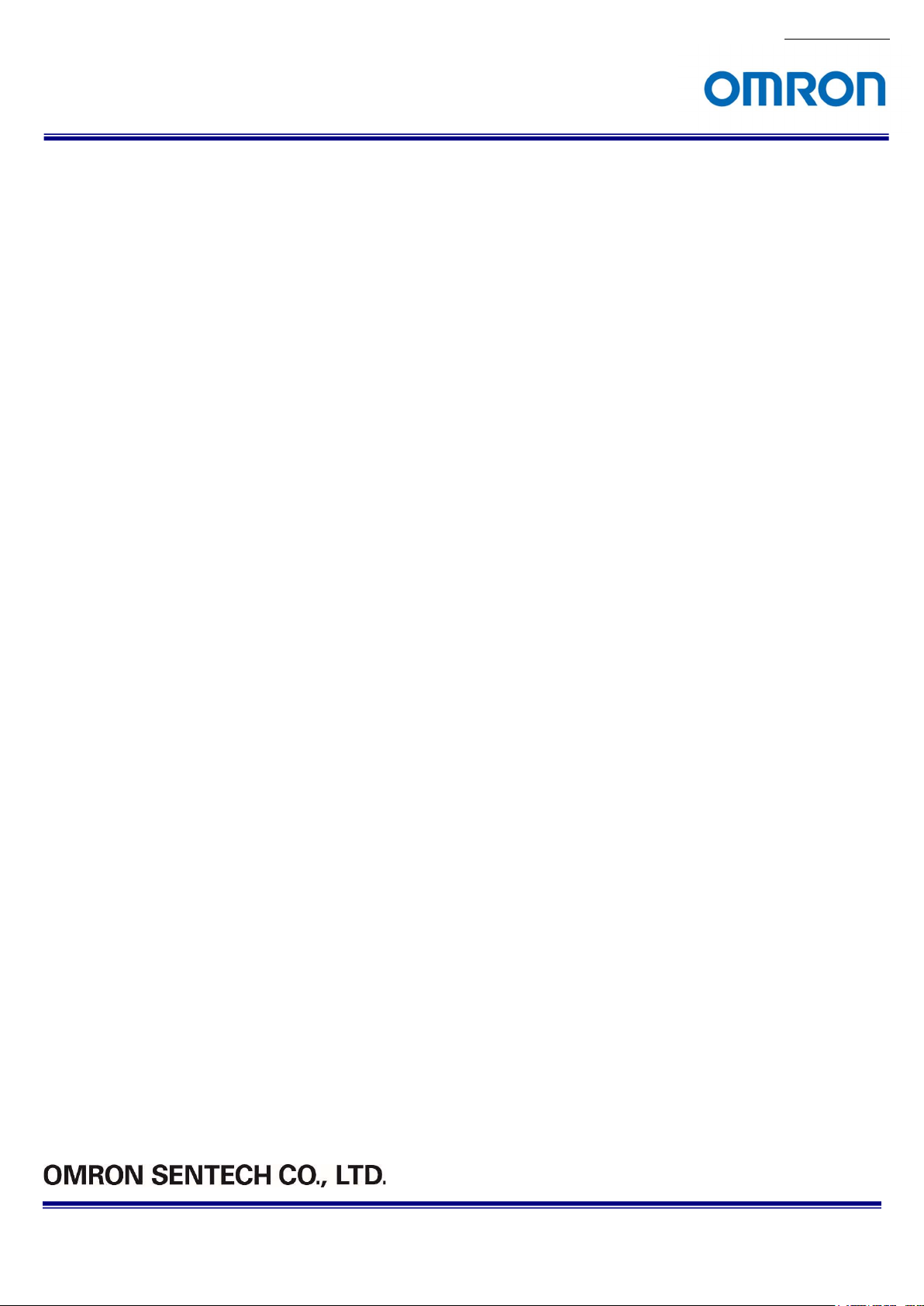
No.13S062-07
USB3 Vision
Monochrome / Color CMOS Camera
STC-MBE132U3V (1.3M / Monochrome CS mount)
STC-MCE132U3V (1.3M / Color / CS mount)
STC-MCE132U3V-C (1.3M / Color / C mount)
Product Specifications and User’s Guide
STC-MBE132U3V / MCE132U3V / STC-MCE132U3V-C
Product Specifications and User’s Guide
1/53
Page 2
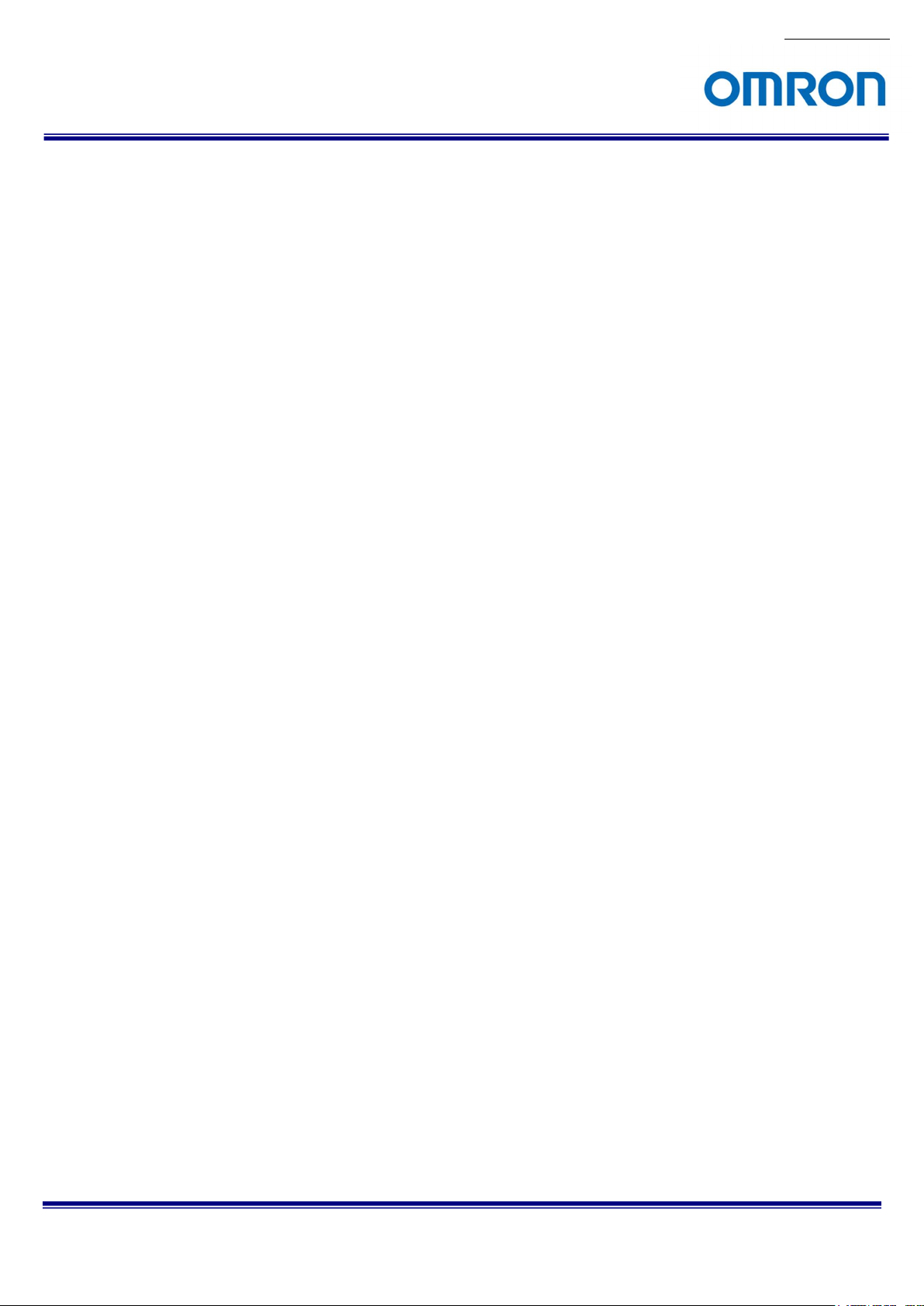
No.13S062-07
Table of Contents
1 Product Precautions ........................................................................................................................................................ 6
2 Warranty ........................................................................................................................................................................... 6
3 Overview ........................................................................................................................................................................... 7
3.1 Features ..................................................................................................................................................................... 7
3.2 Item Numbers Naming Method .................................................................................................................................. 7
4 Specifications .................................................................................................................................................................. 8
4.1 Electronic Specifications............................................................................................................................................. 8
4.2 Spectral Sensitivity Characteristics .......................................................................................................................... 10
4.2.1 STC-MBE132U3V / STC-MCE132U3V / STC-MCE132U3V-C ........................................................................ 10
4.2.2 IR Cut Filter (STC-MCE132U3V / STC-MCE132u3V-C) .................................................................................. 10
4.3 Mechanical Specifications .........................................................................................................................................11
4.3.1 STC-MBE132U3V / STC-MCE132U3V .............................................................................................................11
4.3.2 STC-MCE132U3V-C ..........................................................................................................................................11
4.4 Environmental Specifications ................................................................................................................................... 12
4.5 Connector Specifications .......................................................................................................................................... 13
4.5.1 USB 3.0 micro B ................................................................................................................................................ 13
4.5.2 I/O Connector .................................................................................................................................................... 14
4.5.3 Input Signals ...................................................................................................................................................... 14
4.5.4 Output Signals ................................................................................................................................................... 16
5 Dimensions .................................................................................................................................................................... 19
5.1 STC-MBE132U3V / STC-MCE132U3V .................................................................................................................... 19
5.2 STC-MCE132U3V-C ................................................................................................................................................ 20
6 Sensor Information ........................................................................................................................................................ 21
6.1 Pixel Transferring Image........................................................................................................................................... 21
7 Image Acquisition and Camera Operational Modes (GenICam) ............................................................................... 22
7.1 Free run .................................................................................................................................................................... 22
7.2 Trigger Mode ............................................................................................................................................................ 23
7.2.1 Frame Start Trigger (Edge Preset) .................................................................................................................... 24
7.2.2 Frame Start Trigger (Pulse Width Trigger) ........................................................................................................ 25
7.2.3 Trigger Software ................................................................................................................................................ 25
8 IO Function ..................................................................................................................................................................... 26
8.1 Input Port Function ................................................................................................................................................... 26
8.1.1 Trigger Input ...................................................................................................................................................... 26
8.1.2 Line Status ........................................................................................................................................................ 26
8.1.3 Trigger Delay ..................................................................................................................................................... 27
8.2 Output Port Function ................................................................................................................................................ 27
8.2.1 Line Source ....................................................................................................................................................... 27
8.2.2 User Output ....................................................................................................................................................... 30
8.2.3 Line Status ........................................................................................................................................................ 30
8.2.4 Output signal duration setting and Pulse width setting ..................................................................................... 30
9 Camera Functions ......................................................................................................................................................... 31
9.1 ROI (Region of Interest) ........................................................................................................................................... 31
9.1.1 ROI (One Region) ............................................................................................................................................. 31
9.2 Pixel Format ............................................................................................................................................................. 33
9.3 Binning ...................................................................................................................................................................... 33
9.4 Decimation ................................................................................................................................................................ 34
9.5 Image Flip ................................................................................................................................................................. 35
9.6 Gain .......................................................................................................................................................................... 37
9.6.1 Analog Gain ....................................................................................................................................................... 37
STC-MBE132U3V / MCE132U3V / STC-MCE132U3V-C
Product Specifications and User’s Guide
2/53
Page 3
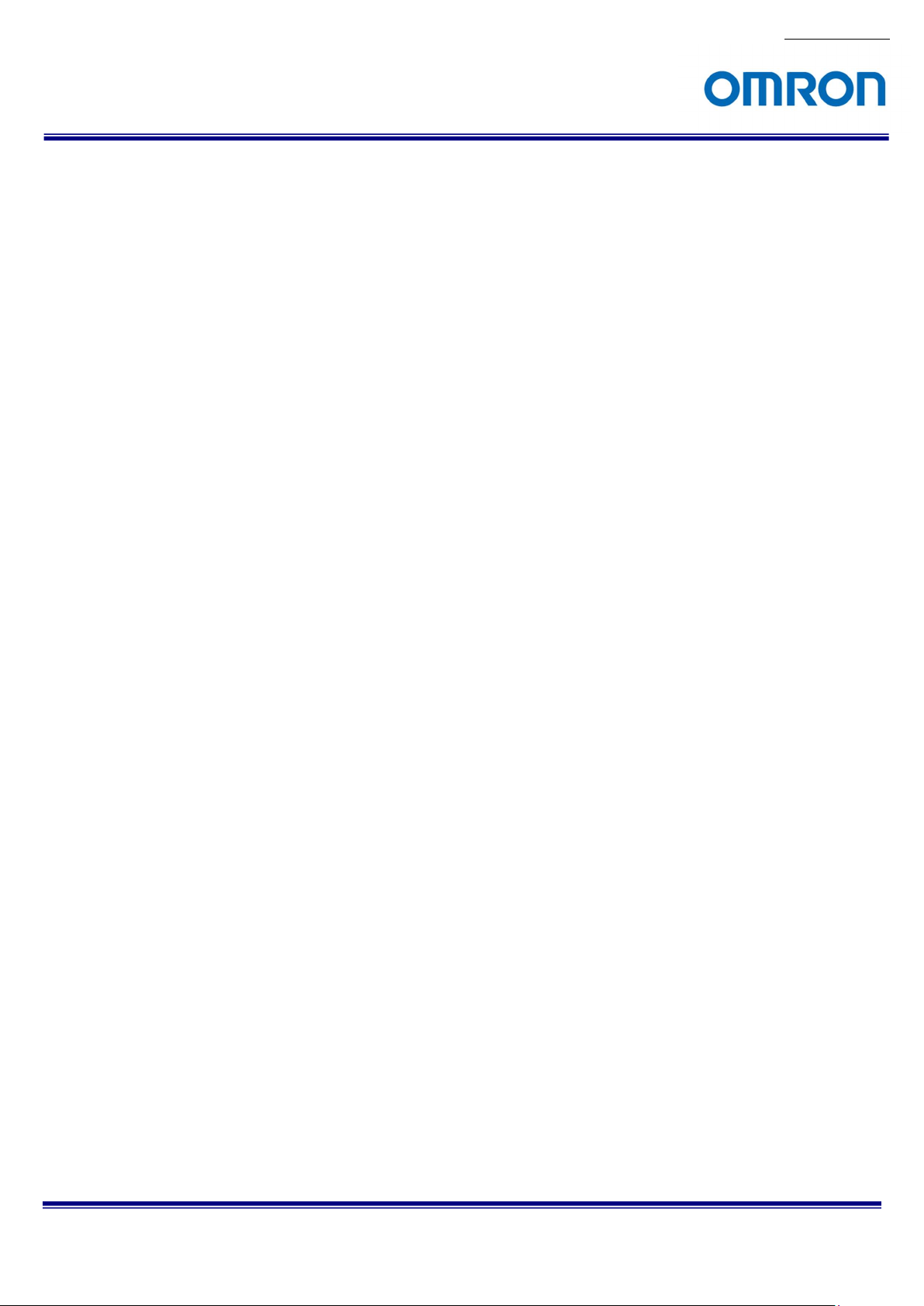
No.13S062-07
9.6.2 Digital Gain ........................................................................................................................................................ 37
9.6.3 White Balance Gain (Only available for the color model) ................................................................................. 37
9.7 Black Level ............................................................................................................................................................... 38
9.8 ALC (Auto Light Control) .......................................................................................................................................... 38
9.8.1 ALC Control Method .......................................................................................................................................... 38
9.8.2 AGC (Auto Gain Control) .................................................................................................................................. 39
9.8.3 Auto Exposure ................................................................................................................................................... 39
9.8.4 The setting procedure of ALC ........................................................................................................................... 39
9.9 White Balance (Only available for the color model) ................................................................................................. 40
9.9.1 White balance control methods ......................................................................................................................... 40
9.9.2 Disable .............................................................................................................................................................. 40
9.9.3 Manual (Off) ...................................................................................................................................................... 40
9.9.4 Auto White Balance (Continuous) ..................................................................................................................... 40
9.9.5 Push to Set White Balance (Once) ................................................................................................................... 41
9.10 Gamma Table ........................................................................................................................................................... 42
9.11 Save and load the camera settings .......................................................................................................................... 43
9.11.1 Saving the Camera Settings ............................................................................................................................. 43
9.11.2 Loading Camera Settings .................................................................................................................................. 44
9.11.3 Loading Camera Settings when the Camera Power is on ................................................................................ 44
9.11.4 Camera Settings Initialization ............................................................................................................................ 44
9.12 Pixel Defect Correction ............................................................................................................................................. 45
9.13 Trigger ...................................................................................................................................................................... 45
9.13.1 Trigger Signal Process ...................................................................................................................................... 45
9.14 Device User ID ......................................................................................................................................................... 46
9.15 Event Control (Only available with USB3 Vision protocol) ....................................................................................... 46
9.15.1 The way to use Event ........................................................................................................................................ 46
9.15.2 Event Function .................................................................................................................................................. 46
9.16 GenICam Command list ........................................................................................................................................... 47
9.16.1 DeviceControl .................................................................................................................................................... 47
9.16.2 ImageFormatControl ......................................................................................................................................... 48
9.16.3 AcquisitionControl ............................................................................................................................................. 49
9.16.4 TransportLayerControl ...................................................................................................................................... 49
9.16.5 DigitalIOControl ................................................................................................................................................. 49
9.16.6 EventControl ...................................................................................................................................................... 50
9.16.7 EventExposureEndData .................................................................................................................................... 50
9.16.8 EventTestData ................................................................................................................................................... 50
9.16.9 AnalogControl .................................................................................................................................................... 50
9.16.10 LUTControl .................................................................................................................................................... 50
9.16.11 UserSetControl .............................................................................................................................................. 51
9.16.12 TestControl ..................................................................................................................................................... 51
10 Revision History ......................................................................................................................................................... 52
STC-MBE132U3V / MCE132U3V / STC-MCE132U3V-C
Product Specifications and User’s Guide
3/53
Page 4
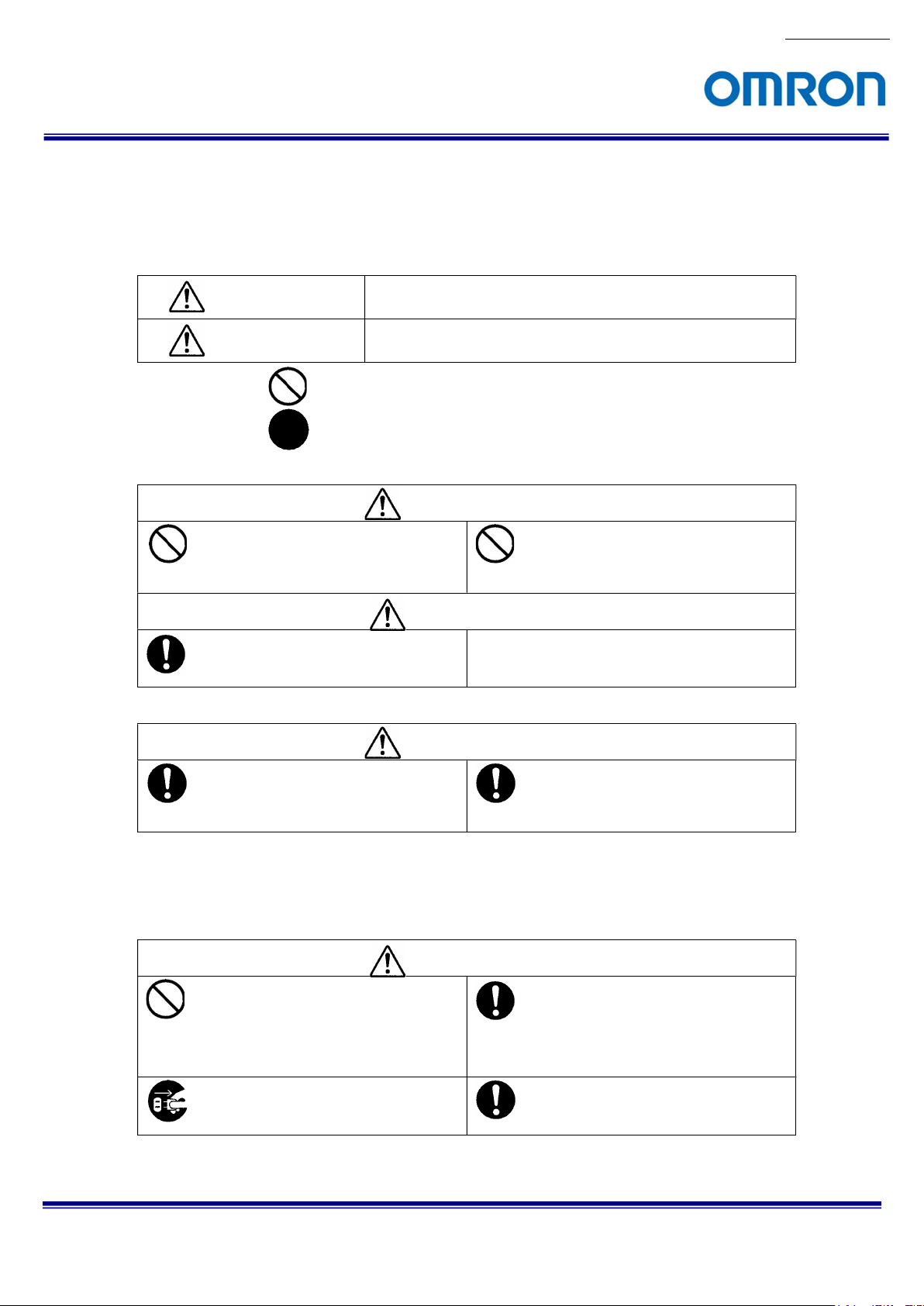
No.13S062-07
Precautions for safe use
Please read carefully this “Precautions for safe use” before use the camera. Then the camera uses correctly with
agreeing with below notes.
In this “Precautions for safe use”, notes divides into “Warning” and “Caution” to use the camera safety and prevent to
harm and damage.
Warning
Caution
About Graphic
symbols
[Environment / condition]
This shows, assumption for possibility of serious accident leading death or
serious injury if ignore this note and camera uses incorrectly.
This shows, assumption for possibility of bear the damage or physical
damage if ignore this note and camera uses incorrectly.
This symbol shows general prohibition.
This symbol shows completion or instruction.
Warning
Do not use flammable or explosiveness
atmospheres.
This will cause of personal injury or fire.
Caution
Use and store under specified environmental
conditions (Vibration, shock, temperature,
humidity) in the specifications for this camera.
This will cause of fire or damage the camera.
[Installation and cable wiring]
Warning
Do not use with out of power voltage range
that is specified in the specifications for this
camera.
This will cause of fire, electrification or
malfunction.
Do not use for “safety for human body” related
usage.
This camera is designed for use “do not harm
human body immediately” if by any chance the
camera has malfunction.
Do not wrong wiring.
This will cause of fire or malfunction.
Caution
Do not grounding DC power (+) of all devices
It is necessary to wiring with turn off the camera.
that are connect to the camera.
The camera housing is connecting to 0 V line of
camera inside circuit.
There is a risk of short circuit between camera
inside ciurcuit and frame ground.
This will cause of malfunction.
This will cause of electrification or malfunction.
STC-MBE132U3V / MCE132U3V / STC-MCE132U3V-C
Product Specifications and User’s Guide
It is necessary to wiring and mounting that is
specified in the specifications for this camera.
This will cause of fire or malfunction.
It is necessary to mounting the camera without
stress for the cable.
This will case of electrification or fire.
4/53
Page 5
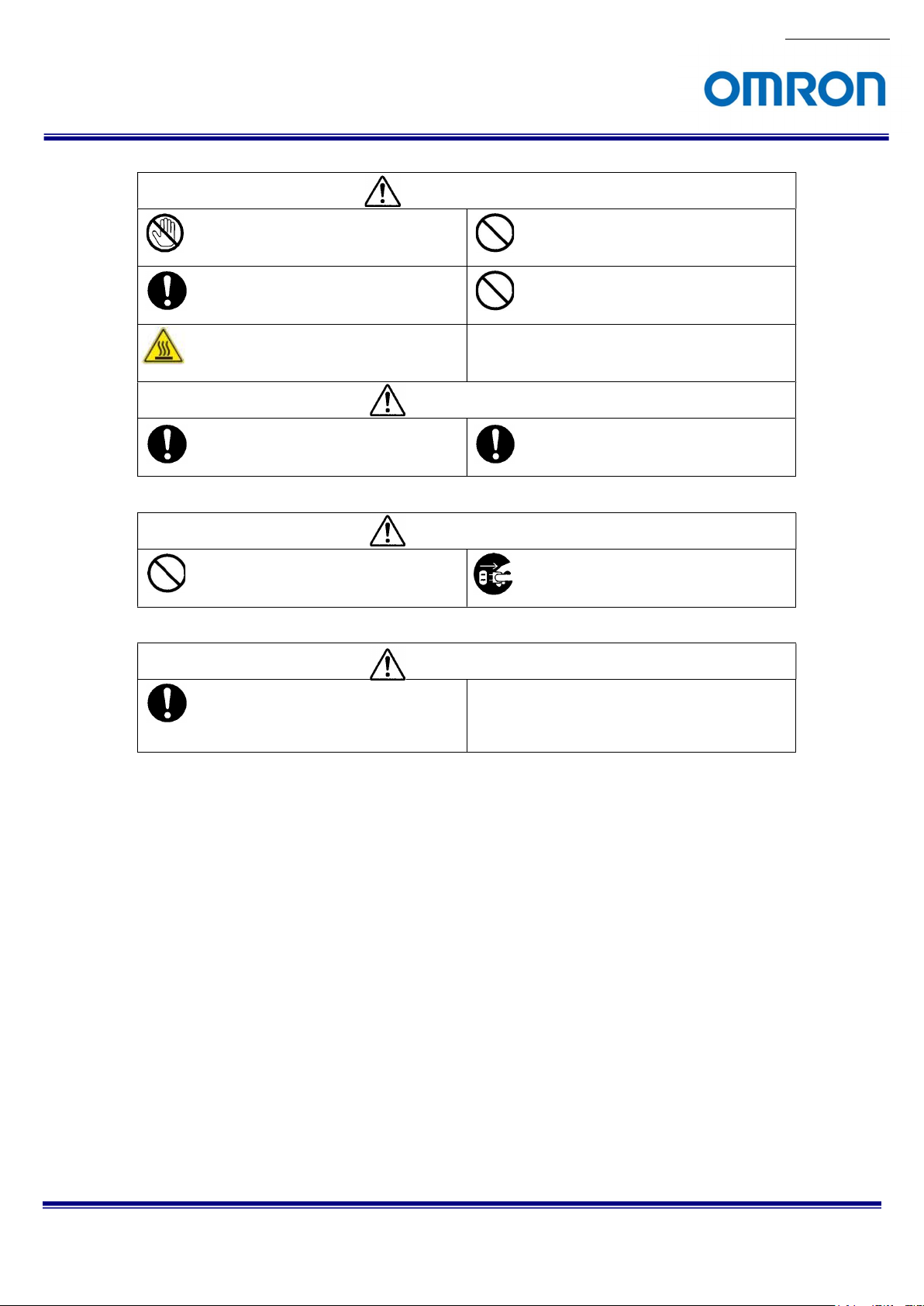
[Usage instruction]
Warning
Do not touch the terminal and PCB board
While turn on the camera.
This will cause of electrification or accident
caused by malfunction.
Do not use without usage that is specified in
the specifications for this camera.
This will cause of personal injury or malfunction.
Do not touch the camera housing while or
afterusing the camera.
There is a risk of get burned.
Caution
Do not push contamination into opening of
the camera.
This will cause of electrification or malfunction.
[Maintenance]
No.13S062-07
Do not put combustibles near the camera.
This will cause of fire.
Do not push metals including screw driver into
radiation holes.
This will cause of electrification or malfunction.
Do not block the radiation holes.
This will cause of fire due to increase the
camera inside temperature.
Do not disassemble or repair the camera.
This will cause of fire, electrification or
malfunction.
[Disposal]
It is necessary to dispose as industrial waste.
]
Caution
It is turn off the camera when maintaining or
inspecting the camera.
This will cause of electrification.
Caution
STC-MBE132U3V / MCE132U3V / STC-MCE132U3V-C
Product Specifications and User’s Guide
5/53
Page 6
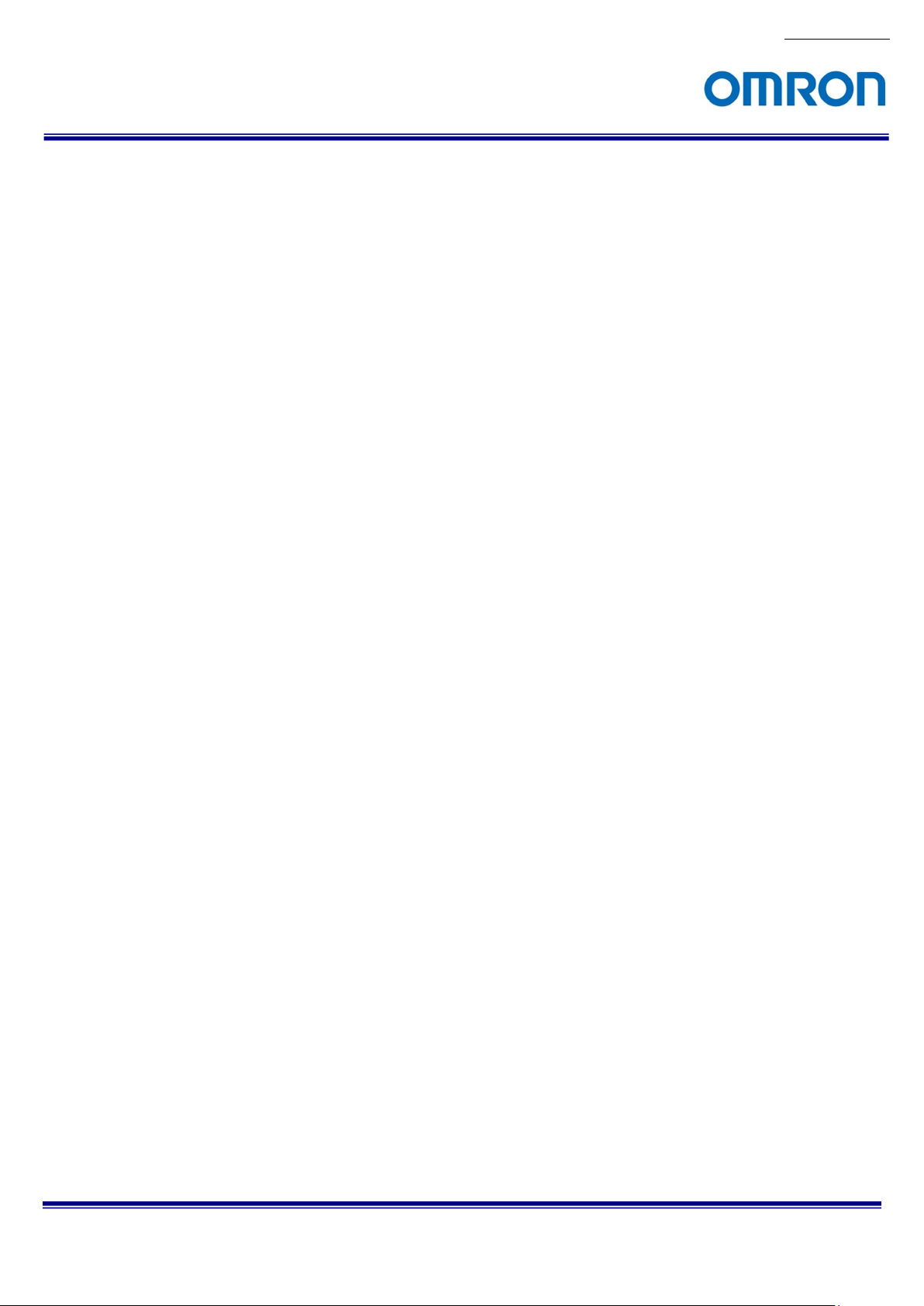
1 Product Precautions
Do not give shock to the camera.
Do not haul or damage the camera cable.
Do not wrap the camera with any material while using the camera. This will cause the internal camera
temperature to increase.
When the camera moving or using the place that temperature difference is extreme, countermeasure for
dew condensation (heat removal / cold removal) is necessary.
While the camera is not using, keep the lens cap on the camera to prevent dust or contamination from getting
in the sensor or filter and scratching or damaging it.
Do not keep the camera under the following conditions.
・ In wet, moist, high humidity or dusty place
・ Under direct sunlight
・ In extreme high or low temperature place
・ Near an object that releases a strong magnetic or electric filed
・ Place with strong vibrations
Apply the power that satisfies the specified in specifications for the camera.
The defective pixels may appear due to the sensor characteristics.
Use below recommend materials (or equivalent materials) to clean the surface of glass.
・ Air dust: Non Freon air duster (NAKABAYASHI Co., LTD.)
・ Alcohol: Propan-2-ol (SAN’EI KAKO Co., LTD.)
・ Non-woven: nikowipe clean room (NKB)
Use a soft cloth to clean the camera.
2 Warranty
■Warranty period
One year after delivery (However, the camera had malfunction with camera uses correctly)
In below case for a fee even within warranty period.
・The malfunction caused by incorrect usage, incorrect modify or repair.
・The malfunction caused by external shock including the camera dropping after delivery the camera.
・The malfunction caused by fire, earthquake, flood disaster, thunderbolt struck, other natural disaster or
wrong voltage.
■Warranty coverage
Exchange or repair the malfunction camera if the malfunction is occurred by our responsibility.
“Warranty” mean is warranty for the delivered camera itself. Please accept the induction damage by the
camera malfunction is not included.
No.13S062-07
STC-MBE132U3V / MCE132U3V / STC-MCE132U3V-C
Product Specifications and User’s Guide
6/53
Page 7
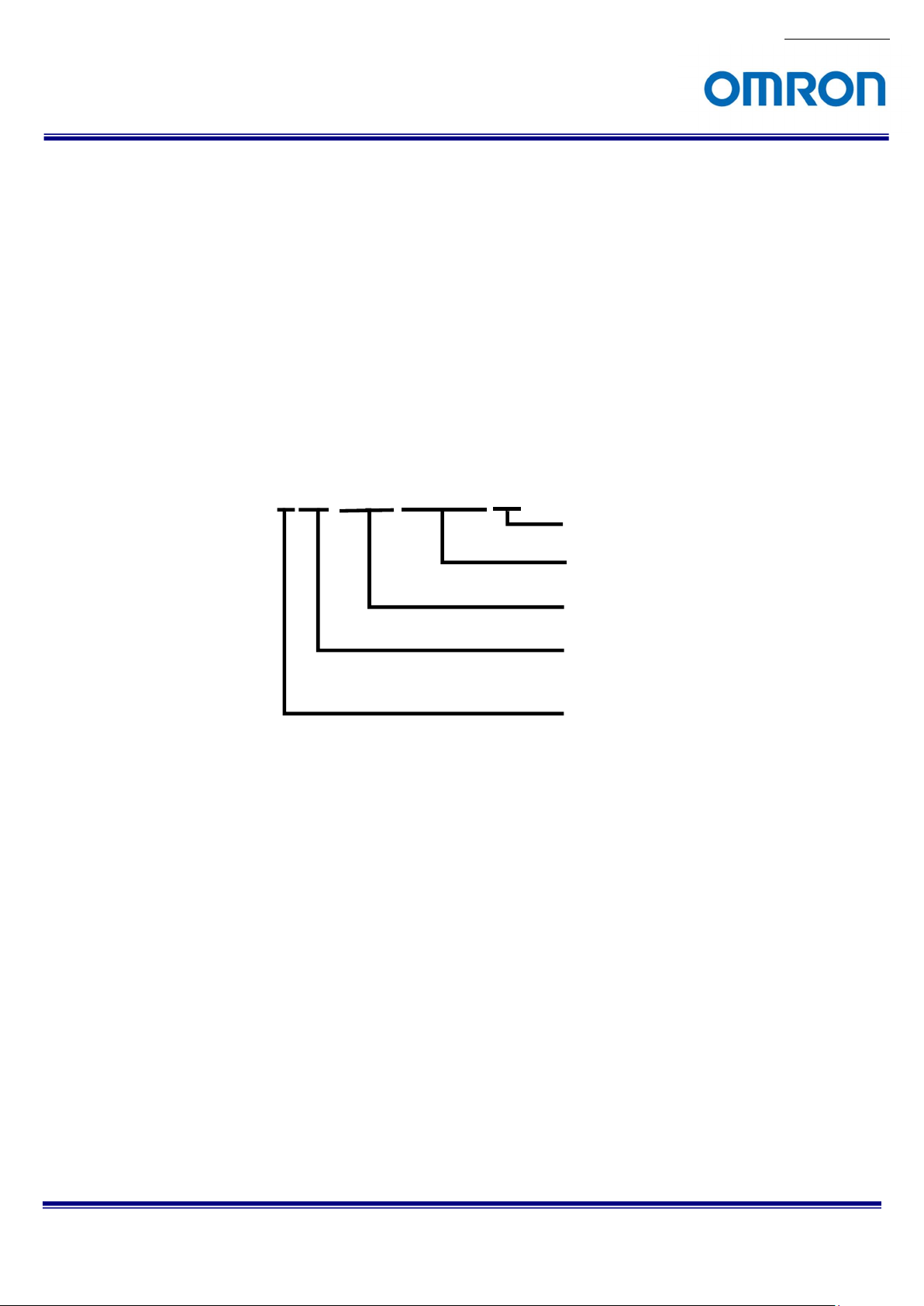
3 Overview
This document describes the specification of the following cameras.
STC-MBE132U3V / MCE132U3V (1.3M)
3.1 Features
・USB3 Vision
・Maximum frame rate (Full resolution): 60 fps @ 1.3M 8bits
・CMOS (Global Shutter)
・Up to 32 Pixel Defect Correction
・8bits, 10bits output (RGB8 output is available for color model)
3.2 Item Numbers Naming Method
No.13S062-07
STC-MxE132U3V-x
None: CS mount
C: C mount
U3V: USB3 Vision
132: 1.3M Pixel, 1/1.8” Sensor
Sensor Manufacturer
e: e2V
B: Mono Chrome
C: Color
STC-MBE132U3V / MCE132U3V / STC-MCE132U3V-C
Product Specifications and User’s Guide
7/53
Page 8
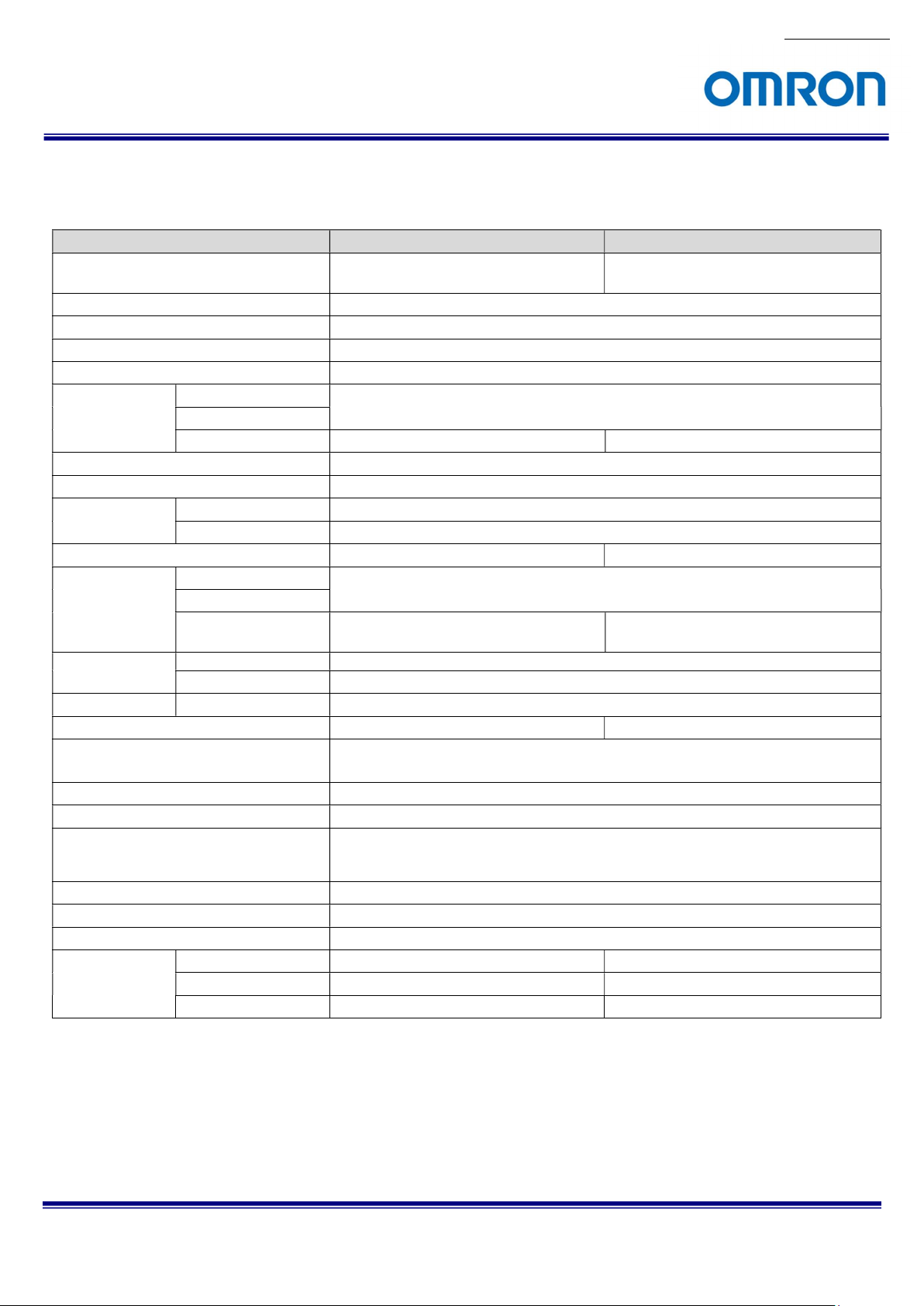
Model Number
STC-MB
E132U3V STC-MC
E132U3V / STC
-
MCE132U3V
-C
(Global)
Free run
8bits
(Default:
16,379.5
µseconds)
(Default: x
1
)
(Default: x
0
)
(Default: 168)
(Default: x1)
(Default:
1,280 x 1,
024
)
Default
= 1.0
)
(Default:
Off
)
Off
4 Specifications
4.1 Electronic Specifications
No.13S062-07
Image Sensor 1/1.8” 1.3M Progressive Monochrome CMOS
Shutter Type
Active Picture Elements 1,280 (H) x 1,024 (V)
Cell Size 5.3 (H) x 5.3 (V) µm
Sync System
Maximum 8bits output 60 fps
Frame Rate 10bits output
(at Full scanning) RGB 8bits output N/A 55 fps
ADC bit width 10bits
Video Format
Noise Level 8bits output Less than 3 digits (Gain 0 dB)
10bits output Less than 12 digits (Gain 0 dB)
Minimum Scene Illumination 0.26 Lux at F1.2 28.14 Lux at F1.2
Exposure time 8bits output
10bits output
RGB 8bits output N/A 15.72 µseconds to 1.03 seconds
Gain Analog Gain
Digital Gain
Black Level 12bits output
White Balance Gain N/A
ROI
Multi ROIs N/A
Gamma
Binning (*1) (*2)
Decimation (Skipping) (*2) (*3)
Image Flip Horizontal / Vertical / Horizontal and Vertical / Off
Defective Pixel Correction Up to 32 points
Auto Image
Control
Auto Exposure Support Support
Auto Gain Support Support
Auto White Balance N/A Support
*Pixels in the horizontal and vertical direction can be added to increase the brightness.
(e2V: EV76C560)
Global / Rolling
External trigger (Hardware, Software) /
/ 10bits output
15.72 µseconds to 1.03 seconds
x0 to x3.96
x0 to x3.98
0 to 255 digits
Horizontal: 32 to 1,280 pixels / Vertical: 32 to 1,024 lines
Adjustable Steps for size: 4 pixels in horizontal direction / 4 lines in vertical direction
Adjustable Steps for offset: 2 pixels in horizontal direction / 2 lines in vertical direction
Gamma Table = 0.1 to 4.0 (
Horizontal 1/2 / Vertical 1/2, Off
Available on “Horizontal and Vertical”
Individual x2 Horizontal, x2 Vertical Decimation /
1/1.8” 1.3M Progressive Color CMOS
(e2V: EV76C560)
(Default: 17,951.4 µseconds)
0 (Black level) to x4
Default: Bold
STC-MBE132U3V / MCE132U3V / STC-MCE132U3V-C
Product Specifications and User’s Guide
8/53
Page 9
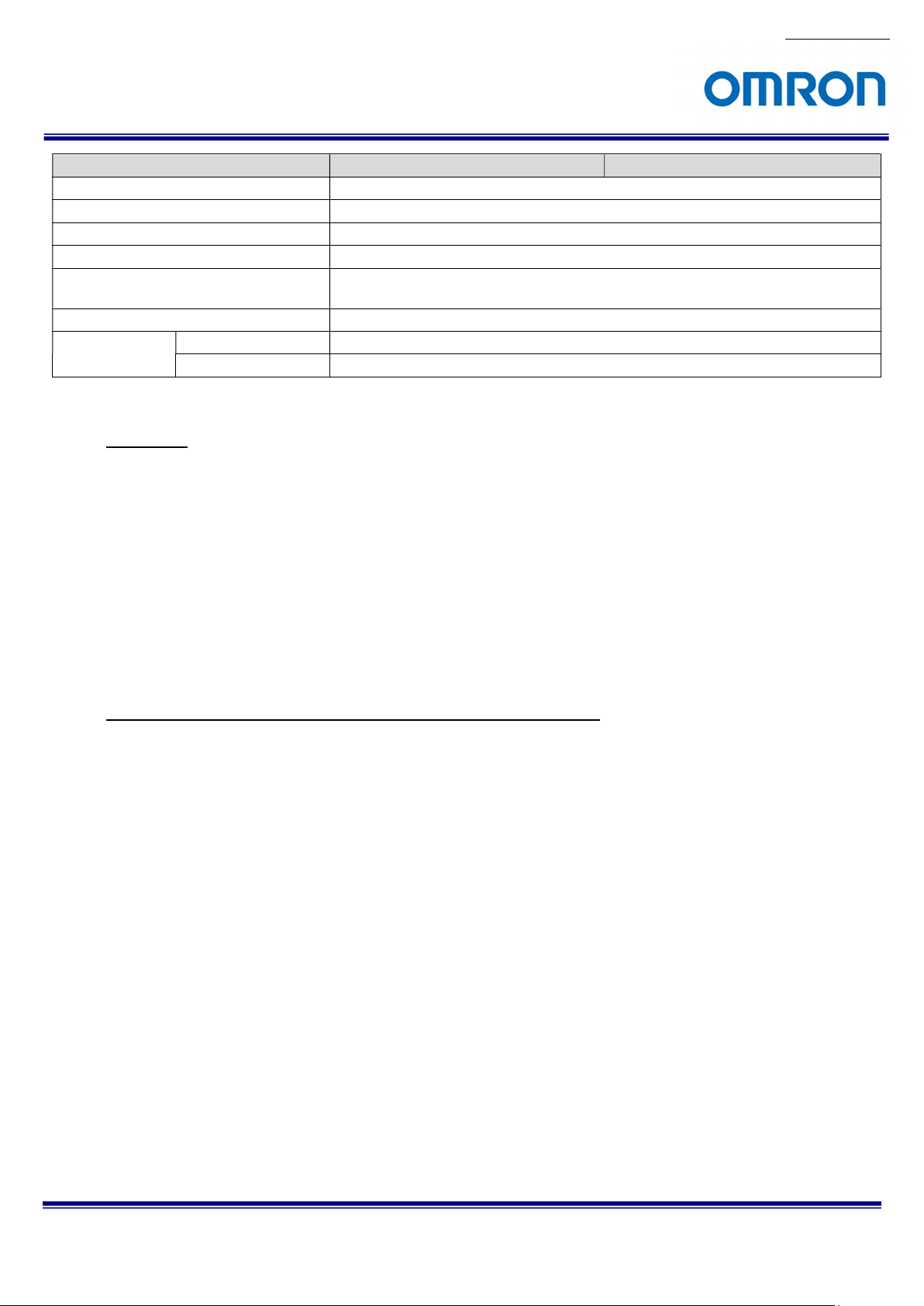
No.13S062-07
Model Number
STC-MB
E132U3V STC-MC
E132U3V / STC
-
MCE132U3V
-C
Free run
Operational Mode (*4)
User Setting Storage Support
Communication Through USB3.0 bus
Interface USB3.0 Super speed (USB3.0 micro B)
Protocol USB3 Vision® 1.0.1, GenICam Standard Version (SFNC 2.0, PFNC 2.0) compliant
Input / Output Two inputs and two outputs
Power Input Voltage +5V (typ.) (This conforms to USB standard)
Consumption (*5) Less than 2.0 W
Edge preset Trigger / Pulse width Trigger / Start Stop Trigger /
and Sentech’s original protocol (on Standard SDK, Trigger SDK)
Default: Bold
Precautions
(*1) The horizontal and vertical binning setting are changed at same time.
(*2) The horizontal and vertical decimation setting can be change individually.
(*3) The binning and decimation function can be use simultaneously.
(*4) Please do not apply the Trigger through maximum frame rate on Trigger Mode. When Trigger applies
within sensor Readout as exposure end, camera interrupted Readout.
(*5) The camera operates as USB3.0 standard even the camera connecting to a USB 2.0 port. Please careful
about the power consumption of the camera when the camera connecting to USB2.0 port.
The guideline to perform the full frame rate with full resolution of camera
The data transfer speed on the USB bus is depending on the performance of USB host controller.
The data transfer speed on the USB bus is very important to obtain full frame rate with full resolution. (60 fps @
1.3M)
Renesas / Fresco Logic host controller improved the data transfer speed drastically in the second generation.
However, the transferring speed of Intel chipset is 10 to 20% faster than these host controllers.
When using USB3.0 interface PCI Express board, please insert it to the PCI Express Gen2.0 (5.0[GT/s]) slot. If
non-PCI Express Gen2.0 (5.0[GT/s]) is used, data transfer speed could decrease by about 50%.
If the frame rate is slow due to the performance of USB host controller, the frame rate of camera should adjust
based on the performance of USB host controller. This may resolve to increase the frame rate.
PC resources may have consumed during the image processing (color interpolation, image display, etc.) with huge
image data from camera.
STC-MBE132U3V / MCE132U3V / STC-MCE132U3V-C
Product Specifications and User’s Guide
9/53
Page 10
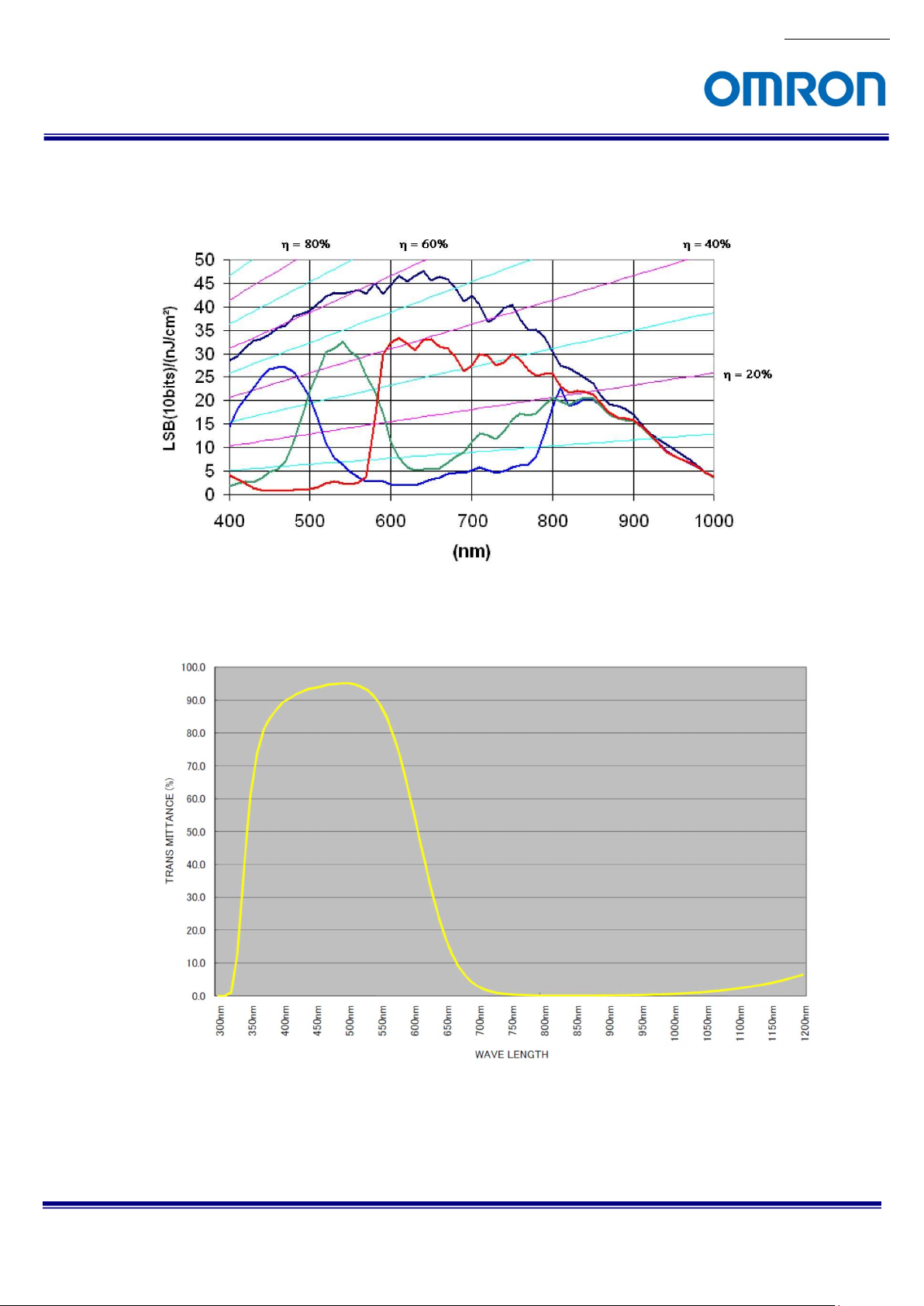
No.13S062-07
4.2 Spectral Sensitivity Characteristics
4.2.1 STC-MBE132U3V / STC-MCE132U3V / STC-MCE132U3V-C
4.2.2 IR Cut Filter (STC-MCE132U3V / STC-MCE132u3V-C)
STC-MBE132U3V / MCE132U3V / STC-MCE132U3V-C
Product Specifications and User’s Guide
Figure 1. IR Cut Filter Characteristics (STC-MBE132U3V)
10/53
Page 11
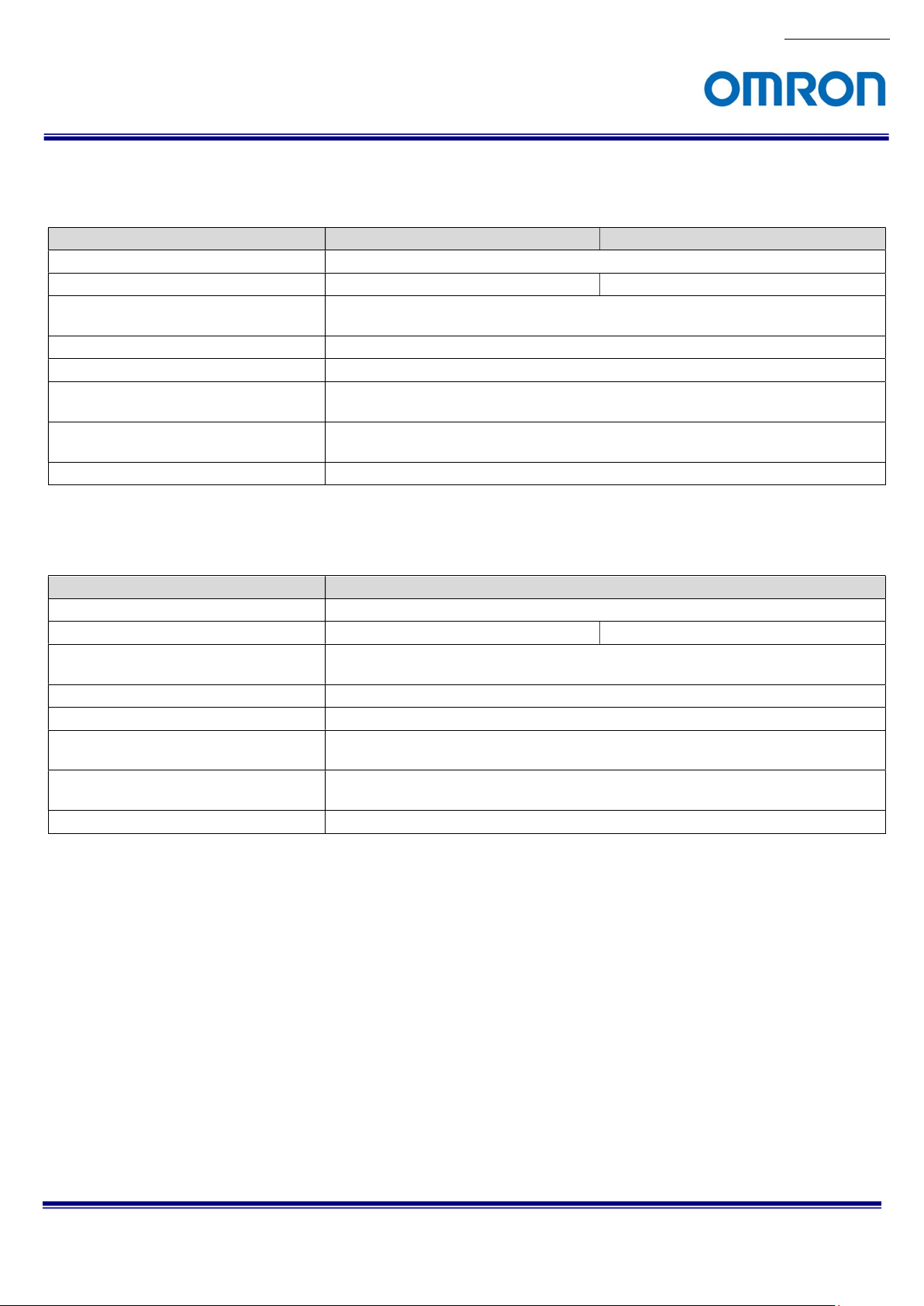
Model Number
STC-MBE132U3V STC-MCE132U3V
Model Number
STC-MCE132U3V-C
4.3 Mechanical Specifications
4.3.1 STC-MBE132U3V / STC-MCE132U3V
Dimensions 28 (W) x 28 (H) x 33.8 (D) mm (*1)
Optical Filter No IR Cut Filter IR Cut Filter
Optical Center Accuracy Positional accuracy in Horizontal and Vertical directions: +/- 0.3 mm
Rotational accuracy of Horizontal and Vertical: +/- 1.5 deg.
Material Aluminum alloy (AC)
Lens Mount CS Mount
Interface Connectors USB Connector: USB3.0 micro B type
I/O Connector: HR10A-7R-6PB (Hirose) or equivalent
Camera Mounting M2 screw holes (Three on top, bottom and both side plate)
M4 screws holes (Two on top, four on bottom plate)
Weight Approximately 38 g
(*1) Excluding connectors
4.3.2 STC-MCE132U3V-C
No.13S062-07
Dimensions 28 (W) x 28 (H) x 38.8 (D) mm (*1)
Optical Filter No IR Cut Filter IR Cut Filter
Optical Center Accuracy Positional accuracy in Horizontal and Vertical directions: +/- 0.3 mm
Material Aluminum alloy (AC)
Lens Mount C Mount
Interface Connectors USB Connector: USB3.0 micro B type
Camera Mounting M2 screw holes (Three on top, bottom and both side plate)
Weight Approximately 40 g
Rotational accuracy of Horizontal and Vertical: +/- 1.5 deg.
I/O Connector: HR10A-7R-6PB (Hirose) or equivalent
M4 screws holes (Two on top, four on bottom plate)
(*1) Excluding connectors
STC-MBE132U3V / MCE132U3V / STC-MCE132U3V-C
Product Specifications and User’s Guide
11/53
Page 12
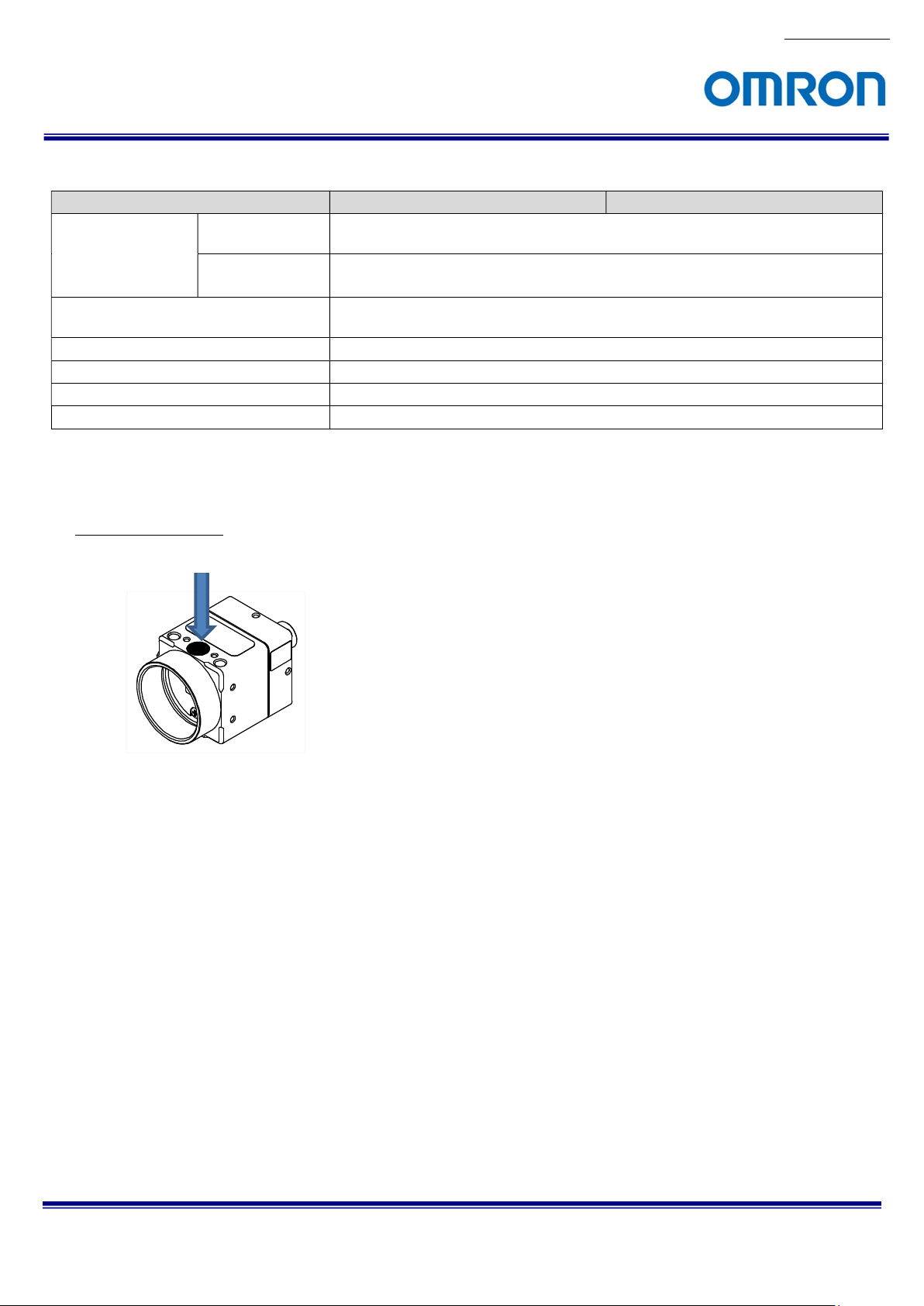
No.13S062-07
Model Number
STC-MBE132U3V
STC-MC
E132U3V / STC
-
MCE132U3V
-C
4.4 Environmental Specifications
Operational
Temperature / Humidity
Storage Temperature / Humidity Environmental Temperature: -30 to +70 deg. C,
Vibration 20 Hz to 200 Hz to 20 Hz (5 min. / cycle), acceleration 10 G, XYZ 3 directions 30 min. each
Shock Acceleration 38 G, half amplitude 6 mseconds, 3 directions 3 times each
Standard Compliancy EMS: EN61000-6-2, EMI: EN55011
RoHS RoHS Compliant
Minimum Environmental Temperature: 0 deg. C,
Environmental Humidity: 0 to 85 %RH (No condensation)
Maximum Environmental Temperature: + 40 deg. C, or
Camera housing temperature (top plate) shall not exceed +57 deg. C (*1),
Environmental Humidity: 0 to 85 %RH (No condensation)
Environmental Humidity: 0 to 85 %RH (No condensation)
(*1) Please insure the camera is installed with the appropriate heat dissipation. If camera has a mounted lens and a tripod
with an aluminum plate, this could decrease the camera housing temperature for heat dissipation.
Upper side of camera
Measuring point
STC-MBE132U3V / MCE132U3V / STC-MCE132U3V-C
Product Specifications and User’s Guide
12/53
Page 13
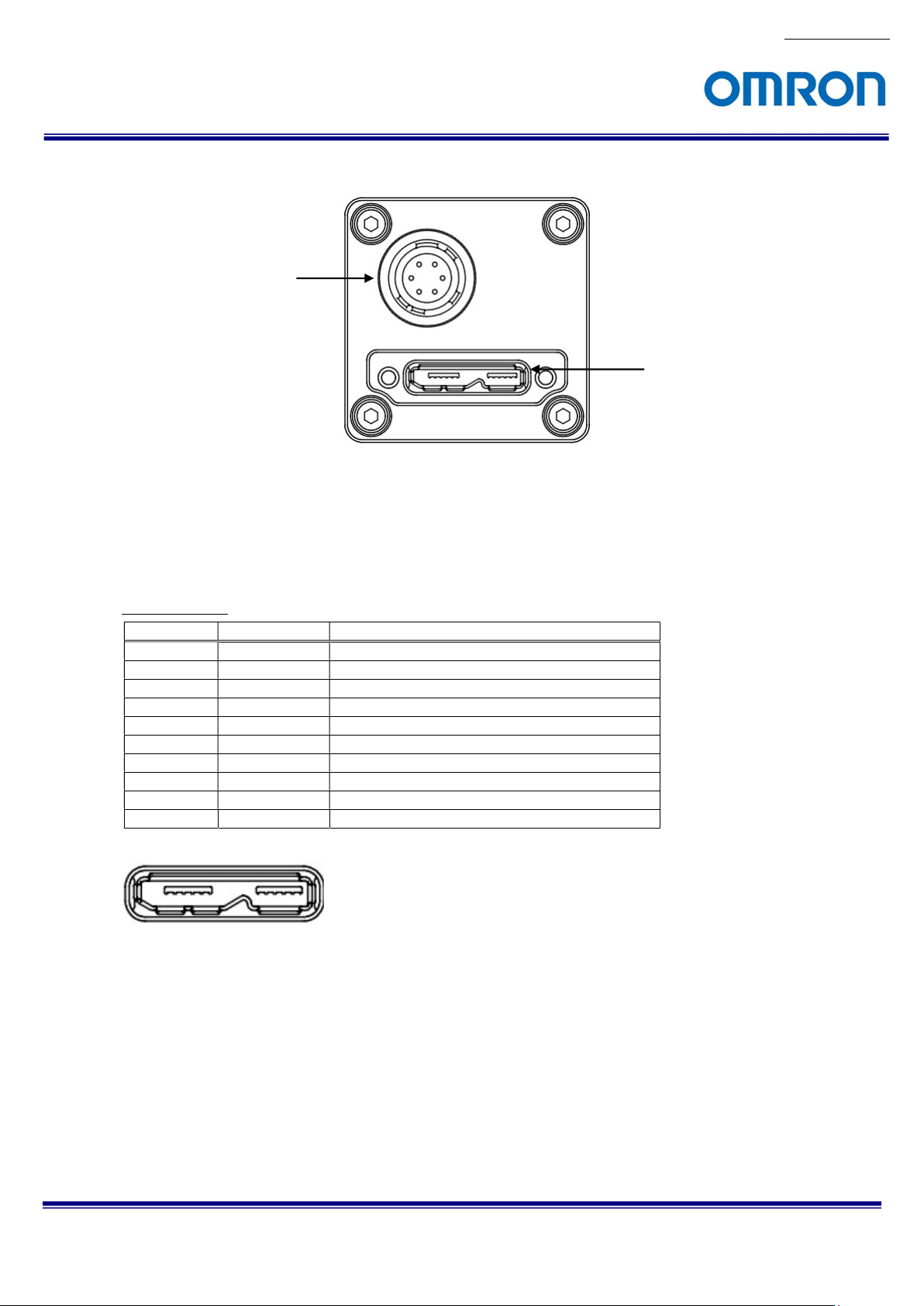
No.13S062-07
4.5 Connector Specifications
IO Connector
USB 3.0 micro B
Connector
4.5.1 USB 3.0 micro B
This connector is compatible with a USB 3.0 micro B connector.
Connector size includes screw lock size and complies with USB3 Vision 1.0.1.
Pin assignment
Pin No. Signal Name
1 VBUS Power
2 D− USB 2.0 differential pair (D−)
3 D+ USB 2.0 differential pair (D+)
4 USB OTG USB OTG ID
5 GND GND
6 SSTX− SuperSpeed transmitter differential pair (−)
7 SSTX+ SuperSpeed transmitter differential pair (+)
8 GND GND
9 SSRX− SuperSpeed receiver differential pair (−)
10 SSRX+ SuperSpeed receiver differential pair (+)
Description
12345 678910
STC-MBE132U3V / MCE132U3V / STC-MCE132U3V-C
Product Specifications and User’s Guide
13/53
Page 14
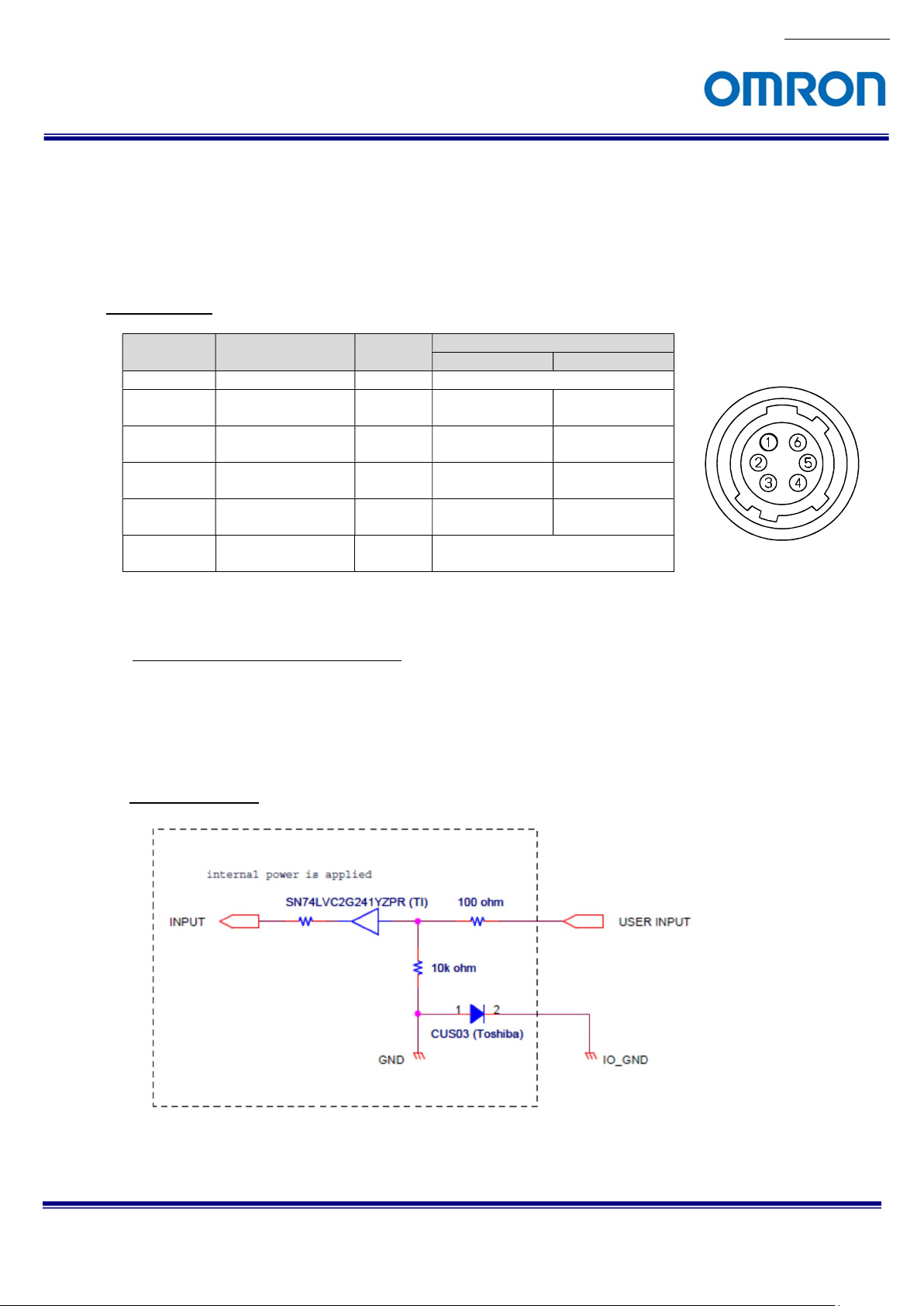
No.13S062-07
Pin No.
Signal Name
IN / OUT
Voltage
Low High
4.5.2 I/O Connector
HR10A-7R-6PB (Hirose) or equivalent
This connector is for input triggers and output signals.
Please use HR10A-7P-6S (Hirose) or equivalent connector for cable.
The Power Input (IO_Vcc) on pin number 6 is only for output circuits and it is not for the camera main
power input. The camera main power is supplied through the USB 3.0 connector.
Pin Assignment
1 GND (IO_GND) -
2 Output 2 (IO3) OUT
3 Output 1 (IO2) OUT
4 Input 2 (IO1) IN
5 Input 1 (IO0) IN
6
Power Input
(IO_VCC)
4.5.3 Input Signals
Input Signals Electronic Characteristics
Input Signal / Input Voltage: 0 to +5 V
Input Signal / Voltage Level
Input Signal Circuit
0V
Smaller than
0.8 V
Smaller than
0.8 V
Smaller than
0.7 V
Smaller than
0.7 V
- +3 to +24 Vdc
High Level: +2.5 V (min.)
Low Level: +0.7 V (max.)
+3.3 to +24 V
+3.3 to +24 V
+2.5 to +5 V
+2.5 to +5 V
STC-MBE132U3V / MCE132U3V / STC-MCE132U3V-C
Product Specifications and User’s Guide
14/53
Page 15
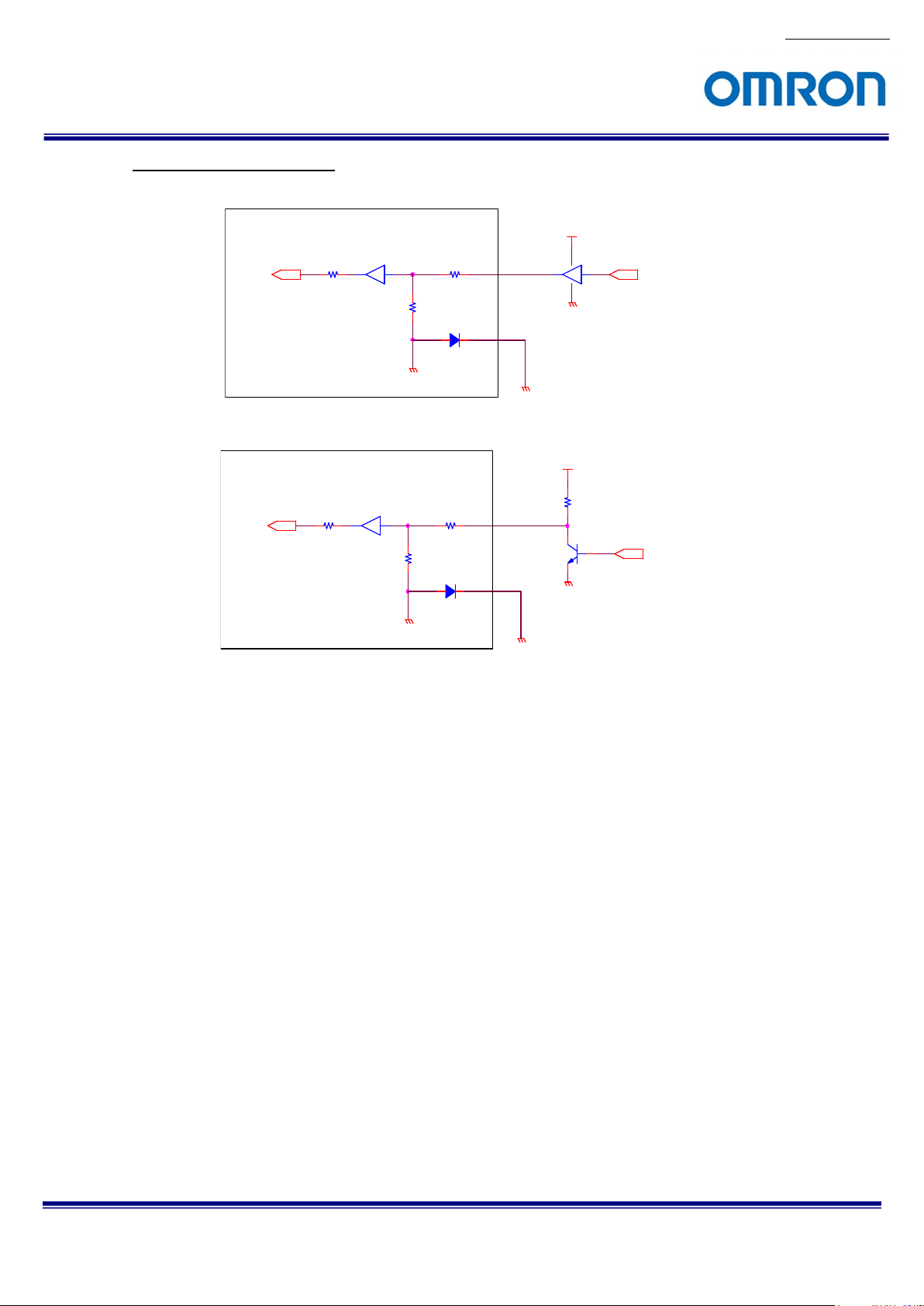
No.13S062-07
Input Signal Circuit Examples
Caution!!
*The voltage applied on “input 1” or “input 2” must be less than or equal to 5 V, the absolute
maximum input voltage.
CAMERA
internal power is applied
INPUT USER INPUT
SN74LVC2G241YZPR (TI)
100 ohm
10k ohm
1 2
CUS03 (Toshiba)
GND
IO_GND
MAX_5V
IO_GND
CAMERA
MAX_5V
internal power is applied
10k ohm
CUS03 (Toshiba)
GND
100 ohm
1 2
Tr
USER INPUT
IO_GND
IO_GND
INPUT
SN74LVC2G241YZPR (TI)
STC-MBE132U3V / MCE132U3V / STC-MCE132U3V-C
Product Specifications and User’s Guide
15/53
Page 16
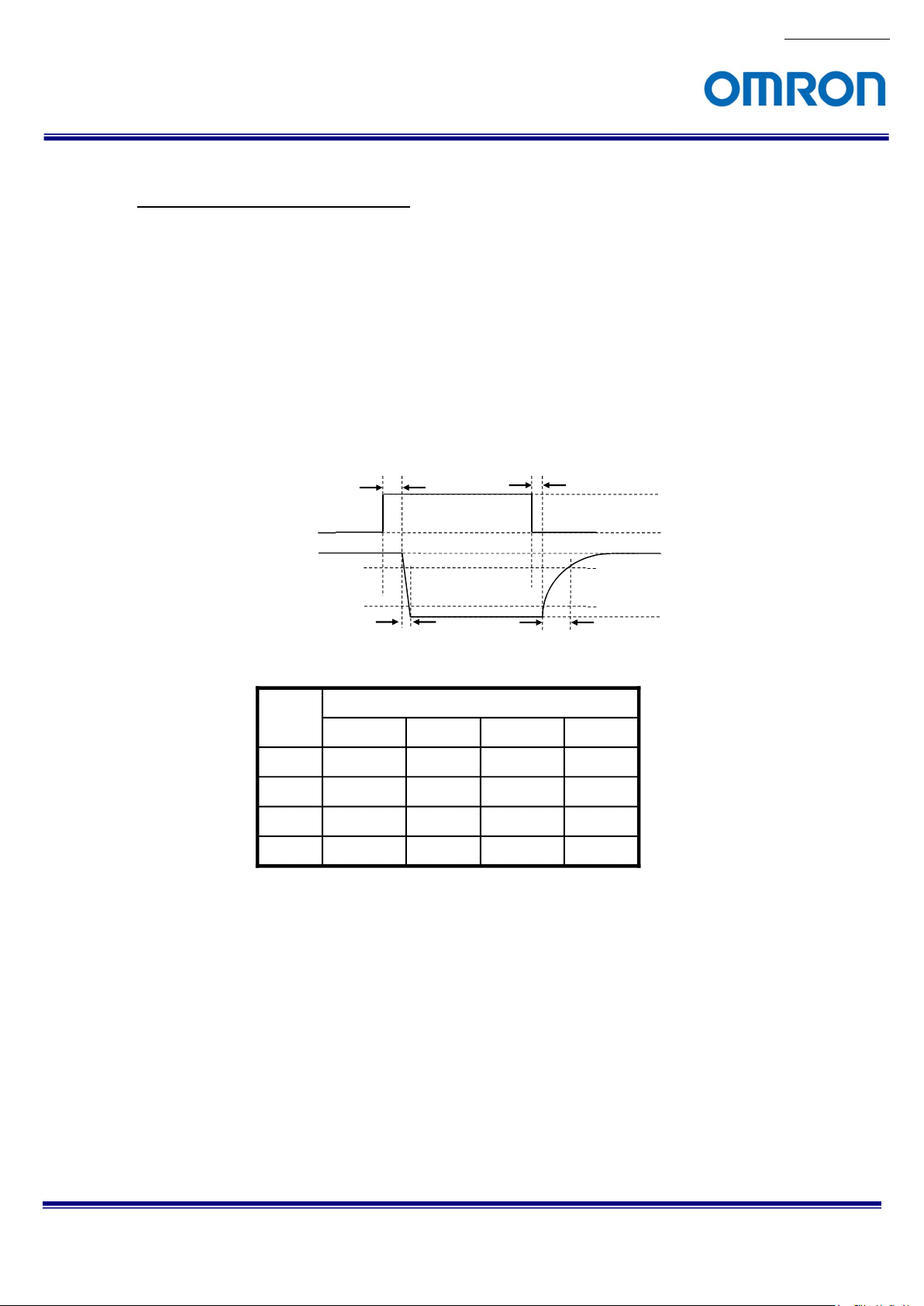
4.5.4 Output Signals
Output Signal Electronic Characteristics
Output Signal / Voltage Level
High Level: Power Input of the I/O Connector (+3.3 to +24 V)
Output Signal / Pulse Width
Pulse width duration periods of some of the output signals are programmable. The following drawing and
the table shows their delay time based on different Vcc voltages. Consider the delays when you design
any systems with the output signals from the camera
Output Signal / Response Timing
The response timing shown below is a reference value measured without an eternal resistance.
INTERNAL SIGNAL
USER OUTPUT
Low Level: Smaller than +0.8 V
Ts
Tf
Td
Tr
90%
10%
No.13S062-07
3.3V
0V
IO_VCC
IO_GND
Td
Tr
Ts
Tf
IO_VCC
24 V 12 V 5.0 V 3.3 V
1.60 µs 1.66 µs 1.82 µs 2.00 µs
1.44 µs 1.16 µs 0.84 µs 0.82 µs
0.70 µs 0.56 µs 0.56 µs 0.50 µs
2.04 µs 1.16 µs 0.66 µs 0.56 µs
STC-MBE132U3V / MCE132U3V / STC-MCE132U3V-C
Product Specifications and User’s Guide
16/53
Page 17

Output Signal Circuit
Output Signal Circuit Examples
CAMERA
OUTPUT
*The voltage applied on “IO_VCC” must be within the range of +3.3 to +24 V.
GND
No.13S062-07
IO_VCC
22k ohm
USER OUTPUT
100 ohm
DTC144EM (Rohm)
1 2
CUS03 (Toshiba)
IO_GND
STC-MBE132U3V / MCE132U3V / STC-MCE132U3V-C
Product Specifications and User’s Guide
17/53
Page 18

CAMERA
OUTPUT
*When no voltage is applied on “IO_VCC”, it can be used as an open collector output.
*The voltage applied on “IO2” and “IO3” (USER_VCC) must be less than or equal to 24 V.
*The incoming current to “IO2” and “IO3” (USER_VCC) must be less than or equal to 15 mA.
GND
IO_VCC
22k ohm
100 ohm
DTC144EM (Rohm)
1 2
CUS03 (Toshiba)
Open
USER_Ic
IO_GND
No.13S062-07
USER_VCC
USER OUTPUT
USER_GND
STC-MBE132U3V / MCE132U3V / STC-MCE132U3V-C
Product Specifications and User’s Guide
18/53
Page 19

5 Dimensions
5.1 STC-MBE132U3V / STC-MCE132U3V
No.13S062-07
*How to Identify Monochrome and Color Camera
STC-MBE132U3V
STC-MBE132U3V / MCE132U3V / STC-MCE132U3V-C
Product Specifications and User’s Guide
Unit: mm
STC-MCE132U3V
19/53
Page 20

No.13S062-07
5.2 STC-MCE132U3V-C
STC-MBE132U3V / MCE132U3V / STC-MCE132U3V-C
Product Specifications and User’s Guide
Unit: mm
20/53
Page 21

6 Sensor Information
6.1 Pixel Transferring Image
STC-MBE132U3V (Monochrome)
No.13S062-07
Pixel0
of
Data
Pixel1
of
Data
Pixel (n) of Data: nth pixel being transferred
STC-MCE132U3V / STC-MCE132U3V-C (Color)
Pixel00
of
Data
Pixel01
of
Data
Pixel10
of
Data
Pixel11
of
Data
Pixel (m, n) of Data: nth pixel of the mth line being transferred
STC-MBE132U3V / MCE132U3V / STC-MCE132U3V-C
Product Specifications and User’s Guide
21/53
Page 22

7 Image Acquisition and Camera Operational Modes (GenICam)
Please refer to another chapter for the method of switching Trigger.
GenICam Parameters
TriggerSelector IEnumeration Type Select Trigger function
TriggerMode IEnumeration Type Select ON / OFF which was selected function on TriggerSelector
On: Trigger function ON, Off: Trigger function Off
TriggerSource IEnumeration Type Set Trigger Source which was selected function on TriggerSelector
Software: Trigger control through TriggerSoftware command
LineN: Trigger control through hardware trigger (N: Line number)
ExposureMode IEnumeration Type Select Exposure mode
Please refer to IO function for the (*) Line.
7.1 Free run
Free run mode outputs the camera video image continuously.
In order to run Free run Mode, all trigger functions must be set to OFF via the Trigger mode.
Exposure time determines Exposure Mode. When Exposure Mode is turned off, the frame exposure will complete.
When Exposure Mode is set to Timed, the Exposure Time value will be set as the exposure time.
No.13S062-07
露光
Exposure
VideoOut
映像出力
(*) The camera is set to Free run mode as the default mode.
Exposur eTime
STC-MBE132U3V / MCE132U3V / STC-MCE132U3V-C
Product Specifications and User’s Guide
22/53
Page 23

7.2 Trigger Mode
This trigger consists of Frame Start, Exposure Start and Exposure End.
1) Frame Start
This function has the capability to acquire an image from exposure through the trigger.
The Frame Start function can be enabled when “Frame Start” is selected on Trigger Selector and the Trigger
mode is set to “On”.
2) Exposure Start, Exposure End
This function has the capability to acquire an image from Exposure Start to Exposure End. Exposure Start trigger
is pair of Exposure End.
Exposure Start and Exposure End are selectable on Trigger Selector. Exposure Start function and Exposure End
function can be enable through each Trigger Mode On.
(*) Please do not apply the Trigger through maximum frame rate on Trigger Mode. When Trigger applies within sensor
Readout as exposure end, camera interrupted Readout.
No.13S062-07
STC-MBE132U3V / MCE132U3V / STC-MCE132U3V-C
Product Specifications and User’s Guide
23/53
Page 24

No.13S062-07
7.2.1 Frame Start Trigger (Edge Preset)
The exposure synchronizes trigger signal.
The value on Exposure Time is actual exposure time.
When the polarity on Line Inverter is positive (false), the Exposure starts on the rising edge of trigger.
When the polarity on Line Inverter is negative (true), the Exposure starts on the falling edge of trigger.
To work the camera under this mode, as following setting have to be set.
・Exposure Mode: Timed
・Trigger Selector: Frame Start
・Trigger Mode: On
(*) On Trigger Mode except Frame Start should be set Off.
Timing
トリガー入力(正極性)
トリガー入力(負極性)
露光
Trigger Input
(Positive)
Trigger Input
(Negative)
Exposure
VideoOut
映像出力
I/O Delay (tIPDLH)
I/O遅延(tIPDLH)
I/O遅延(tIPDHL)
I/O Delay (tIPDHL)
LineDebounceTime
Trigger Delay
TriggerDelay
Exposure Start Duration inside of sensor
センサー内部の露光開始遅延
ExposureTime
STC-MBE132U3V / MCE132U3V / STC-MCE132U3V-C
Product Specifications and User’s Guide
24/53
Page 25

No.13S062-07
7.2.2 Frame Start Trigger (Pulse Width Trigger)
When operating in this mode, the exposure synchronizes the trigger signal.
The exposure time can be controlled by the pulse width of Frame Start trigger.
When the polarity on the Line Inverter is positive (false), the exposure can be controlled at a period of High level
of input trigger signal.
When the polarity on the Line Inverter is negative (true), the exposure can be controlled at a period of Low level
of input trigger signal.
To operate the camera in this mode, the following settings have to be set.
・Exposure Mode: Trigger Width
・Trigger Selector: Frame Start
・Trigger Mode: On
(*) On Trigger Mode except Frame Start should be set Off.
Timing
トリガー入力(正極性)
トリガー入力(負極性)
露光
Trigger Input
(Positive)
Trigger Input
(Negative)
Exposure
VideoOut
映像出力
7.2.3 Trigger Software
This function can apply either external signal or a software command as the trigger.
The software trigger can be applied through the “execute Trigger Software” command when the trigger is
selected on the Trigger Selector.
I/O Delay (tIPDLH)
I/O遅延(tIPDLH)
I/O Delay (tIPDHL)
I/O遅延(tIPDHL)
LineDebounceTime
Trigger Delay
TriggerDelay
Exposure Start Duration inside of sensor
センサー内部の露光開始遅延
ExposureTime
STC-MBE132U3V / MCE132U3V / STC-MCE132U3V-C
Product Specifications and User’s Guide
25/53
Page 26

8 IO Function
This chapter describes the IO functions.
In this chapter, the IO Port places as “Line”. The follow chart details the relationship of the Line and IO Port.
IO Port
Pin No.
2 Output 2 Line3
3 Output 1 Line2
4 Input 2 Line1
5 Input 1 Line0
GenICam Parameters
LineSelector IEnumeration Type Select Line
LineMode IEnumeration Type Switch input / output direction for the Line that was selected at LineSelector.
Input: set as input, Output: set as output
LineInverter IBoolean Type Switch polarity inversion ON / OFF for the Line that was selected at LineSelector.
False: polarity inversion Off (Active-High),
True: polarity inversion On (Active-Low)
LineStatus IBoolean Type Line status (High / Low)
LineSource IEnumeration Type Set function for the Line that was selected at LineSelector
UserOutputSelector IEnumeration Type Select UserOutput
UserOutputValue IBoolean Type Switch voltage level of UserOutput that was selected at UserOutputSelector
False: Low voltage level, True: High voltage level
8.1 Input Port Function
This function sets the input on Line Mode, then assigns Line as the input.
The following functions can be assigned as input.
8.1.1 Trigger Input
When select “input” assign port at the Trigger Source, the input signal can be assigned as Trigger.
The input signal can be switched to Active-Low (Line Inverter: true) or Active-High (Line Inverter: false).
(*) When the Line polarity changing by Line Inverter, the active polarity of input trigger signal is changed.
8.1.2 Line Status
This function monitors the signal status on the input Line.
The High level (Line Status: true) or Low level (Line Status false) status can be seen through the software.
Signal Name
Line number
No.13S062-07
STC-MBE132U3V / MCE132U3V / STC-MCE132U3V-C
Product Specifications and User’s Guide
26/53
Page 27

8.1.3 Trigger Delay
As mentioned in the previous chapter, “Image acquisition and Camera Mode”, each trigger can add to the
duration of the input signal
This Trigger Delay can add to the duration per μsecond.
GenICam Parameters
TriggerDelay Integer Type Trigger Delay
Range: 0 to 262,143 μseconds, Default: 0 μsecond
8.2 Output Port Function
This function sets the Output to Line Mode, and then the Line is assigned as the output.
The following functions can be assigned when the IO port is used as the output signal port.
8.2.1 Line Source
The following list shows the configurable functions available through the Line Source.
The function that describes as “Enable” on “Changeable Polarity” is the configurable polarity on the Line Inverter
(true, false).
No. Function Name Changeable
1) Off (Default) -
2) User Output -
3) Trigger Out Enable
4) Trigger Out (Through) Enable
5) Exposure End Out Enable
6) Frame End Out Enable
7) Transfer End Out Enable
8) Strobe Out Enable
9) Exposure Active Enable
1) Off (Disable)
Disable the output signal.
2) User Output (General Output)
High or Low level signal that sets on the software is output.
3) Trigger Out
The trigger signal that added “Trigger Out Delay (Output pulse delay time)” and “Trigger Out On Time
(Output pulse width)” is output.
4) Trigger Out (Through)
The trigger input signal is output. (with a slight internal delay)
5) Exposure End Out
“Trigger Out on Time (Output pulse width)” activation time signal with set “Trigger Out Delay (Output
pulse delay time)” is output when the expose was finished.
6) Frame End Out (Sensor Readout End)
“Trigger Out on Time (Output pulse width)” activation time signal with set “Trigger Out Delay (Output
pulse delay time)” is output when the sensor read out was finished.
7) Transfer End Out
“Trigger Out on Time (Output pulse width)” activation time signal with set “Trigger Out Delay (Output
pulse delay time)” is output when one frame image transferring from camera was finished.
No.13S062-07
Polarity
STC-MBE132U3V / MCE132U3V / STC-MCE132U3V-C
Product Specifications and User’s Guide
27/53
Page 28

8) Strobe Out (Strobe Output)
“Strobe Out on Time (Output pulse width)” activation time signal with set “Strobe Out Delay (Strobe
output delay time)” is output when the trigger signal is received.
9) Exposure Active (In Exposure Period)
The signal that activation time is exposure time is output.
(*) Actual exposure period = Output signal pulse width + Minimum exposure time 13.73 μseconds
No.13S062-07
STC-MBE132U3V / MCE132U3V / STC-MCE132U3V-C
Product Specifications and User’s Guide
28/53
Page 29

No.13S062-07
Line Source Timing
トリガー入力
露光
ReadOut (Sensor to FPGA)
リードア ウト
(センサー to FPGA)
映像出力
Trigger Out出力
Strobe Out
Exposure Active
Exposure Active Output
Exposure End Out
Exposure End Out Output
Trigger Input
Exposure
VideoOut
Trigger Out Output
出力
Strobe Out Output
出力
出力
TriggerOutDelay
TriggerOutOnTime
StrobeOutDelay
StrobeOutOnTime
TriggerOutDelay
TriggerOutOnTime
Frame End Out Output
Frame End Out
Transfer End Out Output
Transfer End Out
出力
出力
(*) This timing chart does not include the delay of the IO circuit
(*) The trigger port in this chart describes Frame Start trigger as an example
TriggerOutDelay
TriggerOutOnTime
TriggerOutDelay
TriggerOutOnTime
STC-MBE132U3V / MCE132U3V / STC-MCE132U3V-C
Product Specifications and User’s Guide
29/53
Page 30

8.2.2 User Output
High or low level signal that was configured on the software is output.
Setting Procedure
Selects Line N (N: any number from 0, 1 or 2)
1) Sets the User Output N (N is Line number) as Line Source
2) Selects User Output N (N is same as selected Line number on User Output) on User Output Selector
3) Sets the value (True: High level, False: Low level) on User Output Value
8.2.3 Line Status
Monitor the status on output port.
Monitor the output voltage level High (Line Status: true) or Low (Line Status: false) through the software.
8.2.4 Output signal duration setting and Pulse width setting
Some selectable functions can be modified in order to add to the duration or pulse width on Line Source.
The configurable parameters are shown in the chart below.
Please refer to Line Source for the applicable functions of Parameters.
GenICamParameters
TriggerOutDelay Integer Type Trigger Out Delay Time
Range: 0 to 262,143 μseconds, Default: 0 μsecond
TriggerOutOnTime Integer Type Trigger Out On Time
Range: 4 to 262,143 μseconds, Default: 32 μseconds
StrobeOutDelay Integer Type Strobe Out Delay Time
Range: 0 to 262,143 μseconds, Default: 30 μseconds
StrobeOutOnTime Integer Type Strobe Out On Time
Range: 4 to 262,143 μseconds, Default: 32 μseconds
No.13S062-07
STC-MBE132U3V / MCE132U3V / STC-MCE132U3V-C
Product Specifications and User’s Guide
30/53
Page 31

9 Camera Functions
This chapter describes the camera functions.
9.1 ROI (Region of Interest)
This sets the ROI in order to output the selected area of image.
The frame rate increases when reducing the height of image. The frame rate does not change when reducing the
width of image.
9.1.1 ROI (One Region)
GenICam Parameters
Width Integer Type Horizontal (Pixel) size
Sets the width of image.
“Width + OffsetX” should not exceed the maximum width.
Height Integer Type Vertical (Line) size
Sets the height of image.
“Height + OffsetY” should not exceed the maximum height.
OffsetX Integer Type Horizontal (Pixel) offset
Default: 0
Setting steps: 2 pixels
OffsetY Integer Type Vertical (Line) offset
Default: 0
Setting steps: 2 lines
The parameters define as following chart.
(*) Width, Height, OffsetX, OffestY setting steps is the same in Binning and Decimation.
OffsetX
ROI Region
Width
No.13S062-07
OffsetY
Height
STC-MBE132U3V / MCE132U3V / STC-MCE132U3V-C
Product Specifications and User’s Guide
31/53
Page 32

Width / Height setting range
No.13S062-07
STC-MBE132U3V
STC-MCE132U3V
STC-MCE132U3V-C
Width Setting range: 32 to 1,280 pixels
Default: 1,280 pixels
Setting steps 4 pixels unit
Height Setting range: 32 to 1,024 pixels
Default: 1,024 pixels
Setting steps 4 lines
STC-MBE132U3V / MCE132U3V / STC-MCE132U3V-C
Product Specifications and User’s Guide
32/53
Page 33

9.2 Pixel Format
The image format from camera can be set on the Pixel Format.
GenICam Parameters
PixelFormat IEnumeration Type Pixel Format
The following chart shows the available Pixel Formats on the camera:
Output Bit Pixel Format
Monochrome Camera Color Camera
8bits Mono8 BayerRG8
10bits Mono10 BayerRG10
RGB8bits - RGB8
Each format specified on GenICam PFNC (Pixel Format Naming Convention).
9.3 Binning
Binning is add and average beside pixels into one pixel.
The pixel data inside of red square add or average as one pixel.
X(Off), Y(Off)
Binning
Binning X(Off), Y(On)
No.13S062-07
Binning X(On), Y(Off) Binning X(On), Y(On)
GenICamParameters
BinningHorizontal Integer Type Sets Binning on Horizontal direction
1: Disable Binning 2: Binning 2 Pixel
BinningVertical Integer Type Sets Binning on Vertical direction
1: Disable Binning 2: Binning 2 Pixel
(*) Binning and Decimation function cannot be use simultaneously.
STC-MBE132U3V / MCE132U3V / STC-MCE132U3V-C
Product Specifications and User’s Guide
33/53
Page 34

9.4 Decimation
When using Decimation mode, the decimated image can be output.
The images below show decimated pixels (red squares) where they are output.
Decimation X(Off), Y(Off)
Decimation X(Off), Y(Off)
Decimation X(Off), Y(On)
Decimation X(Off), Y(On)
No.13S062-07
Decimation X(On), Y(Off) Decimation X(On), Y(On)
Decimation X(On), Y(Off) Decimation X(On), Y(On)
GenICam Parameters
DecimationHorizontal Integer Type Sets decimation on horizontal direction
1: Disable Decimation, 2: Decimate one of two pixels
4: Decimate three of four pixels
DecimationVertical Integer Type Sets decimation on vertical direction
1: Disable Decimation, 2: Decimate one of two pixels
4: Decimate three of four pixels
(*) Binning and Decimation function cannot be use simultaneously.
STC-MBE132U3V / MCE132U3V / STC-MCE132U3V-C
Product Specifications and User’s Guide
34/53
Page 35

9.5 Image Flip
Flip the image through ReverseX and ReverseY.
GenICam Parameters
ReverseX IBoolean Type Switch ON / OFF at Horizontal
False: Horizontal Flip Off, True: Horizontal Flip On. Default: False
ReverseY IBoolean Type Switch ON / OFF at Vertical
False: Vertical Flip Off, True: Vertical Flip On. Default: False
Reverse X(Off), Y(Off)
00 01 02 03
10 11 12 13
20 21 22 23
No.13S062-07
Reverse X(Off), Y(On)
30 31 32 33
Reverse X(On), Y(Off)
00010203
10111213
20212223
30313233
STC-MBE132U3V / MCE132U3V / STC-MCE132U3V-C
Product Specifications and User’s Guide
30 31 32 33
20 21 22 23
10 11 12 13
00 01 02 03
Reverse X(On), Y(On)
30313233
20212223
10111213
00010203
35/53
Page 36

No.13S062-07
Reverse X(Off), Y(Off)
00 01 02 03
10 11 12 13
20 21 22 23
Reverse X(Off), Y(On)
30 31 32 33
Reverse X(On), Y(Off)
(*) When the image is flipping for color camera, the pixel array is also flipped.
30 31 32 33
20 21 22 23
10 11 12 13
00 01 02 03
Reverse X(On), Y(On)
00010203
10111213
20212223
30313233
30313233
20212223
10111213
00010203
STC-MBE132U3V / MCE132U3V / STC-MCE132U3V-C
Product Specifications and User’s Guide
36/53
Page 37

9.6 Gain
The gain has Analog Gain, Digital Gain and White Balance Gain.
(*) When increasing the gain level may increase the noise level.
Please check the image on the actual environment when adjusting brightness of image.
9.6.1 Analog Gain
This parameter sets the analog gain.
Selects “Analog ALL” at “Gain Selector”, sets gain at “Gain[Gain Selector]”.
GenICam Parameters
Gain[Analog All] IFloat Type Analog Gain
Range: 0 to 127, Default: 0
Analog Gain Formula
Gain (x times) = 2 ^ (Gain[Analog All][6]) (1 + Gain[Analog All][5:0]) / 64)
9.6.2 Digital Gain
This parameter sets the digital gain.
Selects “Digital ALL” at “Gain Selector”, sets gain at “Gain[Gain Selector]”.
GenICam Parameters
Gain[Digital All] IFloat Type Digital Gain
Range: 0 to 255, Default: 0
Digital Gain Formula
Gain (x times) = Gain[Digital All] / 64
9.6.3 White Balance Gain (Only available for the color model)
This parameter sets the Bayer patter color gain.
Sets gain at “Balance Ratio” for selected color at “Balance Ratio Selector”.
GenICam Parameters
BalanceRatio[BalanceRatioSelector] IFloat Type White Balance Gain
Range: 0 to 511,
Default: Red: 248, Green: 128, Blue: 248
White Balance Gain Formula
Gain (x times) = BalanceRatio[BalanceRatioSelector] / 128
No.13S062-07
STC-MBE132U3V / MCE132U3V / STC-MCE132U3V-C
Product Specifications and User’s Guide
37/53
Page 38

9.7 Black Level
This parameter sets the black level (the clamp level for the black signal).
Sets the black level at “BlackLevel[Black Level Selector]”.
The lower limit of the signal is clamped at this setting level. The signal does not lower than this.
(*) “Analog All” is only selectable at “Black Level Selector”.
GenICam Parameters
BlackLevel[Black Level Selector] IFloat Type Black Level, Default: 168 (on 8bits output)
Range: 0 to 255
9.8 ALC (Auto Light Control)
ALC has AGC (Auto Gain Control) and auto exposure function. It can be set individually.
The camera parameters adjust automatically based on current brightness of image, to achieve the target brightness
with ALC function.
GenICam Parameters (for AGC and Auto Exposure)
AutoLightTarget Integer Type Target Brightness
Range: 0 to 255, Default: 127
Target Brightness Formula (Auto Light Target)
8bits output: Target Brightness (Gradient) = Auto Light Target
10bits output: Target Brightness (Gradient) = Auto Light Target × 4
9.8.1 ALC Control Method
The brightness of image adjusts to achieve “Auto Light Target” brightness with AGC and auto exposure function.
When AGC and auto exposure are enabled, at first, the brightness adjusts with auto exposure function. If the
brightness does not achieve “Auto Light Target” brightness with auto exposure function, the brightness adjusts
with the AGC function.
No.13S062-07
STC-MBE132U3V / MCE132U3V / STC-MCE132U3V-C
Product Specifications and User’s Guide
38/53
Page 39

9.8.2 AGC (Auto Gain Control)
The gain adjusts automatically to achieve the target brightness.
When the current brightness of image was darker than target brightness, increases the gain up to “Gain Auto
Limit Max”.
When the current brightness of image was brighter than target brightness, decrease the gain down to “Gain Auto
Limit Min”.
GenICam Parameters
GainAuto IEnumeration Type Switch ON / OFF for AGC
Continuous: AGC On, Off: AGC Off.
Default: Off
GainAutoLimitMax IFloat Type Sets the maximum gain for AGC
Range: 0 to 127, Default: 127
This value sets as maximum gain for AGC.
GainAutoLimitMin IFloat Type Sets the minimum gain for AGC
Range: 0 to 127, Default: 0
This value sets as minimum gain for AGC.
9.8.3 Auto Exposure
The exposure time adjusts automatically to achieve the target brightness.
When the current brightness of image was darker than target brightness, extend exposure time up to “Exposure
Auto Limit Max”.
When the current brightness of image was darker than target brightness, reduce exposure time down to
“Exposure Auto Limit Min”.
GenICamParameters
ExposureAuto IEnumeration Type Switch ON / OFF for Auto Exposure
Continuous: Auto Exposure On,
Off: Auto Exposure Off.
Default: Off
ExposureAutoLimitMax IFloat Type Sets the maximum exposure time in μsecond unit
Range: Same as Exposure Time Range for each PixelFormat
ExposureAutoLimitMin IFloat Type Sets the minimum exposure time in μsecond unit
Range: Same as Exposure Time Range for each PixelFormat
9.8.4 The setting procedure of ALC
Please follow setting procedure shown below.
Setting Procedure
1. Sets “Timed” at “Exposure Mode” (When using Auto Exposure)
2. Sets “Continuous” at “Exposure Auto” (When using Auto Exposure)
3. Sets “Exposure Auto Limit Max” (When using Auto Exposure)
4. Sets “Exposure Auto Limit Min” (When using Auto Exposure)
5. Sets “Continuous” at “Gain Auto” (When using AGC)
6. Sets “Gain Auto Limit Max” (When using AGC)
7. Sets “Gain Auto Limit Min” (When using AGC)
No.13S062-07
STC-MBE132U3V / MCE132U3V / STC-MCE132U3V-C
Product Specifications and User’s Guide
39/53
Page 40

9.9 White Balance (Only available for the color model)
The color compensates by the gain adjustment for each individual color.
The gain for each color has to adjust to same brightness with the flat white target.
The white balance control methods are the listed in the below:
・Disable
・Manual (Off)
・Auto White Balance (Continuous)
・Push to set white balance (Once)
9.9.1 White balance control methods
GenICam Parameters
BalanceWhiteAuto IEnumeration Type White balance control method selection.
Default: Off (Manual)
BalanceRatioSelector IEnumeration Type White balance control target color selection.
BalanceRatio IFloat Type Color gain setting for selected color selects at “BalanceRatioSelector”.
9.9.2 Disable
Disabled white balance gain and each color gain set as x1.
Setting Procedure
1. Sets “Disable” at “Balance White Auto”
9.9.3 Manual (Off)
The optimized Balance Ratio (Red, Green or Blue) for the white balance.
Setting Procedure
1. Sets “Red” (when Red gain set) at “Balance White Selector”
2. Sets value at “Balance Ratio”
3. Sets “Green” at “Balance White Selector”
4. Sets value at “Balance Ratio”
5. Sets “Blue” (when Blue gain set) at “Balance White Selector”
6. Sets value at “Balance Ratio”
7. Sets “Off” at “Balance White Auto”
9.9.4 Auto White Balance (Continuous)
Optimizes white balance gain each frame automatically.
Setting Procedure
1. Sets “Continuous” at “Balance White Auto”
No.13S062-07
STC-MBE132U3V / MCE132U3V / STC-MCE132U3V-C
Product Specifications and User’s Guide
40/53
Page 41

9.9.5 Push to Set White Balance (Once)
The white balance gain adjusts once after selecting this white balance method. Then each gain set to “Balance
White (Red, Green and Blue)”.
Sets “Off” at “Balance White Auto” automatically after set “White Balance Gain”.
Setting Procedure
1. Sets the flat white target (To process white balance correctly)
2. Sets Once on Balance White Auto
No.13S062-07
STC-MBE132U3V / MCE132U3V / STC-MCE132U3V-C
Product Specifications and User’s Guide
41/53
Page 42

Output data
9.10 Gamma Table
The linearity of gradient of image can be correct by the gamma table on the camera.
GenICam Parameters
Gamma IFloat Type Gamma
Gamma Formula
For 12bits image
Output data = 1,024 x
For 10bits image
Output data = 256 x
The input signal divides into 32 equal part and have 33 points of gamma table.
The between the points is generates by the linear interpolation.
For 10bits image (Gamma = 2.0)
1024
1024
4096
入力データ
・出力データ
・出力データ
Input data
4096
入力データ
Input data
1024
Gamma Table
1,024
Range: 0.1 to 4.0, Default: 1.0, Step: 0.1
γ
γ
γ
γ
256
B point
A point
No.13S062-07
512
出力データ
Generate by the linear
interpolation with A point
and B point.
0
0 512 1024
入力データ
Input data
STC-MBE132U3V / MCE132U3V / STC-MCE132U3V-C
Product Specifications and User’s Guide
42/53
Page 43

9.11 Save and load the camera settings
The camera has the camera setting save function, the camera setting including factory default loads function.
The camera has below two camera settings.
Default: The factory default settings (This setting cannot change)
User Set X: Over writeable camera settings (X: 0 to 7)
These camera settings load from ROM to the register in the RAM on the camera and camera settings save to ROM.
The camera settings saving and loading is controllable with Parameters (User Set Selector, User Set Default), and
commands (UserSetLoad, UserSetSave) in UserSetControl category of GenICam.
The details of the parameters and the functions are in the table below:
GenICam Parameters
UserSetSelector IEnumeration Type Select “Default” or ”UserSetX”
UserSetLoad or UserSetSave process for the selected settings.
UserSetLoad ICommand Type The camera settings load from ROM to the register in RAM.
UserSetSave ICommand Type The camera settings at the register in RAM save to ROM.
UserSetDefault IEnumeration Type Select which settings (“Default or UserSet X) load automatically when the
camera power is on. This selection saves automatically.
9.11.1 Saving the Camera Settings
Camera
Setting
Selector
UserSetSelector
Setting Procedure
1. Selects “UserSetX” at “UserSetSelector”
2. Execute “UserSetSave”
ROM
UserSetX
ROM
Default
When UserSetSave is executing,
the camera settings at the register in RAM
are saved to the ROM that is selected at
UserSetSelector.
Caution:
UserSetSave cannot execute when “Default”
was selected at “UserSet Selector”
No.13S062-07
STC-MBE132U3V / MCE132U3V / STC-MCE132U3V-C
Product Specifications and User’s Guide
43/53
Page 44

9.11.2 Loading Camera Settings
ROM
UserSetX
ROM
Default
UserSetSelector
Setting Procedure
1. Select “UserSetX” (or Default) at “UserSetSelector”
2. Execute “UserSetLoad”
9.11.3 Loading Camera Settings when the Camera Power is on
ROM
UserSetX
ROM
Default
UserSetSelector
Setting Procedure
1. Set “UserSetX” or “Default” at “UserSetDefault”
9.11.4 Camera Settings Initialization
Please follow the below procedure for the camera settings put back to the factory default settings.
Setting Procedure
1. Selects “Default” at “UserSetSelector”.
2. Executes “UserSetLoad”.
Selector
Selector
Camera
Setting
Camera
Setting
No.13S062-07
When UserSetLoad is executing,
the camera settings load from the selected
ROM that was selected at “UserSetSelector”
to the register at RAM.
When the camera power is on,
the camera settings load from the selected
ROM that was selected at “UserSetDefault”
to the register at RAM.
STC-MBE132U3V / MCE132U3V / STC-MCE132U3V-C
Product Specifications and User’s Guide
44/53
Page 45

9.12 Pixel Defect Correction
The defected pixel corrects with horizontally beside pixel information.
In the color camera, using same color of horizontally beside same pixel.
When consecutive defect pixels are selected, corrects up to 2 pixels.
GenICamParameters
PixelCorrectionAllEnabled IBoolean Type Switch ON / OFF for Pixel Defect Correction
True: On, False: Off
PixelCorrectionIndex Integer Type Pixel Correction Index
PixelCorrectionX Integer Type Defect position on X coordinate for Index was selected at
“PixelCorrectionIndex”
PixelCorrectionY Integer Type Defect position on Y coordinate for Index was selected at
“PixelCorrectionIndex”
PixellCorrectionEnabled IBoolean Type Switch ON / OFF for pixel defect correction for Index was selected at
“PixelCorrectionIndex”
True: On, False: Off
9.13 Trigger
The description of trigger type and characteristic, please refer to the chapter “Image acquisition and Camera Mode”.
9.13.1 Trigger Signal Process
When the external hardware or software signal is input to the camera, the following process are proceeding.
No.13S062-07
Line0
Line1
Line2
Software Trigger
Trigger Source
Line
Debouncer
Trigger
Selector
Trigger
Delay
Trigger
トリガー
STC-MBE132U3V / MCE132U3V / STC-MCE132U3V-C
Product Specifications and User’s Guide
45/53
Page 46

9.14 Device User ID
Device User ID provides the user access to the writable memory area.
Up to 64 bytes data can be stored (The data still remains, even the camera power is off)
When the data is less than 64 bytes, please add 0x00 at the end of data.
9.15 Event Control (Only available with USB3 Vision protocol)
The camera can be send notification of event inside of the camera to host controller.
GenICamParameters
EventSelector IEnumeration Type Select Event Function
EventNotification IEnumeration Type Switch ON / OFF for Event function that was selected at “EventSelector”.
On: Event function On, Off: Event function Off
9.15.1 The way to use Event
Please select the available event at “EventSelector” then select “On” at “EventNotification” then the event
function is enabled.
9.15.2 Event Function
The event functions on the camera are as follows.
1) Event Exposure End
Send notification as event when expose finishes in the camera.
Event ID is 0x9001.
(*) The event occurrence frequently, the stream data transferring rate could be reduced because Event and
Stream (image data) share USB bus.
No.13S062-07
STC-MBE132U3V / MCE132U3V / STC-MCE132U3V-C
Product Specifications and User’s Guide
46/53
Page 47

No.13S062-07
9.16 GenICam Command list
9.16.1 DeviceControl
Name Description
DeviceType Returns the device type.
DeviceScanType Scan type of the sensor of the device.
DeviceVendorName Name of the manufacturer of the device.
DeviceModelName Model of the device.
DeviceFamilyName Identifier of the product family of the device.
DeviceManufacturerInfo Manufacturer information about the device.
DeviceVersion Version of the device.
DeviceFirmwareVersion Version of the firmware in the device.
DeviceSerialNumber Device's serial number. This string is a unique identifier of the device.
DeviceUserID User-programmable device identifier.
DeviceSFNCVersionMajor Major version of the Standard Features Naming Convention that was used to create the
device`s GenICam XML.
DeviceSFNCVersionMinor Minor version of the Standard Features Naming Convention that was used to create the
device`s GenICam XML.
DeviceSFNCVersionSubMinor Sub minor version of Standard Features Naming Convention that was used to create the
device`s GenICam XML.
DeviceManifestEntrySelector Selects the manifest entry to reference.
DeviceManifestXMLMajorVersion Indicates the major version number of the GenICam XML file of the selected manifest
entry.
DeviceManifestXMLMinorVersion Indicates the minor version number of the GenICam XML file of the selected manifest
entry.
DeviceManifestXMLSubMinorVersion Indicates the sub minor version number of the GenICam XML file of the selected
manifest entry.
DeviceManifestSchemaMajorVersion Indicates the major version number of the schema file of the selected manifest entry.
DeviceManifestSchemaMinorVersion Indicates the minor version number of the schema file of the selected manifest entry.
DeviceTLType Transport Layer type of the device.
DeviceTLVersionMajor Major version of the Transport Layer of the device.
DeviceTLVersionMinor Minor version of the Transport Layer of the device.
DeviceTLVersionSubMinor Sub minor version of the Transport Layer of the device.
DeviceGenCPVersionMajor Major version of the GenCP protocol supported by the device.
DeviceGenCPVersionMinor Minor version of the GenCP protocol supported by the device.
DeviceMaxThroughput Maximum bandwidth of the data that can be streamed out of the device. This can be
used to estimate if the connection can sustain transfer of free-running images from the
camera at its maximum speed.
DeviceLinkSelector Selects which Link of the device to control.
DeviceLinkThroughputLimitMode Controls if the DeviceLinkThroughputLimit is active. When disabled, lower level TL
specific features are expected to control the throughput. When enabled,
DeviceLinkThroughputLimit controls the overall throughput.
DeviceLinkThroughputLimit Limits the maximum bandwidth of the data that will be streamed out by the device on the
selected Link. If necessary, delays will be uniformly inserted between transport layer
packets in order to control the peak bandwidth.
DeviceLinkCommandTimeout Indicates the command timeout of the specified Link. This corresponds to the maximum
response time of the device for a command sent on that link.
DeviceCharacterSet Character set used by the strings of the device`s bootstrap registers.
DeviceReset Resets the device to its power up state.
DeviceRegistersStreamingStart Prepare the device for registers streaming without checking for consistency.
DeviceRegistersStreamingEnd Announce the end of registers streaming. This will do a register set validation for
consistency and activate it.
TimestampLatch Latches the current timestamp counter into TimestampLatchValue.
TimestampLatchValue Returns the latched value of the timestamp counter.
STC-MBE132U3V / MCE132U3V / STC-MCE132U3V-C
Product Specifications and User’s Guide
47/53
Page 48

No.13S062-07
9.16.2 ImageFormatControl
Name Description
SensorWidth Effective width of the sensor in pixels.
SensorHeight Effective height of the sensor in pixels.
SensorShutterMode Sets the shutter mode of the device.
WidthMax Maximum width of the image (in pixels). The dimension is calculated after horizontal
binning, decimation or any other function changing the horizontal dimension of the
image.
HeightMax Maximum height of the image (in pixels). This dimension is calculated after vertical
binning, decimation or any other function changing the vertical dimension of the image
BinningSelector Selects which binning engine is controlled by the BinningHorizontal and BinningVertical
features.
BinningHorizontalMode Sets the mode to use to combine horizontal photo-sensitive cells together when
BinningHorizontal is used.
BinningHorizontal Number of horizontal photo-sensitive cells to combine together. This increases the
intensity (or signal to noise ratio) of the pixels and reduces the horizontal resolution
(width) of the image.
BinningVerticalMode Sets the mode used to combine vertical photo-sensitive cells together when
BinningVertical is used.
BinningVertical Number of vertical photo-sensitive cells to combine together. This increases the intensity
(or signal to noise ratio) of the pixels and reduces the vertical resolution (height) of the
image.
DecimationHorizontal Horizontal sub-sampling of the image. This reduces the horizontal resolution (width) of
the image by the specified horizontal decimation factor.
DecimationVertical Vertical sub-sampling of the image. This reduces the vertical resolution (height) of the
image by the specified vertical decimation factor.
RegionSelector Selects the Region of interest to control. The RegionSelector feature allows devices that
are able to extract multiple regions out of an image, to configure the features of those
individual regions independently.
ImageComponentSelector Selects a component to activate data streaming from.
ImageComponentEnable Controls if the selected component streaming is active.
Width Width of the image provided by the device (in pixels).
Height Height of the image provided by the device (in pixels).
OffsetX Horizontal offset from the origin to the region of interest (in pixels).
OffsetY Vertical offset from the origin to the region of interest (in pixels).
PixelFormat Format of the pixels provided by the device. It represents all the information provided by
PixelCoding, PixelSize, PixelColorFilter combined in a single feature.
PixelFormatInfoSelector Select the pixel format for which the information will be returned.
PixelFormatInfoID Returns the value used by the streaming channels to identify the selected pixel format.
PixelSize Total size in bits of a pixel of the image.
PixelColorFilter Type of color filter that is applied to the image.
ReverseX This feature is used to flip horizontally the image sent by the device. The AOI is applied
after the flipping.
ReverseY This feature is used to flip vertically the image sent by the device. The AOI is applied
after the flipping.
STC-MBE132U3V / MCE132U3V / STC-MCE132U3V-C
Product Specifications and User’s Guide
48/53
Page 49

No.13S062-07
9.16.3 AcquisitionControl
Name Description
AcquisitionMode Sets the acquisition mode of the device. It defines mainly the number of frames to
capture during an acquisition and the way the acquisition stops.
AcquisitionStart Starts the Acquisition of the device. The number of frames captured is specified by
AcquisitionMode.
AcquisitionStop Stops the Acquisition of the device at the end of the current Frame. It is mainly used
when AcquisitionMode is Continuous but can be used in any acquisition mode.
AcquisitionArm Arms the device before an AcquisitionStart command. This optional command validates
all the current features for consistency and prepares the device for a fast start of the
Acquisition.
AcquisitionFrameRate Controls the acquisition rate (in Hertz) at which the frames are captured.
TriggerSelector Selects the type of trigger to configure.
TriggerMode Controls if the selected trigger is active.
TriggerSoftware Generates an internal trigger. TriggerSource must be set to Software.
TriggerSource Specifies the internal signal or physical input Line to use as the trigger source. The
selected trigger must have its TriggerMode set to On.
TriggerDelay Specifies the delay in microseconds (us) to apply after the trigger reception before
activating it.
ExposureMode Sets the operation mode of the Exposure (or shutter).
ExposureTimeSelector Selects which exposure time is controlled by the ExposureTime feature. This allows for
independent control over the exposure components.
ExposureTime Sets the Exposure time when ExposureMode is Timed and ExposureAuto is Off. This
controls the duration where the photosensitive cells are exposed to light.
ExposureTimeAbs Sets the Exposure time when ExposureMode is Timed and ExposureAuto is Off. This
controls the duration where the photosensitive cells are exposed to light.
ExposureTimeRaw Sets the Exposure time when ExposureMode is Timed and ExposureAuto is Off. This
controls the duration where the photosensitive cells are exposed to light.
ExposureAuto Sets the automatic exposure mode when ExposureMode is Timed. The exact algorithm
used to implement this control is device-specific.
ExposureAutoLimitMax Determine the upper limit of exposure time when ExposureAuto is set to Continuous.
ExposureAutoLimitMin Determine the lower limit of exposure time when ExposureAuto is set to Continuous.
9.16.4 TransportLayerControl
Name Description
PayloadSize Provides the number of bytes transferred for each image or chunk on the stream
channel. This includes any end-of-line, end-of-frame statistics or other stamp data. This
is the total size of data payload for a data block.
9.16.5 DigitalIOControl
Name Description
LineSelector Selects the physical line (or pin) of the external device connector to configure.
LineMode Controls if the physical Line is used to Input or Output a signal.
LineInverter Controls the inversion of the signal of the selected input or output Line.
LineStatus Returns the current status of the selected input or output Line.
LineSource Selects which internal acquisition or I/O source signal to output on the selected Line.
LineMode must be Output.
UserOutputSelector Selects which bit of the User Output register will be set by UserOutputValue.
UserOutputValue Sets the value of the bit selected by UserOutputSelector.
StrobeOutDelay Delay of StrobeOut signal when LineSource is set to StrobeOut(us).
StrobeOutOnTime Duration of StrobeOut signal when LineSource is set to StrobeOut(us).
TriggerOutDelay Delay of TriggerOut signal when LineSource is set to TriggerOut(us).
TriggerOutOnTime Duration of TriggerOut signal when LineSource is set to TriggerOut(us).
STC-MBE132U3V / MCE132U3V / STC-MCE132U3V-C
Product Specifications and User’s Guide
49/53
Page 50

No.13S062-07
9.16.6 EventControl
Name Description
EventSelector Selects which Event to signal to the host application.
EventNotification Activate or deactivate the notification to the host application of the occurrence of the
selected Event.
9.16.7 EventExposureEndData
Name Description
EventExposureEnd Returns the unique identifier of the ExposureEnd type of Event. This feature can be used
to register a callback function to be notified of the event occurrence. Its value uniquely
identifies the type of event that will be received.
EventExposureEndTimestamp Returns the Timestamp of the ExposureEnd Event. It can be used to determine precisely
when the event occured.
9.16.8 EventTestData
Name Description
EventTest Returns the unique identifier of the Test type of Event. This feature can be used to
register a callback function to be notified of the event occurrence. Its value uniquely
identifies the type of event that will be received.
EventTestTimestamp Returns the timestamp of the Test event.
9.16.9 AnalogControl
Name Description
GainSelector Selects which Gain is controlled by the various Gain features.
Gain Controls the selected gain as an absolute physical value. This is an amplification factor
applied to the video signal.
GainAuto Sets the automatic gain control (AGC) mode. The exact algorithm used to implement
AGC is device-specific.
GainAutoLimitMax Determine the upper limit of gain when GainAuto is set to Continuous.
GainAutoLimitMin Determine the lower limit of gain when GainAuto is set to Continuous.
AutoLightTarget Determine the brightness target for GainAuto.
BlackLevelSelector Selects which Black Level is controlled by the various Black Level features.
BlackLevel Controls the black level as an absolute physical value. This represents a DC offset
applied to the video signal.
BalanceRatioSelector Selects which Balance ratio to control.
BalanceRatio Controls ratio of the selected color component to a reference color component. It is used
for white balancing.
BalanceWhiteAuto Controls the mode for automatic white balancing between the color channels. The white
balancing ratios are automatically adjusted.
9.16.10 LUTControl
Name Description
PixelCorrectionAllEnabled Enable pixel correction for all pixels.
PixelCorrectionIndex Determine index of targeted pixel for pixel correction.
PixelCorrectionEnabled Determine if targeted pixel is enabled for pixel correction.
PixelCorrectionX Determine x-coordinate of targeted pixel for pixel correction.
PixelCorrectionY Determine y-coordinate of targeted pixel for pixel correction.
STC-MBE132U3V / MCE132U3V / STC-MCE132U3V-C
Product Specifications and User’s Guide
50/53
Page 51

No.13S062-07
9.16.11 UserSetControl
Name Description
UserSetSelector Selects the feature User Set to load, save or configure.
UserSetLoad Loads the User Set specified by UserSetSelector to the device and makes it active.
UserSetSave
UserSetDefault Selects the feature User Set to load and make active by default when the device is reset.
Save the User Set specified by UserSetSelector to the non-volatile memory of the
device.
9.16.12 TestControl
Name Description
TestPendingAck Tests the device's pending acknowledge feature. When this feature is written, the device
waits a time period corresponding to the value of TestPendingAck before acknowledging
the write.
TestEventGenerate Generates a Test Event.
TriggerEventTest This register is used to control the generation of test events.
STC-MBE132U3V / MCE132U3V / STC-MCE132U3V-C
Product Specifications and User’s Guide
51/53
Page 52

No.13S062-07
10 Revision History
Rev
00 2013/08/30 New Document
01 2013/09/13 Update
02 2013/9/24
03 2016/01/13 Update
04 2017/07/03 Update
05 2018/08/27 Update
06 2018/09/25 Update
07 2019/02/27 Revised
USB3 Vision is trademark of AIA.
GenICam is trademark of EMVA.
Other company names and product names in this document are trademarks of their respective owners.
Date Changes Note
Revised: Minimum Scene Illumination ,SN
Update
2014/03/17
Added: Sensor Model (small suffix). Larger Spectral Sensitivity chart
Revised: Power Consumption
Company Name
USB connector shape of rear case on Page10,18
Change the name of company
Added camera mounting
Added GenICam Command list
Added STC-MCE132U3V-C
Added trademark information
STC-MBE132U3V / MCE132U3V / STC-MCE132U3V-C
Product Specifications and User’s Guide
52/53
Page 53

No.13S062-07
19F, Ebina Prime Tower
9-50, Chuo 2 chome
Ebina-city, Kanagawa
243-0432 Japan
TEL +81-46-236-6660 FAX +81-46-236-6661
URL http://www.sentech.co.jp/
STC-MBE132U3V / MCE132U3V / STC-MCE132U3V-C
Product Specifications and User’s Guide
53/53
