Page 1
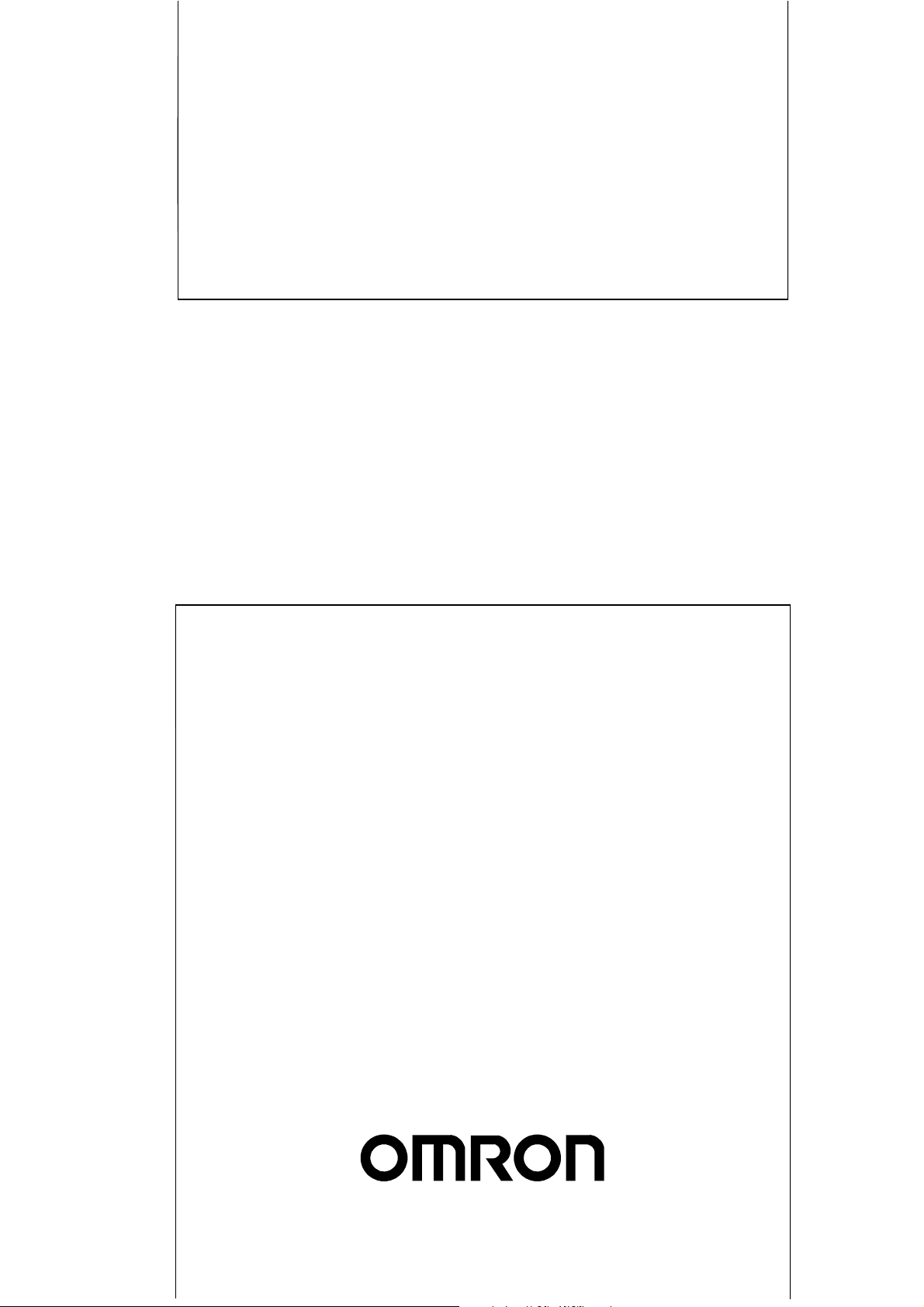
Cat. No. V093-E1-04
NS-Runtime Software
USER’S MANUAL
Page 2
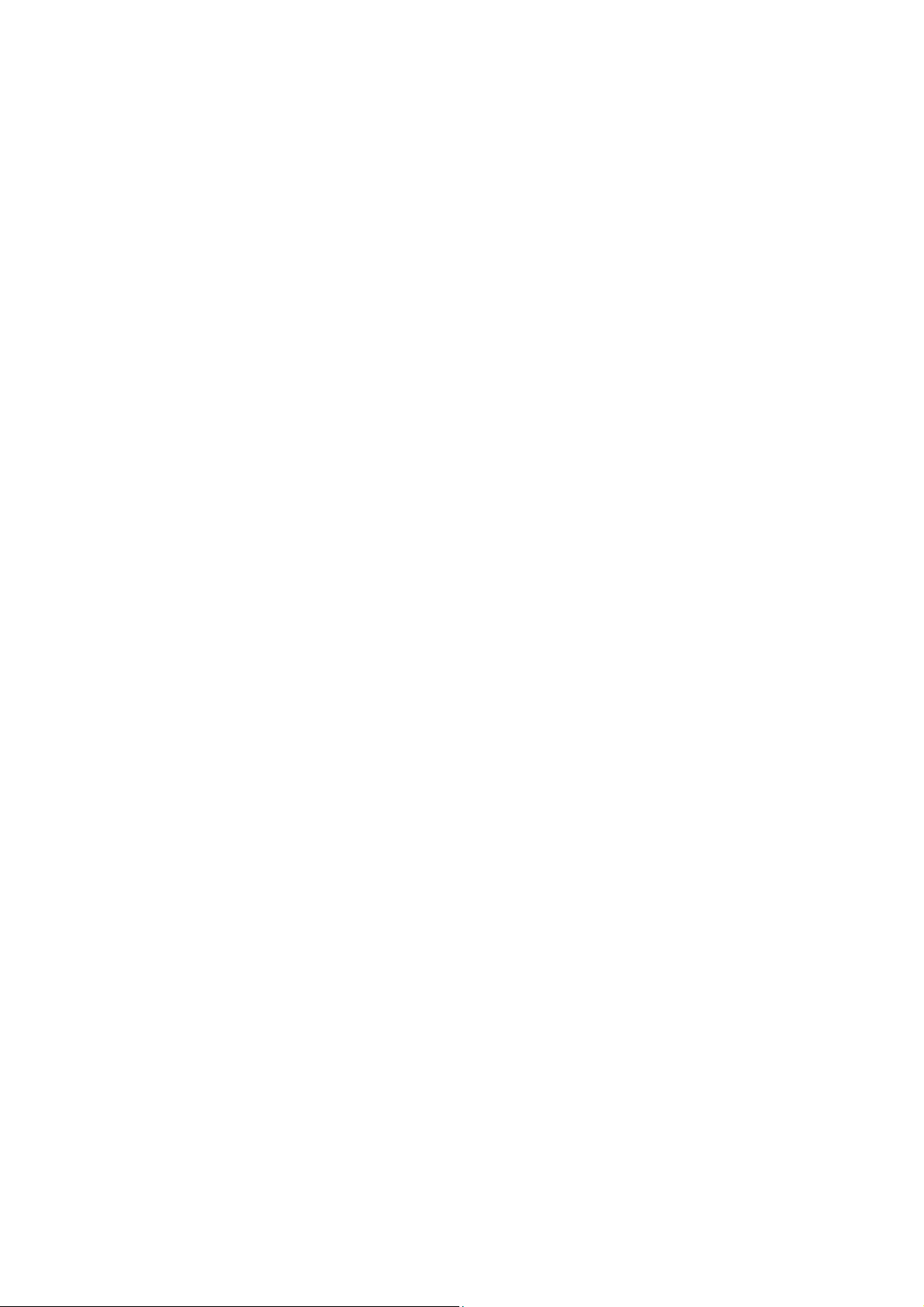
Page 3
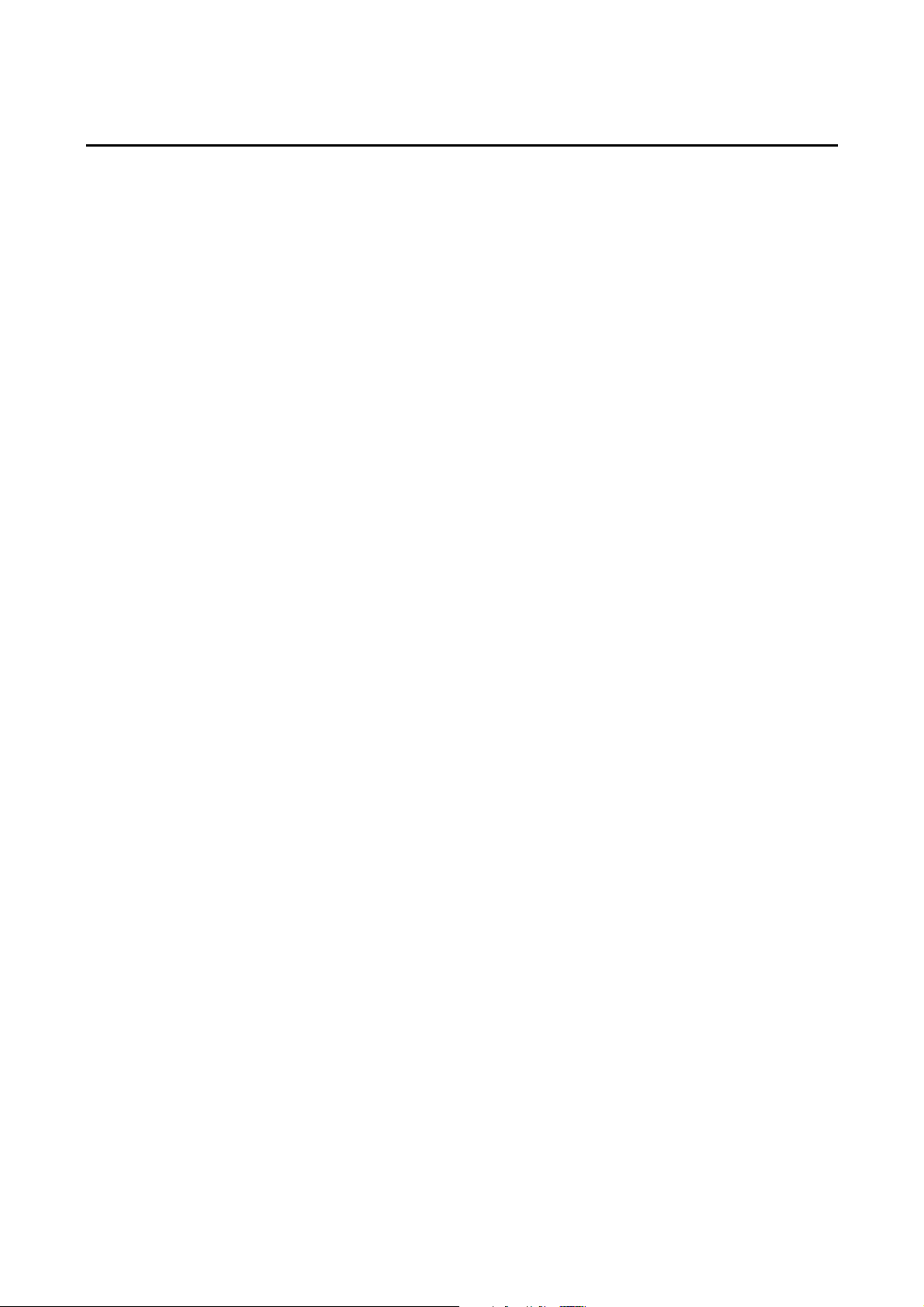
Notice
OMRON products are manufactured for use according to proper procedures by a
qualified operator and only for the purposes described in this manual.
The following conventions are used to indicate and classify precautions in this manual.
Always heed the information provided with them. Failure to heed precautions can result
in injury to people or damage to property.
! DANGER Indicates an imminently hazardous situation which, if not avoided, will result in death or
serious injury. Additionally, there may be severe property damage.
! WARNING Indicates a potentially hazardous situation which, if not avoided, could result in death or
serious injury. Additionally, there may be severe property damage.
! Caution Indicates a potentially hazardous situation which, if not avoided, may result in minor or
moderate injury, or property damage.
OMRON Product References
All OMRON products are capitalized in this manual. The word "Unit" is also capitalized when it
refers to an OMRON product, regardless of whether or not it appears in the proper name of
the product.
The abbreviation "Ch," which appears in some displays and on some OMRON products, often
means "word" and is abbreviated "Wd" in documentation in this sense.
The abbreviation "PLC" means Programmable Controller.
The abbreviation "host" means a controller, such as an IBM PC/AT or compatible computer,
that controls a PT (Programmable Terminal).
Visual Aids
The following headings appear in the left column of the manual to help you locate different
types of information.
Note
1, 2, 3...
OMRON, 2007
All rights reserved. No part of this publication may be reproduced, stored in a retrieval system, or transmitted, in any form, or
by any means, mechanical, electronic, photocopying, recording, or otherwise, without the prior written permission of
OMRON.
No patent liability is assumed with respect to the use of the information contained herein. Moreover, because OMRON is
constantly striving to improve its high-quality products, the information contained in this manual is subject to change without
notice. Every precaution has been taken in the preparation of this manual. Nevertheless, OMRON assumes no responsibility
for errors or omissions. Neither is any liability assumed for damages resulting from the use of the information contained in
this publication.
Indicates information of particular interest for efficient and convenient operation
of the product.
1. Indicates lists of one sort or another, such as procedures, checklists, etc.
1
Page 4
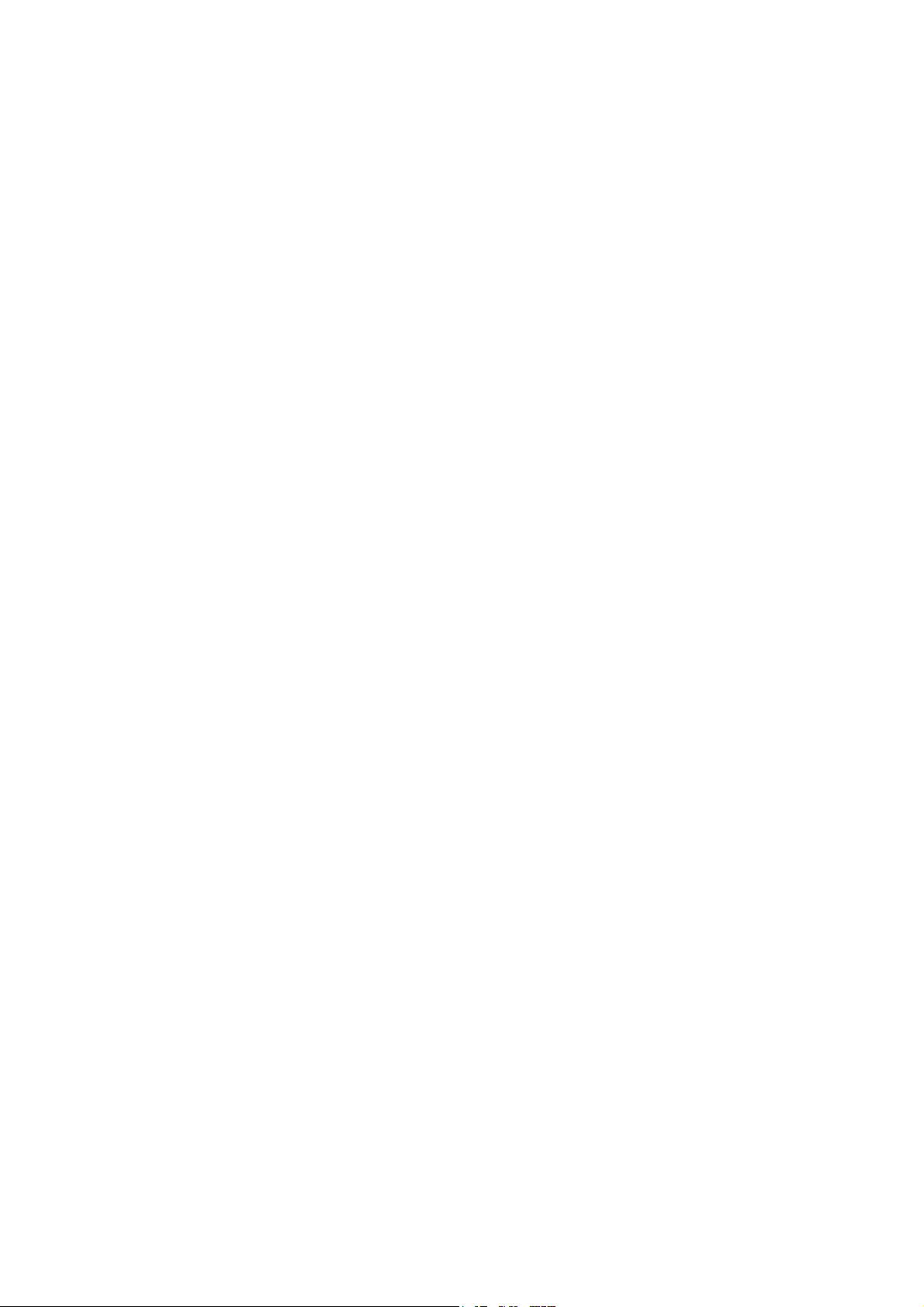
Contents
Notice ..............................................................................................................................................1
About this Manual.......................................................................................................................................5
Related Manuals ..........................................................................................................................................6
Terminology ..............................................................................................................................................8
Introduction ..............................................................................................................................................9
Application Precautions.............................................................................................................................10
Section 1 Overview .................................................................................................. 1-1
1-1 About this manual............................................................................................................................ 1-2
1-2 About NS-Runtime .......................................................................................................................... 1-3
1-2-1 NS-Runtime features............................................................................................................ 1-3
1-2-2 NS-Runtime Specifications.................................................................................................. 1-4
1-2-3 System Configuration .......................................................................................................... 1-5
1-3 CX-Designer Menu List .................................................................................................................. 1-6
1-4 Comparison between the NS Series and the NS-Runtime ............................................................... 1-8
Section 2 Setting up, Starting up and Exiting the NS-Runtime ......................... 2-1
2-1 Preparations for Installation............................................................................................................. 2-2
2-2 Installing the NS-Runtime ............................................................................................................... 2-3
2-2-1 Installation Procedure ..........................................................................................................2-3
2-3 Uninstallation Procedure ................................................................................................................. 2-5
2-4 Starting the NS-Runtime ................................................................................................................. 2-6
2-4-1 Starting the NS-Runtime from the NSA Series.................................................................... 2-6
2-4-2 Starting the NS-Runtime from an environment other than the NSA Series......................... 2-6
2-5 Ending the NS-Runtime................................................................................................................... 2-7
2-6 User Interface .................................................................................................................................. 2-9
Section 3 Creating Projects .................................................................................... 3-1
3-1 Creating Projects ............................................................................................................................. 3-2
3-1-1 Creating New Projects ......................................................................................................... 3-2
3-1-2 Project Property settings ...................................................................................................... 3-3
3-2 System Settings ............................................................................................................................... 3-4
3-2-1 PT Operations ...................................................................................................................... 3-4
3-2-2 Initial Tab Page .................................................................................................................... 3-6
3-2-3 History Tab Page.................................................................................................................. 3-7
3-2-4 Printer Tab Page................................................................................................................... 3-8
3-2-5 Video Tab Page.................................................................................................................... 3-8
3-2-6 Maximum Screen Size Tab Page ......................................................................................... 3-8
3-2-7 Function Keys ...................................................................................................................... 3-9
3-3 Communications Settings .............................................................................................................. 3-10
3-3-1 Serial Port A / Serial Port B ............................................................................................... 3-10
3-3-2 Ethernet .............................................................................................................................. 3-11
3-3-3 Controller Link................................................................................................................... 3-12
3-4 Creating Screens ............................................................................................................................ 3-13
3-4-1 Creating New Screens ........................................................................................................ 3-13
3-4-2 Screen Properties Setting ................................................................................................... 3-13
2
Page 5
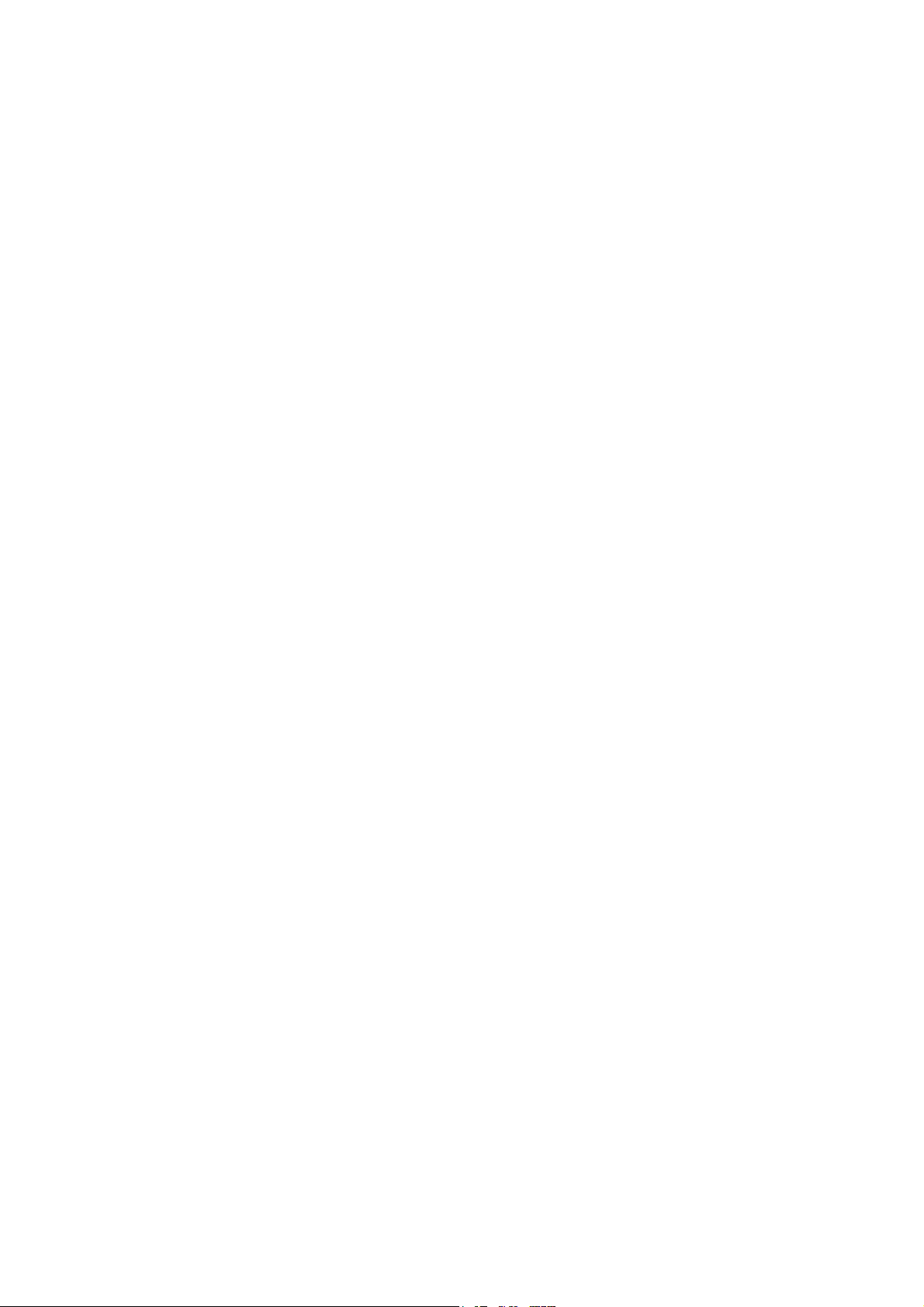
3-5 Converting Projects ....................................................................................................................... 3-14
Section 4 NS-Runtime Functions ...........................................................................4-1
4-1 System Memory............................................................................................................................... 4-2
4-1-1 System Bit Memory ($SB)................................................................................................... 4-2
4-1-2 System Word Memory ($SW) ............................................................................................. 4-5
4-2 Document Display ........................................................................................................................... 4-7
4-2-1 Document Table Setting....................................................................................................... 4-8
4-2-2 Document Display................................................................................................................4-9
4-3 Alarm/Event Setting ...................................................................................................................... 4-15
4-4 Data Logs ...................................................................................................................................... 4-16
4-5 Macros ........................................................................................................................................ 4-17
4-5-1 Functions............................................................................................................................ 4-17
4-5-2 Details of the Functions ..................................................................................................... 4-20
Section 5 NS-Runtime System Menu Operations ................................................ 5-1
5-1 Displaying and Exiting the System Menu ....................................................................................... 5-2
5-1-1 Displaying the System Menu ............................................................................................... 5-2
5-1-2 Exiting the System Menu..................................................................................................... 5-3
5-2 System Menu Configuration............................................................................................................ 5-4
5-3 Special Screen ................................................................................................................................. 5-5
5-3-1 Alarm History ...................................................................................................................... 5-5
5-3-2 Operation Log ...................................................................................................................... 5-6
5-3-3 Error Log.............................................................................................................................. 5-7
5-3-4 Communication Test ............................................................................................................ 5-9
5-3-5 Version Display .................................................................................................................5-10
5-4 Transferring Data........................................................................................................................... 5-11
5-5 External Application...................................................................................................................... 5-12
5-5-1 CX-Programmer................................................................................................................. 5-12
5-5-2 SwitchBox Utility .............................................................................................................. 5-12
5-6 Initialization/Setting Screen .......................................................................................................... 5-13
5-6-1 Initializing Data ................................................................................................................. 5-15
5-6-2 PT Operations .................................................................................................................... 5-25
5-6-3 Project Settings .................................................................................................................. 5-30
5-6-4 Setting Passwords .............................................................................................................. 5-34
5-6-5 Communications Settings .................................................................................................. 5-37
5-7 System Language........................................................................................................................... 5-44
5-8 Screen Data Check ........................................................................................................................ 5-45
5-9 Numeral & String Input Mode....................................................................................................... 5-47
5-10 Exit ........................................................................................................................................ 5-48
5-10-1 End NS-Runtime................................................................................................................ 5-48
5-10-2 Shut Down ......................................................................................................................... 5-48
5-11 Window Size ................................................................................................................................. 5-49
5-11-1 Full screen display .............................................................................................................5-49
5-11-2 Maximize ........................................................................................................................... 5-50
5-11-3 Minimize............................................................................................................................ 5-50
5-11-4 Show Window.................................................................................................................... 5-51
3
Page 6
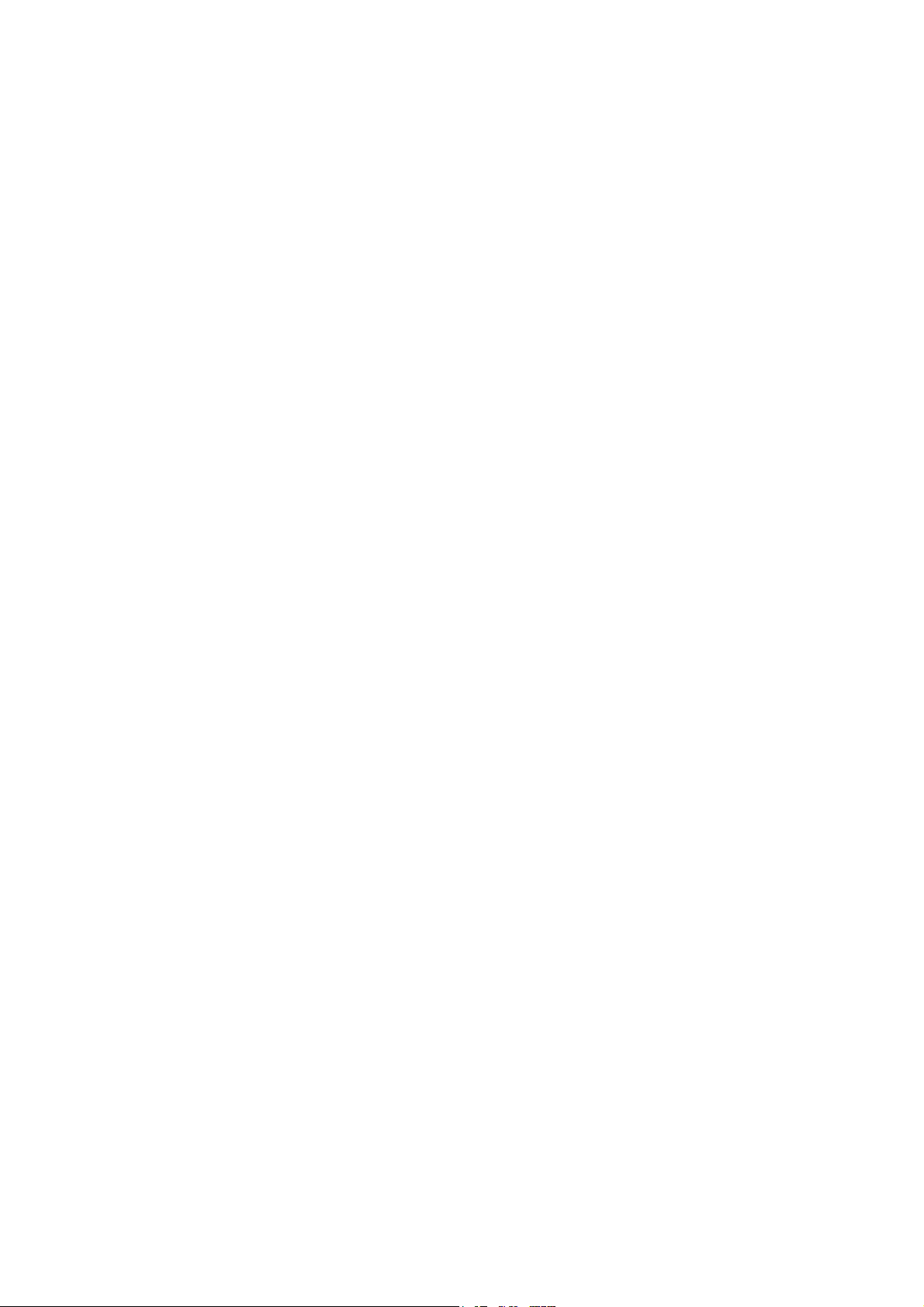
Section 6 Transferring Project Data...................................................................... 6-1
6-1 Transfer Methods............................................................................................................................. 6-2
6-2 Transferring Data Using a Memory Card ........................................................................................ 6-3
6-2-1 Downloading the Project Data ............................................................................................. 6-4
6-2-2 Uploading the Project Data .................................................................................................. 6-7
6-3 Transferring Data from the CX-Designer...................................................................................... 6-11
Section 7 Troubleshooting ....................................................................................... 7-1
7-1 Troubleshooting Errors When Creating Screens ............................................................................. 7-2
7-2 Troubleshooting Errors during NS-Runtime Operation................................................................... 7-3
7-3 Error Messages and Countermeasures............................................................................................. 7-4
Revision History .......................................................................................................... R-1
4
Page 7
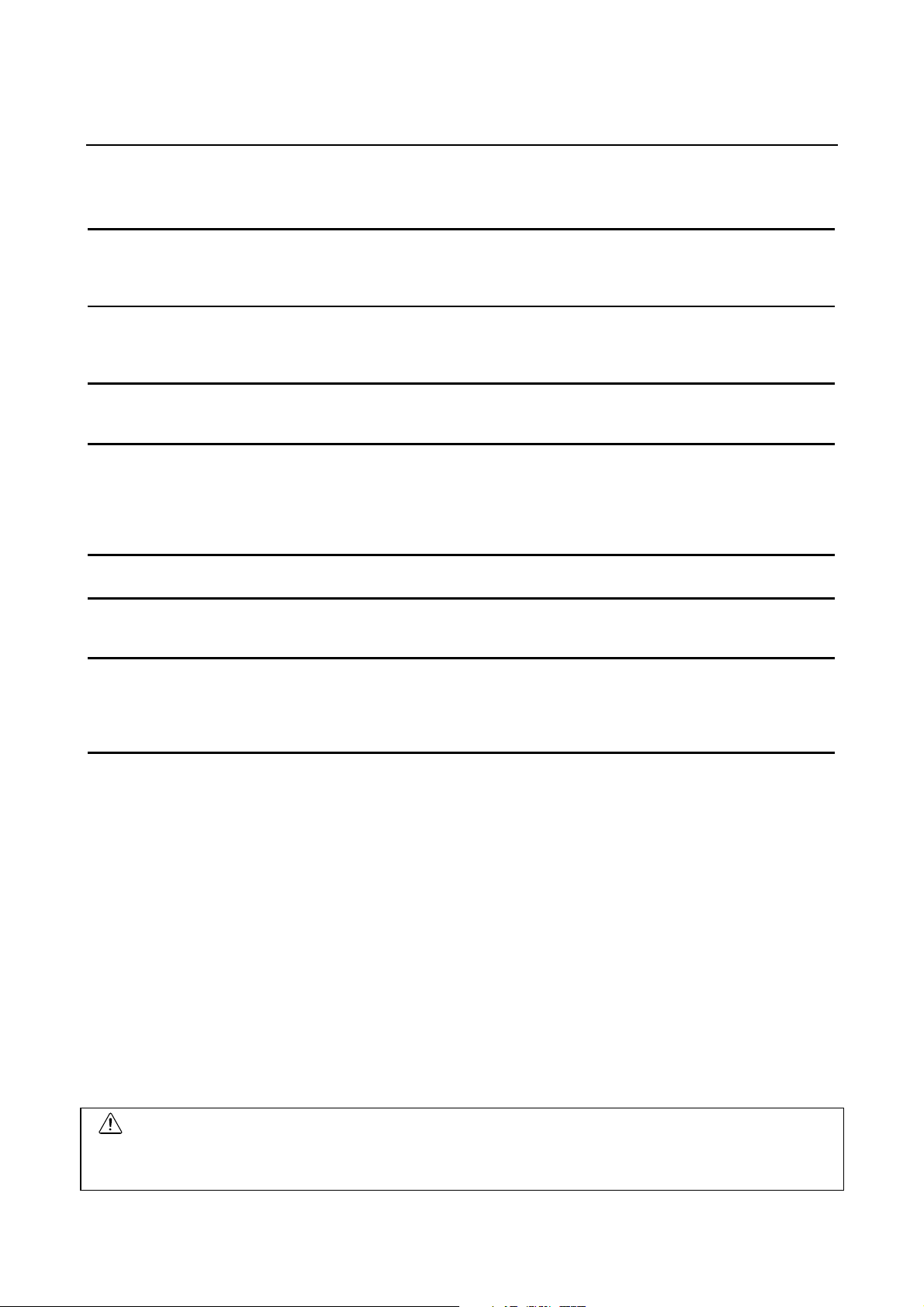
About this Manual
This manual provides important information on using the NS-Runtime Software. Please read and be sure you
understand this manual before attempting to use the NS-Runtime Software, and keep this manual in a safe
place where it is accessible for future reference.
Section 1 Overview
This section provides an overview of the NS-Runtime including the functions, features, connection types and
communication methods.
A comparison between NS-Runtime and the NS Series is also described.
Section 2 Setting up, Starting up and Exiting the NS-Runtime
The NS-Runtime is application software that runs on Microsoft Windows XP or Vista.
This section describes how to install the NS-Runtime on Windows XP or Vista. It also describes methods of starting
and exiting the NS-Runtime.
Section 3 Creating Projects
This section describes procedures for creating projects, system settings, communications settings and creating
screens for the NS-Runtime.
Section 4 NS-Runtime Functions
This section describes the NS-Runtime functions.
It mainly describes functions that are added or changed from the NS Series and the CX-Designer, and does not
describe functions equivalent to those of the NS Series and the CX-Designer.
For NS Series and CX-Designer functions that this manual does not describe, refer to each manual mentioned in 1-1
About This Manual.
Section 5 NS-Runtime System Menu Operations
This section describes the basic methods for operating the System Menu of the NS-Runtime and details on functions.
Section 6 Transferring Project Data
This section describes how to send created or modified screen data to the NS-Runtime environment including the
NSA Series and to register them. It also describes how to read data registered in the NS-Runtime.
Section 7 Troubleshooting
This section describes the countermeasures for errors that may occur when creating projects with the CX-Designer or
operating them with the NS-Runtime.
This section explains errors specific to the NS-Runtime. For information on other errors, refer to 5 Troubleshooting
and Maintenance in the NS Series Programming Manual.
WARNING
Failure to read and understand the information provided in this manual may result in
personal injury or death, damage to the product, or product failure. Please read each
section in its entirety and be sure you understand the information provided in the section
and related sections before attempting any of the procedures or operations given.
5
Page 8
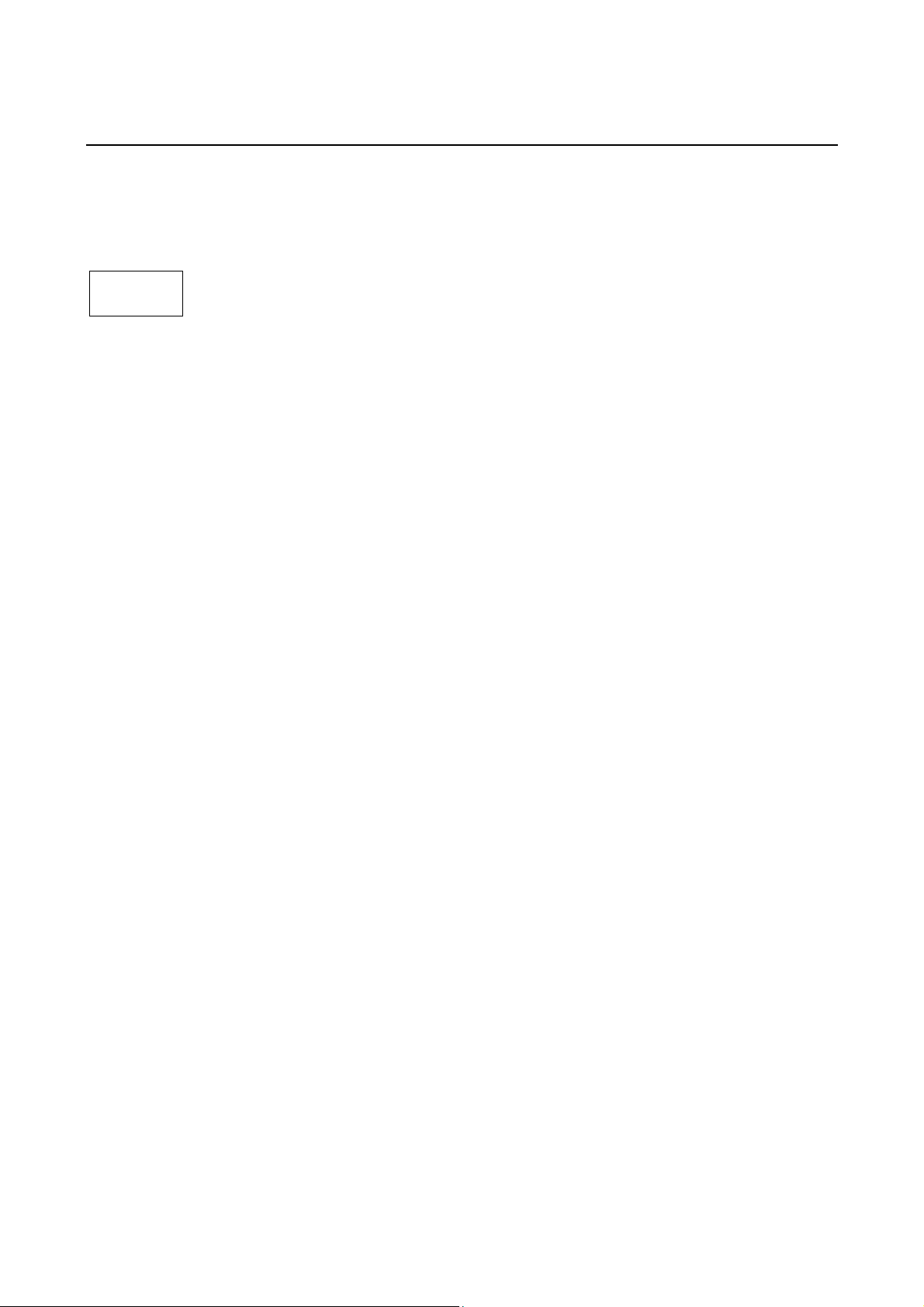
Related Manuals
The following manuals are related to the NS-Runtime Software. (The boxes at the end of the
catalog numbers indicate the revision code.)
manual
This
NS-Runtime Software User’s Manual.............................................V093-E1-@
Describes installing the NS-Runtime Software, basic operations, and the user interface.
It also describes special features and application methods of the NS-Runtime
Software.
CX-Designer User’s Manual .......................................................V099-E1-@
Describes installing the CX-Designer, basic operations, and the user interface. It also
describes special features and application methods of the CX-Designer.
CX-Designer Online Help
Online help can be used to display CX-Designer operating procedures, settings, and
other information on-screen, including detailed setting methods for functional objects
and graphics.
NS Series Programming Manual ................................................V073-E1-@
Describes the functions and application methods of NS-series PTs. It also provides
troubleshooting methods for problems that might occur with the PT.
NS Series -V1/-V2 Setup Manual ...............................................V083-E1-@
Provides information on NS-series version 1 and version 2 PTs (i.e., the NS15-V2,
NS12-V1/V2, NS10-V1/V2, NS8-V1/V2, and NS5-V1/V2). It describes how to install
and connect a PT, provides basic specifications, and provides other hardware
information on the PTs.
NS Series Setup Manual ............................................................V072-E1-@
Provides information on NS-series PTs prior to version 1 (i.e., the NS15-V2, NS12,
NS10, and NS7).
CXONE-AL@@C-V3/AL@@D-V3 CX-One Ver. 3.0 Setup Manual
...............................................................................................W463-E1-@
Provides an overview of and describes how to install the CX-One FA Integrated Tool
Package.
CX-Designer Introduction Guide....................................................V089-E1-@
This tutorial describes the procedures for creating and operating simple screens as an
example for first users of NS-series PTs.
6
Page 9
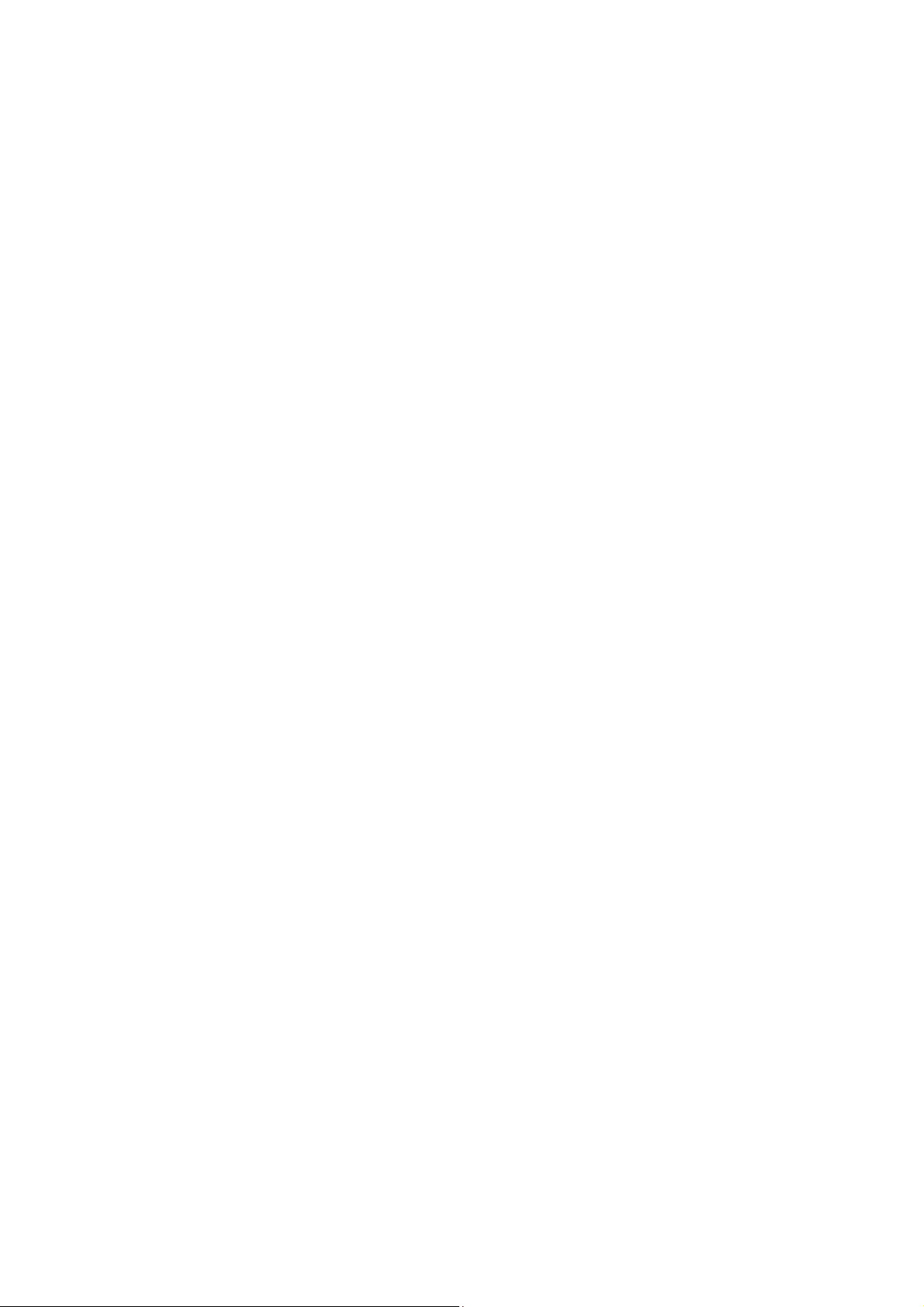
Macro Reference (Installed from the CX-Designer’s CD-ROM)
The online help of the CX-Designer provides detailed information on the macro
function of NS-series PTs. PDF data containing the same contents is installed on the
hard disk when the CX-Designer is installed. Use either the online help or this PDF
data as required.
PLC Operation Manuals
Refer to the operation manuals for the CPU Unit, Special I/O Units, CPU Bus Units,
Communications Units, and other PLC Units that you are using to obtain information on
PLC operation and functions.
7
Page 10
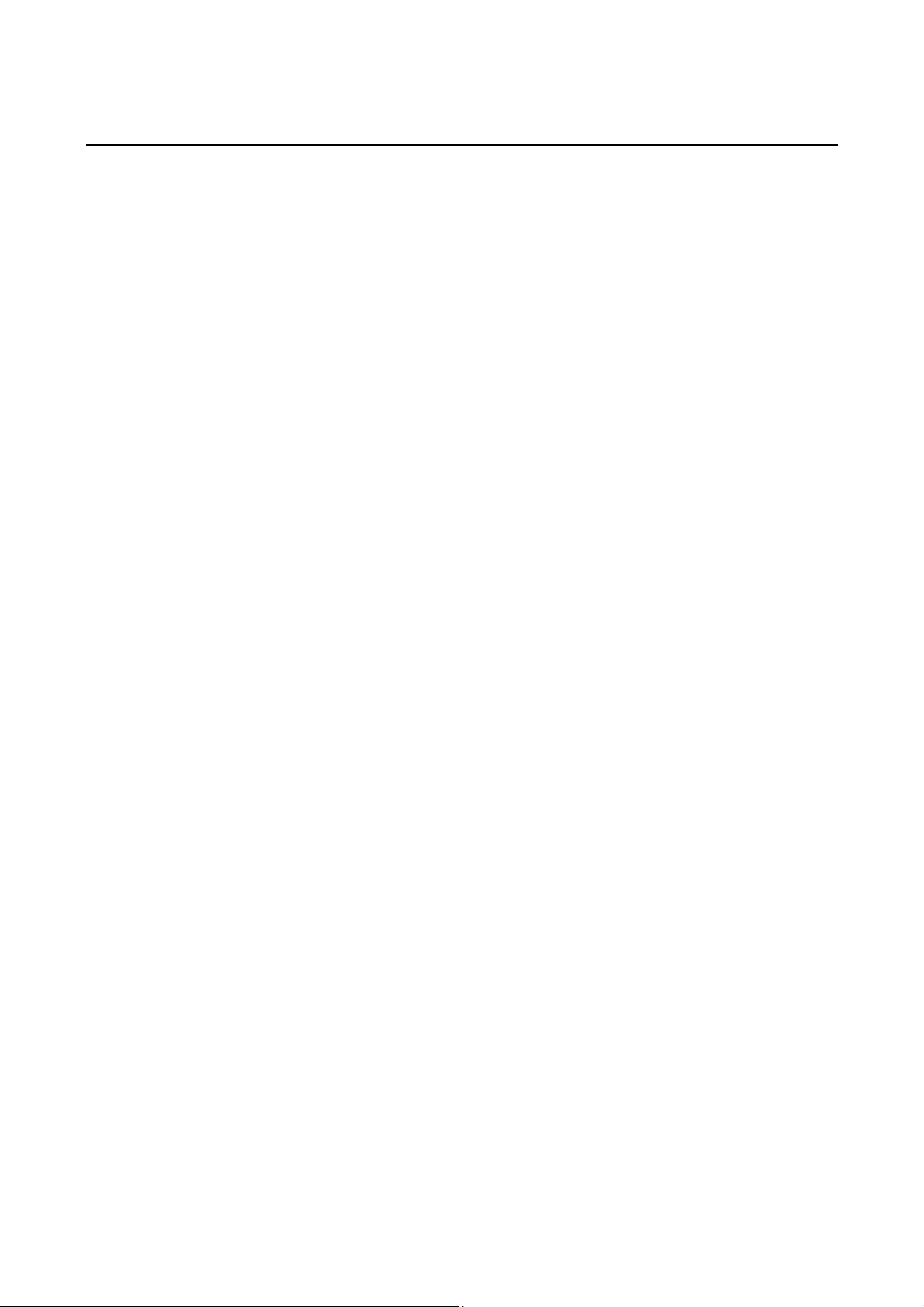
Terminology
NS-Runtime
NS-series PT Indicates a Programmable Terminal in OMRON’s NS Series of Programmable Terminals.
PLC Indicates an OMRON Programmable Controller.
Host Indicates the PLC, IBM PC/AT or compatible computer, or personal computer controlling an
CX-One Indicates OMRON’s CX-One Integrated FA Tool Package
The following terminology is used in this manual.
Indicates OMRON’s NS-Runtime Software (NS-NSRCL@@).
NS-series PT.
(CXONE-AL@@C-V3/AL@@D-V3). This package contains the Support Software for most
OMRON PLCs and Components.
CX-Designer
Indicates the OMRON CX-Designer (NS-CXDC1-V@).
8
Page 11

Introduction
The NS-Runtime Software provides the same functionality as an NS-series Programmable
Terminal to enable implementing FA onsite information displays and operations on Windows
XP or Vista. To enable using the NS-Runtime Software correctly, be sure you have sufficient
understanding of the CX-Designer and Programmable Terminal functions and characteristics.
Refer to all related manuals when using the NS-Runtime Software.
• Intended Audience
This manual is intended for the following personnel, who must also have knowledge of
electrical systems (an electrical engineer or the equivalent).
• Personnel in charge of introducing FA systems into production facilities.
• Personnel in charge of designing FA systems.
• Personnel in charge of installing and connecting FA systems.
• Personnel in charge of managing FA systems and facilities.
• Installation Environment
The NS-Runtime operates on an open platform, and usage conditions differ from those of
NS-series PTs.
• Never use the NS-Runtime for an FA system that operates 24 hours a day.
• OMRON disclaims responsible for any problems caused by using the NS-Runtime with
other software applications or any problems caused by the installation environment.
• It is the user's responsibility to isolate causes of any problems caused by other software
applications or by the installation environment.
9
Page 12
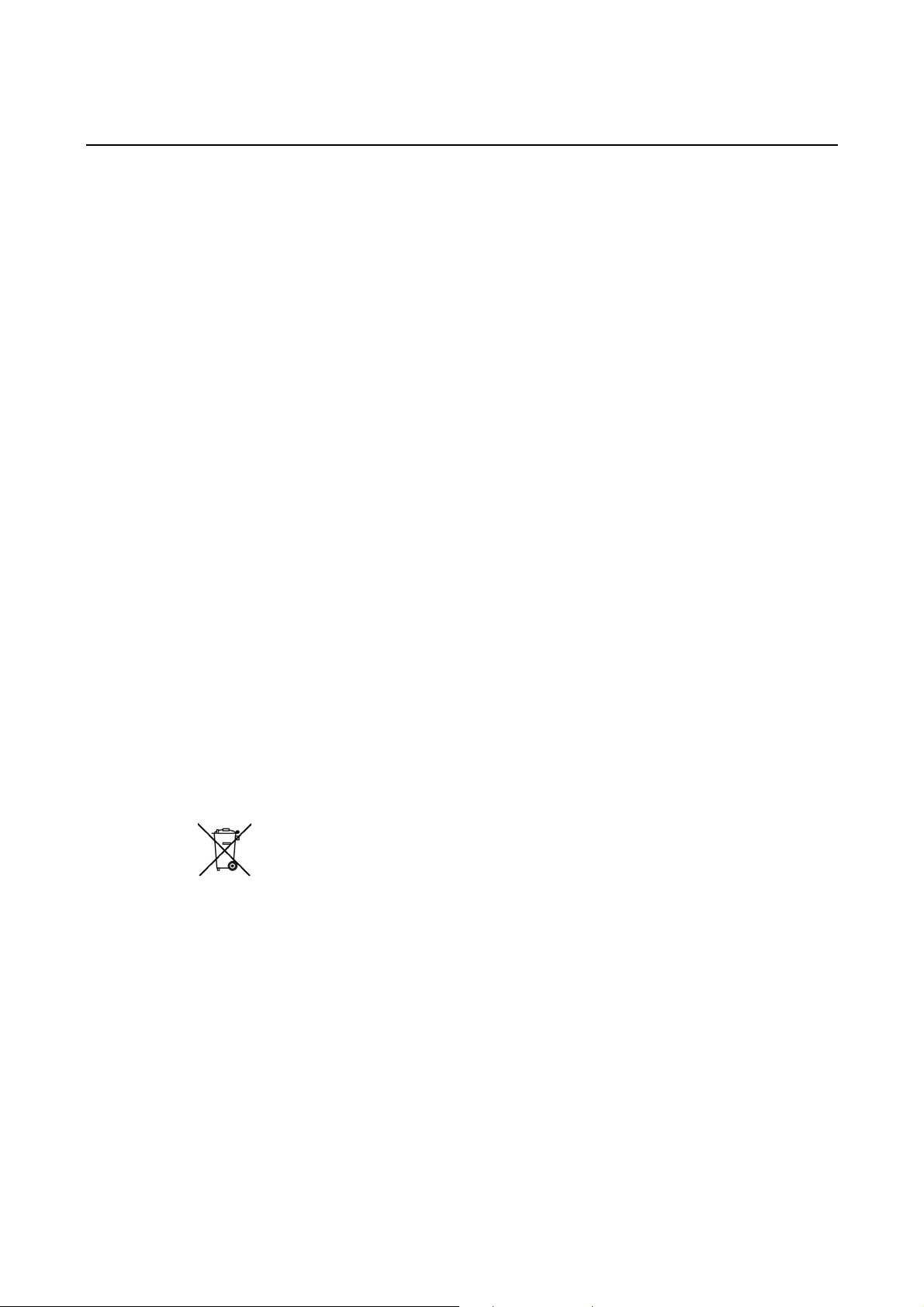
Application Precautions
• For information on device connections and settings for a computer where the NS-Runtime is
installed, also refer to NS-V1/V2 series Programmable Terminals Setup Manual V083-E1-@.
• Use this product under Windows general specifications.
• When unpacking the product, check the CD and the dongle carefully for any damages.
• Do not install unnecessary applications in a computer where the NS-Runtime is installed.
• Exit all applications that are not directly related to the NS-Runtime.
• Disable sharing hard disks, printers or other devices with other computers on any network.
• Some notebook computers set the RS-232C port to modem or infrared line by default. Change
the settings according to the operating instructions for your computer so that the RS-232C port
can be used as a normal serial port.
• Some notebook computers set the RS-232C port not to supply rated power to the port to save
energy by default. There are Windows settings and also possibly settings for computer specific
utilities or BIOS settings for power saving. Disable the settings according to the operating
instructions for your computer to provide power to the port.
• The whole systems may stop depending on the way the NS-Runtime started/ended. Follow the
procedure to start/end the NS-Runtime.
• Start actual system application only after sufficiently checking screen data, macros, and the
operation of the program in the host.
• Include programming that regularly accesses the RUN signal and confirms that the NS-Runtime
is operating normally.
• Confirm the safety of the system before pressing touch switches.
• Do not accidentally press touch switches when the backlight is not lit or when the display does
not appear.
• Signals from the touch switches may not be input if the switches are pressed consecutively at
high speed. Confirm each input before proceeding to the next one.
• Before initializing screen data, confirm that existing data is backed up at the CX-Designer.
• When changing the password with the system menu, do not reset or turn OFF the power supply
until writing is finished (i.e., until the Write Button returns to its original condition). It may become
impossible to manipulate screens if the password is not set correctly.
• Do not attempt to disassemble, repair, or modify the product in any way.
• Dispose of the product according to local ordinances as they apply.
10
Page 13
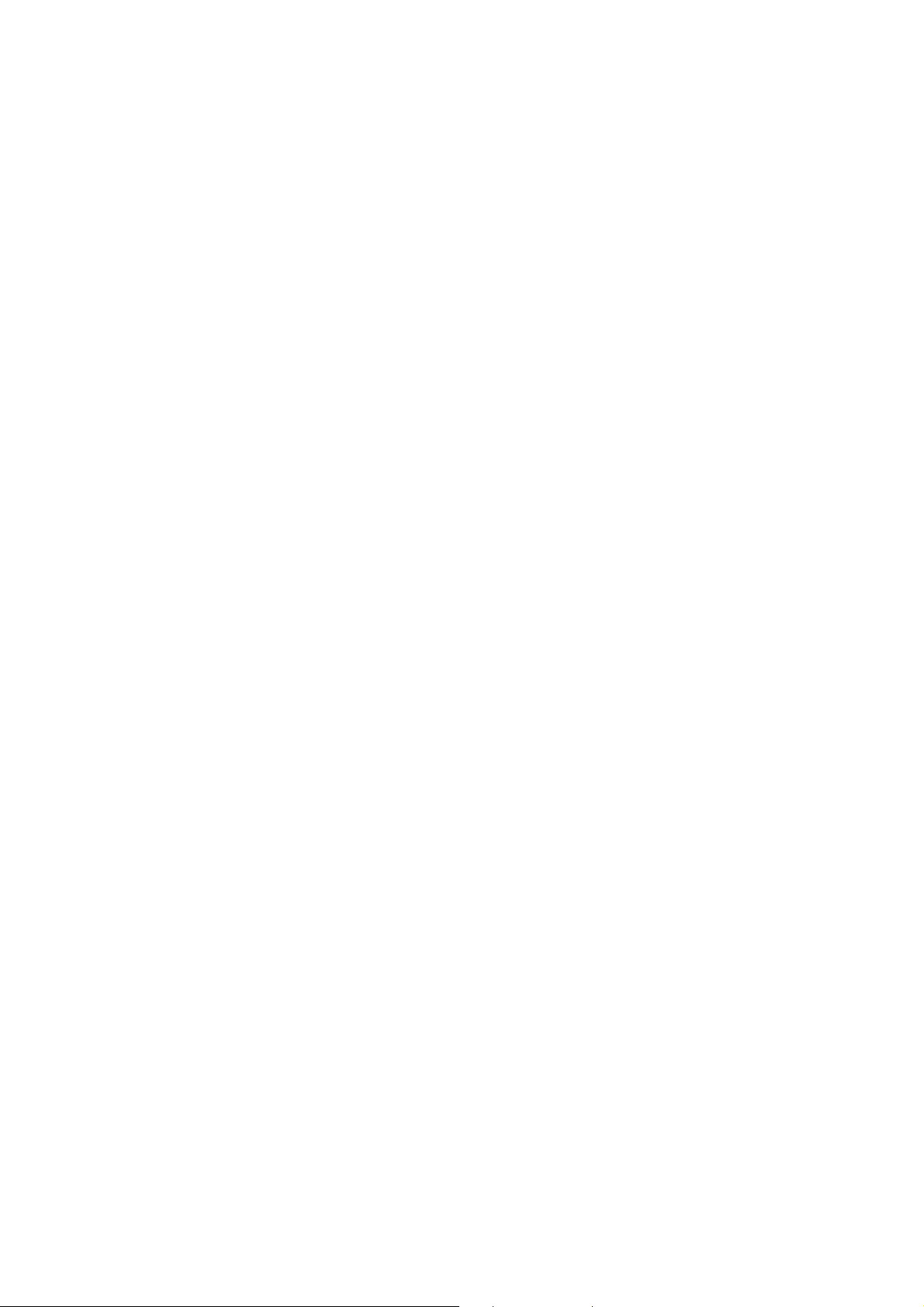
Read and Understand this Manual
Please read and understand this manual before using the product. Please consult your OMRON
representative if you have any questions or comments.
1. WARRANTY
1) The warranty period for the Software is one year from either the date of purchase or the date on
which the Software is delivered to the specified location.
2) If the User discovers defect of the Software (substantial non-conformity with the manual), and
return it to OMRON within the above warranty period, OMRON will replace the Software without
charge by offering media or download from OMRON’s website. And if the User discovers defect
of media which is attributable to OMRON and return it to OMRON within the above warranty
period, OMRON will replace defective media without charge. If OMRON is unable to replace
defective media or correct the Software, the liability of OMRON and the User’s remedy shall be
limited to the refund of the license fee paid to OMRON for the Software.
2. LIMITATION OF LIABILITY
1) THE ABOVE WARRANTY SHALL CONSTITUTE THE USER’S SOLE AND EXCLUSIVE
REMEDIES AGAINST OMRON AND THERE ARE NO OTHER WARRANTIES, EXPRESSED
OR IMPLIED, INCLUDING BUT NOT LIMITED TO, WARRANTY OF MERCHANTABILITY OR
FITNESS FOR PARTICULAR PURPOSE. IN NO EVENT, OMRON WILL BE LIABLE FOR ANY
LOST PROFITS OR OTHER INDIRECT, INCIDENTAL, SPECIAL OR CONSEQUENTIAL
DAMAGES ARISING OUT OF USE OF THE SOFTWARE.
2) OMRON SHALL HAVE NO LIABILITY FOR DEFECT OF THE SOFTWARE BASED ON
MODIFICATION OR ALTERNATION TO THE SOFTWARE BY THE USER OR ANY THIRD
PARTY.
3) OMRON SHALL HAVE NO LIABILITY FOR SOFTWARE DEVELOPED BY THE USER OR ANY
THIRD PARTY BASED ON THE SOFTWARE OR ANY CONSEQUENCE THEREOF.
4) The USB dongle provided with the NS-Runtime uses the Advanced Encryption Standard (AES).
As a result, domestic laws may define the USB dongle as a cryptogram decoder and may place
restrictions on the import, export, use, and sale of the USB dongle. Before you import or export
the USB dongle, or before you use or sell the USB dongle outside of the country of purchase,
confirm if domestic laws stipulate any restrictions.
3. APPLICABLE CONDITIONS
• USER SHALL NOT USE THE SOFTWARE FOR THE PURPOSE THAT IS NOT PROVIDED IN
THE ATTACHED USER MANUAL.
• The user must operate the product according to the general specifications.
• Do not use the PT touch switch input functions for applications where danger to human life or
serious property damage is possible, or for emergency switch applications.
• Before using the product under the following conditions, make sure that the ratings and
performance characteristics of the product are sufficient for the systems, machines and equipment,
and be sure to provide them with a fail-safe circuit, and consult your OMRON representative.
1) Using the product under conditions or environments, which are not described in the manual.
2) Applying the product to nuclear control systems, railroad systems, aviation systems, vehicles,
combustion systems, medical equipment, amusement machines, safety equipment, and other
systems, machines and equipment.
3) Using the product for any purposes that may have a serious influence on lives and property,
and requires special safety considerations.
• This manual provides information for connecting and setting up an NS-Runtime. Be sure to read
this manual before attempting to use it and keep this manual close at hand for reference during
installation and operation.
11
Page 14
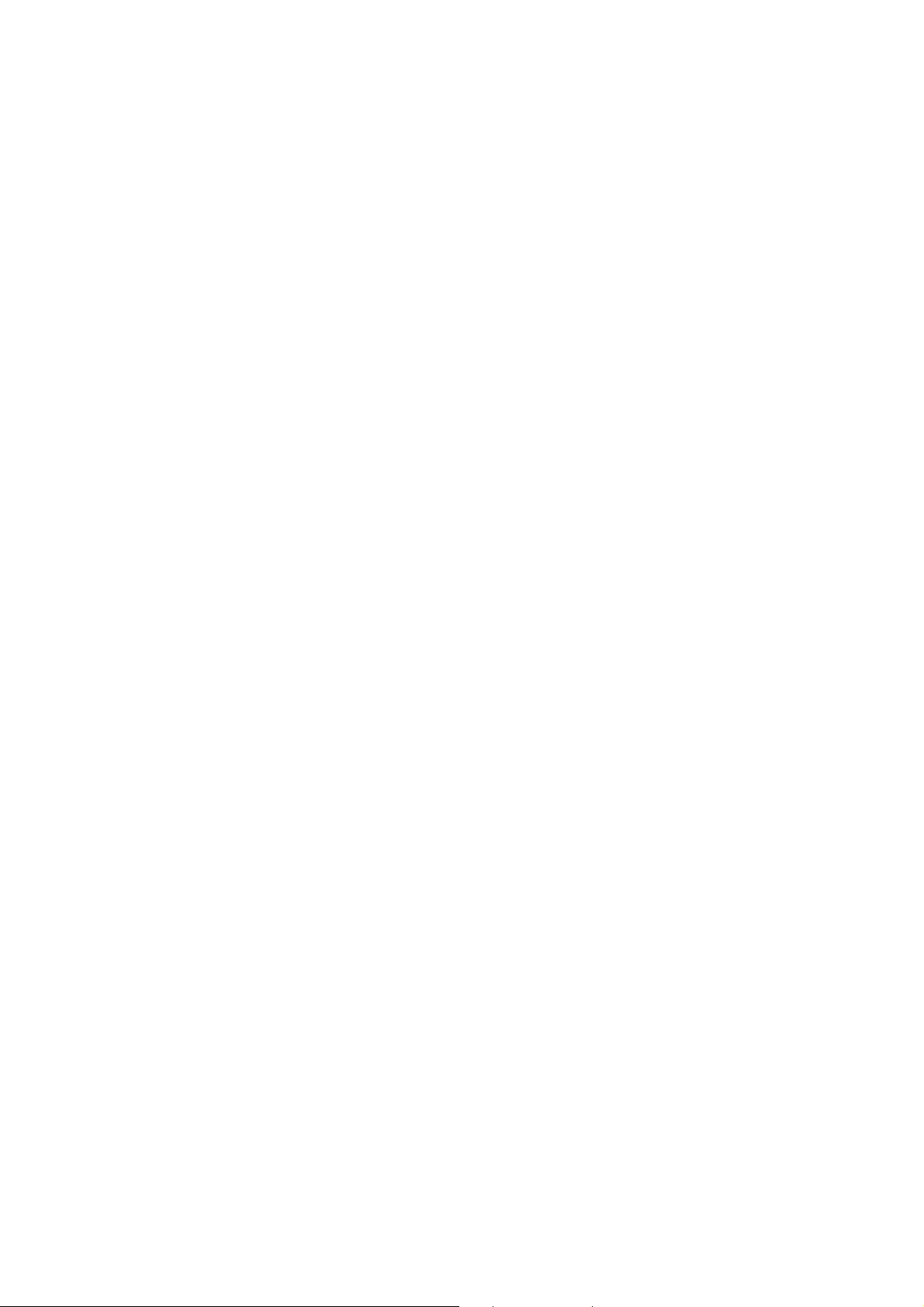
4. CHANGE IN SPECIFICATION
The software specifications and accessories may be changed at any time based on improvements
and other reasons.
5. EXTENT OF SERVICE
The license fee of the Software does not include service costs, such as dispatching technical staff.
6. ERRORS AND OMISSIONS
The information in this manual has been carefully checked and is believed to be accurate; however,
no responsibility is assumed for clerical, typographical, or proofreading errors, or omissions.
12
Page 15
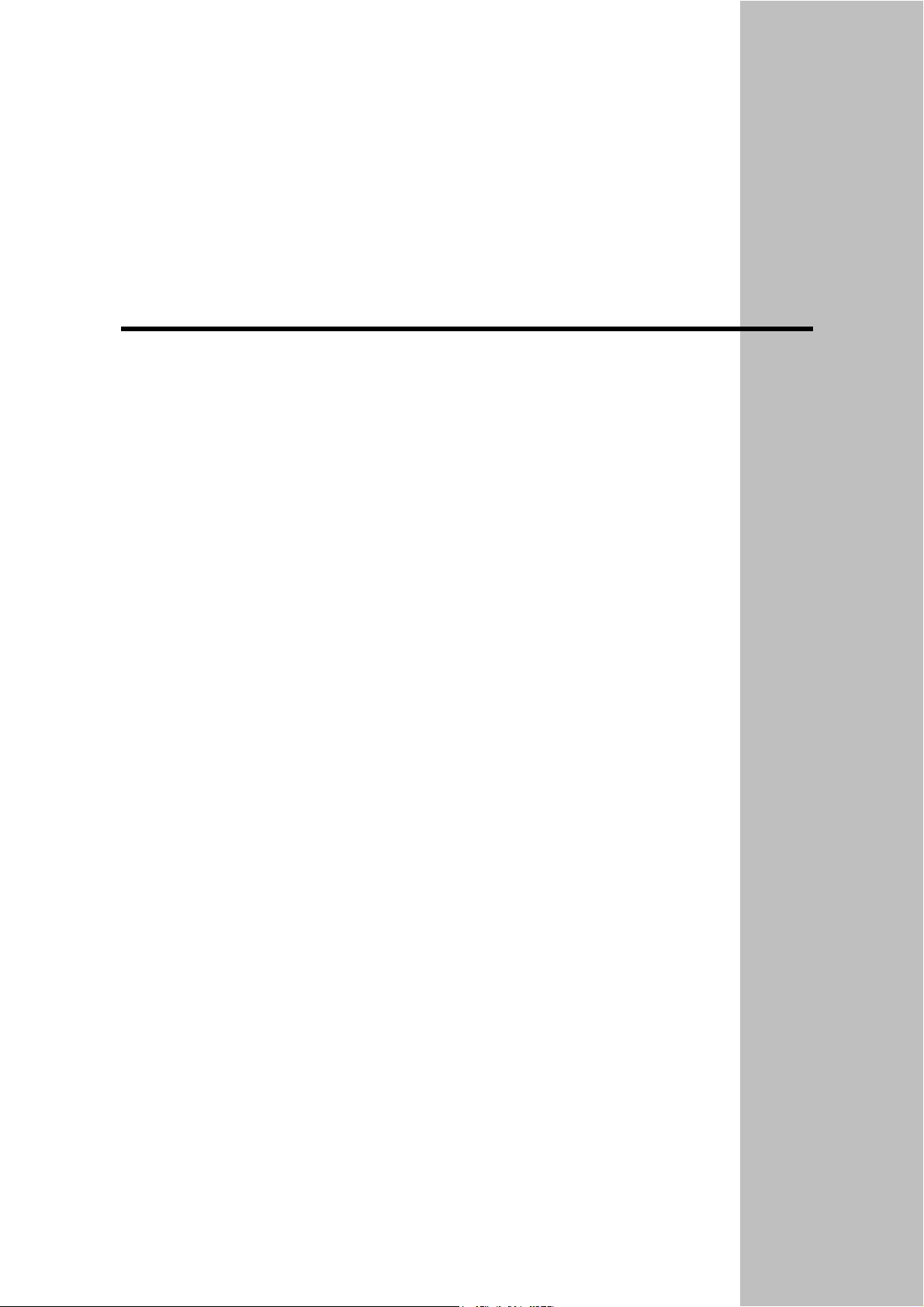
Section 1
Overview
This section provides an overview of the NS-Runtime including the functions, features,
connection types and communication methods.
A comparison between NS-Runtime and the NS Series is also described.
1-1 About this manual ............................................................................................................... 1-2
1-2 About NS-Runtime.............................................................................................................. 1-3
1-3 CX-Designer Menu List ...................................................................................................... 1-6
1-4 Comparison between the NS Series and the NS-Runtime ................................................... 1-8
Page 16

1-1 About this manual
1-1 About this manual
This manual describes specifications and the system configuration of the NS-Runtime and
screen creation methods using the CX-Designer.
This manual also explains added and modified functions from the existing NS Series and CXDesigner. However, functions equivalent to those of the NS Series and the CX-Designer are
not explained in this manual.
For functions of the NS Series and the CX-Designer that are not described in this manual,
please refer to documents including the documents listed in the table below.
Document Manual No.
NS Series Programming Manual
Host Connection Manual (Host Link) Provided with CX-Designer
Macro Reference Provided with CX-Designer
CX-Designer Online Help Provided with CX-Designer
V073-E1-@
1-2
Page 17
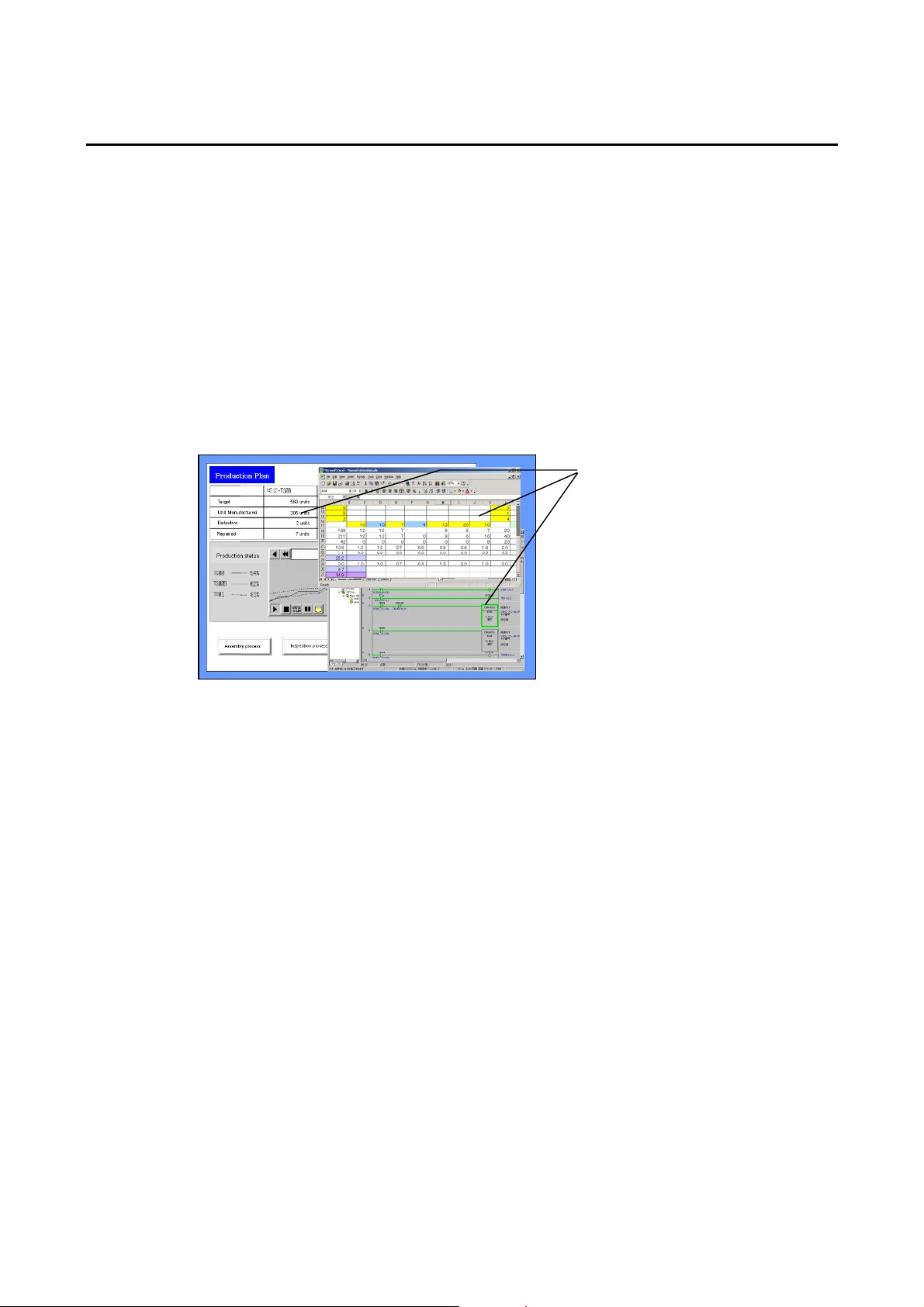
1-2 About NS-Runtime
The NS-Runtime is software that provides functions equivalent to the NS Series, enables to
display information and perform operations for FA manufacturing sites and runs on Windows
XP or Vista including the NSA Series.
1-2-1 NS-Runtime features
The following are the features of the NS-Runtime.
Other applications can be used at the same time.
The NS-Runtime is software that runs on Windows XP or Vista.
The NS-Runtime, therefore, can be used with other OMRON software simultaneously.
Moreover, software such as commercially available form software and applications created by
users and the NS-Runtime can be used at the same time.
Specified applications can also be started up from the NS-Runtime.
1-2 About NS-Runtime
Other applications can be
overlapped on the screen data,
and they can be used at the same time.
Specified document file can be displayed
With the NS-Runtime, a specified PDF file can be displayed at the timing when an alarm
occurs or at a specified timing. Therefore, for example, a PDF file that describes alarm’s
causes and countermeasures can be displayed when an alarm occurs.
Furthermore, because specified applications can be started up from the NS-Runtime,
document data created with those applications and an NS-Runtime project can be displayed
at the same time.
1-3
Page 18
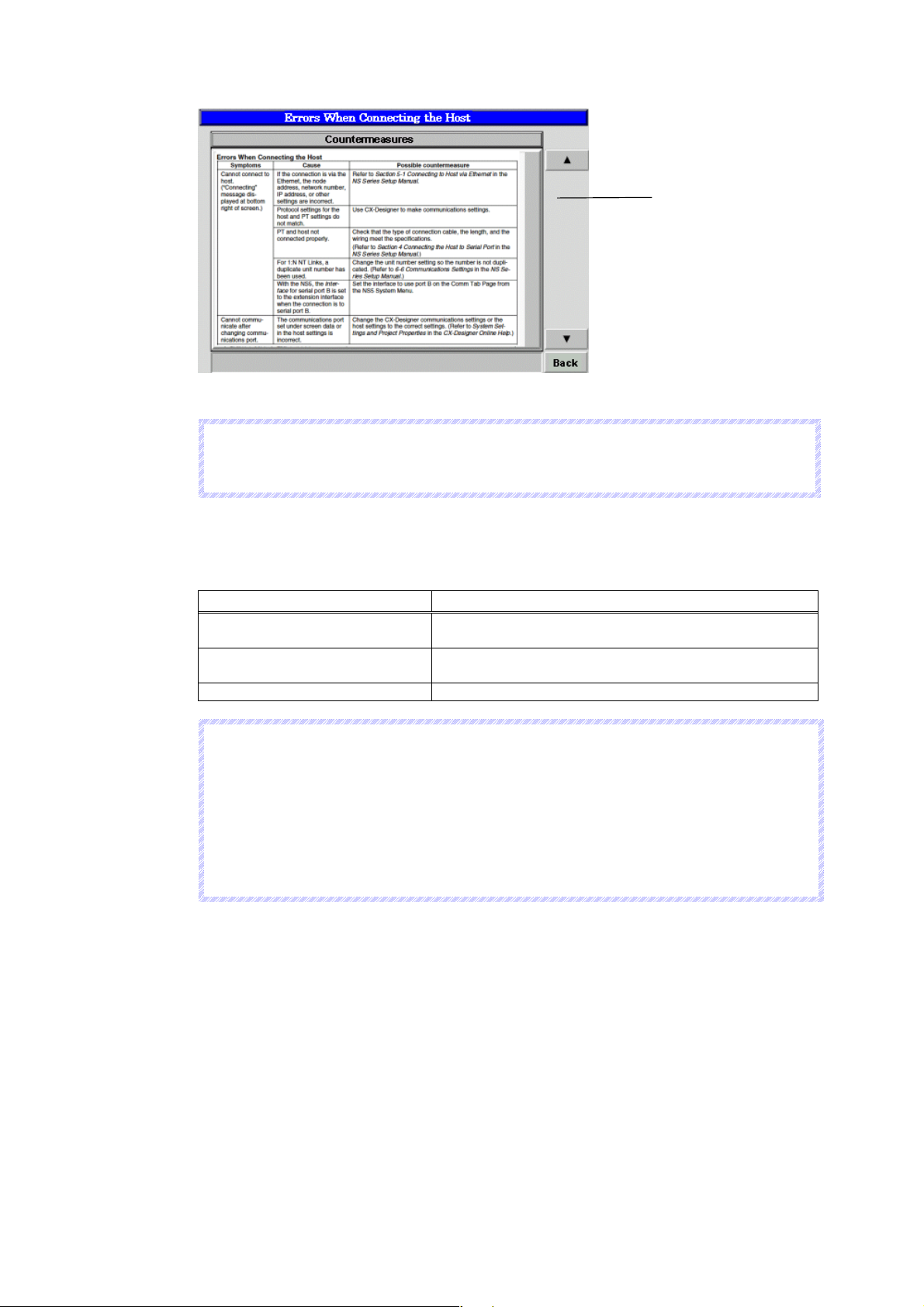
1-2 About NS-Runtime
N
o
N
o
N
o
To display the PDF file, Adobe Reader version 7.0 or higher must be installed in the
t
e
t
e
t
e
operating environment of the NS-Runtime Software.
Displays a PDF file on a screen
1-2-2 NS-Runtime Specifications
NS-Runtime Specifications are listed below.
Item Specifications
Screen size NSA Series:
Other than NSA Series:
Connection method with host Host Link, Ethernet, Ethernet /IP, Controller Link and
Toolbus
Project data version Versions 6.6 to 8.1 are supported.
N
o
t
e
N
o
t
e
N
o
t
e
Communications with non-OMRON PLCs are not supported.
Methods for connecting to the Host, 1:1 NT Link and 1:N NT Links (Standard, High-Speed)
are not supported.
The NS-Runtime has functionality basically equivalent to that of NS-series PTs. There are
some differences, however, depending on differences between the PT and the NS-Runtime
environment, including operating system.
We recommend using the NS-Runtime with Ethernet.
1024 x 768 dots max.
3840 x 2400 dots max.
1-4
Page 19

1-2-3 System Configuration
This section describes the system configuration used for the NS-Runtime.
The NS-Runtime runs on Windows XP or Vista and the NSA Series.
Keypad, Mouse
Bar Code Reader
Reads bar codes as
text string data.
Host
RS-232C cable (15 m max.)
RS-422A cable (500 m max.)
RS-232C/422A Adapter
Ethernet cable
Personal computer
Computer running
Windows XP or Vista
Twisted- pair cable
Controller Link
Interface Unit
Enables Controller Link
communications with a
host.
NS-Runtime
1-2 About NS-Runtime
Personal computer
Computer running Windows
2000, XP, or Vista
CX- Designer
Data Transfer via
Memory Card
Printer
Printer that can be used
with Windows XP or Vista.
NSA Series and
NS-Runtime
N
o
t
e
N
o
t
e
N
o
t
e
The computer must support RS-442A to be able to connect using RS-422A.
1-5
Page 20
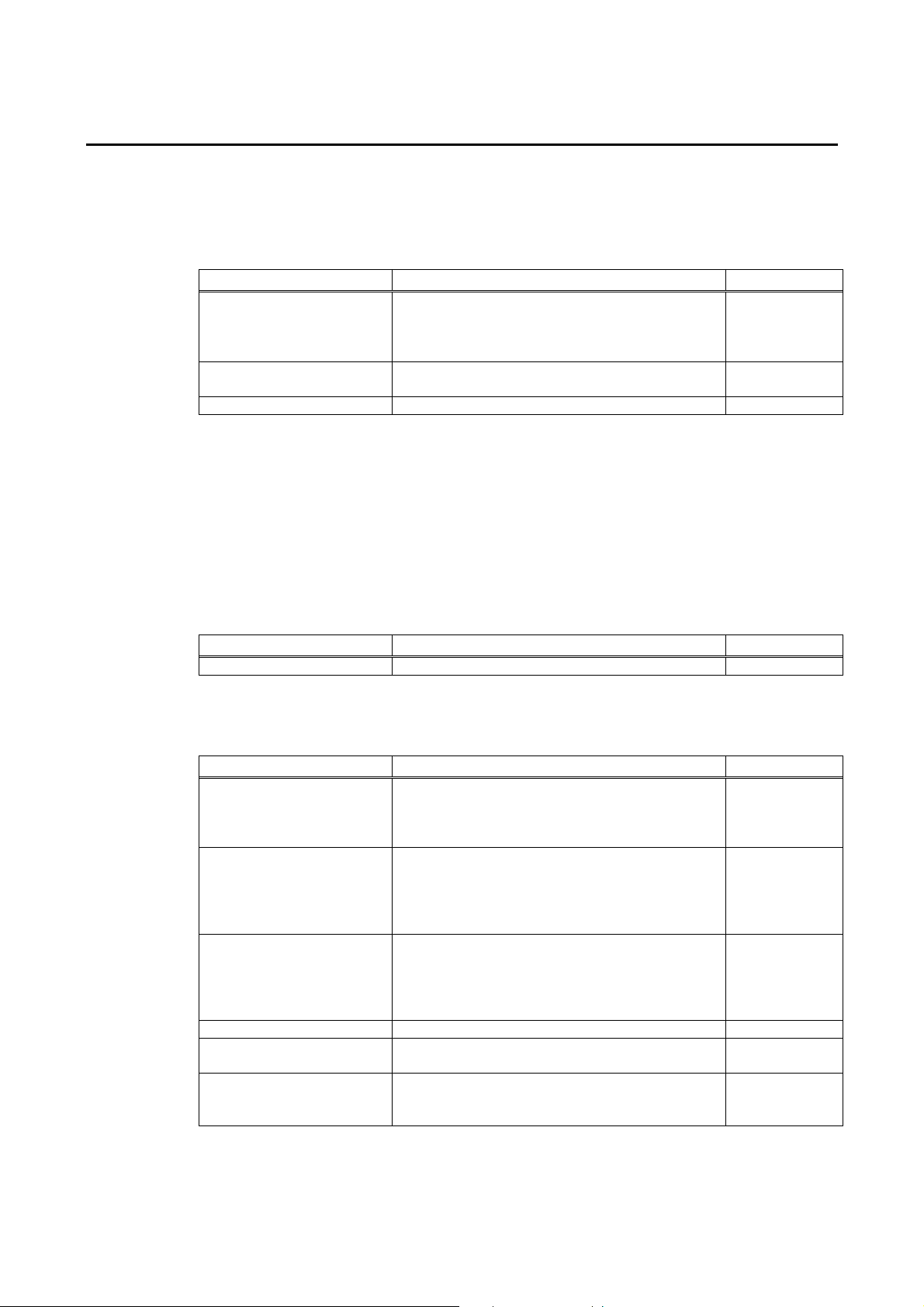
1-3 CX-Designer Menu List
1-3 CX-Designer Menu List
The NS-Runtime has the following pull-down menus that are different from CX-Designer’s.
Menus not described here are the same as the existing CX-Designer’s menus.
File Menu
There are following changes in the File Menu.
Item Function Reference
Creates new projects. The NSA12/15-TX01[] and
New project
Print
Data Transfer Security This menu cannot be used. −
the NS-Runtime are added.
Select the NS-Runtime when using the NSRuntime in an environment other than NSA Series.
Document Table Setting is added to the Print Item
Details.
3-1
−
• Edit Menu
There is no change in the Edit Menu.
• Find Menu
There is no change in the Find Menu.
• View Menu
There is a following change in the View Menu.
Item Function Reference
Show Touch Points This menu cannot be used. −
• PT Menu
There are following changes in the PT Menu.
Item Function Reference
When the CX-Designer and NS-Runtime is
Transfer
System Setting
Alarm/Event Setting
Data Log Setting Always logging can be set up to 160,000 points. 4-4
Document Table Setting
Screen/Sheet Properties
installed in the same environment, a function to
copy project data to the NS-Runtime project
storage folder will be added.
Sets an NS-Runtime’s parameter operating.
The following changes are made.
-A folder can be specified to save history data.
-Maximum screen size can be set.
Registers and modifies the alarm/event.
Setting items for the display document table are
added, which enables to show on a document
display object when an alarm occurs.
Registers document files (PDF files) to display on
document display objects.
Setting ranges were changed as follows.
-NSA Series: 1024 x 768 dots max.
-Other than NSA Series: 3840 x 2400 dots max.
6-1
3-2
4-3
4-2-2
3-4
1-6
Page 21

1-3 CX-Designer Menu List
• Functional Objects Menu
There are the following changes in the Functional Objects Menu.
Item Function Reference
Video Display This menu cannot be used. −
This is a newly added functional object that
Document Display
displays specified document files (PDF files).
Select this Document Display to start creating.
4-2
• Fixed Objects Menu
There is no change in the Fixed Objects Menu.
• Tools Menu
There is the following change in the Tools Menu.
Item Function Reference
Convert
The PT model can be converted between NSseries PT projects and NS-Runtime projects.
3-5
• Window Menu
There is no change in the Window Menu.
• Help Menu
There is no change in the Help Menu.
1-7
Page 22
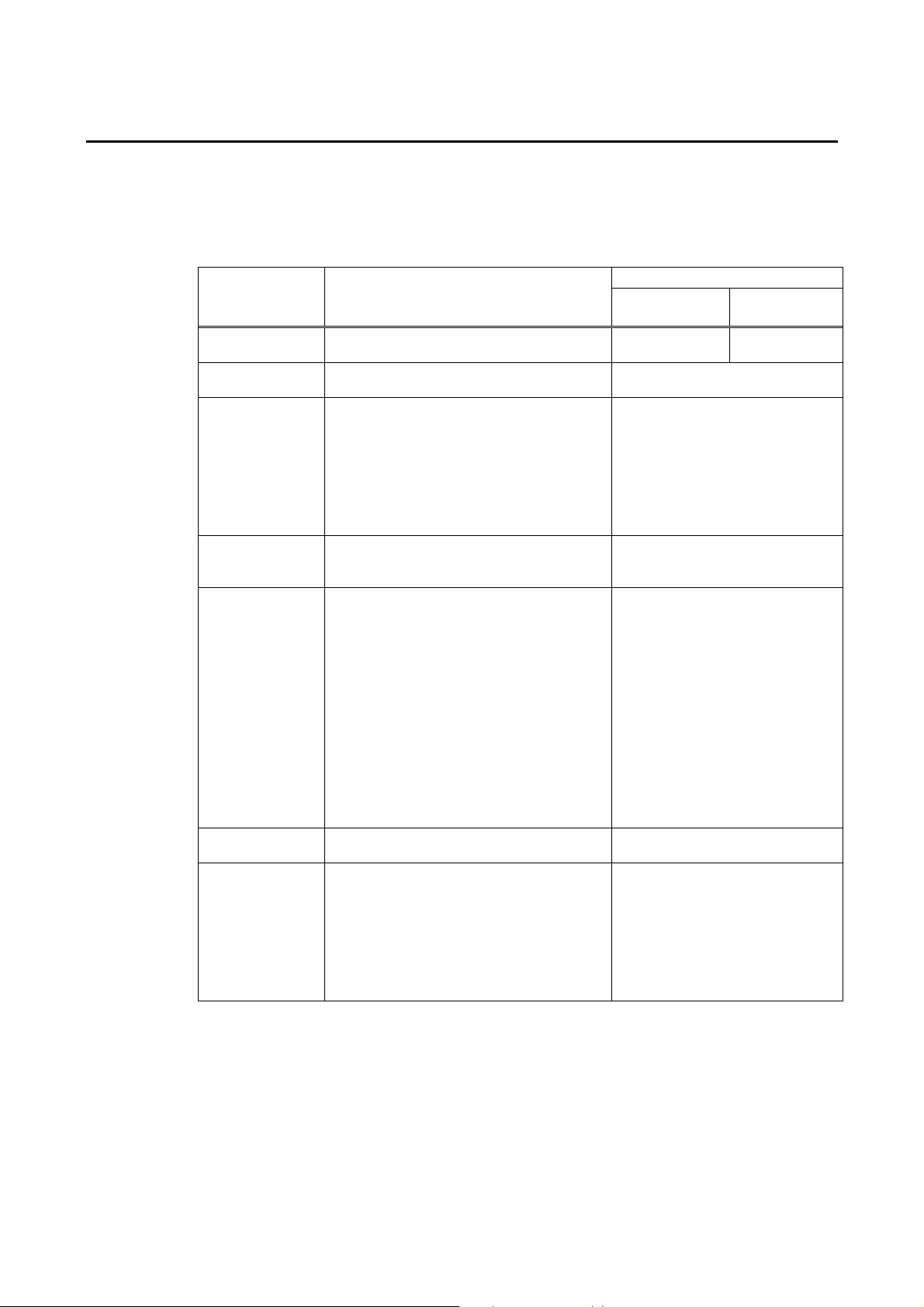
1-4 Comparison between the NS Series and the NS-Runtime
1-4 Comparison between the NS Series and the NS-Runtime
There are the following differences between the NS Series and NS-Runtime.
Functions may differ between when the NS-Runtime runs on the NSA Series and when it
runs on an environment other than the NSA Series.
Items related to Hardware, communications and data transfer
Item NS Series
Resolution
Connectable
PLCs
Connection
Method to the
Host
Connection to the
Temperature
Controller
Connection to
another
company’s PLC
Connection to the
Barcode Reader
Transferring
project data to
the NS
Series/NSRuntime
1024 X 768 dots max.
(When using NS15)
Any of the following Series: C, CV, CS, CJ,
CP, or NSJ
- 1:1 NT Link
- 1:N NT Link (Standard, High-Speed)
- Ethernet
- EtherNet/IP
- Controller Link (When mounting Controller
Link I/F unit)
- Host Link
- Memory Li nk
Provided Not Provided
- Mitsubishi FX-series, A-series, and
Q/QnA-series PLCs
- SIEMENS S7-300 Series PLCs
- OMRON Trajexia Motion Controller
- Yaskawa MP-series Machine Controller
- Yaskawa Varispeed F7 Inverter or VS mini
V7 Servo Drive
- Rockwell Automation (Allen-Bradley)
SLC500, MicroLogix, PLC-5,
CompactLogix, CompactLogix, and
ControlLogix Controllers
- Devices that support Modbus RTU
- Yokogawa Electric FA-M3/FA-M3R-series
PLCs
Barcode Reader can be connected to
Serial Ports.
- Serial
- Ethernet
- Modem
- Controller Link
- USB
- Memory Card
- Data Transfer using SPMA
NS-Runtime
NSA Series
1024 X 768 dots
max.
Any of the following Series: CV,
CS, CJ, CP, or NSJ
- Ethernet
- Ethernet/IP
- Controller Link (When mounting
Controller Link I/F unit)
- Host Link
- Toolbus
Not Provided
Barcode Reader can be
connected to USB Ports.
- Memory Card
- When the CX-Designer and NSRuntime is installed in the same
environment, project data that is
being edited can be copied to the
NS-Runtime’s project storage
folder using CX-Designer’s
transfer function.
Other than
NSA Series
3840 X 2400
dots max.
1-8
Page 23
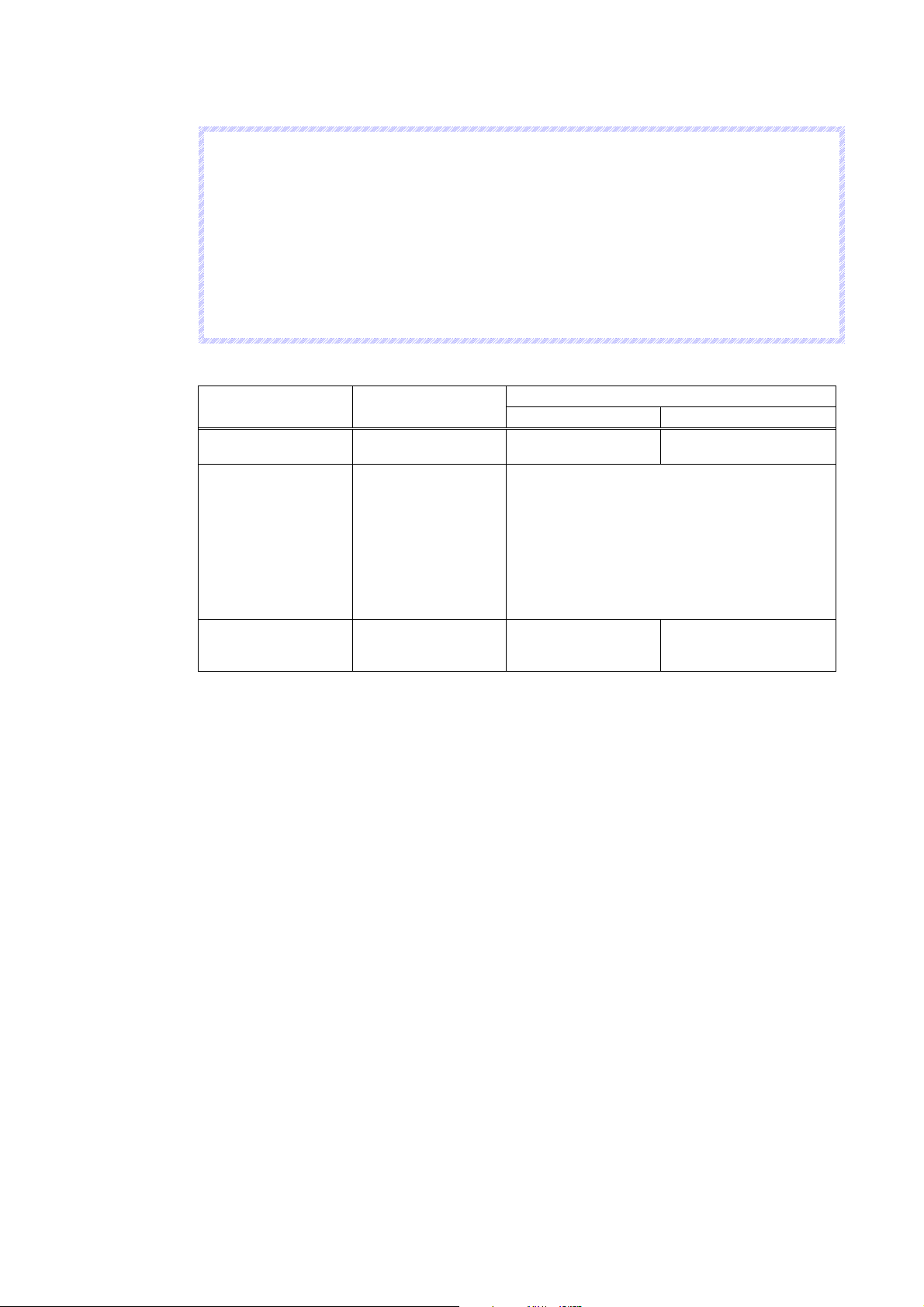
1-4 Comparison between the NS Series and the NS-Runtime
N
o
t
e
N
o
t
e
N
o
t
e
Data from other devices can be accessed from an application on a computer by going through
the networks. This is referred to as SPMA (Single Port Multi Access).
To communicate on a Controller Link network, a 3G8F7-CLK21-V1, 3G8F7-CLK12-V1, or
3G8F7-CLK52-V1 Controller Link Support Board must be installed in advance in the NSRuntime’s operating environment. Refer to the Controller Link Support Boards for PCI Bus
Installation Guide (Cat. No. W467) for information on mounting and setting methods.
To communicate on an Ethernet network, set the conversion table in the communications
settings of the CX-Designer.
Host Link connections are not supported for CJ2 CPU Units.
NS-Runtime Overall Operations
Item NS Series
Project Startup Power ON -
Exiting projects Power OFF
Inputting characters
and numerals using a
hardware keyboard
Not Supported.
NSA Series Other than NSA Series
- Exits from the system menu or by operating
screen.
- Turns ON the system memory $SB63
The system menu has below two exit functions.
- Exits the NS-Runtime only
(Operating system will not end)
- Exits the NS-Runtime and operating system.
(The system ends.)
Possible when a
hardware keyboard is
mounted.
NS-Runtime
Executes the NSRuntime
Supported.
1-9
Page 24
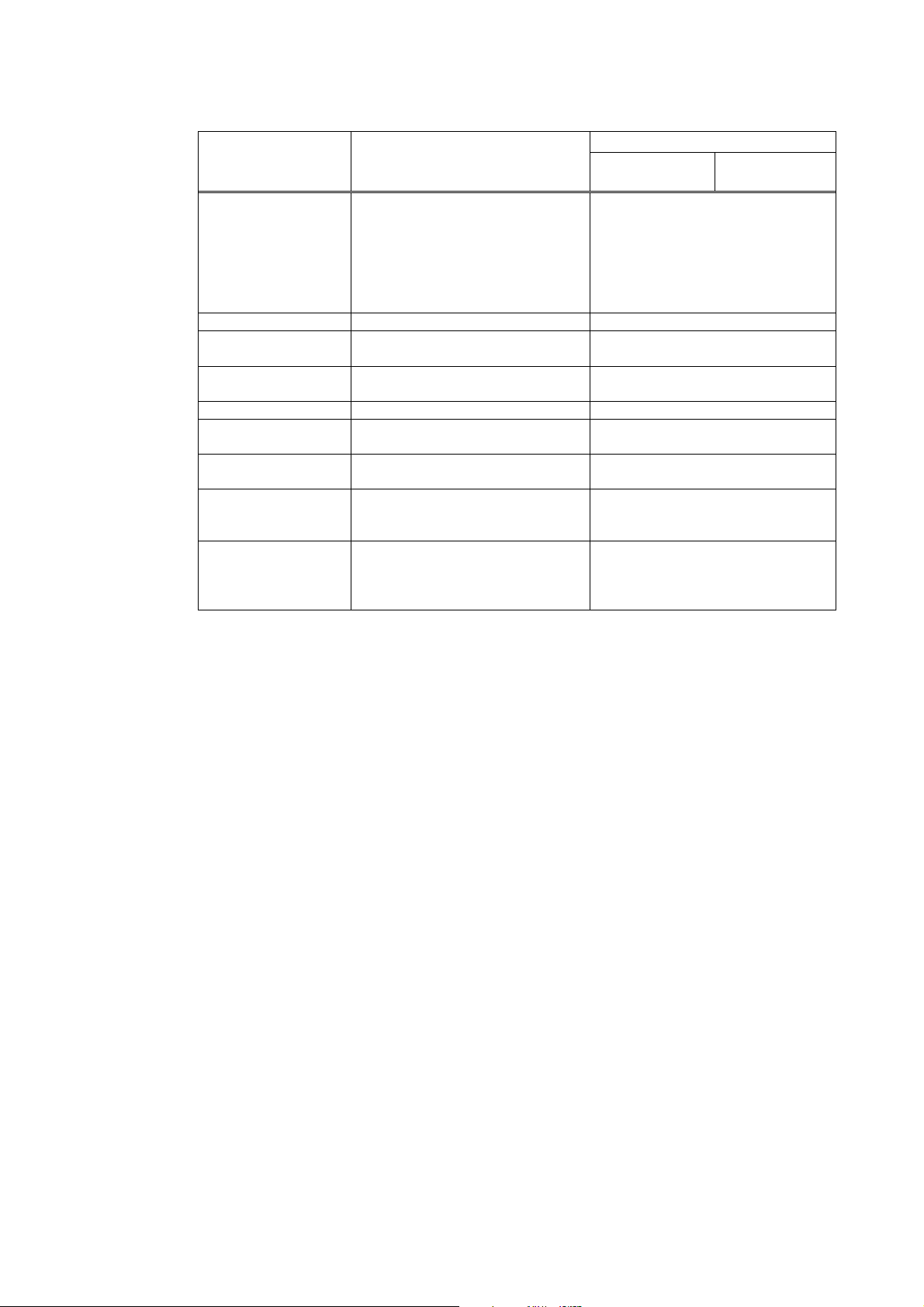
1-4 Comparison between the NS Series and the NS-Runtime
System Menu
Item NS Series
-
Press two of four corners on a
screen (For the NS15, press one of
Displaying the system
menu
Memory card transfer Provided. Provided.
Device monitor
Displaying capture
data
PLC data trace Provided. The CX-Programmer can start up.
Starting External
Applications
Resizing window
Exit
NS Series/NSRuntime
Confirming Screen
Data
the four corners of the touch panel
twice.)
-
Start from a command button or
Multifunction Object
-
Storing 4002 in $SW0
Provided. The CX-Programmer and the
Provided.
Ladder monitor and Programming
Console can start up.
Not Provided. Window can be resized from the
Not Provided.
When an address is displayed, the
allocated unit number and
communications settings can be
displayed for the SAP library.
NS-Runtime
NSA Series
Other than NSA
Series
- Double click on one of four corners.
- Start from a command button or
Multifunction Object
Switchbox Utility can start up.
Not Provided.
The CX-Programmer and the
Switchbox Utility can start up.
system menu.
The NS-Runtime can be exited from
the system menu.
Not Provided.
1-10
Page 25
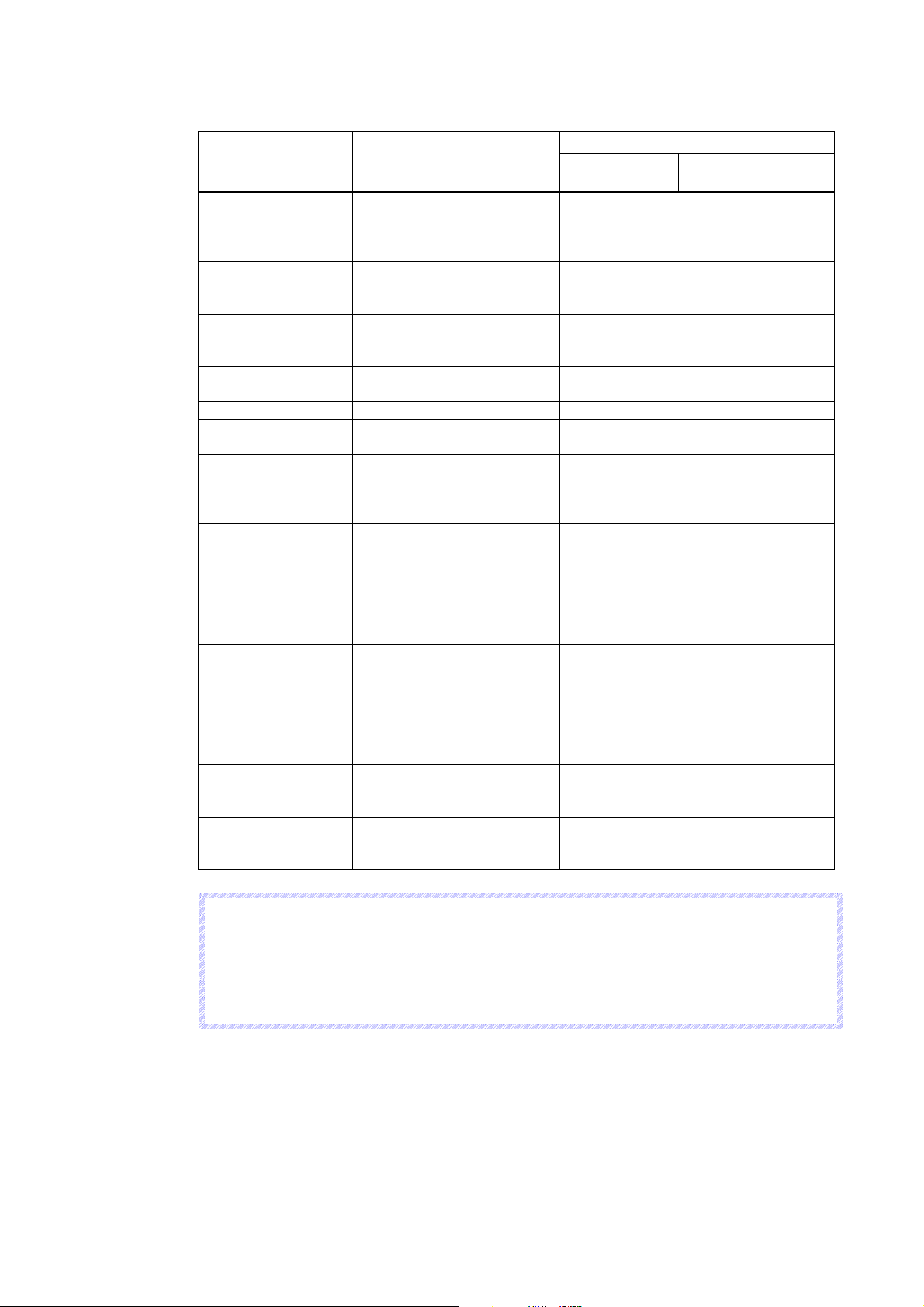
1-4 Comparison between the NS Series and the NS-Runtime
System Settings and Project Properties
NS-Runtime
Item
Set whether
Changing value
of Device Monitor
Specifying a save
destination of history
data
Video
Printer Settings
Pop-up Menu Show Delimiter is supported. No Show Delimiter function
Advanced PT
operation settings
NT compatibility for
system memory
Initializing system
memory at startup
Connecting to a serial
port while ignoring
communications
errors on the other
serial port
Screen saver startup
time
Function keys
enable/disable to
change value from
device monitor
No specification function.
Make video display settings
including selecting video
board
Make settings of a printer to
connect with the PT.
Option settings are supported
for switching screens.
It is possible to select system
memory allocations
compatible with the NT-series
PTs.
It is possible to select either
starting up with the previously
displayed screen and label
number, or starting up with the
startup screen set in the
system settings and the labels
set in the project properties.
It is possible to select either
displaying “Connecting” when
serial port A or B has not
connected at startup, or to go
ahead and perform
communications with only the
host that is connected.
The startup time of the screen
saver can be indirectly
specified.
The Key Status Notification
Address can be set (NS15
only)
NS Series
NSA Series
The NS-Runtime does not support the
device monitor function.
Specify a folder to save data.
The NS-Runtime does not support the
video display function.
No printer setting. (Printer specified with
the operating system will be used.)
Not Provided.
Not Provided.
Not Provided.
With the NS-Runtime, the startup screen
set in the system settings and the labels
set in the project properties are always
used at startup.
Not Provided.
With the NS-Runtime, only graphics,
labels, and other parts that do not require
communications will be displayed if serial
port A or B is not connected.
Not Provided.
Not Provided.
Other than NSA
Series
N
o
t
e
N
o
t
e
N
o
t
e
The NS-Runtime does not support the Device Monitor. However the CX-Programmer and the
Switchbox Utility can be started up from the NS-Runtime. They can be substituted for NS Series
Device Monitor, Ladder Monitor and Programming Console.
The procedure for installing a printer driver in Windows XP differs from the NSA Series. When
using a printer with the NSA Series, please contact your OMRON representative.
1-11
Page 26
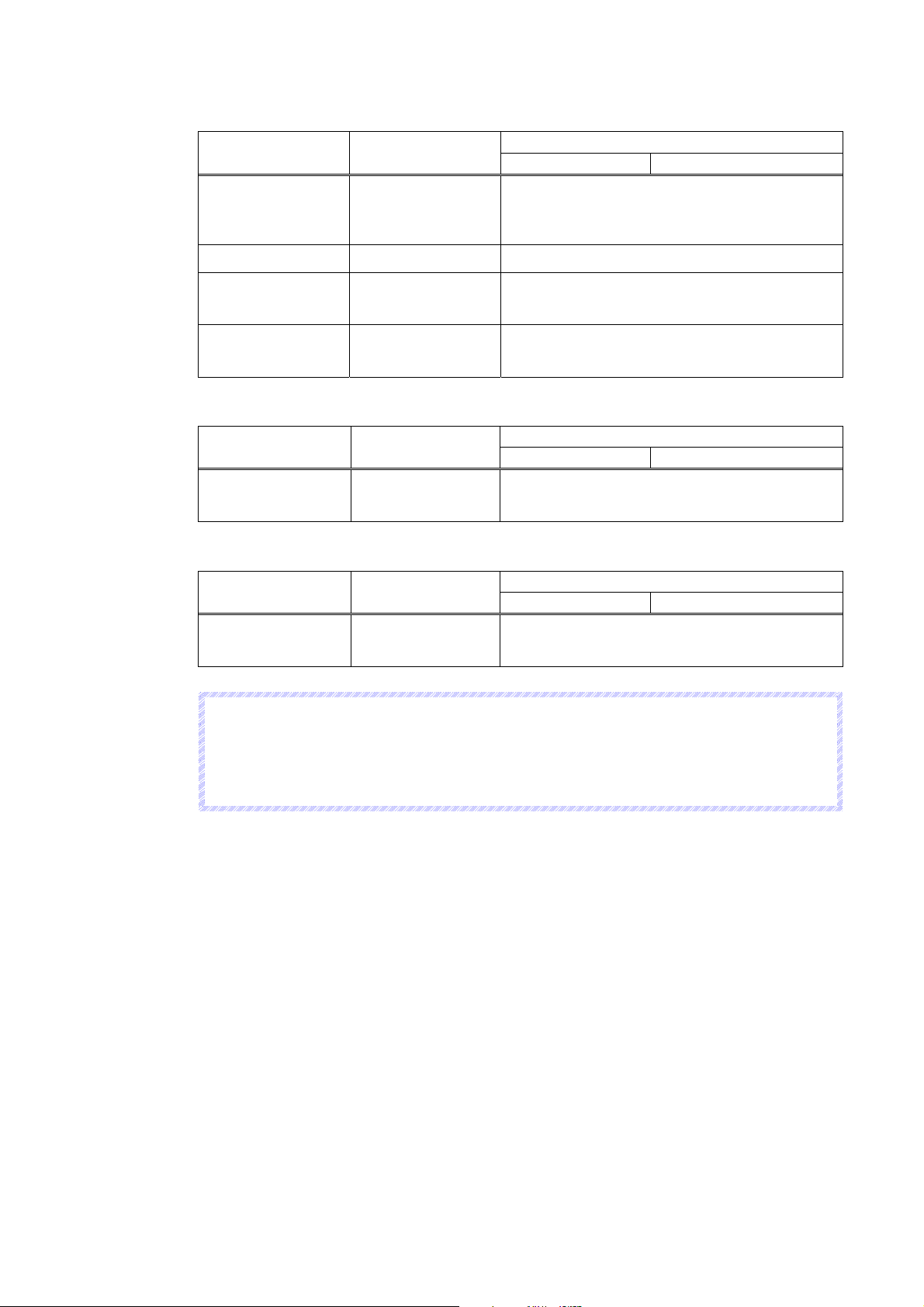
1-4 Comparison between the NS Series and the NS-Runtime
Functional Objects and History Functions
Item
Document Display -
Video Display Provided Not Provided
Alarm/Event Settings
Data Log
NS Series
- PDF files (document table number) can be specified
Always Logging
Points:
50,000 points max.
NS-Runtime
NSA Series Other than NSA Series
The Document Display Object can be used with the
NS-Runtime to display PDF files.
PDF files to be displayed can be registered in the
Document Table Setting of the CX-Designer.
to display on document display objects when alarms
or events occur.
Always Logging Points: 160,000 points max.
Macros
Item
Macro Functions -
NS Series
NSA Series Other than NSA Series
Thirty-one macro functions are added to the NSRuntime, including the module startup, string
manipulation and window manipulation.
NS-Runtime
SAP Library
Item
Temperature
Controllers
-
NS Series
NSA Series Other than NSA Series
SAP Library parts that connect to Temperature
Controllers through NS direction connections are not
supported.
NS-Runtime
N
o
t
e
N
o
t
e
N
o
t
e
Normal operation though SAP Library parts may not be possible if the baud rate is too slow.
Increase the baud rate if necessary.
SPMA cannot be used for the communications path when SAP Library parts are used via
EtherNet/IP.
1-12
Page 27

1-4 Comparison between the NS Series and the NS-Runtime
System Memory (
Item NS Series
$SB4 (Battery Low
Notification)
$SB6 to $SB8
(Backlight Brightness
Adjustment)
$SB9
(Backlight Control)
$SB10 (Backlight
Flash Control)
$SB11
(Backlight Status)
$SB12 to $SB 14
(Buzzer)
$SB15
(Control of Video)
$SB16, $SB17
(Processing Priority
Registration)
$SB20 to $SB23
(Contrast Adjustment)
$SB24 (Video
Capture)
$SB25
(Start
Printing/Capture
Screen)
$SB26(Stop Printing)
$SB27
(Test Pattern Printing)
$SB28
(Printer Head
Cleaning)
$SB29
(Update Printer
Status)
$SB30 (Printer Busy
Status/Capture Busy
Status)
$SB31(Notification of
Printer Error/Capture
Screen Error
$SB53(Prohibit
Starting
Screen Saver)
$SB63
(Exits NS-Runtime)
•: Available, X: Not Available, *: Functions differ)
NS-Runtime
NSA Series Other than NSA Series
x
* Windows’ desktop will be captured/printed.
* Beep Sound
X
X
X
X
X
X
X
X
X
X
X
X
X
X
X
X
N
o
t
e
N
o
t
e
N
o
t
e
Although HR512 to HR1535 can be accessed from the NS-Runtime, these words can be used
only for function block instances. They cannot be used in user programming.
1-13
Page 28
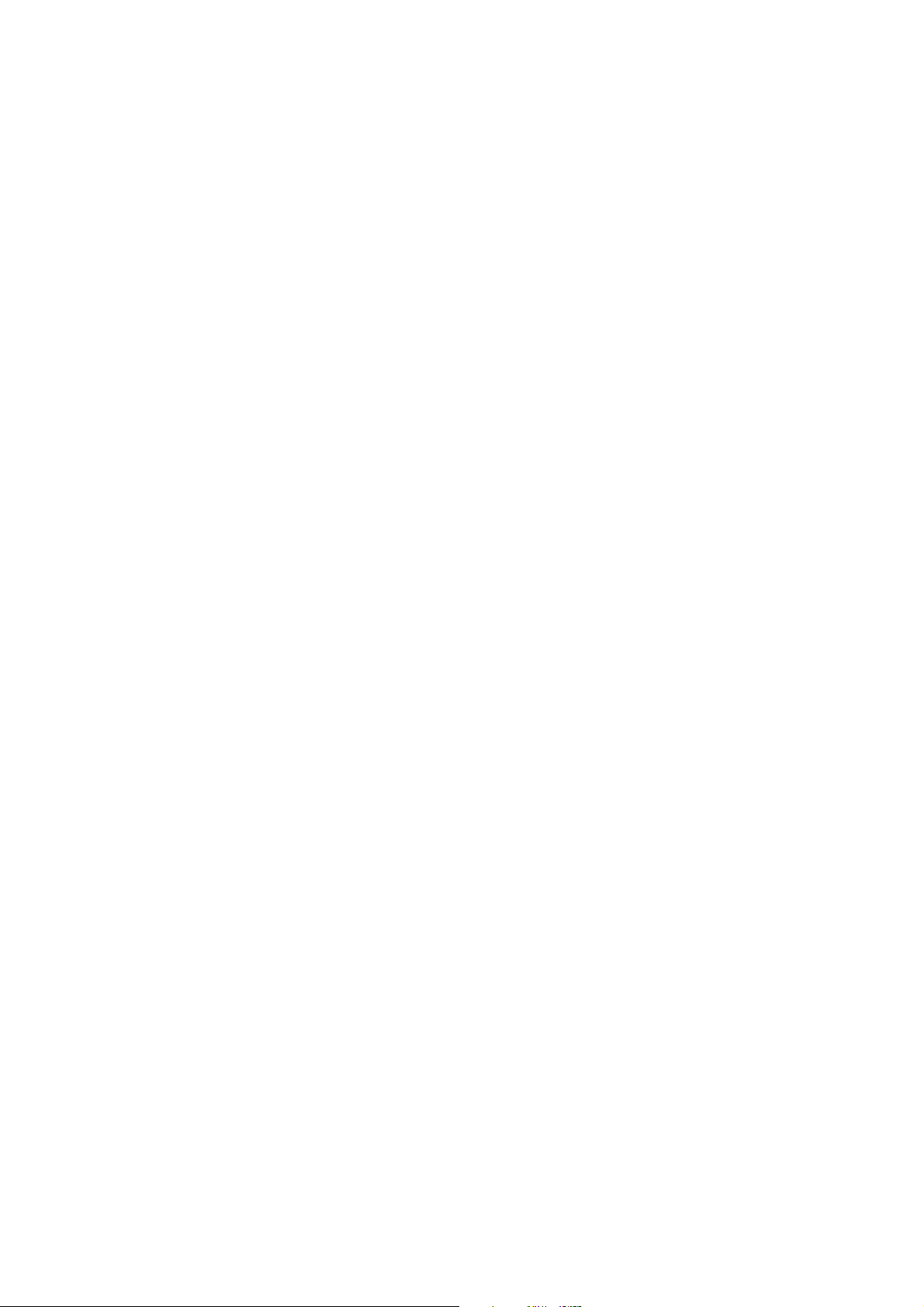
1-4 Comparison between the NS Series and the NS-Runtime
1-14
Page 29
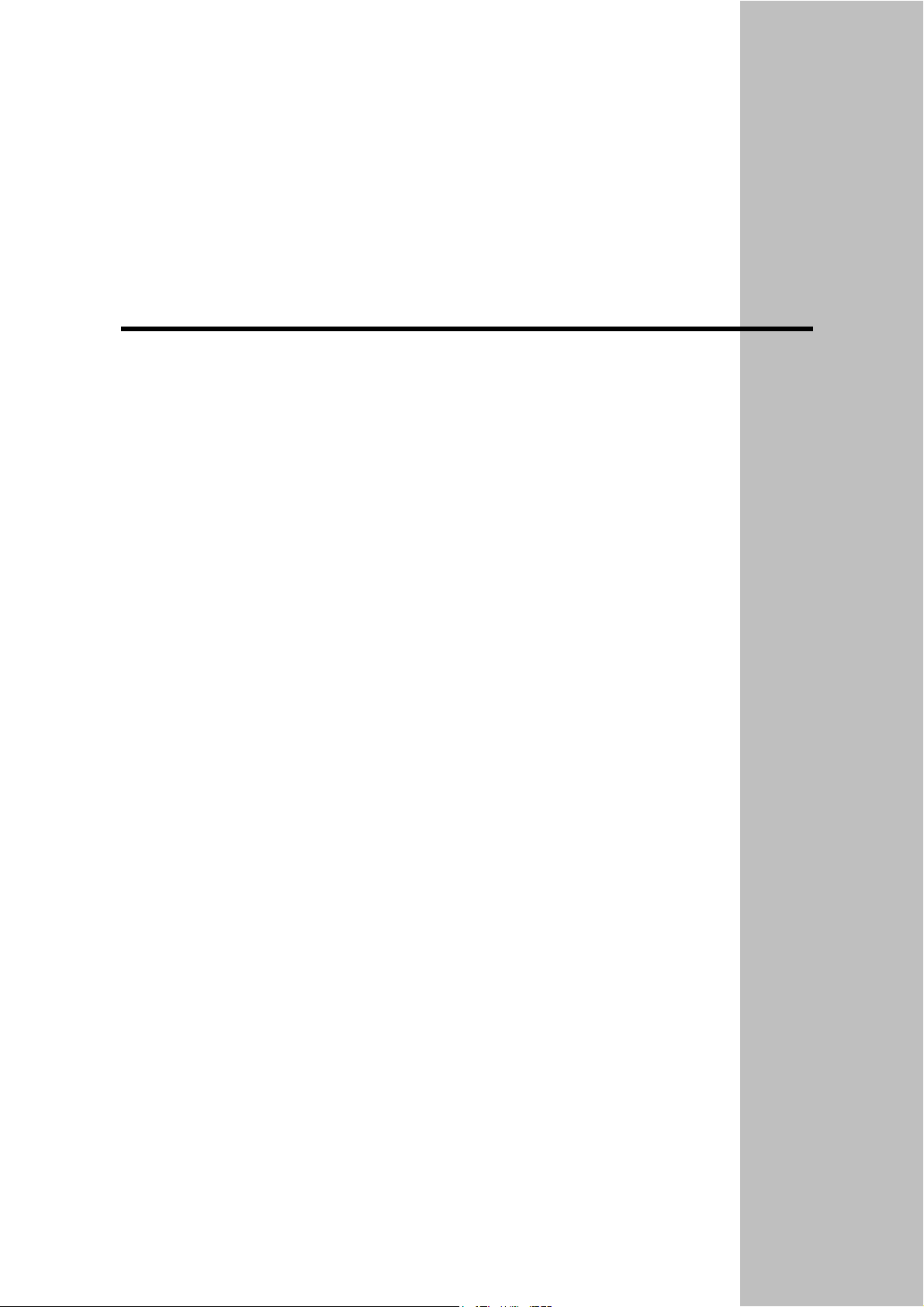
Section 2
Setting up, Starting up and Exiting the NS-Runtime
The NS-Runtime is application software that runs on Windows XP or Vista.
This section describes how to install the NS-Runtime on Windows XP or Vista. It also describes
methods of starting and exiting the NS-Runtime.
2-1 Preparations for Installation................................................................................................ 2-2
2-2 Installing the NS-Runtime................................................................................................... 2-3
2-3 Uninstallation Procedure..................................................................................................... 2-5
2-4 Starting the NS-Runtime ..................................................................................................... 2-6
2-5 Ending the NS-Runtime ...................................................................................................... 2-7
2-6 User Interface...................................................................................................................... 2-9
Page 30
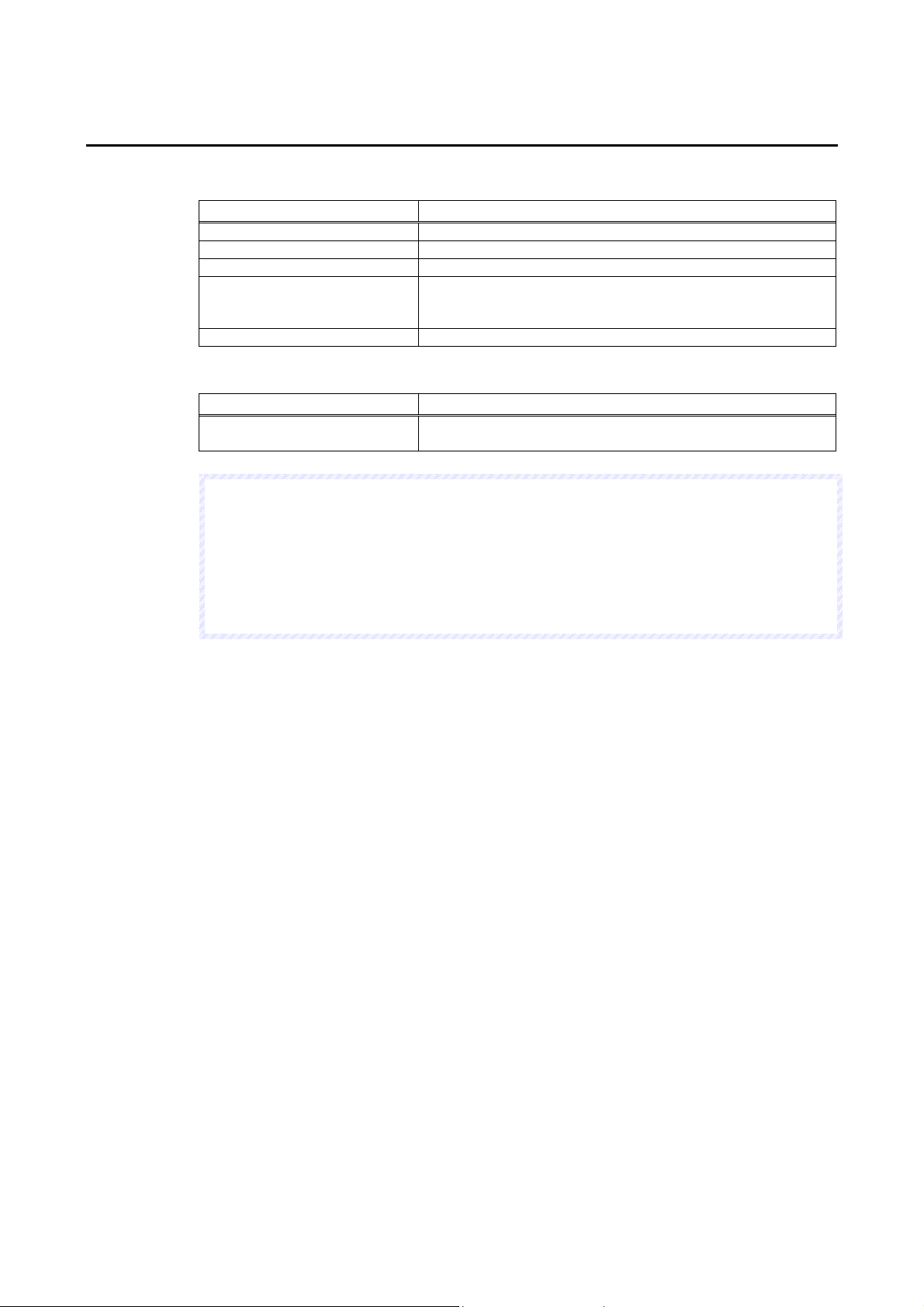
2-1 Preparations for Installation
2-1 Preparations for Installation
The system requirements for the NS-Runtime when using it in an environment other than the
NSA Series are given in the following table.
Item Requirement
Operating system (OS) Windows XP SP2 or higher, or Windows Vista
CPU Celeron 1.3 GHz or higher (Recommended)
Memory 512 MB minimum
Hard disk Approx. 50 MB or more available space
* When the CX-Server is not installed, 280MB available space is
additionally required.
Disk Drive CD-ROM drive
Install the following software when necessary.
Item Details
Adobe Reader version 7.0 or
higher
N
o
t
e
N
o
t
e
N
o
t
e
When using the document display function, do not install Adobe Acrobat and Adobe Reader
(Acrobat Reader) versions lower than version 7.0 in the NS-Runtime environment.
For details on the document display, refer to 4-2 Document Display.
You must be logged in as a user with Administrators or Power Users privileges to use the NS-
Runtime and the CX-Designer.
Refer to the Readme file for information on restrictions when using Windows Vista.
It is necessary when using the document display function.
2-2
Page 31

2-2 Installing the NS-Runtime
2-2-1 Installation Procedure
Install the NS-Runtime in the hard disk.
To install the NS-Runtime, execute the installation program provided.
1. Start up Windows XP or Windows Vista.
2. Close all applications before executing installation.
Place the NS-Runtime CD-ROM in the CD-ROM drive. The setup program is started
automatically.
If the setup program does not start automatically, such as after executing uninstall,
double-click the CD-ROM directory Setup.exe from Windows Explorer to execute the set
up program.
3. The NS-Runtime Setup Wizard will be displayed. Install the NS-Runtime by following the
instructions in the Setup Wizard.
2-2 Installing the NS-Runtime
4. When the Setup Wizard is running, a message confirming whether to start up the NSRuntime automatically when Windows XP or Vista starts up. Click the Yes Button to start
up automatically. When clicking the No Button, start up the NS-Runtime according to the
procedures described in 2-4 Starting the NS-Runtime.
2-3
Page 32

2-2 Installing the NS-Runtime
5. A message will be displayed to confirm installation of the CX-Server. Click the Yes Button.
The CX-Server will be installed. (When the CX-Server has already been installed, this
message will not be displayed.)
6. When installation has been completed, the following dialog box will be displayed. Select
either now or later to restart your computer and click the Finish Button. This completes
installation. Make sure to restart the computer before using the NS-Runtime.
2-4
Page 33

2-3 Uninstallation Procedure
1. To uninstall the NS-Runtime, click the Windows Start Button and select Settings –
Control Panel.
2. Double-click Add/Remove Programs.
3. Select NS-Runtime_V@.@ (@.@ indicates the version number) from the list and click the
Edit/Delete Button. Follow the instructions displayed in window messages to uninstall the
NS-Runtime.
4. When uninstalling the NS-Runtime has been finished, a message will be displayed
indicating that the uninstall operation has been completed. Check the message and then
click the Finish Button.
2-3 Uninstallation Procedure
2-5
Page 34

2-4 Starting the NS-Runtime
2-4 Starting the NS-Runtime
2-4-1 Starting the NS-Runtime from the NSA Series
Turn ON the power of the NSA Series. The NS-Runtime will automatically start up and a
project that was transferred to the NSA Series will open.
N
o
t
e
N
o
t
e
N
o
t
e
Refer to 6 Transferring Project Data for information on transferring project data.
2-4-2 Starting the NS-Runtime from an environment other than the
NSA Series
If the automatic installation was selected when the NS-Runtime was installed, the NSRuntime starts up when Windows XP or Vista starts up. When not using the automatic
startup or to start up the NS-Runtime manually, use the following procedure.
1. To start the NS-Runtime, click the Windows Start Button, and then select Programs –
OMRON – NS-Runtime – NS-Runtime. (The displayed items may vary according to the
program folder specified during installation).
2. The NS-Runtime will start up and transferred project data will automatically opened.
N
o
t
e
N
o
t
e
N
o
t
e
Connect the USB dongle provided with the NS-Runtime before starting up the NS-Runtime.
Refer to 5-4 Transferring Data for information on transferring project data.
Only one copy of the NS-Runtime application can be run at one time.
2-6
Page 35

2-5 Ending the NS-Runtime
Use one of the following operations to exit the NS-Runtime.
-Exit using the system memory $SB63
-Exit from the system menu.
-Click the X Button at the top right of the main window.
-Click the NS-Runtime icon at the top left of the Main Window and select Close from the
displayed Control Menu Box.
-Click the Alt + F4 Keys at the same time.
Exiting using the system memory $SB63
If the $SB63 is turned ON, the NS-Runtime will end.
N
o
t
e
N
o
t
e
N
o
t
e
A confirmation dialog box does not appear when exiting the NS-Runtime.
Exiting from the system menu
1. Double-click any of the four corners of the NS-Runtime main window. (Press twice in
succession when using the NSA Series.)
2. The system menu will be displayed.
2-5 Ending the NS-Runtime
Select
End NS-Runtime or
Shut Down
3. To exit the NS-Runtime, select the End NS-Runtime.
To exit the NS-Runtime and turn OFF the NSA Series, or to exit the operating system, select
Shut Down.
2-7
Page 36

2-5 Ending the NS-Runtime
4. A confirmation message will appear. Select the Yes Button. The NS-Runtime ends.
End NS-Runtime
Shut Down
2-8
Page 37

2-6 User Interface
Main Window
Screens created with the CX-Designer will be displayed.
N
o
t
e
N
o
t
e
N
o
t
e
The main window size can be set in the System Setting of the CX-Designer. For details, refer to
3-2 System Settings.
When starting up the NS-Runtime, the main window will be displayed in full screen. From the
system menu, main window size can be changed to Full screen display, Maximize, Minimize or
Show Window. For details, refer to 5-11 Window Size.
If the main window size is larger than the screen size, the screen part exceeding the window
size will be shown in a background color.
System Menu
The system menu is a menu screen to make settings for the NS-Runtime and transfer
screens. Refer to 5 NS-Runtime System Menu Operations for details.
2-6 User Interface
2-9
Page 38

2-6 User Interface
2-10
Page 39

Section 3
Creating Projects
This section describes procedures for creating projects, system settings, communications
settings and creating screens for NS-Runtime.
3-1 Creating Projects................................................................................................................. 3-2
3-2 System Settings ................................................................................................................... 3-4
3-3 Communications Settings.................................................................................................... 3-9
3-4 Creating Screens................................................................................................................ 3-13
3-5 Converting Projects........................................................................................................... 3-14
Page 40

3-1 Creating Projects
3-1 Creating Projects
3-1-1 Creating New Projects
This section describes procedures for creating new projects in order to start creation.
1. Select the File Menu – New Project, or select the New Project under the toolbar.
2. New Project Dialog Box will be displayed. Select an NS Series Model and a System
Version. Click the OK Button.
Select the NSA12/15-TX01[] or NS-Runtime from the Model and the 6.6 or later from the
System Version to use it with the NS-Runtime.
1
2
No Item Description
1 Model Select the NSA12/15-TX01[] or the NS-Runtime to create an NS-
Runtime targeted project.
Select the NS-Runtime when using the NS-Runtime in an
environment other than the NSA Series.
2 System Version Select the 6.6 or later to create a project for the NS-Runtime.
N
o
t
e
N
o
t
e
N
o
t
e
When the NSA12/15-TX01[] or the NS-Runtime is chosen from the Model, the System
Version 6.6 or later can only be selected.
When creating a project for other PT models, refer to the Creating Projects in the CX-
Designer Online Help.
3. New Screen Dialog Box will be displayed. Input the screen number and title. Click the OK
Button.
4. When a new screen is opened, start creating a screen.
N
o
t
e
N
o
t
e
N
o
t
e
When using the NS-Runtime in an environment other than the NSA Series, set the NS-
Runtime’s main window size from the System Setting Dialog Box. For further information,
please refer to 3-2 System Settings.
For the NSA Series, the main window size is fixed at 1024 x 768 dots.
3-2
Page 41

3-1-2 Project Property settings
Regarding the Project Property Dialog Box (PT Menu– Project Properties Menu), the
following settings are different from those of the NS Series.
With the NS-Runtime the Pop-Up Menu is displayed in MS Sans Serif (when the system
language is any language other than Japanese) or MS P Gothic (when the system language
is Japanese).
The relationships between font size settings with the CX-Designer and font sizes used with
the NS-Runtime are as follows.
Font size set with the CX-Designer Font size displayed on the NS-Runtime
1 x 1
1 x 2
2 x 1
2 x 2
3 x 3 36 pt
4 x 4 60 pt
8 x 8 96 pt
Delimiter is not shown. Therefore, there is no setting for the delimiter in the Pop-up Menu Tab
Page.
3-1 Creating Projects
16 pt
24 pt
Font size (pt) corresponding to the scale
set with the CX- Designer will be shown
on the NS-Runtime.
No setting
Other setting items are the same as those for the NS Series. For details on each item, refer to
the System Settings and Project Properties in the CX-Designer Online Help.
3-3
Page 42

3-2 System Settings
3-2 System Settings
This section describes methods for setting the NS-Runtime Operating parameter.
Only Items different from NS Series system settings are explained here. For the setting items
common to the NS Series, please refer to the System Settings and Project Properties in the
CX-Designer Online Help.
Display System Setting Dialog Box in the following procedure.
1. Select PT Menu – System Setting.
2. System Setting Dialog Box will be displayed.
3-2-1 PT Operations
Select PT Tab.
1
2
No Item Description
1 Screen Saver If the Screen Saver Active Field is set to Display Erased, the
monitor’s power supply will be turned OFF if there are no
operations on the computer, including the NS-Runtime, for the
time set in the Screen Saver Start-up Time. Also, with the NSRuntime, the screen saver start-up time cannot be set indirectly.
2 Device Monitor,
Changing Value
The NS-Runtime does not the support Device Monitor function.
Therefore, no setting is required for the Changing Value.
3-4
Page 43

3-2 System Settings
N
o
t
e
N
o
t
e
N
o
t
e
The NS-Runtime does not support the Device Monitor. However, the CX-Programmer and
the SwitchBox Utility can start up from the system menu and they can be alternatively used
as functions of Device Monitor, Ladder Monitor and Programming Console.
When the NS-Runtime starts up, Windows’ Power Options setting will be changed
according to the Screen Saver settings of a project that is opened.
In order to change the power options settings after using the NS-Runtime, select the
Control Panel – Power Options from Windows. Then select the Power Options
Properties Dialog Box – Power Schemes Tab Page and change the Turn off monitor
settings.
3-5
Page 44

3-2 System Settings
3-2-2 Initial Tab Page
Click the Initial Tab – System Memory List Button. The Initial Value for System Memory
Dialog Box will be displayed.
3-6
If these options are selected, system memory in each field will communicate with the
allocation addresses set in the Initial Tab Page.
Setting methods are the same as those for the NS Series. However, $SB that can be used for
the NS-Runtime is different from those for the NS Series. For information on the usable $SB,
refer to 4-1 System Memory.
Page 45

3-2-3 History Tab Page
Specifying a folder to save history data with an NS-Runtime project.
Select History Tab.
3-2 System Settings
1
2
No Item Description
1 Save destination of
history data
Specify a folder to save Operation Log, Alarm History, Data Log
and Error Log.
Specify a folder of up to 160 characters.
2 Set the save cycle for
Internal Holding
Memory
Deselect this option to save when the NS-Runtime ends.
Select this option to save $HB/$HW status and each history data
at a specified interval.
Set the Save Cycle to between one second to 24 hours 0 second
0 minute.
No need to set the Save Cycle in a normal situation but set this
when there is a possibility of not ending the NS-Runtime
environment normally.
3-7
Page 46

3-2 System Settings
N
o
t
e
N
o
t
e
N
o
t
e
Saved $HB/$HW status and each logging data will be automatically read when the NS-
Runtime starts up next time.
A folder specified as a save destination of history data is used in the following purposes as
well.
-Destination to save BMP files created by $SB25(Screen capture).
-Destination to save data files to be used for data blocks (When the Memory Card is selected
as a destination to read/write data files).
-Destination to save files specified with READCF/WRITECF macro.
Even when the Set the ‘save cycle for Internal Holding Memory’ is specified, $HB, $HW and
history data will be saved when the NS-Runtime ends.
3-2-4 Printer Tab Page
There is no Printer Tab with an NS-Runtime project, because a printer set with Windows will
be used.
3-2-5 Video Tab Page
There is no Video Tab because the NS-Runtime does not support video display.
3-2-6 Maximum Screen Size Tab Page
Setting the NS-Runtime main window size in the Maximum Screen Size.
Use this function when using the NS-Runtime in non-NSA Series environments.
1
3-8
Page 47

No Item Details
1 Maximum Screen Size Set the main window size of the NS-Runtime.
Changed screen/sheet size will be modified as follows.
Before change After change
Screen/sheet for which a size exceeding the
Width/Height have been set.
Screen/sheet for which a size not exceeding the
Width/Height have been set.
3-2-7 Function Keys
In the NS-Runtime, there are no function key tab page settings.
3-2 System Settings
Width: 1 to 3,840 dots, Height: 1 to 2,400 dots
The size will be changed to the Width/Height set
in the Maximum Screen Size.
The screen size will not be changed.
3-9
Page 48

3-3 Communications Settings
3-3 Communications Settings
The methods for setting the communications with the host are described here.
The NS-Runtime can communicate to the host through Serial Port A or Serial Port B (Host
link, toolbus), Ethernet, and Controller Link.
1. Select the PT Menu – Communication Setting
2. Comm. Setting Dialog Box will be displayed.
3-3-1 Serial Port A / Serial Port B
Serial Port A / Serial Port B can communicate by means of the host link and toolbus methods.
1. Select Serial Port A and Serial Port B in the Comm. Setting Dialog Box.
1
2
3
4
No. Item Description
1 Serial Port Set the PLC when using a Serial Port.
2 Host Name Set any host name.
3 Type Select SYSMAC-CV, SYSMAC-CS1, SYSMAC-CJ1 or SYSMAC-CJ2.
4 Protocol Select Host Link or toolbus.
5 Port Set a COM port name that is used for communicating in the NS-Runtime
environment.
6 Comm.
Speed
7 Data Bits When setting Host Link for the Protocol, set 4 Bits, 5 Bits, 6 Bits, 7 Bits or 8
8 Stop Bits When setting Host Link for the Protocol, set 1 bit or 2 bits for the stop bit
9 Parity When setting Host Link for the Protocol, set Even, Odd, None, Mark or
Set 19200, 38400, 57600 or 115200 for the baud rate.
Bits for the data bits.
length.
Space for the parity bits.
5
6
7
8
9
3-10
Page 49

3-3-2 Ethernet
Making settings for Ethernet communications.
1. Select the Ethernet in the Comm. Setting Dialog Box.
3-3 Communications Settings
1
2
3
4
6
7
5
No. Item Description
1 Ethernet Select the Enable when communicating through Ethernet.
2 Network Address Set the Network Address to between 1 and 127.
3 Node Address Set the Node Address to between 1 and 254.
4 UDP Port No. Set the UDP port number between 1024 and 65535.
5 LAN Speed Set 10/100BASE-T Auto Switch or 10BASE-T (fixed) for the speed
setting method for the Ethernet.
6 IP Address IP Address cannot be set with the CX-Designer.
Communications will be performed using the IP Address set in the
NS-Runtime environment.
7 Conversion Table Show a table of conversion from FINS Node Address to IP Address
when communicating through Ethernet. When using Ethernet
communications, click the Add Button and set the IP address
conversion table.
8 Add Host Add hosts.
Sets the host name, host type, network address and node address
for the host.
8
3-11
Page 50

3-3 Communications Settings
3-3-3 Controller Link
Making settings for Controller Link communications.
1. Select the Controller Link in the Comm. Setting Dialog Box.
1
2
3
4
5
6
7
No. Item Details
1 Controller Link Select the Enable when communicating through the
Ethernet.
2 Network Address Set the Network Address to between 1 and 127.
3 Node Address Set the Node Address to between 1 and 32.
4 Comm. Speed Set the baud rate (bps) to 500k, 1M or 2M.
5 Data Link Table Setting Specify the data link table.
6 Read Status Select this option when reading the status of controller link.
Then set the read allocation address to a multiple of 16
within a range of $B0 to $B32336.
7 Add Host Add hosts.
Set the host name, host type, network address and node
address for hosts.
3-12
Page 51
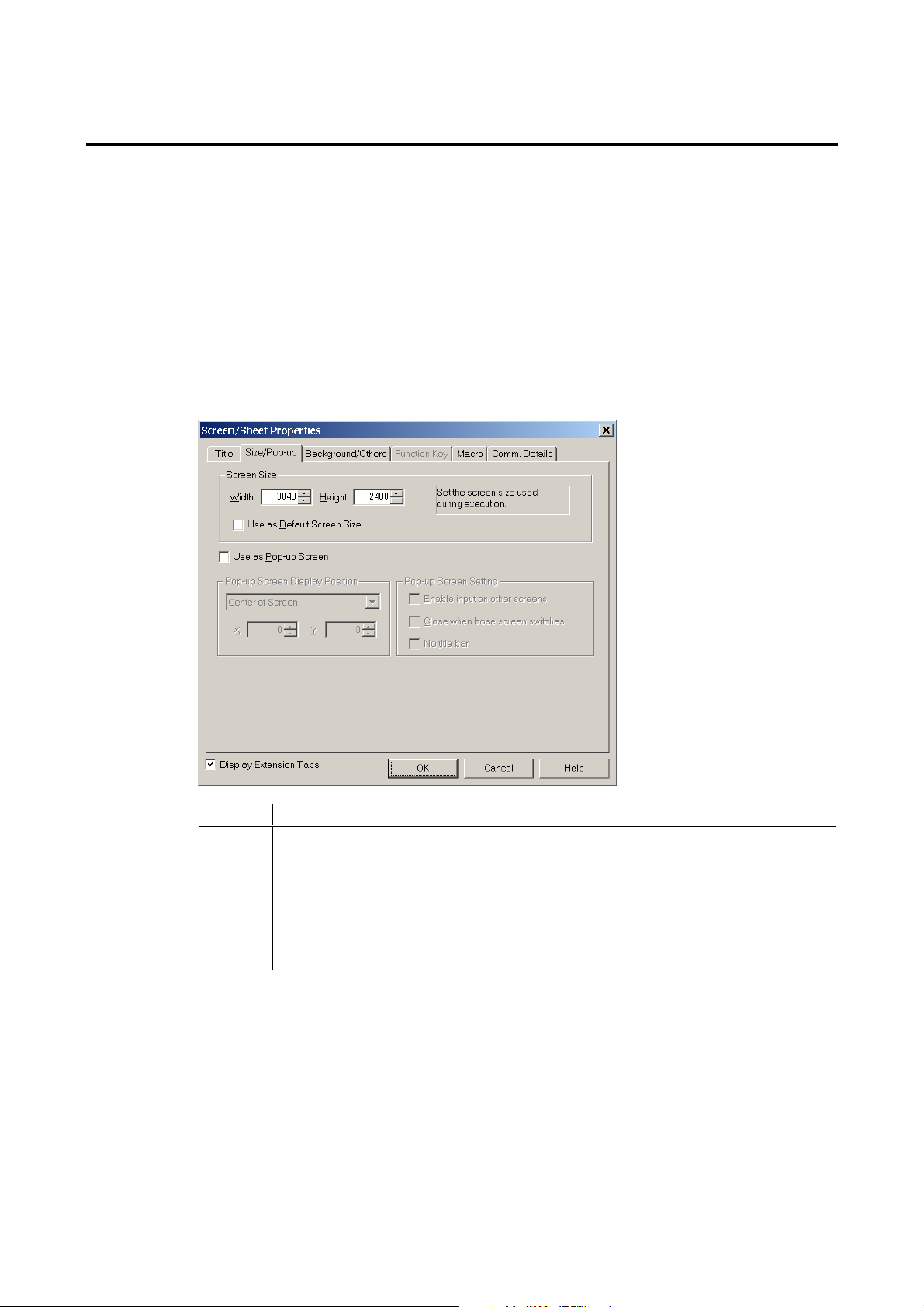
3-4 Creating Screens
3-4-1 Creating New Screens
1. Select the File Menu – New Screen or click the New Screen in the Toolbar.
2. New Screen Dialog Box will be displayed. Set the screen number and title. Click the OK
Button.
3. A new screen will be displayed.
3-4-2 Screen Properties Setting
The following settings in the Screen Properties Dialog Box (PT-Screen/Sheet Properties)
differ from those of the NS Series. The setting range depends on the NS-Runtime
environment.
3-4 Creating Screens
No Item Description
1 Screen Size
Set the screen size displayed on the NS-Runtime.
Screen size that can be set depends on the NS-Runtime
environment.
-NSA Series:
-Other than NSA Series:
Note:
Users cannot create a screen whose size exceeds the NSRuntime’s main window size set in the System Setting Dialog Box.
1024 x 768 (dot) max.
3840 x 2400 (dot) max.
Other Items are the same as those for the NS Series. For details refer to the Creating
Screens in the CX-Designer Online Help.
3-13
Page 52

3-5 Converting Projects
3-5 Converting Projects
Converting projects to supported PT models.
N
o
t
e
N
o
t
e
N
o
t
e
To convert projects from the NS Series (NS15/12/10/8/7/5, NSJ12/10/8/5, NSH5) to the NS-
Runtime (NSA Series and NS-Runtime), projects before conversion must be version 6.6 or later.
When converting projects whose versions are earlier than version 6.6, change the project
versions into version 6.6 or higher the Tools Menu – Convert – Version.
1. Select the Tools Menu – Convert – Model.
2. The Convert Model Dialog Box will be displayed. Select NS-Runtime as the model and
click the OK Button.
3. Messages will be displayed to confirm the functional differences between NS Series and
NS-Runtime. Check the information and if you still want to convert, click the OK Button.
4. Specify a name for the converted project in the Convert to Dialog Box. Click the Save
Button to convert the model.
3-14
Page 53

3-5 Converting Projects
Model Conversion from the NS Series to the NS-Runtime or NSA Series
After the PT models are converted, the screens will be resized as listed below.
Model before
conversion
The communications settings of the hosts of the serial port A and B will be changed as follows.
Before Conversion After Conversion
Port Name - Serial Port A : COM1
Comm. Speed - 19200
Data Bit - 7
Stop Bit - 2
Parity - Even
There is no change in settings of the hosts of Ethernet and Controller Link.
For the Ethernet, however, the NS Series PT’s IP address setting will be deleted.
The NS-Runtime will communicate using the IP address set for the operating environment.
Model after
conversion
NSA Series Base screens will be resized to 1,024 x 768 dots. NS15
NS-Runtime Base screens will be resized to 3,840 x 2,400 dots.
NSA Series Base screens will be resized to 1024 x 768 dots. NS12
NS-Runtime Base screens will be resized to 3,840 x 2,400 dots.
NSA Series Base screens will be resized to 1024 x 768 dots. NS10
NS-Runtime Base screens will be resized to 3,840 x 2,400 dots.
NSA Series Base screens will be resized to 1024 x 768 dots. NS8
NS-Runtime Base screens will be resized to 3,840 x 2,400 dots.
NSA Series Base screens will be resized to 1024 x 768 dots. NS5-SQ/TQ
NS-Runtime Base screens will be resized to 3,840 x 2,400 dots.
NSA Series Base screens will be resized to 1024 x 768 dots. NS5-MQ
NS-Runtime Base screens will be resized to 3,840 x 2,400 dots.
NSA Series Base screens will be resized to 1024 x 768 dots. NSJ12
NS-Runtime Base screens will be resized to 3,840 x 2,400 dots.
NSA Series Base screens will be resized to 1024 x 768 dots. NSJ10
NS-Runtime Base screens will be resized to 3,840 x 2,400 dots.
NSA Series Base screens will be resized to 1024 x 768 dots. NSJ8
NS-Runtime Base screens will be resized to 3,840 x 2,400 dots.
NSA Series Base screens will be resized to 1024 x 768 dots. NSJ5-SQ/TQ
NS-Runtime Base screens will be resized to 3,840 x 2,400 dots.
NSA Series Base screens will be resized to 1024 x 768 dots. NSH5-SQ
NS-Runtime Base screens will be resized to 3,840 x 2,400 dots.
SYSMAC-PLC SYSMAC-CS Host Type
Others Cannot convert
Host Link
NT Link (1:1)
NT Link (1:N)
Others Cannot convert
Host Link Protocol
Serial Port B : COM2
Screen Size
3-15
Page 54

3-5 Converting Projects
N
o
t
e
N
o
t
e
N
o
t
Although screen data for the NS5-MQ0[]-V2 is displayed in 16 grayscale levels on the CX-
Designer displays and the NS5-MQ0[]-V2 screen, the data will be displayed in color if it is
converted to data for a PT model with color displays on the CX-Designer or transferred to a PT
with a color display screen. The color codes that are used when creating the screen data for the
NS5-MQ0[]-V2 will be displayed for screen data and the image colors will be used for BMP and
JPEG data.
In order to change the main window size (Maximum Window Size) of the NS-Runtime after
converting the model into the NS-Runtime, change the setting from the Maximum Screen Size
Tab Page in the System Setting Dialog Box (PT Menu – System Setting). For further information,
refer to 3-2 System Settings
Always confirm the communications settings after conversion. Then change the settings
according to the operating environment. For the details on communications settings, refer to 3-3
Communications Settings.
Model Conversion from the NS-Runtime or NSA Series to the NS Series
The NS-Runtime has functionality not supported by the NS-series PTs. Therefore, the
settings of some functions will be changed when the model is converted. It may not be
possible to convert some functions depending on the settings. It that occurs, the conversion
process will be canceled.
Functions that will
have settings
changed and
converted
Functions that may
not be converted
depending on the
setting
After the PT models are converted, the screens will be resized as listed below.
Model before
conversion
NS-Runtime or NSA
e
Function Conversion
Screen size The screen size will be converted to match the specified
Communications
settings (serial port
A/B)
Document display
object
Document display
settings
Alarm/event
settings
System settings
Data log settings Conversion will not be performed if the number of records in
Macros Macros used will not be converted if they supported only by
Model after
conversion
NS15 Base screens will be resized to 1,024 x 768 dots.
NS12 Base screens will be resized to 800 x 600 dots.
NS10 Base screens will be resized to 640 x 480 dots.
NS8 Base screens will be resized to 640 x 480 dots.
NS5-SQ/TQ Base screens will be resized to 320 x 240 dots.
NS5-MQ Base screens will be resized to 320 x 240 dots.
NS-series PT. (Refer to the following table for details.)
If Host Link is set, the communications conditions will be
converted. (Refer to the following table for details.)
If Toolbus is set, it will be converted to NT Link (1:N). (Refer
to the following table for details.)
Document display objects will be deleted from the screens.
These settings will be cleared.
Any settings to display a document on a document display
object will be cleared.
The settings for the saving destination for history data will
be cleared.
The settings for the saving interval will be cleared.
the log exceeds 50,000 for a normal log.
the NS-Runtime.
Screen Size
3-16
Page 55

3-5 Converting Projects
Model before
conversion
NS-Runtime or NSA
Model after
conversion
NSJ12 Base screens will be resized to 800 x 600 dots.
NSJ10 Base screens will be resized to 640 x 480 dots.
NSJ8 Base screens will be resized to 640 x 480 dots.
NSJ5-SQ/TQ Base screens will be resized to 320 x 240 dots.
NSH5 Base screens will be resized to 320 x 240 dots.
Screen Size
The communications settings of the hosts of the serial port A and B will be changed as
follows.
Before Conversion After Conversion
Host Type SYSMAC-CS1/SYSMAC-CJ1/
SYSMAC-CV/SYSMAC-CJ2
Host Link Host Link Protocol
Toolbus 1:N NT Link
Port Name COM port ---
19,200 19,200 Comm. Speed (Host Link)
38,400, 57,600, or 115,200 9600
Data Bits (Host Link) 4 bits, 5 bits, 6 bits, 7 bits, 8 or bits 7 bits (fixed)
Stop Bits (Host Link) 1 bit/ 2 bits 2 bits (fixed)
Parity (Host Link) Even, Odd, None, Mark, or Space Even (fixed)
Comm. Speed (1:N NT Link) --- High speed
Unit No. (1:N NT Link) --- 0
SYSMAC-PLC
N
o
t
e
N
o
t
e
N
o
t
e
The project data will be changed if you specify to convert the model to one of the following models
(if the project to be converted is a version lower than the one given in the following table).
NS model to be converted Project data version after conversion
NS15 Ver. 8.1
NS5-@@1@-V2 Ver. 8.0
NSJ5-@@1@ Ver. 8.0
NSH5-@@1@-V2 Ver. 8.0
After the conversion, check the communications settings and make changes according to the
operating environment. For details on communications settings, refer to information on setting the
system and projects in the online help for the CX-Designer.
When the model is converted to an NS-series PT, the document table settings will be cleared, but
the set PDF files will not be deleted. The PDF files will remain in the project folder and other
specified folders. Delete the PDF files manually if they are not required.
Refer to 4-5 Macros for information on macros for NS-Runtime.
The model conversion will stop if there are items that cannot be converted to the NS-series PT. If
this occurs, the items that cannot be converted will be displayed in the Output Window. Check the
details, revise the project data so that it can be converted, and then attempt to perform model
conversion again.
3-17
Page 56

3-5 Converting Projects
3-18
Page 57

Section 4
NS-Runtime Functions
This section describes the NS-Runtime functions.
It mainly describes functions that are added or changed from the NS Series and the CXDesigner, and does not describe functions equivalent to those of the NS Series and the CXDesigner.
For NS Series and CX-Designer functions that this manual does not describe, refer to each
manual mentioned in 1-1 About This Manual.
4-1 System Memory .................................................................................................................. 4-2
4-2 Document Display............................................................................................................... 4-7
4-3 Alarm/Event Setting .......................................................................................................... 4-15
4-4 Data Logs .......................................................................................................................... 4-16
4-5 Macros............................................................................................................................... 4-17
Page 58

4-1 System Memory
4-1 System Memory
The NS-Runtime is provided with system memory that is used for exchanging information
between the host and the NS-Runtime, such as for controlling the NS-Runtime and notifying
the status. The system memory is divided into bit and word sections.
4-1-1 System Bit Memory ($SB)
System bit memory is used to exchange information between the host and NS-Runtime, such
as for controlling the NS-Runtime and notifying the host of NS-Runtime status, in bit units.
The system bit memory contains 64 bits with predefined functions.
The system bit memory is listed in the following table.
Address Classification Function
$SB0 Notification Operation Signal (Pulse) OK OK
$SB1 Notification RUN Signal (Always ON) OK OK
$SB2 Notification Screen Switch Strobe OK OK
$SB3 Control Prohibit Shifting to System Menu OK OK
$SB4 - Reserved NO NO
$SB5 Notification Numeral and Character Input Detection OK OK
$SB6 Control Backlight Brightness Adjustment (High) OK NO
$SB7 Control Backlight Brightness Adjustment (Medium) OK NO
$SB8 Control Backlight Brightness Adjustment (Low) OK NO
$SB9 Control Backlight Control (Screen Saver Start/Cancel) OK NO
$SB10 Control Backlight Flash Control OK NO
$SB11 Notification Backlight Status OK NO
$SB12 Control Continuous Buzzer OK OK
$SB13 Control Short Intermittent Buzzer OK OK
$SB14 Control Long Intermittent Buzzer OK OK
$SB15 - Reserved NO NO
$SB16 - Reserved NO NO
$SB17 - Reserved NO NO
$SB18 Control Display Keypad with Temporary Input OK OK
$SB19 Control Prohibit Input OK OK
$SB20 - Reserved NO NO
$SB21 - Reserved NO NO
$SB22 - Reserved NO NO
$SB23 - Reserved NO NO
$SB24 - Reserved NO NO
$SB25 Control Start Printing/Capture Screen OK OK
$SB26 - Reserved NO NO
$SB27 - Reserved NO NO
$SB28 - Reserved NO NO
$SB29 - Reserved NO NO
$SB30 - Reserved NO NO
$SB31 - Reserved NO NO
$SB32 Notification/Control Initialize Alarm/Event History OK OK
$SB33 Notification/Control Save Alarm/Event History OK OK
$SB34 Notification/Control Internal Holding Memory ($HB/$HW) Initialization OK OK
$SB35 Notification/Control Initialize Data Log OK OK
$SB36 Notification/Control Save Data Log OK OK
$SB37 Notification/Control Initialize Operation Log OK OK
$SB38 Notification/Control Save Operation Log OK OK
$SB39 Control Log Functional Object Operation OK OK
$SB40 Control Log Switch Screen Operation OK OK
$SB41 Control Log Macro Operation OK OK
NSA
Series
Non-NSA
Series
4-2
Page 59

4-1 System Memory
Address Classification Function
$SB42 Notification/Control Initialize Error Log OK OK
$SB43 Notification/Control Save Error Log OK OK
$SB44 - Reserved NO NO
$SB45 Control Macro Error Dialog Control OK OK
$SB46 Notification Macro Error Notification OK OK
$SB47 Notification History Processing Error Flag OK OK
$SB48 Notification Memory Card Free Space Check Flag OK OK
$SB49 Notification/Control Stop Memory Card OK OK
$SB50 Notification Memory Card Removing Status OK OK
$SB51 Notification Periodical Data Log Save in Process Flag OK OK
$SB52 Notification Data Block Operation Complete Flag OK OK
$SB53 - Reserved NO NO
$SB54 Notification Password Level 1 Operable Status OK OK
$SB55 Notification Password Level 2 Operable Status OK OK
$SB56 Notification Password Level 3 Operable Status OK OK
$SB57 Notification Password Level 4 Operable Status OK OK
$SB58 Notification Password Level 5 Operable Status OK OK
$SB59 to
$SB62
$SB63 Control Exit NS-Runtime OK OK
- Reserved NO NO
Note: The notification bits are not write-prohibited. Also, the system will not restore values, except
when the status has changed.
NSA
Series
Non-NSA
Series
System memory is allocated to PLC areas as shown below.
Allocated Addresses for System Memory (Under CX-Designer PT – System Setting –
Initial)
$SB = m
Operations of system bit memory different from those of the NS Series are described below.
For other system bit memory, refer to 2-4 System Memory in the NS Series Programming
Manual.
System bit memory Description
$SB4 (Battery Low) $SB4 cannot be used with NS-Runtime.
$SB6 to $SB8 (Brightness
$SB6 to $SB8 function only with the NSA Series.
Adjust)
4-3
Page 60

4-1 System Memory
$SB9 (Backlight Control
(Screen Saver Start/Cancel))
$SB10 (Control Backlight
Flashing)
$SB11 (Backlight Status) $SB11 functions only with the NSA Series.
$SB12 to $SB14 (Buzzer) When bits $SB12 to $SB14 turn ON, the buzzer sounds while
$SB15 (Notification/Control
of Video)
$SB16, $SB17 (Processing
Priority Registration)
$SB20 to $SB23 (Contrast
Adjustment)
$SB24 (Video Capture) $SB24 cannot be used with the NS-Runtime.
$SB25 (Start Printing/
Capture Screen)
(See note.)
$SB26 (Stop Printing) $SB26 cannot be used with the NS-Runtime.
$SB27 (Test Pattern Printing) $SB27 cannot be used with the NS-Runtime.
$SB28 (Printer headcleaning
$SB29 (Update Printer
Status)
$SB30 (Printer Busy
Status/Capture Busy Status)
$SB31 (Notification of Printer
Error/Capture Screen Error)
$SB53 (Prohibit Screen
Saver Startup)
$SB63 (Exit NS-Runtime) $SB63 exits the NS-Runtime.
Note: Specify a folder to save bit map files in the system setting dialog box. For details, refer to 3-2-3
System bit memory Description
$SB9 functions only with the NSA Series.
$SB10 functions only with the NSA Series.
the bit remains ON.
$SB12 starts a continuous buzzer (1 second intervals),
$SB13 starts a short intermittent buzzer (0.5 second
intervals), and $SB14 starts a long intermittent buzzer (1
second intervals, same as $SB12).
The buzzer may not stop at the same time the $SB12 to
$SB14 turn OFF, because the buzzer does not stop in the
middle of sounding.
For other operations, refer to 2-4 System Memory in the NS
Series Programming Manual.
$SB15 cannot be used with the NS-Runtime.
$SB16 and $SB17 cannot be used with the NS-Runtime.
$SB20 to $SB23 cannot be used with the NS-Runtime.
When $SB25 turns ON, $SB25 starts printing the screen
displayed on the desktop, or capturing and saving it as a
bitmap file in a specified folder.
For other operations, refer to 2-4 System Memory in the NS
Series Programming Manual.
$SB28 cannot be used with the NS-Runtime.
$SB29 cannot be used with the NS-Runtime.
$SB30 cannot be used with the NS-Runtime.
$SB31 cannot be used with the NS-Runtime.
$SB53 cannot be used with the NS-Runtime.
When $SB63 turns ON, the NS-Runtime ends.
When the NS-Runtime exits, the communication address
allocated to $SB63 will turn OFF automatically.
History Tab Page.
4-4
Page 61

4-1-2 System Word Memory ($SW)
System word memory ($SW) is used to exchange information between the host and NSRuntime in word units, such as for controlling the NS-Runtime and notifying the status.
The system word memory contains 41 items with predefined functions.
The system word memory is listed in the following table.
Address Classification Function
$SW0 Notification/control Current Screen No. OK OK
$SW1 Notification/control Current Pop-up Screen 1 No. OK OK
$SW2 Notification/control Position of Pop-up Screen 1 (X
$SW3 Notification/control Position of Pop-up Screen 1 (Y
$SW4 Notification/control Current Pop-up Screen 2 No. OK OK
$SW5 Notification/control Position of Pop-up Screen 2 (X
$SW6 Notification/control Position of Pop-up Screen 2 (Y
$SW7 Notification/control Current Pop-up Screen 3 No. OK OK
$SW8 Notification/control Position of Pop-up Screen 3 (X
$SW9 Notification/control Position of Pop-up Screen 3 (Y
$SW10 Notification/control Current Label No. OK OK
$SW11 Control Destination(0:Printer, 1:Memory
$SW12 - Reserved - $SW13 Control Password Number for Canceling
$SW14 Notification Current Time (min, s) OK OK
$SW15 Notification Current Date and Time (Day, Hour) OK OK
$SW16 Notification Current Date and Time (Year,
$SW17 Notification Current Day (Day of the Week) OK OK
$SW18 Notification No. of Generated Alarms and Events OK OK
$SW19 Notification Generated Alarm/Event ID No. OK OK
$SW20 Notification Cancelled Alarm/Event ID No. OK OK
$SW21 Notification Alarm/Event ID of Executed
$SW22 - Reserved - $SW23 Notification Macro Error No. OK OK
$SW24 Notification Macro Error Screen No. OK OK
$SW25 Notification Macro Error Object ID No. OK OK
$SW26 Notification Error Macro Execution Timing OK OK
$SW27 Control Offset Value for Index I0 OK OK
$SW28 Control Offset Value for Index I1 OK OK
$SW29 Control Offset Value for Index I2 OK OK
$SW30 Control Offset Value for Index I3 OK OK
$SW31 Control Offset Value for Index I4 OK OK
$SW32 Control Offset Value for Index I5 OK OK
$SW33 Control Offset Value for Index I6 OK OK
$SW34 Control Offset Value for Index I7 OK OK
Coordinate)
Coordinate)
Coordinate)
Coordinate)
Coordinate)
Coordinate)
Card)
Input Prohibition
Month)
Alarm/Event Object Macro
4-1 System Memory
NSA
Series
OK OK
OK OK
OK OK
OK OK
OK OK
OK OK
OK OK
OK OK
OK OK
OK OK
NonNSA
Series
4-5
Page 62

4-1 System Memory
Address Classification Function
$SW35 Control Offset Value for Index I8 OK OK
$SW36 Control Offset Value for Index I9 OK OK
$SW37 Control Data Log Group No. OK OK
$SW38 Notification Data Block Error No. OK OK
$SW39 Notification Authentication Level OK OK
$SW40 Control Alarm/Event History Initialization
Range
Note: The notification words are not write-prohibited. In addition, the system will not restore values,
except when the status has changed.
NSA
Series
OK OK
NonNSA
Series
System word memory is allocated to PLC areas as shown below. Allocated Addresses for
system memory are set under PT – System Setting – Initial from the CX-Designer. BCD or
binary data storage can be selected for each group by clicking the System Memory List
Button in the Initial Tab Page.
$SW = n
For information on the system word memory, refer to 2-4 System Memory in the NS Series
Programming Manual.
4-6
Page 63

4-2 Document Display
Document Display is a functional object used for displaying specified document files (PDF
file).
Document display object enables users to display documents including operation manuals
and production instruction on the NS-Runtime.
In order to display documents, they need to be registered in document tables beforehand.
Document files can be displayed at all-time or displayed when an alarm/event occurs.
Documents to be displayed can be switched.
Displaying when an alarm/event occurs.
Document Table Alarm/Event Setting
Document No. Document File No. Address Document No.
1 A.PDF 1 $B100 1
2 B.PDF 2 $B101 3
3 C.PDF 3 $B102 10
4 D.PDF --- --- --5 E.PDF
--- ---
$B100 ON (Alarm 1 occurs) $B101 ON (Alarm 2 occurs) $B100, $B101 OFF
4-2 Document Display
(Alarm 1,2 cleared)
Display A.PDF
(document No. 1)
which is set with
the alarm 1.
Display C.PDF
(document No. 3)
which is set with
the alarm 2.
PDF file will be hidden
when all alarms
cleared.
Switching PDF file
Address for Indirect reference
: $W100
$W100=2 $W100=5 $W100=0
Display the B.PDF file
(document No. 2).
Display the E.PDF file
(document No. 5).
PDF file will be hidden
when 0 is specified.
4-7
Page 64

4-2 Document Display
N
o
t
e
N
o
t
e
N
o
t
e
In order to use the document display, Adobe Reader version 7.0 or higher must be
installed in the NS-Runtime environment.
If more than one alarm/event occurs and if a document display is set to display a
document when alarm/event occurs, a PDF file to which a higher priority has been given
will be displayed.
If numbers which are not registered are specified when setting an indirect reference for
PDF file you want to display, no document will be displayed.
4-2-1 Document Table Setting
This function is used for registering PDF files displayed on a document display object.
1. Select PT Menu – Document Table Setting with CX-Designer.
2. Document Table Setting Dialog Box will be displayed.
1
2
No Item Details
1 Document Position Select a location to store document files you want to display.
-Project Folder
-Document Folder
When selecting the Document Folder, select any folder from
the Document Folder Path to save document files.
3
4
5
6
7
4-8
2 Document Folder Path When selecting the document folder from the document
position, specify any folder to store document files.
Specify a full path to folder that exists in the NS-Runtime
environment.
Folder can be specified from the Browse For Folder Dialog
Box displayed by clicking the Browse Button.
Page 65

4-2 Document Display
No Item Details
3 No. Document number will be displayed.
4 Comment Enter comments of up to 32 characters.
5 Document File Set a document file for each label.
Enter a file name directly or select a file from a file selector
that is displayed by clicking
When selecting the project folder from the document
position and selecting a document file from the file selector,
the document files will be automatically copied to the project
folder.
When selecting the document folder from the document
position or when directly entering a file name, users need to
manually copy the file to the specified folder.
6 Add Adds document numbers.
Up to 5000 numbers can be added.
Among the unused numbers, the smallest number will be
added.
7 Delete Deletes selected document numbers.
N
o
t
e
N
o
t
e
N
o
t
e
When setting more than 42 characters for the PDF file name, the following dialog box will be
displayed. Rename the file name (Maximum of 42 characters).
In the same way, if the specified file name contains an unusable character, a dialog box asking
you to rename will be displayed.
Button.
4-2-2 Document Display
To create a document display, select the Functional Objects Menu – Document Display,
or select
Setting Items of Functional Object Properties.
This section describes setting items displayed in the document display’s functional object
properties dialog box.
icon.
4-9
Page 66

4-2 Document Display
General: Set the method of displaying documents and storage location of document files.
Size/Position: Set the object’s size and position.
External Control: Set the communication address that controls the refresh of PDF files.
4-10
Page 67

General Tab Page
Set the document display method and Document storage location
4-2 Document Display
1
2
3
4
No. Item Details
1 Object Comment Set the comment for the description of pasted objects.
(Up to 32 characters. One-byte and two-byte characters are
counted as one character.)
2 Reference Displays a document file whose number is set with the
Document No.
Click the Set Button to display a Document Table Setting Dialog
Box. Select a document you want to display.
3 Indirect Reference Displays document files using specified communication address
as a document number. Save the document number in binary
format in the address.
When specifying a document number that is not registered in the
document table, the document will not be shown.
4 Alarm/Event Reference Displays documents whose numbers have been set in the Alarm
Event Details Dialog Box when an alarm/event occurs.
If the alarm/event is cleared, the document file will be hidden.
4-11
Page 68

4-2 Document Display
Size/Position Tab Page (Extension Tab)
Set and display the size and position of the object.
1
2
No. Item Details
1 Size Set the size for the functional object.
Width: 1 to 2,560 dots
Height: 1 to 1,920 dots
2 Position from the Upper
Left of
Screen/Frame/Table
Specify X and Y coordinates by the position from the upper left
of Screen/frame/table.
X coordinate: -3,839 to 3,839 dots
Y coordinate: -2,399 to 2,399 dotes
4-12
Page 69

External Control Tab Page (Extension Tab)
Set the communication address that controls the refresh of PDF file.
4-2 Document Display
1
The document display will display and refresh the PDF files in the following way by turning
ON/OFF the Document Display Direction Address. (These operations are performed when a
document is displayed when an alarm/event occurs. The operation will be the same when
setting the indirect reference.)
Document Display
Direction Address
2 6
1 5
Alarm 1
3 4
Alarm 2
No. Item Description
1 Document Display Direction Select this option to display and refresh the PDF files while the
set communication address is ON.
Deselect this option to switch the PDF files in the way specified
in the Document Display Method field in the General Tab Page.
4-13
Page 70

4-2 Document Display
1. PDF file will not be displayed even if an alarm 1 occurs, because the Document Display
Direction Address is OFF.
2. PDF file specified with the alarm 1 will be displayed, because the Document Display
Direction Address turns ON.
3. PDF file specified with the alarm 2 will be displayed, because the Document Display
Direction Address is ON.
4. PDF file will not be refreshed even if an alarm 2 cleared, because the Document Display
Direction Address is OFF. (PDF file will not be hidden.)
5. PDF file will not be refreshed even if an alarm 1 occurs, because the Document Display
Direction Address is OFF. (PDF file that is set for the alarm 1 will not be displayed.)
6. PDF file specified with the alarm 1 will be displayed, because the Document Display
Direction Address turns ON.
N
o
N
o
N
o
Even if the Document Display Direction Address turns OFF, the PDF file will not be hidden.
t
e
t
e
t
e
4-14
Page 71

4-3 Alarm/Event Setting
When alarm/event occurs, PDF files specified with Document Display can be displayed with
the NS-Runtime. In response to this new function, setting items to specify a desired PDF file
are added to the Alarm/Event Details.
This section describes added items only. For the other items, refer to 2-14 Alarm/Event in the
NS Series Programming Manual.
1. Select the Alarm/Event Setting under the PT Menu with the CX-Designer.
2. Alarm Event Dialog Box will be displayed. Click the Add or Edit Button.
4-3 Alarm/Event Setting
Displays whether or not a
document is set to display and
document numbers.
3. Alarm/Event Details Dialog Box will be displayed.
1
No. Item Description
1 Display the document on
a document display
object
Select this check box to display PDF file on a document display
object when an alarm/event occurs.
Click the Set Button to display the Document Table Setting
Dialog Box. Then select a document to display.
4-15
Page 72

4-4 Data Logs
4-4 Data Logs
With the NS-Runtime, maximum number of always logging points has been extended to
160,000 points.
This section describes only the extended items. For the other items, refer to 2-15 Data Logs
in the NS Series Programming Manual.
1. Select PT Menu – Data Log Setting with the CX-Designer.
2. Data Log Setting Dialog Box will be displayed. Resister data log groups by clicking the
Add or Edit Button.
1
No. Item Details
1 Always Logging Points Always logging is possible for up to 160,000 with the NS-
Runtime.
The sum of the products of the number of logging points total
and the number of points of ‘Log only when Data Log object
is shown’ cannot exceed 160,000 points.
N
o
t
e
N
o
t
e
N
o
t
e
The number of "Always logging points" is the sum of the products of the number of points
registered and the number of logging points for each group for which the log period is set to
"always."
(Number registered x Number of log points)+(Number registered x Number of log points)+…
+(Number registered x Number of log points)
For the above example, calculations would be as follows:
{2×10(Group1 )}+{4×1000(Group 2)}+{4×10(Group 4)} = 4060
4-16
Page 73

4-5 Macros
4-5-1 Functions
In addition to macro of NS Series, the following functions are provided for macro of the NSRuntime.
Manipulating
character strings
Manipulating
Window
Module startup Starts up an application EXEC
4-5 Macros
Action Function
String Comparison (Case sensitive) STRCMP/STRCMPW
String Comparison (Not case sensitive) STRICMP/STRICMPW
String Concatenation STRCAT/STRCATW
Gets String Length STRLEN/STRLENW
Extracts the specified number of characters
from the leftmost characters of a string.
Extracts the specified number of characters
from a specified character position of a
string.
Extracts the specified number of characters
from the rightmost characters of a string.
Deletes the leftmost spaces of a string STRLTRIM/STRLTRIMW
Deletes the spaces at both sides of a string STRTRIM/STRTRIMW
Deletes the rightmost spaces of a string STRRTRIM/STRRTRIMW
Converts a string to lower case STRLWR/STRLWRW
Converts a string to upper case STRUPR/STRUPRW
Finds a window title WINFIND
Maximizes a specified window WINMAX
Minimizes a specified window WINMIN
Restores a size of a specified window WINNORMAL
Brings a specified window to the front WINTOP
Exits a specified window WINTERM
STRLEFT/STRLEFTW
STRMID/STRMIDW
STRRIGHT/STRRIGHTW
4-17
Page 74

4-5 Macros
STRCMP(W) OK OK OK OK OK OK OK OK OK OK OK OK OK OK OK
STRICMP(W)
STRCAT(W)
STRLEN(W)
STRLEFT(W)
STRMID(W)
STRRIGHT(W)
STRLTRIM(W)
STRTRIM(W)
STRRTRIM(W)
STRLWR(W)
STRUPR(W)
WINFIND
WINMAX
WINMIN
WINNORMAL
WINTOP
WINTERM
EXEC
The timing when a function can be executed as shown below.
When changing a value
Screen
Macro
When Loading a screen
When Unloading a screen
When Loading a Project
OK OK OK OK OK OK OK OK OK OK OK OK OK OK OK
OK OK OK OK OK OK OK OK OK OK OK OK OK OK OK
OK OK OK OK OK OK OK OK OK OK OK OK OK OK OK
OK OK OK OK OK OK OK OK OK OK OK OK OK OK OK
OK OK OK OK OK OK OK OK OK OK OK OK OK OK OK
OK OK OK OK OK OK OK OK OK OK OK OK OK OK OK
OK OK OK OK OK OK OK OK OK OK OK OK OK OK OK
OK OK OK OK OK OK OK OK OK OK OK OK OK OK OK
OK OK OK OK OK OK OK OK OK OK OK OK OK OK OK
OK OK OK OK OK OK OK OK OK OK OK OK OK OK OK
OK OK OK OK OK OK OK OK OK OK OK OK OK OK OK
OK OK OK OK OK OK OK OK OK OK OK OK OK OK OK
OK OK OK OK OK OK OK OK OK OK OK OK OK OK OK
OK OK OK OK OK OK OK OK OK OK OK OK OK OK OK
OK OK OK OK OK OK OK OK OK OK OK OK OK OK OK
OK OK OK OK OK OK OK OK OK OK OK OK OK OK OK
OK OK OK OK OK OK OK OK OK OK OK OK OK OK OK
OK OK OK OK OK OK OK OK OK OK OK OK OK OK OK
Project Macro
Alarm/Event On Timing
Alarm/Event Off Timing
When changing a bit
Touch On Timing
Functional object Macro
Touch Off Timing
When changing a value
Numeral/String
Before Inputting
When writing
Numeral/String
List Selection
a Display Area
When pressing
an Alarm/Event
When Selecting
4-18
Page 75

Function
4-5 Macros
Table of Function and Argument
The variety of variables and values, which can be specified as an argument for macro
function is described below. Characters such as S,D,n,x,y in the Argument column indicate
parameters used in the formats given in 4-5-2 Details of the Functions.
PT Memory
Argument
$HB
$SB
access of bit
Numerical
$B
$SW
$HW
$W
Long access of
word
Constant
String
Host Side Address
Specify Index
STRCMP(W)
STRICMP(W)
STRCAT(W)
STRLEN(W)
STRLEFT(W)
STRMID(W)
STRRIGHT(W)
STRLTRIM(W)
STRTRIM(W)
STRRTRIM(W)
STRLWR(W)
STRUPR(W)
WINFIND
WINMAX
WINMIN
WINNORMAL
WINTERM
WINTOP
EXEC
S1
S2 OK OK OK
S1 OK OK OK
S2 OK OK OK
D OK OK
S OK OK OK
S
D OK OK
S OK OK OK
n OK OK OK OK OK
D OK OK
S OK OK OK
n1 OK OK OK OK OK
n2 OK OK OK OK OK
D OK OK
S OK OK
n OK OK OK OK OK
D OK OK
S OK OK OK
D OK OK
S OK OK OK
D OK OK
S OK OK OK
D OK OK
S OK OK OK
D OK OK
S OK OK OK
S1 OK OK OK
S2 OK OK OK OK OK
S1 OK OK OK
S2 OK OK OK OK OK
S1 OK OK OK
S2 OK OK OK OK OK
S1 OK OK OK
S2 OK OK OK OK OK
S1 OK OK OK
S2 OK OK OK OK OK
S1 OK OK OK
S2 OK OK OK
S1 OK OK OK
S2 OK OK OK
S3 OK OK OK OK OK
OK
OK
OK
OK
OK
OK
4-19
Page 76

4-5 Macros
4-5-2 Details of the Functions
This section describes details of standard functions used in macro programming.
EXEC Application Startup
Applicable versions System Version 6.6 or higher
Format EXEC(S1,S2,S3)
Function
Return Value 0: Completed normally
Example
Executes the command specified with S1 and displays at S2 window title
and in S3 window style.
S1: Specify a startup file and a startup argument with S1.
(Separate a startup file and a startup argument with a space)
Note: Set Unicode when using variables to specify text strings for S1 and
S2. Up to 255 characters can be specified for S1 or S2. A path
containing blank space cannot be specified for the argument when
staring S1.
S2: Window title after a startup (“ ” displays the default title at startup)
Note: If the application being started specifies a window title. the window
title specified for S2 will be ignored.
S3: Windows size at startup (0=normal, 1=Minimize, 2=Maximize,
3=Hide)
Note: Use Unicode if you use symbols to specify strings with S1 and S2.
If the application to be started specifies a window title, the window
title specified with S2 will be disabled.
-1: Startup failed
EXEC("CMD.EXE","ABC", 2);
'Execute CMD.EXE and maximize a window titled ABC.
STRCAT(W) String Concatenation
Applicable versions System Version 6.6 or higher
Format
Function Connects the string S to the string D.
Return Value None
Example
STRCAT(D, S) --- ASCII code
STRCATW(D, S) --- Unicode
STRCPY($W0, "ABC"); 'Set ABC to $W0 to $W1.
STRCPY($W10, "DEF"); 'Set DEF to $W10 to $W11.
STRCAT($W0, $W10); 'Set ABCDEF to $W0 to $W3.
4-20
Page 77

4-5 Macros
STRCMP(W),
String Comparison
STRICMP(W)
Applicable versions System Version 6.6 or higher
Format
STRCMP(S1,S2) STRICMP(S1,S2) --- ASCII code
STRCMPW(S1,S2) STRICMPW(S1,S2) --- Unicode
Function
Compares the string.
STRCMP(W) Case sensitive
STRICMP(W) Not case sensitive
Return Value
0: Agree
-1: Disagree. Character code S1 is smaller than character code S2.
1: Disagree. Character code S1 is greater than character code S2.
Example
STRCPY($W0, "ABC"); 'Set ABC to $W0 to $W1.
$W10= STRCMP($W0, "DEF"); 'Compare ABC and DEF. Character code
A, 0 x 41 < Character code D, 0 x 44. Thus the return value , -1, is stored in
$W0.
STRLEFT(W) Extracts the specified number of characters from leftmost characters
of a string
Applicable versions System Version 6.6 or higher
Format
STRLEFT(D,S,n), --- ASCII code
STRLEFTW(D,S,n) --- Unicode
Function Stores n characters from the left of the string S to D.
Return Value None
Example STRLEFT($W0,"ABCDEFG",3);
'Extract 3 characters (ABC) from the leftmost string and store ABC in $W0
and $W1.
STRLEN(W) Gets string length
Applicable versions System Version 6.6 or higher
Format
STRLEN(S) --- ASCII code
STRLENW(S) --- Unicode
Function Returns the length of the string S (The number of bytes of S).
Return Value String Length (The number of bytes of S).
Example
STRCPY($W0, "ABC");
$W10 = STRLEN($W0);
‘Set 3 to '$W10
STRLTRIM(W) Deletes the leftmost spaces of a string
Applicable versions System Version 6.6 or higher
Format
STRLTRIM(D,S) --- ASCII code
STRLTRIMW(D,S) --- Unicode
Function Deletes the leftmost space of the string S to enter it to D.
Return Value None
Example
STRLTRIM($W0, " ABC");
’Store ABC in $W0 to $W1.
4-21
Page 78

4-5 Macros
STRLWR(W) Converts a string to lower case
Applicable versions System Version 6.6 or higher
Format
Function Converts upper cases of the string S to lower cases and enter them to D.
Return Value None
Example
STRMID(W) Extracts the specified number of characters from a specified character
Applicable versions System Version 6.6 or higher
Format
Function Extracts n2 characters from n1 of a string specified with S. Then store them
Return Value None
Example STRMID($W0,"ABCDEFG",2,3);
STRLWR(D, S) --- ASCII code
STRLWRW(D, S) --- Unicode
STRCPY($W0, "ABC");
STRLWR($W10, $W0); 'Set abc to $W10 to $W11
position of a string
STRMID(D,S,n1,n2)
STRMIDW(D,S,n1,n2)
--- ASCII code
--- Unicode
in D. (n1: Specify it counting the head of a string as 1.)
'Extracts 3 characters (BCD) from the 2nd of the string. Then store BCD in
$W0 to $W1.
4-22
Page 79

4-5 Macros
STRRIGHT(W) Extracts the specified number of characters from rightmost characters
of a string
Applicable versions System Version 6.6 or higher
Format
STRRIGHT(D,S,n) --- ASCII code
STRRIGHTW(D,S,n) --- Unicode
Function Extracts n characters from the rightmost characters of the string S. Then
sets them in D.
Return Value None
Example
STRRIGHT ($W0,"ABCDEFG",3);
'Extract 3 characters (EFG) from the rightmost characters of the string.
Set EFG to $W0 to $W1.
STRRTRIM(W) Deletes the rightmost spaces of a string
Applicable versions System Version 6.6 or higher
Format
STRRTRIM(D,S) --- ASCII code
STRRTRIMW(D,S) --- Unicode
Function Deletes the rightmost spaces of the string S to enter them to D.
Return Value None
Example
STRRTRIM($W0, "ABC ");
'Set ABC to $W0 to $W1.
STRTRIM(W) Deletes the spaces at both sides of a string
Applicable versions System Version 6.6 or higher
Format
STRTRIM(D,S) --- ASCII code
STRTRIMW(D,S) --- Unicode
Function Extracts spaces at both sides of a string specified with S. Then stores them
to D.
Return Value None
Example
STRTRIM($W0, " ABC ");
'Set ABC in $W0 to $W1 excluding spaces at both ends.
4-23
Page 80

4-5 Macros
STRUPR(W) Converts a string to upper case
Applicable versions System Version 6.6 or higher
Format
Function Converts a string S from lower case to upper case. Then set it to D.
Return Value None
Example
WINFIND Finds a window title
Applicable versions System Version 6.6 or higher
Format WINFIND(S1,S2)
Function
Return Value The number of find results (0: None, 1 or more: Found, -1: Parameter error)
Example WINFIND("TEST",0); 'Search whether there is a window titled TEST.
STRUPR(D, S) --- ASCII code
STRUPRW(D, S) --- Unicode
STRCPY($W0, "abc");
STRUPR($W10, $W0); ‘Set ABC to $W10 to $W11.
Searches whether a window specified with S1 has started or not.
Set the following search conditions for each bit with S2.
The 0 bit to 3rd bit:
0:Window title that completely matches with S1.
1:Window title that matches with the number of characters of S1.
2:Window title that matches with the number of characters of S1 (Except
for a folder).
The 4th bit:
0: The search ends when a target is found.
1: Searches for all the matched windows.
Use Unicode if you use a symbol to specify a string with S1.
4-24
Page 81

N
o
t
e
N
o
t
e
N
o
t
e
With the argument S1, specify a string that will be displayed on the title bar of a window you want to
search for.
Example:
To find a window below, set as follows.
WINFIND(“CX-Designer – DEMO – [0000:Screen Page0000]”,0);
If the ‘1:Window title that matches the number of characters of S1’ is specified with the argument S2,
the window title that matches the number of the characters specified with S1 will be searched for. In
this case the first string displayed on the title bar will be searched for.
In above case, set WINFIND(“CX-Designer”,1);
This window will be searched for when the macro is executed.
Note:
WINFIND(“DEMO”,1);
By making the above setting, the window title will not searched for. Because the DEMO is not in the
first string, although the title bar includes this string.
The above information also applies to WINMAX, WINMIN, WINNORMAL, WINTERM, and WINTOP.
WINMAX Maximizes a specified window
Applicable versions System Version 6.6 or higher
Format WINMAX(S1, S2)
Function
Return Value
Example WINMAX(”TEST”,0) ; 'Maximize a window titled TEST.
Maximizes a window specified with S1.
Set the following search conditions for each bit with S2.
The 0 bit to 3rd bit:
0:Window title that completely matches with S1.
1:Window title that matches with the number of characters of S1.
2:Window title that matches with the number of characters of S1 (Except for a
folder).
Use Unicode if you use a symbol to specify a string with S1.
0: Completed normally
-1: No specified window
4-5 Macros
4-25
Page 82

4-5 Macros
WINMIN Minimizes a specified window
Applicable versions System Version 6.6 or higher
Format WINMIN(S1, S2)
Function
Return Value
Example WINMIN("TEST",0) ; ‘Minimize a window titled TEST.
WINNORMAL Restores a size of a specified window
Applicable versions System Version 6.6 or higher
Format WINNORMAL(S1, S2)
Function
Return Value
Example
Minimizes a window specified with S1.
Set the following search conditions for each bit with S2.
The 0 bit to 3rd bit:
0:Window title that completely matches with S1.
1:Window title that matches with the number of characters of S1.
2:Window title that matches with the number of characters of S1 (Except for
a folder).
Use Unicode if you use a symbol to specify a string with S1.
0: Completed normally
-1: No specified window
Restores a size of a window specified with S1.
Set the following search conditions for each bit with S2.
The 0 bit to 3rd bit:
0:Window title that completely matches with S1.
1:Window title that matches with the number of characters of S1.
2:Window title that matches with the number of characters of S1 (Except for a
folder).
Use Unicode if you use a symbol to specify a string with S1.
0: Completed normally
-1: No specified window
WINNORMAL("TEST",0) ;
‘Restore a size of a window titled TEST.
4-26
Page 83

WINTERM Exits a specified window
Applicable versions System Version 6.6 or higher
Format WINTERM(S1, S2)
Function
Exits a window specified with S1.
Set the following search conditions for each bit with S2.
The 0 bit to 3rd bit:
0:Window title that completely matches with S1.
1:Window title that matches with the number of characters of S1.
2:Window title that matches with the number of characters of S1 (Except for a
folder).
The 4th bit:
0:Sends a WM_CLOSE message to a specified window.
1: Sends a WM_DESTORY message to a specified window.
Example: Microsoft Word
When the 4th bit is 0,
Displays a message saying Do you want to save the document 1?
After confirming, Microsoft Word ends.
When the forth bit is 1,
Exits a window without displaying a confirmation message even when there
is a change.
Use Unicode if you use a symbol to specify a string with S1.
Return Value
0: Completed normally
-1:No specified window
Example WINTERM("TEST",0); ‘Exit a window titled TEST.
4-5 Macros
WINTOP Brings a specified window to the front
Applicable versions System Version 6.6 or higher
Format
Function
WINTOP(S1 ,S2)
Brings a window specified with S1 to the front.
Set the following search conditions for each bit with S2.
The 0 bit to 3rd bit:
0:Window title that completely matches with S1.
1:Window title that matches with the number of characters of S1.
2:Window title that matches with the number of characters of S1 (Except for a
folder).
Use Unicode if you use a symbol to specify a string with S1.
Return Value
0: Completed normally
-1:No specified window
Example
WINTOP("TEST",0) ;
‘Bring a window titled TEST to the front.
4-27
Page 84

4-5 Macros
4-28
Page 85

Section 5
NS-Runtime System Menu Operations
This section describes the basic methods for operating the System Menu of the NS-Runtime and
details on functions.
5-1 Displaying and Exiting the System Menu ........................................................................... 5-2
5-2 System Menu Configuration................................................................................................ 5-4
5-3 Special Screen..................................................................................................................... 5-5
5-4 Transferring Data .............................................................................................................. 5-11
5-5 External Application ......................................................................................................... 5-12
5-6 Initialization/Setting Screen .............................................................................................. 5-13
5-7 System Language............................................................................................................... 5-44
5-8 Screen Data Check ............................................................................................................ 5-45
5-9 Numeral & String Input Mode .......................................................................................... 5-47
5-10 Exit.................................................................................................................................. 5-48
5-11 Window Size................................................................................................................... 5-49
Page 86

5-1 Displaying and Exiting the System Menu
5-1 Displaying and Exiting the System Menu
This section describes methods for displaying and exiting the system menu.
5-1-1 Displaying the System Menu
The System Menu can be displayed by double-clicking one of the four corners (Range of 50
dots x 50 dots) of the main window. It will be displayed at 100 dots x 100 dots from the top
left of the main window. For the second time or more, the system menu will be displayed at
the position where it was previously displayed. While $SB3 is ON, the system menu will not
be displayed.
50dots
NS-Runtime
50dots
100dots
System Menu
100dots
The system menu will be displayed by clicking twice any of the four corners.
Main Window
5-2
Page 87

N
o
t
e
N
o
t
e
N
o
t
e
Displaying a screen of Communication Test, Initialization/Setting or Data Check (described
later) from the system menu will stop communications with a host. However, the data log and
the alarm monitoring will not be stopped.
When the system menu and screens other than above are displayed, communications will
continue.
To display the system menu when a pop-up screen is being displayed, double-click any of
the four corners of the pop-up screen.
5-1-2 Exiting the System Menu
Use one of the following procedures to exit the system menu.
1. Click the Close Button in the System Menu.
2. Click the Button in the System Menu.
3. Click the F4 and the Alt key at the same time.
5-1 Displaying and Exiting the System Menu
5-3
Page 88
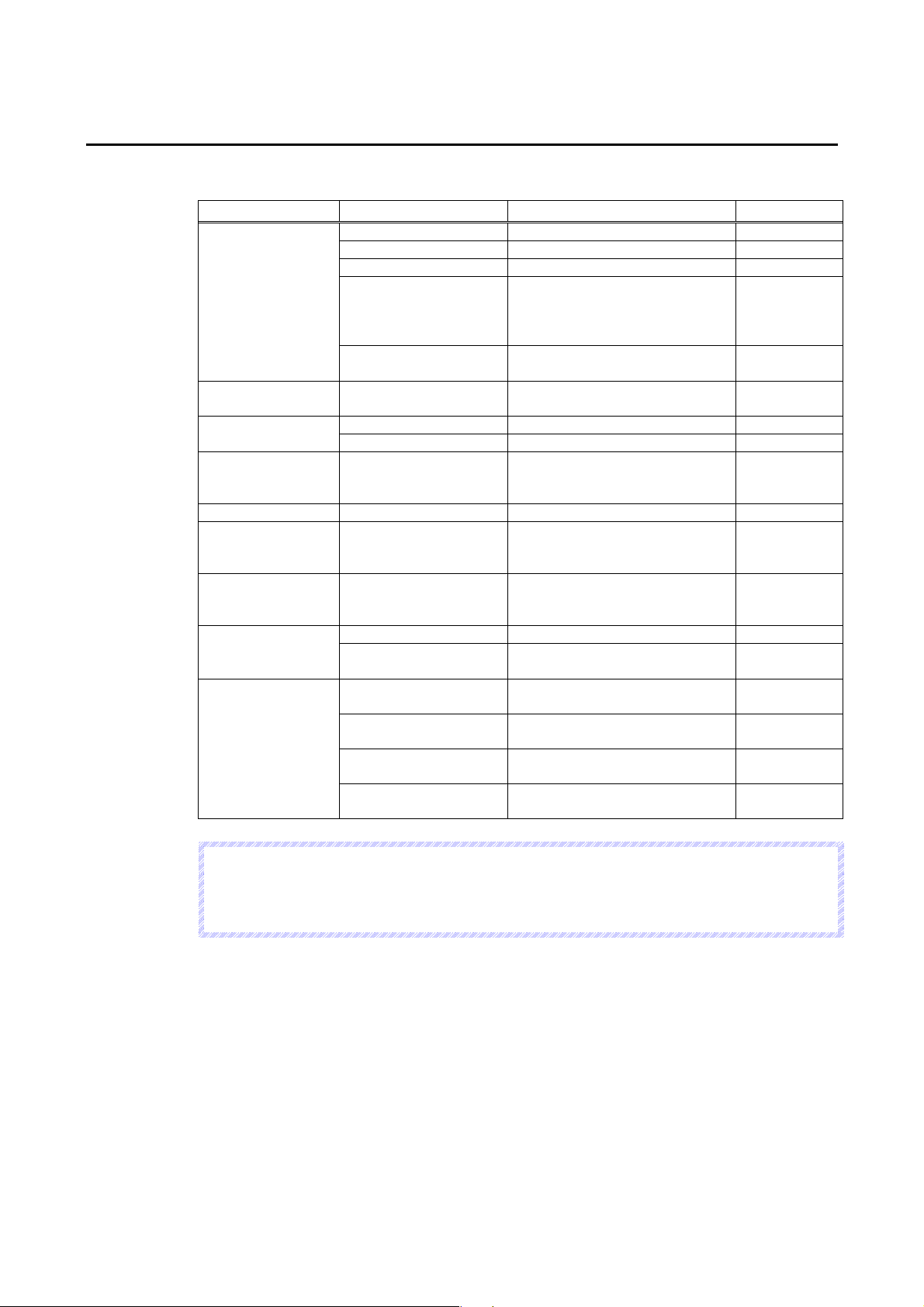
5-2 System Menu Configuration
5-2 System Menu Configuration
This section describes items and functions displayed in the system menu.
The following items and functions are displayed in the system menu.
Group Name Menu Name Function Section
Special Screen Alarm/Even History Displays the alarm history. 5-3-1
Operation Log Displays the operation log. 5-3-2
Error Log Displays the error log. 5-3-3
Communication Test Checks whether communications
System Version Displays the version display
Transfer Screen Transfer Displays the screen data transfer
External Application CX-Programmer Starts up CX-Programmer. 5-5-1
SwitchBox Utility Starts up SwitchBox Utility. 5-5-2
Initialization/Setting
Screen
System Language Select Language Switches the system language. 5-7
Data Check Data Check Checks screen contents by
Numeral & String
Input Mode
Exit End NS-Runtime Ends NS-Runtime. 5-10-1
Shut Down Ends NS-Runtime and shuts
Window Size Full screen display Displays the NS-Runtime main
Maximize Maximizes the NS-Runtime main
Minimize Minimizes the NS-Runtime main
Show Window Displays the NS-Runtime main
Initialization/Setting Initializes data and makes
Key on Screen
with a specified destination are
possible or not, by sending and
receiving FINS messages.
screen.
window.
settings for the PT, project,
password and communications.
displaying the registered screen
without communicating.
Selects the keypad or hardware
keyboard to input numerals and
strings to functional objects.
down Windows.
window in a full screen.
window.
window.
window in the specified size.
5-3-4
5-3-5
5-4
5-6
5-8
5-9
5-10-2
5-11-1
5-11-2
5-11-3
5-11-4
5-4
N
o
t
e
N
o
t
e
N
o
t
e
From the system menu of NS-Runtime it is possible to start up the CX-Programmer and the
SwitchBox Utility whose functions are equivalent to those of NS series Device Monitor, Ladder
Monitor, Programming Console and PLC data trace.
Page 89

5-3 Special Screen
This function is used to display the data history, communications test, and version
information.
Item Function
Alarm/Event History Displays the alarm history.
Operation Log Displays the operation log.
Error Log Displays the error log.
Communication Test Checks whether communications with a specified destination are
System Version Displays the version display screen.
Details on how to use the functions are explained here.
5-3 Special Screen
possible or not, by sending and receiving FINS messages.
5-3-1 Alarm History
This function is used to display the alarm history. The alarm history can be displayed in order
of occurrence or frequency. Up to 1,024 alarms can be displayed.
Display alarm history data by using operations from the System Menu as follows.
1. Click the Display Button next to the Alarm/Event History to display the Alarm History (Sort
by Occurr.) /(Sort by Freq.) Dialog Box. Alarm history data will be displayed in the order
that was previously selected.
2. Select the Sort by Occurrence or Sort by Frequency in the Alarm History Display Order
Field to change the display order.
5-5
Page 90

5-3 Special Screen
Sort by occurrence
Sort by frequency
3. Click the Exit Button to close the dialog box.
N
o
t
e
N
o
t
e
N
o
t
e
Event history will not be displayed.
For details on the alarm history function, refer to 2-20-2 Alarm/Event History in the NS Series
Programming Manual.
5-3-2 Operation Log
This function is used to display the operation log. The operation history can be displayed in
order of occurrence or frequency. Up to 1,024 operations can be displayed.
Display operation log data by using operations from the System Menu as follows.
1. Click the Display Button next to the Operation Log to display the Operation Log (Sort by
Occurr.) /(Sort by Freq.) Dialog Box. The operation log data will be displayed in the order
that was previously selected.
2. Select the Sort by Occurrence or Sort by Frequency in the Operation Log Display
Order Field to change the display order.
5-6
Page 91

5-3 Special Screen
Sort by occurrence
Sort by frequency
3. Click the Save Log Button to save the operation log data to a CSV file.
4. Click the Exit Button to close the dialog box.
N
o
t
e
N
o
t
e
N
o
t
e
For details on the operation log function, refer to 2-20-1 Operation Log Function in the
NS series Programming Manual.
The function to set messages in the operation log is supported for project data version 8.0 or
higher.
5-3-3 Error Log
This function is used to display the macro error history. The macro error history can be
displayed in order of occurrence or frequency.
Up to 1,024 errors can be displayed.
Display error log data by using operations from the System Menu as follows.
1. Click the Display Button next to the Error Log to display the Error Log (Sort by
Occurrence) /(Sort by Frequency) Dialog Box. The error log data will be displayed in the
order that was previously selected.
2. Select the Sort by Occurrence or Sort by Frequency in the Error Log Display Order
Field to change the display order.
5-7
Page 92

5-3 Special Screen
Sort by occurrence
Sort by frequency
3. Click the Exit Button to close the dialog box.
N
o
t
e
N
o
t
e
N
o
t
e
For details on the error log function, refer to 2-20-4 Error Log Function in the NS series
Programming Manual.
5-8
Page 93

5-3-4 Communication Test
This function is used to check whether communications with a specified destination are
possible or not, by sending and receiving FINS messages.
Display the Communication Test Screen by using operations in the System Menu as follows.
1. Click the Display Button next to the Communication Test to display the Communication
Test Screen.
5-3 Special Screen
1
2
3
4
5
6
7
2. Set each of the setting items as follows:
No Item Function
1 Send To Selects the host of the transmission destination from the list of hosts
that are registered in the project.
2 Send Message Sets the FINS command being to be sent.
3 No. of Sends Displays the number of times messages are transmitted. The number
of times is fixed to 1.
4 Time-out Period Displays the timeout time for when the communication method is set
to the Ethernet or Controller Link. (Fixed to 3,000ms)
An error message will be displays when the timeout time is exceeded
after transmitting the FINS commend.
For serial communications, the timeout time set with the
Initialization/Setting in the System Menu is used.
3. Click the Send Button to start transmission.
The sending indicator will remain lit until the transmission is completed.
After transmission, the Receive indicator will remain lit until reception is completed.
4. If communications are performed normally, a response will be received from the
transmission destination and the following items will be displayed. For details on FINS
commands and information displayed in comments, refer to the FINS Commands
Reference Manual (W227).
5-9
Page 94

5-3 Special Screen
No Item Function
5 Received
Message
6 ms Displays the time lapsed in ms from sending the FINS command until
7 Comment Displays the status according to the completion code after reception.
5. Click the Exit Button to close the communication test screen.
5-3-5 Version Display
This function is used to display information on the NS-Runtime version.
Display the Version Display Screen by using operations in the System Menu as follows.
1. Click the Display Button next to the System Version Button. The version display screen
will be displayed.
Displays the data of received results of the FINS command.
receiving the FINS response.
1
2
3
4
5
2. The following items will be displayed.
No Item Function
1 Model Displays the product model.
2 Version Displays the NS-Runtime version.
3 System Version Displays the system version that the NS-Runtime supports.
4 Data Version Displays project data version.
No version will be displayed when the NS-Runtime does not support
the model of transferred project data.
5 Disk Free Space Displays the free space of the drive in which NS-Runtime is installed.
3. Click the OK Button to close the System Version Screen.
5-10
Page 95

5-4 Transferring Data
This function is used to display the project transfer screen.
This section describes the startup method only. For details on transferring project data, refer
to 6 Transferring Project Data.
1. Click the Display Button next to the Screen Transfer.
2. Screen Data Transfer Window will be displayed.
5-4 Transferring Data
5-11
Page 96

5-5 External Application
5-5 External Application
This function is used to start up the CX-Programmer and the SwitchBox Utility.
This section describes methods for starting up external applications. For details on the
functions and operations of external applications, refer to the manuals for each application.
Item Function
CX-Programmer Starts up the CX-Programmer.
SwitchBox Utility Starts up the SwitchBox Utility.
5-5-1 CX-Programmer
1. Click the Launch Button next to the CX-Programmer.
If the CX-Programmer has not installed, the following dialog box below will be displayed.
Install the CX-Programmer.
5-5-2 SwitchBox Utility
1. Click the Launch Button next to the SwitchBox Utility to launch the SwitchBox Utility.
If the SwitchBox Utility has not installed, the following dialog box below will be displayed.
Install the SwitchBox Utility.
5-12
Page 97

5-6 Initialization/Setting Screen
This function is used to initialize the data and make settings of PT operations, project,
password and communications.
Click the Display Button next to the Initialization/Setting in the System Menu to display
Initialization/Setting Screen.
5-6 Initialization/Setting Screen
5-13
Page 98

5-6 Initialization/Setting Screen
The following items will be displayed in the Initialization/Setting Screen
Tab Name Item Function
Initialize
Remove Removes the drive specified as the save destination of
history data.
Alarm/Event History
Initialize/Save
Data Log
Initialize/Save
Operation Log
Initialize/Save
Error Log
Initialize/Save
Internal Holding
Memory ($HB/$HW)
Initializes and saves alarm/event history data.
Initializes and saves the data log.
Initializes and saves the operation log.
Initializes and saves the error log.
Initializes and saves the Internal Holding Memory
($HB/$HW).
Initialize
PT Settings Screen Saver Sets whether to use the screen saver.
Key Press Sound
Sets whether an input sound is heard when the touch
switches are clicked.
Buzzer Sound Sets whether to sound a buzzer when a command
from the host is received or an error occurs.
Backlight Sets the backlight brightness when using the NSA
Series.
(Settings cannot be made when the NS-Runtime is
used in an environment other than the NSA Series.)
Calendar Check Sets and displays the date and the time of the
system clock.
Project Project Title Displays the project title.
No. of Labels Displays the number of labels set for the project.
Initial Screen Sets and displays the screen numbers first
displayed after the NS-Runtime is started.
Initial label Sets and displays the label number shown on the
screen after the NS-Runtime is started.
Alarm/Event Rec.
Method
Data Log Rec. Method
Oper. Log Rec. Method
Error Log Rec. Method
System Memory
Displays the method for recording the alarm/event
histories.
Displays the method for recording the data log.
Displays the method for recording the operation log.
Displays the method for recording the error log.
Displays the allocated hosts and addresses of the system
memory ($SB/$SW).
Password Password Changes a password.
Comm. Comm. Auto-return Selects whether automatic recovery is used when a
communications error occurs.
Time-out Interval Sets and displays the timeout monitor time.
Retry Counts Sets and displays the number of communications
retries.
Serial A Sets and displays whether serial port A is used, the
communications method and other details.
Serial B Sets and displays whether serial port B is used, the
communications method, and other details.
Ethernet
Controller Link
Sets and displays whether Ethernet is used and
communications details.
Sets and displays whether Controller Link is used and
communications details.
5-14
Page 99

5-6-1 Initializing Data
The Initialize Tab Page is used to remove the destination drive of save history data. It is also
used to initialize or save the alarm/event histories saved during NS-Runtime execution.
5-6 Initialization/Setting Screen
The following items will be displayed in the Initialize Tab Page.
No Item Function
1 Remove Enables to remove the drive registered with a project as the
save destination of history data.
2 Alarm/Event History
Initialize/Save
3 Data Log
Initialize/Save
4 Operation Log
Initialize/Save
5 Error Log
Initialize/Save
6 Internal holding
memory $HB/$HW
Initialize
Initializes and saves the alarm/event history data.
Initializes and saves the data log.
Initializes and saves the operation log.
Initializes and saves the error log.
Initializes and saves the Internal Holding Memory
($HB/$HW).
5-15
Page 100

5-6 Initialization/Setting Screen
Removing the Destination Drive
This function is used to stop the device so that the drive, which was specified as the
destination to save history data, can be safely removed (Perform the same process as that of
Windows’ safely remove hardware)
Stop the device by using operations in the Initialize Tab Page as follows.
1. Click the Remove Button in the Destination File Path field.
2. The following dialog box will be displayed when it is safe to remove the drive.
3. Confirm that it is safe to remove the drive, and remove the removable drive.
4. If a removable drive is not being used as a destination, the following dialog box will be
displayed.
N
o
t
e
N
o
t
e
N
o
t
e
In order to use the removable drive again after the Ready to Remove is shown, insert the
removable drive into the NS-Runtime environment again. Once the Ready to Remove is
shown, the NS-Runtime cannot access a removable drive until the removable drive is
inserted again.
When turning ON $SB49 in system memory from the host and when it is safe to remove a
memory card, $SB50 will be turned ON. While the $SB50 is ON, a memory card inserted
into the NS-Runtime environment can be removed. For details, refer to 2-4 System Memory
in NS series Programming Manual.
5-16
