Page 1
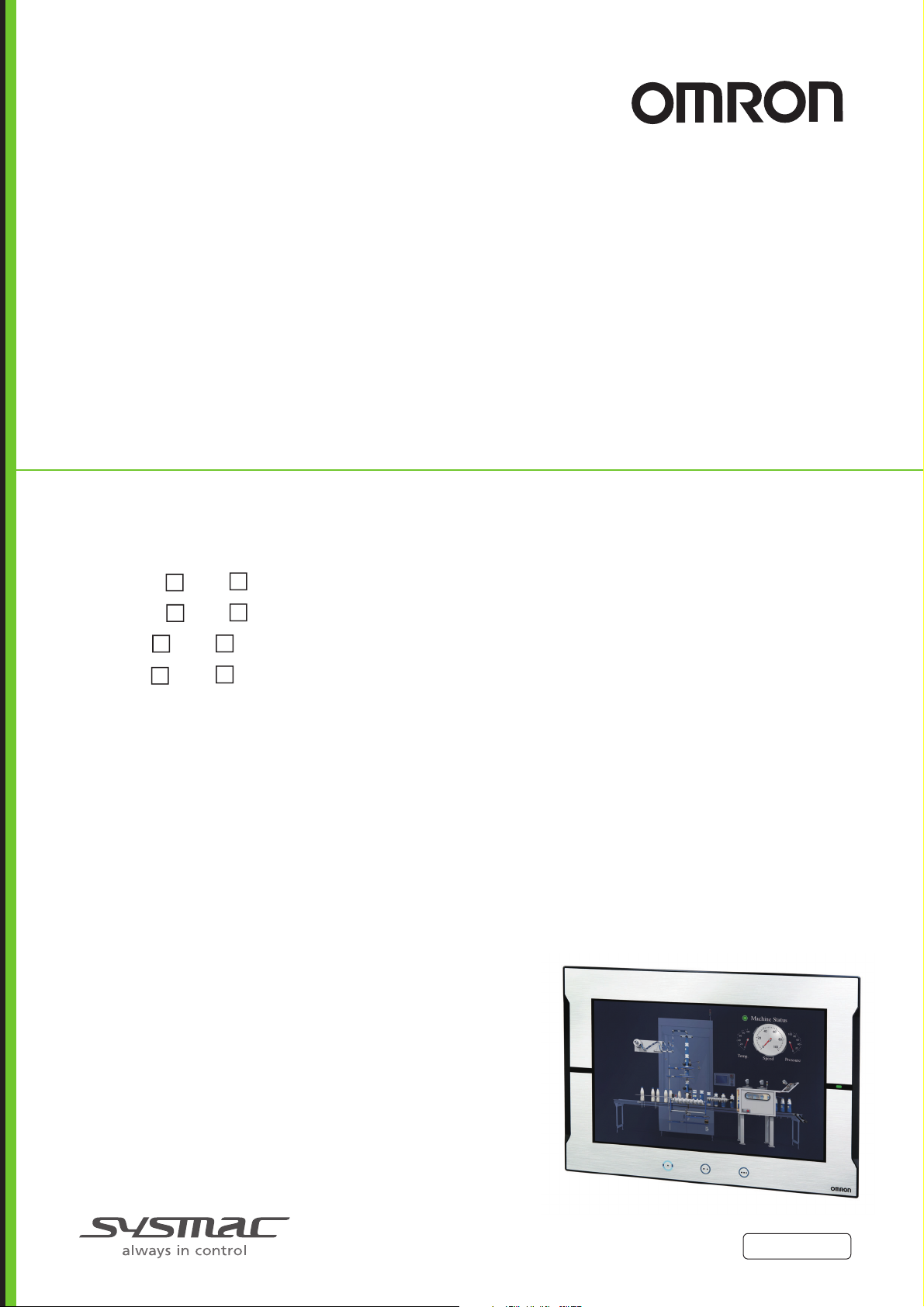
Programmable Terminal
NA-series
Startup Guide
NA5-15 101
NA5-12 101
NA5-9 001
NA5-7 001
V120-E1-03
Page 2
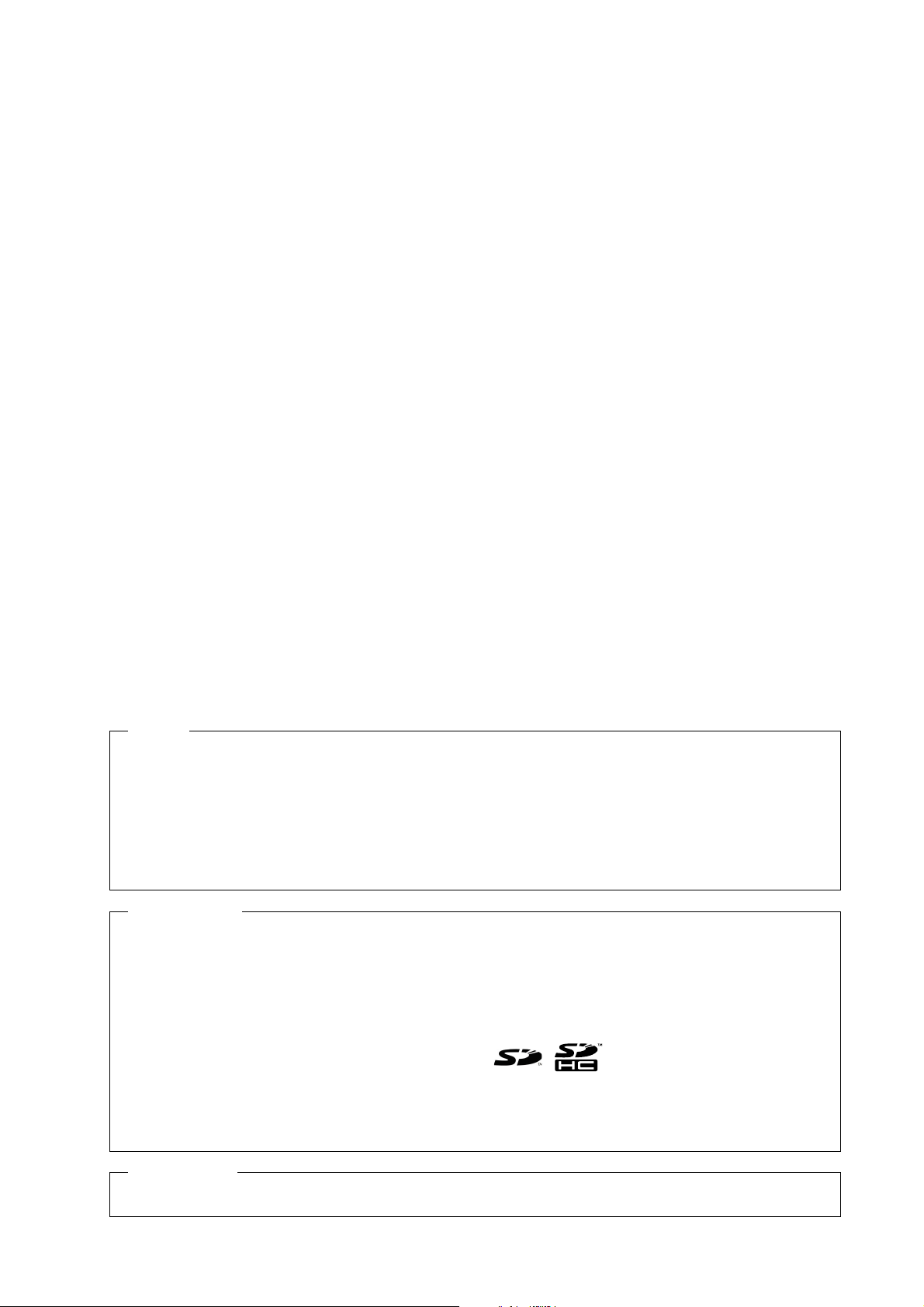
NOTE
All rights reserved. No part of this publication may be reproduced, stored in a retrieval system, or transmitted, in
any form, or by any means, mechanical, electronic, photocopying, recording, or otherwise, without the prior
written permission of OMRON.
No patent liability is assumed with respect to the use of the information contained herein. Moreover, because
OMRON is constantly striving to improve its high-quality products, the information contained in this manual is
subject to change without notice. Every precaution has been taken in the preparation of this manual. Nevertheless, OMRON assumes no responsibility for errors or omissions. Neither is any liability assumed for damages
resulting from the use of the information contained in this publication.
Trademarks
• Sysmac and SYSMAC are trademarks or registered trademarks of OMRON Corporation in Japan and other
countries for OMRON factory automation products.
• Microsoft, Windows, Windows Vista, Excel, and Visual Basic are either registered trademarks or trademarks of
Microsoft Corporation in the United States and other countries.
• EtherCAT® is registered trademark and patented technology, licensed by Beckhoff Automation GmbH, Germany.
• ODVA, CIP, CompoNet, DeviceNet, and EtherNet/IP are trademarks of ODVA.
• The SD and SDHC logos are trademarks of SD-3C, LLC.
• Portions of this software are copyright 2014 The FreeType Project (www.freetype.org). All rights reserved.
Other company names and product names in this document are the trademarks or registered trademarks of their
respective companies.
Copyrights
Microsoft product screen shots reprinted with permission from Microsoft Corporation.
Page 3
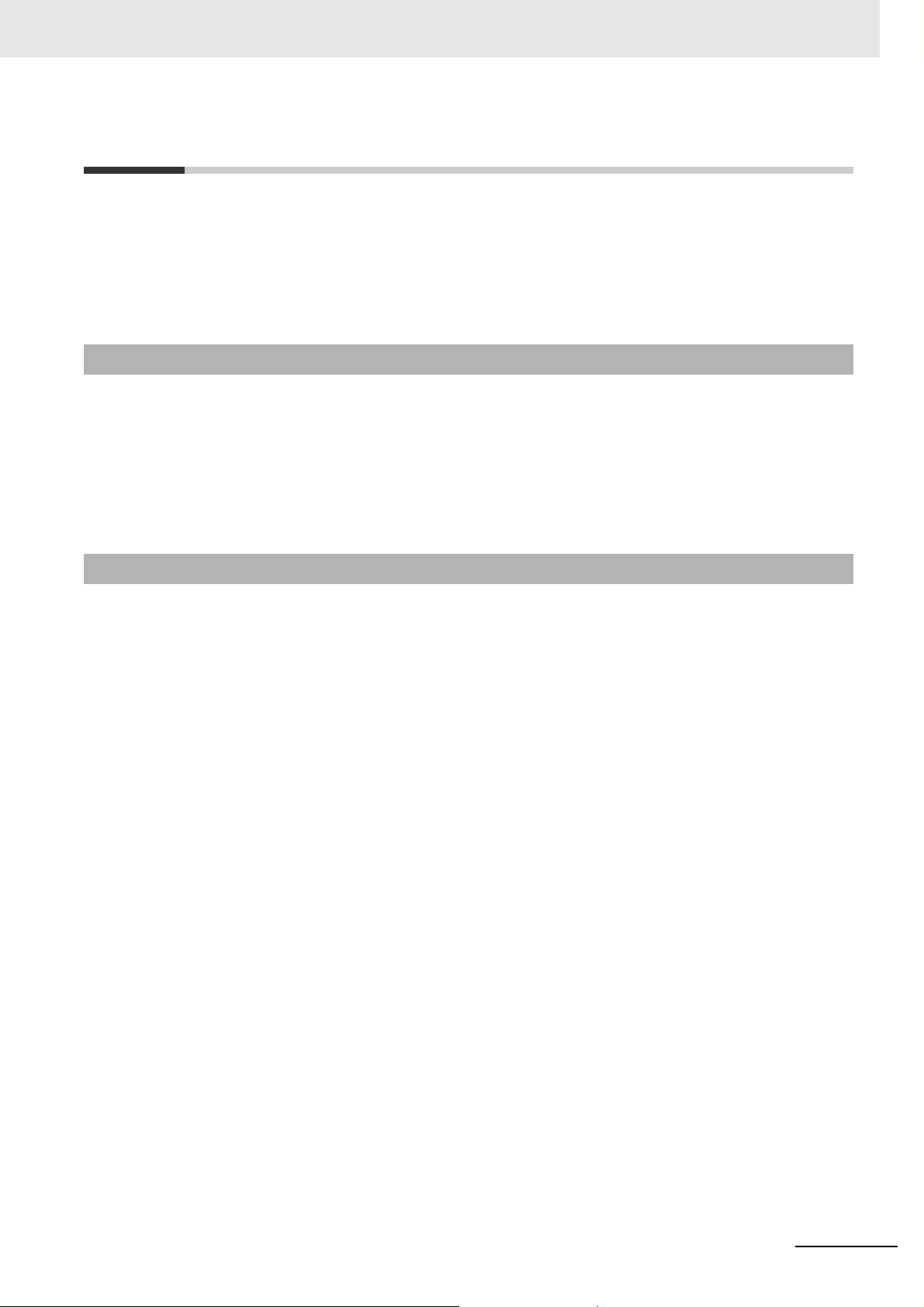
Introduction
Thank you for purchasing an NA-series Programmable Terminal.
This manual contains information that is necessary to use the NA-series Programmable Terminal.
se read this manual and make sure you understand the functionality and performance of the
Plea
NA-series Programmable Terminal before you attempt to use it in a control system.
Introduction
Keep this manual in a safe place where it will be available for
Intended Audience
This manual is intended for the following personnel, wh
tems (an electrical engineer or the equivalent).
• Personnel in charge of introducing F
• Personnel in charge of designing FA systems.
• Personnel in charge of installing and
• Personnel in charge of managing F
Applicable Products
This manual covers the following
• NA-series Programmable Terminals
*1. Unless otherwise specified, this manual gives information for the NA5-W as information for the
NA5-U.
reference during operation.
o must also have knowledge of electrical sys-
A systems.
maintaining FA systems.
A systems and facilities.
products.
*1
NA-series Programmable Terminal Startup Guide (V120)
1
Page 4
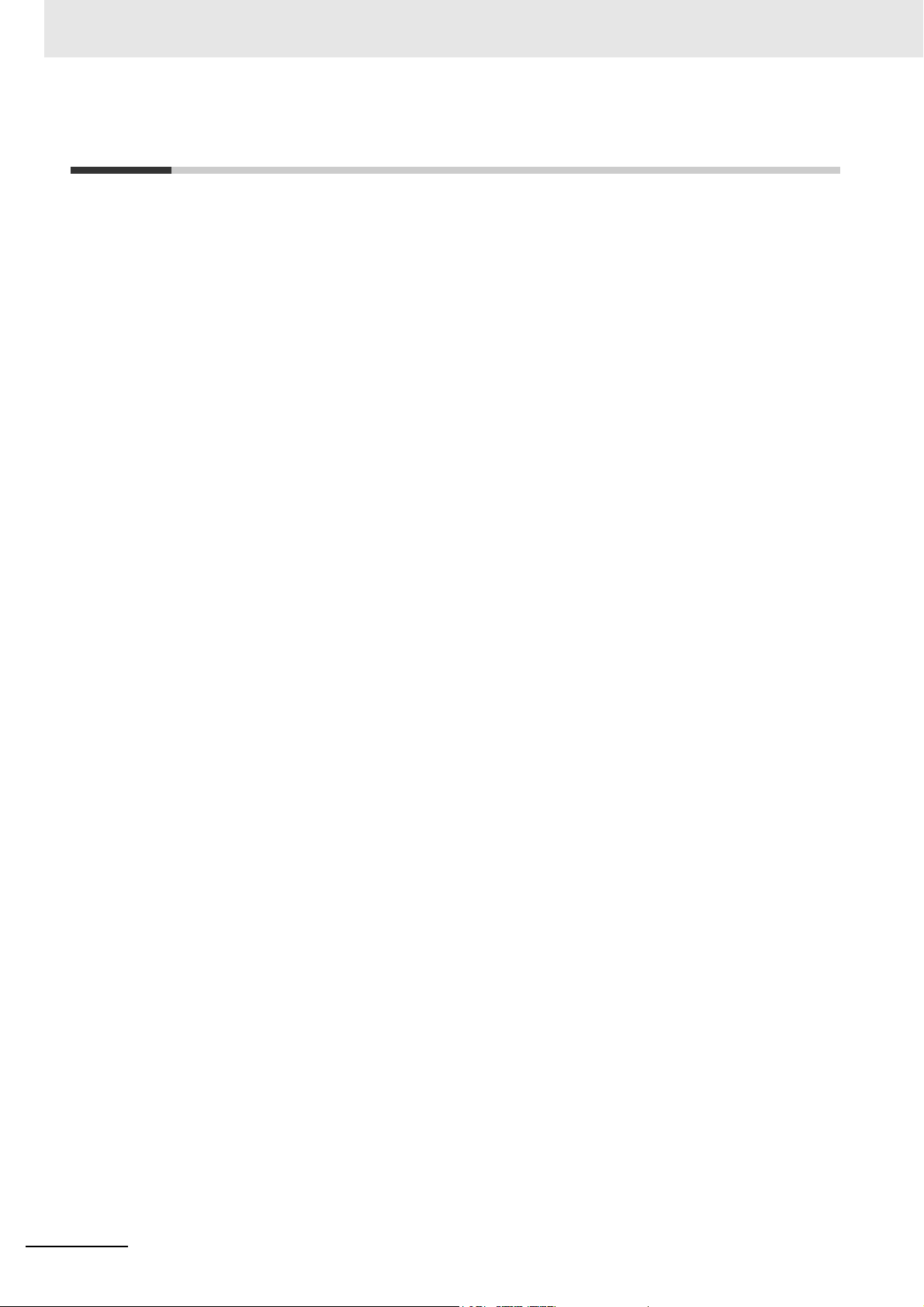
Relevant Manuals
Relevant Manuals
The basic information required to use an NA-series PT is provided in the following three manuals.
• NA-
series Programmable Terminal Hardware User’s Manual (Cat. No. V117)
• NA-se
• NA-
Operations are performed from the Sysmac Studio Automation Software.
Refer to the Sysma
mac Studio.
ries Programmable Terminal Software User’s Manual (Cat. No. V118)
series Programmable Terminal Device Connection User’s Manual (Cat. No. V119)
c Studio Version 1 Operation Manual (Cat. No. W504) for information on the Sys-
Other manuals are necessary for specific system con
figurations and applications.
2
NA-series Programmable Terminal Startup Guide (V120)
Page 5
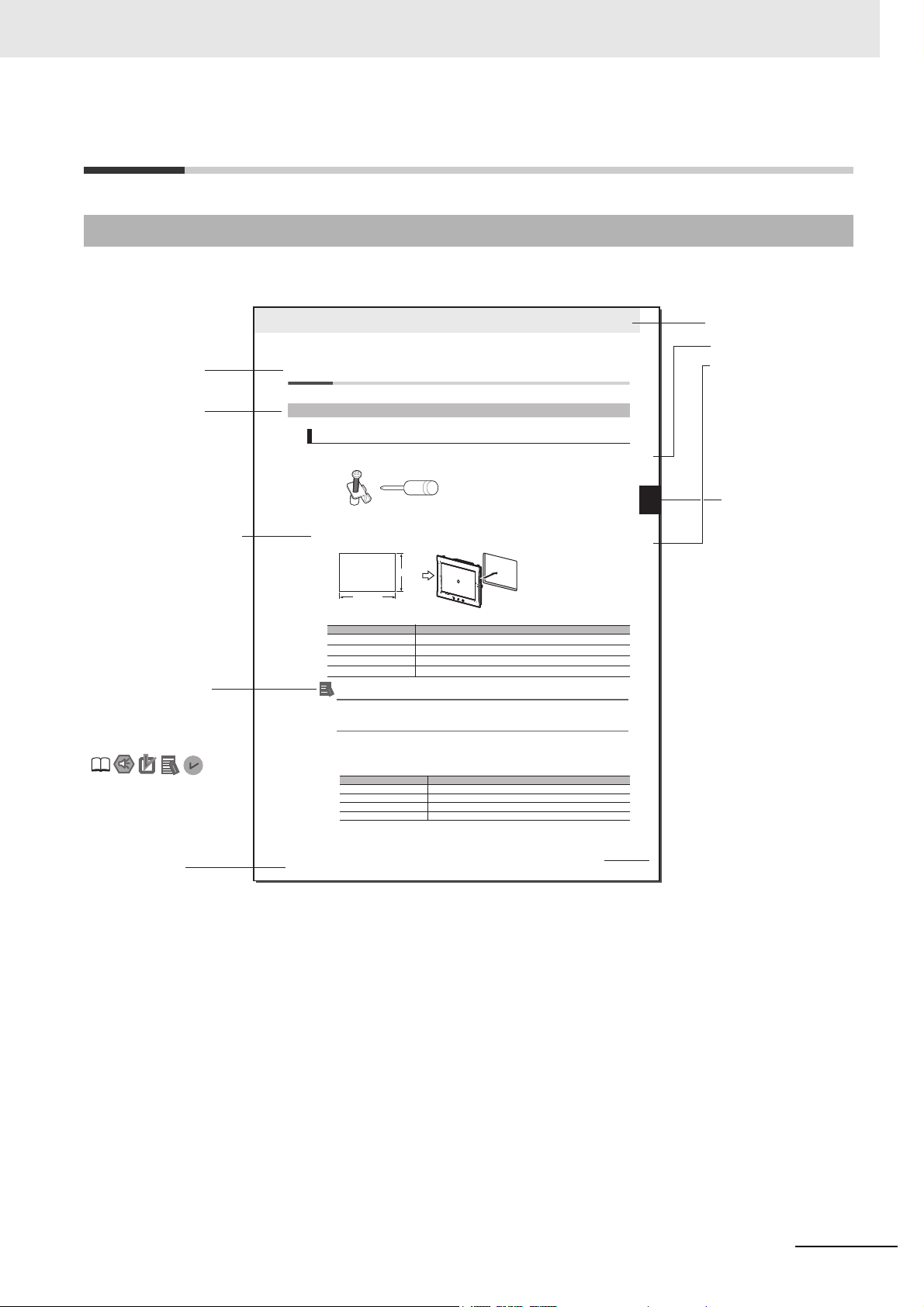
Manual Structure
Level 1 heading
Level 2 heading
Level 3 heading
Level 2 heading
A step in a procedure
Manual name
Special information
Level 3 heading
Page tab
Give the current
headings.
Indicates a procedure.
Icons indicate precautions,
additional information, or
reference information.
Gives the number
of the main section.
3 - 5
3 Installation and Wiring
NA Series Programmable Terminal Hardware User’s Manual (V117)
3-3 Installing NA-series PTs
3
3-3-1 Installation in a Control Panel
3-3 Installing NA-series PTs
The NA-series PT is installed by embedding it in a control panel. Panel Mounting Brackets and a Phillips screwdriver are
required to mount the NA-series PT. The required number of Panel Mounting Brackets are included with the NA-series PT.
Use the following installation procedure.
1 Open a hole in which to embed the NA-series PT with the following dimensions and insert the
NA-series PT from the front side of the panel.
Additional Information
You can use an NS-USBEXT-1M USB Relay Cable to extend the USB slave connector on the
back panel of the NA-series PT to the front surface of a control panel. If you use the USB Relay
Cable, open a hole with the following dimensions and install the Cable.
2 Attach the panel mounting brackets from the back of the panel as shown in the following figure.
The number of mounting brackets depends on the size of the NA-series PT, as shown in the following
table. Refer to Bracket Mounting Locations for Different NA-series PT Sizes on page 3-8, below.
Catch the brackets in the mounting holes in the NA-series PT, pull forward lightly, and then use
a Phillips screwdriver to tighten the screws and secure the NA-series PT to the panel, which will
be held between the mounting brackets and the NA-series PT.
3-3-1 Installation in a Control Panel
Installation in a Control Panel
Model Dimensions
NA5-15W
392
+1/-0
× 268
+1/-0
mm (horizontal × vertical)
NA5-12W
310
+1/-0
× 221
+1/-0
mm (horizontal × vertical)
NA5-9W
261
+1/-0
× 166
+1/-0
mm (horizontal × vertical)
NA5-7W
197
+ 0.5/-0
× 141
+0.5/-0
mm (horizontal × vertical)
Model Number of Panel Mounting Brackets
NA5-15W 8 locations
NA5-12W 6 locations
NA5-9W 4 locations
NA5-7W 4 locations
Panel Mounting Bracket Phillips screwdriver
Vertical
Horizontal
Recommended panel thickness: 1.6 to 6.0 mm
Page Structure and Markings
The following page structure is used in this manual.
Manual Structure
NA-series Programmable Terminal Startup Guide (V120)
Note This illustration is provided only as a sample. It may not literally appear in this manual.
3
Page 6
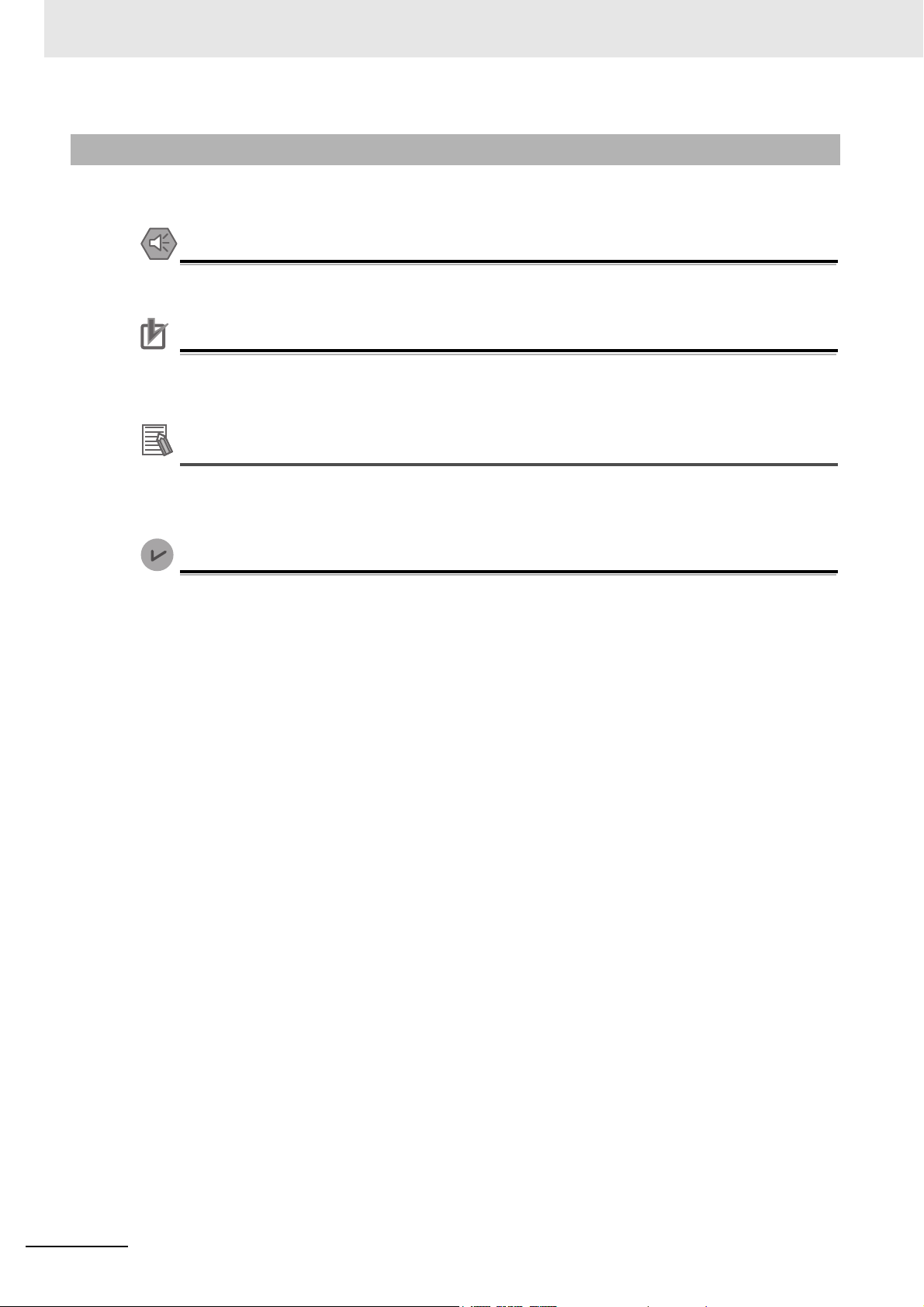
Manual Structure
Precautions for Safe Use
Precautions for Correct Use
Additional Information
Version Information
Special Information
Special information in this manual is classified as follows:
Precautions on what to do and what not to do to ensure safe usage of the product.
Indicates precautions on what to do and what not to do to ensure proper operation and performance.
Additional information to read as required.
This information is provided to increase understanding or make operation easier.
Information on differences in specifications and functionality with different versions is given.
4
NA-series Programmable Terminal Startup Guide (V120)
Page 7
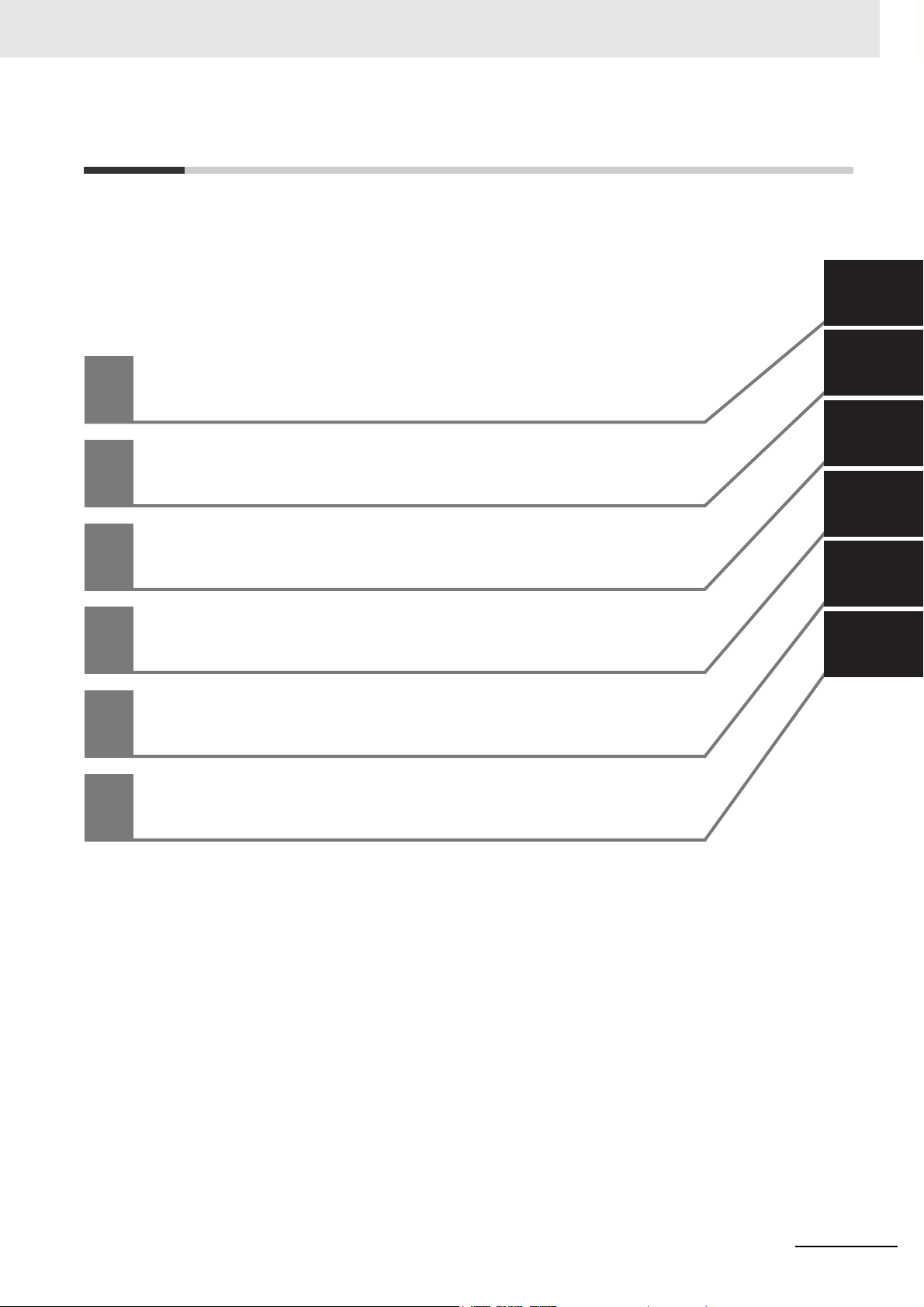
1
2
3
4
5
4
3
2
1
Useful Functions
I
Index
Creating and Debugging the HMI Application
Preparations
HMI Application Basics
System Configurations and Startup Procedures
5
I
Sections in this Manual
Sections in this Manual
NA-series Programmable Terminal Startup Guide (V120)
5
Page 8
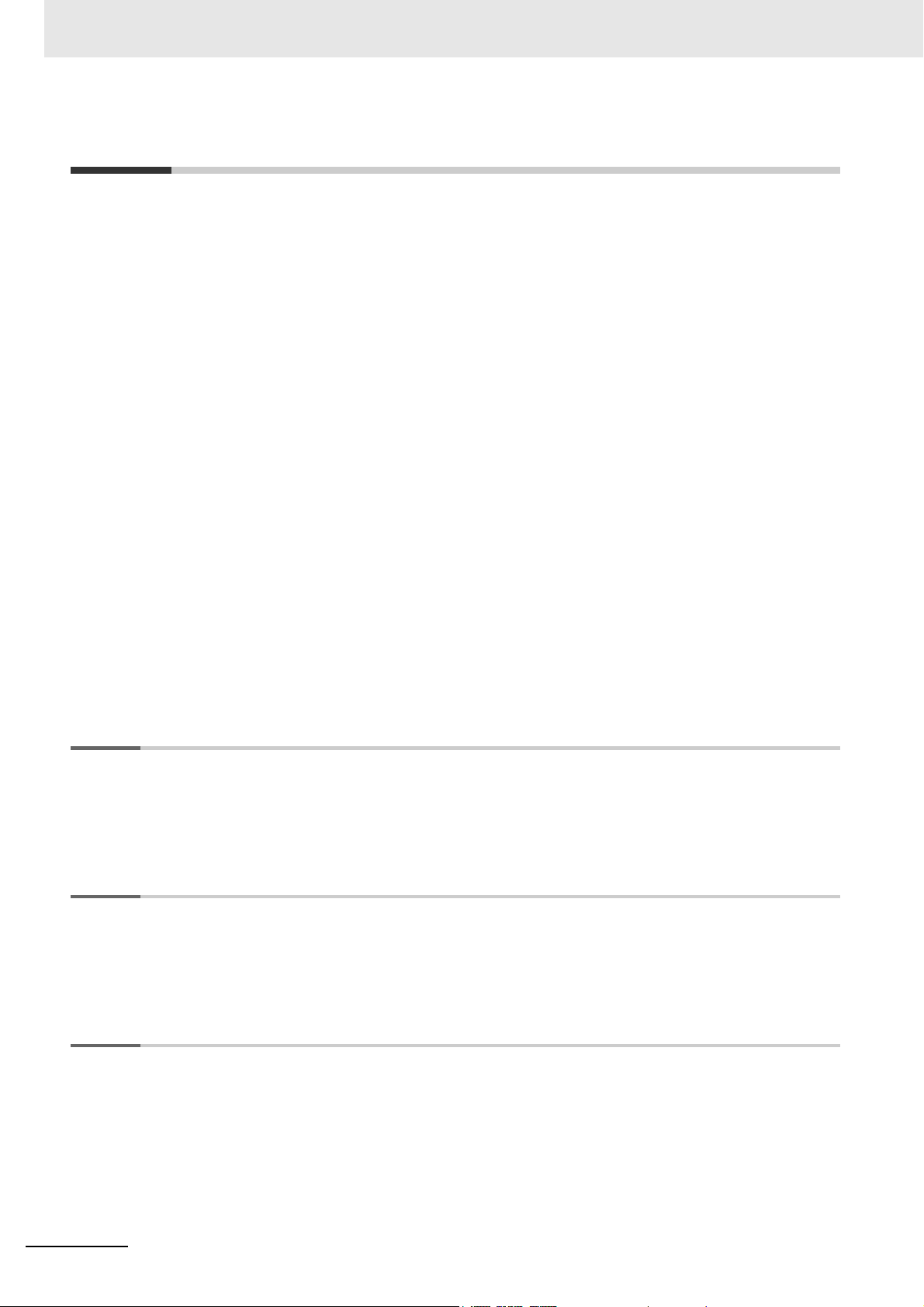
CONTENTS
CONTENTS
Introduction ..............................................................................................................1
Relevant Manuals .....................................................................................................2
Manual Structure ...................................................................................................... 3
Sections in this Manual ...........................................................................................5
Terms and Conditions Agreement ..........................................................................9
Warranty, Limitations of Liability .................................................................................................................. 9
Application Considerations ........................................................................................................................ 10
Disclaimers ................................................................................................................................................ 10
Safety Precautions .................................................................................................11
Precautions for Safe Use....................................................................................... 13
Precautions for Correct Use.................................................................................. 16
Regulations and Standards................................................................................... 17
Related Manuals .....................................................................................................19
Terminology ............................................................................................................23
Revision History .....................................................................................................24
Section 1 System Configurations and Startup Procedures
1-1 Startup Procedures ............................................................................................................... 1-2
1-2 System Configurations and Units for Use........................................................................... 1-3
1-3 HMI Application to Create..................................................................................................... 1-4
Section 2 HMI Application Basics
2-1 Pages ...................................................................................................................................... 2-2
2-2 Variables................................................................................................................................. 2-3
2-3 Subroutines............................................................................................................................ 2-4
Section 3 Preparations
3-1 Installing the Sysmac Studio................................................................................................ 3-2
3-2 Assembling the Hardware .................................................................................................... 3-3
3-2-1 Wiring the Power Supply............................................................................................................. 3-3
3-2-2 Connecting the Ethernet Communications Cable .......................................................................3-4
6
NA-series Programmable Terminal Startup Guide (V120)
Page 9
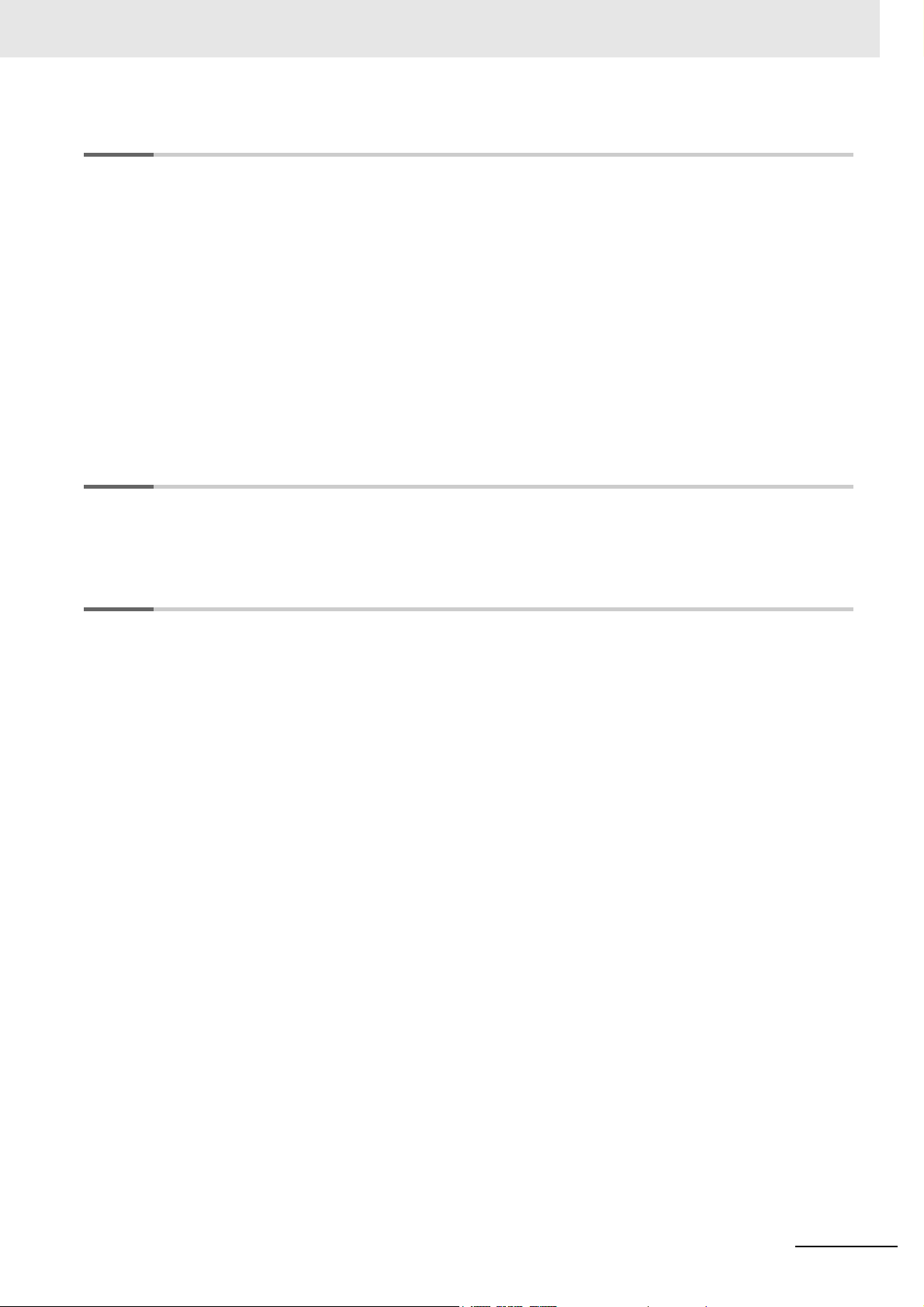
Section 4 Creating and Debugging the HMI Application
4-1 Flowchart of Operations ....................................................................................................... 4-2
4-2 Creating a New Project ......................................................................................................... 4-3
4-3 Creating the HMI Application ............................................................................................... 4-6
4-4 Adding the HMI to the Project .............................................................................................. 4-7
4-5 Mapping HMI Variables and Controller Variables ............................................................... 4-8
4-6 Making the Initial HMI Settings........................................................................................... 4-10
4-7 Creating Pages .................................................................................................................... 4-12
4-8 Debugging the HMI Application ......................................................................................... 4-18
4-8-1 Preparations for Online Debugging ..........................................................................................4-18
4-8-2 Preparations for Offline Debugging .......................................................................................... 4-23
4-8-3 Debugging ................................................................................................................................ 4-24
Section 5 Useful Functions
CONTENTS
Index
5-1 Global Events......................................................................................................................... 5-2
5-2 Protecting User Programming Assets................................................................................. 5-5
NA-series Programmable Terminal Startup Guide (V120)
7
Page 10
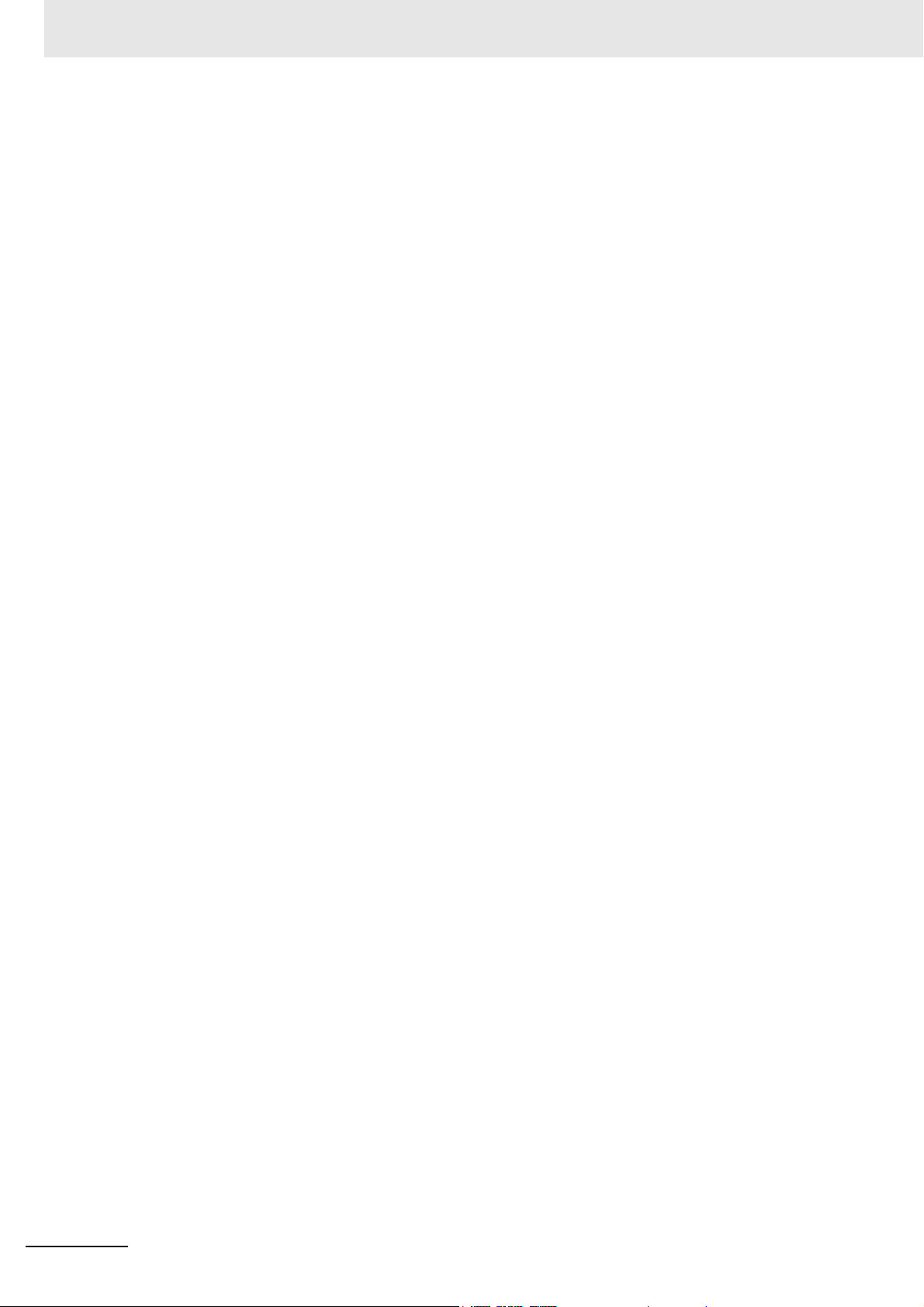
CONTENTS
8
NA-series Programmable Terminal Startup Guide (V120)
Page 11
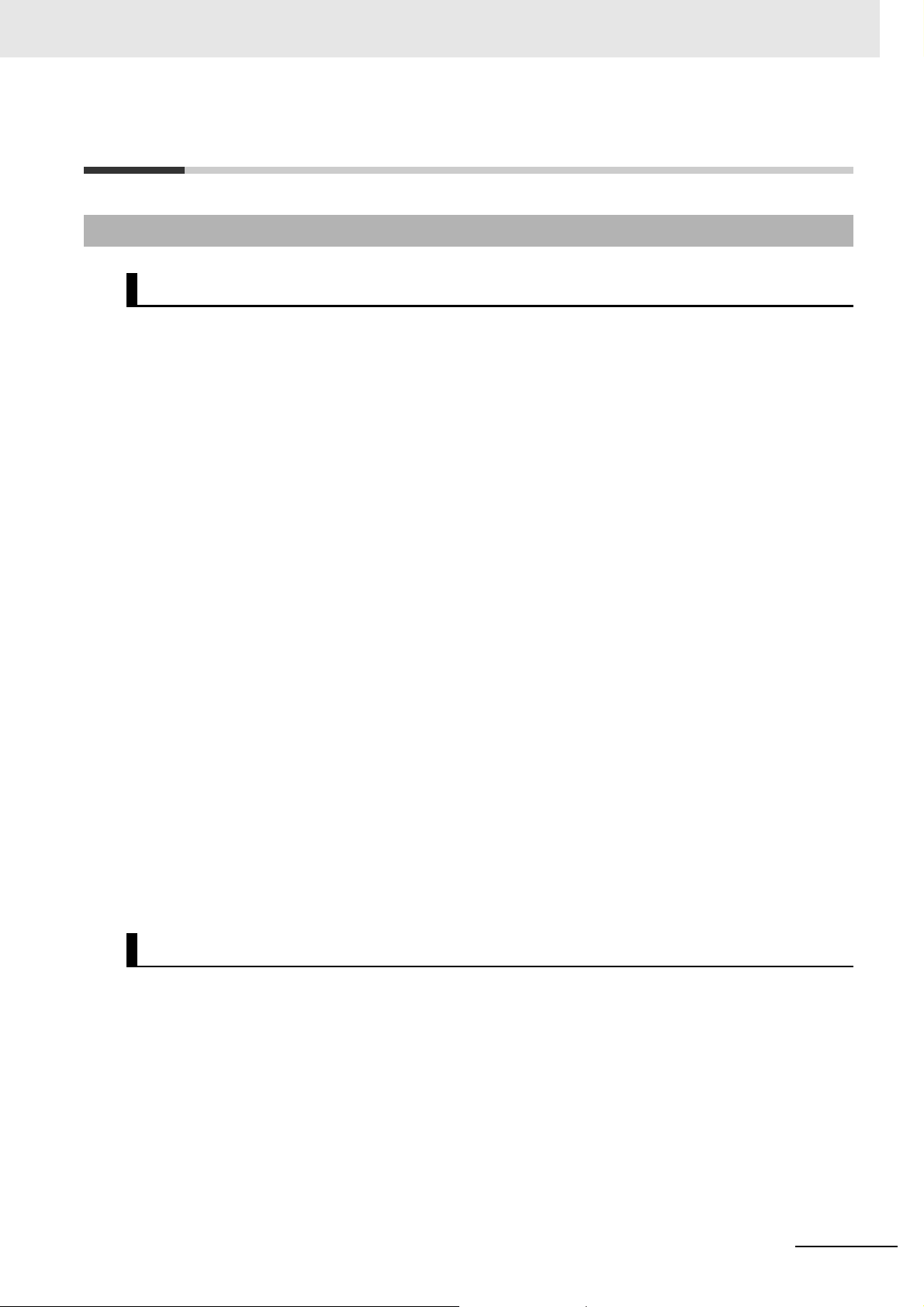
Terms and Conditions Agreement
Terms and Conditions Agreement
Warranty, Limitations of Liability
Warranties
Exclusive Warranty
Omron’s exclusive warranty is that the Products will be free from defects in materials and workmanship for a period of twelve months from the date of sa
writing by Omron). Omron disclaims all other warranties, express or implied.
Limitations
OMRON MAKES NO WARRANTY OR REPRESENTATION, EXPRESS OR IMPLIED, ABOUT
NON-INFRINGEMENT, MERCHANTABILITY OR FITNESS FOR A PARTICULAR PURPOSE OF
THE PRODUCTS. BUYER ACKNOWLEDGES THAT IT ALONE HAS DETERMINED THAT THE
PRODUCTS WILL SUITABLY MEET THE REQUIREMENTS OF THEIR INTENDED USE.
Omron further disclaims all warranties
on infringement by the Products or otherwise of any intellectual property right.
and responsibility of any type for claims or expenses based
le by Omron (or such other period expressed in
Buyer Remedy
Omron’s sole obligation hereunder shall be, at Omron’s election, to (i) replace (in the form originally
shipped with Buyer responsible for labor charges for removal or replacement thereof) the non-complying Product, (ii) repair the non-complying
to the purchase price of the non-complying Product; provided that in no event shall Omron be
responsible for warranty, repair, indemnity or any other claims or expenses regarding the Products
unless Omron’s analysis confirms that the Products were properly handled, stored, installed and
maintained and not subject to contamination, abuse, misuse or inappropriate modification. Return of
any Products by Buyer must be approved in writing by Omron before shipment. Omron Companies
shall not be liable for the suitability or unsuitability or the results from the use of Products in combination with any electrical or electronic components, circuit
als or substances or environments. Any advice, rec
writing, are not to be construed as an amendment or addition to the above warranty.
See http://www.omron.com/global/ or contact your Omron representative for published information.
Product, or (iii) repay or credit Buyer an amount equal
s, system assemblies or any other materi-
ommendations or information given orally or in
Limitation on Liability; Etc
OMRON COMPANIES SHALL NOT BE LIABLE FOR SPE
SEQUENTIAL DAMAGES, LOSS OF PROFITS OR PRODUC
WAY CONNECTED WITH THE PRODUCTS, WHETHER SUCH CLAIM IS BASED IN CONTRACT,
WARRANTY, NEGLIGENCE OR STRICT LIABILITY.
Further, in no event shall liability of Omron
which liability is asserted.
Companies exceed the individual price of the Product on
CIAL, INDIRECT, INCIDENTAL, OR CON-
TION OR COMMERCIAL LOSS IN ANY
NA-series Programmable Terminal Startup Guide (V120)
9
Page 12
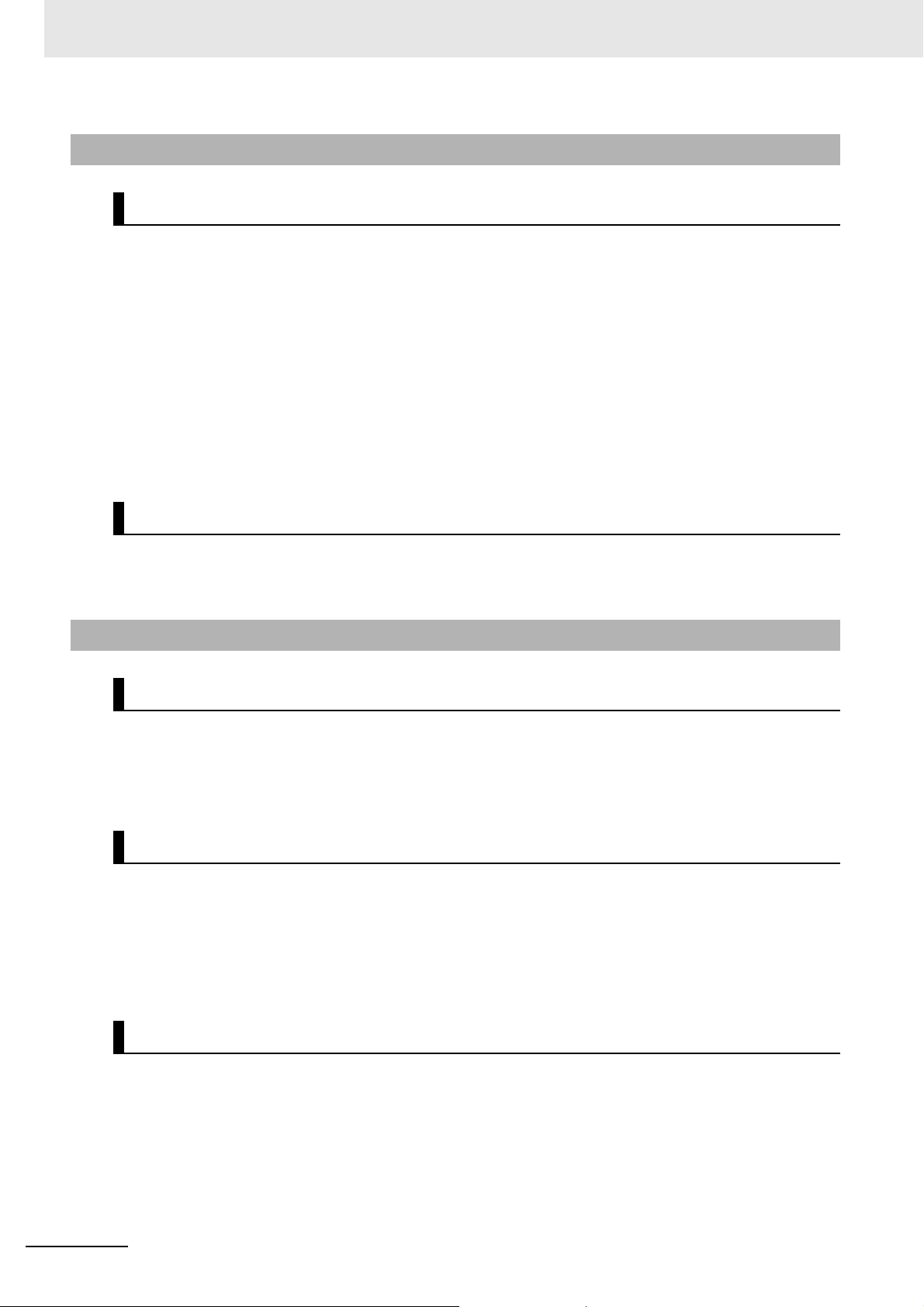
Terms and Conditions Agreement
Application Considerations
Suitability of Use
Omron Companies shall not be responsible for conformity with any standards, codes or regulations
which apply to the combination of the Product in the Buyer’s application or use of the Product. At
Buyer’s request, Omron will provide applicable third party certification documents identifying ratings
and limitations of use which apply to the Product. This information by itself is not sufficient for a complete determination of the suitability of the Product in combination with the end product, machine, system, or other application or use. Buyer shall be sole
the particular Product with respect to Buyer’s application, product or system. Buyer shall take application responsibility in all cases.
NEVER USE THE PRODUCT FOR AN APPLICATION INVOL
PROPERTY WITHOUT ENSURING THAT THE SYSTEM AS A WHOLE HAS BEEN DESIGNED TO
ADDRESS THE RISKS, AND THAT THE OMRON PRODUCT(S) IS PROPERLY RATED AND
INSTALLED FOR THE INTENDED USE WITHIN THE OVERALL EQUIPMENT OR SYSTEM.
ly responsible for determining appropriateness of
VING SERIOUS RISK TO LIFE OR
Programmable Products
Omron Companies shall not be responsible for the user’s programming of a programmable Product, or
nsequence thereof.
any co
Disclaimers
Performance Data
Data presented in Omron Company websites, catalogs and
the user in determining suitability and does not constitute a warranty. It may represent the result of
Omron’s test conditions, and the user must correlate it to actual application requirements. Actual performance is subject to the Omron’s Warranty
Change in Specifications
Product specifications and accessories may be changed
reasons. It is our practice to change part numbers when published ratings or features are changed, or
when significant construction changes are made. However, some specifications of the Product may be
changed without any notice. When in doubt, special part numbers may be assigned to fix or establish
key specifications for your application. Please consult with your Omron’s representative at any time to
confirm actual specifications of purchased Product.
other materials is provided as a guide for
and Limitations of Liability.
at any time based on improvements and other
10
Errors and Omissions
Information presented by Omron Companies has been
ever, no responsibility is assumed for clerical, typo
graphical or proofreading errors or omissions.
checked and is believed to be accurate; how-
NA-series Programmable Terminal Startup Guide (V120)
Page 13
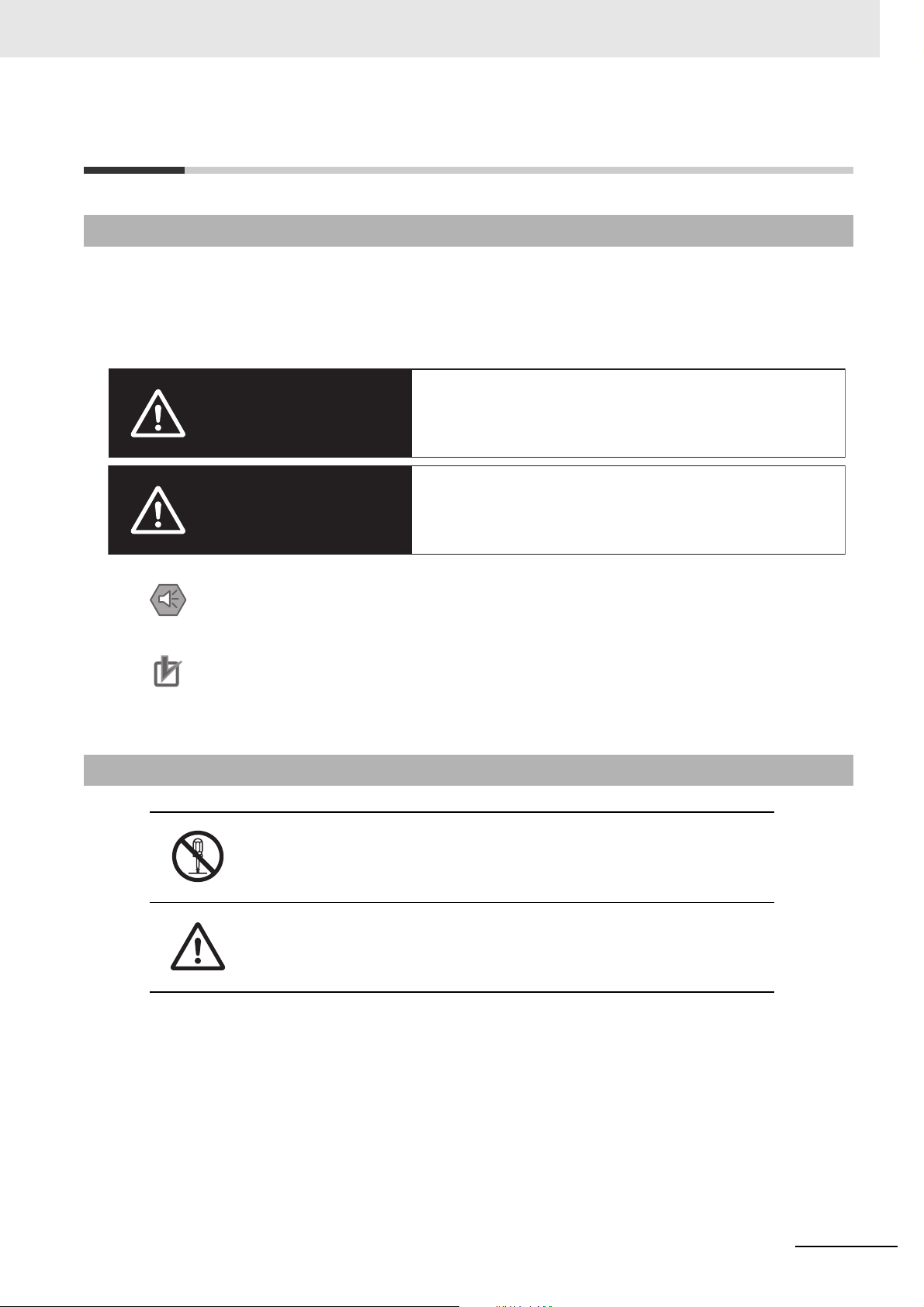
Safety Precautions
Indicates a potentially hazardous situation which, if
not avoided, could result in mild or moderate injury or
at the worst, serious injury or death. Additionally,
there may be severe property damage.
Indicates a potentially hazardous situation which, if not
avoided, may result in minor or moderate injury, or
property damage.
Definition of Precautionary Information
The following notation is used in this manual to provide precautions required to ensure safe usage of
the NA-series Programmable Terminal. The safety precautions that are provided are extremely important to safety. Always read and heed the information provided in all safety precautions.
The following notation is used.
WARNING
Safety Precautions
Indicates precautions on what to do and what not to do to ensure safe usage of the product.
Indicates precautions on what to do an
Symbols
Caution
Precautions for Safe Use
Precautions for Correct Use
The circle and slash symbol indicates operations that you must not do.
The specific operation is shown in th
This example indicates prohibiting disassembly.
The triangle symbol indicates precautions (including warnings).
The specific operation is shown in th
This example indicates a general precaution.
d what not to do to ensure proper operation and performance.
e circle and explained in text.
e triangle and explained in text.
NA-series Programmable Terminal Startup Guide (V120)
11
Page 14
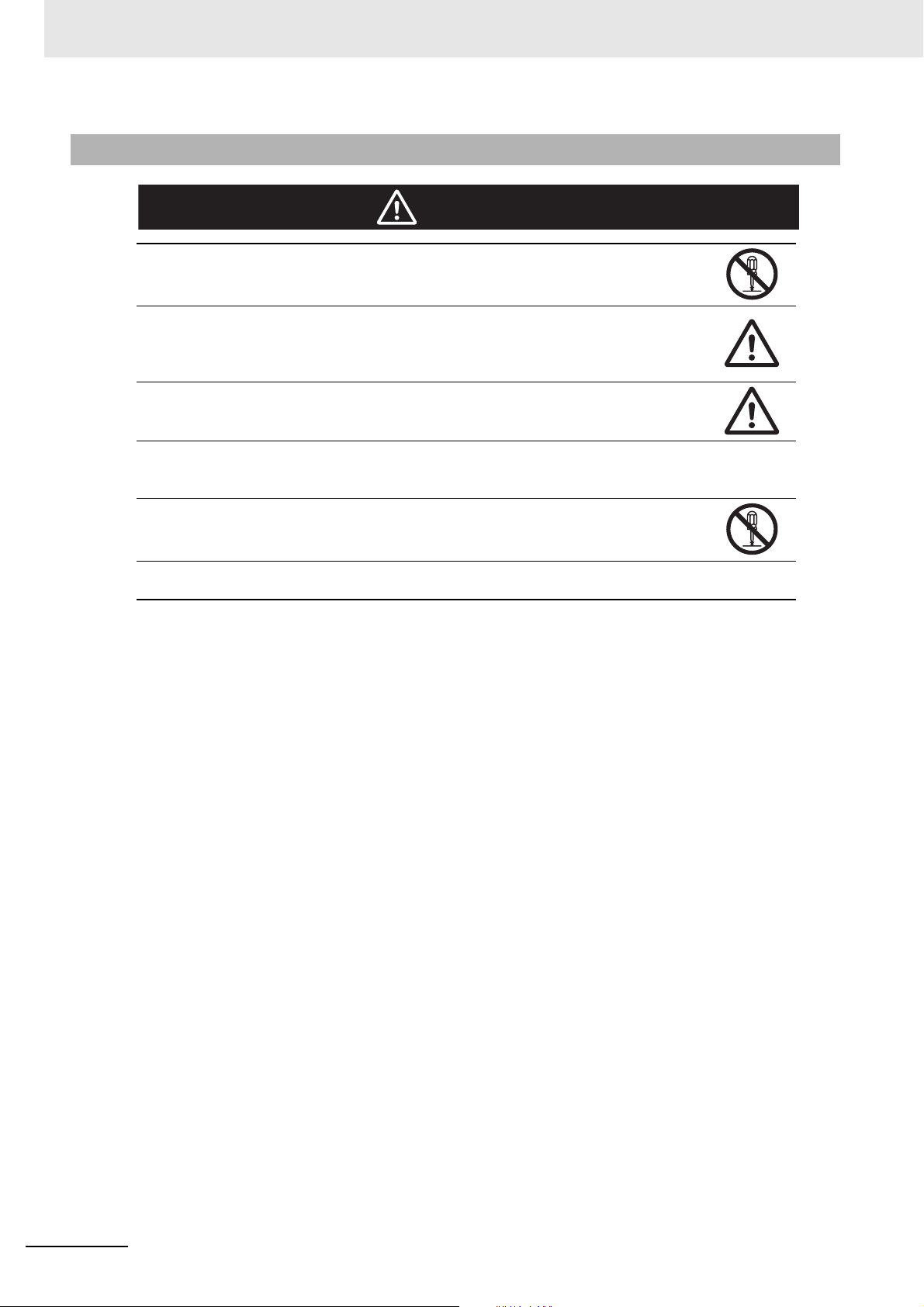
Safety Precautions
WARNING
Warnings
Do not attempt to take the NA Unit apart and do not touch the product inside while the
power is being supplied. Otherwise it may result in electric shock.
Always ensure that the personnel in charge confirm that installation, inspection, and
main
tenance were properly performed for the NA Unit. “Personnel in charge” refers to
in
dividuals qualified and responsible for ensuring safety during machine design,
in
stallation, operation, maintenance, and disposal.
Ensure that installation and post-installation checks are performed by personnel in charge
who possess a thorough understanding of the machinery to be installed.
Do not use the input functions such as the touch panel or function keys of the NA Unit, in
applications that involve human life, in applications that may result in serious injury, or for
emerg
ency stop switches.
Do not attempt to disassemble, repair, or modify the NA Unit. It may cause NA Unit to lose
its safety function.
Never press two points or more on the touch panel of the NA Unit at a time. Touching two
points or more interrupts normal touch panel operations.
12
NA-series Programmable Terminal Startup Guide (V120)
Page 15
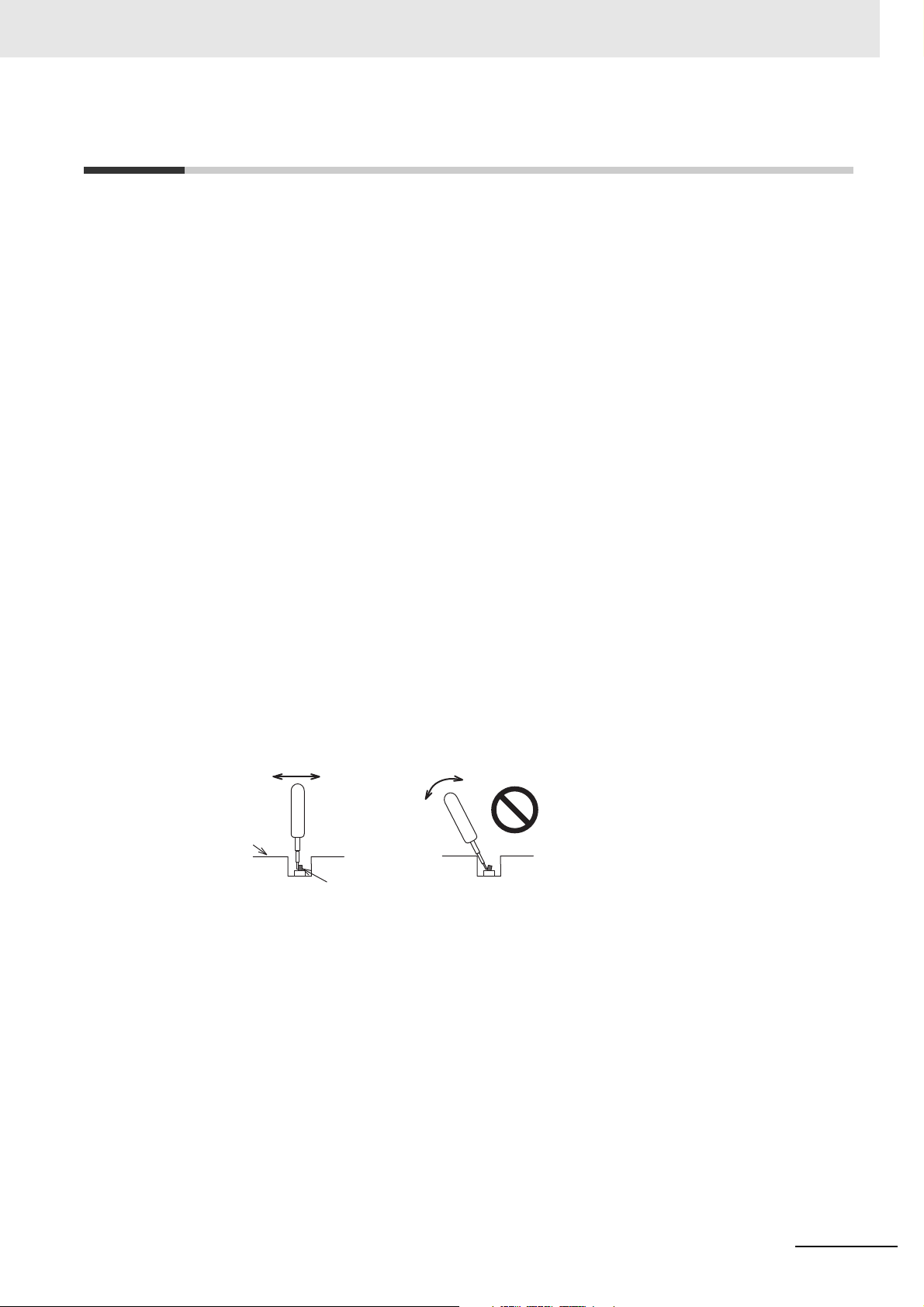
Precautions for Safe Use
• When unpacking the NA Unit, check carefully for any external scratches or other damages. Also,
shake the NA Unit gently and check for any abnormal sound.
• The NA Unit must be installed in a control panel.
• The mounting panel must be between 1.6 and 6.0 mm
a torque of between 0.5 and 0.6 N·m to maintain water and dust resistance. If the tightening torque
exceeds the specified value, or the tightening is not even, deformation of the front panel may occur.
What is more, make sure the panel is not dirty or warped and that it is strong enough to hold the NA
Unit.
• Do not let metal particles enter the NA
• Turn OFF the power supply before connecting or disconnecting cables.
• Periodically check the installation conditions in applications
with oil or water.
• Be certain to use the cables with lock mechanism such as serial cable or the Ethernet cable after
onfirming if it is securely locked.
c
• Do not touch the packaging part of the circuit boar
tricity from your body before handling the board.
• Do not use volatile solvents such as benzene and thinners or chemical cloths.
• Water and oil resistance will be lost if
if the front sheet is torn or is peeling off.
• As the rubber packing will deteriorate, shrink, or harden depending on the operating environment,
iodical inspection is necessary.
per
• Confirm the safety of the system before turning
switch.
• The whole system may stop depending on how the powe
the power supply according to the specified procedure.
• Operate DIP switch according to the following
Unit when preparing the panel.
d with your bare hands. Discharge any static elec-
the front sheet is torn or is peeling off. Do not use the NA Unit,
ON or OFF the power supply, or pressing the reset
way.
Precautions for Safe Use
thick. Tighten the Mounting Brackets evenly to
where the NA Unit is subject to contact
r supply is turned ON or OFF. Turn ON/OFF
Correct technique
Back of the case
DIP switch
The DIP switch may break if it is leve
• Once the DIP switch settings are changed, reset by pres
supply.
• Initialize the project, after confirming that existin
• When changing the password, do not reset or turn OFF the power supply until the writing is completed. A failure to store the password may
• While uploading or downloading a project or a system program, do not perform the operations as follows. Such operations may corrupt the project or the system program:
• Turning OFF the power supply of the NA Unit
• Resetting the NA Unit.
• Removing the USB devices or SD card.
• Disconnecting the cable between a su
• Do not connect an AC power supply to the DC power terminals.
• Do not perform a dielectric strength test.
Incorrect technique
red with a tool against the case as shown in the figure.
sing the reset switch, or restart the power
g project is backed up at the Sysmac Studio.
cause the project to fail to function.
pport tool and the NA Unit.
NA-series Programmable Terminal Startup Guide (V120)
13
Page 16
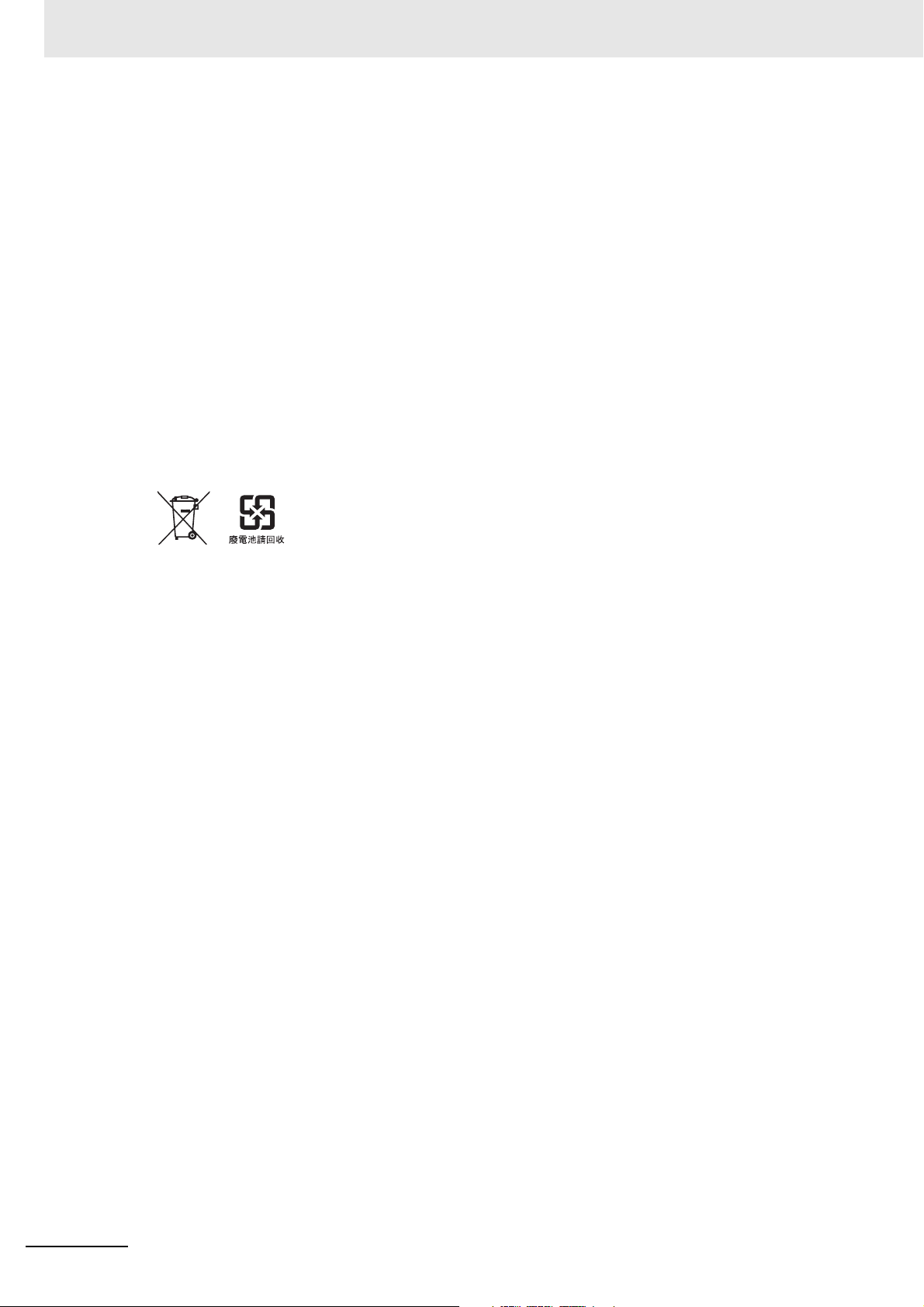
Precautions for Safe Use
• Use a DC power with a slight voltage fluctuation and that will provide a stable output even if the input
is momentarily interrupted for 10 ms. Also use the one with reinforced insulation or double insulation.
Rated Power Supply Voltage: 24VDC (Allowable range 19.2 to 28.8VDC)
• Use a power cable with AWG#12 to #22 thick (0.35mm2 to 3.31mm2). Peel the coating 7mm length
nd tighten the terminal screw with the torque in the range of 0.5 to 0.6 N·m. Also confirm if the termi-
a
nal screw is tighten appropriately.
• To prevent malfunctions caused
• Do not use any battery if strong impact is applied to it (
battery may cause a leakage.
• Confirm the type of the battery to install the battery properly.
• Apply power for at least five minutes before changing the battery. Mount a new battery within five
inutes after turning OFF the power supply. If power is not supplied for at least five minutes, the
m
clock data may be lost. Check the clock data after changing the battery.
• Do not dismantle a battery nor let it short-circuit.
• Do not apply an impact with the lithium battery, charge it, d
of them may cause an ignition or a bursting.
• Dispose of the NA Units and batteries accord
by noise, ground the NA Unit correctly.
e.g. by dropping on the floor) because such a
ispose it into a fire, or heat it. Doing either
ing to local ordinances as they apply.
• The following precaution must be displayed on all products containing lithium primary batteries with a
erchlorate content of 6ppb or higher when exporting them to or shipping them through California,
p
USA.
Perchlorate Material - special handling may apply.
See www.dtsc.ca.gov/hazardouswaste/perchlorate
The NA-Series contains a lithium primary battery with a perchlorate content of 6ppb or higher. When
xporting a product containing the NA-Series to or shipping such a product through California, USA,
e
label all packing and shipping containers appropriately.
• Do not connect the USB devices in the environment subject to the strong vibration.
• Do not connect USB devices which are not allo
• Start actual system application only after checking
devices such as USB memory and SD card.
• When connecting peripheral devices which do not m
noise and static electricity, ensure sufficient countermeasures against noise and static electricity during installation of the peripheral dev
• Do not carry out the following operations w
• Turning OFF the power supply of the NA Unit
• Press the Reset switch of the NA Unit
• Pull out the USB devices or SD card
• When using the No. 6 pin of the serial port connector for a voltage of DC+5V, make sure the supply
eq
uipment's current capacity is below 250mA before using it. The DC+5V voltage output of the NA
Unit is +5V±5%, and the maximum current is 250mA.
• To ensure the system's safety, make sure to incorporate a program that call periodically signals during the operation at connected device
before running the system.
• Start actual system application only after sufficiently checking
the program at the connected device side.
• If you use multithread execution of subrout
checking the operation of the program for multithread execution.
• To use numeric input functions safely, always make maximum and minimum limit settings.
• Do not press the touch panel with a force greater than 30 N.
ices to the NA Unit.
side and can confirm the normal functionality of the NA Unit
wed to connect to NA Unit.
normal operation of the system including storage
eet the performance level of the NA Unit for
hen accessing USB devices or SD card:
project, subroutine and the operation of
ines, start actual system application only after sufficiently
14
NA-series Programmable Terminal Startup Guide (V120)
Page 17
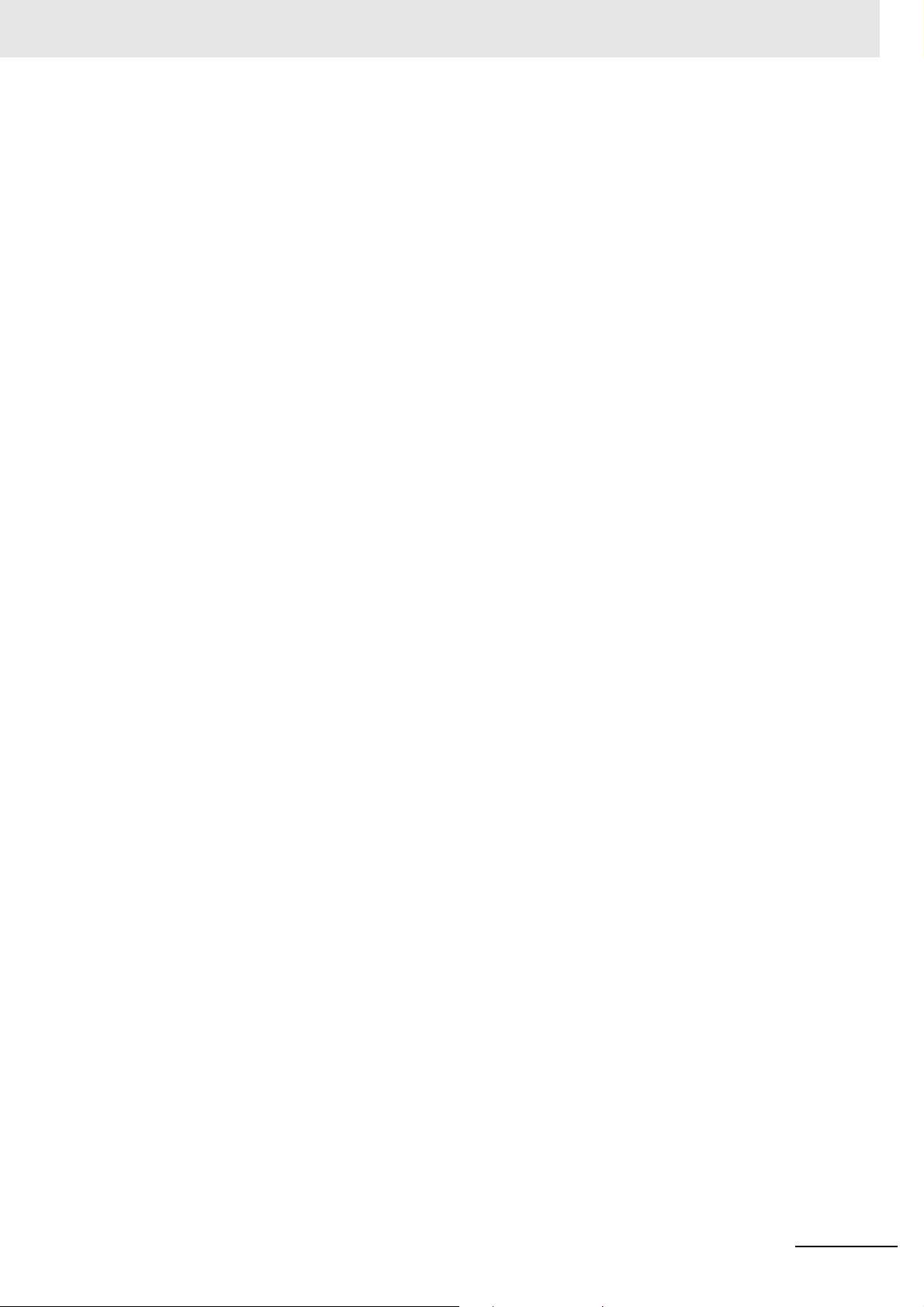
Precautions for Safe Use
• Do not use hard or pointed objects to operate or scrub the screen, otherwise the surface of the
screen may be damaged.
• The deterioration over time may cause the touch points to move on the touch panel. Calibrate the
uch panel periodically.
to
• A touch position detection error of approximately 2
touch panel. Always take this into account when positioning objects on the panel so adjoining objects
will not be activated by mistake.
• Confirm the safety of the system before
• Do not accidentally press the touch panel when the backlight is not lit or when the display does not
app
ear or is too dark to identify visually.
• You can change the brightness by changing the set
ing project.
If the brightness is set to very dar
ness can be restored by transferring the project again after setting the property of the brightness
ropriately.
app
In a case of the applications where end users can co
as keeping on operations by such as assigning the function which restores the brightness to one of
function keys, if necessary.
• Signals from the touch panel may not be entered if the
speed. Make sure to go on the next operation after confirming that the NA Unit has detected the input
of the touch panel.
• The function keys have the
• Using both anti-reflection sheet and protective cover interrupts the normal function key operation.
Do
not use them together.
• When you use gloves or others, th
rial and thickness of the gloves. T
prior to the system startup to perform the confirmation.
• The function keys do not work when covered with
use.
restrictions as follows:
pressing the touch panel.
k, it causes flickering or unreadable screen. Additionally, the bright-
e function keys may not work correctly depending on the mate-
ake actual conditions of the gloves usage into considerations
0 pixels may occur due to the precision of the
ting such as in the system menu or by download-
ntrol the brightness, create the applications so
touch panel is pressed consecutively at high
water. Remove the water completely before
NA-series Programmable Terminal Startup Guide (V120)
15
Page 18
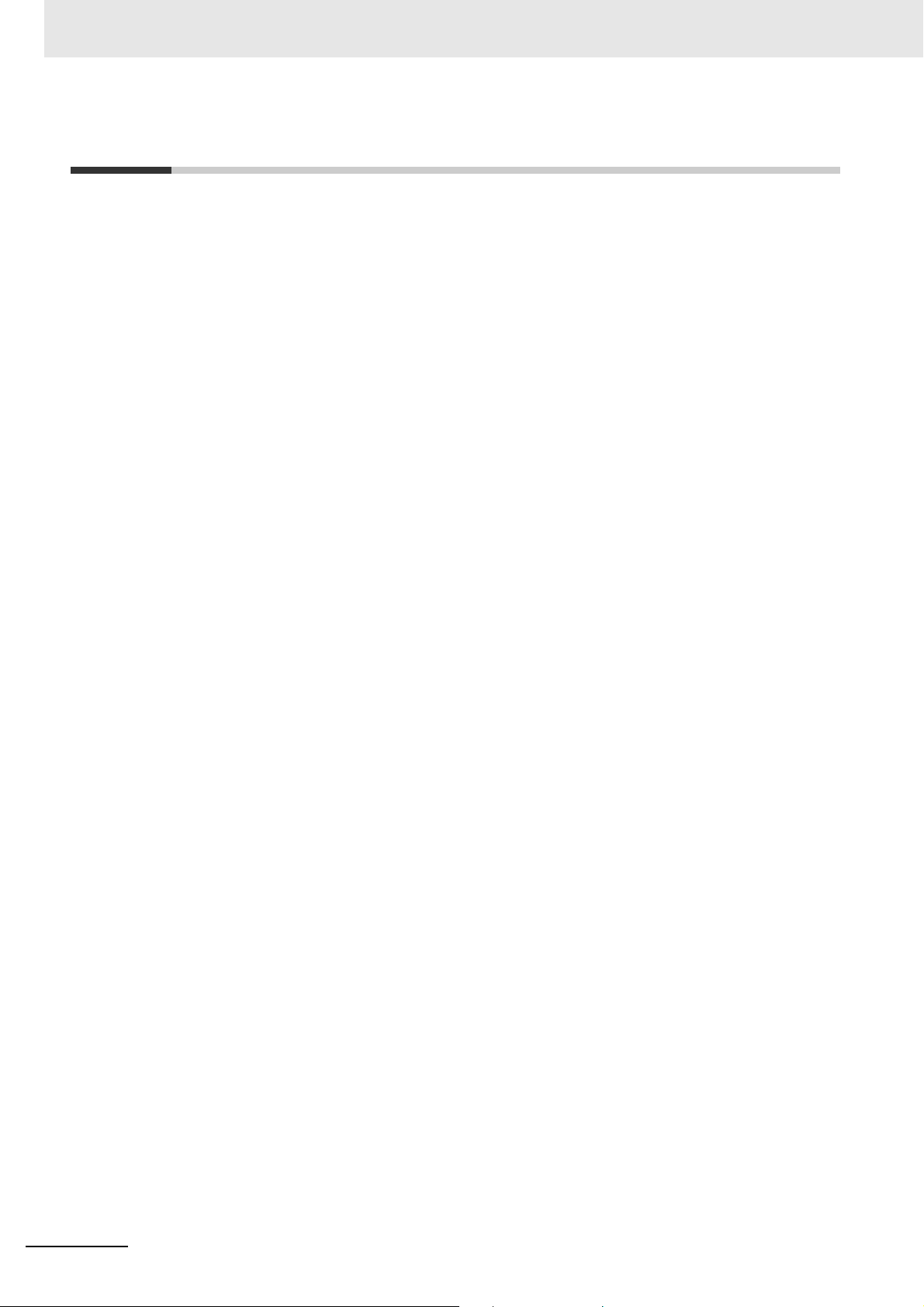
Precautions for Correct Use
Precautions for Correct Use
Do not install or store the NA Unit in any of the following locations:
• Locations subject to severe changes in temperature
• Locations subject to temperatures or humidity ou
• Locations subject to condensation as
• Locations subject to corrosive or flammable gases
• Locations subject to strong shock or vibration
• Locations outdoors subject t
• Locations subject to strong ultraviolet light
• Locations subject to dust
• Locations subject to direct sunlight
• Locations subject to splashing oil or chemicals
o direct wind and rain
the result of high humidity
tside the range specified in the specifications
Take appropriate and sufficient countermeasures when installing systems in
the following locations:
• Locations subject to static electricity or other forms of noise
• Locations subject to strong electr
• Locations close to power supply lines
• Locations subject to possible exposure to radioactivity
ic field or magnetic field
16
NA-series Programmable Terminal Startup Guide (V120)
Page 19
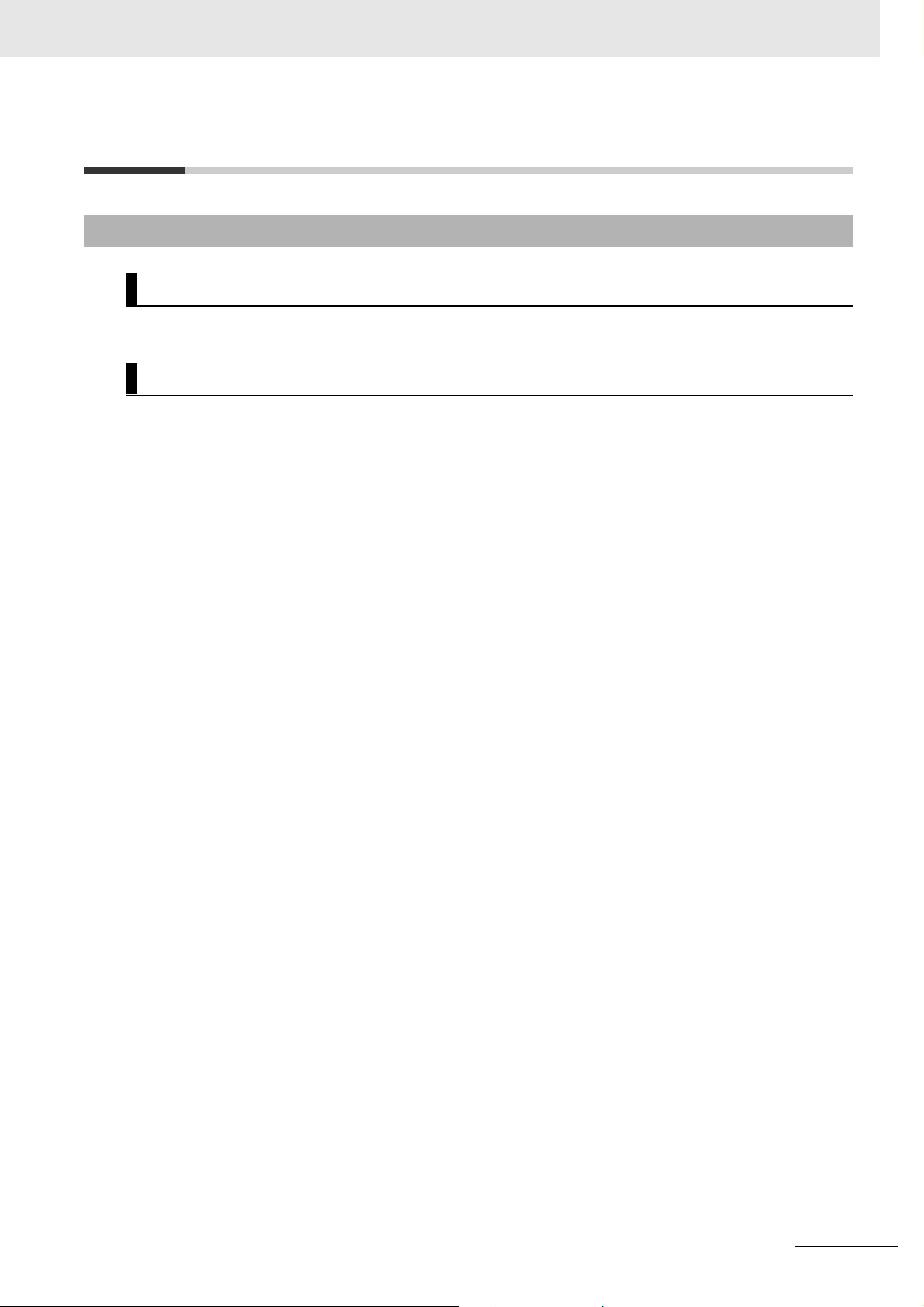
Regulations and Standards
Conformance to EC Directives
Applicable Directives
• EMC Directive
Concepts
EMC Directive
OMRON devices that comply with EC Directives also conform to the related EMC standards so that
they can be more easily built into other devices or the overall machine. The actual products have
been checked for conformity to EMC standards.*
Whether the products conform to the standards in th
be checked by the customer. EMC-related performance of the OMRON devices that comply with EC
Directives will vary depending on the configuration, wiring, and other conditions of the equipment or
control panel on which the OMRON devices are installed. The customer must, therefore, perform
the final check to confirm that devices and the overall machine conform to EMC standards.
* Applicable EMC (Electromagnetic Comp
EMS (Electromagnetic Susceptibility): EN
EMI (Electromagnetic Interference): EN 61131-2:2007
atibility) standards are as follows:
e system used by the customer, however, must
61131-2:2007
Regulations and Standards
Conformance to EC Directives
The NA-series PTs comply with EC Directives. To ensure that the machine or device in which the
NA-series PT is used complies with EC Directives, the NA-series PT must be installed as follows:
• The NA Unit must be installed within a control panel.
• You must use reinforced insulation or double insu
the NA Unit.
• NA-series PTs that comply with EC Directives a
(EN 61000-6-4). Radiated emission characteristics (10-m regulations) may vary depending on the
configuration of the control panel used, other devices connected to the control panel, wiring, and
other conditions.
You must therefore confirm that the overall machin
• This is a Class A product (for industrial environm
radio interference, in which case the user may be required to take appropriate measures.
lation for the DC power supplies connected to
lso conform to the Common Emission Standard
e or equipment complies with EC Directives.
ents). In a residential environment, it may cause
NA-series Programmable Terminal Startup Guide (V120)
17
Page 20
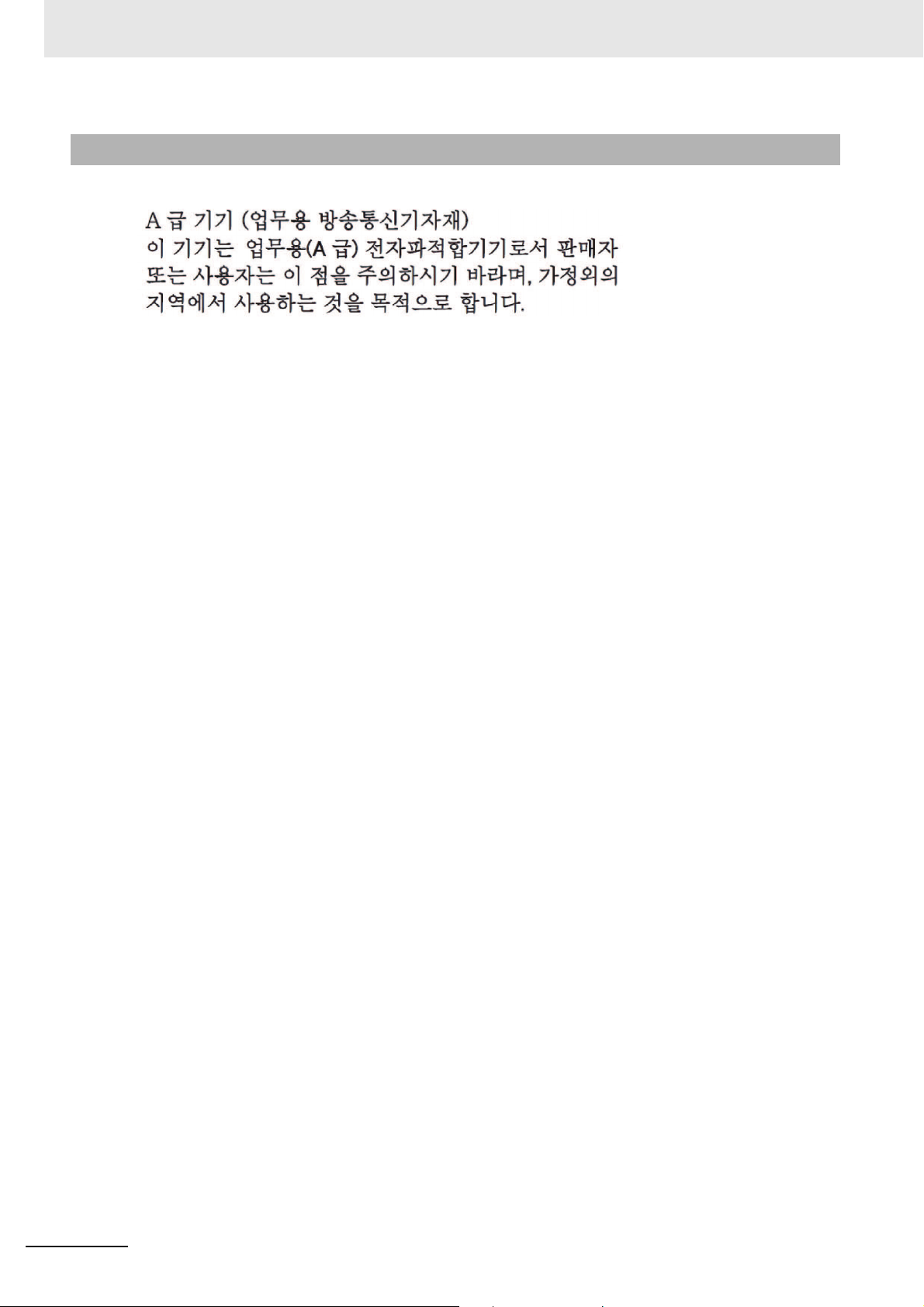
Regulations and Standards
Conformance to KC Standards
Observe the following precaution if you use NA-series PTs in Korea.
Class A Device (Broadcasting Communicat
This device obtained EMC registration for office use (
other than homes. Sellers and/or users need to take note of this.
ions Device for Business Use)
Class A), and it is intended to be used in places
18
NA-series Programmable Terminal Startup Guide (V120)
Page 21
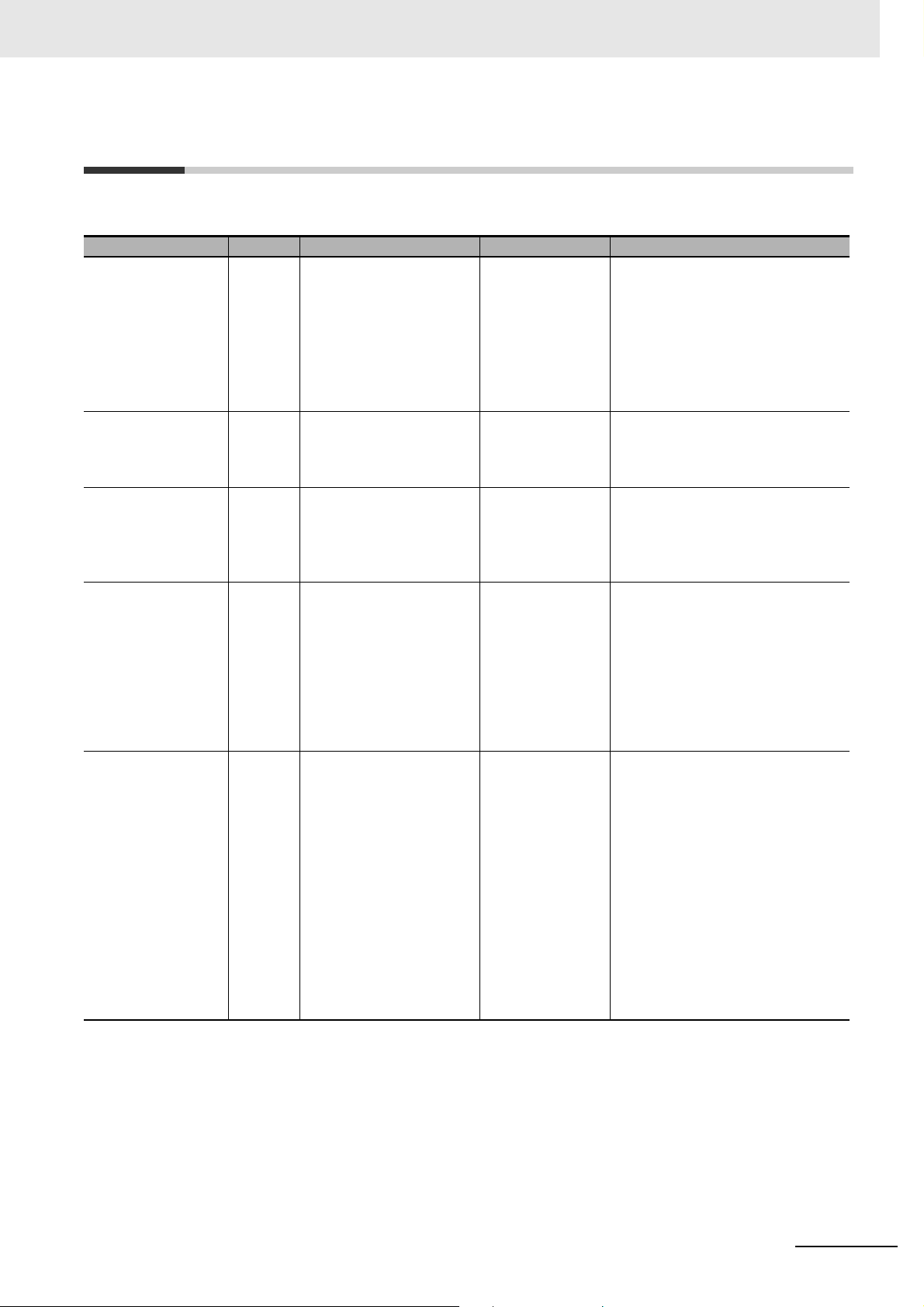
Related Manuals
Related Manuals
The following manuals are related to the NA-series PTs. Use these manuals for reference.
Manual name Cat. No. Models Applications Description
NA-series Programmable Terminal Hardware User’s Manual
NA-series Programmable Terminal Software User’s Manual
NA-series Programmable Terminal
Device Connection
User’s Manual
NA-series Programmable Terminal
S
tartup Guide
NX-series CPU Unit
Hardware User's
Manual
V117 NA5-W
V118 NA5-W
V119 NA5-W
V120 NA5-W
W535 NX701-
Learning the speci-
Learning in con-
Learning the basic
Learning the specifications and settings required to
inst
all an NA-series
PT and connect
peripheral devices.
Learning about
NA-series PT
pages and object
functions.
fications required
to connect devices
to an NA-series
PT.
crete terms information required to
inst
all and start the
operation of an
NA-series PT.
specifications of
the NX-series CPU
Units, including
introductory information, designing,
inst
allation, and
maintenance.
Mainly hardware
information is provided.
Information is provided on NA-series
PT specifications, part names, installation procedures, and procedures to
conne
ct an NA Unit to peripheral
devices.
Information is also provided on maintenance after operation and troubleshooting.
NA-series PT pages and object functions are described.
Information is provided on connection procedures and setting procedures to connect an NA-series PT to
a Controll
The part names and installation procedures are described followed by
p
age creation and transfer procedures with the Sysmac Studio. Also
o
peration, maintenance, and inspection procedures after the project is
tr
ansferred are described. Sample
screen captures are provided as
examples.
An introduction to the entire
NX-series system is provided along
with the following information on the
CPU Unit.
• Features and system configuration
• Introduction
• Part names and functions
• General specifications
• Installation and wiring
• Maintenance and inspection
Use this manual together with the
NJ/NX-series CPU Unit Software
User's Manual (Cat. No.W501).
er or other device.
NA-series Programmable Terminal Startup Guide (V120)
19
Page 22
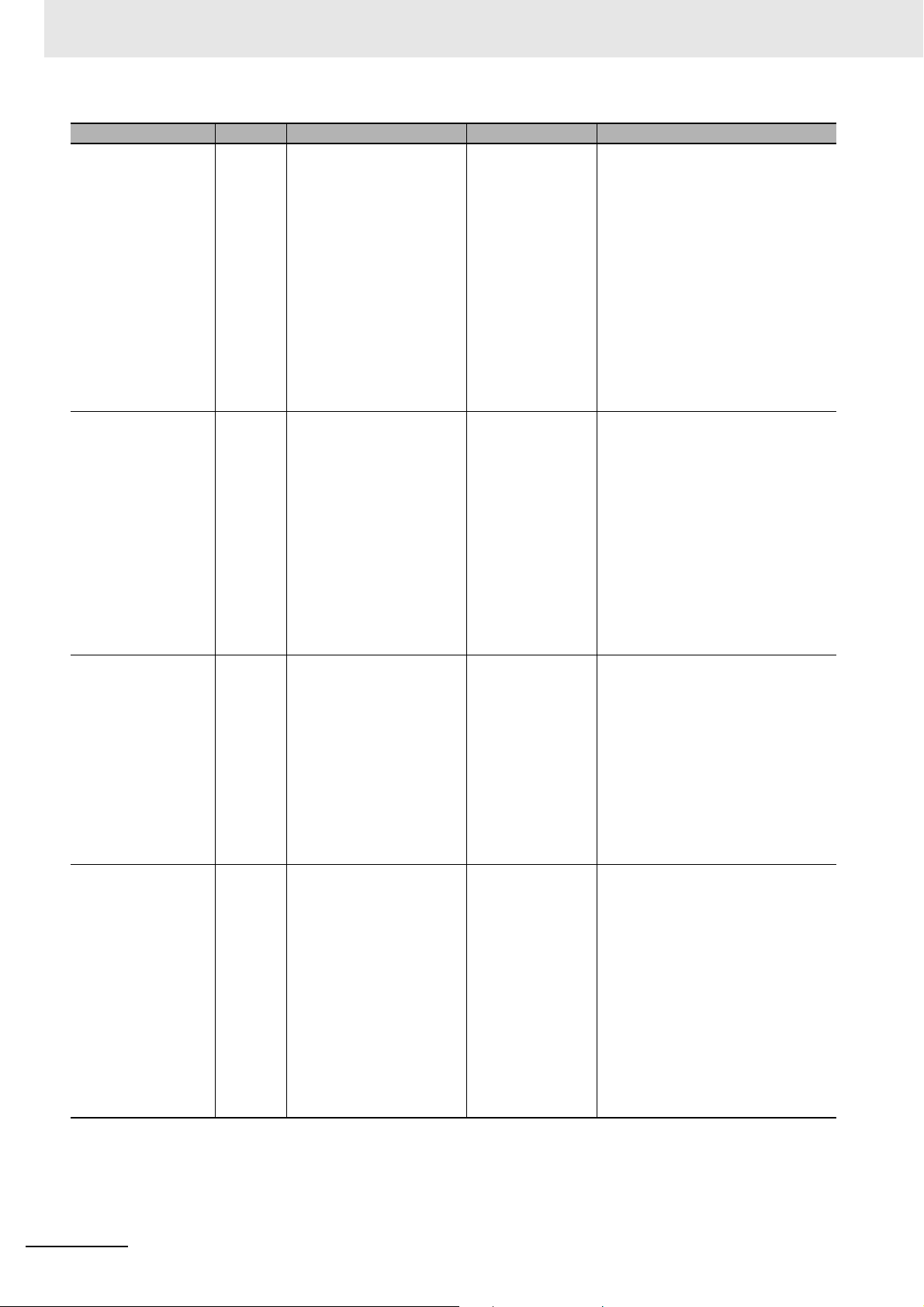
Related Manuals
Manual name Cat. No. Models Applications Description
NJ-series CPU Unit
Hardware User’s
Manual
NJ/NX-series CPU
U
nit Software User´s
Manual
CJ Series Programmable Controllers
Opera
tion Manual
CS/CJ/NSJ Series
Programm
trollers Operation
Man
able Con-
ual
W500 NJ501-
NJ301-
NJ101-
W501 NX701-
NJ501-
NJ301-
NJ101-
W393 CJ1H-CPUH-R
CJ1G/H-CPUH
CJ1G-CPUP
CJ1M-CPU
CJ1G-CPU
W394 CS1G/H-CPUH
CS1G/H-CPU-V1
CS1D-CPUH
CS1D-CPUS
CJ1H-CPUH-R
CJ1G/H-CPUH
CJ1G-CPUP
CJ1M-CPU
CJ1G-CPU
NSJ-
NSJ-
(B)-G5D
(B)-M3D
Learning the basic
specificatio
the NJ-series CPU
Units, including
introductory information, designing,
inst
allation, and
maintenance.
Mainly hardware
information is
vided.
Learning how to
prog
up an
NJ/NX-series CPU
Unit.
Mainly software
information is
vided.
Learning the basic
specificatio
the CJ-series
PLCs, including
introductory information, designing,
inst
allation, and
maintenance.
Learning about the
fu
nctions of the
CS/CJ-series and
NSJ-series PLCs.
ns of
pro-
ram and set
pro-
ns of
An introduction to the entire
NJ-serie
with the following information on a
Controller built with a CPU Unit.
• Features and system configuration
• Introduction
• Part names and functions
• General specifications
• Installation and wiring
• Inspection and maintenance
Use this manual together with the
NJ-serie
Manual (Cat. No. W501).
Provides the following information on
a Con
NJ/NX-series CPU Unit.
• CPU Unit operation
• CPU Unit features
• Initial settings
• Programming based on IEC
Use this manual together with the
NJ/NX-series CPU Unit Hardware
User’s Manual (NJ Series: W500,
NX Series: W535).
The following information is provided
on
• Introduction and features
• System configuration design
• Installation and wiring
• I/O memory allocation
• Troubleshooting
Use this manual together with the
Progra
W394).
The following information is provided
on
PLC.
• Programming
• Master function
• File memory
• Other functions
Use this manual together with the
Operation Manual (CS-series PLCs:
W339, CJ-series PLCs: W393).
s system is provided along
s CPU Unit Software User’s
troller built with an
61
131-3 language specifications
a CJ-series PLC.
mming Manual (Cat. No.
a CS/CJ-series or NSJ-series
20
NA-series Programmable Terminal Startup Guide (V120)
Page 23

Related Manuals
Manual name Cat. No. Models Applications Description
CS/CJ/NJ-series
Instructions Reference Manual
CS/CJ Series Programming Consoles
Operatio
CS/CJ/NSJ Series
Co
Commands Reference Manual
CJ-series CJ2 CPU
Un
Manual
CJ-series CJ2 CPU
Un
Manual
n Manual
mmunications
it Hardware User’s
it Software User’s
W340 CS1□-CPU-
CJ1□-CPU-
CJ2H-CPU-
NSJ-
W341 CQM1H-PRO01
CQM1-PRO01
C200H-PRO27
+CS1W-KS001
W342 CS1G/H-CPUH
CS1G/H-CPU-V1
CS1D-CPUH
CS1D-CPUS
CS1W-SCU-V1
CS1W-SCB-V1
CJ1G/H-CPUH
CJ1G-CPUP
CJ1M-CPU
CJ1G-CPU
CJ1W-SCU-V1
W472 CJ2H-CPU6-EIP
CJ2H-CPU6
CJ2M-CPU
W473 CJ2H-CPU6-EIP
CJ2H-CPU6
CJ2M-CPU
-
-
-
-
Learning detailed
information on programming instructions.
Learning the operating procedures
of the Programming Consoles.
Learning detailed
ecifications on
sp
the communications instructions
addre
ssed to
CS/CJ-series CPU
Units and
NSJ-series PLCs.
Learning the hardware specifications of CJ2 CPU
Unit
s.
Learning the software specifications of CJ2 CPU
Unit
s.
Instructions are described in detail.
When programming, use this manual
to
gether with the Operation Manual
(CS-series PLCs: W339, CJ-series
PLCs: W393) and the Programming
Manual (W394).
The operating procedures of th
gramming Consoles are described.
When programming, use this manual
together with the Operation Manual
(CS-series PLCs: W339, CJ-series
PLCs: W393), the Programming
Manual (W394), and the Instructions
Reference Manual (W340).
1) C-mode commands and 2) FINS
comma
nds are described in detail.
Refer to this manual for information
on communi
(C-mode commands and FINS commands) addressed to CPU Units.
Note This manual describes com-
The following information is provided
on a CJ2 CPU Unit.
• Introduction and features
• Basic system configuration
• Part names and functions
• Installation and setting procedures
• Troubleshooting
Use this manual together with the
Sof
tware User’s Manual (Cat. No.
W473).
The following information is provided
on a CJ2 CPU Unit.
• CPU Unit operation
• Internal memory
• Programming
•Settings
• Functions built into the CPU Unit
Use this manual together with the
Hardware User’s Manual (Cat. No.
W472).
cations commands
munications commands that
a
re addressed to a CPU Unit.
The communications path is
not relevant. (The communications commands can be
sen
t through the serial communications port of the CPU
Un
it, the communications
port of a Serial Communications Board/Unit, or a communications port on another
Co
mmunications Unit.)
e Pro-
NA-series Programmable Terminal Startup Guide (V120)
21
Page 24

Related Manuals
Manual name Cat. No. Models Applications Description
Ethernet Units Operation Manual Construction of Networks
Ethernet Units Operation Manual Construction of
Ap
plications
CS/CJ-series EtherNet/IP™ Units Operation Manual
Sysmac Studio Version 1 Operation
Ma
nual
CX-Programmer
Operation Manual
W420 CS1W-ETN21
CJ1W-ETN21
W421 CS1W-ETN21
CJ1W-ETN21
W465 CJ2H-CPU6-EIP
CJ2M-CPU3
CS1W-EIP21
CJ1W-EIP21
W504 SYSMAC-SE2 Learning about the
W446 CXONE-ALC-V4
CXONE-ALD-V4
Learning how to
use an Etherne
Unit.
Learning how to
use an Etherne
Unit.
Learning how to
use the bui
EtherNet/IP port of
the CJ2 CPU
Units.
operating procedures and functions of the
Sys
mac Studio.
Learning about the
CX-Programmer
except fo
tion on function
blocks, ST programming, and
SFC prog
t
t
lt-in
r informa-
ramming.
Information is provided on the Ethernet Units.
Information is provided on the basic
setup an
Refer to the Communications Com-
mands Reference Manual (Cat.
W342) for details on FINS commands that can be sent to
CS/CJ-series CPU Unit
the FINS communications service.
Information is provided on constructing host applications, including functions for sending/receiving mail,
socket
adjustment, FTP server functions,
and FINS communications.
Information is provided on the built-in
EtherNet/IP port and
Units.
Basic settings, tag data links, FINS
communi
are described.
The operating procedures of the
Sysmac Studio are described.
The operating procedures of the
CX-Programmer are described.
d FINS communications.
service, automatic clock
cations, and other functions
No.
s when using
EtherNet/IP
22
NA-series Programmable Terminal Startup Guide (V120)
Page 25

Terminology
Term Description
HMI A general term for interface devices that indicates both hardware and software elements. In
this manual, “HMI” refers to an OMRON
PT The hardware elements of the HMI.
NA Series The NA Series of Programmable Terminals and peripheral devices.
HMI Project A Sysmac Studio project for an HMI.
NA Unit An NA-series Programmable Terminal.
Download Transferring data from the Sysmac Studio to an HMI.
IAG collection When you provide IAGs, you provide them as IAG col
IAG collections. An IAG collection contains one or more IAGs.
Terminology
Sysmac-brand product unless otherwise specified.
lections. IAGs are also imported as
NA-series Programmable Terminal Startup Guide (V120)
23
Page 26

Revision History
Cat. No.
V120-E1-03
Revision code
Revision History
A manual revision code appears as a suffix to the catalog number on the front and back covers of the
manual.
Revision code Date Revised content
01 June 2014 Original production
02 October 2014 Corrected mistakes.
03 October 2015 Made revisions accompanying version upgrade
24
NA-series Programmable Terminal Startup Guide (V120)
Page 27

System Configurations and
Startup Procedures
This section describes the system configurations and the operation of the programming
that is created for the startup procedures given in this guide.
1-1 Startup Procedures . . . . . . . . . . . . . . . . . . . . . . . . . . . . . . . . . . . . . . . . . . . . 1-2
1-2 System Configurations and Units for Use . . . . . . . . . . . . . . . . . . . . . . . . . . 1-3
1-3 HMI Application to Create . . . . . . . . . . . . . . . . . . . . . . . . . . . . . . . . . . . . . . . 1-4
1
NA-series Programmable Terminal Startup Guide (V120)
1 - 1
Page 28

1 System Configurations and Startup Procedures
Preparations
Creating the
HMI application
Debugging
Sysmac Studio
Offline Debugging Online Debugging
Sysmac Studio
NA-series Programmable Terminal
CPU Unit
3-1 Installing the Sysmac Studio
4-2 Creating a New Project
3-2 Assembling the Hardware
4-3 Creating the HMI Application
4-6 Making the Initial HMI Settings
1-1 Startup Procedures
This guide describes the startup procedures for an NA-series Programmable Terminal, from creating
the HMI application to debugging.
Refer to programming examples given in the NJ
(CPU Unit) (W513) for information on the Controller connected to the HMI.
The procedures from creating the HMI application to debugging can be performed with the following
ystem configurations.
s
System configuration Operations
• Sysmac Studio only Offline debugging The HMI application and user program for the Controller are
•Sysmac Studio
• NA-series Programmable Terminal
• CPU Unit
Online debugging
-series Machine Automation Controller Startup Guide
created with the Sysmac Studio.
The operation of a virtual HMI and NJ-series CPU Unit is
simulated on the Sysmac Studio to debug the HMI application.
The HMI application and user program for the Controller are
created with the Sysmac Studio.
The HMI application is debugged on the actual HMI and
NJ-series CPU Unit.
The startup procedures for each system configuration are given in the following figure.
1 - 2
NA-series Programmable Terminal Startup Guide (V120)
Page 29

1 System Configurations and Startup Procedures
Commercially
available USB cable
Ethernet cable
HMI
24 VDC
(e.g., S8VS)
NJ-series Controller
• Power Supply Unit
• CPU Unit
Sysmac Studio
Sysmac Studio + HMI + CPU Unit
1-2 System Configurations and Units for
Use
The system configurations that are used in this guide are shown in the following figure. To use the HMI,
connect a computer running the Sysmac Studio to the USB port of the HMI.
1-2 System Configurations and
Units for Use
1
Devices That Are Used
The models of the devices that are used in the system configurations shown above are given in the following table. Refer to the manuals for the individual devices that
ing the actual devices.
Name Model Manual name
NA-series Programmable
Terminal
Power Supply Unit S8VS Series --NJ-series CPU Unit NJ501-1500 (version 1.01) NJ-series CPU Unit Hardware User’s
NJ-series Power Supply
Unit
Ethernet cable
USB cable
*1. Use a category 5 cable.
*2. Use a USB 2.0 (or 1.1) cable (A connector - B connector) that is 5.0 m or shorter.
Automation Software
Name Number of licenses Model
Sysmac Studio Standard Edition version 1.13 None (media only) SYSMAC-SE200D
you will use for information on select-
NA5-12W101B (version 1.02) NA-series Programmable Terminal
Hardware User’s Manual (V117)
NJ-PA3001
Commercially available Ethernet cable
Commercially available USB cable
1 license SYSMAC-SE201L
*2
Manual (W500)
*1
---
NA-series Programmable Terminal Startup Guide (V120)
1 - 3
Page 30

1 System Configurations and Startup Procedures
HMI Global Variables
Variable
ControllerName_VariableNameA
Variable
ControllerName_VariableNameB
Variable
ControllerName_VariableNameC
Green button-lamp
Page
Yellow button-lamp Red button-lamp
HMI
Variable
VariableNameA
Variable
VariableNameB
Variable
VariableNameC
Controller Global Variables
NJ-series Controller
These variables are mapped.
On the HMI page, only the functions to control TRUE and FALSE
at the Controller are implemented. The buttons are transparent.
On the HMI page, the functions to read TRUE and FALSE from
the Controller and colors are implemented.
Implemented on the HMI page.
Implemented with Momentary Button objects.
Implemented with Bit Lamp objects.
1-3 HMI Application to Create
This guide provides an an example of creating an HMI page (i.e., the data displayed on the screen) by
overlapping button and lamp functions on the page.
1 - 4
NA-series Programmable Terminal Startup Guide (V120)
Page 31

HMI Application Basics
This section provides necessary basic knowledge of HMI applications for the NA-series
Programmable Terminals.
2-1 Pages . . . . . . . . . . . . . . . . . . . . . . . . . . . . . . . . . . . . . . . . . . . . . . . . . . . . . . . . 2-2
2-2 Variables . . . . . . . . . . . . . . . . . . . . . . . . . . . . . . . . . . . . . . . . . . . . . . . . . . . . . 2-3
2-3 Subroutines . . . . . . . . . . . . . . . . . . . . . . . . . . . . . . . . . . . . . . . . . . . . . . . . . . 2-4
2
NA-series Programmable Terminal Startup Guide (V120)
2 - 1
Page 32

2 HMI Application Basics
2-1 Pages
“Page” is used to refer to the screen data that is displayed on an HMI. You place objects on pages to
implement the required functions.
Pages and objects have the following three types of attributes.
Attributes of pages and objects Description
Properties Properties set the appearance of an object or page, such as the position,
Animations Animations set motion, such as blinking and movement.
Events and Actions You can set events and the actions to perform when the events occur.
Event-driven Applications
size, and color.
The NA-series Programmable Terminals use event-driven applications in which the actions to perform
when events occur are specified. You can use events and actions to create more flexible applications
than is possible with conventional HMIs.
Applications with High Reusability
After you register a highly versatile subroutine as a global subroutine, you can call the subroutine from
anywhere in the project. This improves reusability and maintainability.
Also the use of Visual Basic allows you to reuse an
Internet to improve development productivity.
y of the many samples that are available on the
2 - 2
NA-series Programmable Terminal Startup Guide (V120)
Page 33

2-2 Variables
Page
Object
HMI
HMI Global Variable Table
Access Mapping
Controller Global Variables
Access
Access
Variable
SwGreen
Controller name in the project:
new_Controller_0
Variable
SwYellow
Variable
SwRed
Variable: External Variable
new_Controller_0_SwGreen
Variable: External Variable
new_Controller_0_SwYellow
Variable: External Variable
new_Controller_0_SwRed
Variable: Internal Variable
abc
A variable is a container to store the I/O data that is exchanged with external devices or temporary data
for internal processing.
In the HMI, all the operations such as exchanging I/O da
ing on data are performed with variables.
Therefore, it is possible to create an HMI application that does not depend on the memory addresses in
rdware.
the ha
2 HMI Application Basics
2-2 Variables
ta with external devices or arithmetic process-
Each object on a page accesses a v
Some variables are mapped to global variables in the Co
ariable in the global variable table of the HMI as shown below.
ntroller (external variables) and other variables
are not mapped (internal variables).
Subroutine Variables and Global Variables
A subroutine variable can be read and written only from within one subroutine. A global variable, however, can be read and written from everywhere in the pr
guide defines the variables to access the pushbutton switches and lamps as global variables.
oject. The application that is described in this
2
Data Types of Variables
The data type is an attribute that defines the format and range of values that a variable can express.
When a variable is defined, the data type must always be specified.
In an NA-series Programmable Terminal, you can use the same data types as those used in Visual
Refer to the NA-series Programmable Terminal Software User’s Manual (Cat. No. V118) for
Basic.
details.
NA-series Programmable Terminal Startup Guide (V120)
2 - 3
Page 34

2 HMI Application Basics
2-3 Subroutines
A subroutine is a sequence of instructions that is written in Visual Basic. You can create powerful applications by programming the processing to execute when events occur as subroutines.
There are the following two types of subroutines.
Type of subroutine Definition
Page subroutine A subroutine that can be accessed only within one page.
Global subroutine A subroutine that can be accessed from anywhere in the project.
2 - 4
NA-series Programmable Terminal Startup Guide (V120)
Page 35

Preparations
This section describes how to install the Sysmac Studio and how to mount and wire the
hardware.
3-1 Installing the Sysmac Studio . . . . . . . . . . . . . . . . . . . . . . . . . . . . . . . . . . . . 3-2
3-2 Assembling the Hardware . . . . . . . . . . . . . . . . . . . . . . . . . . . . . . . . . . . . . . . 3-3
3-2-1 Wiring the Power Supply . . . . . . . . . . . . . . . . . . . . . . . . . . . . . . . . . . . . . . . . . 3-3
3-2-2 Connecting the Ethernet Communications Cable . . . . . . . . . . . . . . . . . . . . . . . 3-4
3
NA-series Programmable Terminal Startup Guide (V120)
3 - 1
Page 36

3 Preparations
Additional Information
Precautions for Correct Use
3-1 Installing the Sysmac Studio
With the NA-series Programmable Terminals, the Sysmac Studio is used as the Support Software to
make settings for the NA Unit and connected devices and to create, debug, and simulate the applications.
Use the following procedure to install the Sysmac Studio on a computer.
1 Insert the Sysmac Studio installation disk into DVD-ROM drive. The setup program is automati-
cally started and the Select Setup Language Dialog Box is displayed.
2 Select the language to install and click the OK Button.
The Sysmac Studio Setup Wizard is displayed.
3 Install the Sysmac Studio according to the instructions provided by the Setup Wizard.
4 When the installation is completed, restart the computer.
• The system requirements for the computer on which to install the Sysmac Studio are given in
the following table.
OS Processor RAM Display
Windows XP SP3
Windows Vista
Windows 7, 32-bit or
64-bit edition
Windows 8, 32-bit or
64-bit edition
• If the Sysmac Studio cannot be installed with the above procedure, refer to the Sysmac Stu-
dio Version 1 Operation Manual (W50
If CX-One version 4 or lower is installed on the computer, installation of the Sysmac Studio is
cancelled and installation is not possible. Uninstall the CX-One first and then install the Sysmac
Studio.
Minimum
Recommended
Computer with a Celeron 540
(1.8 GHz) processor or
higher.
Computer with a Core i5
M520 (2.4 GHz) processor,
equivalent, or higher.
4).
2 GB XGA
1,024 x 768 dpi
16,000,000 colors
2 GB WXGA
1,280 x 800 dpi
16,000,000 colors
3 - 2
NA-series Programmable Terminal Startup Guide (V120)
Page 37

3-2 Assembling the Hardware
Precautions for Safe Use
Additional Information
AC power supply
Power supply connector
−+
3 Preparations
Connect and wire all the devices that are used in the system configuration. This section provides an
overview of the assembling methods. For details and safety precautions, refer to the manuals for individual devices.
Before you perform any of the following operations, turn OFF the power supply to the NA Unit.
• Assembling a panel
• Setting DIP switches
• Connecting and wiring cables
• Connecting or disconnecting connectors
After you turn OFF the power supply, the Power Supply
the NA Unit for several seconds. The RUN indicator will remain lit as long as power is supplied.
Make sure that the RUN indicator is not lit before you perform any of the above operations.
3-2-1 Wiring the Power Supply
Wire the power supply to the Power Supply Unit and to the power terminals on the NA Unit.
Unit may continue to supply power to
3-2 Assembling the Hardware
3
3-2-1 Wiring the Power Supply
The S8VS-06024 Power Supply Unit is used in this guide. However, you can use any power
supply that satisfies the specifications.
NA-series Programmable Terminal Startup Guide (V120)
3 - 3
Page 38

3 Preparations
Ethernet port
Connect the cable to Ethernet port 1.
Built-in Ethernet port
Communications cable
3-2-2 Connecting the Ethernet Communications Cable
Connect the Ethernet port and the Ethernet cable as shown in the following figure.
3 - 4
NA-series Programmable Terminal Startup Guide (V120)
Page 39

Creating and Debugging the HMI
Application
This section describes the basic operations from creating the HMI application to debugging the HMI application.
4-1 Flowchart of Operations . . . . . . . . . . . . . . . . . . . . . . . . . . . . . . . . . . . . . . . . 4-2
4-2 Creating a New Project . . . . . . . . . . . . . . . . . . . . . . . . . . . . . . . . . . . . . . . . . 4-3
4-3 Creating the HMI Application . . . . . . . . . . . . . . . . . . . . . . . . . . . . . . . . . . . . 4-6
4-4 Adding the HMI to the Project . . . . . . . . . . . . . . . . . . . . . . . . . . . . . . . . . . . . 4-7
4-5 Mapping HMI Variables and Controller Variables . . . . . . . . . . . . . . . . . . . . 4-8
4-6 Making the Initial HMI Settings . . . . . . . . . . . . . . . . . . . . . . . . . . . . . . . . . . 4-10
4-7 Creating Pages . . . . . . . . . . . . . . . . . . . . . . . . . . . . . . . . . . . . . . . . . . . . . . . 4-12
4-8 Debugging the HMI Application . . . . . . . . . . . . . . . . . . . . . . . . . . . . . . . . . 4-18
4-8-1 Preparations for Online Debugging . . . . . . . . . . . . . . . . . . . . . . . . . . . . . . . . . 4-18
4-8-2 Preparations for Offline Debugging . . . . . . . . . . . . . . . . . . . . . . . . . . . . . . . . . 4-23
4-8-3 Debugging . . . . . . . . . . . . . . . . . . . . . . . . . . . . . . . . . . . . . . . . . . . . . . . . . . . 4-24
4
NA-series Programmable Terminal Startup Guide (V120)
4 - 1
Page 40

4 Creating and Debugging the HMI Application
4-1 Flowchart of Operations
The basic flow of operation from creating the HMI application to debugging the HMI application is given
below.
You can use variables to create the HMI application for the NA-series Programmable Terminal, so you
t have to be conscious of the addressable memory space. This allows you to develop your appli-
do no
cation independently without being concerned with the me
To help you understand the advantages of the creating HMI application with variables, this guide
describ
ware.
es the operating procedures to create the HMI application without connecting to the actual hard-
STEP 1. Creating a New Project (P. 4-3)
A project file is created and the HMI is inserted into the project.
mory map of the Controller.
STEP 2. Making the Software Settings and Creating the HMI Application (P. 4-6)
STEP 2-1 Software Settings (Variable Mapping and HMI Settings) (P. 4-8)
STEP 2-2 Creating the HMI Application (Registering Variables and Creating Pages)
STEP 3. Debugging the HMI Application (P. 4-18)
The project data is transmitted to the HMI to check operation (online debugging). When the actual hardware is
not used, a simulation on the Sysmac Studio is used to check operation (offline debugging).
STEP 5-1 Preparations for Online Debugging (P. 4-18)
Preparations for Offline Debugging (P. 4-23)
STEP 5-2 Debugging the HMI Application (P. 4-24)
4 - 2
NA-series Programmable Terminal Startup Guide (V120)
Page 41

4 Creating and Debugging the HMI Application
4-2 Creating a New Project
Start the Sysmac Studio and open the project that was created in the NJ-series Machine Automation
Controller Startup Guide (CPU Unit) (W513).
Starting the Sysmac Studio
Use the following procedure to start the Sysmac Studio.
1 Use one of the following methods to start the Sysmac Studio.
• Double-click the Sysmac Studio sh
•Select All programs − OMRON − Sysmac Studio − Sysmac Studio from the Windows Start
Menu.
ortcut icon on the desktop.
4-2 Creating a New Project
4
The Sysmac Studio is started and the following window is displayed.
NA-series Programmable Terminal Startup Guide (V120)
4 - 3
Page 42

4 Creating and Debugging the HMI Application
Additional Information
Opening an Existing Project
Use the following procedure to open an existing project.
1 Click the Open Project Button in the Project Window.
Click the Button.
The Project List Dialog Box is displayed.
2 Select the project that was created in the NJ-series Machine Automation Controller Startup
Guide (CPU Unit) (W513) in the Project List Dialog Box and click the Open Button.
Click the Button.
If you open a project that was created on a version of the Sysmac Studio that is older than version 1.13, the following dialog box
ect so that it can be used in Sysmac Studio version 1.13 or higher.
will be displayed. Click the OK Button and convert the proj-
4 - 4
NA-series Programmable Terminal Startup Guide (V120)
Page 43

The following window is displayed.
4 Creating and Debugging the HMI Application
4-2 Creating a New Project
4
NA-series Programmable Terminal Startup Guide (V120)
4 - 5
Page 44

4 Creating and Debugging the HMI Application
Additional Information
HMI Global Variables
Variable
new_Controller_0_SwGreen
Variable
new_Controller_0_SwYellow
Variable
new_Controller_0_SwRed
Green button-lamp
Page0
Yellow button-lamp Red button-lamp
These objects are overlapped
to create the button-lamp.
Variable
SwGreen
Variable
SwYellow
Variable
SwRed
Controller Global Variables
Controller name in the project:
new_Controller_0
Example:
Green button-lamp
ON:
LightGreen
ON:
Transparent
OFF:
DarkGreen
OFF:
Transparent
Green Bit Lamp object
Transparent Momentary
Button object
4-3 Creating the HMI Application
Create the following application.
Each of the green, yellow, and red button-lamps is cr
a transparent Momentary Button object.
eated by combining a colored Bit Lamp object and
Position the Bit Lamp objects and set the colors as shown below for the TRUE and FALSE status in the
Controller.
Assign the variables in the HMI as shown in the table.
Type of object
Bit Lamp objects
Momentary Button
objects
The Sysmac Studio provides a development environment for creating HMI applications with
Basic
color
ON color OFF color Specified variable in Controller
Green LightGreen DarkGreen new_Controller_0_SwGreen
Yellow Yellow Goldenrod new_Controller_0_SwYellow
Red Red Firebrick new_Controller_0_SwRed
Green Transparent Transparent new_Controller_0_SwGreen
Yellow Transparent Transparent new_Controller_0_SwYellow
Red Transparent Transparent new_Controller_0_SwRed
variables. Therefore, you do not have to be conscious of the system configuration when you
create the HMI application.
4 - 6
NA-series Programmable Terminal Startup Guide (V120)
Page 45

4 Creating and Debugging the HMI Application
4-4 Adding the HMI to the Project
Use the following procedure to add the HMI to the project.
1 Select HMI
−
NA5 from the Insert Menu.
2 Select NA5-12W101
for the device and 1.02 for the version, and then click the OK Button.
4-4 Adding the HMI to the Project
4
The HMI is added to the project.
NA-series Programmable Terminal Startup Guide (V120)
4 - 7
Page 46

4 Creating and Debugging the HMI Application
HMI Global Variables
Variable
new_Controller_0_SwGreen
Variable
new_Controller_0_SwYellow
Variable
new_Controller_0_SwRed
Green button-lamp
Page0
Yellow button-lamp Red button-lamp
Variable
SwGreen
Variable
SwYellow
Variable
SwRed
Controller Global Variables
Controller name in the project:
new_Controller_0
These variables are mapped.
4-5 Mapping HMI Variables and Control-
ler Variables
Use the following procedure to map the Controller global variables to the HMI global variables.
1 Double-click Variable Mapping under Configurations and Setup in the Multiview Explorer.
Or right-click V
and select Edit from the menu.
ariable Mapping under Configurations and Setup in the Multiview Explorer
2 Right-click User Variables under new_Controller_0 and select Create Device Variable from
the menu.
4 - 8
NA-series Programmable Terminal Startup Guide (V120)
Page 47

4 Creating and Debugging the HMI Application
The Controller global variables are automatically mapped to the HMI global variables.
4-5 Mapping HMI Variables and Controller Variables
4
NA-series Programmable Terminal Startup Guide (V120)
4 - 9
Page 48

4 Creating and Debugging the HMI Application
4-6 Making the Initial HMI Settings
Use the following procedure to make the device settings and TCP/IP settings as the initial HMI settings.
1 Double-click HMI Settings under Configurations and Setup in the Multiview Explorer. The
HMI Settings Tab Page is displayed in the Configurations and Setup Layer.
2 The Device Settings View shown below is displayed. Here, the default settings are used.
• Device Settings
Item Description
Startup Page
Page name Sets the page to display first when the HMI is started.
Startup Language
Startup language Sets the project language to use when the HMI is started.
USB Keyboard
Key layout Sets the layout of a USB keyboard.
Security
Automatically log out user after
period of inactivity.
Inactivity period Specifies the time of inactivity before the user is logged out automatically.
Screen Saver
Screen saver type Sets the type of screen saver.
Active after Sets the time after the screen is touched before the screen saver is started.
Screen Brightness
Screen brightness Sets the brightness of the screen.
System Menu
Double-tap Interval Sets the interval to use to detect double taps.
Detectable corner Select the corners in which to detect the operation to display the System
Select this check box to automatically log out the user after a specified
period of inactivity.
Menu.
4 - 10
NA-series Programmable Terminal Startup Guide (V120)
Page 49

• TCP/IP Settings
These settings are for the Ethernet port.
4 Creating and Debugging the HMI Application
Here, the default settings are used.
4-6 Making the Initial HMI Settings
Item Description
Ethernet Port 1 - Settings
IP Address Sets the local IP address.
Subnet mask Sets the subnet mask.
Default gateway Sets the IP address of the default gateway. This setting is not required
when a default gateway is not used.
Primary DNS server Sets the IP address of the primary DNS server.
Secondary DNS server Sets the IP address of the secondary DNS server.
Primary WINS server Sets the IP address of the primary WINS server.
Secondary WINS server Sets the IP address of the secondary WINS server.
Ethernet Port 2 Settings
Direct connection with
Sysmac Studio
IP Address Sets the local IP address.
Subnet mask Sets the subnet mask.
Default gateway Sets the IP address of the default gateway. This setting is not required
Primary DNS server Sets the IP address of the primary DNS server.
Secondary DNS server Sets the IP address of the secondary DNS server.
Primary WINS server Sets the IP address of the primary WINS server.
Secondary WINS server Sets the IP address of the secondary WINS server.
Select this check box to connect Ethernet port 2 directly to the Sysmac
Studio without going through an Ethernet switch. If you select this check
box, the IP addresses and other settings for Ethernet port 2 are ignored.
when a default gateway is not used.
4
NA-series Programmable Terminal Startup Guide (V120)
4 - 11
Page 50

4 Creating and Debugging the HMI Application
HMI Global Variables
Variable
new_Controller_0_SwGreen
Variable
new_Controller_0_SwYellow
Variable
new_Controller_0_SwRed
Green button-lamp Yellow button-lamp Red button-lamp
Each button-lamp is implemented with a colored Bit Lamp object and a transparent Button object.
The following settings are made:
Bit Lamp objects: Expression
Momentary Button objects: Variable
4-7 Creating Pages
Use the following procedure to position the Bit Lamp and Momentary Button objects on a page.
1 Double-click Page0 under HMI − Pages in the Multiview Explorer.
Or right-click Page0 u
nder HMI − Pages and select Edit from the menu.
4 - 12
NA-series Programmable Terminal Startup Guide (V120)
Page 51

4 Creating and Debugging the HMI Application
2 Overlay a Momentary Button object on a Bit Lamp object to implement the actual button.
Click La
mps in the Toolbox and then drag a Bit Lamp object to the page.
4-7 Creating Pages
4
3 Set the properties of the Bit Lamp object.
Double-click the object.
NA-series Programmable Terminal Startup Guide (V120)
4 - 13
Page 52

4 Creating and Debugging the HMI Application
4 Set Appearance − LampColorOff to DarkGreen in the properties. Also set LampColorOn to
LightGreen.
5 Assign a variable to the object. Set Behavior − Expression in the properties to
new_Controller_0_SwGreen.
6 Use the same steps to create the red and yellow lamps. The settings are shown below.
• Yellow Lamp
• Red Lamp
4 - 14
NA-series Programmable Terminal Startup Guide (V120)
Page 53

4 Creating and Debugging the HMI Application
7 Click Buttons in the Toolbox and then drag a Momentary Button object to the page and overlay it
on the Bit Lamp object.
4-7 Creating Pages
8 Match the size of the Momentary Button object with the size of the Bit Lamp object.
9 Click the Momentary Button object. Delete the setting of Appearance − TextButtonUp
(Default). Also delete the setting of TextButtonDown (Default).
4
NA-series Programmable Terminal Startup Guide (V120)
4 - 15
Page 54

4 Creating and Debugging the HMI Application
10 The Momentary Button object is not displayed. Set the color to Transparent. Click the Solid
Color Tab under Appearance − BackgroundColorButtonUp, and select Transparent. Set
BackgroundColorButtonDown, BorderColorButtonUp, and BorderColorButtonDown in
the same way.
11 Assign a variable to the Momentary Button object. Set Behavior − Variable in the properties to
new_Controller_0_SwGreen.
12 Create buttons for the red and yellow lamps in the same way. The settings are shown below.
• Yellow Button
4 - 16
NA-series Programmable Terminal Startup Guide (V120)
Page 55

• Red Button
This concludes creating the page.
4 Creating and Debugging the HMI Application
4-7 Creating Pages
4
NA-series Programmable Terminal Startup Guide (V120)
4 - 17
Page 56

4 Creating and Debugging the HMI Application
Additional Information
4-8 Debugging the HMI Application
You can verify the operation of an NA-series Programmable Terminal by performing simulations on the
Sysmac Studio. Simulations like this are used for offline debugging. If the actual hardware is not available, operation is verified with offline debugging. Th
cute only the HMI project to verify the operation of th
Simulator to verify operation.
If you verify operation only with the HMI Simulator, you can check the operation of objects, but
there is no way to verify operation according to values in the Controller. To debug the operation
for values in the Controller, you must connect to the Controller Simulator.
4-8-1 Preparations for Online Debugging
ere are two ways to perform offline debugging: Exe-
e HMI independently or connect to the Controller
Use the following procedure to build the project to prepare for online debugging.
1 Select Build HMI from the Project Menu.
The results of building the project are displayed in the Build Tab Page. If you find an error, correct the project.
Useful Function
If you click an error line, you can
jump to the corresponding location.
4 - 18
NA-series Programmable Terminal Startup Guide (V120)
Page 57

Going Online
Ctrl
W
When the Sysmac Studio goes online, the color of the bar at the top of the Edit Pane changes to yellow.
The HMI status is displayed.
1 Turn ON the power supply to the HMI.
2 Go online with one of the following methods.
Method 1: Select Onli
ne from the HMI Menu.
4 Creating and Debugging the HMI Application
4-8 Debugging the HMI Application
Method 2: Click in the Toolbar.
Method 3: Press the (Ctrl) + (W) Keys.
The Sysmac Studio goes online with the HMI.
4
4-8-1 Preparations for Online Debugging
NA-series Programmable Terminal Startup Guide (V120)
4 - 19
Page 58

4 Creating and Debugging the HMI Application
M
Transferring the Project
Use the following procedure to transfer the project to the HMI. Use synchronization to transfer the project. You can use synchronization on the Sysmac Studio
puter with the data in the HMI an
d transfer data to the HMI.
1 Use one of the following methods to display the Synchronization Window.
Method 1: Select Sy
nchronization - NA Device from the HMI Menu.
to automatically compare the data on the com-
Method 2: Click in the Toolbar.
Method 3: Press the (Ctrl) + (M) Keys.
Ctrl
Comparison of the data on the computer and the data in the HMI starts. When the comparison is
pleted, the comparison results are displayed.
com
The results of comparing the data on the computer and in the HMI are displayed.
Click this button to transfer the project from the computer to the HMI.
4 - 20
NA-series Programmable Terminal Startup Guide (V120)
Page 59

2 Click the Transfer to Device Button.
Click the Button.
4 Creating and Debugging the HMI Application
4-8 Debugging the HMI Application
Transferring the project to the HMI starts. During the transfer, progress is displayed in the Synchronization Window.
4
4-8-1 Preparations for Online Debugging
3 When the transfer is completed, the HMI is restarted automatically.
NA-series Programmable Terminal Startup Guide (V120)
4 - 21
Page 60

4 Creating and Debugging the HMI Application
4 Click the Close Button at the bottom right of the Synchronization Window.
Click the Button.
The Synchronization Window is closed.
5 Check the operations on the actual HMI.
4 - 22
NA-series Programmable Terminal Startup Guide (V120)
Page 61

4 Creating and Debugging the HMI Application
4-8-2 Preparations for Offline Debugging
To prepare for offline debugging, use the following procedures to build the project and start the HMI
Simulator.
Building the Project
1 Select Build HMI from the Project Menu.
The results of building the project are displayed in the Build Tab Page. If any errors are found,
correct the project.
4-8 Debugging the HMI Application
4
Starting the Simulator
1 Select Start NA Simulation from the Simulation Menu.
The Simulation Window is displayed.
4-8-2 Preparations for Offline Debugging
This concludes starting the Simulator.
NA-series Programmable Terminal Startup Guide (V120)
4 - 23
Page 62

4 Creating and Debugging the HMI Application
Additional Information
The Simulator is not totally the same as the actual HMI. Final verification of operation on the
actual HMI is always required.
4-8-3 Debugging
Use the following procedure to debug the project that you created to ensure that it operates correctly.
Use the Simulator to click each button to confirm whether values are set in the Controller correctly and
lamps are displayed correctly.
1 Change the device to the Controller.
2 Click Global Variables under Programming - Data to open the Global Variables Tab Page, and
drag SwGreen, SwRed and SwYellow to a Watch Tab Page to register them.
4 - 24
NA-series Programmable Terminal Startup Guide (V120)
Page 63

4 Creating and Debugging the HMI Application
3 Select Run with NA Simulator from the Simulation Menu.
4-8 Debugging the HMI Application
4 Click the OK Button.
4
4-8-3 Debugging
NA-series Programmable Terminal Startup Guide (V120)
4 - 25
Page 64

4 Creating and Debugging the HMI Application
5 Confirm that the values of the Controller variables change when you press the buttons on the
page. In the same way, confirm that changes to the values on the Watch Tab Page are shown
on the page.
4 - 26
NA-series Programmable Terminal Startup Guide (V120)
Page 65

Useful Functions
This section describes useful functions that you can use with an NA-series Programmable Terminal and the Sysmac Studio.
5-1 Global Events . . . . . . . . . . . . . . . . . . . . . . . . . . . . . . . . . . . . . . . . . . . . . . . . . 5-2
5-2 Protecting User Programming Assets . . . . . . . . . . . . . . . . . . . . . . . . . . . . . 5-5
5
NA-series Programmable Terminal Startup Guide (V120)
5 - 1
Page 66

5 Useful Functions
5-1 Global Events
Global events allow the user to execute a specific action when a specified condition is met. A global
event can be executed from anywhere within the project. You can monitor the value of a device and, for
example, display a specific page when the value of a device reaches a specified value, or you can
specify the operation to perform when a function key is pressed.
This section describes an example to implement the
1 Double-click Global Event under HMI in the Multiview Explorer. Or, right-click Global Event
under HMI and select Edit from the menu.
function of a green button with a function key.
2 Select F1KeyPress from Events.
5 - 2
NA-series Programmable Terminal Startup Guide (V120)
Page 67

3 Select SetVariable from Actions.
5 Useful Functions
5-1 Global Events
4 Set Var iable to new_Controller_0_SwGreen and set Value to Tr u e .
5 Select F1KeyRelease from Events.
5
NA-series Programmable Terminal Startup Guide (V120)
5 - 3
Page 68

5 Useful Functions
6 Select SetVariable from Actions.
7 Set Variable to new_Controller_0_SwGreen and set Value to False.
5 - 4
NA-series Programmable Terminal Startup Guide (V120)
Page 69

5 Useful Functions
Additional Information
5-2 Protecting User Programming Assets
You can use security to protect your programming assets. The following security functions are supported. This section provides an over
Security function Purpose
Overall project file protection Preventing the theft of assets
Operation authority verification Preventing incorrect operation
Write protection
HMI device names Preventing incorrect connections
For the details on security, refer to the Sysmac Studio Version 1 Operation Manual (W504) and
NA-series Programmable Terminal Software User’s Manual (V118).
view of the security functions.
5-2 Protecting User Programming Assets
5
NA-series Programmable Terminal Startup Guide (V120)
5 - 5
Page 70

5 Useful Functions
5 - 6
NA-series Programmable Terminal Startup Guide (V120)
Page 71

Index
I
NA-series Programmable Terminal Startup Guide (V120)
I - 1
Page 72

Index
Index
A
animations ...................................................................... 2-2
application with high reusability ...................................... 2-2
automation software ....................................................... 1-3
D
data types ....................................................................... 2-3
data types of variables ................................................... 2-3
debugging ............................................................ 4-18, 4-24
devices that are used ..................................................... 1-3
E
event-driven applications ................................................ 2-2
events and actions ......................................................... 2-2
G
global events .................................................................. 5-2
global subroutines .......................................................... 2-4
global variables .............................................................. 2-3
V
variables ......................................................................... 2-3
W
wiring the power supply .................................................. 3-3
I
initial settings ................................................................4-10
installing the Sysmac Studio ........................................... 3-2
M
mapping .......................................................................... 4-8
O
offline debugging ................................................... 1-2, 4-23
online debugging ................................................... 1-2, 4-18
P
page subroutines ............................................................ 2-4
properties ....................................................................... 2-2
S
security function ............................................................. 5-5
startup procedures ......................................................... 1-2
subroutine variables .......................................................2-3
subroutines .....................................................................2-4
system configuration ...................................................... 1-3
I - 2
NA-series Programmable Terminal Startup Guide (V120)
Page 73

Page 74

OMRON Corporation
Kyoto,
JAPAN
Industrial Automation Company
Contact: www.ia.omron.com
Regional Headquarters
OMRON EUROPE B.V.
Wegalaan 67-69, 2132 JD Hoofddorp
The Netherlands
Tel: (31)2356-81-300/Fax: (31)2356-81-388
OMRON ASIA PACIFIC PTE. LTD.
No. 438A Alexandra Road # 05-05/08 (Lobby 2),
Alexandra Technopark,
Singapore 119967
Tel: (65) 6835-3011/Fax: (65) 6835-2711
OMRON ELECTRONICS LLC
2895 Greenpoint Parkway, Suite 200
Hoffman Estates, IL 60169 U.S.A.
Tel: (1) 847-843-7900/Fax: (1) 847-843-7787
OMRON (CHINA) CO., LTD.
Room 2211, Bank of China Tower,
200 Yin Cheng Zhong Road,
PuDong New Area, Shanghai, 200120, China
Tel: (86) 21-5037-2222/Fax: (86) 21-5037-2200
Authorized Distributor:
© OMRON Corporation 2014 All Rights Reserved.
In the interest of product improvement,
specifications are subject to change without notice.
Cat. No. V120-E1-03
1015
