Page 1

DPG409 Series
High Accuracy
Digital Pressure Gauge
User’s Guide
User’s Guide
User’s Guide
http://www.omegadyne.com
e-mail:info@omegadyne.com
OMEGADYNE
149 Stelzer Court
Sunbury, Ohio 43074
Sales and Service:
11--880000--887722--33996633
SM
11--880000--
UUSS AA --DDYYNNEE
Page 2
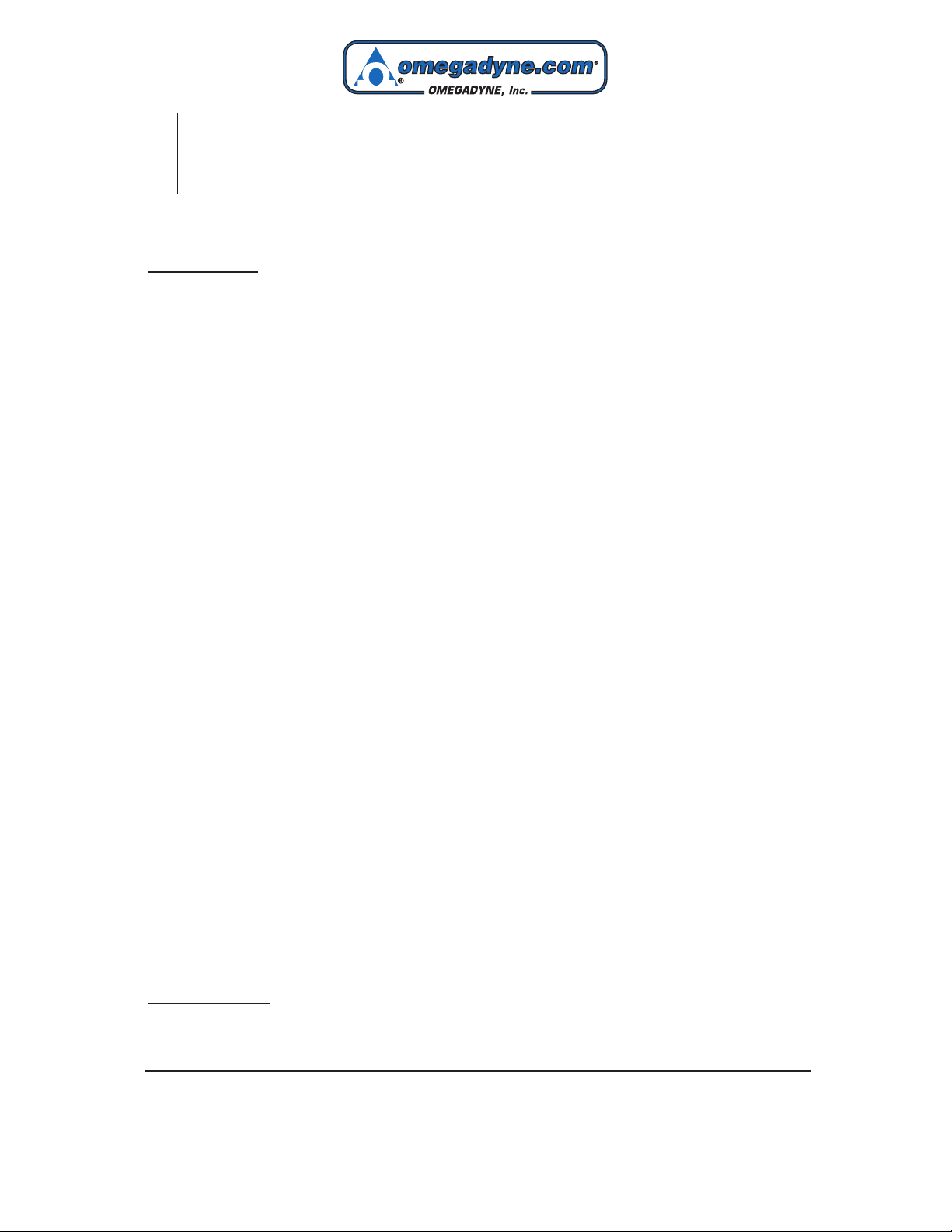
Omegadyne.com®Online Service Internet e-mail
omega.com info@omega.com
Omegadyne.com info@omegadyne.com
Servicing North America:
U.S.A.: OMEGA Engineering, Inc., One Omega Drive, P.O. Box 4047
ISO 9001 Certified Stamford, CT 06907-0047 USA
Toll Free: 1-800-826-6342 TEL: (203) 359-1660
FAX: (203) 359-7700 e-mail: info@omega.com
Omegadyne: OMEGADYNE Inc., 149 Stelzer Court, Sunbury, OH 43074 USA
TEL: (740) 965-9340 FAX: (740) 965-9438
e-mail: info@omegadyne.com
Canada: 976 Bergar
Laval (Quebec), H7L 5A1 Canada
Toll-Free: 1-800-826-6342 TEL: (514) 856-6928
FAX: (514) 856-6886 e-mail: info@omega.ca
For immediate technical or application assistance:
U.S.A. and Canada: Sales Service: 1-800-826-6342/1-800-TC-OMEGA
Customer Service: 1-800-622-2378/1-800-622-BEST
Engineering Service: 1-800-872-9436/1-800-USA-WHEN
®
®
®
Mexico/ En Español: 001 (203) 359-7803 FAX: 001 (203) 359-7807
Latin America: info@omega.com.mx e-mail: espanol@omega.com
Servicing Europe:
Benelux: Managed by the United Kingdom Office
Toll-Free: 0800 099 3344 TEL: +31 20 347 21 21
FAX: +31 20 643 46 43 e-mail: sales@omegaeng.nl
Czech Republic: Frystatska 184
733 01 Karviná, Czech Republic
Toll-Free: 0800-1-66342 TEL: +420-59-6311899
FAX: +420-59-6311114 e-mail: info@omegashop.cz
France: Managed by the United Kingdom Office
Toll-Free: 0800 466 342 TEL: +33 (0) 161 37 29 00
FAX: +33 (0) 130 57 54 27 e-mail: sales@omega.fr
Germany/ Austria: Daimlerstrasse 26
D-75392 Deckenpfronn, Germany
Toll-Free: 0800 6397678 TEL: +49 (0) 7056 9398-0
FAX: +49 (0) 7056 9398-29 e-mail: info@omega.de
United Kingdom: OMEGA Engineering Ltd.
ISO 9001 Certified One Omega Drive, River Bend Technology Centre, Northbank
Irlam, Manchester M44 5BD United Kingdom
Toll-Free: 0800-488-488 TEL: +44 (0) 161 777-6611
FAX: +44 (0) 161 777-6622 e-mail: sales@omega.co.uk
It is the policy of OMEGA Engineering, Inc. to comply with all worldwide safety and EMC/EMI
regulations that apply. OMEGA is constantly pursuing certification of its products to the European New
Approach Directives. OMEGA will add the CE mark to every appropriate device upon certification.
The information contained in this document is believed to be correct, but OMEGA accepts no liability for any
errors it contains, and reserves the right to alter specifications without notice.
WARNING: These products are not designed for use in, and should not be used for, human applications.
Page 3
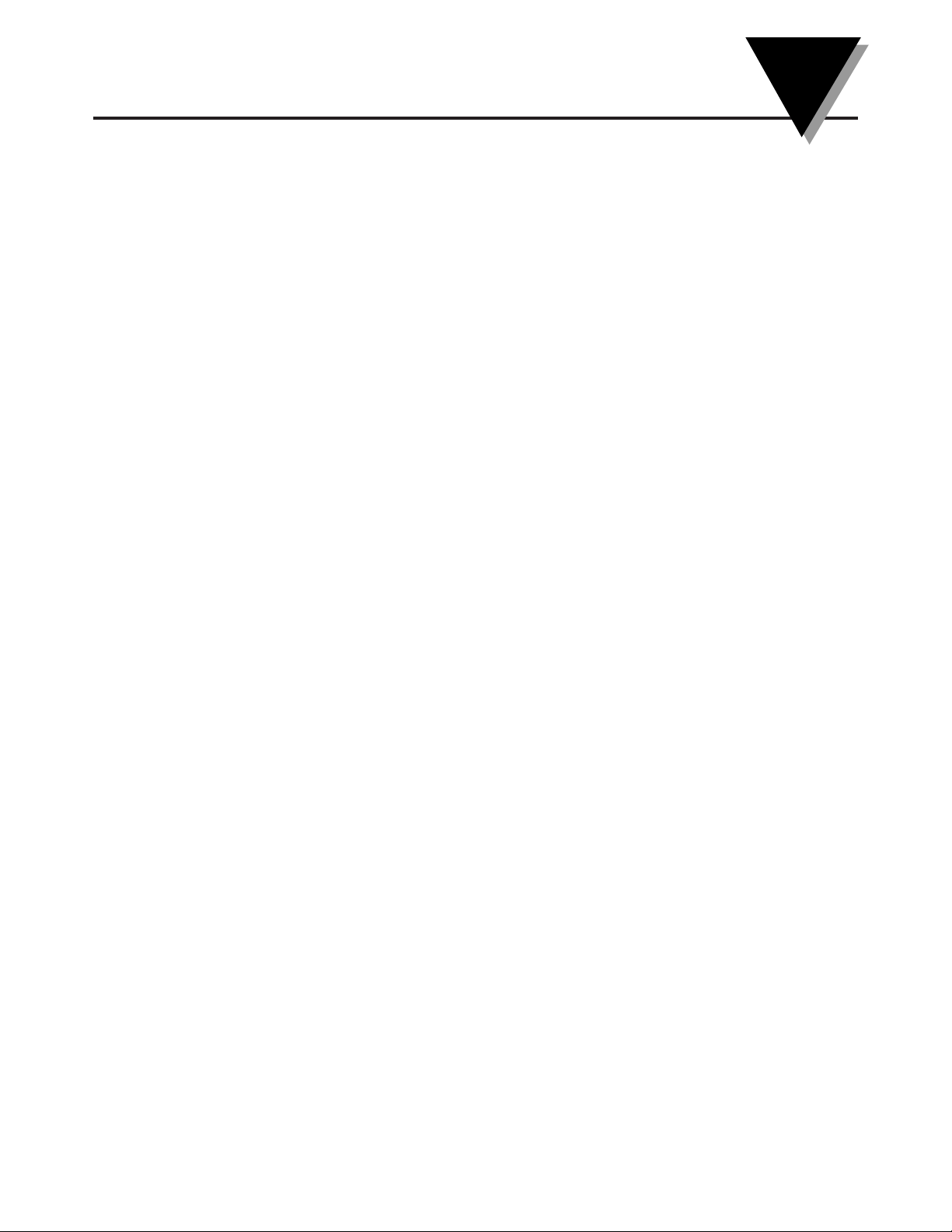
DPG409
Digital Pressure Gauge
TABLE OF
CONTENTS
Page
Section 1 - Introduction ........................................................................ 1-1
1.1 Precautions ................................................................................................ 1-1
1.2 Statement on FCC and CE Marking........................................................ 1-2
1.3 General Description .................................................................................. 1-2
1.4 DPG409 Models ........................................................................................ 1-3
Section 2 - Hardware .......................................................................... 2-1
2.1 Unpacking and Inspection ...................................................................... 2-1
2.2 Included Items .......................................................................................... 2-1
Section 3 - Setup & Configuration ........................................................ 3-1
3.1 Getting Started .......................................................................................... 3-1
3.2 Software Utility ......................................................................................... 3-1
3.3 Software Installation ................................................................................ 3-1
3.4 Configuration ............................................................................................ 3-4
Section 4 - Installation, Mounting & Wiring .......................................... 4-1
4.1 Installation ................................................................................................. 4-1
4.2 Ambient Temperature .............................................................................. 4-1
4.3 General Meter Dimensions ...................................................................... 4-1
4.4 Battery Installation/Replacement .......................................................... 4-2
4.5 Wiring (Power, Analog Output, Alarm) ................................................ 4-3
Section 5 - Display Features & Meter Operation .................................... 5-1
5.1 Display Features ....................................................................................... 5-1
5.2 Keypad Operation .................................................................................... 5-1
Section 6 - Optional Wireless Transmitter Operation ............................ 6-1
6.1 Introduction ............................................................................................... 6-1
6.2 RF Communication Basics ....................................................................... 6-1
6.3 Basic System Overview ............................................................................ 6-1
6.4 Transmit Rate vs. Battery Life ................................................................. 6-3
6.5 Wireless Transmitter Setup ...................................................................... 6-5
Section 7 - DPG409 Design for CE Conformity ...................................... 7-1
7.1 DPG409 Analog Output Grounding ...................................................... 7-1
7.2 Ferrite Cores .............................................................................................. 7-2
Section 8 - Service and Calibration ....................................................... 8-1
Section 9 - Specifications ..................................................................... 9-1
9.1 General .................................................................................................... 9-1
9.2 Wireless Option ......................................................................................... 9-2
Section 10 - Approvals, Regulatory Compliance ................................. 10-1
i
Page 4
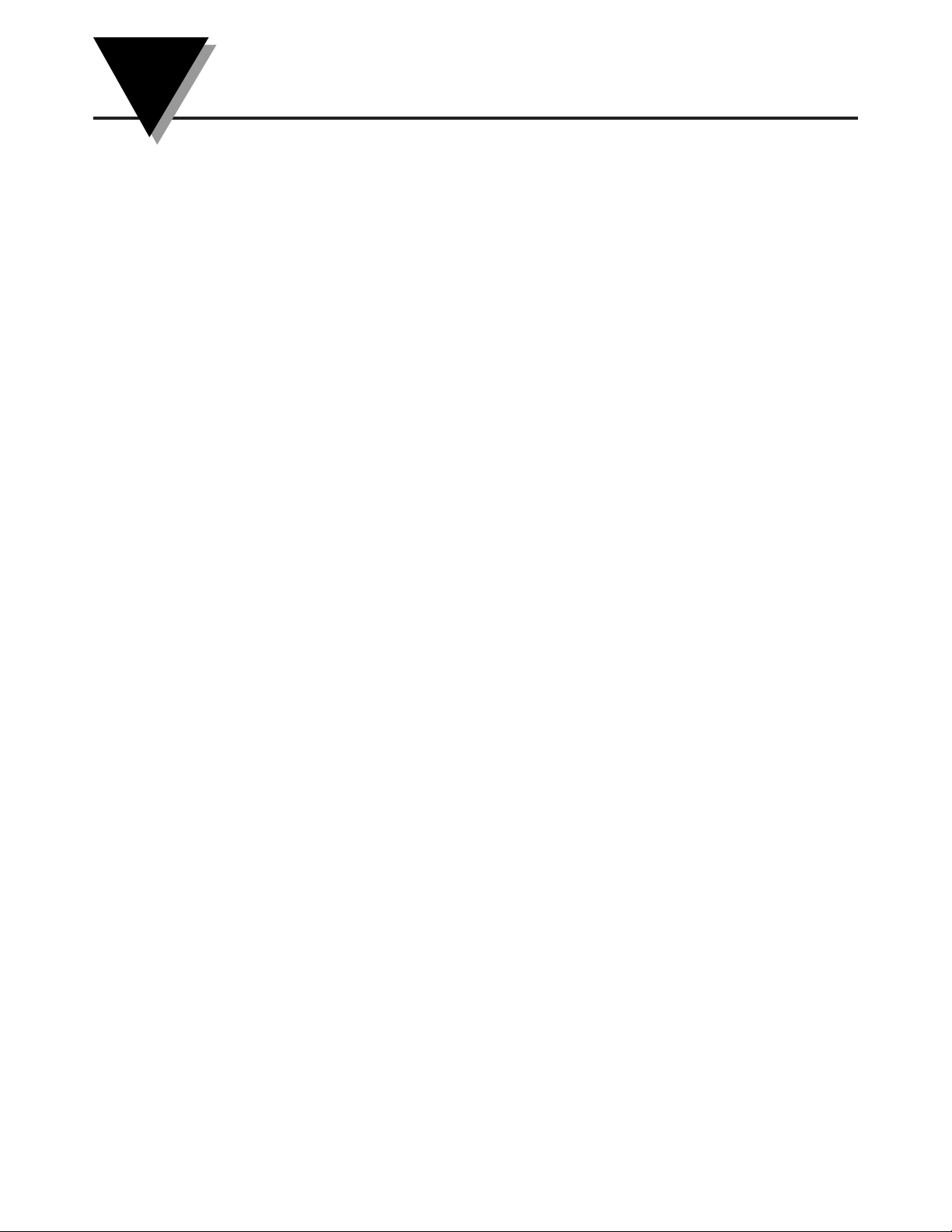
TABLE OF
FIGURES
List of Figures
DPG409
Digital Pressure Gauge
Section Figure Description Page
Section 1.1 1-1 Pressure Sensor Label ................................................1-1
Section 1-1 1-2 Rear Label Wireless ................................................... 1-1
Section 3.3 3-1 Software - Welcome Screen ...................................... 3-1
Section 3.3 3-2 Software - Installation Options Screen.................... 3-2
Section 3.3 3-3 Software - Select Installation Folder Screen ........... 3-2
Section 3.3 3-4 Software - License Agreement Screen ..................... 3-3
Section 3.3 3-5 Software - Installation Complete Screen................. 3-3
Section 3.4 3-6 Lid/Cover Removal ................................................. 3-4
Section 3.4 3-7 Front View of DPG409
with Meter Assembly Separated ............................. 3-5
Section 3.4 3-8 Rear View of DPG409
with Meter Assembly Separated ............................. 3-6
Section 3.4 3-9 USB Programming Cable.......................................... 3-7
Section 3.4 3-10 USB Connector Location .......................................... 3-7
Section 3.4 3-11 Launch Setup Utility Screen..................................... 3-7
Section 3.4 3-12 Utility Program - Welcome Screen........................... 3-8
Section 3.4 3-13 Utility Program - Connect To Digital Gauge Screen
...................................................................................... 3-8
Section 3.4 3-14 Utility Program - Verify Connections Screen......... 3-9
Section 3.4 3-15 Utility Program - Testing Com Port Screen............ 3-9
Section 3.4 3-16 Utility Program - Establish Link Screen................ 3-10
Section 3.4 3-17 Utility Program - Read Settings Screen................. 3-10
Section 3.4 3-18 Utility Program - Choose Options Screen ............ 3-11
Section 3.4 3-19 Analog Output Options ......................................... 3-13
Section 3.4 3-20 Calibrations Options Screen -
Skip Calibration Option .......................................... 3-14
Section 3.4 3-21 Calibrations Options Screen -
Skip To Next Operation........................................... 3-15
Section 3.4 3-22 Send Settings To Digital Gauge Screen -
Progress Bar .............................................................. 3-15
Section 3.4 3-23 Send Settings To Digital Gauge Screen -
Finish Option ........................................................... 3-16
Section 4.3 4-1 General Meter Dimensions ...................................... 4-1
Section 4.4 4-2 Battery Installation/Replacement .......................... 4-2
Section 4.5 4-3 Wiring - Power Supply ............................................. 4-3
Section 4.5 4-4 Wiring - Analog Output ........................................... 4-3
Section 4.5 4-5 Wiring - Alarm ........................................................... 4-4
Section 5.1 5-1 Display Features ........................................................ 5-1
Section 5.2 5-2 Keypad Operation ..................................................... 5-1
Section 5.2 5-3 Magnetic Stylus ......................................................... 5-2
ii
Page 5

List of Figures continued
Section Figure Description Page
Section 5.2 5-4 Menu Button Operation .................................... 5-3, 5-4
Section 5.2 5-5 Front Keypad Set Button .......................................... 5-5
Section 6.3 6-1 Fresnel Zone ............................................................... 6-1
Section 6.4 Table 1 DPG409 - Standard Model - Battery Life .............. 6-3
Section 6.4 Table 2 DPG409-W - Wireless Model - Battery Life
Section 7.1 7-1 Analog Output Wiring Example ............................. 7-1
Section 7.1 7-2 Analog Output Grounding Example ...................... 7-1
Section 7-2 7-3 Ferrite Core ................................................................ 7-2
Section 7-2 7-4 Ferrite Core Installation ........................................... 7-2
Table
Figure
DPG409
Digital Pressure Gauge
TABLE OF
FIGURES
(2 x 4.8 Ah Batteries) ................................................. 6-4
iii
Page 6
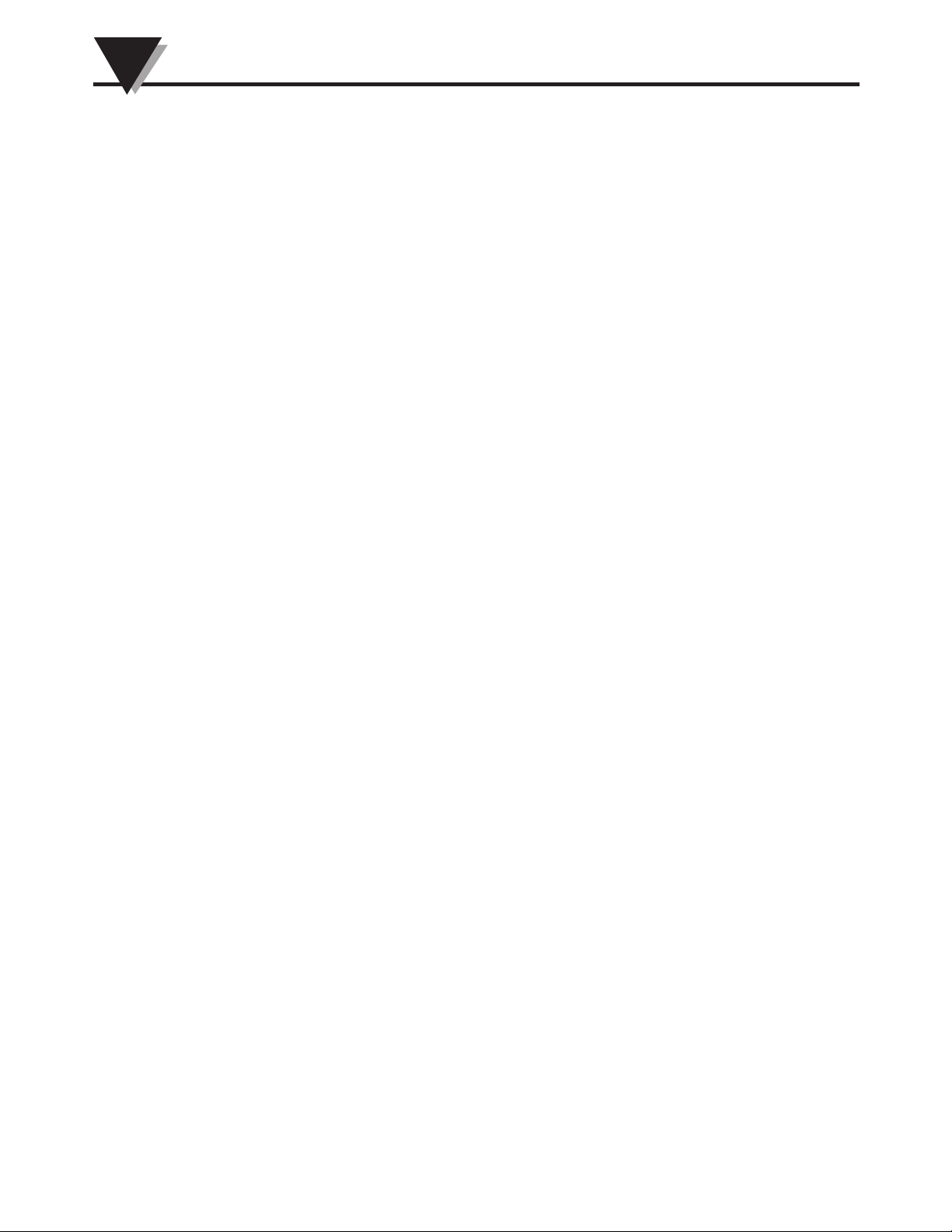
NOTES:
iv
Page 7
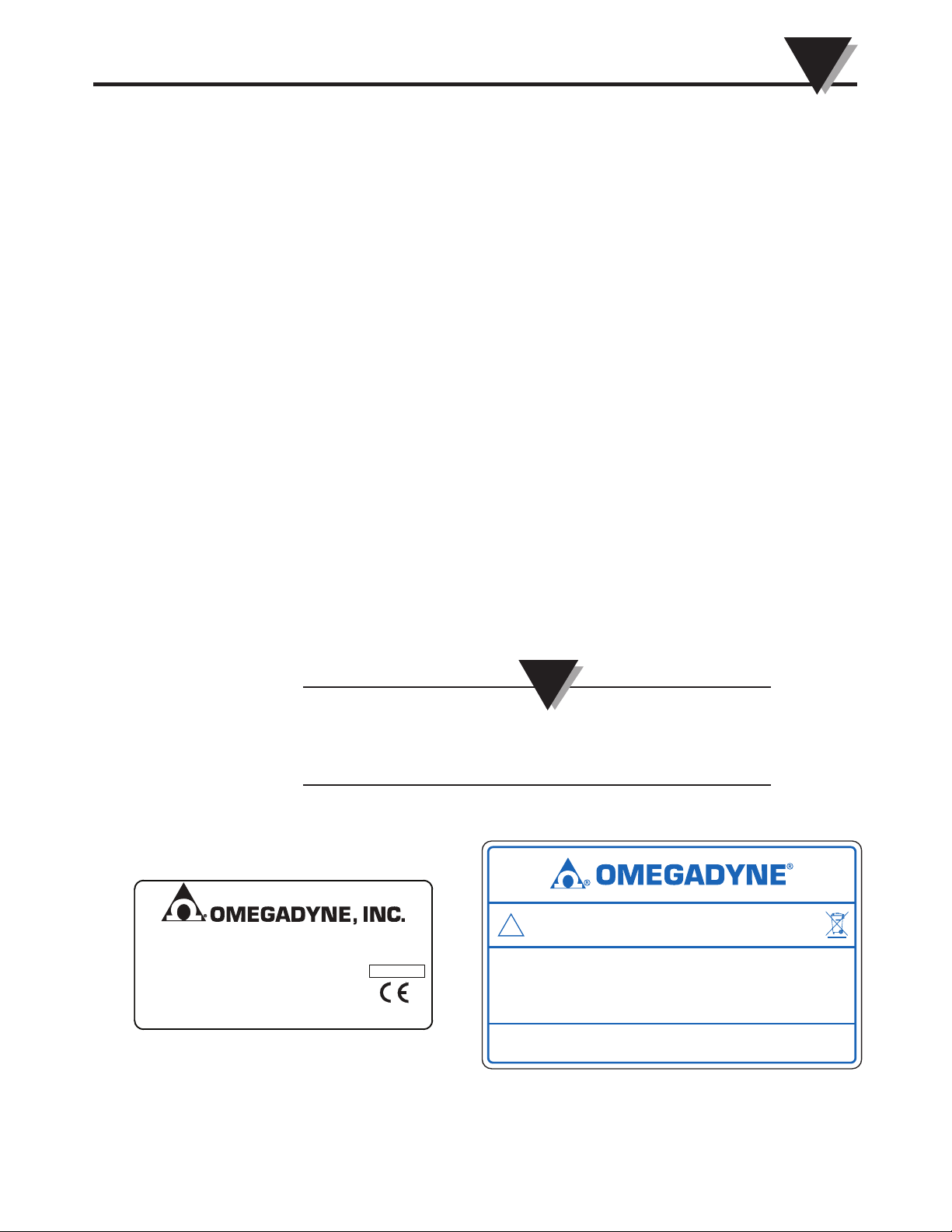
Section 1 - Introduction
SUNBURY, OHIO 43074
MODEL NO:
PRESSURE RANGE:
SERIAL NO:
RoHS
FCC ID: OUR–XBEEPRO IC #4214A–XBEEPRO
This device complies with Part 15 of the FCC rules. Operation is subject to
the following two conditions: 1) This device may not cause harmful
interference; 2) This device must accept any interference received, including
interference that may cause undesired operation.
CAUTION: MAY CONTAIN LITHIUM BATTERY.
REFER TO MANUAL.
OMEGADYNE, INC.
Sunbury, OH 43074
!
®
omegadyne.com
Please read this manual completely before installing and operating your
instrument. It’s important to read and follow all notes, cautions, warnings and
safety precautions before setting up, installing and operating this unit.
1.1 Precautions
• This device has not been designed, tested or approved for use in any medical
or nuclear applications.
• Never operate this device in flammable or explosive environments.
• Never operate with a power source other than the one recommended in this
manual.
• Never operate this device outside of the recommended use outlined in this
manual.
For models with wireless transmitter option
• No co-location with other radio transmitters is allowed. By definition, colocation is when another radio device or it’s antenna is located within 20 cm
of your unit and can transmit simultaneously with your unit.
Introduction
1
• Never install a wireless unit within 20 cm or less from each other.
• Never install and/or continuously operate your wireless unit closer than 20 cm
to nearby persons.
• Never use your wireless unit as a portable device. Your unit has been designed
to be operated in a permanent installation only.
NOTE:
There are no user serviceable parts inside your device.
Attempting to repair or service your unit may void your
warranty.
Figure 1-1. Pressure Sensor Label Figure 1-2. Rear Label Wireless
1-1
Page 8
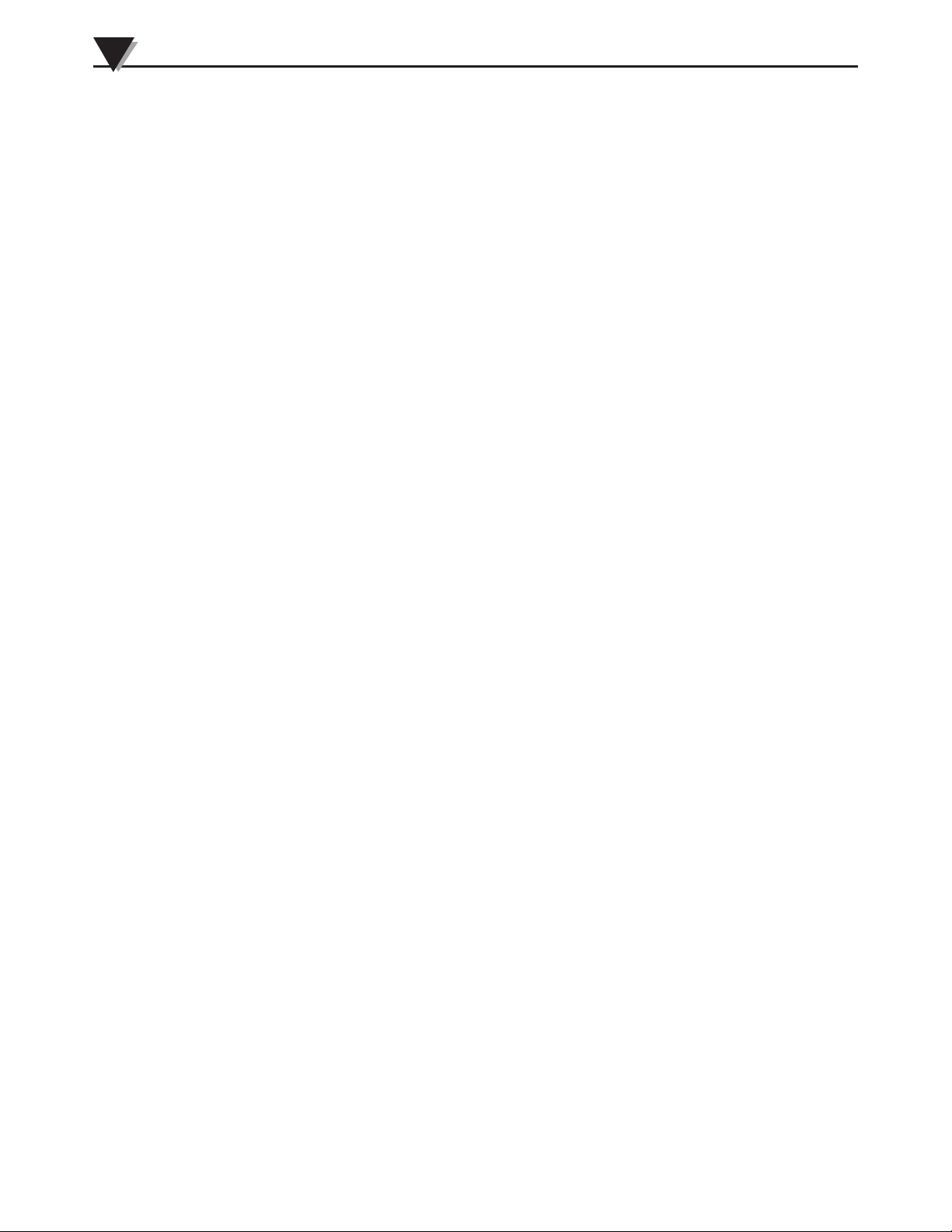
1
Introduction
1.2 Statement on FCC and CE Marking
FCC Marking
FCC ID: OUR-XBEEPRO IC #4214A-XBEEPRO
This device complies with Part 15 of the FCC rules. Operation is subject to the
following two conditions: 1.) This device may not cause harmful interference.
2.) This device must accept any interference received, including interference that
may cause undesired operation.
CE Marking
It is the policy of OMEGA to comply with all worldwide safety and EMI/EMC
regulations that apply. OMEGA is constantly pursuing certification of its
products to the European New Approach Directives. OMEGA will add the CE
mark to every appropriate device upon certification.
1.3 General Description
Omega’s DPG409 Series Digital Pressure Gauges incorporate a rugged, 316
Stainless Steel enclosures that are designed specifically for wash-down, sanitary
and marine applications. The large backlit LCD display features 1” high digits
that make reading at distances up to 35 feet easy. Models are available with
integral standard or sanitary pressure sensors that incorporate highly stable
silicon wafer technology which is micro-machined to precision tolerances and
then has strain gages molecularly embedded.
Standard features include: internal battery, external DC power supply operation,
analog output and user programmable alarms. The wireless transmitter option
allows for remote monitoring, chart recording and data logging. A variety of
user-configurable options and settings include: update rate, units, and backlight.
1-2
Page 9
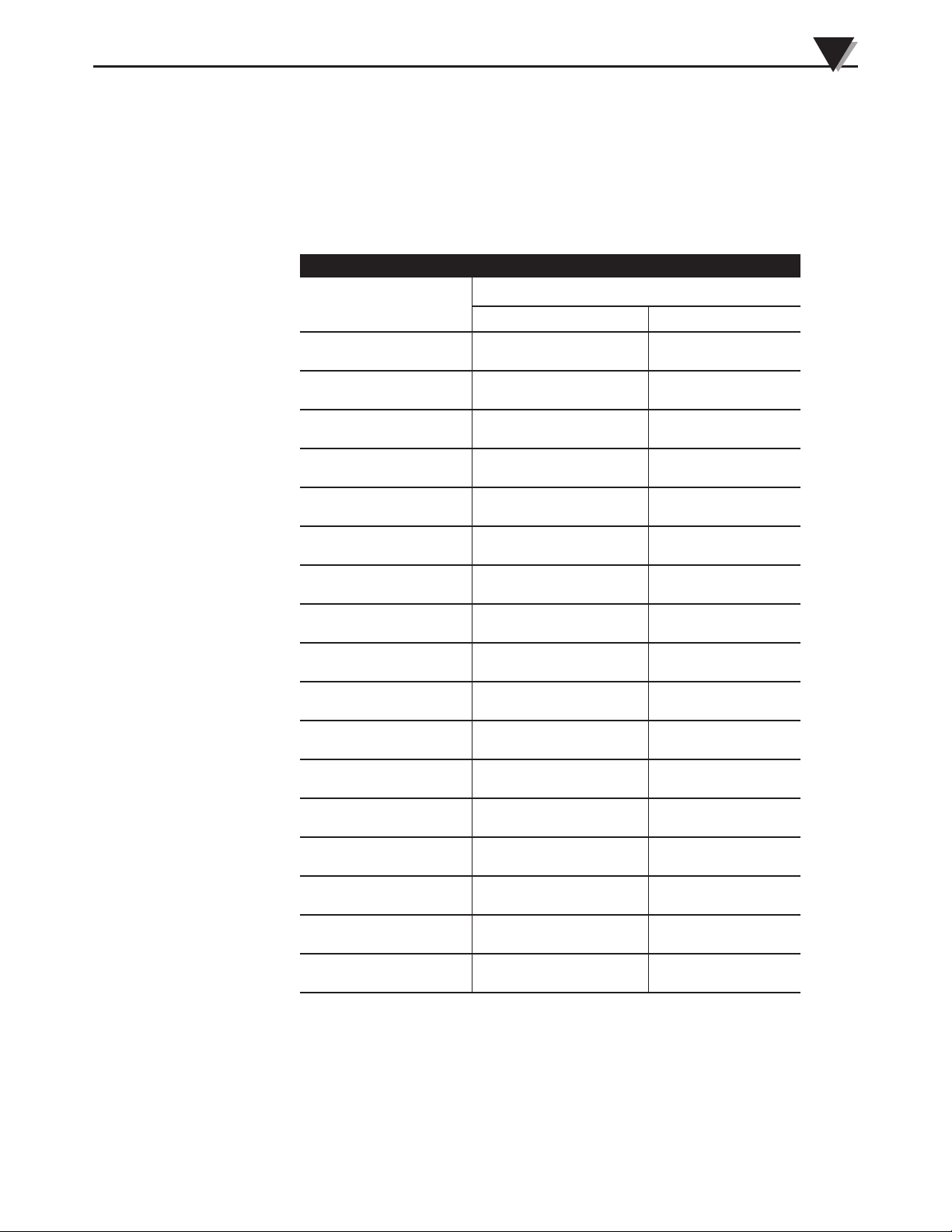
1.4 DPG409 Models
The DPG409 Series digital pressure gauges are available for a large variation of
pressure ranges. The DPG409 Series also has separate models that measure gage
pressure and absolute pressure. Below is an outline of the available DPG409
models.
Gage Pressure Models
Introduction
1
Model Number
psi bar
Range
DPG409-10WG 10 in H20 25 mbar
DPG409-001G 1 69 mbar
DPG409-2.5G 2.5 172 mbar
DPG409-005G 5 345 mbar
DPG409-015G 15 1
DPG409-030G 30 2.1
DPG409-050G 50 3.4
DPG409-100G 100 6.9
DPG409-150G 150 10.3
DPG409-250G 250 17.2
DPG409-500G 500 34.5
DPG409-750G 750 51.7
DPG409-1KG 1000 69
DPG409-1.5KG 1500 103
DPG409-2.5KG 2500 172
DPG409-3.5KG 3500 241
DPG409-5.0KG 5000 345
1-3
Page 10
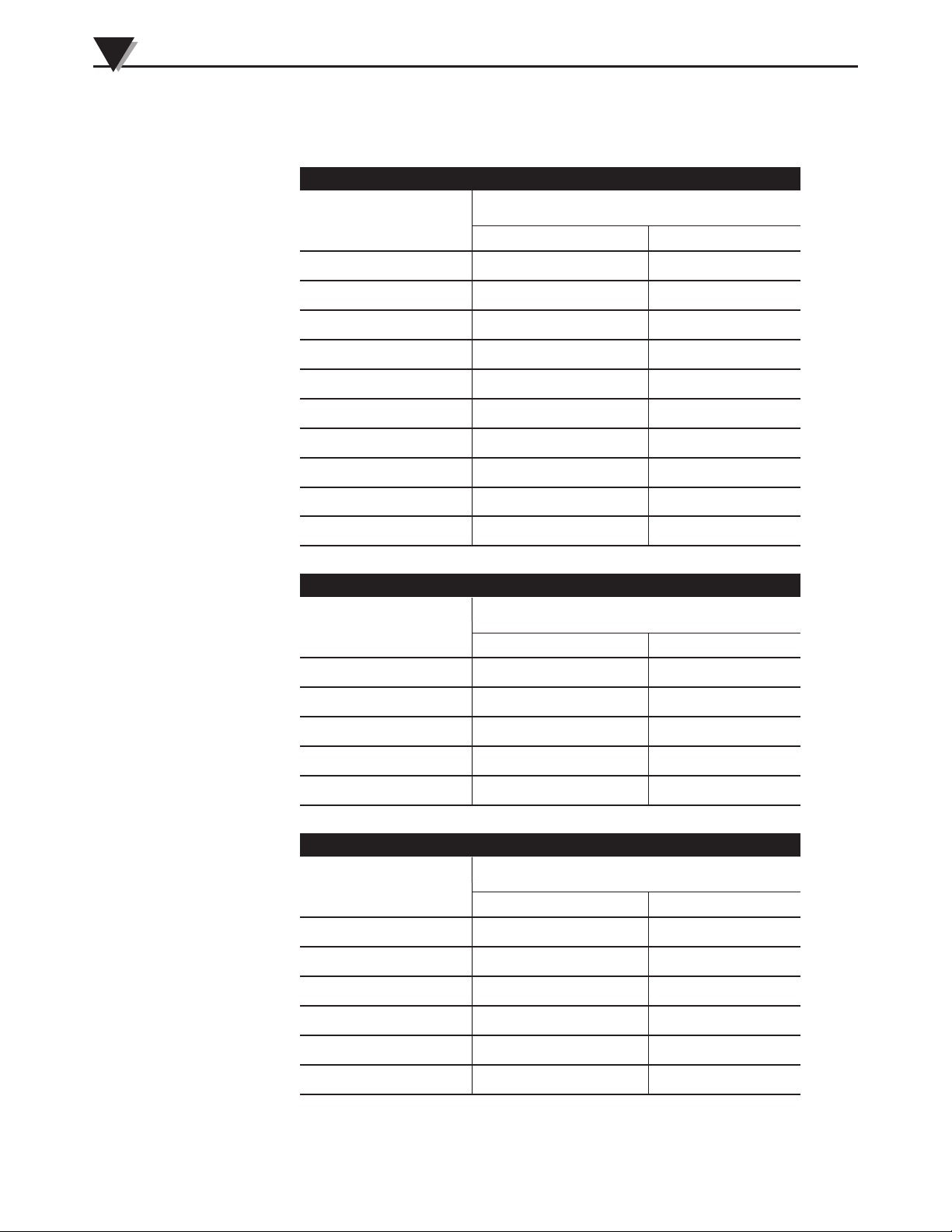
1
Introduction
1.4 DPG409 Models (continued)
Absolute Pressure Models
Model Number
Range
psi bar
DPG409-005A 5 345 mbar
DPG409-015A 15 1
DPG409-030A 30 2.1
DPG409-050A 50 3.4
DPG409-100A 100 6.9
DPG409-150A 150 10.3
DPG409-250A 250 17.2
DPG409-500A 500 34.5
DPG409-750A 750 51.7
DPG409-1KA 1000 69
Vacuum (Negative Gage) Pressure Models
Model Number Range
psi bar
DPG409-10WV 10.00 inH2O 25.00 mbar
DPG409-001V 1.000 69.00 mbar
DPG409-2.5V 2.500 172.0 mbar
DPG409-005V 5.000 350.0 mbar
DPG409-015V 15.00 1.000
Barometric Pressure (Absolute Pressure) Models
Model Number Range
psi bar
DPG409-32B 0 to 32.00 inHg DPG409-16B 16.00 to 32.00 inHg DPG409-26B 26.00 to 32.00 inHg DPG409-32HB - 0 to 1100 hPa
DPG409-16HB - 550.0 to 1100 hPa
DPG409-26HB - 880.0 to 1100 hPa
1-4
Page 11
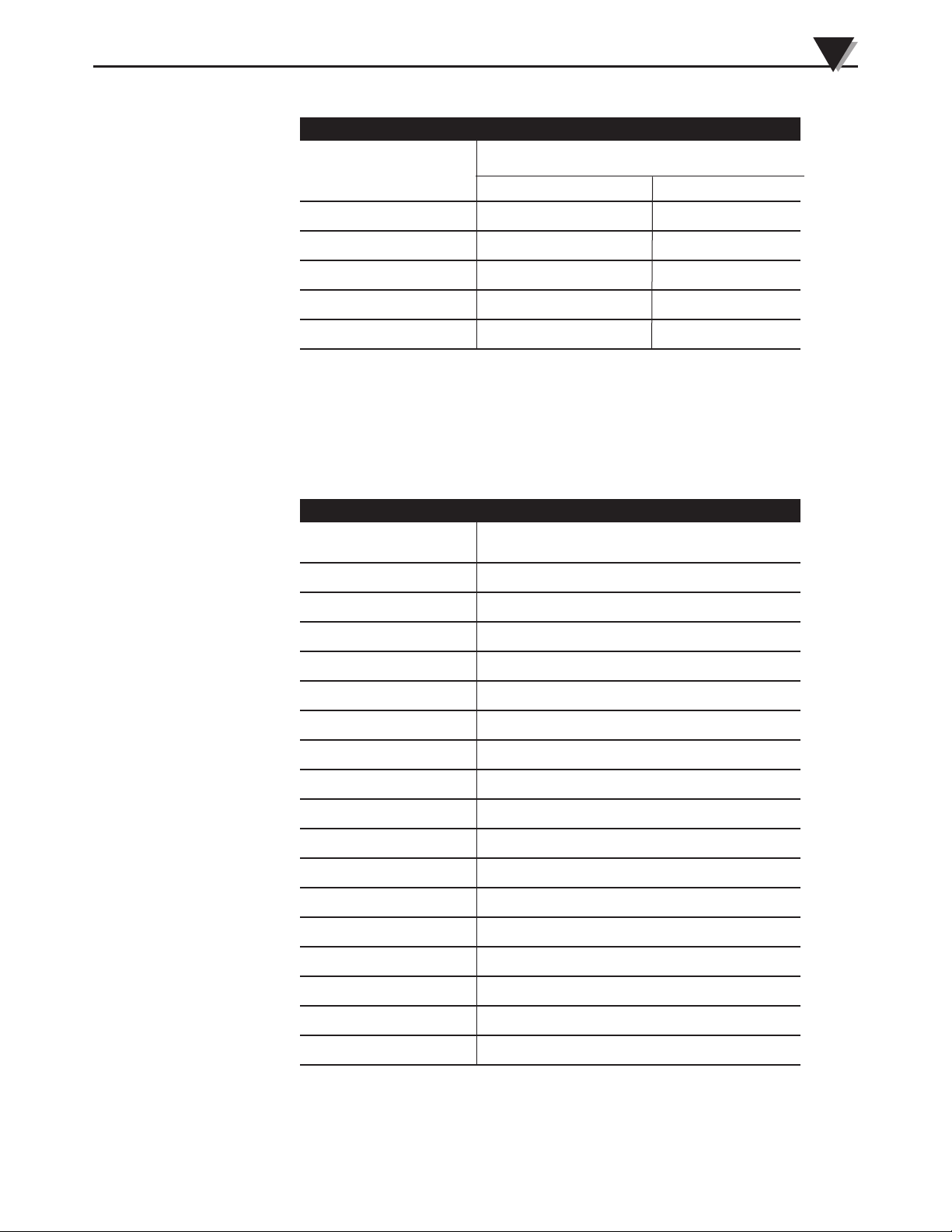
Compound Gage Pressure Models
Model Number Range
DPG409-10WCG ±10.00 inH2O ±25.00 mbar
DPG409-001CG ±1.000 ±69.00 mbar
DPG409-2.5CG ±2.500 ±172.0 mbar
DPG409-005CG ±5.000 ±345.0 mbar
DPG409-015CG ±15.00 ±1
1.5 DPGM409 Models
The DPG409 Series digital pressure gauges are also offered with metric fittings,
under DPGM409 part numbers. Below is an outline of the available ranges of
DPGM409 models.
Introduction
psi bar
1
Gage Pressure Models
Model Number Range
DPGM409-025HG 0 to 25.00 mbar (hPa)
DPGM409-070HG 0 to 70.00 mbar (hPa)
DPGM409-170HG 0 to 170.0 mbar (hPa)
DPGM409-350HG 0 to 350.0 mbar (hPa)
DPGM409-001BG 0 to 1.000 bar
DPGM409-002BG 0 to 2.000 bar
DPGM409-004BG 0 to 3.500 bar
DPGM409-007BG 0 to 7.000 bar
DPGM409-010BG 0 to 10.00 bar
DPGM409-017BG 0 to 17.50 bar
DPGM409-035BG 0 to 35.00 bar
DPGM409-050BG 0 to 50.00 bar
DPGM409-070BG 0 to 70.00 bar
DPGM409-100BG 0 to 100.0 bar
DPGM409-175BG 0 to 175.0 bar
DPGM409-245BG 0 to 245.0 bar
DPGM409-350BG 0 to 350.0 bar
1-5
Page 12
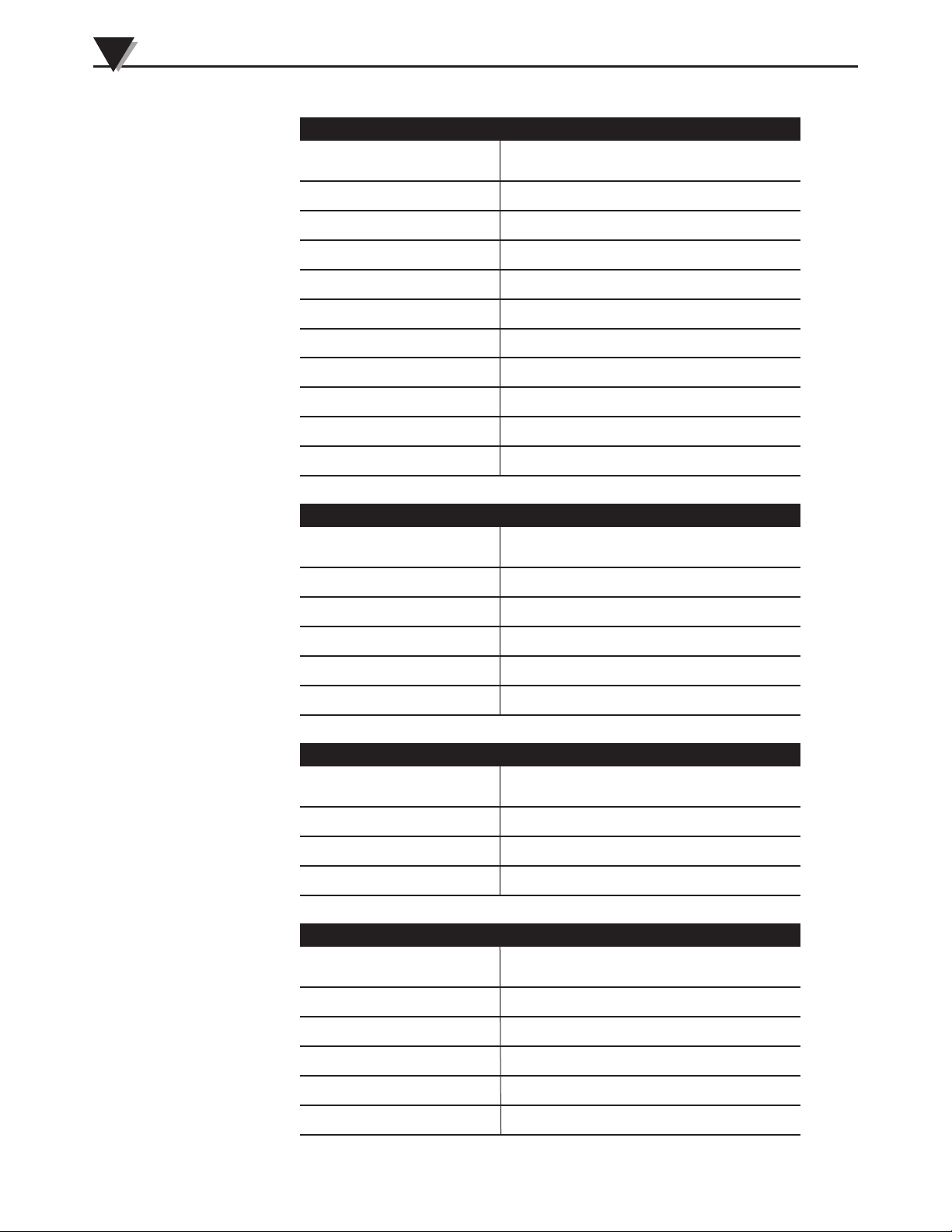
1
Introduction
Absolute Pressure Models
Model Number Range
DPGM409-350HA 0 to 350.0 mbar (hPa)
DPGM409-001BA 0 to 1.000 bar
DPGM409-002BA 0 to 2.000 bar
DPGM409-004BA 0 to 3.500 bar
DPGM409-007BA 0 to 7.000 bar
DPGM409-010BA 0 to 10.00 bar
DPGM409-017BA 0 to 17.50 bar
DPGM409-035BA 0 to 35.00 bar
DPGM409-050BA 0 to 50.00 bar
DPGM409-070BA 0 to 70.00 bar
Vacuum (Negative Gage) Pressure Models
Model Number Range
DPGM409-025HV 0 to -25.00 mbar (hPa)
DPGM409-070HV 0 to -70.00 mbar (hPa)
DPGM409-170HV 0 to -170.0 mbar (hPa)
DPGM409-350HV 0 to -350.0 mbar (hPa)
DPGM409-001BV 0 to -1.000 bar
Barometric Pressure (Absolute Pressure) Models
Model Number Range
DPGM409-1100HB 0 to 1100 hPa
DPGM409-550HB 550 to 1100 hPa
DPGM409-880HB 880 to 1100 hPa
Compound Gage Pressure Models
1-6
Model Number Range
DPGM409-025HCG ±25.00 mbar (hPa)
DPGM409-070HCG ±70.00 mbar (hPa)
DPGM409-170HCG ±170.0 mbar (hPa)
DPGM409-350HCG ±350.0 mbar (hPa)
DPGM409-001BCG ±1.000 bar
Page 13
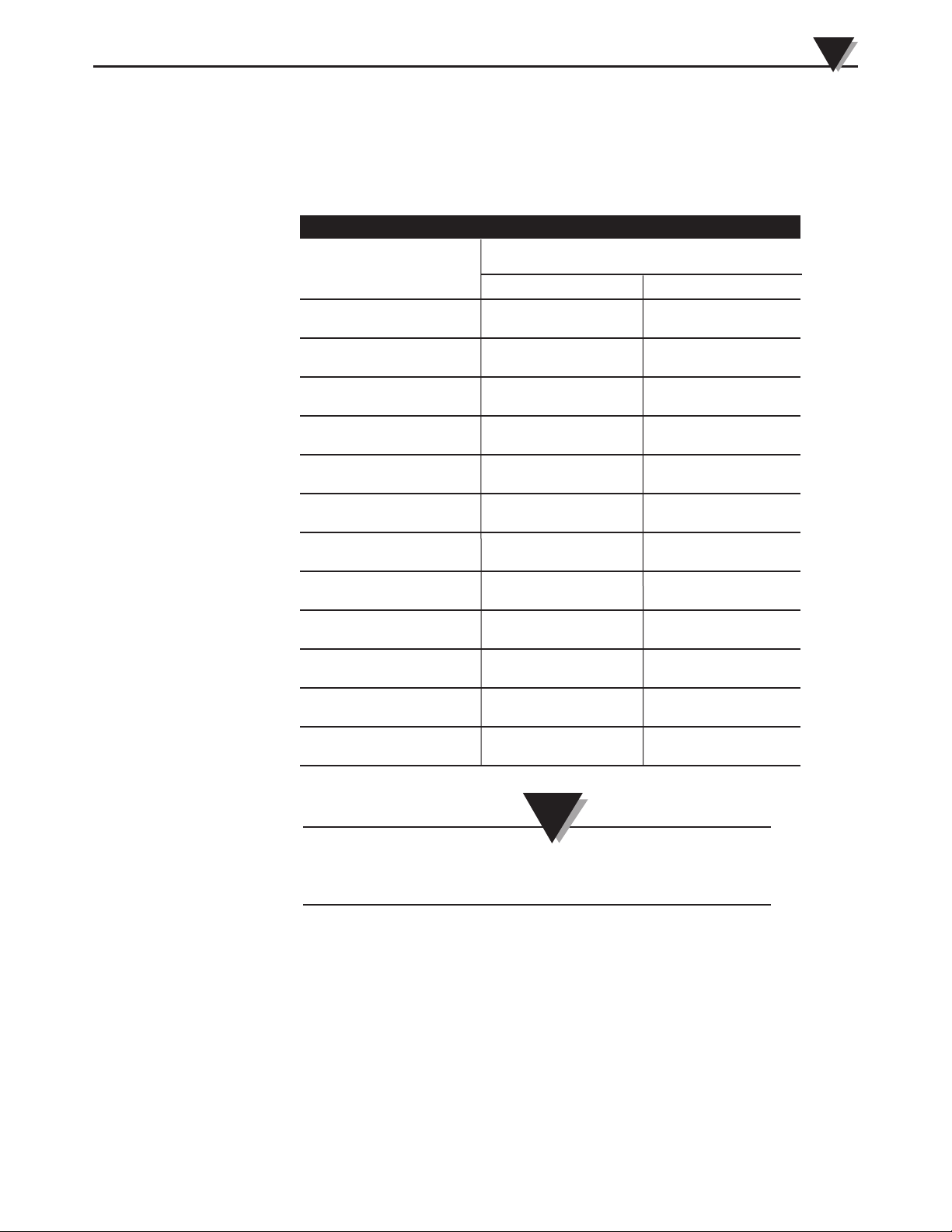
1.6 DPG409 Sanitary Models
The DPG409 Series also offers sanitary/clean-in-place digital pressure gauges.
Below is an outline of the available ranges of DPG409 sanitary models.
Gage Pressure Models
Introduction
1
Model Number
Range
psi bar
DPG409S[*]-10WG 0 to 10 inH2O 0 to 25 mbar
DPG409S[*]-001G 0 to 1 0 to 69 mbar
DPG409S[*]-2.5G 0 to 2.5 0 to 172 mbar
DPG409S[*]-005G 0 to 5 0 to 345 mbar
DPG409S[*]-015G 0 to 15 0 to 1
DPG409S[*]-030G 0 to 30 0 to 2
DPG409S[*]-050G 0 to 50 0 to 3.5
DPG409S[*]-100G 0 to 100 0 to 7
DPG409S[*]-150G 0 to 150 0 to 10
DPG409S[*]-250G 0 to 250 0 to 17.5
DPG409S[*]-500G 0 to 500 0 to 35
DPG409S[*]-600G 0 to 600 0 to 41
NOTE:
[*] indicates the sanitary fitting size: 15 for 1.5 inch TriGrip™; 20 for 2.0 inch Tri-Grip™
1-7
Page 14
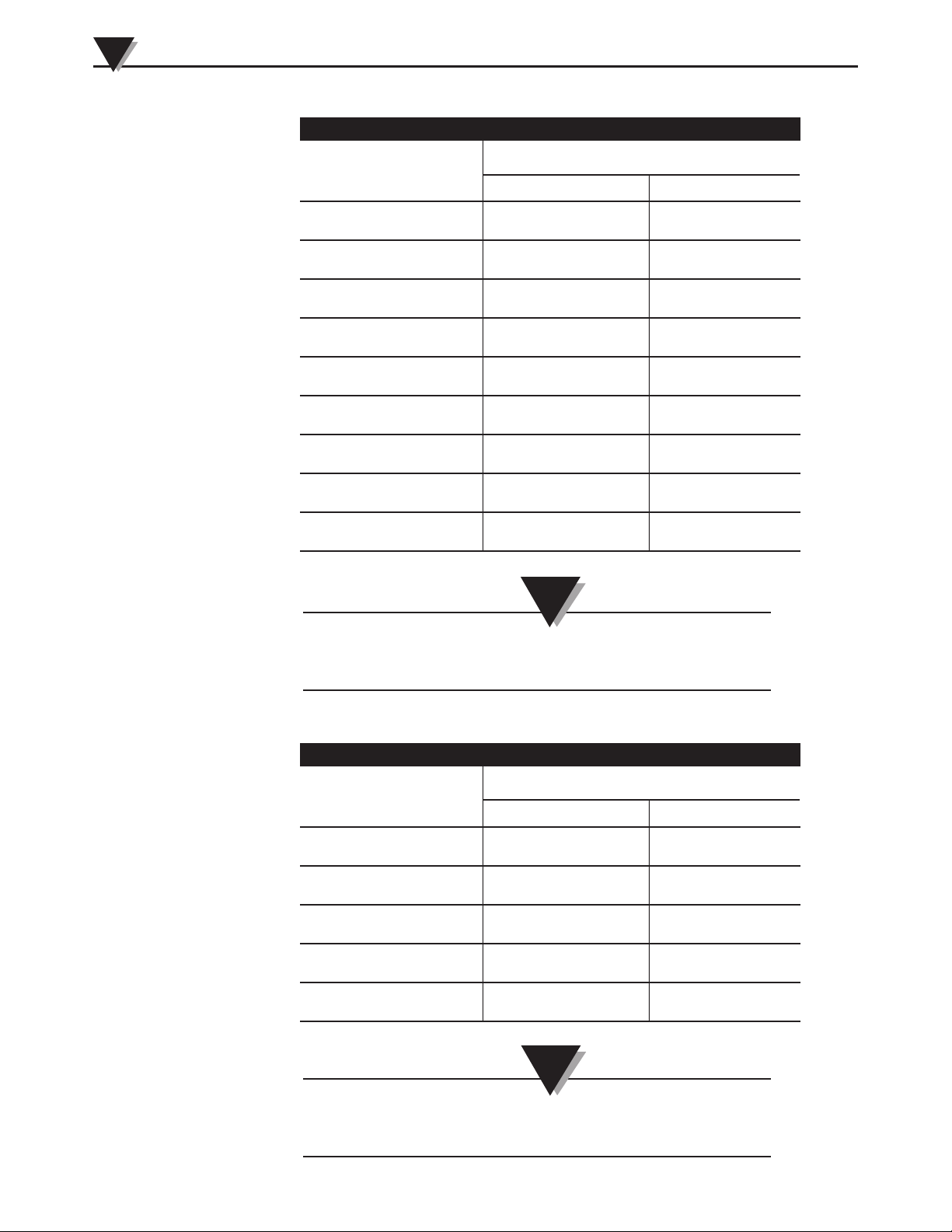
1
Introduction
Absolute Pressure Models
Model Number
Range
psi bar
DPG409S[*]-005A 0 to 5 0 to 350 mbar
DPG409S[*]-015A 0 to 15 0 to 1
DPG409S[*]-030A 0 to 30 0 to 2
DPG409S[*]-050A 0 to 50 0 to 3.5
DPG409S[*]-100A 0 to 100 0 to 7
DPG409S[*]-150A 0 to 150 0 to 10
DPG409S[*]-250A 0 to 250 0 to 17.5
DPG409S[*]-500A 0 to 500 0 to 35
DPG409S[*]-600A 0 to 600 0 to 41
NOTE:
[*] indicates the sanitary fitting size: 15 for 1.5 inch TriGrip™; 20 for 2.0 inch Tri-Grip™
Vacuum (Negative Gage) Pressure Models
Model Number
Range
psi bar
DPG409S[*]-10WV 0 to -10 inH2O 0 to -25 mbar
DPG409S[*]-001V 0 to -1 0 to -69 mbar
DPG409S[*]-2.5V 0 to -2.5 0 to -172 mbar
DPG409S[*]-005V 0 to -5 0 to -345 mbar
DPG409S[*]-015V 0 to -15 0 to -1 bar
NOTE:
1-8
[*] indicates the sanitary fitting size: 15 for 1.5 inch TriGrip™; 20 for 2.0 inch Tri-Grip™
Page 15
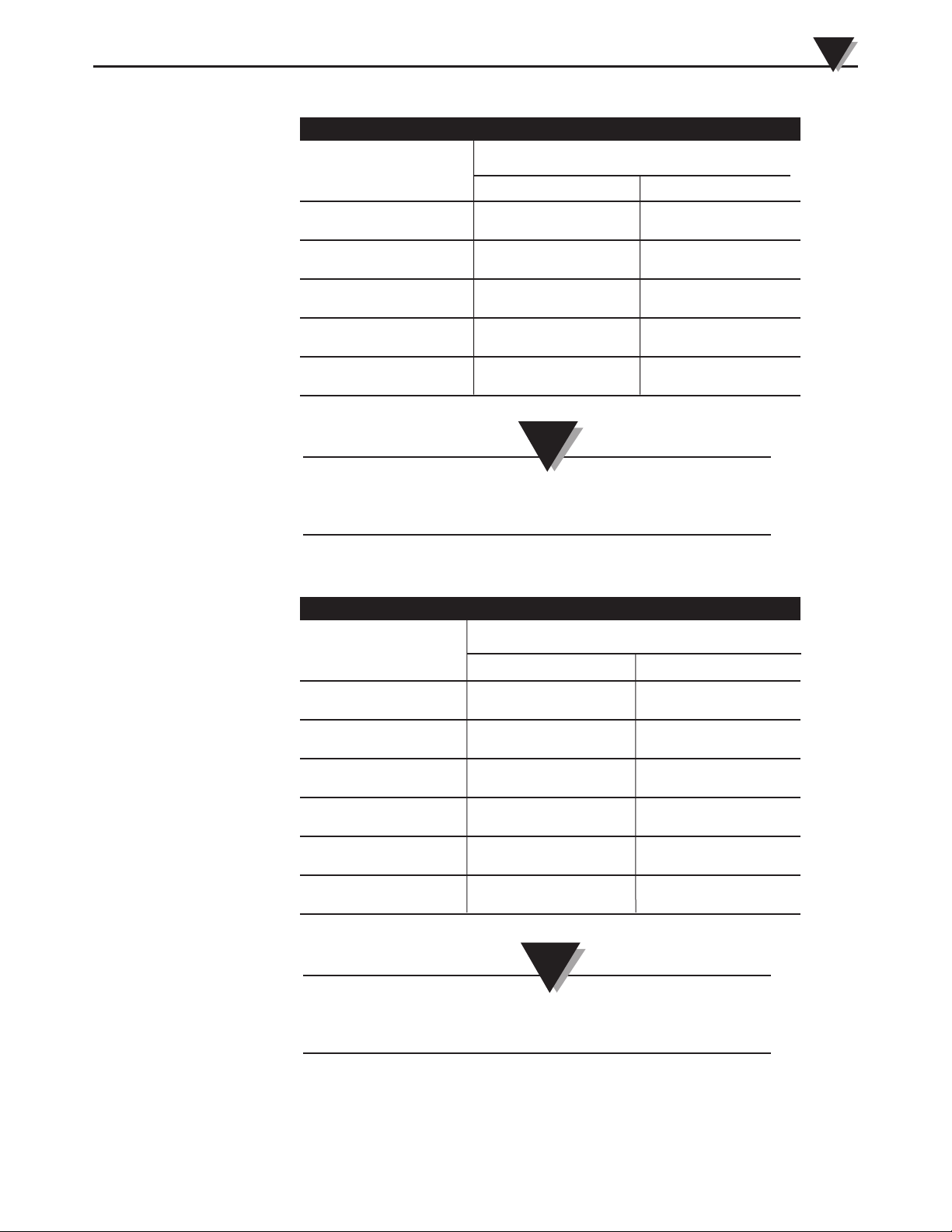
Compound Gage Pressure Models
Introduction
1
Model Number
Range
psi bar
DPG409S[*]-10WCG ± 10 inH2O ± 25 mbar
DPG409S[*]-001CG ± 1 ± 69 mbar
DPG409S[*]-2.5CG ± 2.5 ± 172 mbar
DPG409S[*]-005CG ± 5 ± 345 mbar
DPG409S[*]-015CG ± 15 ± 1000 mbar
NOTE:
[*] indicates the sanitary fitting size: 15 for 1.5 inch TriGrip™; 20 for 2.0 inch Tri-Grip™
Barometric Pressure Models
Model Number
Range
psi bar
DPG409S[*]-32B 0 to 32 inHg
DPG409S[*]-16B 16 to 32 inHg
DPG409S[*]-26B 26 to 32 inHg
DPG409S[*]-32HB 0 to 1100 hPa
DPG409S[*]-16HB 550 to 1100 hPa
DPG409S[*]-26HB 880 to 1100 hPa
NOTE:
[*] indicates the sanitary fitting size: 15 for 1.5 inch TriGrip™; 20 for 2.0 inch Tri-Grip™
1-9
Page 16
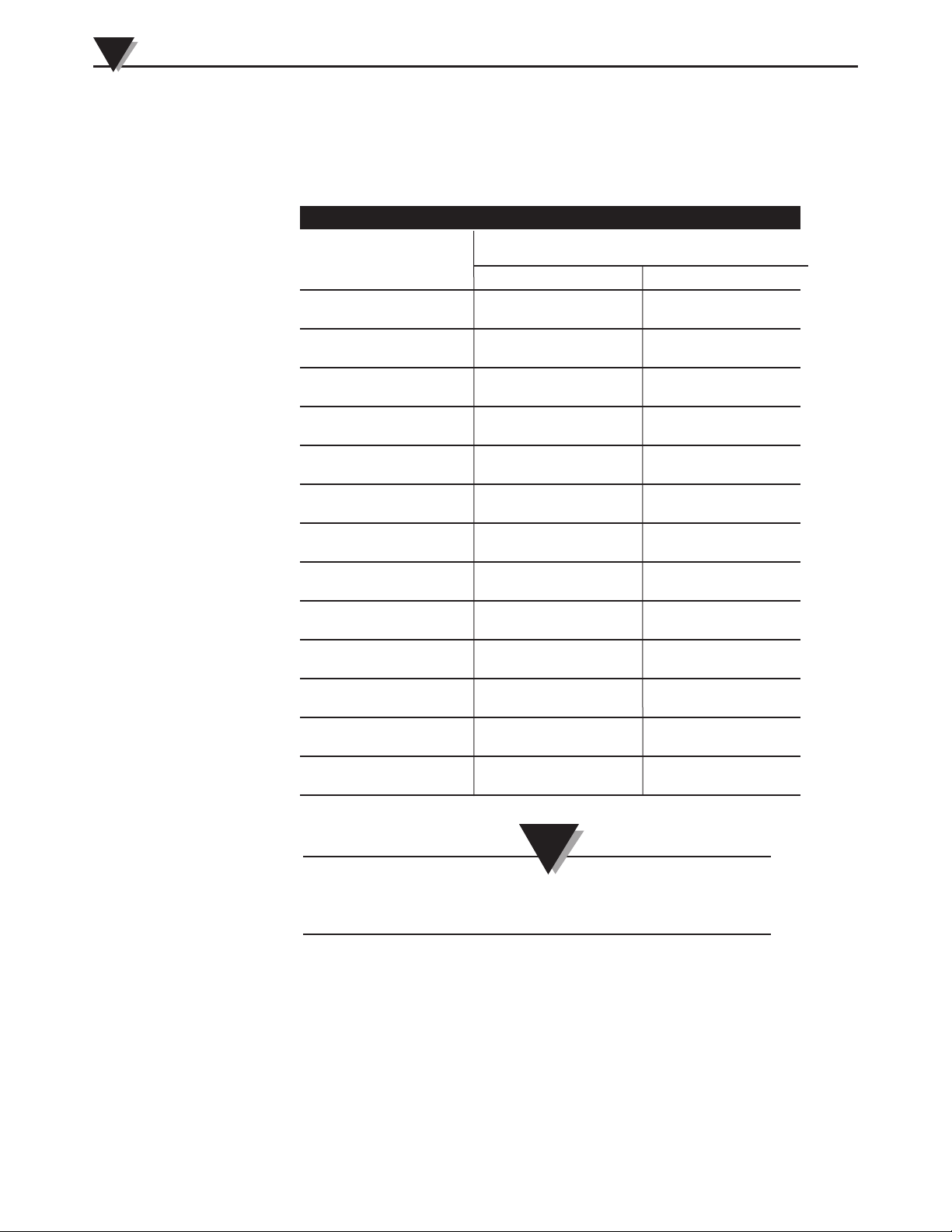
1
Introduction
1.7 DPG409 Differential Pressure Models
The DPG409 Series also offers digital gauges that measure differential pressure.
Below is an outline of the available ranges of DPG409 differential pressure models.
Wet/Wet Uni-Directional Differential Pressure Models
Model No.
(1/4NPT Male Thread)
psi bar
Range
DPG409-10WDWU 0 to 10.00 inH2O 0 to 25 mbar
DPG409-001DWU 0 to 1.000 psi 0 to 69 mbar
DPG409-2.5DWU 0 to 2.500 0 to 172 mbar
DPG409-005DWU 0 to 5.000 0 to 345 mbar
DPG409-015DWU 0 to 15.00 0 to 1
DPG409-030DWU 0 to 30.00 0 to 2
DPG409-050DWU 0 to 50.00 0 to 3.5
DPG409-100DWU 0 to 100.0 0 to 7
DPG409-150DWU 0 to 150.0 0 to 10
DPG409-250DWU 0 to 250.0 0 to 17.5
DPG409-500DWU 0 to 500.0 0 to 35
1-10
DPG409-750DWU 0 to 750.0 0 to 50
DPG409-1KDWU 0 to 1000 0 to 70
NOTE:
Appending a “-W” to the model number indicates a wireless
version.
Page 17
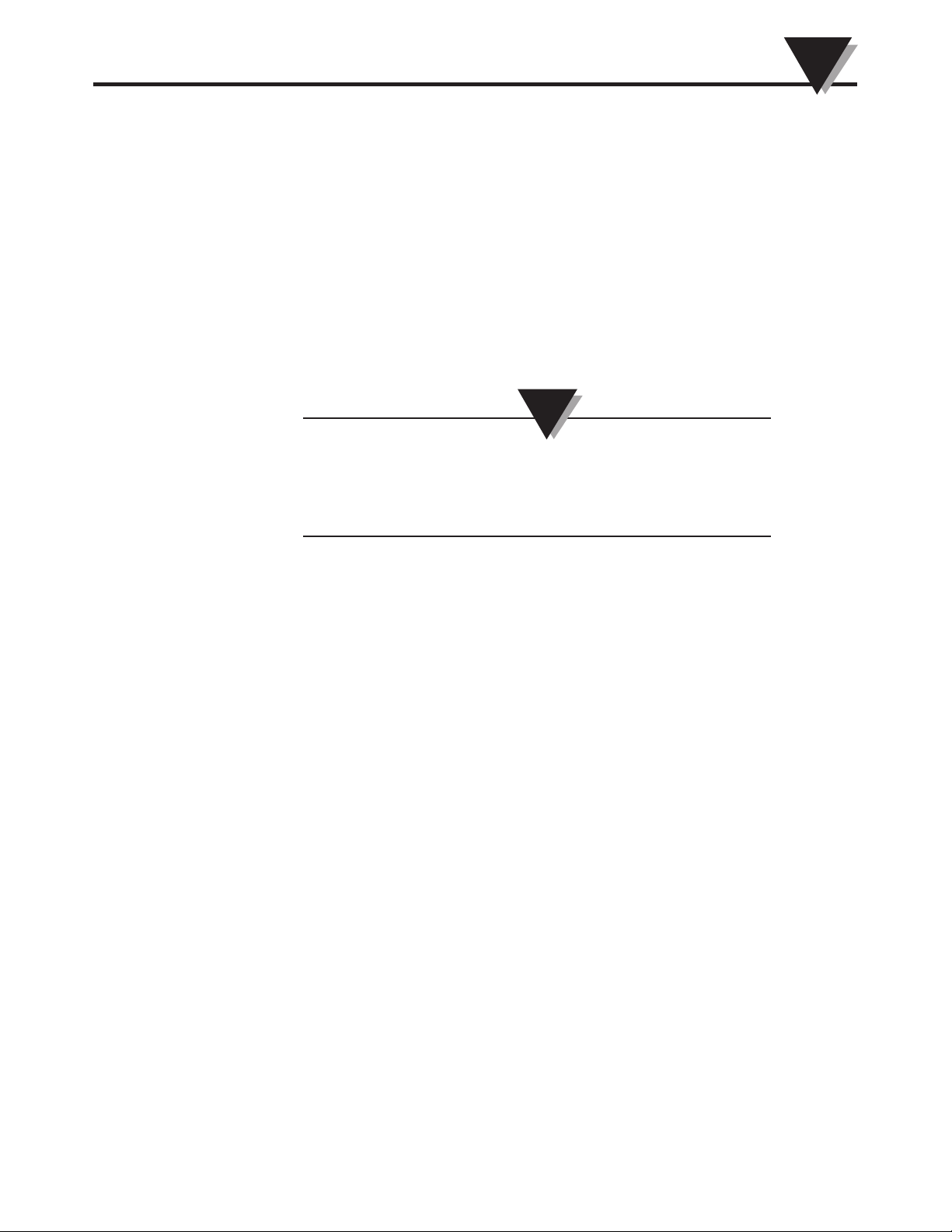
Section 2 – Hardware
It is important that you read this manual completely and follow all safety
precautions before operating this instrument.
2.1 Unpacking & Inspection
Remove the packing list and verify that you have received all your equipment. If
you have any questions about the shipment, please call our Customer Service
Department at 1-800-622-2378 or 203-359-1660. We can also be reached on the
Internet at www.omega.com, e-mail: cservice@omega.com. When you receive the
shipment, inspect the container and equipment for any signs of damage. Note
any evidence of rough handling in transit. Immediately report any damage to
the shipping agent.
The carrier will not honor any damage claims unless all
shipping material is saved for inspection. After examining
and removing contents, save packing material and carton in
the event reshipment is necessary.
NOTE:
Hardware
2
2.2 Included Items
The following items are supplied in the box.
• 1 DPG409/DPGM409 Digital Pressure Gauge Assembly
• 1 User’s Guide
• 1 USB Programming Cable
• 1 Digital Gauge Configuration Disc
• 1 Wireless Software Disc (Wireless Model Only)
• 1 Analog Output Cable (9 ft.)
• 2 Ferrite Cores
• Lithium Batteries
(1 for Standard Model, 2 for Wireless Model)
(Omega Replacement Part No. BATT-C-3V)
• Wireless Antenna (Wireless Model Only)
• Antenna Housing (Wireless Model Only)
2-1
Page 18

3
Setup & Configuration
Section 3 – Setup & Configuration
3.1 Getting Started
This section outlines how to setup and configure your DPG409 Pressure Gauge
before installation and use. All configuration settings are set and saved into your
meter by connecting the included USB programming cable and running the
software utility that was included with your unit on your computer.
3.2 Software Utility
Your computer should meet the following minimum requirements:
• Pentium Class processor
• Hard Drive Space: 210 meg
• Ram: 256 meg or higher
• 1 Available USB Port
• 1 CD-ROM Drive
• Windows 2000, XP, Vista (32bit) Operating System or Windows 7.
3.3 Software Installation
Insert the software CD that was included with your unit into the CD-ROM drive
on your PC. Your system should begin the installation process automatically.
3-1
Figure 3-1. Software - Welcome Screen
This welcome screen will be visible on your computer. To continue installing the
program click the “Next >” button.
Page 19

Setup & Configuration
3
Figure 3-2. Software - Install Options Screen
From this screen you select if you want the program icons to be placed on your
desktop and to automatically install the USB drivers. To continue with installing
the program click the “Next >” button.
Figure 3-3. Select Installation Folder Screen
From this screen you select the folder were you want the program files installed
on your PC. The default setting will install the software under your “Program”
folders in a new folder named “Omega” To continue with installing the program
click the “Next >” button.
3-2
Page 20

3
Setup & Configuration
Figure 3-4. Software - License Agreement Screen
From this screen you must select “Agree” to continue installing your program.
After making your selection click the “Next >” button. The setup wizard will
now complete the process and install the software.
3-3
Figure 3-5. Software - Installation Complete Screen
Congratulations! You have just successfully installed the DG Setup Utility
Program on your PC. To end installing the program and close the setup wizard
click the “Close” Button.
Page 21

3.4 Configuration
REMOVE THESE FOUR SCREWS
IN ORDER TO REMOVE
THE METER FRONT COVER
Lid/ Cover Removal
To switch on your unit and access the USB programming connector on your
meter, the enclosure lid/cover must be removed. Four screws must be removed.
Be careful to not lose or discard these screws. These screws play a vital part in
providing the water tight seal on your unit.
Setup & Configuration
CAUTION:
The same four screws removed in this procedure must be reinstalled into your meter housing or you will not have the
proper water tight seal. Failure to install these screws
correctly may result in damage to your unit when the meter is
exposed to wet conditions.
NOTE:
3
When reinstalling enclosure screws they must be tightened to
20 oz in.
Figure 3-6. Lid/ Cover Removal
3-4
Page 22

3
BE SURE NOT TO
DETACH THESE CABLES FROM
EITHER SIDE OF THE UNIT
USB CONNECTOR
Setup & Configuration
Switching On Your DPG409 Meter
Before you connect your USB cable to the USB programming connector on the
DPG409, you will need to switch on the unit. Below are directions on how to
locate the ON/OFF switch, on the rear of the internal meter assembly.
1. After the lid has been removed, gently separate the screen/battery assembly
from the rear stainless steel enclosure.
NOTE:
Be sure not to pull the assembly too far from the stainless steel
enclosure, as that may detach the internal cables that run
between the PC board and the pressure gauge.
3-5
Figure 3-7. Front View of DPG409 with Meter Assembly Separated
Page 23

Setup & Configuration
ON/OFF SWITCH
2. Turn the screen/battery assembly over so that you are looking at the battery
side. Near the top right corner of the batteries, you will see the ON/OFF
switch. Shift it to the ON position.
3
Figure 3-8. Rear View of DPG409 with Meter Assembly Separated
3. After you have turned on the unit, you may return the meter assembly into the
rear enclosure.
Connecting Your Meter to Your Computer
A USB Programming cable was included with your unit. This cable is only used
during the setup and configuration of your meter.
NOTE:
In order to connect the meter to your computer, do not
replace the lid onto the meter; you will need access to the
USB connector.
NOTE:
This cable does not remain connected during normal use.
3-6
Page 24

3
USB
Setup & Configuration
USB Connector
See below for the USB programming cable location on your meter.
A-TYPE
CONNECTOR
B-TYPE CONNECTOR
Figure 3-9. USB Programming Cable Figure 3-10. USB Connector Location
Connect the A-type connector to your PC and then connect the B-type connector
to the USB port on your meter.
Setting Up Your Meter
Now that you have connected your USB cable to your PC and to your meter, you
can now complete the following steps to configure your meter before placing the
unit into operation. You will be using the configuration software utility that you
installed onto your PC. If you have not installed the configuration software
utility you should do so now.
STEP 1. Launch setup utility program.
To launch the setup utility program on your PC begin by finding and clicking on
the DG program Icon that was placed on your computer desk top when you
installed the software.
3-7
Figure 3-11. Launch Setup Utility Screen
Page 25

STEP 2. Connecting & communicating with your meter
Setup & Configuration
3
Figure 3-12. Utility Program - Welcome Screen
After starting the setup utility program this will be the first screen you will see.
Click the “Next >” button to proceed and continue setting up your meter. Each
screen will provide instruction details on how to proceed.
Figure 3-13. Utility Program - Connect To Digital Guage Screen
If you have not already connected your meter to a USB port on your PC you
must do this now before continuing. After your unit has been connected click the
“Next >” button to proceed and continue setting up your unit.
3-8
Page 26

3
Setup & Configuration
Figure 3-14. Utility Program - Verify Connections Screen
After successful communication between your PC and meter has been
established you can click the “Next >” button to proceed and continue setting up
your unit. If you did not receive this confirmation of proper communication you
should click the “Back” button to try connecting again.
3-9
Figure 3-15. Utility Program - Testing Com Port Screen
Page 27

Setup & Configuration
3
Figure 3-16. Utility Program - Establish Link Screen
Click the “Next >” button to proceed and program your settings into your unit.
Figure 3-17. Utility Program - Read Settings Screen
3-10
Page 28

3
Setup & Configuration
Figure 3-18. Utility Program - Choose Options Screen
(1) Backlight Options
Intensity
Here you can set how bright you want the backlighting to be when on. Keep in
mind that when used under battery power the LED brightness has a direct effect
on the life of the battery. Keep to the lowest setting possible for your ambient
light conditions to conserve battery power.
External Power
Here you can set the amount of time you want the backlighting to stay on when
activated and the unit is running on external power. Note that you can only set
the backlighting to be “Always On” when the unit is powered by an external
power supply. When set to 60 or 300 seconds the backlight will come on and
then turn off after the allotted time has expired.
Battery Power
Here you can set the amount of time you want the backlighting to stay on when
activated and the unit is running on battery power only. Note that you can not
set the backlighting to be “Always On” when the unit is powered by battery
power. When set to 10 or 30 seconds the backlight will come on and then turn off
after the allotted time has expired. If backlighting is not required it is
recommended that you select “Always Off” to preserve battery life.
3-11
Page 29

Setup & Configuration
3
(2) Front Panel Options
Disable Keypad
Select this option to turn off the front keypad buttons. If selected during setup
the buttons will be locked and will not be activated by the magnetic stylus.
Disable Bar Graph
Select this option to remove the bar graph indicator from the display.
(3) Alarm Output
Alarm On
Disabled - The alarm output is disabled and will not operate.
Rising - The alarm output activates ONLY when the pressure meets or exceeds
the High Setpoint.
Falling - The alarm output activates ONLY when the pressure meets or falls
below the Low Setpoint.
Rising & Falling - The alarm output activates when either the pressure meets or
exceeds the High Setpoint OR the pressure falls below the Low Setpoint.
HAL (High Alarm Limit) Setpoint
Set here the high value you want the alarm to activate at.
LAL (Low Alarm Limit) Setpoint
Set here the low value you want the alarm to activate at.
Alarm Deadband
Deadband is an area where no action occurs. The purpose is to prevent
oscillation or repeated activation-deactivation cycles. The deadband value is
expressed as a percentage of the full scale range of the meter. If your process
value will always be very close to your alarm setting you should adjust the
deadband to be a small percentage of the full scale range.
(4) Analog Output Options
Mode
Select the type of analog output your application requires. You can leave the
default setting if you will not be using the analog output feature.
Process Units
The unit supports 6 standard process units: PSI, in-H20, in-Hg, hPa, bar, and
mbar. The unit may be configured for additional process units by using the
Custom Units option. Checking the Custom Units checkbox allows the user to
enter a three character label and the conversion factor for a custom process unit.
The conversion factor is based on the value required to convert PSI to the custom
unit.
(5) Sensor Options
Sample Interval
Here you can set how often the device samples the sensor and updates the LCD.
3-12
Page 30

3
BATTERY
BATTERY
S1
4-20 mA SETTING 0-5 Vdc/0-10Vdc SETTING
B
C
A
B
C
A
B
C
A
Setup & Configuration
NOTE:
You must set the wire jumpers located on the back of your
meter to match the analog output type you selected here in
the setup process.
Figure 3-19. Analog Output Options
Scaling
Here you can scale the analog output to correspond to the process reading value.
4-20 mA Example:
This table shows analog output values you should expect if you set 4mA = 0 psig
and 20mA = 1000 psig.
Process Reading Analog Output Value
0 psi 4.00 mA
250 psi 8.00 mA
500 psi 12.00 mA
750 psi 16.00 mA
1000 psi 20.00 mA
3-13
Page 31

Setup & Configuration
0-10 Vdc Example:
This table shows analog output values you should expect if you set 0.0Vdc =
0 psig and 10.0 Vdc = 1000 psig.
Process Reading Analog Output Value
0 psi 0.00 Vdc
250 psi 2.50 Vdc
500 psi 5.00 Vdc
750 psi 7.50 Vdc
1000 psi 10.00 Vdc
3
Figure 3-20. Calibration Options Screen - Skip Calibration Option
From this screen you will select a Calibration option. If the unit does not require
calibration you should leave the default selected “Skip Calibration” and
continue by clicking the “Next >” button.
3-14
Page 32

3
Setup & Configuration
Figure 3-21. Calibration Options Screen - Skip To Next Option
After making your selections click the “Next >” button.
3-15
Figure 3-22. Send Settings To Digital Gauge Screen - Progress Bar
Page 33

Setup & Configuration
3
Figure 3-23. Send Settings To Digital Gauge Screen - Finish Option
After your meter has been programmed click the “Finish” button to close the
utility program.
3-16
Page 34

4
114.8 (4.52)
DIMENSIONS mm (in)
89.2
(3.51)
A
74.2 (2.92)
GENERAL METER DIMENSIONS
DPG Model No.
Dimension 'A'
DPG409-2.5G
DPG409-001G
DPG409-10WG
3.30"
DPG409-030G
DPG409-015G
DPG409-005G
DPG409-150G
DPG409-100G
DPG409-050G
DPG409-750G
DPG409-500G
DPG409-250G
DPG409-2.5KG
DPG409-1.5KG
DPG409-1KG
2.84"
DPG409-5.0KG
DPG409-3.5KG
3.50"
Installation, Mounting & Wiring
Section 4 – Installation, Mounting & Wiring
4.1 Installation
Model DPG409 is NEMA 4X rated (water tight, dust tight, corrosion-resistance indoor & outdoor use). The pressure guage can be installed in locations where it
will be intermittently exposed to spraying water, rain or high humidity. The
meter should never be used under water.
WARNING:
This meter is not designed for, tested, approved or certified
for use in intrinsically safe applications or for applications
where exposition proof instruments are required. Never
operate in areas where flammable gases or material are
present.
4.2 Ambient Temperature
Your meter should only be installed in locations that maintain an ambient
temperature between -18 to 66°C (0 to 150°F).
4-1
4.3 General Meter Dimensions
Figure 4-1. General Meter Dimensions
Page 35

4.4 Battery Installation/Replacement
BATTERY
BATTERY
BATTERY 1
BATTERY 2
+
–
+
–
B
C
A
To install or replace the battery in your DPG409 pressure gauge you must first
remove the four screws located on the Lid of the enclosure. This will allow you
to remove the meter assembly and access the battery Holders.
Model DPG409 requires only one battery for normal operation
(Battery1). A second battery (Battery 2) can be added to
extend operation when on battery power. It is also
recommended that the additional battery (Battery 2) be
installed for models that include the optional wireless
transmitter.
NOTE:
Installation, Mounting & Wiring
4
Figure 4-2. Battery Installation/ Replacement
Lithium batteries may get hot, explode or ignite and cause serious injury if
exposed to abusive conditions. Be sure to follow the safety warnings listed below:
• Do not use a different battery other than what is specified in this manual or
product data sheet.
• Do not discharge the battery using any device except your meter.
• Do not place the battery in fire or heat the battery.
• Do not store batteries with other hazardous or combustible materials.
• Do not install the battery backwards so the polarity is reversed.
• Do not connect the positive terminal and negative terminal of the battery to
each other with any metal object (such as wire).
• Do not carry or store the battery together with metal objects.
• Do not pierce the battery with nails, strike the battery with a hammer, step on
the battery or otherwise subject it to strong impacts or shocks.
• Do not solder directly onto the battery.
• Do not expose battery to water or salt water, or allow the battery to get wet.
• Do not disassemble or modify the battery.
4-2
Page 36

4
J2
24 VDC
POWER SUPPLY
–
–
+
+
–
+
–
+
GROUND
SHIELD WIRE
ENCLOSURE
CHART RECORDER
J1
Installation, Mounting & Wiring
• Immediately discontinue use of the battery if the battery emits an unusual
smell, feels hot, changes color or shape, leaks or appears abnormal in any
other way.
• Do not place the battery in microwave ovens or high-pressure containers.
4.5 Wiring (Power, Analog Output, Alarm)
Power Supply Wiring Example
Figure 4-3. Wiring - Power Supply
Analog Output Wiring Example
Figure 4-4 . Wiring - Analog Output
See Section 7 for more analog output grounding information.
4-3
Page 37

Installation, Mounting & Wiring
TB2
* 1N4004 DIODE
ALARM RELAY
200 mA MAX
24 VDC
POWER
SUPPLY
+––+
213
Alarm Wiring Example
Driving a relay or low impedance input (Open Drain)
NOTE:
Diode required for magnetic relays. Not required for solid
state relays or magnetic relays with internal diode.
4
Figure 4-5. Wiring - Alarm
4-4
Page 38

5
PSI
0% 100%
MIN MAX AVG PEAKCAL BAT HAL LAL LOG SET TX
2
3
1
4
1
2
Display Features & Meter Operation
Section 5 – Display Features & Meter Operation
5.1 Display Features
Figure 5-1. Display Features
(1) Process Reading, (2) Units, (3) Bargraph, (4) Status Icons
5.2 Keypad Operation
5-1
(1) Mode Button, (2) Set Button
Figure 5-2. Keypad Operations
Page 39

Display Features & Meter Operation
MAGNETIC TIP
5
Magnetic Stylus
A magnetic stylus is attached to your meter. This stylus is used to activate the
front buttons on the display. If you do not need to view the “MIN”, “MAX” or
“AVERAGE” readings during normal operation, or have a need to turn the
backlight on during normal operation you can remove and store this stylus. You
will need to select “Disable Keypad” during the setup and configuration process.
Figure 5-3. Magnetic Stylus
Button Operation
The “MODE” and “SET” buttons located of the front display of your meter are
activated by waving or taping the magnetic stylus included with your unit
above or onto the keypad button symbol on the front meter label.
Mode Button Operation – To activate the “MODE” button, place the tip of the
magnetic stylus over the “MODE” button and hold for three seconds until the
unit enters the “MODE” menu. Then move away the magnetic stylus. Each time
the magnetic stylus is again placed near the “MODE” button the meter will step
through each parameter.
“SET” Button Operation - The “SET” button has two primary functions.
Independently the button is used to turn the backlighting on. To activate the
“SET” button, place the tip of the magnetic stylus over the “SET” button and
hold for three seconds until the backlighting turns on. The backlighting will
remain on for the amount of time you selected during the setup and
configuration process. Note: if you selected “Always Off” when setting the meter
up, then the “SET” button will not turn the backlighting on from the front
keypad.
When in the “MODE” menu, the “SET” button is used to turn the wireless
transmitter “On” or “Off” and also to select the unit of measurement.
5-2
Page 40

5
WIRELESS OPTION
Continued from
above
WIRELESS OPTION
WIRELESS OPTION
Continued
next page
Apply Magnet
Then Remove
Apply Magnet
Then Remove
Apply Magnet
Then Remove
Apply Magnet
Then Remove
WRLS
0% 100%
WRLS
0% 100%
WRLS
0% 100%
MENU MODE
Apply Magnet 3
Seconds Then
Remove
Apply Magnet
Then Remove
MIN VALUE
MAX VALUE
AVG VALUE
BATTERY VALUE
HIGH ALARM VALUE
LOW ALARM
VALUE
Continued
below
Apply Magnet
Then Remove
Apply Magnet
Then Remove
Apply Magnet
Then Remove
Apply Magnet
Then Remove
Apply Magnet
Then Remove
MODE
0% 100%
MIN
0% 100%
MIN
MAX
0% 100%
MAX
AVG
0% 100%
AVG
BATT
0% 100%
BAT
HAL
0% 100%
HAL
LAL
0% 100%
LAL
Display Features & Meter Operation
5-3
Figure 5-4. Menu Button Operation
Page 41

UNITS UNITS
UNITS
UNITS
EXIT MODE
UNITS
Continued from
previous page
Apply Magnet
Then Remove
Apply Magnet
Then Remove
Apply Magnet
Then Remove
Apply Magnet
Then Remove
Apply Magnet
Then Remove
Apply Magnet 3
Seconds Then
Remove
UNIT
0% 100%
PSI
0% 100%
IN H20
0% 100%
0% 100%
EXIT
0% 100%
mbar
0% 100%
Display Features & Meter Operation
5
Figure 5-4. Menu Button Operation Continued
5-4
Page 42

5
Apply Magnet 3
Seconds To Activate
Backlight
Display Features & Meter Operation
Backlighting Operation
The front keypad “Set” Button can be used to activate the backlighting feature.
When activated, the backlighting will remain on for the period of time you
selected during the setup and configuration in Section 3.
Figure 5-5. Front Keypad Set Button
5-5
Page 43

Optional Wireless Transmitter Operation
FRESNEL ZONE
RECEIVER
ANTENNA
TRANSMITTER ANTENNA
Section 6 – Optional Wireless Transmitter Operation
6.1 Introduction
Compared to a wired connection, a wireless meter provides much simpler
installation. Based on the physical principle of the propagation of radio waves,
certain basic conditions should be observed. The following simple
recommendations are provided to ensure proper installation and correct
operation of your wireless meter.
6.2 RF Communication Basics
Your wireless transmitter sends wireless transmissions to a receiver. The receiver
checks the incoming data for accuracy and processes this data for use by the
measurement software on your PC. Radio signals are electromagnetic waves,
hence the signal becomes weaker the further it travels. While radio waves can
penetrate some solid materials like a wall, they are dampened more than when a
direct line-of-sight between the transmitting and receiving antenna exists.
6.3 Basic System Overview
6
A basic wireless system is comprised of only two main components; a signal
conditioner with a built-in battery powered 2.4GHz radio transmitter, and a USB
powered 2.4GHz radio receiver.
Installation
When installing your meter it is important to position the unit in such a way as
to optimize the antenna location within what’s known as the “Fresnel Zone”.
The Fresnel Zone can be thought of as a football-shaped invisible tunnel between
two locations that provides a path for RF signals between your meter and your
receiver.
Figure 6-1. Fresnel Zone
In order to achieve maximum range, the football-shaped path in which radio
waves travel must be free of all obstructions. Obstacles in the path (especially
metal) will decrease the communication range between your meter and receiver.
6-1
Page 44

6
Optional Wireless Transmitter Operation
Also, if the antennas are mounted just barely off the ground, over half of the
Fresnel zone ends up being obstructed by the earth resulting in significant
reduction in range. To avoid this problem, the antennas should be mounted high
enough off of the ground so that the earth does not interfere with the central
diameter of the Fresnel zone.
NOTE:
It is important to understand that the environment may
change over time due to new equipment or machinery being
installed, building construction, etc. If new obstacles exist
between your meter and receiver, the devices can be raised
on one end or on both ends to clear the Fresnel Zone of
obstructions.
CAUTION:
Installing your meter in an application were the unit will be
exposed to ambient temperatures above or below the
operating limits specified in this manual will damage your
unit and cause the unit to malfunction and produce incorrect
operation.
NOTE:
Your meter has been shipped to you with a standard
approved antenna. Use of any other antenna than what’s
supplied with your meter will void all FCC, IC and CE
regulatory compliance.
Environment
Omega’s wireless end devices and receiver units have been designed to be fixed
mounted and operated in a clean and dry indoor environment. Care should be
taken to prevent the components of your wireless system from being exposed to
moisture, toxic chemicals and extreme cold or hot temperature that are outside
the specifications listed in this manual.
6-2
The following is a list of basic good practice you should apply when operating
your wireless system.
• Never operate your wireless device or receiver outside the recommended
environmental limits specified in this manual.
• Never operate your wireless end device or receiver in flammable or explosive
environments.
Page 45

• Never use your wireless end device or receiver in medical, nuclear or other
dangerous applications where an interruption of readings can cause
damage or harm.
• Never operate your end device or receiver with any other battery or power
source than what’s specified in this manual or on the battery compartment
label.
• No co-location with other radio transmitters is allowed. By definition, colocation is when another radio device or it’s antenna is located within 20 cm
of your end device and can transmit simultaneously with your end device.
• Never install end devices within 20 cm or less from each other.
• Never use your end device as a portable device. Your unit has been designed
to be operated in a permanent installation.
• Never install and/or operate your end device closer than 20 cm to nearby
persons.
• Never operate your end device with any other antenna than what is supplied
or listed here in this manual for approved use.
6.4 Transmit Rate vs. Battery Life
Optional Wireless Transmitter Operation
6
Many factors such as ambient temperature conditions and transmitting rate can
have a big effect on the life of the battery used in your DPG409 Digital Pressure
Gauge. Transmitting data places a big demand of the battery in your unit. The
transmit rate is the single most contributing factor in the life of the battery. The
slower the transmit rate you set, the longer the battery in your device will last.
The tables below give some estimates on how long the battery should last vs.
some sample transmit rates you can select when you set up your meter and
operate under normal conditions.
6.4.1 DPG409 Battery Life – Standard Model
Table 1: DPG409 - Standard Model - Battery Life
DPG409 Estimated Battery Life
Batteries: 4.8Ah x 1 4.8Ah x 2
Sec/Sample: Weeks Weeks
0.38 15.0 30.0
0.5 18.7 37.3
1 29.7 59.5
2 42.3 84.5
3 49.2 98.4
4 53.6 107.1
5 56.6 113.2
10 63.8 127.6
15 66.6 133.3
30 69.7 139.4
6-3
Page 46

6
Optional Wireless Transmitter Operation
6.4.2 DPG409-W Battery Life – Wireless Model
For the DPG409-W wireless digital pressure gauge, the battery life of the device
is controlled by three variables – the battery capacity, the analog output rate, and
the wireless transmission rate. The battery capacity is 9600 mA hours (using 2 of
the 4.8Ah capacity batteries). Below is a table showing the battery life estimates
in both scenarios, at various analog output rates.
Table 2: DPG409-W - Wireless Model – Battery Life
(2 x 4.8Ah Batteries)
DPG409-W Estimated Battery Life
(2 x 4.8Ah Batteries: 9600 mA Hours)
Analog
Seconds/
Sample: .5 5 15 30
Seconds per
Wireless
Transmission: Weeks Weeks Weeks Weeks
2 22.2 38.5 40.7 41.3
3 25.3 49.2 52.9 53.9
5 28.6 63.4 69.6 71.4
10 31.7 80.8 91.3 94.3
15 32.9 89.0 101.8 105.7
30 34.2 99.0 115.2 120.1
45 34.6 102.8 120.4 125.8
60 34.9 104.9 123.2 128.8
120 35.2 108.5 127.7 133.7
RF OFF 37.3 113.2 133.3 139.4
NOTE:
6-4
To purchase a replacement battery for your DPG409 unit,
order Omega Part Number BATT-C-3V.
Page 47

6.5 Wireless Transmitter Setup
After connecting the USB cable and running the configuration software as
outlined in Section 3, you will complete the following steps to configure your
wireless transmitter before placing the unit into operation. You will be using the
configuration software utility that you installed onto your PC in Section 3. If you
have not installed the configuration software utility you should do so now.
During this procedure you will be setting the following parameters in your
transmitter.
RF Channel
This setting determines the operating channel on which RF connections are
made between the transmitter and receiver. The transmitter must be set to the
same channel as the receiver in order for them to communicate.
Network ID
This sets the ID of the Network that the transmitter will be joining. It must
match the setting of the receiver in order for them to communicate.
Receiver Address
Optional Wireless Transmitter Operation
6
This sets a unique address number for your receiver. Later, when you set up
your receiver you will again set the same number to receive readings from the
corresponding transmitter unit(s). Each receiver must be set for a different
number for your system to operate correctly.
NOTE:
If you will be using more than one receiver unit in your area it
is important to set the transmitter address numbers to be a
corresponding number in your TC-Central software. See
Examples below.
For the First Receiver:
Set the address on your transmitters to 101, 102, 103, 104, etc. Then set the
address in your TC-Central software to match.
For the Second Receiver:
Set the channels on your transmitters to 201, 202, 203, 204, etc. Then set the
address in your TC-Central software to match.
This numbering scheme can be expanded to match the number of receivers you
are using.
6-5
Page 48

6
Optional Wireless Transmitter Operation
Gauge Address
This sets a unique address number into your transmitter. Later, when you set up
your measurement software you will use this address setting to receive readings
from the corresponding unit(s). Each transmitter must be set for a different
address for your system to operate correctly.
Wireless Transmission Rate
This will program your device to transmit 1 data reading to your receiver at a
specified time interval. Available settings are 2, 3, 4, 5, 10, 15, 20, 25, 30, 45, 60, 75,
90, 105, or 120 seconds.
6-6
Page 49

DPG409 Design for CE Conformity
SHIELD WIRE
(TWISTED
AROUND
HARDWARE)
GROUNDING
HARDWARE
ANALOG OUTPUT
CABLE (TX4)
–
+
–
+
CHART RECORDER
J1
ENCLOSURE
SHIELD WIRE
GROUND
Section 7 - DPG409 Design for CE Conformity
7.1 DPG409 Analog Output Grounding
The DPG409 is supplied with an analog output cable and accompanying
grounding hardware. The figures below specify the wiring and procedure
required to properly ground your DPG409 unit.
Figure 7-1. Analog Output Wiring Example
7
Figure 7-2. Analog Output Grounding Example
1. Slide the cable through strain relief and tighten the compression fitting in
order to seal the cable.
2. Locate the screw and washer on the hole and tighten them enough to establish
a thread engagement.
3. Twist the grounding wire around the screw and under the washer.
4. Tighten the screw in order to secure the wire.
7-1
Page 50

ATTACH FERRITE CORES
TO OPPOSITE ENDS OF
THE OUTPUT CABLE
OUTPUT CABLE
7
DPG409 Design for CE Conformity
7.2 Ferrite Cores
All models of the DPG409 Digital Pressure Gauge have been designed to meet
requirements as outlined in European Community EMC Directive EN500811/EN50082-1. Two ferrite cores are included in your DPG409 package; you must
install both ferrite cores in order to meet radiated immunity specifications. Refer
to Figure 7-3.
Figure 7-3. Ferrite Core
In order to conform to CE standards, the ferrite cores must be attached to the
output cable of the DPG409 as shown in Figure 7-4.
NOTE:
The ferrite cores MUST be secured on opposite ends of the
output cable.
7-2
Figure 7-4. Ferrite Core Installation
Page 51

Section 8 – Service & Calibration
Your DPG409 Pressure Sensor has been built, tested and factory calibrated to
meet or exceed the specifications listed here in this manual. Information is
provided below on how to have your unit returned for service.
If your meter requires service or factory re-calibration, please call our Customer
Service Department at 1-800-872-3963. They will assist you in arranging the
return of your meter. We can also be reached on the Internet at
www.omegadyne.com, e-mail: info@omegadyne.com.
Service & Calibration
8
8-1
Page 52

9
Specifications
Section 9 – Specifications
GENERAL
Accuracy: ±0.08% BSL Includes Linearity, Hysteresis, and
Ranges: 10 inH2O through 5000 psi
Storage Temp: -40 to 82°C (-40 to 180°F)
Operating Temp: -18 to 66°C (0 to 150°F)
Temp Corrected: Yes
Overpressure Gage Pressure: 10-in H2O: 10 times span
1 psi: 6 times span
2.5 psi to 3500 psi: 4 times span
5000 psi: 15,000 psi max
Overpressure Absolute
Pressure: 5 psia: 6 times span
2.5 psia to 3500 psia: 4 times span
5000 psia: 15000 psi max
Repeatability (±0.15% for analog output)
Secondary Containment
Gage/ Diff/ Vac/ Compound: 10 in-H2O to 5 psi: To 1000 psi
15 to 1000 psi: To 3000 psi
1500 to 5000 psi: To 15,000 psi
Absolute/ Barometric: 5 to 1000 psi: To 6000 psia
1500 to 5000 psi: To 15,000 psia
Display Type: LCD with selectable backlight
Display Digits: 4 digits, 9999 counts
Character Height: 25.4 mm (1.0")
Computer Interface: USB (one programming cable included)
Sample/ Display Rate: 1/second default, user adjustable from 1/0.38 sec
to 1/30 sec.
Power: One 3.6V lithium, 4.8 Ah capacity (C-cell)
included (Two with wireless model)
(Omega Replacement Part No. BATT-C-3V)
Battery Life (Typical): See Section 6.4
Analog Output: User Selectable 0-5 Vdc, 0-10 Vdc, 4-20 mA
(Requires external power supply to operate)
Enclosure: 316 Stainless Steel Housing, ABS Center Gasket
9-1
Enclosure Finish: Electropolished
Enclosure Rating: NEMA 4X
Wetted Parts: 316 SS
Pressure Port Size: 1⁄4-18 NPT Male
Connection: Lower
Page 53

Specifications
9
WIRELESS OPTION SPECIFICATIONS
Transmit Sample Rate: User programmable from 1 sample/ 2 minutes to 1
sample/every 2 seconds
Radio Frequency (RF) Transceiver
Carrier: ISM 2.4 GHz
RF Output Power: 10dBm (10 mW)
Range of RF Link: Up to 120 m (400') Outdoor line of sight.
Up to 40 m (130') indoor/urban
Software (Included Free): Requires Windows 2000, XP or Vista (32 bit)
Internal Battery: Two 3.6V lithium, 4.8 Ah capacity (C-cell) included
Data Transmitted to Host: Pressure reading, ambient temperature reading, RF
transmit strength and battery level
SETTINGS (USB/ SOFTWARE)
Units: psi, inHg, inH
0, bar, mbar, hPa
2
Lock: Allows for front button “lock-out”
Alarms: User selectable “high” and “low” alarm limits
Analog Output: User selectable scaling
Backlight: On/Off, 10 sec, 30 sec, 1 min, 5 min
Wireless Transmitter: Channel number, transmission rate, alarms, sensor
(Optional) offset, chart recording, data logging
Calibrate: Zero and span
9-2
Page 54

10
Approval, Regulatory Compliance
Section 10 – Approvals, Regulatory Compliance
NOTE:
All approvals outlined in this manual are based on testing
that was done with antennas that are supplied with your
meter. Removing and/or installing a different antenna will
void the product compliance demonstrated in these
documents.
10.1 FCC (Domestic Use)
For United States: FCC ID: OUR-XBEEPRO
For Canada: IC #4214A-XBEEPRO
This device complies with Part 15 of the FCC rules. Operation is subject to the
following two conditions: 1.) This device may not cause harmful interference.
2.) This device must accept any interference received, including interference that
may cause undesired operation.
WARNING:
To satisfy FCC RF exposure requirements for mobile
transmitting devices, a separation distance of 20 cm or more
should be maintained between the antenna of this device and
persons during device operation. To ensure compliance,
operations at closer than this distance is not recommended.
The antenna used for this transmitter must not be co-located
in conjunction with any other antenna or transmitter.
10.2 International Usage & CE Marking
It is your (the user’s) responsibility to insure that these
products are operated within the guidelines here in this
manual and in conformance with all local, state, federal or
national regulations and laws of the country they are being
operated in.
NOTE:
NOTE:
10-1
Transmitting Power - Your Wireless Series System
Components have been designed, manufactured and tested
so that the transmitting power of your wireless meter will not
exceed 10 dBm.
Page 55

WARRANTY/DISCLAIMER
OMEGA ENGINEERING, INC. warrants this unit to be free of defects in materials and workmanship for a
period of 13 months from date of purchase. OMEGA’s WARRANTY adds an additional one (1) month
grace period to the normal one (1) year product warranty to cover handling and shipping time. This
ensures that OMEGA’s customers receive maximum coverage on each product.
If the unit malfunctions, it must be returned to the factory for evaluation. OMEGA’s Customer Service
Department will issue an Authorized Return (AR) number immediately upon phone or written request.
Upon examination by OMEGA, if the unit is found to be defective, it will be repaired or replaced at no
charge. OMEGA’s WARRANTY does not apply to defects resulting from any action of the purchaser,
including but not limited to mishandling, improper interfacing, operation outside of design limits,
improper repair, or unauthorized modification. This WARRANTY is VOID if the unit shows evidence of
having been tampered with or shows evidence of having been damaged as a result of excessive corrosion;
or current, heat, moisture or vibration; improper specification; misapplication; misuse or other operating
conditions outside of OMEGA’s control. Components in which wear is not warranted, include but are not
limited to contact points, fuses, and triacs.
OMEGA is pleased to offer suggestions on the use of its various products. However,
OMEGA neither assumes responsibility for any omissions or errors nor assumes liability for any
damages that result from the use of its products in accordance with information provided by
OMEGA, either verbal or written. OMEGA warrants only that the parts manufactured by the
company will be as specified and free of defects. OMEGA MAKES NO OTHER WARRANTIES OR
REPRESENTATIONS OF ANY KIND WHATSOEVER, EXPRESSED OR IMPLIED, EXCEPT THAT OF
TITLE, AND ALL IMPLIED WARRANTIES INCLUDING ANY WARRANTY OF MERCHANTABILITY
AND FITNESS FOR A PARTICULAR PURPOSE ARE HEREBY DISCLAIMED. LIMITATION OF
LIABILITY: The remedies of purchaser set forth herein are exclusive, and the total liability of
OMEGA with respect to this order, whether based on contract, warranty, negligence,
indemnification, strict liability or otherwise, shall not exceed the purchase price of the
co mponent upon which liability is based. In no event shall OMEGA be liable for
consequential, incidental or special damages.
CONDITIONS: Equipment sold by OMEGA is not intended to be used, nor shall it be used: (1) as a “Basic
Component” under 10 CFR 21 (NRC), used in or with any nuclear installation or activity; or (2) in medical
applications or used on humans. Should any Product(s) be used in or with any nuclear installation or
activity, medical application, used on humans, or misused in any way, OMEGA assumes no responsibility
as set forth in our basic WARRANTY/DISCLAIMER language, and, additionally, purchaser will indemnify
OMEGA and hold OMEGA harmless from any liability or damage whatsoever arising out of the use of the
Product(s) in such a manner.
RETURN REQUESTS/INQUIRIES
Direct all warranty and repair requests/inquiries to the OMEGA Customer Service Department. BEFORE
RETURNING ANY PRODUCT(S) TO OMEGA, PURCHASER MUST OBTAIN AN AUTHORIZED RETURN
(AR) NUMBE R FROM OMEGA’ S C U S TOMER SERV ICE D EPARTM E NT ( I N O R DER T O AVOI D
PROCESSING DELAYS). The assigned AR number should then be marked on the outside of the return
package and on any correspondence.
The purchaser is responsible for shipping charges, freight, insurance and proper packaging to prevent
breakage in transit.
FOR WARRANTY
following information available BEFORE
contacting OMEGA:
1. Purchase Order number under which the product
was PURCHASED,
2. Model and serial number of the product under
warranty, and
3. Repair instructions and/or specific problems
relative to the product.
OMEGA’s policy is to make running changes, not model changes, whenever an improvement is possible. This affords
our customers the latest in technology and engineering.
OMEGA is a registered trademark of OMEGA ENGINEERING, INC.
© Copyright 2012 OMEGA ENGINEERING, INC. All rights reserved. This document may not be copied, photocopied,
reproduced, translated, or reduced to any electronic medium or machine-readable form, in whole or in part, without the
prior written consent of OMEGA ENGINEERING, INC.
RETURNS, please have the
FOR NON-WARRANTY REPAIRS,
for current repair charges. Have the following
information available BEFORE contacting OMEGA:
1. Purchase Order number to cover the COST
of the repair,
2. Model and serial number of the product, and
3. Repair instructions and/or specific problems
relative to the product.
consult OMEGA
Page 56

Where Do I Find Everything I Need for
Process Measurement and Control?
OMEGA…Of Course!
Shop online at omega.com
SM
TEMPERATURE
䡺⻬
Thermocouple, RTD & Thermistor Probes, Connectors, Panels & Assemblies
䡺⻬
Wire: Thermocouple, RTD & Thermistor
䡺⻬
Calibrators & Ice Point References
䡺⻬
Recorders, Controllers & Process Monitors
䡺⻬
Infrared Pyrometers
PRESSURE, STRAIN AND FORCE
䡺⻬
Transducers & Strain Gages
䡺⻬
Load Cells & Pressure Gages
䡺⻬
Displacement Transducers
䡺⻬
Instrumentation & Accessories
FLOW/LEVEL
䡺⻬
Rotameters, Gas Mass Flowmeters & Flow Computers
䡺⻬
Air Velocity Indicators
䡺⻬
Turbine/Paddlewheel Systems
䡺⻬
Totalizers & Batch Controllers
pH/CONDUCTIVITY
䡺⻬
pH Electrodes, Testers & Accessories
䡺⻬
Benchtop/Laboratory Meters
䡺⻬
Controllers, Calibrators, Simulators & Pumps
䡺⻬
Industrial pH & Conductivity Equipment
DATA ACQUISITION
䡺⻬
Data Acquisition & Engineering Software
䡺⻬
Communications-Based Acquisition Systems
䡺⻬
Plug-in Cards for Apple, IBM & Compatibles
䡺⻬
Data Logging Systems
䡺⻬
Recorders, Printers & Plotters
HEATERS
䡺⻬
Heating Cable
䡺⻬
Cartridge & Strip Heaters
䡺⻬
Immersion & Band Heaters
䡺⻬
Flexible Heaters
䡺⻬
Laboratory Heaters
ENVIRONMENTAL
MONITORING AND CONTROL
䡺⻬
Metering & Control Instrumentation
䡺⻬
Refractometers
䡺⻬
Pumps & Tubing
䡺⻬
Air, Soil & Water Monitors
䡺⻬
Industrial Water & Wastewater Treatment
䡺⻬
pH, Conductivity & Dissolved Oxygen Instruments
M4978/OD/0612
