Page 1

omega.com
e-mail: info@omega.com
For latest product manuals:
omegamanual.info
User ’s Guide
M-4934/0710
DPG4000-SW Data Logging Software
Shop online at
Page 2
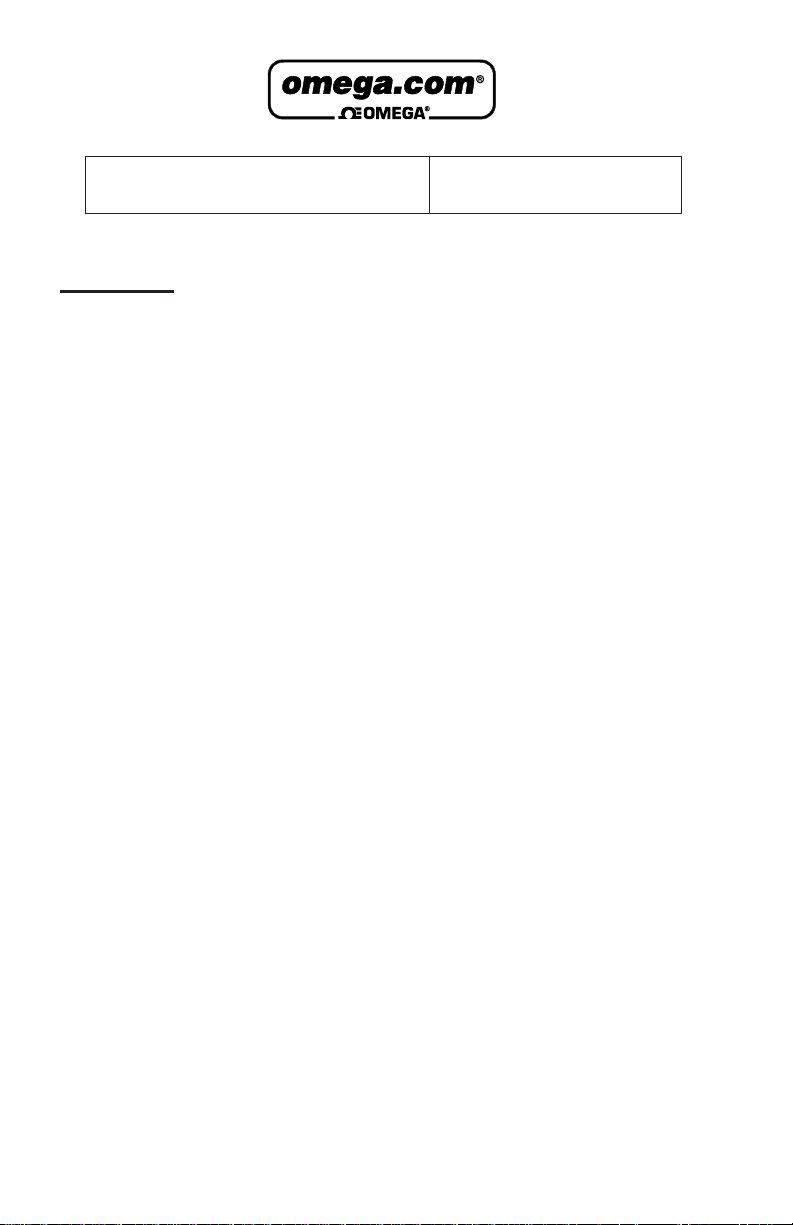
Servicing North America:
USA: One Omega Drive, Box 4047
ISO 9001 Certified Stamford CT 06907-0047
Tel: (203) 359-1660 FAX: (203) 359-7700
e-mail: info@omega.com
Canada: 976 Bergar
Laval (Quebec) H7L 5A1, Canada
Tel: (514) 856-6928 FAX: (514) 856-6886
e-mail: info@omega.ca
For immediate technical or application assistance:
USA and Canada: Sales Service: 1-800-826-6342 / 1-800-TC-OMEGA
®
Customer Service: 1-800-622-2378 / 1-800-622-BEST
®
Engineering Service: 1-800-872-9436 / 1-800-USA-WHEN
®
TELEX: 996404 EASYLINK: 62968934 CABLE: OMEGA
Mexico: En Espan˜ ol: (001) 203-359-7803 e-mail: espanol@omega.com
FAX: (001) 203-359-7807 info@omega.com.mx
Servicing Europe:
Benelux: Postbus 8034, 1180 LAAmstelveen, The Netherlands
Tel: +31 (0)20 3472121 FAX: +31 (0)20 6434643
Toll Free in Benelux: 0800 0993344
e-mail: sales@omegaeng.nl
Czech Republic: Frystatska 184, 733 01 Karvina´, Czech Republic
Tel: +420 (0)59 6311899 FAX: +420 (0) 5 9 6 3 1111 4
Toll Free: 0800-1-66342 e-mail: info@omegashop.cz
France: 11, rue Jacques Cartier, 78280 Guyancourt, France
Tel: +33 (0)1 61 37 2900 FAX: +33 (0)1 30 57 5427
Toll Free in France: 0800 466 342
e-mail: sales@omega.fr
Germany/Austria: Daimlerstrasse 26, D-75392 Deckenpfronn, Germany
Tel: +49 (0)7056 9398-0 FAX: +49 (0)7056 9398-29
Toll Free in Germany: 0800 639 7678
e-mail: info@omega.de
United Kingdom: One Omega Drive, River Bend Technology Centre
ISO 9002 Certified Northbank, Irlam, Manchester
M44 5BD United Kingdom
Tel: +44 (0)161 777 6611 FAX: +44 (0)161 777 6622
Toll Free in United Kingdom: 0800-488-488
e-mail: sales@omega.co.uk
OMEGAnet®Online Service Internet e-mail
www.omega.com info@omega.com
It is the policy of OMEGA to comply with all worldwide safety and EMC/EMI regulations that
apply. OMEGA is constantly pursuing certification of its products to the European New Approach
Directives. OMEGA will add the CE mark to every appropriate device upon certification.
The information contained in this document is believed to be correct, but OMEGA Engineering, Inc. accepts
no liability for any errors it contains, and reserves the right to alter specifications without notice.
WARNING: These products are not designed for use in, and should not be used for, human applications.
Page 3
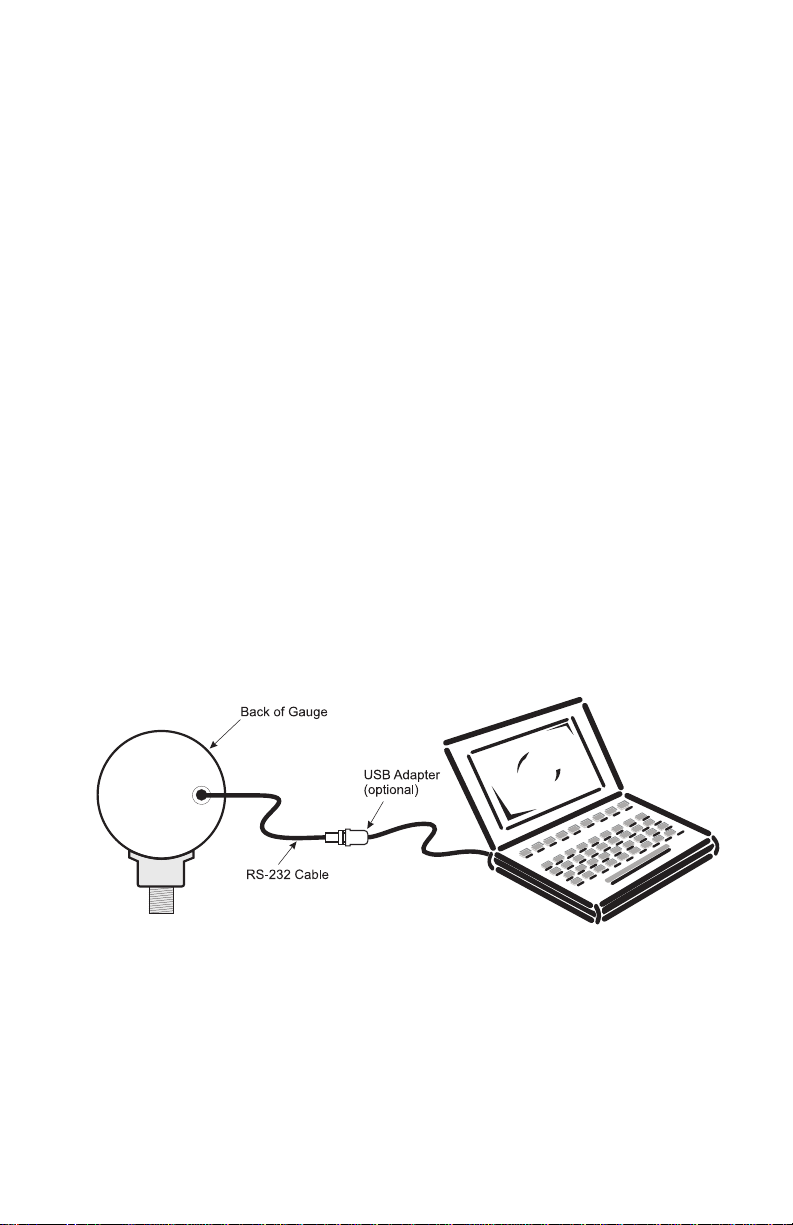
1. Introduction
This Manual describes the data logging capability and operation of the
pressure gauge, plus the operation of the related DPG4000-SW
Microsoft Windows application. All DPG4000's with firmware with
revision 3.0 or higher are capable of data logging when used with the
DPG4000-SW software. This manual complements and extends the
user manual received with the pressure gauge. Please refer to the
gauge manual for additional information on its operation.
The DPG4000-SW Data Logging Software application is used to
configure logging parameters in the gauge, and to retrieve logged data
from the gauge for storage and analysis on a personal computer.
Before you start check to make sure your data logging kit came with
the following items:
1) DPG4000-SW CD
2) RS -232 Cable with stereo style jack (this end plugs into the gauge)
3) RS -232 to USB adapter (with mini-CD) for newer computers that
only have USB ports. Refer to the instructions packaged with the
USB adapter to load the driver and operate the adapter.
4) Users manual
Refer to figure 1 to see how to connect the RS-232 cable to the Gauge.
Figure 1
2. Description
The gauge can log multiple sets of data, each of which is identified by
a sequential run number. Data logging runs are started and stopped
using new items inserted into the gauge's CONFIG menu sequence.
Logging parameters can be changed from one data logging run to the
next, and data logging runs may be as short as a single sample or as
1
Page 4
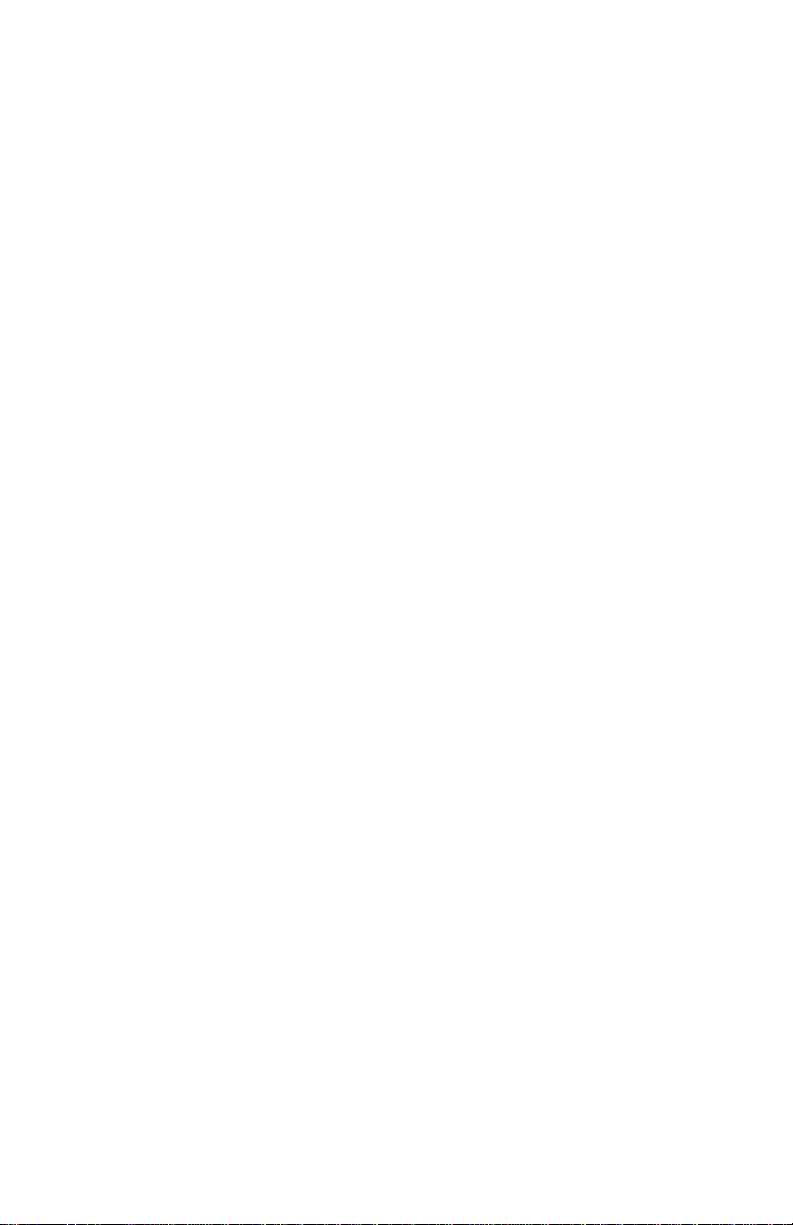
long as desired subject to the maximum storage capacity of the gauge.
The gauge can log pressure only for each sample, or it can log
pressure and temperature for each sample. This selection applies to
all runs and must be made prior to starting the first run.
When logging pressure only, the gauge has a capacity of 8500 data
records for storing run identification data and log sample data. Each
new data logging run requires 7 records for run identification overhead.
One record is required to log each sample, except for the triple value
case (average, minimum, maximum) where 3 records are required to
log each sample set.
Assuming a single run, the maximum capacity for all but the triple
value case is 8493 samples, and the maximum capacity for the triple
value case is 2831 sample sets.
When logging pressure and temperature, the gauge has a capacity of
5100 data records for storing run identification data and log sample
data. Each new data logging run requires 7 records for run
identification overhead. One record is required to log each sample,
except for the triple value case (average, minimum, maximum) where 3
records are required to log each sample set.
Assuming a single run, the maximum capacity for all but the triple
value case is 5093 samples, and the maximum capacity for the triple
value case is 1697 sample sets.
The interval time setting determines the frequency of sample
calculation and storage. Eleven discrete interval times are available,
ranging from 1 second to 1 hour.
A sample value is calculated at the end of each interval based on all of
the pressure measurements made during that interval. The sample
value may be the last measurement made in the interval, or it may be
the average, minimum, maximum, or median of all of the
measurements made during that interval.
A sample value may be stored for every interval during the run, only for
those intervals where the sample value exceeds a specified high or low
limit, or only for those intervals where the pressure differential during
the interval exceeds a maximum span.
The data logging function is disabled by default in all new gauges.
The DPG4000-SW application is used to enable and disable the data
log function in a gauge.
Two data logging modes are available, Download and Demand.
Multiple log runs are allowed in either mode, with the potential number
of runs dependent on the number of samples logged in each run and
the capacity of the gauge.
When the data logging mode is set to Download, the DPG4000-SW
application is used to enter or change the data logging parameters and
2
Page 5
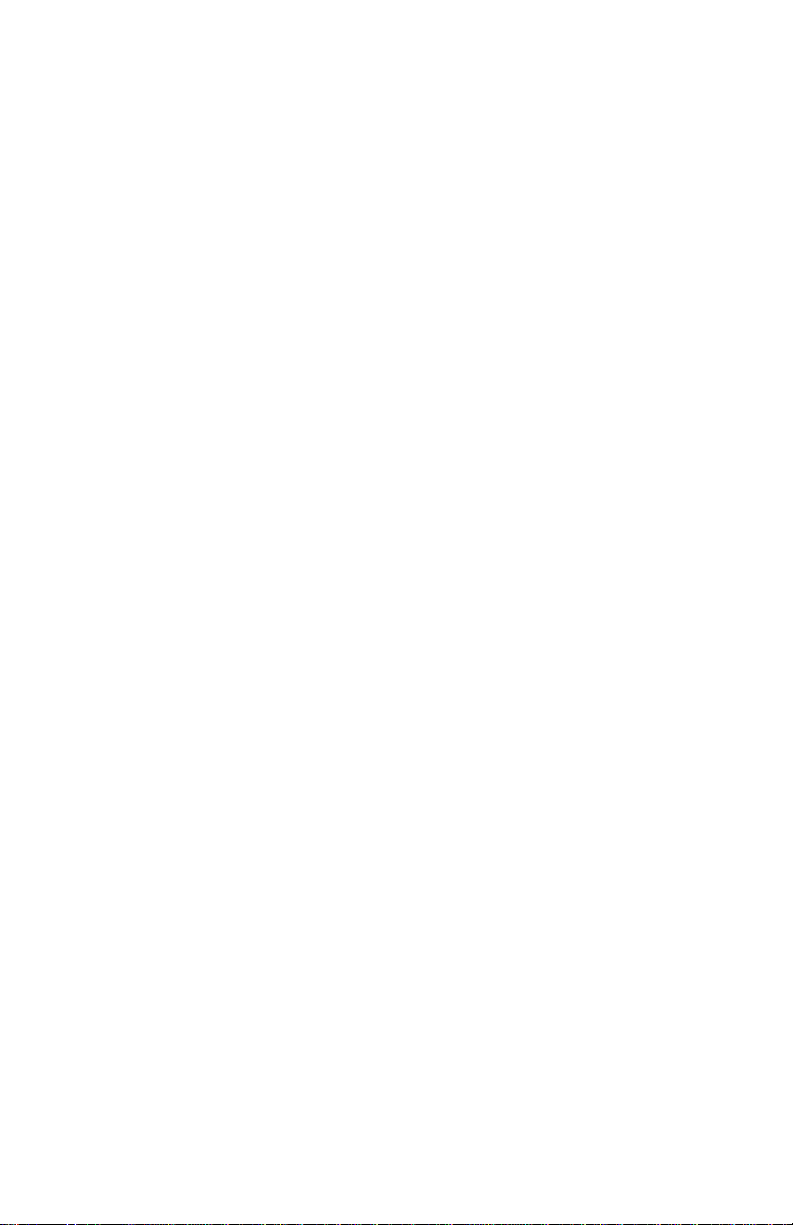
send them to the gauge. The gauge remains in this mode until either
the DPG4000-SW application or the gauge 'CLEAr DATA' function is
used clear the logged data in the gauge, at which time the mode is set
to Demand. In Download mode none of the parameters may be
changed using the gauge menus and the downloaded values are
always used for each new log run. The DPG4000-SW application may
be used to change the logging parameters between runs without
affecting previously logged data stored in memory. The Download
mode data logging parameters are:
• Interval time selection:
- 1, 2, 5, 10, 30 seconds
- 1, 2, 5, 10, 30 minutes
- 1 hour
• Maximum number of samples to store per run. This may range from
1 to the full capacity of the gauge.
• Log type selection:
- Continuous. This is the most commonly used log type where a
sample is stored at every interval during the run. The sample
value stored is defined by the sample type selection below. The
run can be stopped manually, or stops automatically when the
log memory is full or the maximum number of samples per run is
logged.
- Trip high, where interval samples are stored during the run only
when the sample values exceed a high limit. Sample storage
starts when an interval's sample value becomes greater than the
trip setpoint, and continues at every interval until a subsequent
interval's sample value becomes less than the trip reset. Sample
storage then stops until a sample value again becomes greater
than the trip setpoint. The sample value stored, and used for
comparison, is defined by the sample type selection below. The
run can be stopped manually, or stops automatically when the
log memory is full or the maximum number of samples per run is
logged.
- Trip low, where interval samples are stored during the run only
when the sample values exceed a low limit. Sample storage
starts when an interval's sample value becomes less than the trip
setpoint, and continues at every interval until a subsequent
interval's sample value becomes greater than the trip reset.
Sample storage then stops until a sample value again becomes
less than the trip setpoint. The sample value stored, and used for
comparison, is defined by the sample type selection below. The
run can be stopped manually, or stops automatically when the
log memory is full or the maximum number of samples per run is
logged.
3
Page 6
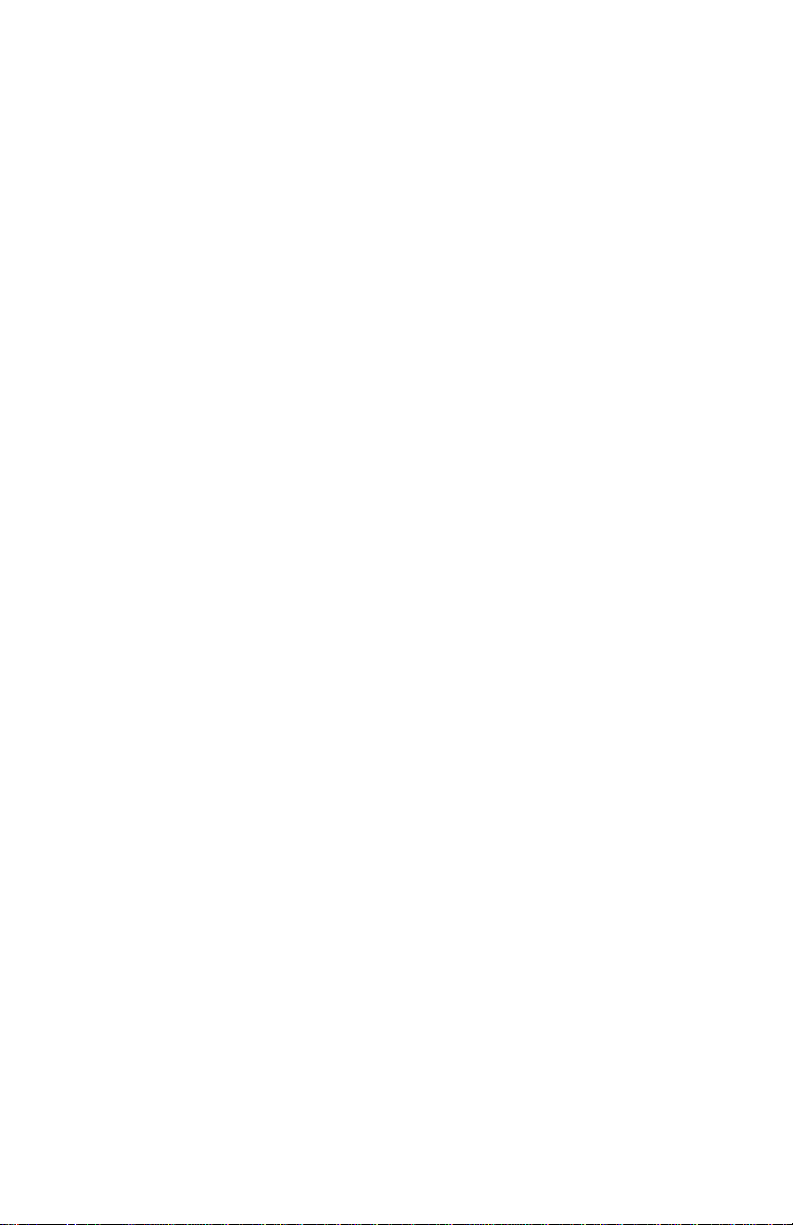
- Trip Range, where interval samples are stored during the run
only when the pressure differential during the interval exceeds a
maximum span or range of values. Sample storage starts when
the difference between an interval's maximum and minimum
measurements becomes greater than the trip setpoint, and
continues at every interval until a subsequent interval's difference
becomes less than the trip reset. Sample storage then stops until
an interval's difference again becomes greater than the trip
setpoint. The run can be stopped manually, or stops
automatically when the log memory is full or the maximum
number of samples per run is logged.
• Sample type selection:
- Last measurement made in the sample interval.
- Average of all measurements made in the sample interval.
- Minimum of all measurements made in the sample interval.
- Maximum of all measurements made in the sample interval.
- Median of all the measurements made in the sample interval, the
midpoint between minimum to maximum measurements.
- Average, minimum, and maximum of all measurements made in
the sample interval. This requires 3 records of storage per
logged sample set and reduces capacity by a factor of 3.
• Log pressure unit selection. All supported pressure units including
custom.
• Trip setpoint expressed in log unit selection.
• Trip reset expressed in log unit selection.
• Log custom pressure unit factor.
When the data logging mode is set to the Demand mode the user can
set the gauge up to data log without the need to first connect it to the
computer. The gauge menus are used to enter and change some data
logging parameters, while the remaining parameters default to fixed
values. The gauge menus may be used to change the logging
parameters between runs without affecting previously logged data
stored in memory. The demand mode data logging parameters are:
• Interval time selection:
- 1, 2, 5, 10, 30 seconds
- 1, 2, 5, 10, 30 minutes
- 1 hour
• Maximum number of samples to log. This may range from 1 to the
full capacity of the gauge.
• Log type selection fixed at 'Continuous'.
4
Page 7
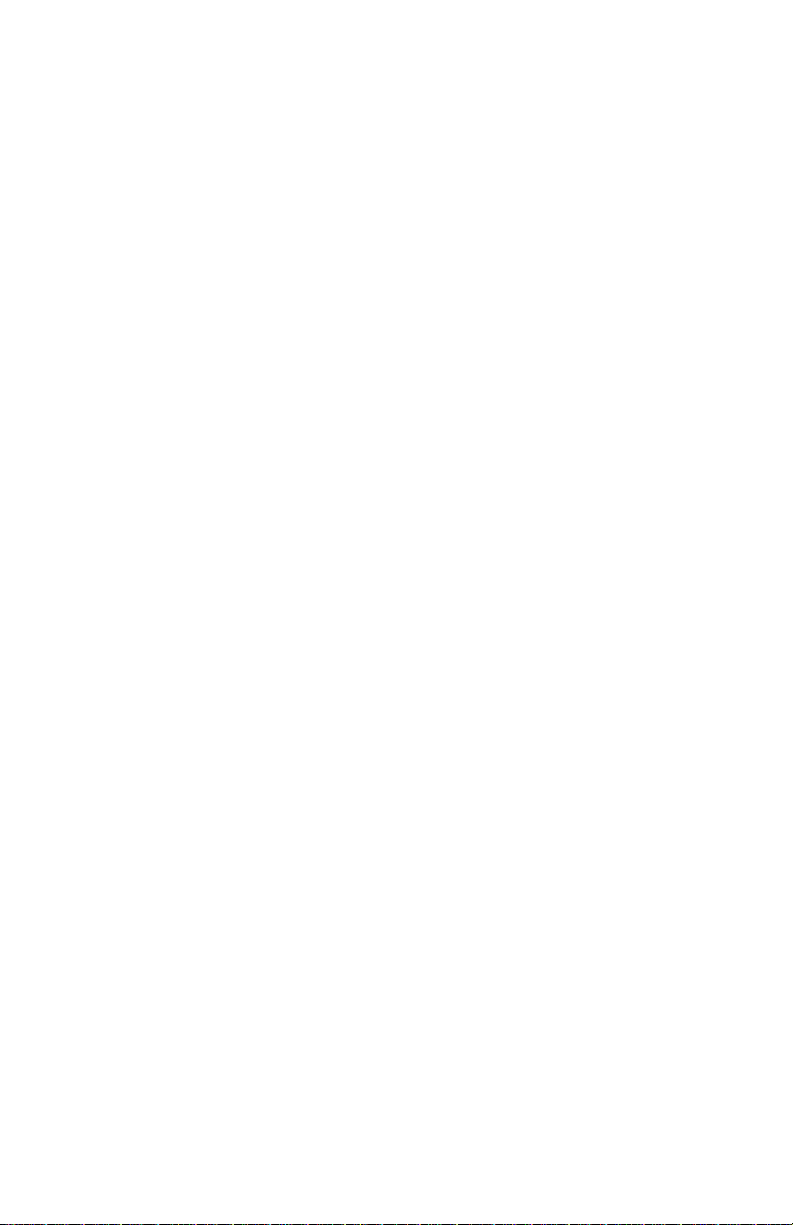
• Sample type selection fixed at 'Last measurement made in the
sample interval'.
• Log pressure unit selection. The unit is selected with the existing
configuration function before the log run is started.
• Trip setpoint not used.
• Trip reset not used.
• Log custom pressure unit factor. The factor is selected with the
existing configuration function before the log run is started
The gauge does not have real time clock capability, so the time stamp
on all samples in a run is elapsed days, hours, minutes and seconds
from run start. The DPG4000-SW application provides a feature for
relating each uploaded run start point to a real time base date and
time. When this feature is used, all uploaded elapsed time stamps in
the run are recalculated accordingly to get true time stamps of the form
year, month, day, hour, minute, second.
3. Gauge Operation
3.1 Data Logging Disabled
Until data logging functionality is enabled using the DPG4000-SW
application, the gauge operates as described in the user manual
received with the gauge. You must connect the gauge to the
DPG4000-SW software to enable the logging function. This is
true for both Demand and Download modes.
3.2 Download Mode
Once data logging functionality is enabled, a new item is inserted at
the start of the gauge configuration menu tree to direct the user to a
completely separate branch which contains all data logging functions.
This new menu item shows 'LOG' in the main display and 'DATA' in the
secondary display. Press the CONFIG key to proceed to the existing
configuration functions, or press the ENTER key to proceed to the new
data logging branch. The data logging configuration menu sequence
(new branch) is as follows:
1) Start or stop data logging
• Main display: LOG
• Secondary display: FULL if the log memory is full, OFF if not
logging data, else ON if logging data.
• the ▼ and ▲ keys are ignored if the log memory is FULL,
otherwise press either key to toggle between OFF and START if
5
Page 8
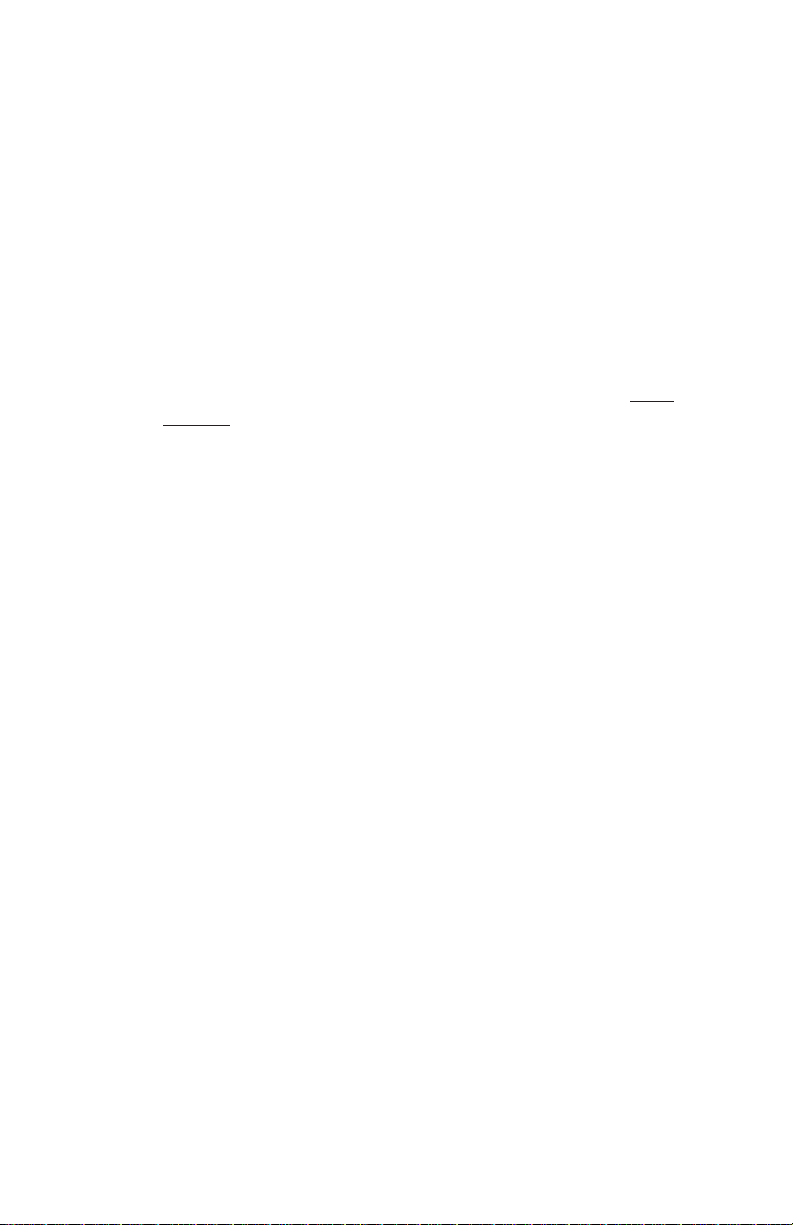
not logging data, or to toggle between ON and STOP if logging
data.
• press the CONFIG key to step to the next menu item.
• press the ENTER key to exit configuration if the display is FULL,
ON, or OFF, to stop logging and exit configuration if the display
is STOP, or to start logging and exit configuration if the display is
START.
2) Display number of free log records
• Main display: number of free records
• Secondary display: FREE
• the ▼ and ▲ keys are ignored.
• press the CONFIG key to step to the next menu item if not
logging, otherwise it exits configuration.
• press the ENTER key to exit configuration.
3) Erase all logged data and set to Demand mode
• Main display: CLEAr
• Secondary display: DATA
• the ▼ and ▲ keys are ignored.
• press the ENTER key to step to the next menu item and confirm
erasure.
• press the CONFIG to exit configuration without erasing the data.
4) Confirm erasure of all logged data and set to Demand
mode
• Main display: CLEAr
• Secondary display: CNFRM
• the ▼ and ▲ keys are ignored.
• press the ENTER key to erase the data, set Demand mode, and
exit configuration after briefly displaying CLr to confirm erasure.
• press the CONFIG key to exit configuration without erasing the
data.
While not logging data, the gauge operates as described in the user
manual received with the gauge.
When a log run is started, the pressure unit and custom factor are
forced to the downloaded selections. They are restored to their
original values at the end of the run.
While logging data, the following operating changes occur:
• Pressing the power button causes the log run to be stopped
before power is turned off.
6
Page 9
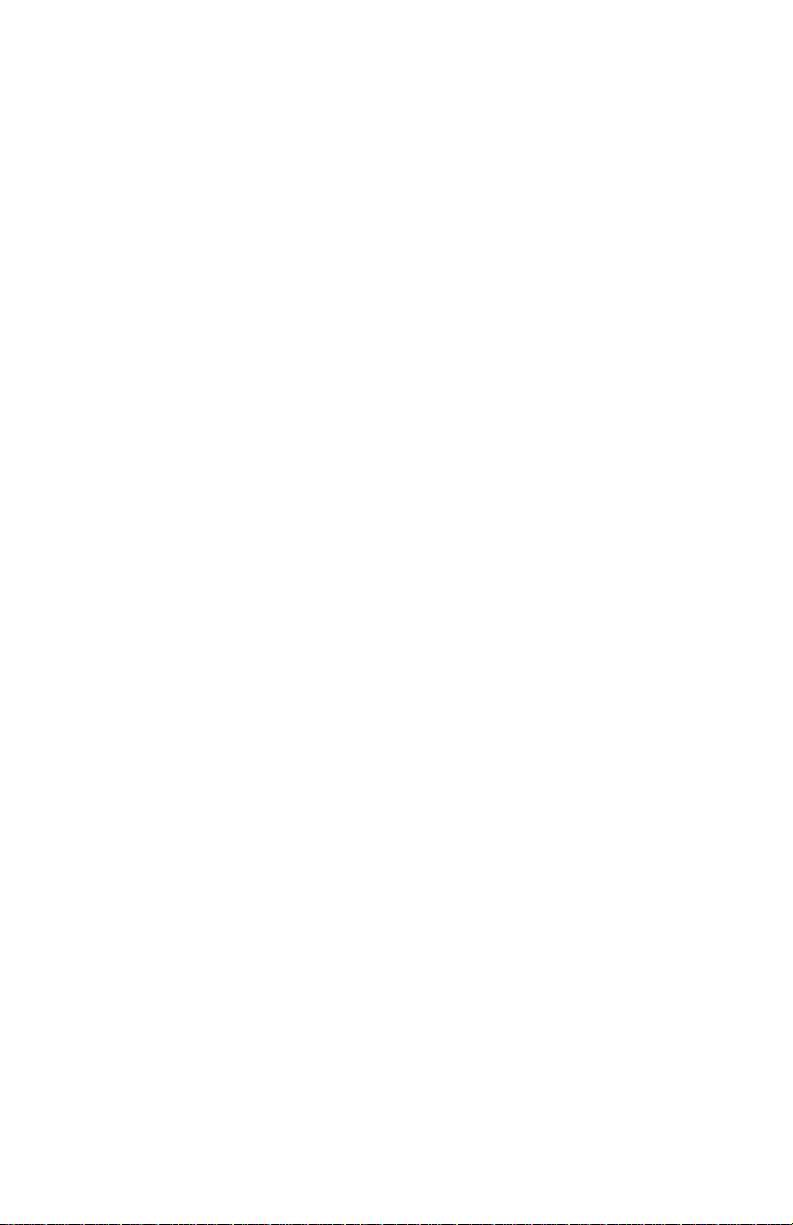
• Forced power off on low battery detection causes the log run to
be stopped before power is turned off.
• The zero key is active and an event record (including the change
in the zero offset value) is placed in the log.
• Auto off is disabled. It is restored to its original value at the end
of the run.
• The engineering units, damp, sample rate, tare, and custom
factor items on the existing configuration menu are disabled.
• The units field on the display cycles between the units, the text
LOG, and the text RUN at a rate of once per second. This
provides visual feedback that data logging is active, and the
number after the text RUN identifies the run number for later
reference.
3.3 Demand Mode
The Demand mode allows the user to conduct an impromptu data
measurement/log without the need of a computer to configure all of the
logging parameters.
Once data logging functionality is enabled, a new item is inserted at
the start of the configuration menu tree to direct the user to a
completely separate branch which contains all data logging functions.
This new menu item shows 'LOG' in the main display and 'DATA' in the
secondary display. Press the CONFIG key to proceed to the existing
configuration functions, or press the ENTER key to proceed to the new
data logging branch. The data logging configuration menu sequence
(new branch) is as follows:
1) Start or stop data logging
• Main display: LOG
• Secondary display: FULL if the log memory is full, OFF if not
logging data, else ON if logging data.
• the ▼ and ▲ keys are ignored if the log memory is FULL,
otherwise press either key to toggle between OFF and START if
not logging data, or to toggle between ON and STOP if logging
data.
• press the CONFIG key to step to the next menu item.
• press the ENTER key to exit configuration if the display is FULL,
ON, or OFF, to stop logging and exit configuration if the display
is STOP, or to start logging and exit configuration if the display is
START.
7
Page 10

2) Display number of free log records
• Main display: number of free records
• Secondary display: FREE
• the ▼ and ▲ keys are ignored.
• press the CONFIG key to step to the next menu item if not
logging, otherwise it exits configuration.
• press the ENTER key to exit configuration.
3) Select logging interval
• Main display: interval choice presently selected, one of 1, 2, 5,
10, 30 for seconds, or 1, 2, 5, 10, 30 for minutes, or 1 for hours.
• Secondary display: time unit SEC, MIN, or HOUR as appropriate
for the choice presently selected
• press the ▼ key to decrease the interval selection, stopping at 1
second.
• press the ▲ key to increase the interval selection, stopping at 1
hour.
• press the CONFIG key to step to the next menu item.
• press the ENTER key to exit configuration.
4) Select maximum number of samples
• Main display: number of samples presently selected
• Secondary display: SAMPL
• press the ▼ key to decrease the number, stopping at 1.
• press the ▲ key to increase the number, stopping at the
maximum number of records 8500.
• press the CONFIG key to step to the next menu item.
• press the ENTER key to exit configuration.
5) Erase all logged data and set to Demand mode
• Main display: CLEAr
• Secondary display: DATA
• the ▼ and ▲ keys are ignored.
• press the ENTER key to step to the next menu item and confirm
erasure.
• press the CONFIG to exit configuration without erasing the data.
8
Page 11

6) Confirm erasure of all logged data and set to Demand mode
• Main display: CLEAr
• Secondary display: CNFRM
• the ▼ and ▲ keys are ignored.
• press the ENTER key to erase the data, set Demand mode, and
exit configuration after briefly displaying CLr to confirm erasure.
• press the CONFIG key to exit configuration without erasing the
data.
While not logging data, the gauge operates as described in the user
manual received with the gauge.
When a log run is started, the pressure unit and custom factor are left
at the values set by the existing configuration functions.
While logging data, the following changes occur:
• Pressing the power button causes the log run to be stopped
before power is turned off.
• Forced power off on low battery detection causes the log run to
be stopped before power is turned off.
• The zero key is active and an event record (including the change
in the zero offset value) is recorded in the log.
• Auto off is disabled. It is restored to its original value at the end
of the run.
• The engineering units, damp, sample rate, tare, and custom
factor items on the existing configuration menu are disabled.
• The units field on the display cycles between the units, the text
LOG, and the text RUN at a rate of once per second. This
provides visual feedback that data logging is active, and the
number after the text RUN identifies the run number for later
reference.
4. DPG4000-SW Microsoft Windows
Application
This application provides the following features:
• set up data logging configuration in a gauge
• upload logged data from the gauge, including export of run data to
text, CSV, and Excel format files
• clear logged data from the gauge
The application requires Microsoft Windows 2000 (SP4), XP (SP2), or
Vista. Exporting data to Excel files requires Microsoft Excel version
2002 or later.
9
Page 12

4.1 Installation and Registration
Insert the distribution CD into the drive on your computer. The install
should start automatically. If it does not, navigate to the drive
containing the CD and run the program "setup.exe". Follow the
prompts on the screen to install the application.
DPG4000-SW must be registered and activated within seven days of
installation. Full operation is available for seven days, but is then
restricted until activation is completed. A registration screen is
displayed at startup until activation is completed. Click Cancel to
proceed directly to the application. Fill in the requested information
and click REGISTER to save it to a text file on disk. Email this file to
OMEGA as an attachment, or print and fax it, per the contact
information on the support screen. When OMEGA returns the
activation key, enter it at the bottom of the registration screen and click
ACTIVATE to complete the process.
DPG4000-SW must be registered and activated separately on each
computer on which it is installed.
4.2 Menus
The control buttons on the Main Display are intended to be the primary
method used to operate the application. The menu items duplicate the
functions of these buttons for those users who are more comfortable
with menu style operation.
The terms of the software license permit the installation of the
DPG4000-SW application on a single computer. Please contact
technical support for re-installation or to move the application to
another computer.
4.2.1 File Menu
The File Menu contains the application exit function:
Exit Exit the Data Log Utility.
4.2.2 Gauge Menu
The Gauge Menu contains the functions required to interact with the
gauge:
Connect Connect to the gauge and retrieve the gauge
description and data logging setup. The
communications port to which the gauge is
connected must be selected on the Main Display
before using this item. See the Connecting to a
Gauge description in the Main Display section 4.3.
Disconnect Disconnect from the gauge. See the Disconnecting
from a Gauge description in the Main Display
10
Page 13

section 4.3.
Upload Data Upload all data logging runs from the gauge and
show them on the Log Upload Display described in
section 4.4. The data may be exported from that
display. See the Uploading Logged Data description
in the Main Display section 4.3.
Clear Data Erase all data logging runs from the gauge. See the
Clearing Logged Data description in the Main
Display section 4.3.
Send Setup Send the setup data to the gauge. See the Sending
Setup Configuration description in the Main Display
section 4.3.
Retrieve Setup Retrieve the setup data from the gauge. See the
Retrieving Setup Configuration description in the
Main Display section 4.3.
4.2.3 Options Menu
The Options Menu contains functions for specifying the default display
and export options. These functions are described in detail in sections
4.5 and 4.6 below.
4.2.4 Help Menu
The Help Menu contains the functions required to obtain help and
support information:
Help Display online help
Support Display customer support information.
Registration Register DPG4000-SW and display registration
information
About Display application description and version
information.
11
Page 14

4.3 Main Display
The top portion of the display contains controls to connect to a gauge,
disconnect from a gauge, upload logged data, clear logged data, and
exit the application. Once connected to a gauge, it shows the model,
serial number, and firmware version of the gauge, plus the number of
data logging records presently used and free.
The lower portion of the display contains controls to configure data
logging parameters in a gauge, send the configuration to a gauge, and
retrieve the present configuration from a gauge.
Connecting to a Gauge
Select the communications port to which the gauge is connected and
click the Connect button. The gauge description, present capacity,
and present setup are retrieved from the gauge and displayed in the
appropriate fields. The button description and function changes to
Disconnect. A connection must be established before any other
actions may be performed. To change to another gauge, first
disconnect from the present gauge and reconnect.
Disconnecting from a Gauge
Click the Disconnect button. The button description and function
changes to Connect and all displayed data is cleared.
Uploading Logged Data
Click the Upload button. The logged data is uploaded and shown on
the Log Upload Display described in section 4.4. A progress display
shows percent complete and an estimate of the time remaining in the
upload.
12
Page 15

Clearing Logged Data
Click the Clear button. After confirmation of the action, all logged data
is cleared from the gauge, the data logging mode is set to Enabled,
Demand, and all data on the display is refreshed.
Sending Setup Configuration
After making the desired selections, click the Send button. The
configuration is sent to the gauge and all data on the display is
refreshed. The data logging mode must be set to Enabled, Download
to change anything more than the mode.
Retrieving Setup Configuration
Click the Retrieve button. The gauge description, present capacity,
and present setup are retrieved from the gauge and displayed in the
appropriate fields.
Setup Configuration Fields
Data Logging
Disabled Disable data logging in the gauge. All data
logging functions are removed from the
gauge's CONFIG menu sequence.
Enabled, Download Enable data logging in the gauge with all
logging parameters downloaded from this
application. All data logging functions
associated with parameter changes are
removed from the gauge's CONFIG menu
sequence. The only gauge functions
available are starting and stopping data
logging, displaying the number of free
records, and clearing all logged data.
Enabled, Demand Enable data logging in the gauge with all
logging parameters set in the gauge. This
application may only be used to upload
logged data, clear all logged data, retrieve
data logging parameters, and change the
data logging mode. The data logging
functions available in the gauge's CONFIG
menu sequence are starting and stopping
data logging, displaying the number of free
records, changing the logging interval,
changing the samples per run, and clearing
all logged data. The log type is fixed at
Continuous and the sample type is fixed at
Interval End.
13
Page 16

Interval
One of the following sampling intervals:
1, 2, 5, 10, or 30 seconds
1, 2, 5, 10, or 30 minutes
1 hour
Samples/Run
The maximum number of samples to log per run. This may range
from 1 to 8500.
Log Temperature
– Yes
– No
Log Type
Continuous A sample is stored at every interval during
the run. The sample value stored is defined
by the sample type selection below. This is
most common type of logging.
Trip high Interval samples are stored during the run
only when the sample values exceed a high
limit. Sample storage starts when an
interval's sample value becomes greater
than the trip setpoint, and continues at every
interval until a subsequent interval's sample
value becomes less than the trip reset.
Sample storage then stops until a sample
value again becomes greater than the trip
setpoint. The sample value stored, and
used for comparison, is defined by the
sample type selection below.
Trip low Interval samples are stored during the run
only when the sample values exceed a low
limit. Sample storage starts when an
interval's sample value becomes less than
the trip setpoint, and continues at every
interval until a subsequent interval's sample
value becomes greater than the trip reset.
Sample storage then stops until a sample
value again becomes less than the trip
setpoint. The sample value stored, and
used for comparison, is defined by the
sample type selection below.
14
Page 17

Trip range Interval samples are stored during the run
only when the pressure differential during
the interval exceeds a maximum span or
range. Sample storage starts when the
difference between an interval's maximum
and minimum measurements becomes
greater than the trip setpoint, and continues
at every interval until a subsequent interval's
difference becomes less than the trip reset.
Sample storage then stops until an interval's
difference again becomes greater than the
trip setpoint.
Sample Type
One of the following:
- Interval end, the last measurement made in the sample
interval
- Average of all measurements made in the sample interval
- Minimum of all measurements made in the sample interval
- Maximum of all measurements made in the sample interval
- Median of all measurements made in the sample interval,
the midpoint between minimum and maximum
- Average, minimum, and maximum of all measurements
made in the sample interval. This requires 3 records of
storage per logged sample set and reduces capacity by a
factor of 3.
Unit
Any pressure unit supported by the present gauge configuration,
including custom.
Custom Factor
Custom unit conversion factor expressed as units per psi.
Trip Setpoint
Trip setpoint as defined for the Log Type selected above,
expressed in the log unit selected above.
Trip Reset
Trip reset as defined for the Log Type selected above, expressed in
the log unit selected above.
15
Page 18

4.4 Log Upload Display
The top portion of the display lists the individual data logging runs
found in the uploaded data. To display a run's data in the lower portion
of the display, highlight it by clicking on it.
Use the Display Mode box to select the subset of run data displayed:
All Data, Selected Data, or Readings Only. When the Display Mode is
set to Selected Data, click the Change Selection button to modify the
display options. This is described further under Display Options in
section 4.5.
The gauge has no realtime clock so the uploaded data samples are
initially tagged by elapsed day and time from run start. Also the runs
are described simply by numeric position within the uploaded data. To
enter a more descriptive label and a true calendar base date and time
for a run, highlight the run and click the Set Date/Label button. The
base date and time are added to the elapsed day and time for each
sample to provide a true calendar date and time for each sample.
To export an individual run, highlight the run and click the Save Run
button. The Export Options screen is shown to allow the options to be
customized for exporting this run. Next, a standard Save As screen is
shown for selecting the file name and the folder where the file is to be
placed. Click the Cancel button of either screen to skip the export.
16
Page 19

The Export Options screen is described further under Export Options in
section 4.6.
To export all runs, click the Save All button. The Export Options screen
is shown to allow the options to be customized for exporting these
runs; the same options are used for all runs. For each run, a standard
Save As screen is shown for selecting the file name and the folder
where the file is to be placed. Click the Cancel button of the Save As
screen for an individual run to skip the export of that run. Click the
Cancel button of the Export Options screen to skip the export of all
runs. The Export Options screen is described further under Export
Options in section 4.6.
Export to an Excel file requires Excel 2002 or later to be installed on
your computer.
The default location for files is the folder "OMEGA DPG4000-SW" in "My
Documents".
4.5 Display Options
This screen is used to modify the default selections for the run
description fields shown on the Log Upload Display when the display
mode is set to Selected Data. When data is initially uploaded the
selections are set to these default values. After the initial data display,
the selections may be temporarily changed for the duration of the data
display. Place a checkmark next to each field that is to be shown on
the display when the display mode is set to Selected Data. Logged
pressure readings are always displayed.
17
Page 20

4.6 Export Options
This screen is used to it to modify the default selections for the file type
and run description fields to be exported from the Log Upload Display.
When data is initially uploaded the selections are set to these default
values. After the initial data display, the selections may be temporarily
changed for each export operation, and remain changed for the
duration of the data display. Logged pressure readings are always
exported.
18
Page 21

The selections are as follows:
File Type
TXT File A formatted text file that may be printed
directly or opened in a text editor. The run
description fields are placed on separate
lines at the beginning of the file, followed by
a line for each logged data sample and zero
change.
CSV File An Excel Comma Separated Variable file
where each data item on a line is enclosed
in quotation marks and all items are
separated by commas. The run description
fields are placed on separate lines at the
beginning of the file, followed by a line for
each logged data sample and zero change.
New Excel File A new Excel spreadsheet (xls) file. The
locations of the run description fields,
logged data samples, and zero changes
within the spreadsheet are specified in the
Excel Cell column below. This option
requires Excel 2002 or later to be installed
on your computer.
Excel Template An Excel spreadsheet (xls) file based on a
predefined Excel template (xlt) file. The
locations of the run description fields,
logged data samples, and zero changes
within the spreadsheet are specified in the
Excel Cell column below. These locations
must be coordinated with the fixed data in
the template. This option requires Excel
2002 or later to be installed on your
computer.
Multiple runs in
Single File When the upload contains multiple data
logging runs, export all runs to a single file.
Separate Files When the upload contains multiple data
logging runs, export each individual run to a
separate file.
Excel Template
When the file type is set to Excel Template, the template to
be used is selected here. Click on the Browse button and
navigate to the desired template file. See section 5 for more
information on Excel templates.
19
Page 22

Include Field
Place a checkmark next to each field that is to be exported.
Logged pressure readings are always exported.
Insert Description
An optional field description may be included for each field
being exported. Place a checkmark on each field
description that is to be included.
Excel Cell
Enter the cell location where the data is to be placed. Cell
columns may range from A to YZ. Cell rows may range from
1 to 99999. The data fields are placed as follows:
Run description fields
If the field description is included, the field
description is placed in the specified cell and the
field value is placed in the next cell to the right. If
the field description is not included, the field value is
placed in the specified cell. The Gauge Description
has 4 values (manufacturer, model, serial number,
and firmware version) all in one cell separated by
commas. The Log and Data Type, Trip Setpoint and
Reset, and Initial Zero and Tare fields each consist of
two data items which occupy two rows, each with its
own description and field value, with the second row
immediately below the first.
Zero Changes
Zero changes are listed one per row starting at the
specified cell row. There are four field values for
each zero change: the date, the time, the new zero
setting, and the pressure unit. The second, third,
and fourth values are placed in the immediately
adjacent cells to the right of the first. If the field
description is included, the field description is
placed in the specified cell column and the field
values are placed in the next cell columns to the
right. If the field description is not included, the field
values are placed in the specified cell columns.
Pressure Readings
Pressure readings are listed one per row starting at
the specified cell row. There are four field values for
each single value pressure reading: the date, the
time, the reading, and the pressure unit. The
second, third, and fourth values are placed in the
immediately adjacent cells to the right of the first.
20
Page 23

There are six field values for each triple value
pressure reading: the date, the time, the average
reading, the minimum reading, the maximum
reading, and the pressure unit. The second, third,
etc. values are placed in the immediately adjacent
cells to the right of the first. If the field description is
included, the field description is placed in the
specified cell column and the field values are placed
in the next cell columns to the right. If the field
description is not included, the field values are
placed in the specified cell columns.
Temperature Readings
If temperature readings are available in the uploaded
data, they are listed one per row starting at the
specified cell row. There are two field values for
each single value sample: the temperature, and the
temperature unit. The second value is placed in the
immediately adjacent cell to the right of the first.
There are four field values for each triple value
sample: the average temperature, the temperature at
the time of the minimum pressure, the temperature
at the time of the maximum pressure, and the the
first. If the field description is included, the field
description is placed in the specified cell column
and the field values are placed in the next cell
columns to the right. If the field description is not
included, the field values are placed in the specified
cell columns.
5. Excel Templates
An Excel template contains predefined text, titles, graphs, and
calculations which are merged with uploaded pressure data to form a
more complete spreadsheet presentation. A template may be reused
many times, thus avoiding unnecessary work reformatting raw data.
Templates are created with Excel in the same manner as normal
spreadsheets and they support all Excel features. They are stored with
the special ".xlt" suffix to differentiate them from normal spreadsheets,
and to avoid overwriting them when saving merged data.
The field options and Excel cell locations specified on the Export
options screen must be coordinated with the predefined data in the
template to ensure a correct merging of the data.
The sample templates provided with DPG4000-SW are described
below. They are provided in a separate folder on the distribution
media and must be manually copied to your hard drive.
21
Page 24

5.1 Single Run Graph
This template provides custom titles and a graph of the merged data.
The graph vertical axis is scaled to the range of the uploaded pressure
values and the horizontal axis is scaled to the number of samples
uploaded.
The template file name is:
DPG4000-SW-template-single-run-pressure-graph.xlt
The Export options corresponding to this template are as follows:
Field Include Field Insert Description Excel Cell
Run # or Label Yes No B3
Gauge Description Yes No B5
Log and Sample Type Yes No B10
Interval Time Yes No B12
Pressure Unit Yes No B8
Custom factor Yes Yes B18
Trip Setpoint and Reset Yes Yes B16
Initial Zero and Tare Yes Yes B14
Zero Changes Yes No J24
Temperature Readings No No any
Pressure Readings Yes No B24
5.2 Single Run Pressure and Temperature Graph
This template provides custom titles and a graph of the merged data.
The pressure graph vertical axis is scaled to the range of the uploaded
pressure values and the horizontal axis is scaled to the number of
samples uploaded. The temperature graph vertical axis is scaled to
the range of the uploaded temperature values and the horizontal axis is
scaled to the number of samples uploaded.
The template file name is:
DPG4000-SW-template-single-run-pressure-temperature-graph.xlt
The Export options corresponding to this template are as follows:
22
Page 25

Field Include Field Insert Description Excel Cell
Run # or Label Yes No B3
Gauge Description Yes No B5
Log and Sample Type Yes No B10
Interval Time Yes No B12
Pressure Unit Yes No B8
Custom factor Yes Yes B18
Trip Setpoint and Reset Yes Yes B16
Initial Zero and Tare Yes Yes B14
Zero Changes Yes No N44
Temperature Readings Yes No I44
Pressure Readings Yes No B44
Note: Additional templates may be available on the software CD-ROM
or by download from our website. Detailed descriptions for each are in
the template file.
23
Page 26

TRADEMARKS
Trademarks or trade names are subject to state and federal laws
concerning their unauthorized use or other infringements. The fact that
the product marks or names in this software, and related
documentation, do not bear a trademark symbol does not mean that
the product mark or name is not registered as a trademark or trade
name. Any queries concerning ownership or existence of any
trademarks or trade names mentioned in this software, and related
documentation, should be independently confirmed with the
manufacturer or distributor of the product.
24
Page 27

WARRANTY/DISCLAIMER
OMEGA ENGINEERING, INC. warrants this unit to be free of defects in materials and
workmanship for a period of 13 months from date of purchase. OMEGA’s Wa rranty adds an
additional one (1) month grace period to the normal one (1) year product warranty to cover
handling and shipping time. This ensures that OMEGA’s customers receive maximum coverage
on each product.
If the unit malfunctions, it must be returned to the factory for evaluation. OMEGA’s Customer
Service Department will issue an Authorized R eturn (AR) number immediately upon phone or written request. Upon examination by OMEGA, if the unit is found to be defective, it will be repaired
or replaced at no charge. OMEGA’s WARRANTY does not apply to defects resulting from any
action of the purchaser, including but not limited to mishandling, improper interfacing, operation
outside of design limits, improper repair, or unauthorized modification. This
WARRANTY is VOID if the unit shows evidence of having been tampered with or shows evidence
of having been damaged as a result of excessive corrosion; or current, heat, moisture or vibration;
improper specification; misapplication; misuse or other operating conditions outside of OMEGA’s
control. Components which wear are not warranted, including but not limited to
contact points, fuses, and triacs.
OMEGA is pleased to offer suggestions on the use of its various products. However,
OMEGA neither assumes responsibility for any omissions or errors nor assumes liability for
any damages that result from the use of its products in accordance with information provided by OMEGA, either verbal or written. OMEGA warrants only that the parts
manufactured by it will be as specified and free of defects. OMEGA MAKES NO OTHER
WARRANTIES OR REPRESENT ATIONS OF ANY KIND WHATSOEVER, EXPRESS OR IMPLIED,
EXCEPT THAT OF TITLE, AND ALL IMPLIED WARRANTIES INCLUDING ANY WARRANTY OF
MERCHANTABILITY AND FITNESS FOR A PARTICULAR PURPOSE ARE HEREBY DISCLAIMED. LIMITATION OF LIABILITY: The remedies of purchaser set forth herein are exclusive, and the total liability of OMEGA with respect to this order, whether based on contract,
warranty, negligence, indemnification, strict liability or otherwise, shall not ex ceed the purchase price of the component upon which liability is based. In no event shall OMEGA be
liable for consequential, incidental or special damages.
CONDITIONS: Equipment sold by OMEGA is not intended to be used, nor shall it be used: (1) as
a “Basic Component” under 10 CFR 21 (NRC), used in or with any nuclear installation or activity;
or (2) in medical applications or used on humans. Should any Product(s) be used in or with any
nuclear installation or activity, medical application, used on humans, or misused in any way,
OMEGA assumes no responsibility as set forth in our basic WARRANTY/ DISCLAIMER language,
and, additionally, purchaser will indemnify OMEGA and hold OM EGA harmless from any liability
or damage whatsoever arising out of the use of the Product(s) in such a manner.
RETURN REQUESTS/INQUIRIES
Direct all warranty and repair requests/inquiries to the OMEGA Customer Service Department.
BEFORE RETURNING ANY PRODUCT(S) TO OMEGA, PURCHASER MUST OBTAIN AN
AUTHORIZED RETURN (AR) NUMBER FROM OMEGA’S CUSTOMER SERVICE DEPARTMENT
(IN ORDER TO AVOID PROCESSING DELAYS). The assigned AR number should then be marked
on the outside of the return package and on any correspondence.
The purchaser is responsible for shipping charges, freight, insurance and proper packaging to
prevent breakage in transit.
FOR W
ARRANTY RETURNS, please have
the following information available BEFORE
contacting OMEGA:
1. Purchase Order number under which
the product was PURCHASED,
2. Model and serial number of the product
under warranty, and
3. Repair instructions and/or specific
problems relative to the product.
FOR NON-WARRANTY REPAIRS,
consult
OMEGA for current repair charges. Have the
following information available BEFORE
contacting OMEGA:
1. Purchase Order number to cover the
COST of the repair,
2. Model and serial number of the
product, and
3. Repair instructions and/or specific problems
relative to the product.
OMEGA’s policy is to make running changes, not model changes, whenever an improvement is possible.
This affords our customers the latest in technology and engineering.
OMEGA is a registered trademark of OMEGA ENGINEERING, INC.
© Copyright 2004 OMEGA ENGINEERING, INC. All rights reserved. This document may not be copied, photocopied,
reproduced, translated, or reduced to any electronic medium or machine-readable form, in whole or in part, without
the prior written consent of OMEGA ENGINEERING, INC.
Page 28

Where Do I Find Everything I Need for
Process Measurement and Control?
OMEGA…Of Course!
Shop online at www.omega.com
TEMPERATURE
MU
Thermocouple, RTD & Thermistor Probes, Connectors, Panels & Assemblies
MU
Wire: Thermocouple, RTD & Thermistor
MU
Calibrators & Ice Point References
MU
Recorders, Controllers & Process Monitors
MU
Infrared Pyrometers
PRESSURE, STRAIN AND FORCE
MU
Transducers & Strain Gages
MU
Load Cells & Pressure Gages
MU
Displacement Transducers
MU
Instrumentation & Accessories
FLOW/LEVEL
MU
Rotameters, Gas Mass Flowmeters & Flow Computers
MU
Air Velocity Indicators
MU
Turbine/Paddlewheel Systems
MU
Totalizers & Batch Controllers
pH/CONDUCTIVITY
MU
pH Electrodes, Testers & Accessories
MU
Benchtop/Laboratory Meters
MU
Controllers, Calibrators, Simulators & Pumps
MU
Industrial pH & Conductivity Equipment
DATA ACQUISITION
MU
Data Acquisition & Engineering Software
MU
Communications-Based Acquisition Systems
MU
Plug-in Cards for Apple, IBM & Compatibles
MU
Datalogging Systems
MU
Recorders, Printers & Plotters
HEATERS
MU
Heating Cable
MU
Cartridge & Strip Heaters
MU
Immersion & Band Heaters
MU
Flexible Heaters
MU
Laboratory Heaters
ENVIRONMENTAL
MONITORING AND CONTROL
MU
Metering & Control Instrumentation
MU
Refractometers
MU
Pumps & Tubing
MU
Air, Soil & Water Monitors
MU
Industrial Water & Wastewater Treatment
MU
pH, Conductivity & Dissolved Oxygen Instruments
M-4934/0710
