Page 1
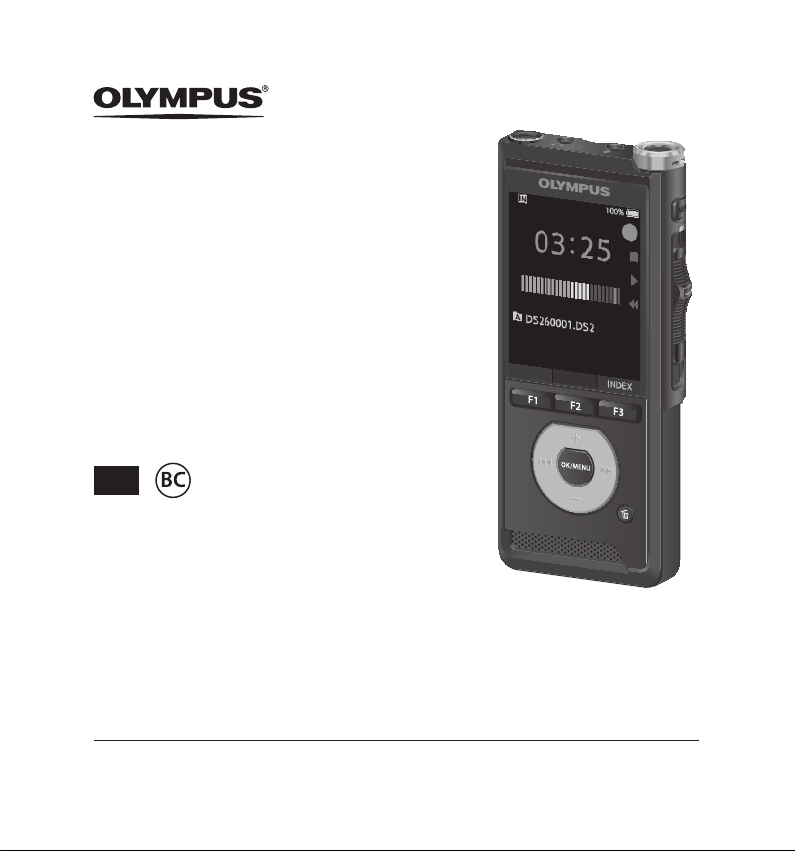
DIGITAL
VOICE RECORDER
DS-2600
INSTRUCTIONS
EN
Thank you for purchasing an Olympus digital voice recorder.
Please read these instructions for information about using the product correctly and safely.
Keep the instructions handy for future reference.
To ensure successful recording, we recommend that you test the record function and volume before use.
Page 2

Table of contents
1 Getting started
Main features ....................................4
Names of parts ..................................5
Recorder .............................................................5
Display ................................................................. 6
Inserting the battery ........................7
Charge the battery ...........................8
Charging directly via USB cable ................. 8
Charge using the docking station ............. 8
Using the lithium ion battery ...................... 9
Power supply from USB cable or AC
adapter ............................................10
Turn the power on ..........................11
Memory card ...................................11
Compatible memory cards ........................11
Inserting and ejecting a memory card ....12
Setting time and date
[Time & date] ...................................13
Changing the time and date .....................14
Operate the slide switch .................15
2 Basic operations
Recording ........................................16
New recording ................................................17
Overwrite recording .....................................18
Insert recording..............................................19
Recording monitor..........................20
Playback ..........................................21
Erasing .............................................23
Erasing files ......................................................23
Partially erasing a file ...................................23
3 Advanced operations
Selecting folders and files ..............25
Displaying file information ............25
Index marks .....................................26
How to use the menu ......................27
Menu items ......................................29
File menu .................................................29
Recording menu ....................................29
LCD/ Sound menu ................................30
Device menu ...........................................31
Formatting the memory card
[Format] ...........................................32
EN
2
Page 3

Table of contents
4 Managing files on your PC
DSS Player Software .......................34
Operating environment ..............................35
Using online help ..........................................35
Connecting to your PC ....................36
Connecting to your PC using the
USB cable ..........................................................36
Connecting to your PC using the
docking station ..............................................36
Disconnecting from your PC .....................37
5 Other information
Alarm message list ..........................38
Troubleshooting .............................39
Device care ......................................41
Accessories (optional) ....................41
Copyright and trademark
information .....................................42
Safety precautions ..........................43
Specifications ..................................47
Indications used in this manual
NOTE
Describes precautions and operations that should be
absolutely avoided in using the voice recorder.
TIP
Describes useful information and hints that will help
you getting the most out of your voice recorder.
☞
Indicates reference pages describing details or
related information.
This manual is the advanced version. Additionally,
the basic version (Quick User Guide), which
summarizes basic operation, is also included with
this product.
1
2
3
4
5
EN
3
Page 4
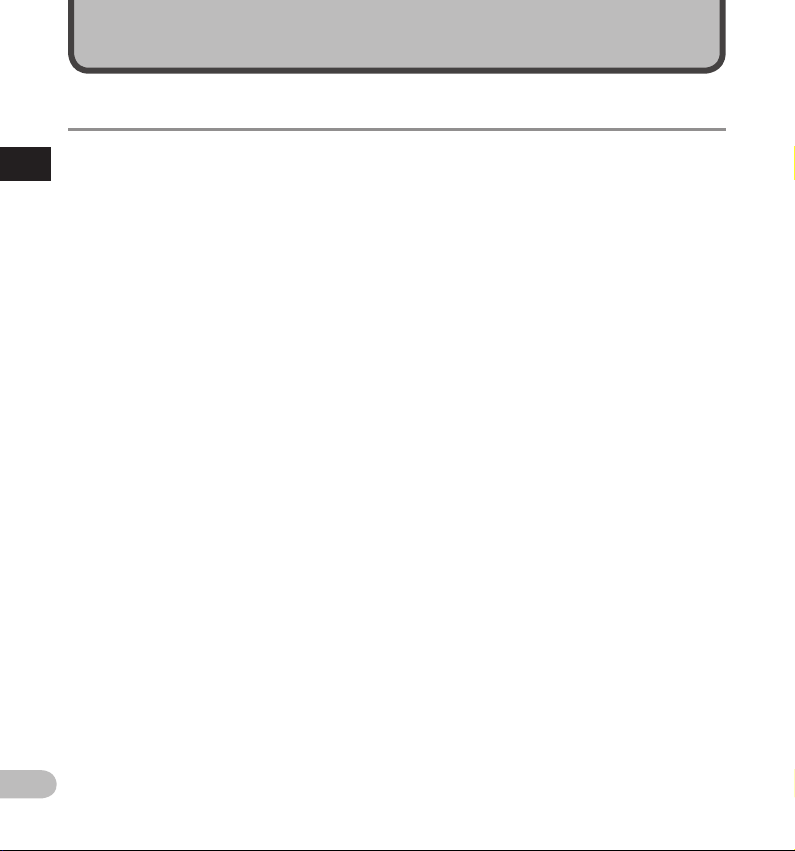
Main features
Getting started
s Slide switch operation for ease of use
1
Main features
and fast response.
s Three recording modes are available
for selection: DSS, PCM, and MP3
(☞ P. 29).
s Two microphone modes are provided:
dictation and conference. Select the one
that is the best match for your purpose
or usage environment (☞ P.2 9).
s Lithium ion battery rechargeable via
USB cable.
s This recorder is compatible with USB
2.0, enabling fast data transfer to a
computer.
s Five folders and up to 200 files per
folder, for a maximum of 1,000
recordings (☞ P.16 ).
s Large color LCD display.
s Index mark function which is useful to
search particular points in the dictation
files (☞ P. 26) .
EN
4
Page 5

3
5
6
1
2
7
8
4
Names of parts
Recorder
9
0
!
@
#
$
%
^
&
1 q (earphone) jack
2 Built-in 2
nd
microphone (L)
3 Display
4 Programmable smart (F1,F2,F3)
buttons
5 + (volume) button
0
(rewind) button
6
7 – (volume) button
8 Built-in speaker
9 SD card slot
0 m (microphone) jack
! Built-in main microphone (R)
)
=
@ NEW button
# LED indicator light
$ Slide (s REC/ 4STOP/ `PLAY/
switch
% OK/MENU button
9
(fast forward) button
^
& k (erase) button
* POWER (ON/OFF) switch
( Battery cover release button
) Battery cover
- Docking station connector
= USB connector
*
(
7
REV)
1
Names of parts
EN
5
Page 6
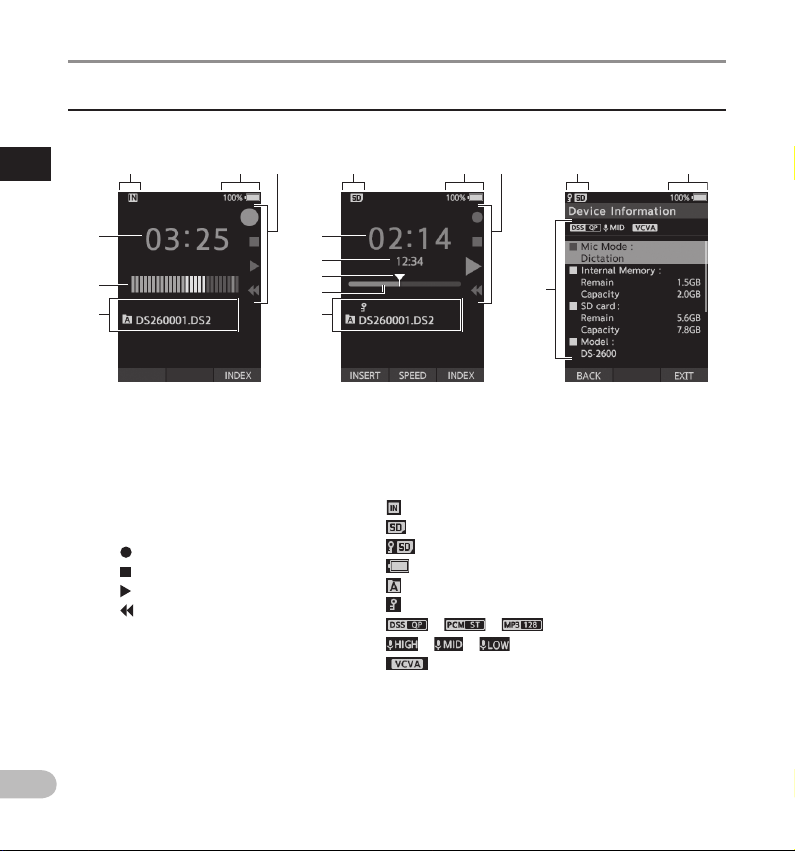
Names of parts
2
3
2
6
5
4
3
2
1 1
1
Display
1
Names of parts
7
8
9
0
6
!
Display in the recording
mode
1 Recording media indicator
2 Battery status indicator
3 Slide switch guide
[ ]: Recording indicator
]: Stop indicator
[
]: Playback indicator
[
]: Fast-rewind indicator
[
4 Current recording time
5 Recording level meter
6 File information area
7 Current playback time
8 File length
Display in the playback
mode
Meanings of indicators
[ ]: Internal memory
]: SD card
[
]: SD card lock status
[
]: Batter y
[
]: Folder
[
]: File lock
[
] [ ] [ ], etc.: Recording mode
[
] [ ] [ ]: Microphone sensitivity
[
]: VCVA (Variable Control Voice Actuator)
[
Display in the device
information
9 Current position
0 Playback position bar
! Device information area
EN
6
Page 7
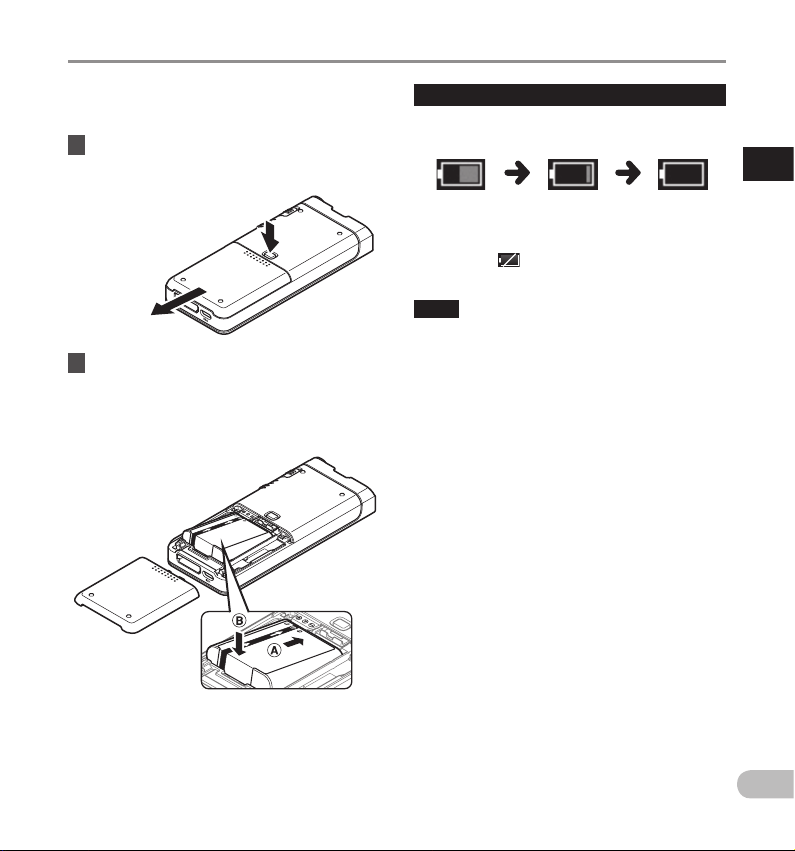
Inserting the battery
This recorder uses a lithium ion battery specified
by Olympus (Li-92B). Do not use any other type of
bat tery.
1 Lightly press down on the battery cover
release button, then open the battery
cover, as shown in the illustration below.
1
2
2 Insert the battery observing the correct
polarity as shown in the illustration,
then close the battery cover.
• Insert the battery by sliding in direction A
while pushing down in direction B.
Battery indicator
The battery indicator on the display will decrease as
the battery loses power.
(100-20% White) (19-1% Red) (0 %)
• When the battery indicator turns red, charge the
batter y as soon as possible. When the battery is
too weak, [
the display and the recorder will shut down.
NOTE
• Turn off the recorder before removing the
battery. Removing the battery while the recorder
is still in use may cause malfunctions, file
corruption or file loss.
• Remove the battery if you are not going to use
the recorder for an extended period of time.
• After removing the battery, it may become
necessar y to re-set the time and date if you leave
the battery out of the recorder for more than
1minute or if you remove the bat tery right after
loading it into the recorder.
] and [Battery low] will appear on
1
Inserting the battery
• The supplied battery is not fully charged. It is
recommended to fully charge it before using the
recorder for the first time or af ter the battery has
been left unattended for a long time (☞ P.8 ).
EN
7
Page 8
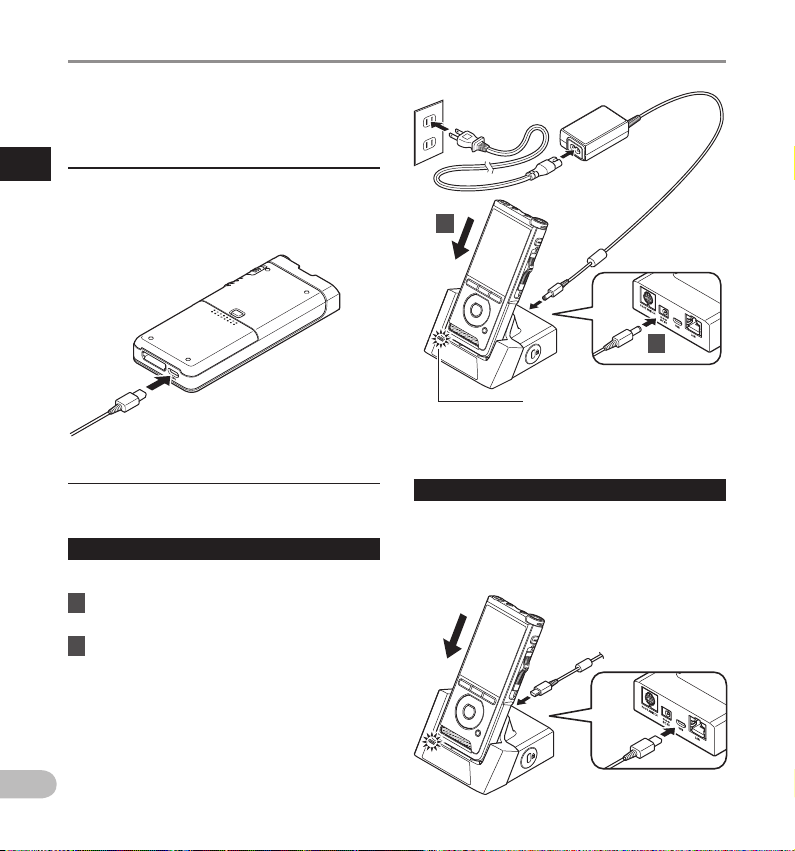
Charge the battery
After loading the bat tery into the recorder, you
can charge it by connecting the USB cable to the
recorder.
Charging directly via USB cable
1
After loading the bat tery into the recorder, you
Charge the battery
can charge it by connecting the USB cable to the
recorder.
Connect the USB cable to the recorder.
Charge using the docking station
The docking station and AC adapter are sold
separately.
Charge using docking station and AC adapter
Fully charge the battery (approx. 2 hours)before use.
1 Connect the AC adapter to the docking
station.
2 Firmly press the recorder all the way
into the docking station as shown in the
illustration.
2
1
CHARGE indicator light
• The CHARGE indicator light turns on when
charging starts, and turns off when charging is
complete.
Charge using docking station and USB cable
Fully charge the battery (approx. 4 hours) before use.
Verify that the recorder is in stop mode.
Connect the USB cable to the docking
station.
EN
8
Page 9

Charge the battery
NOTE
• Charge the battery frequently during the first
period of use. The bat tery will perform better
after several charge/discharge cycles.
• Models of batteries which are different from the
included one may not be charged.
• Charging the batter y via the USB cable
connection may not be successful depending on
the power capacity of the USB port in your PC.
Use the AC adapter instead.
• Do not set or remove the recorder from the
docking station while operating.
• Do not charge the recorder through a USB hub.
• Do not attach or remove the battery if the USB
cable is connected.
Using the lithium ion battery
This recorder uses a lithium ion battery specified
by Olympus (Li-92B). Do not use any other type of
bat tery.
Cautions concerning the battery
Read the following instructions carefully when you
use the battery.
Discharging:
Rechargeable batteries self-discharge while not in
use. Charge it regularly before use.
Battery life:
Over time, the rechargeable battery may gradually
wear down. When the operating time becomes
shorter even if the rechargeable battery is fully
charged under the specified condition, replace it
with a new one.
Operating temperature:
Rechargeable batteries are chemical products.
Battery efficiency may vary even when operating
within the recommended temperature range.
This is an inherent nature of these products.
Recommended temperature range of use:
During operation:
0°C - 42°C/ 32° F - 107.6°F
Charging:
5°C - 35°C/ 41°F - 95°F
Using the bat tery outside the above temperature
range may result in declining efficiency and shorter
battery life.
NOTE
• When disposing the batteries, always observe
the local laws and regulations. Contact your local
recycling center for proper disposal methods.
• If battery is not fully discharged, protect it
against short-circuiting (e.g. by taping the
contacts) before disposal.
For customers in Germany:
Olympus has a contract with the GRS (Joint Battery
Disposal Association) in Germany to ensure
environmentally friendly disposal.
1
Charge the battery
EN
9
Page 10
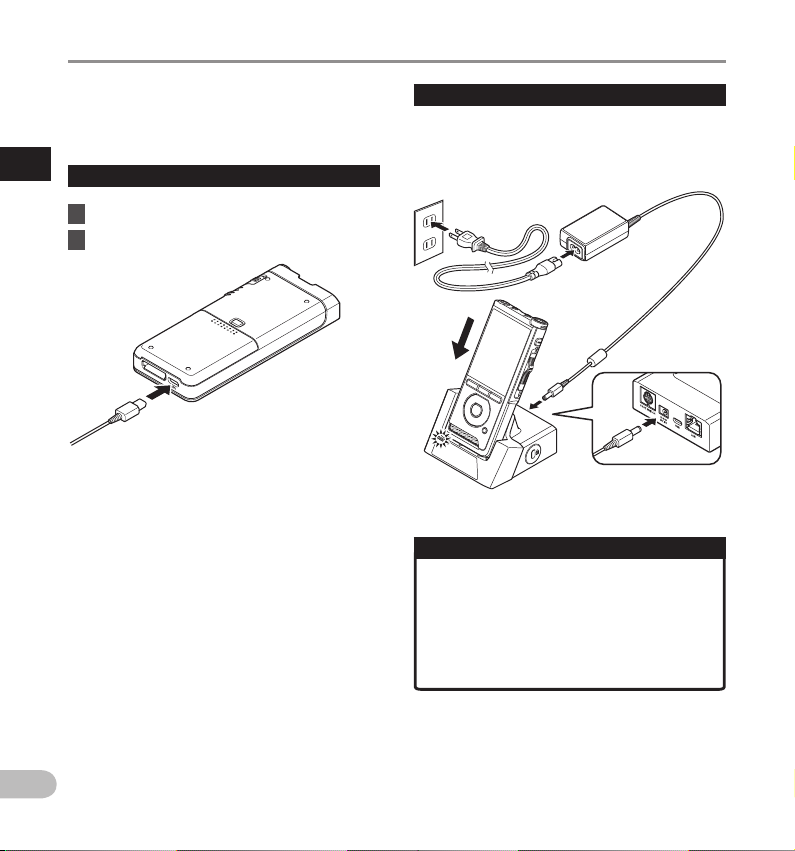
Power supply from USB cable or AC adapter
Use the AC adapter or USB cable when recording for
extended period of time.
The docking station and AC adapter are sold
separately.
1
Use the US B cable
Power supply from USB cable or AC adapter
1 Verify that the recorder is in stop mode.
2 Connect the USB cable to the recorder.
Use the AC a dapter
Plug the AC adapter into a household power outlet
and connec t the power plug to the recorder via the
docking station. Always turn of f the recorder before
you connect power.
Detecting abnormal voltage
If the recorder detects a DC power voltage
outside the allowed voltage range (4.4-5.5V),
then [Power s upply error Remove power
plug] will appear on the display, and all
operation will stop. The recorder will not be
operable if abnormal voltage is detected. Use
the AC adapter.
EN
10
Page 11

Turn the power on
Memory card
Move the POWER switch to ON position to activate
the recorder.
ON
POWER
OFF
The recorder has its own internal memory, and also
supports standard SD/SDHC cards sold separately.
Compatible memory cards
The recorder supports memory card capacity from
4 GB up to 32 GB.
Memory cards compatibility
For a list of memory card compatible with the
recorder, please visit the product homepage
at the Olympus website applicable to your
region or contact your Olympus reseller where
you purchased the product.
NOTE
• When initializing (formatting) a memory card,
confirm that no necessary data is stored on
the memory card beforehand. Initialization
completely erases the existing data on the
memory card.
• Memory cards formatted (initialized) by another
device, like a computer, may not be recognized.
Be sure to format them with this recorder before
use.
• The memory card has a service life. When
reaching the end of its life, writing or erasing data
on the memory card will be disabled. In this case,
replace the memory card.
• If you use a PC card adapter compatible with the
memory card to save or delete some data on the
memory card, the maximum recording time on
the memor y card may be decreased. To recover
the original recording time, initialize/format the
memory card in the recorder.
1
Turn the power on/Memory card
EN
11
Page 12

Memory card
Inserting and ejecting a memory card
Inser ting a mem ory card
1
Insert the memory card fully into the card
Memory card
slot with the card facing the direction
shown in the illustration below, until it
clicks into place.
• Insert the memory card keeping it straight.
Memory card recognition
After inserting memory card, the message [SD
card selected] will flash on the display while
the recorder recognizes the memory card.
Ejec ting a memo ry card
Push the memory card inward to unlock it
and let it come out of the slot.
• Hold the memory card straight and pull it out.
NOTE
• Inserting the memory card the wrong way or
at an angle could damage the contact area or
cause the memory card to jam.
• If the memory card is not inserted all the
way into the slot, data may not be writte n
properly.
• When an unformatted memory card is inserted
into the card slot, the recorder will automatically
display the format menu options (☞ P. 32 ).
• Use only memory cards formatted with the
recorder (☞ P.3 2) .
• Never remove the memor y card while the
recorder is operating, as this may damage the
data.
• After pushing the memory card inward to eject it,
releasing your finger too quickly may cause the
memory card to be ejected unexpectedly.
• The recorder may not properly recognize the
memory card even when that memor y card is
compatible with it.
• The processing per formance reduces in a
memory card when you repeat writing and
deleting. In this case, format the memory card
(☞ P. 32) .
EN
12
Page 13
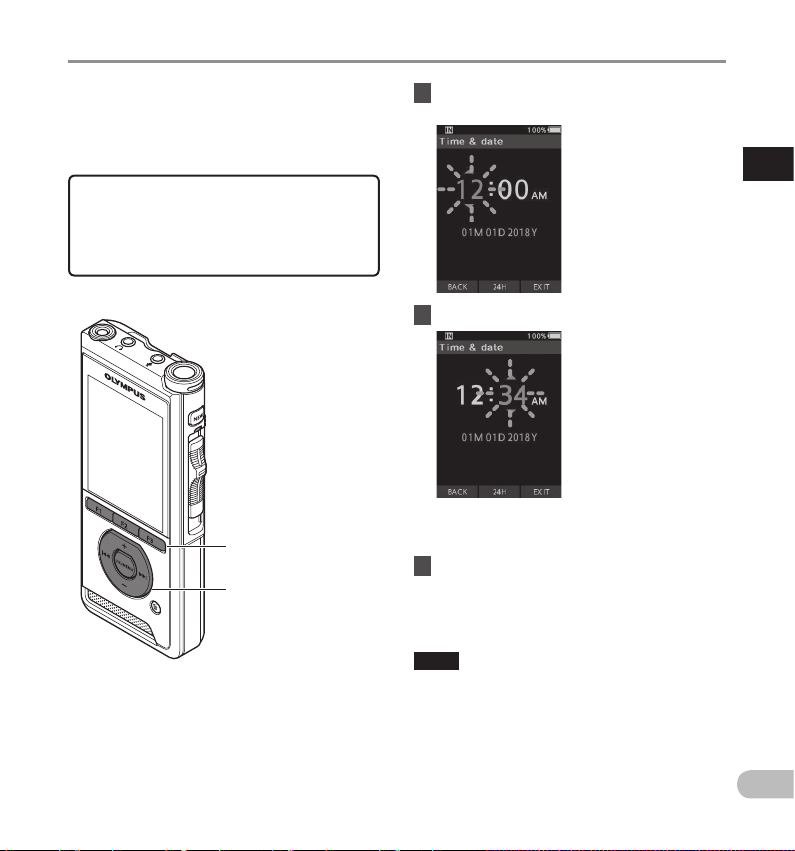
Setting time and date [Time & date]
If you set the time and date beforehand,
the information when the file is recorded is
automatically stored for each file. Setting the
time and date beforehand enables easier file
management.
When you use the recorder for the first time
after purchasing it, or when the battery
has been inserted without the device being
used for a long time, the [Set t ime & date]
will appear.
F1, F2, F3 button
OK/MENU button
+, − button
9, 0
button
1 Press the 9 or 0 button to select
the item to set.
Selec t the item from the
“hour”, “ minute”, “month”,
“day” and “ye ar” with a
flashing point.
2 Press the + or − button to set.
You can selec t between
12 and 24 hour displa y
by pressin g the F2 (24H)
button w hile setting th e
hour and mi nute.
• You can select the order of the “Month”,
“Day” and “Year ” by pressing the F2 (M/D/Y)
button while setting them.
3 Press the OK/MENU button to complete
the setting.
• The clock will star t from the set date and
time. Press the OK/MENU button according
to the time signal.
TIP
• Moving the slide switch to a position other than
STOP (4) while setting the time and date will
cancel the time and date setting. The recorder
will return to the previous time and date.
1
Setting time and date [Time & date]
EN
13
Page 14

Setting time and date [Time & date]
Changing the time and date
If the current time and date is not correct, set it using the procedure below.
1 When the file display screen appears,
1
Setting time and date [Time & date]
press the OK/MENU button while the
voice recorder is in stop mode.
2 Press the + or − button to select [Device
menu] tab.
3 Press the OK/MENU or 9 button.
4 Press the + or − button to select
[Time & date].
[Device menu] tab
• You can change the menu display by moving
the settings tab cursor.
EN
14
5 Press the OK/MENU button.
• The following steps are the same as Step 1
through Step 3 of “Setting time and date
[Time & date]” (☞ P.13) .
6 Press the F3 (EXIT) button to exit the
menu screen.
Page 15

Operate the slide switch
Slide the slide switch on the side of the recorder up or down to perform the recording, stop, playback, and
fast-rewind operations.
You can determine the current position at a glance even from the front because the slide switch works in
conjunction with the slide switch guide on the screen.
ON
POWER
OFF
Slide switch
Recording
Stop
Playback
Fast-rewind
1
Operate the slide switch
The place indicated large in the slide
switch guide is the current slide
switch position.
The figure shows the stop position.
EN
15
Page 16

Recording
Basic operations
By default, the recorder has five folders, [A], [B],
[C], [D], [E]. These five folders can be selectively
used to distinguish the kind of recording. Up to 200
messages can be recorded per folder.
2
Record function
Recording
Before starting recording over a previously
recorded file, the RECORD function can be set to the
following:
• Append: Attaches the new recording to the end
of the previously recorded file (☞ P.17).
• Overwrite (default): Overwrites and deletes part
of the previously recorded file starting from the
chosen position (☞ P.18) .
• Insert: The recorded file will be inserted in the
middle of the previously recorded file, starting
from the chosen recording position. The original
file will be kept (☞ P.1 9).
By default, the RECORD function is configured to
record using the overwrite option.
Recording will start from the current position of the
existing file.
NOTE
• Append recording, overwrite recording, and
insert recording are not available for MP3 files.
Recording related settings
Recording related settings can be configured
to provide a suitable recording environment.
• Recording monitor (☞ P.2 0).
• Microphone mode [Mic mode] (☞ P.2 9).
• Microphone sensitivity [Mic sense] (☞ P.29).
• Recording modes [Rec mode] (☞ P. 29 ).
• Using the Variable Control Voice Actuator
[VC VA] (☞ P.2 9).
EN
16
Page 17

Recording
New recording
Create a new file to record in.
1 Press the NEW button to create a new
file.
1
2
3
• [New fil e] appears in the display.
a New file name
2 Move the slide switch to the REC (s)
position to start recording.
• The LED indicator lights in red. Turn the
microphone in the direction of the source to
be recorded.
b Recording elapsed time
3 Move the slide switch to the STOP (4)
position to stop recording.
• If you want to append additional recordings
to the same f ile, move the slide switch to the
REC (s ) position again.
2
Recording
a
b
NOTE
• During recording, a beep will sound whenever the remaining recording time reaches 60, 30, and 10
seconds.
• When the remaining recording time reaches 60 seconds, the record indicator light will start flashing. The
light will flash faster when the remaining recording time decreases from 30 to 10 seconds.
• [Memory full] or [Folder full] will be displayed when the memor y or folder capacit y is full.
Delete un necessary fil es before recordin g any further (☞ P.23) or transfer dic tation files to yo ur PC.
−
− Change the recording media at [Memory select] setting (☞ P.31) or change to a memory card with
free space.
EN
17
Page 18

Recording
2
Recording
Overwrite recording
You can overwrite a previously recorded file starting from any point within the
file. When using overwriting, the overwritten part will be erased.
1 Select and play the file you want to
overwrite.
• Stop the playback at the point you want to
2
3
start overwriting.
2 Move the slide switch to the REC ( s)
position to start overwriting.
• The LED indicator lights in red.
3 Move the slide switch to the STOP (4)
position to stop overwriting.
a Total recording time of the file
a
EN
18
NOTE
• A file’s creation time and date will be updated to the time and date the file
was last edited.
• You cannot select a recording mode different from the one set onto the
original file.
• Overwrite recording is not available for MP3 files.
Page 19

Recording
Insert recording
Additional recording can be inserted into previously recorded file.
1 Select and play the file you want to
insert an additional recording into.
2 While playing the file, press the
3
F1 (INSERT) button to insert an
additional recording.
• [Insert Rec?] will appear on the display.
4
5
2
3 Move the slide switch to the REC (s)
position to start inserting the
additional recording.
• [Insert rec] will appear on the display. The
LED indicator lights in blue.
a Elapsed time during insert recording
4 Move the slide switch to the STOP (4)
position to stop inserting the
additional recording.
5 Press the F3 (EXIT) button to stop insert
recording.
NOTE
• The recording’s time and date will be updated to the one of the latest
recording inserted.
• You cannot select a recording mode different from the one set onto the
original file.
• Insert recording is not available for MP3 files.
a
2
Recording
EN
19
Page 20

Recording monitor
It is possible to monitor your recording by listening
to it even while the recording is in progress. In
order to do so, insert the earphone plug into the q
(earphone) jack and use the + or – buttons to control
the volume level.
2
Recording monitor
+, − (Volume)
button
NOTE
• When connecting an earphone or an external
microphone’s plug, insert the plug all the way in
as shown in the illustration above.
• To avoid irritation to the ear, insert the earphone
after turning down the volume level.
• Do not place earphones near a microphone as
this may cause feedback .
• The monitored audio may differ from the actually
recorded audio.
EN
20
Page 21

Playback
You can playback a f ile starting from any point.
1 Select the file, then move the slide
switch to the PL AY (`) position to start
playback.
• The LED indicator lights in green.
a Elapsed playback time
3
1
2 Press the + or – button to adjust the
2
volume.
• The volume can be adjusted within a range
from [00] to [30].
3 Move the slide switch to the STOP (4)
position at any point you want to stop
the playback.
a
2
Playback
EN
21
Page 22

Playback
Playback functions Operation How to cancel
Fast Forward
(FF)
Rewind
(REW)
Cue
(Cue)
2
Review
Playback
(Rev)
Playback Speed
NOTE
• If you press the 9 button once while fast-forwarding or twice while in stop mode, the recorder will stop at
the end of the f ile (F.Skip).
• If you press the
the beginning of the file (B.Skip). If the
beginning of the previous file.
• If you press and hold the
• If you press and hold the
Press the
9
button once while in stop mode. Move the sli de switch to a positi on other
Press the
0
button once while in stop mode.
Press and ho ld the 9 button while in stop or
playback mode.
Press and ho ld the
playback mode.
Move the sli de switch to the RE V (7) position. Release the slide switch.
Press the F2 (SPEED) butto n during playback .
• T he playback spe ed will change at eac h press
of the F2 (SPEED) button.
Play (playback):
Playback a t normal speed.
Slow play (slow playback):
Playback s peed slows down (-50 %), and
“Slow pla y” will be displaye d.
Fast play (fast playback):
Playback s peed becomes f aster (+50%), and
“Fast play ” will be displayed .
0
button once while rewinding or twice while in stop mode, the recorder will stop at
9
0
0
button while in stop or
0
button is pressed within 2 seconds, the recorder skips to the
button while fast forwarding (FF), the recorder will continue to skip forward.
button while rewinding (REW), the recorder will continue to skip backward.
than the STOP ( 4) position.
• T he recorder sta rts the operat ion of
the set position.
Press the OK /MENU button.
Release the button.
Release the button.
———
EN
22
Page 23

Erasing
Erasing files
A selected file can be erased from a folder. Also, all
files in a folder can be erased simultaneously.
1 Select the file you want to erase.
2 Press the k (erase) button.
3 Press the + button to select
[Erase all] or [Erase one file].
[Erase all]:
All files in a folder can be erased
simultaneously.
[Erase one file]:
Erase one file.
4 Press the OK/MENU button.
5 Press the + button to select [Start],
then press the OK/MENU button.
• The display changes to [Erasing] and erasing
will star t.
• [Erased] is displayed when the file is erased.
NOTE
• An erased file cannot be restored.
• The erasing process may take up to 10 seconds.
Do not interrupt this process or data may be
damaged.
• Files cannot be erased in the following cases.
- Files are locked (☞ P. 29).
- Files stored on a locked memory card.
Partially erasing a file
Any unnecessary par t of a file can be erased.
1 Playback the file you would like to
partially erase.
2 Press the k (erase) button at the point
you want to start erasing.
• While playback continues, [Start point] will
appear on the display.
3 In the position you want to end partial
erase, press the k (erase) button again.
• The erase starting point (time) set in step 2
and the ending point (time) set in this step
will be displayed alternatively for 8 seconds.
• If you let the playback continue until the end
of the file, that will be considered the ending
point of the partial erase.
4 Press the k (erase) button to confirm
the erasure.
• The display changes to [Partial erasing] and
erasing will start.
• When [Partial erase completed] appears on
the display, par tial erase is complete.
2
Erasing
EN
23
Page 24

Erasing
NOTE
• If the k (erase) button is not pressed within 8
seconds af ter the [Start point] and [End point]
are alternately displayed, the recorder will rever t
to play back status.
• MP3 files cannot be partially erased.
• An erased file cannot be restored.
• The erasing process may take up to 10 seconds.
2
Do not interrupt this process or data may be
damaged.
Erasing
• Files cannot be partially erased in the following
cases.
- Files are locked (☞ P. 29).
- Files are inside a locked memory card.
EN
24
Page 25

Advanced operations
Selecting folders and files
Changing folders
1 When the file display screen appears,
press the F1 (FOLDER) button while the
voice recorder is in stop mode.
• The folder list screen will be displayed.
2 Press the + or – button to select the
folder.
Selecting a file
1 While the file is being displayed, press
the
9
or 0 button.
Current fo lder and file nam e
Displaying file information
The recorder can display a variety of information
related to the current file.
1 Select the file containing the
information to display.
[INFO]
2 Press the F3 (INFO) button.
3 Press the F3 (EXIT) button to exit the
information screen.
3
Selecting folders and les/Displaying le information
EN
25
Page 26

Index marks
Index marks can be placed into a file during
recording or playback . Index marks are used to
provide a quick and easy way to identify important
or significant parts within the file.
Sett ing an index m ark
1 While the recorder is in recording mode
or in playback mode, press the
F3 (INDEX) button.
3
Index marks
Locat ing an inde x mark
2 While playing back a file, press and
hold the
9
or 0 button.
2: index mar k
Clearing an index mark
1 Select a file in which index marks you
want to erase are contained.
2 Press the
9
or 0 button to select
the index mark to erase.
3 While the index number appears
for approximately 2 seconds on the
display, press the k (erase) button.
• The index mark is erased.
NOTE
• Up to 32 index marks can be set within a file.
• When a file is locked or set to read-only, or when
the memor y card is locked, index mark cannot be
erased.
• The recorder stops for 1 second when it
reaches the index mark .
EN
26
Page 27

How to use the menu
Items in menus are categorized by tabs, so select a
tab first and move to a desired item to quickly set it.
You can set each menu item as follows.
F1, F3 button
OK/MENU button
+, − button
9, 0
button
1 When the file display screen appears,
press the OK/MENU button while the
voice recorder is in stop mode.
• The menu will appear on the display.
2 Press the + or − button to select the tab
containing the item you want to set.
• You can change the menu display by moving
the settings tab cursor.
3 Press the OK/MENU or 9 button to move
the cursor to the desired setting item.
• You can change the menu display by moving
the settings tab cursor.
4 Press the + or − button to select the
desired setting item.
• Move to the menu item you want to set.
3
How to use the menu
EN
27
Page 28

How to use the menu
5 Press the OK/MENU or 9 button.
• Move to the setting of the selected item.
3
How to use the menu
6 Press the + or – button to change the
setting.
7 Press the OK/MENU button to finalize
the setting.
• You will be informed that the settings have
been established via the screen.
• You can cancel the setting and return to the
previous screen by pressing the F1 (BACK) or
0
button instead of the OK/MENU button.
8 Press the F3 (EXIT) button to exit the
menu screen.
Menu list
File menu
Recording menu
LCD/ sound menu
Device menu
[File information]
[File lock]
[Mic mode]
[Mic sense]
[Rec m ode]
[VC VA]
[Backlight]
[LED]
[Beep]
[Language]
[Device Information]
[Memory select]
[Power save]
[Time & date]
[USB class]
[Reset settings]
[Format]
EN
28
Page 29

Menu items
File menu
File information
The recorder can display a variety of information
related to the current file.
File loc k
The File lock function allows you to prevent
important files from being accidentally erased.
[Lock]:
Locks the file and prevents it from being erased.
[
] will appear on the display.
[Unlock]:
Unlocks the file and allows it to be erased.
Recording menu
Mic mode
To achieve high-quality audio recordings, use the
microphone mode that suits the application.
[Dictation]:
Recommended for recording dictation.
[Conference]:
Records in high quality stereo which is useful
when recording multiple number of users in a
conference room.
Mic sense will be fixed to the Intelligent Auto
Mode. In this mode, recording levels are
automatically adjusted to match the volume of
the sound source.
Mic sense
You can select from the three microphone
sensitivities to meet recording needs.
[High]:
The highest recording sensitivity. Suited to
recording conferences.
[Mid]:
Suited to recording dictation.
[Low]:
The lowest recording sensitivit y. Suited to
recording close-talk.
Rec mode
Three recording formats are available for selection:
DS2, WAV, and MP3.
1 Select [DSS], [PCM] or [MP3].
2 Select the options.
When [DSS] is selected:
[DSS Pro QP] [DSS Pro SP]:
The recorded file will be DS2 format.
When [PCM] is selected:
[22.05kHz Stereo] [22.05kHz Mono]*:
The recorded file will be WAV format.
When [MP3] is selected:
[128kbps Stereo] [64kbps Mono]*:
The recorded file will be MP3 format.
* Mono recording
VCVA
The VCVA feature extends recording time and
conserves memory by stopping recording during
silent periods, which helps the playback to be more
efficient. When the microphone senses that sounds
have reached a preset threshold volume level, the
built-in Variable Control Voice Actuator (VCVA)
starts recording automatically, and stops when the
volume drops below the threshold level.
1 Select [On].
2 Move the slide switch to the REC (s)
position to start recording.
• When the sound volume is lower than the
preset actuation sound level, recording
automatically stops af ter 1 second
approximately, and [Standby] flashes on
the display. The record indicator light turns
on when recording starts and flashes when
recording pauses.
3
Menu items
EN
29
Page 30

Menu items
Level mete r (varies
accordin g to the sound
volume being recorded)
3
Adjust the start/stop actuation
Menu items
level:
While the recorder is in recording mode,
press the
actuation level.
• The VCVA level can be set to any of 15 different
• The higher the value is, the more sensitive the
• The VCVA actuation level can be adjusted
• The start/stop actuation level also varies
• To ensure successful recordings, prior testing and
EN
9
or 0 button to adjust the
values.
recorder can react to sounds. At the highest
value, even the faintest sound will activate
recording.
according to the ambient (background) noise.
Start le vel (moves to the
right/ left accordin g to the
set level)
depending on the selected microphone
sensitivity mode (☞ P.29 ).
adjustment of the star t/stop actuation level is
recommended.
LCD/ Sound menu
Backlight
By default, the display will remain lit for about
10 seconds when a button on the recorder is
pressed.
1 Select [Lighting time], [Dim light time]
or [Brightness].
2 Select the options.
When [Lighting time] is selected:
[5 seconds] [10 seconds] [30 seconds]
[1minute] [2mi nutes] [5minutes]:
Set the backlight duration.
When [Dim light time] is selected:
[30 seconds] [1 minute] [2 minutes]
[5 minutes] [Always On]:
Set the time after which the backlight dims.
When [Brightness] is selected:
[01] [02] [03]:
Sets the brightness of the backlight when lit.
LED
You can set it so the record indicator light does not
turn on.
[On]:
LED light will be set.
[Off]:
LED light will be canceled.
Beep
When the Beep is set to other than [Off], the
recorder will beep in case of error.
[Volume 3] [Volume 2] [Volume 1]:
Beep is enabled. The higher the number is, the
louder the volume.
[Off]:
Beep is disabled.
30
Page 31

Menu items
Language
You can set the language for the recorder’s user
interface.
[Čeština] [Dansk] [Deutsch] [English] [Español]
[Français] [Italiano] [Nederlands] [Polski]
[Русский] [Svenska]:
• The languages available may vary depending
on the countr y/region where the product is
purchased.
Device menu
Device Information
The currently set recording mode, microphone
sensitivity, and VCVA are indicated by icons, and
you can also check [Mic mode], [Internal memory],
[SD card] (when a SD card is inserted), [Model],
[Version], and [Serial No.].
Memory select
When there is a SD card (sold separately) in the voice
recorder, you can select whether to record on the
internal memory or on the SD card.
• The recording media ([
on the display.
Power save
By default, the recorder will enter into Power Save
mode if not used for more than 10 minutes.
[5 minutes] [10 minutes] [30 minutes] [1 hour]:
Set the length of time before the recorder will
enter into Power Save mode.
[Off]:
Disables this function.
• If any button is pressed, time count will restart.
] or [
]) will appear
Time & da te
Setting the time and date beforehand enables
easier file management.
For details, see “Setting time and date [Time & date]”
(☞ P.13).
USB cla ss
You can set the USB class of this recorder with a USB
connection to [Composite] or [Storage Class].
[Composite]:
In the 3 classes of Storage, USB audio and human
interface device, USB connection is possible.
While connected via USB in [Composite], the
recorder can be used as the USB speaker and the
USB microphone in addition to storage class.
[Storage Class]:
USB connection is possible in only storage class.
Reset settings
To reset the menu settings to their default values
use [Reset settings] under [Device menu].
Format
Memory cards that have been used in non-Olympus
devices, or memory cards that are not recognized by
the recorder, must be formatted before they can be
used with the recorder.
• Formatting the memory card will erase all the
stored data, including locked files.
For details, see “Formatting the memory card
[Format]” (☞ P. 32 ).
3
Menu items
EN
31
Page 32

Formatting the memory card [Format]
Memory cards that have been used in non-Olympus
devices, or memory cards that are not recognized by
the recorder, must be formatted before they can be
used with the recorder.
1 Select [Format] at the [Device menu]
screen.
3
Formatting the memory card [Format]
2 Press the OK/MENU or 9 button.
3 Press the + or – button to select [SD
card] option.
4 Press the OK/MENU or 9 button.
5 Press the + button to select [Start]
option.
6 Press the OK/MENU button.
EN
32
Page 33

Formatting the memory card [Format]
7 Press the + button again to select
[Start] option.
8 Press the OK/MENU button again to
initiate the formatting process.
• [Formatting!] displays when formatting
ends.
NOTE
• The time required to format a memor y card
varies according to the capacity of the memory
card to be formatted.
Do not interrupt the formatting process with the
following actions. Doing so may damage the data
or the memory card.
- Remove the memory card.
- Remove the bat tery.
• Formatting the memory card will erase all the
stored data, including locked files.
• When an unformatted memory card is inser ted,
the format menu will be displayed automatically.
• Locked memory cards cannot be initialized.
• Memor y cards will be formatted using quick
format. Formatting the memory card will reset
the information in file management, but the
data inside the memory card may not be deleted
completely. Be careful of data leakage when
disposing or handing of the memory card. We
recommend that you physically destroy the
memory card when disposing of it.
3
Formatting the memory card [Format]
EN
33
Page 34

Managing files on your PC
DSS Player Software
DSS Player is a sof tware that provides basic dictation workflow functionality for individual use.
Some of the features of the DSS Player are:
• Automatic startup of the application by connecting the device.
• Automatic download of Dictation by connecting the device.
• Voice recorder’s menu setting.
• Direct recording and editing of existing Dictation through Voice recorder’s button.
4
DSS Player Software
In order to download the software, please access the website in your respective region.
(Europe, Middle east and Africa) http://www.olympus.eu/sds-downloads/
(The Americas) https://www.olympusamericaprodictation.com/odms-r7
(Oceania) https://www.olympus.com.au/support/
EN
34
Page 35

DSS Player Software
Operating environment
Windows
Operating System:
Microsoft Windows 7/8.1/10
(Standard installation)
PC:
Windows PC with at least one available USB port
Macintosh
Operating System:
Mac OS X 10.10 to 10.13
(Standard installation)
PC:
Apple Macintosh series PC with at least one
available USB port
NOTE
• Even when the requirements for the operating
environment are satisf ied, updated versions,
multiboot environments, self-modified PCs and
other compatible machines will not be covered
under the operational warranty.
• Macintosh version does not suppor t voice
recognition software.
• For information on the latest OS upgrades
compatibility, visit the Olympus Web page at
http://www.olympus-global.com
Using online help
For information on the DSS Playe r software usag e
and features, refer to the online help.
To start online Help:
Windows
1 While DSS Player software is running,
select the [Help] menu, [Contents].
2 While DSS Player software is running,
press F1 on the keyboard.
Macintosh
While DSS Player software is running,
select [DSS Player Help] from the [Help]
menu.
NOTE
• The Online help will be available af ter DSS Player
software installation.
4
DSS Player Software
EN
35
Page 36

Connecting to your PC
Connecting to your PC using the USB cable
1 Boot the PC.
2 Connect the USB cable to the USB port
of the PC.
4
Connecting to your PC
3 Connect the USB cable to the
connecting terminal on the bottom of
the recorder.
• [Remote (Composite)] is displayed on the
recorder if the USB cable is connected.
After connecting the recorder to your PC, it will be
powered through the USB cable.
When connected to a PC, the memor y card will be
recognized by the PC as separate removable disk
drives.
NOTE
• NEVER remove the memory card or disconnec t
the USB cable while the record indicator light is
EN
flashing. If you do, the data will be destroyed.
36
• Some PC’s may not supply sufficient p ower and
the recorder fails to connect. Refer to your PC
user’s manual regarding the USB port on your PC.
• Do not connect the recorder to a PC by using a
USB hub. Make sure to connect to a USB port on
your PC.
• Make sure to push the cable connector all the
way in. Otherwise, the recorder may not operate
properly.
Connecting to your PC using the docking station
The docking station and AC adapter are sold
separately.
Place t he record er in the doc king stat ion
1 Connect the USB cable to the USB port
of the PC.
2 Connect the USB cable to the docking
station as shown in the illustration.
3 Set the recorder in the docking station.
3
2
• [Remote (Composite)] is displayed on the
recorder if the USB cable is connected.
• If the AC adapter is connected as well, power
will be supplied from the AC adapter.
Page 37

Connecting to your PC
Disconnecting from your PC
Windows
1 Click [
2 Confirm that the record indicator light
1 Drag and drop the recorder’s drive
2 Confirm that the record indicator light
lower-right corner of the screen. Click
[Eject DIGITAL VOICE RECORDER].
• The drive letter will differ depending on the
turns off before disconnecting the USB
cable.
Macintosh
icon for this recorder displayed on the
desktop to the Recycle Bin icon.
turns off before disconnecting the USB
cable.
] on the task bar located at the
PC being used.
NOTE
• NEVER remove the memory card or disconnec t
the USB cable while the record indicator light is
flashing. If you do, the data will be destroyed.
• Never touch the contact points at the bottom
of the docking station, as this may cause a bad
connection.
• With a PC connected, the recorder cannot be
operated with the Foot Switch. When connecting
the recorder to a PC via the docking station,
remove the Foot Switch.
4
Connecting to your PC
EN
37
Page 38

Other information
Alarm message list
Message Explanation Action
[Bat tery lo w] The rema ining batter y power is low.
[
Power sup ply error
Remove po wer plug
[File locked] Editing or d eleting the fi le is not possible.
[Further marking not
possible]
5
[Memory full] No remaining memory.
Alarm message list
[Folder ful l]
[Erasing error] An error occurred while erasing.
[Card error] T he memory card w as not recognize d correctly.
[Format error] A formatting problem occurred.
[Memory error] An internal memory error occurred.
[Inser t SD card] The recorder cannot find the memor y card.
[Switch position error] The posit ion of the slide sw itch is incorrect .
Voltage ou tside of the allow able limit has bee n
]
detected.
The max imum number of Inde x marks has bee n
reached (m ax 32 Index marks p er file).
The max imum number of fil es has been reach ed
(max 200 f iles per folder).
Charge th e battery (☞ P. 8).
Use the ded icated AC Adapter (☞ P. 10).
Unlock th e file (☞ P. 29).
Erase index marks that are no longer required
(☞ P. 26).
Erase unn ecessary fi les or insert ano ther
memor y card (☞ P.12, P.23).
Erase unn ecessary fi les (☞ P.23).
Erase once a gain. When an era se error occurs,
format th e memory card (☞ P. 32).
Remove an d insert the memo ry card again
(☞ P.12).
Format aga in (☞ P.32).
Contac t the Olympus Custo mer Support Ce nter
(☞ back cove r).
Inser t a memory card (☞ P. 12).
Align the sl ide switch with th e correct posit ion
(☞ P.15).
[Can't create the system
file. Erase unnecessary
file via PC.]
EN
38
The mana gement file can not be created due to
insuff icient space on t he memory card .
Connec t the recorder to a com puter and delete
unnecessary files.
Page 39

Troubleshooting
Symptom Probable cause Action
Nothing appears on
the display.
Unable to record.
No playb ack tone
heard.
Unable to erase.
The rema ining batter y power is low.
The reco rder is turned of f.
The reco rder is currently i n Power Save mode. Press any butto n.
The memo ry card does not h ave enough
memory.
The memo ry card is unfor matted.
The max imum number of fi les has been reach ed.
The fil e is locked.
The memo ry card is locke d. Unlock the memory card.
The earphone is connected.
The volum e level is set to [00].
The fil e is locked.
The memo ry card is locke d. Unlock the memory card.
Charge th e battery (☞ P. 8).
Turn the power o n (☞ P.11).
Erase unn ecessary fi les or insert ano ther
memor y card (☞ P.12, P.23).
Format th e memory card (☞ P. 32).
Change to any o ther folder (☞ P. 25).
Unlock th e file from the f ile menu (☞ P. 29).
Unplug th e earphones to use t he internal
speaker.
Adjust th e volume level (☞ P. 21).
Unlock th e file from the f ile menu (☞ P. 29).
5
Troubleshooting
Noise heard during
playback.
Recording level too
low.
Objec ts brushed agai nst the voice record er
while recording.
The reco rder was placed ne ar a mobile phone
or fluorescent lamp while recording or during
playback.
The micro phone sensiti vity is too low.
———
Avoid using t he recorder near ce ll phones or
fluorescent lamps.
Set the mic rophone sensi tivity to the con ference
mode and t ry again (☞ P. 29).
EN
39
Page 40

Troubleshooting
Symptom Probable cause Action
The max imum number of inde x marks has bee n
reached.
Unable to set index
marks.
Cannot find the
recorded file.
Cannot connect to
a PC.
5
Troubleshooting
The fil e is locked.
The memo ry card is locke d. Unlock the memory card.
Wrong recording media or folder.
Someti mes a connectio n cannot be made wit h
some PCs r unning Windows XP, Vista , 7, 8 or 8.1.
Erase unn ecessary inde x marks (☞ P. 26).
Unlock th e file from the f ile menu (☞ P. 29).
Switch to the co rrect record ing media or fold er
(☞ P. 25, P.16, P.31).
You need to chan ge the PC’s USB settin gs.
See DSS Playe r software on line help for deta ils
(☞P. 35).
EN
40
Page 41

Device care
Accessories (optional)
s Exterior
Wipe gently with a soft cloth. If the device is ver y
dirty, soak the cloth in mild soapy water and
wring well. Wipe the device with the damp cloth
and then wipe it with a dry cloth.
s Display
Wipe gently with a soft cloth.
NOTE
• Do not use benzene, alcohol or other strong
solvents, or chemical cleaning cloths.
s External microphone: ME15
A lavalier omni-directional microphone that clips
to clothing. Used to record your own voice or
people near you.
s PC transcription kit: AS-2400
The AS-2400 transcription kit provides you with
a Foot Switch, a headset and DSS Player software
for easy transcription of DSS recordings.
s Telephone pickup: TP8
Earphone type microphone can be plugged
into your ear while phoning. The voice or
conversation over the phone can be clearly
recorded.
s Lithium ion battery: LI-92B
This lithium ion rechargeable battery is
manufactured by Olympus. It is best paired with
the UC90 battery charger.
s AC adapter (5V): A517 & F-5AC
In order to charge the battery, the dock ing
station (CR21) will be necessar y (optional).
s Docking station: CR21 & CR15
The CR21/CR15 is designed for Olympus
DS-9500/DS-9000/DS-2600.
Use with only compatible Olympus products.
5
Device care/Accessories (optional)
EN
41
Page 42

Copyright and trademark information
• The contents of this document may be changed in the future without advanced notice. Contact our
Customer Support Center for the latest information relating to product names and model numbers.
• The illustration of the screen and the recorder shown in this manual may differ from the actual product. The
utmost care has been taken to ensure the integrity of this document, but if you f ind a questionable item,
error or omission, please contact our Customer Support Center.
• Any liability for passive damages or damage of any kind occurred due to data loss incurred by a defect of
the product, repair performed by the third party other than Olympus or an Olympus authorized service
station, or any other reason is excluded.
Trademarks and registered trademarks
• SD and SDHC are trademarks of SD Card Association.
All other brand or product names in this manual are the trademarks or registered trademarks of their
respective owners.
5
Copyright and trademark information
EN
42
Page 43

Safety precautions
Before using your new recorder, read this
manual c arefully to ensure that yo u know how
to operate it safely and correctly. Keep this
manual in an easily accessible location for future
reference.
The warning symbols indicate important safety
related information. To protect yourself and others
from personal injur y or damage to property, it is
essential that you always read the warnings and
information provided.
f Danger
If the product is used without observing
the information given under this
symbol, serious injury or death may
result.
f Warning
If the product is used without
observing the information given under
this symbol, injury or death may result.
f Caution
If the product is used without observing
the information given under this
symbol, minor personal injury, damage
to the equipment, or loss of valuable
data may result.
Convention used in this manual
• In this manual, SD and SDHC cards are
generally referred to as a “memory card”.
• The word “ODMS” is used to refer to the
Olympus Dictation Management System in
Windows environment.
• The word “DSS Player” is used to refer to
the DSS Player for Mac in Apple Macintosh
environment.
• This manual shows the English on
screen display in the illustrations and
explanations.
You can select the display language for this
recorder. For details, see “Language” (☞ P. 31).
Caution for usage environment
• To protect the high-precision technology
contained in this product, never leave the
recorder in the places listed below, no
matter if in use or storage:
• Places where temperatures and/ or
humidity are high or go through extreme
changes. Direct sunlight, beaches, locked
cars, or near other heat sources (stove,
radiator, etc.) or humidifiers.
• Near flammable items or explosives.
• In wet places, such as bathrooms or in the
rain.
• In places prone to strong vibrations.
• Never drop the recorder or subject it to
severe shocks or vibrations.
• The recorder may malfunction if it is used in
a location where it is subject to a magnetic/
electromagnetic field, radio waves, or high
voltage, such as near a TV set, microwave,
video game, loud speakers, large monitor
unit, TV/radio tower, or transmission
towers. In such cases, turn the recorder off
and on again before further operation.
5
Safety precautions
EN
43
Page 44

Safety precautions
• Avoid recording or playing back near
cellular phones or other wireless
equipment, as they may cause interference
and noise. If you experience noise, move to
another place, or move the recorder further
away from such equipment.
• Do not use organic solvents such as alcohol
and lacquer thinner to clean the unit.
Warning regarding data loss
• Recorded content in memory may be
destroyed or erased by operating mistakes,
unit malfunction, or during repair work.
It is recommended to back up and save
important content to other media such as a
5
computer hard disk.
Safety precautions
• Any liability for passive damages or
damage of any kind occurred due to data
loss incurred by a defect of the product,
repair performed by the third party other
than Olympus, an Olympus authorized
service station or any other reason is
excluded from the Olympus liability.
Handling the recorder
f Warning
• Keep the recorder out of the reach of
children and infants to prevent the
following dangerous situation that could
cause serious injury:
1. Accidentally swallowing the battery,
memory cards or other small parts.
2. Accidentally being injured by the
moving parts of the recorder.
• Do not disassemble, repair or modify the
unit yourself.
EN
• Use SD and SDHC memory cards only.
Never use other types of memory cards.
If you accidentally insert another type of
memory card into the recorder, contact an
authorized distributor or service center.
Do not try to remove the memory card by
force.
• Do not operate the unit while operating a
vehicle.
f Caution
• Stop using the recorder immediately if you
notice any unusual odors, noise, or smoke
around it.
• Never remove the battery with bare hands,
which may cause a fire or burn your hands.
• Do not leave the recorder in places where
it may be subject to extremely high
temperatures. Doing so may cause parts
to deteriorate and, in some circumstances,
cause the recorder to catch fire. Do not use
the charger or AC adapter if it is covered. This
could cause overheating, resulting in fire.
• Handle the recorder with care to avoid
getting a low-temperature burn.
• When the recorder contains metal
parts, overheating can result in a lowtemperature burn. Pay attention to the
following:
• When used for a long period, the recorder
will get hot. If you hold on to the recorder
in this state, a low-temperature burn may
be caused.
• In places subject to extremely cold
temperatures, the temperature of the
recorder’s body may be lower than the
environmental temperature. If possible,
wear gloves when handling the recorder in
cold temperatures.
44
Page 45

Safety precautions
Battery handling precautions
f Danger
• The recorder uses a special lithium ion
battery from Olympus. Charge the battery
with the specified AC adapter or charger.
Do not use any other AC adapters or
chargers.
• The battery should never be exposed
to flame, heated, short-circuited or
disassembled.
• Never heat or incinerate battery.
• Take precautions when carr ying or storing
batteries to prevent them from coming
into contact with any metal objects such as
jewelry, pins, fasteners, etc.
• To prevent causing battery leaks or
damaging their terminals, carefully follow
all instructions regarding the use of
batteries. Never attempt to disassemble a
battery or modify it in any way, solder, etc.
• If battery fluid gets into your eyes, flush
your eyes immediately with clear, cold
running water and seek medical attention
immediately.
f Warning
• Keep batteries dry at all times.
• If rechargeable batteries have not been
recharged within the specified time, stop
charging them and do not use them.
• Do not use a battery if it is cracked or
broken.
• Never subject batteries to strong shocks or
continuous vibration.
• If a battery leaks, becomes discolored or
deformed, or becomes abnormal in any
other way during operation, stop using the
recorder.
• If a battery leaks fluid onto your clothing
or skin, remove the clothing and flush the
affected area with clean, running cold
water immediately. If the fluid burns your
skin, seek medical attention immediately.
• Keep batteries out of the reach of children.
• If you notice anything unusual when using
this product such as abnormal noise, heat,
smoke, or a burning odor:
1. Remove the battery immediately while
being careful not to burn yourself, and;
2. Call your dealer or local Olympus
representative for service.
• Do not use the USB power supply via
the car cigarette lighter socket or the
self-modified power supply. It may
cause overheating, fire, electric shock or
malfunctions.
f Caution
• The bundled/included rechargeable
battery is exclusively for use with Olympus
digital voice recorder DS-2600.
• There is a risk of explosion if the battery is
replaced with the incorrect battery type.
• Dispose of the used battery following the
instructions.
• Please recycle batteries to help save our
planet’s resources. When you throw away
dead batteries, be sure to cover their
terminals and always observe local laws
and regulations.
• Always charge a rechargeable battery
when using it for the first time, or if it has
not been used for a long period.
• Rechargeable batteries have limited
lifetime. When the operating time becomes
shorter even if the rechargeable battery is
fully charged, replace it with a new one.
5
Safety precautions
EN
45
Page 46

Safety precautions
LCD monitor
• The LCD used for the monitor is made
with high-precision technology. However,
black spots or bright spots of light may
appear on the LCD monitor. Due to its
characteristics or the angle at which you
are viewing the monitor, the spot may not
be uniform in color and brightness. This is
not a malfunction.
Memory card
f Warning:
• Do not touch the memory card contacts.
5
This may damage the memory card.
• Do not place the memory card in locations
Safety precautions
with static electricity.
• Store the memory card in a location that
is out of the reach of children. In case of
accidental ingestion, consult a physician
immediately.
• Even when formatting or erasing are
performed, only the file management
information of the internal memory and/
or memory card is updated and the
recorded data is not completely erased.
When disposing of the voice recorder or a
memory card, be sure to destroy it, format
and record silence until the recording time
runs out, or perform a similar operation in
order to prevent the leakage of personal
information.
EN
46
Page 47

Specifications
General points
4 Recording format
DS2 (Digital Speech Standard Pro)
Linear PCM (Pulse Code Modulation)
MP3 (MPEG-1 Audio Layer3)
4 Storage
Internal NAND FLASH memory: 2 GB
SD/SDHC card: Supports 4 GB to 32 GB
* S ome recording me dia memory ca pacity is used as a
managem ent area, so the ac tual usable cap acity will
always be s lightly less than th e displayed capac ity.
4 Sampling frequency
DSS format
DSS Pro QP 16 kH z
DSS Pro SP 12 k Hz
PCM format
22.05kHz Stereo 22.05 kHz
22.05kHz Mono 22.05 k Hz
MP3 format
128kbps Stereo 44.1 kHz
64kbps Mono 44.1 kHz
4 Display
Size: 2.4 inches
Resolution: 240 × 320 pixels
Type: TFT color LCD
4 Speaker
Built-in 11 × 15 mm dynamic speaker
4 Maximum working output
320 mW (8 Ω speaker)
4 Maximum headphone output
â 150 mV (conforms to EN 50332-2)
4 MIC jack
ø 3.5 mm impedance 2 kΩ
4 MIC jack
ø 3.5 mm impedance 8 Ω or more
4 Power source
Standard voltage: 3.6 V
Batter y: Lithium-ion battery (LI-92B)
External power supply: USB connection,
AC adapter (A517, F-5AC) (DC5V)
4 External dimensions
120.8 mm × 49.8 mm × 18.6 mm
(Not including largest projection)
4 Weight
116.5 g (including bat tery)
4 Operating temperature
During operation: 0 °C to 42 °C (32 °F to 107.6 °F)
Charging: 5 °C to 35 °C (41 °F to 95 °F)
Overall frequency response
4 When recording from microphonejack
DSS format
DSS Pro QP 200 Hz to 7000 Hz
DSS Pro SP 200 Hz to 5000 Hz
PCM format
22.05kHz Stereo 50 Hz to 8000 Hz
22.05kHz Mono 50 Hz to 8000 Hz
MP3 format
128kbps Stereo 50 Hz to 15000 Hz
64kbps Mono 50 Hz to 13000 Hz
4 When recording with built-in microphone
50 Hz to 15000 Hz
(The upper and lower limit values of the
frequency response depend on each recording
format and microphone mode.)
5
Specications
EN
47
Page 48

Specifications
Guide to battery life
The following values are for reference only.
4 During recording mode
(Built-in microphone):
DSS format
DSS Pro QP Approx. 48 h
DSS Pro SP Approx. 52 h
PCM format
22.05kHz Stereo Approx. 54 h
22.05kHz Mono Approx. 56 h
5
Specications
MP3 format
128kbps Stereo Approx. 52 h
64kbps Mono Approx. 55 h
4 During playback mode
(Earphone playback):
All mode: Approx. 50 h
Guide to recording times
The following values are for reference only.
DSS format
Recording media DSS Pro QP DSS Pro SP
Internal memory
2 GB
32 GB 2350 h 4810 h
SD card
16 GB 1170 h 2410 h
8 GB 585 h 120 0 h
163 h 334 h
PCM format
Recording media
Internal memory
2 GB
32 GB 94 h 188 h
SD card
16 GB 47 h 94 h
8 GB 23.5 h 47 h
MP3 format
Recording media
Internal memory
2 GB
32 GB 520 h 1040 h
SD card
16 GB 260 h 520 h
8 GB 130 h 260 h
• The above are the standard times, and the
available recording time will vary depending on
the card.
• Available recording time may be shorter if many
short recordings are made.
• Total recording time of several files. The
maximum recording time per file is 99 hours 59
minutes.
Specifications and design are subject to change
without notice.
Batter y life is measured by Olympus. It varies
greatly according to the conditions of use.
22.05kHz
Stereo
6.5 h 13 h
128kbps Stereo
36 h 72 h
22.05kHz
Mono
64kbps Mono
EN
48
Page 49

For customers in North America
FCC Notice
• This equipment has been tested and found
to comply with the limits for a Class B digital
device, pursuant to Part 15 of the FCC
Rules. These limits are designed to provide
reasonable protection against harmful
interference in a residential installation.
• This equipment generates, uses, and
can radiate radio frequency energy and,
if not installed and used in accordance
with the instructions, may cause harmful
interference to radio communications.
• However, there is no guarantee that
interference will not occur in a particular
installation. If this equipment does cause
harmful interference to radio or television
reception, which can be determined
by turning the equipment off and on,
the user is encouraged to try to correct
the interference by one or more of the
following measures:
➤ Reorient or relocate the receiving
antenna.
➤ Increase the separation between the
equipment and receiver.
➤ Connect the equipment into an outlet
on a circuit different from that to which
the receiver is connected.
➤ Consult the dealer or an experienced
radio/TV technician for help.
➤ Use only Olympus’ supplied cable or
AC adapter when you connect the
applicable equipment to an external
device or a power outlet.
FCC Caution
Changes or modifications not expressly
approved by the party responsible for
compliance could void the user’s authority to
operate the equipment.
For customers in USA
Declaration of Conformity
Model Number: DS-2600
Trade Name: OLYMPUS
Responsible Party: OLYMPUS AMERICA INC.
Address: 3500 Corporate Parkway, P.O. Box
610, Center Valley, PA 18034-0610, U.S.A.
Telephone Number: 484-896-5000
Tested To Comply With FCC Standards
FOR HOME OR OFFICE USE
This device complies with Part 15 of FCC Rules.
Operation is subject to the following two
conditions:
(1) This device may not cause harmful
interference, and
(2) This device must accept any interference
received, including interference that may
cause undesired operation of this device.
For customers in canada
CAN ICES-3 (B)/NMB-3 (B)
EN
49
Page 50

For customers in Europe
Professional dictation devices from Olympus
are distributed via specially trained and
educated partners.
Therefore please contact your local Certified
Olympus Partner for Professional Audio
Systems to get highly qualified support in
your language.
Find your local partner with our Dealer
Locator on www.olympus-europa.com/voice
Telephone support (only English speaking):
United Kingdom: 0845 521 8588
(Monday - Friday 8 am - 5 pm GMT)
Republic of Ireland: 00 44 1582 483320
(Monday - Friday 8 am - 5 pm GMT)
Europe, Middle East, Russia & Africa:
00 800 7000 1000*
(Monday - Friday 9 am - 6 pm CET)
E-mail (only English speaking)
help@opdsupport.com
Hardware repair
Please contact our customer support
center below
audio.repair.uk@olympus.eu
Free number: 00 800 - 67 10 84 00*
Charged number +49 40-237 73 899
(Monday – Thursday 8 am - 5 pm, /
Friday 8 am - 3:30 pm GMT)
* 00800-calls are free of charge.
Only valid for Germany, Austria, Netherlands,
Belgium, France, Italy, Denmark, Switzerland,
Portugal, Norway, Sweden, Finland, Spain, Czech,
Republic, Hungary, Poland, Iceland, Bulgaria, Israel,
Latvia, Lithuania, Estonia, Russia, South Africa.
Some phone service providers do not permit
access to 00800 numbers or require an additional
prefix. Charges may apply here. Please contac t
your service provider directly for more details.
The “CE” mark indicates that this
product complies with the European
requirements for safety, health,
environment and customer
protection. CE-mark products are for
sale in Europe.
This symbol [crossed-out wheeled
bin WEEE Annex IV ] indicates
separate collection of waste
electrical and electronic equipment
in the EU countries. Please do not
throw the equipment into the
domestic refuse. Please use the
return and collection systems
available in your country for the
disposal of this product.
This symbol [crossed-out wheeled
bin Directive 2006/66/EC Annex II]
indicates separate collection of
waste batteries in the EU countries.
Please do not throw the batteries
into the domestic refuse. Please use
the return and collection systems
available in your country for the
disposal of the waste batteries.
EN
50
Page 51

2951 Ishikawa-machi, Hachioji-shi, Tokyo 192-8507, Japan
http://www.olympus.com
OLYMPUS AMERICA INC.
OLYMPUS CORPORATION
3500 Corporate Parkway, P.O. Box 610, Center Valley, PA 18034-0610, U.S.A.
E-mail: Audio@olympus.com
http://www.olympusamerica.com
OLYMPUS EUROPA SE & CO. KG
(Premises) Wendenstrasse 14 – 18, 20097 Hamburg, Germany
(Goods delivery) Modul H, Willi-Bleicher Str. 36, 52353 Düren, Germany
(Letters) Postfach 10 49 08, 20034 Hamburg, Germany
Tel. +49 40 - 23 77 3-0
http://www.olympus-europa.com
OLYMPUS AUSTRALIA PTY LTD.
Level 4, 97 Waterloo Road,Macquarie Park NSW 2113
EN-BS1873-02 date of issu e 2018.06 . AP
Tel: +61 2 9886 3992
http://www.olympus.com.au
