Olympus SP-560 UZ User Manual

DIGITAL CAMERA
SP-560UZ
Advanced
Manual
Thank you for purchasing an Olympus digital camera. Before you start to use your new camera, please
read these instructions carefully to enjoy optimum performance and a longer service life. Keep this manual
in a safe place for future reference.
We recommend that you take test shots to get accustomed to your camera before taking important photographs.
In the interest of continually improving products, Olympus reserves the right to update or modify information
contained in this manual.
The screen and camera illustrations shown in this manual were produced during the development
stages and may differ from the actual product.
Quick Start Guide
This manual will help you
get started using your
camera right away.
Button operations
Menu operations
Printing pictures
Using OLYMPUS Master
Getting to know your
camera better
Appendix
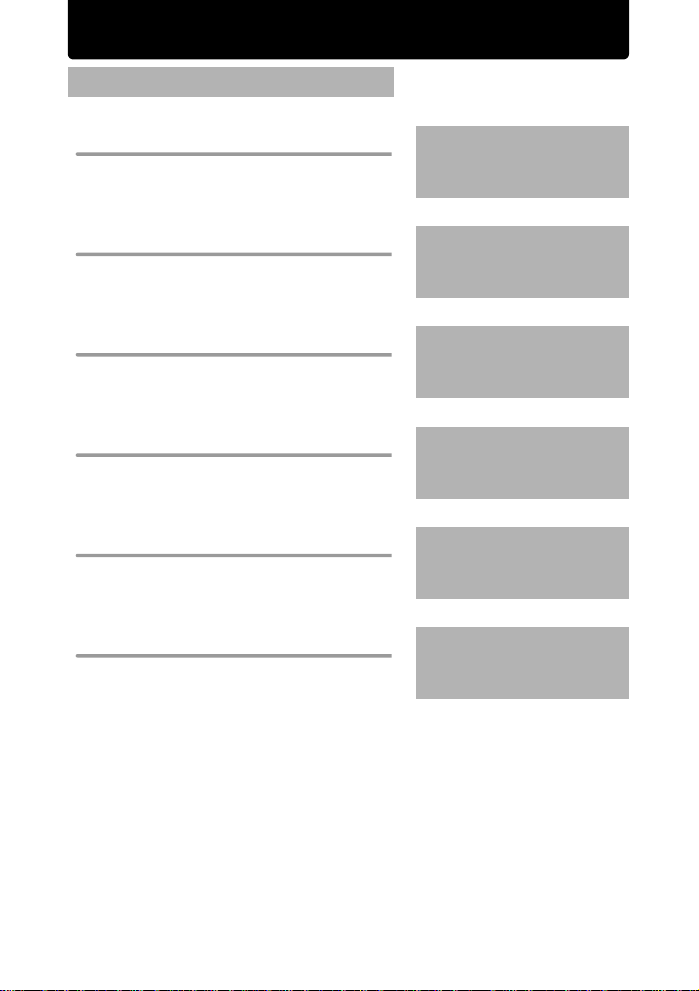
Contents
Quick Start Guide P.3
Button operations P.11
Menu operations P.21
Printing pictures P.48
Using OLYMPUS Master P.55
Getting to know your camera better P.62
Appendix P.77
Test out the functions of the camera
buttons by following the illustrations
and trying them out on the camera.
Learn everything about the menus,
from basic operations to the functions
of each menu and their various
settings.
Learn how to print pictures you have
taken.
Learn how to transfer pictures to a
computer and save them.
Find out more about your camera an d
learn what to do when you have a
question regarding operations.
Read about convenient functions and
safety precautions on how to use your
camera more effectively.
2 EN
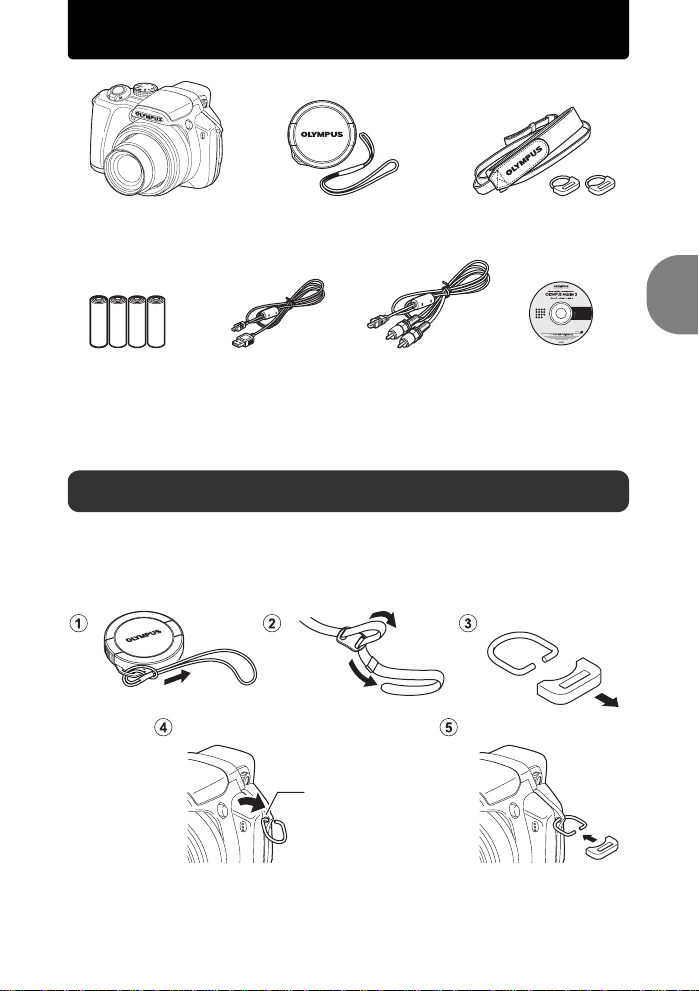
Gather these items (box contents)
Digital Camera Strap/Strap ringsLens Cap/Lens Cap
String
AA Batteries (four) USB cable AV Cable OLYMPUS Master 2
CD-ROM
Items not shown: Advanced Manual (this manual), Basic Manual and warranty card.
Contents may vary depending on purchase location.
Attach the strap and the lens cap
Be sure to use the strap and strap rings provided.
• Attach the strap and strap rings together. The strap rings may fall off if they are
attached without the strap.
Quick Start Guide
Strap Eyelet
• Tilt the strap rings in such a way so that the strap
rings can go through the strap eyelet.
• Insert it all the way in.
EN 3
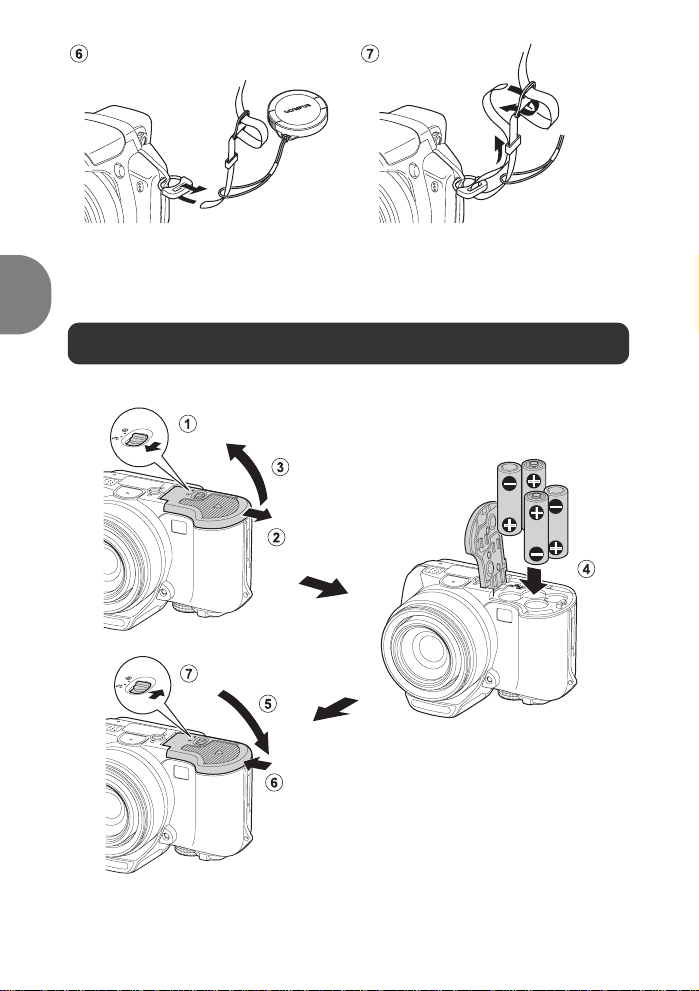
• Attach the strap to the other eyelet
in the same manner.
Pull the strap tight so that it does not come loose.
Preparing the camera
a. Load batteries into the camera
Quick Start Guide
4 EN
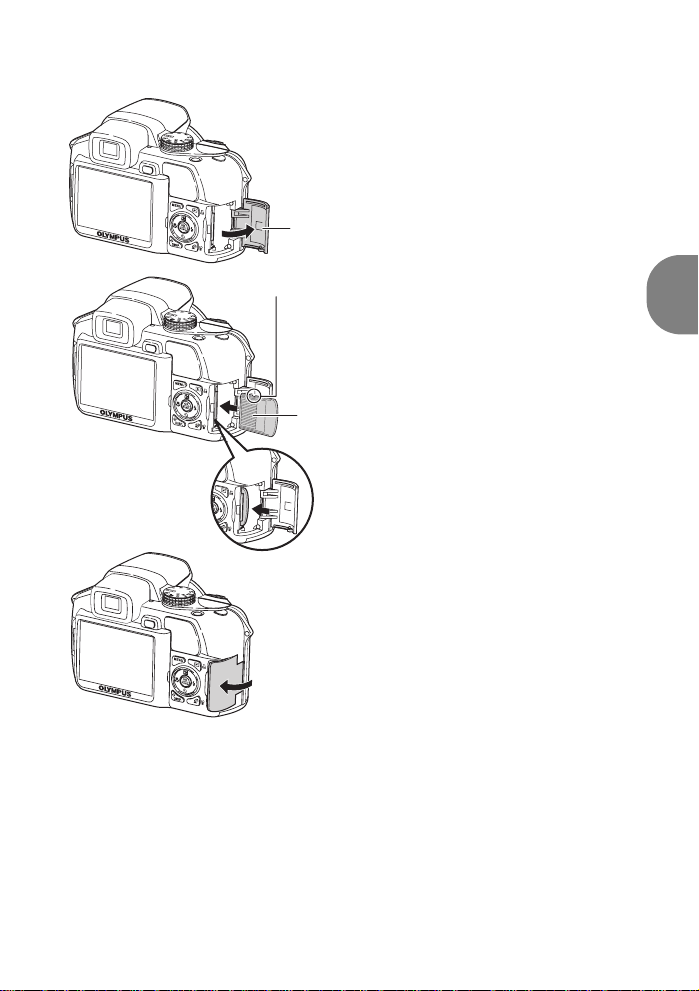
b. Insert the xD-Picture Card (optional) into the
camera
1
Card cover
Notch
• Insert the card straight in.
• Insert the card until it clicks into place.
2
Contact area
• To remove the card, push it all the way
in, release it slowly and remove.
3
This camera allows you to take pictures without using an optional xD-
Picture Card™ (hereinafter called the card). When taking pictures
without the card, pictures will be stored in the internal memory. For
details on the card, please refer to “The card” (P.78).
Quick Start Guide
EN 5
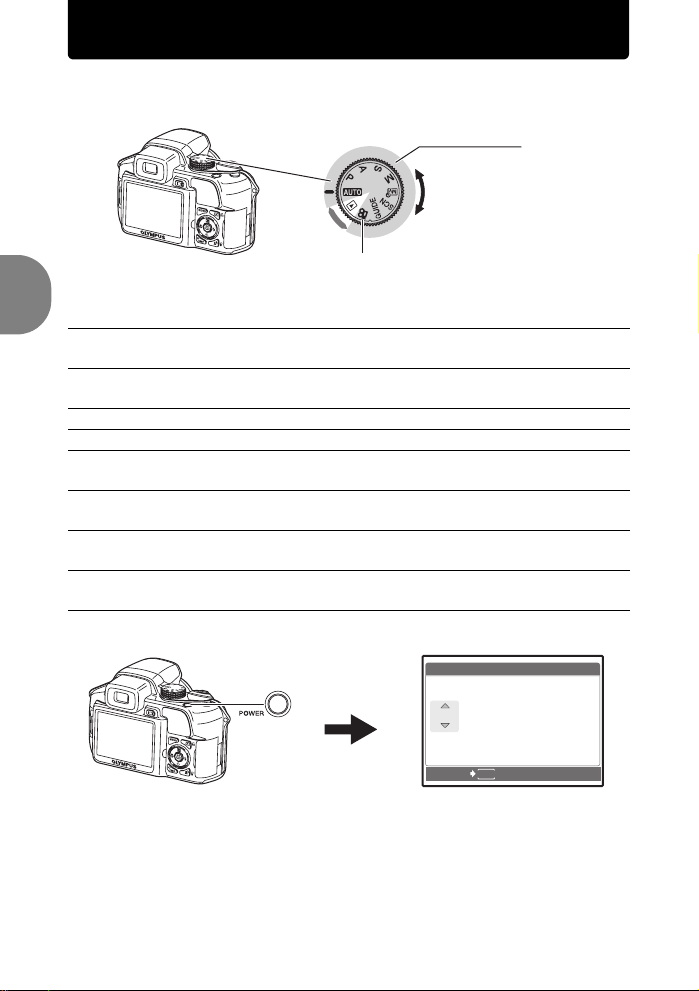
Turn the camera on
Y/ M/ D
Y M D T I M E
----.--.-- --:--
This explains how to turn on the camera in shooting mode.
a. Set the mode dial to h.
Shooting Mode
When shooting movies
(shooting mode)
Still picture shooting modes
h The camera determines the optimum settings for the shooting
conditions automatically.
P The camera automatically sets the optimum aperture value and shutter
speed.
A This function allows you to change the aperture manually.
S This function changes the shutter speed for shooting pictures.
M This function allows you to change th e aperture and shutter speed
Quick Start Guide
manually.
r This function allows you to set each shooting function manually and use
as your original shooting mode.
s This function allows you to shoot pictures by selecting a scene
according to the shooting condition.
g This function allows you to set the target items by following the shooting
guide displayed on the screen.
b. Remove the lens cap and press the o button.
X
Y M D TIME
----.--.-- --:--
MENU
CANCEL
• When the date and time
have not yet been set, this
screen will appear.
To turn off the camera, press the o button once again.
6 EN
Y/M/D
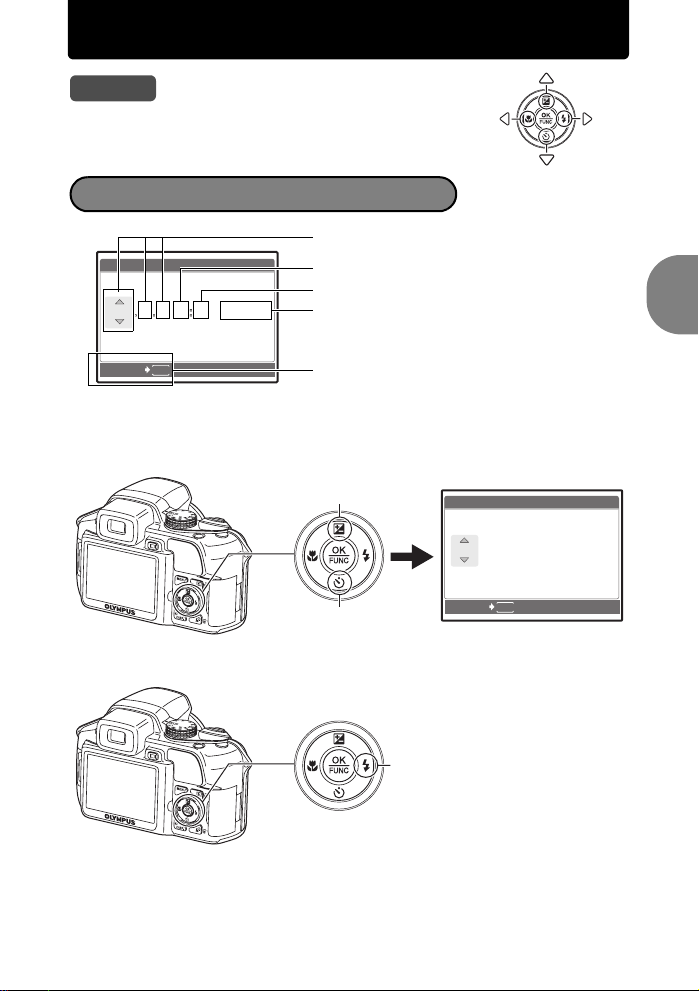
Set date and time
Y/ M/ D
Y M D T I M E
----.--.-- --:--
2007
.--.-- --:--
Y M D T I M E
Y/ M/ D
Tips
The directions of the arrow pad are indicated with
124 3 in this manual.
About the date and time setting screen
Y-M-D (Year-Month-Day)
X
Y M D TIME
----.--.-- --:--
Y/M/D
Hour
Minute
Date formats (Y/M/D, M/D/Y, D/M/Y)
Quick Start Guide
CANCEL
MENU
Exits a setting.
a. Press the 1 F button and the 2Y button to
select [Y].
The first two digits of the [Y] are fixed.
1 F button
2Y button
X
CANCEL
b. Press the 3# button.
3# button
Y M D TIME
2007
.--.-- --:--
MENU
Y/M/D
EN 7
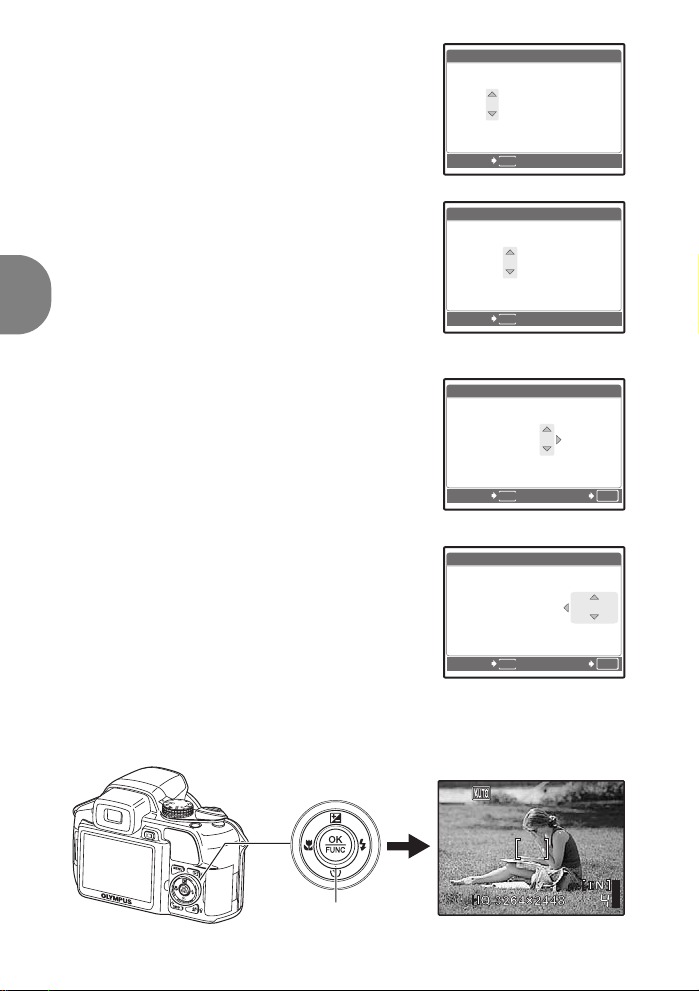
c. Press the 1 F button and the
2007
.-- --:--
Y M D T I M E
Y/ M/ D
2007
--:--
Y M D T I M E
Y/ M/ D
2007
30
Y M D T I M E
Y/ M/ D
2007
30
Y/ M/ D
Y M D T I M E
2Y button to select [M].
d. Press the 3# button.
X
Y M D TIME
2007
.
1212.-- --:--
MENU
CANCEL
Y/M/D
e. Press the 1 F button and the
2Y button to select [D].
X
Y M D TIME
2007
.
1212.
CANCEL
f. Press the 3# button.
g. Press the 1 F button and the
2Y button to select “hour”,
“minute”.
The time is displayed in the 24-hour
Quick Start Guide
format.
X
Y M D TIME
2007
.
1212.
CANCEL
h. Press the 3# button.
i. Press the 1 F button and the
2Y button to select [Y/M/D].
j. After all items have been set,
X
Y M D TIME
2007
.
1212.
CANCEL
press the o button.
For precise time setting, press the o button as the time signal
strikes 00 seconds.
2626 --:--
MENU
2626
MENU
2626
MENU
1212:
1212:
Y/M/D
Y/M/D
30
OK
SET
Y/M/D
30
OK
SET
8 EN
o button
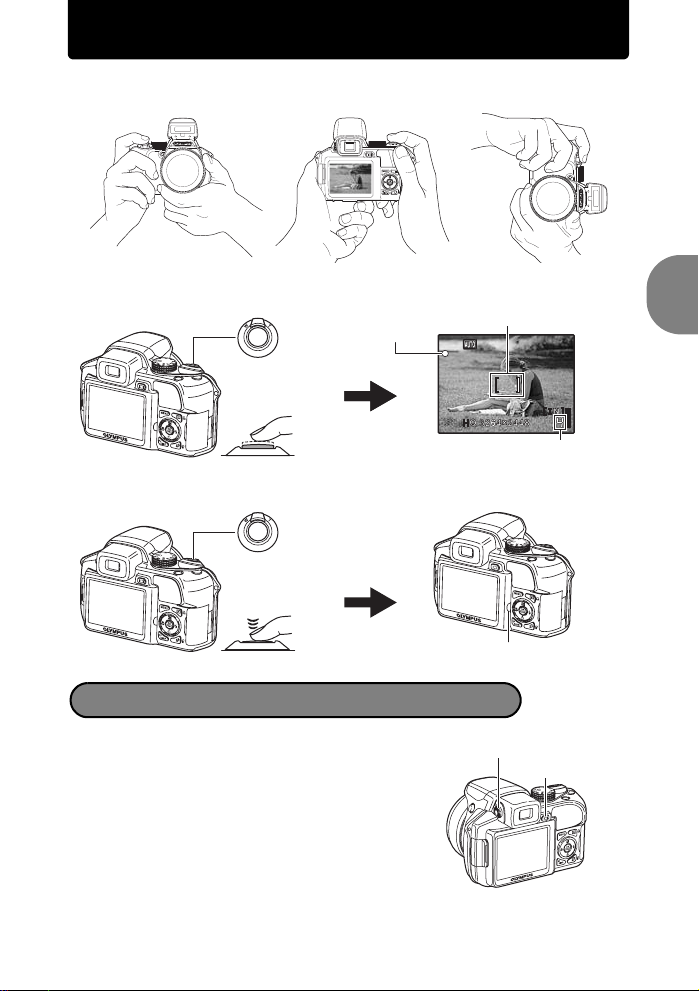
Take a picture
a. Hold the camera
Horizontal grip Vertical grip
b. Focus
The green lamp
indicates the focus and
exposure are locked.
Shutter button
(Pressed Halfway)
c. Shoot
Shutter button
(Pressed Completely)
The card access lamp blinks.
Adjusting the viewfinder’s focus using the diopter
a. Press the u button.
b. While looking through the
viewfinder, rotate the diopter
adjustment dial little by little.
When you can see [ ] (AF target mark)
clearly, adjustment is complete.
Place this mark over
your subject.
The number of remaining
still pictures is displayed.
Diopter adjustment dial
u button
Quick Start Guide
EN 9
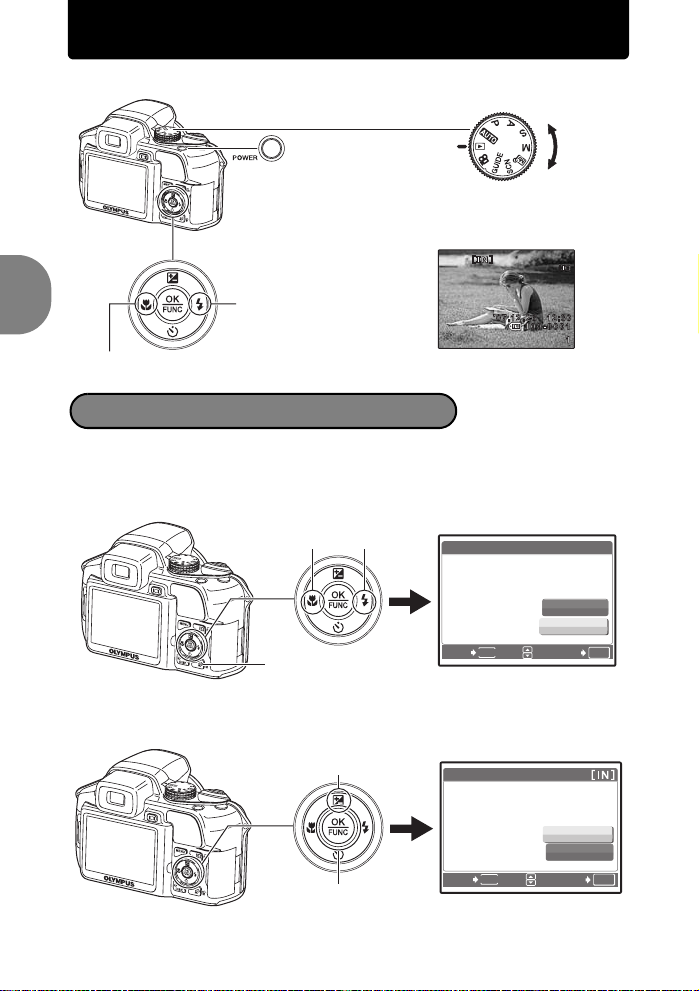
View pictures
a. Set the mode dial to q.
Mode Dial
Arrow pad
Next Picture
Prev. Picture
Erase pictures
a. Press the 4& button and the 3# button to display
Quick Start Guide
the picture you want to erase.
b. Press the S button.
4& button
S button
3# button
ERASE [IN]
YES
NO
MENU
BACK
SET
OK
c. Press the 1 F button to select [YES], and press
the o button to erase the picture.
1 F button
o button
10 EN
ERASE
BACK
MENU
YES
NO
SET
OK
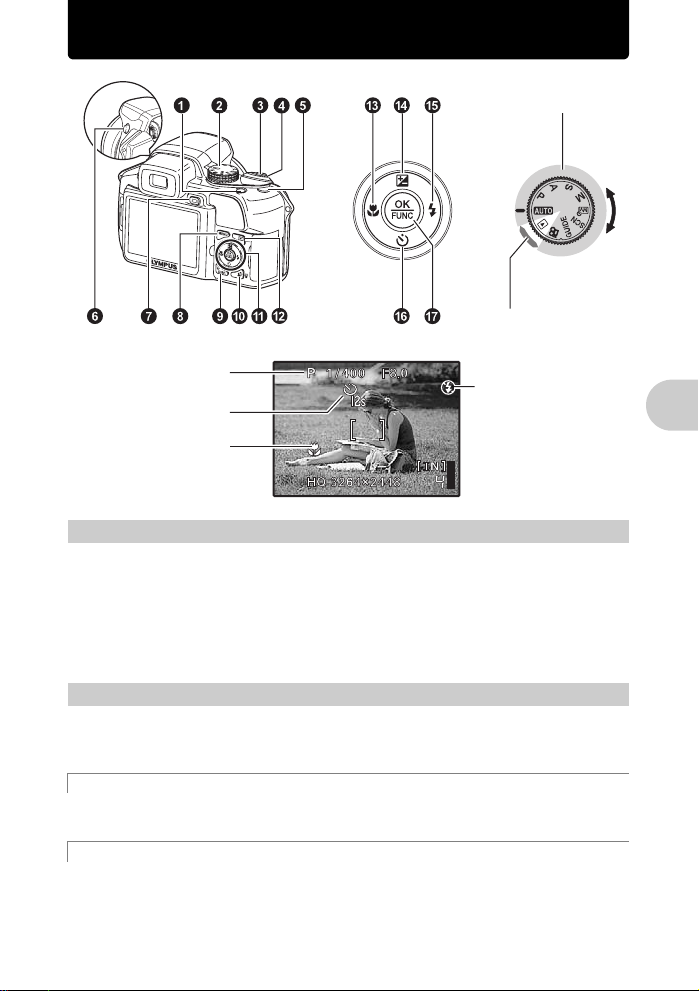
Button operations
Shooting Mode
Playback mode
Shooting Mode
Self-timer
Macro mode/ Super
macro mode
1 o bu tto n
Power on: Shooting Mode
2 Mode dial
Set the mode dial to the desired shooting or playback mode.
• Some functions cannot be set depending on the position of the mode dial.
g “Functions available in shooting modes and scene modes” (P.73)
• Monitor turns on
• Lens extends
• Before turning the camera on in shooting mode, remove the lens cap.
Playback mode
• Monitor turns on
Switching between shooting and playback modes
Flash mode
Turning the camera on and off
h Shooting pictures with full automatic settings
The camera determines the optimum settings for the shooting conditions automatically.
Settings in the [CAMERA MENU] such as WB and ISO Sensitivity cannot be changed.
P Set the optimum aperture value and sh utter speed
The camera automatically sets the optimum aperture value and shutter speed for the brightness of
the subject.
Settings in the [CAMERA MENU] such as WB and ISO Sensitivity can be changed.
EN 11
Button operations
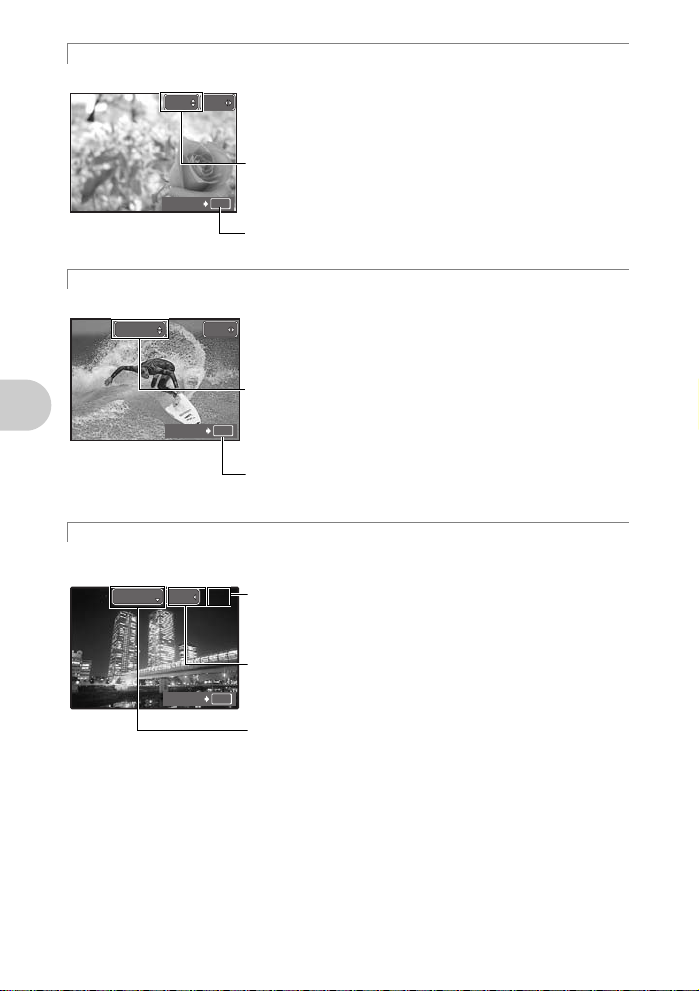
A Changing the aperture value for shooting pictures
F4.0
0.0
1/1000
F2.8
1/100
0.0
F2.8
1/1000
+2.0
A
Press 12 after pressing 1 F. The camera automatically sets
A
1/1000
F4.0
0.0
the shutter speed.
Aperture value
[ ]
1 : Increases the aperture value.
2 : Decreases the aperture value.
When the correct exposure cannot be obtained, the aperture value
OK
Adjustment range
W : F2.8 to F8.0
T : F4.5 to F8.0
SET
is displayed in red.
o : Sets the settings.
S Changing the shutter speed fo r sh o ot i n g pi ctures
Press 12 after pressing 1 F. The camera automatically sets
S
1/100
F2.8
the aperture value.
0.0
Shutter speed
[ ]
1 : Sets the shutter speed faster.
2 : Sets the shutter speed slower.
When the correct exposure cannot be obtained, the shutter speed
OK
Shutter speed range:
1/2 to 1/1000
(When [NOISE REDUCT.]
is set to [ON]: up to 4 sec.)
SET
is displayed in red.
o : Sets the settings.
M Changing the aperture value and shutter speed for shooting pictures
Press 124 3 after pressing 1 F.
Button operations
M
1/1000
F2.8
[ ]
Setting range:
perture value F2.8 to F8.0
(The aperture value varies
depending on the zoom position.)
Shutter speed: 15" to 1/2000
(The shutter speed varies
depending on the apertu re value.)
SET
Exposure differential
When this range has been exceeded ±3.0EV, the exposure
+2.0
differential is displayed in red.
Aperture value
4 : Increases the aperture value.
3 : Decreases the aperture value.
Shutter speed
OK
1 : Sets the shutter speed faster.
2 : Sets the shutter speed slower.
o : Sets the settings.
To take long exposure (bulb) shots
Press 2 to set shutter speed to BULB. The shutter remains open as long as the shutter button is
pressed. (The maximum time that it can remain open is 8 minutes, however, this is possible only
when [ISO] is set to [50], [100] or [200].)
12 EN
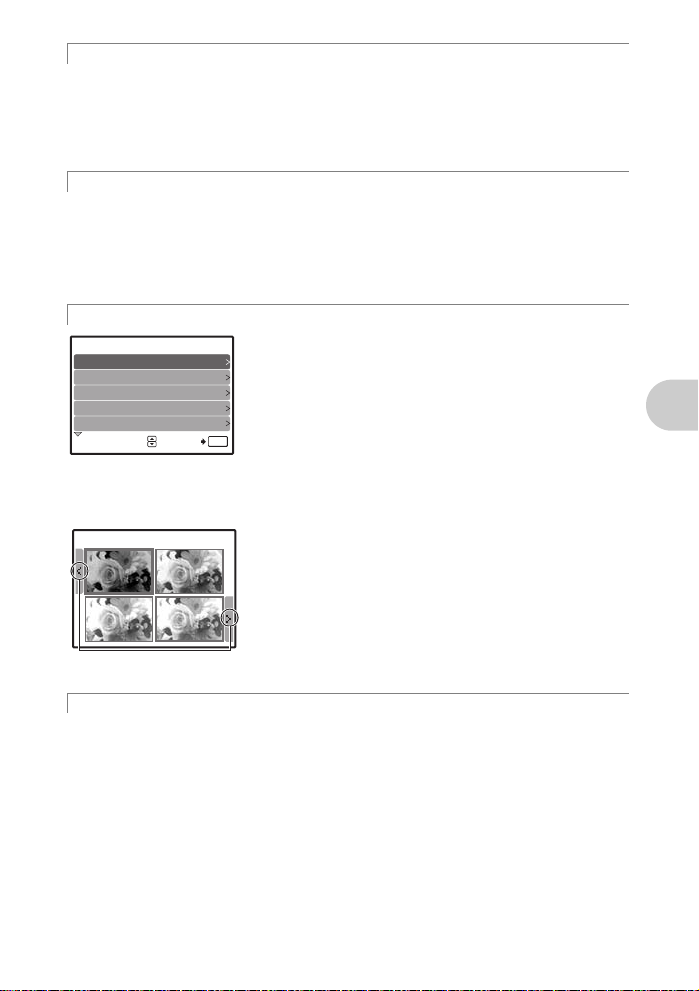
rSetting your own original mode for shooting pictures
0.0
+0.7
+0.3
+1.0
This mode allows you to set functions and save up to 4 shooting modes manually, and use them as
your original shooting mode.
g “MY MODE SETUP
Use the function menu to switch the registered My Mode.
g “The functions you can set with the function menu” (P.20)
Setting and saving shooting-related func t ions
” (P.47)
s Shoot pictures by selecting a scene according to the situation
You can shoot pictures by selecting a scene mode according to the situation.
Select a scene mode/change the scene mode to another one
• Press m and select [SCN] from the top menu. Use the 12 to select a scene and press o.
• By switching to the other scene mode, most settings will be changed to the default settings of
each scene mode.
g “s (Scene)
Shooting pictures by selecting a scene according to the situation
” (P.24)
g Follow the shooting guide for settin g
SHOOTING GUIDE 1/ 4
1
Shoot w/ effects preview.
2
Brightening subject.
3
Shooting into backlight.
4
Set particular lighting.
5
Blurring background.
SET
This function allows you to set the target items by following the
shooting guide displayed on the screen.
• Press m to display the shooting guide again.
• To change the setting without using the shooting guide, set the
shooting mode to another one.
• Functions set using the Shooting Guide will revert to the default
settings when m is pressed or when the shooting mode is
OK
changed.
Shooting pictures while comparing previews of different effects
When [Exposure effects.] is
selected
Exposure effects.
0.0
+0.7
Use 4 3 to change the display.
When an item is selected from [1 Shoot w/ effects preview.] using
the shooting guide menu, the screen splits into 4 frames and
pictures of subjects taken according to the individual settings will
be displayed. You can then compare the shooting effects on the
screen.
• Use the arrow pad to select the frame with the settings you
+0.3
+1.0
want, and press o. The camera automatically switches to
shooting mode and allows you to shoot with the selected effect.
Button operations
nRecording movies
When [R] (movies) is set to [ON], audio is recorded with the movie.
• When [R] (movies) is set to [ON], optical zoom cannot be used during the shooting.
g “R (movies)
• To zoom in when [R] (movies) is set to [ON], set [DIGITAL ZOOM] to [ON].
g “DIGITAL ZOOM
Recording sound with movies
Zooming in on your subject
” (P.33)
” (P.28)
EN 13
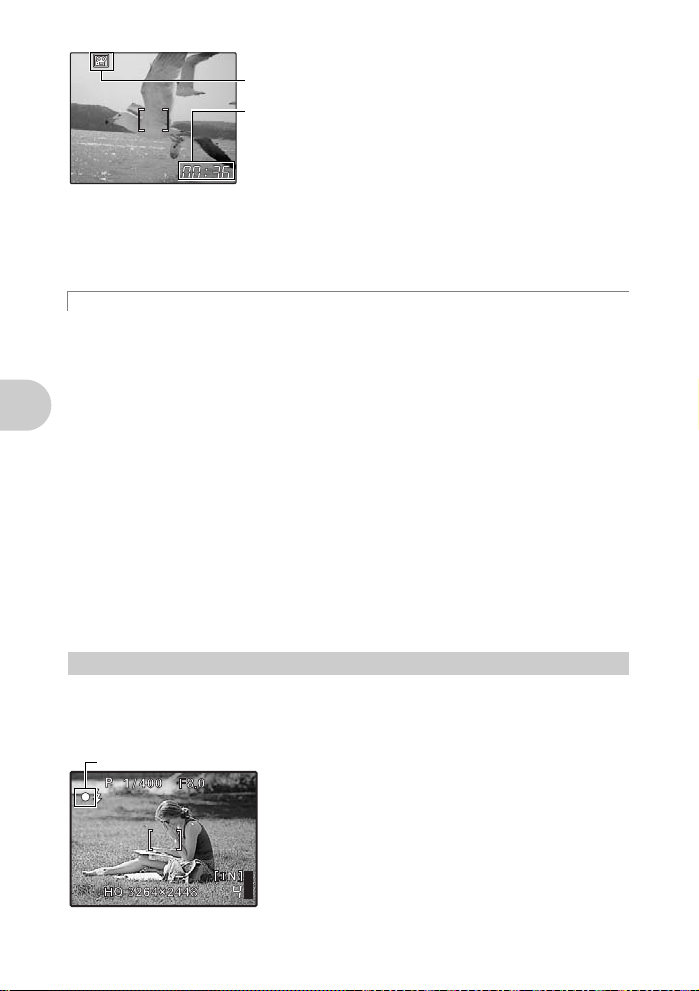
This icon lights red during movie recording.
The remaining recording time is displayed.
When the remaining recording time reaches 0, recording stops.
• When [IMAGE STABILIZER] is set to [ON], continuous movie recording for a long period will
cause the camera’s internal temperature to rise and the camera may stop operation
automatically. Remove the battery and allow the camera to cool down for some time before you
begin shooting again. Or you can set [IMAGE STABILIZER] to [OFF].
In addition, the temperature of the camera’s exterior also rises during usage. This is not a
malfunction.
qSelecting playback mode
The last picture taken is displayed.
• Press the arrow pad to view other pictures.
• Use the zoom lever to switch among close-up playback, index display and calendar display.
g “MOVIE PLAY
Displaying pictures that have been shot continuously in index view (Sequential
Playback) / Auto playing back of pictures that have been shot continu ously
(Sequential Pictures Auto Playback)
Only the first frame will be displayed for pictures that have been shot continuously using the next
option.
[j] [c] [d] [i] [BKT] [TIMELAPSE] [AUCTION] [SHOOT & SELECT1]
[SHOOT & SELECT2] [SMILE SHOT]
• Select the pictures the have the s displayed and press m to play back in index view
(Sequential Playback). Press the m again to return to the first frame.
• Select the pictures the have the s displayed and press o, to play back automatically
(Sequential Pictures Auto Playback).
• This function is only available for pictures taken with this model.
Button operations
• When the first frame is displayed, perform the next operation to configure the settings to all the
sequential pictures.
0/y/PRINT ORDER/ERASE
To configure settings to individual pictures, press m to display the pictures in index view first
before configuring.
3 Shutter button
Shooting still pictures
Set the mode dial to h, P, A, S, M, r, g or s, and lightly press the shutter button
(halfway). The green lamp lights when the focus and exposure are locked (focus lock). Now press
the shutter button all the way (completely) to shoot a picture.
Green lamp
Playing back movies
Locking the focus and then composing the shot
(focus lock)
Compose your picture with the focus locked, and then fully
press the shutter button to shoot a picture.
• When the green lamp blinks, the focus is not adjusted
” (P.35)
Shooting pictures
properly. Try locking the focus again.
14 EN
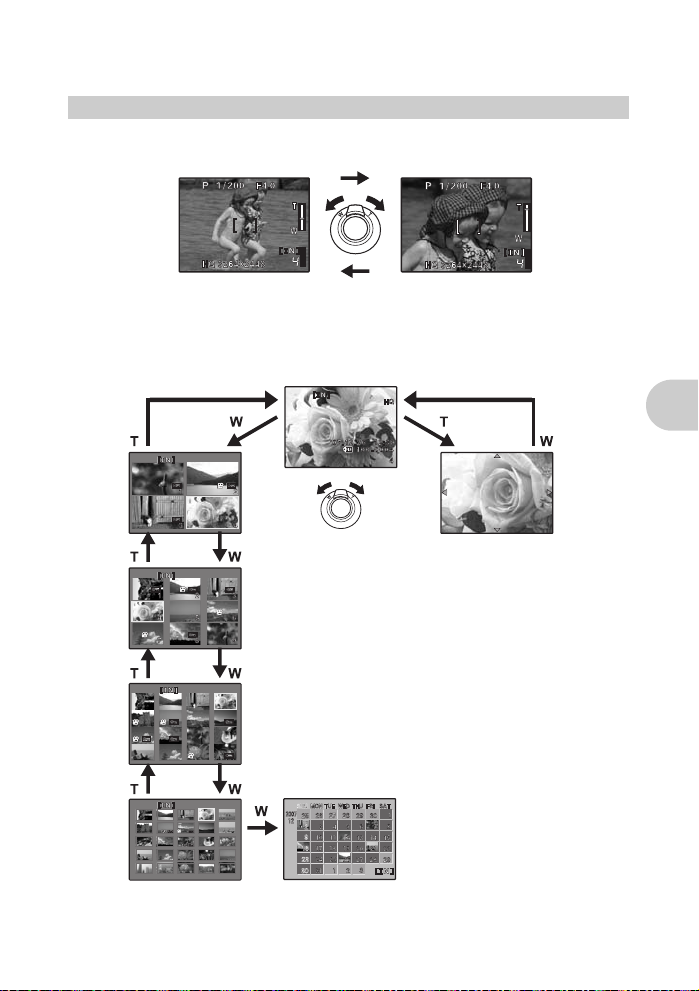
Recording movies
Set the mode dial to n, and press the shutter button halfway to lock the focus, and then press the
shutter button completely to start recording. Press the shutter button again to stop recording.
4 Zoom Lever
Shooting mode: Zooming in on your subject
Optical zoom: 18×
Zooming while shooting/close-up playback
Zoom out:
Push the lever toward W.
Playback mode: Changing the picture display
Single-frame playback
• Use the arrow pad to browse pictures.
Index display
• Use the arrow pad to select a
picture for playback, and press
o to play back the singleframe of the picture selected.
Zoom in:
Pull the lever toward T.
Close-up playback
• Pull the lever toward T to
incrementally enlarge the picture
up to 10 times the original size.
Push the lever toward W to
reduce the size.
• Use the arrow pad during closeup playback to scroll around the
picture.
• Press o to return to the singleframe playback.
Calendar display
• Use the arrow pad to select the date,
and press o or pull the lever toward
T on the zoom lever to display the
pictures on the date selected.
Button operations
EN 15
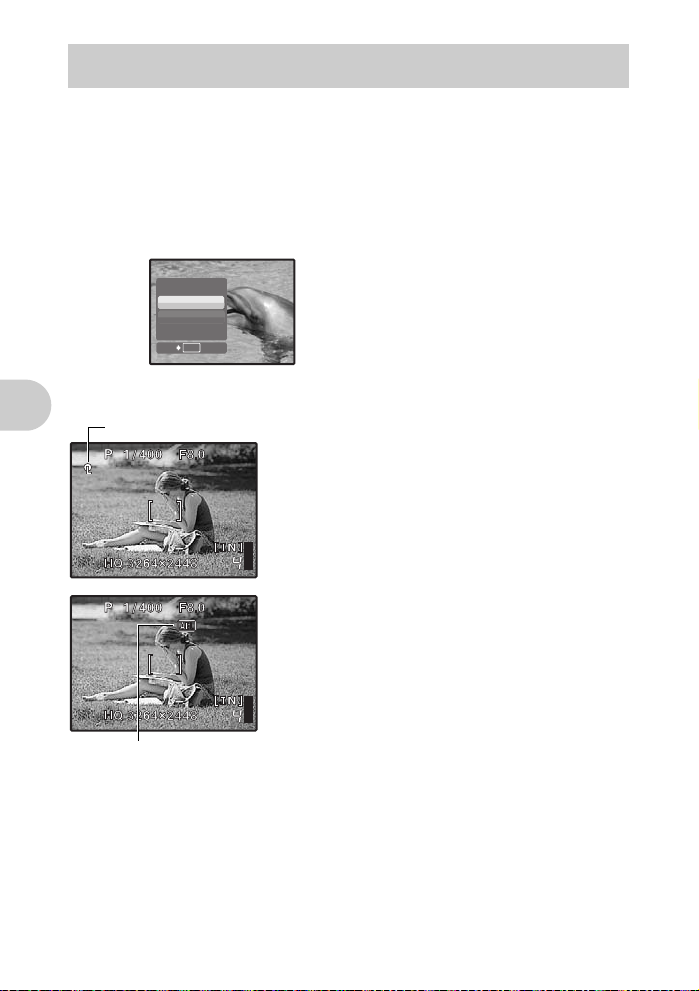
back
5 h /m button
Shooting mode: Shooting with digital image stabilization
Press h in shooting mode to select [hON].
Press o to set.
g “IMAGE STABILIZER
Shooting mode: Using this button as custom button
h allows you to register frequently used functions when the Mode Dial is P, A, S, M, r or s.
(custom button)
You can then set the settings directly with the button instead of displaying the screen from the menu.
(Example) When [FINE ZOOM] is registered in [CUSTOM BUTTON]
FINE ZOOM
Press h n
g “CUSTOM BUTTON
OFF
ON
SET
“Functions that can be assigned to My Mode/custom button” (P.72)
AF lock mark
Button operations
Shooting with digital image stabilization/Using this button as custom button/Playing back continuously shot pictures in index disp lay
Shooting pictures using digital image stabilization
A direct setting screen is displayed.
OK
Assigning functions to the custom buttons
” (P.29)
” (P.47)
z Locking the focus position (AF Lock)
• Assign the AF lock function to h so that the focus is
locked by pressing h, and V (AF lock mark) is
displayed on the monitor. AF Lock will be kept after
shooting. To cancel the AF Lock, either press h
again, or change the exposure/shooting settings or the
shooting mode. Each time you press the button, focus
is locked and canceled alternately.
• If the zoom is operated after engaging the AF lock, the
picture may be out of focus. Engage the AF lock after
operating the zoom.
z Locking the exposure (AE lock)
• Assign the AE lock function to h so that the meter
reading is saved by pressing h and the exposure is
locked. B (AE lock mark) is displayed on the monitor.
AE Lock will be kept after shooting. To cancel the AE
Lock, either press h again, or change the exposure/
shooting settings or the shooting mode.Each time you
press the button, focus is locked and canceled
alternately.
B is displayed while in AE lock.
z Locking the focus positions and exposure (AF
LOCK + AE LOCK)
• Register the AF lock + AE lock functions to h so that
the meter reading is saved by pressing h and the
focus and exposure is locked.V(AF lock mark) and
B(AE lock mark) are displayed on the monitor. Press
h again to cancel the AF lock + AE lock. Each time
you press the button, focus and exposure are locked
and canceled alternately.
16 EN
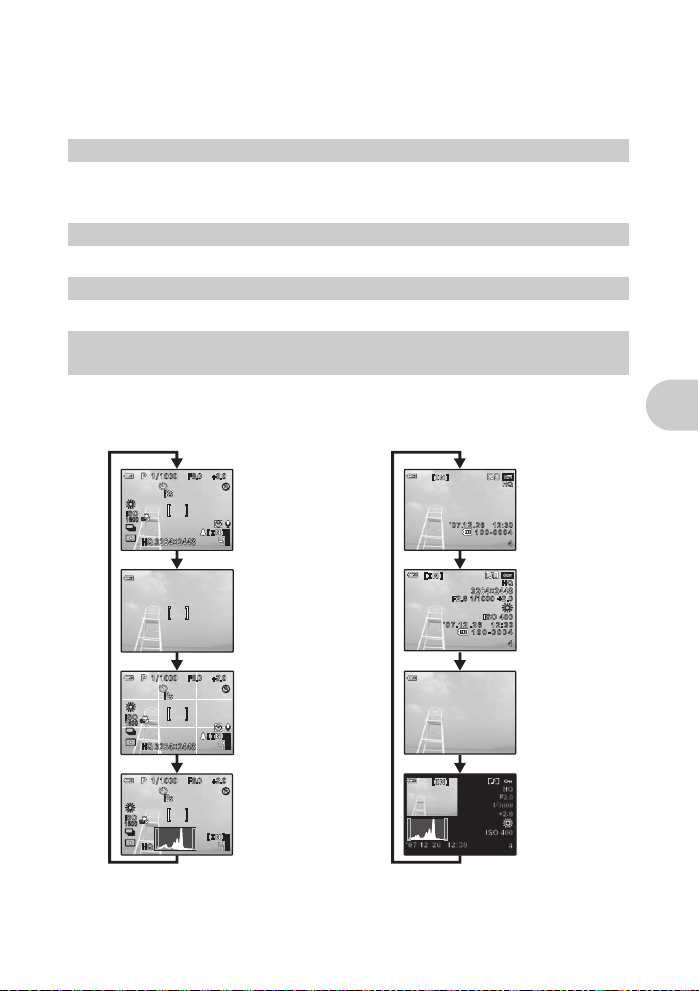
nu
Playback mode: Playing back continuously shot pictures in index display
Only the first frame will be displayed for pictures that have been shot continuously.
Press m in the playback mode to display pictures in index view.
g “Displaying pictures that have been shot continuously in index view (Sequential Playback) /
Auto playing back of pictures that have been shot continuously (Sequential Pictures Auto
Playback)” (P.14)
6 # button
Opens the flash.
Press this button to take a picture with flash.
g “3# button
Flash shooting
” (P.19)
7 u butto n
Toggles between the monitor and viewfinder.
Flash pop-up
Monitor/Viewfinder
8 m button (MENU)
Displays the top menu.
9 DISP./E button
Changing the information on display/Display the men u guide/Checking the time
Changing the information displays
Press DISP./E to change the display in the following order.
• It cannot be switched when the mode dial is set to g.
Shooting Mode
Playback mode
Button operations
Normal display
Simple display
FRAME ASSIST
(Horizontal and
vertical lines or
diagonal lines)
Histogram
display
*1 Not displayed in case of n.
*2 Not displayed if it is set to [OFF] in the menu.
g “u
Displaying the histogram
“FRAME ASSIST
” (P.46)
Displaying the frame assist/Determining the type of frame assist
*1
*1*2
*1*2
Normal display
Detailed display
No information
display
Histogram
*1
display
” (P.46)
EN 17
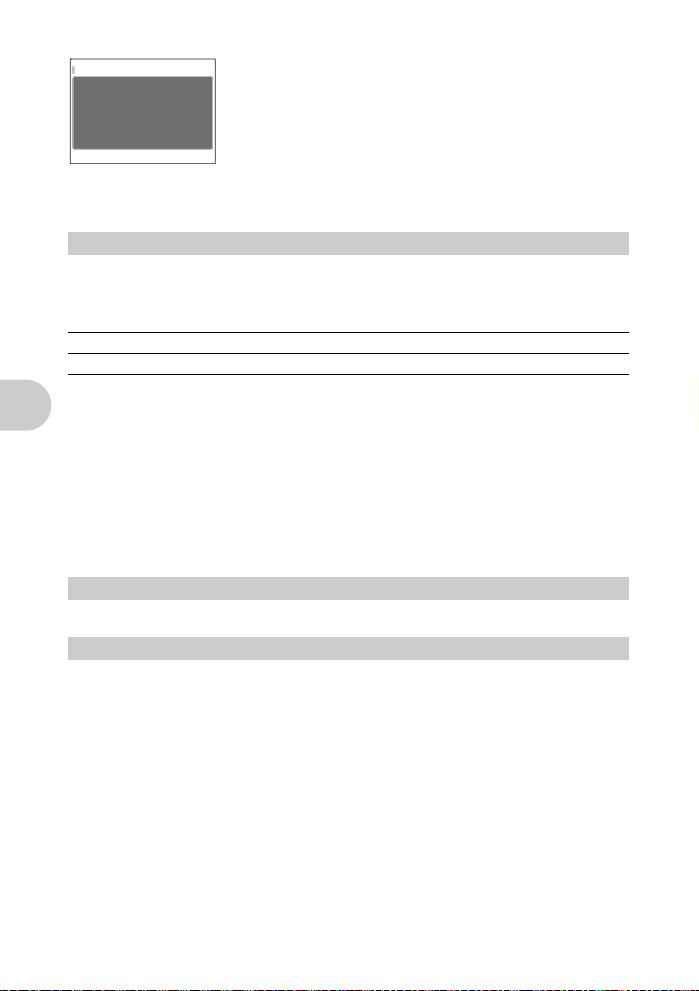
Displaying the menu guide
METERING
ESP/
Sets picture brightness
for taking pictures.
Checking the time
While the camera is off, press DISP./E to display the set alarm time (when [ALARM CLOCK] is
set) and the current time for 3 seconds.
0 f/S button
Shooting mode: Brightening the subject against backlight
Press f in shooting mode to turn on or off Shadow Adjustment Technology. Press o to set. A
frame is displayed at the detected position (except for n). This function makes the face of the
subject appear brighter even against backlight.
SHADOW ADJ. OFF
SHADOW ADJ. ON
• The face may not be detected for some subjects.
• It may take some time for the frame to appear.
• When [SHADOW ADJ. ON] is selected, the following setting restrictions apply.
• [METERING] is fixed at [ESP].
• [AF MODE] is fixed at [FACE DETECT].
• This function is applicable only for the first frame when [DRIVE] is not set to [o].
• This function is applicable only for the first picture in [PANORAMA].
Playback mode: Erasing pictures
Display a picture to erase in playback mode, and press the S.
• Once erased, pictures cannot be restored. Check each picture before erasing to avoid
accidentally erasing pictures you want to keep.
Button operations
g “0
Protecting pictures
With menu items selected, hold down DISP./E to display the
menu guide. Release DISP./E to close the menu guide.
Brightening the subject against backlight / Erasing pictures
Shadow Adjustment Technology is deactivated.
Shadow Adjustment Technology is activated.
” (P.39)
a Arrow pad (124 3)
Use the arrow pad to select scenes, playback picture, and the items on the menus.
b q /P button
Shooting mode: Viewing pictures
The last picture taken is displayed on the monitor. Press q in shooting mode.
Press q again or press the shutter button halfway to return to shooting mode.
Playback mode: Printing pictures
When the printer is connected to the camera, display a picture to be printed out in playback mode,
and press P .
g“Easy print” (P.48)
Viewing pictures/Printing pictures
18 EN
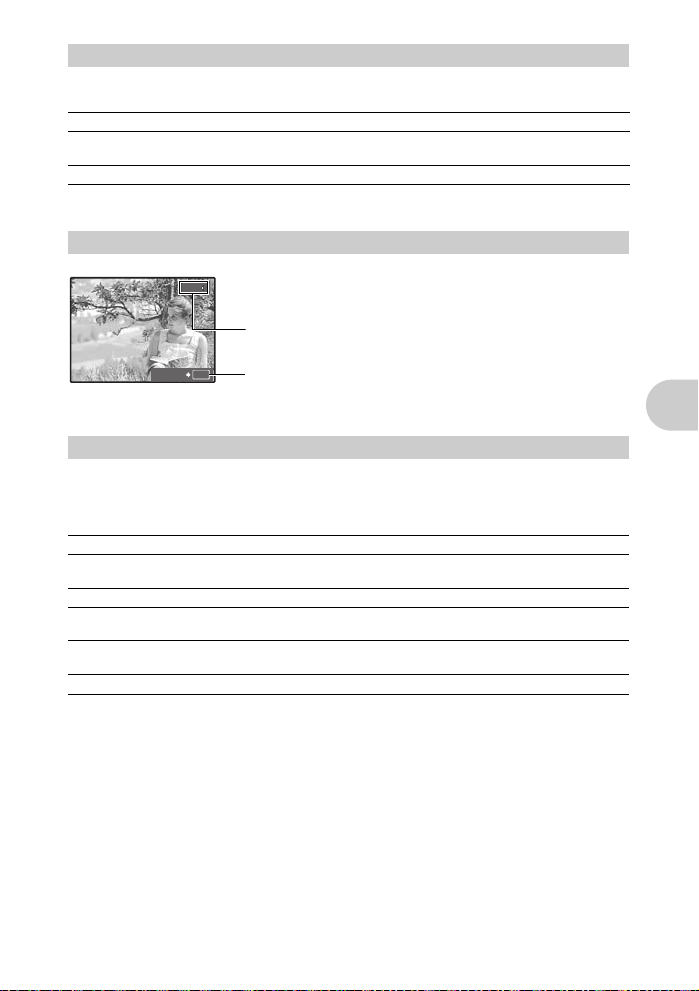
c 4& butto n
F8.0
1/1000
+2.0
Press 4& in shooting mode to select the macro mode.
Press o to set.
Shooting pictures close to the subject (Macro)
OFF Macro mode is deactivated.
& (Macro mode) Allows you to shoot from as close as 10 cm/3.94 in. (when the zoom
n)
% (Super macro mode) Allows you to shoot from as close as 1 cm/0.39 in. to your subject.
• Some items cannot be set depending on the position of the mode dial.
g “Functions available in shooting modes and scene modes” (P.73)
d 1 F button
P
F8.0
1/1000
+2.0
[ ]
SET
• Some items cannot be set depending on the position of the mode dial.
g “Functions available in shooting modes and scene modes” (P.73)
is set for the zoom-out angle) to your subject.
Changing picture brightness(Exposure compe nsation)
Press 1 F in shooting mode, set using 43 then press o.
• Adjustable from -2.0 EV to +2.0 EV.
3 : Brighten.
4 : Darken.
OK
Activate the setting contents.
Button operations
e 3# butto n
Press # (Flash pop-up) in shooting mode to open the flash. Then press 3# to select the flash
mode. The settings cannot be made if the flash is not popped up.
g“# button
Press o to set.
AUTO (Auto-flash) The flash fires automatically in low light or backlight conditions.
!(Red-eye reduction flash) This emits pre-flashes to reduce the occurrence of red-eye in
#(Fill-in flash) The flash fires regardless of the available light.
H(Red-eye fill-in flash) The flash always fires after pre-flashes for red-eye reduction are
#SLOW The flash fires with slow shutter speed. Set the flash timing in
$(Flash off) The flash does not fire.
• Some items cannot be set depending on the position of the mode dial.
g “Functions available in shooting modes and scene modes” (P.73)
Flash pop-up
” (P.17)
your pictures.
emitted.
[#SYNCRO]. g“#SYNCRO
Selecting the flash timing
Flash shooting
” (P.30)
EN 19
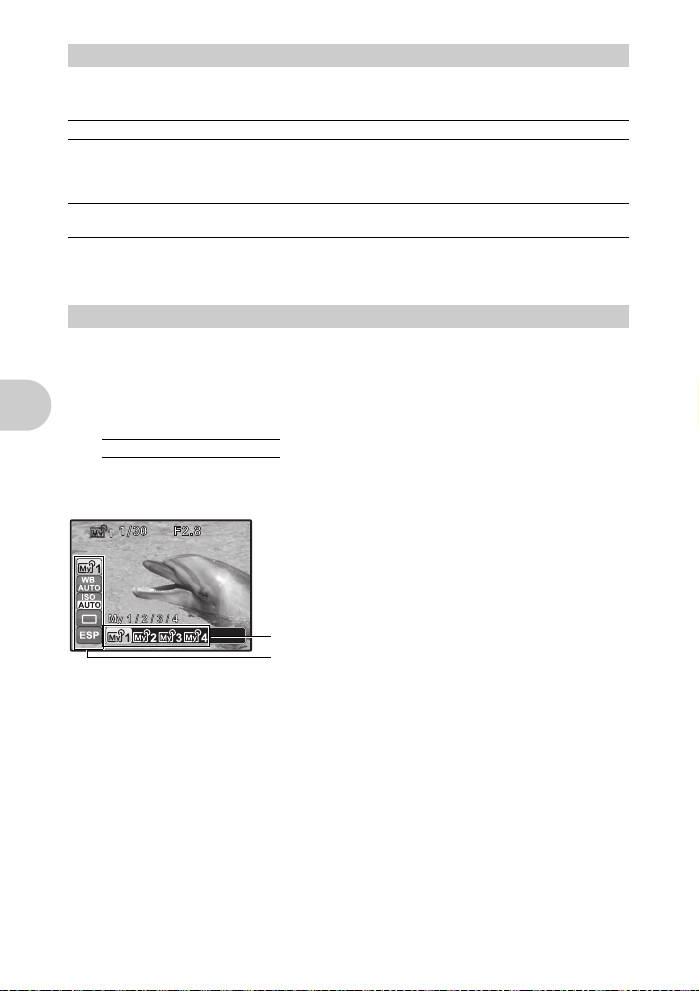
f 2Y bu tto n
Press 2Y in shooting mode to select on and off of the self-timer.
Press o to set.
YOFF Cancel the self-timer.
Y12 SEC After the setting, press the shutter button completely. The self-
Y2 SEC After the setting, press the shutter button completely. The self-
• To cancel the self-timer, press 2Y.
• Self-timer shooting is automatically canceled after one shot.
• When [AF PREDICT] or [PRE-CAPTURE] is set to [ON], self-timer settings cannot be made.
g o butto n (OK/ FU NC)
Displays the function menu which contains the functions and settings frequently used during
shooting. This button is also used to confirm your selection.
timer lamp lights for approximately 10 seconds, then starts
blinking. After blinking for approximately 2 seconds, the picture
is taken.
timer lamp flashes for 2 seconds, the picture is taken.
Setting using the function m enu
Self-timer shooting
The functions you can set with the function menu
My 1/2/3/4 ..................................................
s/E/c/d
• Displayed when the mode dial is set to r.
• Settings are registered on s as a factory default.
Function menu
Switching the registered ori g inal shooting mode
Button operations
43 : Select a setting, and press o.
12 : Select the function to be set.
Other functions you can set with the function menu
g “WB
Adjusting the color of a picture
“ISO
Changing the ISO sensitivity
“DRIVE
Continuous shooting
“METERING
Changing the area for measuring the brightness of a subject
” (P.26)
” (P.27)
” (P.25)
20 EN
” (P.28)
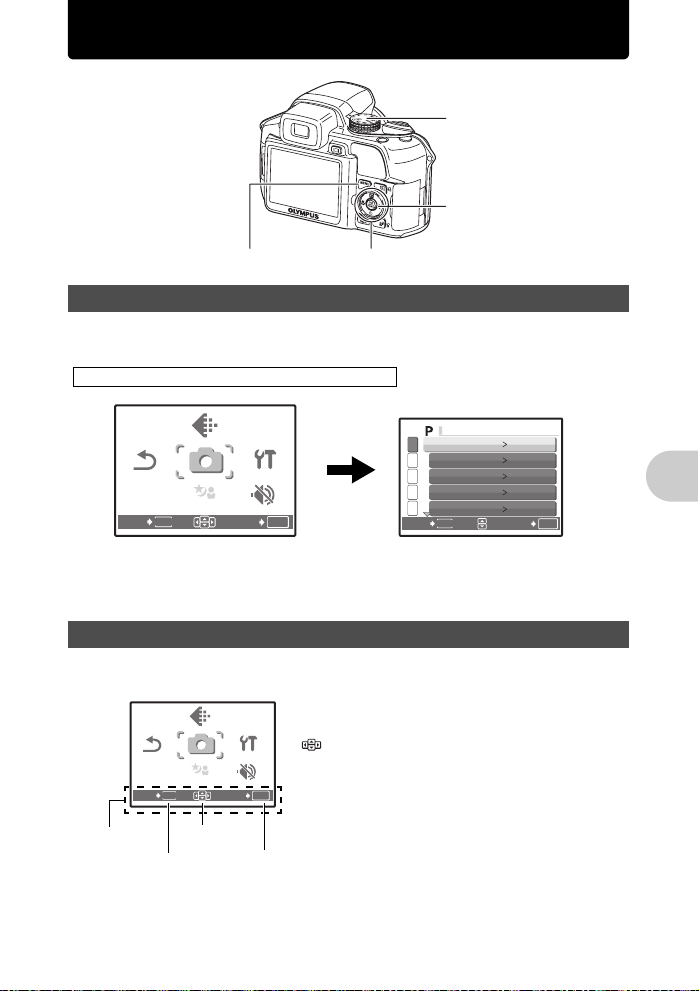
Menu operations
SCN
SETUP
SILENT
MODE
RESET
IMAGE
QUALITY
SCN
CAMERA
MENU
CA MER A MENU
SCN
SETUP
SILENT
MODE
RESET
IMAGE
QUALITY
SCN
CAMERA
MENU
Mode Dial
o button
m button
Arrow pad
About the menus
Pressing m displays the top menu on the monitor or viewfinder.
• The items displayed on the top menu differ according to the mode.
Top menu (When Mode Dial is set to P)
IMAGE
IMAGE
QUALITY
QUALITY
CAMERA
CAMERA
RESET
RESET
MENU
MENU
MENU
EXIT
• When [CAMERA MENU], [PLAYBACK MENU], [EDIT], [ERASE] or [SETUP] is selected, the
menu corresponding to the respective functions is displayed.
• When your camera is set according to the shooting guide with the mode dial set at g,
press m to display the shooting guide screen.
SCN
SCN
SCN
SETUP
SETUP
SILENT
SILENT
MODE
MODE
SET
OK
1
WB
2
ISO AUTO
3
DRIVE
4
FINE ZOOM
5
DIGITAL ZOOM
MENU
BACK
Operation guide
During menu operations, the buttons and their respective functions are displayed at the bottom of
the monitor. Follow these guides to navigate the menus.
BACKa : Returns to the previous menu.
EXITa : Exits the menu.
: Press 124 3 to select a setting.
SETf : Sets the selected item.
OK
o
CAMERA
CAMERA
RESET
RESET
MENU
EXIT
Operation guidemArrow pad
IMAGE
IMAGE
QUALITY
QUALITY
MENU
MENU
SCN
SCN
SCN
SETUP
SETUP
SILENT
SILENT
MODE
MODE
SET
AUTO
o
OFF
OFF
SET
OK
Menu operations
EN 21
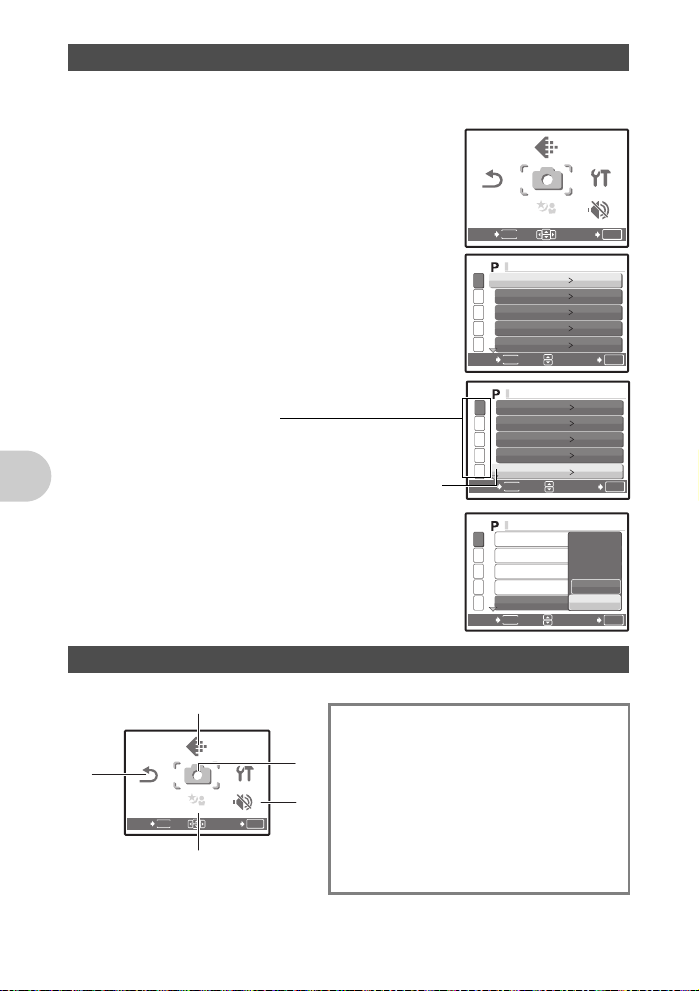
Using the menus
SCN
SETUP
SILENT
MODE
RESET
IMAGE
QUALITY
SCN
CAMERA
MENU
CA MER A MENU
CA MER A MENU
CA MER A MENU
SCN
SETUP
RESET
IMAGE
QUALITY
SCN
CAMERA
MENU
SILENT
MODE
1
This explains how to use the menus with [DIGITAL ZOOM] as an example.
1 Set the mode dial to P.
2 Press m to display the top menu.
Select [CAMERA MENU] and press o.
• [DIGITAL ZOOM] is on a menu in [CAMERA MENU].
Press o.
3 Press 12 to select [DIGITAL ZOOM], and
press o.
• Unavailable settings cannot be selected.
• When pressing 4 on this screen, the cursor moves to the
page display. Pressing 12 changes the page. To return
to item selection, press 3 or o.
Page display:
The page display mark is displayed when there
are additional menu items on th e next page.
The selected item is displayed
in a different color.
4 Press 12 to select [OFF] or [ON], and
press o.
• The menu item is set and the previous menu is displayed.
Press m repeatedly to exit the menu.
• To cancel changes and continue menu operation, press
m before pressing o.
Menu operations
Shooting mode menu h P A S M r s n
WB
ISO
DRIVE
FINE ZOOM
4
DIGITAL ZOOM
METERING
AF MODE
5
FOCUS MODE
FULLTIME AF
AF PREDICT
AF ILLUMINAT.
IMAGE STABILIZER
w
*1 An OLYMPUS xD-Picture Card is required.
2
22 EN
RESET
RESET
EXIT
MENU
IMAGE
IMAGE
QUALITY
QUALITY
CAMERA
CAMERA
MENU
MENU
SCN
SCN
SCN
3
SETUP
SETUP
SILENT
SILENT
MODE
MODE
SET
OK
RESET
RESET
MENU
EXIT
1
WB
2
ISO AUTO
3
DRIVE
4
FINE ZOOM
5
DIGITAL ZOOM
MENU
BACK
1
WB
2
ISO AUTO
3
DRIVE
4
FINE ZOOM
5
DIGITAL ZOOM
MENU
BACK
1
WB
2
ISO
3
DRIVE
4
FINE ZOOM
5
DIGITAL ZOOM
MENU
BACK
4CAMERA MENU
#SYNCRO
QFLASH
R (still pictures)
PANORAMA
>
SHARPNESS
CONTRAST
SATURATION
NOISE REDUCT.
TIMELAPSE
1 (conversion lens)
R (movies)
IMAGE
IMAGE
QUALITY
QUALITY
CAMERA
CAMERA
MENU
MENU
SCN
SCN
SCN
*1
SETUP
SETUP
SILENT
SILENT
MODE
MODE
SET
AUTO
o
OFF
OFF
SET
AUTO
o
OFF
OFF
SET
OFF
ON
SET
OK
OK
OK
OK
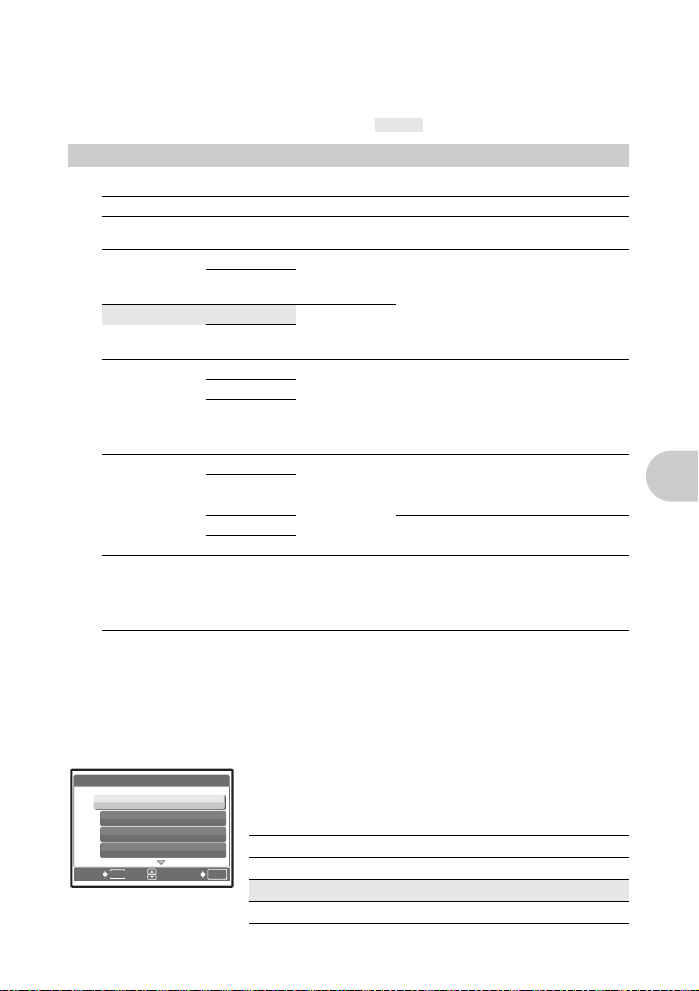
• Some menu items are not available depending on the position of the mode dial.
g “Functions available in shooting modes and scene modes” (P.73)
g “SETUP menus” (P.41)
• The factory default settings are displayed in gray ( ).
1 IMAGE QUAL IT Y
Changing the image quality
Still picture image quality and their applications
Image quality Image size Compression Application
*1
RAW
SHQ 3264x2448 Low
HQ 3264x2448 Standard
*2
SQ1
*2
SQ2
16 : 9 1920x1080 Standard
*1 Not displayed when set to h or s.
*2 If you select [SQ1] or [SQ2], select [HIGH] or [NORMAL] after selecting the image size.
3264x2448 —
3 : 2
3264x2176
3 : 2
3264x2176
2560x1920 Low
2304x1728
2048x1536
1600x1200 Low
1280x960
1024x768
640x480
compression
compression
compression
(High quality) /
Standard
compression
(Standard)
compression
(High quality) /
Standard
compression
(Standard)
compression
• Raw uncompressed data.
• Data is in ORF format.
• This is useful for printing large images on
full-size paper. (For [3264x2448].)
• This is useful for ordering prints from a
photo store. (For [3 : 2 3264x2176].)
• This is useful for performing computer
image processing, such as contrast
adjustment and red-eye correction.
• This is useful for printi ng on full-size
paper.
• This is useful for computer editing such
as rotating or adding text to a picture.
• This is useful for printing o n A5 paper and
below.
• This is useful for viewing pictures on a
computer.
• This is useful for sending as e-mail
attachments.
• This is useful for expressing the
broadness of a subject such as
landscapes and for viewing pictures on a
wide-screen television.
• [PANORAMA] cannot be set.
Menu operations
JPEG copy
Pictures taken in the [RAW] data format can be stored in JPEG format at the same time as they are
recorded in raw data. To record pictures in JPEG format you can select [SHQ], [HQ], [SQ1] or [SQ2]
for the record mode, but you cannot select the image size. Pictures are recorded in the size
currently set for each record mode.
JPEG DUPLICATE SETTING
OFF
SHQ
HQ
SQ1
MENU
BACK
SET
• In the [IMAGE QUALITY] screen, select [RAW], and press 3.
[IN]
• Select a JPEG duplicate setting from [OFF], [SHQ], [HQ], [SQ1]
and [SQ2] and press o. (Select [OFF] to save raw data only.)
Movie image quality
Image quality Image size Number of frames
SHQ 640x480 30 frames/sec.
OK
HQ 320x240 15 frames/sec.
SQ 160x120 15 frames/sec.
EN 23
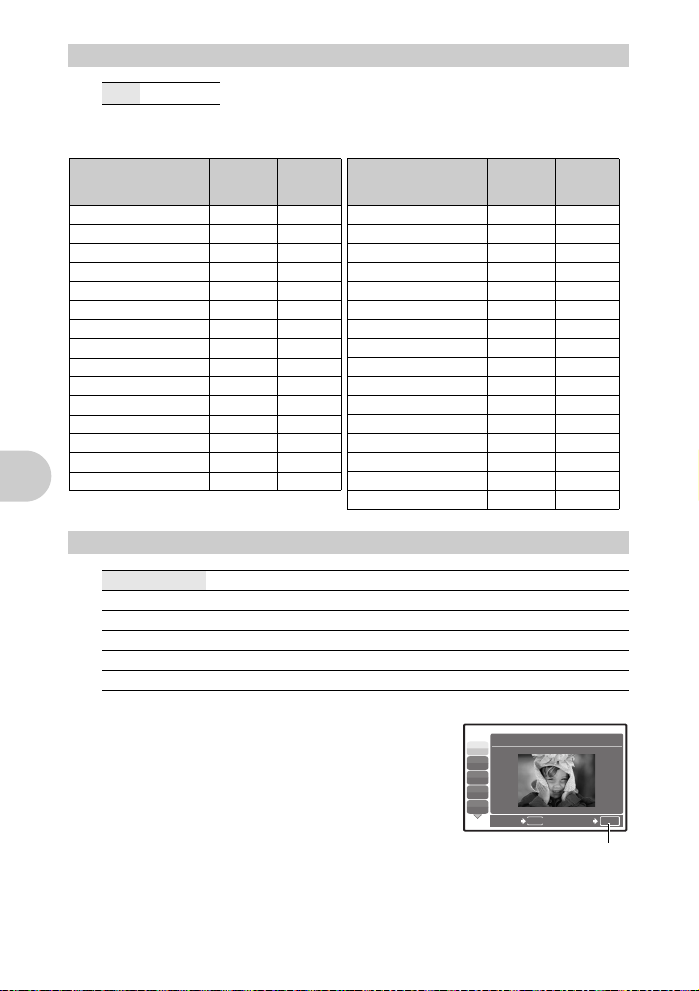
gs
2 RESET
Change the shooting functions back to default settings
NO / YES
It restores shooting functions back to default settings.
Functions restored to the factory default settings
Function
Flash AUTO P.19
& OFF P.19
YYOFF P.20
F 0.0 P.19
IMAGE QUALITY HQ P.23
WB AUTO P.25
ISO AUTO P.26
DRIVE o P.27
FINE ZOOM OFF P.27
DIGITAL ZOOM OFF P.28
METERING ESP P.28
AF MODE iESP P.28
FOCUS MODE AF P.29
FULLTIME AF OFF P.29
AF PREDICT OFF P.29
Factory
default
setting
Ref. Page
Function
AF ILLUMINAT. ON P.29
IMAGE STABILIZER ON P.29
w ± 0.0 P.30
#SYNCRO #SYNC1 P.30
QFLASH IN P.30
R (still pictures) OFF P.30
> ± 0 P.31
SHARPNESS ± 0 P.32
CONTRAST ± 0 P.32
SATURATION ± 0 P.32
NOISE REDUCT. ON P.32
TIMELAPSE OFF P.33
1 (conversion lens) OFF P.33
R (movies) OFF P.33
Monitor/Viewfinder (u) Monitor P.17
s PORTRAIT P.24
Factory
default
setting
Ref. Page
the
3 s (Scene)
PORTRAIT /LANDSCAPE/LANDSCAPE+PORTRAIT/SPORT/
NIGHT SCENE
Menu operations
AVAILABLE LIGHT/SUNSET/FIREWORKS
DOCUMENTS/AUCTION
SMILE SHOT/BEACH/SNOW/UNDER WATER WIDE1
UNDER WATER MACRO
The scene mode selection screen displays sample images as well
as a description of the shooting situation for which it is designed.
• By switching to the other scene mode, most settings will be
changed to the default settings of each scene mode.
The zoom position may change automaticaly depending on the
scene.
*1 When the subject is dark, noise reduction is automaticaly
activated. This approximately doubles the shooting time, during
which the next picture cannot be taken.
*2 The focus is locked at the first frame.
*3 During sequential shooting, the camera focuses for each frame.
*4 Use a waterproof protector.
*5 The focus distance is fixed at approximately 5.0 m (16.4 f t).
*1
Shooting pictures by selecting a scene according to the situation
/NIGHT+PORTRAIT*1/INDOOR/CANDLE/SELF PORTRAIT/
*2
/SHOOT & SELECT1*2/SHOOT & SELECT2*3/
*4
/QUICK SHUTTER
*1
/CUISINE/BEHIND GLASS/
24 EN
*4
/UNDER WATER WIDE2
Scene mode selection screen
1 PORTRAIT
B
F
D
j
G
MENU
BACK
Set the scene mode.
*4*5
SET
/
OK
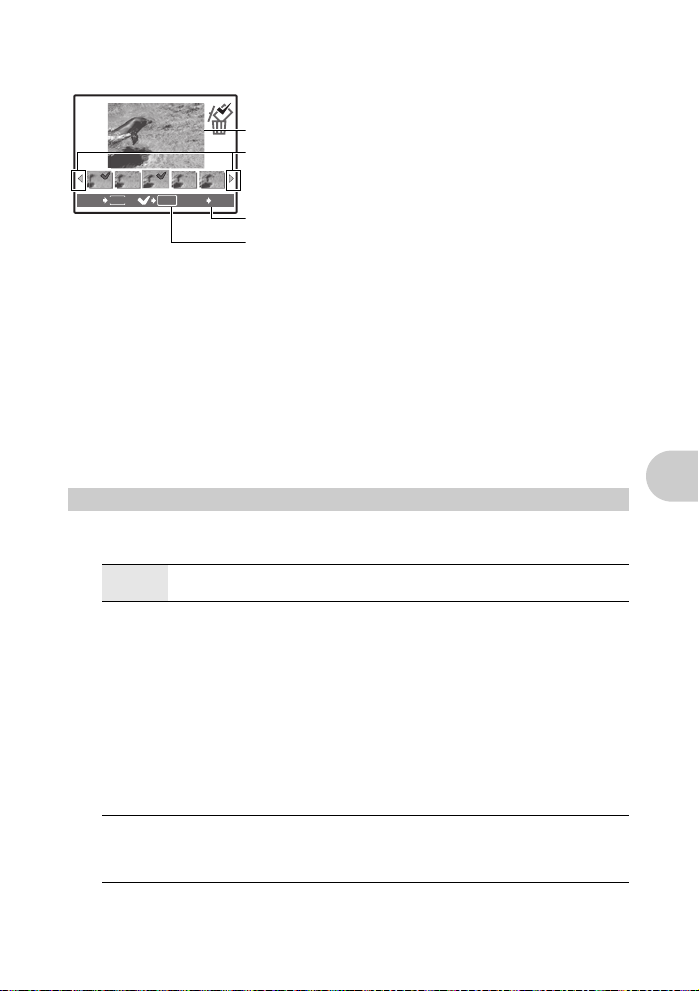
[eSHOOT & SELECT1] [fSHOOT & SELECT2]
• Press and hold the shutter button to shoot sequential pictures. After shooting pictures, select the
ones you want to erase, put R to them, and press S to erase them.
ee
Selected picture.
Press 43 to scroll through the pictures.
MENU
OK
BACK GO
S
Pictures with R are erased.
Select the pictures to be erased.
Press o to add or erase R to a picture to be deleted.
[lSMILE SHOT]
• When the camera detects a smiling face in shooting standby mode, 3 frames are automatically
taken in high speed sequential shooting mode. You can also shoot a picture by pressing the
shutter button.
• A smiling face may not be detected for some subjects.
• When [SMILE SHOT] is selected, the self-timer lamp lights. Shooting is not available while the
self-timer lamp is blinking.
[rQUICK SHUTTER]
• [FULLTIME AF]is automatically set to [ON].
g “FULLTIME AF
• When [FULLTIME AF] is set to [OFF], [CUSTOM BUTTON] is set to [AF LOCK].
g “Shooting mode: Using this button as custom button” (P.16)
•[c] and [d] in [DRIVE] can be set.
Shooting pictures while keeping the subject in focus
” (P.29)
4 CAMERA MENU
Menu operations
WB ....................................................................................
AUTO The white balance is adjus ted automatically f or natural
PRESET Selects the white balance according to the light
color, regardless of the light source.
source.
Adjusting the color of a picture
5 Sunny day For shooting under a clear sky.
3 Cloudy day For shooting under a cloudy sky.
1 Tungsten light For shooting under tungsten lighting.
w Fluorescent lamp 1 For shooting under daylight fluorescent lighting. (This
x Fluorescent lamp 2 For shooting under a neutral white fluorescent lamp.
y Fluorescent lamp 3 For shooting under a white fluorescent lamp. (This
V One-touch WB For setting a more precise white balance than preset
type of lamp is mainly used in homes.)
(This type of lamp is mainly used in desk lamps.)
type of lamp is mainly used in offices.)
white balance can provide.
You can set and save the optimum white balance for
the shooting conditions.
EN 25
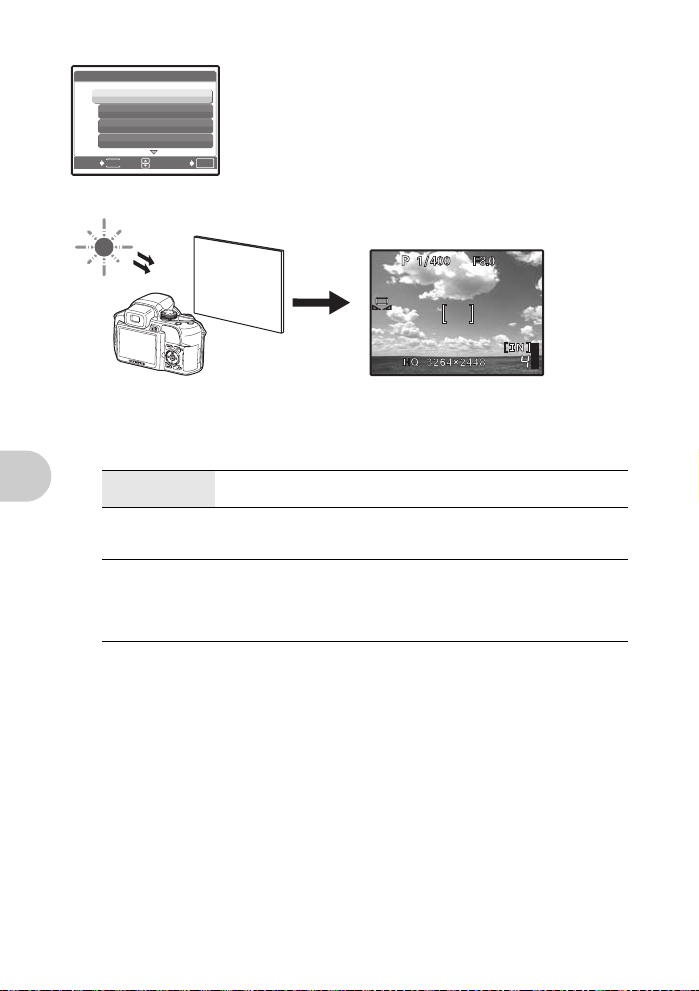
When [PRESET] is selected
PRESET WB
5
3
1
w
MENU
BACK
SET
Press 12 to select a white balance setting, then press o.
OK
When [V] is selected
o
• With the [ONE TOUCH WB] screen displayed, point the camera at a sheet of white paper.
Position the paper so that it fills the screen, making sure there are no shadows.
• Press o. The new white balance is set.
ISO .......................................................................................
AUTO Sensitivity is automatically adjusted according to the conditions of the
HIGH ISO AUTO This function has a higher sensitivity compared to [AUTO] and
50/100/200/400/
800/1600/3200/
6400
Menu operations
• If set to [6400], [IMAGE QUALITY] is limited to below [2048x1536].
• If [FINE ZOOM] or [DIGITAL ZOOM] is set to [ON], [6400] cannot be set.
subject.
stabilizes the blur caused by a moving subject or camera movement
when taking pictures.
A low value lowers the sensitivity for daylight shooting of clear, sharp
pictures. The higher the value, the better the camera’s light sensitivity
and ability to shoot with a fast shutter speed and in low light conditions.
However, high sensitivity introduces noise into the resulting picture,
which may give it a grainy appearance.
Changing the ISO sensitivity
26 EN
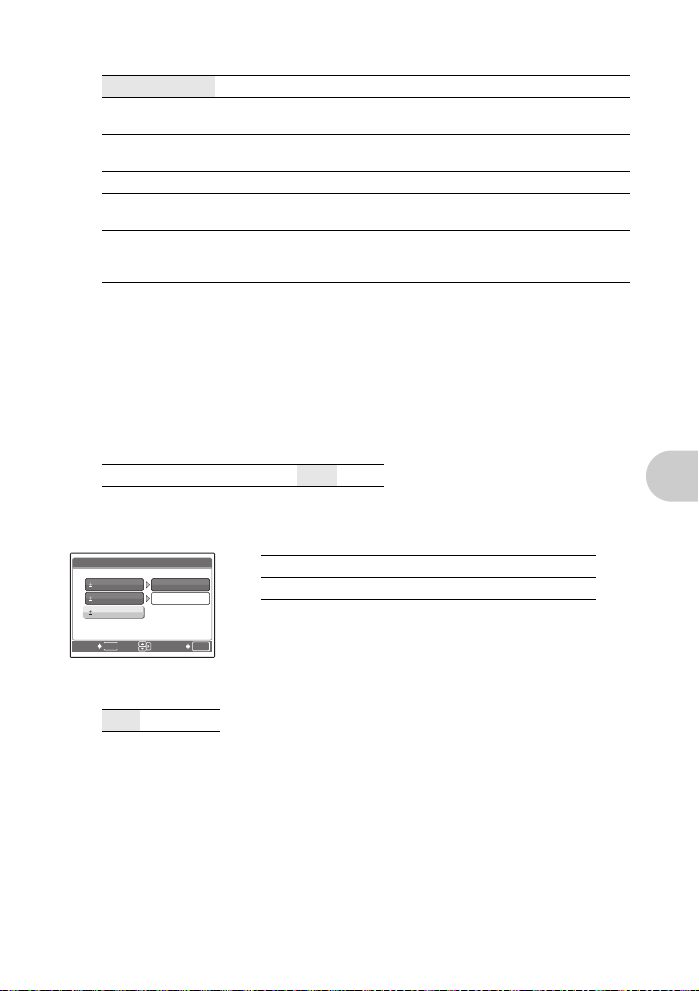
DRIVE ............................................................................................
Continuous shooting
o Shoots 1 frame at a time when the shutter button is pressed.
j Focus and exposure are locked at the first frame. The sequential
c Pictures can be taken at a faster speed than normal sequential
shooting speed varies depending on the setting of image quality.
shooting.
d Sequential shooting at a speed of 15 frames/sec.
i Adjusts the focus 1 frame at a time. The shooting speed is slower than
BKT Takes pictures sequentially while changing the exposure for each
You can take a sequence of pictures at one time by holding down the shutter button. The camera
will take pictures continuously until you release the shutter button.
• Only [o] is available when record mode is set to [RAW].
• Flash cannot be used when [c] or [d] is set.
• When [c] is set, [IMAGE QUALITY] is limited to below [2048x1536] and the maximum number
of pictures that can be taken for sequential shooting is approximately less than 23.
• When [d] is set, [IMAGE QUALITY] is limited to below [1280x960] and the maximum number
of pictures that can be taken for sequential shooting is approximately less than 40. (This includes
the 10 pictures stored shortly before shooting if [PRE-CAPTURE] is set to [ON].)
• When [c]or [d] is selected, [ISO]cannot be set to [HIGH ISO AUTO], [50], [100] or [200].
for normal sequential shooting.
frame (Bracket shooting). Focus and white balance are locked at the
first frame.
When [d] is selected
PRE-CAPTURE OFF
• When [PRE-CAPTURE] is set to [ON], pressing the shutter button halfway stores 10 frames of
a picture shortly before shooting.
/ON
Menu operations
When [BKT] is selected
BKT
0.3
0.7
1.0
BACK
MENU
×3
×5
OK
SET
Exposure differential ± 0.3 / ± 0.7 / ± 1.0
Number of frames x3 / x5
• Press the shutter button completely and keep it pressed to sho ot the
preset number of pictures. You can stop shooting at any time by
releasing the shutter button.
FINE ZOOM .................................
Zooming in on your subject without reducing image quality
OFF /ON
This function allows you to zoom up to 27x by combining the optical zoom and image cropping.
As data with few pixels are not converted to multiple pixels, there is no loss of image quality.
• [IMAGE QUALITY] is limited to below [2048x1536].
EN 27
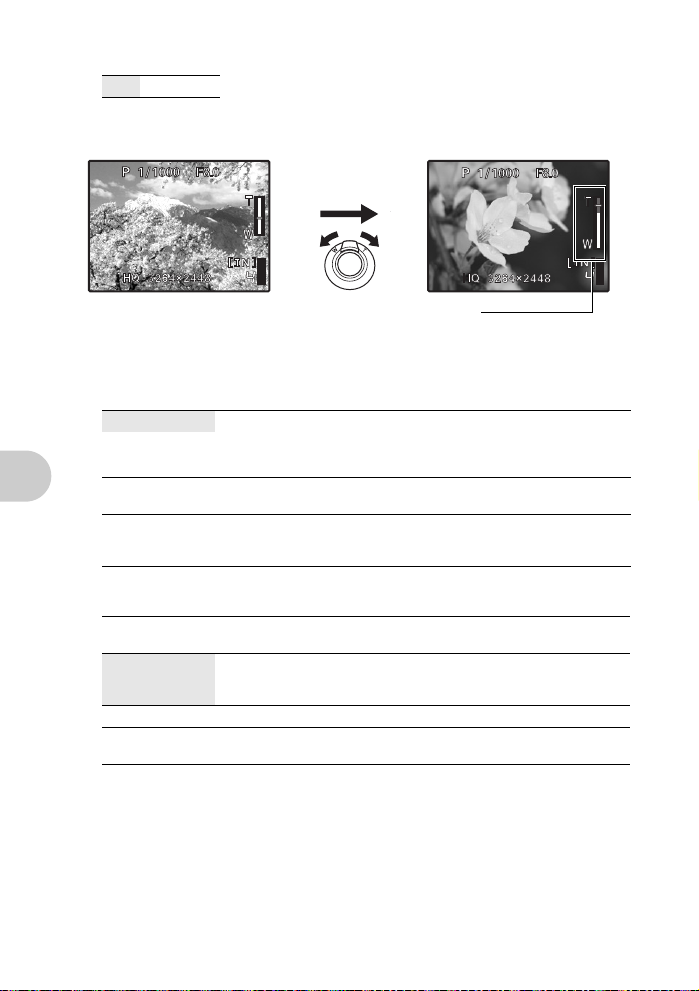
DIGITAL ZOOM ....................................................................
OFF /ON
The digital zoom can be used to take close-up pictures with stronger magnification than the optical
zoom.
Optical zoom Digital zoom
Zooming in on your subject
Maximum magnification:
Still picture shooting modes
Optical zoom × digital zoom: Approx. 100x (max.)
Movie shooting mode
Optical zoom × digital zoom: Approx. 54x (max.)
METERING ................................
ESP Meters the brightness at the center of the monitor and the surrounding
n The AF target mark area is metered. Recommended for taking a
4 Meters the brightness over a wide area with emphasis on the center of
area separately to capture an image with balanced brightness. When
taking pictures against strong backlight, the center of the picture may
appear dark.
picture against strong backlight.
the screen. This method is used when you do not want to allow
surrounding light to affect the picture.
Changing the area for measuring the brightness of a subjec t
Zoom bar
White area: The optical zoom area
Red area: The digital zoom area
AF MODE ..............................................................................
Menu operations
FACE DETECT When a face is being detected in the screen, the camera will focus on
iESP The camera determines which subject within the screen to focus on.
SPOT Focus selection is based on the subject within the AF target mark.
AREA Move the AF target mark to select the area you want to focus on to take
• The [FACE DETECT] may not be able to detect the face for some subjects.
• If [FINE ZOOM] or [DIGITAL ZOOM] is set to [ON], [AREA] cannot be set.
When [AREA] is selected
• To move the AF target mark
Press the arrow pad (the AF target mark is displayed in green).
You can take pictures while in this status.
• To set the position of the AF target mark
Hold down o.
To change the position of the mark, hold down o again.
the face. A frame is displayed at the detected position.
Even when the subject is not in the center of the screen, focusing is
possible.
a picture.
Changing the focusing area
28 EN
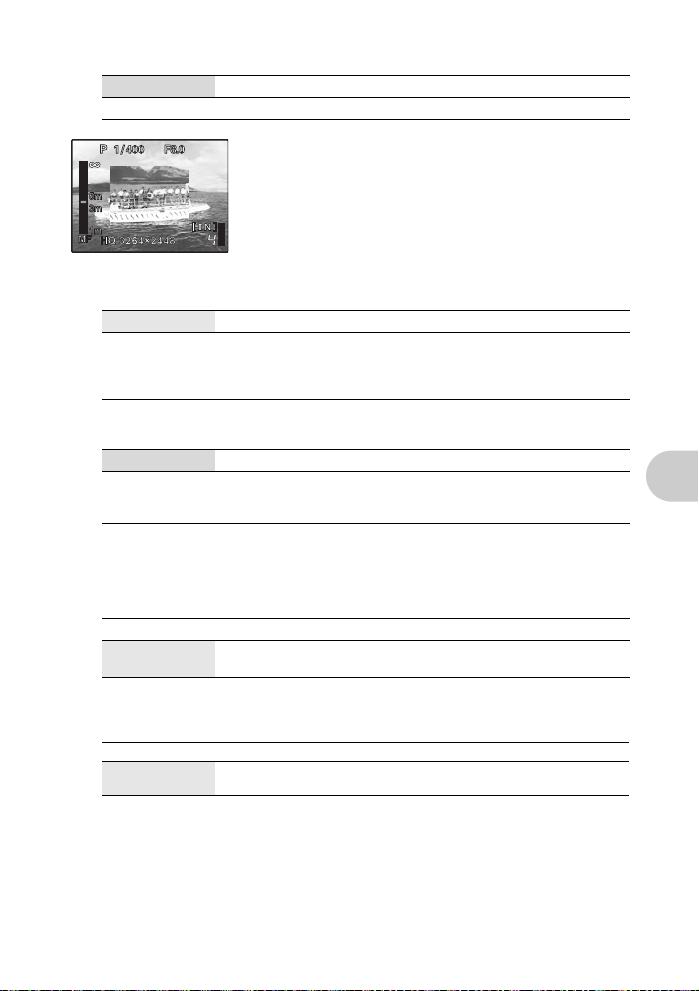
FOCUS MODE ......................................................................
AF Press the shutter button halfway. The camera automatically focuses.
MF Adjust the focus manually.
When set to [MF]
• Press 12 to set the focus. During operation, the focus area is
enlarged.
• Hold down o to fix the focus. The focus is locked at the
distance you have set, and MF is displayed in red on the
monitor. To adjust the focus, hold down o again.
• The distance displayed on the screen is a reference figure.
Changing the focus method
back
FULLTIME AF ......................................
OFF Press the shutter button halfway to focus.
ON Fulltime AF keeps the subject in front of the lens in focus at all times,
AF PREDICT ....................
OFF AF predict is deactivated.
ON When activated, position the AF target mark on the subject and press
• { blinks and AF predict continues to operate while the shutter button is pressed halfway.
• Depending on the subject, the picture may be out of focus even if [AF PREDICT] is set.
• During macro and super macro mode, [AF PREDICT] is not available.
without having to press the shutter button halfway. The focusing time
is reduced, so you will not miss snapshot opportunities. Also, the
subject is automatically kept in focus during movie recording.
Shooting pictures with the focus on subjects moving back and forth
the shutter button halfway to engage the AF predict. Then, press the
shutter button completely to take the picture.
AF ILLUMINAT. .............................................
OFF AF illuminator does not light.
ON Press the shutter button halfway. The AF illuminator automatically
lights.
IMAGE STABILIZER ..............................
This function stabilizes the blur caused by camera movement when taking pictures.
OFF Digital image stabilization is deactivated.
ON Digital image stabilization is activated after pressing the shutter button
• When taking pictures with the camera stabilized (using a tripod), set to [OFF].
• Images may not be correctable if the camera is severely shaken.
• During night shooting or when the shutter speed is very slow, the Digital image stabilization
mode may not work.
halfway.
Shooting pictures while keeping the subject in focus
Setting to light the illuminator in a dark place
Shooting pictures using digital image stabilization
Menu operations
EN 29
