Page 1
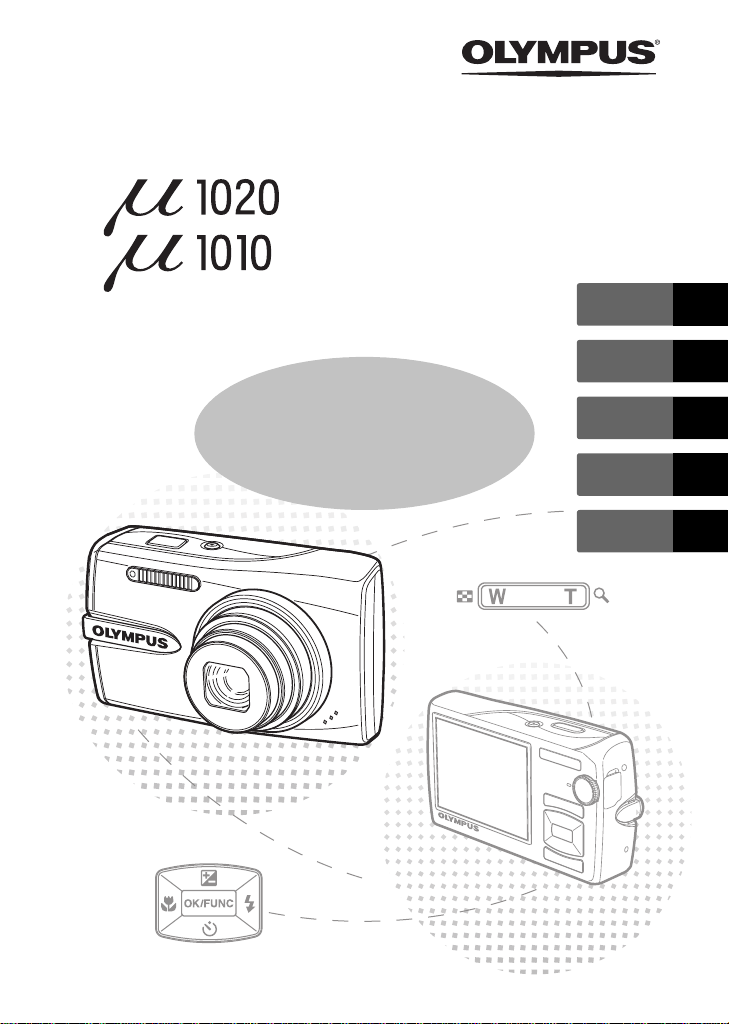
DIGITAL CAMERA
ENGLISH 2
FRANÇAIS 28
Basic
Manual
ESPAÑOL 54
DEUTSCH 80
РУССКИЙ 106
Page 2
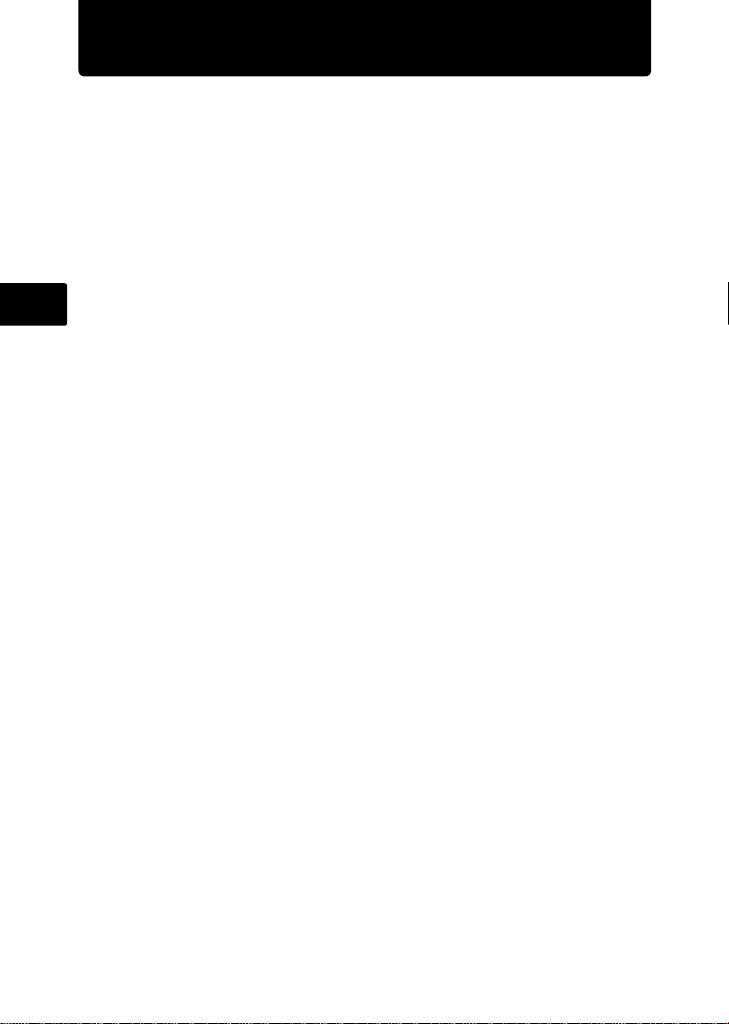
Table of Contents
Gather these items (box contents).....................................................3
Prepare the camera...............................................................................4
Turn the camera on...............................................................................6
Set date and time..................................................................................7
Select a language...................................................................... ............9
Take a picture............................. ................................. ........................10
View pictures................................... ........................................ ............11
Basic operation...................................................................................12
En
Shooting Mode buttons.......................................................................... 12
s Modes (Scene)............................................................................. 13
Macro Mode........................................................................................... 13
Self-Timer.............................................................................................. 14
Flash Modes.......................................................................................... 14
Power Save Feature.............................................................................. 14
Menus and settings ............................................................................15
Top Menu............................................................................................... 15
Erase All Pictures .................................................................................. 15
Connecting the camera......................................................................16
Playback on a TV................................................................................... 16
Direct Printing (PictBridge) .................................................................... 17
Transfer images................................. .................................. ...............18
OLYMPUS Master Software ...............................................................20
Specifications......................................................................................21
Safety precautions..............................................................................23
Before using your camera, read this manual carefully to ensure correct use.
We recommend that you take test shots to get accustomed to your camera
before taking important photographs.
Please observe the safety precautions at the end of this manual.
The screen and camera illustrations shown in this manual were produced
during the development stages and may differ from the actual product.
Unless otherwise specified, the explanation about these illustrations is provided
for µ1020.
2
Page 3
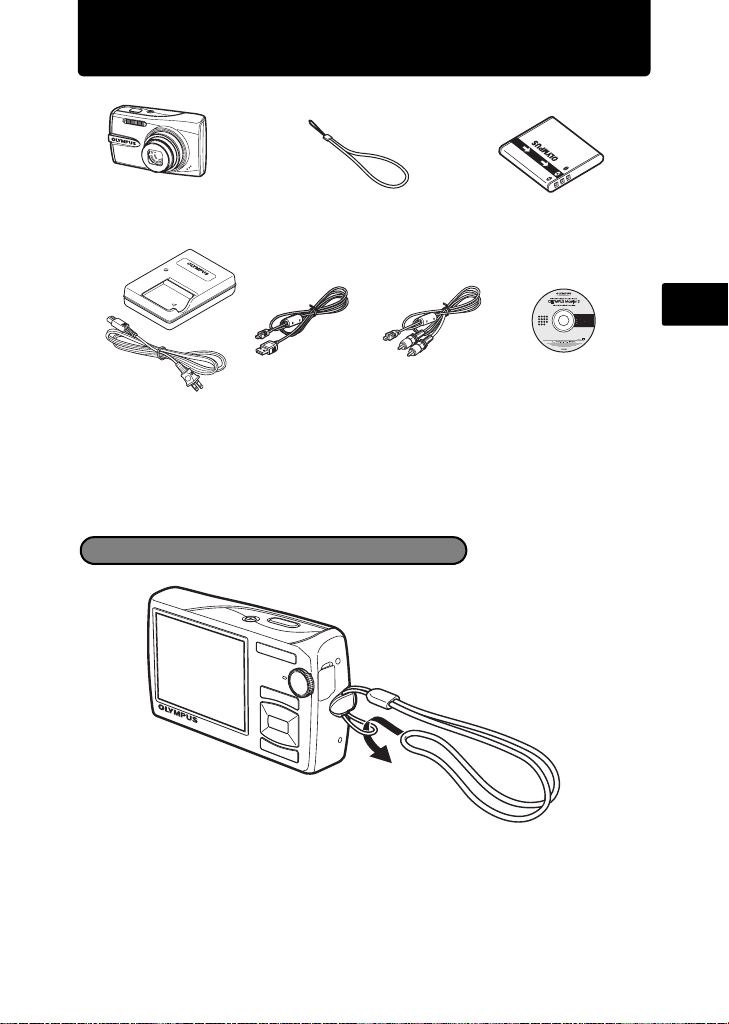
Gather these items (box contents)
Digital Camera Strap LI-50B
LI-50C
Battery Charger
Items not shown: Advanced Manual (CD-ROM), Basic Manual (this manual), warranty card.
Contents may vary depending on purchase location.
USB Cable AV Cable OLYMPUS Master 2
Lithium Ion Battery
Software CD-ROM
Attach the strap
En
( Pull the strap tight so that it does not come loose.
3
Page 4
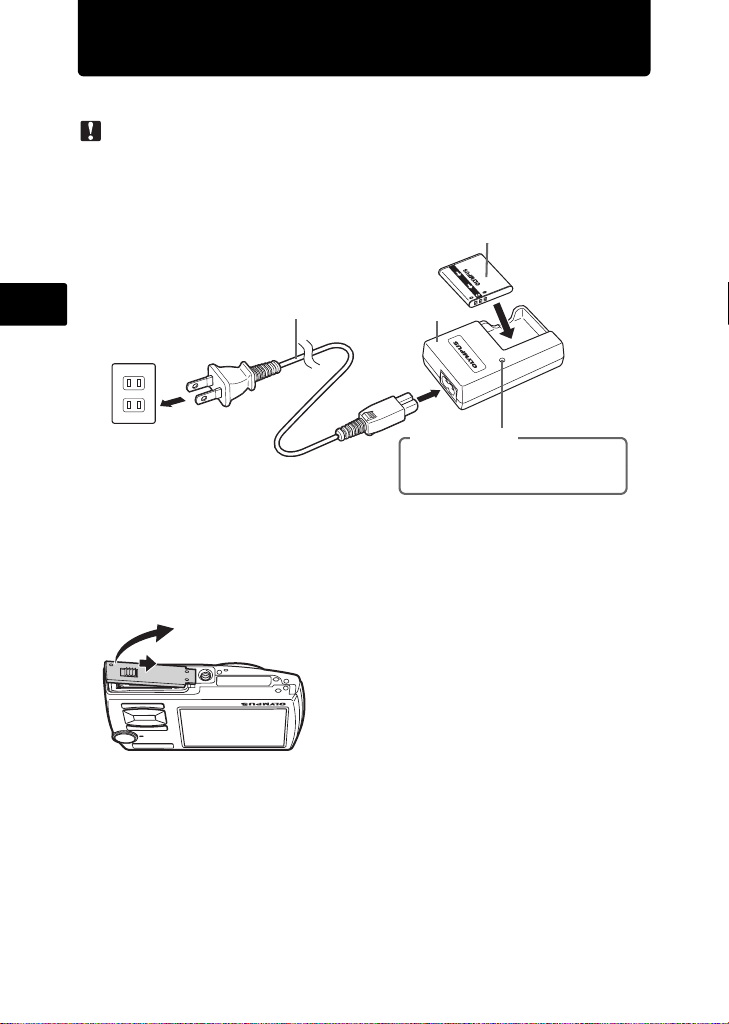
Prepare the camera
a. Charge the battery.
Note
There are two types of the LI-50C battery charger, one is “AC cable type” and the other is
“plug-in type”. Depending on the region where you purchased the camera, the included battery
charger type differs. We explain here how to use the AC cable type battery charger as an
example. If you received the plug-in type battery charger, plug it directly into an AC outlet.
Lithium Ion Battery
En
Power Cable
Battery Charger
1
2
AC Wall Outlet
( Battery comes partially charged.
Charging Indicator
Light On: Charging
Light Off: Charging complete
(Charging time: Approx. 2 hours)
b. Insert the battery and an xD-Picture Card (optiona l) in the
camera.
2
1
3
4
Page 5
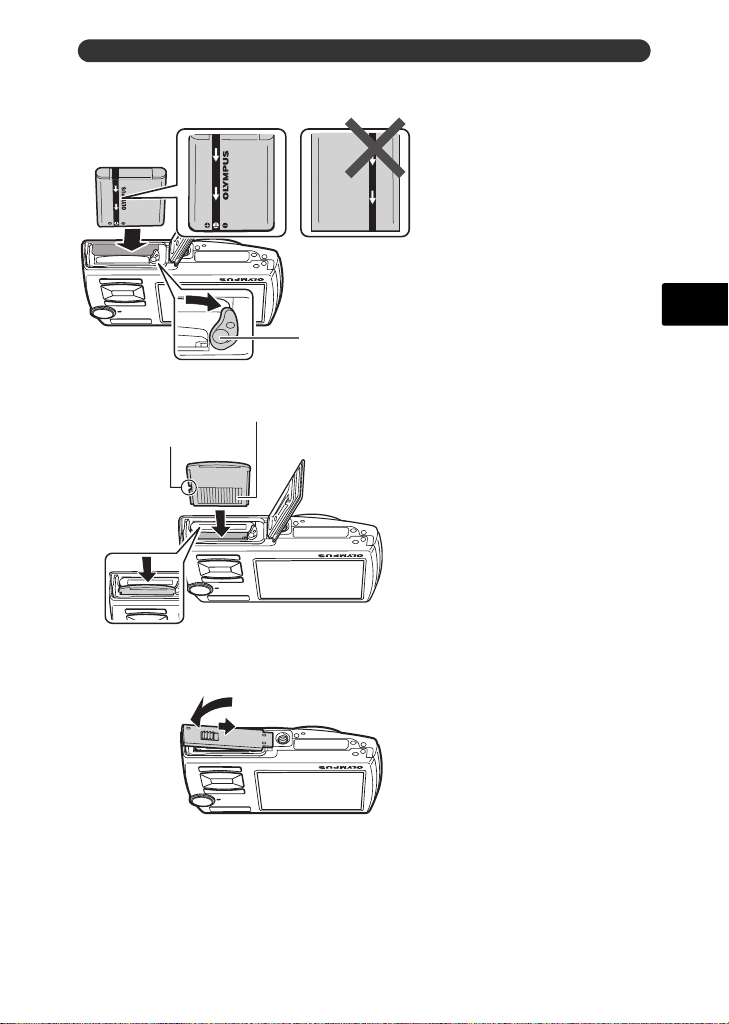
Prepare the camera
.
( Insert the battery in the
3
correct way as shown in the
illustration.
If you insert the battery reversely, the
camera will not turn on even if the
o button is pressed.
3
En
Battery lock knob
To remove the battery, slide the battery
lock knob in the direction of the arrow.
Contact area
Notch
( Orient the card as shown in the
illustration and insert it straight
into the card slot.
Insert the card until it clicks into place.
4
To remove the card, push it all the way in and release
it slowly. Then grasp the card and remove.
5
6
You can shoot pictures with this camera even without using an optional
xD-Picture Card™ (hereinafter referred to as “the card”). If an xD-Picture Card
is not inserted, your pictures will be saved to the internal memory.
For details on the card, please refer to the Advanced Manual.
5
Page 6
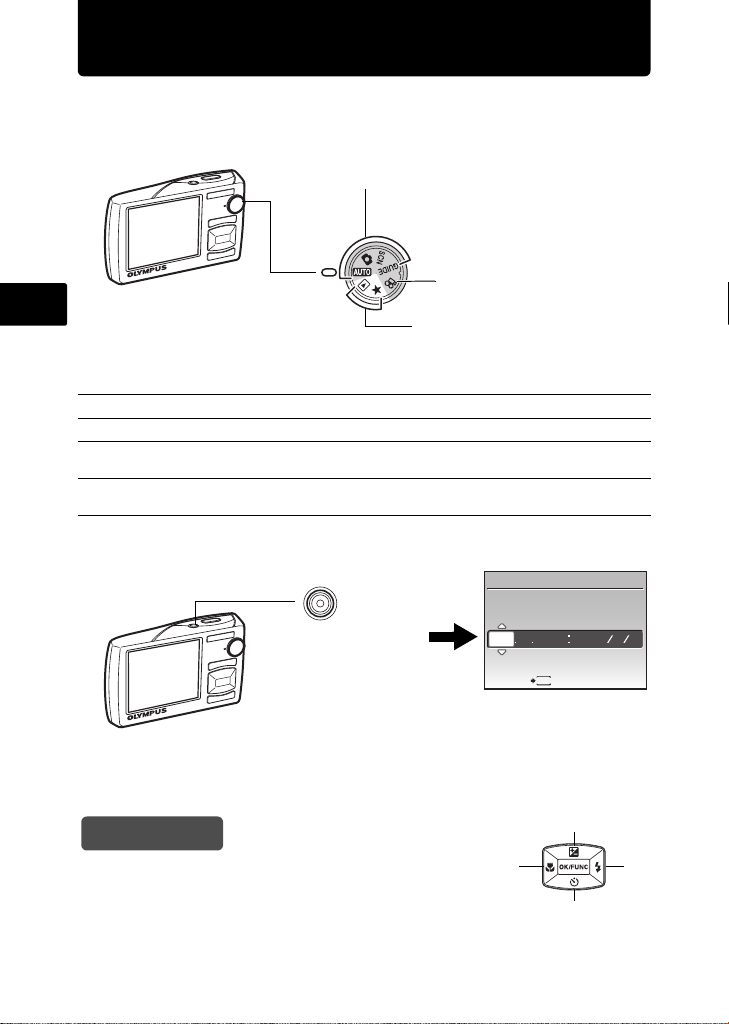
Turn the camera on
TI M E
This explains how to turn on the camera in shooting mode.
a. Set the mode dial to h.
When shooting still pictures (shooting mode)
When shooting movies
En
Still picture shooting modes
h
K
s
g
This function allows you to shoot with the camera’s automatic settings.
The camera automatically sets the optimum aperture value and shutter speed.
This function allows you to shoot pictures by selecting a scene according to the
shooting condition.
This function allows you to set the target items by following the shooting guide
displayed on the screen.
b. Press the o button.
o button
(shooting mode)
When viewing pictures
(playback mode)
X
Y M
D TIME
---- -- -- -- --
Y M D
CANCEL
• When the date and time
have not yet been set, this
screen will appear.
( To turn off the camera, press the o button once again.
Hint
The directions of the arrow pad (1243) are indicated with
1243 in this manual.
6
MENU
1
34
2
Page 7
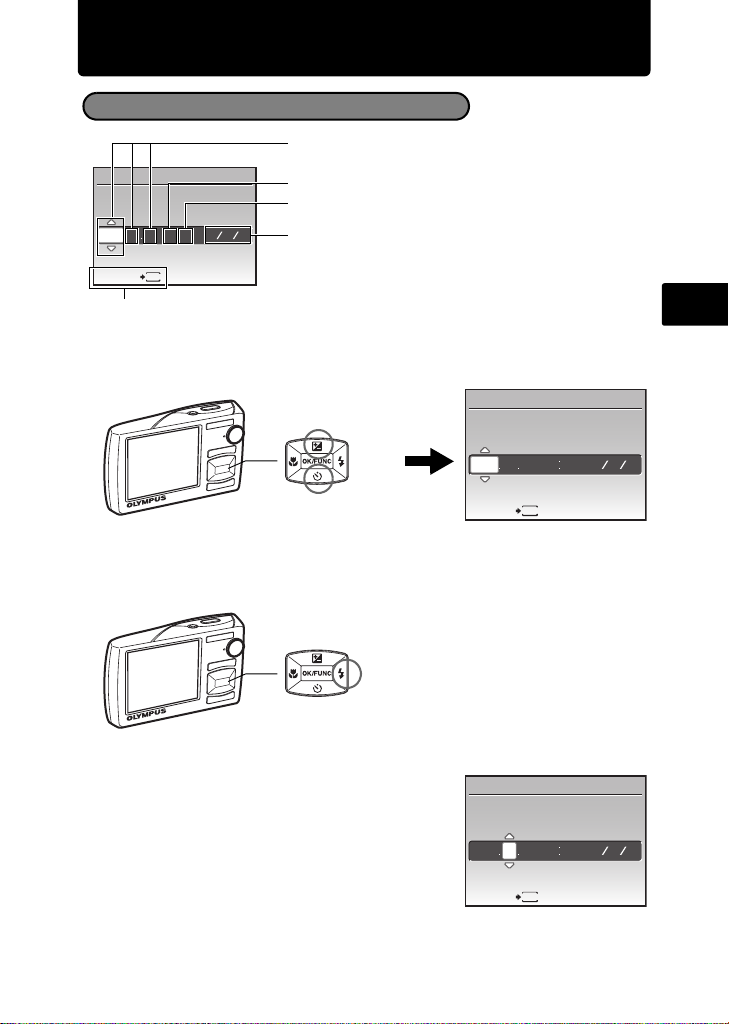
Set date and time
TI M E
TI ME
TI ME
About the date and time setting screen
Y-M-D (Year-Month-Day)
X
Y M
D TIME
---- -- -- -- --
MENU
CANCEL
Exits a setting.
Y M D
a. Press the 1 F button and the 2Y button to select [Y].
• The first two digits of the year are fixed.
Hour
Minute
Date formats (Y/M/D, M/D/Y, D/M/Y )
En
1 F button
2Y button
b. Press the 3# button.
3# button
c. Press the 1 F button and the 2Y
button to select [M].
X
Y M
-- -- -- --
2008
CANCEL
X
Y M
2008 08
CANCEL
D TIME
MENU
D TIME
-- -- --
MENU
Y M D
Y M D
7
Page 8
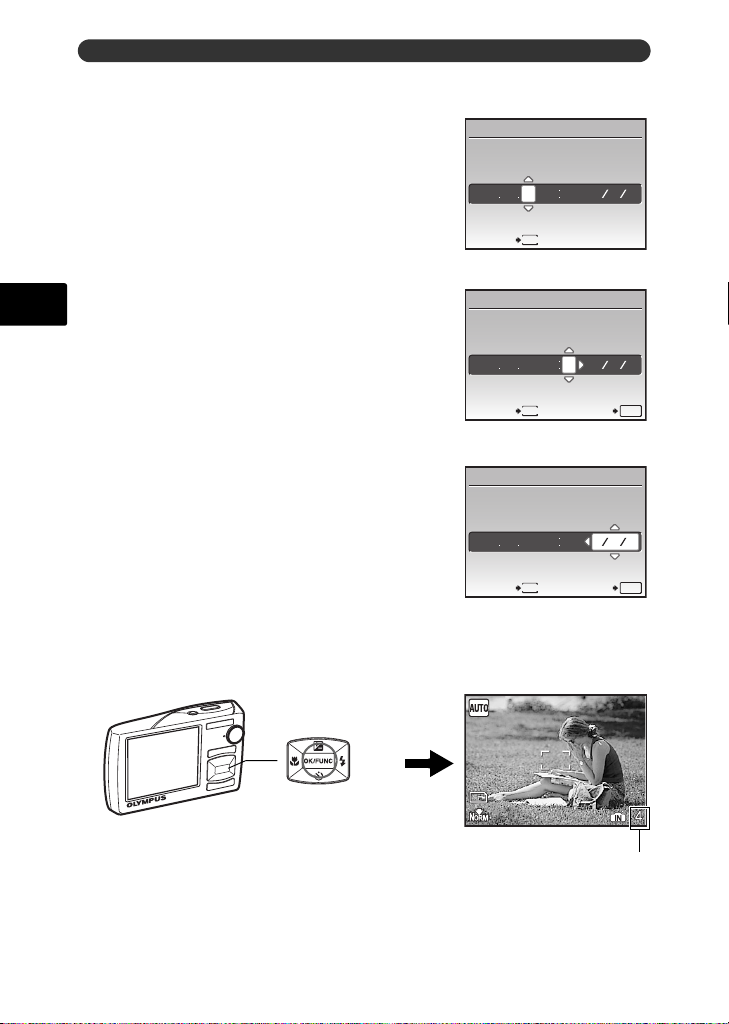
Set date and time
TI ME
TI ME
TI ME
10
M
d. Press the 3# button.
e. Press the 1 F button and the 2Y
button to select [D].
f. Press the 3# button.
g. Press the 1 F button and the 2Y
En
button to select the hours and minutes.
• The time is displayed in the 24-hour format.
X
Y M
D TIME
-- -- --
2008 08 26
MENU
CANCEL
X
Y M
D TIME
2008 08 26 3012
Y M D
Y M D
CANCEL
MENU
SET
OK
h. Press the 3# button.
i. Press the 1 F button and the 2Y
button to select [Y/M/D].
X
Y M DYMDTIME
2008 08 26 3012
MENU
CANCEL
Y M D
OK
SET
j. After all items have been set, press the e button.
• For precise time setting, press the e button as the time signal strikes 00 seconds.
10
M
The number of storable still
pictures is displayed.
e button
8
Page 9
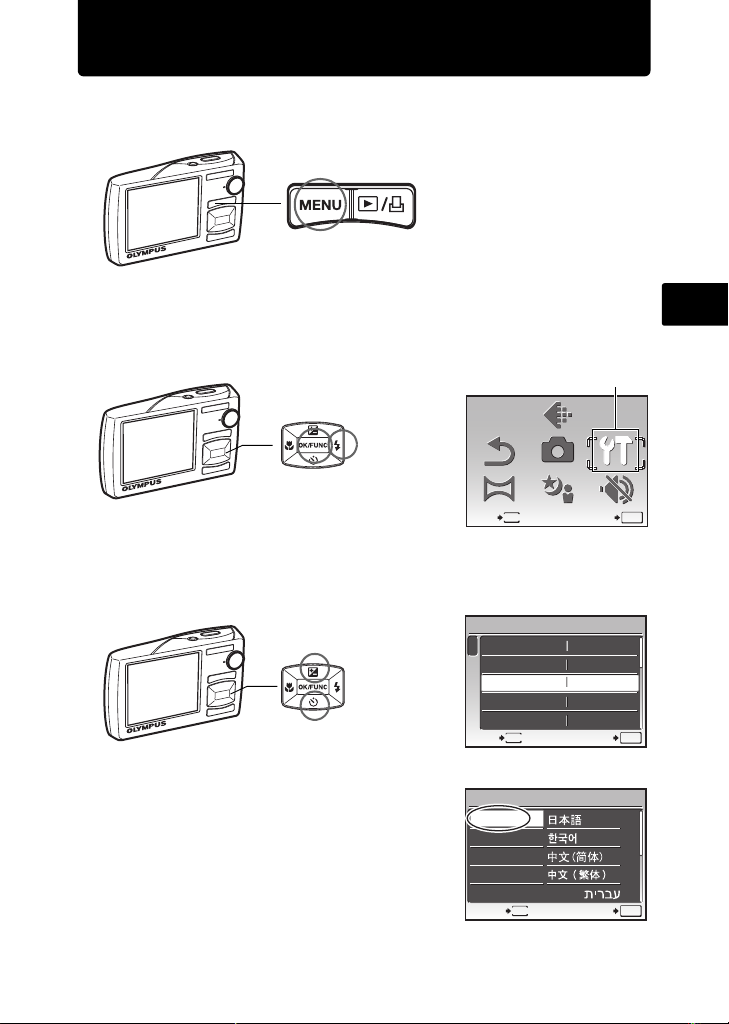
Select a language
IMAGE
QUALITY
CAMERA
MENU
SILENT
MODE
PANORAMA
RESET
SCN
SETUP
a. Press the m button to display the top menu.
m button
b. Press the 3# button to select [SETUP], and press the e
button.
[SETUP]
IMAGE
3# button
e button
RESET
PANORAMA
MENU
EXIT
QUALITY
CAMERA
MENU
SCN
c. Press the 1 F button and the 2Y button to select [W],
and press the e button.
1 F button
2Y button
d. Press the arrow pad to select a
language, and press the e button.
SETUP
MEMORY FORMET
1
2
BACKUP
3
W ENGLISH
PW ON SETUP
MENU COLOR
MENU
EXIT
W
ENGLISH
FRANCAIS
DEUTSCH
ESPAÑOL
ITALIANO
BACK
OFF
NORMAL
MENU
SETUP
SILENT
MODE
SET
SET
SET
En
O
K
O
K
O
K
9
Page 10
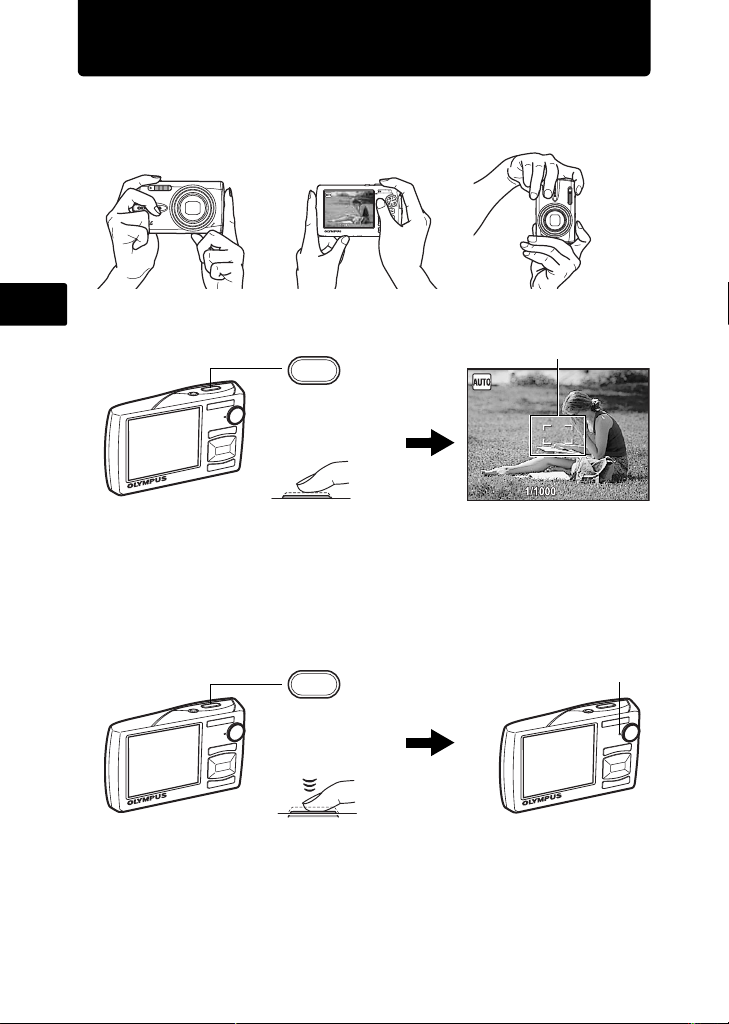
Take a picture
F3.5
F3.5
a. Hold the camera.
Horizontal grip Vertical grip
En
b. Focus.
Shutter button
(Pressed halfway)
• The AF target mark lights in green when the focus and
exposure are locked. The shutter speed and aperture value
are displayed.
• If the AF target mark blinks in red, the focus is not adjusted
properly. Try locking the focus again.
c. Shoot.
F3.5
F3.5
AF target mark
Place this mark over your subject.
F3.5
F3.5
The card access lamp blinks.
Shutter button
(Pressed completely)
10
Page 11
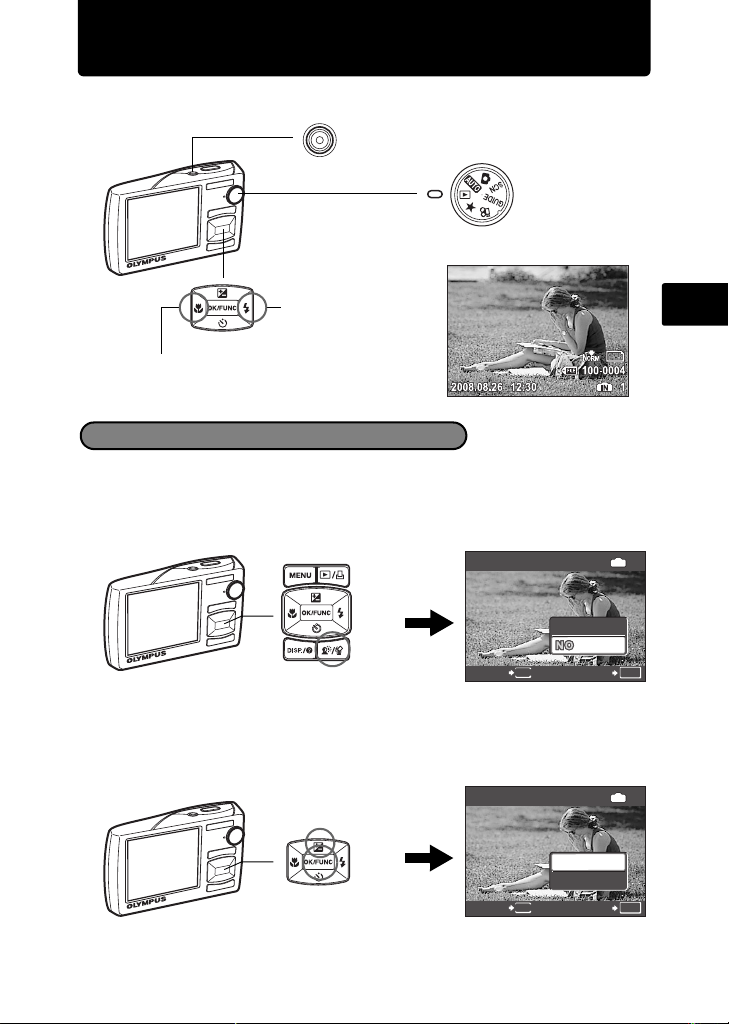
View pictures
10
M
YE SYE S
a. Set the mode dial to q.
o button
Mode Dial
Arrow pad
Next Picture
10
Prev. Picture
M
Erase pictures
a. Press the 4& button and the 3# button to display the picture
that you want to erase.
b. Press the f/S button.
YES
SET
IN
OK
f/S button
ERASE
CANCEL
MENU
c. Press the 1 F button to select [YES] and press the e
button to erase the picture.
YES
YES
NO
SET
IN
OK
1 F button
e button
ERASE
CANCEL
MENU
En
11
Page 12
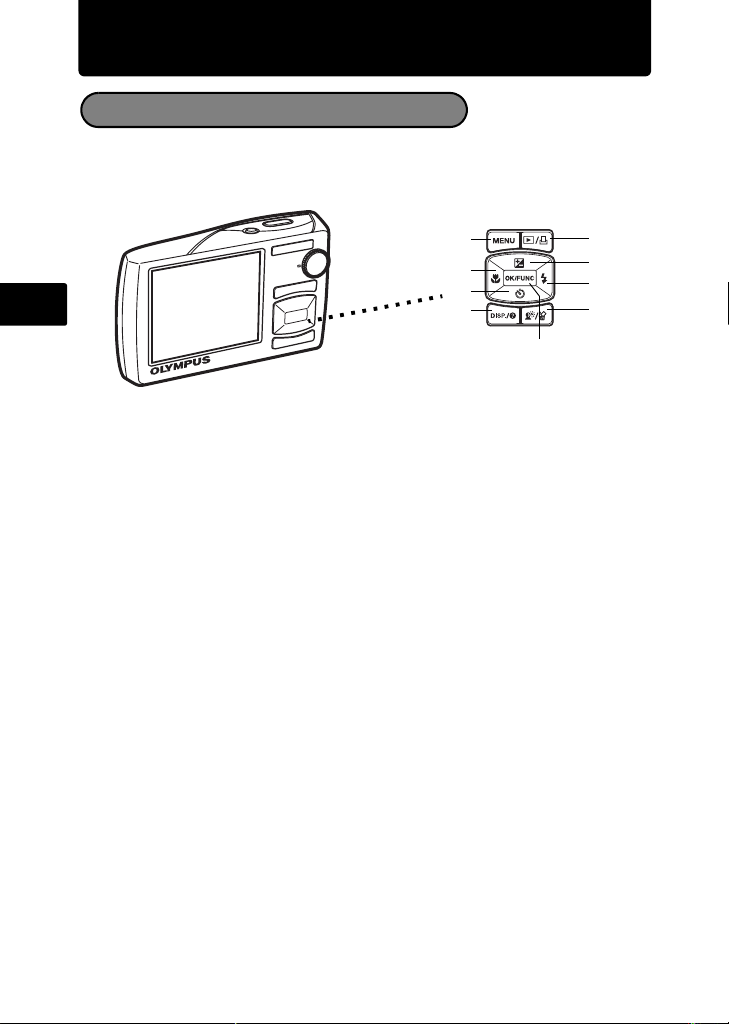
Basic operation
Shooting Mode buttons
While in shooting mode, use these buttons for quick access to some of the more
commonly used features.
En
1 4& button (Macro Mode)
Use macro or super macro mode when taking close-up pictures such as of a flower.
2 1 F button (Exposure Compensation)
Use this setting to overexpose (+) or underexpose (–) a picture.
3 3# button (Flash Mode)
Select from 4 flash modes – Auto, Red-eye reduction, Fill-in flash, or Flash off.
4 2Y button (Self-timer)
Select the self-timer to delay the shot approximately 12 seconds from when the
shutter button is pressed.
5 e button (OK/FUNC)
Displays the function menu and sets the functions often used in shooting mode.
Also confirms and sets your selection of menu items.
6 m button (MENU)
Press this button to display th e top menu.
7 q/< button
Press q in shooting mode to switch to playback mode and display the last picture
taken.
8 f/S button
Press f in shooting mode to turn on or off Shadow Adjustment Technology. This
function makes the subject's face appear brighter even against backlight.
9 g/E button
Press g/E repeatedly to display th e composition guide lines and histogram.
Select a menu item, and press g/E to display an explanation of its function.
6
1
4
9
7
2
3
8
5
12
Page 13
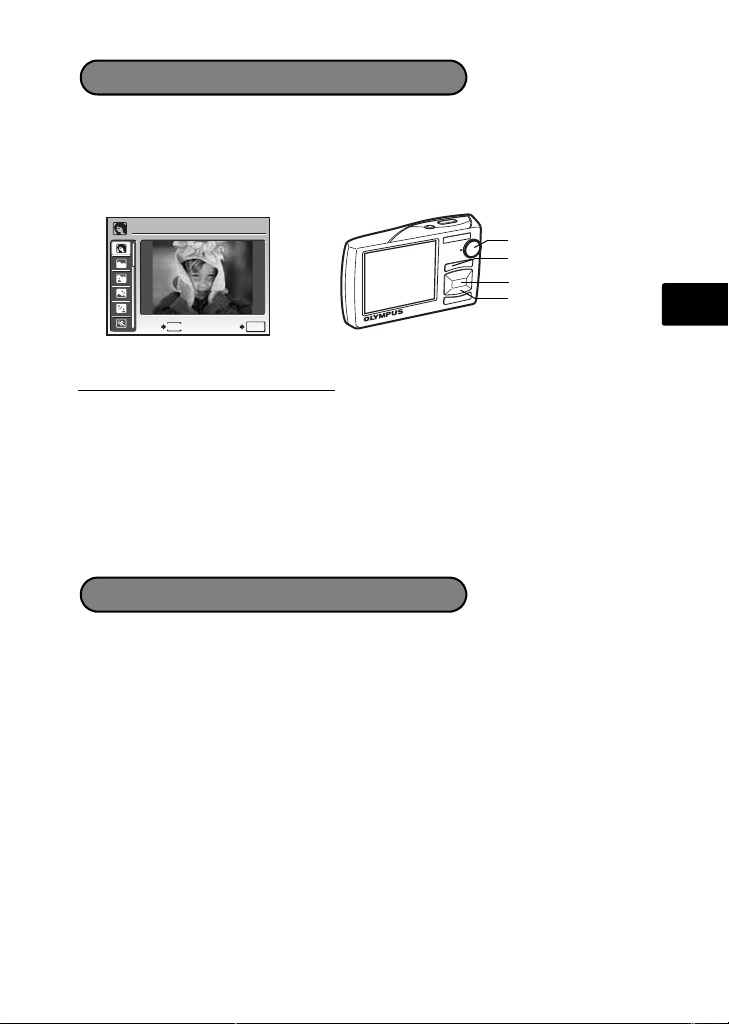
s
Modes (Scene)
This function allows you to switch the s (scene mode) according to the subject.
1 Set the mode dial to s.
2 Press 12 to select a scene mode, and press e.
PORTRAIT
ME
EXIT
NU
SET
O
K
Mode Dial
m button
e button
12 button
Shooting s (Scene) Modes
• PORTRAIT • SELF PORTRAIT • SHOOT & SELECT1
• LANDSCAPE • AVAILABLE LIGHT• SHOOT & SELECT2
• LANDSCAPE+PORTRAIT • SUNSET • BEACH & SNOW
• NIGHT SCENE • FIREWORKS • PRE-CAPTURE MOVIE
• NIGHT+PORTRAIT • CUISINE • UNDERWATER WIDE1
• SPORT • BEHIND GLASS • UNDERWATER WIDE2
• INDOOR • DOCUMENTS • UNDERWATER MACRO
• CANDLE • AUCTION
Macro Mode
& This mode lets you shoot as close as 10 cm(4 in. ) (w ide ) an d 60 cm (23. 6 in.)
(tele) from your subject.
% This mode lets you shoot as close as 2 cm (0.8 in.) from your subject.If the
distance between the camera and the subject is over 70 cm (27.6 in.), the picture
will be out of focus.
1 Press 4&.
2 Press 43 to select [&] or [%] and press e.
En
13
Page 14
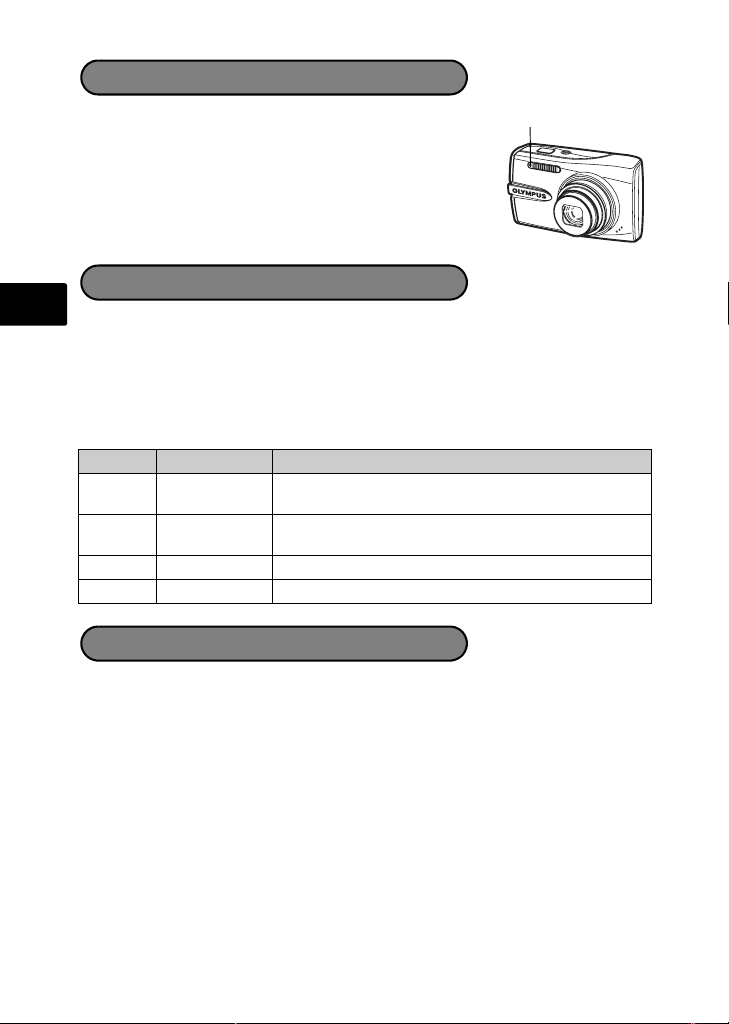
Self-Timer
1 Press 2Y.
Self-Timer Lamp
2 Press 12 to select [ON], and press e.
3 Press the shutter button fully to take the picture.
The self-timer lamp lights for approximately 10 seconds after
the shutter button is pressed, then starts blinking. After
blinking for approximately 2 seconds, the picture is taken.
Flash Modes
En
1 Press 3#.
2 Press 43 to select the flash mode, and press e.
3 Press the shutter button halfway.
When the flash is set to fire, the # mark lights.
4 Press the shutter button completely to take the picture.
Icon Flash Mode Description
AUTO
Auto flash The flash fires automatically in low light or backlight
Red-eye
!
reduction flash
# Fill-in flash The flash fires regardless of the available light.
$ Flash off The flash does not fire.
conditions.
This emits pre-flashes to redu ce the occurrence of red-
eye in your pictures.
Power Save Feature
To save battery power, the camera automatically enters sleep mode and stops
operating if not used for 3 minutes in shooting mode. Press the shutter button
or zoom button to reactivate the camera.
If the camera is not operated for 15 minutes after the camera enters sleep
mode, it automatically retracts the lens and turns off. To resume operation, turn
on the power again.
14
Page 15
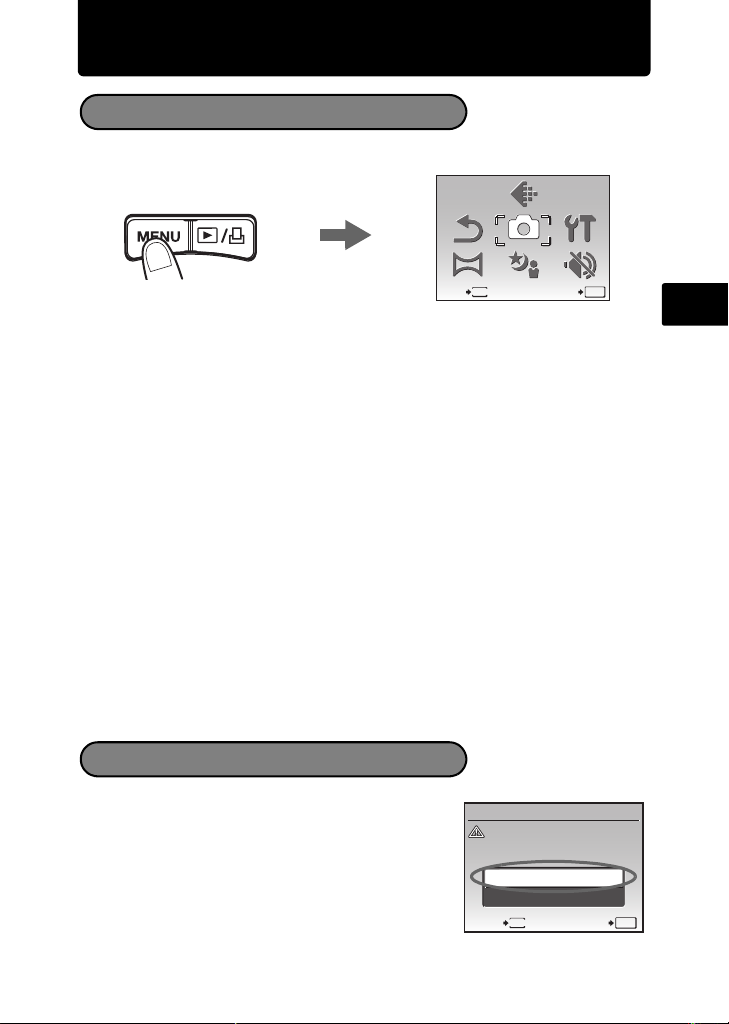
Menus and settings
SILENT
MODE
CAMERA
MENU
SETUP
PANORAMA
RESET
SCN
IMAGE
QUALITY
CAUTION ERASING ALL
YE SYES
ALL ERASE
Top Menu
1 Press m to display the top menu.
IMAGE
QUALITY
CAMERA
MENU
SCN
SETUP
SILENT
MODE
SET
O
K
RESET
PANORAMA
MENU
EXIT
Top menu in shooting mode
2 Use the arrow pad (1243) to select menu items, and press e to set
them.
IMAGE QUALITY
Set the image quality of the picture you will shoot according to its intended purpose.
RESET
Return the changed shooting functions back to default settings.
CAMERA MENU
Adjust various shooting settings.
SETUP
Set the date, time, language, and operation sound, etc.
PANORAMA
Taking and combining panoramic pictures. An Olympus xD-Picture Card is
required.
s (Scene)
Select the scene according to the subject and shooting condition when the
s mode is selected.
SILENT MODE
Mute operational sounds that occur during shooting and playback,warning
beeps, shutter sounds, etc.
En
1 From the top menu of playback mode, select
[ERASE] -> [ALL ERASE], and press e.
2 Select [YES] and press e.
All the pictures are erased.
Erase All Pictures
ALL ERASE
CAUTION ERASING ALL
YES
YES
NO
BACK
MENU
SET
O
K
15
Page 16
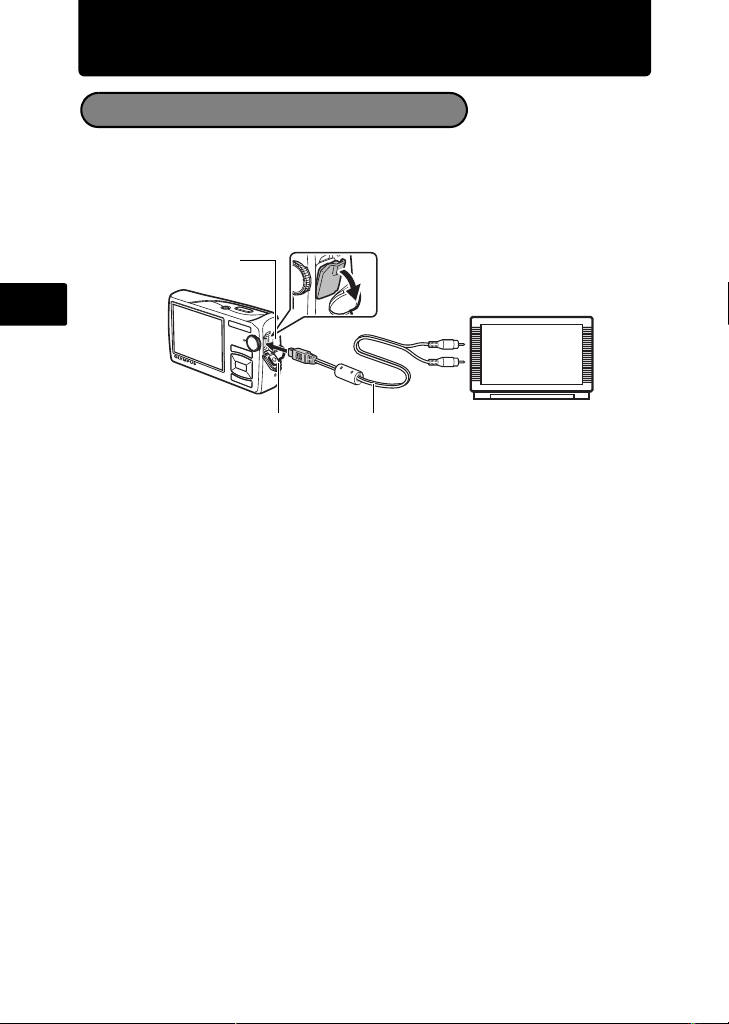
Connecting the camera
Playback on a TV
Use the AV cable provided with the camera to playback recorded images on your
TV. Both still pictures and movies can be played back.
1 Make sure that the TV and camera are turned off. Connect the multi-connector
on the camera to the video input terminal on the TV using the AV cable.
En
Multi-connector
Connector cover
AV cable (provided)
Connect to the TV’s video
input (yellow) and audio
input (white) terminals.
2 Turn the TV on and set it to the video input mode.
For details of switching to video input, refer to your TV’s instruction manual.
3 Set the mode dial to q, and press o to turn the camera on.
The last picture taken is displayed on the TV. Use the arrow pad to select the picture
you want to display.
16
Page 17
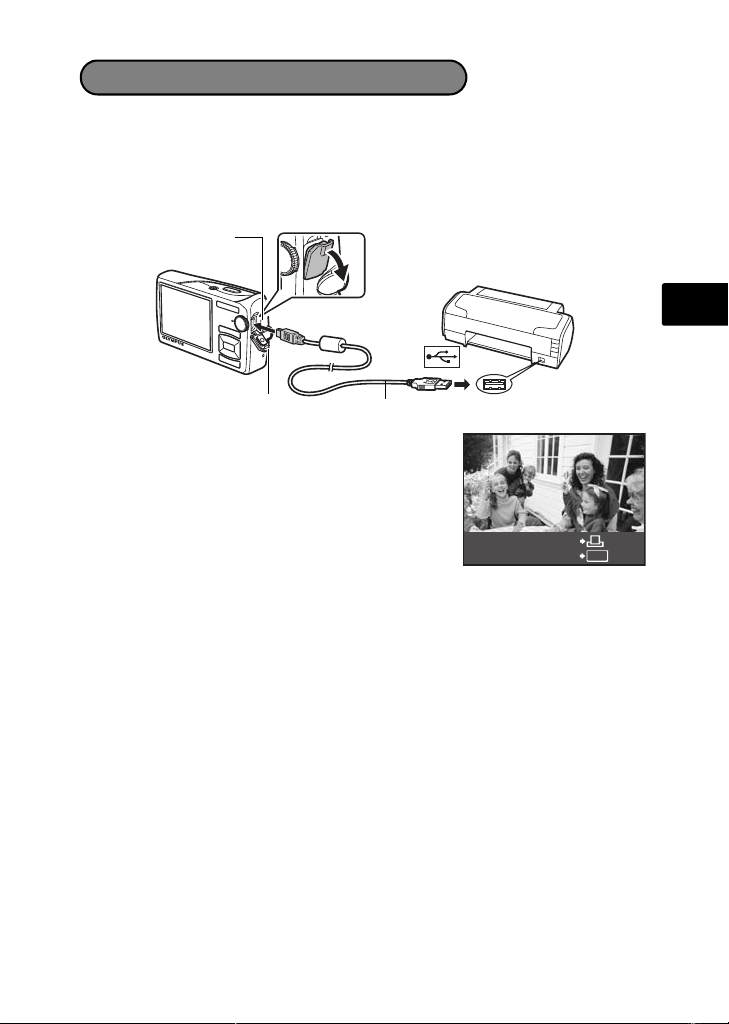
Direct Printing (PictBridge)
Using the provided USB cable, you may connect your camera directly to a
PictBridge compatible printer to make prints.
1 In playback mode, display the picture you want to print out on the monitor.
2 Connect one end of the provided USB cable into the camera’s multi-connector
and the other end into the printer’s USB connector.
Multi-connector
En
Connector cover
USB cable
3 Press q/<.
Printing starts.
When printing is finished, disconnect the USB cable
from the camera with the picture selection screen
displayed.
EASY PRINT START
PC / CUSTOM PRINT
OK
17
Page 18

Transfer images
a. Install the software.
1 Insert the OLYMPUS Master 2 CD-
ROM.
2 Windows: Click the “OLYMPUS
Macintosh: Double-click the “Setup”
En
3 Simply follow the on-screen
instructions.
b. Connect the camera to the computer.
1 Connect the camera and computer using the USB cable (included).
The monitor will turn on automatically.
Multi-connector
Master 2” button.
icon.
2
1
Connector cover
USB cable
2 Select [PC] on the monitor,and press e.
Your PC will now recognize your camera as a
removable storage drive.
18
USB
PC
EASY PRINT
CUSTOM PRINT
EXIT
SET
OK
Page 19
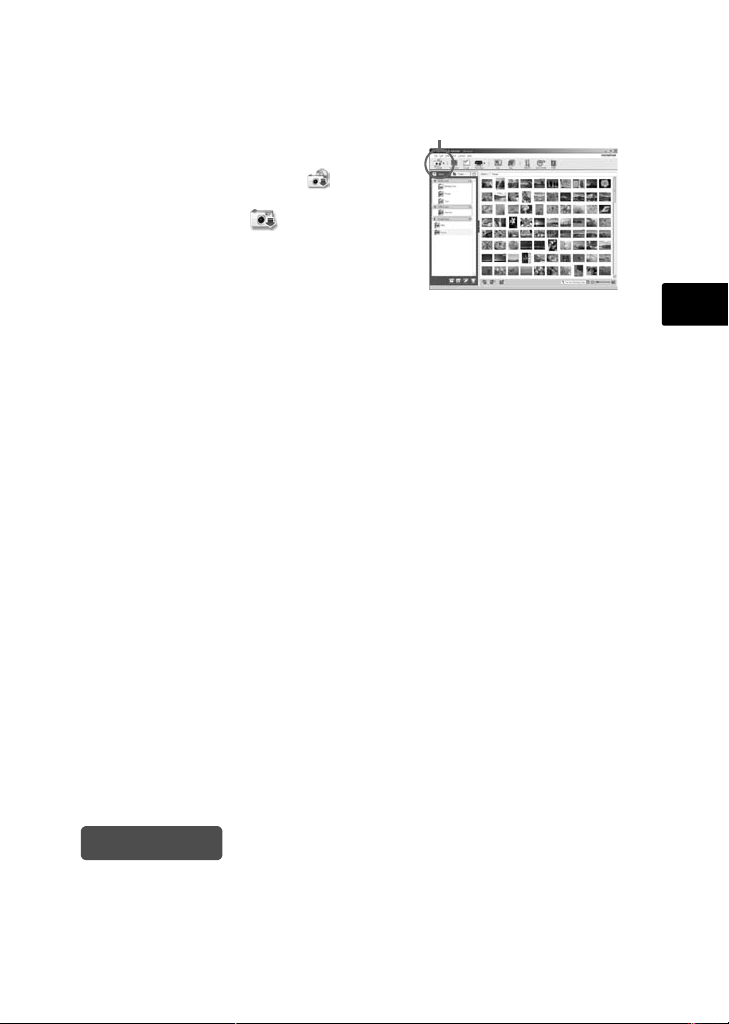
c. Transfer images to the computer.
1 With the camera now connected,
open OLYMPUS Master.
2 Click “Transfer Images” on
the browse window, and then click
“From Camera” .
3 Simply follow the on-screen
instructions.
“Transfer Images” button
En
Tips
• For more detailed information regarding camera setup and usage, please refer
to the camera’s “Advanced Manual” provided on CD-ROM.
• For additional assistance, refer to the “Help” file in the OLYMPUS Master
software.
19
Page 20
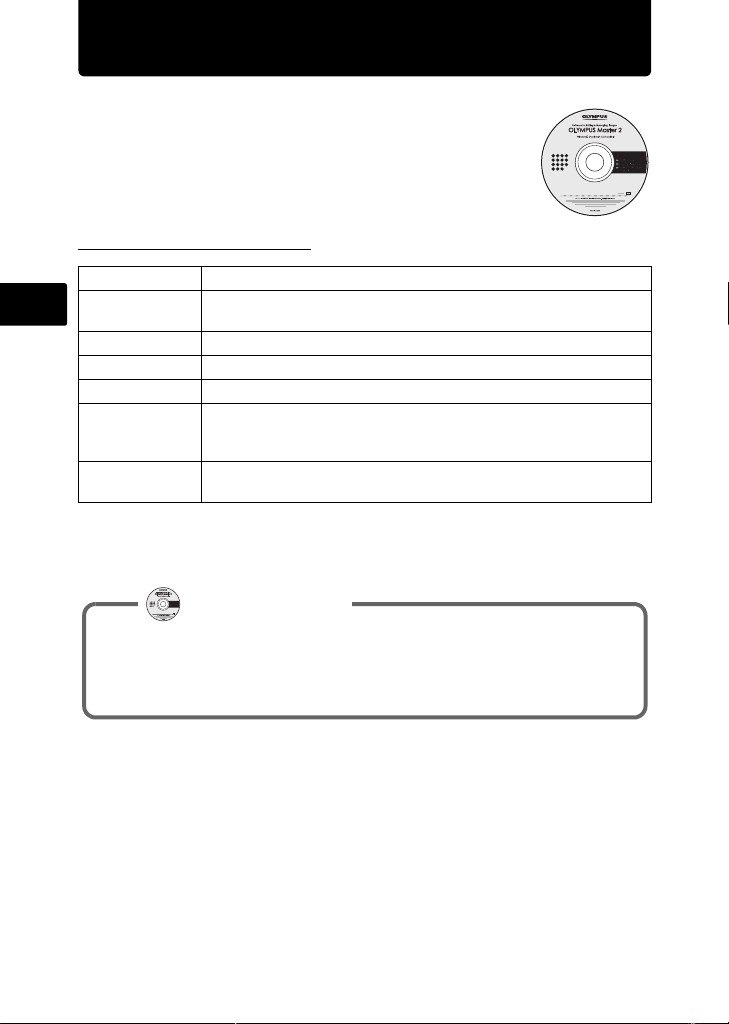
OLYMPUS Master Software
OLYMPUS Master Software: Use this software to download
pictures from the camera, view, organize, retouch, e-mail and
print your digital pictures and movies and more!
(System Requirements
OS
CPU Pentium III 500 MHz/Power PC G3 500 MHz/In tel Core Solo/Duo
En
RAM 256 MB or more
Hard Disk 50 0 MB or more free space
Connection USB port/IEEE 1394 port
Monitor 1024 × 768 pixels resolution or more with minimum 65,536 colors
Other Internet Explorer 6 or later (Windows), Safari 1.0 or later, QuickTime
For the latest support information, visit the Olympus website
(http://www.olympus.com/)
Windows 2000 Professional/XP/Vista or Mac OS X (v10.3 or later)
1.5 GHz, or later
(Windows), 32,000 colors (Macintosh) (16.77 million colors or more
recommended)
6 or later (Macintosh)
User Registration
Register your camera when you install OLYMPUS Master to activate your
warranty, receive notifications of software and camera firmware updates,
and more.
20
Page 21
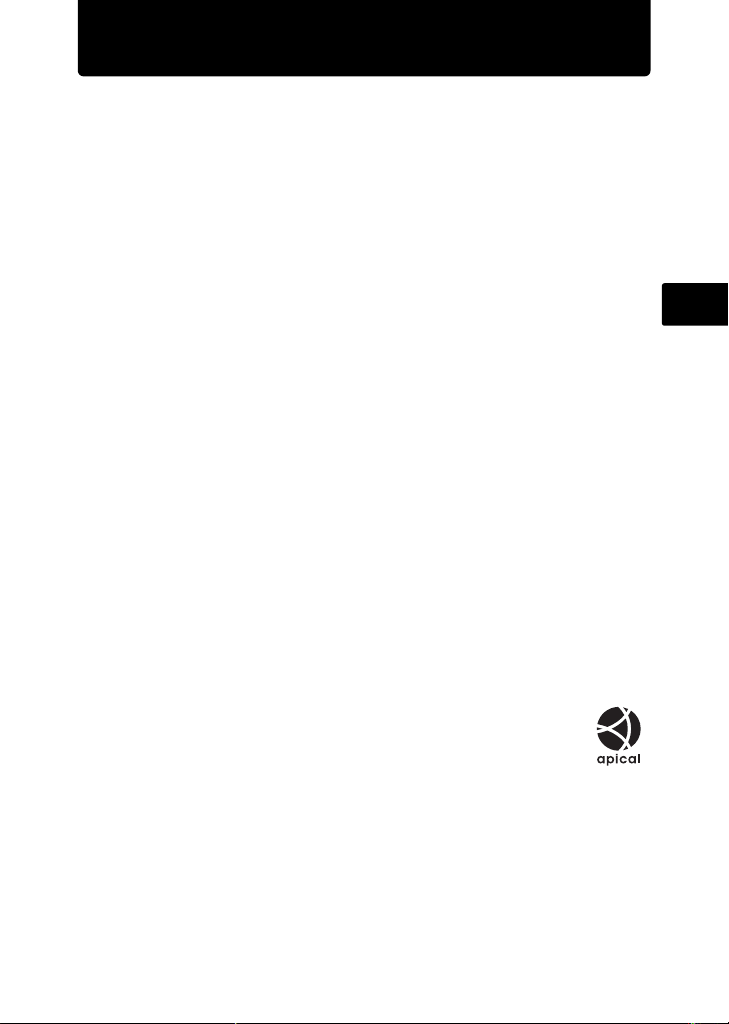
Specifications
(Camera
Product type : Digital camera (for recording and playback)
Recording system
Still pictures :
Applicable standards :
Sound with still pictures : Wave format
Movies : AVI Motion JPEG
Memory : Internal memory
No. of pictures
(when fully charged)
No. of effective pixels : 10,100,000 pixels
Image pickup device : 1/2.33" CCD (primary color filter), 10,700,000 pixels (gross)
Lens : Olympus lens 6.6 to 46.2 mm, f3.5 to 5.3
Photometric system : Digital ESP metering, spot metering system
Shutter speed : 4 to 1/2000 sec.
Shooting range : 0.7 m (2.3 ft.) to ) (W/T) (normal)
Monitor : 2.7" TFT color LCD display, 230,000 dots
Flash charge time : Approx. 3.5 sec. (for full flash discharge at room temperature
Outer connectors : Multi-connector (DC-IN jack, USB connector, A/V OUT jack)
Automatic calendar system : 2000 up to 2099
Operating environment
Temperature : 0°C to 40°C (32°F to 104°F) (operation)/
Humidity : 30% to 90% (operation)/10% to 90% (storage)
Power supply :
Dimensions : 99.0 mm (W) × 56.3 mm (H) × 25.2 mm (D) (3.9 × 2.2 × 1.0 in.)
Weight : 135 g (4.8 oz) (excluding battery and card)
Digital recording, JPEG (in accordance with Design rule for
Camera File system (DCF))
Exif 2.2, Digital Print Order Format (DPOF), PRINT Image
Matching III, PictBridge
xD-Picture Card 16 MB - 2 GB (TypeH/M, Standard)
: Approx. 260
(based on CIPA battery life measurement standards)
(equivalent to 37 to 260 mm on a 35 mm camera)
0.1 m (0.3 ft.) to ) (W), 0.6 m (2.0 ft.) to ) (T) (macro mode)
0.02 m (0.1 in.) to 0.7 m (2.3 ft.) (W only) (super macro mode)
using a new fully charged battery)
-20°C to 60°C (-4°F to 140°F) (storage)
One Olympus lithium ion battery (LI-50B) or Olympus AC adapter
(excluding protrusions)
En
“Shadow Adjustment Technology” function contains patented technologies from Apical
Limited.
21
Page 22
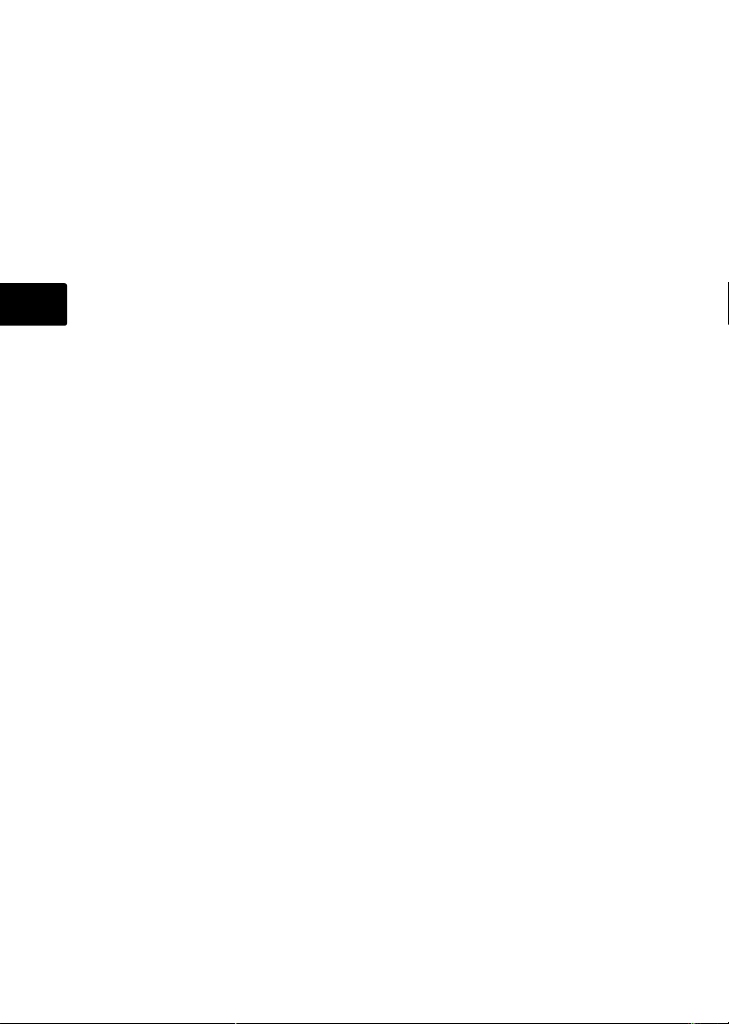
(Lithium ion battery (LI-50B)
Product type : Lithium ion rechargeable battery
Model No. LI-50BA / LI-50BB
Standard voltage : DC 3.7 V
Standard capacity : 925 mAh
Battery life : Approx. 300 full charges (varies on usage)
Operating environment
Temperature : 0°C to 40°C (32°F to 104°F) (charging)/
Dimensions : 34.4 × 40.0 × 7.0 mm (1.4 × 1.6 × 0.3 in.)
Weight : Approx. 20 g (0.7 oz)
(Battery charger (LI-50C)
En
Model No LI-50CAA / LI-50CAB / LI-50CBA / LI-50CBB
Power requirements : AC 100 to 240 V (50 to 60 Hz)
Output : DC 4.2 V, 700 mA
Charging time : Approx. 2 hours
Operating environment
Temperature : 0°C to 40°C (32°F to 104°F) (operation)/
Dimensions : 62.0 × 23.8 × 90.0 mm (2.4 × 0.9 × 3.5 in.)
Weight : Approx. 70 g (2.5 oz)
Design and specifications subject to change without notice.
-10°C to 60°C (14°F to 140°F) (operation)/
-10°C to 35°C (14°F to 95°F) (storage)
-20°C to 60°C (-4°F to 140°F) (storage)
22
Page 23

Safety precautions
CAUTION
RISK OF ELECTRIC SHOCK
DO NOT OPEN
CAUTION: TO REDUCE THE RISK OF ELECTRICAL SHOCK, DO NOT
REMOVE COVER (OR BACK). NO USER-SERVICEABLE PARTS INSIDE.
REFER SERVICING TO QUALIFIED OLYMPUS SERVICE PERSONNEL.
An exclamation mark enclosed in a triangle alerts you to important operating and
maintenance instructions in the documentation provided with the product.
DANGER
WARNING
CAUTION
WARNING!
TO AVOID THE RISK OF FIRE OR ELECTRICAL SHOCK, NEVER DISASSEMBLE, EXPOSE THIS PRODUCT
TO WATER OR OPERATE IN A HIGH HUMIDITY ENVIRONMENT.
If the product is used without observing the information given under this symbol, serious
injury or death may result.
If the product is used without observing the information given under this symbol, injury or
death may result.
If the product is used without observing the information given under this symbol, minor
personal injury, damage to the equipment, or loss of valuable data may result.
General Precautions
Read All Instructions — Before you use the product, read all operating
instructions. Save all manuals and documentation for future reference.
Cleaning — Always unplug this product from the wall outlet before cleaning. Use
only a damp cloth for cleaning. Never use any type of liquid or aerosol cleaner,
or any type of organic solvent to clean this product.
Attachments — For your safety, and to avoid damaging the product, use only
accessories recommended by Olympus.
Water and Moisture — For precautions on products with weatherproof designs,
read the weatherproofing sections.
Location — To avoid damage to the product, mount the product securely on a
stable tripod, stand, or bracket.
Power Source — Connect this product only to the power source described on the
product label.
Lightning — If a lightning storm occurs while using an AC adapter, remove it from
the wall outlet immediately.
Foreign Objects — To avoid personal injury, never insert a metal object into the
product.
Heat — Never use or store this product near any heat source such as a radiator,
heat register, stove, or any type of equipment or appliance that generates heat,
including stereo amplifiers.
En
23
Page 24
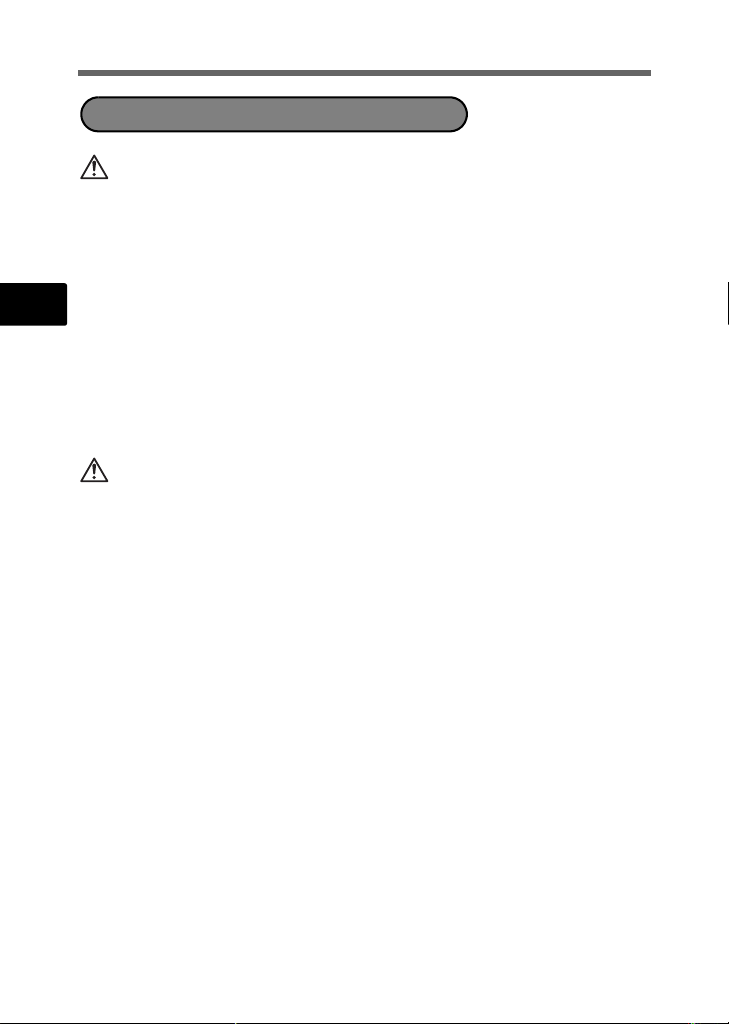
Handling the Camera
WARNING
( Do not use the camera near flammable or explosive gases.
( Do not use the flash and LED on people (infants, small children, etc.)
at close range.
• You must be at least 1 m (3 ft.) away from the faces of your subjects. Firing the
flash too close to the subject’s eyes could cause a momentary loss of vision.
( Keep young children and infants away from the camera.
En
• Always use and store the camer a out o f the re ac h of yo ung c hildr en an d in fants
to prevent the following dangerous situations which could cause serious injury:
• Becoming entangled in the camera strap , causing strangulation.
• Accidentally swallowing the battery, cards or other small parts .
• Accidentally firing the flash into their own eyes or those of another child.
• Accidentally being injured by the moving parts of the camera.
( Do not look at the sun or strong lights with the camera.
( Do not use or store the camera in dusty or humid places.
( Do not cover the flash with a hand while firing.
CAUTION
( Stop using the camera immediately if you notice any unusual odors,
noise, or smoke around it.
• Never remove the batte ries with bare hands, whic h may cause a fire or burn your
hands.
( Never hold or operate the camera with wet hands.
( Do not leave the camera in places where it may be subject to
extremely high temperatures.
• Doing so may cause parts to deteriorate and, in some circumstances, cause the
camera to catch fire. Do not use the charger or AC adapter if it is covered (such
as a blanket). This could cause overheating, resulting in fire.
( Handle the camera with care to avoid getting a low-temperature
burn.
• When the camera contains metal parts, overheating can result in a lowtemperature burn. Pay attention to the following:
• When used for a long period, the camera will get hot. If you hold on to the
camera in this state, a low-temperature burn may be caused.
• In places subject to extremely cold temperatures, the temperature of the
camera’s body may be lower than the environmental temperature. If possible,
wear gloves when handling the camera in cold temp eratures.
( Be careful with the strap.
• Be careful with the strap when you carry the camera. It could easily catch on stray
objects - and cause serious damag e.
( Do not touch the metallic parts of the camera for a long period of
time at low temperatures.
• This may damage your skin. At low temperatures, handle the camera while
wearing gloves.
24
Page 25
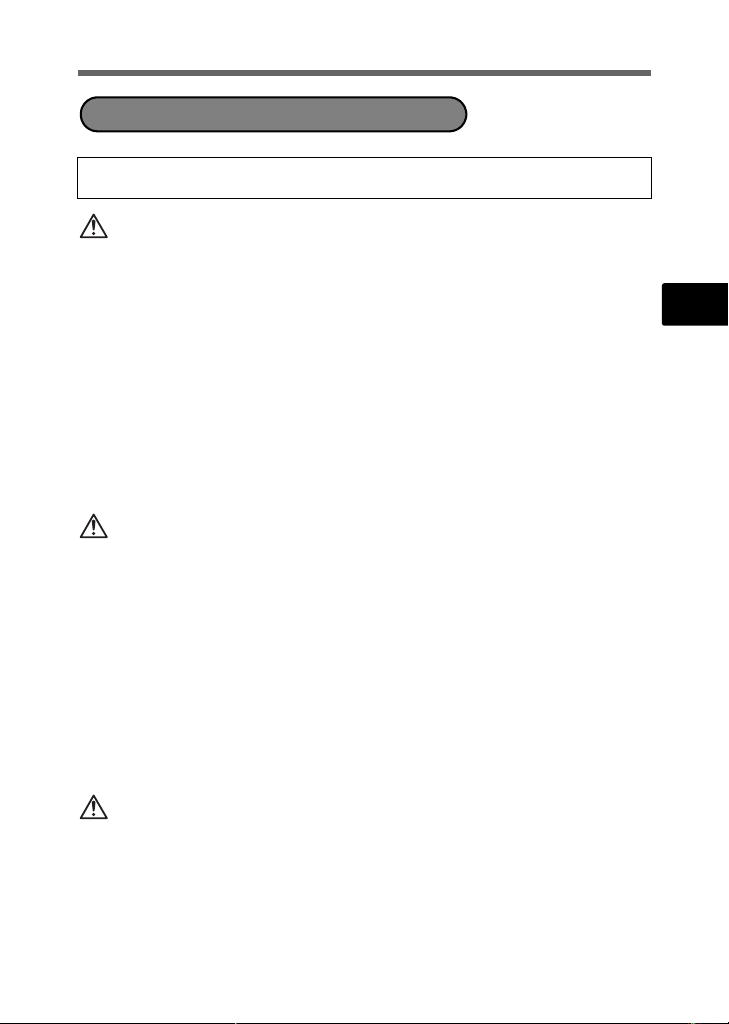
Battery Handling Precautions
Follow these important guidelines to prevent batteries from leaking,
overheating, burning, exploding, or causing electrical shocks or burns .
DANGER
• The camera uses a lithium ion battery specified by Olympus. Charge the battery
with the specified charger. Do not use any other chargers.
• Never heat or incinerate batteries.
• Take precautions when carrying or storing batteries to prevent them from
coming into contact with any metal objects such as jewelry, pins, fasteners, etc.
• Never store batteries where they will be exposed to direct sunlight, or subjected
to high temperatures in a hot vehicle, near a heat source, etc.
• To prevent causing battery leaks or damaging their terminals, carefully follow all
instructions regarding the use of batteries. Never attempt to disassemble a
battery or modify it in any way, by soldering, etc.
• If battery fluid gets into your eyes, flush your eyes immediately with clear, cold
running water and seek medical attention immediately.
• Always store batteries out of the reach of small children. If a child accidentally
swallows a battery, seek medical attention immediately.
WARNING
• Keep batteries dry at all times.
• To prevent batteries from leaking, overheating, or causing a fire or explosion,
use only batteries recommended for use with this product.
• Insert the battery carefully as described in the operating instructions.
• If rechargeable batteries have not been recharged within the specified time,
stop charging them and do not use them.
• Do not use a battery if it is cracked or broken.
• If a battery leaks, becomes discolored or deformed, or becomes abnormal in
any other way during operation, stop using the camera.
• If a battery leaks fluid onto your clothing or skin, remove the clothing and flush
the affected area with clean, running cold water immediately. If the fluid burns
your skin, seek medical attention immediately.
• Never subject batteries to strong shocks or continuous vibration.
CAUTION
• Before loading, always inspect the battery carefully for leaks, discoloration,
warping, or any other abnormality.
• The battery may become hot during prolonged use. To avoid minor burns, do
not remove it immediately after using the camera.
• Always unload the battery from the camera before storing the camera for a long
period.
En
25
Page 26
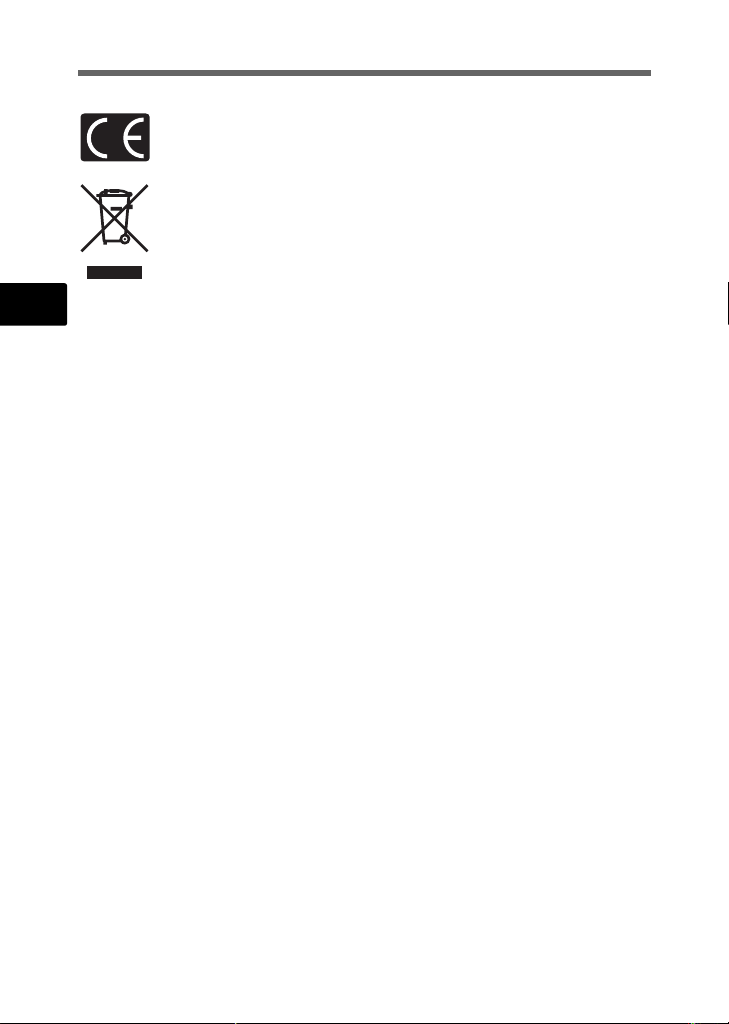
For customers in Europe
“CE” mark indicates that this product complies with the European requirements
for safety, health, environment and customer protection. “CE” mark cameras
are intended for sales in Europe.
This symbol [crossed-out wheeled bin WEEE Annex IV] indicates separate
collection of waste electrical and electronic equipment in the EU countries.
Please do not throw the equipment into the domestic refuse.
Please use the return and collection systems available in your country for the
disposal of this product.
En
Use Only Dedicated Rechargeable Battery and Battery Charger
We strongly recommend that you use only the genuine Olympus dedicated
rechargeable battery and battery charger with this camera.
Using a non-genuine rechargeable battery and/or battery charger may result in fire
or personal injury due to leakage, heating, ignition or damage to the battery.
Olympus does not assume any liability for accidents or damage that may result
from the use of a battery and/or battery charger that are not genuine Olympus
accessories.
Trademarks
• IBM is a registered trademark of International Business Machines Corporation.
• Microsoft and Windows are registered trademarks of Microsoft Corporation.
• Macintosh is a trademark of Apple Inc.
• xD-Picture Card™ is a trademark.
• All other company and product names are registered trademarks and/or
trademarks of their respective owners.
• The standards for camera file systems referred to in this manual are the “Design
Rule for Camera File System/DCF” standards stipulated by the Japan
Electronics and Information Technology Industries Association (JEITA).
26
Page 27
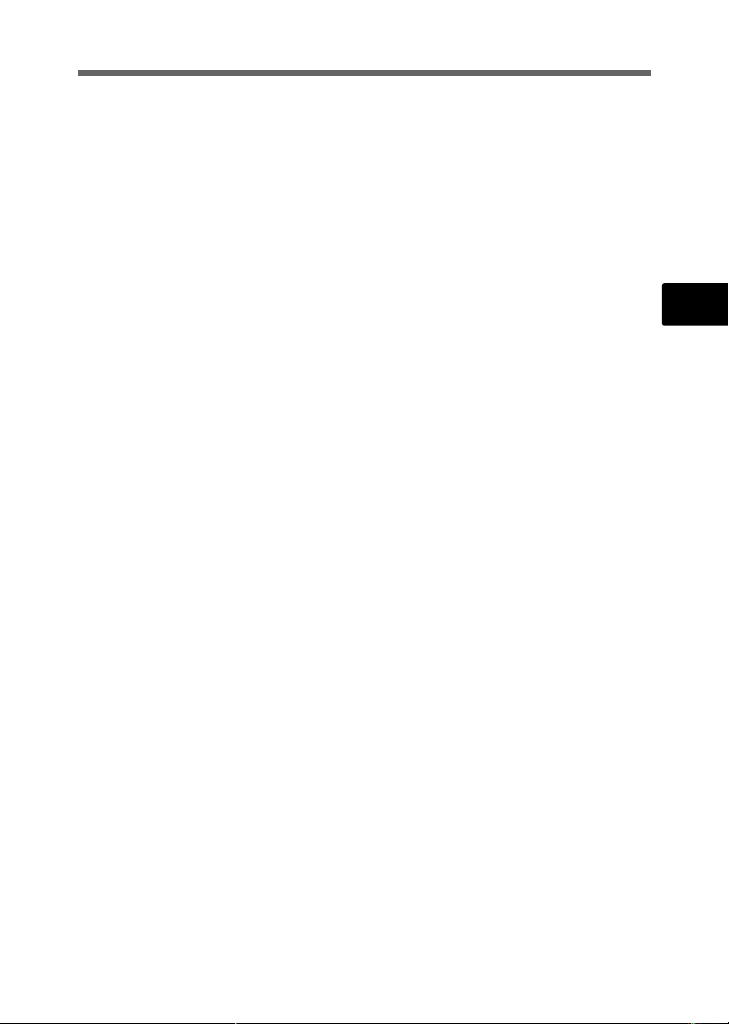
Provisions of warranty
1. If this product proves to be defective, although it has been used properly (in accordance with the
written Handling Care and Operating instructions supplied with it), during a period of two years
from the date of purchase from an authorized Olympus distributor within the business area of
Olympus Imaging Europa GmbH as stipulated on the website: http://www.olympus.com this
product will be repaired, or at Olympus’s option replaced, free of charge. To claim under this
warranty the customer must take the product and this Warranty Certificate before the end of the
two year warranty period to the dealer where the product was purchased or any other Olympus
service station within the business area of Olympus Imaging Europa GmbH as stipulated on the
website: http://www.olympus.com. During the one year period of the World Wide Warranty the
customer may turn the product in at any Olympus service station. Please notice that not in all
countries such Olympus service station exists.
2. The customer shall transport the product to the dealer or Olympus authorized service station at his
own risk and shall be responsible for any costs incurred in transporting the product.
3. This warranty does not cover the following and the customer will be required to pay repair charge,
even for defects occurring within the warranty period referred to above.
(a) Any defect that occurs due to mishandling (such as an operation performed that is not
mentioned in the Handling Care or other sections of the instructions, etc.)
(b) Any defect that occurs due to repair, modification, cleaning, etc. performed by anyone other
than Olympus or an Olympus authorized service station.
(c) Any defect or damage that occurs due to transport, a fall, shock, etc. after purchase of the
product.
(d) Any defect or damage that occurs due to fire, earthquake, flood damage, thunderbolt, other
natural disasters, environmental pollution and irregular voltage sources.
(e) Any defect that occurs due to careless or improper storage (such as keeping the product under
conditions of high temperature and humidity, near insect repellents such as naphthalene or
harmful drugs, etc.), improper maintenance, etc.
(f) Any defect that occurs due to exhausted batteries, etc.
(g) Any defect that occurs due to sand, mud, etc. entering the inside of the product casing.
(h) When this Warranty Certificate is not returned with the product.
(i) When any alterations whatsoever are made to the Warranty Certificate regarding the year,
month and date of purchase, the customer’s name, the dealer’s name, and the serial number.
(j) When proof of purchase is not presented with this Warranty Certificate.
4. This Warranty applies to the product only; the Warranty does not apply to any other accessory
equipment, such as the case, strap, lens cap and batteries.
5. Olympus’s sole liability under this warranty shall be limited to repairing or replacing the product.
Any liability for indirect or consequential loss or damage of any kind incurred or suffered by the
customer due to a defect of the product, and in particular any loss or damage caused to any lenses,
films, other equipment or accessories used with the product or for any loss resulting from a delay
in repair or loss of data, is excluded. Compelling regulations by law remain unaffected by this.
Notes regarding warranty maintenance
1. This warranty will only be valid if the Warranty Certificate is duly completed by Olympus or an
authorized dealer or other documents contain sufficient proof. Therefore, please make sure that
your name, the name of the dealer, the serial number and the year, month and date of purchase
are all completed or the original invoice or the sales receipt (indicating the dealer’s name, the date
of purchase and product type) is attached to this Warranty Certificate. Olympus reserves the right
to refuse free-of-charge service if neither Warranty Certificate is completed nor the above
document is attached or if the information contained in it is incomplete or illegible.
2. Since this Warranty Certificate will not be re-issued, keep it in a safe place.
* Please refer to the list on the web site: http://www.olympus.com for the authorized international
Olympus service network.
Disclaimer of Warranty
Olympus makes no representations or warranties, either expressed or implied, by or concerning any
content of these written materials or software, and in no event shall be liable for any impelled warranty
purchase are all completed or the original invoice or the sales receipt of merchantability or fitness for
any particular purpose or for any consequential, incidental or indirect damages (including but not
limited to damages for loss of business profits, business interruption and loss of business information)
arising from the use of inability to use these written materials or software. Some states do not allow
the exclusion or limitation of liability for consequential or incidental damages, so the above limitations
may not apply to you.
En
27
Page 28
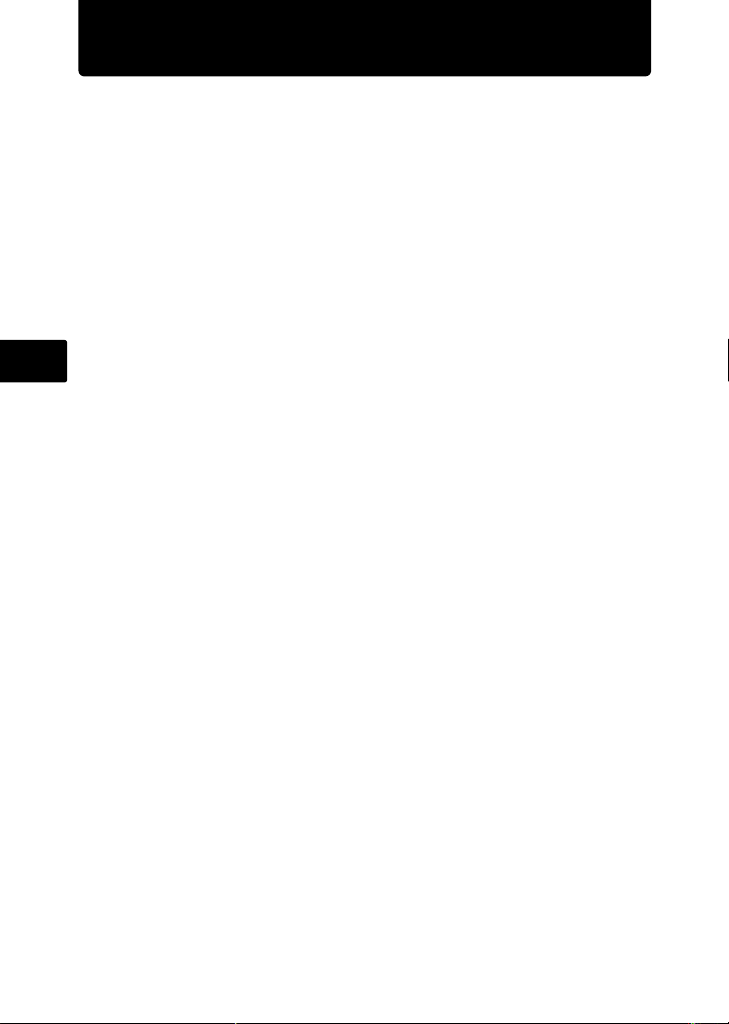
Table des matières
Réunissez ces éléments (contenu de la boîte) ................................29
Préparation de l’appareil photo.........................................................30
Allumer l’appareil photo.....................................................................32
Réglage de la date et de l’heure ........................................................33
Sélectionnez une langue....................................................................35
Prenez une photo.............................................................. ..................36
Affichage des photos .........................................................................37
Fonctionnement de base....................................................................38
Touches du mode prise de vue ............................................................. 38
Modes s (Scène)............................................................................. 39
Fr
Mode Gros plan..................................................................................... 39
Retardateur............................................................................................ 40
Modes flash ........................................................................................... 40
Fonction d’économie d’énergie.............................................................. 40
Menus et réglages...............................................................................41
Menu principal ....................................................................................... 41
Effacer toutes les photos....................................................................... 41
Connexion de l’appareil photo..........................................................42
Affichage sur un téléviseur .................................................................... 42
Impression directe (PictBridge).............................................................. 43
Transférez des images.......................................................................44
Logiciel OLYMPUS Master............................................................. ... .46
Caractéristiques..................................................................................47
Précautions de sécurité .....................................................................49
Avant d’utiliser votre appareil photo, lisez attentivement ce manuel pour
garantir une utilisation correcte.
Nous vous recommandons de prendre des photos-test pour vous habituer à
votre appareil avant de commencer à prendre de vraies photos.
Veillez à ce que les mesures de sécurité présentées à la fin de ce manuel soit
respectées.
Les captures d’écran et les illustrations de l’appareil photo présentées dans ce
manuel ont été réalisées au cours des phases de développement et peuvent ne
pas correspondre au produit réel.
Sauf indication contraire, les illustrations utilisées sont basées sur le modele
µ1020.
28
Page 29
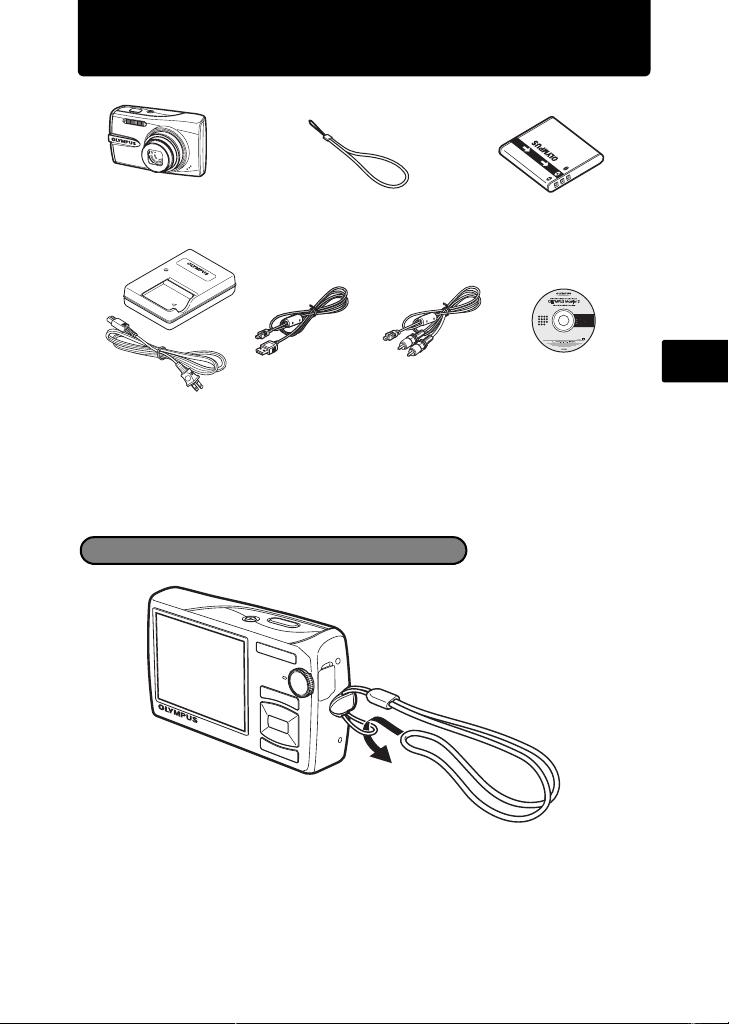
Réunissez ces éléments (contenu de la boîte)
Appareil photo numérique Courroie Batterie au lithium-ion
Chargeur de batterie
LI-50C
Éléments non représentés : Manuel Avancé (CD-ROM), Manuel de Base (présent manuel),
carte de garantie. Le contenu est susceptible de varier en fonction de l’endroit où l’appareil
est acheté.
Câble USB Câble AV
LI-50B
CD-ROM comportant le
logiciel OLYMPUS Master 2
Fixation de la courroie
Fr
( Tendez la courroie afin qu’elle ne soit pas relâchée.
29
Page 30
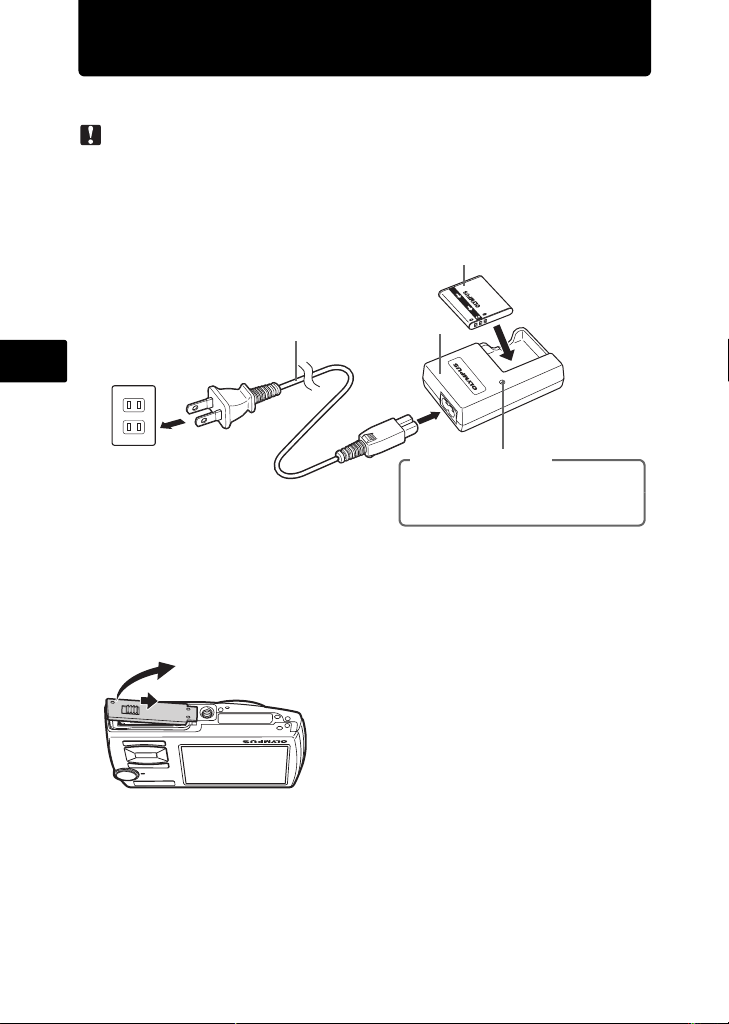
Préparation de l’appareil photo
a. Chargez la batterie.
Remarque
Il existe deux types de chargeurs de piles LI-50C : le premier est du type “type câble
d’alimentation”, le second du type “type enfichable”.Selon la région d’achat de votre
appareil, le type de chargeur de piles inclus pourra varier. Nous expliquons ici comment
utiliser le chargeur de piles de type câble c.a. comme exemple.Si vous avez reçu le chargeur
de type enfichable, branchez-le directement sur une prise d’alimentation c.a.
Batterie au lithium-ion
Câble d’alimentation
Chargeur de
batterie
3
Fr
1
2
Prise secteur
Indicateur de charge
Voyant allumé: chargement en cours
Voyant éteint : chargement terminé
(durée de chargement : environ 2 heures)
( La batterie est livrée en partie chargée.
b. Insérez la batterie et une carte xD-Picture Card (en option) dans
l’appareil photo.
2
1
30
Page 31

.
3
Touche de verrouillage de la batterie
Pour retirer la batterie, faites glisser la bouton de
verrouillage de la batterie dans le sens de la flèche.
Zone de contact
Encoche
( Orientez la carte comme illustré
4
Pour retirer la carte, poussez-la complètement et relâchez-la
lentement. Ensuite, tenez la carte et retirez-la.
Préparation de l’appareil photo
( Insérez la pile de la façon
appropriée, comme indiqué
dans l’illustration.
Si vous placez la pile à l’envers,
l’appareil ne s’allumera pas même en
appuyant sur le bouton o.
et insérez-la dans la fente de
carte en la maintenant droite.
Insérez la carte jusqu’à ce qu’elle soit
bloquée en place.
Fr
5
6
( Vous pouvez prendre des photos avec cet appareil même si vous n’utilisez pas
de xD-Picture Card™ en option (ci-après désigné “la carte”). S’il n’y a pas de
carte xD-Picture Card insérée, vos photos seront enregistrées dans la mémoire
interne. Pour plus d’informations sur la carte, reportez-vous au Manuel Avancé.
31
Page 32

Allumer l’appareil photo
HEURE
Cette section indique comment allumer l’appareil photo en mode prise de vue.
a. Amenez la molette mode sur h.
Lors de la prise de photos (mode prise de vue)
Lors de l’enregistrement de vidéos
(mode prise de vue)
Lors de l’affichage de photos
(mode d’affichage)
Modes de prise de photos
Fr
h Cette fonction vous permet de procéder à la prise de vue à l’aide des réglages
K L’appareil photo définit automatiquement la valeur de l’ouverture optimale et la
s Cette fonction vous permet de prendre des photos en sélectionnant une scène
g Cette fonction vous permet de définir des éléments cibles en suivant les
b. Appuyez sur la touche o.
automatiques de l’appareil photo.
vitesse d’obturation.
adaptée aux conditions de prise de vue.
instructions du guide de prise de vue affiché à l’écran.
X
Touche o
A M
J HEURE
---- -- -- -- --
AMJ
MENU
ANNULE
• Cet écran apparaît si la date
et l’heure ne sont pas réglée s.
( Pour éteindre l’appareil photo, appuyez de nouveau sur la touche o.
Conseil
Les directions de la molette de défilement (1243) sont
indiquées par 1243 dans ce manuel.
1
2
32
34
Page 33

Réglage de la date et de l’heure
HEURE
HEURE
HEURE
À propos de l’écran de réglage de la date et de l’heure
A-M-J (Année-Mois-Jour)
X
A M
J HEURE
---- -- -- -- --
MENU
ANNULE
AMJ
Annule un reglage.
a. Appuyez sur la touche 1 F et sur la touche 2Y pour
sélectionner [A].
• Les deux premiers chiffres de l’année sont fixes.
Heure
Minute
Formats de date (A/M/J, M/J/A, J/M/A)
Fr
Touche 1 F
Touche 2Y
b. Appuyez sur la touche 3#.
Touche 3#
c. Appuyez sur la touche 1 F et sur la
touche 2Y pour sélectionner [M].
X
A M
2008
ANNULE
X
A M
2008 08
ANNULE
J HEURE
-- -- -- --
MENU
J HEURE
-- -- --
MENU
AMJ
AMJ
33
Page 34

Réglage de la date et de l’heure
HEURE
HEURE
HEURE
10
M
d. Appuyez sur la touche 3#.
e. Appuyez sur la touche 1 F et sur la
touche 2Y pour sélectionner [J].
f. Appuyez sur la touche 3#.
g. Appuyez sur la touche 1 F et la touche
2Y pour sélectionner les heures et le s
minutes.
• L’heure est affichée au format 24 heures.
Fr
X
A M
J HEURE
-- -- --
2008 08 26
MENU
ANNULE
X
A M
J HEURE
2008 08 26 3012
AMJ
AMJ
ANNULE
MENU
CONF
OK
h. Appuyez sur la touche 3#.
i. Appuyez sur la touche 1 F et sur la
touche 2Y pour sélectionner [A/M/J].
X
A M JAMJHEURE
2008 08 26 3012
MENU
ANNULE
AMJ
CONF
OK
j. Une fois tous les éléments définis, appuyez sur la touche e.
• Pour régler l’heure de manière précise, appuyez sur la touche e lorsque l’horloge atteint
00 seconde.
10
M
Le nombre de photos restantes
(que vous pouvez stocker)
s’affiche.
Touche e
34
Page 35

Sélectionnez une langue
SCN
QUALITE
D'IMAGE
MENU
APPAREIL
RE-
INITIALI.
PANORAMA
SILENCE
REGLAGE
a. Appuyez sur la touche m pour afficher le menu principal.
Touche m
b. Appuyez sur la touche 3# pour sélectionner [REGLAGE], puis
sur la touche e.
[REGLAGE]
QUALITE
Touche 3#
Touche e
PANORAMA
c. Appuyez sur les touches 1 F et sur la touche 2Y pour
sélectionner [W], puis sur e.
RE-
INITIALI.
QUITTE
D'IMAGE
MENU
APPAREIL
SCN
MENU
REGLAGE
SILENCE
CONF
OK
Fr
Touche 1 F
Touche 2Y
d. Appuyez sur la molette de défilement
pour sélectionner une langue, puis
appuyez sur la touche e.
REGLAGE
FORMATER
1
2
SAUVEGARDER
3
W FRANCAIS
CONFIG ON
COULEUR MENU
QUITTE
W
ENGLISH
FRANCAIS
DEUTSCH
ESPAÑOL
ITALIANO
RETOUR
MENU
DESACTIVE
NORMAL
MENU
CONF
CONF
OK
OK
35
Page 36

Prenez une photo
F3.5
F3.5
a. Maintenez l’appareil photo.
Tenue horizontale Tenue verticale
F3.5
F3.5
b. Effectuez la mise au point.
Fr
Déclencheur
(Enfoncé à
mi-course)
• Le repère de mise au point automatique tourne au vert quand la
mise au point et l’exposition sont en verrouillage. Les valeurs de
vitesse d’obturation et d’ouverture s’affichent.
• Si le repère de mise au point automatique clignote en rouge, la
mise au point n’est pas ajustée correctement. Procédez de
nouveau à la mémorisation de la mise au point.
c. Prenez la photo.
Déclencheur
(Enfoncé
complètement)
Placez ce repère sur le
sujet.
F3.5
F3.5
Le voyant d’accès de carte
clignote.
36
Page 37

Affichage des photos
10
M
NO N
OU I
a. Amenez la molette mode sur q.
Touche o
Molette mode
Molette de
défilement
Photo précédente
Effacement des photos
a. Appuyez sur la touche 4& et sur la touche 3# pour afficher la
photo que vous souhaitez effacer.
b. Appuyez sur la touche f/S.
Photo suivante
10
M
Fr
OUI
NON
NON
CONF
IN
OK
Touche f/S
EFFACER
ANNULE
MENU
c. Appuyez sur la touche 1 F pour sélectionner [OUI] et appuyez
sur la touche e pour effacer la photo.
OUI
OUI
NON
CONF
IN
OK
37
Touche 1 F
EFFACER
Touche e
ANNULE
MENU
Page 38

Fonctionnement de base
Touches du mode prise de vue
En mode prise de vue, utilisez ces touches pour accéder rapidement à certaines
des fonctions les plus fréquemment utilisées.
Fr
1 Touche 4& (Mode Gros plan)
Utilisez le mode gros plan ou super gros plan lorsque vous prenez des phot os en
gros plan, telle que la photo d’une fle ur .
2 Touche 1 F (Compensation d’exposition)
Utilisez ce réglage pour surexposer (+) ou sous-exposer (–) une photo.
3 Touche 3# (Mode Flash)
Sélectionnez entre 4 modes de flash : Flash auto, Flash atténuant l’effet yeux
rouges, Flash d’appoint ou Flash désactivé.
4 Touche 2Y (Retardateur)
Sélectionnez le retardateur pour différ er la prise d’en viron 12 se cond es à pa rt ir du
moment où vous appuyez sur le déclenche ur.
5 Touche e (OK/FUNC)
Affiche le menu de fonctions et définit les fonctions fréquemment utilisées en mode
prise de vue.
Valide et définit également votre sélection d’éléments de menu.
6 Touche m (MENU)
Appuyez sur cette touche pour affich er le menu prin cipal.
7 Touche q/<
Appuyez sur q en mode prise de vue pour basculer en mode d’affichage et
afficher la dernière photo prise.
8 Touche f/S
Appuyez sur f en mode prise de vue pour activer ou désactiver Shadow
Adjustment Technology (technologie d’ajustement des ombres). Cette fonction
permet de faire apparaître le visage du sujet de manière plus claire même en
contre-jour.
9 Touche g/E
Appuyez plusieurs fois sur g/E pour afficher le quadrillage pour l’aide à la
composition et l’histogramme. Sélectionnez un élément du menu et appuyez sur
g/E pour afficher l’explication de sa fonction.
6
1
4
9
7
2
3
8
5
38
Page 39

Modes s (Scène)
Cette fonction vous permet de changer de s (mode Scène) en fonction du
sujet.
1 Amenez la molette mode sur s.
2 Appuyez sur 12 pour sélectionner un mode Scène, puis sur e.
PORTRAIT
QUITTE
ME
NU
O
K
CONF
Molette mode
Touche m
Touche e
Touche 12
Prise de vue - Modes s (Scène)
• PORTRAIT • AUTO PORTRAIT • PRENDRE ET CHOISIR 1
• PAYSAGE • NATUREL • PRENDRE ET CHOISIR 2
• PAYSG+PORTRAIT • COUCHER DE SOLEIL • PLAGE & NEIGE
• SCENE NUIT • FEUX D’ARTIFICES • VIDEO SANS ENREGISTR.
• NUIT + PORTRAIT • CUISINE • SOUS-MARIN LARGE1
• SPORT • VITRINE • SOUS-MARIN LARGE2
• INTERIEUR • DOCUMENTS • SOUS-MARIN MACRO
• BOUGIE • ENCHÈRE
Mode Gros plan
& Ce mode vous permet de prendre des photos à 10 cm (lorsque le zoom est réglé
pour l’angle de zoom extérieur) et à 60 cm (lorsque le zoom est réglé pour l’angle
de zoom intérieur) de votre sujet.
% Utilisez ce mode pour prendre des photos à 2 cm de votr e sujet. En mode %, la
position de l’objectif de zoom est fixée. Si la distance entre l’appareil photo et le
sujet dépasse 70 cm, la photo ne sera pas nette.
1 Appuyez sur 4&.
2 Appuyez sur 43 pour sélectionner [&] ou [%] et appuyez sur e.
Fr
39
Page 40

Retardateur
1 Appuyez sur 2Y.
2 Appuyez sur 12 pour sélectionner [ON], puis
appuyez sur e.
3 Appuyez totalement sur le déclencheur pour prendre la
photo.
Le voyant du retardateur s’allume pendant 10 secondes
environ après avoir appuyé sur le déclencheur, puis
commence à clignoter. La photo est prise après un cli gnotement d’environ 2 se condes.
Modes flash
Fr
1 Appuyez sur 3#.
2 Appuyez sur 43 pour sélectionner un mode flash, puis sur e.
3 Appuyez sur le déclencheur jusqu’à mi-course.
Lorsque le flash est réglé pour se déclencher, le repère # s’allume.
4 Appuyez totalement sur le déclencheur pour prendre la photo.
Icône Mode flash Description
AUTO
Flash auto Le flash se déclenche automatiquement lorsque
Flash atténuant
!
l’effet yeux rouges
Flash d’appoint Le flash se déclenche quelles que soient les
#
$ Flash désactivé Le flash ne se déclenche pas.
l’éclairage est faible ou à contre-jour.
Le mode flash atténuant l’effet yeux rouges réduit
considérablement ce phénomère en émettant des
pré-éclairs avant de déclencher le flash normal.
conditions d’éclairage.
Voyant du retardateur
Fonction d’économie d’énergie
Pour économiser de l’énergie de la batterie, l’appareil photo passe
automatiquement en mode veille et s’arrête de fonctionner s’il n’est pas utilisé
pendant 3 minutes en mode prise de vue. Appuyez sur le déclencheur ou la
touche de zoom pour réactiver l’appareil photo.
Si l’appareil photo n’est pas utilisé pendant 15 minutes après être passé en
mode veille, l’objectif se rétracte et l’appareil photo s’éteint automatiquement.
Pour utiliser à nouveau l’appareil photo, remettez-le sous tension.
40
Page 41

Menus et réglages
SCN
QUALITE
D'IMAGE
RE-
INITIALI.
REGLAGE
PANORAMA
SILENCE
MENU
APPAREIL
ATTENTION TOUT EFFAC
OU IOU I
TOUT EFFAC
Menu principal
1 Appuyez sur m pour afficher le menu principal.
INITIALI.
RE-
QUALITE
D'IMAGE
MENU
APPAREIL
REGLAGE
2 Utilisez la molette de défilement (1243) pour sélectionner des éléments
de menu et appuyez sur e pour les régler.
QUALITE D’IMAGE
Définissez la qualité d’image de la photo qui sera prise en fonction de vos intentions.
REINITIALI.
Rétablissez les réglages par défaut des fonctions de prise de vue.
MENU APPAREIL
Réglez divers paramètres de prise de vue.
REGLAGE
Réglez la date, l’heure, la langue, le son de fonctionnement, etc.
PANORAMA
Prise et association des photos panoramiques. Une carte Olympus xD-Picture
Card est nécessaire.
s (Scène)
Sélectionnez la scène en fonction du sujet et des conditions de prise de vue
lorsque le mode s est sélectionné.
SILENCE
Arrêtez les sons de fonctionnement pendant la prise de vue et l’affichage, les
bips sonores d’avertissement, les sons du déclencheur, etc.
1 Dans le menu principal en mode d’affichage,
sélectionnez [EFFACER] -> [TOUT EFFAC] et
appuyez sur e.
2 Sélectionnez [OUI] et appuyez sur e.
Toutes les photos sont effacées.
Effacer toutes les photos
PANORAMA
QUITTE
Menu principal en mode prise de vue
SCN
MENU
SILENCE
CONF
CONF
MENU
TOUT EFFAC
ATTENTION TOUT EFFAC
OUI
OUI
NO
RETOUR
OK
Fr
O
K
41
Page 42

Connexion de l’appareil photo
Affichage sur un téléviseur
Utilisez le câble AV fourni avec l’appareil photo pour afficher des images
enregistrées sur un téléviseur. Les photos et les vidéos peuvent être affichées.
1 Vérifiez que le téléviseur et l’appareil photo sont éteints. Raccordez le
connecteur multiple de l’appareil photo à la borne d’entrée vidéo du téléviseur
à l’aide du câble AV.
Connecteur multiple
À brancher aux bornes
d’entrée vidéo (jaune) et
d’entrée audio (blanc) du
téléviseur.
Fr
Couvercle du connecteur
Câble AV (fourni)
2 Allumez le téléviseur et mettez-le en mode entrée vidéo.
Pour en savoir plus sur la commutation de l’entrée vi déo, veuillez co nsulter le manuel
du téléviseur.
3 Mettez la molette mode sur q et appuyez sur o pour allumer l’appareil
photo.
La dernière photo prise est affichée sur le téléviseur. Utilisez la molette de défilement
pour sélectionner la photo que vous voulez afficher.
42
Page 43

Impression directe (PictBridge)
À l’aide du câble USB fourni, vous pouvez raccorder directement votre appareil
photo à une imprimante compatible PictBridge pour effectuer des impressions.
1 En mode d’affichage, affichez la photo que vous voulez imprimer sur l’écran
ACL.
2 Raccordez une extrémité du câble USB fourni au connecteur multiple de
l’appareil photo et l’autre extrémité au connecteur USB de l’imprimante.
Connecteur multiple
Fr
Couvercle du connecteur
3 Appuyez sur q/<.
L’impression démarre.
Une fois l’impression terminée, déconnectez le câble
USB de l’appareil photo une fois l’écran de sélection
des photos affiché.
Câble USB
IMPRESSION FACILE DEMARRER
PC / IMPRESSION SPÉCIALE
O
K
43
Page 44

Transférez des images
a. Installez le logiciel.
1 Insérez le CD-ROM OLYMPUS
Master 2.
2 Windows : Cliquez sur la touche
“OLYMPUS Master 2”.
Macintosh :Double-cliquez sur
l’icône “Setup”.
3 Suivez simplement les instructions à
l’écran.
Fr
b. Connectez l’appareil photo à l’ordinateur.
1
Connectez l’appareil photo et l’ordinateur à l’aide du câble USB (fourni).
L’écran ACL s’allume automatiquement.
Connecteur multiple
2
1
Couvercle du connecteur
Câble USB
2 Sélectionnez [PC] sur l’écran ACL et
appuyez sur e.
Votre PC reconnaîtra désormais votre
appareil photo comme un disque de
stockage amovible.
44
USB
PC
IMPRESSION FACILE
IMPRESSION SPÉCIALE
QUITTER
CONF
O
K
Page 45

c. Transférez des images vers l’ordinateur.
1 L’appareil photo désormais
connecté, ouvrez OLYMPUS
Master.
2 Cliquez sur “Transférer des
images” dans la fenêtre de
recherche, puis cliquez sur
“Depuis l’appareil” .
3 Suivez simplement les
instructions à l’écran.
Touche “Transférer des images”
Fr
Conseils
• Pour de plus amples informations sur la configuration et l’utilisation de l’appareil
photo, consultez le “Manuel Avancé” de l’appareil inclus sur le CD-ROM.
• Pour obtenir de “l’aide”, consultez le fichier d’aide du logiciel OLYMPUS
Master.
45
Page 46

Logiciel OLYMPUS Master
Logiciel OLYMPUS Master : Utilisez ce logiciel pour télécharger
des images de l’appareil photo, afficher, organiser, retoucher,
envoyer par e-mail et imprimer vos photos et vidéos numériques
et bien plus encore !
(Configuration système minimale
SE Windows 2000 Professional/XP/Vista ou Mac OS X
UC Pentium III 500 MHz/Power PC G3 500 MHz/Intel Core Solo/Duo
Fr
RAM 256 Mo ou plus
Disque dur 500 Mo ou plus d’espace libre
Connexion Port USB/Port IEEE 1394
Écran ACL Résolution de 1 024 × 768 pixels ou plus avec au minimum 65 536
Autres Internet Explorer 6 ou ultérieur (Windows), Safari 1.0 ou ultérieur,
Pour obtenir les dernières informations de support, consultez le site Web Olympus
(http://www.olympus.com/)
(v10.3 ou ultérieure)
1,5 GHz, ou supérieur
couleurs (Windows), 32 000 couleurs (Macintosh) (16 770 000 de
couleurs ou plus recommandé)
QuickTime 6 ou ultérieur (M acintosh)
Enregistrement utilisateur
Enregistrez votre appareil photo lors de l’installation du logiciel OLYMPUS
Master pour activer votre garantie, recevoir des avis de mises à jour du
logiciel et du micrologiciel de l’appareil, et bien plus encore.
46
Page 47

Caractéristiques
(Appareil photo
Type de produit : Appareil photo numérique (pour l’enregistrement et l’affichage)
Système d’enregistrement
Photos :
Normes applicables :
Image fixe avec son : Format Wave
Vidéos : AVI Motion JPEG
Mémoire : Mémoire interne
Nbre de photos
(entièrement chargée)
Nbre de pixels effectifs : 10 100 000 pixels
Capteur d’image : CCD 1/2,33" (filtre couleur primaire), 10 700 000 pixels (brut)
Objectif : Objectif Olympus 6,6 à 46,2 mm, f3,5 à 5,3
Système de mesure : Mesure ESP numérique, système de mesure ponctuelle
Vitesse d’obturation : 4 à 1/2000 sec.
Plage de prise de vue : 0,7 m à ) (W/T) (normal)
Écran ACL : Écran ACL couleur 2,7" TFT, 230 000 points
Durée de chargement du
flash
Connecteurs externes :
Système de calendrier
automatique
Conditions de fonctionnement
Température : 0°C à 40°C (fonctionnement)/-20°C à 60°C (stockage)
Humidité : 30 % à 90 % (fonctionnement)/10 % à 90 % (stockage)
Alimentation : Une batterie au lithium-ion Olympus (LI-50B)
Dimensions : 99,0 mm (L) × 56,3 mm (H) × 25,2 mm (P) (hors saillies)
Poids : 135 g (excluant batterie et carte)
Enregistrement numérique, JPEG (conforme à la norme DCF
(Design rule for Camera File))
Exif 2.2, DPOF (Digital Print Order Format), PRINT Image
Matching III, PictBridge
xD-Picture Card 16 Mo à 2 Go (TypeH/M, Standard)
: Environ 260
(conformément aux normes de mesure de durée de vie de la
batterie CIPA)
(équivalent à 37 à 260 mm sur un appareil photo 35 mm)
0,1 m à ) (W), 0,6 m à ) (T) (mode gros plan)
0,02 m à 0,7 m (W uniquement) (mode super gros plan)
: Environ 3,5 sec. (pour une décharge complète du flash à
température ambiante avec une nouvelle batterie entièrement
chargée)
Connecteur multiple (Prise DC-IN, connecteur USB, prise A/V OUT)
: 2000 à 2099
ou adaptateur secteur Olympus
Fr
La fonction “Shadow Adjustment Technology” (technologie d’ajustement des ombres)
contient des technologies brevetées par Apical Limited.
47
Page 48

(Batterie au lithium-ion (LI-50B)
Type de produit : Batterie au lithium-ion rechargeable
Modèle n° : LI-50BA / LI-50BB
Tension standard : 3,7 V CC
Capacité standard : 925 mAh
Durée de vie de la batterie : Environ 300 rechargements complets (varie selon l’utilisation)
Conditions de
fonctionnement
Température : 0°C à 40°C (chargement)/
Dimensions : 34,4 × 40,0 × 7,0 mm
Poids : Environ 20 g
-10°C à 60°C (fonctionnement)/
-10°C à 35°C (stockage)
(Chargeur de batterie (LI-50C)
Modèle n° : LI-50CAA / LI-50CAB / LI-50CBA / LI-50CBB
Alimentation requise : 100 à 240 V CA (50 à 60 Hz)
Fr
Sortie : 4,2 V CC, 700 mA
Durée de chargement : Environ 2 heures
Conditions de
fonctionnement
Température : 0°C à 40°C (fonctionnement)/
Dimensions : 62,0 × 23,8 × 90,0 mm
Poids : Environ 70 g
La conception et les caractéristiques techniques peuvent être modifiées sans préavis.
-20°C à 60°C (stockage)
48
Page 49

Précautions de sécurité
ATTENTION
RISQUE DE DÉCHARGE
ÉLECTRIQUE NE PAS OUVRIR
ATTENTION :
AUCUNE PIÈCE À L’INTÉRIEUR NE PEUT ÊTRE RÉPARÉE PAR L’UTILISATEUR.
SE RÉFÉRER À DU PERSONNEL DE DÉP ANNAGE QUALIF IÉ POUR UNE RÉP ARATION.
DANGER
AVERTISSEMENT
ATTENTION
AVERTISSEMENT !
POUR ÉVITER LES RISQUES D’INCENDIE OU DE DÉCHARGE ÉLECTRIQUE, NE JAMAIS DÉMONTER,
EXPOSER CE PRODUIT À L’EAU NI LE FAIRE FONCTIONNER DANS UN ENVIRONNEMENT TRÈS HUMIDE.
POUR RÉDUIRE LE RISQUE DE DÉCHARGE ÉLECTRIQUE, NE
RETIRER NI LA PARTIE ANTÉRIEURE NI POSTÉRIEURE DU BOÎTIER.
Le point d’exclamation à l’intérieur d’un triangle vous alerte sur certains points
importants concernant le maniement et l’entretien de l’appareil figurant dans la
documentation fournie avec le produit.
Si le produit est utilisé sans respecter les informations données sous ce symbole, des
blessures graves, voire mortelles pourraient en résulter.
Si le produit est utilisé sans respecter les informations données sous ce symbole, des
blessures voire la mort pourraient en résulter.
Si le produit est utilisé sans observer les informations données sous ce symbole, des
blessures, des dommages à l’appareil ou des pertes de données pourraient en résulter.
Précautions générales
Lire toutes les instructions — Avant d’utiliser l’appareil, lire toutes les
instructions de fonctionnement. Sauvegarder tous les manuels et la
documentation pour s’y référer ultérieurement.
Nettoyage —
N’utiliser qu’un chiffon hum ide p ou r le n e ttoy a ge . Ne jamais utiliser de produits d e
nettoyage liquides ou aérosols, ni de solvants organiques pour nettoyer ce produit.
Accessoires — Pour votre sécurité, et pour éviter d’endommager le produit,
n’utiliser que des accessoires recommandés par Olympus.
Eau et humidité — Pour les précautions sur des produits avec une conception
imperméable, lire les sections imperméabilisation.
Emplacement — Pour éviter d’endommager l’appareil, monter le produit
solidement sur un trépied ou un sabot stable.
Alimentation — Ne raccorder ce produit qu’à la source d’alimentation décrite sur
l’étiquette du produit.
Foudre — Si un orage éclate pendant l’utilisation d’un adaptateur secteur, le
débrancher immédiatement de la prise de courant.
Entrée d’objets — Pour éviter des blessures, ne jamais introduire d’objet
métallique dans le produit.
Chaleur — Ne jamais utiliser ni ranger ce produit près d’une source de chaleur
telle qu’un radiateur, un accumulateur de chaleur, ou tout type d’appareil qui
génère de la chaleur, comprenant les amplificateurs.
Toujours débrancher ce produit de la prise de courant avant nettoyage.
Fr
49
Page 50

Maniement de l’appareil
AVERTISSEMENT
( Ne pas utiliser l’appareil à proximité de gaz inflammables ou
explosifs.
( Ne pas utiliser le flash ou la LED de très près sur des personnes
(bébés, jeunes enfants, etc.).
• Vous devez être au moins à 1 m des visage s de vo s su jets . Décl ench er le fla sh
trop près des yeux du sujet pourrait causer une perte momentanée de la vision.
( Ne pas laisser l’appareil à la portée des enfants.
• Toujours utiliser et ranger l’appareil hors de la portée des jeunes enfants et des
bébés pour empêcher les situations dangereuses suivantes qui pourraient
Fr
causer des blessures graves :
• S’enrouler dans la courroie de l’appareil, causant la stra ngulation.
• Avaler accidentellement la batt erie, des cartes ou d’autres petite s pièces.
•
Déclencher accidentellement le flash dans leurs yeux ou ceux d’un autre enfant.
• Se blesser accidentellement par des parties en mouvement de l’appareil.
( Ne pas regarder le soleil ni de la lumière puissante avec l’appareil.
( Ne pas utiliser ni ranger l’appareil dans des e ndroits poussiéreux ou
humides.
( Ne pas couvrir le flash avec une main pendant le déclenchement.
ATTENTION
( Arrêter immédiatement d’utiliser l’appareil si vous remarquez une
odeur, un bruit anormal ou de la fumée provenant de l’appareil.
•
Ne jamais retirer les batteries les mains nues, ce qui pourrait vous brûler les mains.
( Ne jamais manipuler l’appareil avec des mains mouillées.
( Ne pas laisser l’appareil dans des endroits où il pourrait être soumis
à des températures très élevées.
• Ceci pourrait causer une détérioration de certaines pièces et, dans certaines
circonstances, l’apparei l pourrait prendre feu. Ne pas utiliser le chargeur ni un
adaptateur secteur s’il est couvert (par exemple par une couverture). Ce qui
pourrait causer une surchauffe, débouchant sur un incendie.
( Manipuler l’appareil soigneusement afin d’éviter une brûlure à
basse température.
•
Lorsque l’appareil contient des parties métalliques, une surchauffe peut déboucher
sur une brûlure à basse température. Faire attention aux points suivants :
• Utilisé pendant une longue durée, l’appareil devient chaud. Si vo us tenez
l’appareil dans ces conditions, une brûlure à basse température risque de se
produire.
• Dans des endroits sujets à des températures très froides, la température du
corps de l’appareil peut être plus basse que la température ambiante. Si
possible, mettre des gants en tenant l’appa re il à des températures basses.
( Faire attention avec la courroie.
• Faire attention avec la courroie en por t an t l’a pp areil. Elle peut facilement
s’accrocher à des objets sur le passage et causer des dommages série ux.
50
Page 51

(
Ne pas toucher les parties métalliques de l’ap pareil photo lorsqu’il fa it froid.
• Votre peau peut être blessée. À de faibles températures, tenez l’appareil photo avec des
gants.
Précautions de manipulation de la batterie
Veuillez suivre ces consignes importantes pour éviter le coulage du liquide
de la batterie, une génération de chaleur, des brûlures, une explosion, ou
de causer des décharges électriques ou brûlures.
DANGER
• L’appareil photo utilise une batterie lithium ion spécifiée par Olympus. Chargez
la batterie avec le chargeur spécifié. N’utilisez aucun autre chargeur.
• Ne jamais chauffer ni mettre au feu la batterie.
• Prendre des précautions en transportant ou rangeant la batterie pour éviter
qu’elle vienne en contact avec des objets métalliques comme des bijoux, des
épingles à cheveux, des agrafes, etc.
• Ne jamais ranger la batterie dans un lieu où elle serait exposée en plein soleil,
ou sujette à des températures élevées dans un véhicule chaud, près d’une
source de chaleur, etc.
Pour éviter de causer des coulages de liquide de la batterie ou d’endommager ses
•
bornes, respecter scrupuleusement toutes les instructions concernant l’usage de
la batterie. Ne jamais tenter de démonter la batterie ni la modifier, en soudant, etc.
• Si du liquide de la batterie entrait dans vos yeux, les laver immédiatement avec
de l’eau claire et froide du robinet et consulter immédiatement un médecin.
• Toujours ranger la batterie hors de la portée des jeunes enfants. Si un enfant
avale accidentellement une batterie, consulter immédiatement un médecin.
AVERTISSEMENT
• Maintenir à tout moment la batterie au sec.
• Pour éviter un coulage du liquide de la batterie, une génération de chaleur ou
de causer un incendie ou une explosion, n’utiliser que la batterie recommandée
pour l’usage avec ce produit.
• Introduire soigneusement la batterie comme décrit dans les instructions de
fonctionnement.
• Si les batteries rechargeables n’ont pas été rechargées au bout de la durée
spécifiée, arrêter de les charger et ne pas les utiliser.
• Ne pas utiliser une batterie si elle est endommagée ou cassée.
• Si la batterie coule, devient décolorée ou déformée, ou devient anormale sous
d’autres aspects pendant le fonctionnement, arrêter d’utiliser l’appareil.
Si du liquide de la batterie coule sur vos vêtements ou sur votre peau, retirer le
•
vêtement et laver immédiatement la zone affectée avec de l’eau claire et froide
du robinet. Si le liquide vous brûle la peau, consulter immédiatement un médecin.
•
Ne jamais soumettre la batterie à des chocs violents ni à des vibrations continues.
Fr
51
Page 52

ATTENTION
• Avant sa mise en place, toujours contrôler soigneusement la batterie pour des
coulages, décoloration, gauchissement ou toutes autres anormalités.
La batterie peut devenir chaude pendant une utilisation prolongée. Pour éviter des
•
brûlures mineures, ne pas la retirer immédiatement après avoir utilisé l’appareil.
•
Toujours retirer la batterie de l’appareil avan t de le ranger pour une lon gue durée.
Pour les utilisateurs en Europe
La marque “CE” indique que ce produit est conforme aux normes europée nnes
en matière de sécurité, de santé, d’environnement et de protection du
consommateur. Les appareils photo marqués “CE” sont prévus pour la vente
en Europe.
Le symbole [poubelle sur roue barrée d’une croix WEEE annexe IV] indique
Fr
Précaution sur l’utilisation de la batterie et du chargeur de batterie
Il est vivement recommandé de n’utiliser que la batterie et le chargeur de batterie
spécifiques, qui sont disponibles comme accessoires d’origine Olympus, avec cet
appareil photo.
L’utilisation d’une batterie et /ou d’un chargeur de batterie qui ne sont pas d’origine
risque de provoquer un incendie ou des blessures à cause d’un coulage de liquide,
d’une surchauffe, d’une combustion ou d’un endommagement de la batterie.
Olympus n’assume aucune responsabilité pour les accidents et dommages à
cause de l’utilisation d’une batterie et/ou d’un chargeur de batterie autres que les
accessoires d’origine Olympus.
Marques déposées
• IBM est une marque déposée de la société International Business Machines
Corporation.
• Microsoft et Windows sont des marques déposées de la société Microsoft
Corporation.
• Macintosh est une marque de Apple Inc.
• x D-Picture Card™ est une marque déposée.
• Tous les autres noms de sociétés et appellations de produits sont des marques,
déposées ou non, des propriétaires respectifs.
• Les normes pour les systèmes de fichiers d’appareil photo indiquées dans ce
manuel sont les normes “Design Rule for Camera File System/DCF” stipulées
par l’association JEITA (Japan Electronics and Information Technology
Industries Association).
une collecte séparée des déchets d’équipements électriques et électroniques
dans les pays de l’UE.
Veuillez ne pas jeter l’équipement dans les ordures domestiques.
À utiliser pour la mise en rebut de ces types d’équipemen ts conformément aux
systèmes de traitement et de collecte disponibles dans votre pays.
52
Page 53

Conditions d’obtention de la garantie
1.
Si le produit s’avère défectueux malgré une manipulation correcte (conforme aux instructions du mode
d’emploi fourni) dans un délai de deux ans à partir de la date d’achat auprès d’un distributeur Olympus
agréé, ce produit sera réparé ou remplacé au choix de Olympus gratuitement au sein du secteur
d’activité de Olympus Imaging Europa GmbH indiqué sur le site Internet http://www.olympus.com. Pour
toute demande de réparation sous garantie, le client doit apporter le produit et la présente carte de
garantie avant la fin de la période de deux ans de gara ntie au reve ndeur auquel il a acheté le produit
ou à tout autre centre de service après-vente agréé Olympus d ans le secteur d’activité de Olympus
Imaging Europ a Gm bH ind iqué s ur le site Intern et http ://www .olym pus.c om. L e client p eut re tourne r le
produit à n’importe quel centre de service après-vente Olym pus a gréé pend ant une période d ’un an à
partir de la date d ’a chat, en cas de réparations, con fo r mément à la gar a ntie internationale . Veuillez
noter que de tels centres de service après-vente Olympus n’existent pas dans certains pays.
2. Le client est responsable des risques du transport du produit chez un distributeur Olympus ou dans
un centre de service après-vente Olympus, tous les frais de transport sont à sa charge.
3. Pendant la période de garantie, les frais engendrés par des réparations sont à la charge du client
dans les cas ci-dessous :
(a) tout dommage résultant d’une manipulation non conforme (contraire aux instructions du mode
d’emploi) ;
(b) tout dommage résultant d’une réparation, d’une modification, d’un nettoyage, etc., non
effectués par un centre de service après-vente Olympus ;
(c)
tout dommage causé par un transport non conforme, une chute, un choc, etc. après achat du produit ;
(d)
tout défaut ou dommage résultant d’un incendie, tremblement de terre, inondation, intempéries
et autres catastrophes naturelles, pollution, alimentation électrique non conforme ;
(e) tout dommage résultant d’un stockage non conforme ou négligent (températures excessives,
humidité excessive, proximité d’insecticides tels que naphtaline ou produits chimiques nocifs,
etc.) ou d’un entretien non conforme ;
(f) tout dommage résultant de piles usagées, etc. ;
(g) tout dommage causé par l’intrusion de sable, boue, etc. à l’intérieur de l’appareil ;
(h) non-présentation de la présente garantie pour la réparation ;
(i) modifications faites sur la présente carte de garantie concernant l’année, le mois et le jour de
l’achat, les noms du client et du revendeur, le numéro, de série, etc. ;
(j)
non-présentation d’un justificatif d’achat (ticket de caisse ) en même tem ps que la présente g arantie ;
4. Cette garantie concerne uniquement le produit lui-même. Elle ne couvre pas les autres pièces
telles que sac de transport, bandoulière, couvercle d’objectif, piles, etc.
5.
La seule obligation de Olympus dans le cadre de la présente garantie se limite à la réparation ou au
remplacement du produit. Toute responsabilité pour perte ou dommage indirect ou accessoire de
quelque nature que ce soit supporté par le client à cause d’un défaut du produit est exclue,
notamment en cas de perte ou dommage causé à des objectifs, films, autres matériels ou accessoires
utilisés avec le produit ou de perte financière quelconque résultant d’un retard en réparation ou de la
perte de données. La présente disposition ne déroge pas à la législation contraignante en vigueur.
Remarques sur l’établissement de la carte de garantie :
1. Cette garantie ne sera valide que si la carte de garantie est dûment complétée par Olympus ou un
revendeur agréé ou si d’autres documents contiennent une justification suffisante. Par
conséquent, veuillez vous assurer que votre nom, le nom du revendeur, le numéro de série et la
date d’achat (année, mois, jour) figurent intégralement et lisiblement sur la carte de garantie et que
le contrat d’achat original ou le justificatif d’achat (indiquant le nom et l’adresse du revendeur, la
date d’achat et la désignation du produit) est joint à la présente garantie. Olympus se réserve le
droit de refuser une prestation de service après-vente gratuite si les informations portées sur la
carte de garantie sont incomplètes ou illisibles ou si les documents mentionnés précédemment ne
sont pas joints ou si les informations qu’ils contiennent sont incomplètes ou illisibles.
2. Cette carte de garantie ne sera pas remplacée, aussi conservez-la avec le plus grand soin.
* Veuillez vous reporter au site Web http://www.olympus.com pour connaître la liste du réseau
international des centres de services autorisés Olympus.
Restrictions relatives à la garantie
Olympus ne fait aucune déclaration, ne délivre aucune assurance ou garantie, expresse ou implicite,
pour ou relative au contenu de la présente documentation écrite ou du logiciel, et ne pourra en aucun
cas être tenu pour responsable de toute autre garantie implicite de commercialisation ou d’adaptation
à des fins particulières, ou pour les dommages encourus, qu’ils soient directs, imprévus ou indirects
(notamment non limités aux dommages dus à une perte financière, une interruption d’activité ou la
perte de données professionnelles) suite à l’utilisation ou la restriction ou impossibilité d’utilisation de
la documentation écrite ou du logiciel. Certains pays n’autorisent pas l’exclusion ni la limitation de la
responsabilité de tels dommages, les restrictions précédemment citées peuvent donc éventuellement
ne pas s’appliquer à vous-même.
Fr
53
Page 54

Contenidos
Reúna estos componentes (contenido de la caja) ..........................55
Prepare la cámara...............................................................................56
Encienda la cámara ............................................................................58
Ajuste la fecha y la hora..................................... ................................59
Seleccionar un idioma........................................................................61
Tome una fotografía ...........................................................................62
Ver fotografias.....................................................................................63
Funcionamiento básico......................................................................64
Botones de modo de fotografía ............................................................. 64
Modos s (escena) ........................................................................... 65
Modo macro........................................................................................... 65
Disparador automático........................................................................... 66
Modos de flash ...................................................................................... 66
Es
Función de ahorro de energía ............................................................... 66
Menús y ajustes..................................................................................67
Menú superior........................................................................................ 67
Borrar todas las fotogorafias.................................................................. 67
Conexión de la cámara.......................................................................68
Reproducción en un televisor................................................................ 68
Impresión directa (PictBridge) ............................................................... 69
Transferencia de imágenes................................................................70
Software OLYMPUS Master ...............................................................72
Especificaciones.................................................................................73
Precauciones de seguridad.................................. .............................75
Antes de utilizar la cámara, lea con atención este manual para asegurarse de
su uso correcto.
Antes de tomar fotografías importantes, le recomendamos que realice varias
tomas de prueba para familiarizarse con el uso de su cámara.
Le rogamos observe todas las precauciones de seguridad que figuran al final
de este manual.
Las ilustraciones de las pantallas y de la cámara que aparecen en este manual
fueron hechas durante el proceso de desarrollo y pueden diferir del producto
real.
A menos que se indique lo contrario, las ilustraciones están basadas en el
modelo µ1020.
54
Page 55

Reúna estos componentes (contenido de la caja)
Cámara digital Correa LI-50B
Cargador de batería
LI-50C
Elementos no mostrados: Manual Avanzado (CD-ROM), Manual Básico (este manual),
tarjeta de garantía. Los contenidos pueden variar dependiendo del lugar de compra.
Cable USB Cable AV CD-ROM de software
Batería de iones de litio
OLYMPUS Master 2
Fije la correa
Es
( Tire de la correa para que quede apretada y no se suelte.
55
Page 56

Prepare la cámara
a. Cargue la batería.
Nota
Hay dos tipos de cargador de batería LI-50C, uno es el " tipo de cable CA" y el otro es el "t ipo
de complemento". En función de la región donde compre la cámara, se utilizará uno u otro tipo
de adaptador. Explicamos cómo utilizar el cargador de batería de tipo cable CA, a modo de
ejemplo. Si ha recibido el cargador de b atería de tipo de complement o, insértelo directamente
en una salida de CA.
Batería de iones de litio
Cable de corriente
Cargador de
batería
1
Es
Toma de
corriente CA
( La batería viene cargada parcialmente.
2
Indicador de carga
Luz encendida: Cargando
Apagada: Carga completa
(Tiempo de carga: Aprox. 2 horas)
b. Inserte la batería y una tarjeta xD-Picture Card (opcio nal) en la
cámara.
2
1
3
56
Page 57

Prepare la cámara
.
3
3
Botón de bloqueo de la batería
Para extraer la batería, deslice el botón de
bloqueo en la dirección de la flecha.
( Introduzca la batería en el
sentido correcto, según se
muestra en la ilustración.
Si ha introducido la batería al revés, la
cámara no se encenderá incluso si se
pulsa el botón
o
.
Área de contacto
Muesca
( Oriente la tarjeta tal como se
muestra en la ilustración e
insértela recta en la ranura de la
tarjeta.
Inserte la tarjeta hasta que quede encajada.
4
Para extraer la tarjeta, empújela hasta el
fondo y suéltela despacio. A continuación,
sujete la tarjeta y extráigala.
5
6
( Con esta cámara se pueden tomar fotografías incluso sin utilizar una tarjeta
opcional xD-Picture Card™ (en adelante, “la tarjeta”). Si no inserta una tarjeta
xD-Picture Card, las fotografías se guardarán en la memoria interna.
Para obtener información sobre la tarjeta, consulte el Manual Avanzado.
Es
57
Page 58

Encienda la cámara
HO R A
Aquí se explica cómo encender la cámara en el modo de fotografía.
a. Sitúa el disco de modo en h.
Al tomar fotografías (modo de fotografía)
Al grabar vídeos
(modo de fotografía)
Al reproducir imágenes
(modo de reproducción)
Modos de toma de fotografías
h Esta función le permite tomar fotografías con los ajustes automáticos de la
Es
K La cámara ajusta automáticamente el valor de abertura y la velocidad de
s Esta función permite tomar fotografías mediante la selección de una escena en
g Esta función le permite ajustar las opciones siguiendo la guía de disparo que
b. Presione el botón o.
cámara.
obturación óptimos.
función de las condiciones.
aparece en pantalla.
Botón o
X
A M
D HORA
---- -- -- -- --
AMD
CANCEL.
• Si aún no se han ajustado la
fecha y la hora, aparecerá
esta pantalla.
( Para apagar la cámara, vuelva a presionar el botón o.
Consejo
Las direcciones de las teclas de control (1243) se indican con
1243 en este manual.
58
MENU
1
34
2
Page 59

Ajuste la fecha y la hora
HO R A
HO R A
HO R A
Acerca de la pantalla de ajuste de fecha y hora
A-M-D (Año-Mes-Día)
X
A M
D HORA
---- -- -- -- --
MENU
CANCEL.
AMD
Cancela un ajuste.
a. Presione el botón 1 F y el botón 2Y para seleccionar [A].
• Los dos primeros dígitos del año son fijos.
Hora
Minutos
Formatos de fecha (A/M/D, M/D/A, D/M/A)
Botón 1 F
Botón 2Y
b. Presione el botón 3#.
Botón 3#
c. Presione el botón 1 F y el botón 2Y
para seleccionar [M].
X
A M
-- -- -- --
2008
CANCEL.
X
A M
2008 08
CANCEL.
D HORA
MENU
D HORA
-- -- --
MENU
Es
AMD
AMD
59
Page 60

Ajuste la fecha y la hora
HO R A
HO R A
HO R A
10
M
d. Presione el botón 3#.
e. Presione el botón 1 F y el botón 2Y
para seleccionar [D].
f. Presion e el botón 3#.
g. Presione el botón 1 F y el botón 2Y
para seleccionar las horas y los
minutos.
• La hora se muestra en el formato de 24 horas.
X
A M
D HORA
-- -- --
2008 08 26
MENU
CANCEL.
X
A M
D HORA
2008 08 26 3012
AMD
AMD
Es
CANCEL.
MENU
ACEPT.
OK
h. Presione el botón 3#.
i. Presione el botón 1 F y el botón 2Y
para seleccionar [A/M/D].
X
A M DAMDHORA
2008 08 26 3012
MENU
CANCEL.
AMD
ACEPT.
OK
j. Una vez ajustadas las opciones,
presione el botón e.
• Para un ajuste horario preciso, presione el botón e cuando la señal horaria alcance los
00 segundos.
10
M
El número de fotografías
fijas almacenables se
muestra.
Botón e
60
Page 61

Seleccionar un idioma
CALIDAD
IMAGEN
MENÚ
CÁ
MARA
RE-
STAURAR
CONFI-
GURAC.
MODO
SILENC.
SCN
PANORAMA
a. Presione el botón m para ver el menú superior.
Botón m
b. Presione el botón 3# para seleccionar [CONFIGURAC.] y
presione el botón e.
[CONFIGURAC.]
CALIDAD
RE-
MENU
IMAGEN
MENÚ
CÁMARA
SCN
GURAC.
SILENC.
ACEPT.
CONFI-
MODO
Botón e
Botón 3#
STAURAR
PANORAMA
SALIR
c. Presione el botón 1 F y el botón 2Y para seleccionar [W]
y presione el botón e.
Botón 1 F
Botón 2Y
d. Para seleccionar un idioma, pulse las
teclas de control y a continuación
presione el botón e.
CONFIGURAC.
FORMATEAR
1
2
BACKUP
3
W ESPAÑOL
PW ON SETUP
MENÚ COLOR
SALIR
W
ENGLISH
FRANCAIS
DEUTSCH
ESPAÑOL
ITALIANO
ATRÁS
MENU
MENU
DESACTIV.
NORMAL
ACEPT.
ACEPT.
Es
OK
OK
OK
61
Page 62

Tome una fotografía
F3.5
F3.5
a. Sujete la cámara.
Sujeción horizontal Sujeción vertical
F3.5
F3.5
b. Enfoque.
Botón disparador
Es
• La marca de AF objetivo se pone de color verde para indicar
que el enfoque y la exposición están bloqueados (bloqueo de
enfoque). Aparecen el valor de abertura y la velocidad de
obturación.
• Si la marca de AF objetivo parpadea de color verde, el
enfoque no está ajustado correctamente. Intente bloquear el
enfoque nuevamente.
(Presionado
a medias)
c. Dispare.
Botón disparador
(Presionado
completamente)
Marca de objetivo de enfoque automático (AF)
Sitúe esta marca sobre el sujeto.
F3.5
F3.5
El piloto de control de la
tarjeta parpadea.
62
Page 63

Ver fotografias
10
M
SISI
a. Sitúe el disco de modo en q.
Botón o
Disco de modo
Teclas
de
control
Fotografía anterior
Borre fotografías
a. Presione el botón 4& y el botón 3# para ver la fotografías que
desea borrar.
b. Presione el botón f/S.
Fotografía siguiente
10
M
Es
BORRAR
SI
MENU
Botón f/S
CANCEL.
ACEPT.
c. Presione el botón 1 F para seleccionar [SI] y el botón e
para borrar la fotografías.
Botón 1 F
Botón e
BORRAR
CANCEL.
MENU
SI
SI
NO
ACEPT.
IN
OK
IN
OK
63
Page 64

Funcionamiento básico
Botones de modo de fotografía
Cuando esté en modo de fotografía, utilice estos botones para acceder
rápidamente a algunas de las funciones de uso más común.
1 Botón 4& (modo macro)
Es
Utilice el modo macro o supermacro cuando tome fotografías de primeros planos,
por ejemplo, de una flor.
2 Botón 1 F (compensación de la exposición)
Utilice este ajuste para sobreexponer (+) o subexponer (–) una fotografía.
3 Botón 3# (modo de flash)
Seleccione uno de los 4 modos de flash: Flash automático, Flash con reducción de
ojos rojos, Flash de relleno o Flash desactivado.
4 Botón 2Y (disparador automático)
Seleccione el disparador autom ático para retardar el disparo apr oximadamente
12 segundos desde que se presiona el botón disparador.
5 Botón e (OK/FUNC)
Muestra el menú de funciones y ajusta las funciones que se utilizan a menudo en
modo de fotografía.
También permite confirmar y ajustar la selección de los elementos de menú.
6 Botón m (MENU)
Presione este botón para abrir el menú superior.
7 Botón q/<
Presione q en modo de fotografía para cambiar a modo de reproducción y
mostrar la última fotografía tomada.
8 Botón f/S
Presione f en modo de fotografía para encender o apagar Shadow Adjustment
Technology (tecnología de ajuste de sombra). Esta función hace que la cara del
sujeto aparezca más clara incluso a contraluz.
9 Botón g/E
Presione g/E varias veces para ver el histograma y las líneas de guía de
composición. Seleccione un elemento del menú y presione g/E para ver una
explicación de su función.
6
1
4
9
7
2
3
8
5
64
Page 65

Modos s (escena)
Esta función permite cambiar el modo s (escena) de acuerdo con el sujeto.
1 Sitúe el disco de modo en s.
2 Presione 12 para seleccionar un modo de escena y presione e.
RETRATO
SALIR
MENU
ACEPT.
OK
Disco de modo
Botón m
Botón e
Botón 12
Modos de fotografía s (escena)
•RETRATO •AUTO - RETRATO •FOT. & SELEC.1
• PAISAJE • RETR.LUZ DISPONIBLE • FOT. & SELEC.2
• PAIS.+RETR. • PUESTA SOL • PLAYA Y NIEVE
• ESC.NOCT. • FUEG.ARTIF. • VÍDEO PRE-CAPTURA
• NOCHE+RETRATO • COCINA • SUBACUÁTICO AMPLIO.1
• DEPORTE • VITRINA • SUBACUÁTICO AMPLIO.2
• INTERIORES • DOCUMENTOS • SUBACUÁTICO MACRO
• VELAS • SUBASTA
Modo macro
& Este modo le permite fotografia r a una distan cia de 10 cm (c uando el zoo m está
ajustado en ángulo de alejamiento) y de 60 cm (cuando el zoom está ajus tado
en ángulo de acercamiento) respecto al sujeto.
% Utilice este modo para fotografiar a una distancia de 2 cm del sujeto. En el modo
%, la posición del objetivo zoom está fija. Si la distancia entre la cámara y el
sujeto es superior a 70 cm, la fotografía resultará desenfocada.
1 Presione 4&.
2 Presione 43 para seleccionar [&] o [%], y presione e.
Es
65
Page 66

Disparador automático
1 Presione 2Y.
2 Presione 12 para seleccionar [ON] y presione e.
LED del disparador
automático
3 Presione el botón disparador hasta el final de su
recorrido para tomar la fotografía.
El LED del disparador automático se ilumina durante unos
10 segundos después de haber presionado el botón
disparador y luego empieza a parpadear. Tras parpadear
durante unos 2 segundos, se toma la fotografía.
Modos de flash
1 Presione 3#.
2 Presione 43 para seleccionar un modo de flash y presione e.
Es
3 Presione el botón disparador hasta la mitad de su recorrido.
Cuando se dispara el flash, se ilumina la marca #.
4 Presione el botón disparador hasta el final de su recorrido para tomar la
fotografía.
Icono Modo de flash Descripción
AUTO
Flash automático El flash se dispara automáticamen te en condic iones
Flash con reducción
!
de ojos rojos
Flash de relleno El flash se dispara independientemente de la luz
#
$ Flash desactivado El flash no se dispara.
de baja iluminación o de contraluz.
El modo de flash con reducción de ojos rojos reduce
considerablemente este fenómeno emitie nd o
predestellos antes de dispar arse el flash normal.
disponible.
Función de ahorro de energía
Para ahorrar energía de la batería, la cámara pasa automáticamente al modo
de reposo y deja de funcionar si no se utiliza durante 3 minutos en modo de
fotografía. Presione el botón disparador o el botón de zoom para reactivar la
cámara.
Si no se realiza ninguna operación en 15 minutos después de que haya entrado
en el modo de reposo, la cámara retrae automáticamente el objetivo y se
apaga. Para volver a utilizarla, vuelva a encenderla.
66
Page 67

Menús y ajustes
MODO
SILENC.
CALIDAD
IMAGEN
RE-
STAURAR
CONFI-
GURAC.
PANORAMA
SCN
MENÚ
CÁ
MARA
PRECAUC. BORR. TODO
SISI
BORRAR TODO
Menú superior
1 Presione m para abrir el menú superior.
CALIDAD
IMAGEN
RE-
MENÚ
SCN
GURAC.
SILENC.
ACEPT.
CONFI-
MODO
OK
STAURAR
CÁMARA
PANORAMA
MENU
SALIR
Menú superior del modo de fotografía
2 Utilice las teclas de control (1243) para seleccionar elementos de menú y
presione e para ajustarlos.
CALIDAD IMAGEN
Ajuste la calidad de imagen de la fotografía que vaya a tomar en función del
uso que desee darle.
RESTAURAR
Devuelve las funciones de fotografía modificadas a los ajustes predetermin ados.
MENÚ CÁMARA
Ajusta varias opciones de fotografía.
CONFIGURAC.
Ajusta la fecha, la hora, el idioma, el sonido de funcionamiento, etc.
PANORAMA
Toma y combinación de fotografías panorámicas. Se requiere una tarjeta
Olympus xD-Picture Card.
s (escena)
Selecciona la escena en función del sujeto y de las condiciones fotográficas
cuando se selecciona el modo s.
MODO SILENC.
Desactiva los sonidos operativos que se producen al fotografiar y reproducir,
los sonidos de advertencia, los sonidos del botón disparador, etc.
Es
1 En el menú superior del modo de reproducción,
seleccione [BORRAR] -> [BORRAR TODO] y
presione e.
2 Seleccione [SI] y presione e.
Se eliminarán todas las fotografías.
Borrar todas las fotogorafias
BORRAR TODO
PRECAUC. BORR. TODO
SI
SI
NO
MENU
ATRÁS
ACEPT.
O
K
67
Page 68

Conexión de la cámara
Reproducción en un televisor
Utilice el cable AV suministrado con la cámara para reproducir en el televisor las
imágenes grabadas. Se pueden reproducir tanto fotografías como vídeos.
1 Asegúrese de que el televisor y la cámara estén apagados. Conecte el
multiconector de la cámara al terminal de entrada de vídeo del televisor
mediante el cable AV.
Multiconector
Conéctelo a los terminales
de entrada de vídeo
(amarillo) y de entrada de
audio (blanco) del televisor.
Es
Tapa del conector
Cable AV (suministrado)
2 Encienda el televisor y póngalo en modo de entrada de vídeo.
Para más información sobre cómo cambiar a entrada de vídeo, consulte el manual d e
instrucciones del televisor.
3 Sitúe el disco de modo en q y presione el botón o para encender la
cámara.
En el televisor aparecerá la última fotografía tomada. Utilice las teclas de control para
seleccionar la fotografía que desea visualizar.
68
Page 69

Impresión directa (PictBridge)
Con el cable USB suministrado se puede conectar la cámara directamente a una
impresora compatible con PictBridge para imprimir fotografías.
1 En el modo de reproducción, localice en el monitor la fotografía que desea
imprimir.
2 Conecte un extremo del cable USB suministrado en el multiconector de la
cámara y el otro extremo en el conector USB de la impresora.
Multiconector
Tapa del conector
Cable USB
3 Presione q/<.
Se inicia la impresión.
Cuando haya terminado de imprimir, desconecte el
cable USB de la cámara con la pantalla de selección
de fotografías en el monitor.
IMPR.SIMPLE INICIO
PC / IMPR.PERSONAL
Es
OK
69
Page 70

Transferencia de imágenes
a. Instale el software.
1 Inserte el OLYMPUS Master 2 CD-
ROM.
2 Windows: Haga clic en el botón
Macintosh: Haga doble clic en el
3 Siga simplemente las instrucciones
en pantalla.
“OLYMPUS Master 2”.
icono “Setup”.
Es
b. Conecte la cámara al ordenador.
1 Conecte la cámara y el ordenador con el cable USB (incluido).
El monitor se enciende de automáticamente.
Multiconector
2 Seleccione [PC] en el monitor y presione
e.
El PC reconocerá la cámara como unidad
de almacenamiento extraíble.
70
2
Tapa del conector
1
Cable USB
USB
PC
IMPR.SIMPLE
IMPR.PERSONAL
SALIR
ACEPT.
OK
Page 71

c. Transfiera las imágenes al ordenador.
1 Con la cámara conectada, abra
OLYMPUS Master.
2 Haga clic en “Transferir
imágenes” en la ventana de
examinar y haga clic en “De
cámara” .
3 Siga simplemente las
instrucciones en pantalla.
Botón “Transferir imágenes”
Es
Consejos
• Para obtener información más detallada acerca de la configuración y el uso de
la cámara, consulte el “Manual Avanzado” de la cámara que se encuentra en
el CD-ROM.
• Para obtener asistencia adicional, consulte el archivo “Ayuda” en el software
OLYMPUS Master.
71
Page 72

Software OLYMPUS Master
Software OLYMPUS Master: Utilice este software para
descargar fotografías de la cámara, para ver, organizar, retocar,
enviar por correo electrónico e imprimir sus fotografías y vídeos
digitales, ¡y mucho más!
(Requisitos del sistema
SO
CPU Pentium III 500 MHz/Power PC G3 500 MHz/Intel Cor e Solo/Duo a
RAM 256 MB o más
Disco duro 500 MB o más d e espacio libre
Conexión Puerto USB o puerto IEEE 1394
Es
Monitor Resolución de 1.024 × 768 píxeles o más con un mínimo de 65.536
Otros Internet Explorer 6 o posterior (Windows), Safari 1.0 o posterior,
Para obtener la información de asistenci a má s ac tual izad a, vi site el sitio Web de
Olympus (http://www.olympus.com/)
Windows 2000 Professional/XP/Vista o Mac OS X (v10.3 o posterior)
1,5 GHz o superior
colores (Windows), 32.000 colores (Ma cin to sh ) (s e rec o mienda
16.770.000 de colores o más)
QuickTime 6 o posterior (Macintosh)
Registro del usuario
Registre su cámara cuando instale OLYMPUS Master para activar su
garantía, recibir avisos de actualizaciones del software y del firmware de
la cámara, y mucho más.
72
Page 73

Especificaciones
(Cámara
Tipo de producto : Cámara digital (para fotografía y reproducción)
Sistema de grabación
Fotografías :
Estándares aplicables :
Sonido con fotografías : Formato WAVE
Vídeos : AVI Motion JPEG
Memoria : Memoria interna
Núm. de fotografías
(cuando está
completamente cargada)
Núm. de píxeles efectivos : 10.100.000 píxeles
Dispositivo de captura de
imagen
Objetivo : Objetivo Olympus de 6,6 a 46,2 mm, f3,5 a 5,3
Sistema fotométrico : Medición ESP digital, sistema de medición por puntos
Velocidad de obturación : 4 a 1/2000 seg.
Alcance de fotografía : 0,7 m a ) (W/T) (normal)
Monitor : Pantalla LCD TFT en color de 2,7", 230.000 puntos
Tiempo de carga del flash : Aprox. 3,5 seg. (para descarga completa del flash a temperatura
Conectores exteriores : Multiconector (jack DC-IN, conector USB, toma A/V OUT)
Sistema de calendario
automático
Entorno de funcionamiento
Temperatura : 0°C a 40°C (funcionamiento)/-20°C a 60°C (almacenamiento)
Humedad : 30 % a 90 % (funcionamiento)/10 % a 90 % (almacenamiento)
Fuente de alimentación : Una batería de iones de litio Olympus (LI-50B) o un adaptador de
Dimensiones : 99,0 mm (anchura) × 56,3 mm (altura) × 25,2 mm (prof.)
Peso : 135 g (sin la batería ni la tarjeta)
Grabación digital, JPEG (según la norma Design rule for Camera
File system (DCF))
Exif 2.2, Formato de reserva de impresión digital (DPOF), PRINT
Image Matching III, PictBridge
xD-Picture Card de 16 MB a 2 GB (TypeH/M, Standard)
: Aprox. 260
(basado en las normas de medición de vida útil de las baterías de
la CIPA)
: CCD de 1/2.33" (filtro de colores primarios), 10.700.000 pixeles
(brutos)
(equivalent a 37 a 260 mm en una cámara de 35 mm)
0,1 m a ) (W), 0,6 m a ) (T) (modo macro)
0,02 m a 0,7 m (sólo W) (modo supermacro)
ambiente usando una batería nueva completamente cargada)
: 2000 hasta 2099
CA Olympus
Es
La función “Shadow Adjustment Technology” (tecnología de ajuste de sombra) contiene
tecnologías patentadas de Apical Limited.
73
Page 74

(Batería de iones de litio (LI-50B)
Tipo de producto : Batería recargable de iones de litio
Nº de modelo : LI-50BA / LI-50BB
Voltaje estándar : CC 3,7 V
Capacidad estándar : 925 mAh
Duración de la batería : Aprox. 300 recargas completas (varía según el uso)
Entorno de funcionamiento
Temperatura : 0°C a 40°C (durante la carga)/
Dimensiones : 34,4 × 40,0 × 7,0 mm
Peso : Aprox. 20 g
-10°C a 60°C (funcionamiento)/
-10°C a 35°C (almacenamiento)
(Cargador de batería (LI-50C)
Nº de modelo LI-50CAA / LI-50CAB / LI-50CBA / LI-50CBB
Alimentación : CA de 100 a 240 V (50 a 60 Hz)
Salida : CC 4,2 V, 700 mA
Tiempo de carga : Aprox. 2 horas
Entorno de funcionamiento
Es
Temperatura : 0°C a 40°C (funcionamiento)/
Dimensiones : 62,0 × 23,8 × 90,0 mm
Peso : Aprox. 70 g
El diseño y las especificaciones están sujetos a cambios sin previo aviso.
-20°C a 60°C (almacenamiento)
74
Page 75

Precauciones de seguridad
PRECAUCIÓN
RIESGO DE DESCARGAS
ELÉCTRICAS
NO ABRIR
PRECAUCIÓN:
RETIRE LA CUBIERTA (O PARTE TRASERA). EN EL INTERIOR NO HAY
REMITA LA REPARACIÓN A PERSONAL DE SERVICIO ESPECIALIZADO DE
PELIGRO
ADVERTENCIA
PRECAUCIÓN
¡ADVERTENCIA!
PARA EVITAR EL RIESGO DE INCENDIO O DESCARGAS ELÉCTRICAS, NUNCA DESMONTE NI EXPONGA
ESTE PRODUCTO AL AGUA NI LO UTILICE EN UN ENTORNO MUY HÚMEDO.
PARA REDUCIR EL RIESGO DE DESCARGAS ELÉCTRICAS, NO
PIEZAS QUE EL USUARIO PUEDA REPARAR.
OLYMPUS.
El signo de admiración dentro de un triángulo equilátero tiene como finalidad alertar al
usuario de la existencia de importantes instrucciones de operación y mantenimiento en
la documentación suministrada con el producto.
Si el producto es utilizado sin observar la información representada bajo este símbolo,
podría causar serias lesiones o muerte.
Si el producto es utilizado sin observar la información representada bajo este símbolo,
podría causar serias lesiones o muerte.
Si el producto es utilizado sin observar la información representada bajo este símbolo, podría
causar lesiones personales menores, daños al equipo, o pérdida de datos importantes.
Precauciones Generales
Lea todas las instrucciones — Antes de utilizar este producto, lea todas las
instrucciones operativas. Guarde todos los manuales y la documentación para
futuras consultas.
Limpieza —
limpiarlo. Para la limpieza use só lo un paño húmedo. Nunca use limp iadores líquidos
o aerosoles, ni solventes orgánicos de ningún tipo para limpiar este producto.
Accesorios — Para su seguridad y evitar daños al producto, utilice únicamente
los accesorios recomendados por Olympus.
Agua y humedad — En las precauciones de los productos diseñados a prueba
de la intemperie, consulte las secciones de resistencia a la intemperie en sus
respectivos manuales.
Ubicación — Para evitarle daños al producto, monte el producto sobre un trípode,
caballete o soporte estable.
Fuentes de alimentación — Conecte este producto únicamente con la fuente de
alimentación descrita en la etiqueta del producto.
Rayos — Si se produce una tormenta eléctrica mientras está utilizando el
adaptador de CA, retírelo de la toma de corriente inmediatamente.
Objetos extraños — Para evitar daños personales, nunca inserte objetos de
metal en el producto.
Calentadores — Nunca utilice ni guarde este producto cerca de fuentes de calor,
tales como radiadores, rejillas de calefacción, estufas o cualquier tipo de
equipo o aparato generador de calor, incluyendo amplificadores estéreo.
Siempre desenchufe el producto de la toma de corrie nte ante s de
Es
75
Page 76

Manejo de la cámara
ADVERTENCIA
( No utilice la cámara cerca de gases inflamables o explosivos.
( No utilice el flash ni el LED a corta distancia de las personas (bebés,
niños pequeños, etc.).
• Cuando dispare el flash, deberá mant ener, por lo menos, una distancia de 1 m
de la cara de los sujetos. El disparo demasiado cercano de los ojos del sujeto
podrá causarle la pérdida de visión momentánea.
( Mantenga a los niños menores y mayores alejados de la cámara.
• Utilice y guarde siempre la cámara fue ra del alcance de los niños menores y
mayores, para prevenir las siguientes situaciones de peligro que podrían
causarles serias lesiones:
• Enredarse con la correa de la cámara, ocasionando asfixia.
• Ingerir accidentalmente una batería, tarjetas, u otras piezas pequeñas.
Es
• Disparar el flash accidentalment e hacia sus propios ojos o hacia los ojos de
otro niño.
• Lesionarse accidentalmente con las piezas móviles de la cámara.
( No mire al sol ni a luces fuertes a través de la cámara.
( No utilice ni guarde la cámara en lugares polvorientos o húmedos.
( No cubra el flash con la mano mientras efectúa el disparo.
PRECAUCIÓN
( Interrumpa inmediatamente el uso de la cámara si percibe algún
olor, ruido o humo extraño alrededor de la misma.
• Nunca retire las baterías con las manos descubiertas, ya que podría causar un
incendio o quemarle las manos.
( Nunca sujete ni utilice la cámara con las manos mojadas.
( No deje la cámara en lug a re s do nde pueda estar sujeta a
temperaturas extremadamente altas.
• Si lo hace puede provocar el deterioro de las piezas y, en algunas
circunstancias, provocar que se prenda fuego. No utilice el cargador o el
adaptador CA si está cubierto (por ejemplo con una frazada). Esto podría causar
recalentamiento, resultand o en incendio.
( Manipule la cámara con cuidado para evitar una que madura de leve.
• Ya que la cámara contiene partes metálicas, el recalentamiento puede resultar
en una quemadura de baja tempera tura. Preste atención a lo siguiente:
•
Cuando utilice la cámara durante un largo período, ésta se recalentará. Si mantiene
la cámara en este estado, podría causar una quemadura de baja temperatura.
•
En lugares sujetos a temperaturas extremadamente bajas, la temperatura de la
carcasa de la cámara puede ser más baja que la temperatura ambiente. Si es
( Tenga cuidado con la correa.
posible, póngase guantes cuando manipule la cámara en temperaturas bajas.
• Tenga cuidado con la correa cuando transporte la cámara. Podría engancharse
en objetos sueltos y provocar daños graves.
76
Page 77

( No toque las partes metálicas de la cámara de forma prolongada a
bajas temperaturas.
• Puede dañarse la piel. Si la temperat ura es baja, utilice la cámara con guantes
puestos.
Precauciones acerca del uso de la batería
Siga estas importantes indicaciones para evitar que se produzcan fugas,
recalentamientos, incendios o explosión de la batería, o que cause
descargas eléctricas o quemaduras.
PELIGRO
• La cámara utiliza una batería de iones de litio especificada por Olympus.
Cargue la batería con el cargador especificado. No utilice otros cargadores.
• Nunca caliente ni incinere las baterías.
•
Tome precauciones al transportar o guardar las baterías a fin de evitar que entren
en contacto con objetos metálicos, tales como alhajas, horquillas, cierres, etc.
• Nunca guarde las baterías en lugares donde queden expuestas a la luz solar
directa o sujetas a altas temperaturas en el interior de un vehículo con
calefacción, cerca de fuentes de calor, etc.
• Para evitar que ocurran fugas de líquido de las baterías o daños de sus
terminales, siga cuidadosamente todas las instrucciones respectivas al uso de
las baterías. Nunca intente desarmar una batería ni modificarla de ninguna
manera, por soldadura, etc.
• Si el fluido de la batería penetrara en sus ojos, lávelos de inmediato con agua
corriente fresca y limpia, y solicite atención médica inmediatamente.
•
Siempre guarde las baterías fuera del alcance de los niños pequeños. Si un niño
ingiere una batería accidentalmente, solicite atención médica inmediatamente.
ADVERTENCIA
• Conserve la batería siempre seca.
• Para evitar que ocurran fugas de líquido, recalentamiento de la batería, o que
cause incendio o explosión, utilice únicamente la batería recomendada para el
uso con este producto.
• Inserte la batería cuidadosamente, tal como se describe en el manual de
instrucciones.
• Si las baterías recargables no han sido recargadas dentro del tiempo
especificado, interrumpa la carga y no las utilice.
• No utilice una batería si está rajada o quebrada.
•
Si se producen fugas de líquido, decoloración o deformación de la batería, o
cualquier otra anormalidad durante la operación, interrumpa el uso de la cámara.
•
Si el fluido de la pila entrara en contacto con su ropa o con su piel, quítese la
ropa y lave de inmediato la parte afectada con agua corriente fresca y limpia. Si
el fluido quemara su piel, solicite atención médica inmediatamente.
• Nunca exponga la batería a fuertes impactos ni a vibraciones continuas.
Es
77
Page 78

PRECAUCIÓN
•
Antes de colocarla, siempre inspeccione la batería atentamente para verificar si no
se producen fugas de líquido, decoloración, deformación o cualquier otra anomalía.
•
La baterías puede recalentarse durante el uso prolong ado. Para evitar
quemaduras menores, no la retire inmediatamente después de utilizar la cámara.
•
Siempre retire la batería de la cámara antes de guardar la cámara por un largo tiempo.
Para los clientes de Europa
La marca “CE” indica que este producto cumple con los requisitos europeos
sobre protección al consumidor, seguridad, salud y protección del medio
ambiente. Las cámaras con la marca “CE” están destinadas a la venta en
Europa.
Este símbolo [un contenedor de basura tachado con una X en el Anexo IV de
WEEE] indica que la recogida de basura de equipos eléctricos y electrónicos
deberá tratarse por separado en los países de la Unión Europea. No tire este
equipo a la basura doméstica.
Es
Precaución con el uso de la batería recargable y cargador de batería
Se recomienda enfáticamente usar solamente la batería recargable y cargador de
batería especificados, que se disponen con esta cámara como accesorios
originales Olympus.
El uso de una batería recargable y/o cargador de batería que no sean originales,
puede resultar en incendios o lesiones personales, debido a la fuga de fluido,
calentamiento, encendido o daños a la batería. Olympus no asume ninguna
responsabilidad por accidentes y daños debido al uso de una batería o cargador
de batería que no sean accesorios originales Olympus.
Marcas comerciales
• IBM es una marca registrada de International Business Machines Corporation.
• Microsoft y Windows son marcas registradas de Microsoft Corporation.
• Macintosh es una marca comercial de Apple Inc.
• xD-Picture Card™ es una marca comercial.
• Todos los demás nombres de compañías y productos son marcas registradas
y/o marcas comerciales de sus respectivos propietarios.
• Las normas para sistemas de archivos de cámara referidas en este manual son
las “Normas de Diseño para Sistema de Archivos de Cámara/DCF” estipuladas
por la Asociación de Industrias Electrónicas y de Tecnología de Información de
Japón (JEITA).
Para el desecho de este tipo de equipos utilice los sistemas de devolución al
vendedor y de recogida que se encuentren disponibles.
78
Page 79

Condiciones de la garantía
1.
Si este producto sufre algún defecto, a pesar de haber sido usado adecuadamente (de acuerdo con las
instrucciones del Manual de Servicio suministrado con el mismo), durante un período de dos años desde
la fecha de la compra a un distribuidor Olympus autorizado que se halle dentro del área comercial de
Olympus Imaging Europa GmbH, tal como se estipula en el sitio web http://www.olympus.com, será
reparado o, si Olympus lo considera oportuno, reemplazado, libre de cargos. Para hacer una reclamación
bajo las condiciones de esta garantía, el cliente deberá entregar el producto y este Certificado de Garantía
antes de finalizar el período de garantía de dos años, al concesionario donde fue comprado el producto
o a cualquier Centro de Servicio Olympus, dentro del área comercial de Olympus Imaging Eu ropa GmbH,
tal como se estipula en el sitio web http://www.olympus.com. Durante un período de un año de la Garantía
Internacional el cliente puede presentar el producto a cualquier Centro de Servicio Olympus. Tenga en
cuenta que no en todos los países existe un Centro de Servicio Olympus.
2. El coste del transporte del producto al establecimiento vendedor o servicio técnico autorizado
correrá a cuenta del comprador.
3. Por otra parte, incluso dentro del período de garantía, el comprador deberá pagar los gastos de
reparación en los siguientes casos:
(a) Cualquier defecto que se produzca debido al uso indebido (tal como una operación no
mencionada en el Manual de Servicio.)
(b) Cualquier defecto que se produzca debido a una reparación, modificación, limpieza por otros
que no sean los servicios técnicos Olympus.
(c) Cualquier defecto o daño debido a un transporte no adecuado, a golpes, etc. después de la
compra del producto.
(d)
Cualquier defecto o daño que se produzca por incendios, terremotos, inundaciones, tempestades
u otros desastres naturales, contaminación ambiental y fuentes irregulares de tensió n.
(e) Cualquier defecto que se produzca por descuido o almacenamiento inadecuado (tal como
guardar el producto en lugares con alta temperatura y humedad, cerca de insecticidas, tales
como naftalina, o productos químicos nocivos, y otros),mantenimiento inadecuado, etc.
(f) Cualquier daño que se produzca debido a pilas gastadas, etc.
(g) Daños producidos por penetrar arena, barro, etc. en el producto.
(h) Cuando no se adjunte esta garantía en el momento de solicitar la reparación.
(i) Cuando se haya realizado cualquier modificación en la garantía como año, mes y fecha de
compra, nombre del comprador, nombre del establecimiento vendedor, número de serie etc.
(j) Cuando el justificante de compra no sea presentado con este certificado de garantía.
4. Esta garantía cubre sólo el propio producto: otros accesorios y equipo, tal como el estuche, Ia
correa, la tapa del objetivo, las pilas, etc. no son cubiertos por la misma.
5.
La responsabilidad de Olympu s b ajo esta garantía queda limitada ú nicamente a la re paración y
reemplazo del p roducto. Cualquier responsabilidad por pérdida o daño indirectos o consecuentes de
cualquier tipo que sea incurrido o sufrido por el cliente debido a un defecto del producto, y en particular
cualquier pérdida o daño ocasionado a cualquier objetivo, película u otro equipo o accesorio usado
con este producto, o ante cualquier pérdida resultante de un retraso en la reparación o pérdida de
datos, queda excluida explícitamente. Ello no afecta a las disposiciones fijadas por la ley.
Notas relativas a las condiciones de la garantía
1.
Esta garantía solamente será válida si el Certificado de Garantía ha sido rellenado debidamente por Olympus
o un concesionario autorizado o exista cualquier otro documento que contenga una prueba suficiente. Por lo
tanto, asegúrese de que su nombre, el nombre del concesionario, el número de serie y el año, mes y fecha
de la compra, se encuentren todos completos y se adjunte la factura de compra/venta original (indicando el
nombre del concesionario, la fecha de compra y tipo de producto) al Certificado de Garantía. Olympus se
reserva el derecho de rechazar un servicio gratuito si el Certificado de Garantía es incompleto o ilegible y si
no se adjunta el documento anteriormente citado o sus datos son incompletos o ilegibles.
2. ¡¡En caso de pérdida de la garantía original, ésta no será sustituida por otra!! Rogamos pues la
guarde en un lugar seguro.
* Para obtener información sobre la red internacional de servicio técnico Olympus, consulte el sitio
web http://www.olympus.com.
Limitación de la garantía
Olympus no hace declaración alguna ni realiza ningún tipo de afirmaciones o garantías, ni
explícitamente ni de forma concluyente, a través de o con referencia al contenido de esta
documentación impresa o en forma de software. Tampoco puede hacerse responsable de la
capacidad de mercado o de la idoneidad para un objetivo determinado, ni tampoco por daños tanto
directos como incidentes o indirectos (especialmente, pero no únicamente, a daños devengados de
una eventual pérdida de beneficios, una interrupción o pérdida de datos de negocio) que se
desprendan del uso o de la limitación o incapacidad de uso de esta documentación impresa o en forma
de software. En algunos países no está permitido limitar o inhibirse totalmente de la responsabilidad
procedente de este tipo de daños, por lo cual de garantía no tendrá efectos en este caso.
Es
79
Page 80

Inhaltsverzeichnis
Überprüfen Sie, ob die folgenden Komponenten
(Verpackungsinhalt) vorhanden sind................................................81
Vorbereiten der Kamera.....................................................................82
Die Kamera einschalten .....................................................................84
Stellen Sie das Datum und die Zeit ein.............................................85
Eine Sprache auswählen....................................................................87
Ein Bild aufnehmen ............................................................................88
Bilder anzeigen ...................................................................................89
Grundlegende Bedienung..................................................................90
Aufnahmemodus-Tasten ....................................................................... 90
s Modi (Aufnahmesituation)............................................................ 91
Nahaufnahmemodus ............................................................................. 91
Selbstauslöser....................................................................................... 92
Blitzmodi................................................................................................ 92
Stromsparfunktion.................................................................................. 92
Menüs und Einstellungen ..................................................................93
De
Hauptmenü............................................................................................ 93
Alle Bilder löschen................................................................................. 93
Die Kamera anschließen ............................................... ... ..................94
Wiedergabe auf einem Fernsehgerät .................................................... 94
Direktes Ausdrucken (PictBridge).......................................................... 95
Bilder übertragen................................................................................96
OLYMPUS Master-Software...............................................................98
Technische Daten.............................. .................................. ...............99
Sicherheitshinweise .........................................................................101
Bitte lesen Sie dieses Handbuch vor Gebrauch Ihrer Kamera sorgfältig durch,
um eine einwandfreie Handhabung zu gewährleisten.
Wir empfehlen Ihnen, vor wichtigen Aufnahmen Probeaufnahmen zu erstellen,
damit Sie sich mit der Bedienung und den Funktionen der Kamera vertraut
machen können.
Bitte beachten Sie die Sicherheitshinweise am Ende dieses Handbuchs.
Die Bildschirm- und Kameraabbildungen in diesem Handbuch wurden während
des Herstellungsprozesses erstellt, und können vom aktuellen Produkt
abweichen.
Soweit nicht anders angegeben, basieren diese Abbildungen auf dem Model
µ1020.
80
Page 81

Überprüfen Sie, ob die folgenden Komponenten
(Verpackungsinhalt) vorhanden sind
Digitalkamera Trageriemen LI-50B
LI-50C
Ladegerät
Zubehör ohne Abbildung: Erweiterte Anleitung (CD-ROM), Einfache Anleitung (dieses
Handbuch), Garantiekarte. Der Verpackungsinhalt richtet sich nach der Region, in der Sie
Ihre Kamera gekauft haben.
USB-Kabel AV-Kabel OLYMPUS Master 2
Lithium-Ionen-Akku
Software CD-ROM
Anbringen des Trageriemens
De
( Ziehen Sie den Trageriemen fest, damit er sich nicht lösen kann.
81
Page 82

Vorbereiten der Kamera
a. Laden Sie den Akku auf.
Hinweis
Es gibt zwei Ausführungen des Akkuladegeräts LI-50C: die eine ist ein „Ladegerät mit
Netzkabel“, die andere ein „Steckerladegerät“. Die Ladegerätausführung kann je nach
Region, in der Sie die Kamera erworben haben, unterschiedlich sein. An dieser Stelle wird der
Gebrauch anhand des Ladegeräts mit Netzadapter beschrieben. Falls Ihre Kamera mit dem
Steckeradapter geliefert wurde, stecken Sie dieses direkt in eine Steckdose.
Lithium-Ionen-Akku
Netzkabel
Ladegerät
1
Netzsteckdose
2
De
( Beim Kauf ist der Akku noch nicht vollständig aufgeladen.
Ladezustandsanzeige
Leuchte ein: Ladevorgang läuft
Leuchte aus: Ladevorgang fertig
(Ladezeit: ca. 2 Stunden)
b. Einlegen des Akkus und einer xD-Picture Card (o ptional) in die
Kamera.
2
1
3
82
Page 83

Vorbereiten der Kamera
.
( Legen Sie den Akku wie in
3
3
Akkuverriegelung
Die Akkuverriegelung in Pfeilrichtung
schieben, um den Akku zu entfernen.
der Abbildung gezeigt
korrekt ein.
Wenn Sie den Akku falsch herum
einlegen, schaltet sich die Kamera
auch bei Betätigung der Taste
o nicht ein.
Kontaktbereich
Kerbe
( Richten Sie die Karte wie in der
Abbildung gezeigt aus und führen
Sie diese gerade in das Kartenfach
ein.
Schieben Sie die Karte so weit ein, bis sie
hörbar einrastet.
4
Drücken Sie zum Entnehmen der Karte, die
Karte vollständig nach innen und lassen Sie
sie langsam los. Halten Sie dann das Ende
der Karte fest und ziehen Sie sie hinaus.
5
6
( Mit dieser Kamera können Sie Bilder sogar ohne den Einsatz einer optionalen
xD-Picture Card™ (nachstehend als „Karte“ bezeichnet) aufnehmen. Wenn
keine xD-Picture Card eingelegt ist, werden Ihre Bilder im internen Speicher
gespeichert.
Einzelheiten zur Karte, finden Sie in der Erweiterten Anleitung.
83
De
Page 84

Die Kamera einschalten
ZE I T
Hier wird das Einschalten der Kamera im Aufnahmemodus erklärt.
a. Stellen Sie die Programmwählscheibe auf h.
Zur Aufnahme von Einzelbildern
(Aufnahmemodus)
Zur Aufnahme von Filmen
(Aufnahmemodus)
Zum Betrachten von Bildern
(Wiedergabemodus)
Aufnahmemodi für Einzelbilder
h Mit dieser Funktion können Sie die automatischen Einstellungen der Kamera für
K Die Kamera stellt automatisch den optimalen Blendenwert und die optimale
s Diese Funktion ermöglicht Ihnen, nach Aufnahmebedingungen ausgewählte
De
g Diese Funktion erlaubt Ihnen, Einstellungen aus den Aufnahmehinweisen
b. Drücken Sie die o-Taste.
Ihre Aufnahmen nutzen.
Verschlusszeit ein.
Aufnahmen zu machen.
vorzunehmen, die auf dem Bildschirm gezeigt werden.
X
o-Taste
---- -- -- -- --
J M
T ZEIT
J M T
MENU
ZURÜCK
• Dieser Bildschirm
erscheint, wenn Datum und
Uhrzeit noch nicht
eingestellt wurden.
( Drücken Sie zum Ausschalten der Kamera noch einmal die o-Taste.
Hinweis
Die Richtungen der Pfeiltasten (1243) werden in der
mitgelieferten Bedienungsanleitung durch 1243 angezeigt.
1
2
84
34
Page 85

Stellen Sie das Datum und die Zeit ein
ZE I T
ZE I T
ZE I T
Informationen zum Einstellbildschirm für Datum und Uhrzeit
J-M-T (Jahr-Monat-Tag)
X
J M
T ZEIT
---- -- -- -- --
MENU
ZURÜCK
J M T
Beendet die Einstellung.
a. Drücken Sie die 1 F-Taste und die 2Y-T aste zur Auswahl
von [J].
• Die ersten beiden Ziffern der Jahreszahl lassen sich nicht ändern.
Stunde
Minute
Datumsformate (J/M/T, M/T/J, T/M/J)
1 F-Taste
2Y-Taste
b. Drücken Sie die 3#-Taste.
3#-Taste
c. Drücken Sie die 1 F-Taste und die
2Y-Taste zur Auswahl von [M].
X
J M
2008
ZURÜCK
X
J M
2008 08
ZURÜCK
T ZEIT
-- -- -- --
MENU
T ZEIT
-- -- --
MENU
JMT
J M T
De
85
Page 86

Stellen Sie das Datum und die Zeit ein
ZE I T
ZE I T
ZE I T
10
M
d. Drücken Sie die 3#-Taste.
e. Drücken Sie die 1 F -Taste und die
2Y-Taste zur Auswahl von [T].
f. Drücken Sie die 3#-Taste.
g. Drücken Sie die 1 F-Taste und die
2Y-Taste, um die Stunden und
Minuten auszuwählen.
• Die Uhrzeit wird stets im 24-Stunden-Format angezeigt.
X
J M
T ZEIT
-- -- --
2008 08 26
MENU
ZURÜCK
X
J M
T ZEIT
2008 08 26 3012
J M T
J M T
ZURÜCK
MENU
EINST.
OK
h. Drücken Sie die 3#-Taste.
i. Drücken Sie die 1 F-Taste und die
De
2Y-Taste zur Auswahl von [J/M/T].
X
J M TJMTZEIT
2008 08 26 3012
MENU
ZURÜCK
JMT
EINST.
OK
j. Nachdem alle Elemente eingestellt wurden, drücken Sie die
e-Taste.
• Zur genauen Einstellung der Uhrzeit drücken Sie die e-Taste, wenn das Zeitsignal
00 Sekunden anzeigt.
10
M
Die Anzahl der speicherbaren
Einzelbilder wird angezeigt.
e-Taste
86
Page 87

Eine Sprache auswählen
SCN
LAUTLOS
MODUS
BILD-
QUAL.
KAMERA-
MENÜ
RUECKST.
PANORAMA
EIN-
RICHTEN
a. Drücken Sie die m-Taste zur Anzeige des Haup tmenüs.
m-Taste
b. Drücken Sie die 3#-Taste zur Auswahl von [EINRICHTEN] und
drücken Sie dann die e-Taste.
[EINRICHTEN]
BILD-
BILD-
QUAL.
3#-Taste
RUECKST.
RUECKST.
e-Taste
PANORAMA
PANORAMA
ZURÜCK
c. Drücken Sie die 1 F-Taste und die 2Y-T aste zur Auswahl
von [W] und drücken Sie dann die e-Taste.
QUAL.
KAMERA-
KAMERA-
MENÜ
MENÜ
SCN
MENU
EIN-
RICHTEN
LAUTLOS
LAUTLOS
MODUS
MODUS
EINST.
O
De
K
1 F-Taste
2Y-Taste
d. Verwenden Sie die Pfeiltasten, um eine
Sprache zu wählen, und drücken Sie
dann die e-Taste.
EINRICHTEN
FORMATIEREN
1
2
DATENSICHER.
3
W
STARTBILD
MENÜFARBE
ZURÜCK
W
ENGLISH
FRANCAIS
DEUTSCH
ESPAÑOL
ITALIANO
MENU
ZURÜCK
MENU
DEUTSCH
AUS
NORMAL
EINST.
EINST.
OK
OK
87
Page 88

Ein Bild aufnehmen
F3.5
.
F3.5
a. Halten der Kamera.
Querformat Hochformat
b. Scharfstellen.
F3.5
F3.5
Auslöser
(Halb nach
unten drücken)
De
• Wenn der AF-Markierungsbereich grün aufleuchtet, sind
Schärfe und Belichtungswerte gespeichert. DieVerschlusszeit
und der Blendenwert werden angezeigt.
• Wenn der AF-Markierungsbereich rot blinkt, ist die
Schärfenicht korrekt eingestellt. Versuchen Sie, die Schärfe
erneut zu speichern.
c. Aufnehmen.
Auslöser
(Vollständig nach
unten gedrückt)
88
Platzieren Sie diese
Markierung über Ihrem Motiv
F3.5
F3.5
Die Schreibanzeige blinkt.
Page 89

Bilder anzeigen
10
M
NE IN
a. Stellen Sie die Programmwählscheibe auf q.
o-Taste
Programmwählscheibe
Pfeiltasten
Nächstes Bild
Vorheriges Bild
Löschen von Bildern
a. Drücken Sie die 4&-Taste und d ie 3#-Taste, um das zu
löschende Bild anzuzeigen.
b. Drücken Sie die f/S-Taste.
10
M
De
JA
NEIN
NEIN
EINST.
IN
OK
f/S-Taste
BILD LÖSCHEN
MENU
ZURÜCK
c. Drücken Sie die 1 F-Taste, um [JA] auszuwählen, und drücken
Sie die e-Taste zum Löschen des Bildes.
JAJAJA
NEIN
EINST.
IN
OK
89
1 F-Taste
e-Taste
BILD LÖSCHEN
MENU
ZURÜCK
Page 90

Grundlegende Bedienung
Aufnahmemodus-Tasten
Verwenden Sie diese Tasten im Aufnahmemodus, um schnell zu einigen der
häufiger benutzten Funktionen zu gelangen.
1 4&-Taste (Nahaufnahmemodus)
Im Nahaufnahme- oder Supernahaufnahmemodus können Sie Nahaufnahmen (z. B.
von einer Blume) erstellen.
2 1 F-Taste (Belichtungskorrektur)
De
Mit dieser Einstellung können Sie ein Bild überbelichten (+) oder unterbelichten (–).
3 3#-Taste (Blitzmodus)
Sie können aus 4 Blitzmodi auswählen: Auto-Blitz, Blitz mit Rote-Augen-EffektReduzierung, Aufhellblitz oder zwangsabgeschalteter Blitz.
4 2Y-Taste (Selbstauslöser)
Wählen Sie den Selbstauslöser, wenn Sie die Aufnahme um circa 12 Sekunden
nach Drücken des Auslösers verzöge rn möchten.
5 e-Taste (OK/FUNC)
Zeigt das Funktionsmenü an und stellt die Funktionen ein, die im Aufnahmemodus
oft benutzt werden.
Aktiviert auch die Einstellungen von Menüpunkten.
6 m-Taste (MENU)
Diese Taste drücken, um das Hauptmenü anzuzeigen.
7 q/<-Taste
Drücken Sie die Taste q im Aufnahmemodus, um zum Wiedergabemodus zu
wechseln und das zuletzt aufgenommene Bild anzuzeigen.
8 f/S-Taste
Drücken Sie f im Aufnahmemodus, um die Shadow Adjustment Technology
(Gegenlichtkorrektur) zu aktivieren bzw. zu deaktivieren. Mit dieser Funktion erscheint
das Gesicht des Motivs, auch bei Gegenlicht, heller.
9 g/E-Taste
Blenden Sie durch wiederholtes Drücken der g/E-Taste die Hilfslinien zur
Verbesserung der Bildkomposition und das Histogramm ein. Wählen Sie einen
Menüpunkt aus und drücken Sie die g/E-Taste, um eine Erklärung zu dieser
Funktion anzuzeigen.
6
1
4
9
7
2
3
8
5
90
Page 91

s Modi (Aufnahmesituation)
Diese Funktion erlaubt Ihnen, den s-Modus (Motivprogramm) je nach Motiv zu
verändern.
1 Stellen Sie die Programmwählscheibe auf s.
2 Drücken Sie 12, um ein Motivprogramm auszuwählen, und drücken Sie
anschließend e.
PORTRÄT
ZURÜCK
ME
NU
O
K
EINST.
Programmwählscheibe
m -Taste
e-Taste
12 -Taste
Aufnahme s (Aufnahmesituation) Modi
• PORTRÄT • SELBSTPORTRAIT • AUFN. & AUSW.1
• LANDSCHAFT • NATÜRL. LICHT • AUFN. & AUSW.2
• LAND./PORTRÄT • SONNENUNTERGANG • SAND + SCHNEE
• NACHTAUFNAHME • FEUERWERK • PRE-CAPTURE VIDEO
• NACHT+PERSON • SPEISEN • UNTERWASSER-WEITW.1
• SPORT • VITRINE • UNTERWASSER-WEITW.2
• INNENAUFNAHME • DOKUMENTE • UNTERWASSER-MAKRO
• KERZENLICHT • AUKTION
Nahaufnahmemodus
& Mit diesem Modus können Sie Aufnahmen mit ei nem Abstand von nur 10 cm
(beim Auszoomen eines Motivs) und einem Abstand von nur 60 cm (beim
Einzoomen eines Motivs) zum Motiv erstellen.
% Mit diesem Modus können Sie Nahaufnahmen mit einer Entfernung von lediglich
2 cm zu Ihrem Motiv erstellen. Die Position des Zooms ist im %-Modus fest
eingestellt. Wenn der Abstand zwischen der Kamera und dem Gegenstand
größer als 70 cm ist, ist das Bild unscharf.
1 Drücken Sie auf 4&.
2 Drücken Sie auf 43, um [&] oder [%] auszuwählen. Drücken Sie dann auf
e.
De
91
Page 92

Selbstauslöser
1 Drücken Sie auf 2Y.
2 Drücken Sie auf 12, um [ON] auszuwählen. Drücken
Sie dann auf e.
3 Drücken Sie den Auslöser vollständig nach unten, um
die Aufnahme zu erstellen.
Die Selbstauslöser-LED leuchtet nach dem Drücken des
Auslösers für ca. 10 Sekunden und wechselt dann auf ein
Blinksignal. Die Aufnahme erfolgt nach ungefähr 2 Sekunden blinken.
Blitzmodi
1 Drücken Sie auf 3#.
2 Drücken Sie 43, um den Blitzmodus auszuwählen. Drücken Sie
anschließend auf e.
3 Drücken Sie den Auslöser halb nach unten.
Wenn der Blitz auslösebereit ist, leuchtet die #-Markierung.
De
4
Drücken Sie den Auslöser vollständig nach unten, um die Aufnahme zu erstellen.
Symbol Blitzmodus Beschreibung
AUTO
!
#
$
Automatische
Blitzabgabe
Blitz mit RoteAugen-EffektReduzierung
Aufhellblitz Der Blitz wird unabhängig von de r ak tu ellen
Zwangsabgeschalteter Blitz
Bei niedriger Umgebungshelligkeit oder starkem
Gegenlicht löst der Blitz automa tisch aus.
Der Blitzmodus mit Rote-Augen-Eff ekt-Reduzierung
mindert dieses Phänomen erheblich , i ndem er vor dem
eigentlichen Blitz mehrere Vorblitze aussendet.
Umgebungslichtsituation ausgelöst.
Die Blitzabgabe unterbleibt.
Selbstauslöser-LED
Stromsparfunktion
Um Akkustrom zu sparen, wechselt die Kamera automatisch in den Sleep-
Modus, wenn im Aufnahmemodus innerhalb von 3 Minuten kein Bedienschritt
erfolgt. Reaktivieren Sie die Kamera, indem Sie den Auslöser oder die ZoomTaste drücken.
Wenn innerhalb von 15 Minuten kein Bedienschritt erfolgt, wechselt die Kamera
automatisch in den Sleep-Modus, wobei das Objektiv eingefahren und die
Kamera abgeschaltet wird. Schalten Sie die Kamera erneut ein, um mit der
Bedienung fortzufahren.
92
Page 93

Menüs und Einstellungen
SCN
BILD-
QUAL.
EIN-
RICHTEN
LAUTLOS
MODUS
RUECKST.
PANORAMA
KAMERA-
MENÜ
ACHTG. DATENL
SCHUNG
JAJA
ALLES L
SCHEN
Hauptmenü
1 Drücken Sie m, um das Hauptmenü anzuzeigen.
BILD-
BILD-
QUAL.
QUAL.
EIN-
SCN
EIN-
RICHTEN
RICHTEN
LAUTLOS
LAUTLOS
MODUS
MODUS
EINST.
O
K
KAMERA-
RUECKST.
RUECKST.
PANORAMA
PANORAMA
ZURÜCK
Hauptmenü im Aufnahmemodus
MENÜ
MENU
2 Verwenden Sie die Pfeiltasten (1243) zur Auswahl der Menüpunkte und
drücken Sie anschließend zur Bestätigung auf e.
BILDQUAL.
Stellen Sie die Bildqualität Ihrer Aufnahme gemäß des geplanten
Verwendungszwecks ein.
RUECKST.
Setzt die veränderten Aufnahmefunktionen wieder auf die
Standardeinstellungen zurück.
KAMERAMENÜ
Verschiedene Aufnahmeeinstellungen einstellen.
EINRICHTEN
Stellen Sie Datum und Zeit, Sprache, Auslöserton usw. ein.
PANORAMA
Panoramabilder aufnehmen und zusammenstellen. Eine Olympus xD-Picture
Card wird benötigt.
s (Aufnahmesituation)
Wenn der Modus s eingestellt ist, wählen Sie ein Programm, das dem
Motiv und den Aufnahmebedingungen entspricht.
LAUTLOS MODUS
Hiermit können Sie die Bediengeräusche während der Aufnahme und der
Wiedergabe, Warnsignale, Auslösertöne usw. stumm schalten.
De
Alle Bilder löschen
1 Wählen Sie im Hauptmenü des
Wiedergabemodus [LÖSCHEN] -> [ALLES
LÖSCHEN] aus und drücken Sie dann auf e.
2 Wählen Sie [JA] und drücken Sie dann auf e.
Alle Bilder werden gelöscht.
ALLES L
ÖSCHEN
ACHTG. DATENL
JA
JA
NEIN
MENU
ZURÜCK
ÖSCHUNG
EINST.
O
K
93
Page 94

Die Kamera anschließen
Wiedergabe auf einem Fernsehgerät
Verwenden Sie das der Kamera beiliegende AV-Kabel, wenn Sie Ihre Aufnahmen
auf einem Fernsehgerät wiedergeben möchten. Es können sowohl Einzelbilder als
auch Filme wiedergegeben werden.
1 Vergewissern Sie sich, dass Fernseher und Kamera ausgeschaltet sind.
Verbinden Sie anschließend das AV-Kabel mit dem Multi-Connector der
Kamera und dem Videoeingang des Fernsehgeräts.
De
Multi-Connector
Buchsenabdeckung
AV-Kabel (beiliegend)
An den Videoeingang (gelb)
und den Audioeingang
(weiß) des Fernsehgeräts
anschließen.
2 Schalten Sie das Fernsehgerät ein und stellen Sie den Videokanal ein.
Weitere Informationen zum Video-Eingangskanal finden Sie in der
Bedienungsanleitung Ihres Fernsehgeräts.
3 Stellen Sie die Programmwählscheibe auf q und schalten Sie anschließend
mit der o-Taste die Kamera ein.
Die zuletzt erstellte Aufnahme wird auf dem Fernsehgerät wiede rgegeben. Verwenden
Sie die Pfeiltasten für die Bildauswahl.
94
Page 95

Direktes Ausdrucken (PictBridge)
Mit dem der Kamera beiliegenden USB-Kabel können Sie die Kamera direkt an
einen PictBridge-kompatiblen Drucker zum Drucken anschließen.
1 Rufen Sie das Bild, das Sie ausdrucken möchten, im Wiedergabemodus auf
dem Monitor auf.
2 Schließen Sie das eine Ende des mitgelieferten USB-Kabels an den Multi-
Connector der Kamera an und das anderer Ende an den USB-Anschluss des
Druckers.
Multi-Connector
Buchsenabdeckung
3 Drücken Sie q/<.
Der Druckvorgang beginnt.
Wenn der Druckvorgang abgeschlossen ist, trennen
Sie das USB-Kabel von der Kamera, während das
Foto-Auswahlmenü angezeigt wird.
USB-Kabel
EINF. DRUCK STARTEN
PC / INDIVID.DRUCK
De
OK
95
Page 96

Bilder übertragen
a. Software installieren.
1 Legen Sie die OLYMPUS Master 2
CD-ROM ein.
2 Windows: Klicken Sie auf die
Schaltfläche „OLYMPUS
Master 2“.
Macintosh: Doppelklicken Sie auf
das Symbol „Setup“.
3 Folgen Sie jetzt einfach den
Anweisungen auf dem Bildschirm.
b. Die Kamera an einen Computer anschließen.
De
1 Schließen Sie die Kamera mit dem USB-Kabel (im Lieferumfang
enthalten) an den Computer an.
Der LCD-Monitor schaltet sich automatisch ein.
Multi-Connector
2 Wählen Sie [PC] auf dem LCD-Monitor
und drücken Sie dann e.
Die Kamera wird jetzt vom PC als
Wechseldatenträger erkannt.
2
Buchsenabdeckung
1
USB-Kabel
USB
PC
EINF. DRUCK
INDIVID. DRUCK
SCHLIESSEN
96
EINST.
OK
Page 97

c. Bilder auf den Computer übertragen.
1 Nachdem Sie die Kamera
angeschlossen haben, öffnen Sie
die OLYMPUS Master-Software.
2 Klicken Sie auf „Bilder
übertragen“ im BrowserFenster und dann auf „Von
Kamera“ .
3 Folgen Sie jetzt einfach den
Anweisungen auf dem Bildschirm.
Schaltfläche „Bilder übertragen“
De
Tipps
• Ausführliche Informationen zum Einrichten und Gebrauch der Kamera erhalten
Sie im Handbuch „Erweiterte Anleitung“ Ihrer Kamera, das Sie auf der
mitgelieferten CD-ROM finden.
• Weitere Hilfe finden Sie auch in der Datei „Hilfe“ der OLYMPUS MasterSoftware.
97
Page 98

OLYMPUS Master-Software
OLYMPUS Master-Software: Mit dieser Software können Sie
Bilder von der Kamera herunterladen, ansehen, verwalten,
retuschieren, per E-Mail versenden sowie Ihre Digitalbilder und
Filme ausdrucken und noch viel mehr!
(Systemanforderungen
Betriebssystem Windows 2000 Professional/XP/Vista oder Mac OS X
CPU Pentium III 500 MHz/Power PC G3 500 MHz/In tel Core Solo/Duo
RAM 256 MB oder mehr
Festplatte 500 MB oder mehr freier Festplattenspeicher
Anschluss USB-Anschluss/IEEE 1394-Anschluss
Monitor 1.024 × 7 68 Pixel Auflösung oder mehr bei mindestens 65.536
De
Sonstiges Internet Explorer 6 oder höher (Windows) , Safari 1.0 oder höher,
Aktuelle Informationen finden Sie auf der Olympus-Website unter
(http://www.olympus.com/)
(v10.3 oder höher)
1,5 GHz oder höher
Farben (Windows) bzw. 32.000 Farben (Macintosh)
(16.770.000 Farben oder mehr emp fohlen)
QuickTime 6 oder höher (Macintos h)
Benutzer-Registrierung
Registrieren Sie Ihre Kamera beim Installieren der OLYMPUS MasterSoftware, um Ihre Garantie zu aktivieren, Benachrichtigungen über
Updates zur Software- und Kamera-Firmware zu erhalten und vieles mehr.
98
Page 99

Technische Daten
(Kamera
Produkttyp : Digitalkamera (für Aufzeichnung und Wiedergabe)
Aufnahmesystem
Einzelbilder :
Gültige Standards :
Tonaufzeichnung bei
Einzelbildern
Filme : AVI Motion JPEG
Speicher : Interner Speicher
Anzahl der Bilder
(bei vollständig
aufgeladenem Akku)
Anzahl der effektiven Pixel : 10.100.000 Pixel
Bildwandler :
Objektiv :
Belichtungsmessung : Digital-ESP-Messung, Spotmessung
Verschlusszeit : 4 bis 1/2000 Sek.
Aufnahmebereich : 0,7 m bis ) (W/T) (normale Aufnahme)
LCD-Monitor : 2,7 Zoll TFT Farb-LCD-Monitor mit 230.000 Punkten
Blitzladebetrieb : Ca. 3,5 Sek. (bei vollständiger Entladung des Blitzes bei
Anschlussbuchsen : Multi-Connector (Gleichspannungseingang (DC-IN),
Automatisches Kalendersystem
Umgebungsbedingungen
Temperatur : 0°C bis 40°C (Betrieb)/-20°C bis 60°C (Lagerung)
Luftfeuchtigkeit : 30% bis 90% (Betrieb)/10% bis 90% (Lagerung)
Spannungsversorgung :
Abmessungen : 99,0 mm (B) × 56,3 mm (H) × 25,2 mm (T)
Gewicht : 135 g (ohne Akku und Karte)
Digitale Aufnahme, JPEG (in Übereinstimmung mit der „Design
Rule for Camera File System“ (DCF))
Exif 2.2, Digital Print Order Format (DPOF), PRINT Image
Matching III, PictBridge
: Wave-Audioformat
xD-Picture Card, 16 MB bis 2 GB (TypeH/M, Standard)
: Ca. 260
(gemäß CIPA-Standard für Batterieleistungsmessung)
1/2,33" Zoll CCD-Chip (primärer Farbfilter), 10.700.000 Pixel (brutto)
Olympus-Objektiv 6,6 bis 46,2 mm, f3,5 bis 5,3
(entspricht einem 37 bis 260 mm Objektiv an einer 35 mm-Kamera)
0,1 m bis ) (W), 0,6 m bis ) (T) (Nahaufnahmemodus)
0,02 m bis 0,7 m (nur W) (Super-Nahaufnahmemodus)
Raumtemperatur mit einem vollständig aufgeladenen Akku)
USB-Anschluss, A/V OUT-Eingang)
: 2000 bis 2099
Ein Olympus Lithium-Ionen-Akku (LI-50B) oder ein Olympus Netzteil
(ohne Gehäusevorsprünge)
De
Die „Shadow Adjustment Technology“-Funktion (Gegenlichtkorrektur) enthält von Apical
Limited patentierte Technologie.
99
Page 100

(Lithium-Ionen-Akku (LI-50B)
Produkttyp : Wiederaufladbarer Lithium-Ionen-Akku
Modell-Nr. : LI-50BA / LI-50BB
Standardspannung : Gleichspannung 3,7 V
Standardkapazität : 925 mAh
Akkulebensdauer : Ca. 300 mal vollständig aufladbar (je nach Verwendung)
Umgebungsbedingungen
Temperatur : 0°C bis 40°C (Aufladevorgang)/
Abmessungen : 34,4 × 40,0 × 7,0 mm
Gewicht : Ca. 20 g
-10°C bis 60°C (Betrieb)/
-10°C bis 35°C (Lagerung)
(Ladegerät (LI-50C)
Modell-Nr. : LI-50CAA / LI-50CAB / LI-50CBA / LI-50CBB
Netzversorgung : Wechselstrom 100 bis 240 V (50 bis 60 Hz)
Ausgang : Gleichspannung 4,2 V, 700 mA
Aufladezeit : Ca. 2 Stunden
Umgebungsbedingungen
Temperatur : 0°C bis 40°C (Betrieb)/
Abmessungen : 62,0 × 23,8 × 90,0 mm
Gewicht : Ca. 70 g
De
Design und technische Daten können ohne Vorankündigung geändert werden.
-20°C bis 60°C (Lagerung)
100
