Page 1
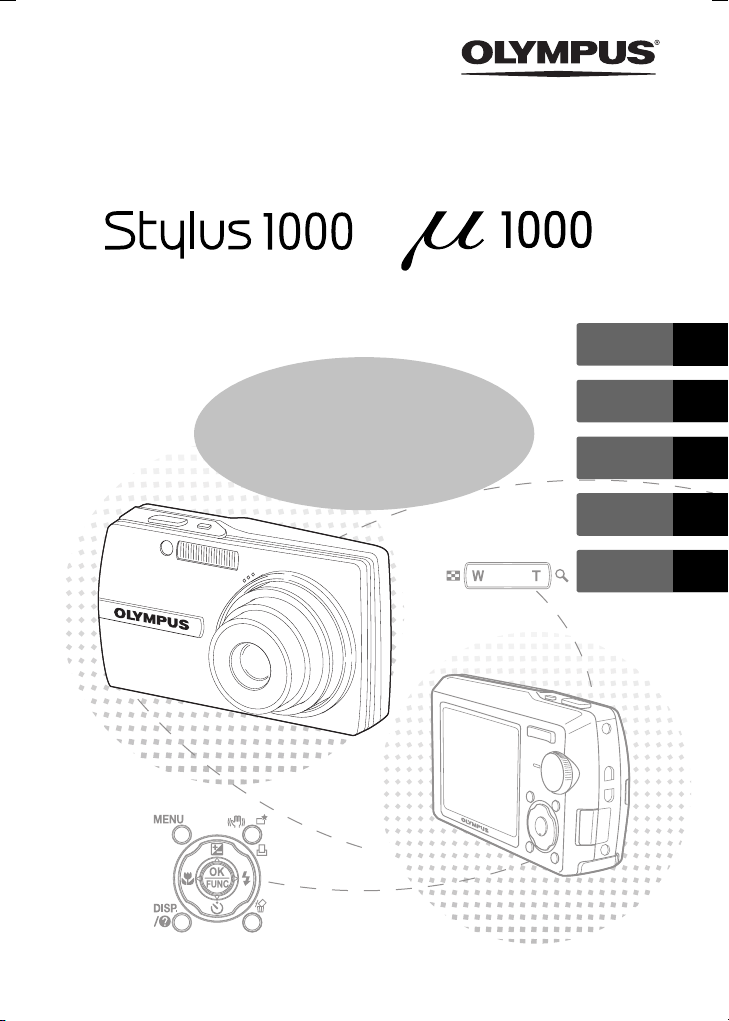
DIGITAL CAMERA
/
ENGLISH 2
Basic
Manual
FRANÇAIS 28
ESPAÑOL 54
DEUTSCH 80
РУССКИЙ 106
Page 2
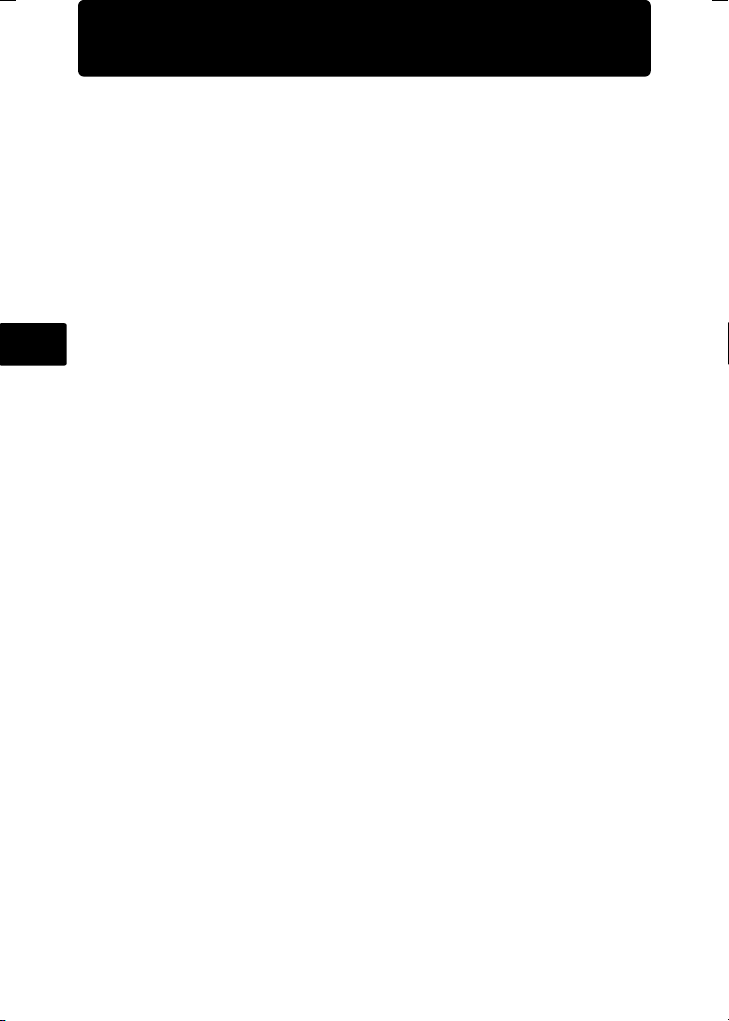
Table of Contents
Gather these items (box contents) ..................................................... 3
Prepare the battery .............................................................................. 4
Turn the camera on.............................................................................. 5
Set date and time ................................................................................. 6
Select a language................................................................................. 8
Take a picture....................................................................................... 9
Review your pictures ......................................................................... 10
Basic operation .................................................................................. 11
En
Shooting Mode Buttons ......................................................................... 11
s Modes (Scene mode) ................................................................... 12
Macro Mode........................................................................................... 12
Self-Timer .............................................................................................. 13
Flash Modes .......................................................................................... 13
Power Save Feature .............................................................................. 13
Menus and settings............................................................................ 14
Top Menu............................................................................................... 14
Erase All Pictures .................................................................................. 14
Connecting the camera ..................................................................... 15
Playback on a TV................................................................................... 15
Direct Printing (PictBridge) .................................................................... 16
Transfer images ................................................................................. 17
OLYMPUS Master Software............................................................... 19
Specifications..................................................................................... 20
Safety precautions............................................................................. 22
Before using your camera, read this manual carefully to ensure correct use.
We recommend that you take test shots to get accustomed to your camera
before taking important photographs.
Please observe the safety precautions at the end of this manual.
The screen and camera illustrations shown in this manual were produced
during the development stages and may differ from the actual product.
2
Page 3
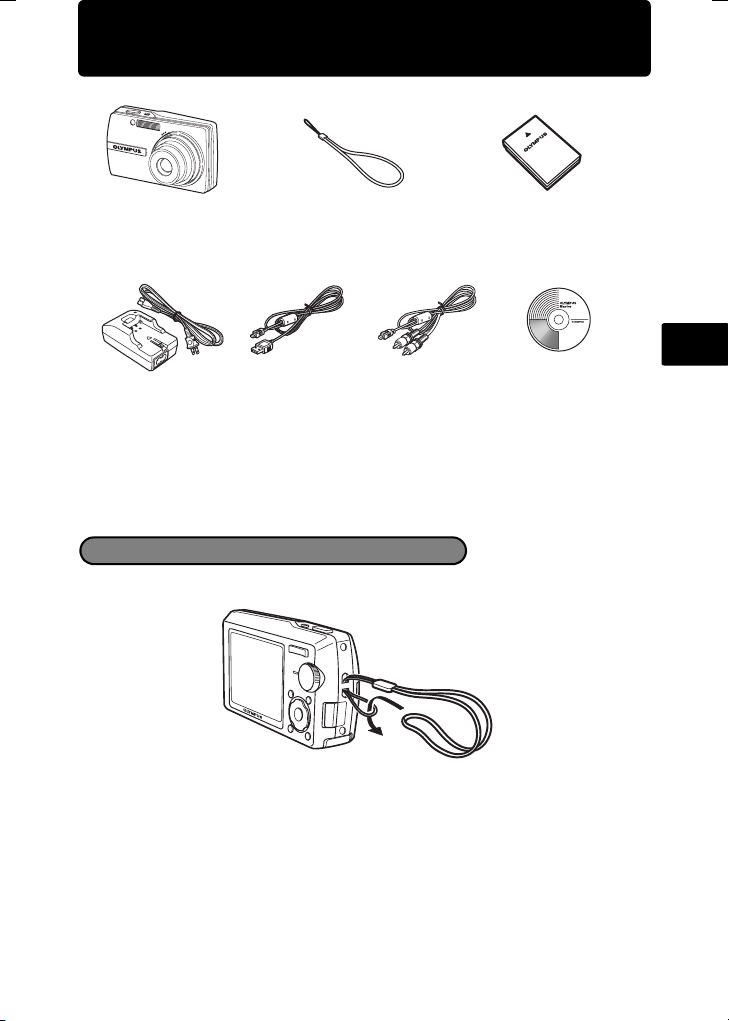
Gather these items (box contents)
Digital Camera Strap LI-12B
LI-10C Battery Charger USB Cable AV Cable OLYMPUS Master
Items not shown: Advanced Manual (CD-ROM), Basic Manual (this manual), and warranty
card. Contents may vary depending on purchase location.
Lithium Ion Battery
Software CD-ROM
Attach the strap
En
Pull the strap tight so that it does not come loose.
3
Page 4
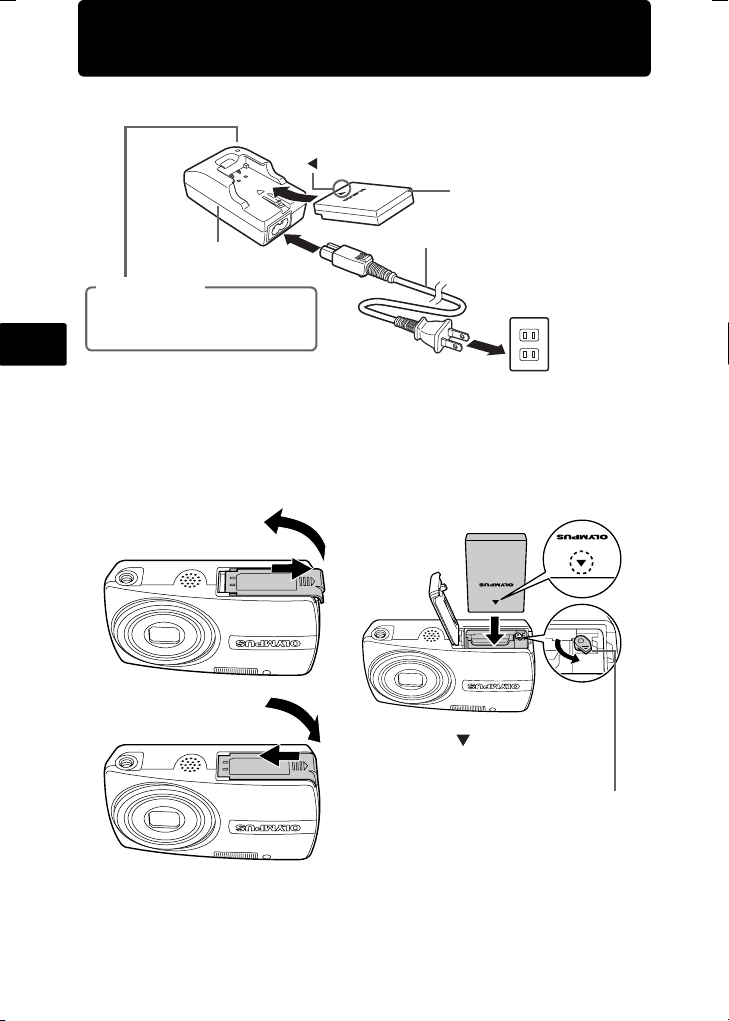
Prepare the battery
a. Charge the battery
3
Lithium Ion Battery
Battery Charger
Charging Indicator
Light On (Red): Charging
Light On (Green): Charging complete
(Charging time: Approx. 2 hours)
En
Battery comes partially charged.
b. Insert the battery in the camera
1
5
4
2
Power Cable
1
2
3
•
Make sure to insert the battery in the
direction of the symbol until locked in
place.
3
•
To remove the battery, slide the
battery lock knob in the direction
of the arrow.
AC Wall Outlet
Battery lock knob
For details on inserting an optional xD-Picture Card™, please refer to
the advanced manual.
4
Page 5
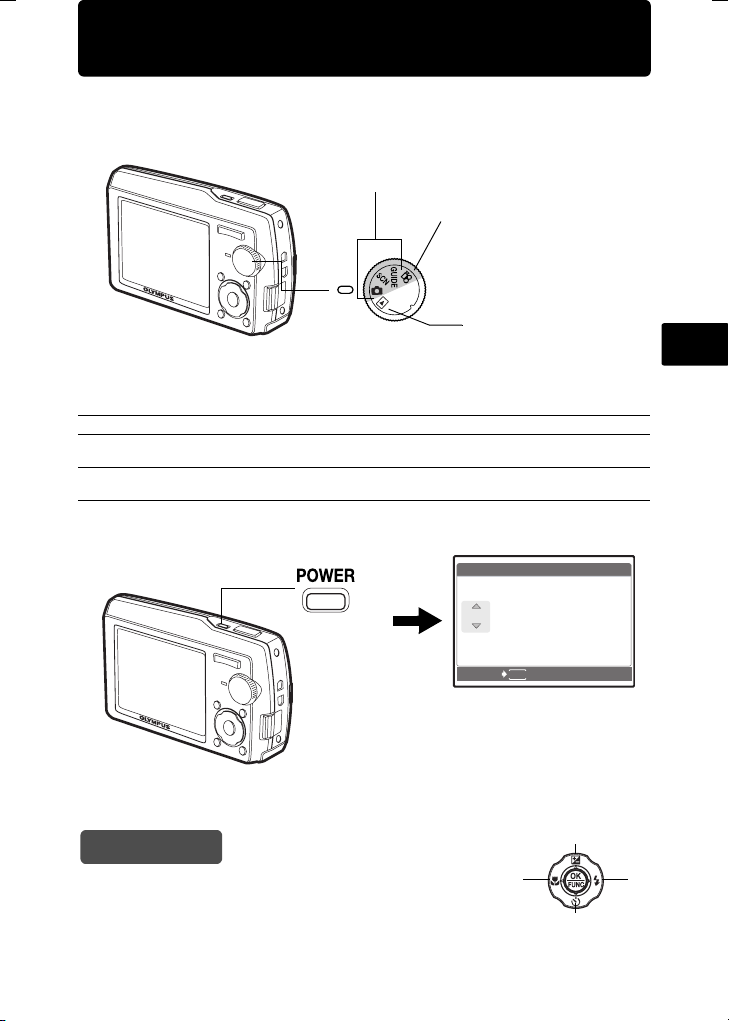
Turn the camera on
Y /M /D
Y
D
T IM E
----.--.-- --:--
This explains how to turn on the camera in shooting mode.
a. Set the mode dial to K.
When shooting still pictures (shooting mode)
When shooting movies
(shooting mode)
When viewing pictures
(playback mode)
Still picture shooting modes
K
s
g
b. Press the o button
This function allows you to shoot with the camera's automatic settings.
This function allows you to shoot pictures by selecting a scene according to the
shooting condition.
This function allows you to set the target items by following the shooting guide
displayed on the screen.
X
Y
M D
o Button
----.--.-- --:--
En
TIME
Y/M/D
To turn off the camera, press the o button once again.
The directions of the arrow pad (1243) is indicated
with 1243 in this manual.
Hint
MENU
CANCEL
•
When the date and time have
not yet been set, this screen
will appear.
1
2
34
5
Page 6
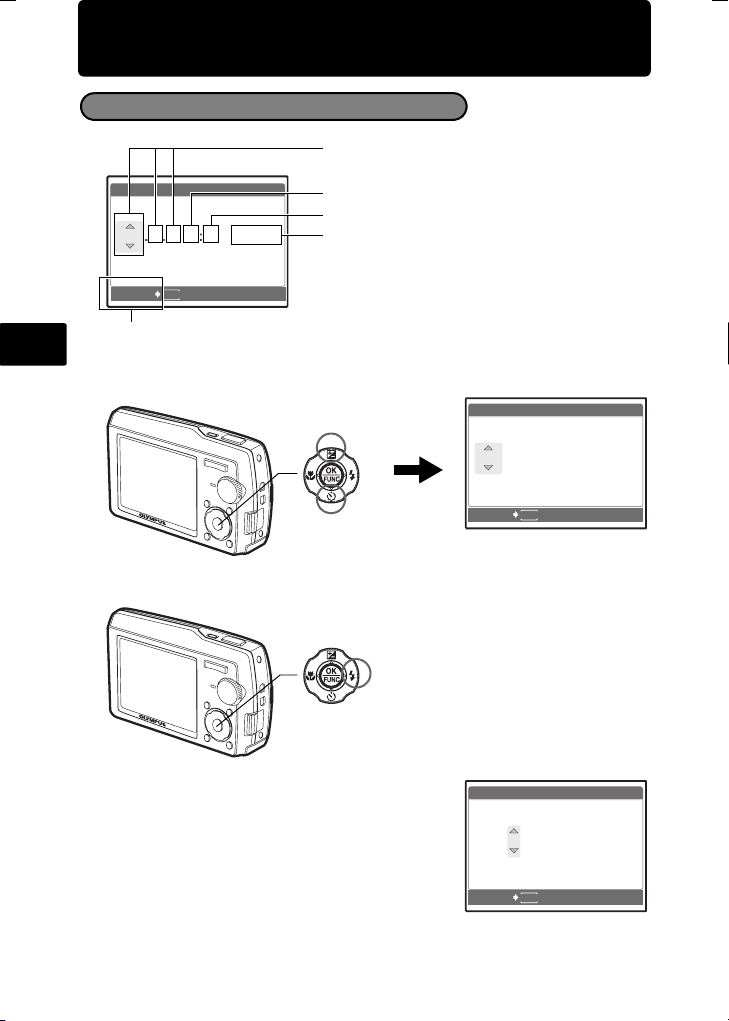
Set date and time
Y /M /D
Y
D
T IM E
----.--.-- --:--
2006
.--.-- --:--
Y
D
T IM E
Y /M /D
2006
.-- --:--
Y
D
T IM E
Y /M /D
About the date and time setting screen
Y-M-D (Year-Month-Day)
X
Y
M D
TIME
----.--.-- --:--
MENU
CANCEL
En
Exits a setting.
a. Press the 1F button and the 2Y button to select [Y].
•
The first two digits of the year are fixed.
Y/M/D
Hour
Minute
Date formats (Y-M-D,M-D-Y,D-M-Y)
1 F Button
X
Y
2006
2Y Button
CANCEL
b. Press the 3# button.
3# Button
M D
.--.-- --:--
MENU
TIME
Y/M/D
c. Press the 1F button and the 2Y but-
d. Press the 3# button.
6
ton to select [M].
X
Y
M D
2006
.
1111.-- --:--
CANCEL
TIME
Y/M/D
MENU
Page 7
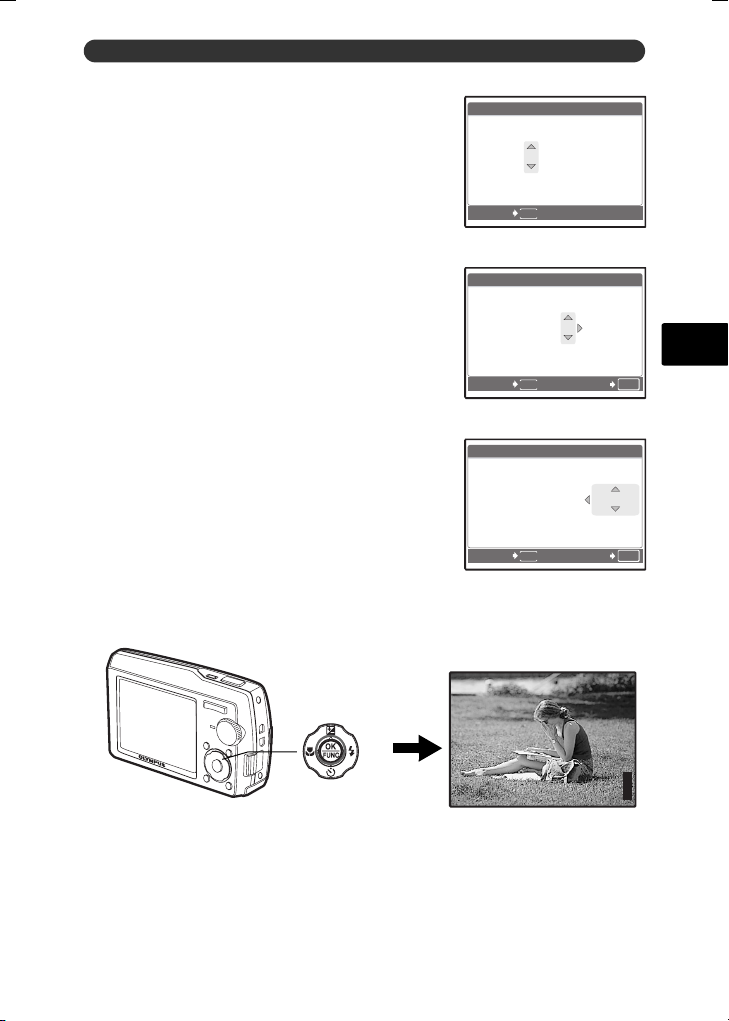
Set date and time
2006
--:--
Y
D
T IM E
Y /M /D
2006
30
Y
D
T IM E
Y /M /D
2006
30
Y /M /D
Y
D
T IM E
P
3648
2736
IN
e. Press the 1F button and the 2Y but-
ton to select [D].
X
Y
M D
2006
.
1111.
CANCEL
f. Press the 3# button.
g. Press the 1F button and the 2Y but-
ton to select “hour”, “minute”.
•
The time is displayed in the 24-hour format.
X
Y
M D
2006
.
1111.
CANCEL
h. Press the 3# button.
i. Press the 1F button and the 2Y but-
ton to select [Y/M/D].
X
Y
M D
2006
.
1111.
CANCEL
j. After all items have been set, press the o button.
•
For precise time setting, press the o button as the time signal strikes 00 seconds.
2626 --:--
MENU
2626
MENU
2626
MENU
TIME
TIME
1212:
TIME
1212:
Y/M/D
Y/M/D
30
En
OK
SET
Y/M/D
30
OK
SET
P
[ ]
[
]
o Button
HQHQ3648
×
2736
IN
44
7
Page 8
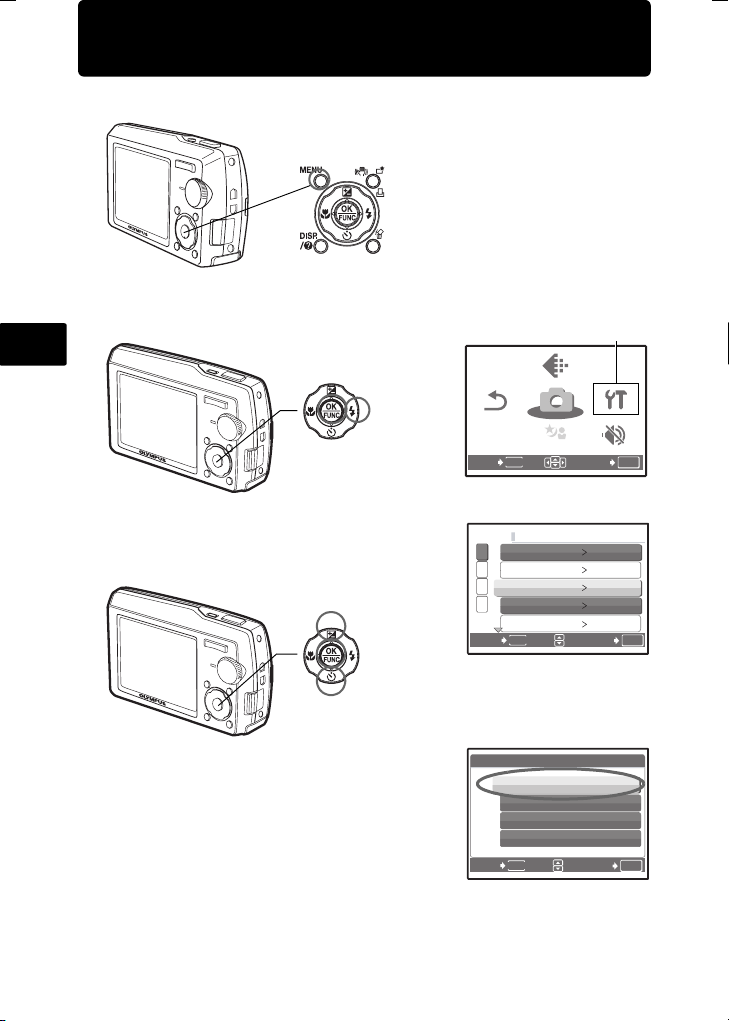
Select a language
SCN
SETUP
SILENT
MODE
RESET
IMAGE
QUALITY
SCN
CAMERA
MENU
SE TU P
a. Press the m button to display the top menu.
m Button
b. Press the 3# button to select [SETUP], and press the o
button.
En
RESET
RESET
3# Button
c. Press the 1F button and the 2Y but-
ton to select [W], and press the o
button.
1 F Button
MENU
EXIT
1
MEMORY FORMAT
2
BACKUP
3
W ENGLISH
4
PW ON SETUP
SCREEN SETUP
MENU
BACK
IMAGE
IMAGE
QUALITY
QUALITY
CAMERA
CAMERA
MENU
MENU
SCN
SCN
SCN
[SETUP]
SETUP
SETUP
SILENT
SILENT
MODE
MODE
SET
SET
OK
OK
2Y Button
d. Press the 1F button and the 2Y
button to select a language, and
press the o button.
The selected language is set.
You can add other languages to your
camera with the provided OLYMPUS
Master software. Prease refer to the
Advanced Manual.
8
W
BACK
ENGLISH
FRANCAIS
ESPAÑOL
PORTUGUES
MENU
SET
OK
Page 9
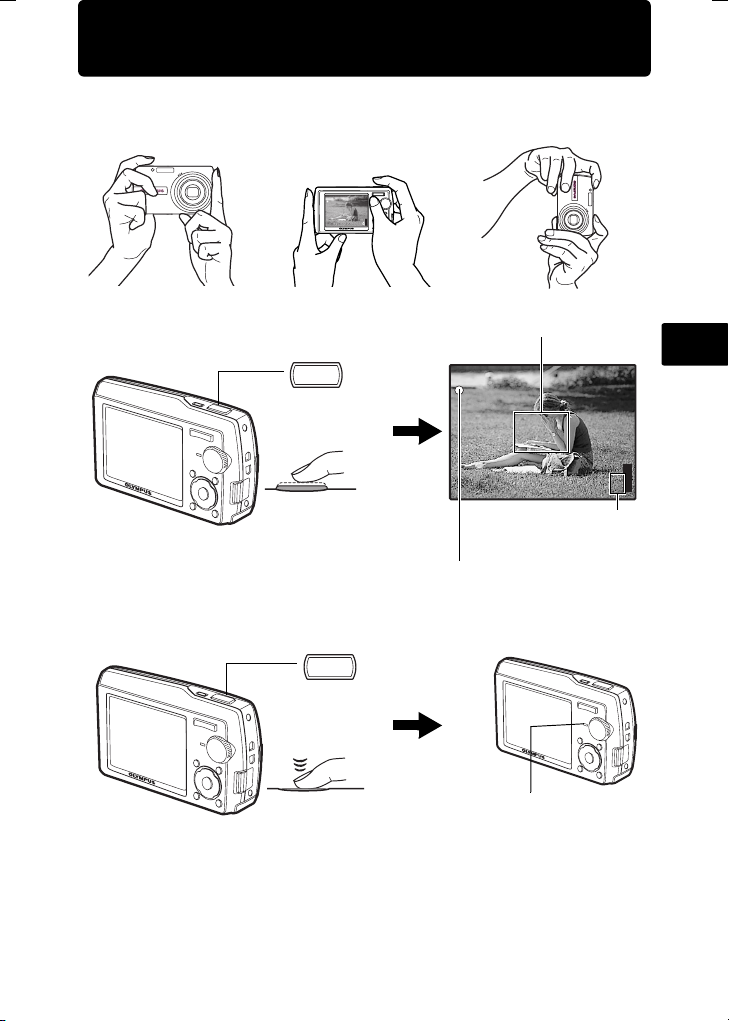
Take a picture
P
3648
2736
IN
a. Hold the camera
Horizontal grip Vertical grip
b. Focus
c. Shoot
Shutter Button
(Pressed
halfway)
Shutter Button
(Pressed
completely)
Place this mark over your
subject.
P
[ ]
[
]
HQHQ3648
×
The number of remaining
still pictures is displayed.
The green lamp indicates the focus and
exposure are locked.
The card access lamp blinks.
2736
IN
44
En
9
Page 10

Review your pictures
12: 30
'0 6 .11 .26
1 00 -0 00 1
HQ
IN
a. Set the mode dial to q.
Arrow Pad
En
Next Picture
Mode Dial
[
IN
]
HQ
'06.11.26
Prev. Picture
t
100-0001
Erase pictures
a. As described in a. above, display the picture you want to erase.
b. Press the S button.
ERASE
YES
NO
MENU
S Button
BACK
SET
c. Press the 1F button to select [YES] and press the o button to
erase the image.
ERASE
1 F Button
YES
NO
MENU
BACK
SET
12:30
1
[IN]
OK
OK
10
Page 11

Basic operation
Shooting Mode Buttons
While in shooting mode, use these buttons for quick access to some of the more
commonly used features.
3
2
1
8
7
6
1 4& button (Macro Mode)
Use macro or super macro mode when taking close-up pictures such as of a flower.
2 m button (MENU)
Press this button to display the top menu.
3 1 F button (Exposure Compensation)
Use this setting to overexpose (+) or underexpose (–) a picture.
4 h//< button (Image stabilizer / Perfect fix / Print)
Press h//< in shooting mode to turn the image stabilizer on or off.
5 3# button (Flash Mode)
Select from 4 flash modes – Auto, Red-eye reduction, Fill-in flash, or Flash off.
6 o button (OK/FUNC)
Displays the function menu and sets the functions often used in shooting mode.
Also confirms and sets your selection of menu items.
7 2Y button (Self-timer)
Select the self-timer to delay the shot approximately 12 seconds from when the
shutter button is pressed.
8 O button
Press O repeatedly to display the composition guide lines and histogram.
Select a menu item, and press O to display an explanation of its function.
4
5
En
11
Page 12

s
Modes (Scene mode)
This function allows you to switch the s (Scene mode) according to the
subject.
1 Set the mode dial to s.
2 Press 12 to select a scene mode, and press o.
1 PORTRAIT
B
F
D
G
U
BACK
MENU
SET
OK
En
m
button
Arrow pad
(1243)
o
button
Shooting s (Scene) Modes
• PORTRAIT • INDOOR • MUSEUM
• LANDSCAPE • CANDLE • CUISINE • BEACH & SNOW
• LANDSCAPE+PORTRAIT
• SELF PORTRAIT
•BEHIND GLASS
• NIGHT SCENE • AVAILABLE LIGHT • DOCUMENTS
•NIGHT+PORTRAIT
• SPORT • FIREWORKS
•SUNSET •AUCTION
• SHOOT & SELECT1
• SHOOT & SELECT2
Mode Dial
Macro Mode
& This mode lets you take pictures as close as 30 cm/11.8 in. to your subject (when
the optical zoom is at the greatest wide-angle).
% Use this mode to take pictures as close as 10 cm/3.9 in. from your subject. In %
mode, if the distance between the camera and the subject is over 60 cm/23.6 in.,
the picture will be out of focus. Zoom and flash cannot be used.
1 Press 4&.
2 Press 12 to select [&] or [%] and press o.
12
Page 13

Self-Timer
1 Press 2Y.
Self-Timer Lamp
2 Press 12 to select [Y ON], and press o.
3 Press the shutter button fully to take the picture.
The self-timer lamp lights for approximately 10
seconds after the shutter button is pressed, then
starts blinking. After blinking for approximately 2
seconds, the picture is taken.
Flash Modes
1 Press 3#.
2 Press 12 to select the flash mode, and press o.
3 Press the shutter button halfway.
When the flash is set to fire, the # mark lights.
4 Press the shutter button completely to take the picture.
Icon Flash Mode Description
Auto flash The flash fires automatically in low light or backlight
No
indication
Red-eye
!
reduction flash
Fill-in flash The flash fires regardless of the available light.
#
$ Flash off The flash does not fire even in low light conditions.
conditions.
This emits pre-flashes to reduce the occurrence of redeye in your pictures.
Power Save Feature
En
To save battery power, the camera automatically enters sleep mode and stops
operating if not used for 3 minutes in shooting mode. Press the shutter button
or zoom button to reactivate the camera.
If the camera is not operated for 15 minutes after the camera enters sleep
mode, it automatically retracts the lens and turns off. To resume operation, turn
on the power again.
If the camera has been used for a long time, the internal temperature of the
camera may rise, stopping the operation automatically. In such a case, remove
the battery from the camera and leave the camera until it becomes cool. The
camera outside temperature may also rise during operation, but it is not a
trouble.
13
Page 14

Menus and settings
SCN
SETUP
SILENT
MODE
RESET
IMAGE
QUALITY
SCN
CAMERA
MENU
CA UT ION ERA SI NG AL L
AL L ER AS E
Top Menu
1 Press m to display the top menu.
IMAGE
IMAGE
QUALITY
QUALITY
CAMERA
CAMERA
RESET
RESET
MENU
EXIT
Top menu in shooting mode
MENU
MENU
SCN
SCN
SCN
SETUP
SETUP
SILENT
SILENT
MODE
MODE
SET
OK
2 Use the arrow pad (1243) to select menu items, and press o to set them.
IMAGE QUALITY
En
Set the image quality of the picture you will shoot according to its intended
purpose.
RESET
Return the changed shooting functions back to default settings.
CAMERA MENU
Adjust various shooting settings.
SETUP
Set the date, time, language, and operation sound, etc.
s (scene mode)
Select the scene mode according to the subject and shooting condition when
the s mode is selected.
SILENT MODE
Mute operational sounds that occur during shooting and playback,warning
beeps, shutter sounds, etc.
Erase All Pictures
1 From the top menu of playback mode, press
m to select [ERASE] -> [ALL ERASE],
and press o.
2 Select [YES] and press o.
All the pictures are erased.
ALL ERASE
CAUTION ERASING ALL
MENU
BACK
YES
NO
SET
[IN]
OK
14
Page 15

Connecting the camera
Playback on a TV
Use the AV cable provided with the camera to playback recorded images on your
TV. Both still pictures and movies can be played back.
1 Make sure that the TV and camera are turned off. Connect the multi-connector
on the camera to the video input terminal on the TV using the AV cable.
Multi-connector
AV cable (provided)
Connector cover
Connect to the TV’s video
input (yellow) and audio
input (white) terminals.
2 Turn the TV on and set it to the video input mode.
For details of switching to video input, refer to your TV’s instruction manual.
3 Set the mode dial to q, and press o to turn the camera on.
The last picture taken is displayed on the TV. Use the arrow pad to select the picture
you want to display.
En
15
Page 16

Direct Printing (PictBridge)
Using the provided USB cable, you may connect your camera directly to a
PictBridge compatible printer such as the Olympus P-11 to make prints.
1 In playback mode, display the picture you want to print out on the monitor.
2 Connect one end of the provided USB cable into the camera’s multi-connector
and the other end into the printer’s USB connector.
En
3 Press h//P.
Printing starts.
When printing is finished, disconnect the USB
cable from the camera with the picture selection
screen displayed.
Multi-connector
USB cable
Connector cover
16
EASY PRINT START
PC / CUSTOM PRINT
OK
Page 17

Transfer images
a. Install the software
1 Insert the OLYMPUS Master CD-
ROM.
2 Windows: Click the “OLYMPUS
Master“ button.
Macintosh: Double-click the
“Installer“ icon.
3 Simply follow the on-screen
instructions.
b. Connect the camera to the computer
1 Connect the camera and computer using the USB cable (included).
The monitor will turn on automatically.
2
USB cable
1
En
2 Select [PC] on the monitor, and press o.
Your PC will now recognize your camera as
a removable storage drive.
USB
PC
EASY PRINT
CUSTOM PRINT
EXIT
SET
[IN]
OK
17
Page 18

c. Transfer images to the computer
En
1 With the camera now connected,
open OLYMPUS Master.
The [Transfer Images] window is
displayed.
2 Select the images you want to
transfer, and click the [Transfer
Images] button.
If the [Transfer Images] window is not
displayed automatically:
a. Click the “Transfer Images” icon
on the OLYMPUS Master main
menu.
b. Click the “From Camera” icon.
[Transfer Images] window
[Transfer Images] button
Tips
• For more detailed information regarding camera setup and usage, please refer
to the camera’s “Advanced Manual” provided on CD-ROM.
• For more details on using the OLYMPUS Master software, please refer to the
(electronic) reference manual located in the OLYMPUS Master folder on your
hard drive. For additional assistance, refer to the “Help” file in the OLYMPUS
Master software.
18
Page 19

OLYMPUS Master Software
OLYMPUS Master Software: Use this software to download
pictures from the camera, view, organize, retouch, e-mail
and print your digital pictures and movies and more! This CD
also contains the complete software reference manual in
Adobe Acrobat (PDF) format.
(System Requirements
OS
CPU Pentium III 500 MHz/Power PC G3, or faster
RAM 128 MB or more (256 MB or more recommended)
Hard Disk 300 MB or more free space
Connection USB port
Monitor 1024 × 768 pixels resolution or more with minimum 65,536 colors
For the latest support information, visit the Olympus website
(http://www.olympus.com/)
Windows 98SE/Me/2000 Professional/XP or Mac OS X (10.2 or later)
(Windows), 32,000 colors (Macintosh)
(Upgrade (OLYMPUS Master Plus)
In addition to the functions in OLYMPUS Master, the OLYMPUS Master Plus
features movie editing, album printing, contact sheet printing, HTML album, free
stitch panorama, CD/DVD writing functions, and a lot more, allowing you to greatly
expand your digital photograph capabilities.
You can upgrade your software to OLYMPUS Master Plus via the Internet.
You need to have OLYMPUS Master installed in a computer with an Internet
connection.
User Registration
Register your camera when you install OLYMPUS Master to activate your
warranty, receive notifications of software and camera firmware updates,
and more.
En
19
Page 20

Specifications
(Camera
Product type : Digital camera (for shooting and displaying)
Recording system
Still pictures :
Applicable
standards
Sound with still
pictures
Movie : QuickTime Motion JPEG
Memory : Internal memory
No. of effective pixels : 10,000,000 pixels
En
Image pickup device : 1/1.8" CCD (primary color filter), 10,370,000 pixels (gross)
Lens : Olympus lens 7.4 to 22.2 mm, f2.8 to 4.7
Photometric system : Digital ESP metering, spot metering system
Shutter speed : 4 to 1/1000 sec.
Shooting range :
Monitor : 2.5" TFT color LCD display, 230,000 pixels
Flash charge time : Approx. 5 sec. (for full flash discharge at room temperature
Outer connector : DC-IN jack, USB connector, A/V OUT jack (multi-connector)
Automatic calendar
system
Water resistance
Type : Equivalent to IEC Standard publication 529 IPX4
Meaning : Camera is not damaged by water spray from any direction.
Operating environment
Temperature : 0°C to 40°C (32°F to 104°F) (operation)/
Humidity : 30% to 90% (operation)/10% to 90% (storage)
Power supply :
Dimensions : 97 mm (W) × 56 mm (H) × 22.7 mm (D)* (3.8 × 2.2 × 0.8 in.*)
Weight : 140 g (4.9 oz) without battery and card
Digital recording, JPEG (in accordance with
Design rule for Camera File system (DCF))
: Exif 2.2, Digital Print Order Format (DPOF),
PRINT Image Matching III, PictBridge
: Wave format
xD-Picture Card (16 MB to 1GB)
(equivalent to 35 to 105 mm on a 35 mm camera)
0.6 m (1.9 ft.) to ) (W/T) (normal)
0.3 m (0.9 ft.) to ) (W), 0.5 m (1.6 ft.) to ) (T) (macro mode)
0.1 m (3.9 in.) to 0.6 m (23.6 in.) (W only) (super macro mode)
using a new fully charged battery)
: 2000 up to 2099
(under OLYMPUS test conditions)
-20°C to 60°C (-4°F to 140°F) (storage)
One Olympus lithium ion battery (LI-12B/LI-10B) or Olympus AC
adapter
*Lens part
(excluding protrusions)
20
Page 21

(Lithium ion battery (LI-12B)
Product type : Lithium ion rechargeable battery
Standard voltage : DC 3.7 V
Standard capacity : 1230 mAh
Battery life : Approx. 300 full recharges (varies on usage)
Operating
environment
Temperature : 0°C to 40°C (32°F to 104°F) (charging)/
Dimensions : 32 × 46 × 10 mm (1.3 × 1.8 × 0.4 in.)
Weight : Approx. 30 g (1 oz)
-10°C to 60°C (14°F to 140°F) (operation)/
0°C to 30°C (32°F to 86°F) (storage)
(Battery charger (LI-10C)
Power requirements : AC 100 to 240 V (50 to 60 Hz)
Output : DC 4.2 V, 860 mA
Charging time : Approx. 120 min.
Operating
environment
Temperature : 0°C to 40°C (32°F to 104°F) (operation)/
Dimensions : 46 × 36.5 × 85 mm (1.8 × 1.4 × 3.3 in.)
Weight : Approx. 70 g (2.3 oz)
Design and specifications subject to change without notice.
11 VA (100 V) to 17 VA (240 V)
-20°C to 60°C (-4°F to 140°F) (storage)
En
21
Page 22

Safety precautions
Weatherproof feature
This camera is weatherproof, but it cannot be used underwater. Olympus will not
assume any responsibility for malfunction of the camera caused by water getting
inside as a result of misuse by the user. The camera is weatherproof and is not
damaged by water spray from any direction.
Observe the following precautions when using the camera.
En
Do not wash the
camera with water.
Water may get inside the camera if the battery compartment/card cover or
connector cover are not firmly closed.
Do not drop the
camera into water.
Do not take pictures
underwater.
1
2
Connector
Battery Compartment/Card Cover
If the camera gets splashed, wipe the water off as soon as possible with a dry
cloth.
The rechargeable battery and other camera accessories are not weatherproof.
Cover
22
Page 23

CAUTION
RISK OF ELECTRIC SHOCK
DO NOT OPEN
CAUTION: TO REDUCE THE RISK OF ELECTRICAL SHOCK, DO NOT
REMOVE COVER (OR BACK). NO USER-SERVICEABLE PARTS INSIDE.
REFER SERVICING TO QUALIFIED OLYMPUS SERVICE PERSONNEL.
An exclamation mark enclosed in a triangle aler ts you to important operating and
maintenance instructions in the documentatio n provided with the product.
DANGER
WARNINGS
CAUTION
WARNING!
TO AVOID THE RISK OF FIRE OR ELECTRICAL SHOCK, NEVER DISASSEMBLE, EXPOSE THIS PRODUCT
TO WATER OR OPERATE IN A HIGH HUMIDITY ENVIRONMENT.
If the product is used without observing the infor mation given under this symbol, serious
injury or death may result.
If the product is used without observing th e information given under this symbol, injury or
death may result.
If the product is used without observing the inform ation given under this symbol, minor
personal injury, damage to the equipment, or los s of valuable data may result.
General Precautions
Read All Instructions — Before you use the product, read all operating
instructions. Save all manuals and documentation for future reference.
Cleaning — Always unplug this product from the wall outlet before cleaning. Use
only a damp cloth for cleaning. Never use any type of liquid or aerosol cleaner,
or any type of organic solvent to clean this product.
Attachments — For your safety, and to avoid damaging the product, use only
accessories recommended by Olympus.
Water and Moisture — For precautions on products with weatherproof designs,
read the weatherproofing sections.
Location — To avoid damage to the product, mount the product securely on a
stable tripod, stand, or bracket.
Power Source — Connect this product only to the power source described on the
product label.
Lightning — If a lightning storm occurs while using an AC adapter, remove it from
the wall outlet immediately.
Foreign Objects — To avoid personal injury, never insert a metal object into the
product.
Heat — Never use or store this product near any heat source such as a radiator,
heat register, stove, or any type of equipment or appliance that generates heat,
including stereo amplifiers.
En
23
Page 24

Handling the Camera
WARNING
( Do not use the camera near flammable or explosive gases.
( Do not use the flash on people (infants, small children, etc.) at
close range.
• You must be at least 1 m (3 ft.) away from the faces of your subjects. Firing
the flash too close to the subject’s eyes could cause a momentary loss of
vision.
( Keep young children and infants away from the camera.
• Always use and store the camera out of the reach of young children and
En
infants to prevent the following dangerous situations which could cause
serious injury:
• Becoming entangled in the camera strap, causing strangulation.
• Accidentally swallowing the battery, cards or other small parts.
• Accidentally firing the flash into their own eyes or those of another child.
• Accidentally being injured by the moving parts of the camera.
( Do not look at the sun or strong lights with the camera.
( Do not use or store the camera in dusty or humid places.
( Do not cover the flash with a hand while firing.
CAUTION
( Stop using the camera immediately if you notice any unusual
odors, noise, or smoke around it.
• Never remove the batteries with bare hands, which may cause a fire or burn
your hands.
( Never hold or operate the camera with wet hands.
( Do not leave the camera in places where it may be subject to
extremely high temperatures.
• Doing so may cause parts to deteriorate and, in some circumstances, cause
the camera to catch fire. Do not use the charger or AC adapter if it is covered
(such as a blanket). This could cause overheating, resulting in fire.
( Handle the camera with care to avoid getting a low-temperature
burn.
• When the camera contains metal parts, overheating can result in a lowtemperature burn. Pay attention to the following:
• When used for a long period, the camera will get hot. If you hold on to the
camera in this state, a low-temperature burn may be caused.
• In places subject to extremely cold temperatures, the temperature of the
camera’s body may be lower than the environmental temperature. If
possible, wear gloves when handling the camera in cold temperatures.
( Be careful with the strap.
• Be careful with the strap when you carry the camera. It could easily catch
on stray objects - and cause serious damage.
24
Page 25

Battery Handling Precautions
Follow these important guidelines to prevent batteries from leaking,
overheating, burning, exploding, or causing electrical shocks or burns.
DANGER
• The camera uses a lithium ion battery specified by Olympus. Charge the battery
with the specified charger. Do not use any other chargers.
• Never heat or incinerate batteries.
• Take precautions when carrying or storing batteries to prevent them from
coming into contact with any metal objects such as jewelry, pins, fasteners, etc.
• Never store batteries where they will be exposed to direct sunlight, or subjected
to high temperatures in a hot vehicle, near a heat source, etc.
• To prevent causing battery leaks or damaging their terminals, carefully follow all
instructions regarding the use of batteries. Never attempt to disassemble a
battery or modify it in any way, by soldering, etc.
• If battery fluid gets into your eyes, flush your eyes immediately with clear, cold
running water and seek medical attention immediately.
• Always store batteries out of the reach of small children. If a child accidentally
swallows a battery, seek medical attention immediately.
WARNING
• Keep batteries dry at all times.
• To prevent batteries from leaking, overheating, or causing a fire or explosion,
use only batteries recommended for use with this product.
• Insert the battery carefully as described in the operating instructions.
• If rechargeable batteries have not been recharged within the specified time,
stop charging them and do not use them.
• Do not use a battery if it is cracked or broken.
• If a battery leaks, becomes discolored or deformed, or becomes abnormal in
any other way during operation, stop using the camera.
• If a battery leaks fluid onto your clothing or skin, remove the clothing and flush
the affected area with clean, running cold water immediately. If the fluid burns
your skin, seek medical attention immediately.
• Never subject batteries to strong shocks or continuous vibration.
CAUTION
• Before loading, always inspect the battery carefully for leaks, discoloration,
warping, or any other abnormality.
• The battery may become hot during prolonged use. To avoid minor burns, do
not remove it immediately after using the camera.
• Always unload the battery from the camera before storing the camera for a long
period.
En
25
Page 26

For customers in Europe
“CE” mark indicates that this product complies with the European
requirements for safety, health, environment and customer protection.
“CE” mark cameras are intended for sales in Europe.
This symbol [crossed-out wheeled bin WEEE Annex IV] indicates separate
collection of waste electrical and electronic equipment in the EU countries.
Please do not throw the equipment into the domestic refuse.
Please use the return and collection systems available in your country for
the disposal of this product.
Use Only Dedicated Rechargeable Battery and Battery Charger
En
We strongly recommend that you use only the genuine Olympus dedicated
rechargeable battery and battery charger with this camera.
Using a non-genuine rechargeable battery and/or battery charger may result in fire
or personal injury due to leakage, heating, ignition or damage to the battery.
Olympus does not assume any liability for accidents or damage that may result
from the use of a battery and/or battery charger that are not genuine Olympus
accessories.
Trademarks
• IBM is a registered trademark of International Business Machines Corporation.
• Microsoft and Windows are registered trademarks of Microsoft Corporation.
• Macintosh is a trademark of Apple Computer Inc.
• xD-Picture Card™ is a trademark.
• All other company and product names are registered trademarks and/or
trademarks of their respective owners.
• The standards for camera file systems referred to in this manual are the “Design
Rule for Camera File System/DCF” standards stipulated by the Japan
Electronics and Information Technology Industries Association (JEITA).
26
Page 27

Provisions of warranty
1.
If this product proves to be defective, although it has been used properly (in accordance with the written
Handling Care and Operating instructions supplied with it), during a period of two years from the date of
purchase from an authorized Olympus distributor within the business area of Olympus Imaging Europa
GmbH as stipulated on the website: http://www.olympus.com this product will be repaired, or at
Olympus’s option replaced, free of charge. To claim under this warranty the customer must take the
product and this Warranty Certificate before the end of the two year warranty period to the dealer where
the product was purchased or any other Olympus service station within the business area of Olympus
Imaging Europa GmbH as stipulated on the website: http://www.olympus.com. During the one year
period of the World Wide Warranty the customer may turn the product in at any Olympus service station.
Please notice that not in all countries such Olympus service station exists.
2.
The customer shall transport the product to the dealer or Olympus authorized service station at his own
risk and shall be responsible for any costs incurred in transporting the product.
3.
This warranty does not cover the following and the customer will be required to pay repair charge, even
for defects occurring within the warranty period referred to above.
(a)
Any defect that occurs due to mishandling (such as an operation performed that is not mentioned in
the Handling Care or other sections of the instructions, etc.)
(b)
Any defect that occurs due to repair, modification, cleaning, etc. performed by anyone other than
Olympus or an Olympus authorized service station.
(c)
Any defect or damage that occurs due to transport, a falI, shock, etc. after purchase of the product.
(d)
Any defect or damage that occurs due to fire, earthquake, flood damage, thunderbolt, other natural
disasters, environmental pollution and irregular voltage sources.
(e)
Any defect that occurs due to careless or improper storage (such as keeping the product under
conditions of high temperature and humidity, near insect repellents such as naphthalene or harmful
drugs, etc.), improper maintenance, etc.
(f)
Any defect that occurs due to exhausted batteries, etc.
(g)
Any defect that occurs due to sand, mud, etc. entering the inside of the product casing.
(h)
When this Warranty Certificate is not returned with the product.
(i)
When any alterations whatsoever are made to the Warranty Certificate regarding the year, month
and date of purchase, the customer’s name, the dealer’s name, and the serial number.
(j)
When proof of purchase is not presented with this Warranty Certificate.
4.
This Warranty applies to the product only; the Warranty does not apply to any other accessory
equipment, such as the case, strap, lens cap and batteries.
5.
Olympus’s sole liability under this warranty shall be limited to repairing or replacing the product. Any
liability for indirect or consequential loss or damage of any kind incurred or suffered by the customer due
to a defect of the product, and in particular any loss or damage caused to any lenses, films, other
equipment or accessories used with the product or for any loss resulting from a delay in repair or loss of
data, is excluded. Compelling regulations by law remain unaffected by this.
Notes regarding warranty maintenance
1. This warranty will only be valid if the Warranty Certificate is duly completed by Olympus or an
authorized dealer or other documents contain sufficient proof. Therefore, please make sure that
your name, the name of the dealer, the serial number and the year, month and date of purchase
are all completed or the original invoice or the sales receipt (indicating the dealer’s name, the date
of purchase and product type) is attached to this Warranty Certificate. Olympus reserves the right
to refuse free-of-charge service if neither Warranty Certificate is completed nor the above
document is attached or if the information contained in it is incomplete or illegible.
2. Since this Warranty Certificate will not be re-issued, keep it in a safe place.
* Please refer to the list on the web site: http://www.olympus.com for the authorized international
Olympus service network.
Disclaimer of Warranty
Olympus makes no representations or warranties, either expressed or implied, by or concerning any
content of these written materials or software, and in no event shall be liable for any impelled warranty
purchase are all completed or the original invoice or the sales receipt of merchantability or fitness for
any particular purpose or for any consequential, incidental or indirect damages (including but not
limited to damages for loss of business profits, business interruption and loss of business information)
arising from the use of inability to use these written materials or software. Some states do not allow
the exclusion or limitation of liability for consequential or incidental damages, so the above limitations
may not apply to you.
En
27
Page 28

2006
Printed in Japan VH705801
1AG6P1P3257--
