Page 1
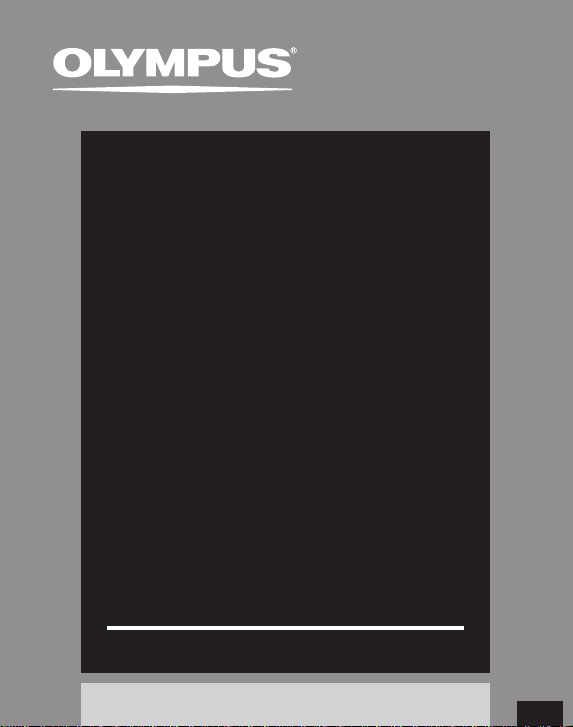
DIGITAL VOICE
RECORDER
DM-5
DM-3
DETAILED
INSTRUCTIONS
Thank you for purchasing an Olympus
Please read these instructions for information
about using the product correctly and safely.
Keep the instructions handy for future reference.
To ensure successful recordings, we recommend that
you test the record function and volume before use.
Digital Voice Recorder.
Register your product on w ww.olympus- consumer.com/r egister
and get additional benefits from Olympus!
EN
Page 2
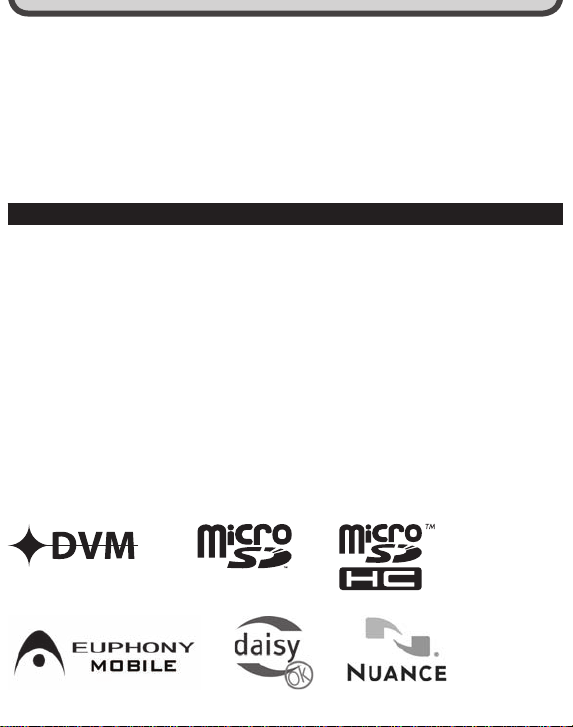
• The contents of this document may be changed in the future without advanced notice.
Contact our Customer Suppor t Center for the latest information relating to product names
and model numbers.
•
he screen and recorder illustrations shown in this manual were produced during the
T
development stages and may dif fer from the actual product. The utmost care has been
taken to ensure the integrity of the contents of this document. In the unlikely event that
a questionable item, error, or omission is found, please contact our Customer Support
Center.
•
A
ny liabilit y for passive damages or damage of any kind occurred due to data loss incurred
by a defect of the product, repair per formed by the third party other than Olympus or an
Olympus authorized service station, or any other reason is excluded.
Tradema rks and reg istered tr ademark s
• I
BM and PC/AT are the trademarks or registered trademarks of International Business
achines Corporation.
M
• M
icrosof t, Windows and Windows Media are registered trademarks of Microsoft
Corporation.
• M
acintosh and iTunes are the trademark s of Apple Inc.
• microSD and microSDHC are the trademarks of SD Card Association.
• MPEG Layer-3 audio coding technology licensed from Fraunhofer IIS and Thomson.
• EUPHONY MOBILE
TM
is a trademark of DiMAGIC Corporation.
• DVM
• The product was developed based on noise- canceling technology under license from NEC
Corporation.
• N
uance, the Nuance logo, RealSpeak and VoCon are trademark s or registered trademark s of
Nuance Communications, Inc. or its subsidiaries in the United States and/or other countries.
• T
he Daisy OK mark is a trademark of the Daisy Consortium.
Other product and brand names mentioned herein may be the trademark s or registered
trademarks of their respective owners.
TM
is a trademark of DiMAGIC Corporation.
Page 3
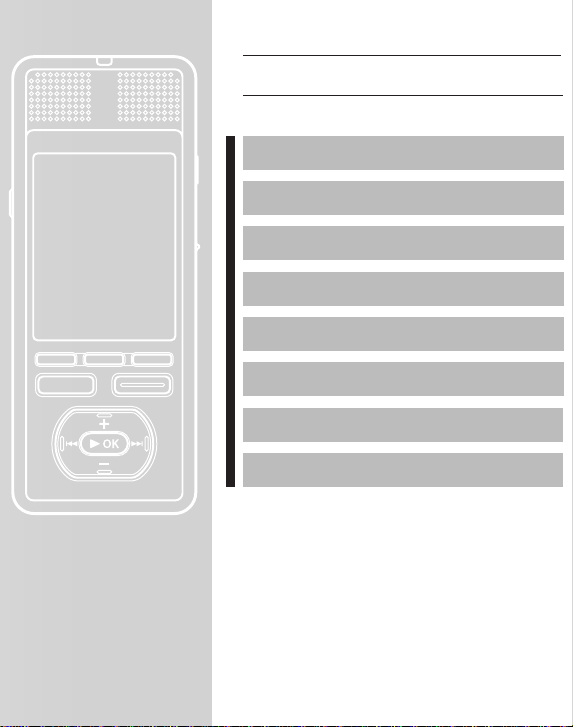
Table of con tents P.4
Safet y precautio ns P.7
Getti ng started P.12
Basic op erations P. 39
Menu set ting P.65
Using th e Olympus So nority P.109
About Wi ndows Media Pla yer P.138
bout iTune s P.150
A
Other f eatures P.154
Other i nformatio n P.167
Page 4
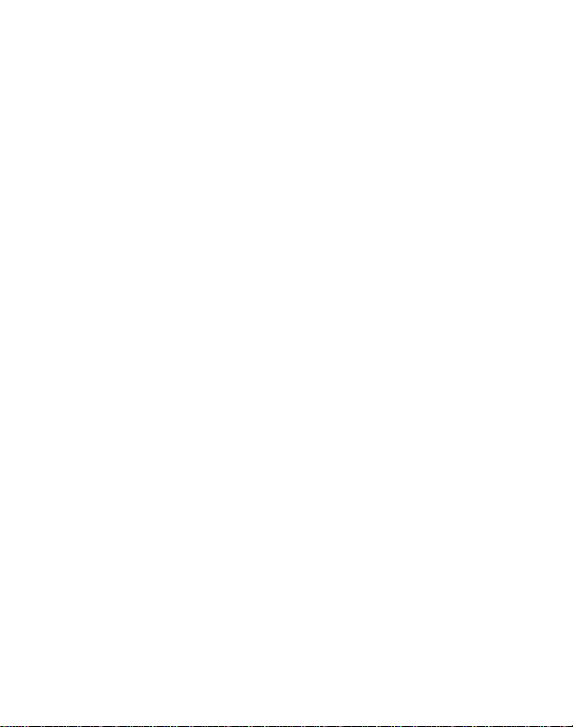
Introduction
INDEX ....................................................... 3
Safet y precautio ns ................................... 7
Caution f or usage environ ment ..................... 7
Handling t he recorder .................................... 8
Batter y handling prec autions ........................ 9
AC adapter .....................................................10
LCD monitor ...................................................11
1 Getting started
Main fea tures ......................................... 12
Identi fication of p arts ............................ 15
[Home] menu disp lay ....................................16
[Recorde r] mode display ...............................17
[Music] [Podcas t] mode display ....................18
[Audiobook s] mode display...........................19
[Audio Diar y] mo de display .......................... 20
Power supp ly ......................................... 21
Insert ing the batter y .....................................21
Charge the b attery ....................................... 22
Charging b y connecting to a
computer v ia USB .................................... 23
Connec t to the USB connecti ng AC adapter
(optional) to c harge .................................24
Turning on/of f the power ............................. 26
HOLD ...................................................... 27
Setti ng time and date [ Time & Date] ....... 28
Changing t he time and date......................... 29
Inser ting and ejec ting a microSD c ard ..... 30
Insert ing a microSD card .............................. 30
Eject ing a microSD card .................................31
Notes on th e folders ............................... 32
About the f olders for voice r ecordings ......... 32
About the f older for music play back ............ 33
About the f older for Podcas t contents ......... 34
About the f older for elec tronic book
content s and text file s ............................ 35
About the f older for Audibl e contents ..........37
About the f older for pict ure ......................... 38
2 Basic operations
Record ing .............................................. 39
Recordi ng to a recording fol der ................... 39
Specif ying a keyword b efore recordin g ....... 40
Recommen ded settings b y recording
conditi on ................................................. 43
Recordi ng from exter nal microphone
or other dev ices ...................................... 44
Playbac k ................................................ 46
Bookma rk mode ........................................... 49
Setti ng an index mark .................................. 51
Clearing a n index mark ................................ 51
How to begin s egment repeat play back ...... 52
File sear ch .............................................. 53
Opening t he file search di splay from the
[Recorde r] folder ..................................... 53
File searc h display operatio ns of the
[Recorde r] folder ..................................... 54
Opening t he file search di splay from the
[Music] folde r .......................................... 56
File searc h display operatio ns of the
[Music] folde r .......................................... 57
Erasin g ................................................... 60
Erasing f rom the file disp lay ........................ 60
Erasing f rom the file lis t display ....................61
Erasing al l files in a folder ............................ 62
Erasing a f older............................................. 63
Partia lly erase a file ......................................6 4
3 Menu setting
Menu set ting method ............................. 65
Making se ttings from [Pr eferences]
on the [Home] sc reen ............................. 65
Perfor ming menu sett ings during
recordi ng, playback, and s top modes ..... 66
G Rec Menu ................................................ 67
G Play Menu ............................................... 71
G LCD/Sound Men u .....................................74
G File Menu .................................................75
Page 5
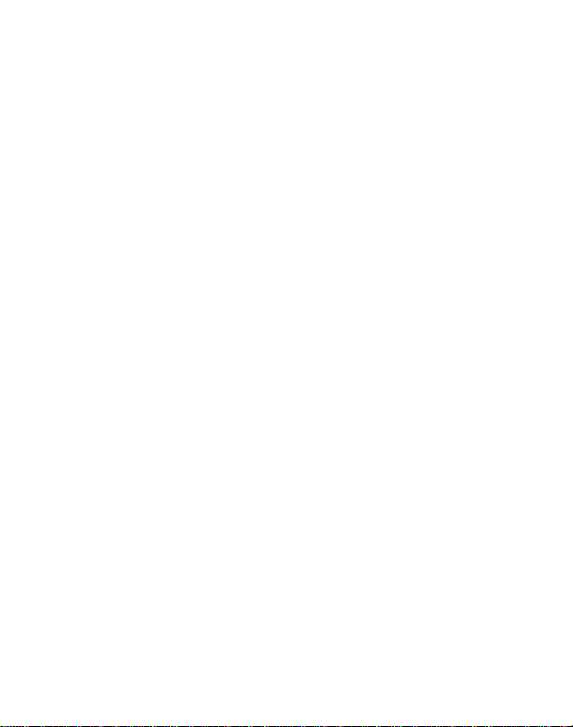
Setti ng the recording s cene [Rec Scene] ...... 80
Timer rec ording [Timer Re c] ........................ 81
Setti ng the playback sce ne [Play Scene] ...... 84
Guidance [ Voice Guide] ................................ 85
Alarm playb ack functio n [Ala rm] ................. 87
Moving/Co pying files [Fil e Move/Copy] ....... 91
Dividin g files [File Div ide] ............................ 93
Format ting the recorde r [Format] ............... 94
Sched ule setting s [Au dio Diary] .............. 96
Displayin g the calendar................................ 96
Switching t he calendar displa y .................... 96
Operati ons at the calendar d isplay .............. 97
Add a sched ule ............................................. 97
Editing t he schedule................................... 100
Deletin g a schedule .....................................101
Format ting the schedul e .............................102
Viewin g images (For DM-5) ....................103
Impor ting images .......................................103
Viewing i mages .......................................... 104
Erasing a im ages .........................................105
Using voi ce recogniti on (For DM-5) .........107
Using voice co ntrol ......................................107
Using voice co mmands ............................... 108
4 Using the Olympus Sonority
Saving f iles in your PC ............................109
Operat ing environm ent .........................110
Connec ting to your PC ............................ 111
Connec ting to your PC .................................111
Disconne cting from yo ur PC ........................112
Functi ons available i n
the Oly mpus Sonorit y .......................113
Instal ling soft ware ...............................115
Uninst alling sof tware ...........................117
Using on line help .................................. 118
Runnin g Olympus Son ority ....................119
Window na mes (Olympus So nority) ........120
Downlo ad voice files f rom the recor der
Play a voice f ile .....................................124
Using th e one-touch ef fect func tion ......125
Upload vo ice files to th e recorder ...........126
About Pod cast .......................................127
Registe r a podcast progr am ........................127
Update a pro gram .......................................128
Downloa d the content ................................129
Transfer con tent to the recorder .................130
Program g uide functio ns ............................131
About DAIS Y (For DM-5) ..........................132
Impor ting contents .....................................133
Playing con tents ..........................................134
Transfer con tent to the recorder ................. 135
Upgrad e function ..................................136
Functi ons available i n
the Oly mpus Sonorit y Plus ................137
Functi ons available w ith the
music ed iting plug- in ........................137
5 About Windows Media Player
Using Wi ndows Media Playe r ................. 138
Window nam es ...........................................138
Copying mu sic from CD ...............................139
Transferr ing music file to t he recorder ........141
Copying voi ce file to the CD ........................ 14 4
Creating a p laylist (For DM-5) .................... 146
6 About iTunes
Using iTune s ..........................................150
Window nam es ...........................................150
Copying mu sic from CD ...............................151
Transferr ing music file to t he recorder ........152
Copying voi ce file to the CD .........................153
7 Other features
Playing s ongs in a part icular order .........154
Creating a p laylist .......................................154
About Au dio Books ................................157
....122
Transfer con tent to the recorder .................157
About Text S peech (For DM-5) .................158
Transfer tex t file to the rec order .................158
Page 6
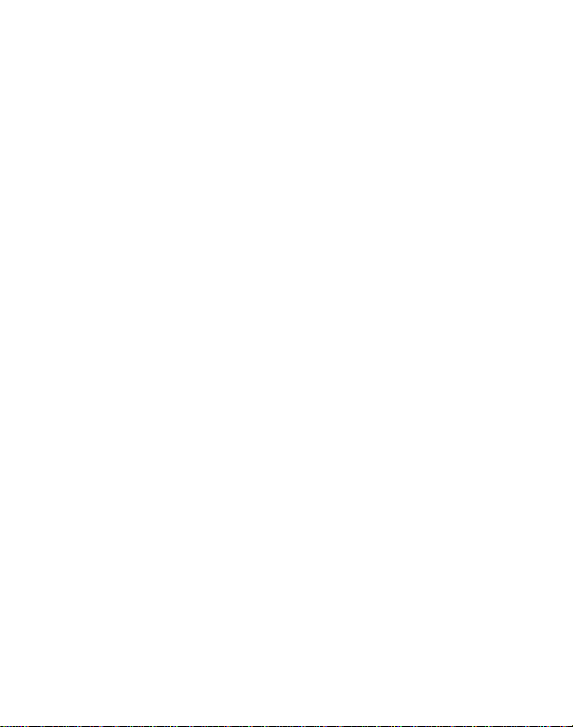
Install ing AudibleManage r .........................159
Adding dev ice to AudibleManage r ............. 160
Purchasi ng Audible content ....................... 160
Transfer ring Audibl e content .................161
Enjoy Aud ible content wi th
the reco rder .....................................162
Audible mo de ..............................................162
Playback p osition and sec tion .....................163
Operati ng recorder in Audi ble mode ......... 164
Using as e xternal memo ry of the PC .......166
8 Other information
Alarm me ssage list ................................167
Troubles hooting....................................168
Accesso ries (optional) ............................170
Speci fications .......................................171
Technica l assistanc e and support ...........174
Page 7
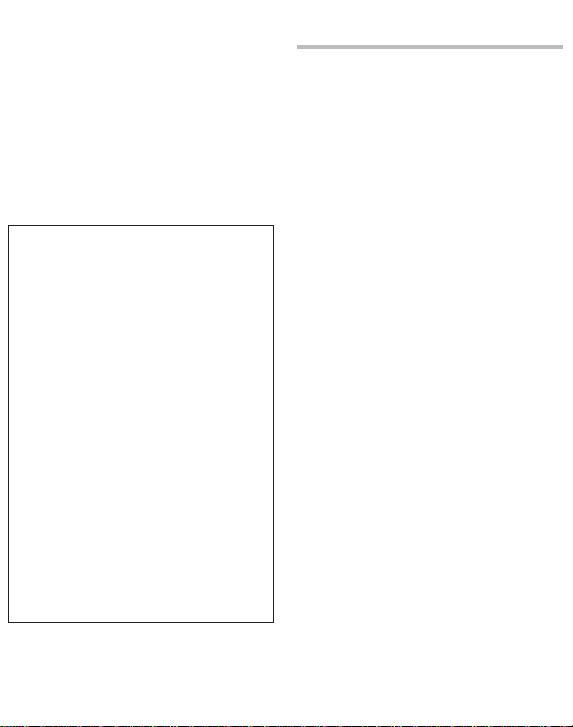
Before using you r new recorder, rea d this
manual c arefully to ens ure that you know
how to operate it safely and c orrectly.
Keep thi s manual in an easily accessible
location for future reference.
• The warning symbols indicate impor tant
safety related information. To protect
yourself and others from personal injury or
damage to property, it is essential that you
always read the warnings and information
provided.
f Danger
If the product is used without
observing the information given
under this symbol, serious injury
or death may result.
f Warning
the product is used without
If
observing the information given
under this symbol, injury or death
may result.
f Caution
the product is used without
If
observing the information
given under this symbol, minor
personal injury, damage to the
equipment, or loss of valuable
data may result.
Caution for usage environment
• To protect the high-precision
technology contained in this
product, never leave the recorder
in the places listed below, no
matter if in use or storage:
• Places where temp eratures and/o r
hu mid it y are hig h or g o thro ugh
ex tre me cha nge s. Dire ct sunl ight ,
bea ches, lo cked car s, or near other
heat sources (stove, radiator, etc.) or
humidif iers.
•
I
n sandy or dusty environments.
• Near flammable items or explosives.
• In we t pla ces , suc h as ba throo ms
or in the rain. When usin g products
with weatherproof designs, read their
manuals as well.
•
n places prone to strong vibrations.
I
• Never drop the recorder or
subject it to severe shocks or
vibrations.
• The recorder may malfunction
if it is used in a location where
it is subject to a magnetic/
electromagnetic field, radio
waves, or high voltage, such
as near a TV set, microwave,
video game, loud speakers,
large monitor unit, TV/radio
tower, or transmission towers.
In such cases, turn the recorder
off and on again before further
operation.
void recording or playing back
• A
near cellular phones or other
wireless equipment, as they may
cause interference and noise.
If you experience noise, move
to another place, or move the
recorder further away from such
Page 8
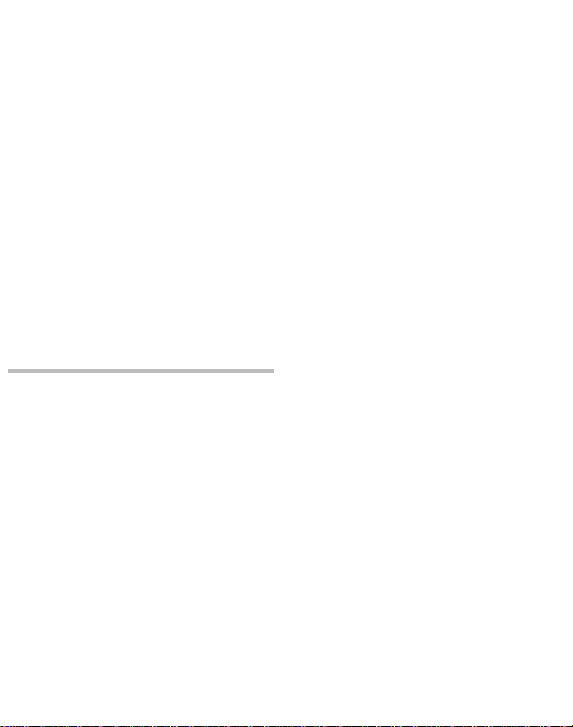
• Do not use organic solvents such
as alcohol and lacquer thinner to
clean the unit.
<Warning regardi ng data loss>
Record ed content in mem ory may
be destroyed or erased by op erating
mistakes, unit malfun ction, or duri ng
repair work.
It is recommend ed to back up and save
impor tant content to ot her media such a s
a computer hard disk.
Any liability fo r passive damage s or
damage o f any kind occurre d due to data
loss inc urred by a defect of the product ,
repair p erformed by the third p arty other
than Olympus or an Olympus authorize d
service stat ion, or any other reasons i s
exclud ed from the Olympus’s liabilit y.
Handling the recorder
f Warning:
• Do not use the recorder near
flammable or explosive gases.
• Keep young children and infants
away from the recorder.
Always use and store the recorder out of
the reach of young children and infants
to prevent the following dangerous
situations which could cause serious
injury:
1 Becom ing entangl ed in the recorder
strap, causing strangulation.
2 Accidentally swallowing the batter y,
cards or other small parts.
3 A cci den tal ly be ing in jur ed by th e
moving parts of the recorder.
• Do not use or store the recorder
in dusty or humid places.
• Do not disassemble, repair or
modify the unit yourself.
• Use microSD/microSDHC memory
cards only. Never use other types
of cards.
If you accidently insert another type of card
into the recorder, contac t an authorized
distributor or service center. Do not try to
remove the card by force.
• Do not operate the unit while
operating a vehicle (such as a
bicycle, motorcycle, or go-cart).
f Caution:
• S
top using the recorder
immediately if you notice any
unusual odors, noise, or smoke
around it.
Never rem ove the bat ter ies with ba re
hands, which may cause a fire or burn your
hands.
• Be careful with the strap.
Be careful with the strap when you carry
the recorder. It could easily catch on stray
objects and cause serious damage.
• Do not leave the recorder in
places where it may be subject to
extremely high temperatures.
Doing so may cause parts to deteri orate
and , i n s ome circ umsta nces, caus e the
re cord er to cat ch fir e. Do not use the
charger or AC adapter if it is covered (such
as a blanket). This could cause overheating,
resulting in fire.
• Handle the recorder with care to
avoid getting a low-temperature
burn.
• When t he recorde r contains metal
parts, overheating can result in a lowtemperature burn. Pay attention to the
following:
•
W
he n use d for a lon g per iod , the
recorder will get hot. If you hold on
to the recor der in this state, a low temperature burn may be caused.
Page 9
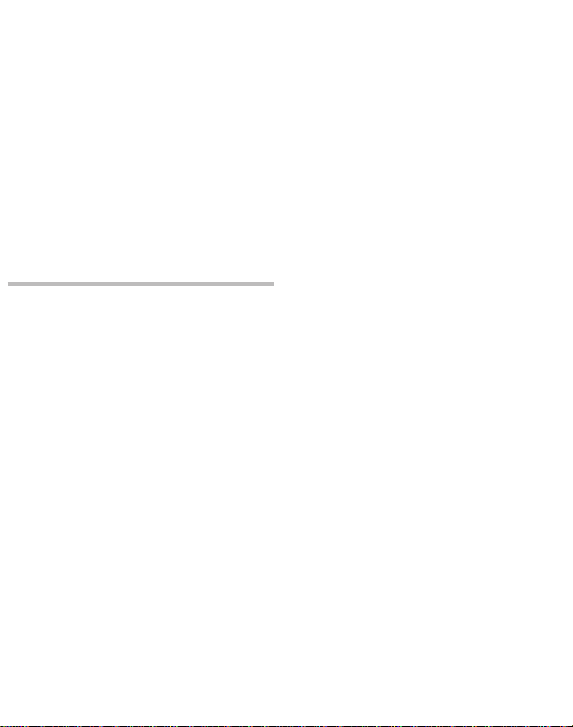
• In places subject to extrem ely cold
temperatures, the temperature of the
rec order ’s bod y m ay be low er than
the env ironm enta l te mper ature. If
possible, wear gloves when handling
the recorder in cold temperatures.
• Do not touch the metallic parts of
the recorder for a long period of
time at low temperatures.
Th is may dama ge you r s kin . At l ow
temperatures, handle the recorder while
wearing gloves.
Battery handling precautions
Follow these imp ortant guide lines
to prevent batteries from leaking,
overheat ing, burning, exploding, or
causin g electrical shock s or burns.
f Danger:
• The recorder uses a lithium ion
battery specified by Olympus.
Charge the battery with the
specified AC adapter or charger.
Do not use any other AC adapters
or chargers.
• Batteries should never be
exposed to flame, heated, shortcircuited or disassembled.
• Never heat or incinerate
batteries.
• Take precautions when carrying
or storing batteries to prevent
them from coming into contact
with any metal objects such as
jewelry, pins, fasteners, etc.
• Never store batteries where
they will be exposed to direct
sunlight, or subjected to high
• To prevent causing batter y leaks
or damaging their terminals,
carefully follow all instructions
regarding the use of batteries.
Never attempt to disassemble a
battery or modify it in any way,
solder, etc.
• Do not connect the battery
directly to a power outlet
or a cigarette lighter of an
automobile.
f battery fluid gets into your
• I
eyes, flush your eyes immediately
with clear, cold running water
and seek medical attention
immediately.
f Warning:
• K
eep batteries dry at all times.
• If rechargeable batteries have
not been recharged within the
specified time, stop charging
them and do not use them.
• Do not use a battery if it is
cracked or broken.
• Never subject batteries to strong
shocks or continuous vibration.
• If a battery leaks, becomes
discolored or deformed, or
becomes abnormal in any other
way during operation, stop using
the recorder.
• If a battery leaks fluid onto your
clothing or skin, remove the
clothing and flush the affected
area with clean, running cold
water immediately. If the fluid
burns your skin, seek medical
attention immediately.
• Keep battery out of the reach of
Page 10
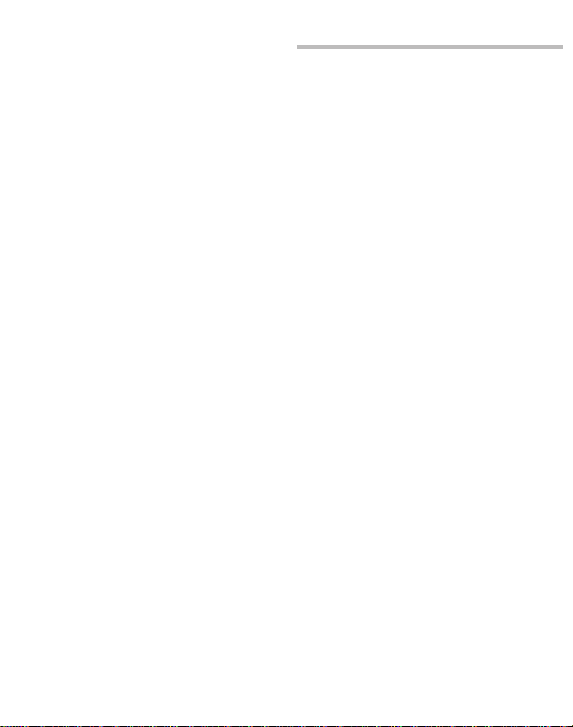
• If you notice anything unusual
when using this product such as
abnormal noise, heat, smoke, or a
burning odor:
1 remove the battery immediately while
be ing carefu l n ot to bur n your self ,
and;
2 c all yo ur dea ler or loc al O lym pus
representative for service.
f Caution:
• Please recycle batteries to help
save our planet’s resources. When
you throw away dead batteries,
be sure to cover their terminals
and always observe local laws and
regulations.
• A
lways charge a battery when
using it for the first time, or if
it has not been used for a long
period.
echargeable battery have
• R
limited lifetime. When the
operating time becomes shorter
even if the rechargeable battery
is fully charged under the
specified condition, replace it
with a new one.
• The battery may become hot
during prolonged use. To avoid
minor burns, do not remove
it immediately after using the
recorder.
AC adapter
f Danger:
• Be sure to use the AC adapter
with the proper voltage (AC 100 240 V). Using it with other voltage
levels may cause fire, explosion,
overheating, electric shock or
injury.
• F
or safety, be sure to unplug
the AC adapter from the outlet
before performing maintenance
or cleaning. Also, never plug in or
disconnect the power plug with a
wet hand. This may cause electric
shock or injury.
f Warning:
•
o not attempt to disassemble,
D
repair or modify the AC adapter
in any way.
• Keep foreign objects including
water, metal, or flammable
substances from getting inside
the product.
• Do not moisten the AC adapter or
touch it with a wet hand.
• Do not use the AC adapter in
the vicinity of flammable gas
(including gasoline, benzine and
lacquer thinner).
In case
• ... the internal parts of the AC adapter
are exposed because it has been
dropped or otherwise damaged:
• ... the AC adapter is dropped
in water, or if water, metal
flammable substances or other
foreign objects get inside it:
Page 11
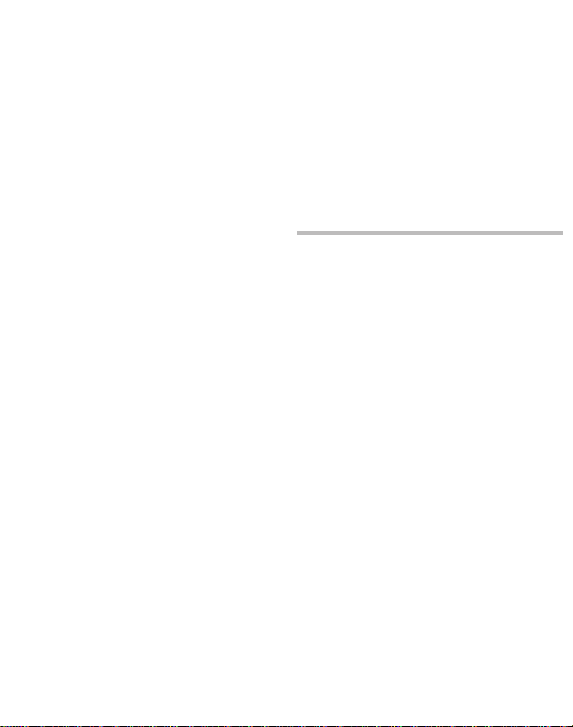
• ... you notice anything unusual
when using the AC adapter such
as abnormal noise, heat, smoke,
or a burning odor:
1 do not touch any of the exposed parts;
2 i mmed iate ly disc onne ct the p ower
sup ply plug from th e p ower out let,
and;
3 c all yo ur dea ler or loc al O lym pus
representative for servicing. Continued
use of th e AC ad apte r un der thes e
circumstances could result in el ectric
shock, fire or injury.
f Caution:
• Do not use the AC adapter if the
power plug is damaged or the
plug is not completely connected
to the outlet. This may cause fire,
overheating, electric shock, short
circuit or damage.
• Unplug the AC adapter from AC
outlet when not using. If this
precaution is not followed, fire,
overheating or electric shock may
occur.
• M
ake sure to hold the plug when
removing the power plug from
the outlet. Do not bend the
cord excessively or put a heavy
object on it. This may cause fire,
overheating, electric shock or
damage.
• I
f something appears to be wrong
with the AC adapter, unplug the
AC adapter from the outlet and
consult your nearest service
center. Using the AC adapter may
cause fire, overheating, electric
shock or injury.
• Do not use or keep the AC adapter
in very hot places, such as in
direct sunlight, in a closed car
on a sunny day, near a heater,
on an electric carpet, etc. Do not
use the AC adapter if something
is covering it (such as a blanket).
This may cause fire, explosion,
leakage or overheating.
LCD monitor
• The LCD used for the monitor
is made with high-precision
technology. However, black
spots or bright spots of light may
appear constantly on the LCD
Monitor. Due to its characteristics
or the angle at which you are
viewing the monitor, the spot
may not be uniform in color
and brightness. This is not a
malfunction.
Page 12
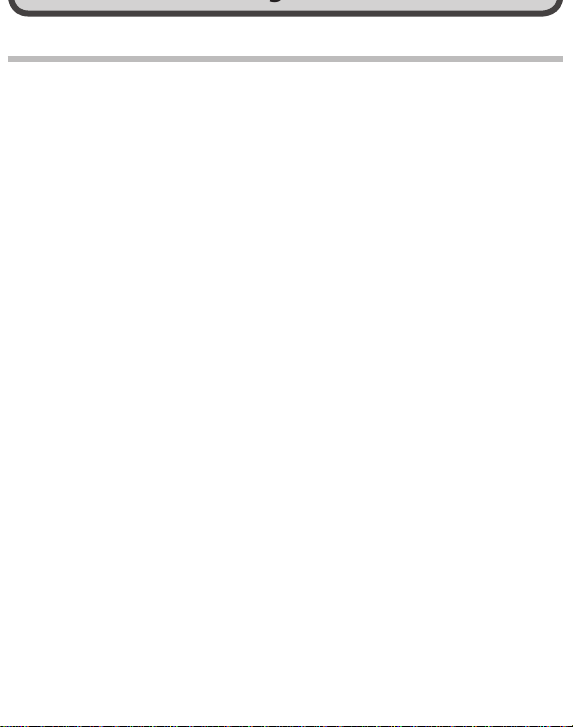
Main features
s This recorder can tag recorded files
or files transferred from a personal
co mp ut er w it h k ey wo rd s t o
manage a file database (
It is possible to search for files by file date
or keyword (☞ P.53).
☞
P
.75).
s It features a scheduling function
(☞
.96).
P
s The s
ettings and functions of this
recorder can be controlled using
speech recognition (
☞ P.107) (For
DM-5).
s
onnec ting a digital camera ,
By c
you can import and view images
(☞ P.103) (For DM-5).
s This recorder can import text
d
ata and read it aloud (☞ P
.158)
(For DM-5).
s Supports the linear PCM format,
hich is capable of recording
w
sound quality equivalent to or
surpassing CD-level.
Capable of realistically recording various
different sound sources.High resolution
recording at a high sampling frequency
equivalent or superior to that of a music
CD (Sampling frequency 44.1 kHz, Bit
count 16bit) is possible (☞ P.67).
s Supports a wide range of
recording formats. Can handle
the MP3 format (MPEG-1 Audio
Layer 3), and the Windows Media
Audio (WMA) format (
This device can save files in a highly
compressed manner, thereby allowing
for extended recording times. In
addition, when connected to an external
device, the recorder can encode
incoming analog audio signals without a
☞ P.67).
s Supports high capacity recording
media.
B
sides the 8GB (DM-5) or 4GB
e
(DM-3) built-in memory, you can
also record onto a commerciallyavailable microSD card (
☞ P.30).
s You can playback WAV, WMA, and
MP
3 format files transferred from
a computer in addition to files
recorded by the device itself.
You can enjoy music at any time.
s It has a built-in Variable Control
Voice Actuator (VCVA) function
(☞ P.69).
s The Low Cut Filter minimizes
a
ir conditioner noise and other
similar noises while recording
(☞
.69).
P
s The recording level can be
a
djusted automatically or
manually (
s A Noise Cancel function (☞
☞ P.67).
P.71)
and a Voice Filter function
(☞ P.71) cut noise and enable
clear audio playback.
s For WMA-format recording, you
an select one of 6 recording
c
modes such as stereo or monaural
(☞
.67).
P
s Has built in recording scene
s
etting (☞ P
scene setting (☞ P
.81) and playback
.85) functions
to register the recording or
playback sound quality or mode
according to different usages.
Page 13
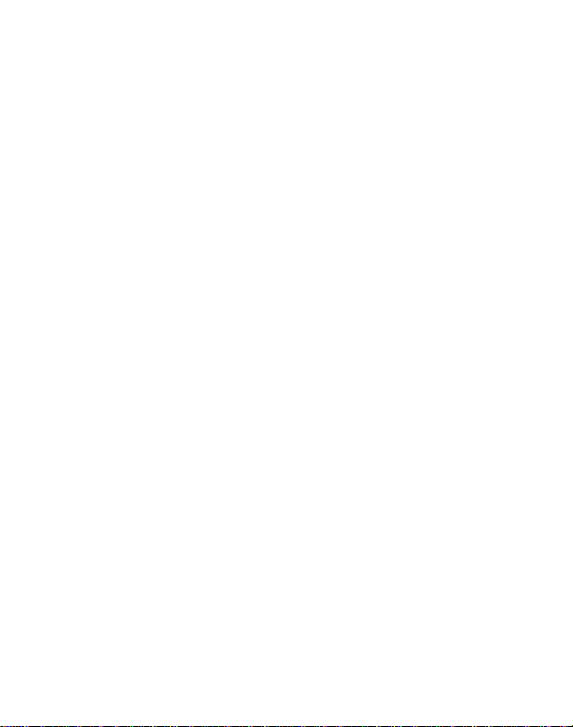
s You can move or copy files
between the built-in memory
and microSD card, and within the
folders in the memory (
s You can divide files (☞
or delete part of a file (☞ P
P
☞
P.93),
.64)
.91).
recorded in PCM format in this
recorder.
s It h
as a 2.2 inch TFT color LCD panel
(☞
.15).
P
s It features various repeat
f
unctions (☞ P
.72, P.73).
s Index mark features allow you
t
o quickly find desired locations
(☞ P.51).
s The playback speed can be
c
ontrolled as preferred (☞ P
.73).
s The guidance feature (in English
a
nd other languages) gives
audio notification of operating
conditions. Various functions can
be operated easily. There is also a
function to read file information
aloud (
☞ P.85) (For DM-5).
s You may assign your own names
t
o folders (☞ P
s Timer recording (☞
Alarm playback features (☞ P
.70).
P.81) and
.87)
enable automatic recording and
playing at a set time.
s A directional microphone feature
h
as been included that allows
switching between broad stereo
recording and recording with
a highly directional quality
(☞
.68).
P
s EUPHONY MOBILE has been
i
ncluded to produce a natural,
realistic experience without
degrading sound quality (
☞
P
.71).
s Fast forward and rewind are
p
ossible at set intervals (☞ P
.73).
s Comes with “Olympus Sonority”
s
oftware for Windows and
Macintosh (
If you transfer voice f iles recorded with
the recorder to a PC, you can easily
playback , organize, and edit the files.
Y
u can perform waveform editing, file
o
joining, and file splitting.
☞ P.109).
s The “Olympus Sonority” can
be upgraded to a “Olympus
Sonority”, which is equipped with
enhanced functionality (Option)
(☞ P.136).
In addition to the “Olympus Sonority ”
functions, editing of MP3 files and
creation of music CDs can be performed.
s This recorder is compatible
with USB 2.0, enabling fast data
transfer to a computer.
s It has a USB charging function
(☞
.23).
P
s It is compatible with DAISY
(☞
.132) (For DM-5).
P
DAISY files can be transferred from the
“Olympus Sonority” software and played
from this recorder.
s It is compatible with Audio Book
(☞
.157).
P
Page 14
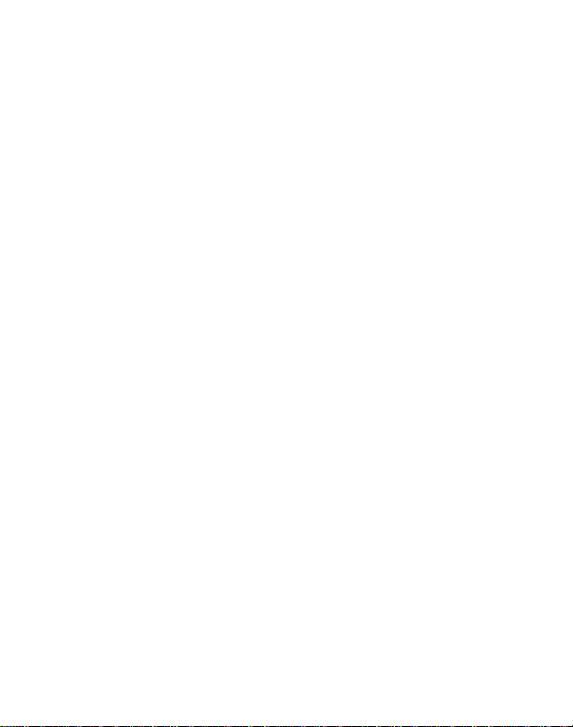
s It is compatible with Podcasting
(☞
.127).
P
If favorite Podcast URLs are registered
in the “Olympus Sonority ”, the latest
broadcasting content will be received
automatically. Open the [Podcast] folder
on the recorder to quickly listen to the
program (file) trans ferred from the
“Olympus Sonority”.
s Compatible with Audible
broadcasting (☞ P
.159).
Page 15
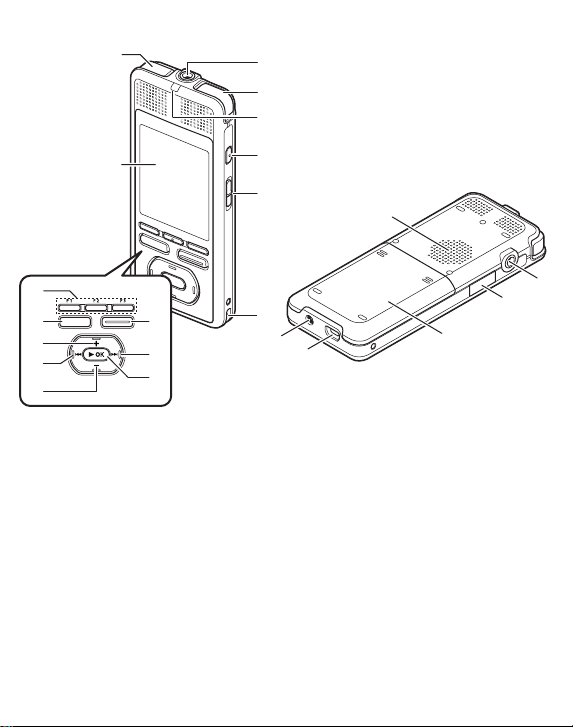
1
3
5
6
2
2
7
#
%
8
@
0
!
9
$
4
REC
VOL
STOP
^
(
*
&
)
-
1
MIC
(Microphone) jack
2 Built-in stereo microphone
3
LED indicator light
4
VOICE
HOME
5
POWER/ HOLD
button (For DM-5)
button (For DM-3)
switch
6 Strap hole
7
Display(LCD Panel)
8
REC
(Record) button
9 9 b
0 `
utton
OK
button (Play/Set)
!
Fn
button (F1/F2/F3)
@
STOP
button
#
+
button
$ 0 b
%
^ Built-in speaker
&
utton
–
button
EAR
(Earphone) jack
* Card cover
(
Battery cover
)
USB connector
-
Power jack
Page 16
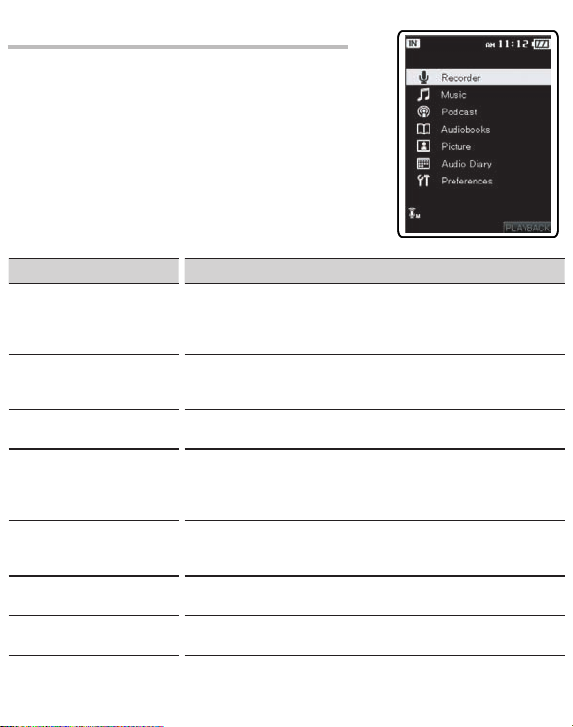
[Home] menu display
When the power is turned on, the [Home] menu is displayed.
The [Hom e] me nu provides link s to vari ous func tions.
For mor e deta ils about these fun ctions, refer to their
respec tive page numbers below.
Menu Function
Record er
A
Music
B
Podcast
C
Audiobooks
D
Picture
E
Records files to on e of five voice recording folders (Fo
A through Folder E)
with key words so that the files can be manage d in a database
.75).
(☞ P
Manages music files imported from music software such as
Windows Media Player and iTunes. This recorder can be used
as a music player (☞
Manages podcasts transferred to this recorder using the
supplied “Olympus Sonority” software (☞ P
Manages DAISY books (☞ P.132) (For DM-5) and Audio Books
.157) transferred to this recorder using th e s uppl ied
(☞ P
“Olympus Sonority ” software. Also manages text files (☞ P
(For DM-5) directly transferred to this recorder.
You can import images by connecting a digital camera to this
recorder (☞ P
(☞ P.39). Recorded files can be tagged
P
.138, P.150).
.103) (For DM-5).
lder
.127).
.158)
Audio Di ary
F
Prefer ences
G
Registers and manages schedules (☞ P
Sets various func tions of the recorder.
.96).
Page 17
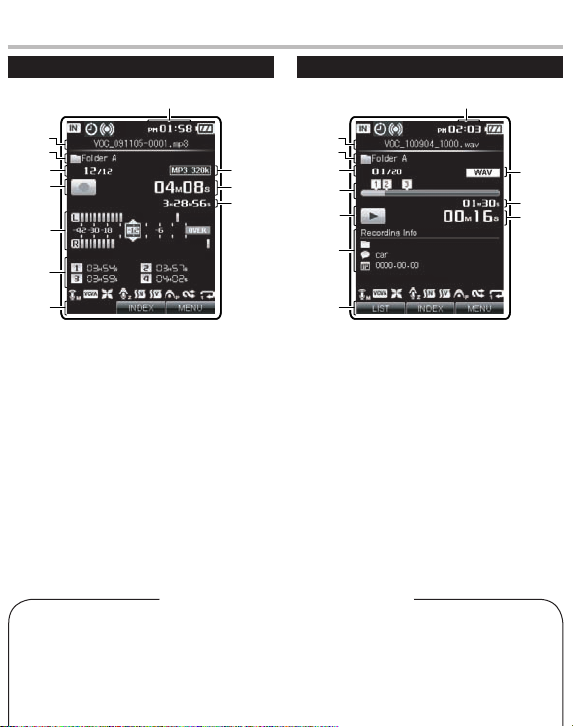
[Recorder] mode display
1
8
7
2
3
5
6
4
9
0
!
1
8
7
2
3
5
6
4
9
!
0
Playba ck displayRecord ing displ ay
1 File name
2 Folder name
3
Current file number/
To
tal number of recorded files in
the list
4 Recorder status indicator
5
Level meter
6
Index indicator
7
Function guide indicator
8
Current time
9
Recording mode indicator
0
Elapsed recording time
!
Remaining recording time
[h]
[g] Memory indicator
Timer indicator
[j]
larm indicator
[i] A
[k] B
Microphone Sensitivity indicator
[A]
[Z] V
Icon display (For all modes)
attery indicator
CVA indicator
1 File name
2 Folder name/Keyword/Date
3
Current f
ile number/Total number
of recorded files in the list
4 Playback position bar indicator
Recorder status indicator
5
6
Index indicator/File information
i
ndicator
7
Function guide indicator
Current time
8
9
File format
0
File length
!
Elapsed playback time
[Q] Z
oom Mic indicator
oise Cancel indicator
[a] N
oice Filter indicator
[b] V
UPHONY indicator
[W] E
[d][e] R
[f] R
epeat indicator
andom indicator
Page 18
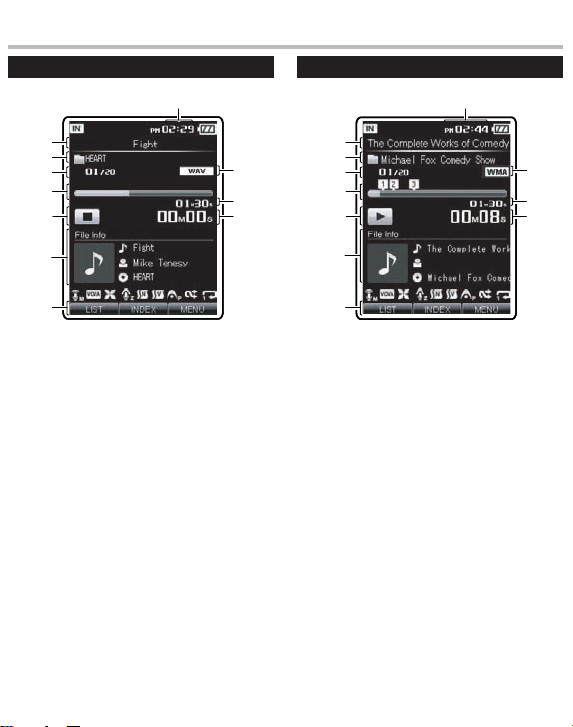
[Music] [Podcast] mode display
8
7
5
6
4
9
!
0
3
2
1
8
7
3
5
6
4
!
0
2
1
9
1 File name
2 Search category
3
Current file number/
To
tal number of recorded files in
the list
4 Playback position bar indicator
5
Recorder status indicator
6
Information display area
7
Function guide indicator
8
Current time
9
File format
0
File length
!
Elapsed playback time
Podcas t playbac k displayMusic p layback di splay
1
File name
2
Program name
3
Current file number/
To
tal number of recorded files in
the folder
4 Playback position bar indicator
5
Recorder status indicator
6
Information display area
7
Function guide indicator
8
Current time
9
File format
0
File length
!
Elapsed playback time
Page 19
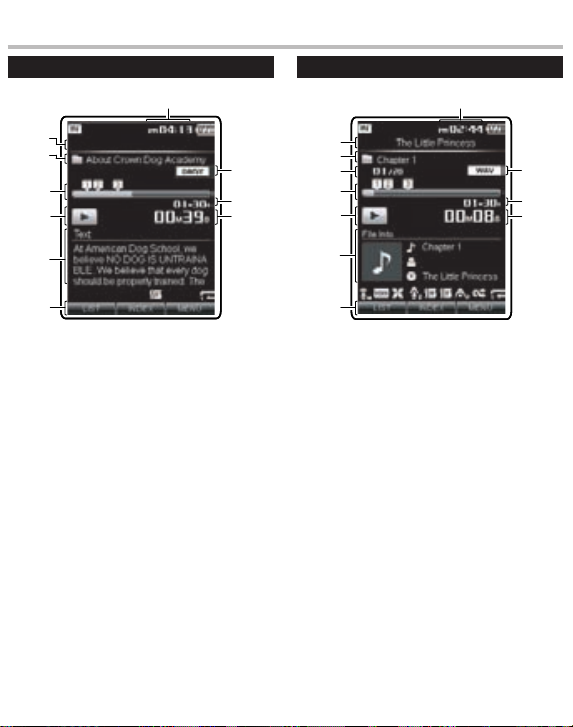
[Audiobooks] mode display
7
6
4
5
3
8
0
9
1
2
8
7
3
5
6
4
!
0
2
1
9
1 Table of contents indicator
2 Contents name
3
Playback position bar indicator
4
Recorder status indicator
5
Text display area
6
Function guide indicator
7
Current time
8
File format
9
File length
0
Elapsed playback time
Audio bo ok playbac k displayDAISY play back disp lay (For DM-5)
1
File name
2
Contents name
3
Current f
ile number/Total number
of recorded files in the folder
4 Playback position bar indicator
Recorder status indicator
5
6
Information display area
7
Function guide indicator
8
Current time
9
File format
0
File length
!
Elapsed playback time
Page 20

[Audiobooks] mode display
1
6
5
2
3
4
8
7
1
8
6
7
5
4
3
2
9
!
0
[Audio Diary] mode display
Calen dar displa yText play back disp lay (For DM-5)
1 File name
2 Folder name
3
Current f
ile number/Total number
of recorded files in the folder
4 Playback position bar indicator
Recorder status indicator
5
6
Text display area
7
Function guide indicator
8
Current time
9
File format
0
File length
!
Elapsed playback time
1
Title indicator
Year and month
2
3
Calendar display area
4
Schedule display area for
s
elected day
5 Function guide indicator
Current time
6
7
Current day
8
Day registered in schedule
Page 21
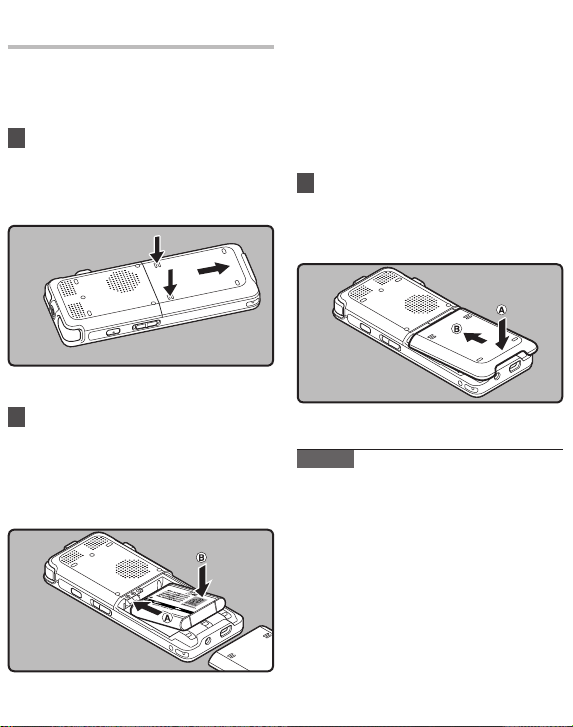
Inserting the battery
This recorder uses a lithium ion battery
specif ied by Olympus (LI-50B). Do not use
any other type of bat tery.
1 Whi le p us hi ng down o n t he
grooves using both thumbs, slide
the battery cover in the direction
indicated by the arrow.
2
With the back label of the batter y
facing up, line up the terminals of
the recorder and battery. Insert the
bat tery by sliding in direction
h
ile pushing down in direction
w
A
B.
• Be careful of the direction of the
batter y when inserting it.
• T
he supplied rech argeable ba tter y
is not fully charged. Before using the
unit the first time or after long periods
of disuse, it is recommended that you
charge it until full (☞ P.22).
3 Close the battery cover by sliding
all the way in direction
p
ushing down in direction
Note s
• Be sure to stop the recorder before replacing
t
he battery. Unloading the battery while the
recorder is in use may corrupt the le. If you
are recording into a le and the battery runs
out, you will lose your currently recorded le
because the le header will not be able to
close. It is crucial to change the battery once
you see only one Hash mark in the batter y
indicator.
•
T
he battery cover is not attached at the
time of purchase.
• D
o not use too much force when inserting
the batte ry. Use only the meth od lis ted
above to i nstall and remove the batter y.
Otherwise, damage may occur.
B w
A.
hile
Page 22
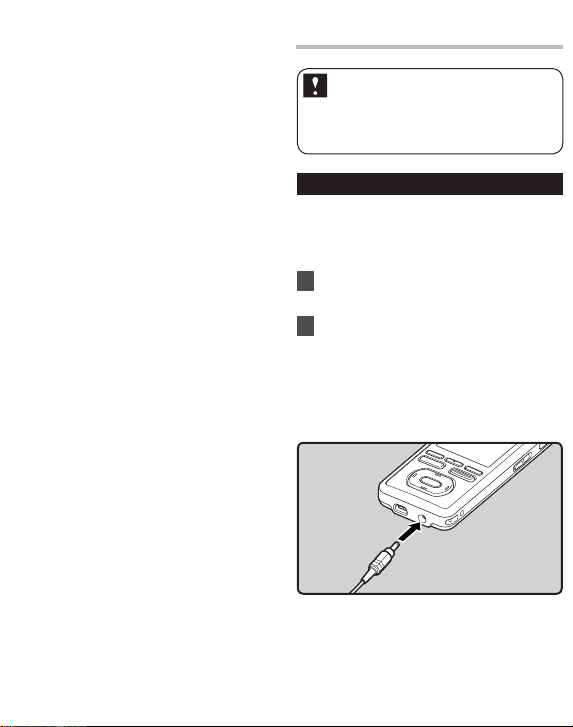
• If it takes longer than 15 minute to replace
the dead battery or if you take the batter y
in and out repeatedly at short intervals, you
may have to reset the time when you have
loaded fresh batteries (☞
• Remove the battery if you are not going to
use the recorder for an extended period of
time.
•
hen playing a voice/music le, the
W
recorder may be reset due to the
reduction of the voltage output of the
batter y depending on the volume level
even if [k] is displayed in the batter y
indicator. In this case, lower the volume of
the recorder.
•
W
hen replacing rechargeable batter y, be
sure to use lithium ion battery (LI-50B)
specied by Olympus. The use of other
manufac turers' products can damage the
recorder and should be avoided.
P
.28).
Charge the battery
Lithiu m ion battery is self
discharging. After unpacking
this product , charge the sup plied
lithium ion bat tery before using
the recorder fo r the first time.
Charg ing using AC ad apter
The included AC adapter (A515) can be connected
to this recorder for charging. We recommend
us ing the A C ad apt er whe n re cor din g or
operating the recorder for long periods.
1 Connect the AC adapter in to an
AC outlet.
2 Connect the AC adapter to the
recorder.
• Char gi ng h as starte d w he n L ED
indicator light is orange and the battery
indicator on the display changes to the
charging indicator.
Page 23
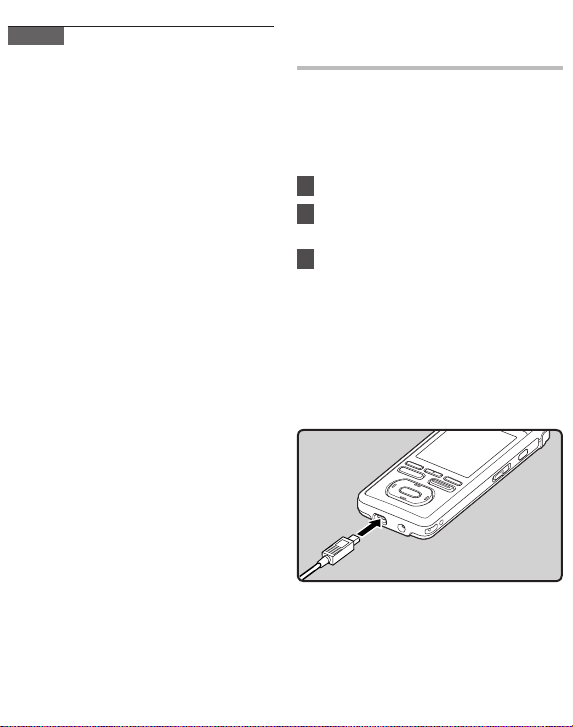
Note s
• Do not put in or take out the battery or AC
a
dapter when the recorder power is on or
when this recorder is connected to another
dev ice. It may cause problems wit h the
values and functions set in the recorder.
•
he charger can be used within the range of
T
AC 100 V to AC 240 V (50/60 Hz).When using
the charger abroad, you may need a plug
adapter to convert the plug to the shape of
the AC wall outlet. For details, ask at your
local electrical shop or travel agent.
•
o not use travel voltage converters as they
D
could damage your charger.
Charging by connecting to a
computer via USB
You can charge the batter y by connecting
to a PC's USB por t. When charging, be sure
to correctly place the rechargeable bat tery
(supplied) into the recorder (☞
1 Boot the PC.
2 Connect the USB connection
ca
ble to the USB port of the PC.
3 While the recorder is during stop
de or hold mode, connect
mo
the USB cable to the connecting
terminal on the bottom of this
recorder.
• Char gi ng h as starte d w he n L ED
indicator light is orange and the battery
indicator on the display changes to the
charging indicator.
P
.21).
Page 24
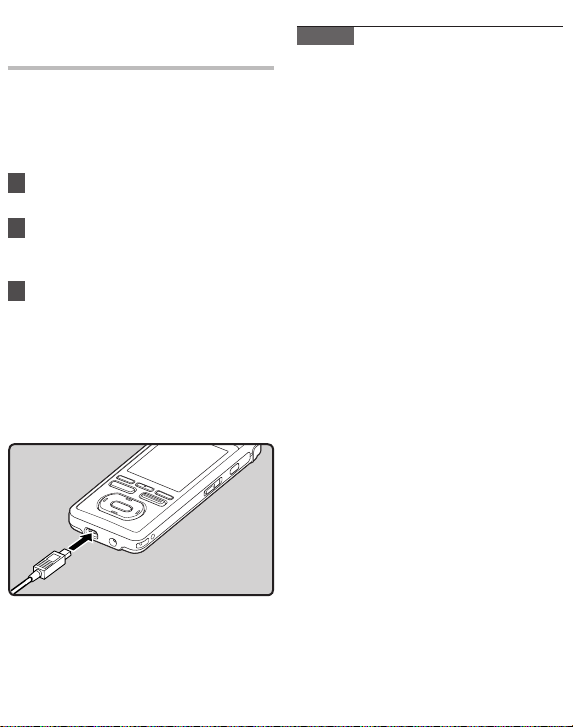
Connect to the USB connecting AC
adapter (optional) to charge
It can be charged by connecting to the USB
connecting AC adapter (A514) (optional).
Before connecting the AC adapter, switch
the USB Connection setting to [AC] (☞
1 Plug the AC adapter into AC
outlet.
2 Plug the recorder’s USB
c
nnecting cable into the AC
o
adapter.
3
Make sure that the recorder is
turned off, connect the USB cable
to the connecting terminal on the
bottom of this recorder.
• Char gi ng h as starte d w he n L ED
indicator light is orange and the battery
indicator on the display changes to the
charging indicator.
P
.77).
Notes
• The recorder cannot be charged when the
P
C is not turned on. Also, it may not be
charged when the PC is not switched on,
or when it is in the standby, hibernate or
sleep mode.
•
o not charge the recorder with the USB
D
hub connec ted.
• C
harging is completed when battery
indication becomes [<] (charging time:
approximately 3 hours *).
*
t shows the approximate time when
I
charging the rechargeable bat tery fully
from no remaining power at the room
temperature. The charging time will be
changed depending on the remaining
amount and the state of battery.
• Y
u cannot charge when [;]*1 or [=]*2
o
is displayed. Charge the battery at the
temperature from 5°C to 35°C (41°F to 95°F).
*
hen surrounding temperature is
[;]: W
1
low.
*2 [=]: W
hen surrounding temperature is
high.
• W
hen using time becomes notably short
even after the battery are fully charged,
replace them with new ones.
•
e sure to push the USB connector all the
B
way in. Otherwise, the recorder may not
operate properly.
•
e sure to use the attached dedicated
B
cable for the USB connection cable. If
any other company’s cable is used, it
may cause problems. Also, please do not
connect this dedicated cable to any other
company’s product.
Page 25
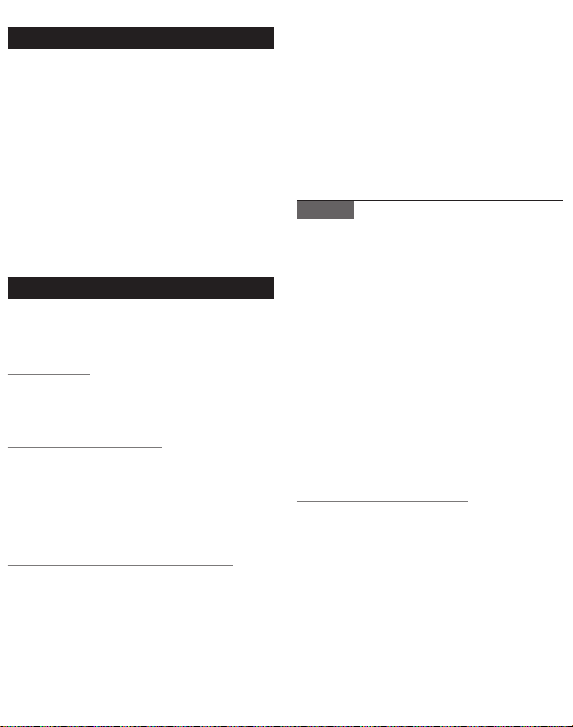
Batte ry indica tor
The battery indicator on the display changes
as the battery loses power.
{
l {
• When [m] appears on the display,
k
replace the batter y as soon as possible.
When the battery is too weak, [n] and
[B
atter y Low] a
recorder shuts down.
• W
hi le ch arg ing , the bat ter y in dic ato r
constantly changes and does not show the
actual amount of power remaining.
Cauti ons concer ning the rec hargeabl e batterie s
Read the following descriptions carefully
when you use the lithium ion battery (LI50B).
Discharging:
The rechargeable batteries self-discharge
while this is not in use. Be sure to charge
them regularly before use.
O
eratin g temperature :
p
The rechargeable batteries are chemical
products. The rechargeable batteries
efficiency may fluc tuate even when
operating within the recommended
temperature range. This is an inherent
nature of such produc ts.
R
e
commen ded temperature range :
When operating appliance:
0°C - 42°C/ 32°F - 107.6°F
Charging:
5°
C - 35°C/ 41°F - 95°F
Storage f or a long period:
–20°C - 30°C/ –4° F - 86°F
ppears on the display, the
m
Using the rechargeable battery outside
the above temperature range may result in
declining efficienc y and shorter battery life.
In order to prevent battery leakage or rust,
remove the rechargeable battery from the
products when you will not be using them
for a long time, and store them separately.
Notes
• This recorder is designed to fully charge
b
atteries regardless of their energy level.
However, for best results when charging
newly purchased rechargeable batteries
or batteries that have not been used
for a long time (more than one month),
it is recommended to fully charge the
batteries then discharge repeatedly for 2
to 3 times.
•
W
hen disposing rechargeable batteries,
always observe the local laws and
regulations. Contact your local rec ycling
center for proper disposal methods.
•
f lithium ion batteries are not fully
I
discharged, protect against shortcircuiting (e.g. by taping the contacts)
before disposing.
F
r custom ers in Germany:
o
Olympus has a contrac t with the GRS (Joint
Batter y Disposal Association) in Germany to
ensure environmentally friendly disposal.
Page 26
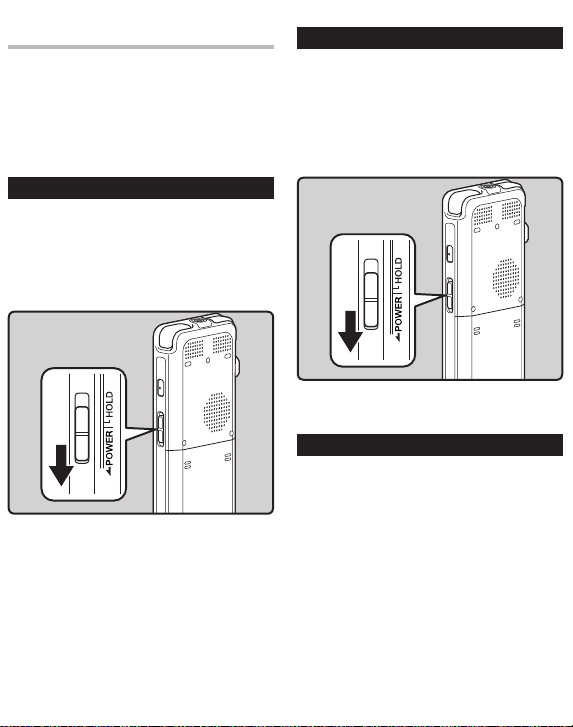
Turning on/off the power
When the recorder is not being used, turn
the power off to reduce batter y consumption
to a minimum. Even if th e power is turned
off, existing data, mode s ettings, and clock
settings will be maintained.
Turning o n the power
While the recorder is turned off,
slide the
direction indicated by the arrow for
2 seconds or longer.
• The LED light will light up then power will
POWER/ HOLD
be turned on and the display will turn on
showing the OLYMPUS logo.
switch in the
Turning o ff the power
Slide the
POWER/ HOLD
switch in the
direction indicated by the arrow for
1 seconds or longer.
• The display shuts of f, and the power will
be turned off.
Auto Power o ff mode
If the recorder is on and stops for 10 minutes
or longer (default setting), the recorder enters
Auto Power off mode and turns of f the power.
You can set the time to enter power save
mode from among [5minutes], [10minutes],
[30minutes], [1hour], [2hour], [3hour] and
[Off ] (☞ P.77).
To exit Auto Power off mode , turn on the
power again.
Page 27
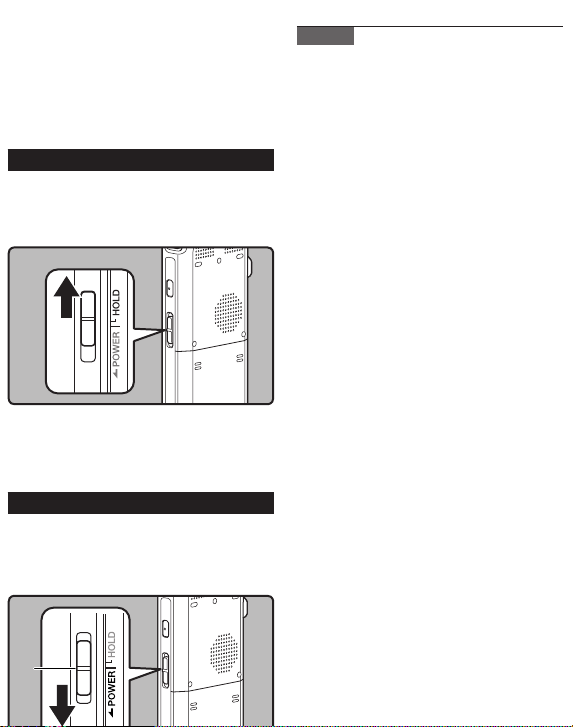
A
If you bring the POWER/HOLD switch to the
HOLD position, the current conditions will be
preser ved, and all buttons and switches will
be disabled. This feature is useful when the
recorder has to be carried in a bag or pocket.
Also, you can stop to prevent accident during
recording.
Set the r ecorder to HO LD mode
Slide the
POWER/ HOLD
switch to the
HOLD position.
•
fter [Hold] appears on the display, the
A
recorder is set to HOLD mode.
Exit HOL D mode
Slide the
A
osition.
p
POWER/ HOLD
switch to the
Notes
• If you press any button in Hold mode, the
L
ED indicator light ashes blue but no
operation is performed.
•
f HOLD is applied during playback
I
(recording), operation is disabled with
the playback (recording) state unchanged
(When playback has ended and the
recording has ended due to the remaining
memory being used up, it will stop).
Page 28
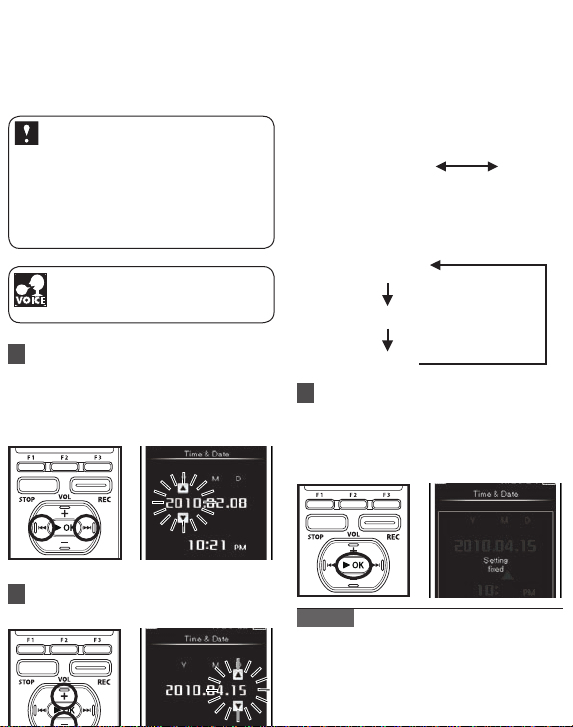
If you set the time an d dat e b eforehand ,
the information when the file is recorded is
automatically stored for each file. Setting the
time and date beforehand enables easier file
management.
When you use this recorder for the
first time after purchasing, or whe n
you swi tch it on af ter removing the
batteries for more than 15 minutes
when exc hanging batteries et c, the
[Set Time & Date] will appear. When
the “hour” is flash ing, cond uct the
setup from Step 1.
The voice control function can be
used with this settin g
(☞
.107) (For DM-5).
P
• Follow the same steps by pressing the
9 or 0 button to select the next
item, and press the
set.
• Y
ou can select between 12 and 24 hour
display by pressing the
while set ting the hour and minute.
E
xample: 10:20 P.M
10:20 PM
(Init ial setting)
• You can select the order of the “month”,
“day” and “year” by pressing the
(M/D/ Y)
Example: April 15, 2010
button while setting them.
2010Y 4M 15D
(Init ial setting)
M 15D 2010Y
+
or − button to
F2
(24H)
button
22:20
F2
1 Press the 9 or 0 button to
select the item to set.
• Select the item from the “hour”,
“minute”, “year”, “month” and “day”
with a flashing point.
2 Press the + or − button to set.
15D 4M 2010Y
3 Press the `OK button to
complete the setting.
• The clock will start from the set date
and time. Press the `
according to the time signal.
Note s
• If you press the `
setup operation, the recorder will save the
items that were set to that point.
•
fter setup, a message will sound saying
A
that if the guidance is not required, selec t
[Off ], and the display goes into [V
OK
button
OK
button during the
ice
o
Page 29
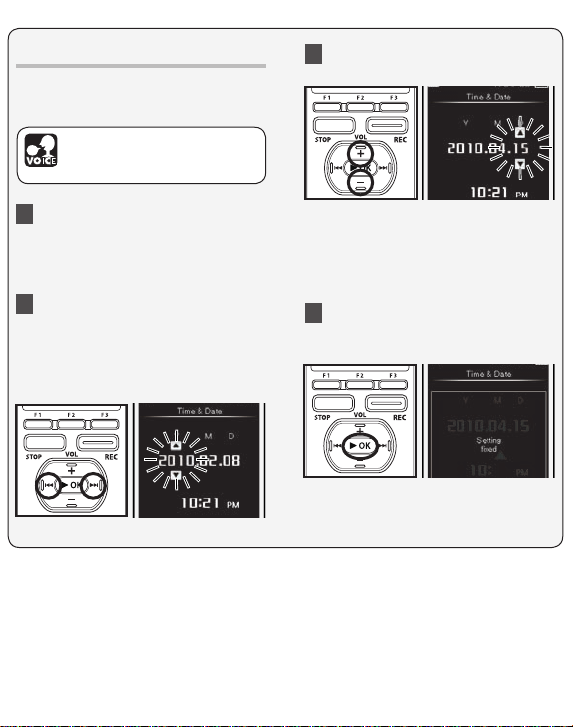
Changing the time and date
If the current time and date is not correct,
set it using the procedure below.
The voice control function can
be used with this setting
(☞
.107) (For DM-5).
P
3 Press the + or − button to set.
1 Select [
Time & Date
menu on the [
• For details on how to enter the menu
settings, please see “Me
method” (☞P. 65).
] from the
System Me nu
nu setting
].
2 Press the 9 or 0 button
to select the item to set.
• Select the item from the “hour”,
“minute”, “year”, “month” and “day”
with a flashing point.
• Follow the same steps by pressing
the 9 or 0 button to select
the next item, and press the
button to set.
+
4 After the date and time have
been set, press the
`OK
b
utton.
or −
Page 30
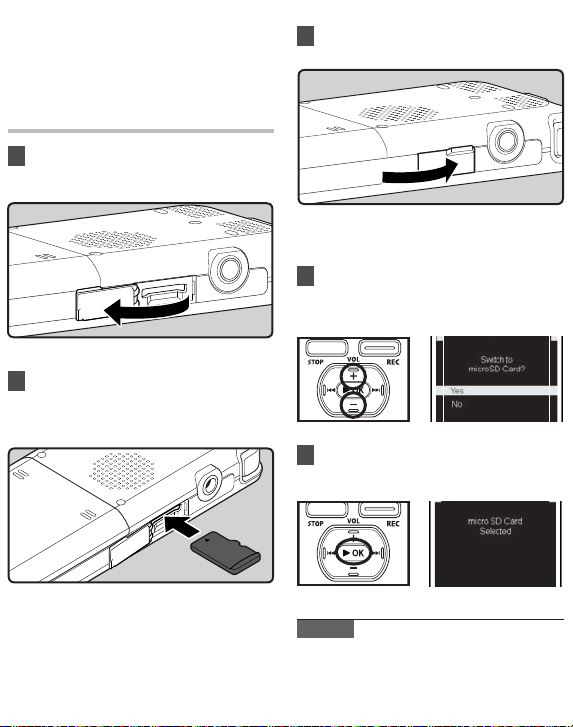
The “microSD” indicated in the instruction
manual refers to both microSD and
microSDHC . This recorder can be used with
commercially available microSD cards as
well as the built-in memory.
Inserting a microSD card
1 While the recorder is during stop
mode, open the card cover.
2 Face the microSD card the correct
way and insert it into the card
slot as shown in the diagram.
• Insert the microSD card keeping it
straight.
• I
nserting the microSD card the wrong
way or at an angle could damage the
contact area or cause the microSD
card to jam.
•
f the microSD card is not inserted all
I
the way, data cannot be writ ten to the
3 Close the card cover securely.
• When you insert the microSD card,
the recording media changeover
display will appear.
4 When you are recording to a
microSD card, press the
button and select [
Yes
+
or −
].
5 Press the `OK button to complete
the setting.
Note s
• It is possible to switch the recording media
o
ver to the built-in memory (☞ P.77).
• I
n some cases microSD card which have
been formatted (initialized) by another
device, such as a computer, cannot be
Page 31

Ejecting a microSD card
1 While the recorder is during stop
mode, open the card cover.
2 Push the microSD card inward to
unlock it, and let it eject partially.
• The microSD card is visibly out of the
slot and can be removed safely.
• W
hen [Memory Sel ect] is set to
[m
icroSD Card]
Selec ted] will appear.
, [Built-in Memory
3 Close the card cover securely.
Note s
• Releasing your nger quickly after pushing
t
he microSD card inward may c ause it to
eject forcefully out of the slot.
•
efore inserting the microSD card, turn o
B
the write protection function. Check the
Olympus website regarding microSD cards
which are confir med operati on w ith this
recorder.
•
T
his recorder may not recognize correctly
on some microSD cards which are not
compatible with this recorder.
•
n the case when the microSD card cannot
I
be recognized, remove the microSD card
then put it in again to see if this recorder
recognizes the microSD card.
•
he processing performance reduces in a
T
microSD card when you repeat writing and
delete. In this case, format the microSD card
(☞ P.94).
Page 32

The built-in memor y or the microSD card can be used for the recording media. Regardless
of the recording media, voice file, music f iles, and contents f iles are separated and saved
respec tively into the folders organized in a branching tree-st yle.
About the folders for voice recordings
[
Folder A
] - [
Folder E
When recording with this recorder, select any one of the f ive folders and then record.
] within the [
Note
Files or folders located under the folder [
•
Recor der
Recor der
] folder are the folders for voice recordings.
Recor der
] will not be indicated on the recorder.
Folder s for voice rec ordings
Folder A
Folder B
Folder C
Folder D
Folder E
Folder l ist
displ ay
VOC_100201-0001.wav
VOC_100201-0002.mp3
VOC_100201-0003.wav
VOC_100201-0004.wma
Each fol der can store up to 9 99 files.
File names will be automatically created for files recorded by this recorder.
Example: February 1, 2010 is displayed
as “100201”.
3 File number:
A serial number automatically
assigned by a Digital Voice Recorder.
1 User ID:
The user ID name that has been set on
the Digital Voice Recorder. The user
ID can be changed in the Olympus
Sonority.
2 Recording date:
The recording date is displayed using
4 Extension:
These are the file name extensions for
the recording format when recording
with this device.
•
inear PCM format: .wav
L
• MP3 format: .mp3
• WMA format: .wma
Folder File
File lis t
displ ay
Page 33

About the folder for music playback
When transferring music files to the device using Windows Media Player, a folder is
automatically created within the [
diagram below.
First layer Second l ayer Third laye r
Music
] folder which has a layered struc ture as shown in the
Music
File sea rch
displ ay
Artist
Artist
Artist
Artist
• It can be sto red a total of 999 f iles and folde rs in the each fold ers of [
• Up to 8000 so ngs can be trans ferred to the [
• Up to 1000 playl ists can be tran sferred to the [
Ar
tist li st
displ ay
Album
Album
Album
Album
Album li st
displ ay
Music
Music
] folder.
] folder.
Fi
le list d isplay
File sear ches are
perf ormed to the
4th layer.
Folder
File
Music
] folder.
Page 34

About the folder for Podcast contents
A [Podcas t] folder to store podcasts is prepared in advance. Programs (files) transmit ted
from the “Olympus Sonorit y” can be played. With the recorder stopped, open the [
folder at the [Home] menu to display a list of files and folders stored in the folder.
For “
Podcas t
” please see ☞ P.127.
First layer Second l ayer
Podcas t
]
Podcas t
Program
Program
Program
Program
• It can be sto red a total of 999 f iles and folde rs in the each fold ers of [
• Up to 8000 f iles can be tran sferred to the [
Progra m list
displ ay
Fi
le list
displ ay
Podca st
] folder.
File dis play
File sear ches are
perf ormed to the
4th layer.
Folder
File
Podca st
] folder.
Page 35

About the folder for elec tronic book contents and text files
A folder to store electronic book files such as DAISY content and audiobooks is prepared in
advance. Electronic book f iles that have been transferred to the recorder can be listened to.
Furthermore, a folder to manage text data imported to the recorder is also prepared in advance.
For “
DAISY
see ☞ P.158.
” please see ☞ P.132, for “
Audio Bo ok
” please see ☞ P.157, for “
First layer Second layer
Text Spee ch
” please
Daisy
Folder l ist
displ ay
Content s
Content s
Content s
Content s
• It can be sto red a total of 999 f iles and folde rs in the each fold ers of [
• Up to 1000 conten ts can be transf erred to the [
Co
ntents l ist
displ ay
Fi
le list d isplay
Daisy
Folder
File
] folder.
File dis play
Daisy
] folder.
Page 36

First layer Second layer
Audio Bo ok
Folder l ist
displ ay
Text Spee ch
Folder l ist
displ ay
Content s
Content s
Co
ntents l ist
displ ay
File dis play
First layer Second layer
Data
Fi
le list d isplay File disp lay
Folder Fi le
• It can be sto red a total of 999
files and f olders in the eac h
folders o f [
• Up to 1000 conten ts can be
transfer red to the [
Book
] folder.
Audio Bo ok
Audio
] folder.
Folder Fi le
• It can be sto red a total of 999
f iles and folde rs in the each
fo lders of [
• Up to 1000 files can be
transferred to the [
folder.
Text Speech
] folder.
Text Speech
]
Page 37

About the folder for Audible contents
Audible f iles can be redirected from the Audible website to the recorder using the
AudibleManager (☞ P.159) or Windows Media Player.
When redirecting Audible f iles to this recorder using the AudibleManager, an [Audib le]
folder for playing Audible files will automatically be created in the [Audiobook s] folder, and
the files stored there.
When redirecting Audible f iles to this recorder using the Windows Media Player, an [Artist]
folder for playing will be created in the [Audi obooks] folder, just like for music files, and the
files will be stored there.
First layer Second l ayer Third laye r
Audibl e
Folder l ist
displ ay
Artist
Artist
Artist
Artist
It can be s tored a total of 999 f iles and fold ers in the each fol ders of [
Artis t list
displ ay
Album
Album
Album
Album
Al
bum lis t
displ ay
File lis t
displ ay
Audib le
Folder
File
] folder.
Page 38

About the folder for picture
A folder to store images imported from a connected digital camera is prepared in advance.
The [
IMAGE
] folder is managed by the dates images were taken.
Viewi ng images
For “
” please see ☞ P.103.
First layer Second layer
IMAGE
Folder d isplay Date lis t display Fil e list display File dis play
Date
Date
Date
Date
• Each folde r can store a total o f 999 items, incl uding files an d folders.
• When the re corder displays i mage files, o nly thumbnails a re displayed.
Folder
File
Page 39

Recording
Setti ngs relat ing to Record ing
Various recording settings can be made to
match the record ing environ ment (☞ P.67
to
P.70).
[Rec Menu] Setting Items:
[Mic Sen se]
(☞ P
[Rec Mod e]
(☞
[Rec Leve l]
(☞
[Zoom Mi c]
(☞
[Low Cut Fil ter]
(☞
[VCVA]
(☞
[Rec Sce ne]
(☞
[Time r Rec]
(☞
[Folde r Name]
(☞
• Each audio recording is saved automatically
• Audio recordings can b e tagged with a
.67)
P
.67)
P
.67)
P
.68)
P
.69)
.69)
P
P
.80)
P
.81)
P
.70)
with a generated file name (☞ P
keyword to make file management easier
(☞
.75).
P
Sets the s ensitivity o f the
built-i n stereo microp hone.
Sets the r ecording rate fo r
each reco rding format.
Sets the r ecording level .
Sets the d irectional ly of the
built-i n stereo microp hone.
This fun ction can redu ce
noise fr om air condition ers,
projec tors and other si milar
noises .
Sets the t hreshold leve l for
the Variab le Control Voice
Actuato r (VCVA).
Saves reco rding settin gs in
advance f or specific r ecording situa tions.
Sets tim er recording.
You can chang e folder names
regist ered in the templa te.
.32).
Recording to a recording folder
Before starting recording, select a voice
recording folder between [
[
Folder E
] in the [
five folders can be selec tively used to
distinguish the kind of recording; for
example, [
store private information, while [
might be dedicated to holding business
information.
Folder A
1 Select the recording folder.
2 Press the
REC
recording.
• The LED indicator light glows orange
and [
• Turn the microphone in the direction
] will appear on the display.
of the source to be recorded.
Folder A
Recor der
] folder. These
] might be used to
button to start
] to
Folder B
]
Page 40

a
3 Press the
recording.
STOP
button to stop
a File lengt h
Specifying a keyword before
recording
A keyword that matches the contents to be
recorded can be specified before recording
starts. This function is very useful for classifying
recordings by keywords.
1 In the Folder list display, press
F1(SEARCH)
search display (☞ P
2 Press the + or − button to specify
the des ired keyword, and the n
press the
to show the Keyword
.53).
`OK or 9 button.
3 Press the
REC
button to start
recording.
4 Press the
STOP
button to stop
recording.
• Recorded files are automatically
tagged with the specified keyword
and managed using the keyword list.
•
ecorded files are saved in [
R
If [
Fold er A
[
Folder B
] is full, fil es ar e saved in
].
Folder A
].
Page 41

Note s
• Whe n a micr oSD card is inserted in the
r
ecorder, be sure to conrm the recording
media as either [Built-in] or [micr oSD] so
that there is no mistake (☞ P.77).
•
REC
I
• T
•
W
•
W
• Recorder will not be able to record
• We recommend formatting the record
button is pressed when a
f the
function other than the record function is
specied, [C
is displayed. Selec t a folder from [Fo
A] through [Fo
again.
o ensure recording from the beginni ng,
start speaking after you see the LED indicator
light on.
hen remaining recording time is less
than 60 seconds, the LED indicator light
start s ashing. When the recording time
is decreasing to 30 or 10 seconds, the light
ashes faster.
hen [Fold er Full] appears, the recorder
will not be able to record anymore. Delete
any unnecessary les before recording any
further (☞
anymore when [Me
Delete any unnecessary les b efore
recording any further (☞
media in the recorder before recording
(☞
P
nnot rec ord in this folder]
a
lder E] and start recording
.60).
P
mory Full] appears.
.94).
P
lder
.60).
Pause
While the recorder is during recording
mode, press the
• The recorder will time out after 120
minutes when left in “Rec Pause”.
Re
sume Rec ording:
Press the
• Recording will resume at the point of
interruption.
To quickl y check on th e recorded c ontents
REC
REC
button again.
button.
While the recorder is during
recording mode, press the
OK
`
button.
• Stop recording and the f ile that was just
recorded will be played back.
Page 42

Listen ing while au dio is reco rded
If you st art re cording af ter ins erting the
earphone into the EAR jack on the re corder,
you can hear the sound being recorded. The
recording monitor volume can be adjusted by
pressing the + or −
Connect the earphone to the
button.
EAR
jack
on the recorder.
• After recording has started, you can hear
the sound bein g recor ded throu gh the
earphone.
To EAR jack
Note s
• Recording level cannot be controlled using
t
he volume button.
• W
hen using the earphones, do not set the
volume too high. Liste ning at very high
volume may lead to hearing loss.
•
o not place earphones near a microphone
D
as this may cause feedback.
• W
hen the external speaker is connec ted
while recording, there is a risk that audio
feedback will occur.
Page 43

Recommended settings by recording condition
The recorder is initially set to the [ST XQ] mode so that you can make high quality stereo
recordings immediately after purchasing it. The various functions relating to recording can
be configured in detail to suit the recording conditions.
The following table shows the standard recording settings with the recording environment
as an example.
Record ing
condit ion
Recordi ng for
conferences
and other l arge
groups.
Meetings and
business negotia tions with a small
number of people.
Dic tati on with a
lot of background
noise.
Music play ing,
wild bird s singing, and railway
sounds.
Dictation in a
quiet environment.
Recommended Settings
Q]
[Mic Sens e]
(☞ P.67)
High]
[
Middle]
[
Low]
[
Set the mi cro-
phone se nsitivity
accordin g to the
volume b eing
record ed.
[Rec Mode]
.67)
(☞ P
[PCM]: [44.1kHz]
[WMA]:[ST X
[MP3]:
[320kb ps]
[WMA]:[ST XQ]
[WMA]:[ST HQ]
[M
P3]:
[256kbp s]
[MP3]:
[192kbps]
[HQ]
[PCM]: [48kH z]
[PCM]:
[44.1kHz]
It can be us ed in any type of s etting.
Selec t a setting for r ecording.
[Low Cut Filter]
(☞ P.69)
[On]
[Off] [Off]
[Zoom Mic]
(☞ P.68)
[Wide]
[Wide]
[Off]
Page 44

Recording from external microphone
or other devices
The external microphone and other devices
can be connected and the sound can be
recorded. Connec t as follows by the device
to be used.
•
D
o not plug and unplug devices into the
recorder’s jack while it is recording.
Recording with external
microphone:
Co
nect an external microphone to
n
the
MIC
jack of the recorder.
To MIC jack
Applicable external microphones
2 channe l microphone
(omni-direc tional): ME30W
These are highly sensitive omni-
directional microphones suppor ted by
plug-in power which are well-suited to
recording musical performances.
Hi
ghly sensitive noise -cancellat ion
monaural micro phone (unidirection al):
ME52W
is microphone is used to record
Th
sound at a distance while minimizing
surrounding noise.
Compact Gun Mic rophone
(unidirectio nal): ME31
The directional microphones are useful
for recordings such as outdoor re cording
of wild birds singing. The metal-cut
body provides a sturdiness to the high
rigidit y.
T
e clip mic rophone (omni- directional):
i
ME15
Sm
all concealing microphone with a
tie-clip.
Te
lephone picku p: TP7
Earphone type microphone can be
plugged into your ear while phoning.
The voice or conversation over the
phone can be clearly recorded.
N
otes
The built-in microphone will become
•
i
noperable when an external microphone
is plugged into the recorder’s MI C jack.
•
icrophones supported by plug-in power
M
can also be used.
• W
hen an external monaural microphone
is used while [Re
recording mode, it enables recording only
with the L channel microphone (☞
c Mode] is set to a stereo
.67).
P
Page 45

Recording the sound of other
devices with this recorder:
The sound can be recorded when
connecting to the audio output terminal
(earphone jack) of the other device, and the
MIC jack of the recorder with the connecting
cord KA333 (optional) for dubbing.
Recording the sound of this
recorder with other devices:
The sound of this recorder can be recorded
to other devices when connected to the
audio input terminal (microphone jack)
of other devices and the E AR jack of this
recorder, with the connecting cord KA333
(optional) for dubbing.
To audio outp ut terminal
of other de vices
To MIC
jack
Note
• The detailed input levels cannot be
a
djusted with this recorder (☞ P
external devices are connec ted, perform a
test recording and then adjust the output
level for the external devices.
.67). When
To audio inpu t
termina l of
other dev ices
To EAR
jack
Note
• When you adjust the various sound
q
uality settings related to playback on
the recorder, the audio output signal sent
out from the EAR jack will change as well
(☞
.71).
P
Page 46

The recorder can playback WAV, MP3
and WMA format files. To playback a file
recorded with other machines, you need to
transfer (copy) it from a computer.
Setti ngs relat ing to playba ck
A playback mode can be selected to match
your ob jectives and p refe renc es (☞ P.71
to
P.73).
[Play Menu] Setting Items:
If recor ded audio is dif ficult
[Noise C ancel]
(☞ P
.71)
[EUPHO NY]
(☞
.71)
P
[V
oice Fil ter]
P
(☞
.71)
[Repea t]
(☞
P
.72)
to under stand becaus e of
noisy su rroundings, a djust
the Nois e Cancel settin g
level.
Level adj ustments of
the [EUPHO NY] settin g can
be set to fo ur stages accord ing to pref erence.
The reco rder has a Voice
Filter Func tion to cut low
and high f requency ton es
during n ormal, fast, or s low
playbac k, and enable cl ear
audio pl ayback.
The rep eat playback met hod
can be spe cified as des ired.
1 To start playback, select the file
to be played, and then press the
`OK button (☞ P.53 to P.59).
2 Press the + or − button to adjust
to a comfortable listening
volume.
• The volume can be adjusted within a
range from [00] to [
30
].
[Rando m]
(☞
.72)
P
[Play Spe ed]
(☞
P
.73)
[Skip Sp ace]
(☞
P
.73)
[Play Sce ne]
(☞
P
.84)
Files are searched for, selecte d
and playe d at random.
Playback s peed can be
adjuste d as necessary.
The ski p interval leng th can
be set.
Playback s ettings of you r
choice ca n be saved to suit
diffe rent sound qual ities and
playbac k methods.
3 Press the
STOP
button at any
point you want to stop the
playback.
Page 47

Forwa rding
While the recorder is during stop
mode, press and hold the
9
button.
• If you release the but ton, it will stop.
Press the `
from where it was stopped.
OK
button to start playback
While the recorder is during
playback mode, press and hold the
9 button.
• When you release the button the recorder
will resume normal playback.
• I
f there is an index mark in the middle
of the file, the recorder will stop at that
location (☞ P. 51).
•
he recorder stops when it reaches the
T
end of the file. Continue pressing the 9
button to proceed with the cue from the
beginning of the next file.
Rewind ing
While the recorder is during stop
mode, press and hold the
0
button.
• If you release the but ton, it will stop.
Press the `
from where it was stopped.
OK
button to start playback
While the recorder is during
playback mode, press and hold the
0 button.
• When you release the button the recorder
will resume normal playback
• I
f there is an index mark in the middle
of the file, the recorder will stop at that
location (☞ P. 51).
•
he recorder stops when it reaches the
T
beginning of the file. Continue pressing
the 0 button to proceed with the
Locat ing the begi nning of the f ile
While the recorder is during stop
mode or playback mode, press the
9 button.
• The recorder skips to the beginning of the
next f ile.
While the recorder is during
playback mode, press the
0
button.
• The recorder skips to the beginning of the
current f ile.
While the recorder is during stop
mode, press the 0 b
• The recorder skips to the beginning of the
previous file. If the recorder stops midway
of the file, return to the beginning of the
file.
utton.
While the recorder is during
playback mode, press the
u
tton twice.
b
• The recorder skips to the beginning of the
previous file.
Notes
• When you skip to the beginning of the file
d
uring playback, the recorder will stop at
the position of the index mark. The index
mark will be skipped when you perform
the operation in stop mode (☞ P. 51).
•
hen [Skip S pace] set to other than
W
[File Skip]
reverse the specif ied time, then will start
playback (☞ P. 73).
, the recorder will skip forward/
0
Page 48

Playba ck throug h earphone
An earphone can be connected to the EAR
jack of the recorder for listening.
• W
hen the earphone is used, the recorder
speaker will be switched-off.
To EAR
jack
Note s
• To avoid irritation to the ear, insert the
e
arphone after turning down the volume
level.
•
hen you listen with the earphone during
W
playback , do not raise the volume too
much. It may cause hearing impairment
and decrease in hearing abilit y.
Playba ck throug h Hi-fi comp onents or Ca r Audio
The KA333 (optional) connects from the
EAR jack of a voice recorder to the audio
input of another recording device. You
will also be able to use in your car via the
AUX-IN connection. Additional plug adapter
to convert 3. 5 to 2.5 and vice versa are
included.
About m usic file
In cases where the recorder is unable
to playback music files that have been
transferred to it, check to make sure that the
sampling rate and bit rate are in the range
where playback is possible. Combinations of
sampling rates and bit rates for music files
which the recorder can playback are given
below.
File
Sampl ing
format
frequ ency
WAV
44.1 kHz, 4 8 kHz 16 bit
format
M
P
EG1 Layer3:
32 kHz, 44 .1 kH z,
MP3
48 kHz
format
M
EG2 Layer3 :
P
16 kHz, 22.0 5 kHz,
24 kHz
8 kHz, 11 kHz,
16 kHz, 22 kHz ,
WMA
32 kHz, 44 .1 kH z,
format
48 kHz
• Variable bitrate MP3 les (in which
conversion bitrates can vary) may not play
properly.
•
his recorder does not support the Digital
T
Right s Management system (DRM) of the
Microsoft Corporation.
Nu
mber of b it
and Bit ra te
From 8 kbps u p to
320 kbps
From 5 kbps u p to
320 kbps
Page 49

Bookmark mode
The recorder has the bookmark mode
in the content s file of the [Podca st],
[Audiobo oks](Daisy, Audio Book, Text
Speech, Audible) file which is transferred
to the recorder. When the recorder is in
bookmark mode, it automatically memorizes
the last stop position as a Playback Position.
Even the recorder is stopped while a file is
being played back, the last stop position
is recalled from the file, and the file can be
played back from that position next time.
1 Selecting the content file in the
[
Podcas t
], [
Audio Book, Text Speech,
Audiob ooks
Audible) folder.
2 Press the `
OK
playback.
•
When you play the file which you have
previously played back, the playback
start s from the last stop position.
3 Press the
STOP
point you want to stop the
playback.
](Daisy,
button to start
button at any
• Stop a file playback at any point.
The stop position is memorized as a
Playback Position in the f ile. In this
status, even if you select an empty
file, move to the other folder, or turn
the recorder off, the playback starts
from the last memorized position
when you play the same f ile.
4 Playing back the contents file
which has been played back
halfway.
• Press the `OK button to start playing
back from where it was stopped.
Forwa rding
While the recorder is during stop
mode, press and hold the 9 b
➥ W hen you rel ease the butt on, the
recorder stops.
Th
e Playback position is updated. If the
OK
button is pressed, playback star ts
`
from this position.
utton.
While the recorder is during playback
mode, press and hold the 9 b
➥
Wh en you re lea se the bu tton th e
recorder will resume normal playback.
• If an index mark (☞ P.51) or Playback
Position is marked in the middle of the le,
the playback stops once at that position.
•
he recorder stops when it reaches the
T
end of the le. Continue pressing the 9
utton.
Page 50

Rewind ing
While the recorder is during stop
mode, press and hold the 0 b
➥ W hen you rel ease the butt on, the
recorder stops.
Th
e Playback position is updated. If the
OK
button is pressed, playback star ts
`
from this position.
utton.
While the recorder is during playback
mode, press and hold the 0 b
➥
Wh en you re lea se the bu tton th e
recorder will resume normal playback.
• If an index mark (☞ P.51) or Playback
Position is marked in the middle of the le,
the playback stops once at that position.
•
he rec order stop s w hen it reac hes the
T
beg inning of t he fil e. Continue pressing
the 0 button to proceed with the review
from the end of the previous le.
•
f the 0 button is kept pressed while the
I
recorder is stopped at the start of the top
le, the recorder will fast rewind starting
from the end of the last le.
To skip a fi le
utton.
While the recorder is during stop
mode, press the 9 b
➥ It skips to the Playback Position of the
next f ile.
utton.
While the recorder is during stop
mode, at the beginning of the file,
press the
0 button.
➥
It skips to the Playback Position of the
previous file.
While the recorder is during stop
mode, in the middle of the file, press
the
0 button.
➥
It skips to the head of the f ile.
Locat ing the Begin ning of the Fi le
While the recorder is during
playback, slow playback, or fast
playback, press the
➥ The next f ile is cued and playback
start s at the previously set speed.
9 button.
While the recorder is during
playback, slow playback, or fast
playback, press the
➥
Th e file b ein g pla yed i s cue d and
play back starts at the previously set
speed.
0 button.
While the recorder is during
playback, slow playback or fast
playback, press the
0 button
twice.
➥
The previous file is cued and playback
start s at the previously set speed.
• If an index mark (☞ P.51) is marked in the
middle of the le, it reproduces from the
position.
•
f the skip space is set at other than le skip
I
(☞ P.73), the recorder will F. Skip (forward
skip) or R . Skip (reverse skip) for a set time
before playback.
Note
• If the le is deleted with this recorder, the
P
layback Position information is deleted
simultaneously.
Page 51

Setting an index mark
If index marks are placed, you can quickly
find a location you want to listen to in fast
forward and fast rewind and when cuing
a file.
This operation can be performe d
wh en the [
been assigned to a
or
F2
IND EX
) (☞ P.76).
] fu nct ion ha s
Fn
b utton (F1
1 Locate the index mark you want
to clear.
2 Press the 9 o
r 0 button to
select the index mark to erase.
1 Press the
Fn (INDEX)
button during
file recording, recording pause,
playing, or playback pause.
• A number and recording position
appears on the display and an index
mark will be placed.
•
ven after an index mark is placed,
E
recording or playback will continue
so you can place index marks in other
locations in a similar manner.
Clearing an index mark
This operation can be performe d
when the [
Erase
] function has been
3 While the index number is
displayed (approximately 2
seconds), press the
Fn (ERASE)
button.
• The index mark is erased.
• Index numbers after the erased index
number will automatically move up.
Notes
• Up to 16 index mark s can be set in a le. If
y
ou try to place more than 16 index mark s,
the [I
ndex Full ] m
index marks.
essage will appear for
Page 52

How to begin segment repeat
playback
This func tion enables repeated playback of
part of the file being played.
This ope ration can be performed
when the [
assign ed to a
(☞ P
1 To start playback, select a file that
has a segment you would like to
playba ck rep eatedly, and then
press the
P.59).
2 Press t
point you want to start segment
repeat playback.
• Fast forwarding and rewinding can
be conduc ted when [
in the same manner as during normal
playback , and you can quickly
proceed as far as the end position
(☞
• When it reaches to the end of the file
while [
become the end position, and repeat
playback will star t.
A-B
] funct ion has been
Fn
button (F1 or F2)
OK
button (☞ P.53 to
`
Fn (A-B)
button at the
] is flashing, the point will
P
.76).
he
.47).
] is flashing
3 Press the
Fn (A-B)
button again at
the position where you want to
end segment repeat playback.
• The recorder repeatedly plays back
the segment until the segment repeat
playback is cancelled.
Cance l the segmen t repeat play back func tion
Pressing any of the following
buttons will release the segment
repeat playback.
STOP
a Press the
Pressing the
segment repeat playback and stop
playback .
button
STOP
button will release
b Press the `OK button
Pressing the `OK button will release
segment repeat playback, and it will
return to normal playback mode.
c Press the
Pressing the
release segment repeat playback and
stop playback.
F1 (CANCEL)
F1 (CANCEL)
button
button will
Page 53

This recorde r ma nages rec orded files and
music files imported from a personal computer
usi ng a database. Files ar e a utomaticall y
sorted using items such as date and keyword,
which makes searching for files easier.
Opening the file search display from
the [Recorder] folder
File search type:
[Browse] S earch
(☞ P
.54)
[Day]
Searc h
.54)
.55)
(☞ P
[Keywor d]
Searc h
(☞ P
The fold er system (
to
Folder E
for fil es.
Files are s earched for by
recordi ng date.
Files are s earched for by a
keywor d.
Folder A
) is used to se arch
2 Press the
F1 (SEARCH)
button to
open the file search display.
• The search display changes every time
the
F1 (SEARCH)
Selec t the type of file search. Next,
pr oce ed to “ Fil e sea rch d isp lay
operat ions of the [
button is pressed.
folder”.
Recor der]
1 From the [
select [
the
Home
Record er
OK
or 9 button to open
`
the folder list display.
] menu display,
], and then press
Page 54

File search display operations of the
[Recorder] folder
When sea rching us ing the [Brow se] search
Specify a folder to search for files recorded
by this recorder.
1 Press the + or – button to select folder,
and then press the `
2 Press the + or – button to select file, and
then press the `
• Press the `OK button to start
playback of the file.
OK
or 9 button.
OK
or 9 button.
When sea rching us ing the [Day] sea rch
Search for a file using the recording date. The
most recent recording date is highlighted.
Highlight the desire d recording date.
1 P
recording date, and then press the `
or 9 button.
2 Press the + or – button to select file, and
then press the `
or – button to select the
ress the +
• Press the `
playback of the file.
OK
or 9 button.
OK
button to start
OK
Page 55

When sea rching us ing the [Keywo rd] searc h
Search for files recorded by this recorder using
a keywor d. Files recorded by this recorder
ca n be ta gge d usi ng a ke ywor d for f ile
management purposes (☞
1 Press the +
and then press the `
2 Press the + or – button to select file, and
then press the `OK or 9 button.
• Press the `
or – button to select keyword,
playback of the file.
P
OK
or 9 button.
OK
button to start
.75).
Page 56

Opening the file search display from
the [Music] folder
File search type:
[Artis t] Search
(☞ P
[Album]
(☞ P
[All Musi c]
Searc h
(☞ P
[Browse]
(☞ P
[H
eard Re -
ently]
c
(☞ P
[P
lay Count]
Searc h
(☞ P
[Playli sts]
Searc h
(☞ P
.57)
.58)
.57)
.59)
.58)
.58)
.59)
Searc h
Searc h
Searc h
Files are s earched for fro m a
list of ar tists.
Files are s earched for fro m a
list of alb um names.
Files are s earched for fro m a
list of all s ongs.
A lis t of al l songs and album s
in th e [ Musi c] fold er is displayed.
Files pla yed on this record er
are displ ayed reverse chr onologica l order.
Files are displaye d in orde r of
the number of times they have
been pl ayed on this record er.
Display s playlists tra nsferred
to the reco rder.
1 From the [
select [
press the
Home
Music
] menu display,
] folder, and then
OK
or 9 button to
`
open the search display.
2 Press the + or − button to select
the file search type, and then press
the
`OK or 9 button.
• If you make a mistake during the search,
use the 0 b utton to return to the
previous display.
Selec t the type of fi le search. Next,
pr oce ed to “F ile s earch d ispla y
operat ions of the [
Music
] folder”.
Page 57

File search display operations of the
[Music] folder
When sea rching us ing the [Arti st] search
Search for a specific artist.
Press the + or – button to select artist, and
1
then press the `
OK
or 9 button.
3 Press the + or – button to select song, and
then press the `
OK
or 9 button.
2 Pr ess t he + or – b utton to select album
or song, and then press the `
button.
•
If a song is selected, playback starts.
• If an album is selected, its songs are
displayed as a list.
OK
or 9
• Press the `
playback of the file.
Selec ting from a l ist of [All Mus ic]
Files are searched for from a list of [All
Music].
1 Press the + or – button to select song, and
then press the `
• Press the `
playback of the file.
OK
button to start
OK
or 9 button.
OK
button to start
Page 58

When sea rching us ing the [Albu m] search
Search by specific album.
1 Press the + or – button to select album,
and then press the `
2 Press the + or – button to select song, and
then press the `
• Press the `
playback of the file.
OK
or 9 button.
OK
or 9 button.
OK
button to start
When sea rching us ing the [Hear d Recently]
searc h
A list of recently played files is displayed in
reverse chronological order.
1 Press the + or – button to select song, and
then press the `OK or 9 button.
• P
ress the `
OK
playback of the file.
When sea rching us ing the [Play Co unt] search
A list of frequently played files is displaye d in
reverse chronological order.
1 Press the + or – button to select song, and
then press the `
button to start
OK
or 9 button.
• Press the `
playback of the file.
OK
button to start
Page 59

When sea rching us ing the [Brow se] search
Browse directly from a list of all files and
folders in the [Music] folder.
1 Press the +
be played or to select an artist, and then
press the `
• If an artist is selected, songs in the
• Press the `
or – button to selec t a song to
OK
or 9 button.
folder are displayed as a list. Press the
+ or – button to selec t a song, and
then press the `
playback of the file.
OK
or 9 button.
OK
button to start
2 Press the + or – but ton to select a
playlist s, and then press the `
button.
3 Press the + or – button to select song, and
then press the `
OK
or 9 button.
OK
or 9
When sea rching us ing the [Playl ists] searc h
Select a playlist.
For details on importing playlists, please see
☞P.146.
1 Press the +
and then press the `
or – but ton to select [
OK
Playli sts
or 9 button.
• Press the `OK button to start
playback of the file.
],
Page 60

A selected file can be erased from a folder. It
is also possible to erase a selec ted folder or
all files in a folder.
Erasing from the file display
1 In the File list display, press the
F3 (MENU)
•
2 Press the + or − button to select
[r Eras e]
or 9 b
button.
Files cannot be erased during playback.
, and then press the `O
K
utton.
4 Press the + button to select
[
Start
], and then press the `OK
button.
• The display changes to [Erase !] and
erasing will start. [Er
displayed when the file is erased.
ase Done] is
3 Press the + button to select [
Erase
], and then press the `OK or
9
utton.
b
File
Page 61

Erasing from the file list display
1 Select the file to erased from the
file list display.
2 While the recorder is during
stop mode, press the
button.
3 Press the + or − button to select
[
File Eras e
`
], and then press the
OK
or 9 button.
F2 (ERASE)
4 Press the + button to select
[
Start
], and then press the `OK
button.
• The display changes to [Erase !] and
erasing will start. [Er
displayed when the file is erased.
ase Done] is
Page 62

Erasing All Files in a Folder
1 Select the folder to be erased
from the folder list display.
2 While the recorder is during
stop mode, press the
button.
3 Press the + or − button to select
[
Erase in Fo lder
the
o
r 9 button.
`OK
F2 (ERASE)
], and then press
4 Press the + button to select
[
Start
], and then press the `OK
button.
• The display changes to [Erase !] and
erasing will start. [Er
displayed when the file is erased.
ase Done] is
Page 63

Erasing a folder
1 Select the folder to be erased
from the folder list display.
2 In the folder list display, press
the
F3 (ERASE)
3 Press the + or − button to select
[r Eras e]
or 9 b
button.
, and then press the `O
utton.
4 Press the + button to select
[
Start
], and then press the `OK
button.
• The display changes to [Erase !] and
erasing will start. [Er
displayed when the file is erased.
K
ase Done] is
Page 64

Partially erase a file
Only a PCM file recorded in the recorder can
be partially erased.
This operation can be performe d
wh en th e [Er ase ] fun cti on ha s
been assigned to a
or F2) (☞ P
.76).
Fn bu tton (F1
4 Press the
Fn (ERASE)
again.
• The display will switch to [Partial
erasin g !] and start the partial
erase. The deletion is completed
when [P
artia l erase complet ed.] i
displayed.
• P
layback will stop at the end location
of the partial erase.
button
s
1 Play the file you want to partial
erase.
• Forward a file to the position that
shall be erased. If the file is long,
use the 9 but ton to move to the
position you want to delete.
2 In the st art ing posi tion of t he
partial erase, press the
Fn (ERASE
button.
3 In the position you want to end
partial erase, press the
Fn (ERASE)
button again.
• [Start point] and [End point] on the
display flash alternati vely. When the
lights are flashing, playback continues
and you can rewind or fast-for ward as
usual and fast-fo rward to th e end of
erase. If the file reaches the end during
the flashing of the lights, that will be
the position where erase ends.
Note s
• Partial erase is not applicable to les
r
ecorded in the WMA or MP3 formats.
• T
he le created date will not change even
if the le is partially erased.
• A
n erased le cannot be restored. When a
microSD Card is inserted in the recorder,
be sure to conrm the recording media as
)
either [B uilt-in] or [microSD] so that there
is no mistake.
•
T
he locked les and les set as read-only
cannot be erased (☞ P.75).
• I
f an action is not selected within 8
seconds, the recorder will return to stop
status.
•
ever perform operations such as the
N
following while processing, as they may
damage the data. In addition, carefully
check the remaining battery level in order
to ensure that the battery will not run out
while processing.
1 U
nplugging the AC adapter while
p
rocessing.
2
Removing the battery while processing.
3 Remove the microSD card during
processing when [microSD] is
b
eing used as the recording media.
Performing any of these operations
may damage the data.
• [Recor der] folder (A-E) as well as [Music],
[Podcas t], [Audiobooks](Daisy, Audio
Book, Text Speech, Audible) folders cannot
be deleted.
Page 65

Menu setting method
You can set the various functions of this
recorder. You can set each menu item as
follows.
Making settings from [Preferences] on
the [Home] menu display
From menu on the [
following settings can be made: [
[
Play Men u
[
System Me nu
settings on this recorder before recording
or playback.
1 From the [
se lec t [
press the
open the menu item display.
2 Press the + or − button to select
a menu item, and then press the
`OK or 9 button.
Home
] menu display,
], [
LCD/Sou nd Menu
]. You can perform various
Hom e
Pr efe re nce s
OK
`
], and
] menu disp lay,
], a nd the n
or 9 button to
Rec Menu
3 Press the + or − button to select
the setting item, and then press
the
`OK or 9 button.
],
• Moves to the setting of the selected
item.
•
If you make a mistake while performing
a setting, press the 0 or
bu tt on to r et ur n to th e prev io us
display.
4 Press the + or − button to change
the setting, and then press the
button to complete the setting.
•
ou will be informed that the settings
Y
have been established via the display.
F1 (BACK)
OK
`
5 Press the
F3 (HOME)
close the menu display.
button to
Page 66

Performing menu settings during
recording, playback, and stop modes
Menu settings can be performed while this
recorder is being operated. In addition to [
Menu
] and [
set tings for file manage ment can also be
performed from the menu during operation.
Play Menu
] settings, [
1 While the recorder is recording,
playing back, paused, and stopped,
press the
F3 (MENU)
button.
2 Press the + or − button to select
a menu item, and then press the
`OK or 9 button.
File Menu
Rec
]
• Moves to the setting of the selected
item.
•
If you make a mistake while
performing a setting, press the 0
or
F1 (BACK)
previous display.
button to return to the
4 Press the + or − button to change
the setting, and then press
button to complete the setting.
OK
`
3 Press the + or − button to select
the setting item, and then press
the
`OK or 9 button.
5 Press the
F3 (CLOSE)
button to
close the menu display.
• When the display is in the menu
display during recording or playback,
pressing the
allow you to return to the playback
display without interrupting
recording or playback.
F3 (CLOSE)
button will
Page 67

G Rec Menu
Mic Sen se
Microphone sensitivity is adjustable to meet
recording needs.
1 Select [
2 Select [
Highest recording sensitivit y suitable
S
L
• When you would like to clearly record
a speaker’s voice, set [Mi
[Low] and hold recorder’s built-in stereo
microphone close to the speaker’s mouth
(5-10 cm) before recording.
Rec Mode
The recorder can record in the linear PCM
format. High resolution recording at a high
sampling rate and high bit rate equivalent
or superior to that of a music CD is possible.
Moreover, it also supports the MP3 and
WMA formats.
1 Select [
2 Select [
Mic Sen se
on the [
Rec Menu
High
[High]:
for conferences with large crowds
and recording audio at a distance or
low volume.
[Middle]:
uitable for recording meetings and
seminars with a small number of
people.
[Low]:
owest recording sensitivit y suitable
for dic tation.
Rec Mode
on the [
Rec Menu
PCM
[PCM]:
This is an uncompressed audio format
] from the menu
].
], [
Middl e
c Sense] to
] from the menu
].
], [
MP3
] or [
] or [
WMA
Low
].
].
[MP3]:
MPEG is the international standard
established by a working group of
the ISO (International Organization for
Standardization).
[WMA]:
This is an audio compression
coding method that was
en
de
veloped by the Microsoft
Corporation in the US.
3 Set the recording rate.
When [
PCM
[48kHz /16bit] or [44.1kHz/16bit]
Wh
[320kb ps] to [128k bps]
Wh
• To record a meeting and lecture clearly, set
other than [LP] in Rec Rate.
• W
hen the ex ternal monaural microphone
is used while [Re
recording mode, it enables recording only
with the L channel microphone.
Set the m ethod for ad justing th e recordin g level
[Rec Level ]
You can set the device to automatically or
manually adjust the recording level.
1 Select [
on the [
2 Select [
[Manual]:
Recording is performed by manually
adjusting the recording level.
[Auto]:
R
automatically adjusting the recording
level. This is useful for when you will
be recording right away.
] is selected:
en [
MP3
] is selected:
en [
WMA
] is selected:
[ST XQ], [ST HQ ], [ST SP], [HQ], [SP], [LP]
c Mode] is set to a stereo
Rec Level
Rec Menu
Manua l
ecording is performed by
] from the menu
].
] or [
Auto
].
Page 68

Adjust the recording level:
1 Press the 9 o
r 0 button
while the recorder is recording or
paused to adjust the recording
level.
• The recording level will be automatically
adjusted when the recording level is set
to [Auto]. Set the recor ding level to
[Manual] to use the recording leve l
adjustment feature.
•
Wh en the u nit is s et to [M an ual ],
the limiter function will be disab led.
Di stor te d so und wi ll b e re cor de d
during [OVER] is displayed. Adjust the
reco rding level so that [OVER] is not
displayed.
dis appear eve n a fter the record ing
level has been adjusted , change the
setting for microphone sensitivity (☞
P.67) and adjust the reco rding level
again .
•
[O
the indicator of the recording level
meter does not reach or is over to the
right.
•
In putti ng a ver y l oud sou nd ma y
produce noise even when the recording
level is set to [Auto].
•
The level can be adjusted from [01] to
[16]. The higher the number, the higher
the level and the larger the indicator
position on the level meter.
If sound distortions do not
VER] may be displayed even when
Zoom Mic
The directional microphone function utilizes
Di MAGIC ’s (Di MAGIC C o., Lt d.) DiM AGI C
Virtual Microphone (DVM) technology. DVM
is an audio pickup s ystem which allows you
to record by focusing on sound from any
direc tion. From expansive stereo recording
to high directivity recording, DVM represents
the late st in dire ctiona l con trol meth ods
that allow you to switch to a single exclusive
microphone.
1 Select [
2 Select [
Recording with monaural, however
R
R
D
Zoom Mic
on the [
Rec Menu
Zoom
[
Off
].
[Zoom]:
you can record high directivity sound.
[Narrow]:
ecording by a directivity stereo
sound.
[Wide]:
ecording by an expansive stereo
sound.
[Off ]:
isables this function.
] from the menu
].
], [
Narrow
], [
Wide
] or
About the Zoom Mic function:
Directivity
(high)
Directivity
(low)
Sound
collection
(narrow)
Sound
collection
(wide)
Page 69

Low Cut Fil ter
a
b
The recorder has a Low Cut Filter func tion to
minimize low-frequency sounds and record
voices more clearly. This function can reduce
noise from air conditioners, projec tors and
other similar noises .
1 Select [
2 Select [
VCVA
When the microphone senses that sounds have
reached a preset threshold volume level, the
built-in Variable Control Voice Actuator (VCVA)
star ts recordi ng automat ically, and stops
when the volume drops below the threshold
level. The VCVA featur e ex tends recording
tim e a nd conserves memor y by sto pping
recording during silent periods, which helps
the playback to be more efficient.
1 Select [
2 Select [
Low Cut Filte r
menu on the [
On
] or [
[On]:
Enables the Low Cut Filter function.
[Off ]:
Di
sables this function.
VCVA
the [
[On]:
Enables the VCVA function. Will start
recording in VCVA mode.
[Off ]:
Di
recording in normal mode.
] from the menu on
Rec Menu
On
] or [
sables this function. Will resume
Rec Menu
Off
].
].
Off
].
] from the
].
Adjust the start/stop actuation
level:
• If the surrounding noise is loud, the
starting sensitivity of the VCVA can be
adjusted according to the recording
situation.
1 Press the
REC
button to start
recording.
• When the sound volume is lower than
the preset threshold sound level,
recording automatically stops after
1 sec approximately, and [Standby]
flashes on the display. The LED
indicator light glows orange when
recording starts and flashes when
recording pauses.
2 Press the 9 or 0 button to
adjust the start/stop actuation
level.
• The VCVA level can be set to any of 23
different values.
• T
he higher the value, the more
sensitive the recorder to sounds. At
the highest value, even the faintest
sound will activate recording.
a L
evel meter (varies according to the
s
ound volume being recorded)
b S
tart level (moves to the right/left
ccording to the set level)
a
• P
ress the F1 but ton to change the
recording level (☞ P.67) during VCVA
recording. The recording level can be
adjusted.
Page 70

• The star t/stop actuation level also varies
depending on the selected microphone
sensitivity mode (☞ P.67).
•
f the star ting level is not adjusted within
I
2 seconds, the display will return to the
previous.
•
o ensure successful recordings, prior
T
testing and adjustment of the start/stop
actuation level is re commended.
VCVA standby monitor setting:
When [Stan dby] is set to [On] with the menu
setting, the reco rding will not be outp ut
from the earphone while in VCVA standby.
When you monitor your recording with the
earphone connected, you can check whether
VCVA is launched or not by checking if an
audio is output.
[On]:
Enables the Standby Monitor function.
[Off ]:
D
sables this function.
i
Chang ing folder n ames [Folder N ame]
You can change the folder names of [Folder A]
to [Folder E]
preset in the template. You can also change
folder names registered in the template with
“Olympus Sonority”.
1 Select [
2 Press the
for audio recording into names
Folder Na me
menu on the [
Rec Menu
+
or − button to select
] from the
].
the folder name you want to
change, and then press the
or 9 b
3 Press the
utton.
+
or − button to select the
`OK
folder name you want to change
from the template, and then press
the
OK
button.
`
Template list:
Sets a folder name from the preset
template.
Rec Scen e
Refer to “S etting the re cording scene [R ec
cene]” (☞ P
S
Timer Re c
Refer to “Timer recordi ng
(☞ P
.81).
.80).
[Timer Rec]”
Car Trai n Plane
Work Interview Busines s trip
Confere nce Lec ture Class
Memo Record
Convers ation Hobby L esson
Langua ge
lesson
Folder A Folder B Folde r C
Folder D Folder E
The voice control function can
be used with this setting
(☞
Music Event
.107) (For DM-5).
P
Telephon e
recordi ng
Page 71

G Play Menu
Noise C ancel
If recorded audio is di fficult to und erstand
bec ause of noisy surroun dings, adjust the
Noise Cancel setting level.
1 Select [
2 Select [
Enables the Noise Cancel function.
Noise will be reduced in the file when
it’s played back for better sound
quality.
D
EUPHONY
This record er i s eq uipped with “EUPHONY
MOBILE”, the latest in surround sound systems
wh ich c omb ine s ban dwi dth c orr ecti on,
expansion technology, and virtual acoustical
source processing technology. In add ition
to its natur al, expansive feel, the recorder
is equip ped wit h t he excepti onal featu re
wherein listeners are less prone to developing
a compressed or closed-in feel, or to growing
tired over extended listening.
Le ve l adj us tm ent s o f t he [EU PH ON Y]
setting can be set to four stages according
to preference.
1 Select [
2 Select [
This mode focuses more on lower
Noise Ca ncel
menu on the [
High
[High] [Low]:
[Off ]:
isables this function.
EUPHONY
on the [
Play Menu
Power
[
Off
].
[Power]:
] from the
Play Menu
], [
Low
] or [
] from the menu
].
], [
Wide
], [
].
Off
].
Natural
] or
[Wide]:
T
his mode has an even more
expansive feel.
[Natural]:
his mode achieves natural
T
bandwidth correction and acoustical
field expansion.
[Off ]:
D
isables this function.
Voice Filt er
The recorder has a Voice Filter Function to cut
low and high frequenc y tones during normal,
fast, or slow playback, and enable clear audio
playback .
1 Select [
2 Select [
Enables the Voice Filter function.
D
Voice Filt er
menu on the [
On
] or [
[On]:
[Off ]:
isables this function.
] from the
Play Menu
Off
].
].
Page 72

Repeat
The repeat playback settings can be set as
desired.
1 Select [
2 Select [
A single file is played repeatedly.
T
repeatedly.
D
Repeat
the [
Play Menu
[1 File]:
[List]:
he displayed file list is played
[Off ]:
isables this function.
] from the menu on
].
1 File
], [
List
] or [
Off
].
Random
The displayed file list is played repeatedly.
1 Select [
2 Select [
Enables the Random Playback
function.
D
Random
on the [
Play Menu
On
] or [
[On]:
[Off ]:
isables this function.
] from the menu
].
Off
].
Performing settings with Fn
buttons:
Performing settings with Fn
buttons:
This operation can be performed
when the [
been assigned to a
or
1 Press the
• Every time the
is pressed, the display switches
between [d] and [e].
F2
) (☞ P.76).
Rep eat
Fn (RPT)
Fn (RPT)
] function ha s
Fn
button (F1
button.
button
This operation can be performed
when the [
been assigned to a
or
1 Press the
• If the
is displayed and a random playback is
enabled.
F2
) (☞ P.76).
Fn (RDM)
Rand om
] function has
Fn
Fn (RDM)
button.
button is pressed, [f]
button (F1
Page 73

Play Spe ed
The playback speed of the file can be changed
between [50%] and [60 0%] times spee d.
Change the speed according to need such as
listening to meeting content at a fast speed
or reviewing spots that you couldn't catch in
a language lesson at a slow speed.
1 Select [
Play Spee d
menu on the [
] from the
Play Menu
].
2 Set the playback speed.
[
50%
] to [
600%
]
Performing settings with Fn
buttons:
This opera tion can b e performed
when the [
been assigned to a
F2
1 Press the
2 Press the + o
) (☞ P.76).
Fn (SPD
Play Spee d
] function has
Fn
button (F1 or
) button.
r − button to specify
a speed setting, and then press
the
`OK button.
Restrictions on doub le speed playback:
No rma l ope ratio n may not b e ava ila ble
depending on the sampling frequency and the
bit rate of the file to be played back. In such a
case, reduce the speed of the fast playback.
•
f [Play Speed] has been assigned in the
I
[Fn. setting] s
assigned button to enter the [Pl
setting display.
• T
he [Play Speed] set ting in the [Vo
Guide] settings (☞ P.86) is disabled during
le playback.
ettings (☞ P.76), use the
ay Speed]
ice
Skip Sp ace
This function enables you to skip (forward) or
reverse skip (rewind) a file being played for
a set period. This function is convenient for
quickly skipping to another playback position
or repeatedly playing back short phrases.
1 Select [
2 Select [
Skip Sp ace
on the [
Play Menu
Forwa rd Skip
[
Reverse S kip
] from the menu
].
] or
].
3 Set the skip space.
When [
Forwa rd Skip
• Playback starts after skipping forward
the specified interval.
le Skip] [10se c. Skip] [30sec . Skip]
[Fi
[1min. Skip] [5mi n. Skip]
[10min. Skip]
Wh
en [
Revers e Skip
• Playback starts after skipping back
the specified interval.
le Skip] [1sec. Skip] t
[Fi
[10sec. Sk ip] [30sec. Skip]
[1min. Skip] [5mi n. Skip]
[10min. Skip]
] is selected:
] is selected:
o [5sec. Sk ip]
Forwa rd/Reverse S kip Playbac k:
1 Press the `OK button to start
playback.
2 Press the 9
• The recorder will skip (for ward) or
reverse sk ip (rewind) a set space and
start playing back.
•
f there is an index mark or a cue
I
closer than the skip space, the
recorder will forward skip/reverse
skip to that position.
Play Sce ne
r 0 button.
o
Page 74

G LCD/Sound Menu
Backl ight
The display will remain lit for about 10 (Initial
setting) seconds when a button on the
recorder is pressed.
1 Select [
2 Select [
3 Press the + or − button to change
Beep
The recorder beeps to alert you to button
operations or warn you of error s. System
sounds may be turned off.
1 Select [
2 Select the beep level.
Adjust the setting between [05] and [00].
Backl ight
on the [
LCD/Soun d Menu
Lighti ng Time
Time
] or [
When [
Light ing Time
[5 seconds] [10 seconds] [30
s
econds] [1minu te] [Always On]
Wh
en [
Dim lig ht Time
[30 seconds] [1minute] [2minute]
[5minute] [A
en [
Wh
Brigh tness
Adjust the setting between [01] and
[03].
the setting, and then press
] from the menu
Bright ness
lways On]
] is selected:
].
], [
Dim lig ht
].
] is selected:
] is selected:
OK
`
button to confirm the setting.
Beep
the [
] from the menu on
LCD/Soun d Menu
].
LED
You can set it so the LED indicator light does
not turn on.
1 Select [
2 Select [
LED light will be set.
D
be cancelled.
Langu age (Lang)
You can selec t the display language for this
recorder.
1 Select [
LED
[
LCD/Soun d Menu
[On]:
[Off ]:
on the [
] from the menu on the
].
On
] or [
Off
].
isables this function. LED light will
Langu age
] from the menu
LCD/Soun d Menu
].
2 Set the Language.
[Engli sh] [Français] [Deut sch] [Italiano]
[Españ ol] [Русский]:
• T
he selectable language diers depending
on the region.
Voice Gui de
Refer to “Guidance [Voice Gu ide]” (☞
Alarm
Refer to “Alar m playback func tion [
(☞ P
.87).
P.85).
Alarm]”
Page 75

G File Menu
Keywor d
Voice files recorded by this recorder can be
tagged with a keyword for file management.
File lists can be created by ke yword fil e
searches (☞ P.55).
1 Select the file you want to tag
with a keyword (☞ P
2 Select [
3 Press the
on the [
Keywor d
File Menu
+
or − button to select
the desired keyword, and then
press the
`OK button.
Keyword list:
Sets a keyword from the preset template.
.53 to P.59).
] from the menu
].
Erase Lo ck
Locking a f ile keeps important data from
being accidentally erased. Locked files are
not erased when you select to erase all files
from a folder (☞
P
.60).
1 Select the file you want to file
lock (☞ P
2 Select [
on the [
3 Select [
[On]:
Locks the file and prevents it from
being erased.
[Off ]:
U
erased.
.53 to P.59).
Erase Lo ck
File Menu
On
nlocks the file and allows it to be
] or [
Off
] from the menu
].
].
Car Trai n Plane
Work Interview Busines s trip
Confere nce Lec ture Cl ass
Memo Record
Convers ation Hobby L esson
Langua ge
lesson
Music Event
Telephon e
recordi ng
File Move /Copy
Refer to “M oving/Copying fi les [File Move/
opy]” (☞ P
C
Refer to “Dividi ng files [File Divide]”
(☞
File Div ide
P
.93).
.91).
Page 76

Prope rty
File and folder information can be
confirmed from the menu display.
1 Select the file or folder with
information you want to view in
advance (
2 Select [
on the [
☞ P.53 to P.59).
Proper ty
File Menu
] from the menu
].
3 Set the property.
When the file is selected:
[Name] (File name), [Date] (Time stamp),
[Size] (File size), [Bi
[Ar tist] *
2 (Art ist name) and [Albu m]*2
(Album name) will appear on the display.
*1
When a linear PCM format f ile has
been selected, [Bi
displays the sampling frequency and
bit rate.
*
When a file contains no tag
2
information, [UN KNOWN_AR TIST],
[UNKN OWN_ALBUM] will appear on
the display.
When voice f ile is selected, [Artist]
and [Album] will not appear on the
display.
W
hen the folder is selec ted:
[Name] (File name), [Folder] (Number of
folder) and [File]*
appear on the display.
*1
Files which cannot be recognized by
this recorder are not included in the
number of f iles.
• S
elect the les for which you would like
to conrm information in advance before
operating the menu.
t Rate]*1 (File format)
t Rate] area
1 (Number of file) will
G System Menu
Fn. sett ing
The
Fn
buttons (F1 and F2) of this recorder
can be assigned to suit your desired method
of use. Assigned but tons can be operated
during recording and playback.
1 Select [
2 Select the [
• You can assign settings to suit the way you
use the recorder.
Fn button list:
Sets a Function Key from the preset
template.
3 Press the + or − button to select
• Repeat Steps 2 and 3 to continue registering
the function keys.
Fn. setti ng
menu on the [
Off Repeat
Random Play Spee d
INDEX A- B
Erase DISPLAY
LIST
] from the
System Me nu
F1
] or [F2].
].
the item you want to assign, and
then press the
`OK button.
Page 77

Memor y Select
When a microSD card is inserted you
can select to record to either the built-in
memory or to the microSD card (☞
1 Select [
2 Select the [
Auto Power O ff
If the recorder remains in stop mode for over
10 minutes (Initial setting), the power will be
turned off.
1 Select [
2 Select the [
S
power will be turned of f.
Time & Dat e
Refer to “S etting time and date [T ime &
D
ate]” (☞ P
Memor y Select
menu on the [
System Me nu
Built-i n
Auto Power O ff
menu on the [
System Me nu
5minutes
[
30 mi nut es
[
3hour
[5minute s] [10minutes] [30 minutes]
[1hour] [2hour] [3h our]:
et the length of time before the
[Off ]: Disables this function.
] or [
.28).
Off
], [
1h our
].
] from the
] or [
micro SD
] from the
], [
10minutes
], [
.30).
P
].
].
2h ou r
].
USB Sett ings
You can per form two settings for connections
using the supplie d USB cable. [PC] is used
when connecting to a computer to transfer
and receive files. [AC] is used when connecting
to an AC ad apte r (A 514) (O pti ona l) f or
recharging.
1 Select [
2 Select the [
],
],
N
The PC cannot recognize when the
•
r
setting for the [U
[AC].
USB Sett ings
menu on the [
PC
[PC]:
Setting for connecting to the
PC using the USB cable provided.
Connected as Storage.
[AC]:
tting for connecting to the USB
Se
connecting AC adapter (A514)
(optional) using the USB cable
provided. The recorder can be
operated on during charging.
[EACH]:
S
tting to confirm the connection
e
method each time a USB connection
is made.
ote
ecorder is connected to the PC when
] from the
System Me nu
], [AC] or [
B Setti ngs] is set to
S
EACH
].
].
Page 78

Reset Se ttings
This returns the functions back to their initial
settings (factory default).
1 Select [
2 Press the
Reset Se ttings
menu on the [
[
Start
System Me nu
+
button to select
], and then press the `OK
] from the
].
button.
[Start]:
Returns the settings to their initial values.
[Cancel]:
Ta
kes you back to the [System Me nu].
Menu settings after setting reset
(initial settings):
A Rec Menu:
[Mic Sen se] [M iddle]
[Rec Mo de]
[Reco rding format]
[Rec ording rate] [ST XQ]
[R
ec Level ]
[Zoom M ic]
[Low Cut Fil ter]
[VCVA]
[On/O ff] [Of f]
[Stan dby] [Off]
[R
ec Scen e] [Of f]
[Time r Rec]
[Folde r Name]
M Play Menu:
[Nois e Cancel] [Off ]
[EUPHO NY] [O
[Voice Fi lter]
[Repe at]
[Off ]
[Rand om] [O
[Play Spe ed]
[Skip Sp ace]
[Fo
rward S kip] [File Skip]
[Re
verse Sk ip] [File Sk ip]
[P
lay Scen e] [O
[ WMA]
[Auto]
[Of f]
[Off]
[Off ]
[Init ial settin g]
[O ff]
[100]
ff]
ff]
ff]
s LCD/Sound M enu:
[Back light]
[Lig hting Time] [10secon ds]
[Di
m light t ime] [3 0seconds]
[Bri ghtness] [L
[LED]
[On]
[Beep]
[Volum e3]
[Lang uage(Lang)]
[Voice G uide]
[Me
nu Guid e] [On]
[Fi
le Guid e] [O n]
[Spee d]
[1
[Vol ume] [V
[Alarm] [O
ff]
vel 02]
e
[English]
00]
olume 3]
G System Me nu:
[Fn. set ting]
[F1] [LIST]
[F2] [I
[Memor y Select]
[Auto Power O ff] [10minut es]
[USB Set tings] [P
NDEX ]
[Buil t-in]
C]
Note
• After resetting the settings, the time
s
ettings and le numbers will be
preser ved from before the reset and will
not return to their initial settings.
Page 79

Memor y Info.
The recordable capacit y remaining and overall
capacit y of the recording media can be seen
from the menu display.
•
hen no microSD card is inserted only
W
information for the built-in memory will
seen.
•
he domain area which uses the
T
administrative les which the recorder
uses is included in the remaining capacit y
for the recording media. For microSD
cards in particular, in addition to this
administrative domain the administrative
domain area for the microSD card is added
in as well. Owing to this, the remaining
capacit y will be displayed as less than the
card’s specied capacity, yet this is not
abnormal.
System In fo.
You can check the recorder ’s information on
the menu display. [Model] (Model Name),
[Version] (System version) and [S
(Serial Number) appears on the display.
Format
Refer to “Formatting the record er
Format]” (☞ P
[
.94).
rial No.]
e
Page 80

Setting the recording scene
[Rec Scene]
The recording setting can be selected from
the [Dic tation], [Confer ence], [Lecture]
templates to suit the recording scene or
situation. You can also save a recording
setting of your choice.
1 Select [
2 Select [
Rec Scen e
on the [
Rec Menu
• For details on how to enter the menu
settings, please see “Me
method” (☞ P.65).
Scene S elect
Save
].
] from the menu
].
nu sett ing
] or [
Scene
• To conf irm the respective recording
scene set tings, press the + or – button
in the [S
cene Select] d
the item you want to confirm, then
press the 9 button to confirm in
the setting confirmation display. To
end the set ting confirmation display,
press the 0 button and the display
will return to the [S
display.
Wh
en [Scene S ave] is selected:
Besides the [Re
in the recorder, you can also save the menu
settings of a recording you have set to
your choice.
[S
ce ne S
recording. While the recorder is paused,
enter the menu from the [Home] menu
display, and then perform this setting.
1 P
ress the +
[User Se tting] y
2 Press the `O
the settings.
3 Press the
c Scene] templates found
ave ] ca nnot b e used d urin g
or – button to selec t the
F3 (HOME)
isplay to select
ene Select]
c
ou want to save.
K button to complete
button to
complete the setting.
When [Sce ne Select] is se lected:
1 Press the +
recording scene you want to set.
2 P
the selection.
Template for Setting a Recording sc ene
In [Scene S
scene or situation from three templates. The recording settings for the respective recording
scenes are as follows.
Recor d Setting
or – button to selec t the
ress the `O
[Mic Sen se] M
[Rec Mo de] S
[Rec Leve l] A
[Zoom M ic] O
[
Low Cut Fil ter
K button to complete
elect], you can select a recording scene that is most suitable for the recording
Recor ding Scene
Off Dictat ion Conference L ecture
iddle Low Middle High
T XQ HQ ST XQ ST XQ
uto Auto A uto Au to
ff Off Wide Zoom
] Of f On On On
Page 81

Timer recording [Timer Rec]
Timer recording is the function to execute a
recording at a set time. You can program up to
three desired set tings (Preset 1-3) ([O n/Off],
[Day], [S
tart T
[Mic S
[Keywor d]).
1 Select [
on the [
• For details on how to enter the menu
2 Press the + or − button to select a
preset number, and then press the
`OK or 9 button.
3 Press the + or − button to select
the item to set, and then press the
`OK or 9 button.
• Select items you want to set from
ime], [Stop Time], [Rec Mode],
ense], [MemorySe lect], [Folder], and
Timer Re c
Rec Menu
settings, please see “Me
method” (☞P.65).
among [On/O ff], [Day], [Start Time]
[Stop Time]
Sense], [M emory Select]
] from the menu
].
nu sett ing
, [Rec Mode], [Mic
, [Folder],
[On/Off] setting:
1 Press the + or – button to select between
[On] and [Off].
[On]:
S
tting will be applied.
e
[Off ]:
tting will not be applied.
Se
2 Press the `O
selection.
[Day] setting:
1 Press the + or – button to select from [One
Time
[One Time]:
Recor ds only once at the specif ied
[Everyd ay]:
Re
[Every Week]
Make a re cording at a set time on a
,
K button to exit [On/Off]
], [Everyday], and [Every
time.
cor ds ever y day at the specif ied
time.
specif ied day of the week.
:
Week].
Page 82

Select [Every Week] and press the `OK
button to move to the selection of [Day].
Press the + or – button to select a day of
the week.
2 P
ress the `O
selection.
[Start Time] and [Stop Time] set ting:
1 Press the 9
“Hour” and “Minute” in the [St
and “Hour” and “Minute” in the [St
Time].
K button to exit [Day]
The voice control function can
be used with this setting
(☞
.107) (For DM-5).
P
or 0 button to selec t
art Time]
op
1Press the + or – button to select a
recording mode.
2Press the `OK or 9 button.
3Press the + or – button to select a
recording rate.
4Press the `OK button to exit Recording
mode selection.
2 Press the + or – button to set.
3 Press the `O K button to exit [Start
and [Stop
[Rec Mode] setting:
Regardless of the regular [Rec
Time] selection.
Mode] (☞
Time]
[Mic Sens e] se tting:
Regardless of the recorder’s microphone
sensitivity set ting (☞ P.67), timer recording
will star t at a set microphone sensitivity.
1Press the + or – button to select from
[High], [M iddle], and [Low].
2Press the `OK button to exit [M
selection.
c Sense]
i
Page 83

[Memor y Select] setting:
a
1Press the + or
destination to save to (Memory).
2Press the `OK button to exit [M
Selec t] setting selec tion.
[Folder] se tting:
1Press the + or – button to select the
destination to save to (Folder).
2Press the `OK button to exit [Fol der]
setting selection.
[Keyword] setti ng:
Tag a keyword to file to be recorded using
the timer.
–
button to select the
mory
e
Completing the setti ng:
4 Press the
F2 (GO)
button to
complete the setting.
Programmed settings will be applied and
the display will return to the preset number
selection menu. If the [On/Off ] setting is
set to [On], [j] will appear on the display.
a W
hen setting to [O
n]
The voice control function can
be used with this setting
(☞
.107) (For DM-5).
P
1Press the + or – button to select the
desired keyword, and then press the
`OK button.
To set other preset numbers, repeat the
abovementioned procedure.
When the 9 button is pressed in the
Sele ct in Adv ance Menu, the se ttin gs
selected can be confirmed.
Page 84

Not es
• If the recorder is in use at the preset start
t
ime, the timer recording will start directly
after stopping the recorder.
•
ve n if the po wer is t urn ed of f or th e
E
recorder is put on Hold, timer recording will
start at a specied time.
•
f three timer recordin gs have the same
I
star ting times, [Pr
priority and [Pr
• If the starting time for timer recording and
alarm playback (☞ P.87) is set for the same
time, timer recording will have priority.
•
f the bat terie s r un out whil e r ecord ing
I
based on the timer setting, the recorder will
stop recording. Check the batter y power
before starting the timer recording.
•
f the [Time & Date] is not correct, timer
I
recording cannot be set at the specied
time, so make sure the [T
correct before setting timer recording. If
it is not correct, reset [T
P.28).
• T
he recorder will record in the built-in
memory [Folde r A] w
card is selected as the recording
destination and the microSD card is not
inserted during T imer Recording.
eset 1] has the highes t
eset 3] has the lowest.
me & Date] is
i
me & Date] (☞
i
hen the microSD
Setting the playback scene
[Play Scene]
Voice files recorded in the recorder and
music files downloaded from the PC can be
saved in the playback settings of your choice
to suit the different sound qualities and
playback methods.
1 Select [
2 Press the + or − button to select
When [Sce ne Select] is se lected:
Play Scen e
on the [
Play Menu
• For details on how to enter the menu
settings, please see “Me
method” (☞P.65).
] from the menu
].
nu sett ing
the item to set, and then press the
`OK or 9 button.
1 Press the +
playback scene you want to set.
2 Press the `OK button to complete the
selection.
or – button to selec t the
Page 85

• After purchase, all the settings from
1 to 5 of [User S etting] a
(initial settings). Register the user
settings in the [S
select playback scene.
• T
o confirm the respective playback
scene set tings, press the + or – button
in the [Scen e Select] d
the item you want to confirm, then
press the 9 button to confirm in
the setting confirmation display. To
end the set ting confirmation display,
press the 0 button and the display
will return to the [S
display.
When [Sce ne Save] is selecte d:
You can save the menu settings of a playback you have set to your choice.
1 S
etting the menu of a playback in the
ecorder to your choice.
r
2 P
[User Se tting] y
3 Press the `O
the settings.
3 Press the
or – button to selec t the
ress the +
K button to complete
F3 (HOME)
re the same
ene Save] then
c
isplay to select
ene Select]
c
ou want to save.
button to
complete the setting.
Guidance [Voice Guide]
This feature gives voice announcements
of recorder operating conditions and
file tag information (For DM-5). Adjust
the speed and the volume of guidance
announcements.
1 Select [
2 Press the + or − button to select
[Menu Guide] sett ing:
Provides voice guidance for menu settings.
1Press the + or – button to select between
2Press the `OK button to exit [Me
Voice Gui de
menu in [
• For details on how to enter the menu
LCD/Soun d Menu
settings, please see “Me
Method” (☞P.65).
] from the
].
nu Sett ing
the item to set, and then press
the
`OK or 9 button.
[On] and [Off ].
[On]:
[M
nu Guide] will be provided.
e
[Off ]:
G
idance will be canceled.
u
Guide] selection.
nu
Page 86

[File Guide] setting:
Provides voice guidance for file tag
information.
1Press the + or – button to select between
[On] and [Off ].
[On]:
[F
i
le Guide] will be provided.
[Off ]:
G
idance will be canceled.
u
2Press the `OK button to exit [Fi
selection.
le Guide]
[Volume] se tting:
Sets the voice guidance volume.
1Press the + or – button to select from
[Volume5], [Volume4], [ Volume3],
[Volume2], and [Volume1].
2Press the `OK button to exit [Vol ume]
selection.
[Speed] setting:
Sets the voice guidance speed.
1Press the + or – button to set the playback
speed.
2Press the `OK button to exit [Speed]
selection.
3 Press the
F3 (HOME)
button to
complete the setting.
Note s
• The star ting tune/closing tune when the
p
ower is turned On/O (☞ P.26) can be
canceled if you set the guidance to [O ff].
•
et the starting tune/closing tune at the
S
guidance [ Volume] setting.
• I
f [Pl ay Spee d] has be en chan ged, the
[S pee d] se tti ng in the [Vo
settings cannot be changed.
ic e Gu ide ]
Page 87

Alarm playback function [Alarm]
The alarm playback function can be set to play
a selected file at a pre-set time.
You can program up to three desired settings
(Pr eset 1-3) ([O n/Of f], [Day], [S tar t T
[V olu me] , [Ala rm S
File]).
1 Select [
the [
Play Menu
• For details on how to enter the menu
settings, please see “Me
method” (☞P.65).
ou nd] a nd [P lay bac k
Alarm
] from the menu on
].
2 Press the + or − button to select a
preset number, and then press the
`OK or 9 button.
3 Press the + or − button to select
the item to set, and then press the
`OK or 9 button.
im e],
nu sett ing
[On/Off] setting:
1Press the + or – button to select between
[On] and [Off ].
2Press the `OK button to exit [On/O ff]
selection.
[On]:
S
e
tting will be applied.
[Off ]:
tting will not be applied.
Se
[Day] setting:
1Press the + or – button to select from
[O
Week].
[O
Alarm Playback will be performed
only once at the specified time.
[Everyd ay]:
Al
the specified time every day.
[Every Week]
Make a Alarm Playback at a set time
on a specified day of the week.
, [Everyd ay], and [Every
ne Time]
:
ne Time]
arm Playback will be performed at
:
• Select items you want to set from
among [On/O ff] [Day] [Star t Time]
[V
olume] [Alarm Sound ] [Playback
F
ile].
Page 88

Select [Every We ek] and press the `OK
or 9 button to move to the selection of
[Day]. Press the + or – button to select a day
of the week .
2Press the `OK button to exit [Day]
selection.
[Start Time] sett ing:
The voice control function can
be used with this setting
(☞
.107) (For DM-5).
P
[Volume] se tting:
1 Press the +
volume. Press the `OK button to check
the volume.
2 P
selection.
or – button to adjust the
ress the `O
K button to exit [Volume]
1 Press the 9
“Hour” and “Minute” in the [St
and “Hour” and “Minute” in the [St
Time].
2 Press the + or – but ton to set.
3 Press the `O
selection.
or 0 button to selec t
K button to exit [Star t Time]
art Time]
op
[Alarm Sound] sett ing:
1 Press the +
sound from among [Ala rm1], [Alarm2]
and [Alarm3]. Press the `OK button to
check the alarm sound.
2 P
Sound] selection.
or – button to selec t an alarm
ress the `O
K button to exit [Alarm
Page 89

[Playback File] setting:
1 Press the +
File Play], [Fi le Select]
[No File Pl ay]
Sounds alarm only.
If [No File Play] has been selected,
proceed to the procedure listed
under “Completing the se tting
[File Select]
Plays back a selected file af ter the
alarm.
or – button to selec t from [No
.
:
:
”.
3 Press the
+
folder, and then press the `
9 button.
or − button to select a
OK
or
When [File Selec t] is selected:
1 Press the
2 Press the + or − button to select a
+
memory with the file to be played as
an alarm, and then press the `
9 button.
folder, and then press the `
9 button.
or − button to select the
OK
OK
or
4 P
or
Completing the setti ng:
4 Press the
complete the setting.
+
or − button to select the
ress the
file to be played as an alarm, and then
press the `
OK
F2 (GO)
button.
button to
Page 90

a
Prog ramm ed set tin gs will be ap plied
and the display will return to the preset
number selection menu. If the [On/Off ]
setting is set to [On], [i] will appear on
the display.
a W
hen setting to [O
To set other preset numbers, repeat the
above mentioned procedure.
When the 9 button is pressed in the
Sele ct in Adv ance Menu, the se ttin gs
selected can be confirmed.
n]
Notes
• If [E
veryday] is selected, the alarm will
sound at the scheduled time ever y day
unless alarm playback is canceled.
•
he alarm will sound for ve minutes
T
and then stop. Even if a le is selected for
Alarm Playback, it will not be automatically
played when the alarm sounds.
•
f three alarm playback have the same
I
starting times, [Pr
priority and [Pr
• If the recorder is in use or if operations are
being performed at the scheduled time,
the Alarm Playback function will not be
available.
•
he alarm will sound at the scheduled
T
time even if the power is turned o or the
recorder is set to Hold mode. The recorder
begins to play the selected le when you
press any button, and stops playing when
you press the STOP button.
eset 1] has the highest
eset 3] has the lowest.
•
I
f the selected le is moved, erased or the
microSD card removed, le playback will
not be per formed and only the alarm will
sound.
•
If the starting times for timer recording and
alarm playback are set for the same time,
timer recording will have priority (☞ P.81).
Page 91

Moving/Copying files
[File Move/Copy]
Files saved in the built-in memor y or the
microSD card can be moved or copied
within the memory. Files can also be moved
or copied b etween memor y.
1 Select the folder where the file
you want to move or copy is
saved (
☞ P.53 to P.59).
2 Select [
3 Press the + or − button to select
File Move/Co py
menu on the [
• For details on how to enter the menu
settings, please see “Me
Method” (☞P.65).
File Menu
] from the
].
nu Sett ing
the position to move or copy the
file to.
Copy a f ile in th e bui lt-in
[copy > micr oSD]
memo ry o r mi croSD card
to an othe r fold er in the
microSD ca rd.
5 Press the + or − button to select
the number of files to move or
copy.
[1file]
[Selec ted files] Select mu ltiple files .
[A
ll file s]
Sel ect only the spec ifie d
file.
Selec t all files in the
folder.
6 Press the `OK or 9 button to
move to the respective setting.
4 Press the `OK or 9 button.
Move a f ile in the built-in
[move > memo ry]
[copy > memo ry]
[
m
ove > micro SD]
memo ry o r mi croSD card
to ano ther fo lder wi thin
the built- in memory.
Cop y a fi le in the buil t-in
memor y or microSD card to
ano ther fol der with in the
built-i n memory.
Move a f ile in the built-in
memo ry o r mi croSD card
When you select [
1 Press the +
file you want to move or copy.
2 P
ress the `O
file. Proceed to Step 8.
1file
or − button to selec t the
K button to select the
]:
Page 92

When you select [
1 Press the +
file you want to move or copy.
2 P
ress the `O
file(s) selected.
When you select [
When all files are selected, all the f iles
in the folder will be automatically
selected and the recorder will move
to the [F
Proceed to Step 8.
7 Press the
Selec ted files
or − button to selec t the
K button to check the
All files
]:
older to move] d
F2 (GO)
isplay.
button.
8 Press the 9 , 0, + or −
button to select the folder you
want to move or copy the file to.
]:
9 Press the `OK button.
• [Moving!] or [Copying!] will appear
on the display and moving or copying
will star t. During the process, the
progress status will be shown in
percentage. The process is completed
when [F
ile move com pleted] o
copy comp leted] is displayed.
Notes
• The recorder cannot copy when the
m
emory capacit y is not sucient.
• T
he recorder cannot move or copy when
the number of le exceeds 999.
• D
o not remove the batter y during moving
or copying. This may damage the datas.
• A
le cannot be moved or copied to the
same folder.
• W
hen the operation is cancelled during
moving or copying, only the le that is
being moved or copied is eective, all
other les will become not eec tive.
•
iles which are locked (☞ P.75) will remain
F
so even after they are moved or copied.
• D
RM les cannot be moved or copied.
• Files cannot be moved or copied directly
under the [Recorder] folder.
r [File
Page 93

Dividing files [File Divide]
Files with large capacities and long
recording times can be divide so that they
are easier to manage and edit.
Only PCM a nd MP3 files reco rded
on this recorde r can be divide.
1 Select the file you want to divide
(☞
.53 to P.59).
P
2 Star t Playb ack o
the file, and stop the playback at
divide position.
• In the file display, the stop position
becomes the divide position.
• D
uring playback, press and hold the
9 or 0 button to fast-forward
or rewind (☞ P.47).
• I
t is useful to set index marks on
marking in advance at the divide
position (☞ P.51).
3 Select [
File Div ide
on the [
File Menu
• For details on how to enter the menu
settings, please see “Me
method” (☞ P.65).
• A f
ile cannot be divide during an
operation such as playback by the
recorder.
4 Press the + button to select
[
Start
], and then press the `OK
button.
r fast -forward
] from the menu
].
nu sett ing
• [Dividing! ] will be displayed and
file splitting will star t. Splitting
is completed when [F
comple ted] is displayed.
Notes
• The le divide cannot be done when the
le list is displayed.
• T
he recorder cannot divide les when the
number of les in the folder exceeds 998.
• L
ocked les (☞ P.75). cannot be divide.
fter a le has been divide, the original le
• A
will be renamed [Fi
the new le will be named [Fi
2.wav]
• I
f a le has an ex tremely short recording
time, it may not be divide even if it is a
PCM le.
•
o not remove the batter y during dividing
D
le. This may damage the data.
le divid e
i
le name_1.wav] and
le name_
Page 94

Formatting the recorder [Format]
If you forma t the recor der, all files
wi ll be rem oved and al l func tio n
settings will return to defaults except
date and time settings. Transf er any
important files to a computer before
format ting the recor der.
4 Press the + button again to select
[Start]
, and then press the `
OK
button.
1 Select [
Format
the [
System Me nu
• For details on how to enter the menu
settings, please see “Me
method” (☞ P.65).
] from the menu on
].
nu sett ing
2 Press the + or − button to select
the recording media to format,
and then press the
`OK or 9
button.
3 Press the + button to select
[Start]
, and press the `
• After the [Data w ill be cleared]
OK
button.
•
Formatting begins and [Formattin g !]
flashes on the display.
• [Format Done] appears when
formatting ends.
Note s
• When an microSD card is inserted in the
r
ecorder, be sure to conrm the recording
media as either [Built-in] or [micr oSD] so
that there is no mistake (☞ P.77).
•
N
ever perform operations such as the
following while processing, as they may
damage the data. In addition, carefully
check the remaining battery level in order
to ensure that the battery will not run out
Page 95

1 Unplugging the AC adapter while
processing.
2
Removing the battery while processing.
3 Remove the microSD card during
processing when [microSD] is
b
eing used as the recording media.
Performing any of these operations
may damage the data.
• Never format the recorder from a PC.
• When the recorder is formatted, all the
saved data, including locked les and
read-only les, are erased.
•
hen returning the settings for the
W
functions to their initial settings, use
[R
eset Setting s] (☞
• Formatting on the recorder will be
Quick Format. If you format the microSD
card, information of le management
is refreshed and the data inside the
microSD card is not deleted completely.
Formatting or deleting the contents of
the microSD card or built-in memory does
not completely erase the data. When you
dispose of media, we recommend that
you take measures to prevent the loss
of sensitive data, such as destroying the
media before disposal.
P.78).
Page 96

This recorder has a calendar function.
Simple scheduling can be per formed.
Displaying the calendar
1 From the [
select [
press the
• A monthly calendar display is
F
displayed.
Home
] menu display
Audio Di ary
OK
or 9 button.
`
], and then
Switching the calendar display
It is possible to switch the calendar screen
between a monthly, weekly, and daily
display.
1 In the calendar display, press the
F3 (MENU)
2 Press the + or − button to select
[s
`
• The calendar display switches to a
button.
DISPLAY
OK
weekly display.
], and then press the
button.
Note
• The calendar does not display national
h
olidays.
• From the weekly display, move the
cursor to the day you want to display.
Press the `
daily display.
• I
f the calendar func tion is exited, the
monthly display is displayed the next
OK
button to switch to the
Page 97

Operations at the calendar display
Add a schedule
Operations at the monthly display:
[F1] button
[F2] butt on
[
3] butto n
F
The display r eturns to the
[
Home
] menu disp lay.
Cha nges the mon th that
is disp layed. At the popup
menu display, press the +
or - butt on to s elec t t he
previo us or next month .
The menu will appea r on
the displ ay.
Operations at the weekly display:
[F1] button
[F2] butt on Disabl es this functi on.
3] butto n
[F
The disp lay returns to the
[
Home
] menu disp lay.
The menu w ill appear on
the displ ay.
Operations at the daily display:
[F1] button
[
2] butto n
F
[
3] butto n
F
The disp lay returns to the
weekl y display.
Display s the details of th e
daily sch edule.
The menu w ill appear on
the displ ay.
1 From the calendar display, press
the
9, 0,
+
or − button to
select the date to which you want
to add a schedule, and then press
the
F3 (MENU)
2 Select [F
and then press the
button.
Audio Di aryMenu
OK
or 9
`
],
button.
3 Press the + or − button to select
[
New
], and then press the `OK or
9
utton.
b
Page 98

4 Move the cursor to the item you
want to set, and then press the
`OK or 9 button.
[Date] set ting:
The voice control function can
be used with this setting
(☞
.107) (For DM-5).
P
1 Press the 9, 0, + or – button, set
the “Year”, “Month”, and “Date”. Press the
`OK button.
[Repeat] setting:
1 Press the +
to set, and then press the `OK button.
• Y
ou can specify the event frequency from
[One Time]
[Every Month]
[Keyword] setti ng:
or − button to selec t the item
, [Everyd ay], [Every Wee k],
, and [Ever y Year].
The voice control function can
be used with this setting
(☞
.107) (For DM-5).
P
[Start Time] and [Stop Time] set ting:
The voice control function can
be used with this setting
(☞
.107) (For DM-5).
P
1 Press the 9,
the “Hour” and “Minute” in the [St
0, + or – but ton, set
art
1 Press the +
desired keyword, and then press the
`OK.
or – button to selec t the
Page 99

Keyword list:
Sets a keyword from the preset template.
Car Trai n Plane
Bus Work Interview
Busines s trip Confe rence L ecture
Class Mem o Re cord
Telephon e
recordi ng
Favorites School H ospital
Hobby Meal Shoppi ng
Travel Le sson
Drive Spo rt Ca mping
Music Fam ily K ids
Partne r Friend Event
Holiday Date Birthday
Payday
Diary Conversation
Learnin g a
languag e
[Alarm] setting:
1 Press the +
setting, and then press the `O K button.
or − button to selec t [Ala rm]
[O
ff]:
Di
sables this function.
[1] to [3]:
lect the alarm sound for the alarm
Se
notification.
Completing the setti ng:
5 Press the
F2 (GO)
button to
complete the setting.
• A day with a schedule is underlined.
Note
• A maximum of 1000 events can be
Page 100

Editing the schedule
The details of scheduled events can be
edited.
1
From the calendar display, press
the 9, 0, + or − button
select the day of the event you
want to edit, and then press the
`
OK
button.
2 Press the + or − button to select
the event you want to edit,
then press
the
F3 (MENU)
and
button.
4 Press the + or − button to select
[
Edit
], and then press the `OK or
9
utton.
b
to
• For the procedure for changing event
details, please see “Ad
d a schedule”.
3 Select [F Audio Di aryMenu
and then press the
`
OK
or 9
button.
],
