Olympus D-590 User Manual
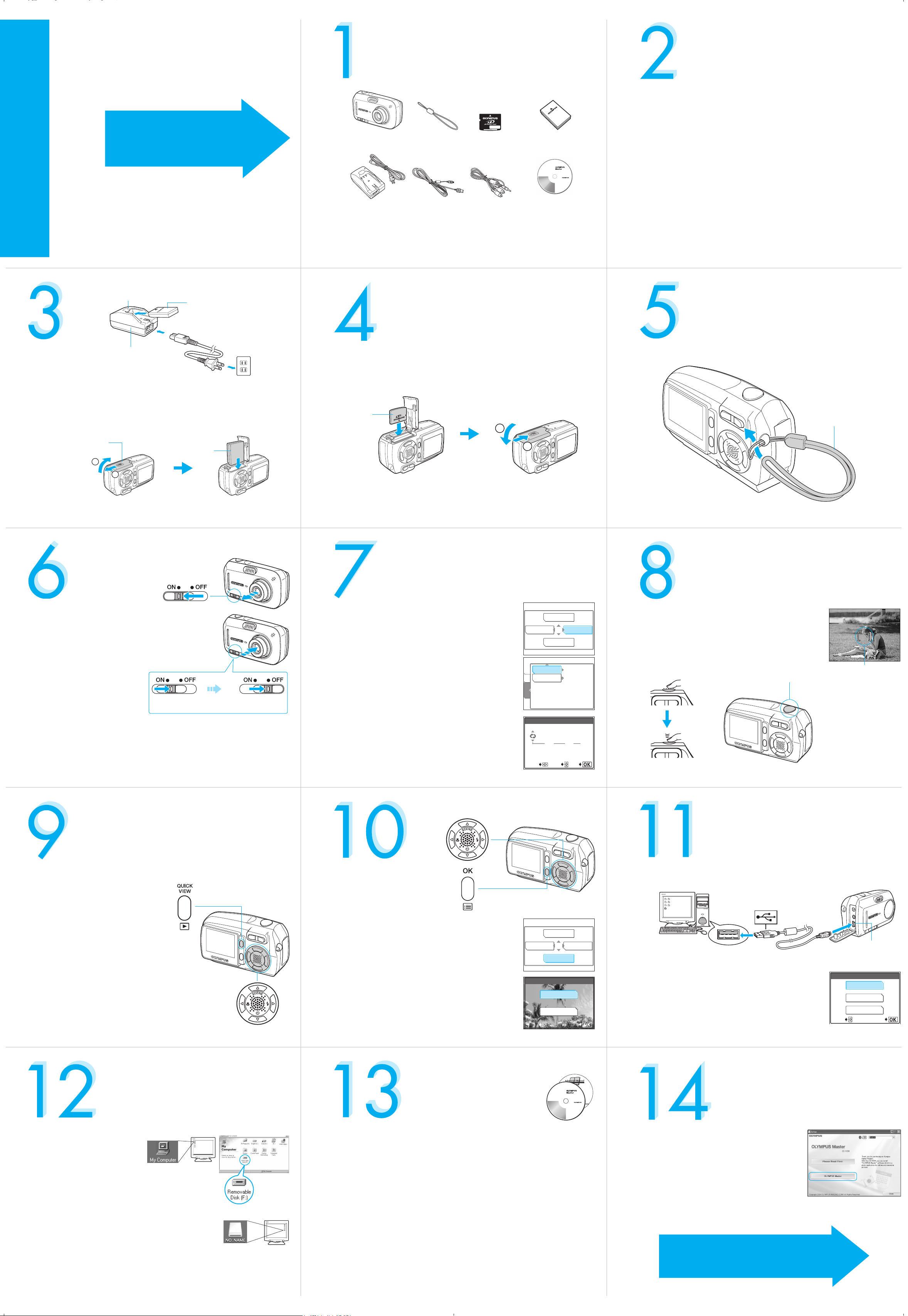
200
01
00
P
2272*1704
20
HQ
VM011801
S
T
Please gather the items shown in the illustration. You’ll need these
to complete the procedures that follow.
E
P
S
T
E
P
Quick Start Guide (this document)
Getting started with your digital camera.
UNPACK THE BOX CONTENTS
REVIEW THE DOCUMENTATION
It is strongly recommended that you follow
these step-by-step instructions to set up and
quickly begin using your new Digital
Camera.
D-590 ZOOM
Start Here
Quick Start Guide
CHARGE AND INSERT THE BATTERY
S
T
E
P
Indicator
Lithium ion battery (LI-12B)
Digital camera Strap
Lithium ion battery
charger (LI-10C)
The following items are also included in the Digital camera package: Basic manual,
warranty card, Advanced manual on CD-ROM and registration card.
USB cable AV cable OLYMPUS Master
xD-Picture Card
Lithium ion battery
(LI-12B)
software CD-ROM
INSERT THE xD-PICTURE CARD
S
T
E
P
Quick Reference Guide (reverse side of this document)
Quick guide to using common features and functions.
Basic Manual (printed booklet)
Guide to mastering the basics of taking and viewing pictures.
Advanced Manual (CD-ROM)
Detailed instructions on all camera features and functions.
Software Installation Guide
Detailed instructions on installing the OLYMPUS Master software.
S
ATTACH THE STRAP
(Separate document on OLYMPUS Master CD-ROM)
T
E
P
Lithium ion battery
charger (LI-10C)
AC wall outlet
a. Orient and insert the xD-Picture Card into the card slot.
b. Close the battery compartment/card cover in the direction of C, and slide
a. Insert the battery into the charger and charge completely (when fully
charged, the indicator turns green - approx. 2 hours).
in the direction of D.
b. Make sure the camera is off.
c. Slide the battery compartment/card cover in the direction of A, and the
cover opens in the direction of B. Insert the battery with correct orientation.
Battery compartment/
card cover
B
A
Caution: Be sure to slide the cover using the ball of your finger. Do not use
your fingernails as this may cause injury.
Battery
TURN ON THE CAMERA
S
T
E
P
S
T
E
P
Card
C
SET THE DATE AND TIME
Strap
D
TAKING A PICTURE
S
T
E
P
a. Slide the power switch to ON.
The lens barrier opens, the lens
extends and the monitor turns
on.
If the lens does not extend even
when the lens barrier is opened,
there is a possibility that the
power switch is not fully set to
the ON position. Slide the power
switch to the ON position
correctly.
Note: To turn the camera off, slide the power switch until it slightly clicks.
After retracting the lens, slide the power switch to the OFF position. The
monitor turns off.
Caution: Do not slide the power switch directly to the OFF position. Doing so
may cause damage to the camera.
POWER switch
Stop sliding
the switch.
After retracting
the lens
Slide to
OFF.
REVIEWING A PICTURE
S
T
E
P
S
T
E
P
a. With the camera on, press the OK/MENU button.
b. Press d (arrow pad) to select [MODE MENU].
c. Select the [SETUP] tab and press d. Select [X]
and press d.
d. Select the date format and press d.
e. Use a or c to set each item and press d to
move to the next item.
f. Press the OK/MENU button when you have
finished entering the date and time.
ERASING A PICTURE
K
X
CAM
VIDEO OUT
CARD
SETUP
20
4 . .010101
YMD
SELECT
SET
F
MODE MENU
WB
,
04.01.01
NTSC
X
GO
00:00
:000000
a. Place the AF target mark on your subject using
the monitor.
e
P
b. Press the shutter button halfway to lock the focus
and exposure, then press the shutter button
completely to take the picture.
Shutter button
o
2272*1704
HQ
AF target mark
2020
a
CONNECTING THE CAMERA
S
T
E
P
TO A COMPUTER
a. Press the playback (q) button.
The last picture taken is displayed.
Playback (q) button
a. Connect the one end of the USB cable (included) to the computer.
b. Use the arrow pads to display
the picture you want.
a: Jumps to the picture 10 frames
back.
c: Jumps to the picture 10 frames
ahead.
b: Displays the previous picture.
d: Displays the next picture.
c. Press the playback (q) button
again when you are ready to take
another picture.
Arrow pads
VERIFY CAMERA CONNECTION
S
T
E
P
S
T
E
P
a. Select the picture you want to erase and press the
OK/MENU button.
b. Press c to select [ERASE].
c. Select [YES] and press the OK/MENU button.
ABOUT THE CD-ROM DISCS
INFO
SELECT
m
ERASE
S
ERASE
YES
NO
MODE MENU
GO
USB connector
b. Connect the other end of the USB cable to the camera.
c. Select [PC] on the camera’s monitor and press the
OK/MENU button.
SELECT
USB
P C
PRINT
EXIT
GO
INSTALLING THE CAMERA
S
T
E
P
SOFTWARE
Windows:
a. From the desktop ([Start]
menu for XP), open [My
Computer].
b. Verify that the [Removable
Disk] icon representing the
camera is displayed.
Macintosh:
a. Verify that the [NO_NAME] icon representing the
camera is displayed.
• The above steps confirm that the camera has been installed
correctly. You can transfer your images immediately using the
standard drag and drop procedure, or enhance your experience
using OLYMPUS Master image editing software (included).
You’ve now mastered the basic functionality of your new Olympus Digital
Camera! You are ready to begin exploring the possibilities that digital
photography brings to your computer. Activities such as photo editing,
printing and much more are only steps away!
CD-ROM1
OLYMPUS Master software: To transfer pictures from the camera, view,
organize, retouch, e-mail and print your digital photos and movies and more!
This CD also contains the complete software user’s manual in Adobe Acrobat
(PDF) format.
CD-ROM2
Advanced Manual: A complete camera guide in Adobe Acrobat (PDF)
format. This manual contains detailed instructions on the camera’s features
and functions which are not covered in the printed Basic Manual or Quick
Start/Quick Reference Guides.
a. Insert the OLYMPUS Master CD-ROM into
your computer’s CD-ROM drive.
b. [For Windows]
Click the [OLYMPUS Master] button
in the Setup window.
[For Macintosh]
Double-click the [Installer] icon.
c.
Follow the on-screen instructions. For more
details, click [Please Read First].
Please refer to the Quick Reference Guide
on the reverse side of this sheet to familiarize yourself
with the commonly used features and functions of
your new Olympus Digital Camera.
Printed in Japan
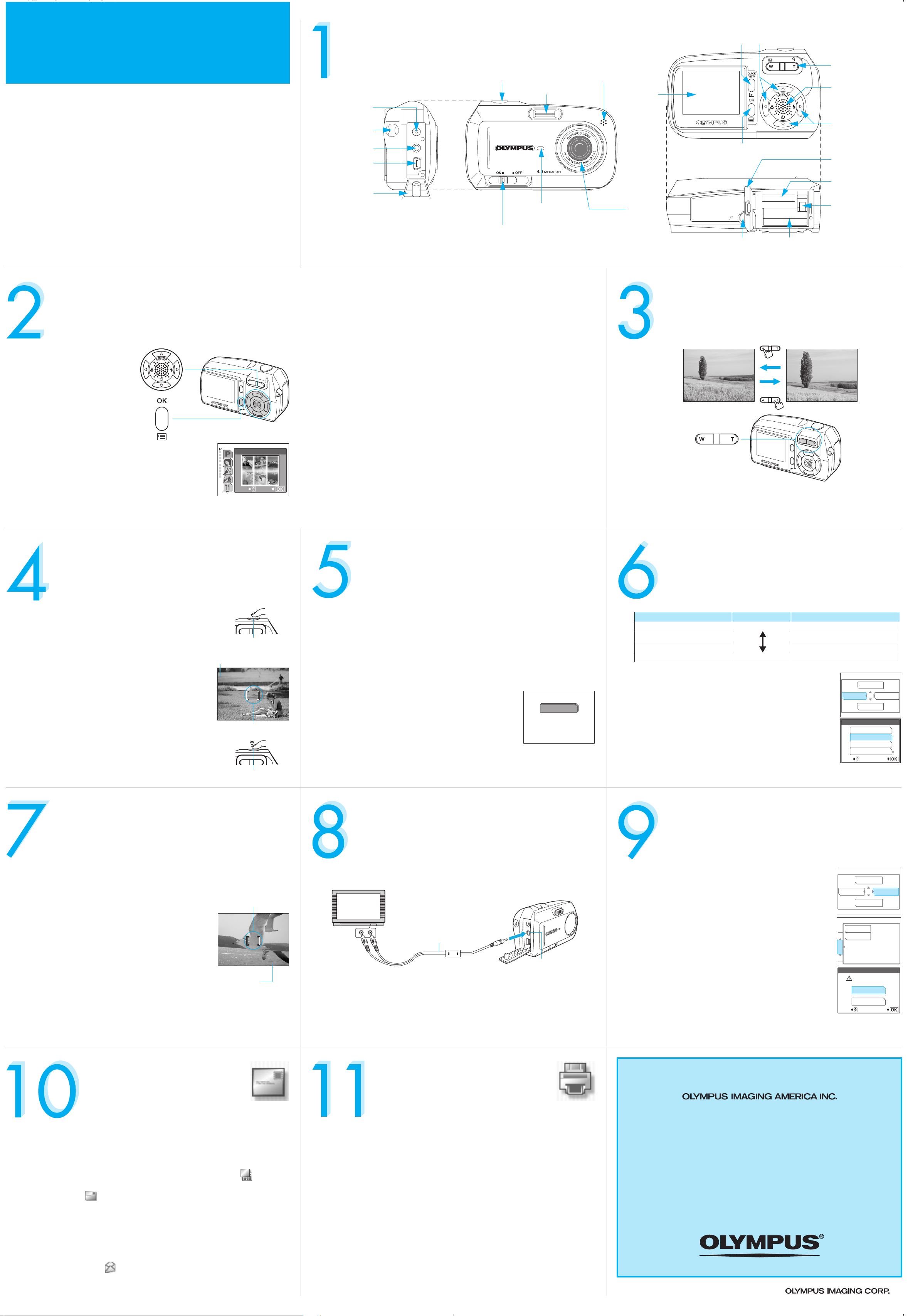
Quick Reference Guide
2272*1704
20
HQ
2272*1704
11
HQ
00:36
HQ
CAMERA DIAGRAM AND CONTROLS
Playback (QUICK VIEW) button
Arrow pads
D-590 ZOOM
INDEX
SHOOTING SCENE MODES
1. Camera Diagram and Controls
2. Shooting Scene Modes
3. Using the Zoom
4. How to Use the Autofocus
(Focus lock)
5. Flash Modes
6. Image Quality Modes
7. Recording a Movie
8. Viewing Pictures/Movies on a TV
9. How to Erase All Pictures
10. E-mailing a Picture
11. Printing a Picture
DC-IN jack
Strap eyelet
A/V OUT jack
USB connector
Connector cover
Shutter button
Power switch
Microphone
Flash
Self-timer lamp Lens
Monitor
Zoom button
Speaker
Arrow pads
OK/MENU button
Battery compartment/
card cover
Card slot
Battery lock knob
Trip o d so c ket
Battery compartment
USING THE ZOOM
This camera features a zoom lens, letting you get closer to the subject or
capture wide-angle shots.
a. Press a (l) in
shooting mode.
b. Press a or c to select a
shooting scene mode (there are 10 shooting scene
modes) and press the OK/MENU button.
HOW TO USE THE AUTOFOCUS (FOCUS
LOCK)
PROGRAM AUTO
For normal
shooting
SELECT
GO
Shooting Scene Mode Descriptions
• PROGRAM AUTO P
The camera automatically selects the
optimal settings.
• PORTRAIT I • NIGHT SCENE m
• INDOOR H • SELF PORTRAIT o
• BEACH & SNOW R • MOVIE N
• CUISINE G
• LANDSCAPE + PORTRAIT K
• LANDSCAPE L
FLASH MODES
This camera features multiple flash modes. You can select the
appropriate flash mode to suit the situation.
Zoom out: Zoom in:
• Press W to zoom out and get everything into the picture.
• Press T to zoom in and get closer to the subject.
IMAGE QUALITY MODES
Your camera is equipped with multiple image quality modes, which
determine the quality and file size of the pictures you take. Below is a
general description of the commonly used modes. For the detailed
description of all quality modes, refer to the Advanced manual
included on the CD-ROM.
a. While positioning the AF target mark over the subject
in shooting mode, press and hold the shutter button
halfway.
b. The green lamp indicating that the focus and exposure
are locked remains lit as long as the shutter button is kept
depressed. While pressing the shutter button half way,
recompose your shot.
c. Press the shutter button completely to take the
picture.
RECORDING A MOVIE
Shutter button
Green lamp
P
(
o
2272*1704
HQ
AF target mark
Shutter button
2020
AUTO • AUTO-FLASH - The camera decides if the flash is needed.
! • RED-EYE REDUCTION - Reduces the incidence of red-eye by
emitting pre-flashes to shrink pupil size before taking the picture.
# • FILL-IN FLASH - The flash always fires. Suitable for taking subjects lit
from behind by strong light.
SHQ (Super High Quality) Large For making large prints
HQ (High Quality) For printing in postcard size
SQ1 (Standard Quality) For printing 3”x5” prints
SQ2 (Standard Quality) Small For small prints, web, or e-mailing
Record Mode File size Usage Examples
$ • FLASH OFF - The flash is turned off. Suitable for when flash
photography is not permitted.
a. Press d (#) repeatedly in shooting mode to toggle
through the flash settings.
P
AUTO
a
2272*1704
HQ
1111
a
VIEWING PICTURES/MOVIES ON A TV
a. Press the OK/MENU button in shooting mode.
b. Press b to select [K].
c. To select the record mode, press a or c and press the
OK/MENU button.
HOW TO ERASE ALL PICTURES
K
SHQ 2272×1704
HQ 2272×1704
SQ1 2048×1536
SQ2 640×480
SELECT
F
MODE MENU
WB
K
GO
WARNING - PERFORMING THESE STEPS WILL DELETE ALL
PICTURES EXCEPT PROTECTED ONES STORED IN YOUR CARD!
a. Press a (l) in shooting mode and select [MOVIE] (n) by pressing a
or c, then press the OK/MENU button.
b. Position the AF target mark over the subject. Press
and hold the shutter button halfway down until the
green lamp lights.
c. Press the shutter button the rest of the way to start
recording (video and audio).
d. Press the shutter button again to stop recording.
AF target mark
N
$
$
R
HQ
Remaining
recording time
00:3600:36
Note: The optical zoom system cannot be used. When
you want to use the zoom system, select [ON] in the [DIGITAL ZOOM] settings.
See the Advanced manual on how to make further settings.
E-MAILING A PICTURE
a. Make sure that the camera and TV are off. Connect the camera to the TV
using the AV cable (included).
Connect to the TV’s video input (yellow)
and audio input (white) terminals.
AV cable
A/V output jack
b. Turn on the TV and set to “video input.”
c. Press the playback (q) button to turn the camera on and use the arrow pads
to display the picture you want to view.
Note: If the pictures are not displayed, consult your TV manual to set up the video
source.
PRINTING A PICTURE
a. Press the OK/MENU button in playback mode.
b. Use the arrow pads to select [MODE MENU] on the
monitor.
c. Select the [CARD] tab and press d.
Select [ALL ERASE] and press d.
d. Select [YES] and press the OK/MENU button.
CONTACT INFORMATION
m
INFO
ERASE
ALL ERASE
PLAY
FORMAT
EDIT
CARD
SET
R ALL ERASE
CAUTION ERASING ALL
YES
NO
SELECT
MODE MENU
GO
Using the OLYMPUS Master software (included), you can share your pictures with
others by using the built-in e-mail feature.
After installing OLYMPUS Master, open the program and click the [Browse
Images] icon. From the [Browse Images] window, select the picture(s) you want to
send and click the [E-mail] tool button.
At this time, you can resize your pictures making them more manageable to
e-mail. This helps you to stay within the e-mail capacity limitations set by your
e-mail provider.
When finished, click the [Launch Mailer] button at the bottom of the
window. Your default e-mail program will open and the selected picture(s) will
automatically be attached to a new message.
Using the OLYMPUS Master software (included), you can make prints of your
pictures using your own photo printer.
After installing OLYMPUS Master, open the program and click the [Print Images]
icon on the main menu. You can create many different types of prints such as an
index print, photos, albums, or calendars. Simply select the image(s) and add
them to one of the many layouts within OLYMPUS Master. For detailed
instructions, please refer to the “Help” menu in the software.
Alternatively, you can print your pictures by connecting your PictBridge*
compatible camera directly to a PictBridge compatible printer, such as the
Olympus P-10 Digital Photo Printer. This permits fast, easy printing without using
a computer.
You may also order prints online using the “Print Online” feature in OLYMPUS
Master software.
* For detailed instructions on using PictBridge, please refer to your camera’s
Advanced manual included in digital format on the CD-ROM.
Two Corporate Center Drive, PO Box 9058, Melville, NY 11747-9058
Technical Support (USA):
24/7 online automated help: http://www.olympusamerica.com/support
Phone customer support: 1-888-553-4448 (toll free)
Our phone customer support is available from 8am - 10pm
(Monday to Friday) ET
E-mail: distec@olympus.com
Olympus software updates can be obtained at: http://www.olympus.com/digital
© 2004
