Olympus D-580 Zoom, X-400, C-460 Zoom Owner's Manual
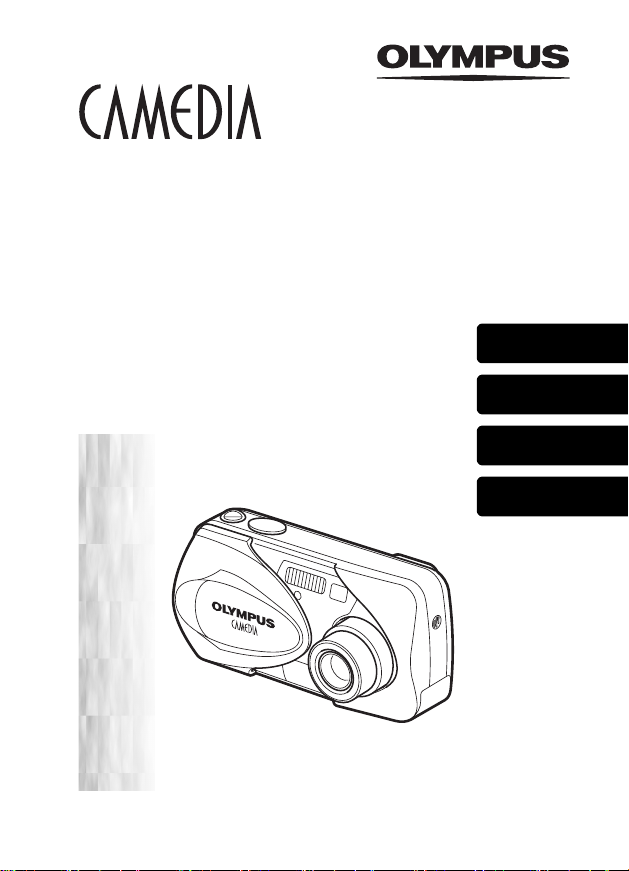
DIGITAL CAMERA
APPAREIL PHOTO NUM
DIGITALKAMERA
CÁMARA DIGITAL
ÉRIQUE
D-580ZOOM
C-460ZOOM
X-400
BASIC MANUAL
MANUEL DE BASE
EINFACHE ANLEITUNG
MANUAL BÁSICO
ENGLISH
FRANÇAIS
DEUTSCH
ESPAÑOL
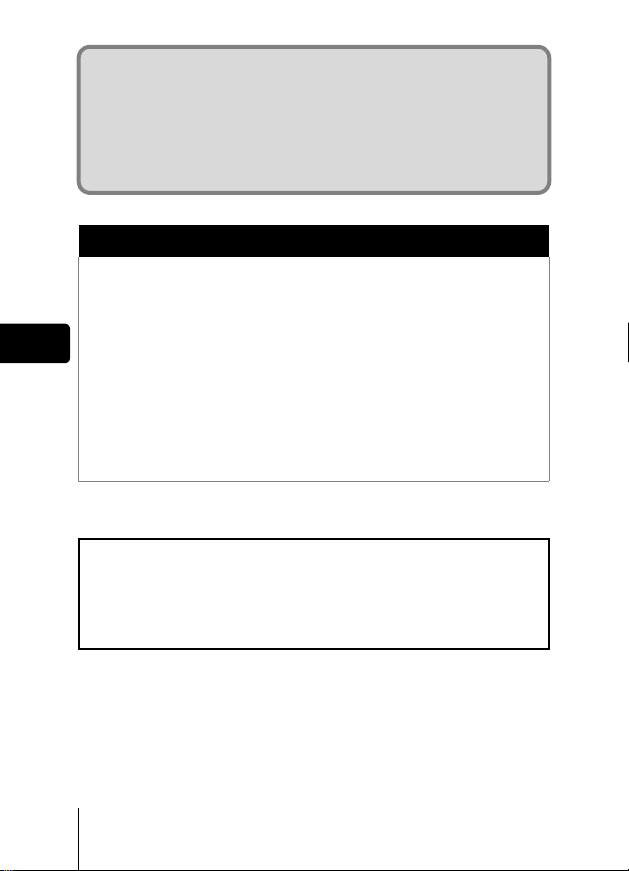
CONTENTS/TABLE DES MATIÉRES/INHALT/CONTENIDO
ENGLISH . . . . . . . . . . . . . . . . . . . . . . . . . . . . . . . . . . . . . .2
FRANÇAIS. . . . . . . . . . . . . . . . . . . . . . . . . . . . . . . . . . . .46
DEUTSCH . . . . . . . . . . . . . . . . . . . . . . . . . . . . . . . . . . . . 90
ESPAÑOL . . . . . . . . . . . . . . . . . . . . . . . . . . . . . . . . . . . 134
CONTENTS
GETTING STARTED . . . . . . . . . . . . . . . . . . . . . . . . . . . . 4
MENU FUNCTIONS . . . . . . . . . . . . . . . . . . . . . . . . . . . . 16
SHOOTING BASICS . . . . . . . . . . . . . . . . . . . . . . . . . . . 23
En
ADVANCED SHOOTING . . . . . . . . . . . . . . . . . . . . . . . . 31
PLAYBACK . . . . . . . . . . . . . . . . . . . . . . . . . . . . . . . . . . 32
PRINT RESERVATION /DIRECT PRINT . . . . . . . . . . . . 38
DOWNLOADING PICTURES TO A COMPUTER . . . . . 40
ERROR CODES . . . . . . . . . . . . . . . . . . . . . . . . . . . . . . . 42
SPECIFICATIONS . . . . . . . . . . . . . . . . . . . . . . . . . . . . . 43
These instructions are only for quick reference. For more details
on the functions described here, refer to the “Reference Manual”
on CD-ROM.
For connection to the PC or installation of provided software,
refer to the Software Installation Guide included in the CD-ROM
package.
2 En
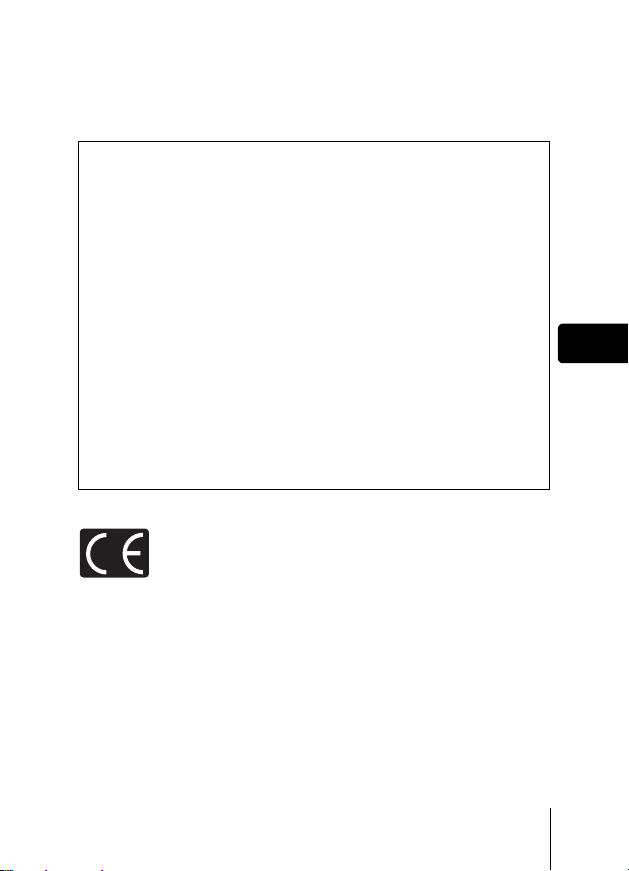
J Before using your camera, read this manual carefully to ensure correct use.
J We recommend that you take test shots to get accustomed to your camera before
taking important photographs.
J These instructions are only a basic manual. For more details on the functions described
here, refer to the Reference Manual on the CD-ROM.
For customers in North and South America
For customers in USA
Declaration of Conformity
Model Number : D-580ZOOM/C-460ZOOM/X-400
Trade Name : OLYMPUS
Responsible Party : Olympus America Inc.
Address : 2 Corporate Center Drive, Melville, New York
Telephone Number : 1-631-844-5000
Tested To Comply With FCC Standards
FOR HOME OR OFFICE USE
This device complies with Part 15 of the FCC rules. Operation is subject to
the following two conditions:
(1) This device may not cause harmful interference.
(2) This device must accept any interference received, including interference
that may cause undesired operation.
11747-3157 U.S.A.
For customers in Canada
This Class B digital apparatus meets all requirements of the Canadian
Interference-Causing Equipment Regulations.
En
For customers in Europe
“CE” mark indicates that this product complies with the European
requirements for safety, health, environment and customer
protection. “CE” mark cameras are intended for sales in Europe.
Trademarks
• IBM is a registered trademark of International Business Machines Corporation.
• Microsoft and Windows are registered trademarks of Microsoft Corporation.
• Macintosh is a trademark of Apple Computer Inc.
• All other company and product names are registered trademarks and/or
trademarks of their respective owners.
• The standards for camera file systems referred to in this manual are the “Design
Rule for Camera File System/DCF” standards stipulated by the Japan Electronics
and Information Technology Industries Association (JEITA).
En 3
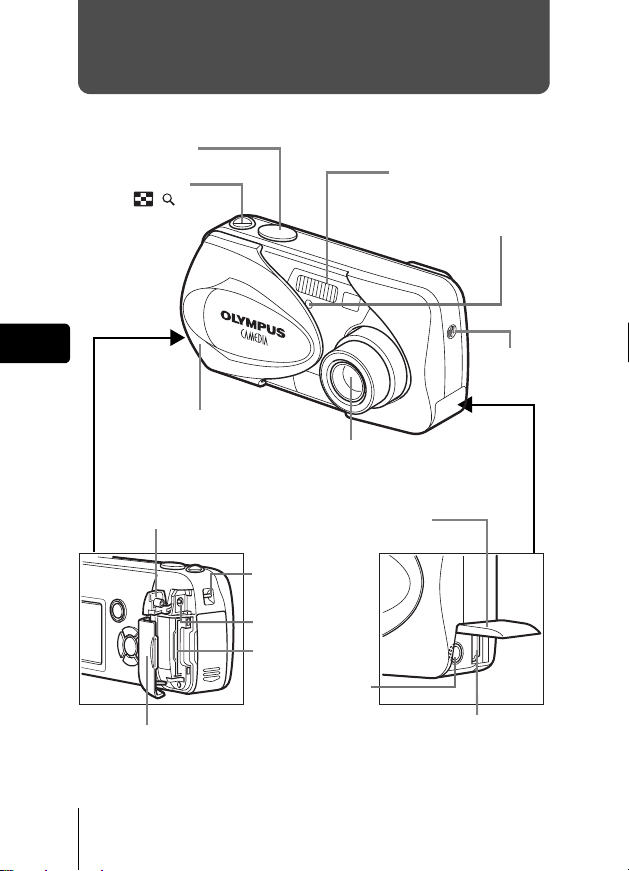
GETTING STARTED
J NAMES OF PARTS
Shutter button
Zoom lever
(W/T• )
Flash
Self-timer lamp
En
DC-IN jack cover
Card cover
4 En
Lens barrier
Turns the camera on
and off in the shooting
mode.
Strap eyelet
DC-IN jack
Card slot
A/V OUT jack
(MONO)
Lens
Extends automatically when
you open the lens barrier.
Connector cover
USB connector
Microphone
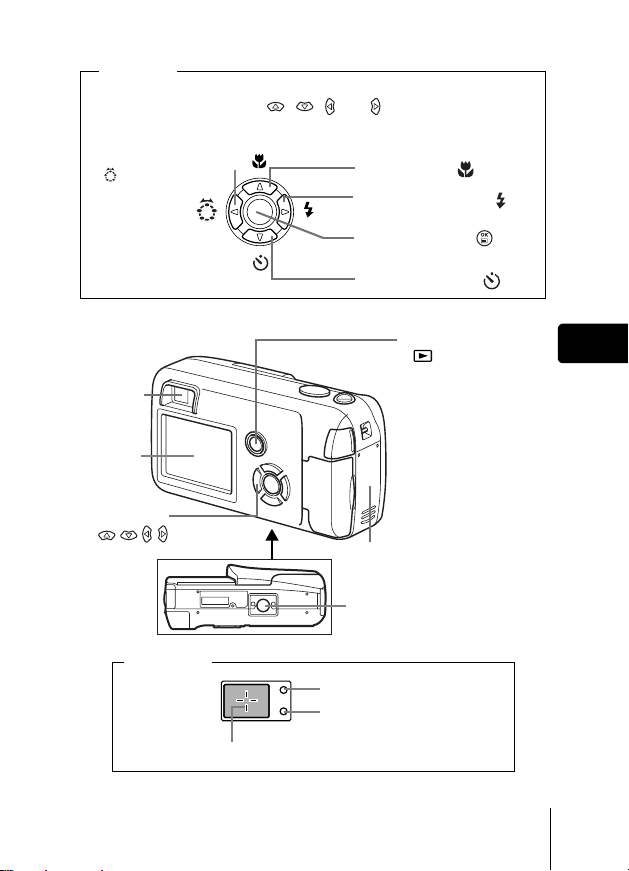
Arrow pad
Buttons on the arrow pad have their respective functions. They are also
used as direction buttons. , , and indicate which button to
be pressed.
Shooting mode button
( : Virtual dial)
Macro button ( )
Flash mode button ( )
Viewfinder
Monitor
Arrow pad
()
Viewfinder
AF target mark
OK/Menu button (
Self-timer button ( )
Playback button
( ) (QUICK VIEW)
Turns the camera on
and off in the playback
mode.
Switches to the
playback mode in the
shooting mode.
Battery compartment
cover
Tripod socket
Orange lamp
Green lamp
)
En
En 5
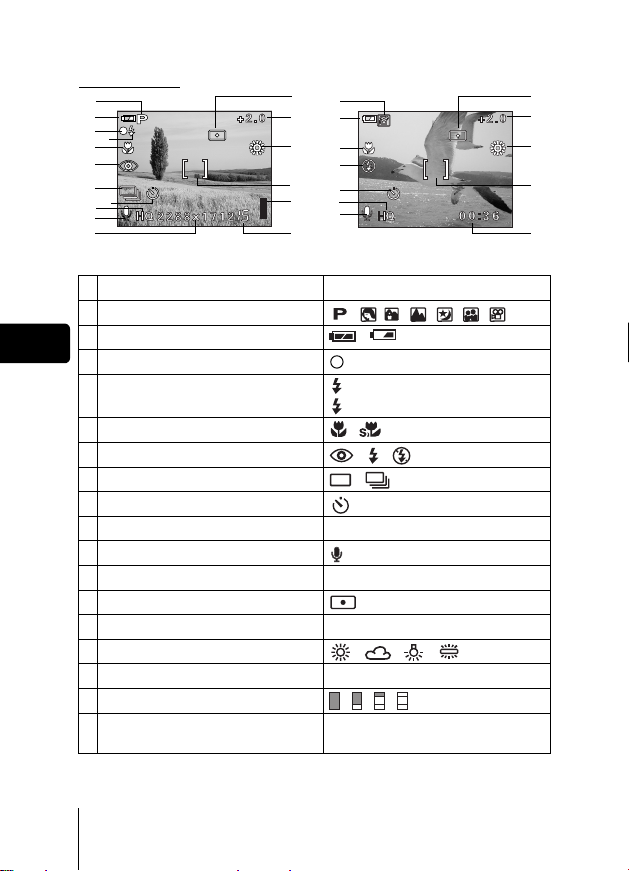
J MONITOR INDICATIONS
Shooting mode
1
2
3
4
5
6
7
8
9
10
11
1 Shooting mode , , , , , ,
2 Battery check ,
En
3 Green lamp
4 Flash standby
5 Macro mode ,
6 Flash mode , ,
7 Sequential shooting ,
8Self-timer
9 Record mode SHQ, HQ, SQ1, SQ2
10 Sound record
11 Resolution 2288×1712, 1600×1200, 640×480, etc.
12 Metering
13 Exposure compensation
14 White balance , , ,
15 AF target mark [ ]
16 Memory gauge , , ,
17 Number of storable still pictures
Still picture Movie
Items Indications
Camera movement warning/Flash charge
Remaining recording time
12
1
13
2
14
5
6
15
8
16
9
10
17
(Lit)
(Blinks)
-2.0, -1.5, -1.0, -0.5, +0.5, +1.0, +1.5, +2.0
15
00:36
12
13
14
15
17
6 En
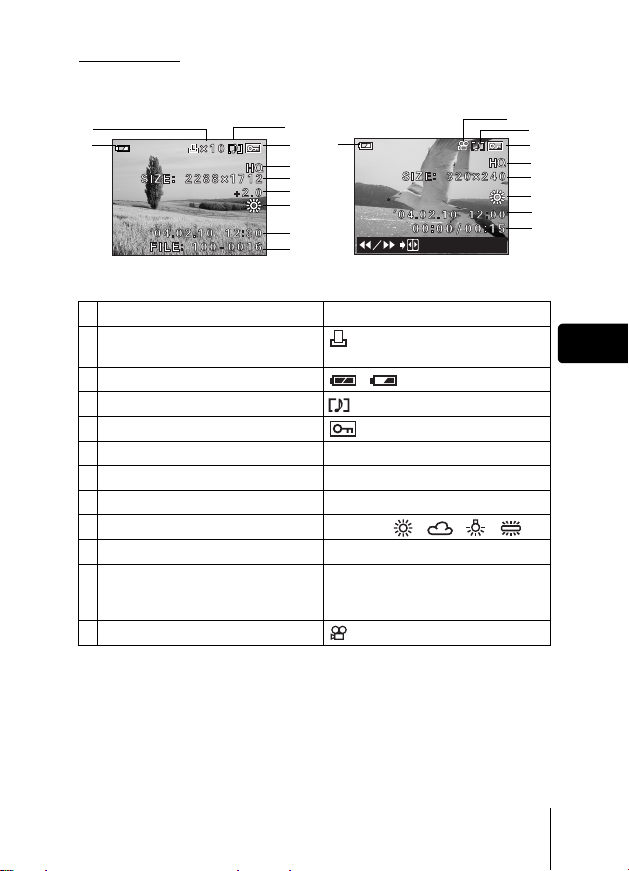
Playback mode
Screens when the Information display is set to ON are shown below.
1
2
3
2
4
5
6
7
8
9
10
Still picture Movie
Items Indications
1 Print reservation,
Number of prints
2 Battery check ,
3 Sound record
4Protect
5 Record mode SHQ, HQ, SQ1, SQ2
6 Resolution
7 Exposure compensation
8 White balance WB AUTO, , , ,
9 Date and time '04.02.10 12:30
10 File number (still picture),
Number of frames
Elapsed time
/Total recording time (movie)
11 Movie
× 10
2288 × 1712, 1600 × 1200, 640 × 480, etc
-2.0, -1.5, -1.0, -0.5, +0.5, +1.0, +1.5, +2.0
100-0016,
16
00:00/00:15
11
3
4
5
6
8
9
10
En
En 7
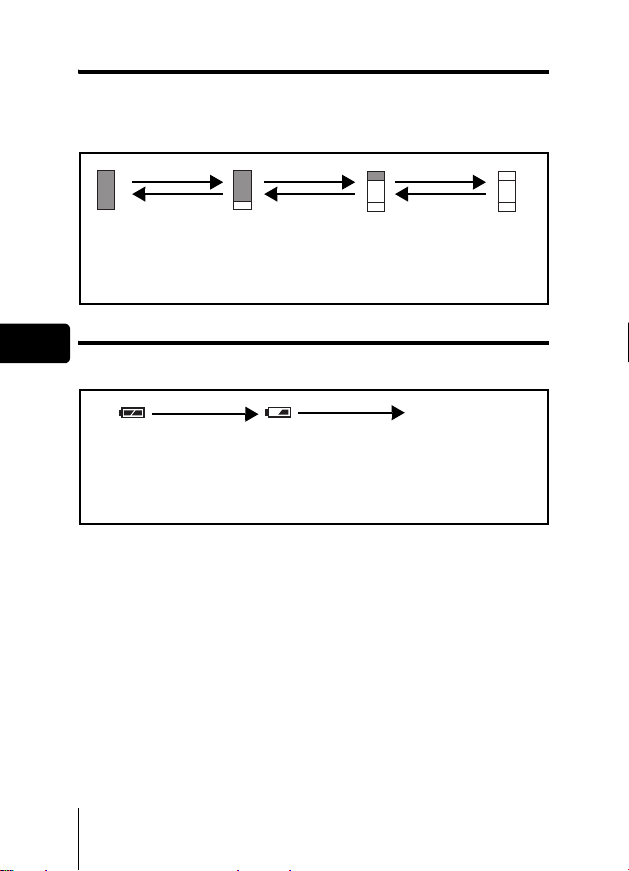
Memory gauge
The memory gauge lights up when you take a still picture. While the gauge is
lit, the camera is storing the picture on the card.The memory gauge indication
changes as shown below depending on the shooting status.
The indication is not displayed during movie recording.
Shoot Shoot Shoot
Before shooting
(Gauge is off)
One picture
taken
(Lit)
Two or more
taken
(Lit)
Wait
No more pictures can
be taken (Fully lit).
Wait until the gauge
returns to the status
on the left to take the
Battery check
En
If the remaining battery power is low, the battery check indication on the
monitor changes as follows while the camera is turned on.
Lit (Green) Green lamp and orange
(The indicator turns
off after a while.)
Remaining power
level: high.
Blinks (Red)
Remaining power level: low.
Prepare new batteries.
No indication
lamp on the right of the
viewfinder blink.
Remaining power level:
exhausted.
Replace with a new batteries.
next shot.
8 En
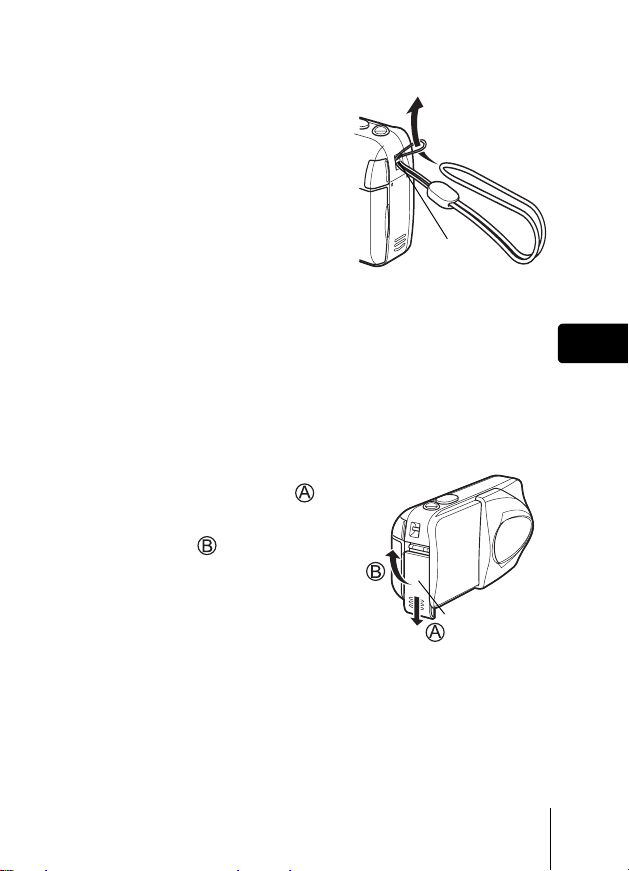
J ATTACHING THE STRAP
Thread the short end of the
1
strap through the strap eyelet.
2 Thread the long end of the
strap through the loop that
has already gone through the
eyelet.
3 Pull the strap tight, making
sure that it is securely
fastened and does not come
loose.
Strap eyelet
J LOADING THE BATTERIES
Make sure that:
1
• The lens barrier is closed.
• The monitor is off.
• The lamp on the right of the viewfinder is off.
2 Slide the battery compartment
cover in the direction of .
• The battery compartment cover is
unlocked and opened in the
direction of
• Use the ball of your finger to slide
the cover. Do not use your fingernail
as this could result in injury.
.
Battery
compartment cover
En 9
En
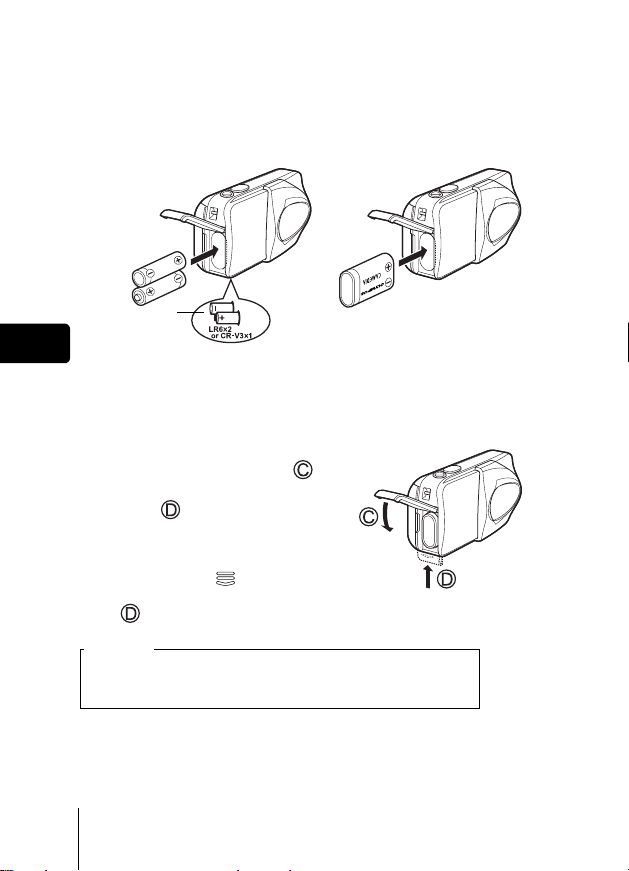
3 Insert the batteries, making sure that they are correctly
En
oriented as shown in the illustration
The battery insertion direction mark is provided inside of the battery
compartment.
When using AA (R6) batteries When using CR-V3 lithium battery
Battery insertion
direction mark
There is a mark showing the
correct way to insert the AA
batteries on the bottom of the
camera.
.
pack
When using a lithium battery pack,
insert it in the direction as shown in
the illustration.
4 Close the battery compartment
cover, then press it down
and slide it in the direction
shown .
• If the battery compartment cover
seems hard to close, do not force it.
With the battery compartment cover
shut, press the mark firmly and
push it in the direction indicated by
.
Important
• CR-V3 lithium battery cannot be recharged.
• Do not peel off the label from a CR-V3 lithium battery pack.
• Manganese (zinc-carbon) batteries cannot be used.
10 En
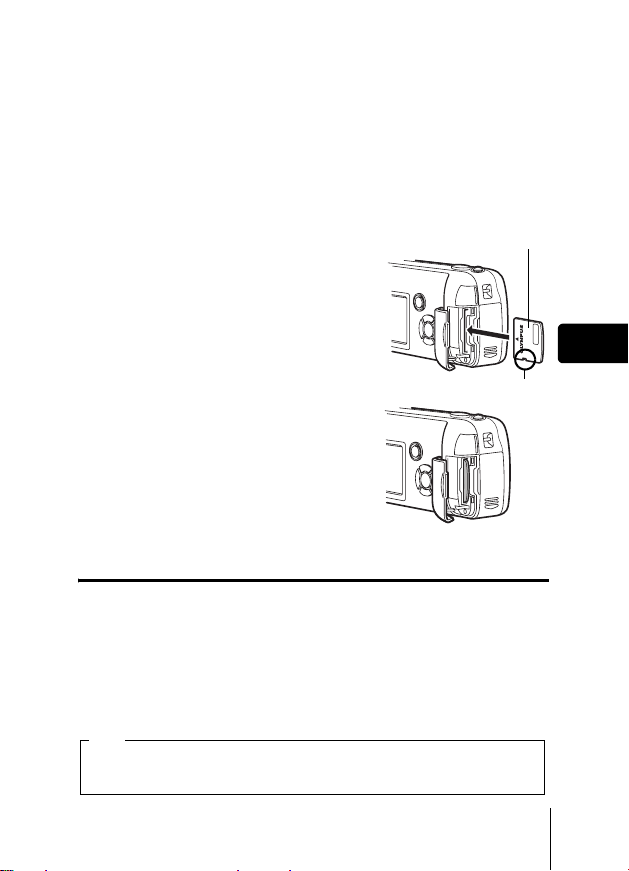
J INSERTING A CARD
“Card” in this manual refers to the xD-Picture Card. The camera uses the card
to record pictures.
1 Make sure that:
• The monitor is off.
• The lens barrier is closed.
• The lamp on the right of the viewfinder is off.
2 Open the card cover.
3 Face the card the correct way and
insert it into the card slot as shown
in the illustration.
• Insert the card while keeping it straight.
• The card stops with a click when it is
inserted all the way.
• Inserting the card the wrong way or at an
angle could damage the contact area or
cause the card to jam.
• If the card is not inserted all the way, data
may not be written to the card.
Index area side of the card
Notch
En
4 Close the card cover securely.
The position of the card
inserted correctly
Removing the card
Make sure that:
• The lens barrier is closed.
• The monitor is off.
• The lamp on the right of the viewfinder is off.
• Push the card all the way in to unlock it, then let it return slowly. The card
is ejected a short way and then stops. Hold the card straight and pull it out.
Note
Releasing your finger quickly after pushing the card all the way in may
cause it to eject forcefully out of the slot.
En 11
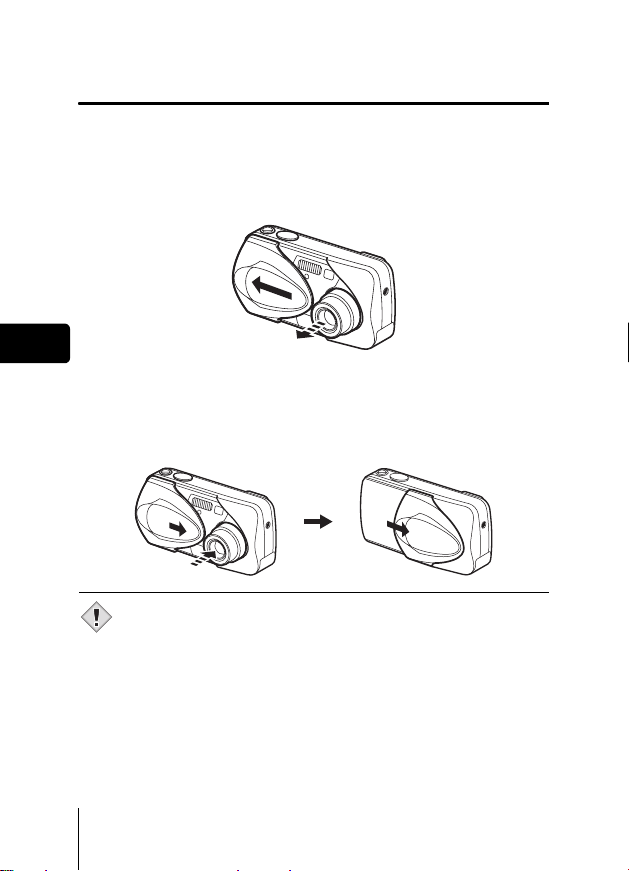
J TURNING THE POWER ON/OFF
When shooting pictures (Shooting mode)
Power on: Open the lens barrier fully.
En
Power off: Close the lens barrier slightly until it almost touches the
Note
The camera turns on in the shooting mode. The lens extends
and the subject is displayed on the monitor.
If the lens does not extend when the lens barrier is opened, there
is a possibility that the barrier is not fully open. Open the lens
barrier fully until you feel it click.
lens barrel.
The lens barrier stops just before it touches the lens and the lens
retracts. Wait until the lens is fully retracted before closing the
lens barrier completely.
The camera turns off. (The monitor also turns off.)
• Do not push the lens barrier forcefully against the lens as this may
damage the lens or cause it to malfunction.
12 En
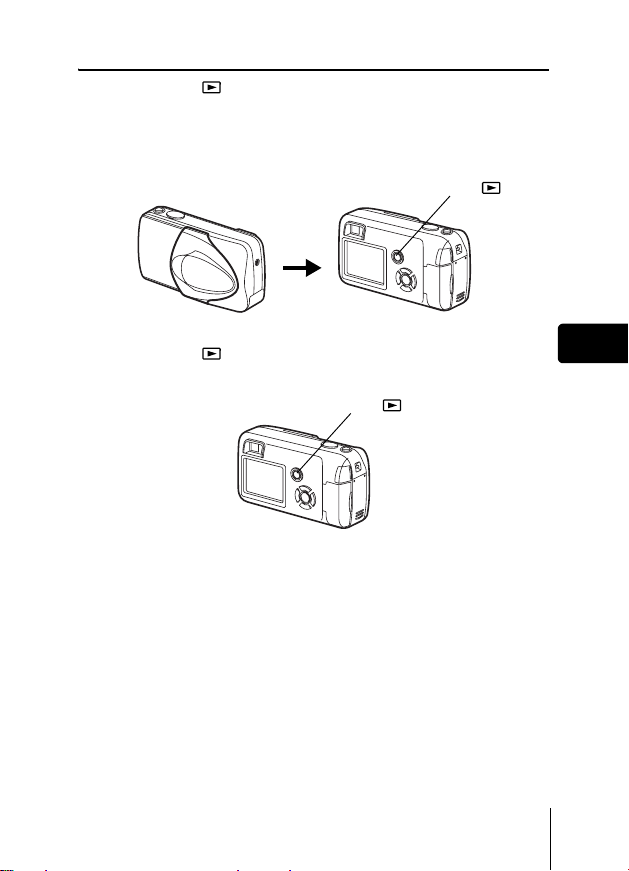
When playing back pictures (Playback mode)
Power on: Press (Playback) with the lens barrier closed.
The camera turns on in the playback mode. The monitor turns
on and the last picture taken is displayed.
If no pictures have been taken yet, or the xD-Picture card is
empty, the message "NO PICTURE" is displayed on the monitor.
Playback button ( )
Power off: Press .
The monitor and the camera turn off.
En
Playback button ( )
En 13
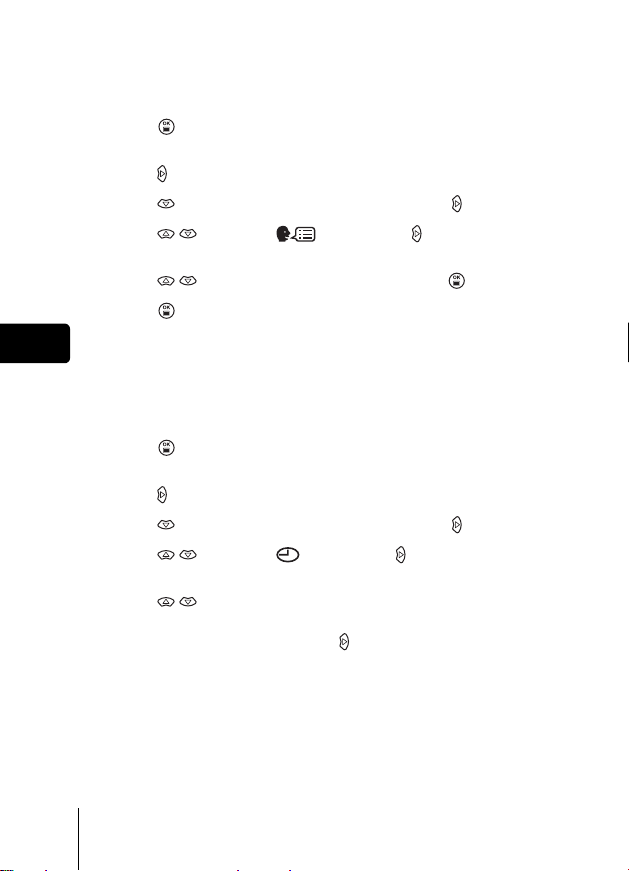
J SELECTING A LANGUAGE
Open the lens barrier fully.
1
2 Press .
• The top menu is displayed.
3 Press on the arrow pad to select MODE MENU.
4 Press to select the SETUP tab, and press .
5 Press to select , and press .
• The green frame moves to the selected item.
6 Press to select a language, and press .
7 Press again to exit the menu.
8 Close the lens barrier to turn the camera off.
En
J SETTING THE DATE AND TIME
Open the lens barrier fully.
1
2 Press .
• The top menu is displayed.
3 Press on the arrow pad to select MODE MENU.
4 Press to select the SETUP tab, and press .
5 Press to select , and press .
• The green frame moves to the selected item.
6 Press to select one of the following date formats:
Y-M-D (Year/Month/Day), M-D-Y (Month/Day/Year), D-M-Y
(Day/Month/Year). Then press .
• Move to the year setting.
• The following steps show the procedure used when the date and time
settings are set to Y-M-D.
14 En
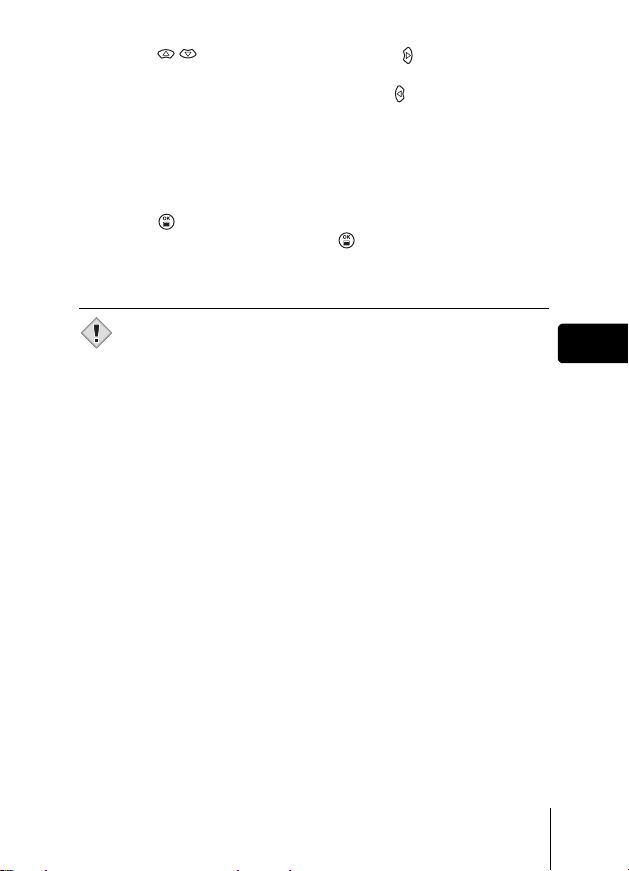
7 Press to set the year, and press to move to the
month setting.
• To move back to the previous setting, press .
• The first two digits of the year are fixed.
8 Repeat this procedure until the date and time are
completely set.
• The camera only displays the time in 24-hour time system (“2 p.m.”
would be
“14:00”).
9 Press .
• For a more accurate setting, press when the time signal hits 00
seconds. The clock starts when you press the button.
10 Close the lens barrier to turn the camera off.
• The date and time settings will be returned to the factory default
settings if the camera is left without the battery for approximately 3
Note
days.
En
En 15
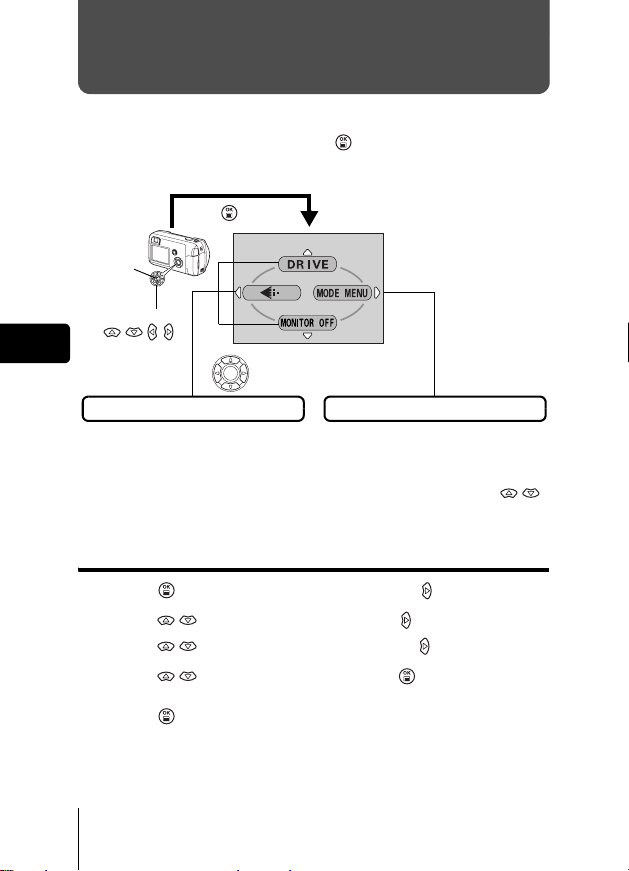
MENU FUNCTIONS
J TYPE OF MENUS
When you turn on the camera and press , the top menu is displayed on
the monitor. The functions of this camera are set from the menus. This
chapter explains how the menus work, using the shooting mode screens.
Press .
OK/Menu
button
Arrow pad
()
En
SHORTCUT MENUS
• Take you directly to the setting
screens.
• Display operational buttons at the
bottom of the screen.
Select a menu using
the arrow pad.
The top menu is displayed.
MODE MENUS
• Categorizes the settings into
tabs.
• Displays the tabs of each menu.
Select the desired tab on the left
of the screen by pressing .
How to use the menus
1 Press to display the top menu. Press .
2 Press to select a tab, and press .
3 Press to select an item, and press .
4 Press to select a setting. Press to complete
setting.
Press again to exit the menu and return to shooting
status.
16 En
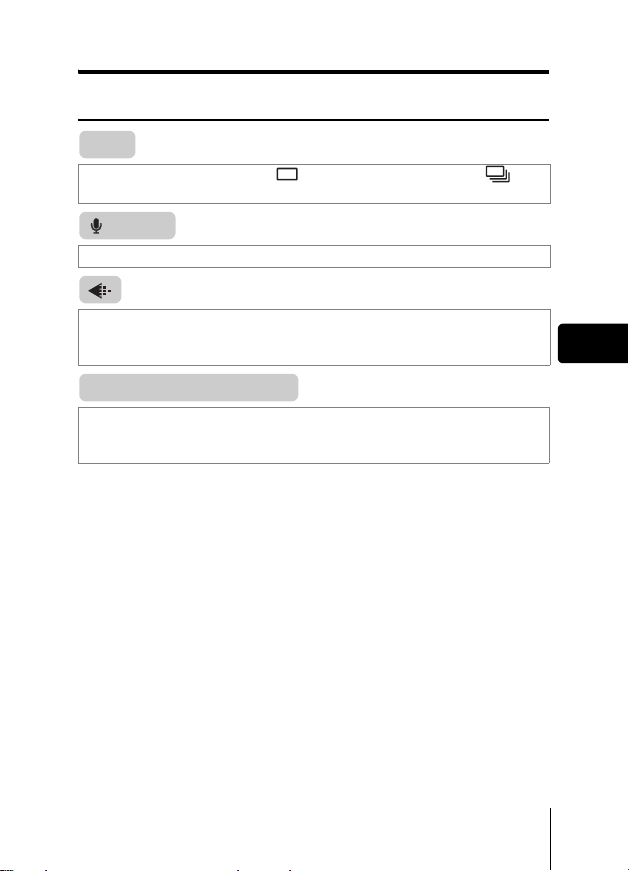
Shortcut menus
Shooting mode
DRIVE
Selects a shooting mode from (Single-frame shooting) and
(Sequential shooting).
(movies)
Selects whether to record sound when shooting a movie.
Sets the image quality and resolution.
Still picture : SHQ, HQ, SQ1, SQ2
Movie : HQ, SQ
MONITOR OFF (MONITOR ON)
Sets whether or not the monitor is turned on when the camera is turned on.
If the monitor is set not to turn on, the top menu displays MONITOR ON
when the camera is turned on.
En
En 17
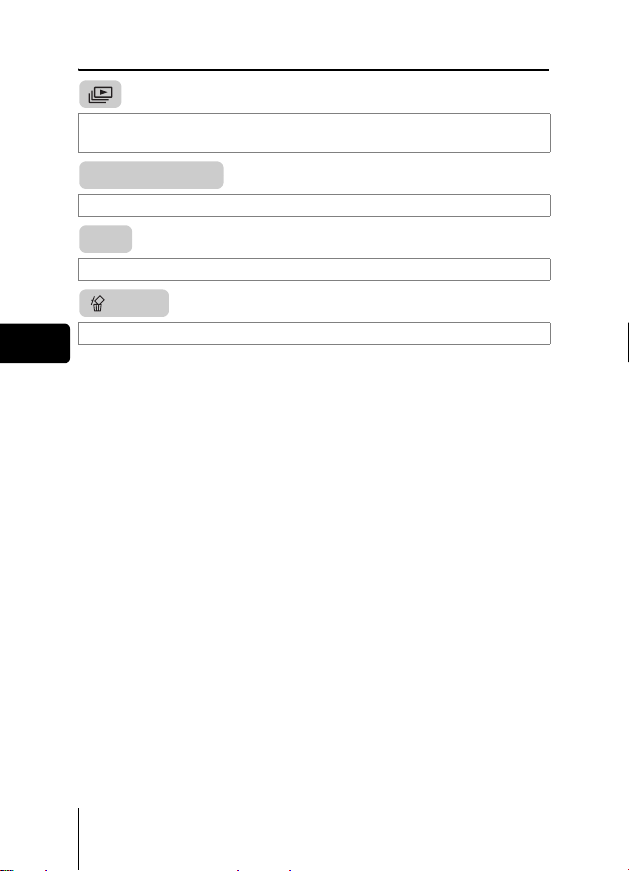
Playback mode
Runs through all saved pictures one after another. It is displayed when the
camera is playing back still pictures.
MOVIE PLAYBACK
Plays back movies. It is displayed when a movie is selected.
INFO
Displays all the shooting information on the monitor.
ERASE
Erases the selected still picture or movie.
En
18 En
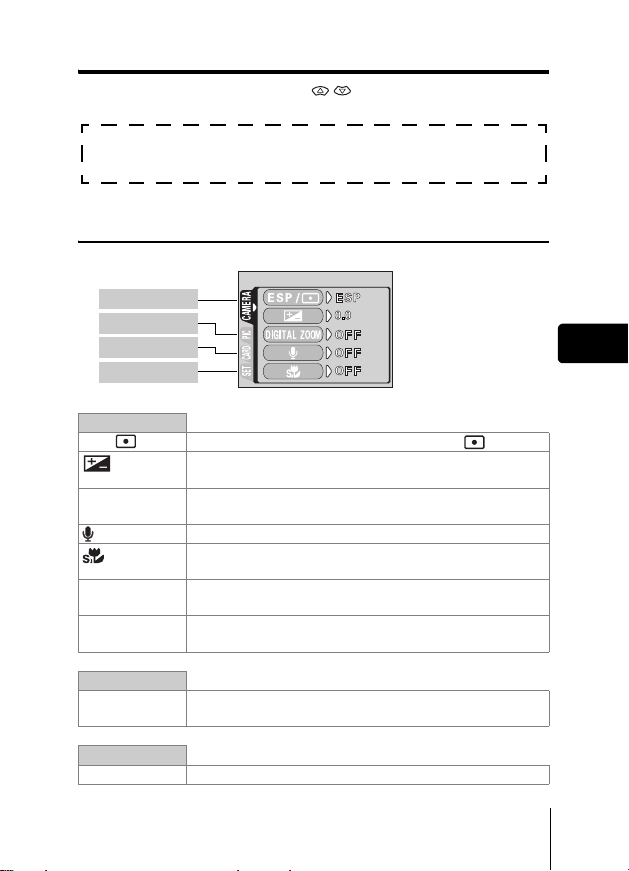
Mode menus
The MODE MENU has 4 tabs. Press to select a tab and display the
associated menu items.
These instructions are only for quick reference. For more details
on the functions described here, refer to the “Reference Manual”
on CD-ROM.
Shooting mode
CAMERA tab
PICTURE tab
CARD tab
SETUP tab
CAMERA tab
ESP/ Selects the metering method from ESP and .
Adjusts the brightness of the image (Exposure
compensation).
DIGITAL ZOOM Enables the zoom shooting at larger magnification than the
maximum optical zoom.
(still pictures) Sound can be recorded when taking still pictures.
Allows pictures to be taken as close as 7 cm/2.8" from the
subject.
PANORAMA Allows panorama pictures to be taken with Olympus
CAMEDIA-brand cards.
2 IN 1 Combines two still pictures taken in succession and stores
them as a single picture.
En
PICTURE tab
WB Sets the appropriate white balance according to the light
CARD tab
CARD SETUP Formats a card.
source.
En 19
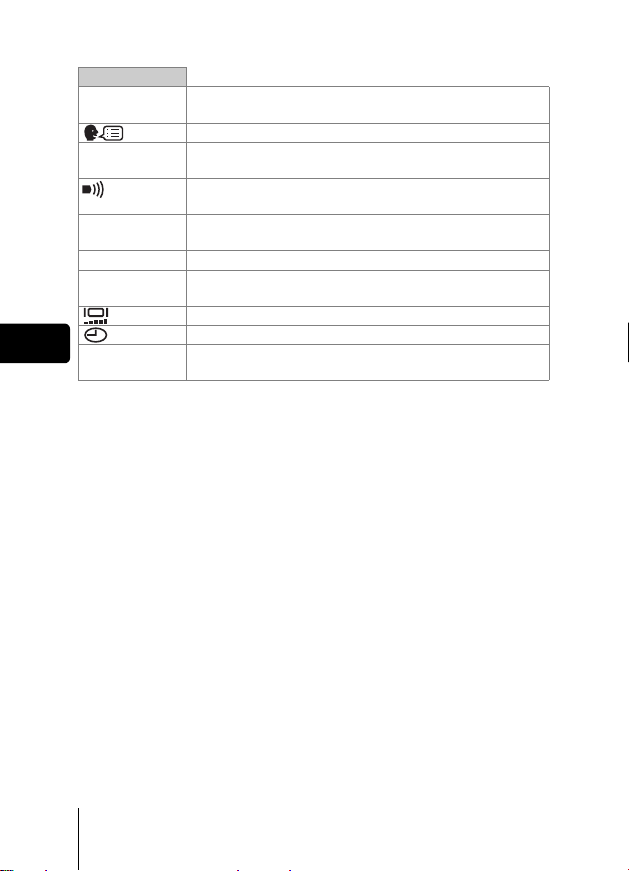
SETUP tab
ALL RESET Selects whether to keep the current camera settings when
PW ON/OFF
SETUP
REC VIEW Selects whether to display pictures on the monitor while
FILE NAME Changes how file names are assigned.
PIXEL
MAPPING
En
VIDEO OUT Selects NTSC or PAL according to your TV’s video signal
you turn off the power.
Selects a language for on-screen display.
Sets the picture that is displayed on the monitor when the
power is turned on and off.
Selects whether the beep sound (used for warnings, etc.)
should be turned on or off.
saving them to a card.
Checks the CCD and image processing functions for
errors.
Adjusts the brightness of the monitor.
Sets the date and time.
type. TV video signal types differ depending on the region.
20 En
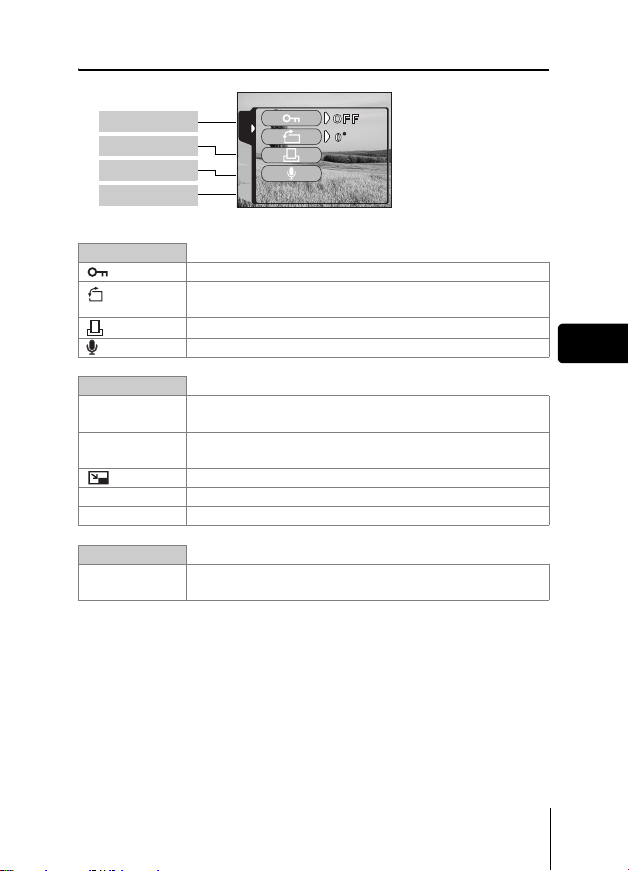
Playback mode
PLAY tab
EDIT tab
CARD tab
SETUP tab
PLAY
CARDSEt EDIt
PLAY tab
Protects pictures from accidental erasure.
Rotates pictures 90 degrees clockwise or
counterclockwise.
Stores print reservation information on the card.
Adds sound to a still picture already taken.
EDIT tab
BLACK&WHITE Creates a black and white picture and saves it as a new
picture.
SEPIA Creates a sepia-toned picture and saves it as a new
picture.
Makes the file size smaller and saves it as a new file.
INDEX Creates an index picture of a movie in 9 frames.
EDIT Edits a movie.
CARD tab
CARD SETUP Erases all image data stored on the card. (ALL ERASE,
FORMAT)
En
En 21
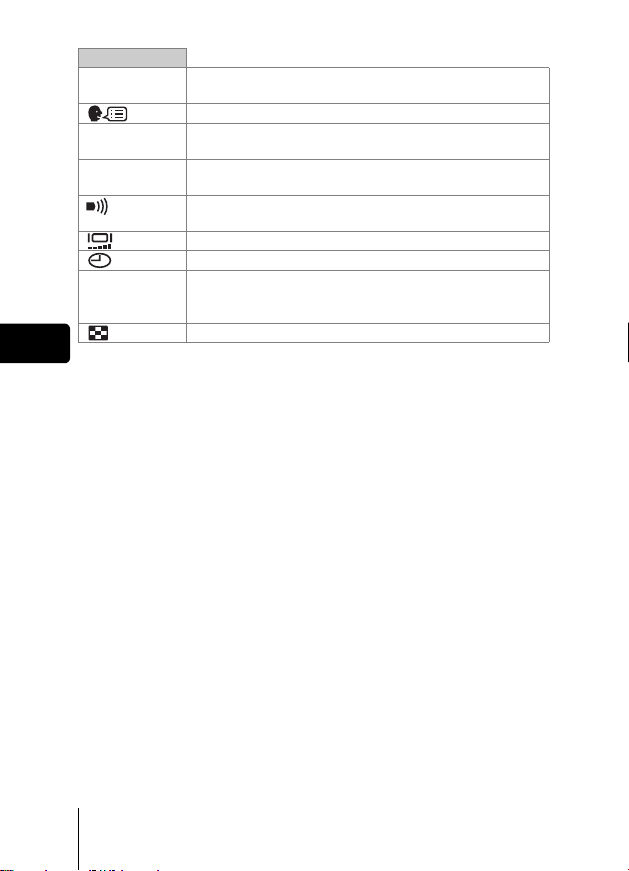
SETUP tab
ALL RESET Selects whether to keep the current camera settings
PW ON/OFF
SETUP
SCREEN
SETUP
VIDEO OUT Selects NTSC or PAL according to your TV’s video signal
En
when you turn off the power.
Selects a language for on-screen display.
Sets the picture that is displayed on the monitor when the
power is turned on and off.
Registers a picture you took to be displayed on the
startup/shutdown screen.
Selects whether the beep sound (used for warnings, etc.)
should be turned on or off.
Adjusts the brightness of the monitor.
Sets the date and time.
type. TV video signal types differ depending on the
region.
Selects the number of frames in the index display.
22 En

SHOOTING BASICS
Shooting mode
This camera allows you to take still pictures and record movies. This camera
has 7 shooting modes to choose from depending on the shooting conditions
and the effect you want to achieve.
The factory default setting of the shooting mode is PROGRAM AUTO. For
normal shooting which does not require any special setting or effect, you do
not need to follow this procedure.
1 Open the lens barrier fully.
• The lens extends and the monitor turns on.
2 Press ( ).
• The screen for selecting the shooting
mode (virtual dial) is displayed.
Virtual dial screen
3 Select the mode best suited to your purpose from the
following.
• Press to select the mode.
4 Press .
• The shooting mode is set, and the virtual dial screen disappears. Even
if the button is not pressed, the mode will be set and the screen will
disappear.
En
En 23
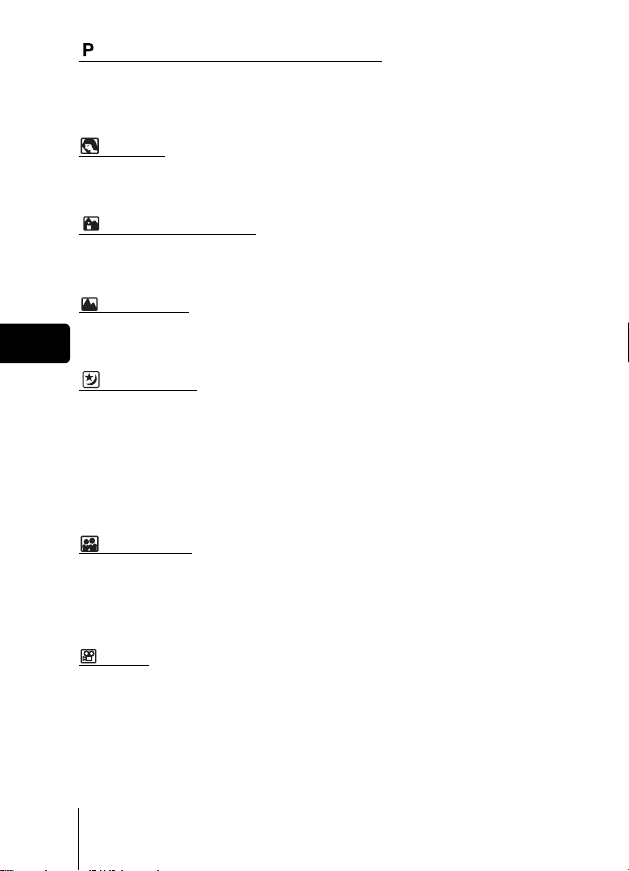
PROGRAM AUTO (Factory default setting)
Used for regular photography. The camera automatically makes the settings
for natural color balance. Other functions, such as the flash mode and
metering, can be adjusted manually.
(Portrait)
Suitable for taking a portrait-style shot of a person. The camera automatically
sets the optimal shooting conditions.
(Landscape + Portrait)
Suitable for taking photos of both your subject and the landscape. The
camera automatically sets the optimal shooting conditions.
(Landscape)
Suitable for taking photos of landscapes and other outdoor scenes. The
En
camera automatically sets the optimal shooting conditions.
(Night scene)
Suitable for shooting pictures in the evening or at night. The camera sets a
slower shutter speed than is used in normal shooting. If you take a picture of
a street at night in any other mode, the lack of brightness will result in a dark
picture with only dots of light showing. In this mode, the true appearance of
the street is captured. The camera automatically sets the optimal shooting
conditions. If you use the flash, you can take pictures of both the subject and
the background.
(Self portrait)
Enables you to take a picture of yourself while holding the camera. Point the
lens towards yourself and the focus will be locked on you. The camera
automatically sets the optimal shooting conditions. The zoom is fixed in the
Wide position and cannot be changed.
(Movie)
Lets you record movies. Sound is recorded at the same time. The focus and
zoom are locked. If the distance to the subject changes, focus may be
compromised.
24 En
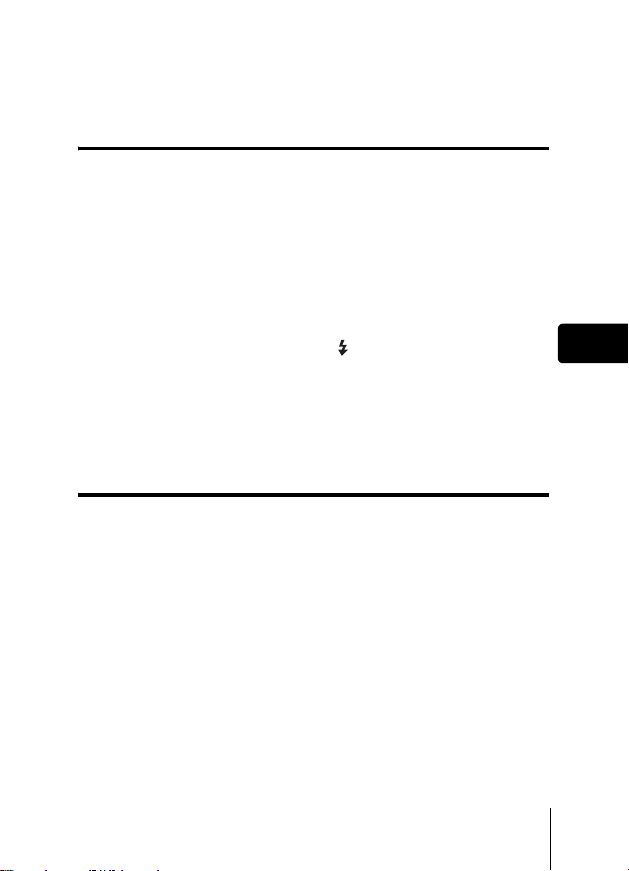
J TAKING STILL PICTURES
You can take still pictures using either the monitor or the viewfinder. Both
methods are easy as all you have to do is to press the shutter button.
Taking still pictures using the monitor
1 Open the lens barrier fully.
• Slide the lens barrier fully open until it clicks.
• The lens extends and the monitor turns on.
2 Decide the composition while looking at the image on the
monitor.
3 Press the shutter button gently (halfway) to adjust the
focus.
• Focus and exposure are locked, when the green lamp lights steadily.
(Focus Lock)
• When the flash is ready to fire, the mark lights.
4 Press the shutter button all the way (fully).
• The camera takes the picture, and a beep sounds.
• When the green lamp stops blinking, you can take the next picture.
• The orange lamp on the right of the viewfinder blinks while the picture
is stored on the card.
Taking still pictures using the viewfinder
1 Open the lens barrier fully.
• Slide the lens barrier open until it clicks.
• The lens extends and the monitor turns on.
2 Decide the composition while looking at the image in the
viewfinder.
3 Take the picture by following the same procedure as for
shooting using the monitor.
En
En 25
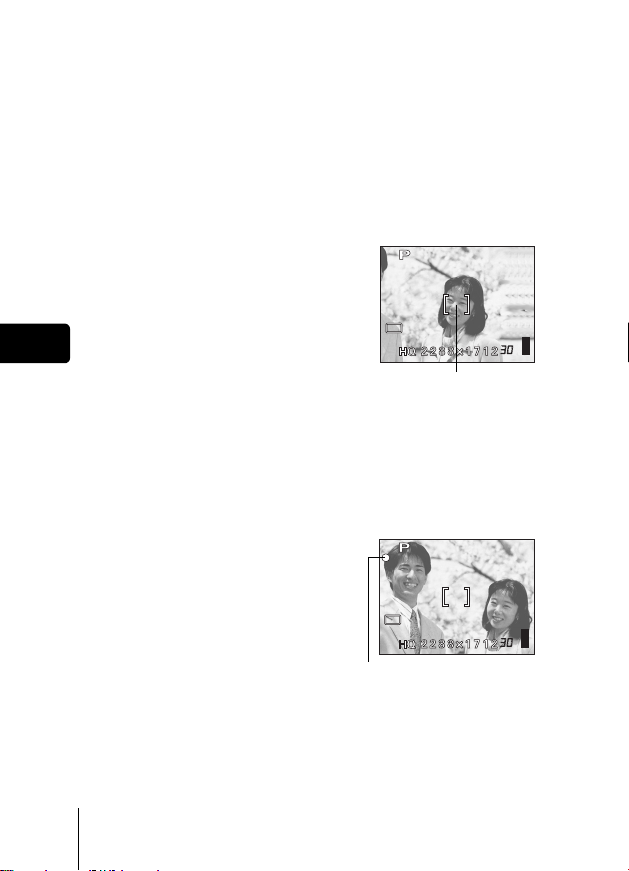
J IF CORRECT FOCUS CANNOT BE
OBTAINED (FOCUS LOCK)
When correct focus cannot be obtained on the subject you want to shoot, you
can focus the camera on another point at roughly the same distance (focus
lock) and take the picture as explained below.
1 Open the lens barrier fully.
• The camera turns on in the shooting mode.
• The lens extends and the monitor turns on.
2 Position the AF target mark on
the subject you want to focus
on.
• When shooting a hard-to-focus
subject, point the camera at an object
about the same distance away as the
En
subject.
AF target mark
3 Press the shutter button halfway until the green lamp
lights.
• When the green lamp lights steadily, the focus and the exposure are
locked.
• When the green lamp blinks, the focus and exposure are not locked.
Release your finger from the shutter button, re-position your subject
and press the shutter button halfway again.
4 Keeping the shutter button
pressed halfway, recompose
your shot.
5 Press the shutter button fully.
26 En
Green lamp
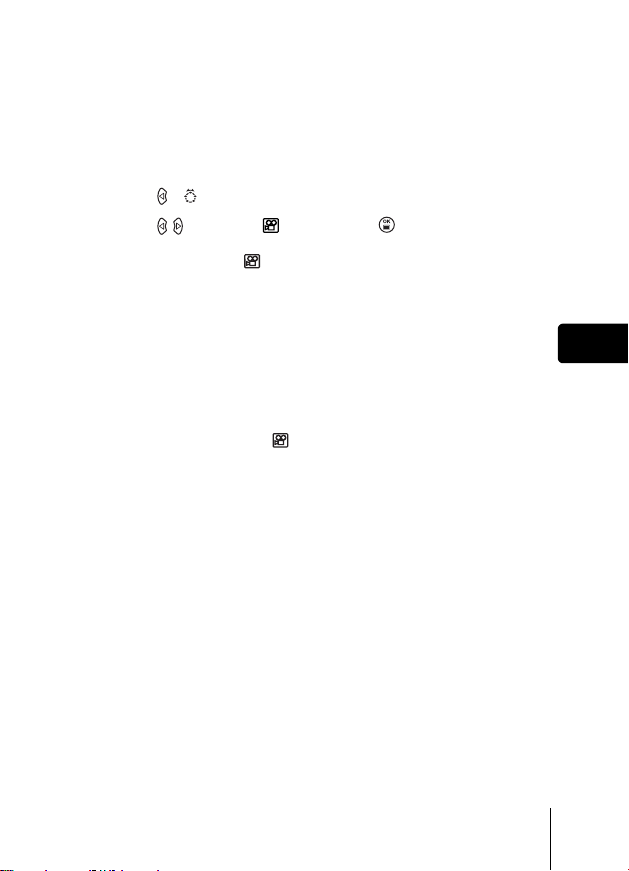
J RECORDING MOVIES
You can record movies with this camera. Sound is recorded at the same time.
The focus and zoom are locked. If the distance to the subject changes, focus
may be compromised.
1 Open the lens barrier fully.
• The lens extends and the monitor turns on.
2 Press ( ) to display the virtual dial screen.
3 Press to select , then press .
• Movie recording is set and the camera returns to the shooting mode.
• On the monitor, the mark and the remaining recording time of the
current memory card are displayed.
4 Decide the composition while looking at the image on the
monitor.
5 Press the shutter button halfway.
6 Press the shutter button fully to start recording.
• The orange lamp on the right of the viewfinder lights.
• While recording a movie, the camera fixes its focus and zoom.
• During movie recording, lights red.
7 Press the shutter button again to stop recording.
• The orange lamp blinks while the movie is stored on the card.
• When the remaining recording time has been used up, recording stops
automatically.
En
En 27
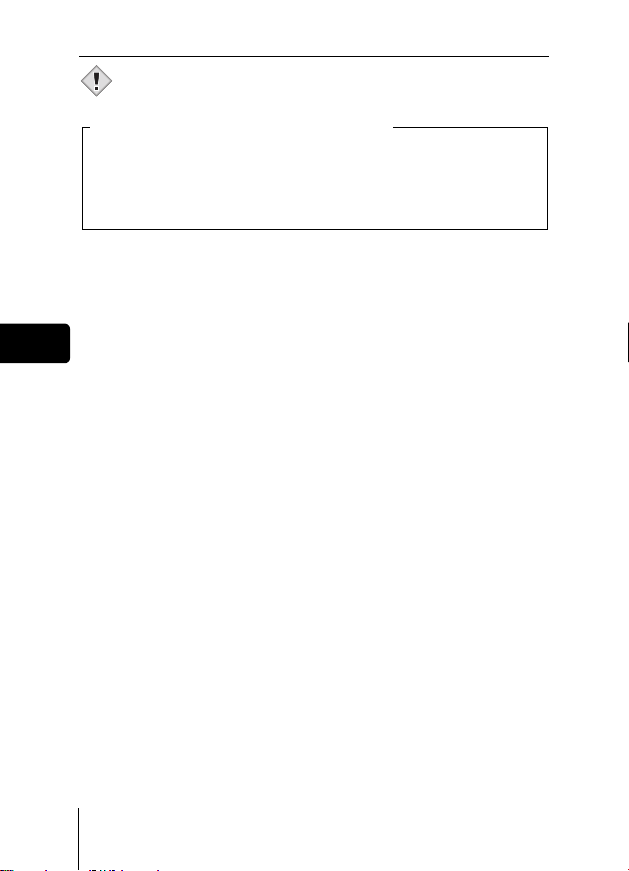
• During movie recording, the flash is disabled.
• It takes longer to store movies than still pictures.
Note
Notes for recording movies over a long time
• Recording will continue until the card is full unless stopped by
pressing the shutter button.
• A long recorded movie cannot be edited.
• If a single movie recording uses up all of the card’s memory, create
space on the card by deleting the movie or downloading it to a PC.
En
28 En
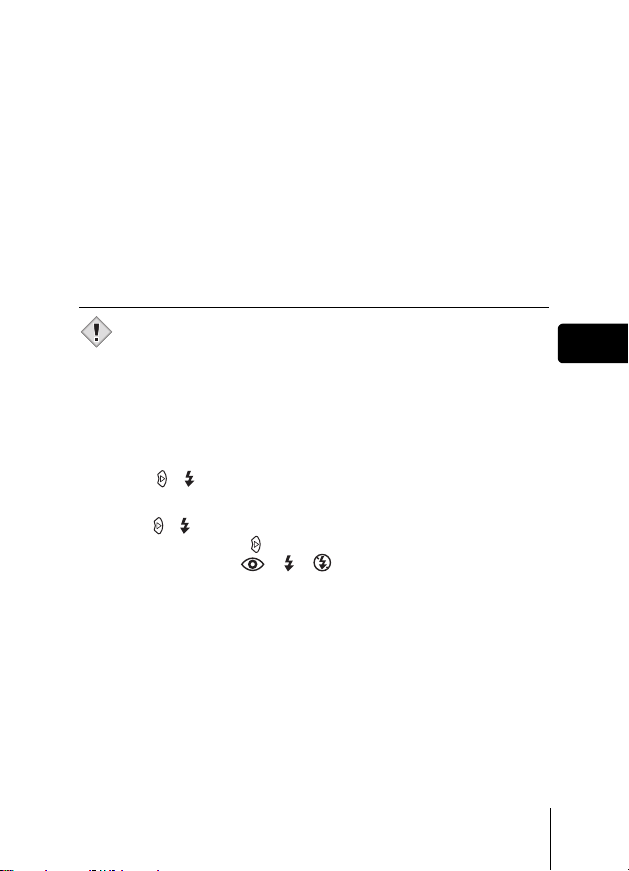
J ZOOMING IN ON A SUBJECT (OPTICAL
ZOOM)
Telephoto and wide-angle shooting are possible at 3× magnification (the
optical zoom limit, equivalent to 35 mm - 105 mm on a 35 mm camera). By
combining the optical zoom with the digital zoom, zoom magnification can be
increased to a maximum of approximately 12×.
1 Open the lens barrier fully.
• The lens extends and the monitor turns on.
2 Push/pull the zoom lever while observing the subject in
the monitor.
3 Take the picture.
• Pictures taken with the digital zoom may appear grainy.
Note
J USING THE FLASH
Open the lens barrier fully.
1
• The lens extends and the monitor turns on.
2 Press ( ).
• The current flash setting is displayed.
3
Press ( ) to change the flash mode to your desired setting.
• Each time you press , the flash mode changes in the following
sequence: AUTO - - - .
4 Press the shutter button halfway.
• When the flash is set to fire, the orange lamp remains lit.
5 Press the shutter button fully to take the picture.
En
En 29
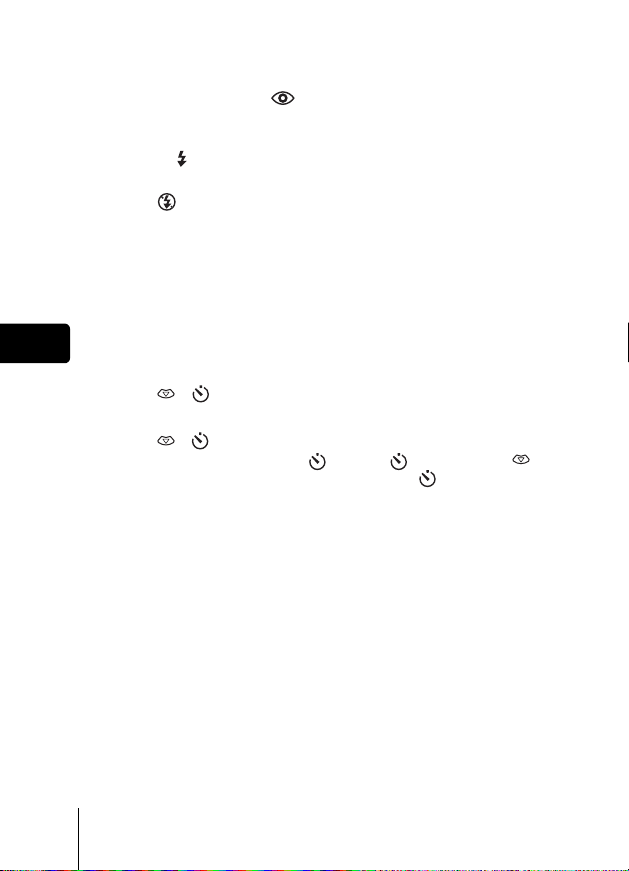
Auto-flash (No indication)
The flash fires automatically in low light or backlight conditions.
Red-eye reduction flash ( )
The red-eye reduction flash mode significantly reduces this phenomenon by
emitting pre-flashes before firing the regular flash.
Fill-in flash ( )
The flash fires regardless of the available light.
Flash off ( )
The flash does not fire even in low light conditions.
J USING THE SELF-TIMER
This function is useful for taking pictures where you want to be included in the
photograph. Fix the camera securely on a tripod on set it on a level surface
for self-timer shooting.
En
1 Open the lens barrier fully.
• The lens extends and the monitor turns on.
2 Press ( ).
• The current self-timer setting is displayed.
3 Press
• The setting changes between ON and OFF each time is
( ) to switch the self-timer mode on or off.
pressed. When the self- timer mode is selected, is displayed on
the monitor.
4 Take the picture.
• The self-timer lamp lights up for approximately 10 seconds, and starts
blinking. After blinking for approximately 2 seconds with a beep sound,
the picture is taken.
• The self-timer mode is automatically canceled after one shot.
30 En
