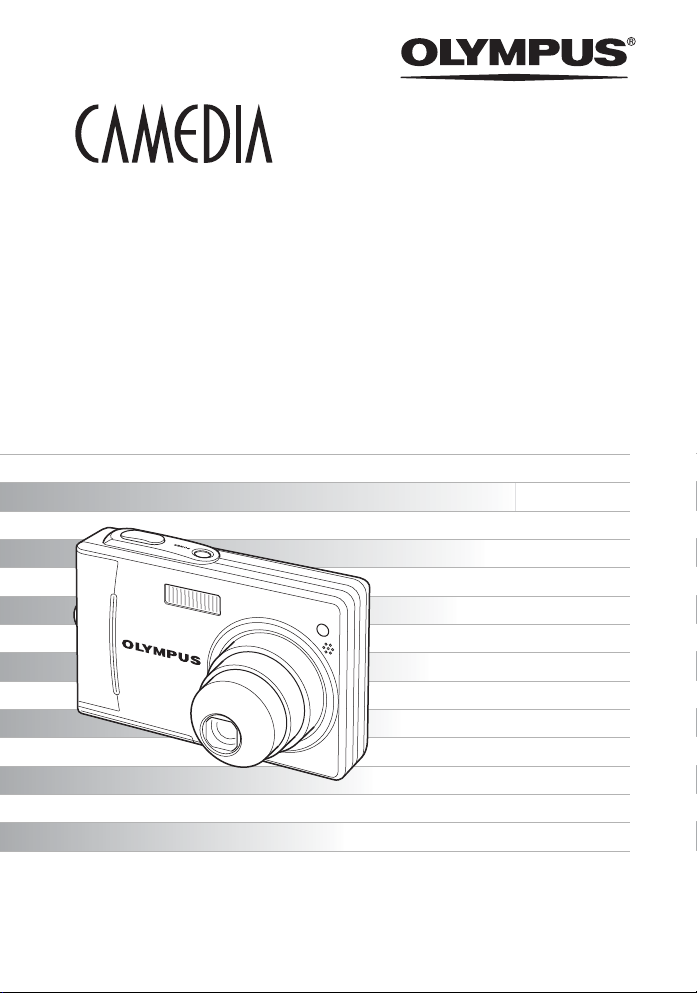
DIGITAL CAMERA
D-630 ZOOM
FE-5500
X-600
Advanced
Manual
Detailed explanations of all the
functions for getting the most out
of your camera.
Basic Operation
Shooting
Playing Back
Printing
Online Pictures
Camera Settings
Troubleshooting
Thank you for purchasing an Olympus digital camera. Before you start to use your
new camera, please read these instructions carefully to enjoy optimum performance
and a longer service life. Keep this manual in a safe place for future reference.
We recommend that you take test shots to get accustomed to your camera before
taking important photographs.
In the interest of continually improving products, Olympus reserves the right to update
or modify information contained in this manual.
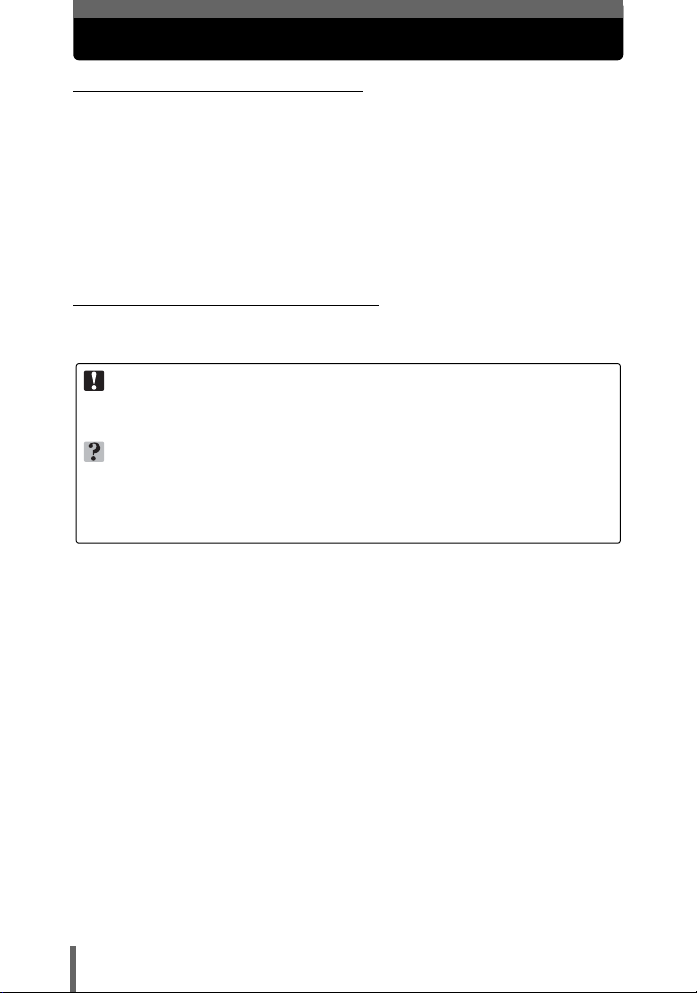
How to use this manual
(Basic and Advanced Manuals
The instruction manual accompanying this camera is divided into two
parts: the Basic Manual and the Advanced Manual (this document).
Basic
Manual
Advanced
Manual
(Indications used in this manual
Below is an explanation of how to read the instructions in this manual.
Please read it carefully before proceeding.
Note
Important information on factors which may lead to a malfunction or operational
problems. Also warns of operations that should be absolutely avoided.
TIPS
Useful information and hints that will help you get the most out of your camera.
g
Reference pages describing details or associated information.
For details on notation and how to read the procedure pages, see
“How to read the procedure pages”. (P. 20)
This manual helps you get used to the camera. It gives you easy-tofollow explanations on how to take pictures and view them.
This manual introduces you to the camera’s many functions after you
have mastered the basics. It will help you to use the camera’s
capabilities to take much more creative pictures, with more fun!
2
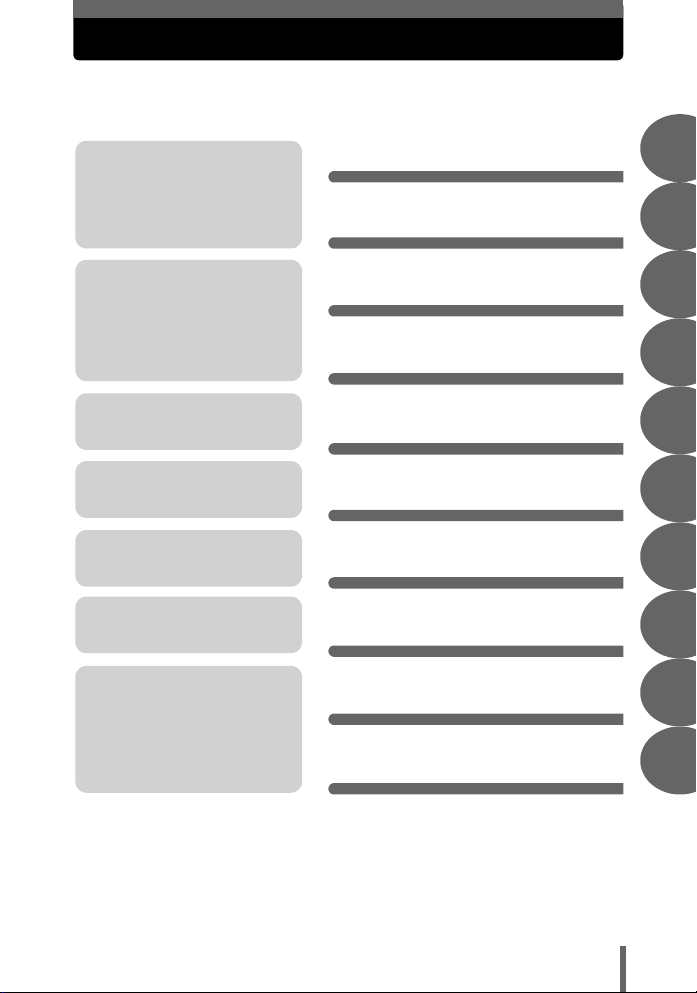
Composition of the manual
Table of Contents P. 4
You’ll find important points for
getting the most out of your
camera here.
Read this part before taking
pictures.
Explanations of techniques
from basics to advanced,
giving you an understanding of
all the functions related to
taking pictures.
To view, edit and sort the
pictures you have taken.
Settings to make your camera
easier to use.
To print the pictures you have
taken.
To enjoy the pictures you have
taken on a computer. To use
OLYMPUS Master.
Troubleshooting.
For when you want to know
the names of parts, see a list
of menus, or find what you are
looking for.
Basic operation
Tips before you start
taking pictures
Basic shooting
functions
Additional shooting
functions
Playback
Settings
Printing pictures
Connecting the camera
to a computer
Appendix
Miscellaneous
P. 8
P. 21
P. 32
P. 41
P. 51
P. 67
P. 74
P. 88
P. 104
P. 121
1
2
3
4
5
6
7
8
9
10
The title page of each chapter gives a short description of the contents.
Be sure to check it out.
3
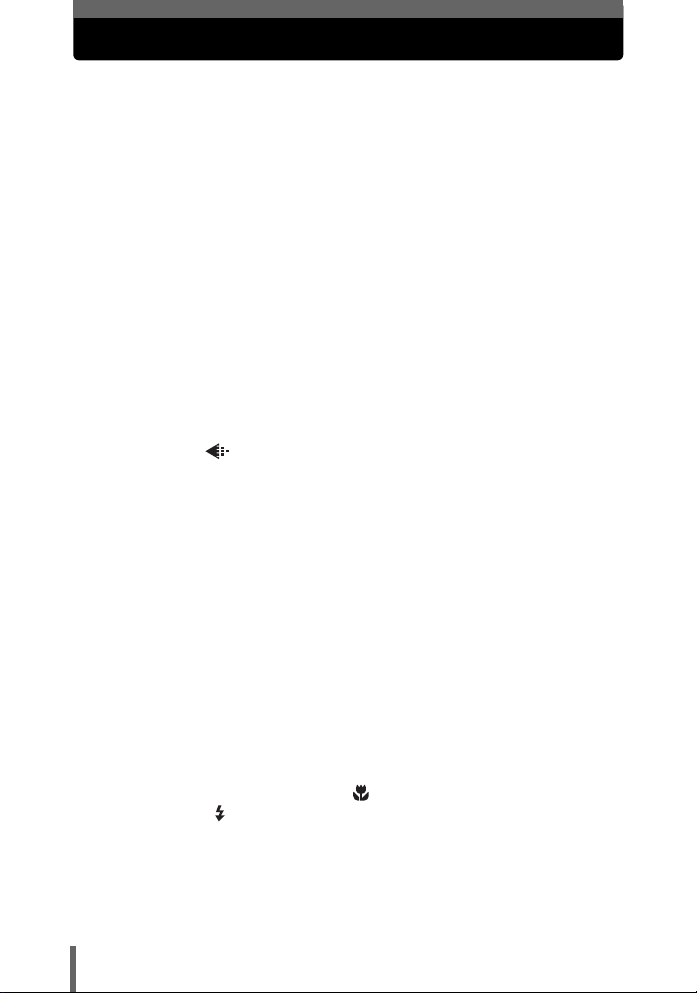
Table of Contents
How to use this manual....................................................................... 2
Composition of the manual ................................................................. 3
1 Basic operation - - - - - - - - - - - - - - - - - - - - - - -8
How to use the shooting button and playback button ......................... 9
How to use the direct buttons............................................................ 12
Using the direct buttons .............................................................. 14
How to use the menus ...................................................................... 15
About the menus ......................................................................... 15
Using the menus ......................................................................... 18
How to read the procedure pages..................................................... 20
2 Tips before you start taking pictures - - - - - -21
Holding the camera ........................................................................... 22
If correct focus cannot be obtained................................................... 23
How to focus (focus lock) ............................................................ 23
Subjects that are difficult to focus on .......................................... 24
Record mode ............................................................................. 25
Still picture record modes............................................................ 25
Movie record modes.................................................................... 26
Number of storable still pictures/remaining recording time ......... 26
To change the record mode........................................................ 27
Recording pictures ............................................................................ 28
Relationship between the internal memory and the card............ 28
Using a card (optional) ...................................................................... 29
Card basics ................................................................................. 29
Inserting a card ........................................................................... 29
3 Basic shooting functions- - - - - - - - - - - - - - - 32
Selecting a shooting mode according to the situation....................... 33
Selecting scene modes by subject (
Zooming in on a distant subject ........................................................ 36
Using the digital zoom................................................................. 37
Taking close-up pictures (macro) ............................................... 38
Flash shooting .............................................................................. 39
4
SCENE
) ................................. 33
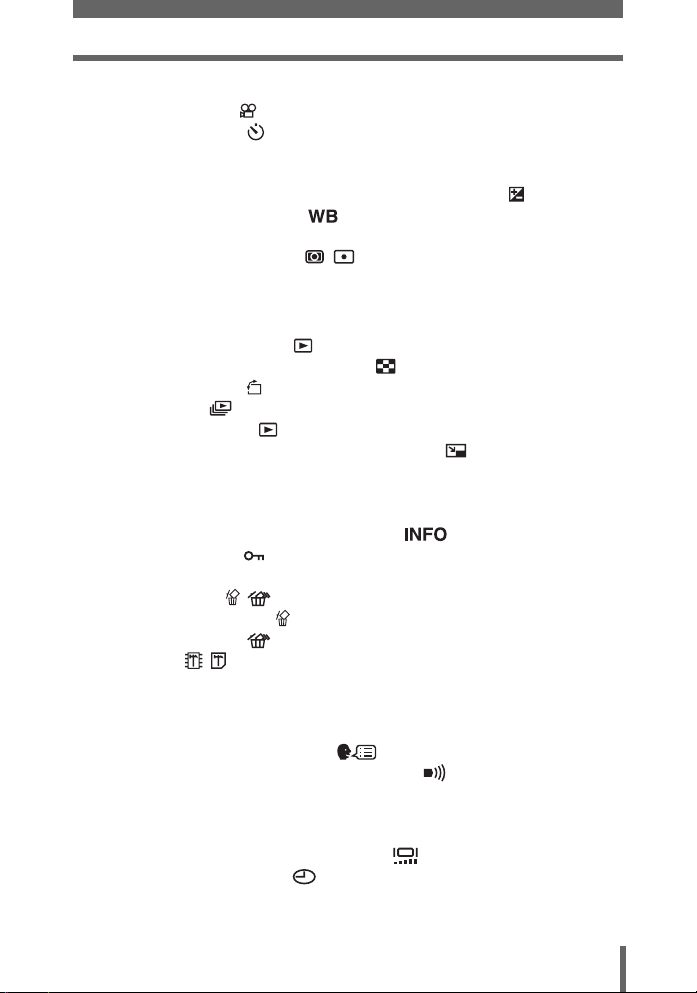
Table of Contents
4 Additional shooting functions - - - - - - - - - - -41
Recording movies ....................................................................... 42
Self-timer shooting ..................................................................... 43
Panorama shooting ........................................................................... 44
Taking two-in-one pictures ..................................................... 46
Adjusting picture brightness (exposure compensation) ............... 47
Adjusting picture coloration ...................................................... 48
When the brightness of the subject and the background are
different (METERING) .................................................. 49
Taking pictures in low light conditions (ISO) ..................................... 50
2 IN 1
5 Playback - - - - - - - - - - - - - - - - - - - - - - - - - - -51
Playing back still pictures ........................................................... 52
Selecting the number of pictures .......................................... 53
Picture rotation ...................................................................... 53
Slideshow ............................................................................ 54
Playing back movies ................................................................... 55
Editing still pictures (BLACK & WHITE/SEPIA/ ).......................... 56
Creating an index.............................................................................. 58
Playback on a TV .............................................................................. 60
Video output selection................................................................. 61
Displaying detailed shooting information ............................... 62
Protecting pictures ...................................................................... 62
Copying pictures to a card (BACKUP) ............................................. 63
Erasing pictures .................................................................... 64
Single-frame erase ................................................................ 64
All-frame erase .................................................................... 65
Formatting ............................................................................. 66
6 Settings - - - - - - - - - - - - - - - - - - - - - - - - - - - - 67
Saving camera settings (ALL RESET) .............................................. 68
Changing the display language .............................................. 69
Sets the beep sound for operation/warning ............................... 70
Viewing pictures immediately (REC VIEW)....................................... 70
Resetting the file name (FILE NAME) ............................................... 71
Checking the image processing function (PIXEL MAPPING) ........... 72
Adjusting the brightness of the monitor ..................................... 72
Setting the date and time .......................................................... 73
5
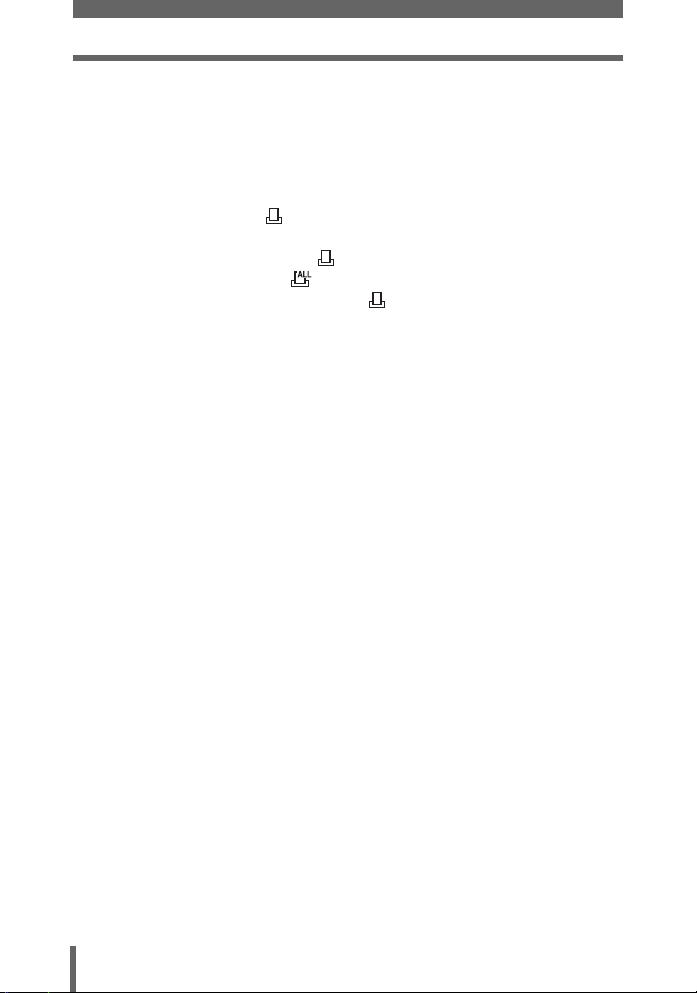
Table of Contents
7 Printing pictures - - - - - - - - - - - - - - - - - - - - - 74
Direct printing (PictBridge) ................................................................ 75
Using the direct printing function ................................................. 75
Printing pictures .......................................................................... 76
Other print modes and print settings........................................... 79
If an error code is displayed........................................................ 81
Print settings (DPOF) .................................................................. 82
How to make print reservations................................................... 82
Single-frame reservation ....................................................... 84
All-frame reservation ............................................................ 85
Resetting print reservation data ............................................ 86
8 Connecting the camera to a computer - - - - -88
Flow................................................................................................... 89
Using OLYMPUS Master .................................................................. 90
What is OLYMPUS Master?........................................................ 90
Installing OLYMPUS Master ....................................................... 91
Connecting the camera to a computer .............................................. 95
Starting up OLYMPUS Master .......................................................... 96
Displaying camera images on a computer ........................................ 98
Downloading and saving images ................................................ 98
Viewing still pictures and movies .................................................... 100
Printing pictures .............................................................................. 101
To download and save images to a computer
without using OLYMPUS Master............................................... 103
9 Appendix- - - - - - - - - - - - - - - - - - - - - - - - - - 104
Troubleshooting .............................................................................. 105
Error codes................................................................................ 105
Troubleshooting ........................................................................ 107
Camera care ................................................................................... 113
AC adapter (optional)...................................................................... 114
Safety Precautions .......................................................................... 115
Glossary of terms ............................................................................ 119
6
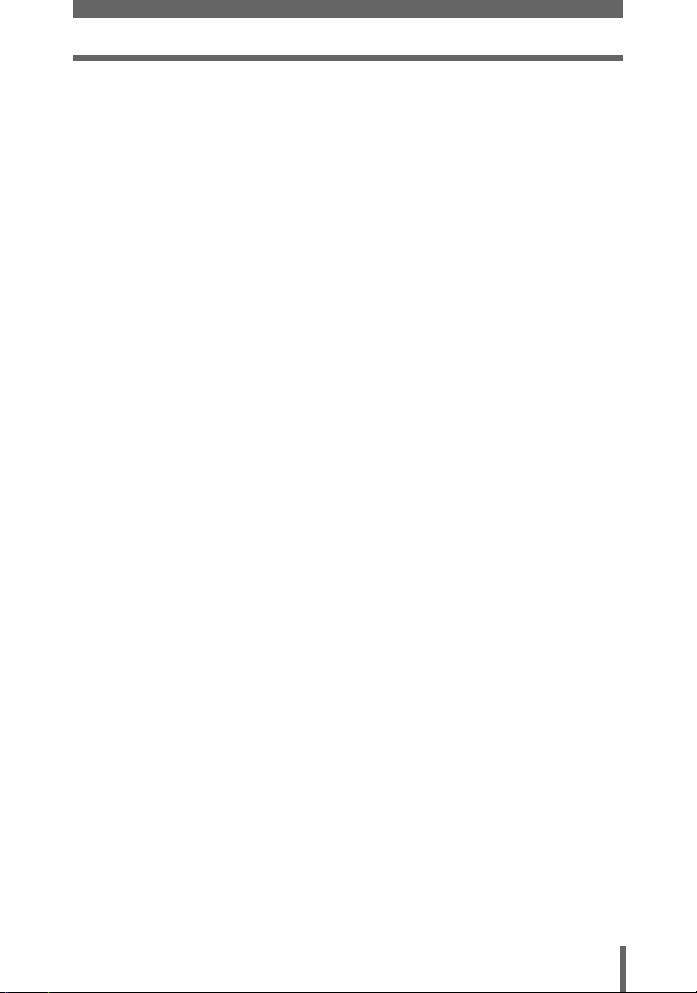
Table of Contents
10 Miscellaneous - - - - - - - - - - - - - - - - - - - - - 121
Menu list.......................................................................................... 122
List of factory default settings.......................................................... 125
Scene and shooting functions ......................................................... 126
Names of parts ................................................................................ 127
Camera ..................................................................................... 127
Monitor indications .................................................................... 129
Index ............................................................................................... 132
7
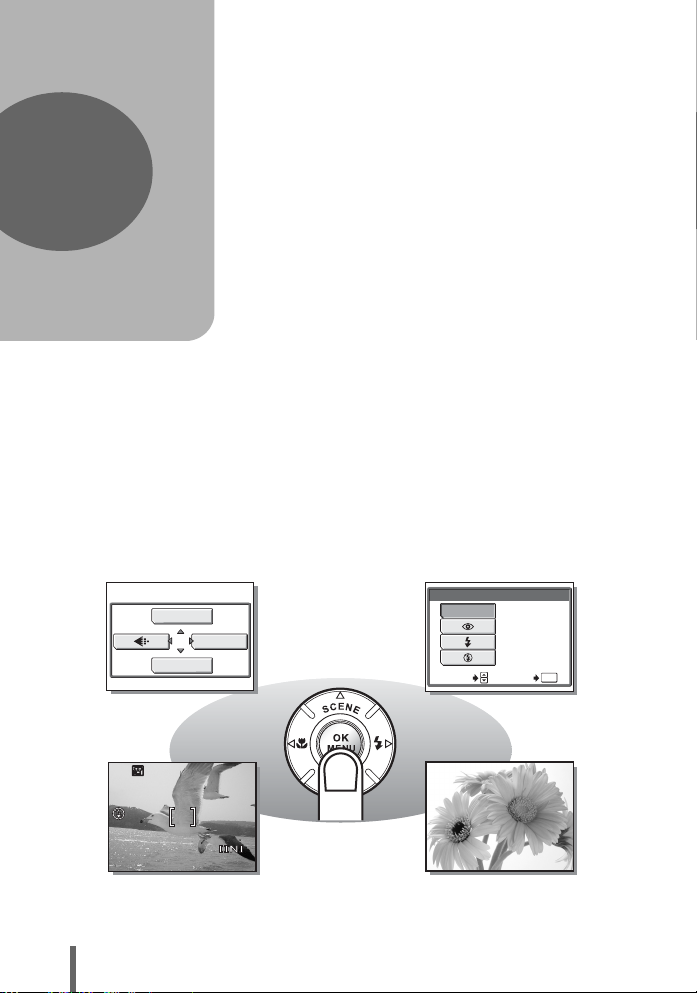
1 Basic operation
HQ
1
F
WB
Basic operation
Don’t you feel that although your camera
has many attractive functions, you are
unable to use them confidently?
Now all you have to do is simply press the
buttons on your digital camera. By setting
the menus, you can easily do things like
adjust the coloration of your picture or
brightness of the monitor.
Just display a menu on the monitor and use
the buttons to choose a setting. Familiarize
yourself with the buttons and menus before
reading the explanations of the various
functions.
MODE MENU
FLASH MODE
AUTO
The flash fires
automatically
in low light.
SELECT GO
OK
HQ
8
Movies
00:0:36360 0:36
Macro shooting
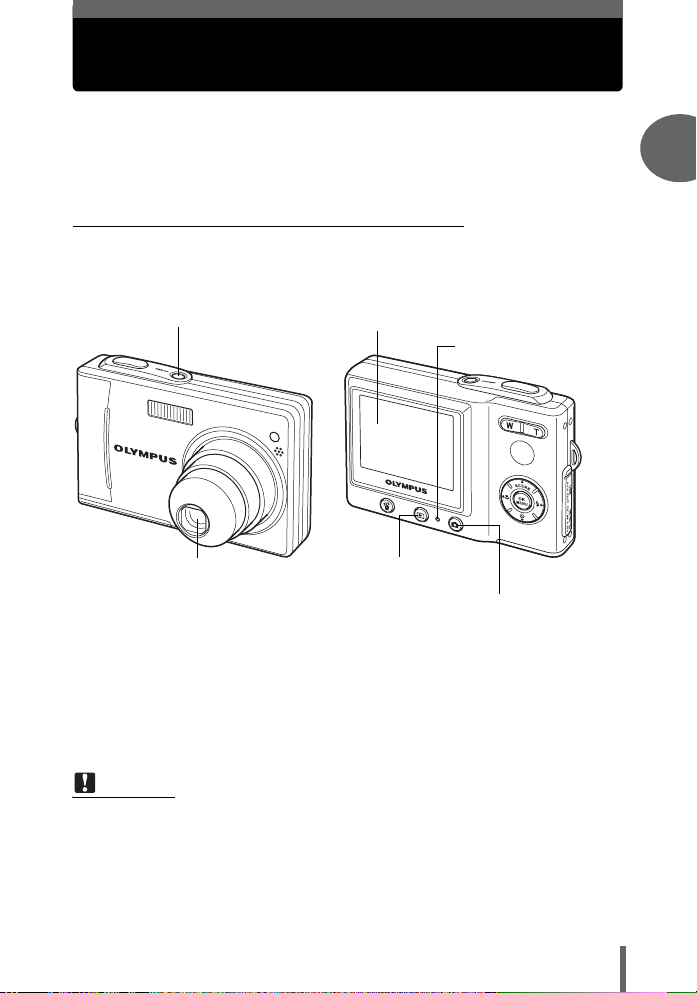
How to use the shooting button and playback button
This camera features a shooting mode and a playback mode. Shooting
mode is for taking pictures and making shooting settings, whereas
playback mode is for displaying pictures you have taken.
To switch between the two modes, use # and $. Press $ on its own, to
turn the camera on in playback mode.
(Turning the camera on in shooting mode
Press the POWER switch.
• The camera turns on in shooting mode. You are ready to take pictures.
POWER switch (The monitor turns on.
(The lamp lights orange.
1
Basic operation
Playback button (
To turn the camera off
→ Press the POWER switch. The lens retracts, and the monitor and the lamp on the
camera turn off.
To enable playback mode
→ Press $. The lens remains extended, and playback mode is enabled. Press #
to return to shooting mode.
Note
• In the shooting mode, or the playback mode changed by pressing $, the
camera automatically enters sleep mode and stops operating after about 3
minutes of non-operation. The camera activates again as soon as you operate
the shutter button or zoom button.
• 15 minutes after the camera enters sleep mode, the camera turns off
automatically. Turn the camera on to use.
$)(The lens extends.
Shooting button (#)
9
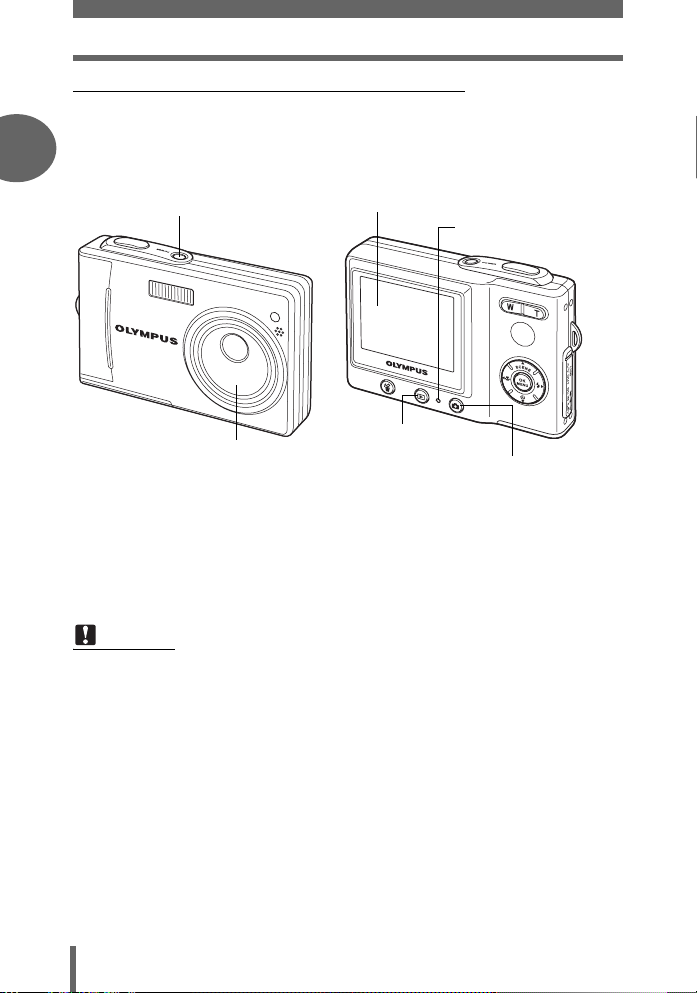
How to use the shooting button and playback button
(Turning the camera on in playback mode
With the camera off, press $.
• The camera turns on in playback mode. The last picture taken is displayed on the
1
monitor.
POWER switch
(The monitor turns on.
(The lamp lights green.
Basic operation
(The lens is retracted.
To turn the camera off
→ Press the POWER switch. The monitor and the lamp on the camera turn off.
To enable shooting mode
→ Press #. The lens extends, and shooting mode is enabled. Press $ to return to
playback mode. The lens remains extended.
Playback button (
$)
Shooting button (#)
Note
• When the power is turned on, sometimes the monitor flashes before displaying
the picture. This is not a malfunction.
• When the camera has turned on by pressing $, the camera with playback
mode automatically stops operating and turns off after about 15 minutes of nonoperation. Turn on the camera again.
10
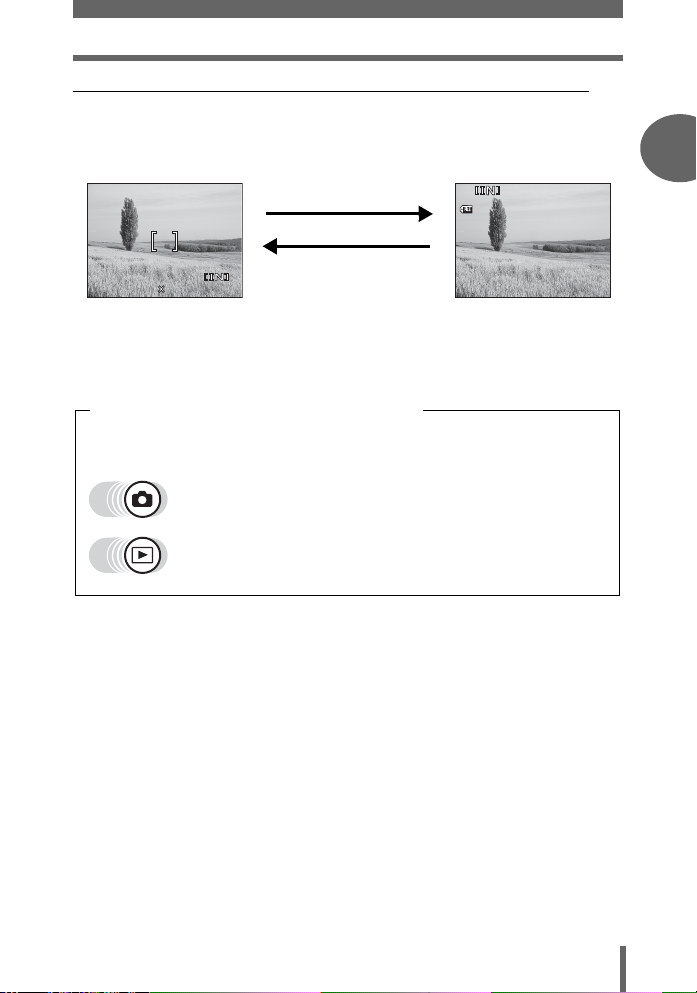
How to use the shooting button and playback button
30 15
30
100
0005
HQ
HQ
2560
1920
(Switching between shooting mode and playback mode
Press # or $ to switch between shooting mode and playback mode.
To take pictures
(shooting mode)
P
HQ
2560
1920
•
The subject is displayed
on the monitor.
Press $.
Press #.
55
To playback
(playback mode)
100
-
0005
’0505.
0404.
30 15
:
30
• The last picture taken is
displayed on the
monitor.
Shooting mode/Playback mode notation
In this manual, the following icons indicate the camera mode necessary for
using functions.
Indicates shooting mode
Indicates playback mode
1
Basic operation
HQ
5
11
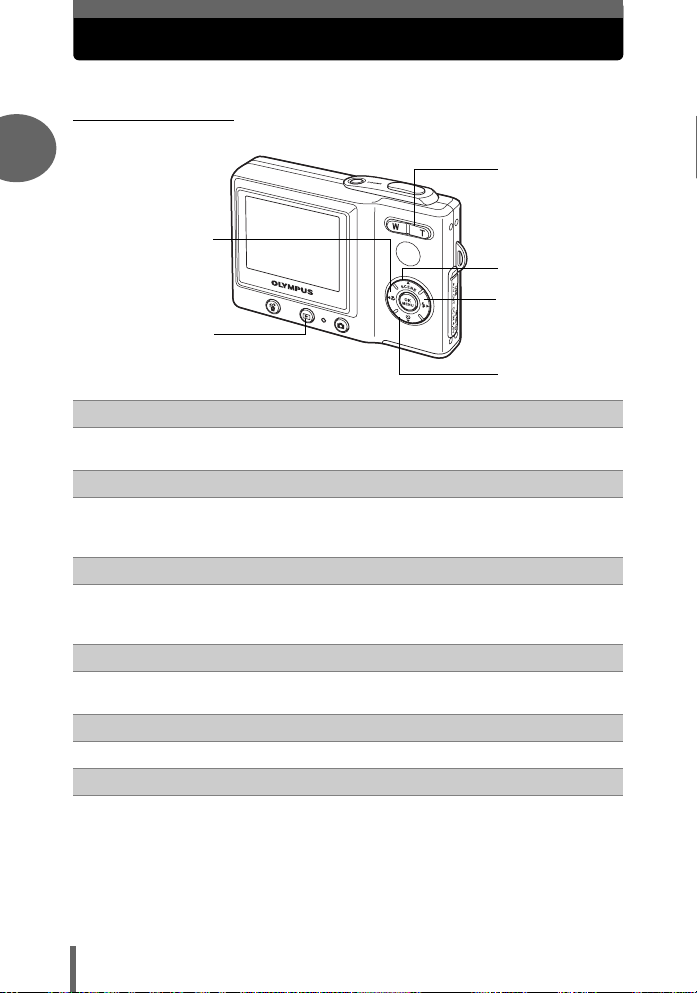
How to use the direct buttons
The buttons that can be used in shooting mode and playback mode differ.
(Shooting mode
1
d
h
e
Basic operation
f
c
g
$ (Playback) button gP. 11
c
Enables playback mode
Zoom button gP. 36
d
W : For wide-angle photography
T : For telephoto photography
af (Scene mode) button gP. 33
e
For selecting the scene settings stored in the camera according to the
shooting conditions and for recording movie.
d# (Flash mode) button gP. 39
f
For selecting the flash mode
cY (Self-timer) button gP. 43
g
Switches the self-timer mode on/off
b& (Macro) button gP. 38
h
Switches the macro mode on/off
12
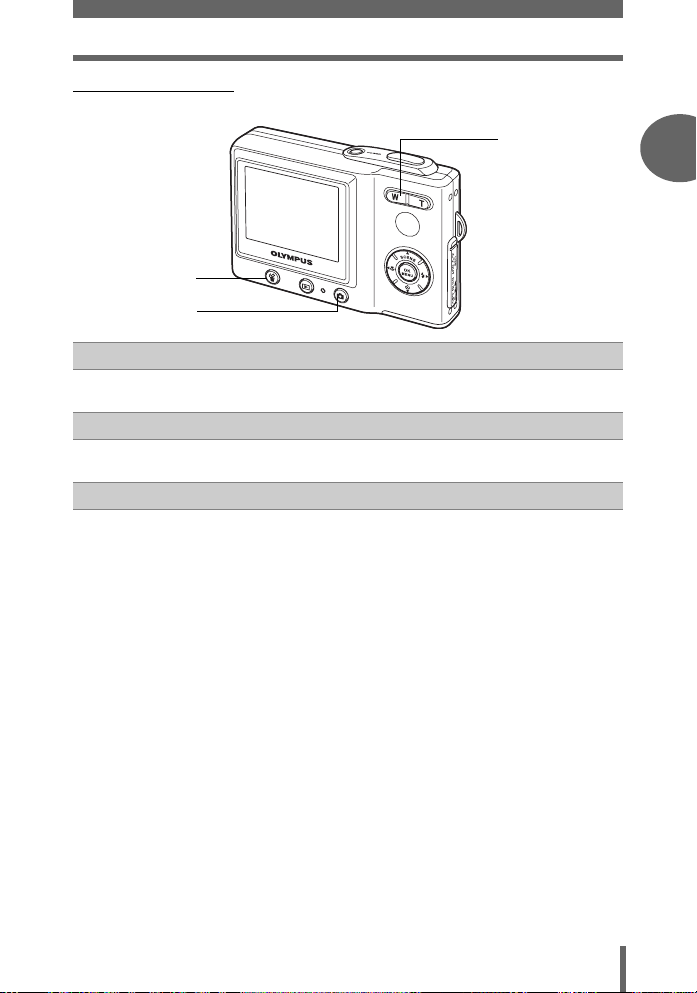
(Playback mode
How to use the direct buttons
e
d
c
# (Shooting) button gP. 11
c
Enables shooting mode
S (Erase) button gP. 64
d
Erases picture displayed on the monitor
Zoom button gP. 52
e
G : For index display
U : For close-up playback
1
Basic operation
13

How to use the direct buttons
Using the direct buttons
Basic functions can be easily operated using the direct buttons. Use the arrow pad
(acb d) and Z to make settings. Follow the buttons displayed on the screen to
1
select and make each setting.
How to set the flash mode using d# is shown below.
1 Press d# in shooting mode.
• The flash mode selection screen is displayed.
Basic operation
FLASH MODE
AUTO
The flash fires
automatically
in low light.
SELECT GO
OK
2 Press ac to select the flash mode.
FLASH MODE
AUTO
This function
reduces red-eye.
SELECT GO
OK
3 Press Z.
• The camera is ready to shoot.
Current setting
Operation guide
Selected setting
14
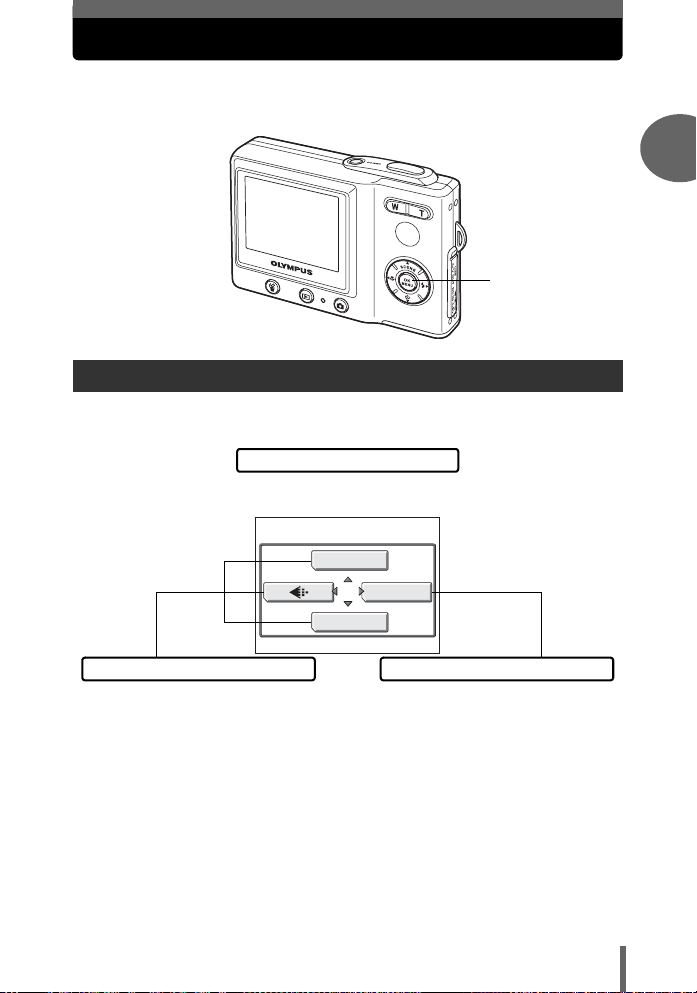
How to use the menus
The menu is displayed on the monitor when Z is pressed in shooting
mode or playback mode. This menu is used to make all camera settings.
Press Z.
About the menus
The menu items displayed in shooting mode and playback mode differ.
Top menu
Menus are divided into shortcut menus
and mode menus.
F
MODE MENU
WB
1
Basic operation
Shortcut menus
Press acb to directly make settings
for the respective functions.
Mode menu
Settings are categorized into tabs by
function.
15
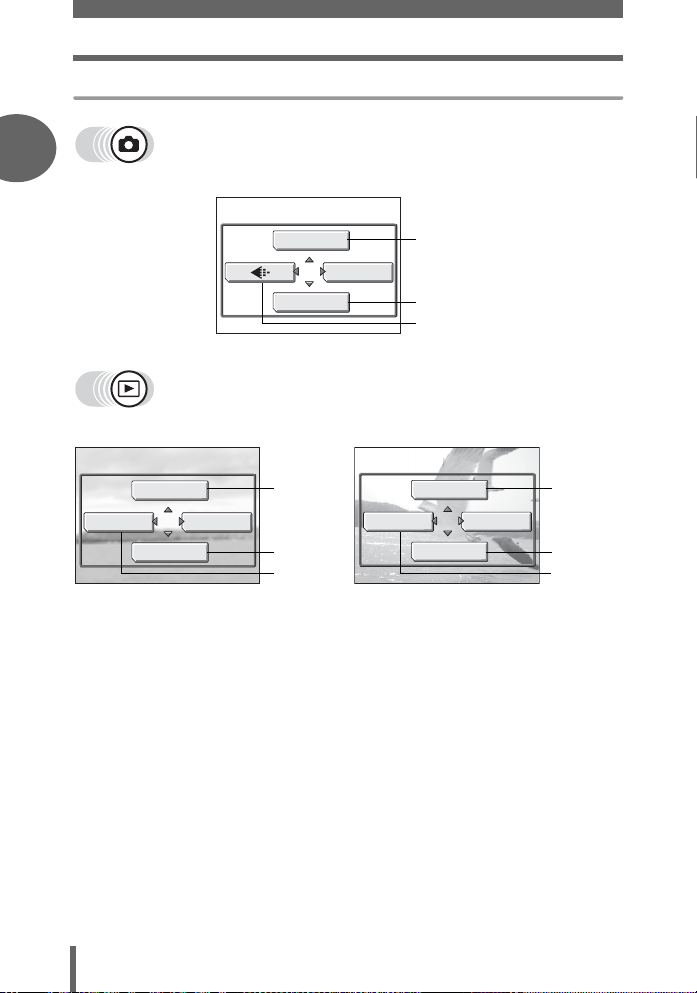
How to use the menus
Shortcut menus
1
Still picture/Movie
MOVIE PLAY
INFO
gP. 47
gP. 48
gP. 25
MovieStill picture
0
MODE MENU
gP. 62
gP. 62
F
MODE MENU
Basic operation
m
INFO
MODE MENU
0
WB
gP. 54 gP. 55
gP. 62
gP. 62
16
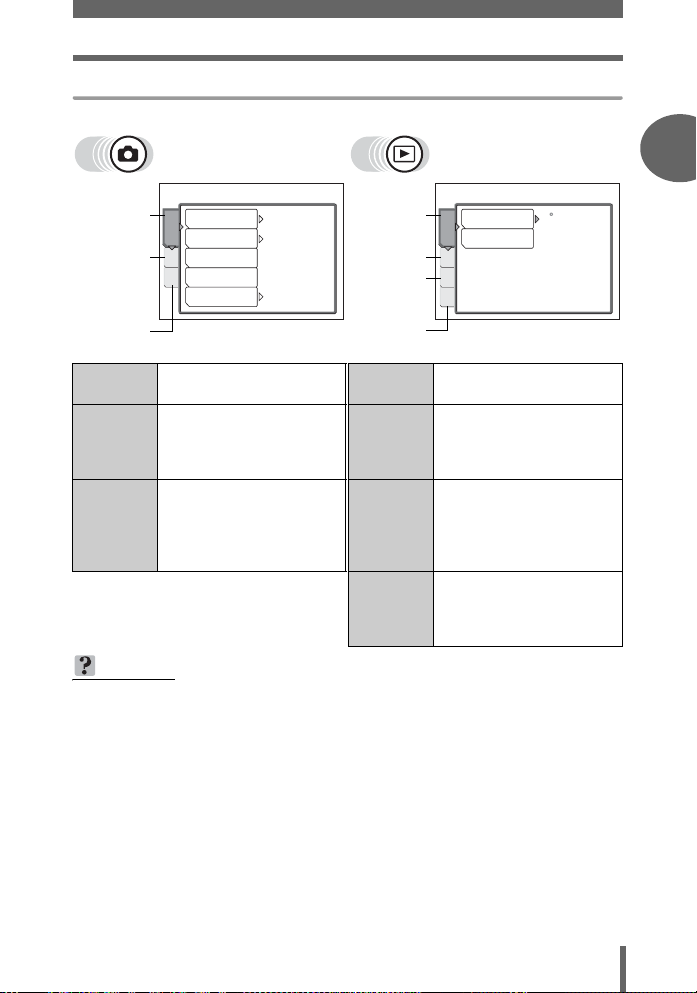
Mode menu
How to use the menus
1
Basic operation
CAMERA
tab
MEMORY/
CARD tab
SETUP tab
CAMERA
tab
MEMORY/
CARD
tab
2 IN 1
ISO
OFF
4
AUTO
DIGITAL ZOOM
METERING
CAMERA
PANORAMA
MEM
SET
For setting shootingrelated functions.
For formatting the internal
memory or card. For
backing up the internal
PLAY tab
EDIT tab
MEMORY/
CARD tab
SETUP tab
PLAY
EDITMEM
SET
0
y
<
PLAY tab For rotating pictures and
making print reservations.
EDIT tab For editing saved pictures.
memory to the card.
SETUP tab For making basic camera
settings and settings that
make the camera easier to
use.
MEMORY/
CARD
tab
For formatting the internal
memory or card and
erasing all frames. For
backing up the internal
memory to the card.
SETUP tab For making basic camera
settings and settings that
make the camera easier to
use.
TIPS
• The [MEMORY] tab is displayed when using the internal memory and the
[CARD] tab is displayed when a card is inserted in the camera.
• Menu items common to the mode menus (in shooting mode and playback
mode) apply to the same setting, and the setting can be made from any mode.
• For details of menu items in shooting mode and playback mode, see “Menu list”
(P. 122).
17
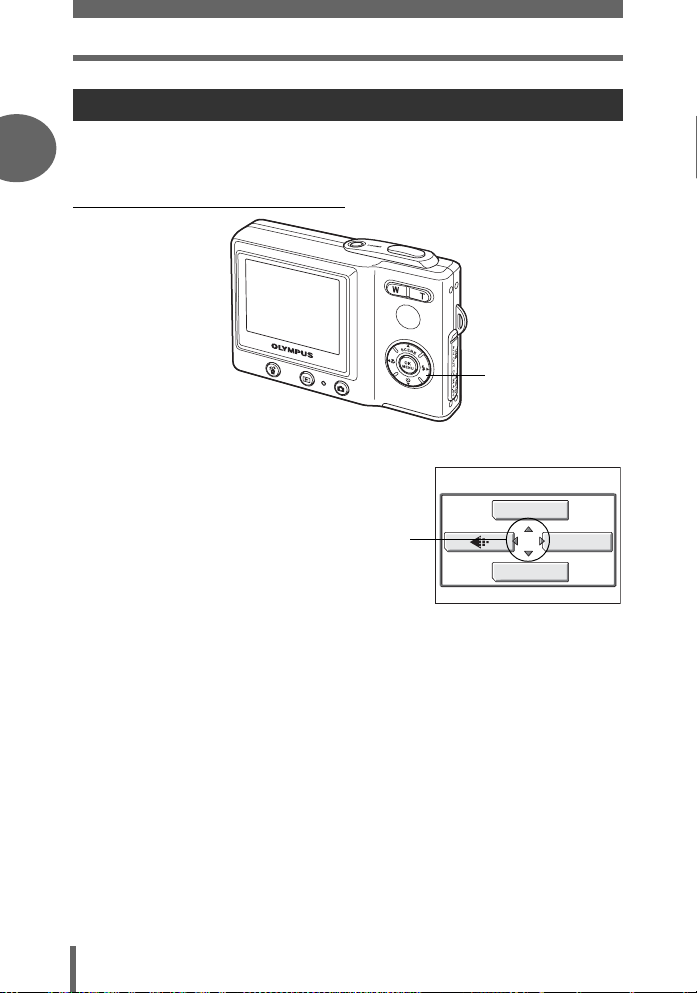
How to use the menus
Using the menus
Use the arrow pad (acb d) and Z to select and set menu items.
Follow the operation guide and arrows on the screen to select and make settings.
1
This section explains how to use the menus.
Ex: Making the [FILE NAME] setting
Basic operation
acbd buttons
Z button
1 Press Z in shooting mode.
• The top menu is displayed.
2 Press d to select [MODE MENU].
This refers to the arrow
pad (acbd).
18
Top menu
F
MODE MENU
WB
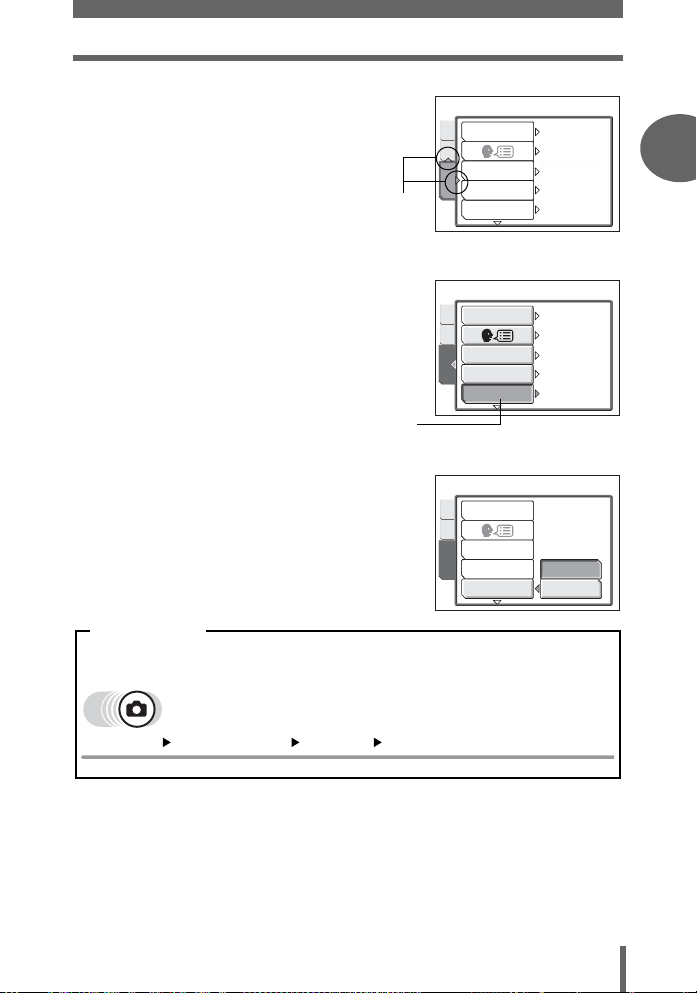
3 Press ac to select the [SETUP]
tab, and press d.
• Refer to the arrows on the screen to
select a setting with the arrow pad.
This refers to the
arrow pad (ad).
4 Press ac to select [FILE
NAME], and press d.
• Refer to the arrows on the screen to
select a setting with the arrow pad.
• Unavailable settings cannot be
selected.
The selected item
appears indented.
5 Press ac to select [RESET] or
[AUTO], and press Z.
•Press Z repeatedly to exit the menu.
How to use the menus
ALL RESET
CAMMEM
REC VIEW
SETUP
FILE NAME
ALL RESET
CAMMEM
REC VIEW
SETUP
FILE NAME
ALL RESET
CAM
MEM
REC VIEW
SETUP
FILE NAME
8
8
8
ON
ENGLISH
LOW
ON
RESET
ON
ENGLISH
LOW
ON
RESET
RESET
AUTO
1
Basic operation
Menu notation
In this manual, procedures for using the menus are expressed as follows.
• Ex: Steps 1 to 4 of making the [FILE NAME] setting
Top menu [MODE MENU] [SETUP] [FILE NAME]
19
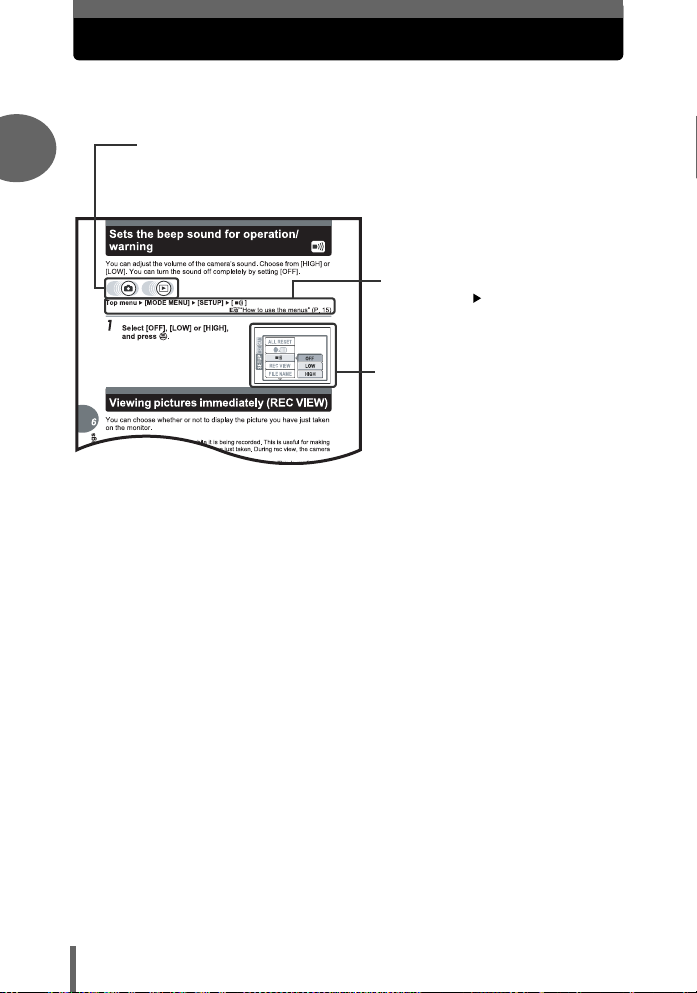
How to read the procedure pages
A sample of a procedure page is shown below explaining the notation.
Look at it carefully before taking or viewing pictures.
1
Basic operation
(This indicates shooting mode or playback mode.
Both modes can be used when both icons are shown.
g“How to use the shooting button and playback button” (P. 9),
“Shooting mode/Playback mode notation” (P. 11)
(Select the menus in the order
indicated by .
g“Using the menus” (P. 18),
“Menu notation” (P. 19)
(Available languages vary
depending on the area where you
purchased this camera.
g“Changing the display
language” (P. 69)
This sample page is only for your reference. It may differ from the actual page in this
manual.
20

2 Tips before you start taking pictures
SHQ
SQ2
Tips before you start
taking pictures
2
Your pictures are almost guaranteed to
come out well just by setting your camera to
the
P shooting scene mode and pressing
the shutter button. But occasionally, you
can’t focus on your subject, or the subject is
too dark, or the picture doesn’t come out the
way you want…
Just knowing which button to press or which
setting to change can help you solve these
problems.
And did you know that by selecting an
image size according to how you plan to use
the pictures afterwards, you can store more
pictures on the memory card? These are
just some of the hints provided in this
chapter.
Online applications
SQ2
Ideas
Ideas
SQ2
Printing
applications
SHQ
SHQ
21
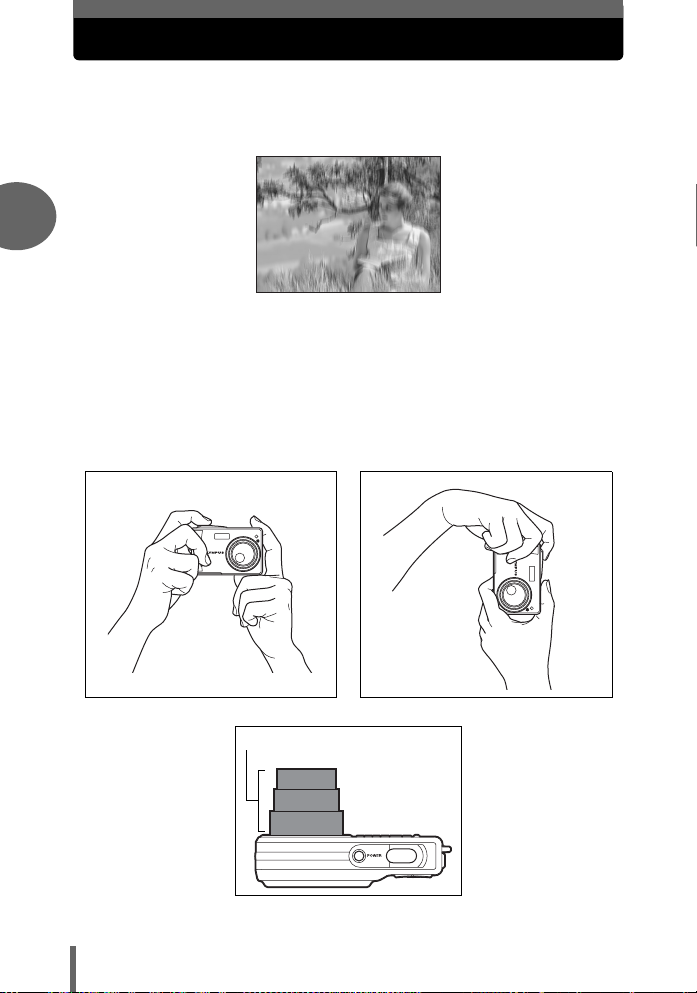
Holding the camera
Sometimes when you look at a picture you have taken, the contours of the
subject are blurred. This is often caused by movement of the camera at the
precise moment that the shutter button is pressed.
2
Picture where subject is not clearly defined
To prevent the camera from moving, hold the camera firmly with both
hands while keeping your elbows at your sides. When taking pictures
with the camera in the vertical position, hold the camera so that the flash
is positioned higher than the lens. Keep your fingers and the strap away
from the lens and flash.
Horizontal grip Vertical grip
Tips before you start taking pictures
22
Top view
Do not hold this part of the lens.
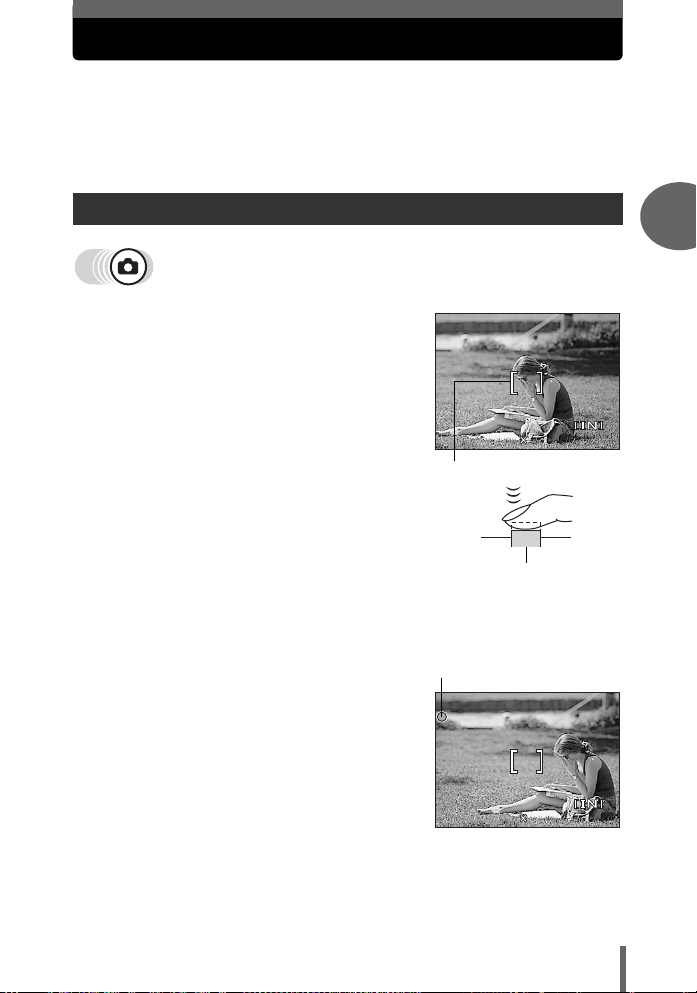
If correct focus cannot be obtained
2560
1920
HQ
HQ
2560
1920
The camera automatically detects the focus target in the frame. The level
of contrast is one of the criteria it uses to detect the subject. The camera
may fail to determine subjects with lower contrast than the surroundings or
with an area of extremely strong contrast in the frame. If this happens, the
simplest solution is to use the focus lock.
How to focus (focus lock)
1 Position the AF target mark on
the subject you want to focus on.
• When shooting a hard-to-focus or fastmoving subject, focus the camera on an
object about the same distance away as
the subject.
P
HQ
AF target mark
2 Press the shutter button halfway
until the green lamp lights.
• When the focus and exposure are
locked, the green lamp lights.
• When the green lamp blinks, the focus
and exposure are not locked. Release
your finger from the shutter button, reposition the AF target mark on the subject and press the shutter button
halfway again.
3 Keeping the shutter button
pressed halfway, recompose
your shot.
Green lamp
P
2560
1920
Shutter button
2
Tips before you start taking pictures
55
HQ
2560
1920
55
23
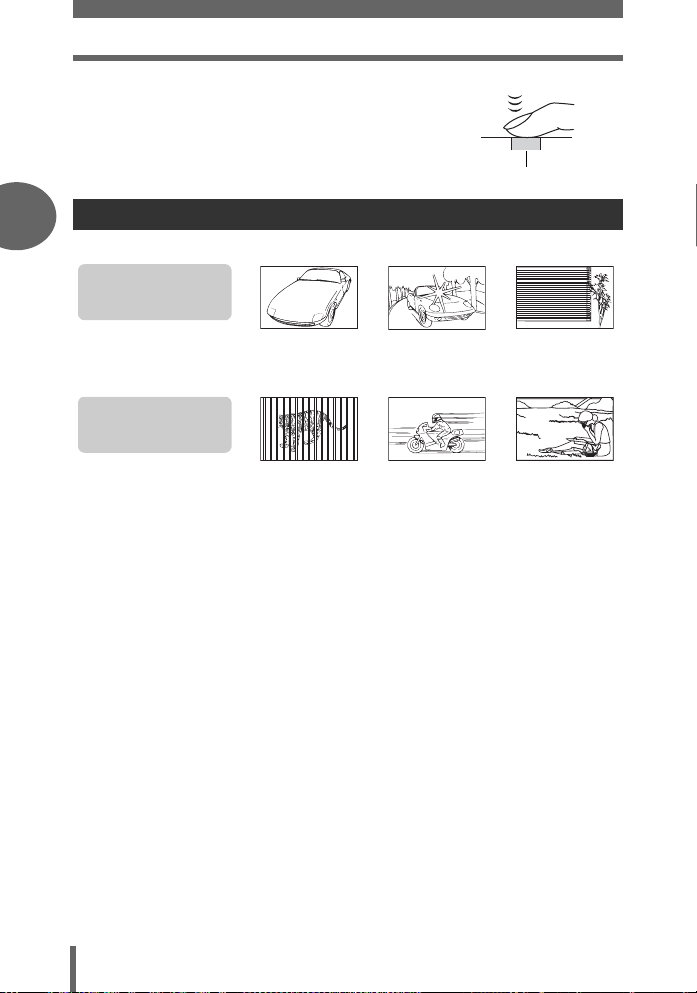
If correct focus cannot be obtained
4 Press the shutter button fully.
Subjects that are difficult to focus on
2
Under certain types of conditions, the auto focus may not work properly.
The green lamp blinks.
The subject cannot be
brought into focus.
Shutter button
Subject with
low contrast
The green lamp lights,
but the subject cannot
be brought into focus.
Subjects at
different
distances
In these cases, focus (focus lock) on an object with high contrast at the same
Tips before you start taking pictures
distance as the intended subject, recompose your shot and then take the picture. If
the subject has no vertical lines, hold the camera vertically and focus the camera
using the focus lock function by pressing the shutter button halfway, then return the
camera to the horizontal position while keeping the button pressed halfway and take
the picture.
Subject with an
extremely bright area in
the center of the frame
Fast-moving
subject
Subject without
vertical lines
The subject is
not in the center
of the frame
24
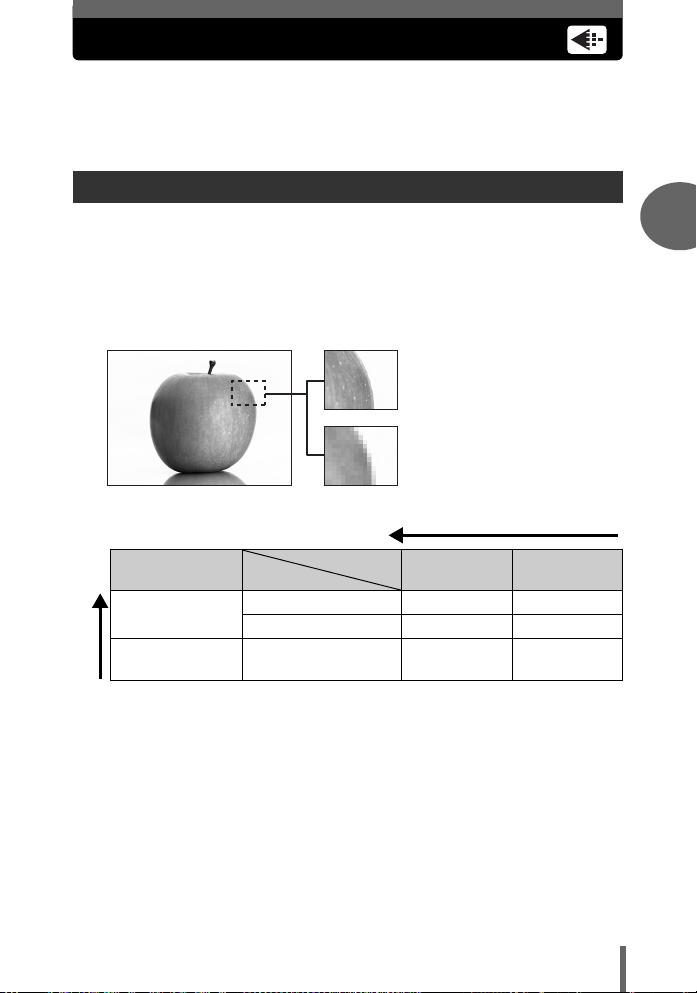
Record mode
You can select a record mode in which to take pictures or shoot movies.
Select the best record mode for your purpose (printing, editing on a
computer, website editing, etc.). For information on the image sizes for
each record mode and memory capacity, see the table on P. 26.
Still picture record modes
Record mode depicts the image size and compression rate of pictures you wish to
record.
Pictures are made from thousands of dots (pixels). If a picture with relatively few
pixels is enlarged, it looks like a mosaic. A picture with many pixels is denser and
clearer, but requires a larger file size (data size), decreasing the number of pictures
that can be saved. Increasing the compression rate reduces the file size, but makes
the pictures appear grainy.
Picture with high number of pixels
Picture with low number of pixels
Image becomes clearer
2
Tips before you start taking pictures
Application
Select according
to print size
For small-sized
prints and websites
Image size becomes larger
Image size
Compression
2590 × 1920 SHQ HQ
1600 × 1200 – SQ1
640 × 480 – SQ2
Low
compression
High
compression
Image size
The number of pixels (horizontal × vertical) used when saving an image. Save your
pictures in a large image size to get clearer prints.
Compression
Image data is compressed and recorded. The higher the compression, the less clear
the image will be.
25
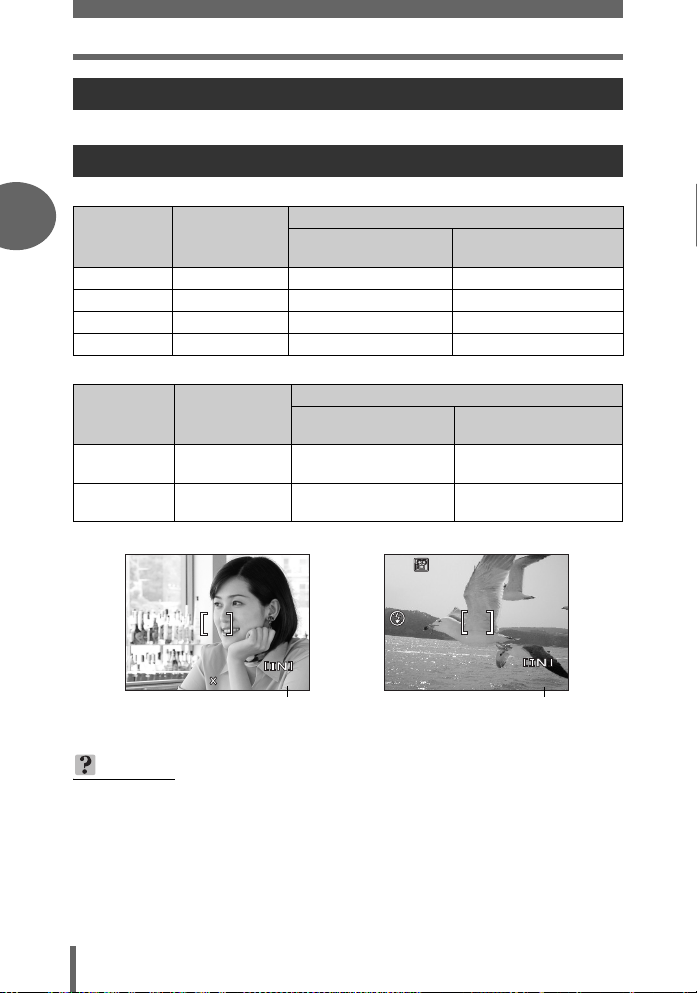
Record mode
HQ
2560
1920
HQ
36
Movie record modes
Movies are recorded in Motion-JPEG format.
Number of storable still pictures/remaining recording time
Still pictures
2
Tips before you start taking pictures
Record mode
SHQ 2560 × 1920 3 8
HQ 2560 × 1920
SQ1 1600 × 1200
SQ2 640 × 480
Image size
Movies
Record mode
HQ
SQ
Image size
320 × 240
(15 frames/sec.)
160 × 120
(15 frames/sec.)
P
Number of storable still pictures
Internal memory
11 26
21 49
78 181
Remaining recording time (sec.)
Internal memory
47 sec. 110 sec.
177 sec. 407 sec.
Card (Using a
Card (Using a
32 MB card)
32 MB card)
HQ
2560
Number of storable
still pictures
1920
55
HQ
Remaining recording time
TIPS
• When a picture is transferred to a computer, the size of the picture on the
computer screen varies depending on the computer’s monitor setting. For
instance, a picture taken with an image size of 1,024 × 768 fills the screen if
you set the picture to 1× when the monitor setting is 1,024 × 768. However, if
the monitor setting is over 1,024 × 768 (such as 1,280 × 1,024), the picture only
takes up part of the screen.
26
00:0:36
0 0:3 6
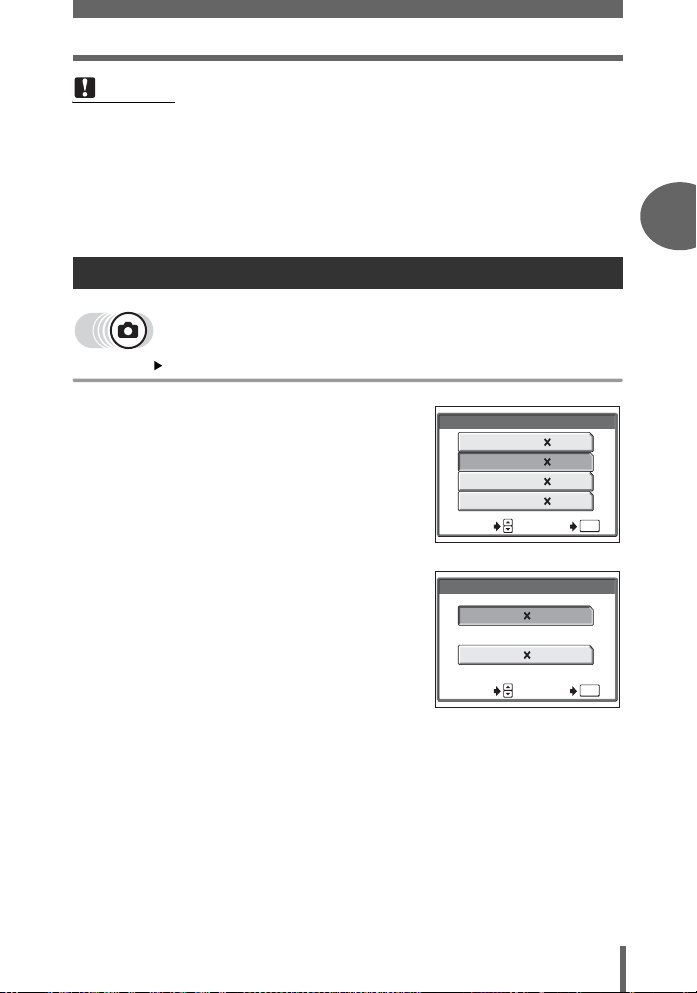
Record mode
Note
• The number of storable still pictures and remaining recording times listed in the
table are approximate.
• The number of storable still pictures may change according to the subject or
factors like whether print reservations have been made or not. In certain
instances, the number of remaining pictures does not change even when you
take pictures or stored images are erased.
To change the record mode
Top menu [K] g“How to use the menus” (P. 15)
Tips before you start taking pictures2Tips before you start taking pictures
1 Select [SHQ], [HQ], [SQ1] or
[SQ2], and press Z.
For movies, select [HQ] or [SQ],
and press Z.
K
SHQ
2560 1920
2560 1920HQ
SQ1 1600 1200
SQ2 640 480
SELECT GO
For still pictures
K
HQ 15fps320 240
SQ 15fps160 120
SELECT GO
For movies
OK
OK
27
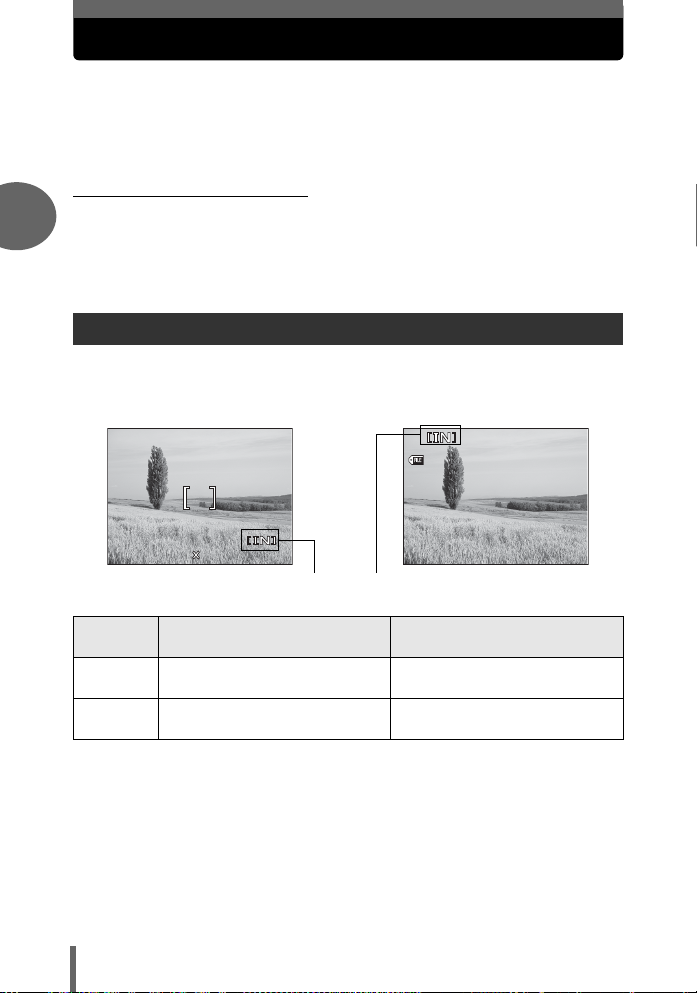
Recording pictures
30 15
30
100
0005
HQ
HQ
2560
1920
Pictures taken are stored in the internal memory.
You can also use an optional xD-Picture Card (referred to as “card” in this
manual) to store pictures. The card has greater capacity than the internal
memory, and so is able to store more pictures. The card is convenient, for
example, when you are traveling and you want to take a lot of pictures.
(Internal memory basics
The internal memory corresponds to the film of a normal camera for recording
2
pictures you have taken.
Pictures recorded and stored in the internal memory can easily be erased,
overwritten, and/or edited on a computer. The internal memory cannot be replaced
or removed from the camera.
Relationship between the internal memory and the card
The monitor displays which memory (internal or card) is being used for shooting and
displaying images.
Shooting mode Playback mode
P
100
-
0005
HQ
Tips before you start taking pictures
HQ
2560
1920
Monitor
indications
[IN] Stores to the internal memory.
[xD] Stores to the card.
• The internal memory and the card cannot be used at the same time.
• When the card is inserted, the internal memory is disabled. When you want to use
the internal memory, remove the card.
• You can copy all the image data stored in the internal memory to a card.
g“Copying pictures to a card (BACKUP)” (P. 63)
55
Current memory
Shooting mode Playback mode
’0505.
0404.
30 15
Plays the pictures stored in the
internal memory.
Plays the pictures stored on the
card.
28
:
30
5
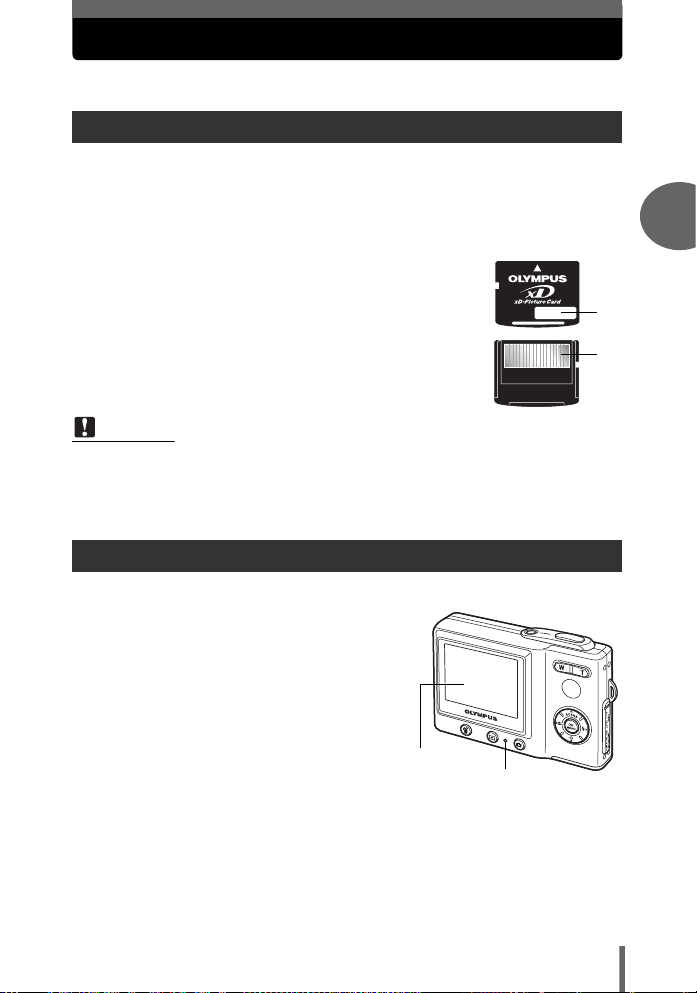
Using a card (optional)
An optional card is available for this camera.
Card basics
The card corresponds to the film of a normal camera for recording the pictures you
have taken.
Pictures recorded and stored on the card can easily be erased, overwritten, and/or
edited on a computer.
Using a card with larger capacity increases the number of pictures you can record.
c Index area
You can use this space to write the contents of the card.
d Contact area
The part where the data transferred from the camera
enters the card.
Compatible cards
• xD-Picture Card (16 MB to 1 GB)
Note
• This camera may not recognize a non-Olympus card or a card that was
formatted on another device (computer, etc.). Before use, be sure to format the
card on this camera. g“Formatting” (P. 66)
c
d
Inserting a card
1 Make sure the camera is
turned off.
• The monitor is off.
• The lens is retracted.
• The lamp is off.
2
Tips before you start taking pictures
Monitor
Lamp
29

Using a card (optional)
2 Open the battery compartment/
card cover.
2
(Inserting the card
3 Orient the card and insert it into
the card slot as shown in the
illustration.
• Insert the card while keeping it straight.
• The card stops with a click when it is
inserted fully.
• Inserting the card the wrong way or at an
angle could damage the contact area or
cause the card to jam.
• If the card is not inserted fully, data may
not be written to the card.
Tips before you start taking pictures
Battery compartment/card
Contact area
Notch
The position of the card
inserted correctly
30
