Page 1
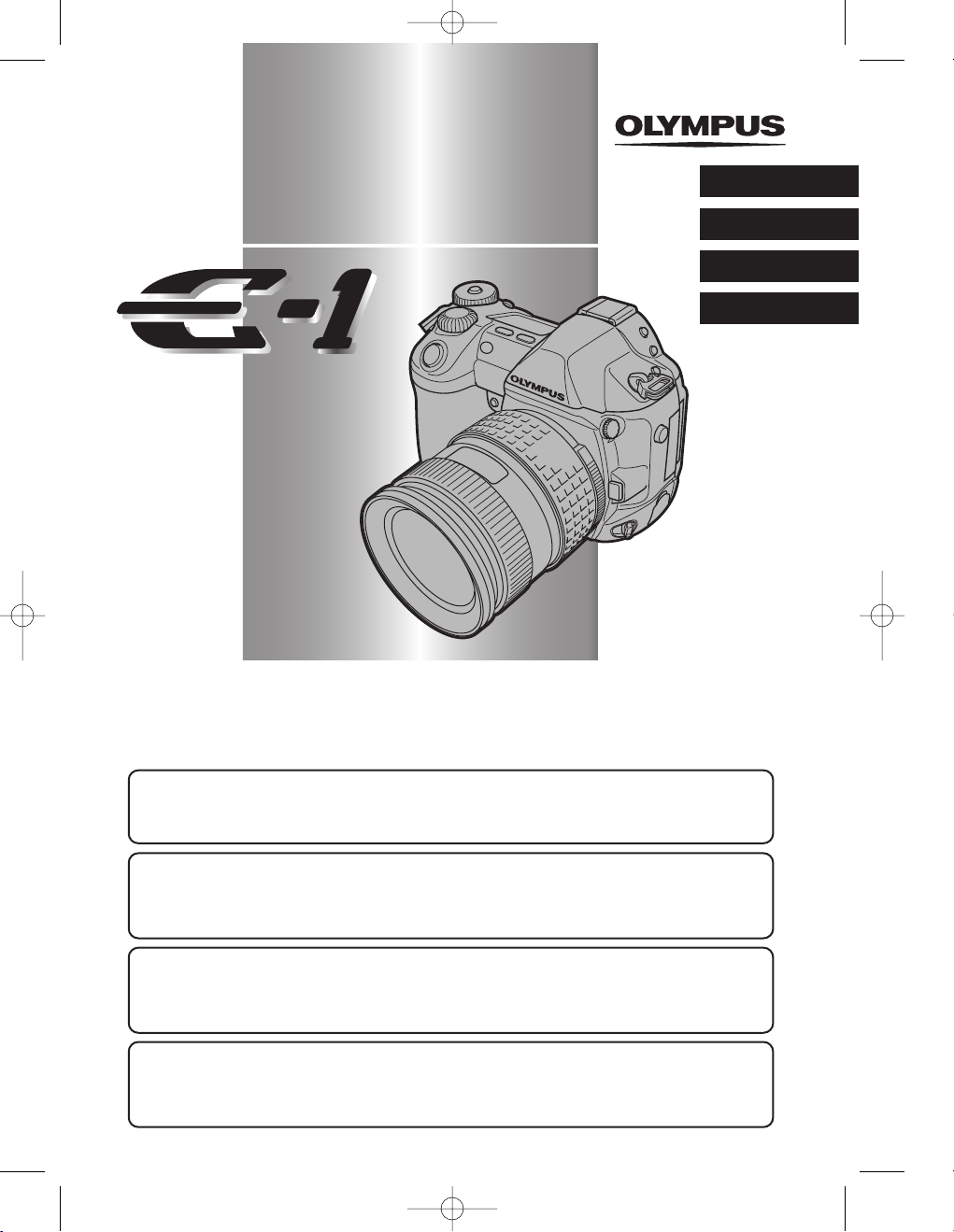
DIGITAL CAMERA
APPAREIL PHOTO NUMÉIQUE
DIGITALKAMERA
CÁMARA DIGITAL
1 E-1 Ba-EN P1 03.7.8 5:55 PM Page 1
ENGLISH
En
FRANÇAIS
DEUTSCH
ESPAÑOL
BASIC MANUAL . . . . . . . . . . . . . . . . . . . . . . . . . . . . . . . . . . . . . . 2 – 45
For more details on connecting the camera to a PC and installing the provided software, refer to the
camera “Reference Manual” on the CD-ROM enclosed in the camera package.
MANUEL DE BASE . . . . . . . . . . . . . . . . . . . . . . . . . . . . . . . . . . . 46 – 89
Pour plus de détails sur le raccordement de l’appareil photo à un ordinateur personnel et sur
l’installation du logiciel fourni, se référer au “Guide d’installation de logiciel” (inclus dans l’emballage
du CD-ROM).
EINFACHE ANLEITUNG . . . . . . . . . . . . . . . . . . . . . . . . . . . . . . 90 – 133
Weitere Angaben zum Anschluss der Kamera an einen Personal Computer und zum Installieren der
mitgelieferten Software siehe die „Software-Installationsanleitung“ (in der CD-ROM-Packung
enthalten).
MANUAL BÁSICO. . . . . . . . . . . . . . . . . . . . . . . . . . . . . . . . . . 134 – 177
Para más detalles sobre la conexión de la cámara a un PC e instalación del software suministrado,
refiérase a la “Guía de instalación del software” (adjunto en el paquete del CD-ROM).
Page 2
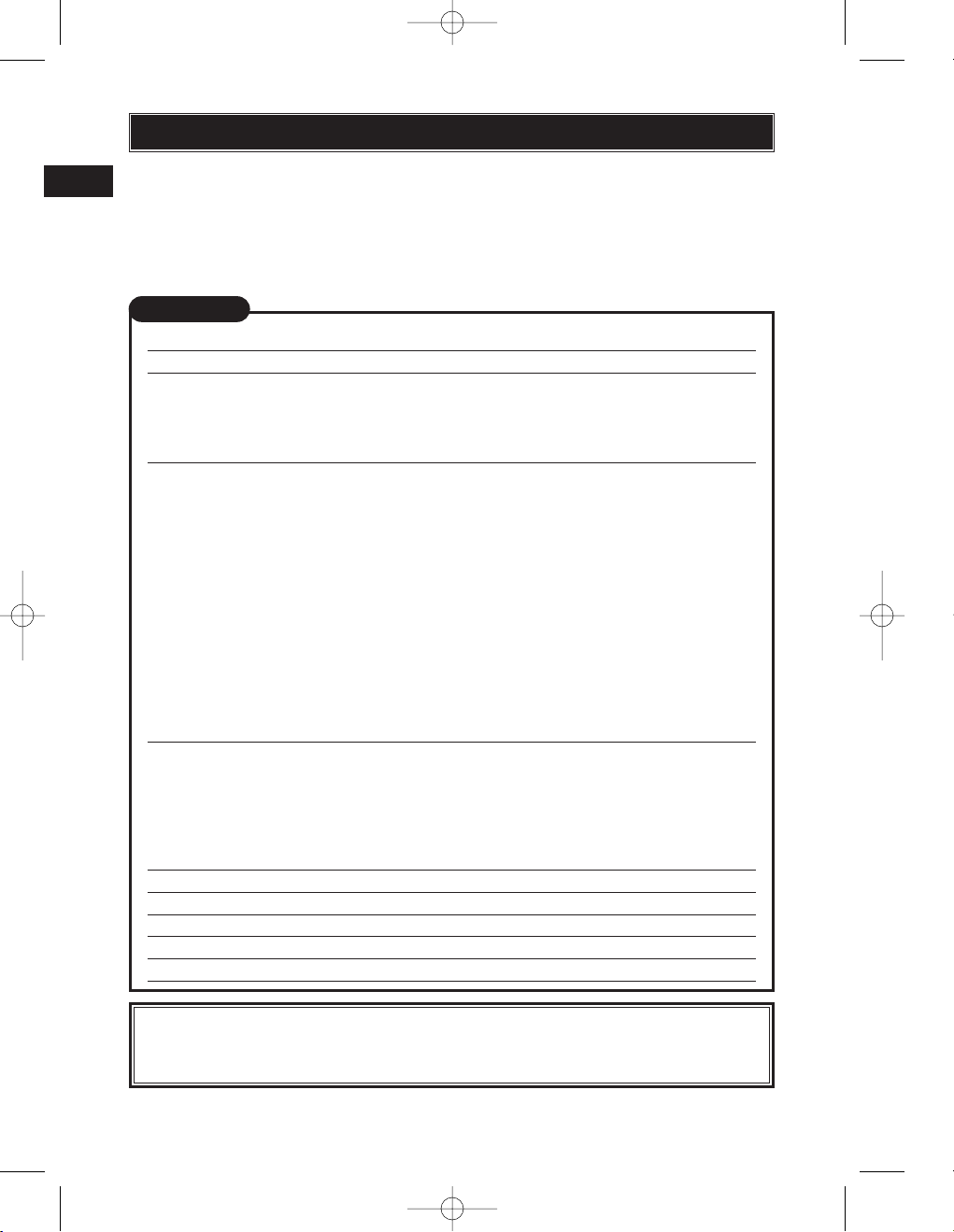
1 E-1 Ba-EN P1 03.7.8 5:55 PM Page 2
ENGLISH
Before using your camera, read this manual carefully to ensure correct use.
En
We recommend that you take test shots to get accustomed to your camera before
taking important photographs.
In the interest of continually improving products, Olympus reserves the right to
update or modify information contained in this manual.
CONTENTS
Getting started 4
Buttons & menus 14
How to operate the buttons and dials ..............................................................................14
Types of buttons................................................................................................................5
How to use the menus ....................................................................................................19
List of menu functions ......................................................................................................21
Shooting 24
Auto focus (AF) ..............................................................................................................24
AF frame selection ..........................................................................................................24
Focus mode....................................................................................................................25
Exposure mode ..............................................................................................................26
Preview function ............................................................................................................28
Exposure compensation ................................................................................................28
Metering mode ..............................................................................................................28
AE lock..........................................................................................................................29
AE bracketing ................................................................................................................29
Drive mode ..................................................................................................................29
Record mode..................................................................................................................30
ISO sensitivity ................................................................................................................30
Setting the white balance ................................................................................................30
Setting the one-touch white balance ................................................................................31
Optional electronic flashes ............................................................................................31
Playback 32
Single-frame playback ....................................................................................................32
Close-up playback/Index display ....................................................................................33
Protecting pictures ........................................................................................................34
Single-frame erase ........................................................................................................34
Erasing selected frames ..................................................................................................34
All-frame erase ..............................................................................................................35
Formatting cards 35
Print reservation 36
Transferring images to a computer 37
Error codes 39
Maintenance 41
Specifications 42
These instructions are only for quick reference. For more details on the
camera functions described in this manual, refer to the camera Reference
Manual on the CD-ROM enclosed in the camera package.
2
Page 3
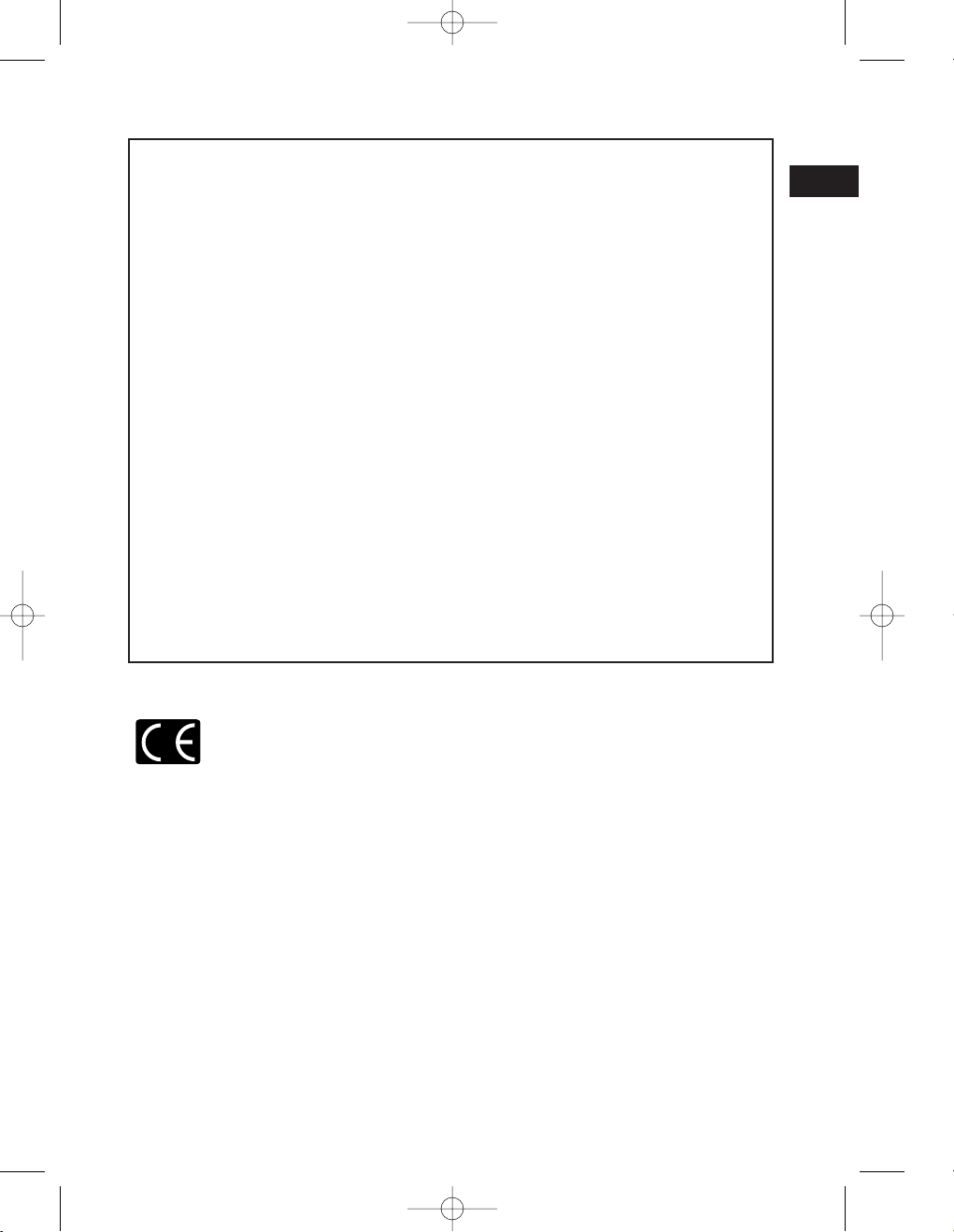
1 E-1 Ba-EN P1 03.7.8 5:55 PM Page 3
For customers in North and South America
For customers in USA
Declaration of Conformity
Model Number : E-1
Trade Name : OLYMPUS
Responsible Party : Olympus America Inc.
Address : 2 Corporate Center Drive, Melville, New York
11747-3157 U.S.A.
Telephone Number : 631-844-5000
Tested To Comply With FCC Standards
FOR HOME OR OFFICE USE
This device complies with Part 15 of the FCC rules. Operation is subject to the
following two conditions:
(1) This device may not cause harmful interference.
(2) This device must accept any interference received, including interference that
may cause undesired operation.
En
For customers in Canada
This Class B digital apparatus meets all requirements of the Canadian InterferenceCausing Equipment Regulations.
For customers in Europe
“CE” mark indicates that this product complies with the European
requirements for safety, health, environment and customer protection.
“CE” mark cameras are intended for sales in Europe.
Trademarks
• IBM is a registered trademark of International Business Machines Corporation.
• Microsoft and Windows are registered trademarks of Microsoft Corporation.
• Macintosh is a trademark of Apple Computer Inc.
• CompactFlash and CF are trademark of San Disk Inc.
• All other company and product names are registered trademarks and/or trademarks of their
respective owners.
• The standards for camera file systems referred to in this manual are the “Design Rule for
Camera File System/DCF” standards stipulated by the Japan Electronics and Information
Technology Industries Association (JEITA).
3
Page 4
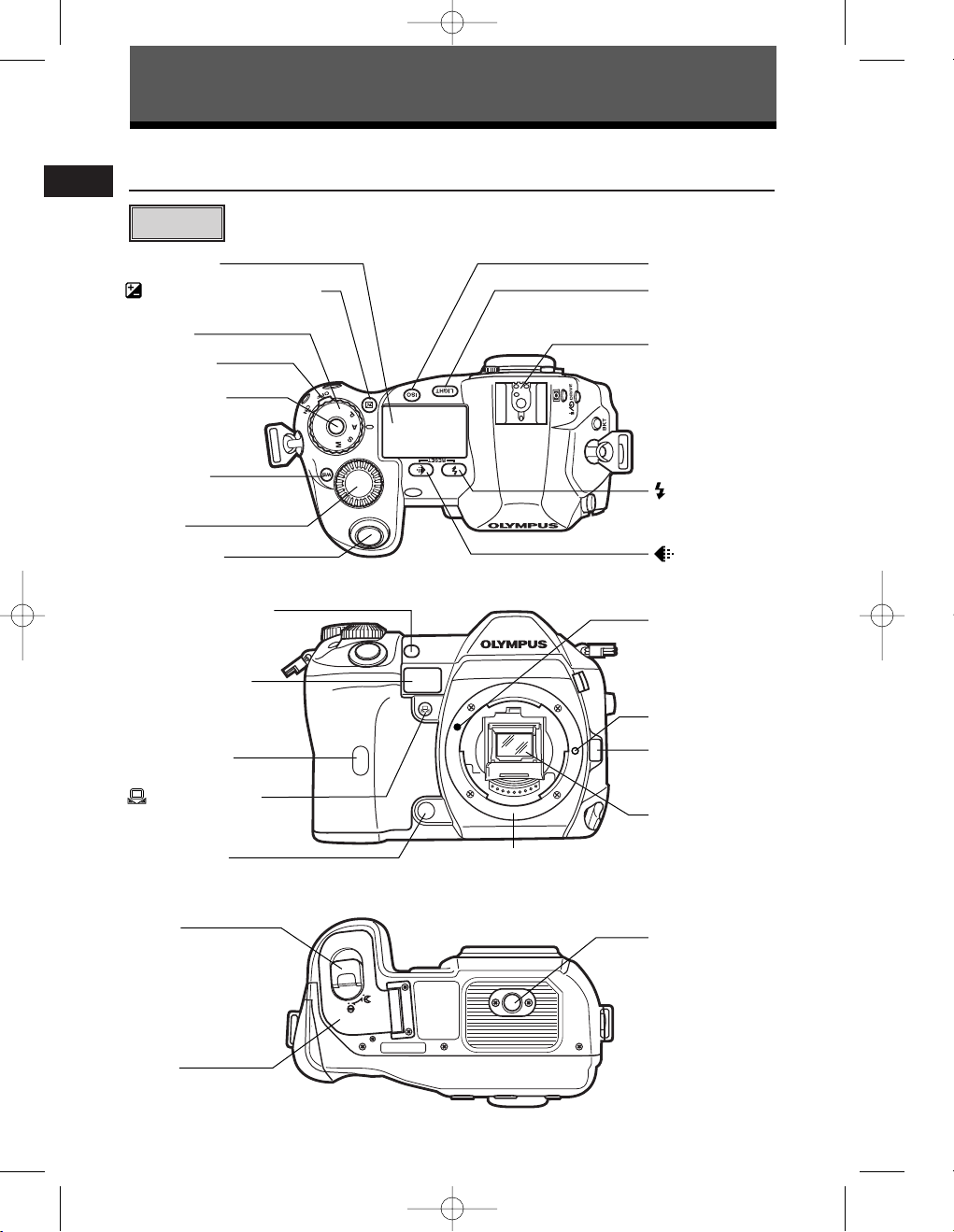
Hot shoe
LIGHT (Control
panel illumination)
button
ISO button
Control panel
(Exposure compensation)
button
Mode dial
Power switch
Mode dial lock
Sub dial
WB
(White
balance) button
(Record
mode) button
Shutter button
(Flash mode)
button
White balance sensor
Self-timer/Remote
control lamp,
AF illuminator
Remote control
receiver
(One-touch WB)
button
Preview button
Lens release
button
Lens lock pin
Mirror
Lens attachment
mark
Tripod socket
Battery
compartment
lock
Battery
compartment
cover
Mount
(Attach the lens after removing the body cap
from the camera to prevent dust and dirt from
entering the camera body.)
1 E-1 Ba-EN P1 03.7.8 5:55 PM Page 4
Getting Started
Names of parts
En
Camera
4
Page 5
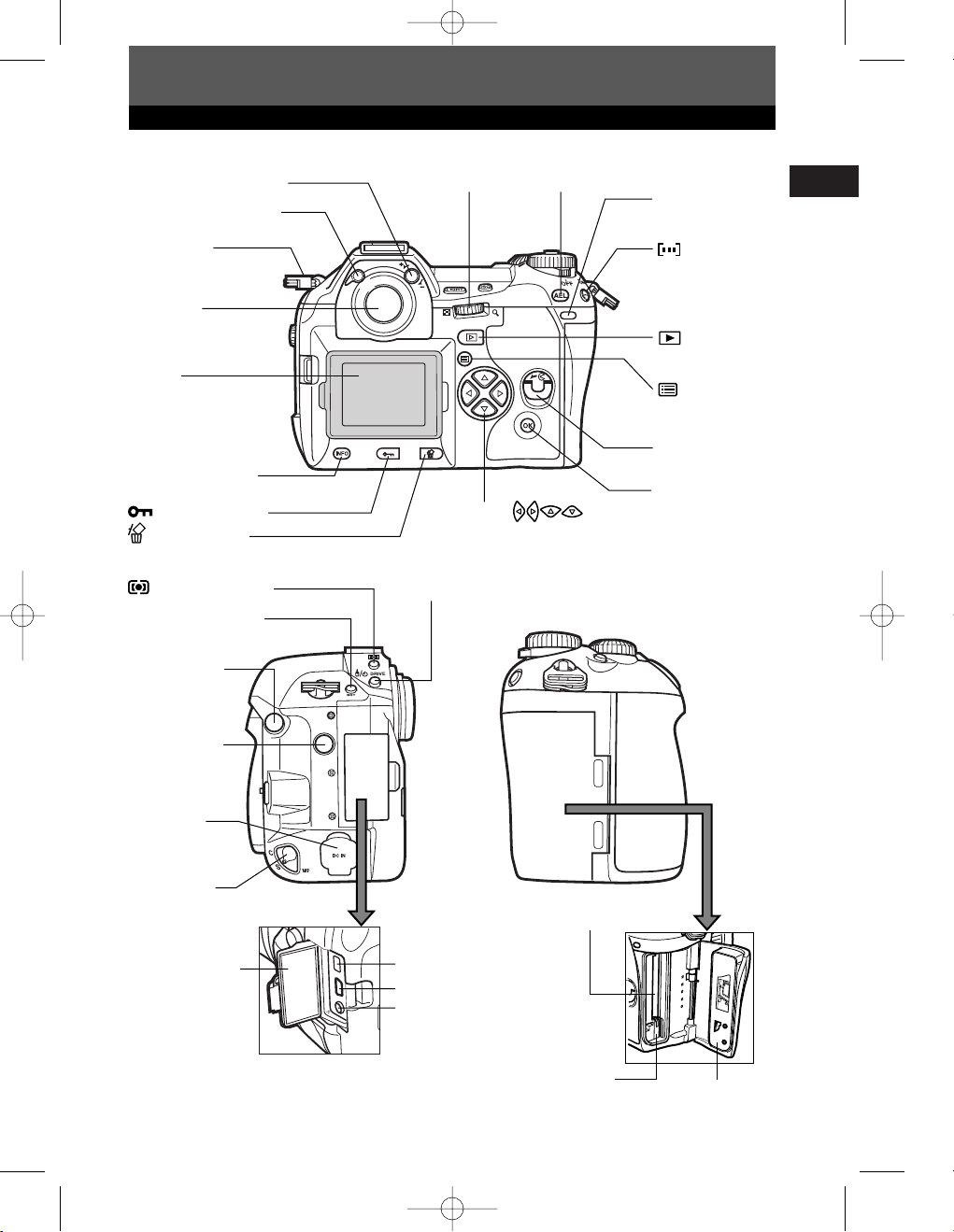
External flash
connector
BKT (Auto bracket)
button
(Metering) button
DRIVE button
Focus mode
lever
DC-IN jack
Connector cover
IEEE 1394 connector
Eject button
Card cover
Card slot
USB connector
VIDEO OUT jack
Remote cable
connector
Strap eyelet
Eyepiece shutter lever
Viewfinder
Diopter adjustment dial
AEL
buttonMain dial
(AF frame
selection) button
Card access
lamp
Card cover lock
OK
button
Arrow pad
(Menu) button
(Playback
mode) button
Monitor
(A monitor cover is
attached.)
(Erase) button
(Protect) button
INFO
(Information
display) button
1 E-1 Ba-EN P1 03.7.8 5:55 PM Page 5
Getting Started
En
5
Page 6
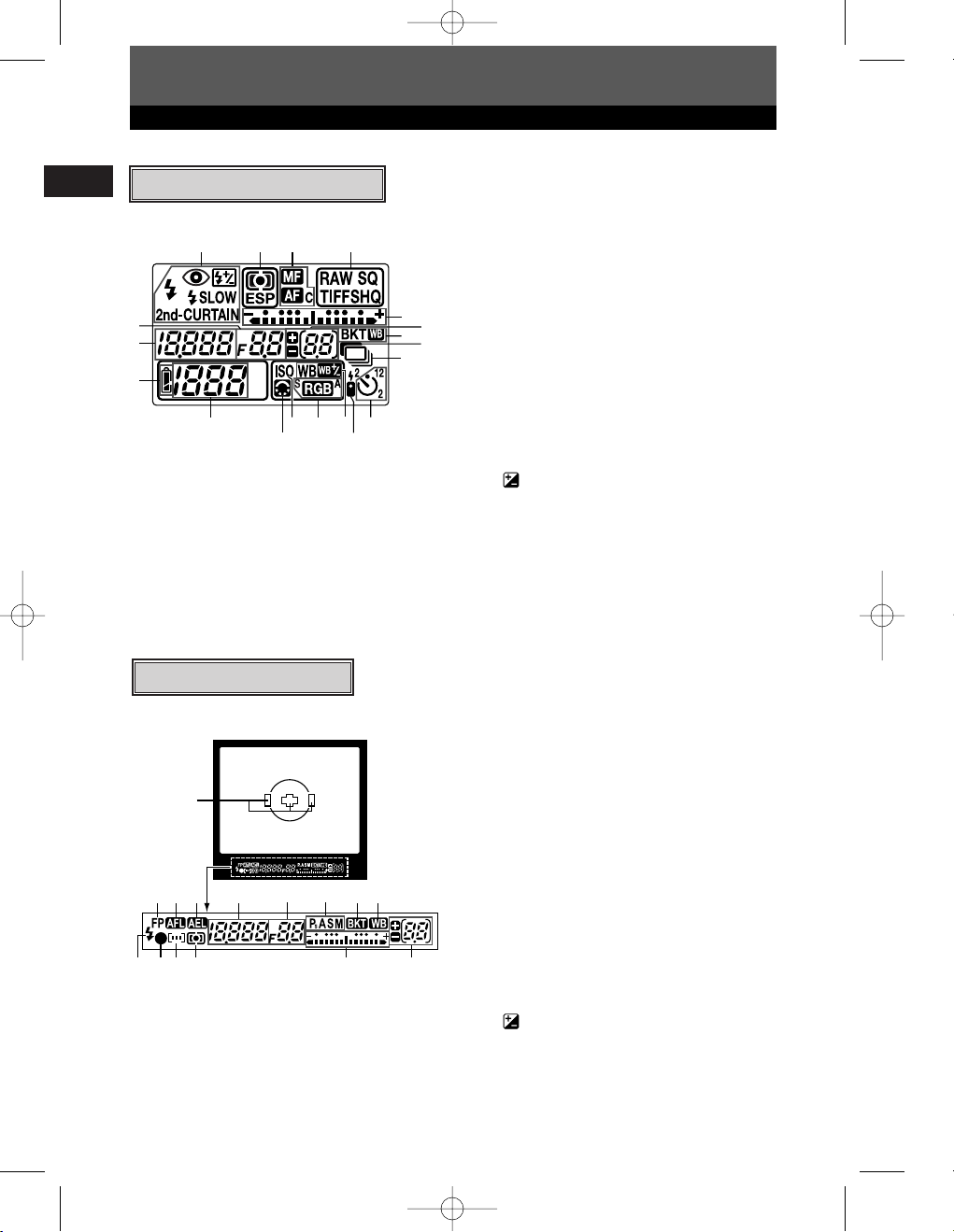
1
5
6
7
8
913
10 11 12 14
23 4
15
16
18
17
19
1 E-1 Ba-EN P1 03.7.8 5:55 PM Page 6
Getting Started
En
Control panel indications
7 Battery check
8 Number of storable still pictures
9 Image quality adjustment
10 ISO
11 Color space
12 White balance
13 Remote control
14 Self-timer
15 Exposure level indicator
Exposure compensation indicator
AF frame
16 Number of storable sequential
pictures
Exposure compensation value
indication [appears only when the
1 Flash mode
2 Metering mode
3 Focus mode
4 Record mode
5 Aperture value
17 Auto bracket
18 Noise reduction
19 Sequential shooting
(exposure compensation) button
has been pressed]
6 Shutter speed
Viewfinder indications
1 AF frame
2 Super FP flash
3 AF lock
4 AE lock
5 Shutter speed
6 Aperture value
7 Exposure mode
1
8 Auto bracket
9 White balance
10 Flash
11 AF confirmation mark
12 AF frame
234 5 6 7 98
13 Metering mode
14 Exposure level indicator
Exposure compensation indicator
15 Number of storable sequential
10 1112 13 1514
pictures
Exposure compensation value
indication [appears only when the
(exposure compensation) button
has been pressed]
6
Page 7
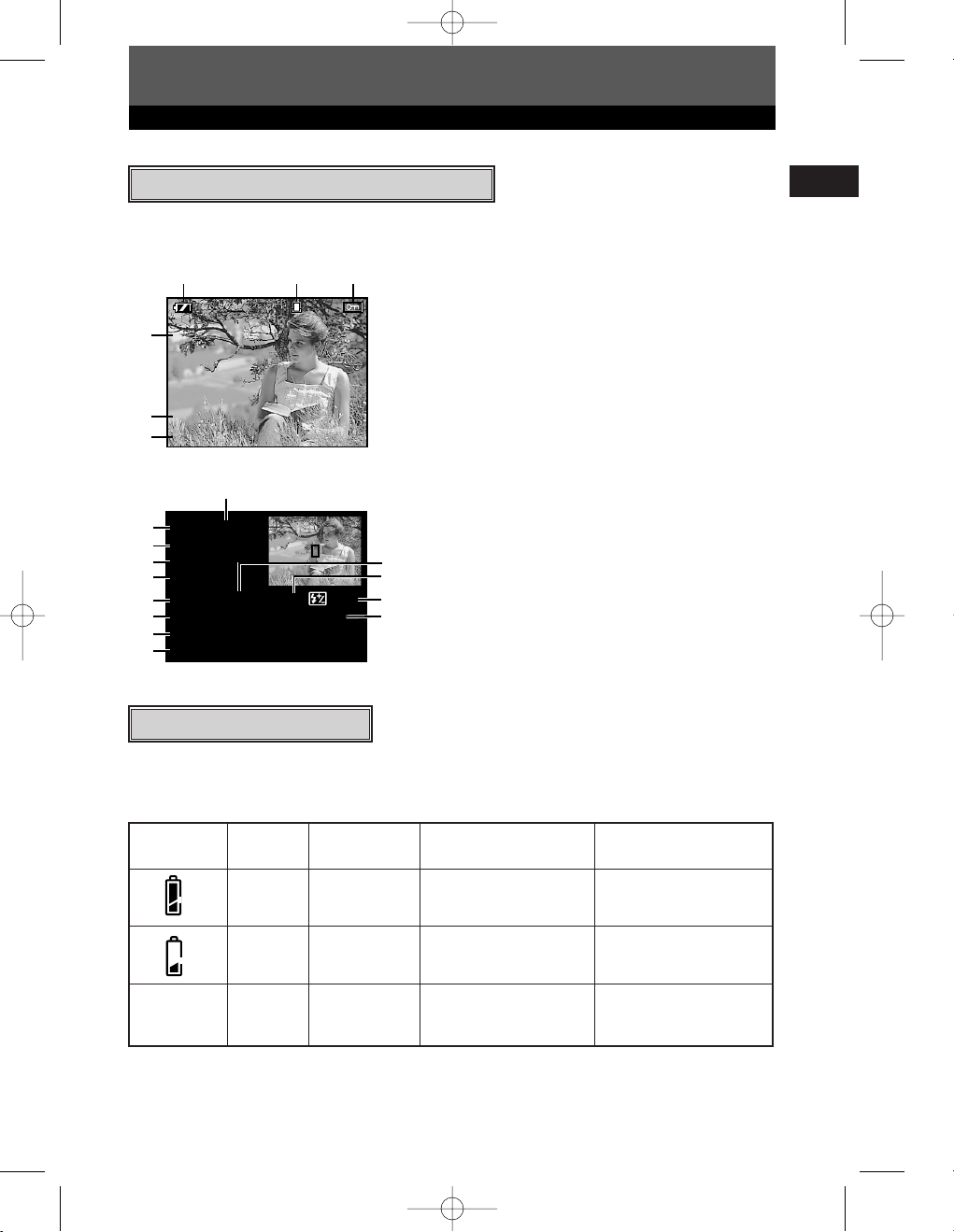
1 E-1 Ba-EN P1 03.7.8 5:55 PM Page 7
Getting Started
Getting Started
Monitor indications (only for playback)
You can switch the monitor display using the INFO (information display) button and
dials.
132
x10
SQ
4
5
6
[1024x768 , 1/8
’03.01.01 00:00
FILE:123–3456
Single-frame playback information
8
7
P
ESP
ISO 100
9
sRGB / CS3
10
45mm
11
12
1/200 F5.6 0.0 0.0
WB: AUTO – 2STEP
16
CONTRAST:
18
SHARPNESS:
19
Shooting information
SQ
–2
–2
]
13
14
15
17
1 Battery check
2 Print reservation
Number of prints
3 Protect
4 Record mode
5 Date and time
6 File number
7 Exposure mode
8 Metering mode
9 ISO sensitivity
10 Color space/Saturation
11 Focal length
12 Shutter speed
13 Aperture value
14 Exposure compensation
15 Flash intensity control
16 White balance
17 White balance compensation
18 Contrast
19 Sharpness
En
Battery check indication
When the camera is turned on or if the battery runs out while the camera is being
operated, the battery check indication changes on the monitor and control panel as
follows:
Battery Control
check panel level*
Lights Lights (green) — High
Blinks Lights (red) sequential pictures
No indication Turns off Turns off Turns off battery with a charged
* The digital camera’s power consumption varies greatly depending on usage and operating
conditions. Under some operating conditions, the camera may turn off without warning that
battery power is low. If this occurs, re-charge the battery.
Monitor Viewfinder indications
Number of storable
blinks
Remaining power
Low. Re-charge
the battery at once.
Depleted. Replace the
battery.
7
Page 8
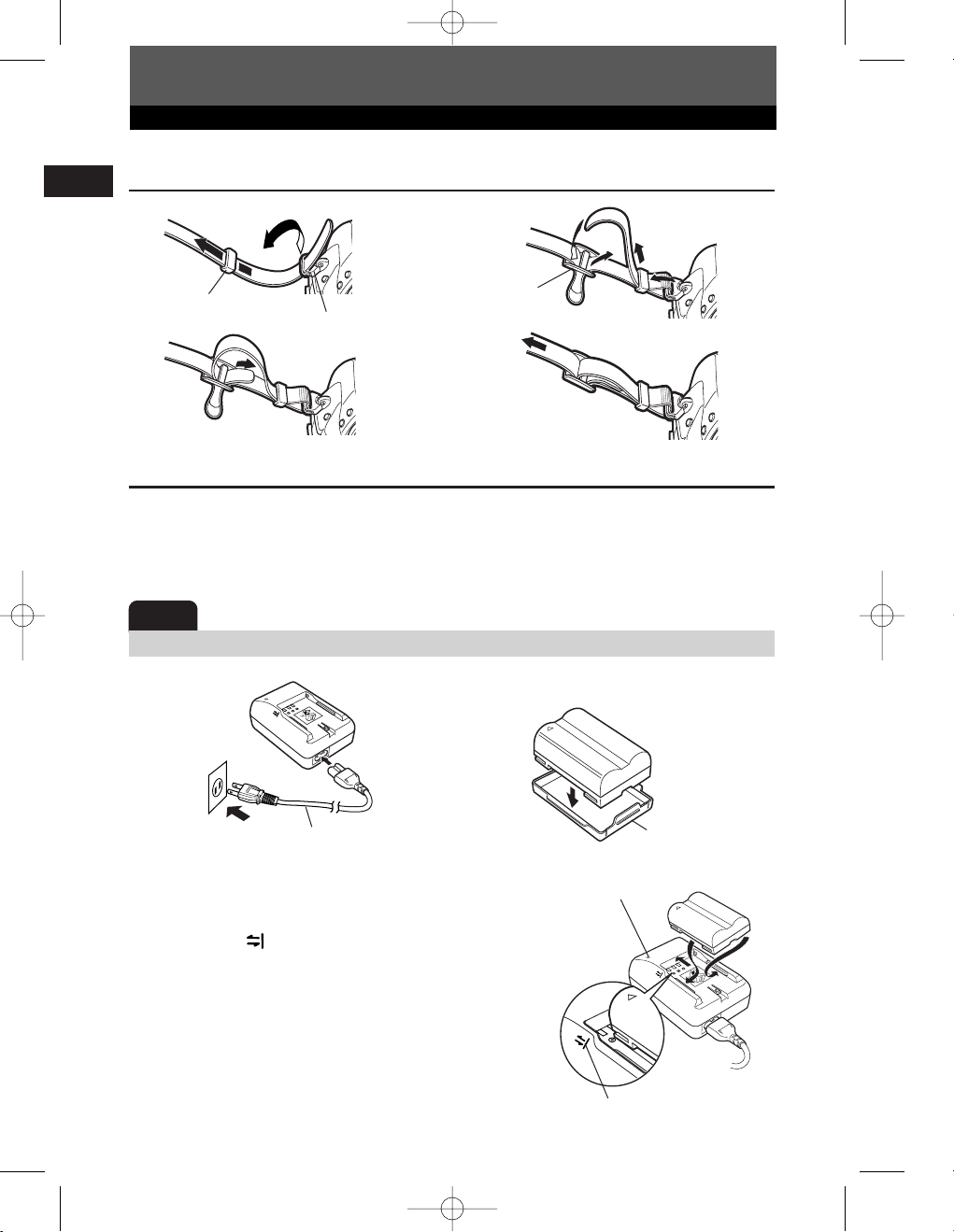
1 E-1 Ba-EN P1 03.7.8 5:55 PM Page 8
Getting Started
Attaching the strap
En
1
Ring
Strap eyelet
3
2
Stopper
4
Charging the battery
This camera uses an Olympus lithium ion battery (BLM-1). Never use any other type of
battery.
The battery is not fully charged when purchased. Before use, be sure to charge the
battery with the specified provided charger (BCM-1).
Note
● Never use a charger other than the one specified. (For details, refer to the charger’s manual.)
1
Charger
(BCM-1)
AC wall
outlet
2
To the AC input
connector
AC cable
Lithium ion battery
Battery cap
Hold the battery with its terminals facing the
3
charger and align the battery with the
guideline ( ) on the charger as shown in the
illustration. Slide the battery into the charger.
● Charging starts. The battery will be fully recharged in
about 2 hours.
● Charging indicator
Red: Charging, Green: Charging completed, Blinking
red: Charging error (time-out, temperature error)
8
Charging indicator
Align the battery with this guideline.
Page 9
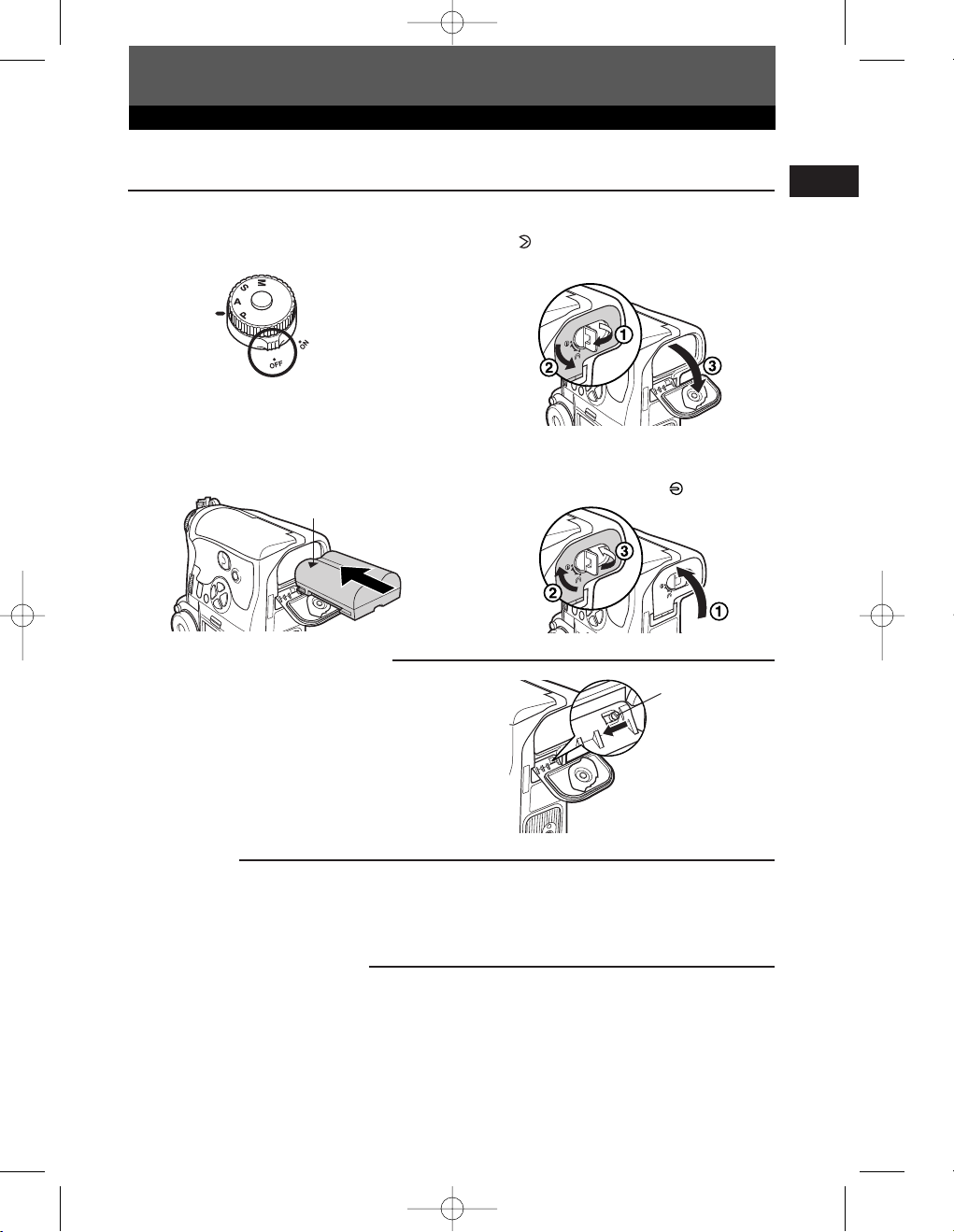
1 E-1 Ba-EN P1 03.7.8 5:55 PM Page 9
Getting Started
Loading the battery
Make sure that the camera's
1
power switch is set to
Load the battery as shown in the
3
illustration.
Battery compartment cover
When using the optional power battery holder,
remove the battery compartment cover by sliding the
pin in the direction of the arrow.
OFF.
Direction indicating
mark
Turn the battery compartment lock
2
to and open the battery
compartment cover.
Close the battery compartment
4
cover and turn the battery
compartment lock to .
Battery
compartment
cover detaching
pin
En
AC adapter
The optional AC adapter (AC-1) lets you use the camera without worrying about remaining battery
power. The AC adapter is useful for time-consuming tasks such as shooting for a long period or
downloading images to a personal computer.
Power Battery Holder Set
The optional Power Battery Holder Set (SHLD-2) allows you to use the camera for a long period.
For details about attaching the battery holder to the camera, refer to the power battery holder
manual.
9
Page 10
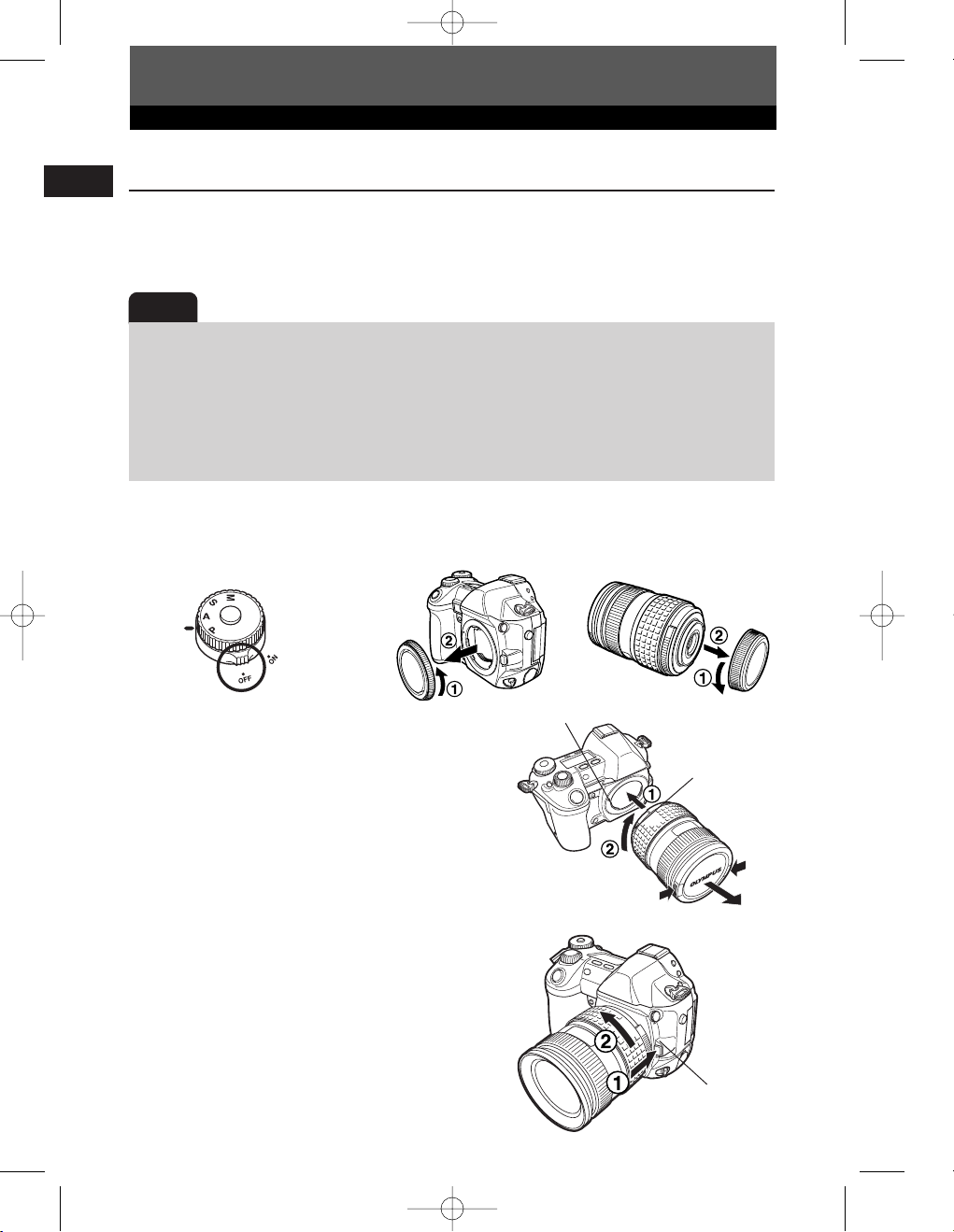
1 E-1 Ba-EN P1 03.7.8 5:55 PM Page 10
Getting Started
Attaching a lens to the camera
En
Select the lens that you want to shoot with.
Use a specified Four Thirds lens. When a non-specified lens is used, AF (auto focus)
and light metering will not function correctly. In some cases, other functions may not
work either.
Note
● When you attach or remove the body cap and lens from the camera, keep the lens mount
on the camera pointed downward. This helps prevent dust and other foreign matter from
getting inside the camera.
● Do not point the lens attached to the camera toward the sun. This may cause the camera to
malfunction or even ignite due to the magnifying effect of sunlight focusing through the lens.
● Do not remove the body cap or attach the lens in dusty places.
● Be careful not to lose the body cap and lens cap.
● Attach the body cap to the camera to prevent dust from getting inside when no lens is
attached.
Attaching the lens to the camera
Make sure the power
1
switch is set to
Remove the body
2
cap from the camera.
OFF.
Remove the rear cap
3
from the lens.
Body cap
Align the lens attachment mark (red) on
4
the camera with the alignment mark
(red) on the lens, then insert the lens
into the camera’s body. Rotate the lens
clockwise until you hear it click.
Remove the lens cap.
5
Removing the lens from the camera
Make sure the power switch is set to
1
OFF.
While pressing the lens release button,
2
remove the lens from the camera by
rotating it counterclockwise.
10
Rear cap
Lens attachment mark (Red)
Alignment mark
(Red)
Lens cap
Lens release button
Page 11
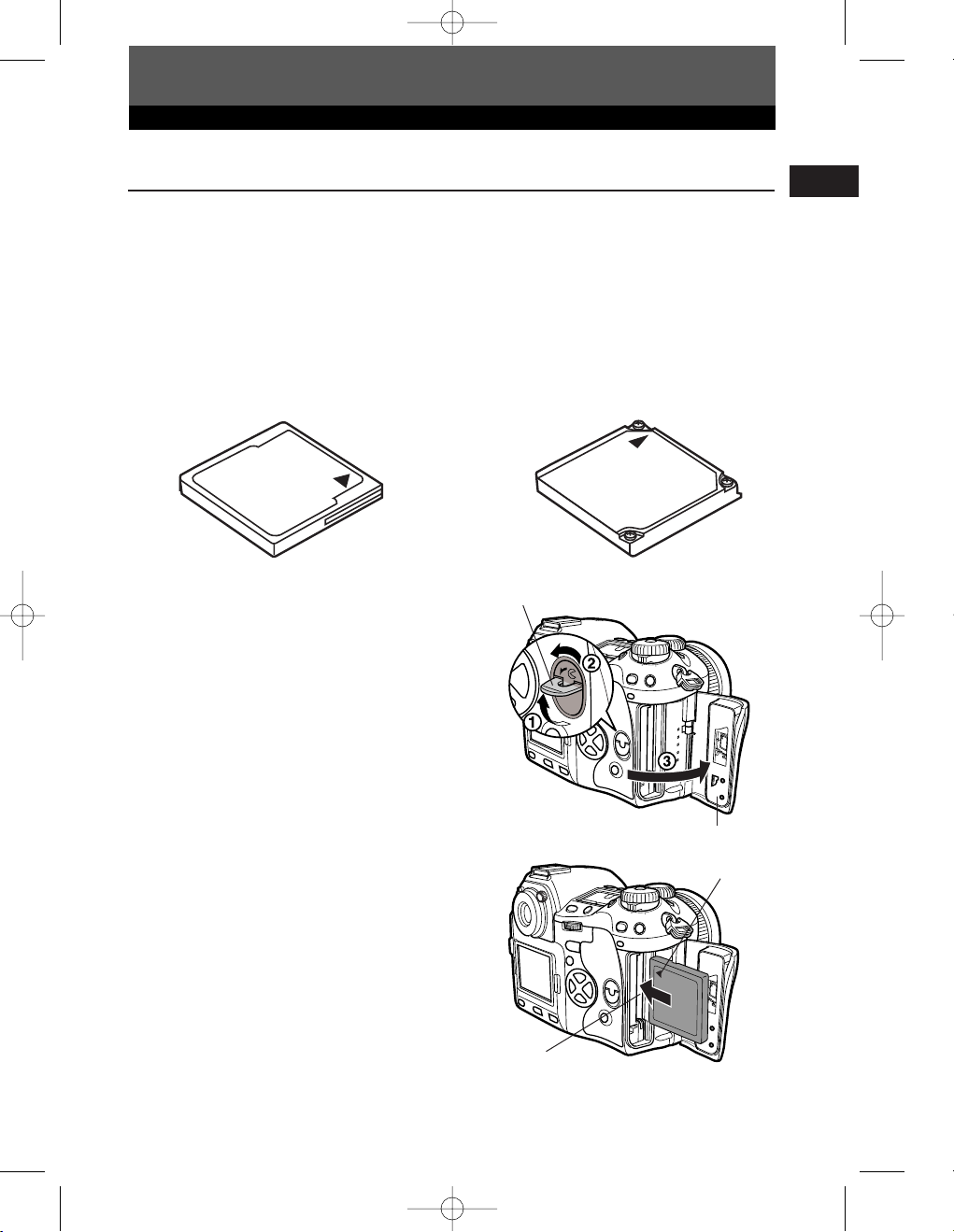
1 E-1 Ba-EN P1 03.7.8 5:55 PM Page 11
Getting Started
How to insert/remove the card
“Card” in this manual refers to a recording medium. This camera can use a Compact
Flash or Microdrive (optional). You can also use xD-Picture Card with a card adapter
(optional).
Compact Flash
A Compact Flash is a large-capacity
solid state flash memory card. You can
use commercially available cards.
Inserting the card
Turn the card cover lock in the direction
1
of the arrow and open the card cover.
Microdrive
A Microdrive is a medium that uses a
large-capacity compact hard disk
drive. You can use a Microdrive that
supports CF+Type II (Compact Flash
extension standard).
Card cover lock
En
Insert the card fully with the ß mark
2
side facing toward the monitor side (the
camera’s rear side) as illustrated.
Card cover
ß Mark
Card slot
11
Page 12
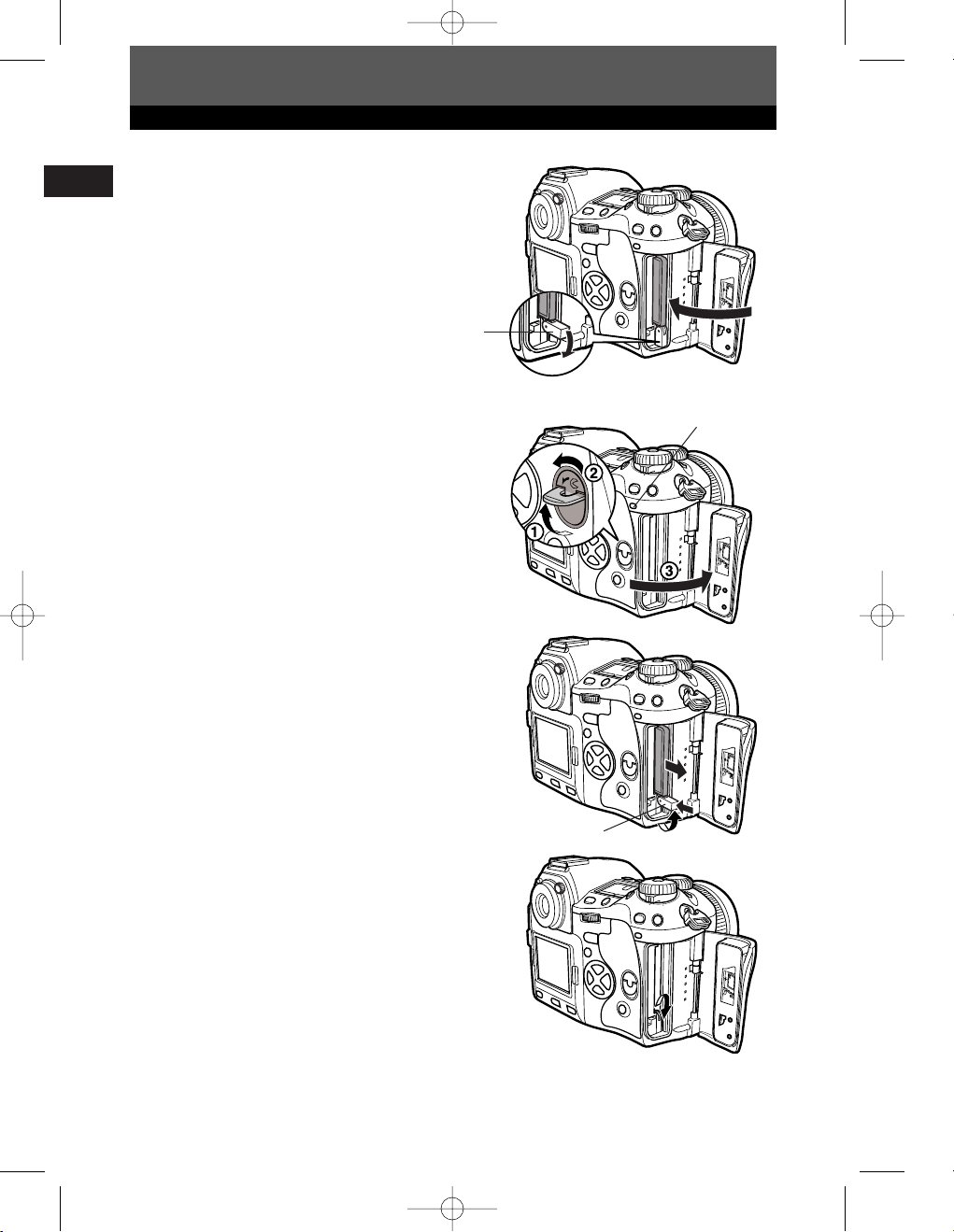
1 E-1 Ba-EN P1 03.7.8 5:55 PM Page 12
Getting Started
En
Close the card cover.
3
● When the eject button is projecting, push it
back in.
Removing the card
Make sure that the card access lamp is
1
not illuminated.
Open the card cover.
2
Raise the eject button.
3
Press the eject button gently.
4
● The card comes out.
● If you press the eject button too hard, the card
may jump out of the camera.
● Pull out the card.
Eject button
Card access lamp
Place the eject button on its side.
5
12
Eject button
Page 13
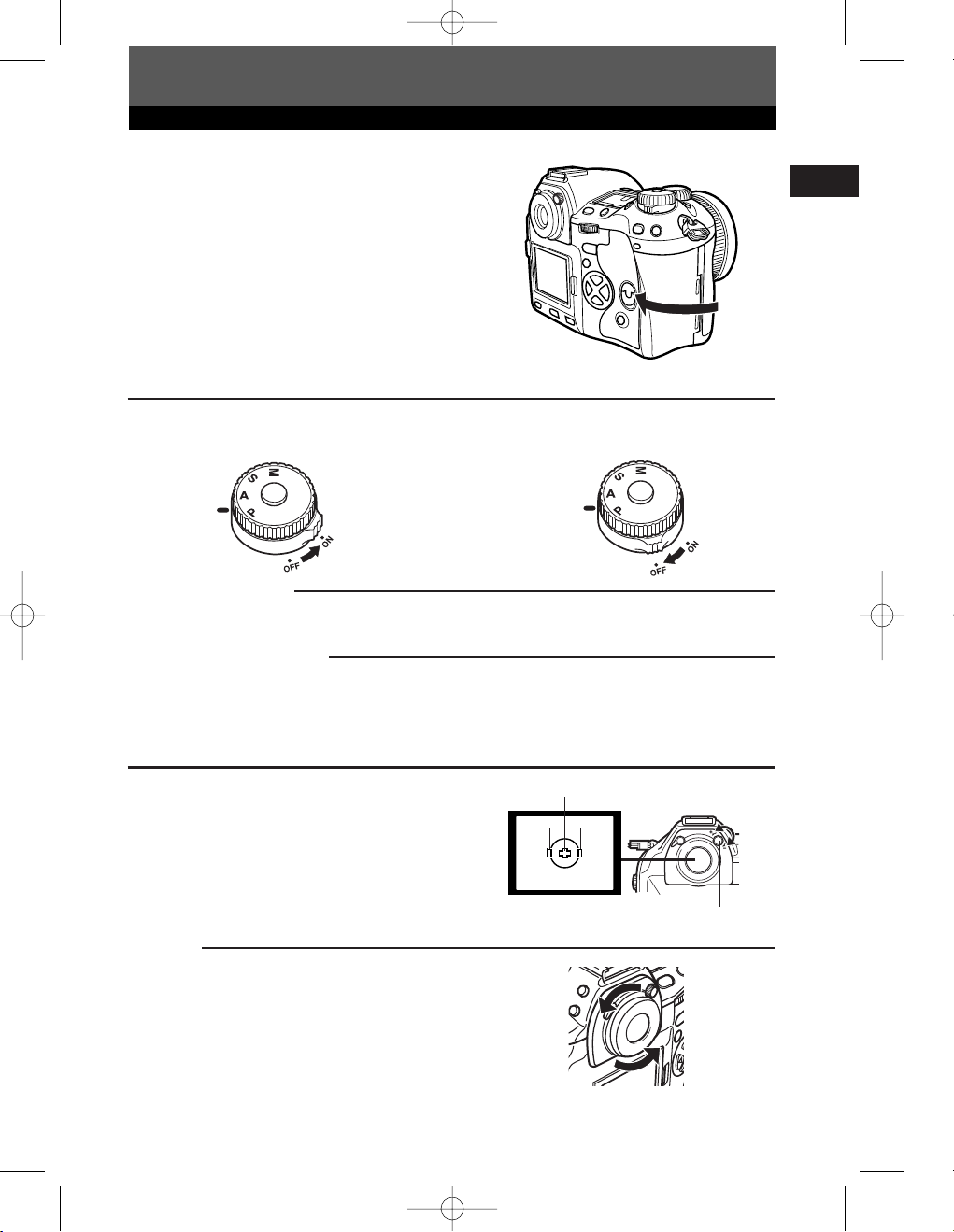
1 E-1 Ba-EN P1 03.7.8 5:55 PM Page 13
Getting Started
Close the card cover.
6
Power ON/OFF
Power ON : Set the power switch to
ON.
Date/time setting
Images will be stored with date/time data. ~ “Buttons and menus”
Selecting a language
You can select the language for on-screen displays. This reference manual shows the English onscreen displays in illustrations and explanations. Available languages vary depending on the area
where you purchased the camera. ~ “Buttons and menus”
OFF : Set the power switch to
Power
OFF.
En
Adjusting the viewfinder's diopter
While looking though the viewfinder, rotate the
diopter adjustment dial little by little to the right
or the left.
When you can see the AF frame clearly,
adjustment is complete.
Eyecup
You can also use the optional eyecup to see the
viewfinder clearly. The camera is equipped with a
standard eyecup. Remove this eyecup from the
camera to attach the optional eycup. To remove the
eyecup, turn it as illustrated.
AF frame
Viewfinder
Removing the eyecup
Diopter adjustment dial
13
Page 14
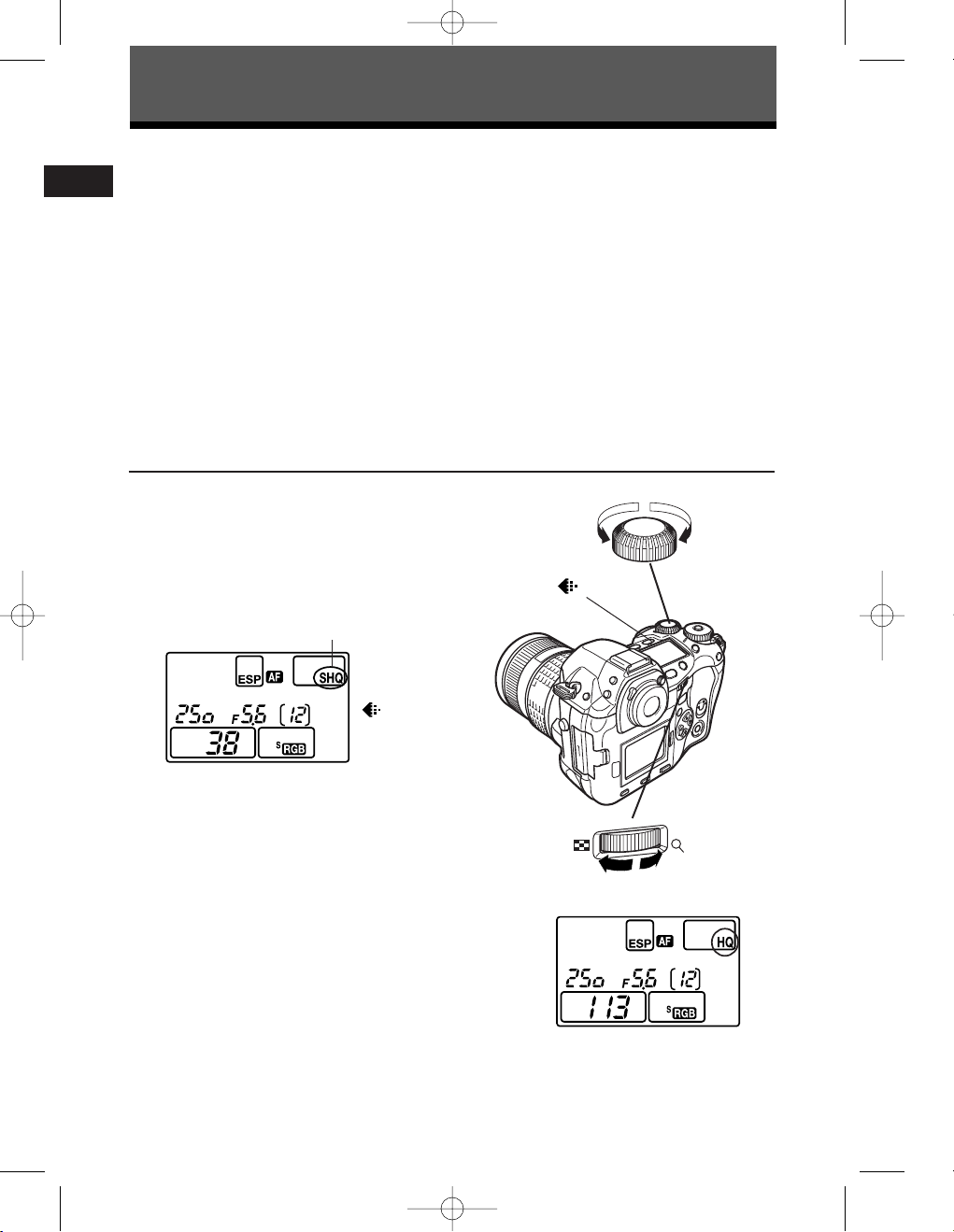
1 E-1 Ba-EN P1 03.7.8 5:55 PM Page 14
Buttons and menus
This camera has a variety of functions to make optimal settings for various shooting
En
conditions. You can set the function settings using the buttons, dials, or menu.
Functions available using the : Change camera settings with the buttons and main
buttons dial or sub dial, while referring to the control panel.
This allows for fast camera setting changes without
having to use the monitor menus.
Functions available using the : Change camera settings with the monitor menus
monitor menus while referring to the monitor.
These instructions are only for quick reference. For more details on the camera
functions described in this manual, refer to the camera Reference Manual on the
CD-ROM enclosed in the camera package.
How to operate the buttons and dials
Press the button for the function you
1
want to set.
● The control panel indications vary depending
on the function.
Control panel
Record mode
Sub dial
button
When pressing the
(record mode)
button
While holding down the button, turn the
2
main dial or sub dial.
● The settings will change.
14
Main dial
Control panel
When changing
image quality
Page 15
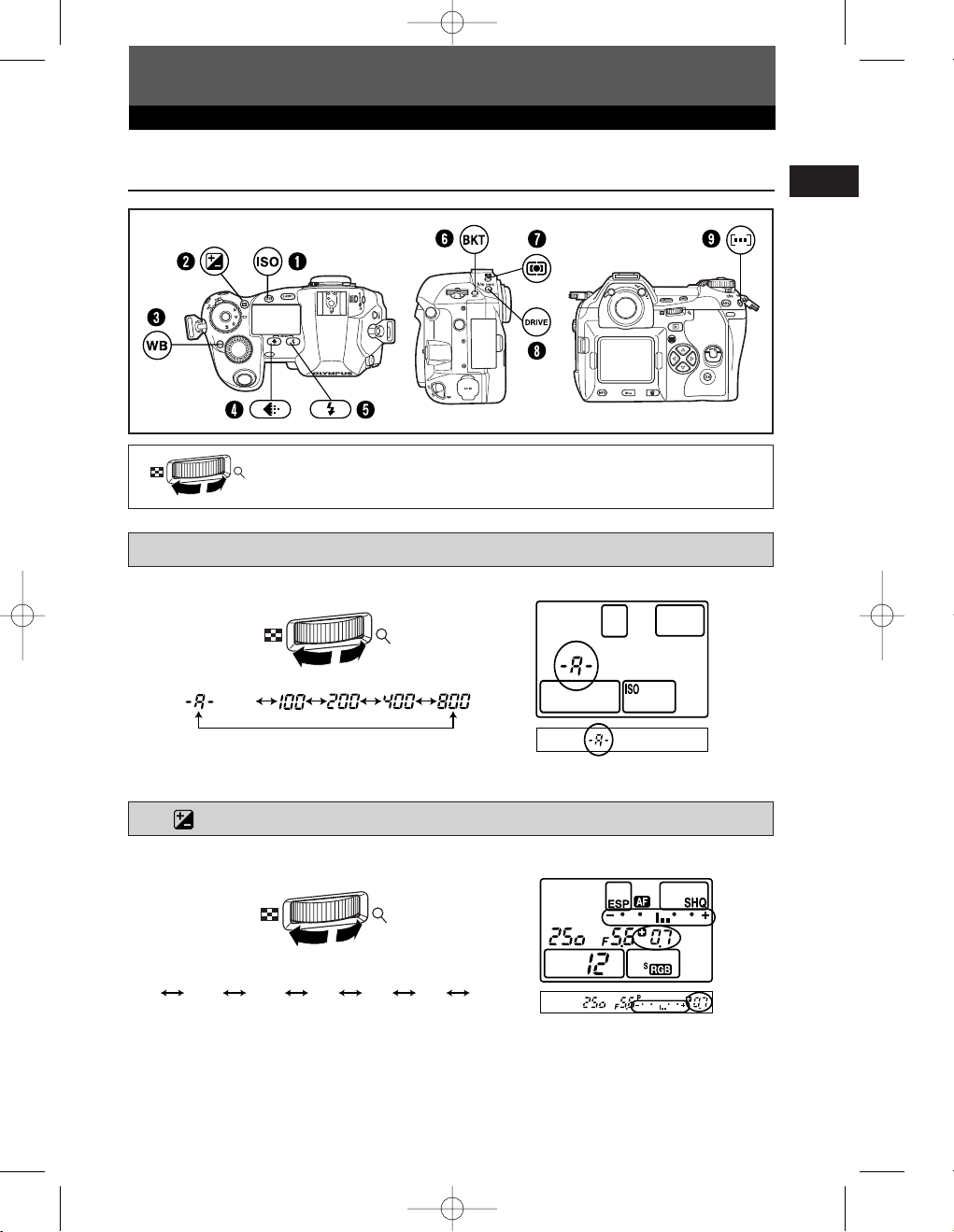
(auto)
1 E-1 Ba-EN P1 03.7.8 5:55 PM Page 15
Buttons and menus
Types of buttons
Make function settings by turning the main dial or sub dial while holding
down the button.
1 ISO button
Sets the ISO sensitivity.
En
● Setting ISO BOOST allows you to add 1600 and 3200 to the ISO value options.
2 (Exposure compensation) button
Sets the exposure compensation value.
Exposure compensation value:
–1.0 –0.7 –0.3 0.0 0.3 0.7 1.0
● The exposure can be adjusted within a range of ±5.0 EV.
Available EV steps are: 1/3EV, 1/2EV, 1EV. Changing the
EV value changes the amount of exposure compensation.
15
Page 16
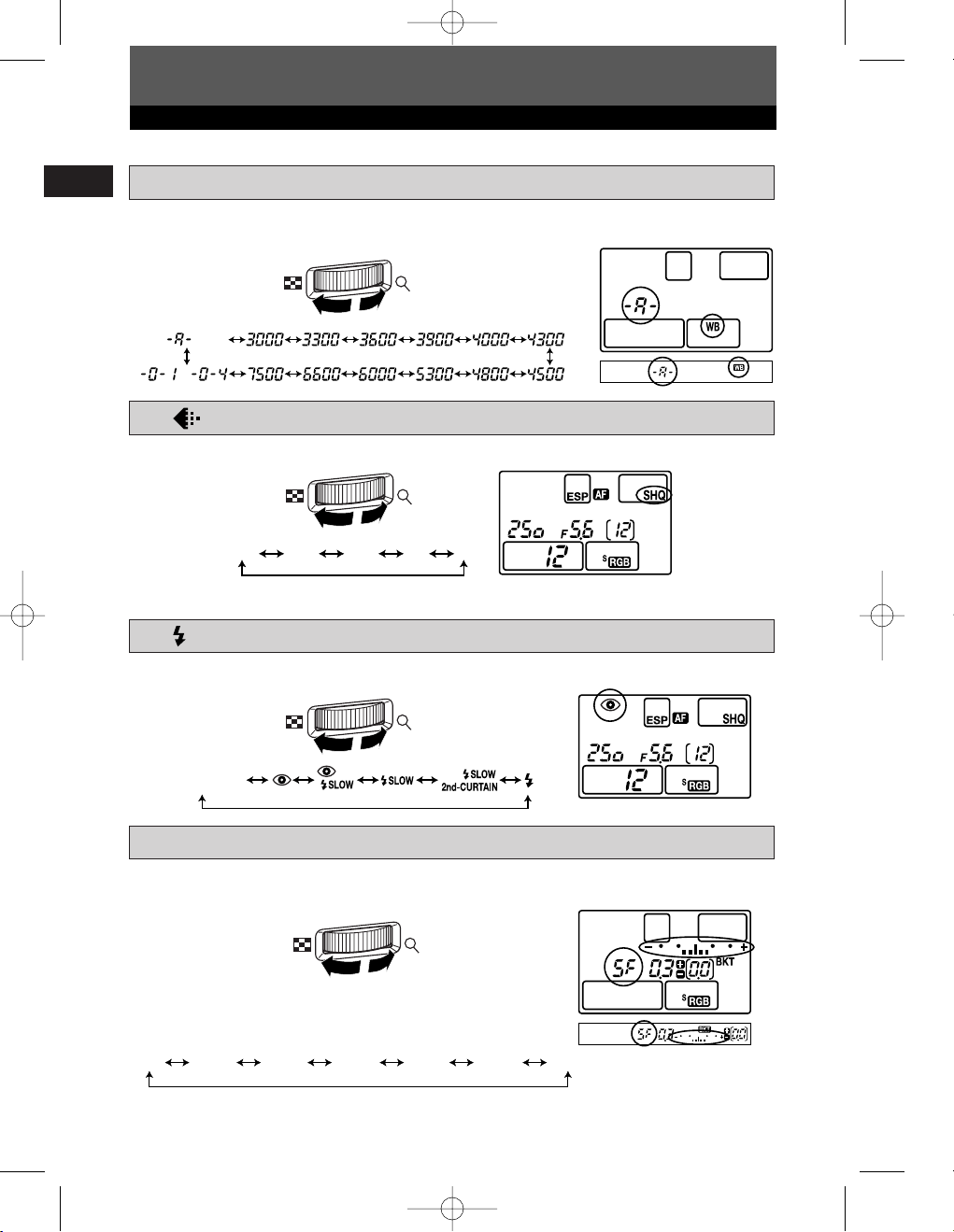
(auto)
–
RAW TIFF SHQ HQ SQ
No indication
(auto)
OFF 3F/0.3 3F/0.7 3F/1.0 5F/0.3 5F/0.7 5F/1.0
1 E-1 Ba-EN P1 03.7.8 5:55 PM Page 16
Buttons and menus
En
3 WB (White balance) button
Selects the white balance appropriate to the light source from the following options:
Auto, preset white balance settings, registered white balance.
4 (Record mode) button
Selects image quality.
You can select the compression and number of pixels in the SQ mode.
5 (Flash mode) button
Selects a flash mode from auto-flash, red-eye reduction flash, slow synchronization, or
fill-in flash.
6 BKT (Auto bracket) button
Selects the number of sequential shooting frames and the exposure compensation
value during auto bracketing.
Number of storable pictures/Exposure compensation value:
● Changing the EV step changes the compensation level.
16
Page 17
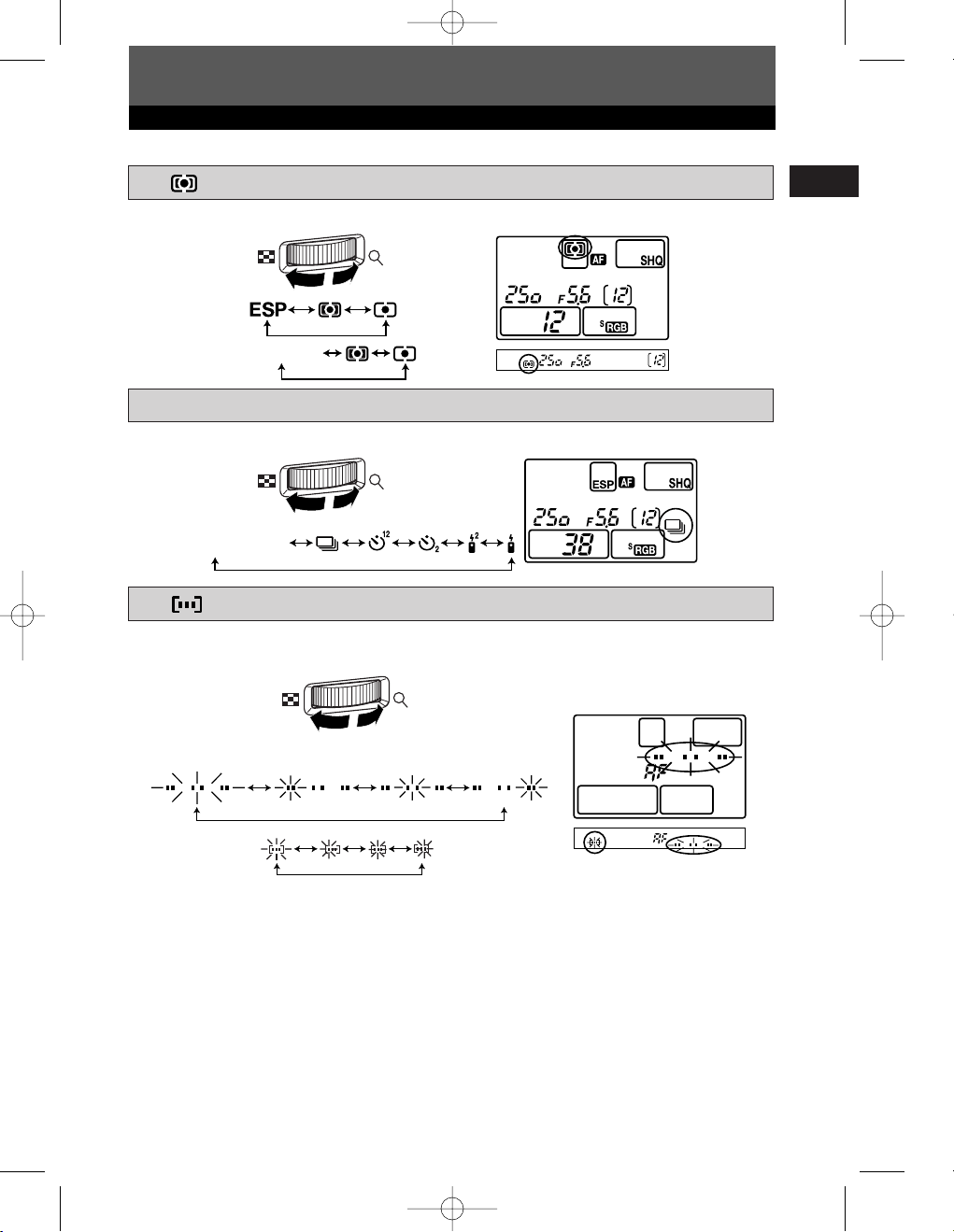
No indication
(single-frame shooting)
No indication
1 E-1 Ba-EN P1 03.7.8 5:55 PM Page 17
Buttons and menus
7 (Metering) button
Selects the metering mode.
Control panel
Viewfinder
8 DRIVE button
Selects the drive mode.
9 (AF frame selection) button
Selects the AF frame, allowing you to perform multiple AF or to perform AF using one
of the 3 frames.
En
Control panel/Viewfinder
Viewfinder
17
Page 18
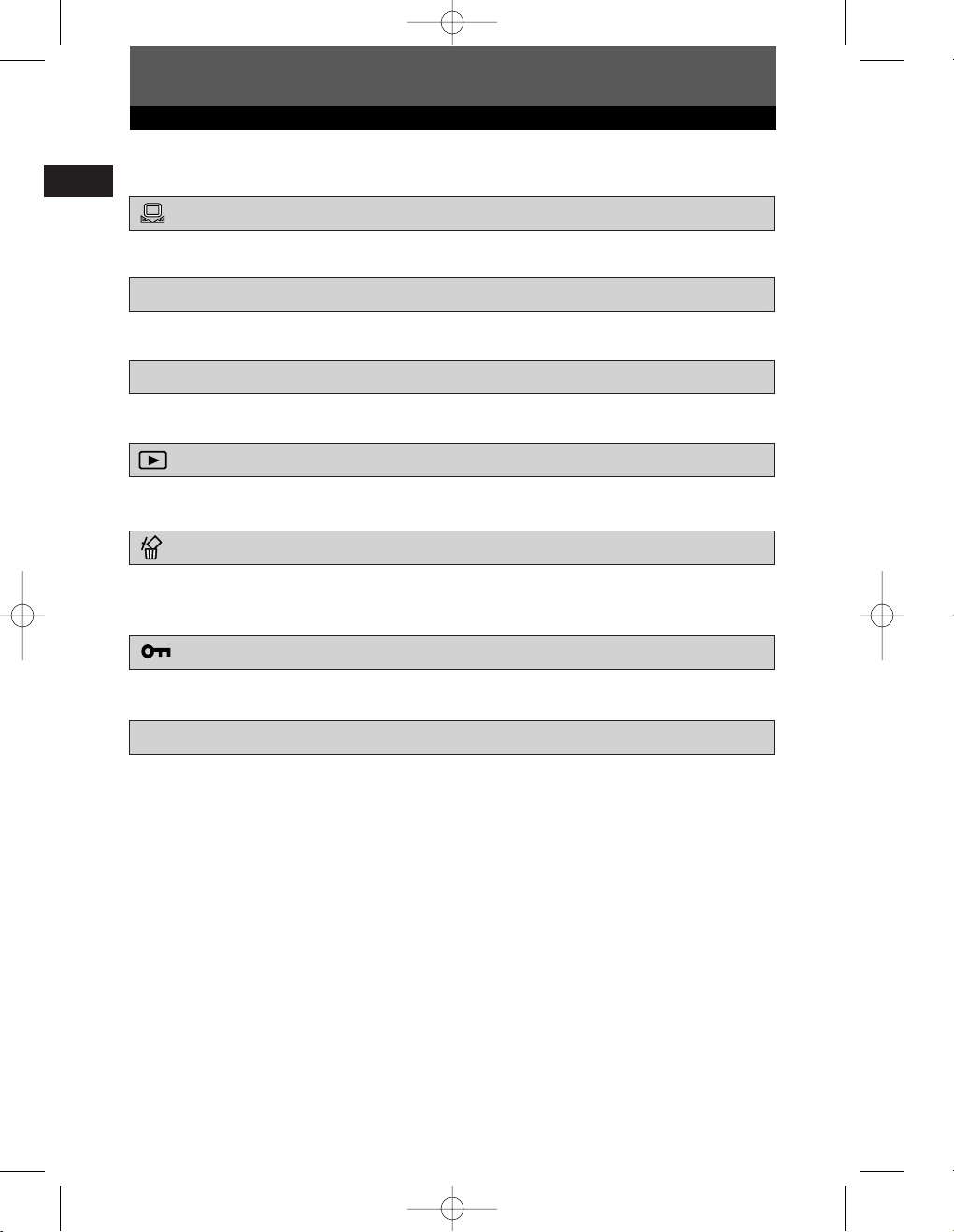
1 E-1 Ba-EN P1 03.7.8 5:55 PM Page 18
Buttons and menus
Other buttons
En
(One-touch WB) button
Used for registration of one-touch WB settings.
AEL button
Locks the exposure.
LIGHT (Control panel illumination) button
Sets the illumination on the control panel to ON/OFF.
(Playback mode) button
Plays back images on the monitor.
(Erase) button
Erases unwanted pictures. Pressing this button also allows you to playback pictures
even while the camera is in the shooting mode.
(Protect) button
Protects important pictures from being accidentally erased.
INFO (Information display) button
Displays shooting information.
18
Page 19
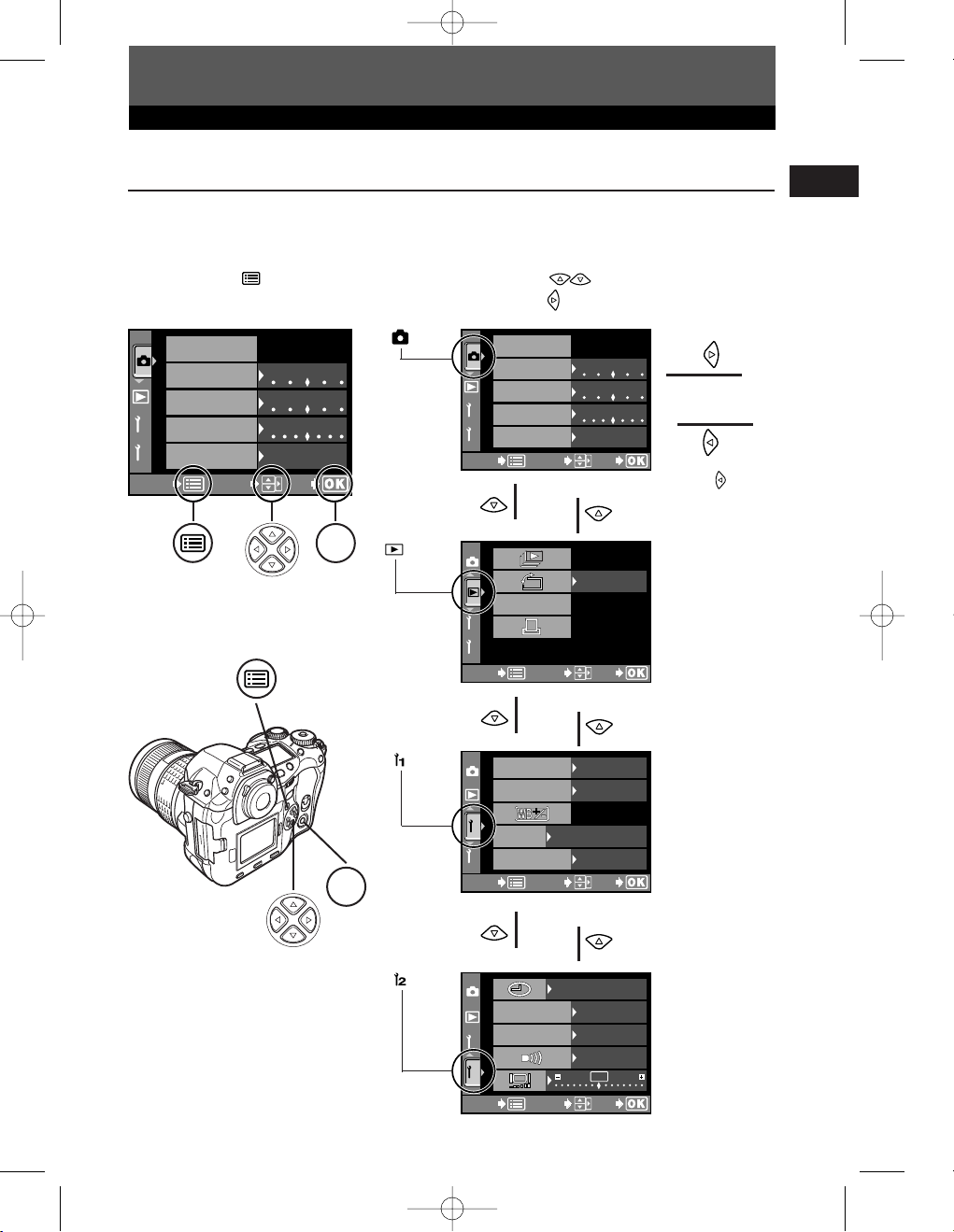
2
1
sRGB
Lo Hi
Lo Hi
Lo Hi
SATURATION
CONTRAST
SHARPNESS
COLOR SPACE
CANCEL
SELECT
GO
CARD SETUP
2
1
RAW DATA EDIT
CANCEL
SELECT
GO
OFF
2
1
1280x960 1/8
S,M: mode 1
C: mode 6
1/3EV
EV STEP
AEL/AFL
ISO BOOST
SQ
CANCEL
SELECT
GO
OFF
1
’03.01.01
00:00
2
0
FILE NAME
REC VIEW
CANCEL
SELECT
GO
OFF
ON
AUTO
2
1
sRGB
Lo Hi
Lo Hi
Lo Hi
SATURATION
CARD SETUP
CONTRAST
SHARPNESS
COLOR SPACE
CANCEL
SELECT
GO
OK
OK
1 E-1 Ba-EN P1 03.7.8 5:55 PM Page 19
Buttons and menus
How to use the menus
While viewing the menu screen in the monitor, you can select the function to set using
the arrow pad.
Press the (menu) button to
1
display the menu on the monitor.
tab
Press to select a tab, then
2
press .
å
ß
˙
¥
tab
Buttons required for function
settings are displayed in the menu
screen.
Press to
return to the
tab selection
screen.
˙
¥
tab
En
˙
¥
tab
19
Page 20

sRGB
Lo Hi
2
1
Lo Hi
Lo Hi
SATURATION
CONTRAST
SHARPNESS
COLOR SPACE
CANCEL
SELECT
GO
CARD SETUP
sRGB
Lo Hi
2
1
Lo Hi
Lo Hi
SATURATION
CONTRAST
SHARPNESS
COLOR SPACE
CANCEL
SELECT
GO
CARD SETUP
2
1
sRGB
Adobe RGB
SATURATION
CONTRAST
SHARPNESS
COLOR SPACE
CANCEL
SELECT
GO
CARD SETUP
2
1
sRGB
Adobe RGB
SATURATION
CONTRAST
SHARPNESS
COLOR SPACE
CANCEL
SELECT
GO
CARD SETUP
1 E-1 Ba-EN P1 03.7.8 5:56 PM Page 20
Buttons and menus
En
Press to select an item,
3
then press .
The sliding bar is displayed when a
menu continues on additional
screens.
˙
¥
The green frame moves to
the selected item.
Press to change a setting.
4
Press the
your setting. Press
exit the menu and return to
shooting.
To cancel the selection, press .
●
å
ß
Confirm with the
OK button.
Cancel with
or the
button.
OK button to complete
OK again to
If you return to the previous screen by
pressing or instead of OK, your
setting is not saved.
˙
¥
Note
● Some settings may not be effective depending on the status of the camera and other
current settings.
● Saved settings will be retained even after the camera is turned off.
20
Page 21
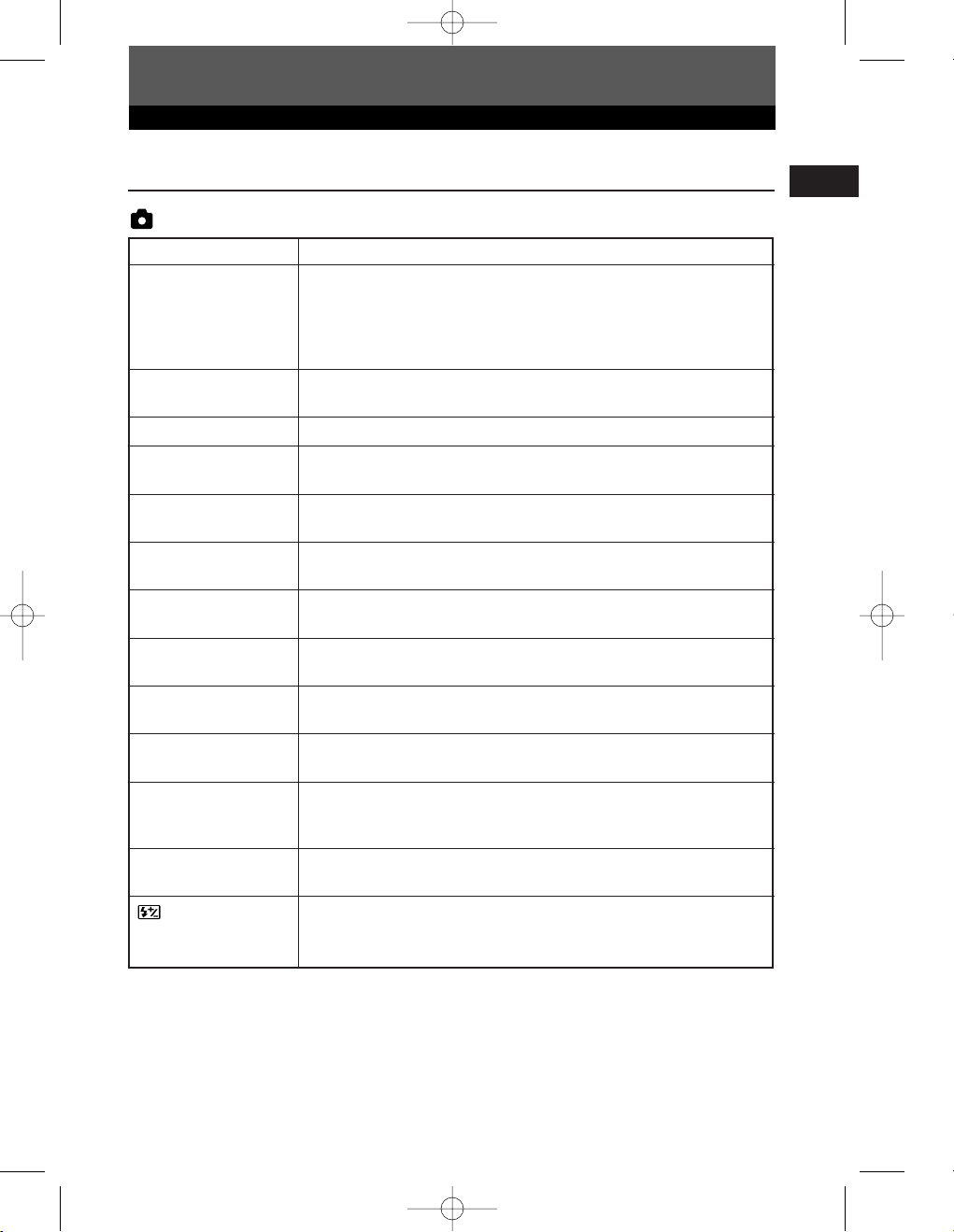
1 E-1 Ba-EN P1 03.7.8 5:56 PM Page 21
Buttons and menus
List of menu functions
Shooting menu
CARD SETUP
SATURATION
CONTRAST
SHARPNESS
COLOR SPACE
WB BKT
RAW • JPEG
NOISE FILTER
NOISE REDUCTION
SHADING COMP.
AF ILLUMINATOR
ANTI-SHOCK
PIXEL MAPPING
Formats the card or erases all pictures.
Sets the color tint of images. CS0 - CS4 set the saturation level,
while CM1 - CM4 emphasize certain colors. Saturation can be set to
5 levels. With the tint, CM1 stresses red, CM2 - green, CM3 - blue,
and CM4 - softer red than CM1. The saturation level and tint cannot
be set at the same time.
Sets the contrast (distinction between light and dark) of images. The
contrast can be set to 5 levels.
Sets the sharpness of images. The sharpness can be set to 7 levels.
Sets the system that correctly reproduces the color of recorded images
on the monitor or printer.
Performs WB bracketing. The compensation level can be selected
from 3 levels.
Records images in both the RAW data format and JPEG format when
using the SHQ, HQ, or SQ mode.
Eliminates the random noise that is generated during normal
shooting. This process may take some time.
Reduces the noise in images that is generated by long exposures
when shooting under low-light conditions.
Allows you to compensate for the dark areas at image edges caused
by the lens’s properties.
Emits a supplementary light to enable easy AF performance under
low light conditions.
Diminishes camera shake caused by vibrations when the mirror
moves. You can select the interval from the time the mirror is raised
until the shutter is released.
Checks and adjusts the CCD and image processing functions. Dust
and dirt are also blown off at the same time.
Adjusts the amount of light emitted when using the flash unit
specified for use with this camera. You can set the intensity within a
range of ±2.0.
En
21
Page 22
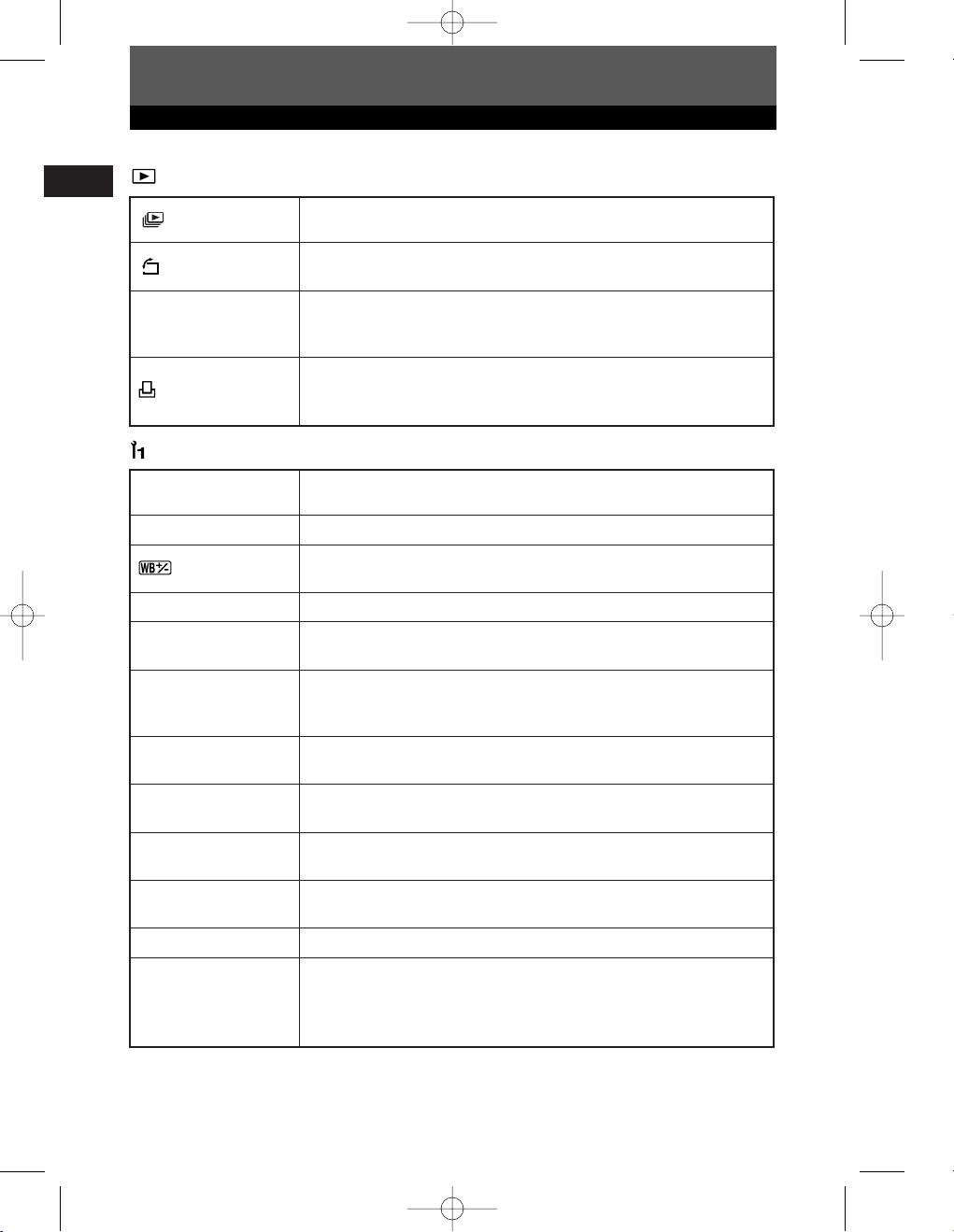
1 E-1 Ba-EN P1 03.7.8 5:56 PM Page 22
Buttons and menus
En
Playback menu
RAW DATA EDIT
Custom menu
EV STEP
ISO BOOST
SQ
AEL/AFL
DIAL
FOCUS RING
S-AF+MF
RELEASE
PRIORITY S
RELEASE
PRIORITY C
RESET LENS
PC MODE
Displays still pictures stored in the card as a slideshow. Slideshow
capability is also available using the index display.
Changes picture orientation to portrait or landscape. You can rotate
pictures with the sub dial.
Performs image processing (such as white balance and sharpness
adjustment) on images in the RAW data format, then converts the
data to the TIFF or JPEG format for saving to the card.
Stores print reservation data on the card. You can store print
information such as the number of images, date/time data and index
prints.
Sets the degree of change for one click of the dial when changing the
shutter speed, aperture value, exposure compensation value, etc.
Allows the use of ISO 1600 and 3200.
Compensates the auto and preset white balance (3000K - 7500K)
respectively within a range of ±7.
Sets the number of pixels and compression for the SQ record mode.
Allows you to select the AE or AF function that you want performed
when you press the AEL (AE lock) button.
Allows you to select a combination of functions (Program shift (Ps),
exposure compensation, aperture setting, or shutter speed setting) to
be assigned to the main dial and/or sub dial for each mode (P, A, S).
You can choose the rotational direction of the focus ring to suit your
preference of how the lens adjusts to the focusing point.
Allows you to finely adjust the focus using the focus ring, after the
camera has already adjusted the focus in the S-AF mode.
Allows you to release the shutter in the S-AF mode without waiting
until focusing or flash charging finishes.
Allows you to release the shutter in the C-AF mode by pressing the
shutter button all the way, even while adjusting the focus.
Resets the focus of the lens when the power is turned off.
Selects how the camera is to be operated when it is connected to a
PC. You can choose whether to transfer images from the camera to
the PC (STORAGE), or control the camera with the dedicated
software (CONTROL).
22
Page 23
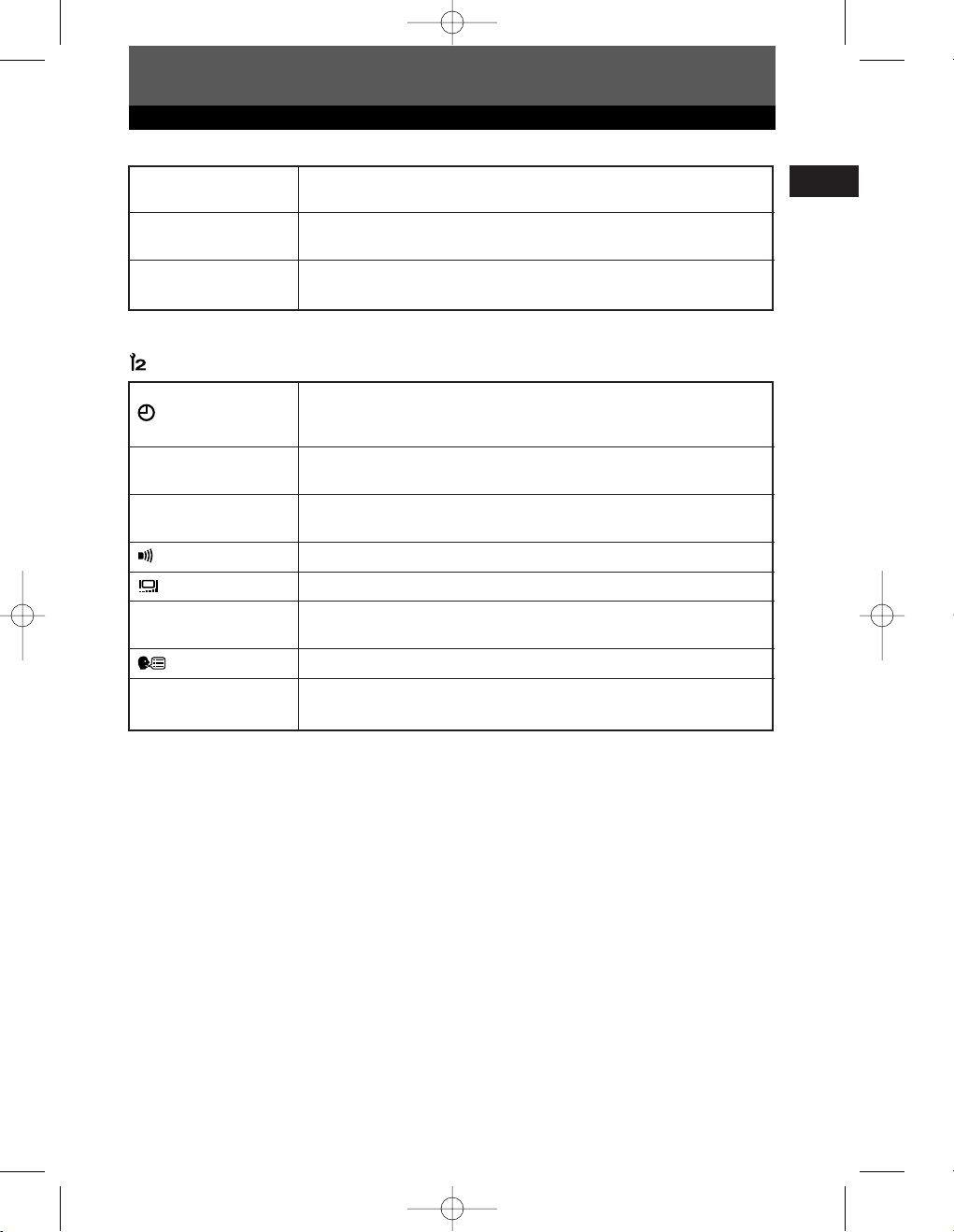
1 E-1 Ba-EN P1 03.7.8 5:56 PM Page 23
Buttons and menus
ERASE SETTING
CLEANING MODE
CUSTOM RESET
SETTING
Setup menu
FILE NAME
REC VIEW
SLEEP
VIDEO OUT
Selects the initial cursor position on the YES/NO selection screen for
erasing pictures, canceling recording or formatting.
When the shutter button is pressed all the way in the cleaning mode,
the mirror rises and the shutter curtain opens.
Up to 4 reset settings can be saved for when the camera is turned
off.
Sets the date and time on the camera. The date/time data is stored
together with the corresponding recorded image. File numbers are
also assigned to recorded images using date/time information.
Changes how image files are numbered. You can choose whether to
retain the file number even if a new card is inserted, or reset it.
Displays the picture you have just taken on the monitor while it is
being recorded to the card.
Turns off the beep used for warnings.
Adjusts the brightness of the monitor.
Sets the time before the sleep mode (idle mode) begins. When OFF is
selected, the camera does not enter the sleep mode.
Selects the language for on-screen displays.
Selects NTSC or PAL according to your TV’s video signal. TV video
signal types depending on the region.
En
23
Page 24
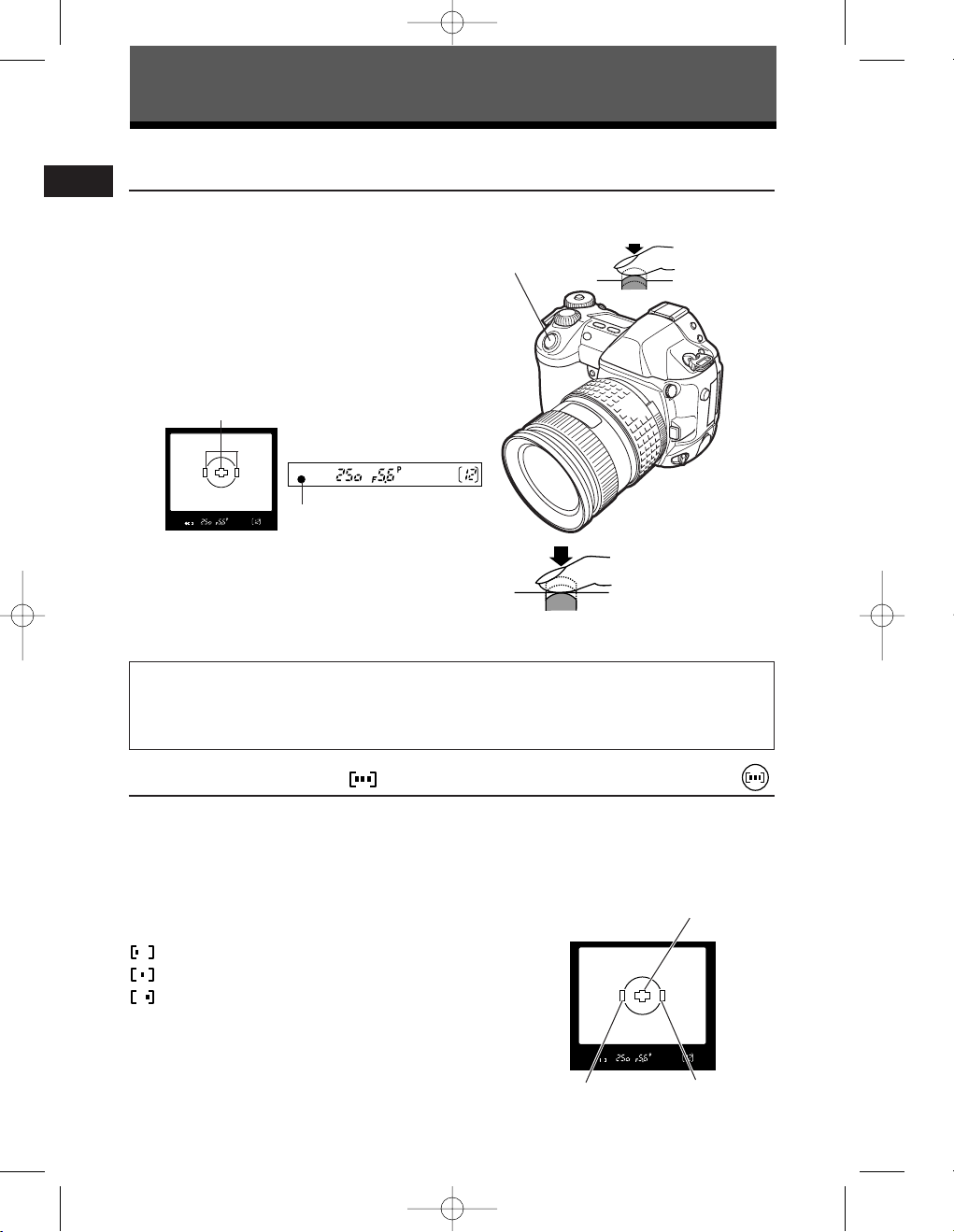
1 E-1 Ba-EN P1 03.7.8 5:56 PM Page 24
Shooting
Auto focus (AF)
En
The camera automatically focuses on the subject.
Position the AF target mark on the
1
subject you want to focus on. Press the
shutter button halfway.
● The focus is locked and the AF confirmation
mark lights up (focus lock).
● A beep sound is output when the subject is in
focus.
AF frame
Viewfinder
AF confirmation mark
Press the shutter button all the way
2
(fully).
● A picture is taken.
● The card access lamp blinks while the picture
is being stored on the card.
How to lock the focus
When shooting a hard-to-focus subject, point the camera at an object about the same distance
away as the subject. Press the shutter button halfway. Keeping the shutter button pressed
halfway, recompose your shot. Press the shutter button fully.
Shutter button
All the way down
Halfway down
AF frame selection
Normally, the camera measures the distance to the subject using the 3 AF frames in
the viewfinder and selects the most appropriate point. This function allows you to
select only one AF frame.
No indication : Focuses using the 3 AF
frames. (Factory default setting)
: Focuses using the left AF frame.
: Focuses using the center AF frame.
: Focuses using the right AF frame.
Viewfinder
Center AF frame
Right AF frameLeft AF frame
24
Page 25
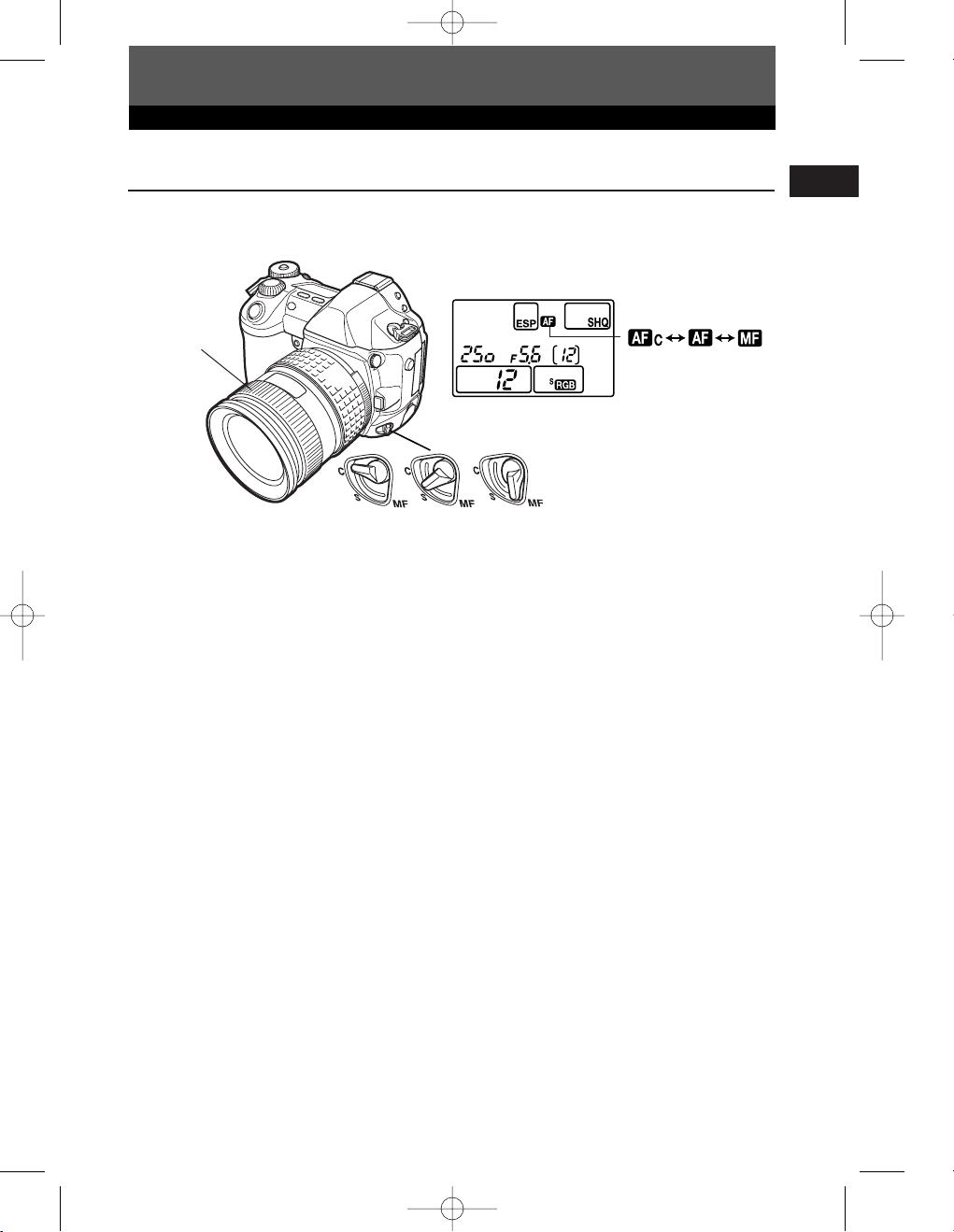
1 E-1 Ba-EN P1 03.7.8 5:56 PM Page 25
Shooting
Focus mode
Three focus modes are available with this camera: S-AF (single AF), C-AF (continuous
AF) and MF (manual focus). You can switch focus modes using the focus mode lever.
Control panel
Focus ring
Focus mode lever
Set to C-AF
AF (single AF) shooting:
Focusing is performed one time when the shutter button is pressed halfway. If focusing
fails, remove your finger from the shutter button and press it halfway again. This mode
is suitable for taking pictures of non-moving subjects or subjects with limited
movement.
C-AF (continuous AF) shooting:
The camera repeats focusing. Even if the subject moves or you change the
composition of the picture, the camera continues trying to focus.
Set to S-AF
Set to MF
AF mode
En
Manual focus (MF):
This function allows you to manually focus on any subject while looking through the
viewfinder.
Adjust the focus using the focus ring.
1
Take a picture.
2
25
Page 26
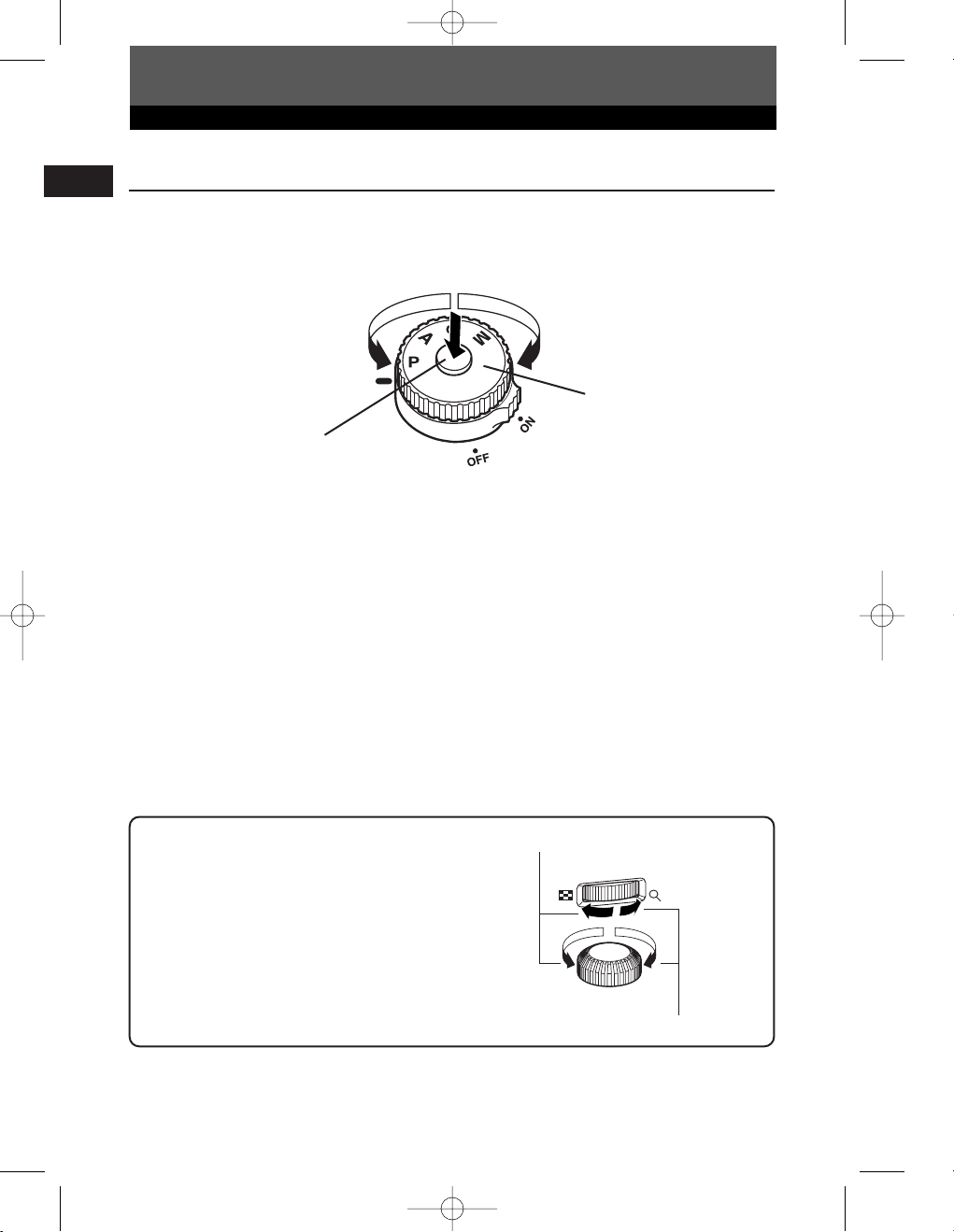
1 E-1 Ba-EN P1 03.7.8 5:56 PM Page 26
Shooting
Exposure mode
En
This camera has different exposure modes, which can be switched using the mode
dial. Rotate the mode dial while holding down the mode dial lock to change the
setting.
Mode dial lock
P : Program shooting
The camera sets the optimum aperture value and shutter speed automatically
according to the subject brightness.
You can also perform program shift as needed to change the combination of aperture
and shutter speed while keeping the correct EV (exposure value).
Mode dial
A : Aperture priority shooting
The camera sets the optimum shutter speed automatically for the aperture value you
have selected. When you decrease the aperture value (F-number), the camera will
focus within a shorter range (shallow depth of field) and produce a picture with a blurred
background. Conversely, when you increase the aperture value, the camera will focus
over a wider range in the forward and backward directions (more depth of field),
producing a picture with clear focus throughout the image area. Before shooting, you
can use the preview function to check how the background will look in your picture.
Rotate the main dial or sub dial to
set the aperture value.
26
Large aperture (F-number is decreased)
Main dial
Sub dial
Small aperture (F-number is increased)
Page 27
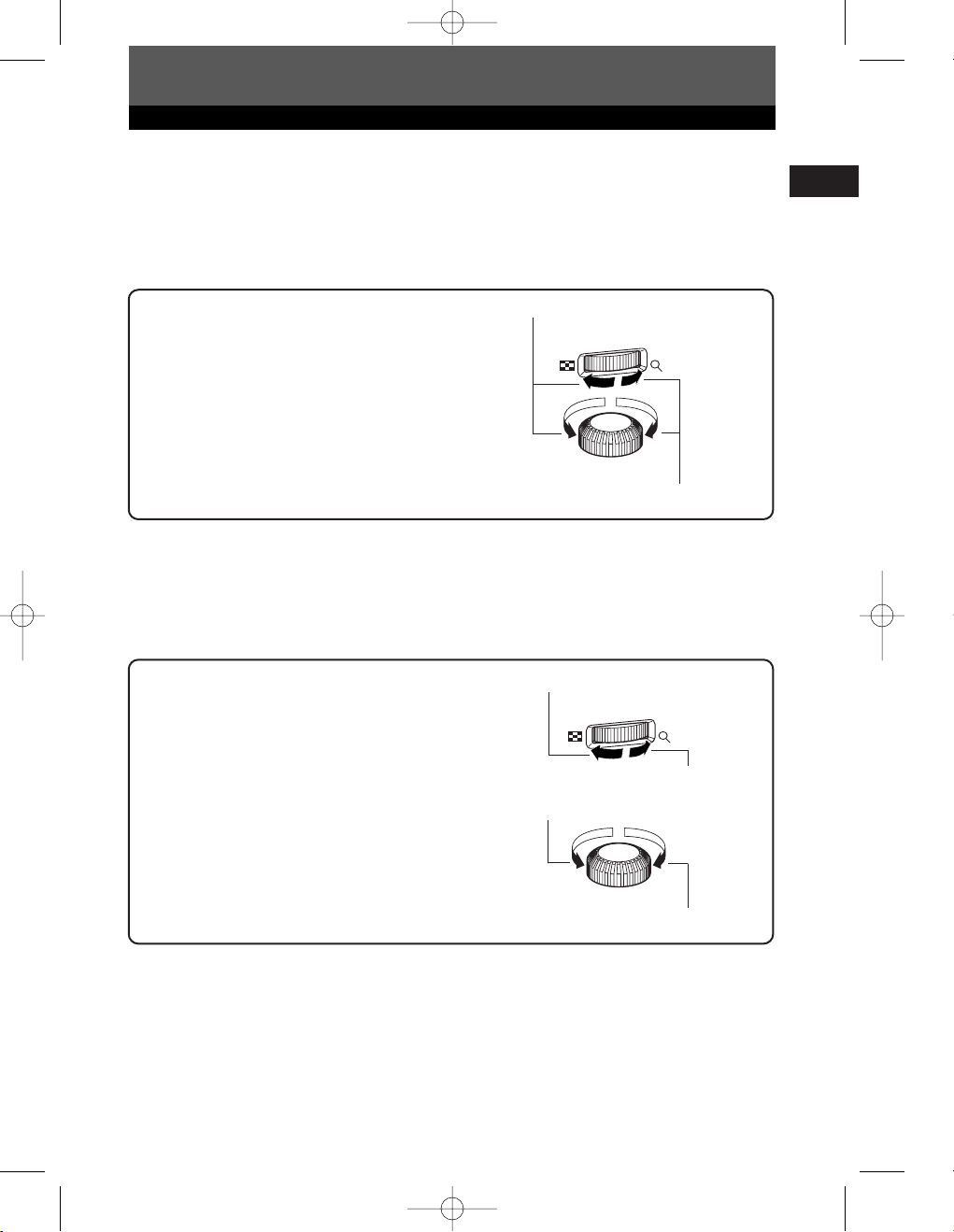
1 E-1 Ba-EN P1 03.7.8 5:56 PM Page 27
Shooting
S : Shutter priority shooting
The camera sets the optimum aperture value automatically for the shutter speed you
have selected. Set the shutter speed depending on the type of effect you want: a
higher speed shutter allows you to capture a fast-moving subject without blur, and a
slower shutter speed blurs a moving subject, creating a feeling of speed or motion.
Rotate the main dial or sub dial to
set the shutter speed.
Slower shutter speed
Main dial
Sub dial
Faster shutter speed
M : Manual shooting
You can set both aperture value and shutter speed manually, while referring to the
exposure level indicator. This mode gives you more creative control, allowing you to
make whatever settings you like, regardless of the correct exposure. Bulb shooting is
also possible, allowing you to take astronomical or fireworks pictures.
Rotate the main dial to set the aperture
value, and the sub dial to set the shutter
speed (60 sec. – 1/4000 sec.).
● The aperture value and shutter speed change in
1/3 EV increments as the dial is rotated.
● The exposure level indicator appears on the
control panel and viewfinder, showing the
difference (ranging from –2 EV to +2 EV)
between the exposure value calculated by the
currently selected aperture and shutter speed
compared to the exposure value considered
optimum by the camera.
Decrease the aperture value (F-number)
Main dial
Increase the aperture value (F-number)
Slow shutter speed
Sub dial
Fast shutter speed
En
27
Page 28
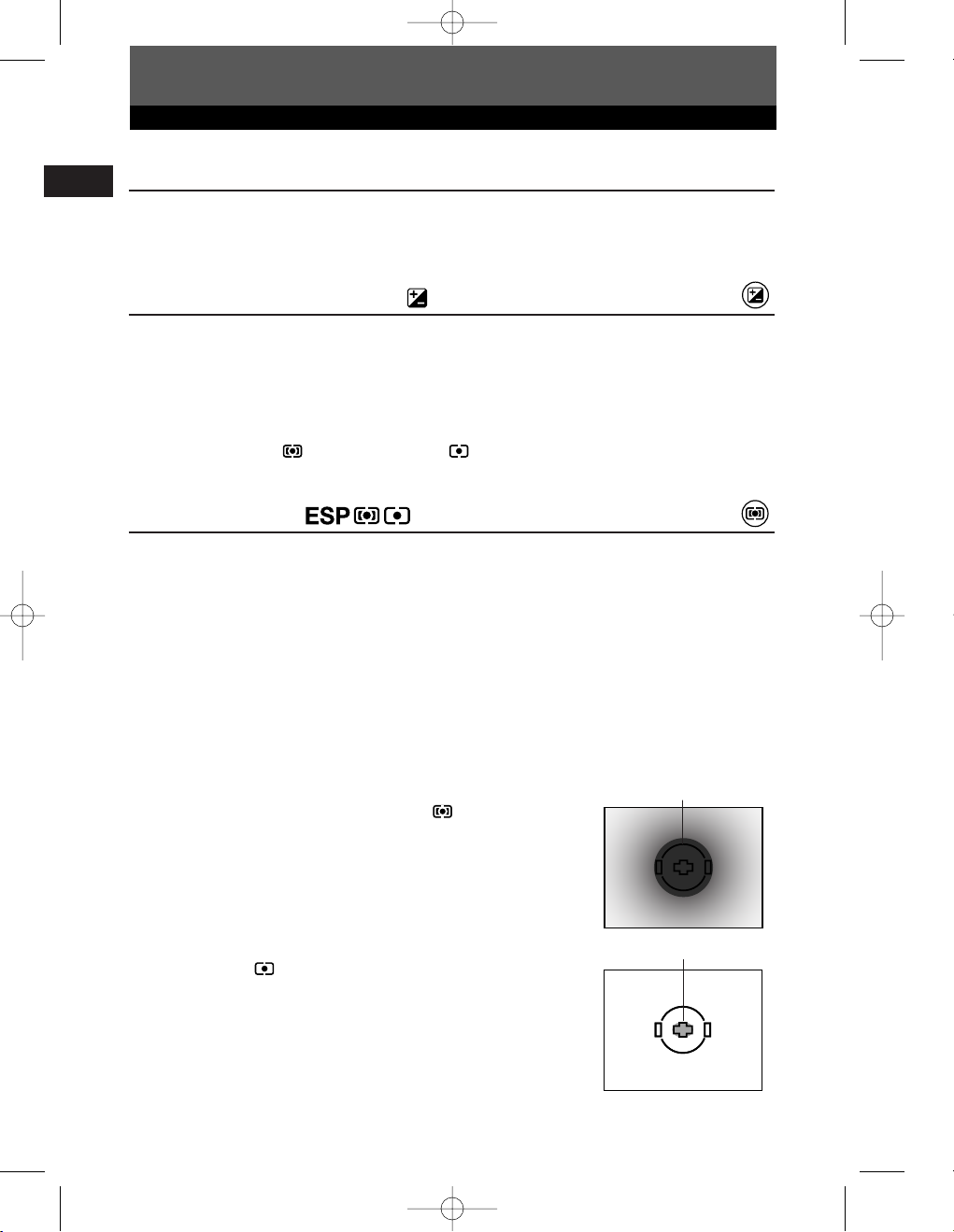
1 E-1 Ba-EN P1 03.7.8 5:56 PM Page 28
Shooting
Preview function
En
When you press the preview button, the viewfinder shows the actual depth of field (the
distance from the nearest to the furthest point of perceived “sharp” focus) in a picture,
with the selected aperture value.
Exposure compensation
In some situations, you may get better results if you manually compensate (adjust) the
exposure value set automatically by the camera. In many cases, bright subjects (such as
snow) will turn out darker than their natural colors. Adjusting toward + makes these
subjects closer to their real shades. For the same reason, adjust toward – when shooting
dark subjects. The exposure can be adjusted in range of ±5.0 EV. Center weighted
averaging metering ( ) or spot metering ( ) is recommended for exposure
compensation. The EV step interval can be selected from 1/3EV, 1/2EV or 1EV.
Metering mode
There are 3 ways of measuring the subject brightness: Digital ESP metering, Center
weighted averaging metering and spot metering. Select the most suitable mode
depending on the shooting condition.
Digital ESP metering ESP: The camera meters and
calculates the light levels or light level differences in the
center and other areas of the image separately.
Recommended for shooting under conditions where there is
high contrast between the center of the screen and the area
around it, such as when shooting backlit subjects or under
excessively bright light.
Metering area
Center weighted averaging metering : This metering
mode provides the average metering between the subject
and the background lighting, placing more weight on the
subject at the center. Use this mode when you do not want
the light level of background to affect the exposure value.
Metering area
Spot metering : The camera meters a very small area
around the center of the subject, defined by the spot metering
area mark in the viewfinder. Use this mode for intensively
backlit subjects, etc.
28
Page 29
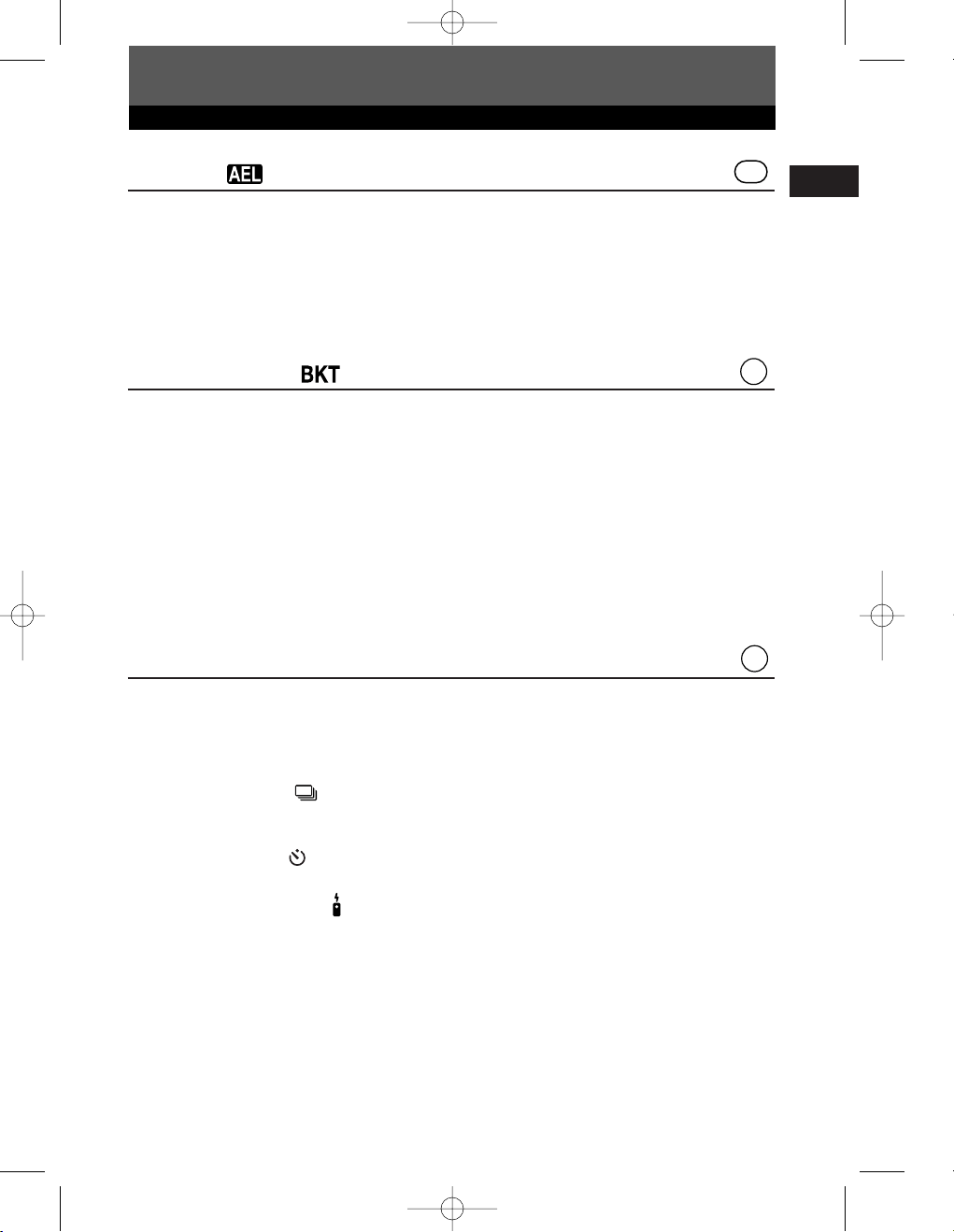
AEL
BKT
DRIVE
1 E-1 Ba-EN P1 03.7.8 5:56 PM Page 29
Shooting
AE lock
The metered exposure value can be locked with the AEL button (AE lock). Use AE
lock when you want a different exposure setting from the one that would normally
apply under the current shooting conditions.
Normally, pressing the shutter button halfway locks both AF (auto focus) and AE
(automatic exposure), but you can lock the exposure alone by pressing
and AF lock functions can be customized on this camera.
AEL. The AE
AE bracketing
The camera automatically shoots a number of pictures at different exposure values for
each frame. Even in conditions where correct exposure is difficult to obtain (such as a
backlit subject or a scene at dusk), you can pick the picture you prefer from a selected
number of frames with a variety of different exposure settings (exposure and
compensation values).The pictures are taken in the following order: Picture with
optimum exposure, picture adjusted in – direction, and picture adjusted in + direction.
Compensation value : 0.3, 0.7 or 1.0
The exposure compensation values depend on the EV step interval setting that can
be changed in the menu.
Number of frames : 3 or 5
Drive mode
The following drive modes are available with this camera.
Single-frame shooting : Shoots 1 frame at a time when the shutter button is
(no indication) pressed. (Normal shooting mode, single-frame
Sequential shooting : Shoots 12 frames at 3 frames/sec. for as long as
Self-timer shooting : Triggers the shutter after a set time, either 12 sec. or
Remote control shooting : Shoots using the optional remote control. The
DRIVE
shooting)
the shutter button pressed.Focus and exposure are
locked at the first frame.
2 sec.
camera can be set to trigger the shutter either right
away or 2 seconds after the shutter button on the
remote control is pressed.
En
29
Page 30
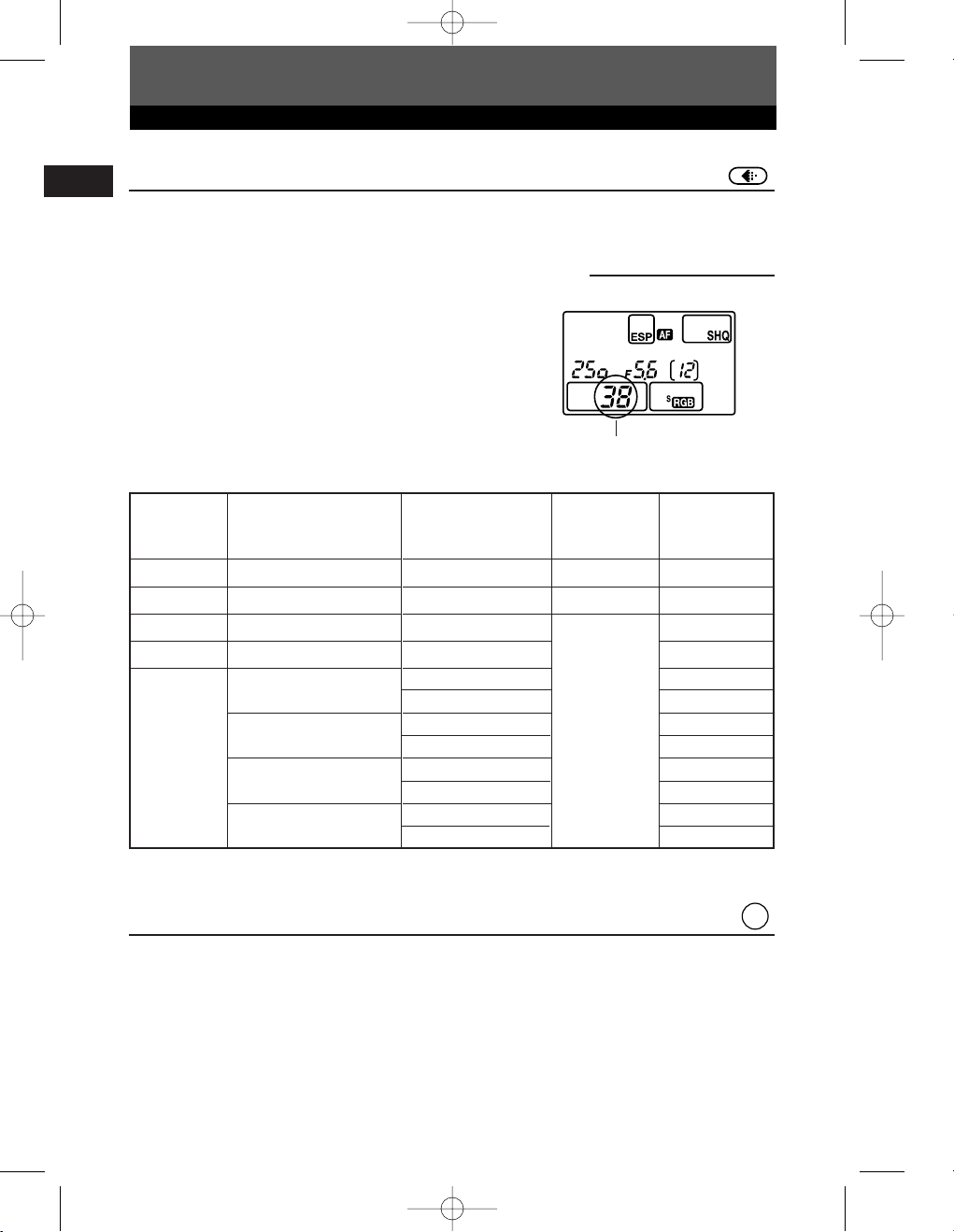
ISO
1 E-1 Ba-EN P1 03.7.8 5:56 PM Page 30
Shooting
Record mode
En
You can select a record mode in which to take pictures. Choose the record mode that’s
best for your purpose (printing, editing on a PC, website editing, etc.).
Record mode and the number of storable pictures
The approximate number of pictures that can be
stored is determined by dividing the memory capacity
of the card by the file size of the pictures. When a
card is inserted into the camera, the number of
storable pictures is displayed on the control panel.
If the number of storable pictures exceeds 1999,
1999 is displayed on the control panel.
Record mode
Control panel
Number of storable still pictures
Record
mode
RAW
TIFF
SHQ
HQ
SQ
The file size in the table is approximate.
Number of pixels
(PIXEL COUNT)
2560 x 1920
2560 x 1920
2560 x 1920
2560 x 1920
1600 x 1200
1280 x 960
1024 x 768
640 x 480
Compression
Uncompressed
Uncompressed
1/2.7
1/8
1/2.7
1/8
1/2.7
1/8
1/2.7
1/8
1/2.7
1/8
File format
ORF
TIFF
JPEG
File size (MB)
10.2
14.4
3.8
1.2
1.4
0.5
0.9
0.3
0.6
0.2
0.3
0.1
ISO sensitivity
The higher the ISO value, the greater the camera’s light sensitivity and the better its
ability to shoot in low light conditions. However, higher values may give pictures a grainy
appearance.
Setting the ISO sensitivity to ISO BOOST using the menu beforehand allows you to
select the high ISO sensitivity (1600 or 3200).
30
Page 31

Exposure
mode
Control panel
indication
(No indication) Auto-flash
Auto-flash
(Red-eye reduction)
1st
curtain
2nd
curtain
2nd
curtain
1st
curtain
Always fires
Fires
automatically
in dark/backlit *
conditions
Restricted to
2 - 1/180 sec.
1/30 - 1/180 with
auto/
Restricted to
60 -1/180 sec.
Always fires
1st
curtain
1st
curtain
Slow synchronization
(Red-eye reduction)
Slow synchronization
(2nd curtain)
Fill-in flash
(Red-eye reduction)
Fill-in flash
(2nd curtain)
Fill-in flash
Fill-in flash
Slow synchronization
Flash mode
Flash
timing
Conditions to
fire the flash
Shutter speed
restrictions
P
A
S
M
WB
1 E-1 Ba-EN P1 03.7.8 5:56 PM Page 31
Shooting
Setting the white balance
You can adjust the white balance by selecting the appropriate color temperature for the
light conditions.
Setting the one-touch white balance
This function is useful when you need a more precise white balance than preset WB can
provide. Point the camera at a white object under the light source you want to use to
determine the white balance. The optimum white balance for the current shooting
conditions can be saved in the camera. Up to 4 settings can be registered as one-touch
WB settings.
Optional electronic flashes
You can take advantage of a variety of flash shooting techniques to suit different shooting
conditions with the flash units specified for use with this camera — the Olympus FL-50,
FL-40, and FL-20 electronic flashes.
Flash mode :
The camera sets the flash mode according to various factors such as firing pattern and
flash timing. Available flash modes depend on the exposure mode.
You can set the flash mode even when no flash is attached to the camera.
Flash modes available in the exposure mode
En
* When the flash is set to the Super FP mode, it detects backlight before emitting light.
31
Page 32

1 E-1 Ba-EN P1 03.7.8 5:56 PM Page 32
Playback
Single-frame playback
En
One frame is displayed on the monitor.
Press the (playback mode) button.
1
● The monitor blinks and displays the last picture taken.
Use the arrow pad to select the picture you want to display.
2
● Detailed information about the picture and histogram can be displayed.
: Displays the frame that is stored 10 frames back.
: Displays the frame that is stored 10 frames ahead.
: Displays the next frame.: Displays the previous frame.
Note
● The maximum number of pictures that can be played back on this camera is “2000”.
32
Page 33

1 2
3 4
1 2 3 4
5 6 7 8
9 1010 1111 1212
1313 1414 1515 1616
1
4
7
2
5
8 9
3
6
2x
1
3x
4x
1 E-1 Ba-EN P1 03.7.8 5:56 PM Page 33
Playback
Close-up playback /Index display
Index display :
Each time you rotate the main dial toward , the number of pictures shown changes from
4 to 9 to 16.
: Moves to the previous frame.
: Moves to the next frame.
: Displays the index previous to the top-left image in the currently displayed index.
: Displays the index proceeding the lower-right image in the currently displayed index.
Rotating the dial toward returns
to single-frame playback.
Rotating the dial toward returns
to single-frame playback.
En
Close-up playback :
Each time you rotate the main dial toward , the
picture is enlarged in steps of 2x, 3x, and 4x.
● When you press the arrow pad during close-up
playback, the displayed picture will be displaced in the
direction of the arrow.
33
Page 34

1 E-1 Ba-EN P1 03.7.8 5:56 PM Page 34
Playback
Protecting pictures
En
This function protects pictures from being accidentally erased.
Display the picture you want to protect.
1
Press the (protect) button.
2
● is displayed on the screen.
To cancel the protection:
Display the pictures that are protected and press .
Single-frame erase
This function erases only the picture that is displayed on the monitor.
Display the picture you want to erase.
1
Press the button.
2
● The ERASE screen is displayed.
Press to select YES, then press the OK button.
3
Erasing selected frames
This function lets you erase selected pictures at one time. You can select and erase
several pictures from the index display screen.
Bring up the index display.
1
Press to select the pictures you want to erase, and the press the OK
2
button.
● The selected pictures will be shown with red frames.
● Press OK again to cancel your selection.
After you have selected the frame to erase, press the (erase) button.
3
● The ERASE SELECTED screen is displayed.
Press to select YES, then press OK.
4
34
Page 35

1 E-1 Ba-EN P1 03.7.8 5:56 PM Page 35
Playback
All-frame erase
This function erases all the pictures on the card.
In the menu, select T CARD SETUP, then press .
1
● The CARD SETUP screen is displayed.
Press to select ALL ERASE, then press the OK button.
2
● The ALL ERASE screen is displayed.
Press to select YES, then press OK.
3
● All frames will be erased.
Formatting cards
This function lets you format a card. Formatting prepares cards to receive data. Before
using cards to be used for the first time with this camera or cards which have been
formatted on a PC, you must format them with this camera.
Note
● All existing data, including protected pictures, are erased when the card is formatted. Make
sure that you save or transfer important data to a PC before formatting a card.
In the menu, select T CARD SETUP. Press .
1
● The CARD SETUP screen is displayed.
En
Press to select FORMAT. Press the OK button.
2
● The FORMAT screen is displayed.
Press to select YES. Press OK.
3
● FORMAT is performed.
35
Page 36

1 E-1 Ba-EN P1 03.7.8 5:56 PM Page 36
Print reservation
Print reservation means saving the desired printing data (number of prints, date/time
En
information) with the pictures stored on the card. This enables printing pictures on a
DPOF-compatible printer or at a photo lab that supports DPOF. Print reservation
allows you to save printing data with the pictures.
DPOF refers to the print data recording standard used on digital cameras. This
enables desired print settings (number of prints, etc.) to be saved along with the
pictures to facilitate automatic printing of pictures at a photo lab or on a home printer.
Pictures with print reservation data can be printed as follows:
Printing at a photo lab that supports DPOF
Pictures are printed according to the saved printing data.
Printing on a DPOF-compatible printer
Pictures are printed directly from the card without using a PC. For more details,
refer to the printer’s manual. A PC card adapter is required depending on the
printer.
Single-frame reservation
Use this feature to print only the pictures you want. You can set the number of prints
and whether or not to include the shooting date and time.
All-frame reservation
Use this feature to print all the pictures stored on the card. You can select whether or
not to include the shooting date and time.
Index-printing reservation
You can select pictures stored on a card as index pictures and print them all on one
sheet. The number of possible images per sheet varies depending on the printer.
Resetting print reservation data
This function allows you to reset the print reservation data for pictures stored on the
card. There are three ways to reset print reservation: you can reset all print reservation
data including index-printing reservation data or you can reset the print reservation
data for only the frames you do not need, or you can reset only index-printing
reservation data.
36
Page 37

1 E-1 Ba-EN P1 03.7.8 5:56 PM Page 37
Transferring images to a computer
By connecting the camera to a computer with the specified USB cable or IEEE1394
cable, images stored on a card can be transferred to the computer.
If you have graphics applications that support the JPEG file format (such as the
software provided or photo-retouching software), you can process images or print
them from your computer. When you print images, be sure to check beforehand
whether printing is possible with your software. For details on printing images with the
software, refer to your software’s manual.
Some operating systems (OS) may need to install a driver before connecting to the
camera for the first time. Follow the procedure in the chart on next page.
For details on the procedures in the chart, refer to the Reference Manual on the CDROM.
The camera’s PC MODE should be set beforehand to STORAGE.
~ “List of menu functions”
Images files downloaded to your computer
● You can view images using: the software provided; graphics applications that support the JPEG
file format (Paint Shop Pro, Photoshop, etc.); Internet browsers (Netscape Communicator,
Microsoft Internet Explorer, etc.). For details on using graphics applications, refer to their
manuals.
● If you want to process images, be sure to download them to your computer first. Depending on
the software, image files may be destroyed if the images are processed (rotated, etc.) while
they are on the card.
En
37
Page 38

1 E-1 Ba-EN P1 03.7.8 5:56 PM Page 38
Transferring images to a computer
En
Identifying the OS
Windows 98/98 SE
¥
Using USB
*1
¥
Installing the USB driver
¥
Connecting the USB cable to the computer
¥
Confirming the computer has recognized the camera
¥
Downloading image files
¥
Disconnecting the camera from the computer
¥¥
Windows Me/XP/2000
Mac OS 9.0 - 9.2/OS X
*2
¥
Connecting the camera to the computer
using the USB cable or IEEE1394 cable
¥
¥
¥
*3
*1 Even if your computer has a USB connector or IEEE1394 connector, data transfer may not function
correctly if you are using one of the operating systems listed below or if you have an add-on USB connector
or IEEE1394 connector (extension card, etc.).
● Windows 95/NT 4.0
● Windows 98/98 SE upgrade from Windows 95
● Mac OS 8.6 or lower
● Data transfer is not guaranteed on a home-built PC system or PCs with no factory installed OS.
*2 IEEE1394 functionality is assured on Macintosh computers using Mac OS 9.1 - 9.2 or Mac OS X.
*3 The provided IEEE1394 cable has one end with 4 pins to be connected to the camera and the other end
with 6 pins to be connected to the port on the computer.
38
Page 39

1 E-1 Ba-EN P1 03.7.8 5:56 PM Page 39
Error codes
Viewfinder
indications
Normal
indication
No
indication
No
indication
No
indication
Control panel
indications
(blinking)
No
indication
No
indication
Monitor
indications
NO CARD
CARD ERROR
WRITE
PROTECT
CARD FULL
CARD FULL
NO PICTURE
Possible cause
The card is not
inserted, or it
cannot be
recognized.
There is a problem
with the card.
Writing to the card
is prohibited.
The card is full and
you cannot
continue shooting.
The card is full.
No more pictures
can be taken or no
more information
such as print
reservation can be
recorded.
There are no
pictures on the
card.
Corrective action
Insert a card or insert a
different card.
Insert the card again. If
the problem persists,
format the card. If the
card cannot be
formatted, it cannot be
used.
The card has been set
to read-only setting with
the computer. Reset the
card with the computer.
Replace the card or
erase unwanted
pictures. Before erasing,
download important
images to a PC.
Replace the card or
erase unwanted
pictures. Before erasing,
download important
images to a PC.
The card contains no
pictures. Record
pictures.
En
39
Page 40

1 E-1 Ba-EN P1 03.7.8 5:56 PM Page 40
Error codes
En
Viewfinder
indications
No
indication
No
indication
Control panel
indications
(blinking)
No
indication
Monitor
indications
PICTURE
ERROR
CARD-COVER
OPEN
CARD ERROR
No
indication
Possible cause
The selected picture
cannot be displayed
for playback due to
a problem with this
picture. Or the
picture cannot be
used for playback
on this camera.
The card cover is
open.
The card is not
formatted.
Camera interior has
overheated.
Corrective action
Use image processing
software to view the
picture on a PC. If that
cannot be done, the
image file is damaged.
Close the card cover.
Format the card.
Switch the camera off
and allow it to cool, and
then switch the camera
on again.
40
Page 41

1 E-1 Ba-EN P1 03.7.8 5:56 PM Page 41
Maintenance
PIXEL MAPPING and dust reduction
The PIXEL MAPPING feature allows the camera to check and adjust the CCD and
image processing functions. It is not necessary to operate this function frequently.
Approximately once a year is recommended. After using the monitor or taking
continuous shots, wait for at least one minute before using the PIXEL MAPPING
function to ensure that it operates correctly. Dust reduction also works at the same
time to remove dust on the CCD.
Cleaning and Checking the CCD
This camera incorporates a dust reduction function to keep dust from getting on the CCD and to
remove any dust or dirt from the CCD surface with ultrasonic vibrations. Dust reduction works
when the power switch is set to ON. This function also operates whenever PIXEL MAPPING is
activated.
Since dust reduction is activated every time the camera's power is turned on, the camera should
be held upright for the dust reduction function to be effective.
Note
● The following matter is not removed with the dust reduction function:
– Sticky matter (solvent, etc.)
– Lightweight particles such as cotton dust
– Microscopic dust particles not visible to the naked eye
CLEANING MODE
The dust reduction function will remove most dirt or dust on the CCD. However, when
dust or dirt is not removed completely, black dots may appear in the picture. If this
happens, contact your Olympus Authorized Service Center to have the CCD physical
cleaned. The CCD is a precision device and is easily damaged. When cleaning the
CCD on your own, be sure to follow the instructions below.
When cleaning the CCD, the specified AC adapter should be used. If a battery is used
and power runs out during cleaning, the shutter will close, which may cause the shutter
curtain and mirror to break.
En
Note
● Be careful to not let the mechanical blower (commercially available) touch the CCD. If the
blower touches the CCD, the CCD will be damaged.
● Never put the mechanical blower behind the lens mount. If the power turns off, the shutter
closes, breaking the shutter curtain.
● Do not use anything other than the mechanical blower. If high-pressure gas is sprayed onto
the CCD, it will freeze on the CCD’s surface, damaging the CCD.
41
Page 42

1 E-1 Ba-EN P1 03.7.8 5:56 PM Page 42
Specification
Product type
En
Product type : Single-lens reflex digital camera with interchangeable lens system
Lens : Zuiko Digital, Four Thirds System Lens
Lens mount : Four Thirds Mount
Equivalent focal length
on 35 mm film camera : Approx. twice the focal length of the lens
Image pickup element
Product type : 4/3 type full frame transfer primary color CCD
Total no. of pixels : Approx. 5,500,000 pixels
No. of effective pixels : Approx. 5,000,000 pixels
Screen size : 17.3 mm (H) x 13.0 mm (V) (0.9" x 0.5")
Aspect ratio : 1.33 (4 : 3)
Viewfinder
Product type : Eye-level single-lens reflex viewfinder
Field of view : Approx. 100% (for field of view on recorded images)
Viewfinder magnification : 0.96x (–1 m–1, 50mm lens, infinity)
Eye point : 20 mm (0.8") (–1 m–1)
Diopter adjustment
range : –3.0 - +1.0 m
Optical path fraction : Quick return half mirror
Depth of field : To be checked with the preview button
Focusing screen : Interchangeable
Eye cup : Interchangeable
–1
Monitor
Product type : 1.8" TFT color LCD
Total no. of pixels : Approx. 134,000 pixels
Shutter
Product type : Computerized focal-plane shutter
Shutter : 1/4000 - 60 sec. (1/3, 1/2, or 1 EV step)
Manual mode: Bulb (Limit: 8 min.)
Autofocus
Product type : TTL phase-contrast detection system
Focusing point : 3-point multiple AF (left, center, right)
AF luminance range : EV 0 - EV 19 (at ISO 100, 20°C)
Selection of
focusing point : Auto, Optional
AF illuminator : Built-in
Effective distance for AF illuminator: Approx. 0.7 - 6.0 m (2.3 - 19.7 ft.)
(ED 50 mm F2.0 Macro)
42
Page 43

1 E-1 Ba-EN P1 03.7.8 5:56 PM Page 43
Specifications
Exposure control
Metering system : TTL full-aperture metering system
(1) Digital ESP metering
(2)
Center weighted average metering
(3) Spot metering (approx. 2% for the viewfinder screen)
Metering range : (1) EV 1 - 20 (Digital ESP metering, Center weighted average metering)
(2) EV 3 - 17 (Spot metering)
(At normal temperature, 50 mm F2, ISO 100)
Exposure mode : (1) P: Program AE (Program shift can be performed)
(2) A: Aperture priority AE
(3) S: Shutter priority AE
(4) M: Manual
ISO sensitivity : 100 - 800 (High ISO values (1600 and 3200) are available)
Exposure compensation : Exposure can be adjusted in 1/3, 1/2 or 1 EV step within a range of ± 5 EV.
White balance
Product type : CCD and white balance sensor
Mode setting : Auto, Preset WB (12 settings), One-touch WB
(4 settings can be registered)
Recording
Memory : CF card (Compatible with Type I and II)
Microdrive compatible (Compatible with FAT 32)
Recording format : DCF, DPOF compatible/Exif 2.2 compatible, PRINT Image Matching II
compatible
Recording mode : RAW (12 bits), TIFF (RGB), JPEG
En
Playback
Playback mode : Single-frame playback, Close-up playback, Index display,
Picture rotation
Information display : Information display, Histogram display, Highlight display
Drive
Drive mode : Single-frame shooting, Sequential shooting, Self-timer,
Remote control
Sequential shooting : 3 frames/sec. (Max. no. of storable sequential pictures: 12 frames)
*Applied to all record modes.
Self-timer : Operation time: 12 sec., 2 sec.
Optical remote control : Operation time: 2 sec., 0 sec. (instantaneous shooting)
Flash
Synchronization : Synchronized with the camera at 1/180 sec. or less
Flash control mode : TTL-AUTO (TTL pre-flash mode), AUTO, MANUAL
Flash attachment : Hot shoe, External flash connector (x attachment)
43
Page 44

1 E-1 Ba-EN P1 03.7.8 5:56 PM Page 44
Specifications
External connector
En
USB connector (mini-B), IEEE1394 connector, DC-IN jack, VIDEO OUT jack, Remote cable
connector
Dust/drip proof system
Dust/drip proof sealing use, Supersonic wave filter (dust reduction function included as standard)
Power supply
Battery : BLM-1 Lithium-ion Battery Pack
AC power supply : AC-1 AC adapter (optional)
Others : BLL-1 Lithium-ion Battery for Power Battery Holder Set (optional)
Dimensions/weight
Dimensions : 141 mm (W) x 104 mm (H) x 81 mm (D) (5.6" x 4.1" x 3.2")
(excluding protrusions)
Weight : Approx. 660 g (1.6 Ib.)
Operating environment
Temperature : 0 - 40°C (operation)/–20 - 60°C (storage)
Humidity : 30 - 90 % (operation)/10 - 90 % (storage)
44
Page 45

1 E-1 Ba-EN P1 03.7.8 5:56 PM Page 45
En
45
Page 46

2 E-1 Ba-FR P46 03.7.9 10:22 AM Page 46
FRANÇAIS
Avant d’utiliser votre appareil photo, veuillez lire attentivement ce mode d’emploi, de
manière à obtenir les meilleurs résultats possibles.
Avant d’effectuer des prises de vues importantes, nous vous conseillons par ailleurs
Fr
de faire quelques essais afin de vous familiariser avec le maniement de l’appareil
photo.
Dans l'intérêt d'améliorer continuellement les produits, Olympus se réserve le droit
d'actualiser ou de modifier les informations contenues dans ce manuel.
TABLE DES MATIÈRES
Préparatifs 48
Touches et menus 58
Comment utiliser les touches et les molettes ......................................................................58
Types de touches ............................................................................................................59
Comment utilizer les menus ............................................................................................63
Liste des fonctions de menu ............................................................................................65
Prise de vues 68
Mise au point automatique (AF) ......................................................................................68
Sélection de cadrage AF ................................................................................................68
Mode de mise au point ..................................................................................................69
Mode d’exposition..........................................................................................................70
Fonction de contrôle de profondeur de champ ..................................................................72
Compensation d’exposition ............................................................................................72
Mode de mesure ............................................................................................................72
Mémorisation AE............................................................................................................73
Exposition automatique différenciée ................................................................................73
Mode Drive ..................................................................................................................73
Mode d’enregistrement ..................................................................................................74
Sensibilité ISO................................................................................................................74
Réglage de la balnce des blancs......................................................................................75
Réglage de la balnce des blancs de référence rapide ........................................................75
Flashes électroniques en option........................................................................................75
Affichage 76
Affichage d’une seule vue ..............................................................................................76
Affichage en gros plan/Affichage d’index........................................................................77
Protection de vues ..........................................................................................................78
Effacement d’une seule vue..............................................................................................78
Effacement de vues sélectionées ......................................................................................78
Effacement de toutes les vues ..........................................................................................79
Configuration de cartes 79
Réservation d’impression 80
Transfert d’image ver un ordinateur 81
Codes d’erreur 83
Entretien 85
Caractéristiques techniques 86
Ces instructions ne sont que pour une référence rapide. Pour plus de détails
sur les fonctions de l’appareil décrites dans ce manuel, se référer au manuel
de référence de l’appareil sur le CD-ROM inclus dans l’emballage de
l’appareil.
46
Page 47

2 E-1 Ba-FR P46 03.7.9 10:22 AM Page 47
Pour les consommateurs d’Amérique du Nord et du Sud
Pour les utilisateurs aux Etats-Unis
Déclaration de conformité
Modèle numéro : E-1
Marque : OLYMPUS
Organisme responsable : Olympus America Inc.
Adresse : 2 Corporate Center Drive, Melville, New York
11747-3157 U.S.A.
Numéro de téléphone : 631-844-5000
Testé pour être en conformité avec la réglementation FCC
POUR L’UTILISATION A LA MAISON OU AU BUREAU
Cet appareil est conforme aux normes de la Section 15 des directives FCC. Son
utilisation est soumise aux deux conditions suivantes:
(1) Cet appareil ne doit pas causer de brouillage radioélectrique.
(2) Cet appareil doit pouvoir résister à toutes les interférences, y compris celles
susceptibles d’entraver son bon fonctionnement.
Fr
Pour les utilisateurs au Canada
Cet appareil numérique de la catégorie B est conforme à la législation canadienne
sur les appareils générateurs de parasites.
Pour les utilisateurs en Europe
La marque “CE” indique que ce produit est conforme aux normes
européennes en matière de sécurité, de santé, d’environnement et de
protection du consommateur. Les appareils photo marqués “CE” sont
prévus pour la vente en Europe.
Marques déposées
• IBM est une marque déposée de la société International Business Machines Corporation.
• Microsoft et Windows sont des marques déposées de la société Microsoft Corporation.
• Macintosh est une marque de Apple Computer Inc.
• CompactFlash et CF sont des marques de Son Disk Inc.
• Tous les autres noms de sociétés et appellations de produits sont des marques, déposées ou
non, des propriétaires respectifs.
• Les normes pour les systèmes de fichiers d’appareil photo indiquées dans ce manuel sont les
normes “Design Rule for Camera File System/DCF” stipulées par l’association JEITA (Japan
Electronics and Information Technology Industries Association).
47
Page 48

Sabot actif
Touche LIGHT
(Illumination de
l’écran de contrôle)
Touche ISO
Écran de contrôle
Touche
(Compensation d'exposition)
Molette Mode
Commutateur
marche/arrêt
Verrou de la
molette Mode
Molette secondaire
Touche WB
(Balance des blancs)
Touche (Mode
d'enregistrement)
Déclencheur
Touche
(Mode flash)
Capteur de balance des blancs
Voyant de retardateur/
télécommande,
assistance AF
Récepteur de
télécommande
Touche (Balance
des blancs de
référence rapide)
Touche de contrôle de
profondeur de champ
Touche de
libération
d'objectif
Broche de
verrouillage
d'objectif
Miroir
Monture
Repère de
montage
d'objectif
Embase filetée
de trépied
Verrou
du compartiment
de la batterie
Couvercle du
compartiment
de la batterie
(Monter l'objectif après retrait du bouchon avant
de l'appareil photo pour empêcher l'entrée de
poussière et de saleté dans l'appareil.)
2 E-1 Ba-FR P46 03.7.9 10:22 AM Page 48
Préparatifs
Nomenclature des pièces
Appareil photo
Fr
48
Page 49

Connecteur de
flash externe
Touche BKT
(Fourchette automatique)
Touche (mesure)
Touche DRIVE
Levier de mode
de mise au point
Prise d'entrée
CC
Couvercle de
connecteur
Connecteur IEEE 1394
Touche d'éjection
Couvercle du logement de carte
Logement pour carte
Connecteur USB
Prise de sortie vidéo
Connecteur de
câble de
télécommande
Œillet de courroie
Levier d'obturateur
d’œilleton
Viseur
Molette de réglage dioptrique
Touche AEL
Molette
principale
Touche
(Sélection de
cadrage AF)
Voyant d'accès de
carte
Verrou du
couvercle du
logement de carte
Touche OK
Molette de défilement
Touche (Menu)
Touche
(Mode d'affichage)
Écran ACL
(Un capot d'écran
est fixé.)
Touche (Effacement)
Touche (Protection)
Touche INFO
(affichage d'informations)
2 E-1 Ba-FR P46 03.7.9 10:22 AM Page 49
Préparatifs
Fr
49
Page 50

1
5
6
7
8
913
10 11 12 14
23 4
15
16
18
17
19
2 E-1 Ba-FR P46 03.7.9 10:22 AM Page 50
Préparatifs
Indications de
l’écran de contrôle
Fr
8 Nombre de vues fixes enregistrables
9 Ajustement de la qualité d’image
10 ISO
11 Spectre couleur
12 Balance des blancs
13 Télécommande
14 Retardateur
15 Indicateur de niveau d’exposition
Indicateur de compensation
d’exposition
Cadrage AF
16 Nombre de vues en série
enregistrables
Indication de valeur de
compensation d’exposition
1 Mode de flash
2 Mode de mesure
3 Mode de mise au point
4 Mode d’enregistrement
5 Valeur d’ouverture
6 Vitesse d’obturation
[n’apparaît que lorsque la touche
(compensation d’exposition) a
été pressée]
17 Fourchette automatique – bracketing
18 Réduction de bruit
19 Prise de vues en série
7 Contrôle de la batterie
Indications dans le viseur
1 Cadre de mise au point automatique
2 Flash super FP
3 Mémorisation de la mise au point
4 Mémorisation de l’exposition
5 Vitesse d’obturation
6 Valeur d’ouverture
7 Mode d’exposition
1
8 Fourchette automatique – bracketing
9 Balance des blancs
10 Flash
11 Symbole de mise au point correcte
12 Cadrage AF
234 5 6 7 98
13 Mode de mesure
14 Indicateur de niveau d’exposition
Indicateur de compensation
d’exposition
10 1112 13 1514
15 Nombre de vues en série
enregistrables
Indication de valeur de
compensation d’exposition
[n’apparaît que lorsque la touche
(compensation d’exposition) a
50
été pressée]
Page 51

P
ESP
ISO 100
sRGB / CS3
45mm
1/200 F5.6 0.0 0.0
WB: AUTO – 2STEP
CONTRAST:
–2
SHARPNESS:
–2
SQ
7
8
13
14
15
17
9
10
11
12
16
18
19
2 E-1 Ba-FR P46 03.7.9 10:22 AM Page 51
Indications sur l’écran ACL (uniquement pour l’affichage)
Getting Started
Préparatifs
Vous pouvez commuter l’affichage de l’écran ACL en utilisant la touche INFO
(affichage d’informations) et des molettes.
132
SQ
4
[1024x768 , 1/8
x10
]
1 Contrôle de la batterie
2 Réservation d’impression
Nombre de tirages
3 Protection
4 Mode d’enregistrement
5 Date et heure
6 Numéro de fichier
5
’03.01.01 00:00
FILE:123–3456
6
Informations d’affichage d’une seule vue
7 Mode d’exposition
8 Mode de mesure
9 Sensibilité ISO
10 Spectre couleur/saturation
11 Longueur focale
12 Vitesse d’obturation
13 Valeur d’ouverture
14 Compensation d’exposition
15 Commande d’intensité du flash
16 Balance des blancs
17 Compensation de balance des blancs
18 Contraste
Informations de prise de vue
19 Netteté
Indication de contrôle de la batterie
Lorsque l’appareil photo est mis en marche ou si l’énergie de la batterie devient faible
alors que l’appareil fonctionne, l’indication de contrôle de la batterie change sur l’écran
ACL et sur l’écran de contrôle comme suit:
Contrôle de Écran de
la batterie contrôle le viseur restant*
Écran ACL
Indications dans Niveau d’énergie
Fr
S’allume S’allume (vert) —Élevé
Clignote
Pas
d’indication par une batterie
* La consommation d’énergie de l’appareil photo numérique varie beaucoup selon les conditions
d’utilisation et de fonctionnement. Sous certaines conditions de fonctionnement, l’alimentation
de l’appareil peut être coupée sans avertir que l’énergie de la batterie est faible. Si ceci se
produit, recharger la batterie.
Éteint Éteint Éteint
S’allume en série enregistrables Faible. Recharger tout
(rouge) clignote de suite la batterie
Énergie épuisée.
Remplacer la batterie
rechargée.
51
Page 52

2 E-1 Ba-FR P46 03.7.9 10:22 AM Page 52
Préparatifs
Fixation de la courroie
Fr
1
2
Passant
Œillet de courroie
3
Arrêtoir
4
Recharge de la batterie
Cet appareil utilise une batterie lithium ion Olympus (BLM-1). Ne jamais utiliser un
autre type de batterie.
La batterie n’est pas complètement chargée au moment de l’achat. Bien s’assurer de
recharger la batterie avec le chargeur fourni indiqué (BCM-1) avant utilisation.
Remarque
● Ne jamais utiliser un chargeur autre que celui indiqué. (Pour des détails, se référer au mode
d’emploi du chargeur.)
1
Chargeur
Vers le connecteur
Prise
secteur
Câble secteur
Tenir la batterie avec ses bornes tournées
3
vers le chargeur et aligner la batterie avec le
guide ( ) sur le chargeur comme montré
dans l'illustration. Faire coulisser la batterie
dans le chargeur.
● La recharge commence. La batterie sera
complètement rechargée au bout de 2 heures
environ.
● Voyant de charge
Rouge: Recharge, Vert: Recharge terminée,
Clignotant en rouge: Erreur de recharge (durée
dépassée, erreur de température)
52
d'entrée secteur
2
Batterie lithium ion
Voyant de charge
Aligner la batterie avec ce guide.
Capot de
protection de la
batterie
Page 53

2 E-1 Ba-FR P46 03.7.9 10:22 AM Page 53
Mise en place de la batterie
Préparatifs
S’assurer que le commutateur
1
marche/arrêt de l’appareil est réglé
sur
OFF.
Mettre en place la batterie comme
3
montré dans l'illustration.
Repère indiquant le sens
Couvercle du compartiment de la batterie
En utilisant le support de batterie en option, retirer le
couvercle du compartiment de la batterie en faisant
coulisser la broche dans le sens de la flèche.
Tourner le verrou du
2
compartiment de la batterie sur
compartiment de la batterie.
Pousser sur la batterie pour
4
l'introduire complètement pour
que le couvercle du compartiment
de la batterie se ferme. Tourner le
verrou du compartiment de la
batterie vers .
Fr
et ouvrir le couvercle du
Broche de
retrait du
couvercle du
compartiment
de la batterie
Adaptateur secteur
L'adaptateur secteur (AC-1) en option vous permet d'utiliser l'appareil sans souci concernant
l'énergie restant dans la batterie. L'adaptateur secteur est utile pour effectuer des tâches qui
durent longtemps telles que la prise de vue pendant une longue durée ou le téléchargement
d'images vers un ordinateur.
Ensemble support de batterie
L'ensemble support de batterie (SHLD-2) en option vous permet d'utiliser l'appareil photo pendant
une longue durée.
Pour des détails concernant la fixation du support de batterie à l'appareil photo, se référer au
mode d'emploi du support de batterie.
53
Page 54

2 E-1 Ba-FR P46 03.7.9 10:22 AM Page 54
Préparatifs
Montage d’un objectif sur l’appareil photo
Sélectionner l’objectif que vous voulez pour la prise de vue.
Fr
Utiliser un objectif Four Thirds (4/3) spécifié. Si un objectif non spécifié est utilisé, la mise
au point automatique (AF) et la mesure de lumière ne fonctionneront pas correctement.
Dans certains cas, d’autres fonctions risquent également de ne pas marcher.
Remarque
● Lorsque vous montez ou retirez le bouchon avant ou l’objectif de l’appareil photo, maintenir
la monture d’objectif de l’appareil dirigée vers le bas. Ceci contribue à prévenir l’entrée de
poussière et d’autres matières étrangères dans l’appareil.
● Ne pas retirer le bouchon avant ni monter l’objectif dans des endroits poussiéreux.
● Ne pas pointer l'objectif monté sur l'appareil sur le soleil. Ce qui pourrait causer un mauvais
fonctionnement de l'appareil ou même déclencher un incendie à cause de l'effet de loupe
de la lumière du soleil concentrée à travers l'objectif.
● Faire attention de ne pas perdre le bouchon avant ni le bouchon de l’objectif.
● Monter le bouchon avant sur l’appareil pour empêcher la poussière d’entrer à l’intérieur
lorsqu’il n’y a pas d’objectif monté.
Montage de l’objectif sur l’appareil photo
S’assurer que le
1
commutateur
marche/arrêt est
réglé sur
OFF.
Bouchon avant
Retirer le bouchon
2
avant de l’appareil
photo.
Retirer le bouchon
3
arrière de l’objectif.
Bouchon
arrière de
l’objectif
Aligner le repère (rouge) de montage
4
d’objectif sur l’appareil avec le repère
sur l’objectif, puis introduire l’objectif
dans la monture sur le boîtier de
l’appareil. Tourner l’objectif dans le
sens des aiguilles d’une montre jusqu’à
entendre un déclic.
Retirer le bouchon d’objectif.
5
Retrait de l’objectif de l’appareil
photo
S’assurer que le commutateur
1
marche/arrêt est réglé sur
Tout en appuyant sur la touche de
2
libération d’objectif, retirer l’objectif de
l’appareil en le tournant dans le sens
inverse des aiguilles d’une montre.
OFF.
54
Repère (rouge) de montage d’objectif
Repère (rouge)
d’alignement
Bouchon d’objectif
Touche de
libération
d’objectif
Page 55

2 E-1 Ba-FR P46 03.7.9 10:22 AM Page 55
Comment insérer/retirer la carte
Préparatifs
Le terme "carte" dans ce manuel se réfère à un support d'enregistrement. Cet appareil
photo peut utiliser une carte Compact Flash ou Microdrive (en option). Vous pouvez
également utiliser des cartes xD Picture Card avec un adaptateur de carte (en option).
Compact Flash
Une carte Compact Flash est une
carte mémoire flash à semiconducteurs de grande capacité. Vous
pouvez utiliser des cartes disponibles
du commerce.
Insertion de la carte
Tourner le verrou du couvercle du
1
logement de carte dans le sens de la
flèche et ouvrir le couvercle du
logement de carte.
Microdrive
Une carte Microdrive est un support
qui utilise un disque dur compact de
grande capacité. Vous pouvez utiliser
une carte Microdrive qui supporte CF
+ Type II (standard d’extension
Compact Flash).
Verrou du couvercle du logement de carte
Fr
Insérer complètement la carte avec le
2
côté du repère tourné du côté de l'écran
ACL (le dos de l'appareil) comme
illustré.
Couvercle du logement de carte
Repère ß
Logement pour
carte
55
Page 56

2 E-1 Ba-FR P46 03.7.9 10:22 AM Page 56
Préparatifs
Fermer le couvercle du logement de
3
Fr
carte.
● Si la touche d'éjection est en saillie, la rentrer.
Touche d'éjection
Retrait de la carte
S'assurer que le voyant d'accès de carte
1
n'est pas allumé.
Ouvrir le couvercle du logement de
2
carte.
Voyant d’accès de carte
Redresser la touche d’éjection.
3
Appuyer doucement sur la touche
4
d’éjection
● La carte sort.
● Si vous appuyez trop fort sur la touche
d’éjection, la carte risque de sauter hors de
l’appareil.
● Tirer la carte.
Mettre la touche d’éjection sur son côté.
5
56
Touche d’éjection
Page 57

2 E-1 Ba-FR P46 03.7.9 10:22 AM Page 57
Fermer le couvercle du logement de
6
carte.
Mise en marche/arrêt
Préparatifs
Fr
Mise en marche : Régler le commutateur
marche/arrêt sur
Réglage de la date et de l’heure
Les vues seront mémorisées avec des données de date et d’heure. ~ “Touches et les menus”
Sélection d’une langue
Vous pouvez sélectionner la langue pour des affichages sur écran. Ce manuel de référence
montre les affichages sur écran en anglais dans les illustrations et explications. Les langues
disponibles varient selon la région où vous avez acheté l’appareil. ~ “Touches et les menus”
ON.
Mise à l’arrêt : Régler le commutateur
marche/arrêt sur OFF.
Réglage dioptrique du viseur
Tout en regardant dans le viseur, tourner la
molette de réglage dioptrique petit à petit sur la
droite ou la gauche.
Lorsque vous pouvez voir clairement le cadre
de mise au point automatique, le réglage est
terminé.
Œillère
Vous pouvez également utiliser l’œillère en option
pour voir clairement le viseur. L'appareil photo est
équipé d'une œillère standard. Retirer cette œillère
de l'appareil photo pour monter l'œillère en option.
Pour retirer l'œillère, la tourner comme illustré.
Cadre de mise au point automatique
Viseur
Molette de réglage
dioptrique
Retrait de l'œillère
57
Page 58

2 E-1 Ba-FR P46 03.7.9 10:22 AM Page 58
Touches et menus
Cet appareil dispose de nombreuses fonctions pour faire des réglages optimaux pour
diverses conditions de prise de vue. Vous pouvez faire les réglages de fonction en
utilisant les touches et les molettes ou le menu.
Fr
Fonctions disponibles en : Changer des réglages de l’appareil photo avec les
utilisant les touches touches et la molette principale ou secondaire tout en se
référant à l’écran de contrôle. Ce qui permet des
changements rapides de réglage de l’appareil sans avoir
à utiliser les menus sur l’écran ACL.
Fonctions disponibles en : Changer des réglages de l’appareil photo avec les
utilisant les menus sur menus sur écran tout en se référant à l’écran ACL.
l’écran ACL
Ces instructions ne sont que pour une référence rapide. Pour plus de détails sur
les fonctions de l’appareil décrites dans ce manuel, se référer au manuel de
référence de l’appareil sur le CD-ROM inclus dans l’emballage de l’appareil.
Comment utiliser les touches et les molettes
Appuyer sur la touche directe pour la
1
fonction que vous voulez régler.
● Les indications de l’écran de contrôle varient
selon la fonction.
Écran de contrôle
Mode d’enregistrement
En appuyant sur la
touche (mode
d’enregistrement)
Tout en maintenant la touche pressée,
2
tourner la molette principale ou
secondaire.
● Les réglages changeront.
58
Molette
secondaire
Touche
Molette
principale
Écran de contrôle
En changeant la
qualité d’image
Page 59

(automatique)
2 E-1 Ba-FR P46 03.7.9 10:22 AM Page 59
Types de touches
Faire les réglages de fonction en tournant la molette principale ou
secondaire tout en maintenant pressée la touche.
Touches et menus
Fr
1 Touche ISO
Règle la sensibilité ISO.
● Le réglage ISO BOOST vous permet d’ajouter 1600 et 3200 aux options de valeur ISO.
2 Touche (compensation d’exposition)
Règle la valeur de compensation d’exposition.
Valeur de compensation d’exposition:
–1.0 –0.7 –0.3 0.0 0.3 0.7 1.0
● L’exposition peut être ajustée dans une plage de ±5,0 EV.
Les pas EV disponibles sont: 1/3EV, 1/2EV, 1EV. Changer
la valeur EV change la quantité de compensation
d’exposition.
59
Page 60

(automatique)
–
RAW TIFF SHQ HQ SQ
OFF 3F/0.3 3F/0.7 3F/1.0 5F/0.3 5F/0.7 5F/1.0
2 E-1 Ba-FR P46 03.7.9 10:22 AM Page 60
Touches et menus
3 Touche WB (balance des blancs)
Sélectionne la balance des blancs appropriée à la source de lumière parmi les options
Fr
suivantes: Automatique, réglages de balance des blancs de présélection, balance des
blancs mémorisée.
4 Touche (mode d’enregistrement)
Sélectionne la qualité d’image.
Vous pouvez sélectionner la compression et le nombre de pixels dans le mode SQ.
5 Touche (mode flash)
Sélectionne un mode de flash entre flash automatique, flash atténuant l’effet “yeux
rouges”, synchronisation lente ou flash d’appoint.
Pas d'indication
(automatique)
6 Touche BKT (fourchette automatique)
Sélectionne le nombre de vues prises en série et la valeur de compensation
d’exposition pendant le braketing automatique.
Nombre de vues enregistrables/valeur de compensation
d’exposition:
● Changer le pas EV change le niveau de compensation.
60
Page 61

Pas d'indication
(prise d'une seule vue)
Pas d'indication
2 E-1 Ba-FR P46 03.7.9 10:22 AM Page 61
7 Touche (mesure)
Sélectionne le mode de mesure.
Écran de contrôle
Viseur
8 Touche DRIVE
Sélectionne le mode Drive.
Touches et menus
Fr
9 Touche (sélection de cadrage AF)
Sélectionne le cadre de mise au point automatique, vous permettant d’effectuer la
mise au point multiple ou d’effectuer la mise au point en utilisant l’un des trois cadres.
Écran de contrôle/Viseur
Viseur
61
Page 62

2 E-1 Ba-FR P46 03.7.9 10:22 AM Page 62
Touches et menus
Autres touches
Touche (balance des blancs de référence rapide)
Fr
Utilisée pour l’enregistrement des réglages de balance des blancs de référence rapide.
Touche AEL
Mémorise l’exposition.
Touche LIGHT (éclairage)
Règle l’illumination de l’écran de contrôle sur marche/arrêt.
Touche (mode d’affichage)
Affiche des images sur l’écran ACL.
Touche (effacement)
Efface des vues non voulues. Une pression sur cette touche vous permet également
d’afficher des vues même alors que l’appareil est dans le mode de prise de vue.
Touche (protection)
Protège des vues importantes d’un effacement par inadvertance.
Touche INFO (affichage d’informations)
Affiche des informations de prise de vue.
62
Page 63

2
1
sRGB
Lo Hi
Lo Hi
Lo Hi
SATURATION
CONTRAST
SHARPNESS
COLOR SPACE
CANCEL
SELECT
GO
CARD SETUP
2
1
RAW DATA EDIT
CANCEL
SELECT
GO
OFF
2
1
1280x960 1/8
S,M: mode 1
C: mode 6
1/3EV
EV STEP
AEL/AFL
ISO BOOST
SQ
CANCEL
SELECT
GO
OFF
1
’03.01.01
00:00
2
0
FILE NAME
REC VIEW
CANCEL
SELECT
GO
OFF
ON
AUTO
2
1
sRGB
Lo Hi
Lo Hi
Lo Hi
SATURATION
CARD SETUP
CONTRAST
SHARPNESS
COLOR SPACE
CANCEL
SELECT
GO
OK
OK
2 E-1 Ba-FR P46 03.7.9 10:22 AM Page 63
Comment utiliser les menus
Touches et menus
Tout en visualisant l’écran de menu sur l’écran ACL, vous pouvez sélectionner la
fonction à régler en utilisant la molette de défilement.
Appuyer sur la touche (menu)
1
pour afficher le menu sur l’écran
ACL.
Onglet
Appuyer sur pour
2
sélectionner un onglet, puis
appuyer sur .
ß
˙
¥
Onglet
Les touches nécessaires pour les
réglages de fonction sont affichées
sur l’écran de menu.
Appuyer sur
pour revenir à
l’écran de
sélection des
onglets.
˙
¥
Onglet
Fr
å
˙
¥
Onglet
63
Page 64

sRGB
Lo Hi
2
1
Lo Hi
Lo Hi
SATURATION
CONTRAST
SHARPNESS
COLOR SPACE
CANCEL
SELECT
GO
CARD SETUP
sRGB
Lo Hi
2
1
Lo Hi
Lo Hi
SATURATION
CONTRAST
SHARPNESS
COLOR SPACE
CANCEL
SELECT
GO
CARD SETUP
2
1
sRGB
Adobe RGB
SATURATION
CONTRAST
SHARPNESS
COLOR SPACE
CANCEL
SELECT
GO
CARD SETUP
2
1
sRGB
Adobe RGB
SATURATION
CONTRAST
SHARPNESS
COLOR SPACE
CANCEL
SELECT
GO
CARD SETUP
2 E-1 Ba-FR P46 03.7.9 10:23 AM Page 64
Touches et menus
Fr
Appuyer sur pour
3
sélectionner un poste, puis
appuyer sur .
La barre coulissante est affichée
lorsqu’un menu continue sur des
écrans complémentaires.
¥
L’encadré vert passe sur
l’élément sélectionné.
˙
4
å
ß
Valider avec la
OK.
touche
Annuler avec
ou la touche
.
Appuyer sur pour changer
un réglage.
Appuyer sur la touche
OK pour
terminer le réglage. Appuyer de
nouveau sur
OK pour quitter le
menu et revenir à la prise de vue.
Pour annuler la sélection, appuyer
sur .
●
Si vous revenez à l’écran précédent en
appuyant sur ou au lieu de OK,
votre réglage n’est pas sauvegardé.
˙
¥
Remarque
● Certains réglages peuvent ne pas être disponibles selon l'état de l'appareil et d'autres
réglages actuels.
● Les réglages sauvegardés seront maintenus même après la coupure de l’alimentation de
l’appareil photo.
64
Page 65

2 E-1 Ba-FR P46 03.7.9 10:23 AM Page 65
Liste des fonctions de menu ( ): Lorsque le français est sélectionné.
Touches et menus
Menu de prise de vue
CARD SETUP
(CONFIG CARTE)
SATURATION
CONTRAST
(CONTRASTE)
SHARPNESS
(NETTETE)
COLOR SPACE
(COULEUR)
WB BKT
RAW • JPEG
NOISE FILTER
(FILTRE BRUIT)
NOISE REDUCTION
(REDUC. BRUIT)
SHADING COMP.
(COMP. VIGNETAGE)
AF ILLUMINATOR
(LUMIERE AF)
ANTI-SHOCK
(ANTI-VIBRATION)
PIXEL MAPPING
Fr
Formate la carte ou efface toutes les vues.
Règle la teinte des images. CS0 à CS4 règlent le niveau de
saturation, alors que CM1 à CM4 accentuent certaines couleurs. La
saturation peut être réglée sur cinq niveaux. Avec la teinte, CM1
souligne le rouge, CM2, le vert, CM3, le bleu, et CM4, un rouge plus
doux que CM1. Le niveau de saturation et la teinte ne peuvent pas
être réglés en même temps.
Règle le contraste (distinction entre lumière et obscurité) des images.
Le contraste peut être réglé sur cinq niveaux.
Règle la netteté des images. La netteté peut être réglée sur sept
niveaux.
Règle le système qui reproduit correctement sur l’écran ACL ou sur
l’imprimante les couleurs des images enregistrées.
Effectue la balance des blancs différenciée de la fourchette
automatique. Le niveau de compensation peut être sélectionné parmi
3 niveaux.
Enregistre des images à la fois en format de données RAW et en
format JPEG en utilisant le mode SHQ, HQ ou SQ.
Élimine le bruit aléatoire qui est généré pendant la prise de vue
normale. Ce traitement peut prendre un certain temps.
Réduit le bruit dans les images qui est généré pendant de longues
expositions en prenant dans des conditions de faible éclairage.
Vous permet de compenser pour des zones sombres sur les bords
de l’image causées par des caractéristiques de l’objectif.
Émet un éclairage complémentaire pour faciliter la mise au point
automatique dans des conditions de faible éclairage.
Minimise le tremblement de l’appareil causé par des vibrations
lorsque le miroir bouge. Vous pouvez sélectionner le retard entre le
moment où le miroir est levé jusqu’au déclenchement de l’obturateur.
Contrôle et ajuste le CCD et les fonctions de traitement d’image. La
poussière et la saleté sur le CCD sont également supprimées en
même temps.
Ajuste la quantité de lumière émise en utilisant le flash spécifié pour
l’utilisation avec cet appareil. Vous pouvez régler l’intensité dans une
plage de ±2,0.
65
Page 66

2 E-1 Ba-FR P46 03.7.9 10:23 AM Page 66
Touches et menus
Menu d’affichage
Fr
RAW DATA EDIT
(EDITER RAW)
Menu personnalisé
EV STEP
(ETAPE EV)
ISO BOOST (EXTEND. ISO)
SQ
AEL/AFL
DIAL (MOLETTE)
FOCUS RING
(DIRECTION MF)
S-AF+MF
RELEASE PRIORITY S
(
PRIORITE DECLENCH S
RELEASE PRIORITY C
(
PRIORITE DECLENCH C
RESET LENS
(REINIT OBJ)
PC MODE
(MODE PC)
Affiche des images fixes enregistrées sur la carte comme un
diaporama. La possibilité de diaporama est également disponible en
utilisant l’affichage d’index.
Change l'orientation de la vue en portrait ou en paysage. Vous
pouvez tourner des vues avec la molette secondaire.
Effectue un traitement d’image (tel que le réglage de la balance des
blancs ou de la netteté) sur des images dans le format de données
RAW, puis convertit les données dans le format TIFF ou JPEG pour
la sauvegarde sur la carte.
Mémorise des données de réservation d’impression sur la carte. Vous
pouvez mémoriser des informations d’impression telles que le numéro
des images, des données de date/heure et des tirages d’index.
Règle le degré de changement de la molette en changeant la vitesse
d’obturation, la valeur d’ouverture, la valeur de compensation
d’exposition, etc.
Permet l’utilisation de ISO 1600 et 3200.
Compense la balance des blancs automatique et de présélection
(3000K à 7500K) respectivement dans une plage de ±7.
Règle le nombre de pixels et la compression pour le mode
d’enregistrement SQ.
Vous permet de sélectionner la fonction AE ou AF que vous voulez
effectuer lorsque vous appuyez sur la touche AEL (Mémorisation AE).
Vous permet de sélectionner une combinaison de fonctions
(décalage de programme (Ps), compensation d'exposition, réglage
d'ouverture ou réglage de vitesse d'obturation) à affecter aux
molettes principale et secondaire pour chaque mode (P, A, S).
Vous pouvez choisir le sens de rotation de la bague de mise au point
qui vous convient pour ajuster la mise au point de l’objectif.
Vous permet d’ajuster finement la mise au point en utilisant la bague
de mise au point, après que l’appareil a déjà ajusté la mise au point
dans le mode S-AF.
Vous permet de déclencher l’obturateur dans le mode S-AF sans
)
avoir à attendre la fin de la mise au point ou de la recharge du flash.
Vous permet de déclencher l’obturateur dans le mode C-AF en appuyant
)
complètement sur le déclencheur, même pendant l’ajustement de la mise au point.
Réinitialise la mise au point de l'objectif lorsque l'alimentation est
coupée.
Sélectionne le fonctionnement de l’appareil photo lorsqu’il est
raccordé à un ordinateur. Vous pouvez choisir de transférer des
images à partir de l’appareil photo vers l’ordinateur (STORAGE), ou
de commander l’appareil avec le logiciel approprié (CONTROL).
66
Page 67

2 E-1 Ba-FR P46 03.7.9 10:23 AM Page 67
Touches et menus
ERASE SETTING
(CONFIG. EFFACER)
CLEANING MODE
(NETTOYAGE)
CUSTOM RESET SETTING
(
ENREGISTR CONFIG.
)
Menu réglage
FILE NAME
(NOM FICHIER)
REC VIEW (REC VUE)
SLEEP (VEILLE)
VIDEO OUT
(SORTIE VIDEO)
Sélectionne la position initiale du curseur sur l’écran de sélection
YES/NO pour l’effacement de vues, l’annulation d’enregistrement ou
le formatage.
Lorsque le déclencheur est pressé complètement dans le mode de
nettoyage, le miroir se lève et le rideau d’obturateur s’ouvre.
Jusqu’à quatre réglages d’initialisation peuvent être sauvegardés au
moment où l’alimentation de l’appareil est coupée.
Règle la date et l’heure sur l’appareil photo. Les données de date et
d’heure sont mémorisées ensemble avec les images enregistrées
correspondantes. Les numéros de fichier sont également affectés aux
images enregistrées en utilisant l’information date/heure.
Change la façon de numéroter les fichiers images. Vous pouvez
choisir de garder le numéro de fichier même si une nouvelle carte est
introduite ou de le remettre à zéro.
Affiche sur l'écran ACL la vue que vous venez juste de prendre alors
qu'elle est en cours d'enregistrement sur la carte.
Coupe le signal sonore utilisé pour des avertissements.
Règle la luminosité de l’écran ACL.
Règle la durée avant le passage en mode de veille (mode d'attente).
Lorsque OFF est sélectionné, l’appareil ne passe pas en mode de
veille.
Sélection de la langue des messages affichés.
Sélectionne NTSC ou PAL suivant le type de signal vidéo de votre
téléviseur. Le type de signal vidéo TV varie en fonction de la région.
Fr
67
Page 68

2 E-1 Ba-FR P46 03.7.9 10:23 AM Page 68
Prise de vues
Mise au point automatique (AF)
L’appareil photo fait automatiquement la mise au point sur le sujet.
Fr
Placer les repères de mise au point
1
automatique sur le sujet que vous
voulez mettre au point. Appuyer sur le
déclencheur à mi-course.
● La mise au point est mémorisée et le symbole
de mise au point correcte s’allume.
(Mémorisation de la mise au point)
● Un signal sonore retentit lorsque le sujet est
au point.
Cadre de mise au point automatique
Viseur
Symbole de mise
au point correcte
Appuyer complètement sur le
2
déclencheur.
● Une vue est prise.
● Le voyant d’accès de carte clignote pendant
que la vue est en cours d’enregistrement sur
la carte.
Comment mémoriser la mise au point
Lorsque vous prenez en photo un sujet sur lequel il est difficile d’effectuer la mise au point,
visez un sujet placé à peu près à la même distance. Appuyez sur le déclencheur à mi-course.
Recadrez votre photo tout en maintenant le déclencheur enfoncé à mi-course. Enfoncez
complètement le déclencheur.
Appuyer à mi-course
Déclencheur
Appuyer
complètement
Sélection de cadrage AF
Normalement, l’appareil mesure la distance au sujet en utilisant les trois cadres AF
dans le viseur et sélectionne le point le plus approprié. Cette fonction vous permet de
ne sélectionner qu’un cadre de mise au point automatique (AF).
Pas d’indication : Fait la mise au point en
utilisant les trois cadres AF.
(Réglage par défaut effectué
en usine)
: Fait la mise au point en
utilisant le cadre AF gauche.
: Fait la mise au point en
utilisant le cadre AF central.
: Fait la mise au point en
utilisant le cadre AF droit.
68
Viseur
Cadre AF central
Cadre AF droitCadre AF gauche
Page 69

2 E-1 Ba-FR P46 03.7.9 10:23 AM Page 69
Mode de mise au point
Prise de vues
Trois modes de mise au point sont disponibles avec cet appareil photo: S-AF (Mise au
point automatique simple), C-AF (Mise au point automatique continue) et MF (Mise au
point manuelle). Vous pouvez commuter les modes de mise au point en utilisant le
levier de mode de mise au point.
Écran de contrôle
Mode AF
Levier de mode de
mise au point
Réglé sur
C-AF
Prise de vue S-AF (Mise au point automatique simple):
La mise au point est effectuée une fois lorsque le déclencheur est pressé à mi-course.
Si la mise au point ne réussit pas, retirer le doigt du déclencheur et le presser de
nouveau à mi-course. Ce mode convient pour prendre des vues de sujets immobiles
ou de sujets avec des mouvements limités.
Prise de vue C-AF (Mise au point automatique continue):
L’appareil photo répète la mise au point. Même si le sujet se déplace ou si vous
changez la composition de la vue, l’appareil continue d’essayer de faire la mise au
point.
Réglé sur
S-AF
Réglé sur
MF
Fr
Mise au point manuelle (MF):
Cette fonction vous permet de faire manuellement la mise au point sur n'importe quel
sujet tout en regardant dans le viseur.
Ajuster la mise au point en tournant la
1
bague de mise au point.
Prendre une vue.
2
69
Page 70

2 E-1 Ba-FR P46 03.7.9 10:23 AM Page 70
Prise de vues
Mode d’exposition
Cet appareil photo a différents modes d’exposition, qui peuvent être commutés en
Fr
utilisant la molette Mode. Tourner la molette Mode tout en maintenant pressé le verrou
de la molette Mode pour changer le réglage.
Verrou de la molette Mode
P : Prise de vue programmée
L’appareil règle automatiquement la valeur d’ouverture et la vitesse d’obturation
optimales selon la luminosité du sujet.
Vous pouvez également effectuer un décalage du programme si nécessaire pour
changer la combinaison ouverture et vitesse d’obturation tout en maintenant la valeur
d’exposition correcte.
Molette Mode
A : Prise de vue priorité ouverture
L’appareil photo règle automatiquement la vitesse d’obturation optimale pour
l’ouverture que vous avez sélectionnée. Lorsque vous réduisez la valeur d’ouverture
(valeur F), l’appareil fait la mise au point dans une plage plus courte (faible profondeur
de champ) et produit une vue avec un arrière-plan flou. À l’inverse, si vous augmentez
la valeur d’ouverture, l’appareil photo fait la mise au point sur une plage plus large en
avant et en arrière (profondeur de champ plus étendue), produisant une vue avec une
mise au point nette dans toute la vue. Avant la prise de vue, vous pouvez utiliser la
fonction de contrôle de profondeur de champ pour voir comment l’arrière-plan
apparaîtra dans votre vue.
Tourner la molette principale ou
secondaire pour régler la valeur de
l’ouverture.
70
Grande ouverture (la valeur F est réduite)
Molette principale
Molette secondaire
Petite ouverture (la valeur F est augmentée)
Page 71

2 E-1 Ba-FR P46 03.7.9 10:23 AM Page 71
S : Prise de vue priorité vitesse:
L’appareil photo règle automatiquement l’ouverture optimale pour la vitesse
d’obturation que vous avez sélectionnée. Régler la vitesse d’obturation en fonction du
type d’effet que vous voulez: une vitesse d’obturation élevée vous permet de saisir un
sujet se déplaçant rapidement sans flou, et une vitesse d’obturation lente rend flou un
sujet en mouvement, exprimant la vitesse ou le mouvement.
Prise de vues
Fr
Tourner la molette principale ou
secondaire pour régler la vitesse
Vitesse d’obturation plus lente
Molette principale
d’obturation.
Molette secondaire
Vitesse d’obturation plus rapide
M : Prise de vue manuelle:
Vous pouvez régler manuellement à la fois la valeur d’ouverture et la vitesse
d’obturation, tout en vous référant à l’indicateur de niveau d’exposition. Ce mode vous
donne plus de possibilités créatives, vous permettant de faire les réglages que vous
aimez, sans vous soucier de l’exposition correcte. La prise de vue en pose est
également possible, vous permettant de faire des vues de ciel et d’astre ou de feux
d’artifice.
Tourner la molette principale pour régler
la valeur d’ouverture, et la molette
secondaire pour régler la vitesse
d’obturation (60 s à 1/4000 s).
● La valeur d’ouverture et la vitesse d’obturation
changent par échelons de 1/3 EV comme la
molette est tournée.
● L’indicateur de niveau d’exposition apparaît sur
l’écran de contrôle et dans le viseur, montrant la
différence (plage de –2 EV à +2 EV) entre la
valeur d’exposition calculée à partir de l’ouverture
et de la vitesse d’obturation actuellement
sélectionnées comparée à la valeur d’exposition
considérée optimale par l’appareil.
Réduit la valeur d’ouverture (valeur F)
Molette principale
Augmente la valeur d’ouverture
(valeur F)
Vitesse d’obturation plus lente
Molette secondaire
Vitesse d’obturation plus rapide
71
Page 72

2 E-1 Ba-FR P46 03.7.9 10:23 AM Page 72
Prise de vues
Fonction de contrôle de profondeur de champ
Lorsque vous appuyez sur la touche de contrôle de profondeur de champ, le viseur
Fr
montre la profondeur de champ réelle (la distance du point le plus proche au point le
plus éloigné pour laquelle la mise au point est perçue comme “nette”) dans une vue,
avec la valeur d’ouverture sélectionnée.
Compensation d’exposition
Dans certaines situations, vous pouvez obtenir de meilleurs résultats si vous
compensez (ajustez) manuellement la valeur d’exposition déterminée
automatiquement par l’appareil. Dans de nombreux cas, des sujets lumineux (telle la
neige) apparaissent plus sombres que leurs couleurs naturelles. Ajuster vers + rend
ces sujets plus près de leurs nuances réelles. Pour la même raison, ajuster vers – en
prenant des sujets sombres. L’exposition peut être ajustée dans la plage de ±5,0 EV.
La mesure moyenne pondérée au centre ( ) ou la mesure ponctuelle ( ) est
recommandée pour la compensation d’exposition. Le pas EV peut être sélectionné sur
1/3EV, 1/2EV ou 1EV.
Mode de mesure
Il y a trois méthodes de mesure de la luminosité du sujet: Mesure ESP numérique,
mesure moyenne pondérée au centre et mesure ponctuelle. Sélectionner le mode le
mieux adapté selon les conditions de prise de vue.
Mesure ESP numérique ESP: L’appareil photo mesure et
calcule séparément les niveaux de luminosité ou les
différences de niveau de luminosité au centre et aux autres
parties de l’image. Recommandée pour des prises de vue
sous des conditions où il y a un contraste élevé entre le
centre de l’écran et la zone autour, tel en prenant des sujets
en contre-jour ou sous un éclairage excessivement lumineux.
Mesure moyenne pondérée au centre : Ce mode de
mesure offre la mesure moyenne entre le sujet et la
luminosité de l’arrière-plan, plaçant plus de poids sur le sujet
au centre. Utiliser ce mode lorsque vous ne voulez pas que
le niveau de luminosité de l’arrière-plan affecte la valeur
d’exposition.
Mesure ponctuelle : L’appareil photo mesure une zone
très petite autour du centre du sujet, définie par le repère de
la zone de mesure ponctuelle dans le viseur. Utiliser ce mode
pour des sujets en contre-jour très marqué.
Zone de mesure
Zone de mesure
72
Page 73

AEL
BKT
DRIVE
2 E-1 Ba-FR P46 03.7.9 10:23 AM Page 73
Mémorisation AE – Mémorisation de l’exposition
Prise de vues
La valeur d’exposition mesurée peut être mémorisée avec la touche AEL
(mémorisation de l’exposition). Utiliser cette mémorisation lorsque vous voulez un
réglage d’exposition différent de celui qui serait normalement appliqué sous les
conditions de prise de vue actuelles.
Normalement, une pression sur le déclencheur à mi-course mémorise à la fois AF (la
mise au point automatique) et AE (l’exposition automatique), mais vous pouvez
mémoriser l’exposition seule en appuyant sur
et AF peuvent être personnalisées avec cet appareil.
AEL. Les fonctions de mémorisation AE
Exposition automatique différenciée
L’appareil photo prend automatiquement plusieurs vues à des valeurs d’exposition
différentes pour chaque vue. Même dans des conditions où une exposition correcte
peut être difficile à obtenir (tel un sujet en contre-jour ou une scène dans l’obscurité),
vous pouvez choisir la vue que vous préférez parmi un nombre sélectionné de vues
avec une variété de réglages d’exposition différents (valeurs d’exposition et de
compensation).
Les vues sont prises dans l’ordre suivant: Vue avec l’exposition optimale, vue
compensée vers –, et vue compensée vers +.
Valeur de compensation: 0,3, 0,7 ou 1,0
Les valeurs de compensation d’exposition dépendent du réglage du pas EV qui
peut être changé dans le menu.
Nombre de vues : 3 ou 5
Mode Drive
DRIVE
Fr
Les modes Drive suivants sont disponibles avec cet appareil photo.
Prise d’une seule vue : Prend une vue à la fois lorsque le déclencheur est
(pas d’indication) pressé complètement. (Mode de prise de vue
normale, prise d’une seule vue)
Prise de vues en série : Prend 12 vues à 3 images par seconde tant que le
déclencheur est maintenu pressé. La mise au point et
l’exposition sont mémorisées pour la première vue.
Prise de vue avec le : Déclenche l’obturateur au bout d’une durée
retardateur déterminée, soit 12 s ou 2 s.
Prise de vue avec : Prend des vues en utilisant la télécommande en
télécommande option. L’appareil peut être réglé pour déclencher
l’obturateur soit immédiatement ou 2 secondes après
avoir appuyé sur le déclencheur sur la télécommande.
73
Page 74

ISO
2 E-1 Ba-FR P46 03.7.9 10:23 AM Page 74
Prise de vues
Mode d’enregistrement
Vous pouvez sélectionner un mode d’enregistrement pour prendre des vues.
Fr
Choisissez le mode d’enregistrement correspondant le mieux à vos besoins
(impression, montage sur ordinateur, montage sur site Web, etc.).
Nombre de vues fixes enregistrables
Le nombre maximal de vues fixes enregistrables qui
peut être affiché sur l'écran de contrôle est “1999”. Si
le nombre de vues enregistrables excède 1999, 1999
est affiché.
Mode d’enregistrement
Mode
d’enregistrement
RAW
TIFF
SHQ
HQ
SQ
La taille de fichier dans le tableau est approximatif.
Nombre de pixels
(TAILLE IMAGE)
2560 x 1920
2560 x 1920
2560 x 1920
2560 x 1920
1600 x 1200
1280 x 960
1024 x 768
640 x 480
Nombre de vues fixes enregistrables
Compression
Sans compression
Sans compression
1/2,7
1/8
1/2,7
1/8
1/2,7
1/8
1/2,7
1/8
1/2,7
1/8
Écran de contrôle
Format de
fichier
ORF
TIFF
JPEG
Taille de
fichier (Mo)
10,2
14,4
3,8
1,2
1,4
0,5
0,9
0,3
0,6
0,2
0,3
0,1
Sensibilité ISO
Plus la valeur ISO est élevée, plus la sensibilité à la lumière de l’appareil est grande et
meilleure est sa capacité pour prendre des vues dans des conditions de faible
éclairage. Cependant, des valeurs plus élevées risquent de donner aux vues une
apparence de grain.
Régler la sensibilité ISO sur ISO BOOST en utilisant au préalable le menu vous
permet de sélectionner la sensibilité ISO élevée (1600 ou 3200).
74
Page 75

WB
Mode
d’exposition
Indication de l’écran
de contrôle
(Pas d’indication) Flash automatique
Flash automatique
(Atténuation de l’effet “yeux rouges”)
Premier rideau
Second rideau
Second rideau
Premier rideau
Se déclenche
toujours
Se déclenche
automatiquement
en situations
sombres/
de contre-jour*
Limitée à
2 - 1/180 s
1/30 à 1/180 avec
auto/
Limitée
à 60 - 1/180 s
Se déclenche
toujours
Premier rideau
Premier rideau
Synchronisation lente
(Atténuation de l’effet “yeux rouges”)
Synchronisation lente
(Second rideau)
Flash d’appoint
(Atténuation de l’effet “yeux rouges”)
Flash d’appoint
(Second rideau)
Flash d’appoint
Flash d’appoint
Synchronisation lente
Mode de flash
Timing du flash
Conditions de
déclenchement
du flash
Restrictions de
vitesse
d’obturation
P
A
S
M
2 E-1 Ba-FR P46 03.7.9 10:23 AM Page 75
Réglage de la balance des blancs
Prise de vues
Vous pouvez ajuster la balance des blancs en sélectionnant la température de couleur
appropriée pour les conditions d’éclairage.
Réglage de la balance des blancs de référence rapide
Cette fonction est utile lorsque vous avez besoin d’une balance des blancs plus
précise que ce que la balance des blancs de présélection peut fournir. Pointer
l’appareil photo sur un objet blanc sous la source de lumière que vous voulez utiliser
pour déterminer la balance des blancs. Jusqu’à quatre réglages peuvent être
enregistrés comme réglages de référence rapide.
C’est utile pour prendre un sujet sous un éclairage naturel, aussi bien que sous
diverses sources d’éclairage avec des températures de couleur différentes.
Flashes électroniques en option
Vous pouvez profiter d’une variété de techniques de prise de vue au flash pour
répondre à des conditions de prise de vue différentes avec les flashes spécifiés pour
l’utilisation avec cet appareil photo, les flashes électroniques FL-50, FL-40 et FL-20
Olympus.
Mode de flash :
L’appareil règle le mode de flash selon divers facteurs tels que le type de
déclenchement et le timing de l’éclair. Les modes de flash disponibles dépendent du
mode d’exposition.
Vous pouvez régler le mode de flash même sans flash monté sur l’appareil.
Modes de flash disponibles dans le mode d'exposition
Fr
* Lorsque le flash est réglé sur le mode flash super FP, il détecte le contre-jour avant d’émettre
l’éclair.
75
Page 76

2 E-1 Ba-FR P46 03.7.9 10:23 AM Page 76
Affichage
Affichage d’une seule vue
Une vue est affichée sur l’écran ACL.
Fr
Appuyer sur la touche (mode d’affichage).
1
● L’écran ACL s’allume et affiche la dernière vue prise.
Utiliser la molette de défilement pour sélectionner la vue que vous
2
voulez afficher.
● Des informations détaillées concernant l’image et un histogramme peuvent être affichés.
: Affiche la 10ème photo en arrière.
: Affiche la 10ème photo en avant.
: Affiche la vue suivante.: Affiche la vue précédente.
Remarque
● Le nombre maximal de vues qui peuvent être affichées sur cet appareil photo est “2000”.
76
Page 77

1 2
3 4
1 2 3 4
5 6 7 8
9 1010 1111 1212
1313 1414 1515 1616
1
4
7
2
5
8 9
3
6
2x
1
3x
4x
2 E-1 Ba-FR P46 03.7.9 10:23 AM Page 77
Affichage en gros plan /Affichage d’index
Affichage
Affichage d’index :
Chaque fois que vous tournez la molette principale vers , le nombre de vues montrées
change de 4 à 9 à 16.
: Passe à la vue précédente.
: Passe à la vue suivante.
: Affiche l’index précédant l’image du coin supérieur gauche dans l’index actuellement affiché.
: Affiche l’index suivant l’image du coin inférieur droit dans l’index actuellement affiché.
Tourner la molette vers fait
revenir à l’affichage d’une seule vue.
Tourner la molette vers fait
revenir à l’affichage d’une seule vue.
Fr
Affichage en gros plan :
Chaque fois que vous tournez la molette principale
vers , la vue est agrandie par pas de 2x, 3x et 4x.
● Lorsque vous appuyez sur la molette de défilement
pendant l’affichage en gros plan, la vue affichée est
déplacée dans le sens de la flèche.
77
Page 78

2 E-1 Ba-FR P46 03.7.9 10:23 AM Page 78
Affichage
Protection de vues
Cette fonction protège des vues d’un effacement par inadvertance.
Fr
Afficher la vue que vous voulez protéger.
1
Appuyer sur la touche (protection).
2
● est affiché sur l’écran.
Pour annuler la protection:
Afficher les vues qui sont protégées et appuyer sur .
Effacement d’une seule vue
Cette fonction n’efface que la vue affichée sur l’écran ACL.
Afficher la vue que vous voulez effacer.
1
Appuyer sur la touche (effacement).
2
● L’écran ERASE est affiché.
Appuyer sur pour sélectionner YES, puis appuyer sur la touche OK.
3
Effacement de vues sélectionnées
En utilisant un affichage d’index, cette fonction vous permet d’effacer jusqu’à 128 vues
sélectionnées à la fois.
Faire apparaître un affichage d’index.
1
Appuyer sur pour sélectionner les vues que vous voulez effacer, et
2
appuyer sur la touche
● Les vues sélectionnées seront montrées avec des cadres rouges.
● Appuyer de nouveau sur OK pour annuler la sélection.
Après avoir sélectionné les vues à effacer, appuyer sur la touche
3
(effacement).
● L’écran ERASE SELECTED est affiché.
Appuyer sur pour sélectionner YES, puis appuyer sur OK.
4
OK.
78
Page 79

2 E-1 Ba-FR P46 03.7.9 10:23 AM Page 79
Effacement de toutes les vues
Affichage
Cette fonction efface toutes les vues sur la carte.
Dans le menu, sélectionner T CARD SETUP, puis appuyer sur .
1
● L’écran CARD SETUP est affiché.
Appuyer sur pour sélectionner ALL ERASE, puis appuyer sur la
2
touche
● L’écran ALL ERASE est affiché.
Appuyer sur pour sélectionner YES, puis appuyer sur OK.
3
● Toutes les vues seront effacées.
OK.
Configuration de cartes
Cette fonction vous permet de formater une carte. Ie formatage prépare les cartes à
recevoir des données. Avant d’utiliser des cartes pour la première fois avec cet appareil
ou des cartes qui ont été formatées sur un ordinateur, vous devez les formater avec cet
appareil.
Remarque
● Toutes les données existantes, comprenant les vues protégées, sont effacées lorsque la
carte est formatée. Bien s’assurer d’avoir sauvegardé ou transféré des données importantes
sur un ordinateur avant de formater la carte.
Fr
Dans le menu, sélectionner T CARD SETUP. Appuyer sur .
1
● L’écran CARD SETUP est affiché.
Appuyer sur pour sélectionner FORMAT. Appuyer sur la touche OK.
2
● L’écran FORMAT est affiché.
Appuyer sur pour sélectionner YES. Appuyer sur OK.
3
● Le formatage est effectué.
79
Page 80

2 E-1 Ba-FR P46 03.7.9 10:23 AM Page 80
Réservation d'impression
La réservation d'impression signifie sauvegarder les données d'impression désirées
(nombre de tirages, information date/heure) avec les vues enregistrées sur la carte.
Ce qui permet d'imprimer des vues sur une imprimante compatible DPOF ou dans un
Fr
laboratoire photo qui prend en charge le système DPOF. La réservation d'impression
vous permet de sauvegarder des données d'impression avec les vues.
DPOF se réfère au standard d'enregistrement des données d'impression utilisé sur
des appareils photo numériques. Il permet de sauvegarder des réglages d'impression
désirés (nombre de tirages, etc.) avec les vues pour faciliter le tirage automatique des
vues dans un laboratoire photo ou sur une imprimante personnelle.
Les vues avec des données de réservation d'impression peuvent être imprimées
comme suit:
Tirage dans un laboratoire photo qui prend en charge le système DPOF
Les vues sont imprimées en fonction des données d'impression sauvegardées.
Tirage sur une imprimante compatible DPOF
Les vues sont imprimées directement de la carte sans utiliser d'ordinateur. Pour
plus de détails, se référer au mode d'emploi de l'imprimante. Un adaptateur de
carte PC peut être nécessaire selon l'imprimante.
Réservation d'une seule image
Utiliser cette fonction pour n'imprimer que les vues que vous voulez. Vous pouvez
régler le nombre d'exemplaires et inclure ou non la date ou l'heure de prise de vue.
Réservation de toutes les images
Utiliser cette fonction pour imprimer toutes les vues enregistrées sur la carte. Vous
pouvez sélectionner d'inclure ou non la date ou l'heure de prise de vue.
Réservation de tirage d'index
Vous pouvez sélectionner des vues enregistrées sur une carte comme des vues index
et les imprimer toutes sur une feuille. Le nombre d'images possibles par feuille varie
selon l'imprimante.
Annulation de données de réservation d'impression
Cette fonction vous permet d'annuler les données de réservation d'impression pour
des vues enregistrées sur la carte. Il y a trois façons d'annuler la réservation
d'impression: vous pouvez annuler toutes les données de réservation d'impression
comprenant les données de réservation de tirage d'index ou vous pouvez annuler les
données de réservation pour uniquement les images que vous n'avez pas besoin, ou
vous pouvez annuler que les données de réservation de tirage d'index.
80
Page 81

2 E-1 Ba-FR P46 03.7.9 10:23 AM Page 81
Transfert d’images vers un ordinateur
En raccordant l’appareil photo à un ordinateur avec le câble USB spécifié ou un câble
IEEE1394, des images enregistrées sur une carte peuvent être transférées vers
l’ordinateur.
Si vous avez des applications graphiques qui prennent en charge le format de fichier
JPEG (telles que le logiciel fourni ou du logiciels de retouche de photo), vous pouvez
traiter des images ou les imprimer à partir de votre ordinateur. Lorsque vous imprimez
des images, s’assurer d’abord que l’impression est possible avec votre logiciel. Pour
des détails sur l’impression d’images avec le logiciel, se référer au manuel du logiciel.
Avec certains systèmes d’exploitation (OS), il peut être nécessaire d’installer un pilote
avant de raccorder l’appareil photo pour la première fois. Suivre la procédure dans le
diagramme de la page suivante.
Se référer au manuel de référence sur le CD-ROM pour des détails sur la procédure
dans le diagramme.
Le PC MODE de l’appareil doit être réglé au préalable sur le mode STORAGE.
~ “Liste des fonctions de menu”
Fr
Fichiers images téléchargés vers votre ordinateur
● Vous pouvez visualiser des images en utilisant: des applications graphiques qui prennent en
charge le format de fichier JPEG (Paint Shop Pro, Photoshop, etc.); des navigateurs Internet
(Netscape Communicator, Microsoft Internet Explorer, etc.). Pour des détails sur l’utilisation des
applications graphiques, se référer à leurs manuels.
● Si vous voulez traiter des images, s’assurer de les télécharger d’abord sur votre ordinateur.
Selon le logiciel, des fichiers images risquent être détruits si les images sont traitées (tournées,
etc.) alors qu’ils sont sur la carte.
81
Page 82

2 E-1 Ba-FR P46 03.7.9 10:23 AM Page 82
Transfert d'images vers un ordinateur
Identification du système d’exploitation
Fr
¥
Windows 98/98 SE
¥
Utilisation USB
*1
¥
Installation du pilote USB
¥
Raccordement du câble USB à l’ordinateur
¥
S’assurer que l’ordinateur a reconnu l’appareil photo
¥
Téléchargement de fichiers images
¥
Débranchement de l’appareil photo de l’ordinateur
¥
Windows Me/XP/2000
Mac OS 9.0 à 9.2/OS X
*2
¥
Raccordement de l’appareil photo à
l’ordinateur en utilisant le câble USB ou le
câble IEEE1394
*3
¥
¥
¥
*1 Même si votre ordinateur dispose d’un connecteur USB ou d’un connecteur IEEE1394, le transfert de données
peut ne pas fonctionner correctement si vous utilisez un des systèmes d’exploitation indiqués ci-dessous ou si
vous avez un connecteur USB ou d’un connecteur IEEE1394 additionnel (carte d’extension, etc.).
● Windows 95/NT 4.0
● Windows 98/98 SE actualisé à partir de Windows 95
● Mac OS 8.6 ou antérieur
● Le transfert de données n’est pas garanti sur un système PC bricolé ou sur des ordinateurs sans système
d’exploitation installé en usine.
*2 La fonctionnalité IEEE1394 est assurée sur les ordinateurs Macintosh utilisant Mac OS 9.1 à 9.2 ou Mac
OS X.
*3 Le câble IEEE1394 fourni a une extrémité avec 4 broches à raccorder à l'appareil photo et l'autre extrémité
avec 6 broches à raccorder au port sur l'ordinateur.
82
Page 83

2 E-1 Ba-FR P46 03.7.9 10:23 AM Page 83
Codes d’erreur
Indications
dans le
viseur
Indication
normale
Aucune
indication
Aucune
indication
Aucune
indication
Indications
de l'écran de
contrôle
(clignotant)
Aucune
indication
Aucune
indication
Indications sur
l’écran ACL
NO CARD
CARD ERROR
WRITE
PROTECT
CARD FULL
CARD FULL
NO PICTURE
Cause possible
[PAS DE CARTE]
Aucune carte n’a
été insérée ou vous
avez inséré une
carte qui n’est pas
reconnue.
[ERR. CARTE]
Il y a un problème
avec la carte.
[ECRIT PROTEGE]
Il est impossible
d’écrire sur la carte.
[CART PLEINE]
La carte est pleine
et vous ne pouvez
plus prendre de
photo.
[CART PLEINE]
La carte est pleine.
Vous ne pouvez
plus prendre de
photo ni y
enregistrer d’autres
informations telles
qu’une réservation
d’impression.
[PAS IMAGE]
Il n’y a aucune vue
sur la carte.
Solution
Fr
Insérez une carte ou
insérez une autre carte.
Insérez de nouveau la
carte. Si le problème
persiste, formatez la
carte. Si la carte ne
peut pas être formatée,
elle ne peut pas être
utilisée.
La carte a été réglée
sur un ordinateur pour
n'autoriser que la
lecture. Initialisez la
carte avec l'ordinateur.
Remplacez la carte ou
supprimez des vues
inutiles. Avant de les
effacer, téléchargez les
images importantes sur
un ordinateur.
Remplacez la carte ou
supprimez des vues
inutiles. Avant de les
effacer, téléchargez les
images importantes sur
un ordinateur.
La carte ne contient
aucune vue. Enregistrez
des vues.
83
Page 84

2 E-1 Ba-FR P46 03.7.9 10:23 AM Page 84
Codes d’erreur
Fr
Indications
dans le
viseur
Aucune
indication
Aucune
indication
Indications
de l'écran de
contrôle
(clignotant)
Aucune
indication
Indications sur
l’écran ACL
PICTURE
ERROR
CARD-COVER
OPEN
CARD ERROR
Aucune
indication
Cause possible
[ERREUR D’IMAGE]
La vue sélectionnée
ne peut pas être
affichée à cause
d'un problème avec
cette vue. Ou la vue
ne peut pas être
utilisée pour
l'affichage sur cet
appareil.
[!COUVER CARTE]
Le couvercle du
logement de carte
est ouvert.
[ERR. CARTE]
La carte n’est pas
formatée.
L’intérieur de
l’appareil photo a
surchauffé.
Solution
Utilisez un logiciel de
traitement d’image pour
visualiser la vue sur un
ordinateur. Si ce n’est
pas possible, le fichier
image est endommagé.
Fermez le couvercle du
logement de carte.
Formatez la carte.
Couper l’alimentation de
l’appareil et le laisser
refroidir, puis remettre
l’appareil en marche.
84
Page 85

2 E-1 Ba-FR P46 03.7.9 10:23 AM Page 85
Entretien
PIXEL MAPPING et réduction de poussière
La fonction PIXEL MAPPING permet à l’appareil de vérifier et de régler le CCD et les
fonctions de traitement d’image. Il n’est pas nécessaire de commander souvent cette
fonction. Une fois par an environ est recommandé. Après l’utilisation de l’écran ACL ou
une prise de vues en série, attendre au moins une minute avant d’utiliser la fonction
PIXEL MAPPING pour lui permettre de fonctionner correctement. La réduction de
poussière fonctionne également en même temps pour retirer tout poussière du CCD.
Nettoyage et contrôle du CCD
Cet appareil dispose d’une fonction de réduction de poussière pour empêcher la poussière d’aller
sur le CCD et retirer toute poussière ou saleté de la surface du CCD par vibrations ultrasonores.
La réduction de poussière fonctionne lorsque le commutateur marche/arrêt est réglé sur ON.
Cette fonction est également opérationnelle lorsque PIXEL MAPPING est activé.
Comme la réduction de poussière est activée chaque fois que l’alimentation de l’appareil photo
est mise en marche, l’appareil doit être tenu droit pour permettre à la fonction de réduction de
poussière d’être efficace.
Remarque
● Les matières suivantes ne sont pas retirées avec la fonction de réduction de poussière:
– Matière gluante (solvant, etc.)
– Particules légères telles que la poussière de coton
– Particules de poussière microscopiques non visibles à l’oeil nu.
NETTOYAGE (CLEANING MODE)
La fonction de réduction de poussière retirera la plupart de la poussière et des saletés
sur le CCD. Toutefois, si de la poussière ou des saletés ne sont pas retirées
complètement, des points noirs risquent d'apparaître dans la vue. Si ceci se produit,
contacter le centre de service Olympus agréé pour avoir le CCD nettoyé
physiquement. Le CCD est un dispositif de précision et il est facilement endommagé.
Pour nettoyer vous-même le CCD, assurez-vous de bien suivre les instructions
ci-dessous.
Pour nettoyer le CCD, l'adaptateur secteur spécifié doit être utilisé. Si une batterie est
utilisée et que l’énergie vient à manquer pendant le nettoyage, l’obturateur se fermera,
pouvant entraîner le bris du rideau et du miroir.
Fr
Remarque
● Faire attention de ne pas toucher le CCD avec la soufflette mécanique. Si la soufflette
mécanique touche le CCD, le CCD sera endommagé.
● Ne jamais mettre la soufflette mécanique derrière la monture d’objectif. Si l’alimentation est
coupée, l’obturateur se ferme, cassant le rideau.
● Ne rien utiliser d’autre qu’une soufflette mécanique. Si du gaz haute pression est vaporisé
sur le CCD, il gèlera sur la surface du CCD, endommageant le CCD.
85
Page 86

2 E-1 Ba-FR P46 03.7.9 10:23 AM Page 86
Caractéristiques techniques
Type de produit
Type de produit :Appareil photo numérique reflex mono-objectif avec système d’objectif
Fr
Objectif : Objectif système Four Thirds, Zuiko Digital
Monture d’objectif : Monture Four Thirds
Longueur focale
équivalente sur un appareil
photo à film 35 mm : Environ le double de la longueur focale de l’objectif
Capteur d’image
Type de produit :CCD à transfert de couleur primaire d’image complète type 4/3
Nombre total de pixels : 5.500.000 pixels environ
Nombre de pixels effectifs : 5.000.000 pixels environ
Taille d'écran : 17,3 mm (H) x 13,0 mm (V)
Rapport d’image : 1,33 (4 : 3)
Viseur
Type de produit :Viseur reflex mono-objectif au niveau de l'œil
Champ de vue : 100% environ (du champ de vue des images enregistrées)
Grossissement du viseur : 0,96x (–1 m–1, objectif 50 mm, à l'infini)
Point d’œil : 20 mm (–1 m–1)
Plage de réglage dioptrique
Fraction du chemin optique
Profondeur de champ : À contrôler avec la touche de contrôle de profondeur de champ
Écran de focalisation : Interchangeable
Œillère : Interchangeable
interchangeable
: –3,0 à +1,0 m
:Demi miroir à retour rapide
–1
Écran ACL
Type de produit :Écran couleur à cristaux liquides TFT 1,8"
Nombre total de pixels : 134.000 pixels environ
Obturateur
Type de produit :Obturateur à plan focal informatisé
Obturateur :1/4000 à 60 s (pas de 1/3, 1/2 ou 1 EV)
Mode manuel: Pose (limite: 8 mn.)
Mise au point automatique
Type de produit :Système de détection de contraste/phase TTL
Point de mise au point : Mise au point automatique multiple 3 points (gauche, centre, droite)
Plage de luminance AF : EV 0 à EV 19 (à ISO 100, 20˚C)
Sélection du point de
mise au point Automatique, en option
Assistance AF :Incorporée
Portée effective pour l’assistance AF: 70 cm à 6 m environ
(ED 50 mm F2.0 Macro)
86
Page 87

2 E-1 Ba-FR P46 03.7.9 10:23 AM Page 87
Commande d’exposition
Système de mesure : Système de mesure TTL pleine ouverture
(1) Mesure ESP numérique
(2) Mesure moyenne pondérée au centre
(3) Mesure ponctuelle (2% environ pour l’écran du viseur)
Plage de mesure : (1) EV 1 à 20 (Mesure ESP numérique, mesure moyenne pondérée
au centre)
(2) EV 3 à 17 (Mesure ponctuelle)
(À température normale, 50 mm F2, ISO 100)
Mode d’exposition : (1) P: Programme AE (un décalage de programme peut être effectué.)
(2) A: Priorité ouverture AE
(3) S: Priorité vitesse AE
(4) M: Manuel
Sensibilité ISO : 100 à 800 (des valeurs ISO élevées (1600 et 3200) sont disponibles.)
Compensation d’exposition
Balance des blancs
Type de produit :CCD et le capteur de balance des blancs
Réglage de mode : Automatique, Balance des blancs de présélection (12 réglages), Balance
:L’exposition peut être ajustée par pas de 1/3, 1/2 ou 1 EV dans une
gamme de ± 5 EV.
des blancs de référence rapide (4 réglages peuvent être enregistrés.)
Caractéristiques techniques
Fr
Enregistrement
Mémoire : Carte CF (compatible avec Type I et II)
Microdrive compatible (Compatible avec FAT 32)
Format d’enregistrement : DCF, DPOF compatible/Exif 2,2 compatible PRINT Image Matching II
compatible
Mode d’enregistrement :RAW (12 bits), TIFF (RGB), JPEG
Affichage
Mode d’affichage : Affichage d’une seule vue, Affichage en gros plan, Affichage d’index,
Rotation d’image
Affichage d’informations :Affichage d’informations, Affichage d’histogramme, Affichage de
surbrillance
Drive
Mode Drive :
Prise de vues en série : 3 vues/s (Nombre maximal de vues en série enregistrables: 12 vues)
Retardateur : Durée de fonctionnement (retard): 12 s, 2 s
Télécommande optique : Durée de fonctionnement (retard): 2 s, 0 s (prise de vue immédiate)
Prise d’une seule vue, Prise de vues en série, Retardateur,
Télécommande
*pour tous les modes d’enregistrement.
87
Page 88

2 E-1 Ba-FR P46 03.7.9 10:23 AM Page 88
Caractéristiques techniques
Flash
Synchronisation : Synchronisé avec l’appareil photo à 1/180 s ou plus lent.
Mode de commande de
Fr
flash : TTL-AUTO (mode pré-éclair TTL), AUTO, MANUAL
Fixation du flash : Sabot actif, Connecteur de flash externe (liaison x)
Connecteur externe
Connecteur USB (mni-B), Connecteur IEEE1394, Prise d’entrée CC, Prise de sortie vidéo ,
Connecteur de câble de télécommande
Système de protection contre la poussière et les projections d’eau
Utilisation étanche à la poussière et les projections d’eau, Filtre d’ondes ultrasonores (fonction de
réduction de poussière en standard)
Source d’alimentation
Batterie : Batterie Lithium-ion BLM-1
Alimentation secteur : Adaptateur secteur AC-1 en opition
Autres : Batterie lithium ion BLL-1 pour l’ensemble support de batterie en
opition
Dimensions/poids
Dimensions : 141 mm (L) x 104 mm (H) x 81 mm (P) (parties en saillie non comprises)
Poids : 660 g environ
Ambiance de fonctionnement
Température : 0 à 40˚C (fonctionnement)/–20 à 60˚C (stockage)
Humidité : 30 à 90% (fonctionnement)/10 à 90% (stockage)
88
Page 89

2 E-1 Ba-FR P46 03.7.9 10:23 AM Page 89
Fr
89
Page 90

3 E-1 Ba-DE P90 03.7.8 9:57 PM Page 90
DEUTSCH
Bitte lesen Sie vor Gebrauch dieser Kamera sorgfältig diese Bedienungsanleitung,
um optimale Ergebnisse beim Fotografieren zu erzielen.
Wir empfehlen, vor wichtigen Aufnahmen Probeaufnahmen durchzuführen, um sich
mit der Bedienung und den Funktionen der Kamera vertraut zu machen.
Olympus behält sich das Recht vor, im Interesse einer kontinuierlichen
De
Produktverbesserung die in diesem Handbuch enthaltenen Informationen zu
aktualisieren und/oder zu ändern.
INHALT
Vorbereitung 92
Bedienungselemente & Menüs 102
So verwenden Sie die Tasten und Regler ........................................................................102
Verfügbare Tastenausführungen ....................................................................................103
So verwenden Sie die Menüs ........................................................................................107
Menüverzeichnis ..........................................................................................................109
Aufnahme 112
Autofokus (AF) ............................................................................................................112
AF-Messfeld-Wahl........................................................................................................112
Fokussiermodus ............................................................................................................113
Belichtungsmodi ..........................................................................................................114
Abblendfunktion ..........................................................................................................116
Belichtungskorrektur ....................................................................................................116
Belichtungsmessmethode ..............................................................................................116
AE-Speicher (Belichtungsspeicher)..................................................................................117
AE-Belichtungsreihe ......................................................................................................117
Auslösermodus ............................................................................................................117
Speichermodus ............................................................................................................118
ISO-Empfindlichkeit ......................................................................................................118
So stellen Sie den Weißabgleich ein ..............................................................................119
So verwenden Sie den Sofort-Weißabgleich ..................................................................119
Geeignete optionale Blitzgeräte ....................................................................................119
Wiedergabe 120
Einzelbild-Wiedergabe ................................................................................................120
Ausschnittsvergrößerung /Indexwiedergabe ..................................................................121
Schreibschutz ..............................................................................................................122
Löschen einzelner Bilder ..............................................................................................122
Selektive Mehrfachlöschung ..........................................................................................122
Löschen aller Bilder ......................................................................................................123
Karte formatieren 123
Druckvorauswahl 124
Bildübertragung auf einen Computer 125
Fehlermeldungen 127
Wartung und Pflege 129
Technische Daten 130
Diese Einfache Anleitung dient dem ersten Kennenlernen Ihrer Kamera.
Weitere und ausführliche Angaben zur Funktionsweise dieser Kamera
finden Sie im Referenzhandbuch auf der CD-ROM, die zum Lieferumfang der
Kamera gehört.
90
Page 91

3 E-1 Ba-DE P90 03.7.8 9:57 PM Page 91
Für Kunden in Nord- und Südamerika
Für Kunden in den USA
Betriebserlaubnis
Modell-Nummer : E-1
Markenname : OLYMPUS
Verantwortlicher Hersteller : Olympus America Inc.
Anschrift : 2 Corporate Center Drive, Melville,
New York 11747- 3157 U. S. A.
Telefonnummer : 631-844-5000
Auf Übereinstimmung mit den FCC-Bestimmungen geprüft.
FÜR DEN HEIM- UND BÜROGEBRAUCH
Dieses Gerät erfüllt die Auflagen unter Abschnitt 15 der FCC-Bestimmungen. Das
Betreiben dieses Geräts ist zulässig, wenn die nachfolgend genannten Auflagen
erfüllt werden:
(1) Von diesem Gerät dürfen keine schädlichen Störeinstreuungen ausgehen.
(2) Dieses Gerät muss die Einwirkung von Störeinstreuungen zulassen. Dies
schließt Störeinstreuungen ein, welche Beeinträchtigungen der Funktionsweise
oder Betriebsstörungen verursachen können.
De
Für Kunden in Kanada
Dieses digitale Gerät der Klasse B erfüllt alle Anforderungen der kanadischen
Vorschriften für Geräte, die Störeinstreuungen verursachen.
Für Kunden in Europa
Das (CE)-Zeichen bestätigt, das dieses Produkt mit den europäischen
Bestimmungen für Sicherheit, Gesundheit, Umweltschutz und
Personenschutz übereinstimmt. Mit dem „CE“-Zeichen versehene Kameras
sind für den europäischen Markt bestimmt.
Warenzeichen
• IBM ist ein eingetragenes Warenzeichen der International Business Machines Corporation.
• Microsoft und Windows sind eingetragene Warenzeichen der Microsoft Corporation.
• Macintosh ist ein Warenzeichen der Apple Computer Inc.
• CompactFlash und CF sind Warenzeichen der San Disk Inc.
• Alle weiteren Firmen- und Produkteigennamen sind eingetragene Warenzeichen/
Handelsmarken der jeweiligen Rechteinhaber.
• Die Bilddatenverwaltung dieser Kamera unterstützt die DCF-Norm „Design Rule for Camera File
System“ der JEITA (Japan Electronics and Information Technology Industries Association)
91
Page 92

Blitzschuh
LIGHT-Taste
(LCD-FeldBeleuchtung)
ISO-Taste
(Empfindlichkeit)
LCD-Feld
-Taste
(Belichtungskorrektur)
Programmwählscheibe
Ein-/Ausschalter
Wählscheibensperrknopf
Nebenregler
WB-Taste
(Weißabgleich)
-Taste
(Speichermodus)
Auslöser
-Taste
(Blitzmodus)
Farbtemperatursensor
Selbstauslöser-/
Fernauslöser-LED,
AF-Hilfslicht
Fernauslösersensor
-Taste
(Sofortweißabgleich)
Abblendtaste
Objektiventriegelung
Objektivsperrstift
Spiegel
Montagering
Ansetzmarke für
Wechselobjektiv
Stativgewinde
Batteriefachdeckelentriegelung
Batteriefachdeckel
(Nach dem Entfernen der Gehäusekappe von der
Kamera umgehend das Objektiv anbringen, damit
kein Staub, Schmutz etc. in das Kamerainnere
eindringen kann.)
3 E-1 Ba-DE P90 03.7.8 9:57 PM Page 92
Vorbereitung
Bezeichnung der Teile
Kamera
De
92
Page 93

Blitzsynchronbuchse
BKT-Taste
(Belichtungsreihe)
-Taste (Messmodus)
DRIVE-Taste
(Auslösermodus)
Fokussiermodushebel
Gleichspannungseingang
Buchsenabdeckung
IEEE 1394-Anschluss
Auswurftaste
Kartenfachdeckel
Kartenfach
USB-Anschluss
VIDEO OUT-Buchse
(Videoausgang)
Fernsteuerkabelbuchse
Trageriemenöse
Sucherverschlusshebel
Sucher
Dioptrienregler
AEL-TasteHauptregler
-Taste
(AF-MessfeldWahl)
Schreibanzeige
Kartenfachdeckelentriegelung
OK-Taste
Pfeiltasten
-Taste (Menü)
-Taste
(Wiedergabe)
LCD-Monitor
(mit angebrachter
Monitorabdeckung)
-Taste (Löschen)
-Taste (Schreibschutz)
INFO-Taste
(Anzeigenumfang)
3 E-1 Ba-DE P90 03.7.8 9:57 PM Page 93
Vorbereitung
De
93
Page 94

1
5
6
7
8
913
10 11 12 14
23 4
15
16
18
17
19
1
10 1112 13 1514
234 5 6 7 98
3 E-1 Ba-DE P90 03.7.8 9:57 PM Page 94
Vorbereitung
LCD-Feld-Anzeigen
7 Batterieladezustand
8 Restaufnahmen
9 Bildqualitätseinstellung
10 ISO-Empfindlichkeit
De
11 Farbraum
12 Weißabgleich
13 Fernauslöser
14 Selbstauslöser
15 Belichtungspegelanzeige
Belichtungskorrekturanzeige
AF-Messfeld
16 Anzahl der speicherbaren Serienbilder
Belichtungskorrekturwert (erscheint
nur, wenn die -Taste
[Belichtungskorrektur] gedrückt wird)
1 Blitzmodus
2 Messmodus
3 Fokussiermodus
17 Automatische Belichtungsreihe
18 Rauschunterdrückung
19 Serienaufnahme
4 Speichermodus
5 Blendenwert
6 Verschlusszeit
Sucheranzeigen
1 AF-Messfeld
2 Super FP-Blitzmodus
3 AF-Speicher
4 AE-Speicher
5 Verschlusszeit
6 Blendenwert
7 Belichtungsmodus
8 Automatische Belichtungsreihe
9 Weißabgleich
10 Blitz
11 AF-Bestätigung
12 AF-Messfeld-Wahl
13 Messmodus
14 Belichtungspegelanzeige
Belichtungskorrekturanzeige
15 Anzahl der speicherbaren Serienbilder
Belichtungskorrekturwert (erscheint
nur, wenn die -Taste
[Belichtungskorrektur] gedrückt wird)
94
Page 95

3 E-1 Ba-DE P90 03.7.8 9:57 PM Page 95
LCD-Monitor-Anzeigen (nur bei Wiedergabe)
Sie können die LCD-Monitor-Anzeige mit der INFO-Taste (Informationsanzeige) und
dem Haupt-/Nebenregler umschalten.
132
x10
SQ
]
13
14
15
17
SQ
4
5
6
[1024x768 , 1/8
’03.01.01 00:00
FILE:123–3456
Dateibezogene Informationen
8
7
P
ESP
ISO 100
9
sRGB / CS3
10
45mm
11
12
1/200 F5.6 0.0 0.0
WB: AUTO – 2STEP
16
CONTRAST:
18
SHARPNESS:
19
Aufnahmebezogene Informationen
–2
–2
1 Batterieladezustand
2 Druckvorauswahl
Anzahl der Ausdrucke
3 Schreibschutz
4 Speichermodus
5 Datum und Zeit
6 Dateinummer
7 Belichtungsmodus
8 Messmodus
9 ISO-Empfindlichkeit
10 Farbraum/Farbsättigung
11 Brennweite
12 Verschlusszeit
13 Blendenwert
14 Belichtungskorrektur
15 Blitzstärkekorrektur
16 Weißabgleich
17 Weißabgleichkorrektur
18 Kontrast
19 Bildschärfe
Getting Started
Vorbereitung
De
Batterieladezustandsanzeige
Bei der Einschaltung der Kamera sowie während des Kamerabetriebs erscheint die
Batterieladezustandsanzeige wie nachfolgend beschrieben auf dem LCD-Feld, dem
LCD-Monitor und dem Sucher.
Batterie-
ladezustand
Keine Anzeige Erlischt Erlischt Erlischt
* Der Batterieverbrauch der Digitalkamera kann je nach Verwendung und Betriebsbedingungen
schwanken. Unter bestimmten Anwendungsbedingungen kann sich die Kamera automatisch
ausschalten, ohne dass ein unzureichender Batterieladezustand angezeigt wird. In diesem Fall
muss der Akku geladen oder gegen einen voll geladenen ausgetauscht werden.
LCD-Feld LCD-Monitor Sucheranzeigen Restleistung*
Leuchtet
Blinkt Leuchtet (rot) Serienaufnahmebilder muss sofort geladen
Leuchtet
(grün)
— Voll
Anzahl der speicherbaren Niedrig. Der Akku
blinkt werden.
Entladen. Den
Akku gegen einen
voll geladenen
austauschen.
95
Page 96

3 E-1 Ba-DE P90 03.7.8 9:57 PM Page 96
Vorbereitung
Anbringen des Trageriemens
1
2
De
Schlaufe
Trageriemenöse
3
Riemenstraffer
4
Laden des Akkus
Diese Kamera verwendet einen Olympus Lithiumionen-Akku (BLM-1). Eine andere
Akkuausführung darf in keinem Fall verwendet werden.
Ab Werk ist der Akku nicht vollständig geladen. Vor der Ingebrauchnahme der Kamera
muss der Akku daher in dem mitgelieferten Ladegerät (BCM-1) geladen werden.
Hinweis
● Ausschließlich das speziell geeignete Ladegerät verwenden. (Weitere Angaben hierzu finden
Sie in der zum Ladegerät gehörigen Bedienungsanleitung.)
1
An
Netzsteckdose
Ladegerät
(BCM-1)
An Netzeingang
Lithiumionen-Akku
2
Netzkabel
Halten Sie den Akku so, dass die Kontakte in
3
Richtung Ladegerät weisen. Richten Sie den
Akku wie in der Abbildung gezeigt auf die am
Ladegerät befindliche Markierung ( ) aus.
Schieben Sie den Akku vollständig in das
Ladegerät.
● Der Ladevorgang beginnt. Die Ladedauer bis zur vollen
Akkuaufladung beträgt ca. 2 Stunden.
● Ladeanzeige
Rot: Ladebetrieb erfolgt, Grün: Ladebetrieb beendet,
Rote Blinkanzeige: Ladefehler (Zeitüberschreitung oder
Temperaturstörung)
96
AkkuSchutzabdeckung
Ladeanzeige
Den Akku an der Markierung
ausrichten.
Page 97

3 E-1 Ba-DE P90 03.7.8 9:57 PM Page 97
Einlegen des Akkus
Vorbereitung
Vergewissern Sie sich, dass die
1
Kamera ausgeschaltet ist (Ein/Ausschalter auf
Legen Sie den Akku wie in der
3
Abbildung gezeigt ein.
Einschubrichtungsmarkierung
Abnehmen des Batteriefachdeckels
Bei Verwendung des optional erhältlichen
Hochleistungsakku-Halter muss der
Batteriefachdeckel abgenommen werden. Schieben
Sie hierzu den Ausklinkstift des Batteriefachdeckels
in Pfeilrichtung.
OFF).
Drehen Sie die Batteriefachdeckel-
2
entriegelung in Richtung und
öffnen Sie den Batteriefachdeckel.
Schieben Sie den Akku vollständig
4
ein, so dass sich der
Batteriefachdeckel schließen läßt.
Drehen Sie dann die
Batteriefachdeckelentriegelung in
Richtung .
Ausklinkstift des
Batteriefachdeckels
De
Netzteil
Bei Netzbetrieb mit dem Netzteil AC-1 können Sie die Kamera verwenden, ohne auf den
Batterieladezustand achten zu müssen. Dies empfiehlt sich insbesondere für zeitaufwendige
Arbeiten, wie z. B. längeren Fotoshootings oder beim Herunterladen von Bilddaten auf einen
Computer.
Batteriehalter-Set
Das optionale Batteriehalter-Set (SHLD-2) ermöglicht Ihnen, die Kamera für einen längeren
Zeitraum ohne Batteriewechsel zu nutzen. Angaben zum Anbringen des Batteriehalter-Sets an
der Kamera finden Sie in der zum Batteriehalter-Set gehörigen Bedienungsanleitung.
97
Page 98

3 E-1 Ba-DE P90 03.7.8 9:57 PM Page 98
Vorbereitung
Anschluss eines Wechselobjektivs
Wählen Sie das für Ihre Aufnahmezwecke am besten geeignete Wechselobjektiv.
Verwenden Sie ein speziell geeignetes Four Thirds-Objektiv. Falls ein anderes Objektiv
verwendet wird, arbeiten der Autofokus und die Belichtungsmessung nicht einwandfrei.
De
In einigen Fällen treten weitere Funktionsbeeinträchtigungen auf.
Hinweis
● Beim Abnehmen des Objektivs oder der Gehäusekappe sollte die Kamera so gehalten
werden, dass die Objektivöffnung nach unten weist, um dem Eindringen von Staub und
Fremdkörpern etc. vorzubeugen.
● Niemals die Gehäusekappe abnehmen und/oder einen Objektivwechsel an einem Ort
vornehmen, der starker Staubeinwirkung ausgesetzt ist.
● Richten Sie das an der Kamera montierte Objektiv nicht direkt auf die Sonne. Andernfalls
kann es zu Fehlfunktionen an der Kamera kommen und es besteht Feuergefahr, da die im
Objektiv gebündelten Sonnenstrahlen einen Brennglaseffekt verursachen können.
● Gehäusekappe und Objektivdeckel sorgfältig aufbewahren.
● Wenn kein Objektiv an der Kamera angebracht ist, unbedingt die Gehäusekappe anbringen,
um dem Eindringen von Staub und Fremdkörpern etc. vorzubeugen.
Anbringen eines Objektivs an der Kamera
Vergewissern Sie
1
sich, dass die
Kamera
ausgeschaltet ist
(Ein-/Ausschalter auf
OFF).
Nehmen Sie die
2
Gehäusekappe von
der Kamera ab.
Gehäusekappe
Entfernen Sie den
3
hinteren
Objektivdeckel.
Hinterer
Objektivdeckel
Richten Sie die Ansetzmarke (rot) des
4
Kamera-Montagerings auf die
Ausrichtmarke (rot) des Objektivs aus.
Setzen Sie das Objektiv ein und drehen Sie
es im Uhrzeigersinn, bis es hörbar einrastet.
Entfernen Sie den vorderen Objektivdeckel.
5
Abnehmen des Objektivs von der Kamera
Vergewissern Sie sich, dass die Kamera
1
ausgeschaltet ist (Ein-/Ausschalter auf
OFF).
Halten Sie die Objektiventriegelung
2
gedrückt und drehen Sie das Objektiv
gegen den Uhrzeigersinn.
98
Ansetzmarke (Rot)
Ausrichtmarke
(Rot)
Vorderer
Objektivdeckel
Objektiventriegelung
Page 99

3 E-1 Ba-DE P90 03.7.8 9:57 PM Page 99
Einlegen und Entnehmen einer Karte
In diesem Handbuch verweist der Begriff „Karte“ auf das Speichermedium. Diese
Kamera ist für Compact Flash oder Microdrive-Karten (optional) ausgelegt. Bei
Verwendung eines Kartenadapters (optional) kann auch eine xD-Picture Card
verwendet werden.
Compact Flash
Die Compact Flash-Karte ist ein
Festkörperspeicher mit hoher
Speicherkapazität. Verwenden Sie im
Fachhandel angebotene Compact
Flash-Karten.
Vorbereitung
De
Microdrive
Das Microdrive ist ein kompakter
Festplattenspeicher mit hoher
Speicherkapazität. Sie können ein
Microdrive, das den CF+Type IIStandard (Compact Flash
Erweiterungsstandard) unterstützt,
verwenden.
Einlegen einer Karte
Drehen Sie die Kartenfachdeckelent-
1
riegelung in Pfeilrichtung und öffnen
Sie den Kartenfachdeckel.
Schieben Sie eine Karte wie gezeigt in
2
das Kartenfach, wobei die
markierung zur Kamerarückseite weisen
muss.
ß Pfeil-
Kartenfachdeckelentriegelung
Kartenfachdeckel
ßPfeilmarkierung
Kartenfach
99
Page 100

3 E-1 Ba-DE P90 03.7.8 9:57 PM Page 100
Vorbereitung
Schließen Sie den Kartenfachdeckel.
3
● Wenn die Auswurftaste hervorsteht, muss
diese nach innen gedrückt werden.
De
Auswurftaste
Entnehmen der Karte
Vergewissern Sie sich, dass die
1
Schreibanzeige nicht leuchtet.
Öffnen Sie den Kartenfachdeckel.
2
Card access lamp
Heben Sie die Auswurftaste an.
3
Drücken Sie die Auswurftaste vorsichtig
4
nach innen.
● Die Karte wird ausgeworfen.
● Falls Sie die Auswurftaste zu heftig drücken,
kann die Karte ggf. zu weit ausgeschoben
werden und hinunterfallen.
● Die Karte entnehmen.
Klappen Sie die Auswurftaste nach
5
unten.
100
Auswurftaste
