Olympus CAMEDIA C-770 ULTRA ZOOM QUICK START GUIDE

DIGITAL CAMERA
C-770 Ultra Zoom
REFERENCE MANUAL
<Click Here>
CAMERA OPERATION MANUAL
Explanation of digital camera functions and operating instructions.
DIGITAL CAMERA - PC CONNECTION
OPERATION MANUAL
Explanation of how to download images between your digital camera and PC.

DIGITAL CAMERA
C-770 Ultra Zoom
REFERENCE MANUAL
Thank you for purchasing an Olympus digital camera. Before you start
to use your new camera, please read these instructions carefully to
enjoy optimum performance and a longer service life. Keep this manual
in a safe place for future reference.
We recommend that you take test shots to get accustomed to your
camera before taking important photographs.
In the interest of continually improving products, Olympus reserves the
right to update or modify information contained in this manual.
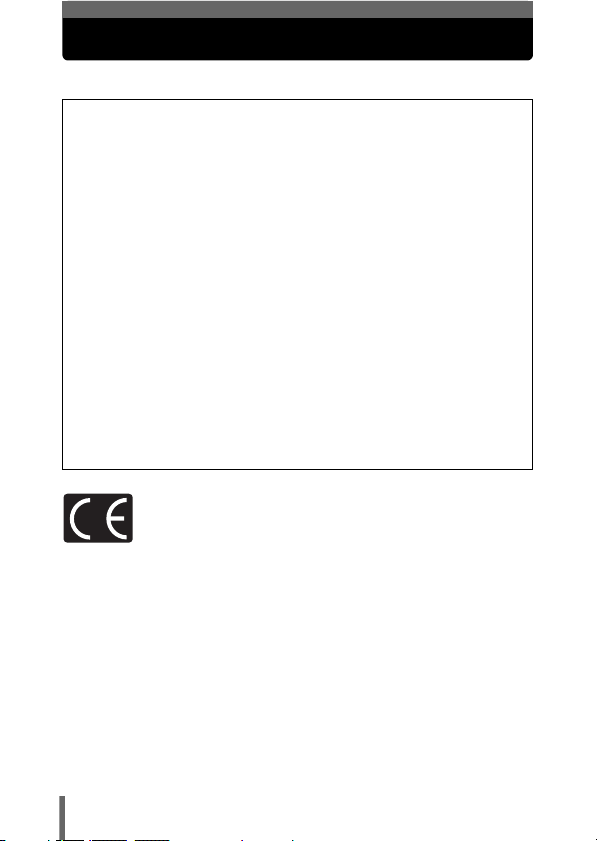
For customers in North and South America
For customers in USA
Declaration of Conformity
Model Number : C-770 Ultra Zoom
Trade Name : OLYMPUS
Responsible Party : Olympus America Inc.
Address : 2 Corporate Center Drive, Melville, New York
Telephone Number : 1-631-844-5000
Tested To Comply With FCC Standards
FOR HOME OR OFFICE USE
This device complies with Part 15 of the FCC rules. Operation is subject to
the following two conditions:
(1) This device may not cause harmful interference.
(2) This device must accept any interference received, including
interference that may cause undesired operation.
RM-2 (Remote control)
11747-3157 U.S.A.
For customers in Canada
This Class B digital apparatus meets all requirements of the Canadian
Interference-Causing Equipment Regulations.
For customers in Europe
“CE” mark indicates that this product complies with the European
requirements for safety, health, environment and customer protection.
“CE” mark cameras are intended for sales in Europe.
Trademarks
• IBM is a registered trademark of International Business Machines Corporation.
• Microsoft and Windows are registered trademarks of Microsoft Corporation.
• Macintosh is a trademark of Apple Computer Inc.
• All other company and product names are registered trademarks and/or
trademarks of their respective owners.
• The standards for camera file systems referred to in this manual are the “Design
Rule for Camera File System/DCF” standards stipulated by the Japan Electronics
and Information Technology Industries Association (JEITA).
2

How to use this manual
This manual contains a list of contents, an index and a list of menus to enable
you to easily find the function that you want to use or find out more about.
Using the list of contents g P.6
All the titles in the manual are listed here, grouped into chapters. There
is a chapter containing information to read before using your camera for
the first time, a chapter that describes basic shooting procedures, etc.
For example....
when you want to view a picture that you have
taken
Go to Chapter 7 Playback and look for the page
titled “Viewing still pictures....124”.
Using the index g P.229
The index lists the camera’s functions, parts and terms used in this
manual in alphabetical order. When you come across a word in the
manual that you do not understand or when you want to find a certain
term, use the index to find the page(s) where it is used.
For example....
when you want to know more about ESP
metering
Go to the index at the end of the manual and look
under E for “ESP metering....85, 220”.
Using the list of menus g P.223
The camera's menus are listed in the form of a tree according to tab and
show the setting options for each available function. First find the menu
you are looking for, and then look for the reference page number for each
function.
For example....
when you want to find out which setting to
choose for WB
Go through the menus until you find WB and look for
the reference page number.
3

How to use this manual
A sample page is shown below to explain how to read the instructions in this
manual. Look at it carefully before taking or viewing pictures. See the
reference pages for further details on how to use the power switch or menus.
1
Slide the power switch to one of these symbols.
g
“Power on/off” (P.25)
2 If you set the power switch to K in step 1, set the mode dial to
one of these symbols.
g
“Shooting modes” (P.47)
This shows the
buttons and button
positions for the
function concerned.
3 Follow the arrows to perform menu operations.
g“How to use the menus” (P.35)
This sample page is only for your reference. It may differ from the actual page
in this manual.
4

Composition of the manual
Introduction of the
camera’s functions
Basic Photography
Advanced Photography
To get that particular shot
using various effects or for
fine-tuning the settings.
For playing back and editing
pictures
Settings that make the
camera easier to operate.
Printing pictures
Troubleshooting and other
information
Contents
Names of parts
Getting started
Using the menus
Shooting basics
Flash
Advanced shooting
Adjusting the image quality
and exposure
Playback
Useful functions
Print setting (DPOF)
Direct printing (PictBridge)
Miscellaneous
List of menus
Index
P.6
P.12
P.18
P.34
P.47
P.61
P.73
P.106
P.124
P.147
P.173
P.184
P.200
P.223
P.229
1
2
3
4
5
6
7
8
9
10
11
5

Contents
How to use this manual . . . . . . . . . . . . . . . . . . . . . . . . . . . . . . . 3
Composition of the manual . . . . . . . . . . . . . . . . . . . . . . . . . . . . 5
Names of parts . . . . . . . . . . . . . . . . . . . . . . . . . . . . . . . . . . . . 12
Camera . . . . . . . . . . . . . . . . . . . . . . . . . . . . . . . . . . . . . . . 12
Viewfinder and monitor indications . . . . . . . . . . . . . . . . . . 14
Memory gauge . . . . . . . . . . . . . . . . . . . . . . . . . . . . . . . . . 17
Battery check . . . . . . . . . . . . . . . . . . . . . . . . . . . . . . . . . . 17
1 Getting started 18
Attaching the strap. . . . . . . . . . . . . . . . . . . . . . . . . . . . . . . . . . 18
Battery/card basics . . . . . . . . . . . . . . . . . . . . . . . . . . . . . . . . . 19
Charging the battery . . . . . . . . . . . . . . . . . . . . . . . . . . . . . 19
Card basics . . . . . . . . . . . . . . . . . . . . . . . . . . . . . . . . . . . . 20
Inserting and removing the battery and card. . . . . . . . . . . 21
Using an AC adapter (optional) . . . . . . . . . . . . . . . . . . . . . . . . 24
Power on/off . . . . . . . . . . . . . . . . . . . . . . . . . . . . . . . . . . . . . . 25
Startup/Shutdown screen . . . . . . . . . . . . . . . . . . . . . . . . . 26
If the card is not recognized (card check) . . . . . . . . . . . . . 27
Selecting a language . . . . . . . . . . . . . . . . . . . . . . . . . . 28
Setting the date and time . . . . . . . . . . . . . . . . . . . . . . . . 30
Adjusting the viewfinder. . . . . . . . . . . . . . . . . . . . . . . . . . . . . . 32
Holding the camera . . . . . . . . . . . . . . . . . . . . . . . . . . . . . . . . . 33
2 Using the menus 34
About the menus . . . . . . . . . . . . . . . . . . . . . . . . . . . . . . . . . . . 34
How to use the menus. . . . . . . . . . . . . . . . . . . . . . . . . . . . . . . 35
Shortcut menus . . . . . . . . . . . . . . . . . . . . . . . . . . . . . . . . . . . . 37
Mode Menus . . . . . . . . . . . . . . . . . . . . . . . . . . . . . . . . . . . . . . 40
3 Shooting basics 47
Shooting modes. . . . . . . . . . . . . . . . . . . . . . . . . . . . . . . . . . . . 47
Taking still pictures . . . . . . . . . . . . . . . . . . . . . . . . . . . . . . . . . 51
6

Contents
If correct focus cannot be obtained . . . . . . . . . . . . . . . . . . . . . 54
Using the Focus Lock function . . . . . . . . . . . . . . . . . . . . . 54
Subjects that are difficult to focus on . . . . . . . . . . . . . . . . 55
Recording movies . . . . . . . . . . . . . . . . . . . . . . . . . . . . . . . 56
Zoom . . . . . . . . . . . . . . . . . . . . . . . . . . . . . . . . . . . . . . . . . . . . 58
Using the optical zoom . . . . . . . . . . . . . . . . . . . . . . . . . . . 58
SUPER ZOOM – Using the super zoom . . . . . . . . . . . . . . 59
DIGITAL ZOOM – Using the digital zoom . . . . . . . . . . . . . 60
4 Flash 61
Flash shooting . . . . . . . . . . . . . . . . . . . . . . . . . . . . . . . . . . 61
Using the slow synchronization flash . . . . . . . . . . . . . 67
Flash intensity control . . . . . . . . . . . . . . . . . . . . . . . . . . . . 68
External flash (optional). . . . . . . . . . . . . . . . . . . . . . . . . . . . . . 69
Using the external flash. . . . . . . . . . . . . . . . . . . . . . . . . . . 69
Using commercially available external flashes . . . . . . . . . 71
Compatible external flashes . . . . . . . . . . . . . . . . . . . . . . . 72
5 Advanced shooting 73
A/S/M mode . . . . . . . . . . . . . . . . . . . . . . . . . . . . . . . . . 73
Aperture priority shooting . . . . . . . . . . . . . . . . . . . . . . . . . . 74
Shutter priority shooting . . . . . . . . . . . . . . . . . . . . . . . . . . . 75
Manual shooting . . . . . . . . . . . . . . . . . . . . . . . . . . . . . . . . . 76
Using My Mode . . . . . . . . . . . . . . . . . . . . . . . . . . . . . . . . 77
Focusing applications . . . . . . . . . . . . . . . . . . . . . . . . . . . . . . . 78
AF MODE – Changing the focus range. . . . . . . . . . . . . . . 78
FULLTIME AF – A reliable time-saving way to focus . . . . 79
AF AREA – Changing the position of the AF target mark
AF LOCK – Locking the focus. . . . . . . . . . . . . . . . . . . . . . 81
Manual focus. . . . . . . . . . . . . . . . . . . . . . . . . . . . . . . . . . . 83
Metering . . . . . . . . . . . . . . . . . . . . . . . . . . . . . . . . . . . . . . 85
Spot metering . . . . . . . . . . . . . . . . . . . . . . . . . . . . . . . . . . 85
MULTI METERING . . . . . . . . . . . . . . . . . . . . . . . . . . . . . . 86
. . . 80
7

Contents
AE LOCK – Locking the exposure . . . . . . . . . . . . . . . . 88
Macro mode shooting . . . . . . . . . . . . . . . . . . . . . . . . . . . . 90
Super macro mode shooting . . . . . . . . . . . . . . . . . . . . . . 91
Self-timer shooting . . . . . . . . . . . . . . . . . . . . . . . . . . . . . . 92
Remote control shooting . . . . . . . . . . . . . . . . . . . . . . . . . . . 93
Sequential shooting . . . . . . . . . . . . 95
Sequential shooting, high speed sequential shooting
and AF sequential shooting . . . . . 95
Auto bracketing . . . . . . . . . . . . . . . . . . . . . . . . . . . 96
PANORAMA – Panorama shooting. . . . . . . . . . . . . . . . . . . . . 98
2 IN 1 – Taking two-in-one pictures . . . . . . . . . . . . . 100
FUNCTION – Adding special effects to pictures . . . . . . . . . . 102
Recording sound with still pictures . . . . . . . . . . . . . . . . . . 103
Recording sound with movies . . . . . . . . . . . . . . . . . . . . . 104
Using commercially available external microphones. . . . . . . 105
6
Adjusting the image quality and exposure
Record mode . . . . . . . . . . . . . . . . . . . . . . . . . . . . . . . . . 106
Still Picture Record Modes . . . . . . . . . . . . . . . . . . . . . . . 106
Movie Record Modes . . . . . . . . . . . . . . . . . . . . . . . . . . . 107
Selecting a record mode . . . . . . . . . . . . . . . . . . . . . . . . . 109
ISO sensitivity . . . . . . . . . . . . . . . . . . . . . . . . . . . . . . . . . . . . 111
Exposure compensation . . . . . . . . . . . . . . . . . . . . . . . . . 112
White balance . . . . . . . . . . . . . . . . . . . . . . . . . . . . . . . 113
Auto white balance . . . . . . . . . . . . . . . . . . . . . . . . . . . . . 113
Preset white balance. . . . . . . . . . . . . . . . . . . . . . . . . . . . 114
One-touch white balance . . . . . . . . . . . . . . . . . . . . 114
White balance adjustment . . . . . . . . . . . . . . . . . . . 116
SHARPNESS . . . . . . . . . . . . . . . . . . . . . . . . . . . . . . . . . 117
CONTRAST . . . . . . . . . . . . . . . . . . . . . . . . . . . . . . . . . . 118
SATURATION . . . . . . . . . . . . . . . . . . . . . . . . . . . . . . . . 119
NOISE REDUCTION . . . . . . . . . . . . . . . . . . . . . . . . . . . 120
REDUCE FLICKER . . . . . . . . . . . . . . . . . . . . . . . . . . . . . . . . 121
Histogram display . . . . . . . . . . . . . . . . . . . . . . . . . . . . . . 122
106
8

Contents
7 Playback 124
Viewing still pictures . . . . . . . . . . . . . . . . . . . . . . . . . . . . 124
QUICK VIEW. . . . . . . . . . . . . . . . . . . . . . . . . . . . . . . . . . 125
Close-up playback . . . . . . . . . . . . . . . . . . . . . . . . . . . . . . 126
Index display . . . . . . . . . . . . . . . . . . . . . . . . . . . . . . . . . 127
Selecting the number of pictures. . . . . . . . . . . . . . . . . . . 128
Slideshow . . . . . . . . . . . . . . . . . . . . . . . . . . . . . . . . . . . . 129
Viewing movies . . . . . . . . . . . . . . . . . . . . . . . . . . . . . . . 130
Editing movies . . . . . . . . . . . . . . . . . . . . . . . . . . . . . . . . . . . . 133
INDEX – Creating an index . . . . . . . . . . . . . . . . . . . . . . . 133
EDIT – Editing a movie . . . . . . . . . . . . . . . . . . . . . . . . . . 135
Playback on TV . . . . . . . . . . . . . . . . . . . . . . . . . . . . . . . . . . . 137
Picture rotation . . . . . . . . . . . . . . . . . . . . . . . . . . . . . 138
Recording sound . . . . . . . . . . . . . . . . . . . . . . . . . . . . . . . 139
Editing still pictures . . . . . . . . . . . . . . . . . . . . . . . . . . . . . . . . 140
Resizing . . . . . . . . . . . . . . . . . . . . . . . . . . . . . . . . . . 140
Trimming . . . . . . . . . . . . . . . . . . . . . . . . . . . . . . . . . 141
Protecting pictures . . . . . . . . . . . . . . . . . . . . . . . . . . . . . 143
SWITCH FRAME – Playing back only protected pictures . . . 144
Erasing pictures . . . . . . . . . . . . . . . . . . . . . . . . . . . . . . . . 145
Single-frame erase . . . . . . . . . . . . . . . . . . . . . . . . . . 145
All-frame erase . . . . . . . . . . . . . . . . . . . . . . . . . . . . 146
8 Useful functions 147
ALL RESET – Saving the camera’s settings . . . . . . . . . . . . . 147
CUSTOM BUTTON . . . . . . . . . . . . . . . . . . . . . . . . . . . . . 149
Setting the custom button . . . . . . . . . . . . . . . . . . . . . . . . 150
Using the custom button . . . . . . . . . . . . . . . . . . . . . . . . . 151
SHORT CUT . . . . . . . . . . . . . . . . . . . . . . . . . . . . . . . . . . . . . 152
Setting the shortcut menu . . . . . . . . . . . . . . . . . . . . . . . . 153
Using the shortcut menu . . . . . . . . . . . . . . . . . . . . . . . . . 154
MY MODE SETUP . . . . . . . . . . . . . . . . . . . . . . . . . . . . . 155
CARD SETUP – Formatting cards . . . . . . . . . . . . . . . . . 158
9

Contents
Information display . . . . . . . . . . . . . . . . . . . . . . . . . . 160
Monitor/viewfinder brightness adjustment . . . . . . . . . . . 161
REC VIEW. . . . . . . . . . . . . . . . . . . . . . . . . . . . . . . . . . . . . . . 162
SLEEP – Sleep Timer . . . . . . . . . . . . . . . . . . . . . . . . . . . . . . 163
Beep . . . . . . . . . . . . . . . . . . . . . . . . . . . . . . . . . . . . . . . 164
SHUTTER SOUND . . . . . . . . . . . . . . . . . . . . . . . . . . . . . . . . 165
VOLUME – Playback volume . . . . . . . . . . . . . . . . . . . . . . . . 166
POWER ON/OFF SETUP – Power on/off
display/sound setting. . . . . . . . . . . . . . . . . . . . . . . . . . . . . . 167
SCREEN SETUP. . . . . . . . . . . . . . . . . . . . . . . . . . . . . . . . . . 168
FILE NAME . . . . . . . . . . . . . . . . . . . . . . . . . . . . . . . . . . . . . . 169
PIXEL MAPPING. . . . . . . . . . . . . . . . . . . . . . . . . . . . . . . . . . 170
Measurement units . . . . . . . . . . . . . . . . . . . . . . . . . . . 171
VIDEO OUT – Video output selection . . . . . . . . . . . . . . . . . . 172
9 Print setting (DPOF) 173
How to print pictures . . . . . . . . . . . . . . . . . . . . . . . . . . . . 173
All-frame reservation . . . . . . . . . . . . . . . . . . . . . . . . . . . 175
Single-frame reservation . . . . . . . . . . . . . . . . . . . . . . . . . 177
Trimming . . . . . . . . . . . . . . . . . . . . . . . . . . . . . . . . . . . . 180
Resetting print reservation data . . . . . . . . . . . . . . . . . . . 182
10 Direct printing (PictBridge) 184
Using the direct printing function . . . . . . . . . . . . . . . . . . . . . . 184
Connecting the camera to a printer . . . . . . . . . . . . . . . . . . . . 185
Printing pictures. . . . . . . . . . . . . . . . . . . . . . . . . . . . . . . . . . . 186
Easy printing . . . . . . . . . . . . . . . . . . . . . . . . . . . . . . . . . . 187
PRINT mode/MULTI PRINT mode . . . . . . . . . . . . . . . . . 189
ALL PRINT mode . . . . . . . . . . . . . . . . . . . . . . . . . . . . . . 193
ALL INDEX mode/PRINT ORDER mode . . . . . . . . . . . . 195
Trim the picture . . . . . . . . . . . . . . . . . . . . . . . . . . . . . . . . 197
Exiting direct printing . . . . . . . . . . . . . . . . . . . . . . . . . . . . . . . 198
If an error code is displayed . . . . . . . . . . . . . . . . . . . . . . . . . 199
10

Contents
11 Miscellaneous 200
Error codes . . . . . . . . . . . . . . . . . . . . . . . . . . . . . . . . . . . . . . 200
Troubleshooting. . . . . . . . . . . . . . . . . . . . . . . . . . . . . . . . . . . 201
List of factory default settings . . . . . . . . . . . . . . . . . . . . . . . . 209
Modes and Shooting Functions . . . . . . . . . . . . . . . . . . . . . . . 212
Camera maintenance . . . . . . . . . . . . . . . . . . . . . . . . . . . . . . 215
How to replace the battery (CR2025) of the
remote control device. . . . . . . . . . . . . . . . . . . . 216
Specifications . . . . . . . . . . . . . . . . . . . . . . . . . . . . . . . . . . . . 217
Glossary of terms . . . . . . . . . . . . . . . . . . . . . . . . . . . . . . . . . 219
List of menus . . . . . . . . . . . . . . . . . . . . . . . . . . . . . . . . . . . . . 223
Index . . . . . . . . . . . . . . . . . . . . . . . . . . . . . . . . . . . . . . . . . . . 229
Indications used in this manual
Important information on factors which may lead to a
malfunction or operational problems. Also warns of operations
Note
that should be absolutely avoided.
Useful information and hints that will help you get the most out
of your camera.
Reference pages describing details or associated information.
g
11

Names of parts
Camera
Remote control receiver gP.93
Zoom lever (W/T•GU) gP.58, 126, 127
Shutter button gP.51
Mode dial gP.47
Lens
Self-timer/Remote control
lamp g
Flash gP.61
Hot shoe gP.69
Strap eyelet gP.18
Microphone
g
Speaker
P.92, 93
P.103, 104, 139
12
DC-IN jack gP.24
USB connector
A/V OUT jack (MONO)
P.137
g
Connector cover gP.24, 137, 185
gP.185
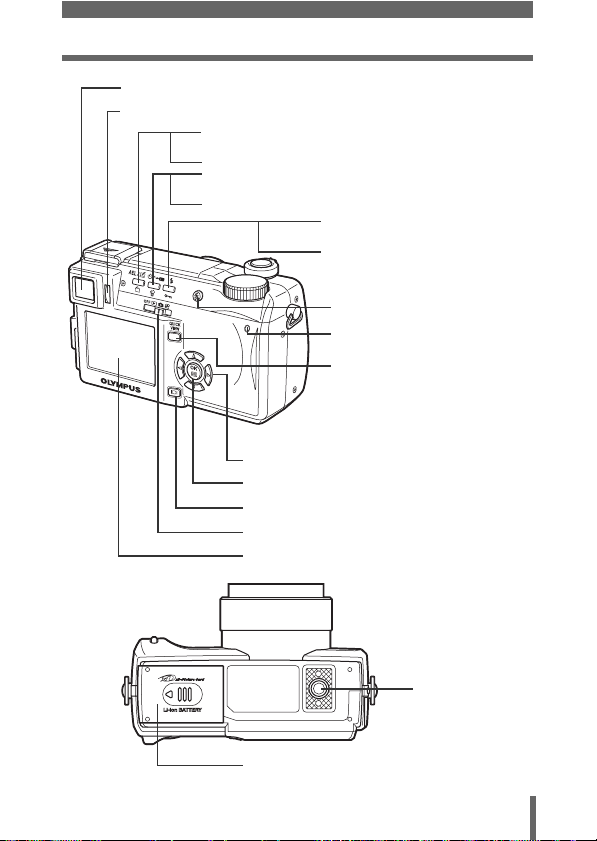
Viewfinder gP.14, 32, 51, 161
Diopter adjustment dial gP.32
AE Lock/Custom button (x)
P.81, 86, 88, 149
g
Rotation button (y) gP.138
Self-timer/Remote control button (Z)
P.92, 93
g
Erase button (S) gP.145
Arrow pad (acbd) gP.34, 124
OK/Menu button (e) gP.34
Monitor button (f) gP.51
Power switch gP.25
Monitor g P.14, 51, 161
Names of parts
Flash mode button (#)
P.61
g
Protect button (0)
P.143
g
Flash button gP.61
Card access lamp gP.51
QUICK VIEW button
P.125
g
Tripod socket
Battery compartment/card cover gP.21
13

Names of parts
0.0
2288 1712
HQ
00:36
0.0
MPEG4
Viewfinder and monitor indications
INFO setting allows you to select how much information to display on the
screen. Screens with the Information display set to ON are shown below.
g“Information display” (P.160)
zShooting modes
0.0
2288 1712
HQ
MPEG4
Still picture Movie
Item Indications
1
Shooting modes P, A, S, M, N, o, m, L, K, J, I,
s, P
2
Shutter speed 15" – 1/1000 P.75
3
Aperture value F2.8 – F8.0 P.74
4
Exposure compensation
Exposure differential
5
Battery check e, f P.17
6
Green lamp | P.52
7
Flash stand-by
Camera movement
-2.0 – +2.0
-3.0 – +3.0
# (Lights)
# (Blinks)
warning/Flash
charge
8
Macro mode
Super macro mode
Manual focus
9
Noise reduction O P.120
14
&
%
MF
0.0
00:36
00:36
Ref.
Page
P.47
P.112
P.76
P.63
P.90
P.91
P.83

Names of parts
Item Indications
10
Flash mode !, #, $, #SLOW1, HSLOW1,
11
Flash intensity
control
12
Drive o, j, i, k, BKT P.95
13
Self-timer
Remote controlY<
14
Sound record R P.103,
15
Record mode TIFF, SHQ, HQ, SQ1, SQ2, MPEG4 P.106
16
Resolution 2288 × 1712, 1280 × 960, 640 × 480 etc. P.108
17
AF target mark
18
Number of storable
still pictures
Time remaining3000:36
19
AE lock
AE memory
20
Spot metering n P.85
21
ISO ISO64, ISO100, ISO200, ISO400 P.111
22
White balance 5, 3, 1, w, x, y, V P.113
23
White balance
adjustment
24
Saturation 6 -5 – +5 P.119
25
Sharpness N -5 – +5 P.117
26
Contrast J -5 – +5 P.118
27
Memory gauge a, b, c, d P.17
#SLOW2
w -2.0 – +2.0
[ ]
B
C
B1 – B7, R1 – R7
Ref.
Page
P.61
P.68
P.92
P.93
104, 139
P.51
P.108
P.56
P.88
P.116
15

Names of parts
'04.06.17 15:30
0.0
2288*1712
HQ
'04.06.177 1 1
5:30
00:00/00:20
640
480
MPEG4
zPlayback mode
12 345
2288*1712
'04.06.17 15:30
HQ
0.0
'04.06.1
MPEG4
640
480
5:30
00:00/00:20
Still picture Movie
Item Indications
1
Battery check e, f P.17
2
Switch frame J P.144
3
Print reservation,
< × 10
Number of prints
Movie
4
Sound record H P.103
5
Protect 9 P.143
6
Record mode TIFF, SHQ, HQ, SQ1, SQ2, MPEG4 P.106
7
Resolution 2288 × 1712, 1280 × 960, 640 × 480,
n
320 × 240 etc.
8
Aperture value F2.8 – F8.0 P.74
9
Shutter speed 15" – 1/1000 P.75
10
Exposure
-2.0 – +2.0
compensation
11
White balance WB AUTO, 5, 3, 1, w, x, y, V P.113
12
ISO ISO64, ISO100, ISO200, ISO400 P.111
13
Date and time ’04.06.17 15:30 P.30
14
File number, Frame
number
Playing time/
Total recording time
FILE : 100 – 0030, 30
00:00/00:20
6
7
11
13
14
Ref.
Page
P.175
P.130
P.108
P.112
P.169
P.131
•
Note
16
The indications that appear on a movie picture that has been selected
and displayed from the index display are different from those that appear
when the movie picture is displayed using the movie playback function.

Names of parts
2288 1712
HQ
zMemory gauge
The memory gauge lights up when you take a still
picture. While the gauge is lit, the camera is
storing the picture on the card. The memory
gauge indication changes as shown below
depending on the shooting status. The indication
is not displayed during movie recording.
Shoot Shoot Shoot
a b c d
Before
shooting
(Gauge is off)
One picture
taken
(Lit)
Two or more
taken
(Lit)
Battery check
2288 1712
HQ
Memory gauge
Wait
No more pictures
can be taken
(Fully lit)
Wait until the gauge
returns to the status
on the left to take the
next shot.
zBattery check
If the remaining battery power is low, the battery check indication changes as
follows when the camera is turned on or while the camera is in use.
(Goes off after a while)
Remaining power level:
high
ef
Lights (green)
Blinks (red)
Remaining power level:
low
Charge the battery.
BATTERY EMPTY
is displayed.
Remaining power level:
exhausted
Charge the battery.
17

1 Getting started
Attaching the strap
1 Pass the lens cap string through
the hole in the lens cap, then pass
the other end through the loop and
pull tight.
2 Pull the ends of the strap out of the
1
stopper and ring.
Getting started
3 Thread one end of the strap (A)
through the string loop (attached to
the lens cap in step 1. Then thread it
through the strap eyelet on the
camera.
4 Thread the end of the strap back
through the ring and stopper as
indicated by the arrows. Adjust the
strap to the desired length.
5 Pull the strap through the stopper
(B) to make sure it is fastened
securely.
6 Attach the strap to the other eyelet
following steps 3 to 5.
Ring
Stopper
A
Strap eyelet
B
• Be careful with the strap when you carry the camera, as it can easily
catch on stray objects, causing injury or damage.
Note
• Attach the strap correctly as shown above so that the camera does
not fall off. If the strap is attached incorrectly and the camera falls
off, Olympus is not responsible for any damages.
18

Battery/card basics
Charging the battery
This camera uses an Olympus lithium-ion battery (LI-10B). Other types of
batteries cannot be used.
The battery is not fully charged at the time of purchase. Be sure to use the
specified battery charger (LI-10C) to charge the battery before use. For more
information, read the manual supplied with the battery charger.
1 Connect the power
cord to the power
connector on the
battery charger.
2 Plug the power cord
into an AC wall outlet.
AC wall outlet
1
Getting started
3 Insert the battery into
the battery charger
while aligning the +
- marks on both the
battery and battery
charger.
• The charging indicator
lights red and charging
begins.
• When charging is
complete, the indicator
lights green.
Lithium-ion battery (LI-10B)
Battery polarity
Charging indicator
Connection
terminals
19

Battery/card basics
• Charging of the battery usually takes 2 hours.
Charging may be completed quickly depending on how much
Note
battery power remains.
• Do not use a battery charger other than the specified battery
charger.
• If the charging indicator blinks red, this may indicate that the battery
is not properly attached or that the battery has malfunctioned.
•
1
Getting started
Charging of the battery may cause noise on a television or radio
sharing the same wall outlet; however, this is not a malfunction. If this
should happen, plug the battery charger into a separate wall outlet.
• The battery may become hot during charging; however, this does
not indicate a malfunction.
• This battery charger is guaranteed to operate within an ambient
temperature range of 0°C to 40°C. To ensure maximum
performance of the battery charger, however, you are
recommended to use it between 10°C and 30°C.
• When using the battery charger in a foreign country, be sure to use
a travel converter that matches the wall outlet in the area the camera
is being used. Please consult a travel agency for more information
on travel converters.
Card basics
“Card” in this manual refers to the xD-Picture Card. The camera uses the card
to record pictures.
The card corresponds to normal camera film for recording the pictures you
have taken. Pictures recorded and stored on the card can easily be erased,
overwritten, and/or edited on a PC.
c Index area
You can write down the card’s contents.
d Contact area
Comes into contact with the camera’s signal read
contacts.
Compatible cards
• xD-Picture Card (16 – 512MB)
c
d
•
This camera may not recognize a non-Olympus card or a card that
was formatted on another device (such as a PC, etc.). Before use, be
Note
sure to format the card on this camera.
Formatting cards” (P.158)
g
“CARD SETUP –
20

Battery/card basics
Inserting and removing the battery and card
1 Make sure the camera is turned off.
• The power switch is set to OFF.
• The monitor is off.
• The viewfinder is off.
• The lens is not extended.
2 Slide the battery compartment/card
cover in the direction of A, then lift
B
in the direction of B.
• Use the ball of your finger to slide the cover.
Do not use your fingernail as this could
result in injury.
A
3 Loading the battery
Align the battery as shown and
insert it into the battery
compartment until the battery is
locked in position with the battery
lock knob.
1
Getting started
Removing the battery
Slide the knob in the direction of the
Battery lock knob
Battery lock knob
arrow. When the battery is ejected,
pull it out of the battery
compartment.
Low battery warning
The amount of power consumed varies considerably depending on the
operations performed on the digital camera. If you use an exhausted
battery, the camera may turn off without displaying the battery level
warning (P.17).
21

Battery/card basics
Note
1
Getting started
• The life of the battery may vary according to the shooting conditions,
etc.
• The amount of power consumed by the camera varies considerably
depending on shooting conditions, etc.
• Power is consumed continuously during the conditions described
below. This discourages the power to last longer.
• When the monitor is turned on.
• When the monitor is in the playback mode for an extended
period of time.
• Repeated zoom adjustments.
• Repeated auto-focus by depressing the shutter button
halfway.
• When the FULLTIME AF mode is turned on.
• When connected to a computer or printer.
Inserting a card
Insert the card in the appropriate
direction.
• Insert the card while keeping it straight.
• Inserting the card the wrong way or at an
angle could damage the contact area or
cause the card to jam.
• If the card is not inserted all the way, data
may not be written to the card.
22
Contact area
Notch

Removing the card
Push the card all the way in to unlock it,
then let it return slowly.
• The card is ejected a short way and then stops.
Hold the card straight and pull it out.
Battery/card basics
1
Getting started
4 Close the battery compartment/card cover
in direction C and then slide it in the
C
direction shown D.
D
Notes for removing the card
Releasing your finger quickly after pushing the card all the way in may
cause it to eject forcefully out of the slot.
• Do not press on the card with hard or pointed items such as ballpoint
pens.
Note
• Never open the battery compartment/card cover, or remove the card
or the battery while the camera is turned on. Doing so could destroy
the data stored on the card. Once destroyed, data cannot be
restored.
• Do not place a sticker or label on the card as this could prevent the
card from being ejected.
23

Using an AC adapter (optional)
An AC adapter is useful for time-consuming tasks such as image downloads
to a computer.
An optional Olympus CAMEDIA-brand AC adapter allows you to power your
digital camera from a common AC wall outlet. Be sure to use the specified AC
adapter.
Use an AC adapter designed to operate on the AC voltage in the area the
camera is being used.
Consult your nearest Olympus dealer or service center for details.
1
Getting started
AC wall outlet
Power plug
Connection
AC adapter
• If the battery power runs out while the camera is connected to a
computer or printer, the image data may be lost or damaged. It is
Note
recommended you use the AC adapter when connected to a
computer or printer. Do not connect or disconnect the AC adapter
while the camera is connected to a computer or printer.
• Do not remove or load the battery or connect or disconnect the AC
adapter while the camera is turned on. Doing so could affect the
camera’s internal settings or functions.
• When using an AC adapter, power is supplied to the camera by the
AC adapter even if the battery is loaded in the camera. The AC
adapter does not charge the battery in the camera.
cord plug
DC-IN jack
(black)
Connector cover
24

Power on/off
1 Press the tabs on the lens cap as
indicated by the arrows and
remove the lens cap.
2 Slide the power switch to q, K
Mode dial
or n.
• The camera and the monitor turn on.
• The mode in which the camera turns on
varies depending on the position of the
power switch. When the power is turned
on in the shooting mode, the lens
extends.
Shooting modes
K : For taking still pictures. Use the
mode dial to select a shooting
mode.
g“Shooting modes” (P.47)
n : For recording movies.
g“Recording movies” (P.56)
Playback mode
q : For displaying the pictures you have
taken.
g“Viewing still pictures” (P.124)
Power switch
3 To turn the camera off, slide the power switch to OFF.
1
Getting started
25
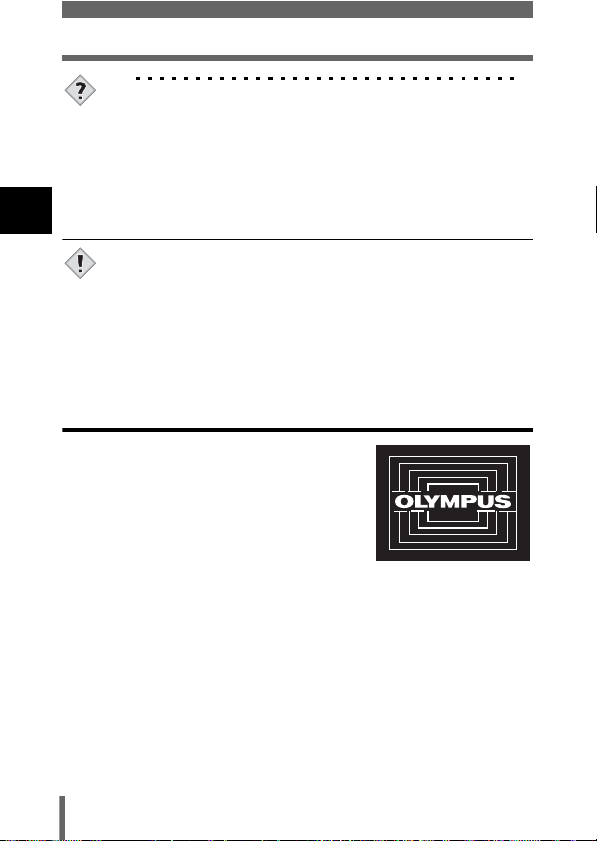
Power on/off
TIPS
•In n or q mode, there is no need to set the mode dial. The
camera will record movies or play back pictures regardless of the
position of the mode dial.
• To save battery power, the camera automatically enters the sleep
mode and stops the operation after about 3 minutes of nonoperation. The camera activates again as soon as you operate the
1
Getting started
shutter button or zoom lever. The sleep time interval can be set in
any shooting mode. g“SLEEP – Sleep Timer” (P.163)
• If the camera is continuously used for a long period of time, the
internal temperature of the camera may rise. In such cases, the
Note
power may automatically turn off. Please wait before using again.
(Ex: When shooting MPEG4)
• If the camera is subjected to strong vibrations or shocks while it is
turned on, the camera may immediately turn off and reset the date
and other settings.
Startup/Shutdown screen
You can register a picture that will be displayed
on the monitor and sound that will be played
when turning the camera on or off. (P.167) You
can also adjust the volume of the sound. (P.166)
Startup/Shutdown screen
(Factory default setting)
26

Power on/off
If the card is not recognized (card check)
When the power is turned on, the camera checks the card automatically. If
there is no card in the camera or a card that is not supported by this camera
is inserted, the following screen is displayed.
Monitor indication Corrective action
There is no card in the camera or the card is not
q
NO CARD
CARD%SEtUP
POWER%OFF
FORMAt
SELECt
GO
FORMAt
CAUtION ERASING%ALL
YES
NO
SELECt
GO
• All data stored on the card is erased when the card is formatted.
Note
inserted properly.
→ Insert a card or remove the card and insert it
again correctly.
The card cannot record, play back or erase
pictures. Format the card or replace it with a new
one.
→ Press ac to select POWER OFF, then press
e. Replace the card with a new one.
→ Format the card.
Press ac to select I FORMAT, then press
e to display the confirmation screen. Select
YES and press e.
Formatting starts. If the card was successfully
formatted, the camera is ready to take pictures.
1
Getting started
27

Selecting a language
ON
ENGLISH
ON
3 MIN
ON
3 MIN
ON
ENGLISH
You can select a language for on-screen display. This reference manual shows
the English on-screen display in the illustrations and explanations. Available
languages vary depending on the area where you purchased this camera.
1 Slide the power switch to K to
turn the camera on.
• Set the mode dial to any setting except
1
h.
Getting started
2 Press e.
• The top menu is displayed.
3 Press d on the arrow pad to select
MODE MENU.
4 Press ac to select the SETUP
tab, then press d.
SETUP tab
5 Press ac to select W, then
press d.
• The green frame moves to the selected
item.
Power switch
ESP
Top menu
ALL RESEt
CAMPIC
ON
PW
SEtUP
/
OFF
CARD
REC VIEW
SEtUP
SLEEP
ALL RESEt
CAMPIC
ON
PW
SEtUP
/
OFF
CARD
REC VIEW
SEtUP
SLEEP
Mode dial
Arrow pad
OK button
MODE MENU
ON
ENGLISH
ON
3 MIN
ON
ENGLISH
ON
3 MIN
28

6 Press ac to select a language,
then press e.
7 Press e again to exit the menu.
8 To turn the camera off, slide the
power switch to OFF.
Selecting a language
ENGLISH
FRANCAIS
DEUtSCH
ESPAÑOL
SELECt
Power switch
e button
GO
1
Getting started
29
