Page 1
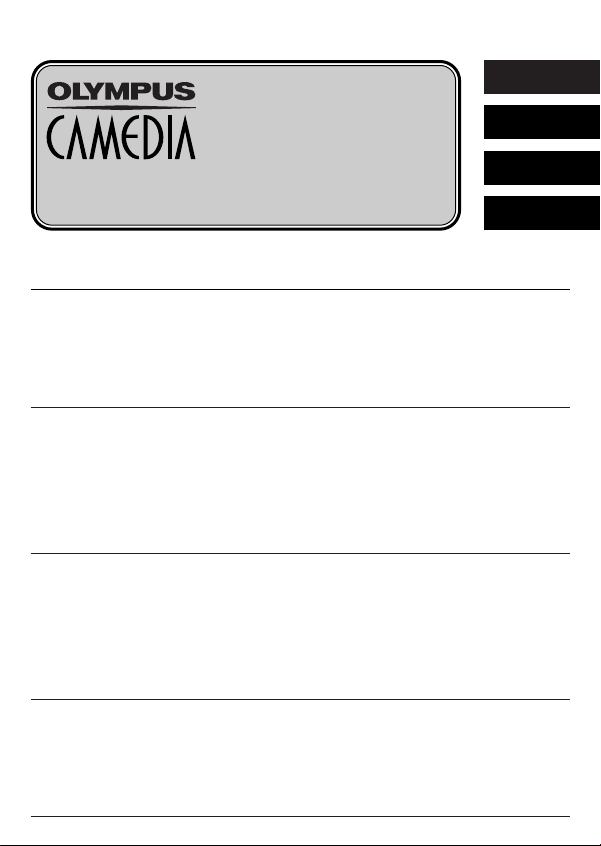
DIGITAL CAMERA
APPAREIL PHOTO NUMÉRIQUE
DIGITALKAMERA
CÁMARA DIGITAL
ENGLISH
FRANÇAIS
DEUTSCH
C-730 Ultra Zoom
ESPAÑOL
BASIC MANUAL/MANUEL DE BASE
EINFACHE ANLEITUNG/MANUAL BÁSICO
Before using your camera, read this manual carefully to ensure correct use.
We recommend that you take test shots to get accustomed to your camera before taking important
photographs.
These instructions are only for quick reference. For more details on the camera functions described
in this manual, refer to the camera Reference Manual on the CD-ROM enclosed in the camera
package.
For more details on connecting the camera to a PC and installing the provided software, refer to the
“Software Installation Guide” (included in the CD-ROM package).
Avant d’utiliser votre appareil photo, veuillez lire attentivement ce mode d’emploi, de manière à
obtenir les meilleurs résultats possibles.
Avant d’effectuer des prises de vues importantes, nous vous conseillons par ailleurs de faire
quelques essais afin de vous familiariser avec le maniement de l’appareil photo.
Ces instructions ne sont que pour une référence rapide. Pour plus de détails sur les fonctions de
l’appareil décrites dans ce manuel, se référer au manuel de référence de l’appareil sur le CD-ROM
inclus dans l’emballage de l’appareil.
Pour plus de détails sur le raccordement de l’appareil photo à un ordinateur personnel et sur
l’installation du logiciel fourni, se référer au “Guide d’installation de logiciel” (inclus dans l’emballage
du CD-ROM).
Bitte lesen Sie vor Gebrauch dieser Kamera sorgfältig diese Bedienungsanleitung, um optimale
Ergebnisse beim Fotografieren zu erzielen.
Wir empfehlen, vor wichtigen Aufnahmen Probeaufnahmen durchzuführen, um sich mit der
Bedienung und den Funktionen der Kamera vertraut zu machen.
Diese Kurzanleitung dient dem ersten Kennenlernen Ihrer Kamera. Weitere und ausführliche Angaben zur
Funktionsweise dieser Kamera finden Sie im Referenzhandbuch auf der CD-ROM, die zum Lieferumfang
der Kamera gehört.
Weitere Angaben zum Anschluss der Kamera an einen Personal Computer und zum Installieren
der mitgelieferten Software siehe die „Software-Installationsanleitung“ (in der CD-ROM-Packung
enthalten).
Antes de usar su cámara lea este manual detalladamente para asegurar el uso correcto.
Nosotros le recomendamos que tome fotografías de prueba para familiarizarse con su cámara
antes de tomar fotografías importantes.
Estas instrucciones son sólo de referencia rápida. Para más detalles de las funciones de la cámara
descritas en este manual, refiérase al manual de consulta del CD-ROM adjunto en el paquete de la
cámara.
Para más detalles sobre la conexión de la cámara a un PC e instalación del software suministrado,
refiérase a la “Guía de instalación del software” (adjunto en el paquete del CD-ROM).
Page 2
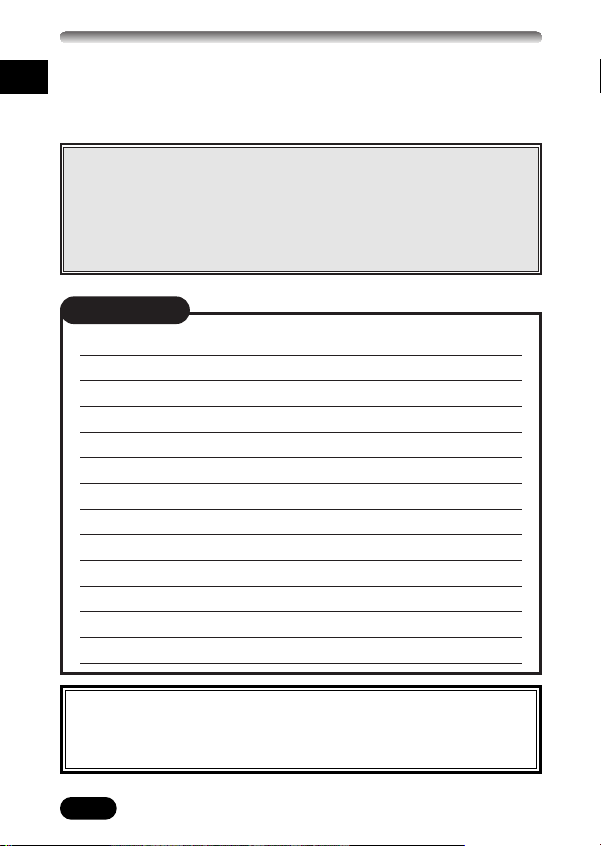
Thank you for purchasing an Olympus digital camera. Before you start to use
En
your new camera, please read these instructions carefully to enjoy optimum
performance and a longer service life. Keep this manual in a safe place for
future reference.
CONTENTS/TABLE DES MATIÉ/INHALT/CONTENIDO
ENGLISH ..............................................................................2
FRANÇAIS ........................................................................52
DEUTSCH ........................................................................102
ESPAÑOL ........................................................................152
CONTENTS
NAMES OF PARTS 4
VIEWFINDER/MONITOR INDICATIONS 6
HOW TO USE THIS MANUAL 11
GETTING STARTED 12
USING THE MENU 17
SHOOTING BASICS 27
ADVANCED SHOOTING 35
PLAYBACK 38
PRINT SETTINGS 43
TRANSFERRING PICTURES TO A COMPUTER 44
OPTIONAL ACCESSORIES 47
ERROR CODES 48
SPECIFICATIONS 50
These instructions are only for quick reference. For more details
on the camera functions described in this manual, refer to the
camera Reference Manual on the CD-ROM enclosed in the camera
package.
2
Page 3
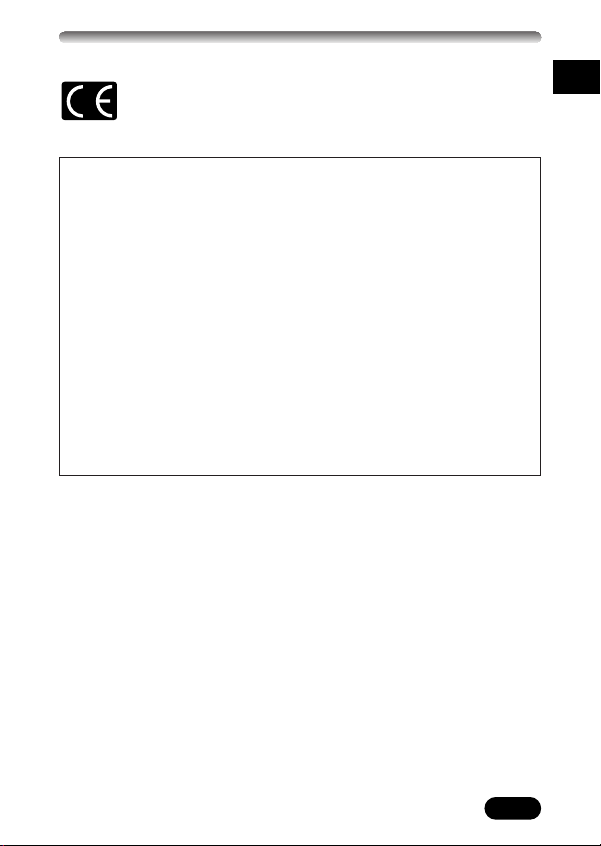
For customers in Europe
“CE” mark indicates that this product complies with the European
requirements for safety, health, environment and customer
protection. “CE” mark cameras are intended for sales in Europe.
For customers in North and South America
For customers in USA
Declaration of Conformity
Model Number : C-730 Ultra Zoom
Trade Name : OLYMPUS
Responsible Party : Olympus America Inc.
Address : 2 Corporate Center Drive, Melville, New York
11747-3157 U.S.A.
Telephone Number : 1-631-844-5000
Tested To Comply With FCC Standards
FOR HOME OR OFFICE USE
This device complies with Part 15 of the FCC rules. Operation is subject
to the following two conditions:
(1) This device may not cause harmful interference.
(2) This device must accept any interference received, including
interference that may cause undesired operation.
For customers in Canada
This Class B digital apparatus meets all requirements of the Canadian
Interference-Causing Equipment Regulations.
Trademarks
•Microsoft and Windows are registered trademarks of Microsoft Corporation.
•Macintosh is a trademark of Apple Computer Inc.
•All other company and product names are registered trademarks and/or
trademarks of their respective owners.
•The standards for camera file systems referred to in this manual are the
“Design Rule for Camera File System/DCF” standards stipulated by the
Japan Electronics and Information Technology Industries Association
(JEITA).
En
3
Page 4
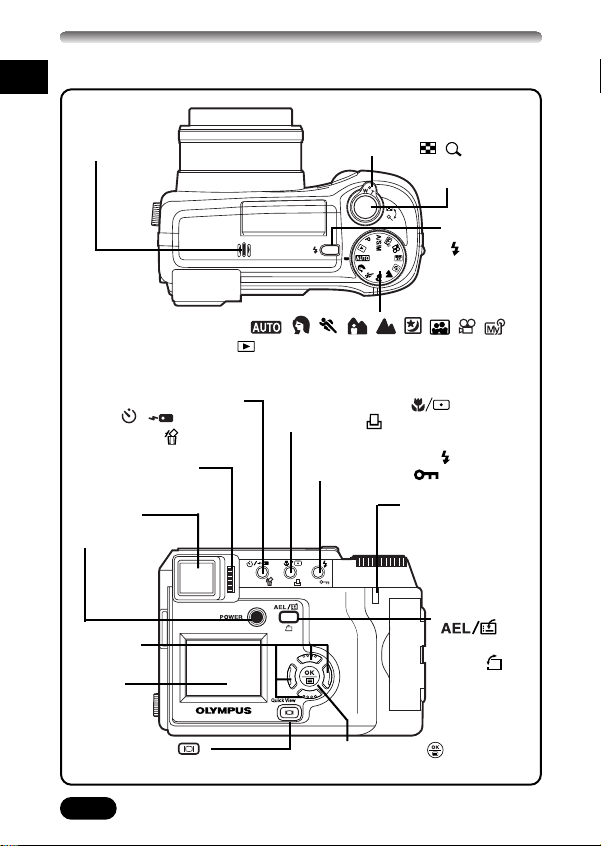
NAMES OF PARTS
Camera
En
Microphone
Zoom lever (W/T)
Index display/Close-up
playback lever ( / )
Shutter button
Flash switch
()
Mode dial ( , , , , , , , , ,
A/S/M, P, )
Self-timer/Remote control
button ( / )
Erase button ( )
Diopter adjustment
dial
Viewfinder
POWER switch
Arrow pad
Monitor
Monitor button ( )
Quick View button
4
Macro/Spot button ( )
Print button ( )
Flash mode button ( )
Protect button ( )
Card access lamp
AE lock button
Custom button
()
Rotation
button ( )
OK/Menu button ( )
Manual focus button
Page 5
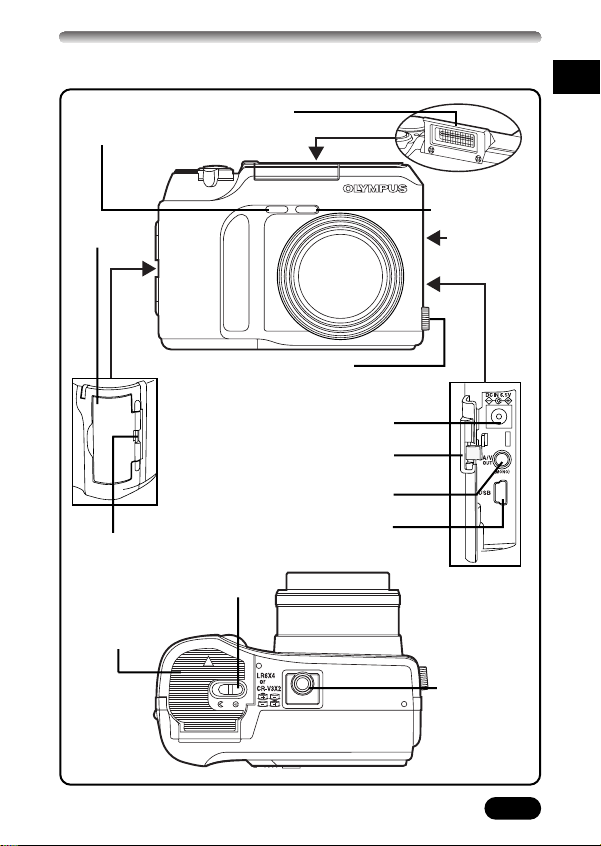
Self-timer/
Remote control lamp
Card cover
5-pin external flash socket
● Unscrew to remove the cover before
connecting the bracket cable.
Strap eyelet
Battery
compartment lock
Battery
compartment
cover
En
Flash
Remote control
receiver
Speaker
Lens
DC-IN jack
Connector cover
A/V OUT jack (MONO)
USB connector
Tripod socket
5
Page 6
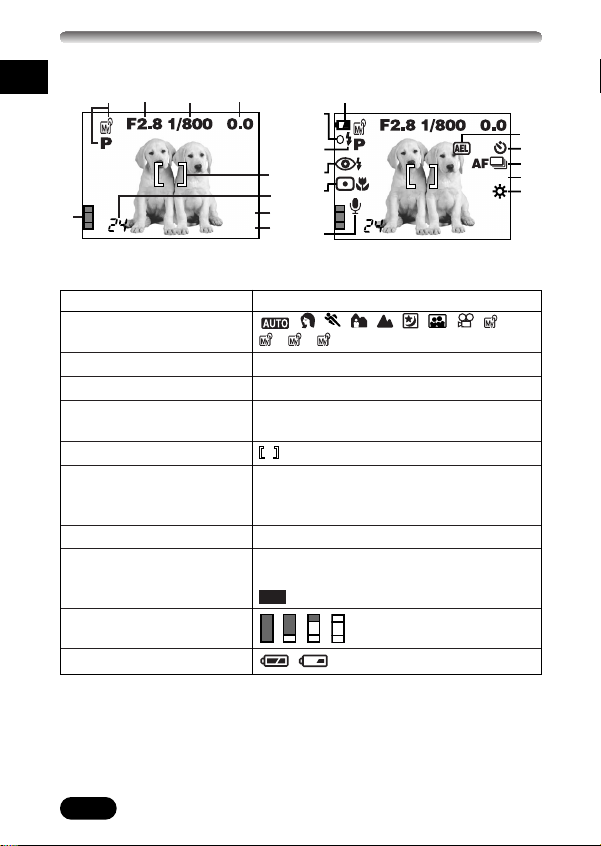
VIEWFINDER/MONITOR INDICATIONS (Cont.)
12 3 4
5
6
7
8
9
1
HQ
2048x1536
^
0
@
!
%
#
$
&
)
*
(
HQ
2048x1536
ISO100
SLOW1
1
432
1
Shooting information
En
When INFO is set to OFF When INFO is set to ON
1 Shooting mode , , , , , , , , ,
2 Aperture value F2.8 – F8
3 Shutter speed 16 – 1/1000
4 Exposure compensation –2.0 – +2.0
Exposure differential –3.0 – +3.0
5 AF target mark
6 Number of storable 24
still pictures
Seconds remaining 24"
7 Record mode TIFF, SHQ, HQ, SQ1, SQ2
8 Number of pixels 2048 x 1536, 1600 x 1200, 1280 x 960,
9 Memory gauge
0 Battery check
6
Items Indications
, , , A, S, M, P
1024 x 768, 640 x 480, 3200 x 2400,
3:2
2048 x1360
, , ,
,
Page 7
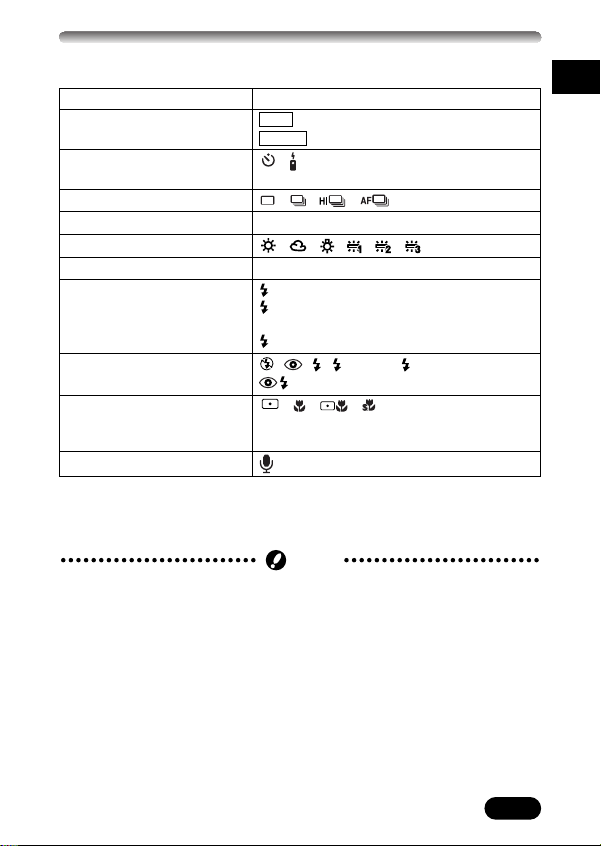
Items Indications
Note
! AE lock
AE memory
AEL
MEMO
@ Self-timer ,
/Remote control
# Drive mode , , , , BKT
$ ISO ISO100, ISO200, ISO400
% White balance , , , , ,
^ Green lamp* O
& Flash stand-by (Lights)
Camera movement (Blinks)
warning
Flash charge (Blinks)
* Flash mode , , , SLOW1, SLOW2,
SLOW
( Spot metering/ , , ,
Macro mode/Super
macro mode
) Sound recording
* When the subject is in focus, the green lamp lights up steadly. If the green
lamp is flashing, the camera cannot focus on the subject. Release the
shutter button and try to half press again.
● The indications vary depending on the shooting mode.
● The amount of the information displayed is selectable between two indication
options.
En
7
Page 8
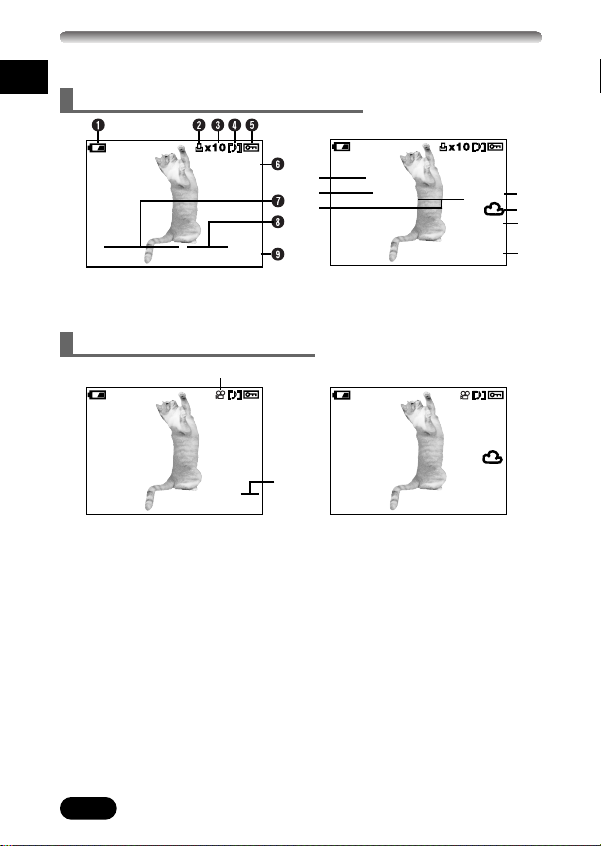
VIEWFINDER/MONITOR INDICATIONS (Cont.)
0
!
@
Playback information
En
Still picture playback information
HQ
’02.09.12 12:30 20
When INFO is set to OFF When INFO is set to ON
SIZE: 2048x1536
F2.8 1/800 +2.0
’02.09.12 12:30
FILE: 100–0020
Movie playback information
&
HQ
*
20
When INFO is set to OFF When INFO is set to ON
SIZE: 320x240
’02.09.12 12:30
FILE: 100–0020
HQ
ISO100
HQ
#
$
%
^
8
Page 9
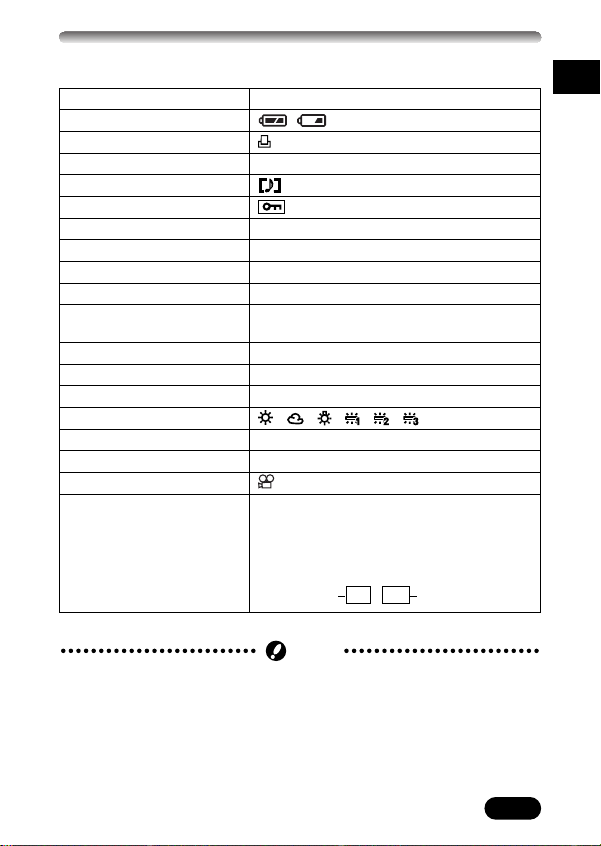
Note
Items Indications
1 Battery check
,
2 Print reserve
3 Number of prints x1 – x10
4 Sound recording
5 Protect
6 Record mode TIFF, SHQ, HQ, SQ1, SQ2
7 Date ’02. 09. 12
8 Time 12:30
9 Frame number 20
0 Number of pixels 2048x1536, 1600x1200, 1280x960,
(resolution setting) 1024x768, 640x480
! Aperture value F2.8 – F8
@ Shutter speed 16 – 1/1000
# Exposure compensation –2.0 – +2.0
$ White balance , , , , ,
% ISO ISO100, ISO200, ISO400
^ File number 100 – 0020
& Movie mark
* Frame number/
Recording time
Displays the number of the
movie frame currently displayed:
20
During movie playback, the recording time
appears as follows:
Playing
time
0" / 15"
Total recording
time
En
● The indications that appear on a movie picture that has been selected and
displayed from the thumbnail display are different from those that appear
when the movie picture is displayed using the movie play function.
● The indications vary depending on the setting used when shooting.
● The amount of the information displayed is selectable between two indication
options.
9
Page 10
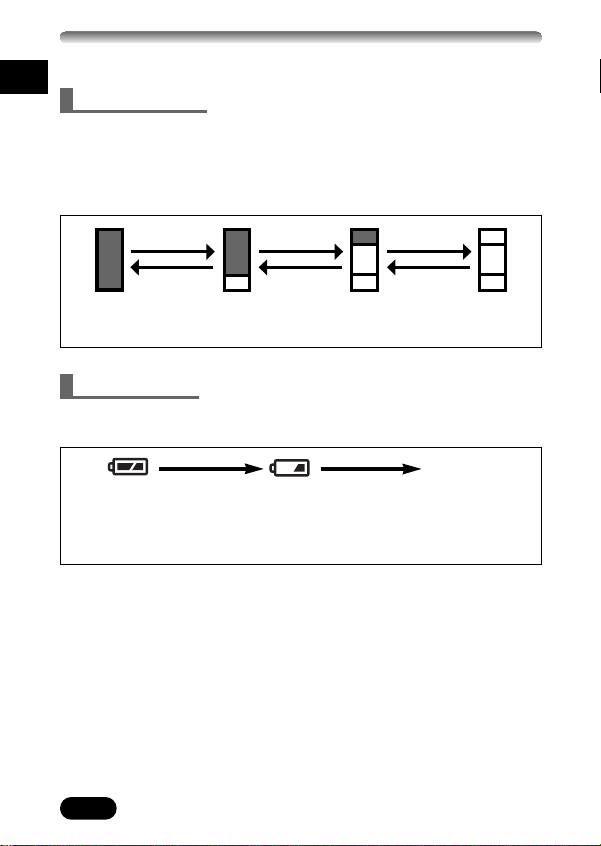
VIEWFINDER/MONITOR INDICATIONS (Cont.)
Memory gauge & battery check
En
Memory gauge
The memory gauge lights when you take a still picture. When the gauge is lit,
the camera is storing a picture on the card (an xD-Picture Card or a
SmartMedia card). The memory gauge indication changes as shown below
depending on the shooting status. When the memory gauge is full, wait until
the light goes out before you take any more shots.
Shoot Shoot Shoot
WaitWaitWait
Before shooting
(Gauge is off)
One picture
taken
(Lit)
More than
two taken
(Lit)
No more pictures
Battery check
If the remaining battery power is low, the battery check indication changes as
follows when the camera is turned on or while the camera is in use.
No indication
Lights
(green)
Remaining power
level: high
Blinks
(red)
Remaining power level:
low.Replace with new
batteries.
Remaining power level:
exhausted. BATTERY
EMPTY is displayed.
Replace with new batteries.
can be taken
(Fully Lit)
10
Page 11
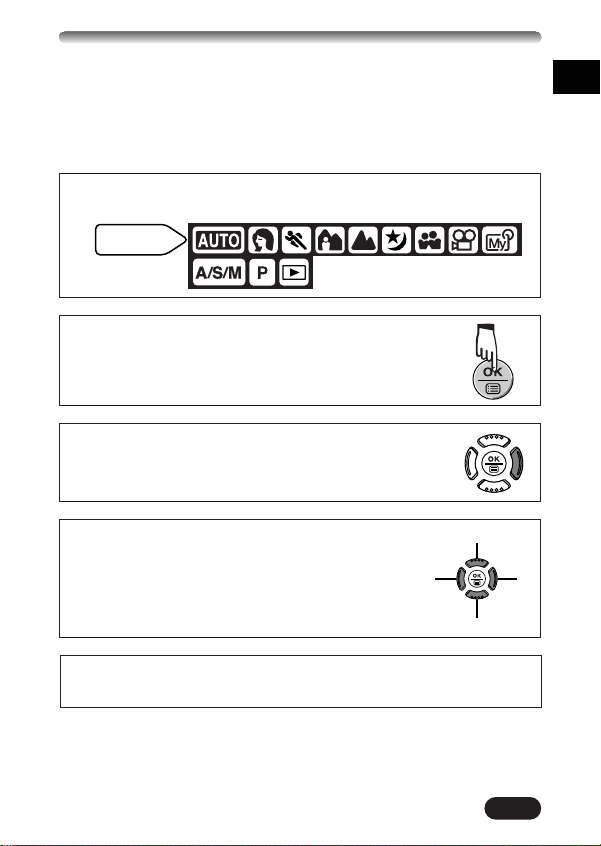
HOW TO USE THIS MANUAL
Mode dial
setting
In this manual, the shooting mode icons printed on the mode dial are used to
show that the function described with them is available in the indicated
shooting modes. First, set the mode dial to one of the indicated modes, then
proceed with the instruction given.
Before using the following function, set the mode dial to any of the positions
shown.
Means “Press this button”.
If a button is shown in gray, press it as part of the step.
En
Ñ, ñ, É and í used in instructions correspond to
the buttons on the arrow pad as shown.
Select the menu items in order by following the arrows.
In the top menu, select MODE MENU T CAMERA T A/S/M T M.
É
Ñ
í
ñ
11
Page 12
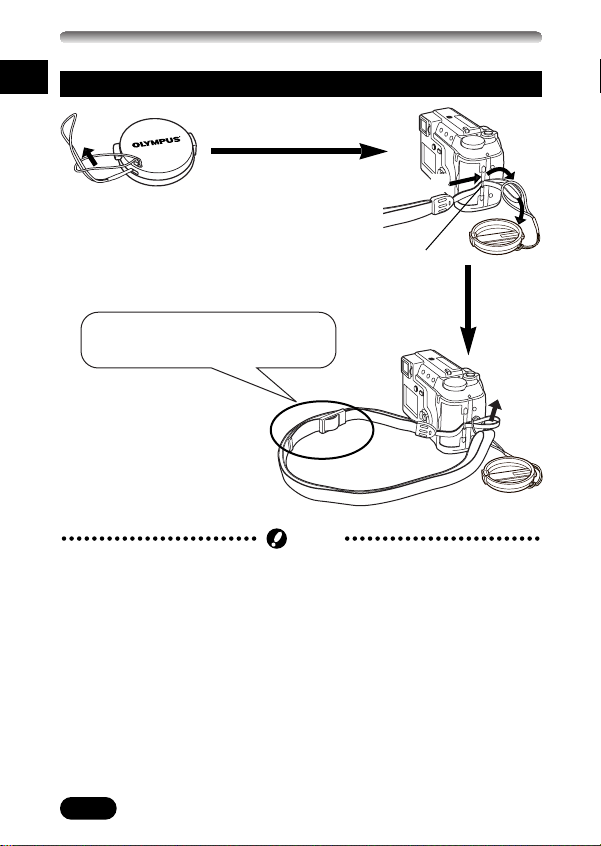
GETTING STARTED
Note
En
Attaching the strap
1
2
Strap eyelet
5 Adjust the strap length.
● Be careful with the strap when carrying the camera, as the strap can easily
catch on protruding objects, causing serious damage.
● Attach the strap correctly following the instructions above so that the
camera does not fall off. If the strap is attached incorrectly and the camera
falls off the strap, Olympus is not responsible for any damages.
3
4
12
Page 13
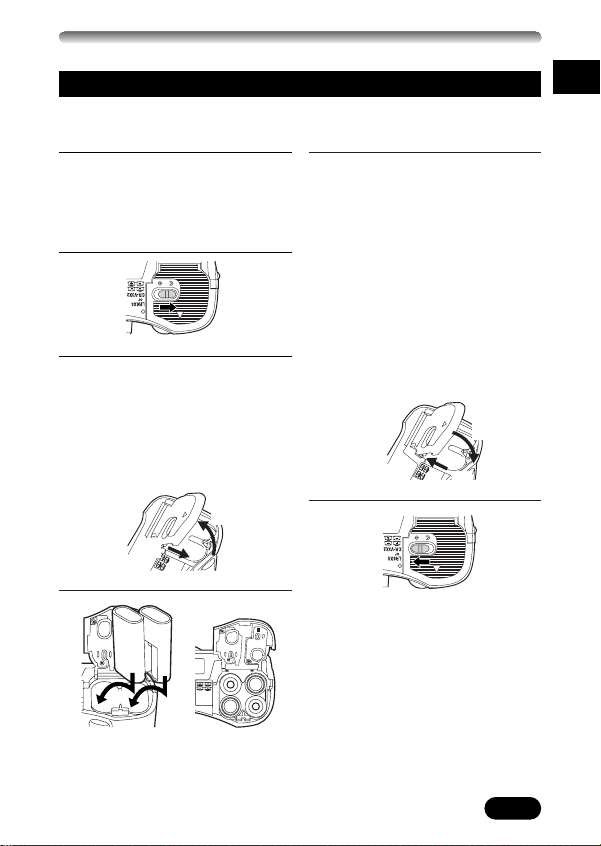
Loading the batteries
This camera uses 2 CR-V3 lithium battery packs or 4 AA (R6) NiMH batteries,
NiCd batteries, alkaline batteries or lithium batteries.
En
Make sure the camera is turned
1
off;
● The monitor is off.
● The viewfinder is off.
● The lens is not extended.
2
Slide the battery compartment
3
cover in the direction of arrow
(
) with your fingertip, then lift
A
it in the direction of arrow (
to open it.
● Do not use your fingernail, as
this could result in injury.
B
A
4
When using CR-V3
lithium battery packs
When using AA
(R6) batteries
Press down the battery
5
compartment cover in the
direction of arrow (
pressed at the
the camera, and then slide it in
the direction of arrow (
● When pressing the battery
compartment cover shut, be
sure to press the center of the
cover, as it may be difficult to
close properly by pressing the
edge.
● Make sure the cover is
completely closed.
)
B
ñ mark against
D
6
Using an AC power adapter
(optional)
Use an AC adapter designed for
the voltage requirement in the area
where the camera will be used.
Consult your nearest Olympus
dealer or Service center for details.
), hold it
C
D
C
).
13
Page 14
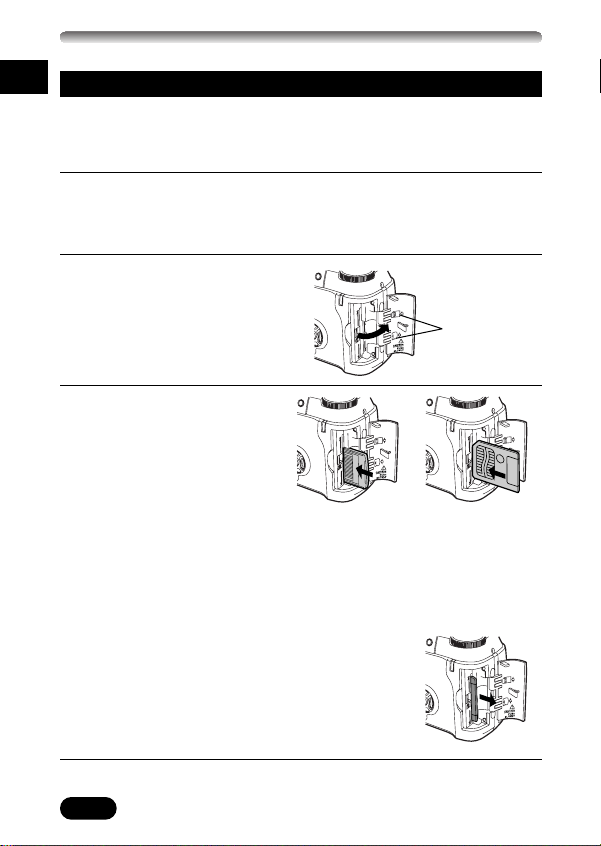
GETTING STARTED (Cont.)
En
Inserting/Removing the card
This manual uses the term “card” when referring to an xD-Picture Card or
SmartMedia card. The pictures will be recorded on the card inserted in the
camera. Make sure that a card is inserted into the camera before shooting.
Make sure the camera is turned off.
1
● The monitor is off.
● The viewfinder is off.
● The lens is not extended.
Open the card cover.
2
Inserting the card
3
Insert the card as far as it
will go in the direction
shown in the illustration.
● xD-Picture Card and
SmartMedia card cannot be
inserted into the camera at
the same time. You can only
insert one of the other at any given time.
● Hold the card in a straight orientation to the card slot, and then insert it
fully until it is locked securely. Do not attempt to insert the card at an
angle.
● Note the orientation of the card. If it is inserted incorrectly, it may
become jammed.
xD-Picture Card SmartMedia
Insertion direction
indication
Ejecting the card
Push the card slowly toward the inside of the
card slot with your finger until it stops.
Continue to hold the card so that it does not
forcibly eject, then remove the card from the
slot by pulling it straight out.
Close the card cover securely until it clicks.
4
14
Page 15
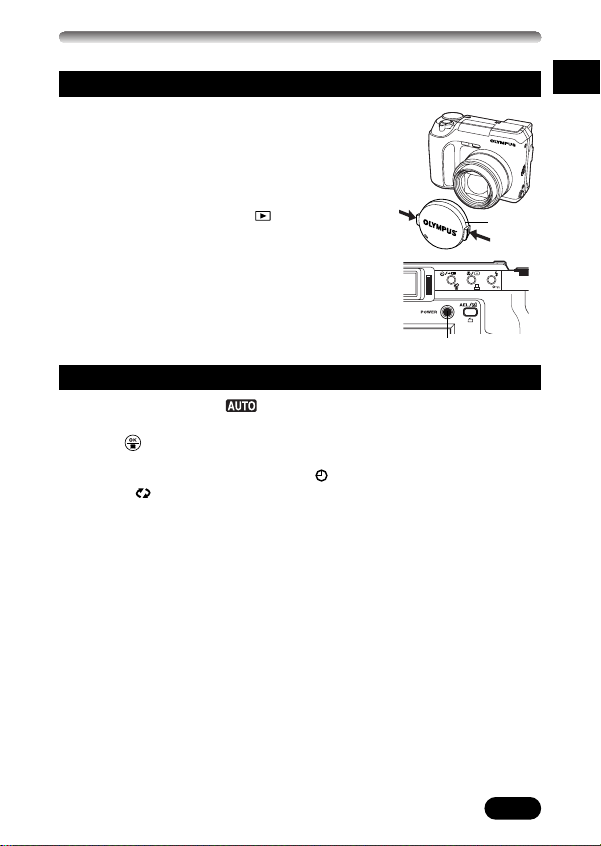
Power on/off
1 Before turning the camera on, press the tabs
on the lens cap in the direction of the arrows
and pull the cap off to remove it.
2 Press the POWER switch to turn on the
camera.
● The lens moves out when the mode dial is set
to any position other than .
● The viewfinder turns on.
Lens cap
3 Press the POWER switch again to turn the
camera off.
POWER switch
Date/time setting
1 Set the mode dial to , then press the POWER switch to turn on
the camera.
2 Press .
● The monitor turns on automatically and the top menu appears.
3 Press ñ on the arrow pad to select .
4 When is selected on the
screen, press
● Select any one of the following formats:
D-M-Y (Day/Month/Year)
M-D-Y (Month/Day/Year)
Y-M-D (Year/Month/Day)
● This step and the following steps show the procedure used when the
date and time settings are set to Y-M-D.
Ññ to select the date format.
5 Press í to move to the year setting.
6 Press Ññ to set the year. When the year is set, press í to move to
the month setting.
● Repeat this procedure until the date and time are completely set.
● To move back to the previous setting, press
● The camera can only display the time in “consecutive hours,” or what is
commonly known as military time. For example, 2:00 p.m. would 14:00
hours — in other words, 12 hours + 2 hours = 14:00 hours.
● The first two digits of the year cannot be changed.
É.
En
15
Page 16
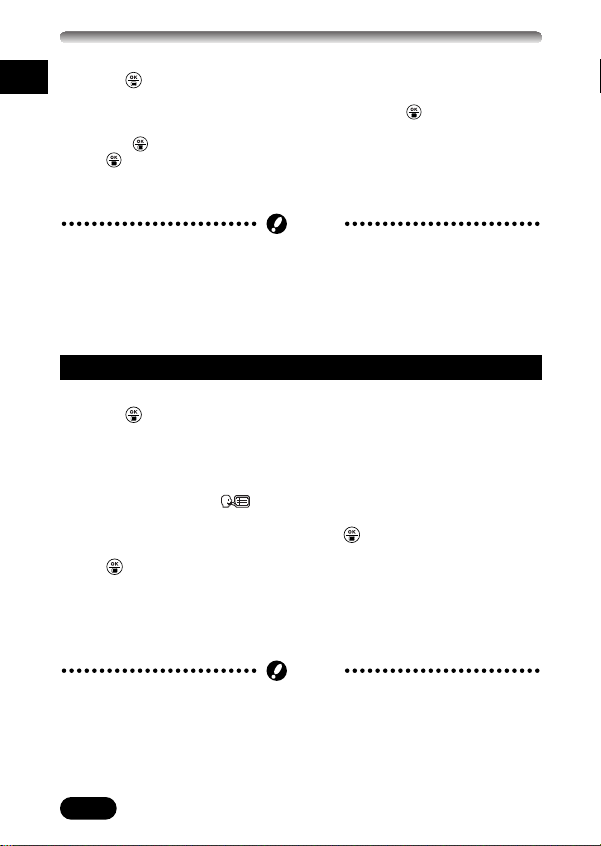
GETTING STARTED (Cont.)
Note
Note
En
7 Press .
● The camera returns to the SETUP menu.
● For the most accurate possible setting, press when the time is
actually at 00 seconds. The camera’s built-in clock starts when you
press .
● If is pressed again, the menu will disappear.
8 To turn the camera off, press the POWER switch.
● The lens retracts.
● The current settings remain the same even when the power is turned off,
unless they are readjusted.
● The date setting will be canceled if the camera is left with no batteries for
approximately 1 hour.If this happens, you will need to set the date again.
Selecting a language
1 Set the mode dial to P, then press the POWER switch.
2 Press .
● The monitor turns on automatically and the top menu appears.
3 Press í on the arrow pad to select MODE MENU.
4 Press Ññ to select SETUP, then press í.
● The items in the SETUP menu appear.
5 Press Ññ to select , then press í.
● The available languages are displayed.
6 Press Ññ to select a language. Press .
● The camera returns to the SETUP menu.
● If is pressed again, the menu will disappear.
7 To turn the camera off, press the POWER switch.
● The lens retracts.
Factory default setting: ENGLISH
● The current settings remain even when the power is turned off, unless they
are readjusted.
16
Page 17
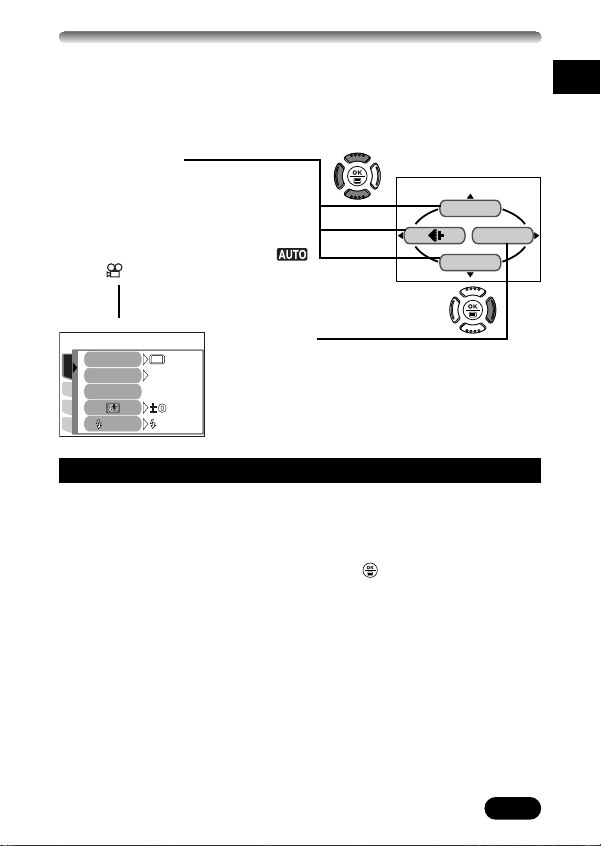
WB
DRIVE
MODE MENU
PICSET
CARD
ISO
DRIVE
AUTO
CAMERA
SLOW1
SLOW
A/M/S
USING THE MENU
When displaying menus, the first screen that appears on the monitor is called
the top menu. The contents of this menu change depending on the mode. On
the top menu, two types of menus are available: MODE MENU and the other
menus (shortcut menus).
Short cut menus
● Take you directly to the setting screen.
● Display operational buttons at the
bottom of the screen, and let you
select items by pressing
● The shortcut menus can be replaced
in any shooting mode except
and .
ß
Ññ.
(ex. A/S/M mode
Top menu)
En
ß
Mode menu
MODE MENU (displayed on the top menu) contains
all the functions that are available and is divided
into four tabs: CAMERA, PICTURE, CARD, and
SETUP. These can be selected with the tabs on the
left of the screen by using
ß
Ññ.
How to set a function in MODE MENU
1 On the top menu, enter MODE MENU.
2 Select a tab (CAMERA, PICTURE, CARD, or SETUP) by using Ññ.
Press
í.
3 Select the function you want by using Ññ. Press í.
4 Select your settings by using Ññ. Press .
17
Page 18
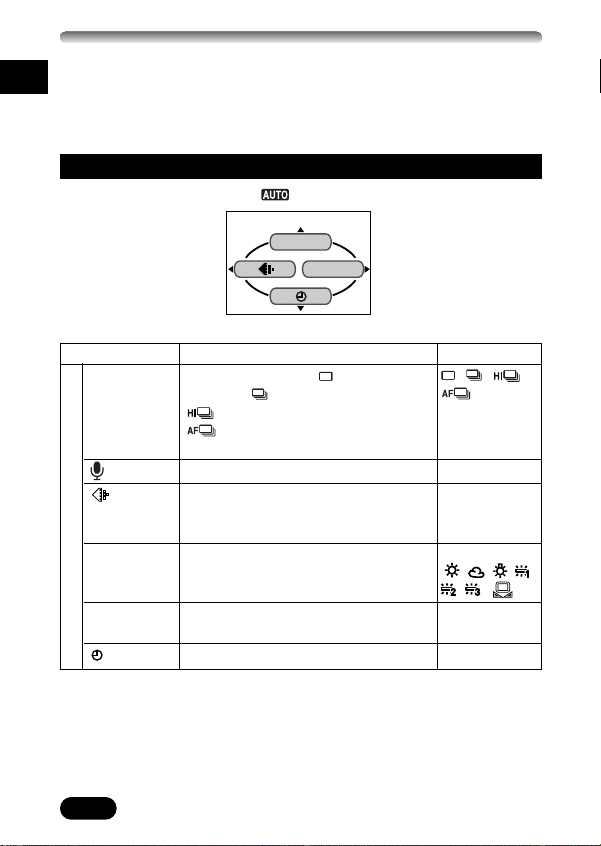
USING THE MENU (Cont.)
CARD SETUP
DRIVE
For more details on the camera functions described in this manual, refer to
En
the camera Reference Manual on the CD-ROM enclosed in the camera
package. Some function settings may not be available depending on the
mode. Factory default settings of some functions vary depending on the
mode.
Modes & Shortcut Menus
top menu
Top menu functions
Menu item Function
DRIVE Selects a mode from (single-frame
WB Sets the appropriate white balance
Shooting mode
CARD Formats cards.
SETUP
shooting), (sequential shooting),
(High-speed sequential shooting),
(AF sequential shooting) or BKT
(auto bracketing).
Records sound while shooting a movie.
Sets the record mode.
according to the light source.
Sets the date and time.
(±0.3/±0.7/
±1.0, x3/x5)
OFF, ON
TIFF*1, SHQ*2,
HQ*
SQ2*
AUTO, PRESET
(, , , ,
FORMAT,
CANCEL
Setting
, , ,
BKT
,
2
, SQ2*3,
4
, ),
—
18
Page 19
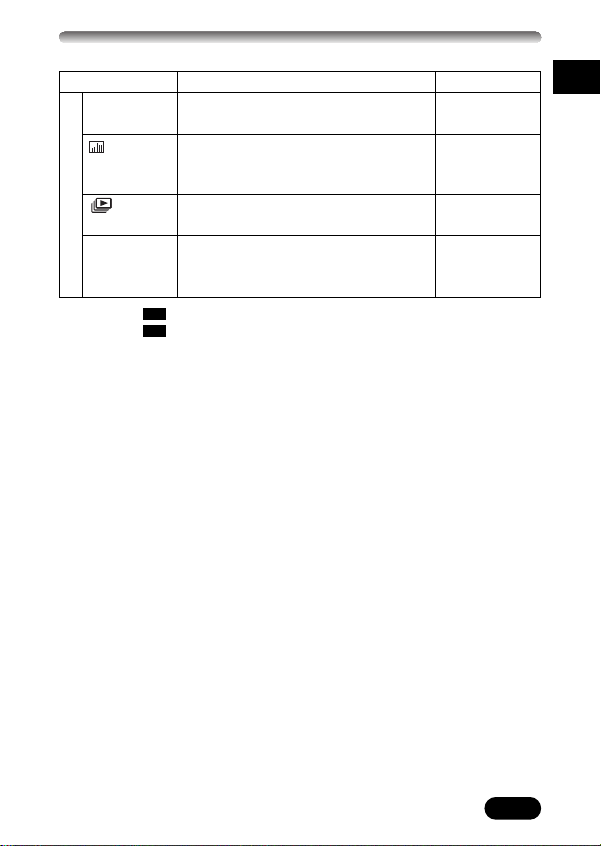
Menu item Function
INFO Changes the amount of shooting
OFF, ON
information displayed on the monitor.
Displays a histogram showing the
OFF, ON
brightness and contrast of the subject
on the LCD monitor.
Runs through all saved pictures one
after another.
Playback mode
MOVIE PLAY Plays back movies.You can also edit
movies or make indexes of still-shots
from movies.
*1: 2048x1536, 2048x1360, 1600x1200, 1280x960, 1024x768, 640x480
*2: 2048x1536, 2048x1360, ENLARGE SIZE 3200x2400
*3: 1600x1200, 1280x960/HIGH, NORMAL
*4: 1024x768, 640x480/HIGH, NORMAL
3:2
3:2
MOVIE
PLAYBACK,
INDEX, EDIT
Setting
—
En
19
Page 20
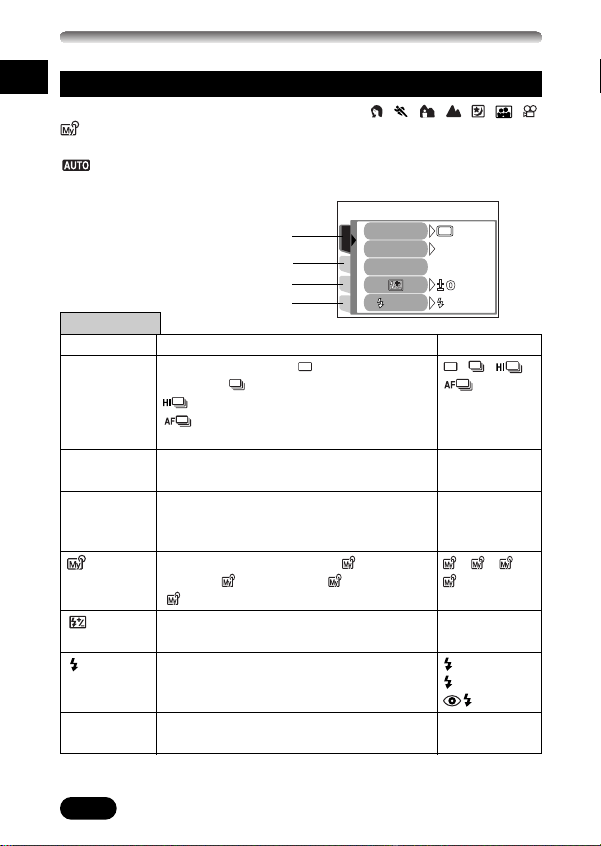
USING THE MENU (Cont.)
432
1
432
1
En
Tabs & MODE MENU functions (shooting)
In shooting mode (when the mode dial is set to , , , , , , ,
, A/M/S
Press
automatically and MODE MENU does not appear in the Top menu.
or P), the MODE MENU functions are categorized into 4 tabs.
Ññ to select a tab and display the associated menu items. When
mode is selected, most of the functions under the MODE MENU are set
CAMERA tab
PICTURE tab
CARD tab
SETUP tab
CAMERA tab
Menu item Function
DRIVE Selects a mode from (single-frame
shooting), (sequential shooting),
(high-speed sequential shooting),
(AF sequential shooting) or BKT (auto
bracketing).
ISO Selects ISO sensitivity (based on normal
camera film) from AUTO/100/200/400.
A/S/M Selects a shooting mode from A (Aperture
priority shooting), S (Shutter priority
shooting), M (Manual shooting).
1/2/3/4
Selects a shooting mode from MY
MODE 1, MY MODE 2, MY MODE 3,
MY MODE 4.
Adjusts the flash intensity for different
shooting conditions.
SLOW Adjusts the flash for slow shutter speeds.
NOISE Reduces noise on images during long
REDUCTION exposures.
20
CAMERA
PICSET
CARD
DRIVE
ISO
A/M/S
SLOW
AUTO
SLOW1
Setting
, , ,
BKT
,
(±0.3/±0.7/
±1.0, x3/x5)
AUTO, 100,
200, 400
A, S, M
, , ,
–2.0 – + 2.0
SLOW1,
SLOW2,
SLOW
OFF, ON
Page 21
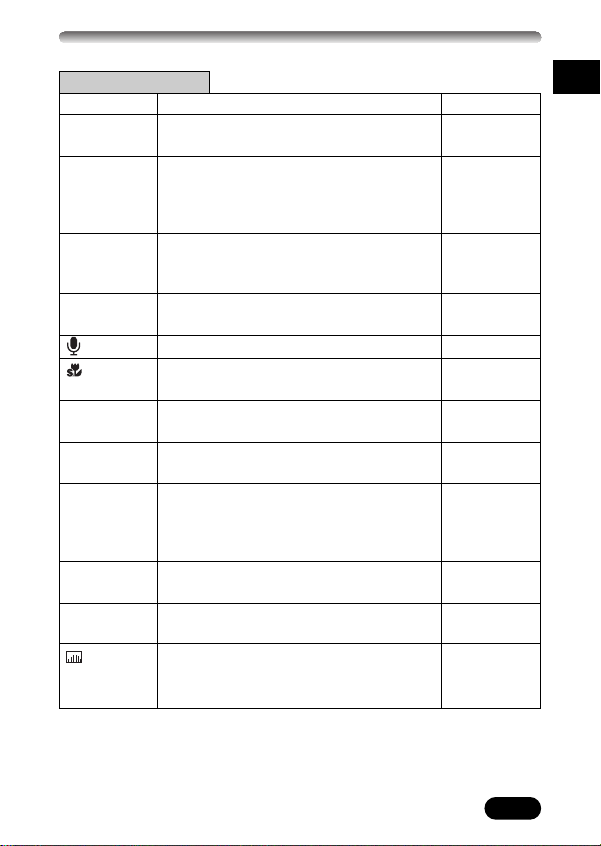
CAMERA tab (Cont.)
Menu item Function
MULTI Determines the best exposure by metering
METERING up to 8 different spots in the image.
DIGITAL The maximum optical zoom (10x) can be
ZOOM extended even more by the 3x digital
zoom, making possible up to approximately
30x zoom.
FULLTIME Keeps the image in focus at all times
AF without having to press the shutter button
halfway.
AF MODE Selects the auto focus method (iESP or
SPOT).
Records sound while taking still pictures.
For macro shooting as close as 4 cm
(1.6 inches) away from the subject.
PANORAMA Allows panorama pictures to be taken with
Olympus CAMEDIA-brand cards.
2 IN 1 Combines two pictures taken in succession
and stores them as a single picture.
FUNCTION Lets you shoot pictures in black & white or
sepia tone.
AF AREA Lets you change the position of the AF
target mark using the arrow pad.
INFO Changes the amount of shooting
information displayed on the monitor.
Displays a histogram showing the
brightness and contrast of the subject on
the LCD monitor.
En
Setting
OFF, ON
OFF, ON
OFF, ON
iESP, SPOT
OFF, ON
OFF, ON
—
—
OFF, BLACK&
WHITE, SEPIA,
WHITE BOARD,
BLACK BOARD
—
OFF, ON
OFF, ON
21
Page 22
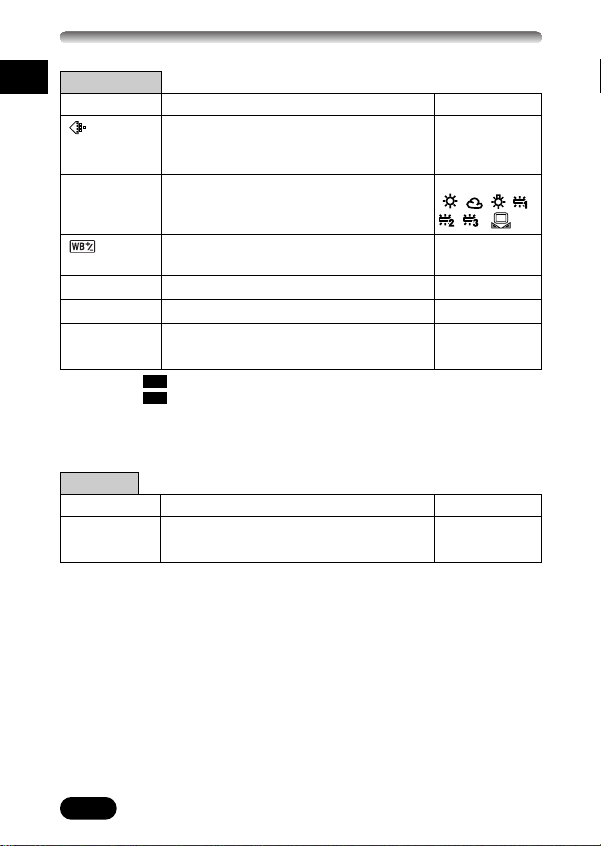
USING THE MENU (Cont.)
En
PICTURE tab
Menu item Function
Sets the record mode resolution.
WB Sets the appropriate white balance
SHARPNESS Adjusts the sharpness of images.
CONTRAST Adjusts the contrast of images.
SATURATION Adjusts the level of color depth without
*1: 2048x1536, 2048x1360, 1600x1200, 1280x960, 1024x768, 640x480
*2: 2048x1536, 2048x1360, ENLARGE SIZE 3200x2400
*3: 1600x1200, 1280x960/HIGH, NORMAL
*4: 1024x768, 640x480/HIGH, NORMAL
according to the light source.
Lets you make fine changes to the white
balance manually.
changing tint.
3:2
3:2
Setting
TIFF*1, SHQ*2,
2
HQ*
, SQ2*3,
4
SQ2*
AUTO, PRESET
(, , , ,
, ),
–5.0 – +5
–5.0 – +5
–5.0 – +5
–5.0 – +5
CARD tab
Menu item Function
CARD SETUP Formats cards.
22
Setting
FORMAT,
CANCEL
Page 23
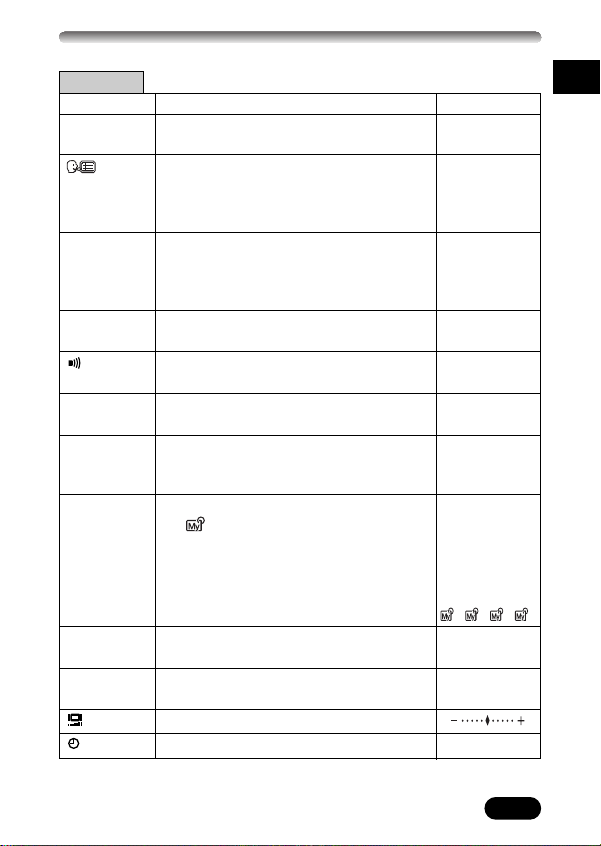
SETUP tab
432
1
Menu item Function
ALL RESET Selects whether to keep the current camera
settings when you turn off the power.
Selects a language for on-screen display.
PW ON/OFF Sets the picture displayed on the monitor
SETUP when the power is turned on/off.
REC VIEW Selects whether to display the image being
recorded onto the card.
Sets the beep sound (used for warnings,
etc.) to OFF/LOW/HIGH.
SHUTTER Sets the tone and its volume.There are 2
options for each selection.
SLEEP Sets the sleep timer.
MY MODE Customizes settings which are activated in
SETUP the mode.
FILE NAME Chooses how to name files and folders of
images to be saved.
PIXEL Checks the CCD and image processing
MAPPING circuit for errors.
Adjusts the monitor brightness.
Sets the date and time.
En
Setting
OFF, ON
ENGLISH,
FRANCAIS,
DEUTSCH,
ESPAÑOL
SCREEN/
OFF, 1, 2
SOUND/
OFF, ON
OFF, ON
OFF, 1, 2/LOW,
HIGH
OFF, 1, 2/LOW,
HIGH
30SEC, 1MIN,
3MIN, 5MIN,
10MIN
CURRENT
(SET, CANCEL),
RESET
(ALL RESET,
CANCEL),
CUSTOM,
///
RESET, AUTO
—
—
23
Page 24
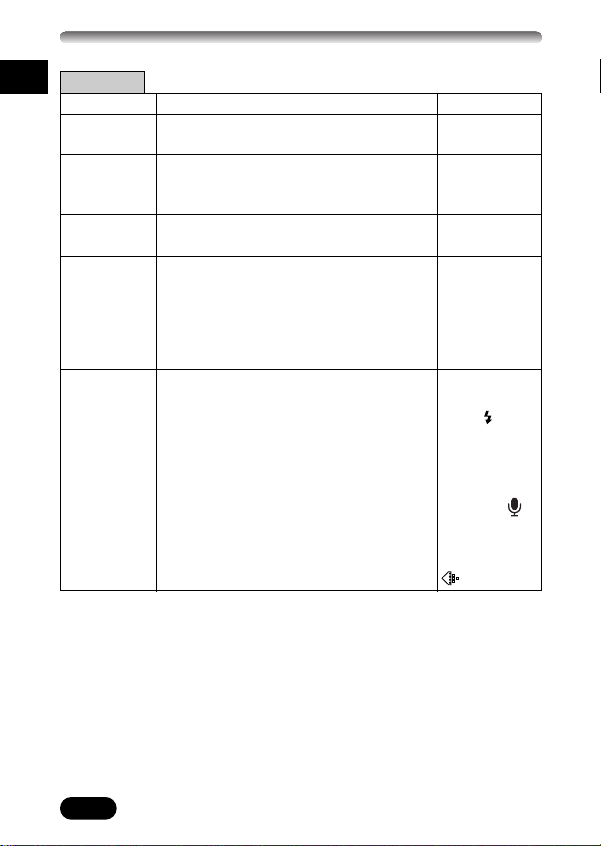
USING THE MENU (Cont.)
En
SETUP tab
Menu item Function
m/ft Sets the measurement units (m/ft) used
VIDEO Selects NTSC or PAL according to your
OUTPUT TV’s video signal type.TV video signal
BATTERY Enables camera operation with reduced
SAVE power consumption.
SHORT CUT Lets you assign frequently used functions
CUSTOM Lets you assign a frequently used function
BUTTON to the camera’s custom button.
during manual focus.
type differs depending on the region.
as shortcut menus on the top menu.
Setting
m, ft
NTSC, PAL
OFF, ON
A/B/C, all items
included in the
CAMERA tab
and all items
included in the
PICTURE tab
AE LOCK,
DRIVE, ISO,
A/S/M, SLOW,
NOISE
REDUCTION,
DIGITAL ZOOM,
FULLTIME AF,
AF MODE, ,
FUNCTION,
INFO,
HISTOGRAM,
, WB
24
Page 25
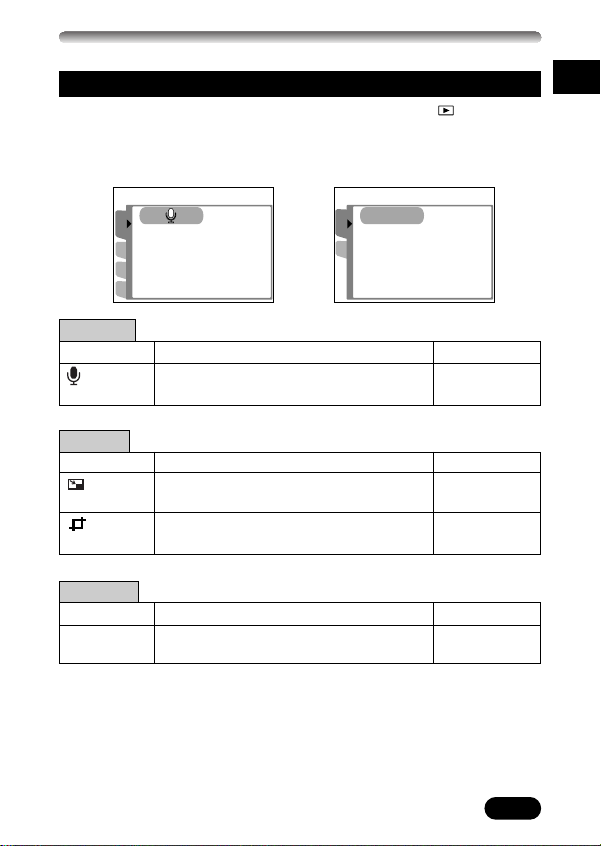
CARD
SET
CARD SETUP
CAMERA
EDIT
SET
CARD
Tabs & MODE MENU functions (playback)
When the playback mode is selected (the mode dial is set to ), menu items
under the MODE MENU in still picture playback differ from those in movie
playback. In the same manner, the items in the Top menu differ.
During movie playbackDuring still picture playback
En
PLAY tab
Menu item Function
During playback, adds sound to still pictures
or changes sound that has been recorded.
EDIT tab
Menu item Function
Makes the file size smaller and saves it as
a new picture.
Enlarges a part of a picture and saves it as
a new picture.
CARD tab
Display Function
CARD Formats cards (FORMAT), or erases all
SETUP images on the card (ALL ERASE).
Setting
OFF, ON
Setting
640 x 480, 320
x 240, CANCEL
OK, CANCEL
Setting
FORMAT,
CANCEL
25
Page 26
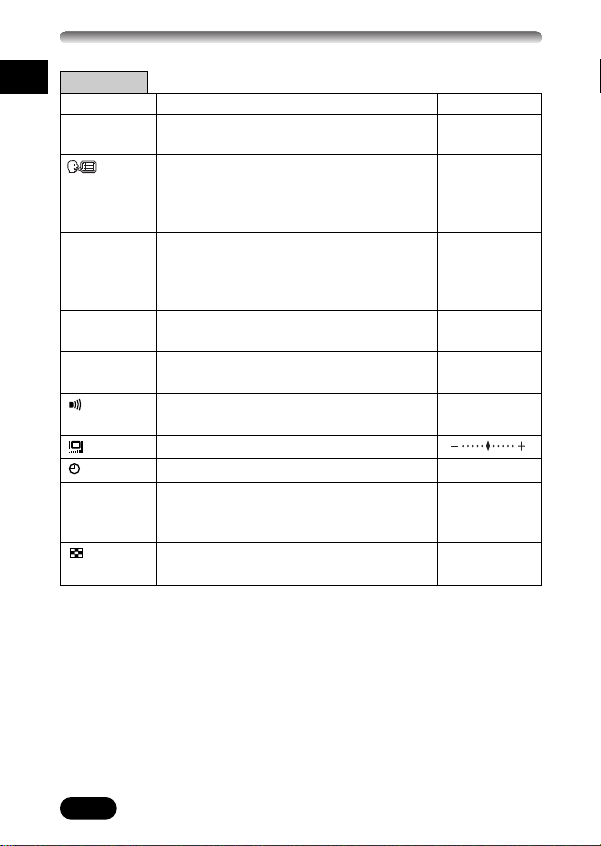
USING THE MENU (Cont.)
En
SETUP tab
Menu item Function
ALL RESET Selects whether to keep the current camera
PW ON/OFF Sets the picture displayed on the monitor
SETUP when the power is turned on/off.
SCREEN Registers a stored picture so that you can
SETUP select it in PW ON/OFF SETUP.
VOLUME Adjusts the volume of the sound during
VIDEO Selects NTSC or PAL according to your
OUTPUT TV’s video signal type.TV video signal
settings when you turn off the power.
Selects a language for on-screen display.
playback.
Sets the beep sound (used for warnings,
etc.) to OFF/LOW/HIGH.
Adjusts the monitor brightness.
Sets the date and time.
type differs depending on the region.
Selects the number of frames in the index
display.
Setting
OFF, ON
ENGLISH,
FRANCAIS,
DEUTSCH,
ESPAÑOL
SCREEN
/OFF, 1, 2
SOUND/
OFF, ON
PW ON,
PW OFF
OFF, +1 – +5
OFF, 1, 2/LOW,
HIGH
—
NTSC, PAL
4, 9, 16
26
Page 27
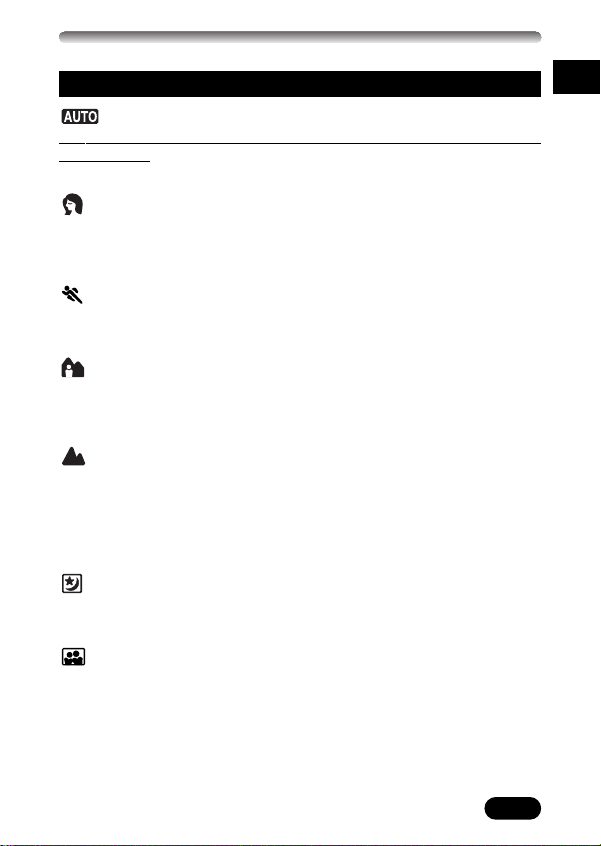
SHOOTING BASICS
Shooting mode setting — Mode dial
Full-auto shooting
Allows you to take still pictures using NO special functions or manual
adjustments. The camera sets optimal focus and exposure. This is the
simplest of all shooting modes.
Portrait shooting
Suitable for shooting a portrait-style image of a person. This mode features an
in-focus subject against a blurred background.The camera automatically sets
the optimal shooting settings.
Sports shooting
Suitable for capturing fast-moving action (such as sports) without blurring.The
camera automatically sets the optimal shooting settings.
Landscape-Portrait shooting
Suitable for taking photos of both your subject and the background. The
picture is taken with the background as well as the subject in the foreground
in focus.The camera automatically sets the optimal shooting settings.
Landscape-Scene shooting
Suitable for taking pictures of landscapes and other outdoor scenes. Both the
foreground and the background are in focus. Blues and greens are
reproduced vividly in this mode, the Landscape-Scene mode is excellent for
shooting natural scenery.The camera automatically sets the optimal shooting
settings.
Night-Scene shooting
Suitable for shooting pictures in the evening or at night. The camera sets a
slower shutter speed than is used in normal shooting.
En
Self Portrait shooting
Enables you to take a picture of yourself while holding the camera. Point the
lens towards you and take a shot. The focus is locked on you (shooter). The
camera automatically selects the optimal settings for this type of shooting
condition. Zooming is not possible in this mode.
27
Page 28
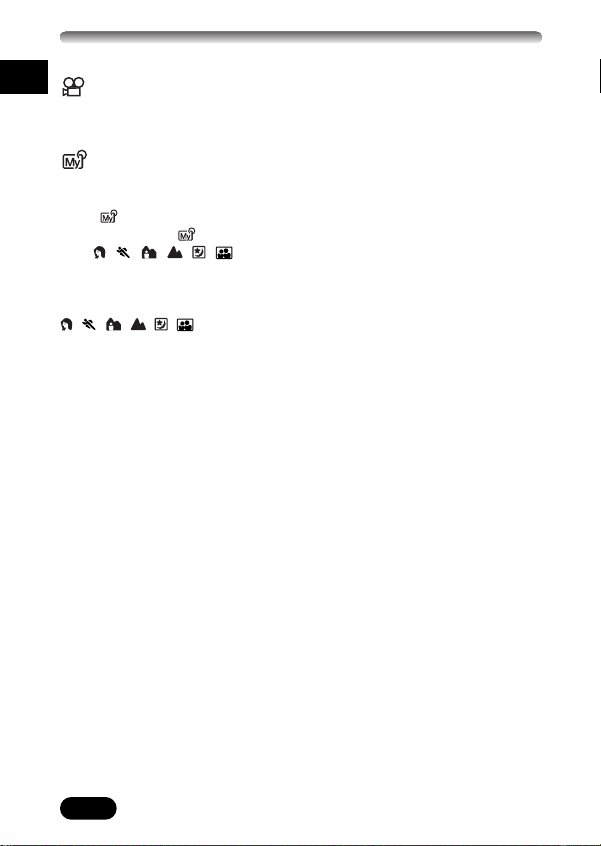
SHOOTING BASICS (Cont.)
En
Movie record
Allows you to record movies.The camera sets the aperture and shutter speed
automatically.
My Mode
Your favorite settings can be saved in MY MODE SETUP menu (in the menu’s
SETUP tab). Customized settings are activated when the power is turned on
in the mode. Settings such as aperture value, zoom position, etc. can be
customized. In the mode, you can select exposure mode (shooting mode)
from , , , , , , A, S, M or P. Settings can be specified with the
camera’s setting menus.
In MY MODE SETUP, you can create and save up to 4 different My Mode
settings. Items in the short cut menu can be different from those in the P or
, , , , , mode short cut menus.
A/S/M Aperture priority/Shutter priority/Manual/My mode
When the mode dial is set to A/S/M, the following items can be set with the
menus:
shooting
●A (Aperture priority shooting)
You set the aperture and the camera sets the shutter speed.
●S (Shutter priority shooting)
You set the shutter speed and the camera sets the aperture.
●M (Manual shooting)
You set both the aperture and shutter speed.
P (Program shooting)
Allows you to take still pictures.The camera sets aperture and shutter speed.
Other functions, such as flash modes and drive modes, can be adjusted
manually.
28
Page 29
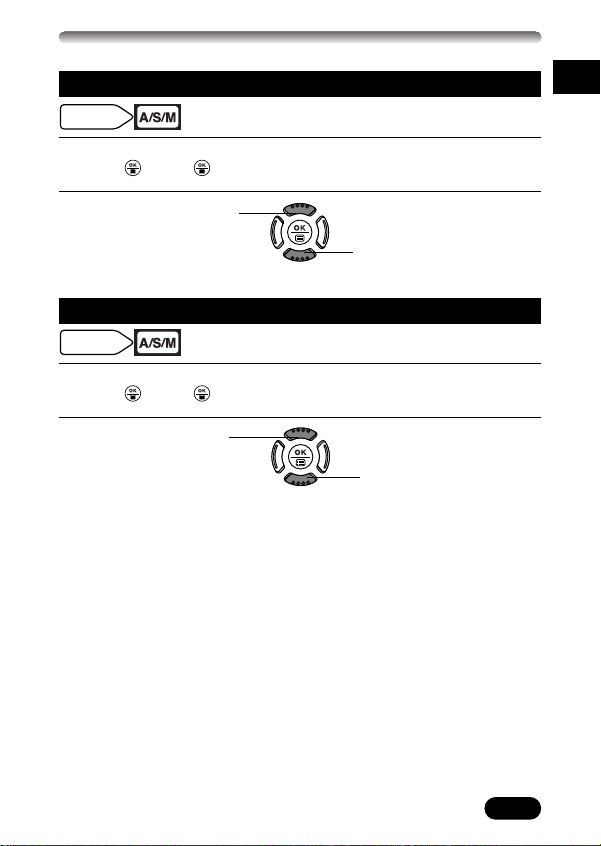
Aperture setting — Aperture priority shooting
Mode dial
setting
Mode dial
setting
In the top menu, select MODE MENU T CAMERA T A/S/M T A.
1
Press . Press again to cancel the menu.
To increase the aperture
2
value (F-number), press
Ñ.
To decrease the aperture
value (F-number), press ñ.
Shutter speed setting — Shutter priority shooting
In the top menu, select MODE MENU T CAMERA T A/S/M T S.
1
Press . Press again to cancel the menu.
To set a faster shutter
2
speed, press
Ñ.
To set a slower shutter
speed, press
ñ.
En
29
Page 30
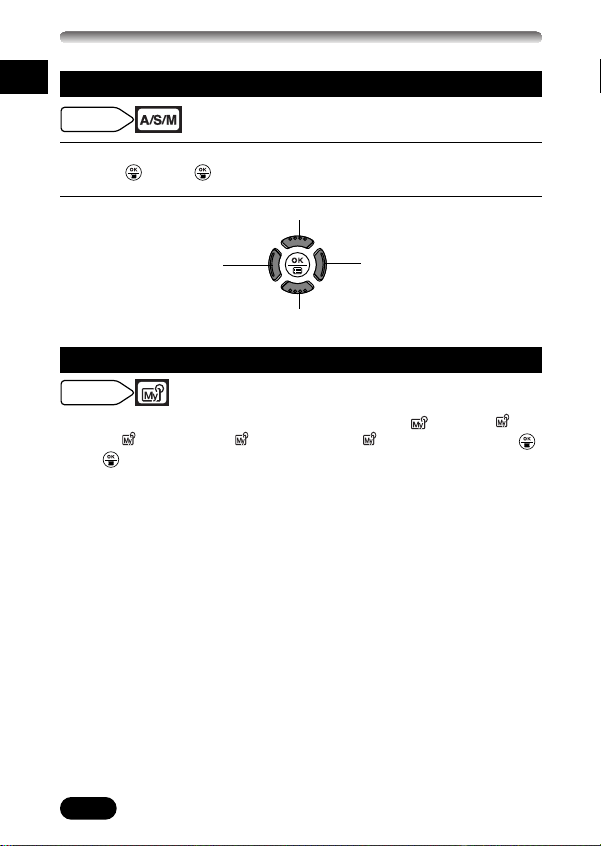
SHOOTING BASICS (Cont.)
Mode dial
setting
432
1
Mode dial
setting
En
Aperture & Shutter speed setting — Manual shooting
In the top menu, select MODE MENU T CAMERA T A/S/M T M.
1
Press . Press again to cancel the menu.
2
To increase the
aperture value
(F-number), press
To set a faster shutter speed, press Ñ.
To decrease the aperture
É.
To set a slower shutter speed, press
value (F-number), press
í.
ñ.
Using My Mode
In the top menu, select MODE MENU T CAMERA T 1/2/3/4 T MY
MODE 1, MY MODE 2, MY MODE 3 or MY MODE 4. Press .
Press again to cancel the menu.
30
Page 31

Taking still pictures
Mode dial
setting
Note
Remove the lens cap. Set the mode dial to any fo the
1
positions above and press the POWER switch.
Point the camera towards a subject
2
while viewing through the viewfinder.
En
Card access lamp
To focus on the subject, press the shutter
3
button halfway, slowly and gently.
● When the subject is in focus, the green lamp
lights up. If the green lamp is flashing, the
subject is not in focus. Release the shutter
button and repeat step 3.
To start shooting, press the shutter button
4
gently all the way (fully).
● If the flash is up, it will fire automatically when required.
● The card access lamp blinks and the camera begins storing pictures on
the card.
● Never open the card cover, remove the batteries, or disconnect an optional
AC adapter when the card access lamp is blinking. Doing so could destroy
stored pictures and prevent storage of pictures you have just taken.
Green lamp
Number of storable still
pictures
31
Page 32

SHOOTING BASICS (Cont.)
Mode dial
setting
En
Recording movies
Remove the lens cap. Set the mode dial to and press
1
the POWER switch.
Point the camera towards a
2
subject while viewing through the
viewfinder or the monitor.
Card access lamp
Press the shutter button halfway.
3
● The green lamp lights up.
Press the shutter button all the way to
4
start recording.
● The card access lamp blinks and the camera
starts writing the movie to the card.
● During movie recording, lights in red.
Press the shutter button all the way again to stop recording.
5
● If the displayed seconds remaining reach “0”, shooting finishes
automatically and the camera starts writing the movie to the card.
Green lamp
Seconds remaining
32
Page 33

Mode dial
setting
Zoom
T To zoom in on a subject, press the zoom lever
towards T. To shoot a wider-angle picture, press
the zoom lever towards W.
TTelephoto/Wide-angle shooting is possible at up to
10x magnification (optical zoom limit, equivalent to
38 mm-380 mm on a 35 mm camera). By
combining the digital zoom with the 10x optical
zoom, zoom magnification up to approximately
30x is possible.
How to shoot using the monitor
T Press the (monitor) button and then follow
steps 3 and 4 in “Taking still pictures”.
Zoom lever
Focus lock
If the subject of your composition is not within the AF target mark and
focusing is not possible, try the following:
Position the AF target mark over the
1
subject. Press the shutter button
halfway to lock the focus.
●
Exposure (brightness) is also locked and the
green lamp lights up.
Compose your picture (point the camera towards the subject) while
2
keeping the shutter button pressed halfway.
Green lamp
En
Press the shutter button all the way.
3
33
Page 34

SHOOTING BASICS (Cont.)
Mode dial
setting
En
Using the flash
Auto-flash (No indication, factory default setting) :
Automatically fires in low-light and backlight conditions.
Red-eye reduction flash :
Significantly reduces the “red-eye” phenomenon (subject’s eyes appearing
red).
Fill-in flash :
Always fires regardless of the lighting conditions.
Flash off :
For situations where flash is prohibited, or when you do not want flash to fire.
Slow synchronization SLOW1 SLOW2 SLOW:
In the top menu, select MODE MENU T CAMERA T SLOW T SLOW1,
SLOW2 or SLOW. Press . Press again to cancel the menu.
1st curtain (front curtain):
Regardless of the shutter speed, the flash fires right after the shutter fully
opens.
2nd curtain (rear curtain):
2nd curtain fires the flash just before the shutter closes.
1st curtain with red-eye reduction:
This is for when you want to use Slow Synchronization yet also reduce redeye.
Press the (flash) switch.
1
● The flash pops up.
Press the (flash mode) button repeatedly until the desired flash
2
mode indication appears.
34
Page 35

ADVANCED SHOOTING
Mode dial
setting
Mode dial
setting
Drive mode
: Shoots 1 frame at a time when the shutter button is pressed all the
way. (Single-frame shooting; normal shooting)
: Shoot
s a
maximum of 11 sequential pictures at a maximum speed of
approximately 1.4 frames/second. Focus, exposure and white balance
are set and locked with the first frame. (Sequential shooting)
:
Shoots a maximum of 3 sequential pictures at a maximum speed of
approximately 2.4 frames/second. Focus, exposure and white balance
are set and locked with the first frame. (High-speed sequential
shooting)
: Shoots pictures sequentially. Focus is locked for each frame
automatically. The AF sequential shooting speed is lower than normal
sequential shooting. (AF Sequential shooting)
BKT : Shoots multiple frames of the same picture, each with a different
exposure value. Focus and white balance are locked at the first frame.
(Auto bracketing)
In the top menu, select MODE MENU T CAMERA T DRIVE T ,,
or BKT.
Press . Press again to cancel the menu.
Spot metering
There are 3 metering methods: Digital ESP metering, spot metering and
multi-metering.
Digital ESP metering: Meters the center of the subject and the area around it.
Spot metering: Meters the brightness of the center area of the viewfinder.
Multi-metering: Useful with high-contrast subjects. For more details, refer to
the “Reference Manual” on CD-ROM.
Press repeatedly until (spot metering) or (spot
metering+macro mode) appears.
En
35
Page 36

ADVANCED SHOOTING (Cont.)
Mode dial
setting
Mode dial
setting
En
AE lock
Suitable for situations when optimal exposure is difficult to achieve (such as
excessive contrast between the subject and the surroundings). For example,
taking a picture with the bright sky takes up most of the frame may cause
underexposure of the subject in the foreground. In such a case, compose a
shot without the bright sky, then press to lock the metered value
(exposure) temporarily. Then compose your shot again with the bright sky in
the frame and shoot. In other words, use AE lock when you want an exposure
setting that is different from the setting that would normally apply to the image
you want to shoot.
Macro mode shooting
The macro mode allows you to shoot close to the subject (within
10 cm – 60 cm (0.4 ft – 2 ft)). When the zoom lever is pressed to the
maximum W position, you can fill the entire frame with your subject.
Focusing is usually slow when you get close to a subject. However, in the
(macro) mode focusing is performed quickly.
If the center of the frame (within the AF target mark) is metered when you are
close to the subject and you shoot with the optimal exposure, the picture will
turn out well (Spot metering+ Macro mode).
Press repeatedly until (macro mode) or (spot
metering+macro mode) appears.
36
Page 37

Exposure Compensation
Mode dial
setting
Mode dial
setting
This function allows you to make fine changes to the present exposure
setting. In some situations, you may get better results when the exposure that
the camera sets is compensated (adjusted) manually. You can adjust between
±2.0 in 1/3 steps.
En
Adjusts towards –
(images become darker)
É
Adjusts towards +
í
(images become brighter)
Manual focus
1 Hold down for more than 1 second.
When the focus distance selection screen appears on the monitor,
press
í to select MF.
2 Press Ññ to select the focus distance.
● During operation, you can enlarge the area you are focusing on. This
lets you check the image area that the camera actually records. The
lengths shown are for reference only. When the length indicator is
moved to less than 2 m (6.6 ft), the bar display automatically switches to
the 10 cm (4 inches)–2 m (6.6 ft) bar display.
3 Hold down for more than 1 second to save the setting.
4 Press the shutter button to take a picture.
● Focus is locked at the distance you have set.
5 To cancel the saved MF setting, hold down again for more than 1
second to display the focus distance selection screen.
6 To return to the AF mode, press É to select AF, then press .
● Manual focus is canceled.
37
Page 38

PLAYBACK
Mode dial
setting
En
Viewing still pictures
You can play
back pictures
while the camera
is in the
shooting mode
(Quick View).
Press twice
quickly. To return
to shooting,
press the shutter
button halfway.
Display the desired
2
pictures using the
arrow pad.
● Pictures indicated
by are movie
frames.
Set the mode dial to (playback mode) and press the
1
POWER switch.
Zoom lever
Jumps to the picture
10 frames behind.
Displays the
next picture.
Jumps to the picture
10 frames ahead.
Displays the previous picture.
Turning the zoom
lever towards
Enlarges the
T:
picture.
Displays
W:
multiple pictures
at the same
time.
38
Page 39

Playing back movies
Mode dial
setting
MODE MENU
MOVIE PLAY
INFO
MOVIE PLAY
CANCEL SELECT
GO
EDIT
MOVIE PLAYBACK
INDEX
Display the movie frame (picture with ) you want to play back .
1
See “Viewing still pictures”.
En
5
Press .
2
● The top menu appears.
Press to start Playback.
● When playback finishes, the screen returns to the beginning of the
movie.
● If is pressed again when the movie playback is finished, the
MOVIE PLAYBACK screen appears. To exit the movie playback mode
and return to the MOVIE PLAY screen, press
then press .
Press Ñ on the arrow pad to
3
select MOVIE PLAY.
Ññ to select MOVIE
Press
4
PLAYBACK.
● To exit MOVIE PLAY screen,
É.
press
Ññ to select EXIT,
39
Page 40

PLAYBACK (Cont.)
Mode dial
setting
Mode dial
setting
Mode dial
setting
En
Protect (Protecting Images Against Accidental Erasure)
It is highly recommended that you protect important pictures to avoid
accidentally erasing them. Protected pictures cannot be erased by the singleframe/all-frame erase function.
1 Display the picture you want to protect by using the arrow pad.
2 Press . The picture is now protected.
● To cancel protection, press again.
Single-Frame Erase
1 Select a picture you wish to erase by using the arrow pad.
● If the picture is protected, cancel the protection first.
2 Press .
● The ERASE screen is displayed.
3 Press Ñ to select YES.
● To cancel erasing, select NO and press , or press again.
4 Press to erase the picture.
All-Frame Erase
This function erases all still pictures and movies on the card, except protected
ones.
1 In the top menu, select MODE MENU T CARD T CARD SETUP T
ALL ERASE.
2 Press .
● The ALL ERASE screen is displayed.
3 Press Ñ to select YES.
● To cancel erasing, select NO and press .
4 Press to start erasing.
● A bar is displayed to show the progress.
40
Page 41

Mode dial
setting
● It is not possible to erase protected pictures or pictures stored on a card
Note
Note
that has a write-protect seal (SmartMedia).
● Once erased, pictures cannot be restored. Check each picture before
erasing to avoid accidentally erasing pictures you want to keep.
(Protecting Images Against Accidental Erasure)”
~ “Protect
Formatting Cards
This function lets you format a card. Formatting prepares cards to receive
data. Olympus CAMEDIA-brand cards are highly recommended for use with
this camera. If you will use non-OLYMPUS cards or cards formatted by other
devices such as a computer, you must format them with the camera before
use. Cards can be formatted in all modes.
1 In the top menu, select MODE MENU T CARD T CARD SETUP T
FORMAT.
2 Press .
● The FORMAT screen is displayed.
3 Press Ñ to select YES.
● To cancel formatting, select NO and press .
4 Press to start formatting.
● A bar is displayed to show the progress of formatting.
● All existing data stored on the card is erased when the card is formatted.
Make sure that you save or transfer important data to a PC before
formatting a used card.
● Protected pictures cannot be deleted with the ALL ERASE (all-frame
erase) function, but they can be deleted with the FORMAT (format)
function.
En
41
Page 42

Mode dial
setting
PLAYBACK (Cont.)
Note
En
Playback on a TV
1 Make sure that the TV and camera power are off .
2 Connect the camera to the TV using the AV cable.
AV cable
Mode dial
Connect to the TV’s video
input (yellow) terminal and
sound input (white)
terminmal
Connect to the A/V OUT jack.
3 Set the mode dial to . Turn on the camera and the TV. Set the TV to
the video input mode.
● For details on switching to video input, refer to your TV’s instruction
manual.
4 Select an image by using the arrow pad.
● The selected image will be displayed on the TV.
● Make sure that the camera’s video output signal type is the same as the
TV’s video signal type.
42
Page 43

PRINT SETTINGS
Mode dial
setting
By specifying the desired number of prints of each picture on the card and
whether or not the date and time are to be printed, you can print out the
desired pictures according to the print reservation data with a DPOFcompatible printer or at a DPOF photo lab.
What is DPOF?
DPOF is short for Digital Print Order Format. DPOF is a format used to record
automatic print information from cameras. By specifying which images are to
be printed, the images can be printed easily by DPOF-compatible printing
service labs or a personal DPOF-compatible printer.
All-frame reservation
Use this feature to print all the pictures stored on the card.You can specify the
desired number of prints and whether or not the date and time are to be
printed.
Single-frame reservation
Use this feature to print only selected pictures. Display the frame to be printed
and select the desired number of prints.
Trimming setting
It is possible to enlarge a part of a recorded picture and to print out the
enlarged section only.
Resetting the print reservation data
This function allows you to reset all the print reservation data for pictures
stored on the card.
En
For more details, refer to the “Reference Manual” on CD-ROM.
43
Page 44

TRANSFERRING PICTURES TO A COMPUTER
By connecting the camera to a computer with the provided USB cable,
En
images on a card can be transferred to the computer. Some OS's (operating
systems) may need a special setup when connecting to the camera for the
first time. Follow the chart below. For details on the procedures in the chart,
refer to the “Reference Manual” on the CD-ROM and the “Software Installation
Guide” (included in the CD-ROM package).
Identifying the OS
Windows 98/98 SE
(Second Edition)
Windows 2000
Professional/Me/XP
Mac OS 9.0 - 9.1/OS X (10.0)
*OS 8.6: See below.
Installing the USB
driver for Windows 98
Connecting the camera to a computer using the provided USB cable
Confirming the computer recognizes the camera
* Even if your computer has a USB connector, data transfer may not function correctly if
you are using one of the operating systems listed below or if you have an add-on USB
connector (extension card, etc.).
● Windows 95/NT 4.0
● Windows 98/98 SE upgrade from Windows 95
● Mac OS 8.6 or lower (except Mac OS 8.6 equipped with USB MASS Storage support
1.3.5 installed at the factory)
● Data transfer is not guaranteed on a home-built PC system or PCs with no factory
installed OS.
Downloading image files
Disconnecting the USB cable
44
Page 45

● You can view images using: graphics applications that support the JPEG file
Note
format (Paint Shop Pro, Photoshop, etc.); Internet browsers (Netscape
Communicator, Microsoft Internet Explorer, etc.); CAMEDIA Master
software; or other software. For details on using commercial graphics
applications, refer to their instruction manuals.
● QuickTime is needed for playing back movies. QuickTime is included on the
provided software CD.
● If you want to process images, make sure to download them to your
computer first. Depending on the software, image files may be destroyed if
the images are processed (rotated, etc.) while they are on the card.
En
45
Page 46

TRANSFERRING PICTURES TO A COMPUTER (Cont.)
En
For other OS users
Users running other OS cannot connect the camera directly to a computer.
Windows 95 Windows NT Mac OS before OS 9
You can download images directly to your computer using an optional floppy
disk adapter or PC card adapter.
Does your computer have a USB interface?
Is there a port marked on your computer?
No
No
ß
Ye s
¥
Is your OS one
of the following?
• Windows 98
• Windows 2000
• Windows Me
• Windows XP
• Mac OS 9/X
Ye s
¥
Does your computer have a built-in PC card slot?
No
Ye s
å
Connect the camera directly to
your computer
using the provided
å
USB cable.
Use the optional USB SmartMedia
reader/writer.
* Certain card readers may not be
å
compatible with Mac OS X.
Check the Olympus website for the
most up-to-date compatibility
information.
Use the optional PC
card adapter.
* Not supported by Windows
NT4.0 or lower
¥
Does your computer have a built-in floppy disk drive?
No
Ye s
Use the optional FlashPath
floppy disk adapter.
å
¥
Consult your nearest Olympus representative.
For more details on the camera functions described in this manual, refer to the
camera Reference Manual on the CD-ROM enclosed in the camera package.
For more details on PC connections, refer to the “Software Installation Guide”
(included in the CD-ROM package).
46
Page 47

OPTIONAL ACCESSORIES
As of July 2002
Camera case
Conversion lenses
Wide-angle
Macro
P-400 and P-200 photo printers for Olympus digital cameras
AC adapter
xD-Picture Card
Standard SmartMedia card
Floppy disk adapter
PC card adapter
Olympus-brand removable media reader/writer
NiMH batteries
NiMH battery chargers
CR-V3 long-life lithium batteries
RM-1 Remote Control
Visit the Olympus home page for the latest information on optional items.
http://www.olympus.com/
En
47
Page 48

ERROR CODES
If there is a problem with your camera, one of the error codes below will
En
appear.
Indications
Possible
causes
The card is not
inserted, or it cannot
be recognized.
Corrective
action
Insert a card correctly or
insert a different card.
48
No more pictures
can be taken.
Writing to the card is
prohibited.
Cannot record, play
back or erase
pictures on this card.
The recorded image
cannot be played
back with this
camera.
Replace the card or erase
unwanted pictures.
Remove the write-protect
adhesive seal attached to
the card (SmartMedia).
If the card is dirty, wipe the
gold contacts with a clean
tissue and insert it again. If
the problem is still not
corrected, the card cannot be
used.
Download the image to a
personal computer and use
image processing software
to view it. If that cannot be
done, the image file is
damaged.
Page 49

Indications
CARD-COVER OPEN
Possible causes
The card is not
formatted.
Corrective
action
Format the card.
En
Other indications
There are no
pictures on the card,
so there is nothing to
play back.
There is no empty
space on the card, so
it cannot record new
information such as
print data.
The card cover is
open.
The battery is dead.
The camera stops
working.
The card access
lamp and self-timer
lamp blink at the
same time.
Consult your nearest Olympus dealer or customer
support department (see back cover).
Insert a card that contains
images.
Replace the card or erase
unneeded pictures.
Close the card cover.
Install either new or freshly
charged batteries.
49
Page 50

SPECIFICATIONS
En
Product type Digital camera (for shooting and displaying)
Recording system
Memory 3V (3.3V) SmartMedia, 4 MB - 128 MB (all cards
No. of storable pictures Record without sound
(When a 16 MB 1 frame (TIFF: 2048x1536)
card is used) Approx. 2 frames (SHQ: 3200x2400)
No. of effective pixels 3,200,000 pixels
Image pickup device 1/2.7" CCD solid-state image pickup
Recording image 3200 x 2400 pixels (SHQ/HQ)
resolutions 2048 x 1536 pixels (TIFF/SHQ/HQ)
Lens Olympus lens 5.9 mm to 59 mm, f2.8 to f3.5,
Photometric system Digital ESP metering, Spot metering system
Aperture W : f2.8 to f8
Still Digital recording, JPEG (in accordance with
Sound with Wave format
still images
Movie QuickTime Motion JPEG support
Design rule for Camera File system (DCF)), TIFF
(non-compression), Digital Print Order Format
(DPOF)
except 2 MB)
xD-Picture Card (16 to 128 MB)
Approx. 8 frames (HQ: 3200x2400)
Approx. 11 frames (SQ1: 1600x1200)
Approx. 26 frames (SQ2: 1024x768)
3.2 Megapixel (effective)/3.34 Megapixel (gross)
2048 x 1360 pixels (TIFF/SHQ/HQ)
1600 x 1200 pixels (TIFF/SQ1)
1280 x 960 pixels (TIFF/SQ1)
1024 x 768 pixels (TIFF/SQ2)
640 x 480 pixels (TIFF/SQ2)
10 elements in 7 groups (equivalent to 38 mm to
380 mm lens on 35 mm camera)
T : f3.5 to f8
50
Page 51

Shutter speed Used with mechanical shutter
Viewfinder 0.44" TFT color LCD display, approx. 180,000
Monitor 1.5" TFT color LCD display
Battery charging time Approx. 6 sec. (at normal temperature with new
for flash batteries)
Autofocus TTL system autofocus,
Outer connector DC-IN jack, USB connector (mini-B),
Automatic calendar Up to 2099
system
Operating environment
Power supply For batteries, use 2 CR-V3 lithium battery packs,
Dimensions 107.5 mm x 76 mm x 77.5 mm
(W) X (H) X (D) (4.2" x 3.0" x 3.1")
Weight 310 g (0.7 lb) (without batteries/card)
Still 1/2 to 1/1000 sec. (M mode: 16 to 1/1000 sec.;
Movie 1/30 to 1/8000 sec.
Temperature 0°C to 40°C (32°F to104°F) (operation)
Humidity 30% to 90% (operation)
when slow synchronization is used: 4 to
1/1000 sec.)
pixels
Approx. 114,000 pixels
Contrast detection system,
Focusing range: 0.1 m to ∞ (0.3 ft to ∞)
A/V OUT jack,
5-pin external flash socket
–20°C to 60°C (– 4°F to 140°F) (storage)
10% to 90% (storage)
or 4 AA (R6) NiMH batteries, NiCd batteries,
Alkaline batteries, lithium batteries or optional
AC adapter.
Manganese (zinc-carbon) batteries cannot be
used.
En
SPECIFICATIONS ARE SUBJECT TO CHANGE WITHOUT ANY NOTICE OR
OBLIGATION ON THE PART OF THE MANUFACTURER.
51
Page 52

Nous vous remercions de la confiance témoignée à Olympus par l’achat de
cet appareil photo numérique. De manière à garantir un fonctionnement
optimal et une haute longévité, nous vous prions de lire attentivement le
mode d’emploi avant d’utiliser votre nouvel appareil pour la première fois.
Fr
Conservez-le soigneusement afin de pouvoir vous y reporter ultérieurement.
TABLE DES MATIÉ
NOMENCLATURE DES PIÈCES 54
INDICATIONS DANS LE VISEUR/SUR L’ÉCRAN ACL 56
UTILISATION DE CE MANUEL 61
PRÉPARATIFS 62
UTILISATION DES MENUS 67
PRISE DE VUE DE BASE 77
PRISE DE VUE ÉLABORÉE 85
AFFICHAGE 88
RÉGLAGES D’IMPRESSION 93
TRANSFERT D’IMAGE VERS UN ORDINATEUR 94
ACCESSOIRES EN OPTION 97
CODES D’ERREUR 98
FICHE TECHNIQUE 100
Ces instructions ne sont que pour une référence rapide. Pour plus
de détails sur les fonctions de l’appareil décrites dans ce manuel,
se référer au manuel de référence de l’appareil sur le CD-ROM
inclus dans l’emballage de l’appareil.
52
Page 53

Pour les utilisateurs en Europe
La marque “CE” indique que ce produit est conforme avec les
exigences européennes en matière de sécurité, santé,
environnement et protection du consommateur. Les appareils
photo marqués “CE” sont prévus pour la vente en Europe.
Pour les consommateurs des Amériques du Nord et du Sud
Pour les utilisateurs aux États-Unis
Déclaration de conformité
Numéro de modèle : C-730 Ultra Zoom
Nom de marque : OLYMPUS
Partie responsable : Olympus America Inc.
Adresse : 2 Corporate Center Drive, Melville, New York
11747-3157 U.S.A.
Numéro de téléphone : 1-631-844-5000
Testé pour être en conformité avec la réglementation FCC
POUR L’UTILISATION À LA MAISON OU AU BUREAU
Cet appareil satisfait aux termes de la partie 15 des directives FCC. Son
utilisation est soumise aux deux conditions suivantes:
(1) Cet appareil ne doit pas causer de brouillage radioélectrique.
(2) Cet appareil doit pouvoir résister à toutes les interférences, y compris
celles susceptibles d’entraver son bon fonctionnement.
Pour les utilisateurs au Canada
Cet appareil numérique de la catégorie B est conforme à la législation
canadienne sur les appareils générateurs de parasites.
Marques commerciales
•Microsoft et Windows sont des marques déposées de la firme Microsoft.
•Macintosh est une marque de Apple Computer Inc.
•Tous les autres noms de sociétés et appellations de produits sont des
marques déposées et/ou des marques de fabrique des propriétaires
respectifs.
•Le standard pour les systèmes de fichier d’appareil photo indiqué dans ce
manuel est le standard “Design rule for Camera File system/DCF” stipulé par
l’association JEITA (Japan Electronics and Information Technology Industries
Association).
Fr
53
Page 54

NOMENCLATURE DES PIÈCES
Appareil photo
Fr
Microphone
Molette Mode ( , , , , , , , , ,
A/S/M, P, )
Touche de retardateur/
télécommande ( / )
Touche d’effacement ( )
Levier de zoom (W/T)
Levier d’affichage d’index/
affichage gros plan ( / )
Déclencheur
Commutateur
de flash ( )
Touche gros plan/spot ( )
Touche d’impression ( )
Molette de réglage
dioptrique
Viseur
Interrupteur
d’alimentation
(POWER)
Molette de
défilement
Écran ACL
Touche de l’écran ACL ( )
Touche Visualisation rapide
54
Touche de mode de flash ( )
Touche de protection ( )
Voyant d’accès de
carte
Touche de
mémorisation
AE
Touche Custom
()
Touche de
rotation ( )
Touche OK/Menu ( )
Touche de mise au point
manuelle
Page 55

Voyant de
retardateur/
télécommande
Couvercle
du logement
de carte
Flash
Objectif
Prise de flash externe à 5 broches
● Dévisser pour retirer le couvercle avant
de raccorder le câble de support.
Prise d’entrée CC (DC-IN)
Couvercle de connecteur
Prise de sortie A/V (MONO)
Fr
Fenêtre de
télécommande
Haut-parleur
Oeillet de courroie
Couvercle du
compartiment
des piles
Connecteur USB
Verrou du
compartiment
des piles
Embase filetée
de trépied
55
Page 56

INDICATIONS DANS LE VISEUR/SUR L’ÉCRAN ACL
432
1
9
^
&
)
*
(
Informations de prise de vue
12 3 4
Fr
1
5
6
7
HQ
2048x1536
Lorsque INFO est réglé sur OFF Lorsque INFO est réglé sur ON
Postes Indications
8
1 Mode de prise de vue , , , , , , , , ,
, , , A, S, M, P
2 Valeur de l’ouverture F2.8 – F8
3 Vitesse d’obturation 16 – 1/1000
4
Compensation d’exposition
Exposition différentielle –3.0 – +3.0
–2.0 – +2.0
5 Repères de mise au point
automatique
6 Nombre de vues 24
enregistrables
Secondes restantes 24"
7 Mode d’enregistrement TIFF, SHQ, HQ, SQ1, SQ2
8 Nombre de pixels 2048 x 1536, 1600 x 1200,
1280 x 960, 1024 x 768,
640 x 480, 3200 x 2400,
3:2
9 Bloc mémoire d’image
, , ,
0 Contrôle des piles
0
2048 x1360
,
1
SLOW1
ISO100
2048x1536
HQ
!
@
#
$
%
56
Page 57

Postes Indications
Remarque
! Mémorisation AE
Mémoire AE
AEL
MEMO
@ Retardateur/ ,
télécommande
# Mode Drive , , , , BKT
$ Sensibilité ISO
ISO100, ISO200, ISO400
% Balance des blancs , , , , ,
^ Voyant vert* O
& Symbole de flash (s’allume)
Avertissement de (clignote)
mouvement de l’appareil
Recharge du flash (clignote)
* Mode Flash , , , SLOW1, SLOW2,
SLOW
( Mode mesure , , ,
ponctuelle/gros plan/
Super gros plan
) Enregistrement du son
* Quand le sujet est au point, le voyant vert s'allume. S'il clignote, l'appareil
ne peut pas effectuer la mise au point sur le sujet. Relâcher le déclencheur
et essayer de le presser légèrement.
● Les indications varient en fonction du mode de prise de vue.
● Deux options permettent de sélectionner la quantité d’informations à
afficher pour les indications.
Fr
57
Page 58

INDICATIONS DANS LE VISEUR/SUR L’ÉCRAN ACL (Suite)
0
!
@
Informations d’affichage
Information d’affichage d’images fixes
Fr
HQ
’02.09.12 12:30 20
Lorsque INFO est réglé sur OFF Lorsque INFO est réglé sur ON
SIZE: 2048x1536
F2.8 1/800 +2.0
’02.09.12 12:30
FILE: 100–0020
ISO100
Information d’affichage de films
&
HQ
*
20
Lorsque INFO est réglé sur OFF
SIZE: 320x240
’02.09.12 12:30
FILE: 100–0020
Lorsque INFO est réglé sur ON
HQ
HQ
#
$
%
^
58
Page 59

Postes Indications
Remarque
1 Contrôle des piles
,
2 Réservation d’impression
3 Nombre de tirages x1 – x10
4 Enregistrement du son
5 Protection
6 Mode d’enregistrement TIFF, SHQ, HQ, SQ1, SQ2
7 Date ’02. 09. 12
8 Heure 12:30
9 Numéro de vue 20
0 Nombre de pixels 2048x1536, 1600x1200,
(réglage de résolution) 1280x960, 1024x768, 640x480
! Valeur d’ouverture F2.8 – F8
@ Vitesse d’obturation 16 – 1/1000
#
Compensation d’exposition
–2.0 – +2.0
$ Balance des blancs , , , , ,
% Sensibilité ISO ISO100, ISO200, ISO400
^ Numéro de fichier 100 – 0020
& Image vidéo
* Numéro de vue/ Affiche le nombre de vues
durée d’enregistrement actuellement affichées:
20
En affichage vidéo, la durée
d’enregistrement apparaît
comme suit:
0" / 15"
Durée de
lecture
Durée totale
d’enregistrement
Fr
● Les indications qui apparaissent sur une image vidéo qui a été
sélectionnée et affichée à partir de l’affichage d’index sont différentes de
celles qui apparaissent quand l’image vidéo est affichée en utilisant la
fonction d’affichage de films.
● Les indications varient en fonction du réglage en vigueur au moment de la
prise de vue.
● Deux options permettent de sélectionner la quantité d’informations à afficher
pour les indications.
59
Page 60

INDICATIONS DANS LE VISEUR/SUR L’ÉCRAN ACL (Suite)
Remarque
Bloc mémoire d’image et contrôle des piles
Bloc mémoire d’image
Fr
La barre de mémoire s’allume à la prise d’une vue fixe. Quand la barre est
allumée, l’appareil est en train d’enregistrer une image sur la carte (xD-Picture
Card ou SmartMedia). L’indication de la barre de mémoire change comme
indiqué ci-dessous selon l’état de fonctionnement. Quand la barre de mémoire
est pleine, attendre que le voyant s’éteigne avant de prendre une autre photo.
Prise de vue Prise de vue Prise de vue
AttenteAttenteAttente
Avant la prise de
vue (Le bloc
mémoire est éteint)
Une vue est
prise (allumé)
Plus de deux
vues sont
prises
(allumé)
Aucune vue
supplémentaire ne
peut être prise
(complètement allumé)
● La barre de mémoire ne s’allume pas pendant la prise de vue.
Contrôle des piles
Si l’énergie restant dans les piles est faible, l’indication de contrôle des piles
change comme suit lorsque l’alimentation de l’appareil est mise en marche ou
alors que l’appareil est utilisé.
Pas d’indication
S’allume (vert)
Énergie restante:
élevée
Clignote (rouge)
Énergie restante: faible.
Remplacer par des
piles neuves.
Énergie restante: épuisée.
BATTERY EMPTY est
affiché. Remplacer par
des piles neuves.
60
Page 61

UTILISATION DE CE MANUEL
Réglage de la
molette mode
Dans ce manuel, les icônes de mode de prise de vue imprimées sur la
molette mode sont utilisées pour indiquer que la fonction décrite avec elles
est disponible dans les modes de prise de vue indiqués. Commencez par
régler la molette mode sur l’un des modes indiqués, puis effectuez les
opérations ci-dessous.
Avant d’utiliser la fonction suivante, régler la molette Mode sur une des
positions indiquées.
Signifie: “Appuyer sur cette touche”.
Si une touche est affichée en gris, appuyer dessus.
Fr
Ñ, ñ, É et í utilisés dans les instructions
correspondent aux touches de la molette de
défilement comme indiqué.
Sélectionner les rubriques de menu dans l’ordre en suivant les flèches.
Dans le menu principal, sélectionner MODE MENU T CAMERA T
A/S/M T M.
É
Ñ
í
ñ
61
Page 62

PRÉPARATIFS
Remarque
Fixation de la courroie
Fr
1
2
Oeillet de
courroie de
l’appareil
5 R égler la longueur de la
courroie.
● Faire attention avec la courroie en transportant l’appareil, car elle peut
facilement s’accrocher aux objets qui font saillie, causant des dommages
sérieux.
● Fixer correctement la courroie selon les instructions ci-dessus afin que
l’appareil ne tombe pas. Si l’appareil tombe du fait que la courroie n’est pas
correctement fixée Olympus décline toute responsabilité pour les
dommages occasionnés.
3
4
62
Page 63

Mise en place des piles
Cet appareil utilise 2 piles au lithium CR-V3 ou 4 batteries NiMH AA (R6),
4 batteries NiCd AA, 4 piles alcalines AA ou 4 piles au lithium AA.
Fr
S’assurer que l’alimentation de
1
l’appareil est coupée;
● L’écran ACL est éteint.
● Le viseur est éteint.
● L’objectif n’est pas sorti.
2
Pour ouvrir le compartiment
3
des piles, faire glisser son
couvercle dans le sens de la
flèche (
doigt puis le soulever dans le
sens de la flèche (
● Ne pas utiliser un ongle, vous
risqueriez de vous blesser.
) avec le bout du
A
).
B
B
A
4
En utilisant des piles
au lithium CR-V3
En utilisant des
piles AA (R6)
Rabattre le couvercle du
5
compartiment des piles dans le
sens de la flèche (
maintenir le repère
contre l’appareil, puis le faire
coulisser dans le sens de la
flèche (
● En appuyant sur le couvercle
● S’assurer que le couvercle est
).
D
du compartiment des piles pour
le fermer, bien appuyer au
centre du couvercle, car il
pourrait être difficile de le
fermer correctement en
appuyant sur le bord.
complètement fermé.
C
ñ enfoncé
C
D
6
Utilisation d’un adaptateur
secteur (en option)
Utiliser un adaptateur secteur
conçu pour la tension de la région
où l’appareil va être utilisé.
Consulter le revendeur Olympus le
plus proche ou un centre de
service pour les détails.
),
63
Page 64

PRÉPARATIFS (Suite)
Introduction/retrait de la carte
Ce manuel emploie le terme de “carte” pour signifier la carte xD-Picture Card
Fr
ou la carte SmartMedia. Les images s’enregistreront sur la carte insérée
dans l’appareil. S’assurer qu’il y a une carte dans l’appareil avant de
commencer la prise de vue.
S’assurer que l’alimentation de l’appareil est coupée.
1
● L’écran ACL est éteint.
● Le viseur est éteint.
● L’objectif n’est pas sorti.
Ouvrir le couvercle de logement de carte.
2
Indication du sens
d’introduction
Introduction de la carte
3
Introduire la carte aussi
profondément qu’elle ira
dans le sens montré dans
l’illustration.
● Il n’est pas possible d’insérer
une carte xD-Picture Card et
une SmartMedia dans
l’appareil. On ne peut insérer
qu’une seule carte à la fois.
● Maintenir la carte droite par rapport au logement de carte, et l’insérer à
fond jusqu’au verrouillage. Ne pas essayer de l’introduire de biais.
● Faire attention à l’orientation de la carte. Si elle n’est pas introduite
correctement, elle peut se coincer.
Retrait de la carte
Pousser lentement la carte dans le logement de
carte avec le doigt jusqu’à l’arrêt. La maintenir
pour qu’elle ne soit pas éjectée de force, puis la
retirer du logement en tirant tout droit dessus.
Fermer le couvercle correctement jusqu’à ce qu’il s’enclenche.
4
Carte xD-Picture Card SmartMedia
64
Page 65

Mise en marche/coupure de l’alimentation
1 Avant de mettre l’appareil sous tension,
appuyer sur les languettes du bouchon
d’objectif dans le sens des flèches, puis tirer
sur le bouchon pour le retirer.
2 Appuyer sur l’interrupteur d’alimentation
(POWER) pour mettre l’appareil en marche.
● L’objectif sort si la molette Mode est réglée sur
une position autre que .
● Le viseur s’allume.
Bouchon
d’objectif
3 Pour éteindre l’appareil appuyer une nouvelle
fois sur l’interrupteur d’ alimentation
(POWER).
Interrupteur d’alimentation
(POWER)
Réglage de la date et de l’heure
1 Régler la molette Mode sur , puis appuyer sur l’interrupteur
d’alimentation (POWER) pour mettre l’appareil en marche.
2 Appuyer sur .
● L’écran ACL s’allume automatiquement et le menu principal apparaît.
3 Appuyer sur ñ de la molette de défilement pour sélectionner .
4 Lorsque est sélectionné sur l’écran, appuyer sur Ññ
pour choisir le format de la date.
● Vous pouvez choisir l’un des formats suivants:
D-M-Y (Jour/Mois/Année)
M-D-Y (Mois/Jour/Année)
Y-M-D (Année/Mois/Jour)
● Cette étape et les suivantes montrent la procédure utilisée lorsque les
réglages de la date et de l’heure sont réglés sur Y-M-D.
5 Appuyer sur í pour passer au réglage de l’année.
6 Appuyer sur Ññ pour régler l’année. Lorsque l’année est réglée,
appuyer sur
● Répéter la procédure jusqu’à ce que la date et l’heure soient réglées
complètement.
● Pour revenir au réglage précédent, appuyer sur
● L’appareil ne peut afficher l’heure qu’en heures consécutives, ce qui est
connu communément comme l’heure militaire. Par exemple, 2 p.m.
s’affichera comme 14:00 - en d’autres termes, 12 heures + 2 heures =
14 heures.
● Les deux premiers chiffres de l’année ne peuvent pas être changés.
í pour régler le mois.
É.
65
Fr
Page 66

PRÉPARATIFS (Suite)
Remarque
Remarque
7 Appuyer sur .
● L’appareil revient au menu SETUP.
● Pour obtenir le réglage le plus précis possible, appuyer sur quand
Fr
l’heure est à 00 secondes. L’horloge incorporée de l’appareil photo
démarre quand on appuie sur la touche .
● Si est pressé de nouveau, le menu disparaît.
8 Pour couper l’alimentation de l’appareil, appuyer sur l’interrupteur
d’alimentation (POWER).
● L’objectif rentre.
● Les réglages actuels sont conservés quand vous mettez l’appareil hors
tension, sauf si vous les modifier.
● Le réglage de la date sera annulé si l’appareil photo est laissé sans piles
pendant une heure environ. Vous aurez besoin de régler de nouveau la date
si cela arrive.
Sélection d’une langue
1 Régler la molette Mode sur P, puis appuyer sur l’interrupteur
d’alimentation (POWER).
2 Appuyer sur .
● L’écran ACL s’allume automatiquement et le menu principal apparaît.
3 Appuyer sur í de la molette de défilement pour sélectionner MODE
MENU.
4 Appuyer sur Ññ pour sélectionner SETUP, puis appuyer sur í.
● Les postes du menu SETUP apparaissent.
5 Appuyer sur Ññ pour sélectionner , puis appuyer sur í.
● Les langues disponibles sont affichées.
6 Appuyer sur Ññ pour sélectionner une langue. Appuyer sur .
● L’appareil photo revient au menu SETUP.
● Si est pressé de nouveau, le menu disparaît.
7 Pour couper l’alimentation de l’appareil, appuyer sur l’interrupteur
d’alimentation (POWER).
● L’objectif rentre.
Réglage par défaut effectué en usine: ENGLISH
● Les réglages actuels sont conservés quand vous mettez l’appareil hors
tension, sauf si vous les modifiez.
66
Page 67

WB
DRIVE
MODE MENU
PICSET
CARD
ISO
DRIVE
AUTO
CAMERA
SLOW1
SLOW
A/M/S
UTILISATION DES MENUS
En affichant des menus, le premier menu qui apparaît sur l’écran ACL est
appelé le menu principal. Le contenu de ce menu change en fonction du
mode. Sur le menu principal, deux types de menus sont disponibles: MODE
MENU et les autres menus (menus raccourcis).
Menu raccourcis (SHORTCUT)
● Vous conduisent directement aux
écrans de réglage.
● Affichent les boutons opérationnels en
bas de l’écran, et vous permettent de
sélectionner des postes en appuyant
Ññ.
sur
● Les menus raccourcis peuvent être
remplacés dans n’importe quel mode
de prise de vue sauf et .
ß
(Ex. Menu principal en
mode A/S/M)
Fr
ß
Menu Mode (MODE MENU)
Le MODE MENU (affiché sur le menu principal)
contient toutes les fonctions qui sont disponibles et
il est divisé sous quatre languettes: CAMERA,
PICTURE, CARD et SETUP). Ils peuvent être
sélectionnées avec les languettes sur la gauche de
l’écran en utilisant
Ññ.
ß
Comment régler une fonction dans MODE MENU
1 Sur le menu principal, entrer MODE MENU.
2 Sélectionner une languette (CAMERA, PICTURE, CARD ou SETUP) en
Ññ. Appuyer sur í.
utilisant
3 Sélectionner la fonction que vous voulez en utilisant Ññ. Appuyer
í.
sur
4 Sélectionner vos réglages en utilisant Ññ. Appuyer sur .
67
Page 68

UTILISATION DES MENUS (Suite)
CARD SETUP
DRIVE
Pour plus de détails sur les fonctions de l’appareil décrites dans ce manuel,
se référer au manuel de référence de l’appareil sur le CD-ROM inclus dans
l’emballage de l’appareil. Certains réglages de fonction peuvent ne pas être
Fr
disponibles en fonction du mode. Les réglages par défaut effectués en usine
de certaines fonctions varient en fonction du mode.
Modes et menus raccourcis
Menu principal
Fonctions du menu principal
Affichage Fonction
DRIVE Sélectionne un mode de prise de vue
[SEQUENCE] parmi (prise d'une seule vue),
(prise de vue en série), (prise de
vue en série à grande vitesse),
(prise de vue en série AF) et BKT
(fourchette automatique).
Enregistre le son pendant la prise de
vue d’un film.
Règle le mode d’enregistrement.
WB Règle la balance des blancs appropriée
selon la source de lumière.
Mode de prise de vue
CARD Formate des cartes.
SETUP
[CONFIG
CARTE]
Règle la date et l’heure.
[ ]: Lorsque le français est sélectionné.
68
(±0.3/±0.7/
±1.0, x3/x5)
OFF, ON
TIFF*1, SHQ*2,
HQ*
SQ2*
AUTO, PRESET
(, , , ,
FORMAT,
CANCEL
Réglage
, , ,
BKT
,
2
, SQ2*3,
4
, ),
—
Page 69

Affichage Fonction
INFO Modifie la quantité d’informations de
OFF, ON
prise de vue affichée sur l’écran ACL
ou dans le viseur.
Affiche un histogramme montrant la
OFF, ON
distribution de luminance des vues
enregistrées.
Fait défiler toutes les vues sauvegardées
Mode d’affichage
MOVIE PLAY Lit des films.Vous pouvez également
[LECT FILM] monter les films ou faire des index des
l’une après l’autre.
vues fixes des films.
MOVIE
PLAYBACK,
INDEX, EDIT
[ ]: Lorsque le français est sélectionné.
*1: 2048x1536, 2048x1360, 1600x1200, 1280x960, 1024x768, 640x480
*2: 2048x1536, 2048x1360, ENLARGE SIZE 3200x2400
*3: 1600x1200, 1280x960/HIGH, NORMAL
*4: 1024x768, 640x480/HIGH, NORMAL
3:2
3:2
Réglage
Fr
—
69
Page 70

UTILISATION DES MENUS (Suite)
432
1
432
1
Languettes et fonctions MODE MENU (prise de vue)
En mode de prise de vue, (quand la molette mode est réglée sur , , ,
Fr
, , , , , A/M/S ou P), les fonctions MODE MENU sont
classées par catégorie avec 4 languettes. Appuyez sur
sélectionner une languette et afficher les rubriques de menu associées.
Quand le mode est sélectionné, la plupart des fonctions de MODE
MENU sont réglées automatiquement, et MODE MENU n’apparaît pas sur le
menu principal.
Ññ pour
Languette CAMERA
Languette PICTURE
Languette CARD
Languette SETUP
Languette CAMERA
Affichage Fonction
DRIVE Sélectionne un mode de prise de vue
[SEQUENCE] parmi (prise d'une seule vue), (prise
de vue en série), (prise de vue en série
à grande vitesse), (prise de vue en
série AF) et BKT (fourchette automatique).
ISO Sélectionne la sensibilité ISO (comparée à
celle des films d’appareil photo standard)
entre AUTO/100/200/400.
A/S/M Sélectionne le mode de prise de vue
A (priorité ouverture), S (priorité vitesse) ou
M (prise de vue manuelle).
1/2/3/4 Sélectionne le mode de prise de vue
MY MODE 1, MY MODE 2,
MY MODE 3, MY MODE 4.
Ajuste l’intensité du flash pour différentes
conditions de prise de vue.
SLOW Ajuste le flash pour des vitesses
d’obturation lentes.
[ ]: Lorsque le français est sélectionné.
70
CAMERA
PICSET
CARD
DRIVE
ISO
A/M/S
SLOW
AUTO
SLOW1
Réglage
, , ,
BKT
,
(±0.3/±0.7/
±1.0, x3/x5)
AUTO, 100,
200, 400
A, S, M
, , ,
–2.0 – + 2.0
SLOW1,
SLOW2,
SLOW
Page 71

Languette CAMERA (Suite)
Affichage Fonction
NOISE Réduit le bruit sur les images pendant de
REDUCTION longues expositions.
[REDUC BRUIT]
MULTI Détermine la meilleure exposition en
METERING mesurant jusqu’à 8 points différents dans
[MULTI-MESUR]
DIGITAL
ZOOM
[ZOOM NUM]
FULLTIME AF
[AF CONTINU] à appuyer sur le déclencheur jusqu’à mi-course.
AF MODE Sélectionne la méthode de mise au point
[MODE AF] automatique (iESP ou SPOT).
PANORAMA
[PANORAMIQUE]
2 IN 1 Combine deux vues prises successivement
[2 EN 1] et les range comme une seule vue.
FUNCTION Vous permet de prendre des photos en noir
[FONCTION] et blanc ou teintées sépia.
AF AREA Vous permet de changer la position des
INFO Modifie la quantité d’informations de
[ ]: Lorsque le français est sélectionné.
l’image.
Le zoom optique maximal (10x) peut être
étendu encore plus avec le zoom numérique 3x,
rendant possible le zoom jusqu’à 30x environ.
Garde l’image au point à tout moment sans avoir
Enregistre le son pendant la prise de vue
d’images fixes.
Vous permet de photographier un sujet situé
à 4 cm.
Permet de prendre des vues panoramiques avec
des cartes de marque Olympus CAMEDIA.
repères de mise au point automatique en
utilisant la molette de défilement.
prise de vue affichée sur l’écran ACL
ou dans le viseur.
Affiche un histogramme montrant la
distribution de luminance des vues
enregistrées.
Réglage
OFF, ON
OFF, ON
OFF, ON
OFF, ON
iESP, SPOT
OFF, ON
OFF, ON
—
—
OFF, BLACK&
WHITE, SEPIA,
WHITE BOARD,
BLACK BOARD
—
OFF, ON
OFF, ON
71
Fr
Page 72

UTILISATION DES MENUS (Suite)
Languette PICTURE
Affichage Fonction
Fr
Règle la résolution du mode
d’enregistrement.
WB Règle la balance des blancs appropriée
[B.BLANC] selon la source de lumière.
Vous permet de faire manuellement des
changements fins de la balance des blancs.
SHARPNESS Ajuste la netteté des images.
[NETTETE]
CONTRAST Ajuste le contraste des images.
SATURATION Ajuste le niveau d’intensité de couleur
sans changer la teint.
*1: 2048x1536, 2048x1360, 1600x1200, 1280x960, 1024x768, 640x480
*2: 2048x1536, 2048x1360, ENLARGE SIZE 3200x2400
*3: 1600x1200, 1280x960/HIGH, NORMAL
*4: 1024x768, 640x480/HIGH, NORMAL
3:2
3:2
Languette CARD
Affichage Fonction
CARD SETUP Formate des cartes.
[CONFIG CARTE]
[ ]: Lorsque le français est sélectionné.
Réglage
TIFF*1, SHQ*2,
2
HQ*
, SQ2*3,
4
SQ2*
AUTO, PRESET
(, , , ,
, ),
–5.0 – +5
–5.0 – +5
–5.0 – +5
–5.0 – +5
Réglage
FORMAT,
CANCEL
72
Page 73

Languette SETUP
432
1
Affichage Fonction
ALL RESET Détermine si les réglages courants de
[TOUT REINIT]
PW ON/OFF Règle l’image affichée sur l’écran ACL lors
SETUP de la marche/arrêt de l’interrupteur
[CONFIG ON/ d’alimentation.
OFF]
REC VIEW Sélectionne l’affichage ou le non-affichage
[VISUAL IMAGE]
SHUTTER Règle la tonalité et son volume. Il y a 2
SLEEP Règle la durée avant de passer en mode
MY MODE Personnalise des réglages, qui sont activés
SETUP dans le mode .
[REGLAGE
MY MODE]
FILE NAME Choisit comment nommer les fichiers et les
[NOM FICHIER]
PIXEL Contrôle le CCD et le circuit de traitement
MAPPING d’image pour détecter d’éventuelles erreurs.
[ ]: Lorsque le français est sélectionné.
l’appareil sont gardés ou non lorsque vous
coupez l’alimentation.
Sélectionne une langue pour l’affichage sur
écran.
du cliché enregistré sur la carte.
Règle les signaux sonores (utilisés pour les
avertissements, etc.) sur OFF/LOW/HIGH.
options pour chaque sélection.
de veille.
dossiers d’images à sauvegarder.
Ajuste la luminosité de l’écran ACL.
Règle la date et l’heure.
Réglage
OFF, ON
ENGLISH,
FRANÇAIS,
DEUTSCH,
ESPAÑOL
SCREEN/
OFF, 1, 2
SOUND/
OFF, ON
OFF, ON
OFF, 1, 2/LOW,
HIGH
OFF, 1, 2/LOW,
HIGH
30SEC, 1MIN,
3MIN, 5MIN,
10MIN
CURRENT
(SET, CANCEL),
RESET
(ALL RESET,
CANCEL),
CUSTOM,
///
RESET, AUTO
—
—
73
Fr
Page 74

UTILISATION DES MENUS (Suite)
Languette SETUP (Suite)
Affichage Fonction
Fr
m/ft Règle les unités de mesure (m/ft) utilisées
VIDEO
OUTPUT
BATTERY Permet le fonctionnement de l’appareil avec
SAVE une consommation d’énergie réduite.
SHORT CUT Vous permet d’affecter des fonctions
[RACCOU souvent utilisées comme menus raccourcis
RCI] sur le menu principal.
CUSTOM Vous permet affecter une fonction souvent
BUTTON utilisée à la touche Custom de l’appareil
[BOUT photo.
PERSO]
[ ]: Lorsque le français est sélectionné.
pendant la mise au point manuelle.
Sélectionne NTSC ou PAL en fonction du type
de signal vidéo de votre téléviseur. Le type
de signal vidéo TV diffère selon la région.
Réglage
m, ft
NTSC, PAL
OFF, ON
A/B/C, tous les
postes compris
dans la
languette
CAMERA et
tous les postes
compris dans la
languette
PICTURE.
AE LOCK,
DRIVE, ISO,
A/S/M, SLOW,
NOISE
REDUCTION,
DIGITAL ZOOM,
FULLTIME AF,
AF MODE, ,
FUNCTION,
INFO,
HISTOGRAM,
, WB
74
Page 75

CARD
SET
CARD SETUP
CAMERA
EDIT
SET
CARD
Languettes et fonctions MODE MENU (affichage)
Quand le mode d’affichage est sélectionné (molette mode réglée sur ), les
rubriques de MODE MENU à l’affichage d’une vue fixe diffèrent de celles de
l’affichage de film. De la même manière, les rubriques du menu principal
diffèrent.
Pendant l’affichage de filmPendant l’affichage de vue fixe
Fr
Languette PLAY
Affichage Fonction
Pendant l’affichage, ajoute un son aux images
fixes ou modifie le son qui a été enregistré.
Languette EDIT
Affichage Fonction
Réduisez la taille du fichier et l’enregistre
comme une nouvelle image.
Agrandit une partie d’une vue et la
sauvegarde comme une nouvelle vue.
Languette CARD
Affichage Fonction
CARD SETUP
[CONFIG
CARTE]
Formate des cartes (FORMAT), ou
efface toutes les images sur la carte
(ALL ERASE).
[ ]: Lorsque le français est sélectionné.
Réglage
OFF, ON
Réglage
640 x 480, 320
x 240, CANCEL
OK, CANCEL
Réglage
FORMAT,
CANCEL
75
Page 76

UTILISATION DES MENUS (Suite)
Languette SETUP
Affichage Fonction
Fr
ALL RESET Détermine si les réglages courants de
[TOUT REINIT]
PW ON/OFF Règle l’image affichée sur l’écran ACL lors
SETUP de la marche/arrêt de l’interrupteur
[CONFIG ON/ d’alimentation.
OFF]
SCREEN Enregistre une vue mémorisée pour
SETUP l’affichage que vous pouvez régler dans
[DEF ECRAN]
VOLUME Ajuste le volume du son pendant
VIDEO
OUTPUT
[ ]: Lorsque le français est sélectionné.
l’appareil sont gardés ou non lorsque vous
coupez l’alimentation.
Sélectionne une langue pour l’affichage sur
écran.
PW ON/OFF SETUP.
l’affichage.
Règle les signaux sonores (utilisés pour les
avertissements, etc.) sur OFF/LOW/HIGH.
Ajuste la luminosité de l’écran ACL.
Règle date et l’heure.
Sélectionne NTSC ou PAL en fonction du type
de signal vidéo de votre téléviseur. Le type de
signal vidéo TV diffère selon la région.
Sélectionne le nombre de vues dans
l’affichage d’index.
Réglage
OFF, ON
ENGLISH,
FRANÇAIS,
DEUTSCH,
ESPAÑOL
SCREEN
/OFF, 1, 2
SOUND/
OFF, ON
PW ON,
PW OFF
OFF, +1 – +5
OFF, 1, 2/LOW,
HIGH
—
NTSC, PAL
4, 9, 16
76
Page 77

PRISE DE VUE DE BASE
Réglage du mode de prise de vue — Molette Mode
Prise de vue entièrement automatique
Vous permet de prendre des vues fixes sans utiliser de fonctions
spéciales ni des ajustements manuels. L’appareil règle la mise au point et
l’exposition optimales. C’est le mode de prise de vue le plus simple.
Prise de vue de portrait
Convient pour la prise de vue de portraits. Ce mode permet d’obtenir un sujet
au point sur un arrière-plan flou. L’appareil règle automatiquement les
paramètres de prise de vue optimaux.
Prise de vue de sports
Convient pour capturer une action en mouvement rapide (par exemple un
sport) sans flou. L’appareil règle automatiquement les paramètres de prise de
vue optimaux.
Prise de vue paysage+portrait
Convient pour avoir à la fois le sujet et l’arrière-plan. La photo donne à la fois
le sujet et l’arrière-plan nets. L’appareil règle automatiquement les paramètres
de prise de vue optimaux.
Prise de vue paysage+scène
Convient pour la prise de vue de paysages et autres scènes d’extérieur.
L’arrière-plan et l’avant-plan sont tous deux nets. Ce mode donne des bleus et
des verts éclatants. Le mode Paysage est idéal pour la prise de vue de
scènes de nature. L’appareil règle automatiquement les paramètres de prise
de vue optimaux.
Prise de vue de scène de nuit
Convient pour prendre des vues le soir ou de nuit. L’appareil se règle sur une
vitesse d’obturation plus lente que celle utilisée en prise de vue normale.
Prise de vue d’autoportrait
Vous pouvez vous inclure sur la photo tout en tenant l’appareil. Dirigez
l’objectif vers vous et prenez la photo.La mise au point se mémorise sur vous
(le photographe). L’appareil règle automatiquement les paramètres optimaux
pour ce type de conditions de prise de vue. Le zooming n’est pas possible
dans ce mode.
Fr
77
Page 78

PRISE DE VUE DE BASE (Suite)
Séquence vidéo
Vous permet d’enregistrer des films. L’appareil règle automatiquement
Fr
l’ouverture et la vitesse d’obturation.
Mon mode
Vous pouvez enregistrer vos réglages favoris dans le menu MY MODE
SETUP (dans SETUP du menu). Les réglages personnalisés sont activés à la
mise en marche de l’appareil en mode . Vous pouvez personnaliser les
réglages comme la valeur d’ouverture, la position du zoom, etc. En mode ,
vous pouvez sélectionner le mode d’exposition (mode de prise de vue) parmi
, , , , , , A, S, M ou P. Vous spécifiez les réglages avec les
menus de réglage de l’appareil.
Dans MY MODE SETUP, vous pouvez créer et sauvegarder jusqu’à quatre
réglages Mon mode différents. Des postes dans le menu raccourci peuvent
être différents de ceux des menus raccourcis dans le mode P ou
, , , , , .
A/S/M Prise de vue priorité ouverture/priorité vitesse/
Lorsque la molette Mode est réglée sur A/S/M, les postes suivants peuvent
être réglés avec les menus:
manuelle
●A (Prise de vue priorité ouverture)
Vous réglez l’ouverture et l’appareil règle la vitesse d’obturation.
●S (Prise de vue priorité vitesse)
Vous réglez la vitesse d’obturation et l’appareil règle l’ouverture.
●M (Prise de vue manuelle)
Vous réglez à la fois l’ouverture et la vitesse d’obturation.
P (Prise de vue programmée)
Vous permet de prendre des vues fixes. L’appareil règle l’ouverture et la
vitesse d’obturation. D’autres fonctions, comme les modes flash ou Drive,
peuvent être ajustées manuellement.
78
Page 79

Réglage de l’ouverture — Prise de vue priorité ouverture
Réglage de la
molette mode
Réglage de la
molette mode
Dans le menu principal, sélectionner MODE MENU T CAMERAT
1
A/S/M T A. Appuyer sur . Appuyer sur de nouveau pour
annuler le menu.
2
Pour augmenter la valeur
de l’ouverture (valeur F),
appuyer sur
Ñ.
Pour réduire la valeur de
l’ouverture (valeur F),
appuyer sur
ñ.
Réglage de la vitesse d’obturation — Prise de vue priorité vitesse
Dans le menu principal, sélectionner MODE MENU T CAMERA T
1
A/S/M T S. Appuyer sur . Appuyer sur de nouveau pour
annuler le menu.
2
Pour augmenter la
vitesse d’obturation,
appuyer sur
Ñ.
Pour réduire la vitesse
d’obturation, appuyer sur
ñ.
Fr
79
Page 80

PRISE DE VUE DE BASE (Suite)
Réglage de la
molette mode
432
1
Réglage de la
molette mode
Réglage de l’ouverture et de la vitesse d’obturation
— Prise de vue manuelle
Fr
Dans le menu principal, sélectionner MODE MENU T CAMERA T
1
A/S/M T M. Appuyer sur . Appuyer sur de nouveau pour
annuler le menu.
2
Pour augmenter la valeur
de l’ouverture (valeur F),
appuyer sur
Pour augmenter la vitesse d’obturation, appuyer sur Ñ.
Pour réduire la valeur de
É.
Pour réduire la vitesse d’obturation, appuyer sur ñ.
l’ouverture (valeur F),
appuyer sur í.
Utilisation de Mon mode
Dans le menu principal, sélectionner MODE MENU T CAMERA T
1/2/3/4 T MY MODE1, MY MODE2, MY MODE3 ou MY
MODE4. Appuyer sur . Appuyer sur de nouveau pour annuler le
menu.
80
Page 81

Prise de vue fixe
Réglage de la
molette mode
Remarque
Retirer le bouchon d’objectif. Régler la molette Mode sur
1
l’une des positions ci-dessus et appuyer sur l’interrupteur
d’alimentation (POWER).
Diriger l’appareil sur un sujet tout en
2
regardant dans le viseur.
Voyant d’accès de
carte
Fr
Pour faire la mise au point sur le sujet,
3
appuyer lentement et doucement sur le
déclencheur jusqu’à mi-course.
● S’il clignote, le sujet n’est pas net. Relâcher le
déclencheur et répéter l’étape 3.
Pour prendre la photo, appuyer doucement et
4
complètement sur le déclencheur.
● Si le flash est sorti, il se déclenchera
automatiquement lorsque c’est nécessaire.
● Le voyant d’accès de carte clignote et l’appareil commence à ranger
la vue sur la carte.
● Ne jamais ouvrir le couvercle du logement de carte, retirer les piles, ni
débrancher un adaptateur secteur en option lorsque le voyant d’accès de
carte clignote. Faire ainsi pourrait détruire des vues enregistrées et
empêcher la mémorisation de vues que vous venez juste de prendre.
Voyant vert
Nombre de vues
enregistrables
81
Page 82

PRISE DE VUE DE BASE (Suite)
Réglage de la
molette mode
Enregistrement de films
Fr
Retirer le bouchon d’objectif. Régler la molette Mode sur
1
et appuyer sur l’interrupteur d’alimentation (POWER).
Diriger l’appareil sur un sujet tout en
2
regardant dans le viseur ou sur l’écran.
Voyant d’accès de
carte
Appuyer sur le déclencheur jusqu’à mi-
3
course.
● Le voyant vert s’allume.
Appuyer complètement sur le déclencheur
4
pour commencer l’enregistrement.
● Le voyant d’accès de carte clignote et l’appareil
commence à écrire le film sur la carte.
● Pendant l’enregistrement vidéo, est
allumé en rouge.
Appuyer de nouveau complètement sur le déclencheur pour
5
arrêter l’enregistrement.
Si les secondes restantes affichées arrivent à “0”, la prise de vue se termine
●
automatiquement et l’appareil commence à écrire le film sur la carte.
Voyant vert
Secondes restantes
82
Page 83

Réglage de la
molette mode
Zoom
T Pour faire un zoom avant sur un sujet, appuyer sur
le levier de zoom vers T. Pour prendre une vue
d’un angle plus large, appuyer sur le levier de
zoom vers W.
T La prise de vue au téléobjectif/grand angle est
possible jusqu’à un grossissement 10x (limite du
zoom optique, équivalent à 38 mm-380 mm sur un
appareil photo 24 x 36 mm (35 mm)). En
combinant le zoom numérique avec le zoom
optique 10x, un grossissement zoom jusqu’à 30x
environ est possible.
Pour prendre des vues en utilisant l’écran ACL
T Appuyer sur la touche (écran ACL) et suivre
les étapes 3 et 4 dans “Prise de vue fixe”.
Levier de zoom
Mémorisation de la mise au point
Si le sujet de votre composition n’est pas dans les repères de mise au point
automatique et que la mise au point n’est pas possible (comme illustré sur la
droite), essayer la suite:
Placer les repères de mise au point
1
automatique sur le sujet. Appuyer sur
le déclencheur jusqu’à mi-course pour
mémoriser la mise au point.
● L’exposition (la luminosite) est
également mémorisée et le voyant vert
s’allume.
Composer votre vue (diriger l’appareil
2
sur le sujet) tout en maintenant le
déclencheur pressé à mi-course.
Voyant vert
Fr
Appuyer complètement sur le déclencheur.
3
83
Page 84

PRISE DE VUE DE BASE (Suite)
Réglage de la
molette mode
Utilisation du flash
Fr
Flash automatique (Pas d’indicacion, réglage initial par défaut effectué en
usine) :
Se déclenche automatiquement en situations de faible éclairage ou de
contre-jour.
Flash atténuant l’effet “yeux rouges” :
Atténue sensiblement l’effet “yeux rouges” (les yeux du sujet apparaissant
rouges).
Flash d’appoint (Déclenchement forcé) :
Se déclenche toujours quelles que soient les conditions d’éclairage.
Flash débrayé :
Pour des situations où la photographie au flash est interdite, ou lorsque vous
ne voulez pas déclencher le flash.
Synchronisation lente SLOW1 SLOW2 SLOW:
Dans le menu principal, sélectionner MODE MENU T CAMERA T
SLOW T SLOW1, SLOW2 ou SLOW. Appuyer sur .
Appuyer sur de nouveau pour annuler le menu.
Premier rideau (rideau avant):
Le flash se déclenche juste après l’ouverture complète de l’obturateur, quelle
que soit la vitesse d’obturation.
Second rideau (rideau arrière):
Le deuxième rideau déclenche le flash juste avant l’obturation.
Premier rideau avec atténuation de l’effet “yeux rouges”:
C’est lorsque vous voulez utiliser la synchronisation lente tout en réduisant
également l’effet “yeux rouges”.
Appuyer sur le commutateur de flash .
1
● Le flash sort.
Appuyer plusieurs fois sur la touche (mode flash) jusqu’à
2
l’apparition de l’indication du mode flash désiré.
84
Page 85

PRISE DE VUE ÉLABORÉE
Réglage de la
molette mode
Réglage de la
molette mode
Mode Drive
: Prend une vue à la fois lorsque le déclencheur est complètement
pressé. (Prise d’une seule vue: Prise de vue normale)
: Prend un maximum de 11 photographies en série à la vitesse
maximum de 1,4 image/seconde environ. La mise au point,
l’exposition et la balance des blancs sont réglées et mémorisées avec
la première image. (Prise de vue en série)
: Prend un maximum de 3 photographies en série à la vitesse
maximum de 2,4 images/seconde environ. La mise au point,
l’exposition et la balance des blancs sont réglées et mémorisées avec
la première image. (Prise de vue en série à grande vitesse)
: Prend des vues en série. La mise au point est automatiquement
mémorisée pour chaque image. La vitesse de prise de vue en série
AF est inférieure à la vitesse de prise de vue en série normale. (Prise
de vue en série AF)
BKT : Prend plusieurs vues de la même photo, chacune avec une valeur
d’exposition différente.La mise au point et la balance des blancs sont
mémorisées pour la première vue. (Fourchette automatique)
Dans le menu principal, sélectionner MODE MENU T CAMERA T
DRIVE T
Appuyer sur . Appuyer de nouveau pour annuler le menu
,
, ou BKT.
.
Mesure ponctuelle
Il y a trois méthodes de mesure: Mesure ESP numérique, mesure ponctuelle
(spot) et mesure de plusieurs points dans la vue (Multi-metering).
Mesure ESP numérique: Mesure le centre du sujet et la zone autour du
sujet.
Mesure ponctuelle: Mesure la luminosité de la zone au centre du viseur.
Multi-metering: Utile avec des sujets très contrastés. Pour plus de détails, se
référer au “Manuel de référence”sur le CD-ROM.
Appuyer plusieurs fois sur jusqu’à l’apparition de (mesure
ponctuelle) ou de (mesure ponctuelle + mode gros plan).
Fr
85
Page 86

PRISE DE VUE ÉLABORÉE (Suite)
Réglage de la
molette mode
Réglage de la
molette mode
Mémorisation AE
Fr
Convient lorsque l’exposition optimale est difficile à atteindre (en cas de
contraste excessif entre le sujet et son environnement). Le sujet du premier
plan sera sous exposé par exemple si la plus grande partie de l’image est
composée d’un ciel clair. Dans ce cas, recomposer la prise de vue sans le
ciel, puis appuyer sur pour mémoriser momentanément la valeur
mesurée (exposition). Recomposer à nouveau votre prise de vue en
incorporant le ciel et prendre la photo. En d’autres termes, utiliser la
mémorisation AE lorsque vous voulez un réglage d’exposition différent de
celui qui serait normalement appliqué à la vue que vous voulez prendre.
Réglage du mode gros plan
Le mode gros plan (macro) permet une photographie rapprochée du sujet
(entre 10 cm et 60 cm). Quand le levier du zoom est pressé sur la position W
maximum, le sujet remplit tout l’écran.
Normalement, la mise au point est lente lorsque vous êtes proche d’un sujet.
Toutefois dans le mode la mise au point est effectuée rapidement.
Si le centre de la vue (dans les repères de mise au point automatique) est
mesuré lorsque vous êtes près du sujet et que vous prenez la vue avec
l’exposition optimale, la photo sera bien (Mesure ponctuelle + Mode gros
plan).
Appuyer plusieurs fois sur jusqu’à l’apparition de (mode gros
plan) ou de (mesure ponctuelle + mode gros plan).
86
Page 87

Compensation d’exposition
Réglage de la
molette mode
Réglage de la
molette mode
Cette fonction vous permet de faire des ajustements fins sur le réglage
d’exposition courant. Dans certaines situations, vous pouvez obtenir de
meilleurs résultats lorsque l’exposition déterminée par l’appareil est
compensée (ajustée) manuellement. Vous pouvez ajuster entre ±2,0 par pas
de 1/3.
Ajuster vers –
(les images deviennent
plus sombres)
É
Ajuster vers +
í
(les images deviennent
plus lumineuses)
Mise au point manuelle
1 Maintenir pressée pendant plus d’une seconde.
Lorsque l’écran de sélection de la distance de mise au point apparaît
sur l’écran ACL, appuyer sur
í pour sélectionner MF.
2 Appuyer sur Ññ pour sélectionner la distance.
● Pendant l’opération, vous pouvez agrandir la zone sur laquelle vous
faites la mise au point. Ce qui permet de contrôler la zone de l’image
que l’appareil enregistre réellement. Les distances indiquées sont
simplement pour référence. Lorsque l’indicateur de distance est déplacé
au-dessous de 2 m, l’échelle d’affichage passe automatiquement sur
des distances plus courtes de 0,1 m à 2 m.
3 Maintenir pressée pendant plus d’une seconde pour sauvegarder
le réglage.
4 Appuyer sur le déclencheur pour prendre la photo.
● La mise au point est mémorisée sur la distance que vous avez réglée.
5 Pour annuler le réglage MF sauvegardé, maintenir presséede
nouveau pendant plus d’une seconde pour afficher l’écran de
sélection de la distance.
6 Pour revenir au mode AF, appuyer sur É pour sélectionner AF, puis
appuyer sur .
● Le mode de mise au point manuelle est annulé.
Fr
87
Page 88

AFFICHAGE
Réglage de la
molette mode
Visualisation de prise de vue
Fr
Régler la molette Mode sur (mode d’affichage) et
1
appuyer sur l’interrupteur d’alimentation (POWER).
Il est possible
d’ afficher les
images quand
l’appareil est en
mode de prise de
vue (Quick View).
Appuyer deux fois
rapidement sur
. Pour revenir
à la prise de vue,
appuyer sur le
déclencheur à micourse.
Afficher les vues
2
désirées en
utilisant la molette
de défilement.
● Les vues
marquées par
sont des vues
vidéo.
Saute à la vue 10
images en arrière.
Affiche la vue
suivante.
Saute à la vue 10
images en avant.
Affiche la vue précédente.
Levier de zoom
Tourner le levier de
zoom vers
Agrandit la vue.
T:
Affiche plusieurs
W:
vues en même
temps.
88
Page 89

Affichage de films
Réglage de la
molette mode
MODE MENU
MOVIE PLAY
INFO
MOVIE PLAY
CANCEL SELECT
GO
EDIT
MOVIE PLAYBACK
INDEX
Afficher la vue vidéo (vue avec ) que vous voulez visualiser.
1
Voir “Visualisation de prise de vue”.
Fr
5
Appuyer sur .
2
● Le menu principal
apparaît.
Appuyer sur pour commencer l’affichage.
● Lorsque l’affichage est terminé, l’écran revient au début du film.
● Si la touche est pressée de nouveau lorsque l’affichage de film
est terminé, l’écran MOVIE PLAYBACK apparaît. Pour sortir du mode
d’affichage de film et revenir à l’écran MOVIE PLAY, appuyer sur
pour sélectionner EXIT, puis appuyer sur .
Appuyer sur Ñ de la molette
3
de défilement pour choisir
MOVIE PLAY.
Appuyer sur Ññ pour
4
sé lectionner MOVIE
PLAYBACK.
● Pour sortir de I’écran MOVIE
PLAY, appuyer sur
É.
Ññ
89
Page 90

AFFICHAGE (Suite)
Réglage de la
molette mode
Réglage de la
molette mode
Réglage de la
molette mode
Protection (Protection des images contre un effacement
accidentel)
Fr
Il est vivement recommandé de protéger des vues importantes pour éviter de
les effacer par inadvertance. Les vues protégées ne peuvent pas être
effacées par la fonction d’effacement d’une vue/de toutes les vues.
1 Afficher la vue que vous voulez protéger en utilisant la molette de
défilement.
2 Appuyer sur . La vue est alors protégée.
● Pour annuler la protection, appuyer de nouveau sur .
Effacement d’une seule vue
1 Sélectionner une vue que vous voulez effacer en utilisant la molette
de défilement.
● Si la vue est protégée, annuler d’abord la protection.
2 Appuyer sur (effacement).
● L’écran ERASE est affiché.
3 Appuyer sur Ñ pour sélectionner YES.
● Pour annuler l’effacement, sélectionner NO et appuyer sur , ou
appuyer de nouveau sur .
4 Appuyer sur pour effacer la vue.
Effacement de toutes les vues
Cette fonction efface toutes les vues fixes et les films sur la carte, sauf les
vues protégées.
1 Dans le menu principal, sélectionner MODE MENU T CARD T
CARD SETUP T ALL ERASE.
2 Appuyer sur .
● L’écran ALL ERASE est affiché.
3 Appuyer sur Ñ pour sélectionner YES.
● Pour annuler l’effacement, sélectionner NO et appuyer sur .
4 Appuyer sur pour commencer l’effacement.
● Une barre est affichée pour montrer la progression de l’effacement.
90
Page 91

Réglage de la
molette mode
● Il est impossible d’effacer des vues protégées ou des vues enregistrées sur
Remarque
Remarque
une carte avec sceau de protection contre l’écriture (SmartMedia).
● Une fois effacées, les vues ne peuvent pas être restituées. Contrôler
chaque vue avant l’effacement pour éviter d’effacer par inadvertance des
vues que vous voulez garder.
un effacement accidentel)”
~ “Protection (Protection des images contre
Formatage de cartes
Cette fonction vous permet de formater une carte. Le formatage prépare la
carte à recevoir les données. Il est vivement recommandé d’utiliser des cartes
de la marque Olympus CAMEDIA avec l’appareil photo. Si vous devez utiliser
des cartes non OLYMPUS ou des cartes formatées par un autre appareil, par
exemple un ordinateur, vous devrez les formater sur l’appareil avant de les
utiliser.
1 Dans le menu principal, sélectionner MODE MENU T CARD T
CARD SETUP T FORMAT.
2 Appuyer sur .
● L’écran FORMAT est affiché.
3 Appuyer sur Ñ pour sélectionner YES.
● Pour annuler le formatage, sélectionner NO et appuyer sur .
4 Appuyer sur pour commencer le formatage.
● Une barre est affichée pour montrer la progression du formatage.
● Toutes les données existantes enregistrées sur la carte sont effacées
lorsque la carte est formatée. Bien s’assurer d’avoir sauvegardé ou
transféré des données importantes sur un ordinateur personnel avant de
formater une carte utilisée.
● Les vues protégées ne peuvent pas être supprimées avec la fonction
ALL ERASE (suppression de toutes les vues), mais elles peuvent l'être
avec la fonction FORMAT (formatage).
Fr
91
Page 92

Réglage de la
molette mode
AFFICHAGE (Suite)
Remarque
Affichage sur un téléviseur
Fr
1 S’assurer que l’alimentation du téléviseur et de l’appareil photo est
coupée.
2 Raccorder l’appareil au téléviseur avec le câble AV.
Molette mode
Câble AV
Raccorder à la borne
d’entrée vidéo (jaune)
du téléviseur et à la
borne d’entrée audio
(blanche).
Raccorder à la prise de sortie AV (A/V OUT).
3 Positionner la molette de mode sur . Allumer la télévision et
l’appareil photo. Régler la télévision sur le mode d’entrée vidéo.
● Pour des détails sur la commutation de l’entrée vidéo, se référer au
mode d’emploi du téléviseur.
4 Sélectionner une vue en utilisant la molette de défilement.
● La vue sélectionnée sera affichée sur l’écran du téléviseur.
● S’assurer que le type du signal de sortie vidéo de l’appareil est le même
que celui du téléviseur.
92
Page 93

RÉGLAGES D’IMPRESSION
Réglage de la
molette mode
En spécifiant le nombre désiré de tirages de chaque vue sur la carte et si la
date et l’heure sont imprimées ou non, vous pouvez imprimer les vues
désirées en fonction des données de réservation d’impression avec une
imprimante compatible DPOF ou dans un laboratoire photo DPOF.
Que signifie DPOF ?
DPOF (Digital Print Order Format) est un format utilisé pour enregistrer des
informations de tirage automatique à partir des appareils photo. En spécifiant
les vues à imprimer, les vues peuvent être imprimées facilement par des
laboratoires de tirage compatibles DPOF ou sur une imprimante personnelle
compatible DPOF.
Réservation de toutes les vues
Utiliser cette fonction pour imprimer toutes les vues enregistrées sur la carte.
Vous pouvez spécifier le nombre désiré de tirages et si la date et l’heure sont
imprimées ou non.
Réservation d’une seule vue
Utiliser cette fonction pour n’imprimer que des vues sélectionnées. Afficher la
vue à imprimer et sélectionner le nombre désiré de tirages.
Réglage de détourage
Il est possible d’agrandir une partie d’une image enregistrée et d’imprimer
uniquement la partie agrandie.
Annulation de la réservation d’impression
Cette fonction vous permet de remettre à zéro toutes les données de
réservation d’impression pour des vues enregistrées sur la carte.
Pour plus de détails, se référer au “Manuel de référence” sur le CD-ROM.
Fr
93
Page 94

TRANSFERT D’IMAGES VERS UN ORDINATEUR
En raccordant l’appareil photo à un ordinateur avec le câble USB fourni, des
images sur une carte peuvent être transférées sur l’ordinateur. Certains
systèmes d’exploitation peuvent nécessiter un réglage spécial en raccordant
Fr
l’appareil pour la première fois. Suivre le schéma ci-dessous. Pour des détails
sur les procédures dans le tableau, se référer au “Manuel de référence” sur le
CD-ROM et au “Guide d’installation de logiciel” (inclus dans l’emballage du
CD-ROM).
Identification du système d’exploitation
Windows 98/98 SE
(Seconde Édition)
Windows 2000
Professionnel/Me/XP
Mac OS 9.0 - 9.1/OS X (10.0)
*OS 8.6: Voir ci-dessous.
Installation du pilote
USB pour Windows 98
Raccordement de l’appareil photo à un ordinateur en utilisant le câble USB
Confirmation que l’ordinateur reconnaît l’appareil photo
* Même si votre ordinateur dispose d’un connecteur USB, le transfert de données peut ne
pas fonctionner correctement si vous utilisez l’un des systèmes d’exploitation indiqués ci
dessous ou si vous avez un connecteur USB additionnel (carte d’extension, etc.).
● Windows 95/NT 4.0
● Windows 98/98 SE actualisé à partir de Windows 95
● Mac OS 8.6 ou inférieur (sauf Mac OS 8.6 avec USB MASS Storage Support 1.3.5
installés en usine)
● Le transfert de données n’est pas garanti sur un système d’ordinateur construit à la
maison ou sur un ordinateur sans système d’exploitation installé en usine.
Téléchargement de fichiers d’image
Retrait du câble USB
94
Page 95

● Vous pouvez visionner des images en utilisant: des applications graphiques
Remarque
qui supportent le format de fichier JPEG (Paint Shop Pro, Photoshop, etc.);
des navigateurs Internet (Netscape Communicator, Microsoft Internet
Explorer, etc.); CAMEDIA Master; ou d’autres logiciels. Pour des détails sur
l’utilisation des applications graphiques disponibles dans le commerce,
reportez-vous à leurs manuels d’utilisations.
● QuickTime est nécessaire pour visionner des films. QuickTime figure sur le
CD fourni.
● Si vous voulez éditer des images, vous devez d’abord les télécharger sur
votre ordinateur. Avec certains types de logiciels, les fichiers d’image
peuvent être détruits si vous tentez d’éditer (faire pivoter, etc.) alors qu’ils
sont toujours sur la carte.
Fr
95
Page 96

TRANSFERT D’IMAGES VERS UN ORDINATEUR (Suite)
Pour les utilisateurs d’autres systèmes d’exploitation
Les utilisateurs d’autres systèmes d’exploitation ne peuvent pas utiliser le câble USB fourni
pour connecter l’appareil photo directement à l’ordinateur.
Fr
Windows 95 Windows NT Mac OS avant OS 9
Vous pouvez télécharger des images directement vers votre ordinateur en utilisant un
adaptateur de disquette (en option) ou un adaptateur de carte PC (en option).
Votre ordinateur possède-t-il une interface USB ?
Existe-t-il un port avec la marque sur votre ordinateur ?
Non
Non
ß
Oui
¥
Votre système
d’exploitation figure-t-il
parmi les suivants ?
• Windows 98
• Windows 2000
• Windows Me
• Windows XP
• Mac OS 9/X
¥
Votre ordinateur possède-t-il un logement de carte PC intégré ?
Non
Oui
å
Connectez l’appareil photo
Oui
directement à
l’ordinateur à l’aide
å
du câble USB.
Utilisez le lecteur/graveur SmartMedia
USB.
* Certains lecteurs de carte ne sont pas
compatibles avec Mac OS X.
å
Veuillez consulter le site web d’Olympus
pour obtenir les informations de
compatibilité les plus récentes.
Utilisez l’adaptateur de carte
PC en option.
* Non supporté avec Windows
NT4.0 et les systèmes inférieurs.
¥
Votre ordinateur possède-t-il un lecteur de disquette intégré ?
Non
Oui
Utilisez l’adaptateur de disquette
FlashPath en option.
å
¥
Adressez-vous au représentant Olympus le plus près de chez vous.
Pour plus de détails sur les fonctions de l’appareil décrites dans ce manuel, se
référer au manuel de référence de l’appareil sur le CD-ROM inclus dans
l’emballage de l’appareil.
Pour plus de détails sur les raccordements à l’ordinateur personnel, se référer
au “Guide d’installation de logiciel”(inclus dans l’emballage du CD-ROM).
96
Page 97

ACCESSOIRES EN OPTION
Juillet 2002
Étui souple d’appareil
Lentilles de conversion
Grand angle
Gros plan
Imprimantes photo P-400 et P-200 pour appareils photo numériques
Olympus
Adaptateur secteur
Carte xD-Picture Card
Carte Smartmedia standard
Adaptateur de disquette
Adaptateur de carte PC
Unité de lecture/écriture de support amovible de marque Olympus
Batteries NiMH
Chargeurs de batterie NiMH
CPiles au lithium longue durée CR-V3
Télécommande (RM-1)
Visiter le site Olympus pour les informations les plus récentes sur les
articles en option.
http://www.olympus.com/
Fr
97
Page 98

CODES D’ERREUR
S’il y a un problème avec l’appareil, un des codes d’erreur ci-dessous
apparaîtra.
Fr
Indications
Causes possibles
La carte n’est pas
insérée, ou elle ne peut
être reconnue.
Action corrective
Introduire correctement une
carte ou introduire une autre
carte.
98
Aucune vue
supplémentaire ne peut
être prise.
L’écriture sur la carte est
interdite.
Impossible d’enregistrer,
de lire ou d’effacer des
vues sur cette carte.
L’image enregistrée ne
peut être lue avec cet
appareil.
Remplacez la carte ou
supprimez les vues inutiles.
Retirer le sceau de protection
contre l’enregistrement collé
sur la carte (SmartMedia).
Si la carte est sale, essuyer les
contacts dorés avec un tissu
propre et l’introduire de
nouveau. Si le problème n’est
toujours pas résolu, la carte ne
peut pas être utilisée.
Télécharger l’image sur un
ordinateur personnel et utiliser
un logiciel de traitement
d’image pour la visualiser. Si
ce n’est pas possible, le fichier
image est endommagé.
Page 99

Indications
CARD-COVER OPEN
Causes possibles
La carte n’est pas
formatée.
Action corrective
Formatez la carte.
Fr
Aucune image n’est
enregistrée, alors il n’y a
rien à lire.
Il n’y a plus d’espace
libre sur la carte, par
conséquent il n’est pas
possible d’enregistrer de
nouvelles informations
telles que des données
d’impression.
Le couvercle du
logement de carte est
ouvert.
Les piles sont mortes.
L’appareil s’arrête de
fonctionner.
Le voyant d’accès de
carte et le voyant de
retardateur clignotent en
même temps.
Autres indications Consulter le revendeur Olympus le plus proche ou le
support clientèle (voir couverture arrière).
Insérez une carte qui contient
des images.
Changer la carte ou effacer des
vues inutiles.
Fermer le couvercle du
logement de carte.
Mettre des piles neuves ou des
batteries fraîchement
rechargées.
99
Page 100

FICHE TECHNIQUE
Type d’appareil Appareil photo numérique (prise de vue et
Système d’enregistrement
Fr
Mémoire Carte SmartMedia 3 (3,3) volts, 4 Mo – 128 Mo
Capacité d’enregistrement
de vues
16 Mo est utilisée.) 2 vues environ (SHQ: 3200 x 2400)
Nombre de pixels effectifs
Capteur d’image Capteur CCD de 1/2,7" à 3,2 Megapixels
Résolutions d’image 3200 x 2400 pixels (SHQ/HQ)
d’enregistrement 2048 x 1536 pixels (TIFF/SHQ/HQ)
Objectif Objectif Olympus de 5,9 mm à 59 mm, f2,8 à f3,5,
Posemètre Système de mesure ESP numérique, de mesure
Ouverture W : f2,8 à f8
Vitesse d’obturation Utilisée avec un obturateur mécanique
Photo Enregistrement numérique, JPEG
Son avec Format Wave
images photo
Vidéo Support QuickTime Motion JPEG
(Lorsqu’une carte 1 vue (TIFF: 2048 x1536)
Photo 1/2 à 1/1000 s (Mode M: 16 à 1/1000 s; lorsque
Vidéo 1/30 à 1/8000 s
affichage)
(conformément au système DCF (Design rule for
Camera File)), TIFF (sans compression), support
pour système Digital Print Order Format (DPOF))
(toutes cartes sauf les 2 Mo)
Carte xD-Picture Card (16 Mo – 128 Mo)
Enregistrement sans son
8 vues environ (HQ: 3200 x 2400)
11 vues environ (SQ1: 1600 x 1200)
26 vues environ (SQ2: 1024 x 768)
3.200.000 pixels
(efficaces)/3,34 Megapixels (bruts)
2048 x 1360 pixels (TIFF/SHQ/HQ)
1600 x 1200 pixels (TIFF/SQ1)
1280 x 960 pixels (TIFF/SQ1)
1024 x 768 pixels (TIFF/SQ2)
640 x 480 pixels (TIFF/SQ2)
10 éléments en 7 groupes (équivalant à un objectif
de 38 mm à 380 mm sur un appareil de 35 mm)
ponctuelle
T : f3,5 à f8
la synchronisation lente est utilisée: 4 à 1/1000 s)
100
