Olivetti OFX 8800 Instructions Manual
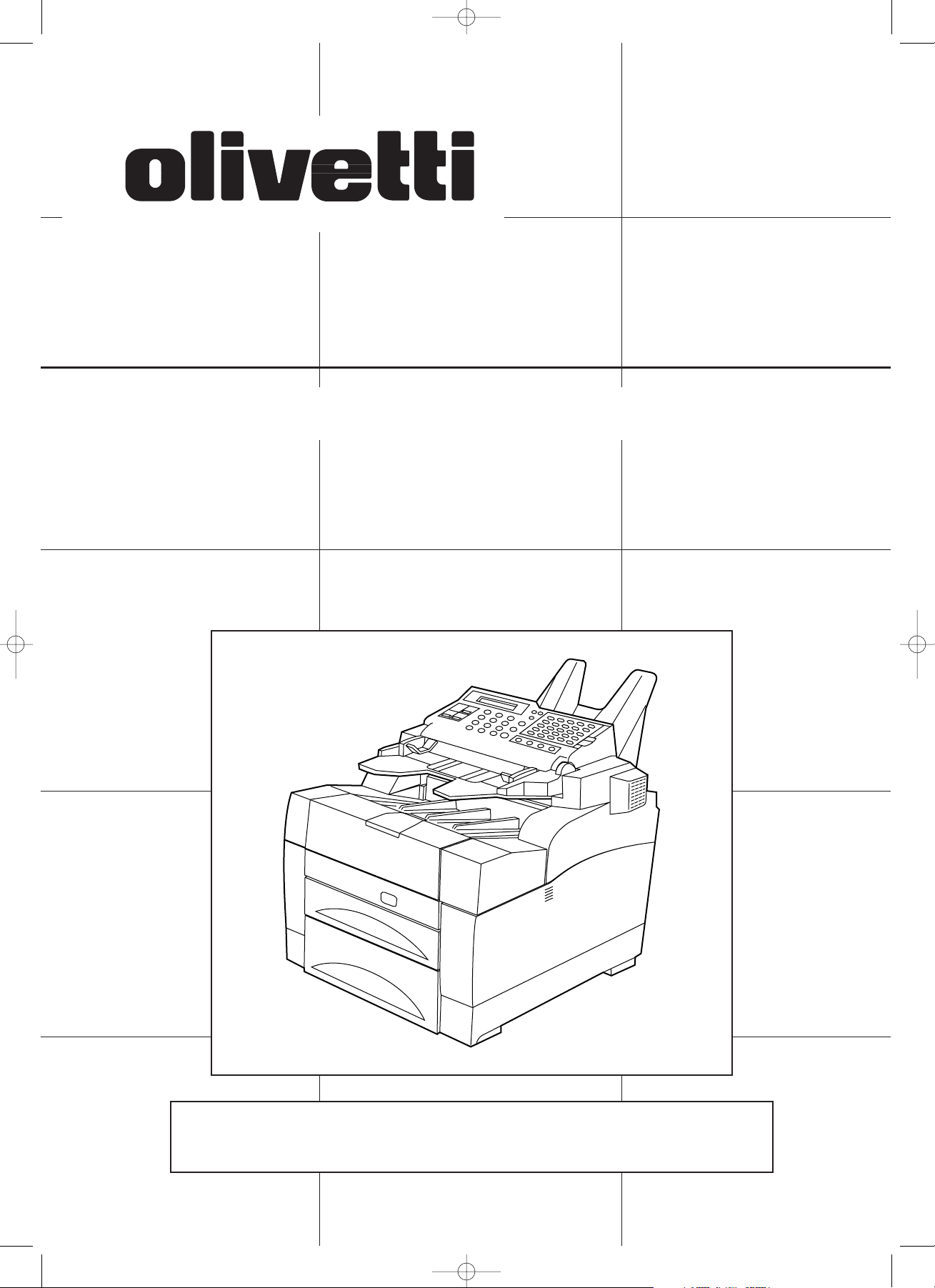
INSTRUCTION HANDBOOK
Please read the instruction handbook before using the facsimile. Keep it
close to the facsimile for easy reference.
OFX 8800
p/n 533153R
00/01/front(En)/E.q 13-07-2000 15:39 Pagina 1
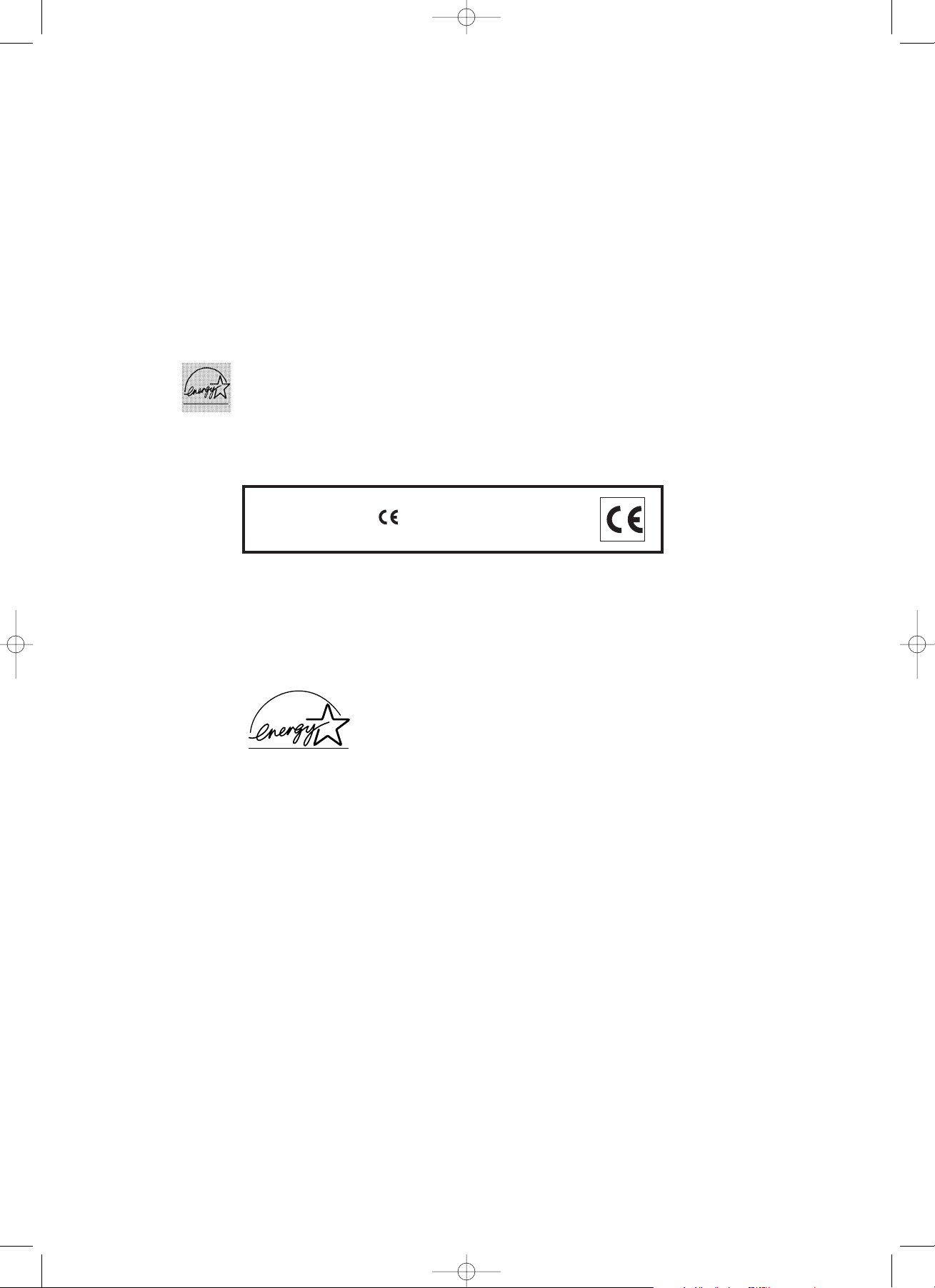
The ENERGY STAR program is an energy reduction plan introduced by the
United States Environmental Protection Agency in response to environmental
issues and for the purpose of advancing the development and utilization of
more energy efficient office equipment.
* ENERGY STAR is a U.S. registered mark.
PUBLICATION ISSUED BY:
Olivetti Lexikon, S.p.A.
Via Jervis, 77 - 10015 Ivrea (Italy)
Copyright © 2000, Olivetti
All rights reserved
The manufacturer reserves the right to carry out modifications to the product described in this
manual at any time and without any notice.
ENERGY STAR is a U.S. registered mark
This product’s conformity with quality requirements
is certified by the Mark it bears, in accordance
with the 1999/05/EC standard.
00/02/PL(En)/E.q 13-07-2000 15:38 Pagina 2
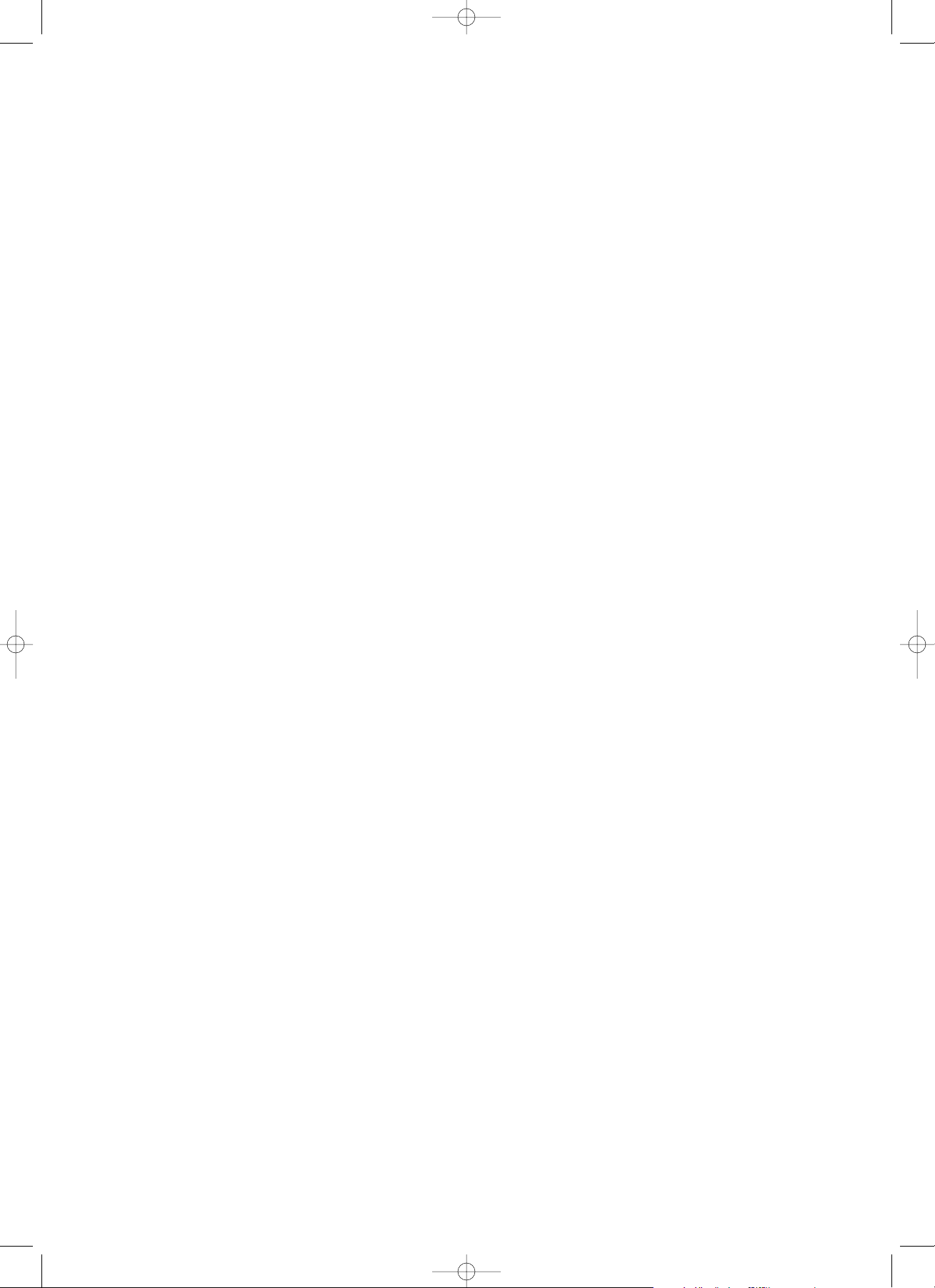
Windows™ and MS-DOS® are registered trademarks of Microsoft
Corporation.
IBM and IBM PC/AT are registered trademarks of International
Business Machines, Inc.
Centronics is a registered trademark of Centronics Corporation.
HP PCL is a trademark of Hewlett-Packard Corporation.
Symantec and WinFax Pro are registered trademarks of Symantec
Corporation.
Adobe and Photoshop are trademarks of Adobe Systems
Incorporated.
Xerox and TextBridge are trademarks of Xerox Corporation.
All other company and product names are trademarks or registered
trademarks of their respective company.
00/02/PL(En)/E.q 13-07-2000 15:38 Pagina 3
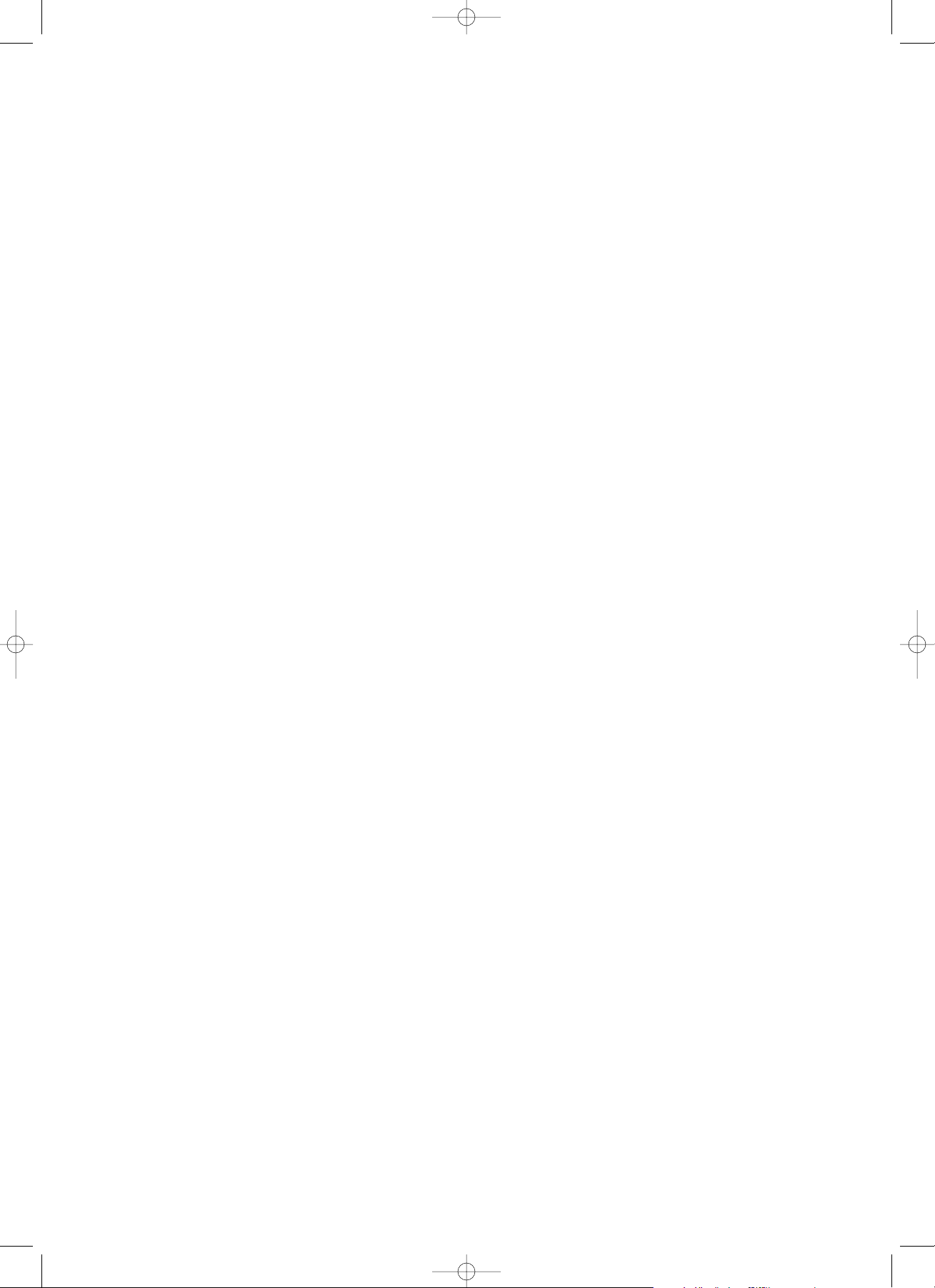
Important! Please read first.
This section contains notes and cautions which
should be read prior to using the facsimile for the
first time in order to ensure safe and proper
operation of this facsimile.
Fax Operation (Basic)
This section contains explanations from setting
paper through to basic fax operation. The
procedure in this section on setting paper should
be read even if this fax unit is to be used as a
printer or for copying purposes.
Various Copy Functions
This section contains information on procedures to
make copies from your originals. A number of
convenient copying modes, such as Standard
copying, Group copying, Sort copying and Duplex
copying are available.
Fax Operation (Various functions)
This section contains explanations of transmission
and reception procedures which are somewhat
more elaborate than the basic operation and
include communications which use the timer, as
well as broadcast transmission which allows
automatic transmission of the same document to
multiple destinations.
Replacing Consumables and Maintenance
This section contains explanations on replacing the
imaging unit and the toner cartridge, as well as
cleaning inside the facsimile.
Troubleshooting
This section contains explanations on handling
problems which may occur during daily operation of
your facsimile such as communications errors and
paper jams, as well as information on
troubleshooting procedures.
Fax Operation (Other functions)
This section contains explanations on somewhat
more complicated functions of the facsimile which,
through their use, can make the facsimile an even
more convenient tool.
Management Report/List Print Out
This section contains explanations on how to print
out the various management reports and lists
which contain important information about fax
communications and facsimile settings.
Other Settings and Registration
This section contains explanations on certain
settings which the user can adjust themselves.
Refer to this section to change default settings.
Options
This section contains explanations on use when
one or more of the available options is installed in
this facsimile. The options available for use with
this fax are: the Optional Cassette, the RS-232C
board, the Printer board and the Dual Line Kit.
Reference
This section contains information on operation flow,
error code explanations and machine
specifications.
Using this Instruction Handbook
Operational procedures and explanations have been separated into different sections in order to allow
those using a facsimile for the first time, as well as those familiar with fax operation, to use this facsimile
efficiently and properly and with relative ease. A basic introduction to each section can be found below for
reference.
00/02/PL(En)/E.q 13-07-2000 15:38 Pagina 4
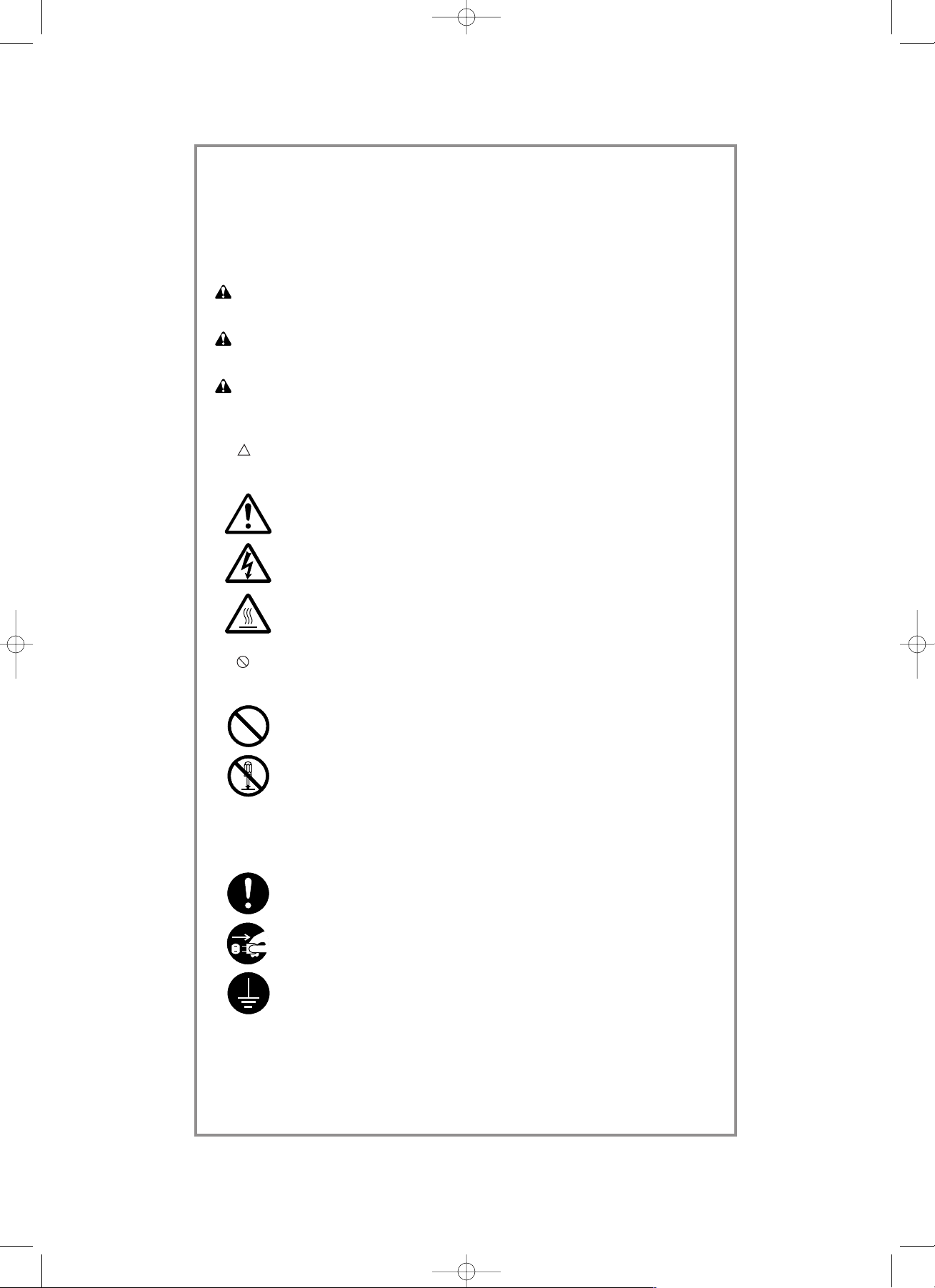
Please read the instruction handbook before using the facsimile.
Keep it close to the facsimile for easy reference.
The sections of this handbook and parts of the facsimile marked with symbols are safety
warnings meant to protect the user, other individuals and surrounding objects, and
ensure correct and safe usage of the facsimile. The symbols and their meanings are
indicated below.
DANGER: Indicates that serious injury or even death will very possibly result from
insufficient attention to or incorrect compliance with the related points.
WARNING: Indicates that serious injury or even death may result from insufficient
attention to or incorrect compliance with the related points.
CAUTION: Indicates that personal injury or mechanical damage may result from
insufficient attention to or incorrect compliance with the related points.
Symbols
The symbol indicates that the related section includes safety warnings. Specific
points of attention are indicated inside the symbol.
...........[General warning]
...........[Warning of danger of electrical shock]
...........[Warning of high temperature]
The symbol indicates that the related section includes information on prohibited
actions. Specifics of the prohibited action are indicated inside the symbol.
...........[Warning of prohibited action]
...........[Disassembly prohibited]
The
● symbol indicates that the related section includes information on actions which
must be performed. Specifics of the required action are indicated inside the symbol.
...........[Alert of required action]
...........[Remove the power plug from the outlet]
...........[Always connect the facsimile to an outlet with a ground connection]
Please contact your service representative to order a replacement if the safety warnings
in the handbook are illegible or if the handbook itself is missing. (fee required)
<Note>
Due to performance updating, information in this instruction handbook is subject to
change without notice.
00/02/PL(En)/E.q 13-07-2000 15:38 Pagina 5
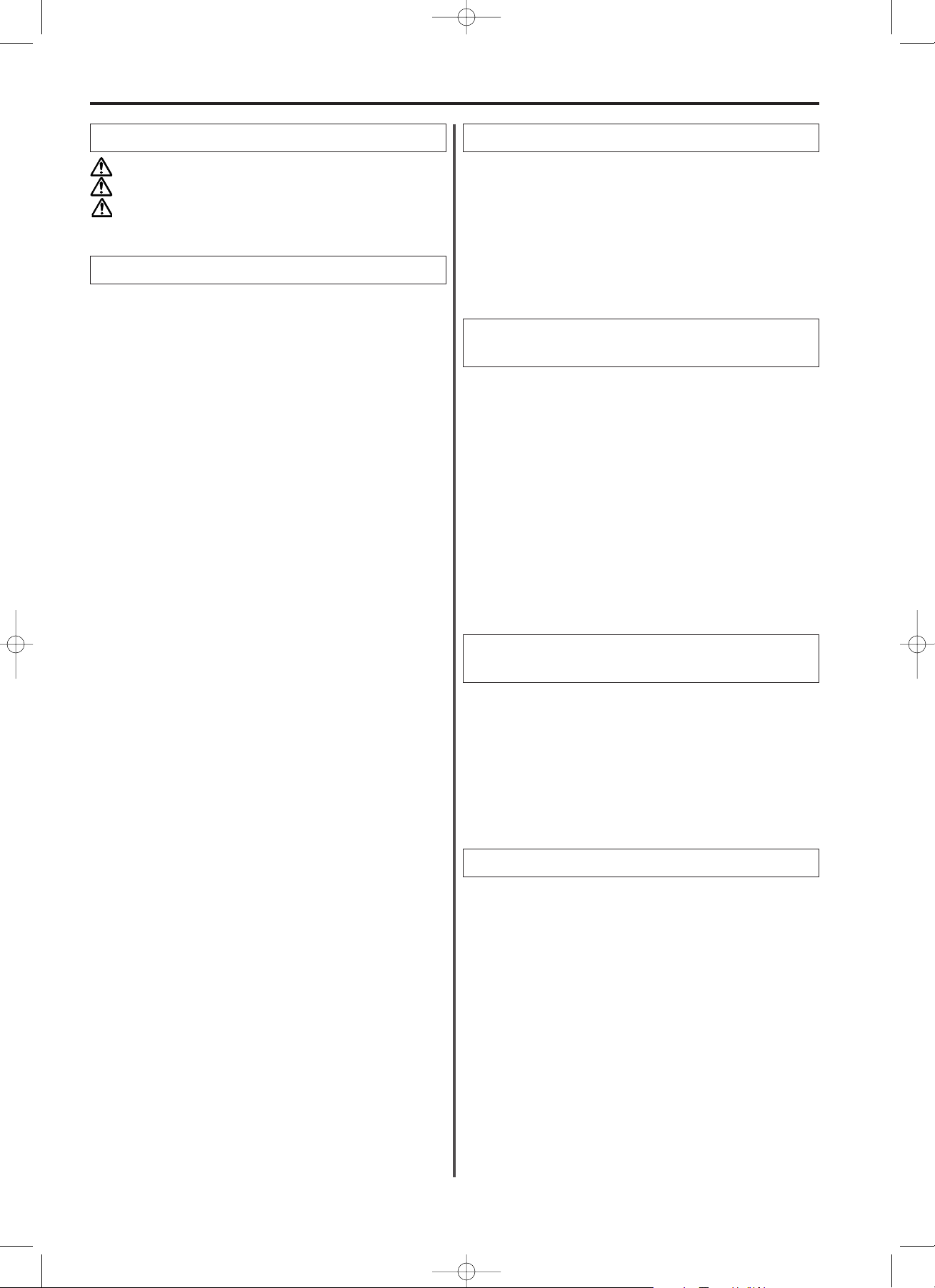
I
Contents
The ERROR Indicator is Lit ...................................6-2
The MEMORY Indicator is Lit................................6-2
This Message is Displayed....................................6-2
A Power Failure Report is Printed Out.................6-3
Paper has Jammed ................................................6-4
A Document or Original has Jammed..................6-7
Troubleshooting Tables ........................................6-8
Section 6 Troubleshooting
Section 5 Replacing Consumables and
Maintenance
Replacing the Toner Cartridge..............................5-2
Replacing the Imaging Unit...................................5-4
Cleaning Inside the Facsimile...............................5-5
(1) Cleaning the Main Charger............................5-5
(2) Cleaning the Document Scanning Section....5-6
Section 1 Important! Please read first.
Section 2 Fax Operation (Basic)
Section 3 Making Copies
CAUTION LABELS ..........................................1-2
INSTALLATION PRECAUTIONS.....................1-2
PRECAUTIONS FOR USE...............................1-3
Names of Parts.......................................................2-2
(1) Main Body......................................................2-2
(2) Operation Panel.............................................2-4
Preparation .............................................................2-6
(1) Caution On Moving the Fax Unit ...................2-6
(2) Attaching the included seals..........................2-6
(3) Setting Paper.................................................2-6
(4) Connecting the Power Cord ..........................2-7
(5) Warm Up .......................................................2-7
Functions and Features of this Facsimile ...........2-8
(1) Initial Mode ....................................................2-8
(2) File Number...................................................2-8
(3) F-Code Based Communication .....................2-8
(4) Dual Access...................................................2-9
(5) Duplex Fax Reception ...................................2-11
(6) Batch Transmission.......................................2-11
(7) ECM (Error Correction Mode)
Communication............................................2-11
(8) Password Check Reception
(Restricted Communication) ........................2-11
(9) Auto Shut-Off Function..................................2-11
(10) Auto Clear Function.....................................2-11
(11) Memory Reception ......................................2-11
(12) Memory Back-Up Function..........................2-11
Sending Documents (Auto Fax Transmission) ...2-12
Receiving Documents (Auto Fax Reception) ......2-17
Canceling a Communication.................................2-18
One-Touch Keys.....................................................2-19
(1) Registering ....................................................2-19
(2) Modifying and Deleting..................................2-20
(3) Printing Out the One-Touch Key and
Abbreviated Number Lists............................2-20
● Entering Characters...........................................2-21
Abbreviated Numbers............................................2-22
(1) Registering ....................................................2-22
(2) Modifying and Deleting..................................2-23
(3) Dialing............................................................2-24
Directory .................................................................2-25
Redialing Functions...............................................2-26
(1) Automatic Redialing.......................................2-26
(2) Manual Redialing...........................................2-26
Standart Copying and Group Copying.................3-2
Sort Copying...........................................................3-3
Duplex Copying (1-sided to 2-sided)....................3-4
Duplex Copying (2-sided to 2-sided)....................3-5
Duplex Copying (2-sided to 1-sided)....................3-6
Section 4 Fax Operation
(Various Functions)
Standby Transmission...........................................4-2
Interrupt Transmission..........................................4-2
Communication Using the Timer..........................4-2
Broadcast Transmission .......................................4-3
Manual Fax Transmission .....................................4-4
Manual Fax Reception ...........................................4-4
Auto FAX/TEL Switching.......................................4-5
TAD Reception .......................................................4-6
00/02/PL(En)/E.q 13-07-2000 15:38 Pagina 6
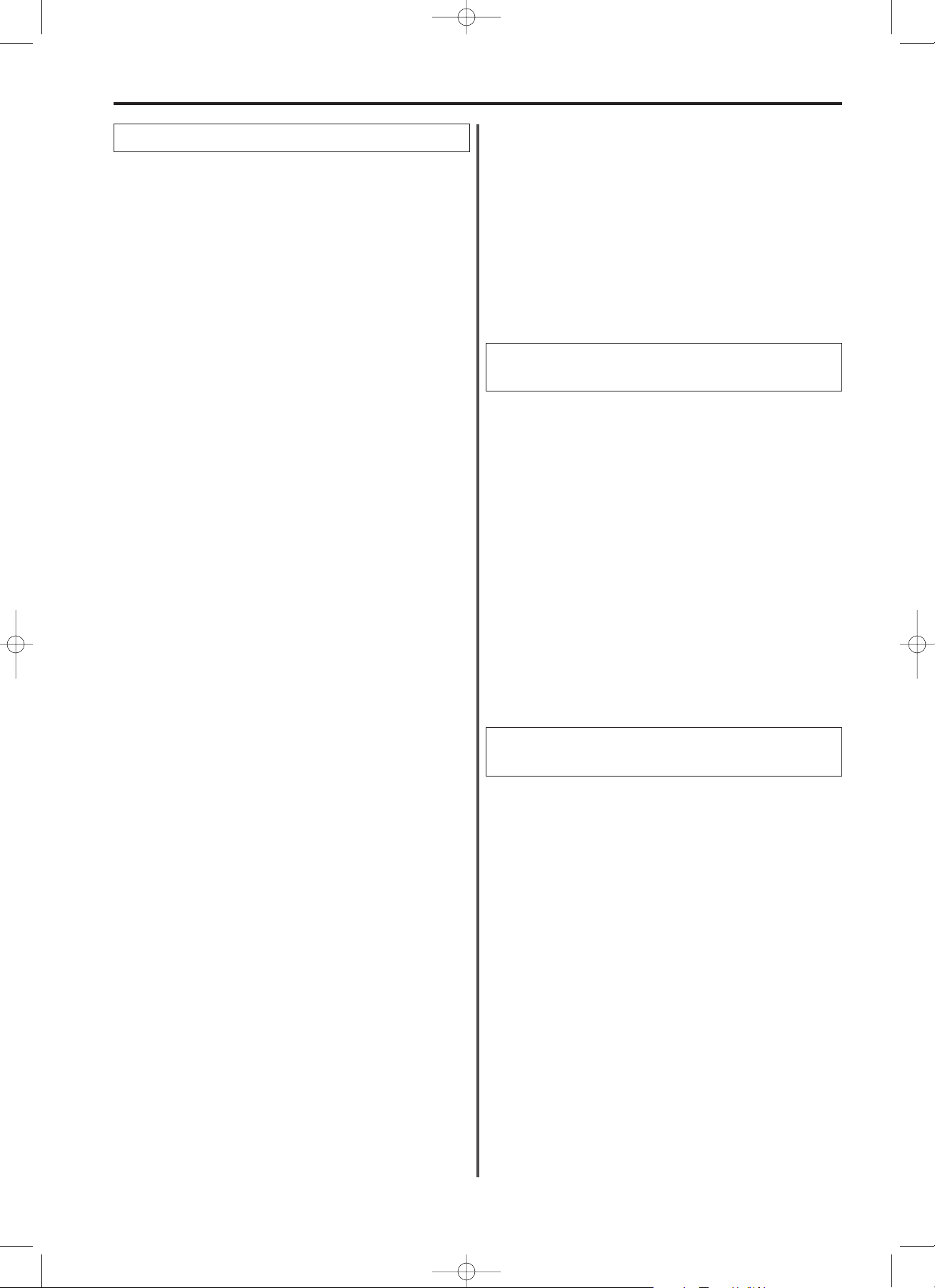
II
Contents
Remote Switching..................................................7-2
(1) Operation.......................................................7-2
(2) Changing the Remote Switching Number .....7-2
Polling Communication.........................................7-2
(1) Polling Transmission .....................................7-2
(2) Memory Polling Transmission .......................7-3
(3) Polling Reception...........................................7-3
(4) Continuous Polling Reception .......................7-4
(5) Reverse Polling .............................................7-5
(6) F-Code Based Confidential Polling
Reception.....................................................7-5
(7) Storing Documents in a Confidential Box
(F-Code Based Confidential Polling
Transmission) ..............................................7-6
F-Code Based Confidential Communication.......7-7
(1) Registering Confidential Boxes .....................7-7
(2) Deleting Confidential Boxes ..........................7-8
(3) F-Code Based Confidential Transmission.....7-8
(4) Printing Out Documents from
a Confidential Box........................................7-9
(5) Printing Out a Confidential Box Report..........7-10
(6) Printing Out a Confidential File List ...............7-10
F-Code Based Relay Broadcast Transmission ...7-11
(1) Registering Relay Boxes ...............................7-11
(2) Deleting Relay Boxes ....................................7-12
(3) Sending Documents ......................................7-13
(4) Printing Out a Relay Box Report ...................7-13
Encryption Communication ..................................7-14
(1) Registering and Modifying Encryption
Keys.............................................................7-14
(2) Required Operation .......................................7-15
(3) Printing Out an Encryption Key List...............7-15
Fax Forwarding ON/OFF........................................7-16
Group Dial Keys .....................................................7-16
(1) Registering ....................................................7-16
(2) Modifying and Deleting..................................7-17
(3) Dialing with a Group Dial Key........................7-18
(4) Printing Out a Group Dial List........................7-18
Chain Dial Keys......................................................7-18
(1) Registering ....................................................7-18
(2) Modifying and Deleting..................................7-19
(3) Using a Chain Dial Key..................................7-20
(4) Printing Out a Chain Dial List ........................7-20
Program Keys.........................................................7-20
(1) Registering ....................................................7-20
(2) Modifying and Deleting..................................7-24
(3) Using a Program Key ....................................7-25
(4) Printing Out a Program Dial List....................7-25
Section 7 Fax operation (Other functions)
Restricted Access..................................................7-25
(1) Restricted Access ON/OFF ...........................7-26
(2) Registering Department Codes .....................7-26
(3) Deleting Department Codes ..........................7-27
(4) Message Display in the Initial Mode
(Restricted Access is Turned ON) .................7-27
(5) Entering Your Access Code ..........................7-28
(6) Printing Out the Department List ...................7-28
(7) Changing the Management Password ..........7-28
Activity Report........................................................8-2
(1) Automatic Print Out .......................................8-2
(2) Manual Print Out............................................8-2
Transmission Report .............................................8-2
Reception Report ...................................................8-3
Delayed Communication Report
(Memory Entry Report) ........................................8-3
(1) Automatic Print Out .......................................8-3
(2) Manual Print Out............................................8-4
User Setting List.....................................................8-4
Confirmation Report ..............................................8-4
Restricted Access Report .....................................8-5
(1) Automatic Print Out .......................................8-5
(2) Manual Print Out............................................8-5
Section 8 Management Report/List Print
Out
Setting the Date and Time.....................................9-2
Registering your Self-station Information
(fax number and name)........................................9-2
TTI Transmission ON/OFF.....................................9-3
Reception Date and Time Print Out ON/OFF .......9-3
Add Sample Image on Reports ON/OFF ..............9-4
Message Display and Reports/Lists Language...9-4
Password Check Reception ON/OFF ...................9-5
Speaker Monitor Volume.......................................9-5
Alarm ON/OFF ........................................................9-6
Speaker Monitor ON/OFF ......................................9-6
Bulletin Board Function ON/OFF..........................9-7
Super Fine Function ON/OFF................................9-7
Setting the Paper Size ...........................................9-8
Duplex Fax Reception ON/OFF.............................9-8
Number of Rings ....................................................9-9
One-Touch Dial Confirmation ON/OFF.................9-9
Changing the Automatic Reception Mode...........9-10
Auto Shut-Off Time ................................................9-10
Remote Diagnosis ON/OFF ...................................9-11
Section 9 Other Settings and
Registration
00/02/PL(En)/E.q 13-07-2000 15:38 Pagina 7
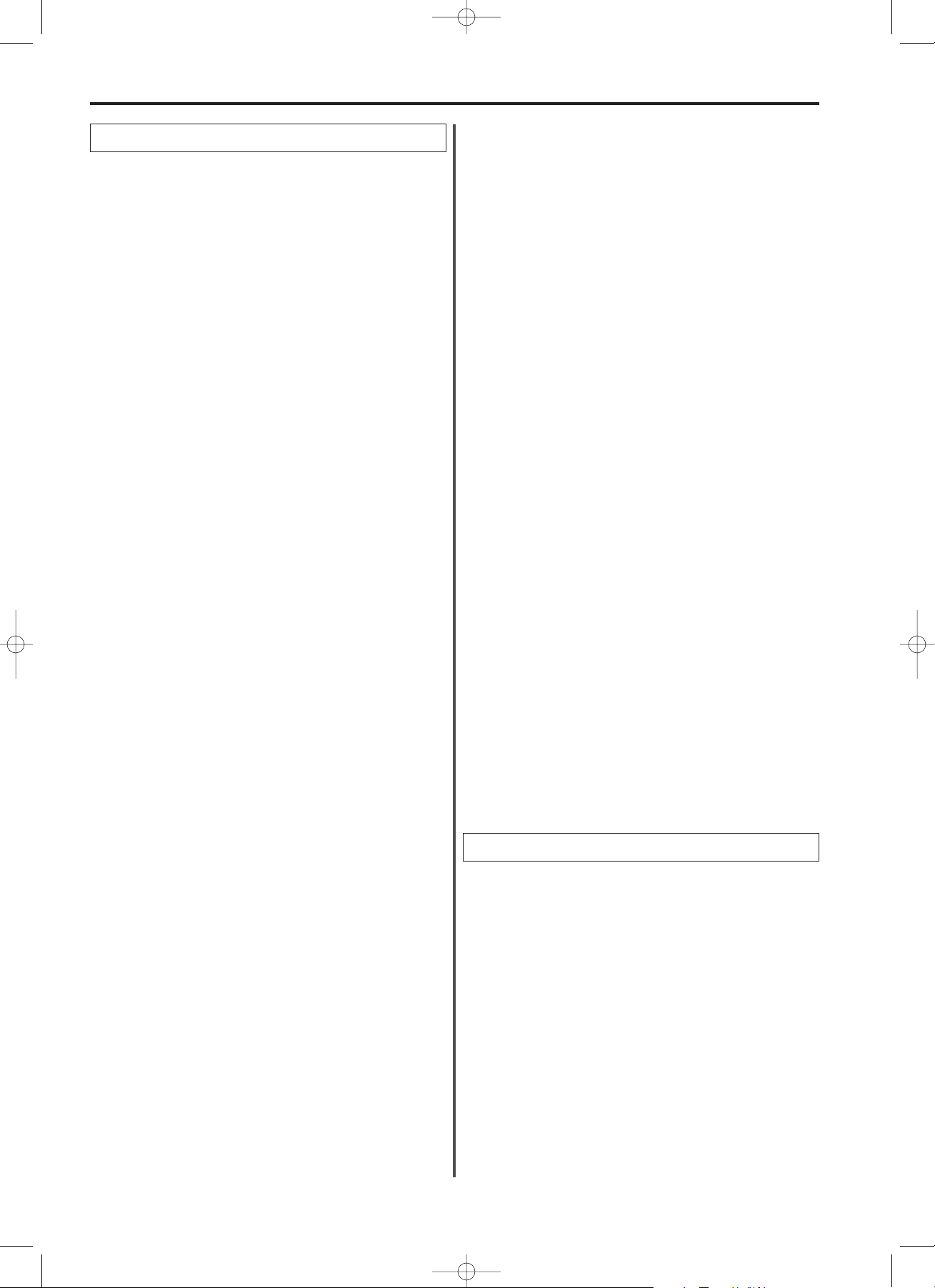
III
Contents
Optional Cassette ...............................................10-2
(1) Setting the Paper Size................................10-2
(2) Setting the Paper Feed Selection Mode.....10-3
RS-232C Board....................................................10-4
(1) Names of Parts...........................................10-4
(2) Functions of the RS-232C Board................10-4
(3) Precautions.................................................10-4
(4) Connecting the Fax to Your Computer.......10-5
(5) RS-232C Mode ON/OFF ............................10-5
(6) PC-Fax Reception ON/OFF........................10-6
(7) Recommended Computer Environment .....10-6
(8) Installing the TWAIN system ......................10-6
(9) Recommended Applications.......................10-7
(10) Setting the Scanning Parameters.............10-7
(11) Scanning...................................................10-7
(12) Error Messages ........................................10-7
(13) Removing the TWAIN system ..................10-8
Printer Board .......................................................10-9
● Windows 95/98 ...........................................10-9
(1) Names of Parts...........................................10-9
(2) Connecting the Printer to Your Computer ..10-9
(3) Required Computer environment ...............10-9
(4) Installing the Printer Driver Software..........10-9
(5) Connecting to the Printer in Windows 95/98
and Making a Test Print............................10-10
(6) Setting the Printing Parameters..................10-10
(7) Managing the Printing Process...................10-11
(8) Removing the Printer Driver .......................10-12
(9) Cautions when Printing...............................10-12
● Windows NT4.0...........................................10-13
(1) Names of Parts...........................................10-13
(2) Connecting the Printer to Your Computer ..10-13
(3) Required Computer Environment...............10-13
(4) Installing the Printer Driver Software..........10-13
(5) Connecting to the Printer in
Windows NT4.0 and Making a Test Print .10-13
(6) Setting the Printing Parameters..................10-13
(7) Managing the Printing Process...................10-14
(8) Removing the Printer Driver .......................10-15
(9) Cautions when Printing...............................10-16
Section 10 Options
Specifications.......................................................11-2
Available Characters Table .................................11-2
Appendix 1: Function Flow Chart.......................11-3
Appendix 2: Error Code Tables ..........................11-6
LASER SAFETY....................................................11-8
Section 11 Reference
● Windows 3.1 ...............................................10-16
(1) Names of Parts...........................................10-16
(2) Connecting the Printer to Your Computer ..10-16
(3) Required Computer Environment...............10-16
(4) Installing the Printer Driver .........................10-16
(5) Connecting to the Printer in Windows 3.1 ..10-16
(6) Setting the Printing Parameters..................10-17
(7) Managing the Printing Process...................10-18
(8) Removing the Printer Driver .......................10-19
(9) Cautions when Printing...............................10-19
PCL 4.5 Emulation ..............................................10-20
(1) Description..................................................10-20
(2) Printing .......................................................10-20
Dual Line Kit ........................................................10-21
(1) The Dual Line Function ..............................10-21
(2) Names of Parts...........................................10-21
(3) Registering your Self-station Information
(fax number and name) (2nd line) ............10-22
(4) Transmission Line Priority ON/OFF
(2nd line)...................................................10-22
(5) Canceling a Communication (2nd line).......10-23
(6) Number of Rings (2nd line).........................10-24
(7) Changing the Automatic Reception
Mode (2nd line).........................................10-24
(8) Fax Forwarding ON/OFF (2nd line)............10-25
(9) Registering and Deleting Confidential
Boxes(2nd line).........................................10-25
(10) Printing Out Documents from
a Confidential Box (2nd line)...................10-26
(11) Registering and Deleting Relay Boxes
(2nd line).................................................10-26
00/02/PL(En)/E.q 13-07-2000 15:38 Pagina 8
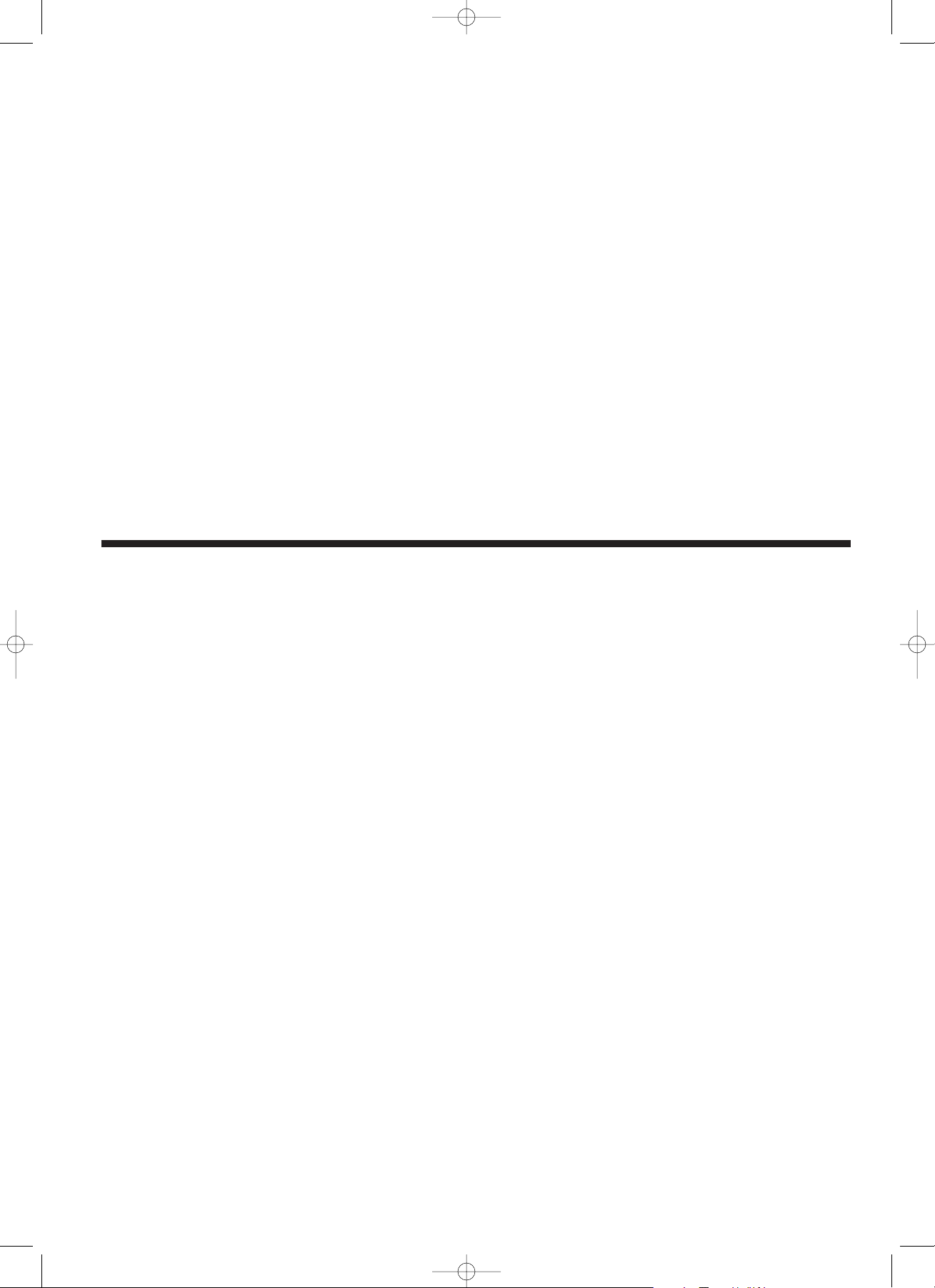
Section 1
Important! Please read first.
1-1
01/PL(En)/E.q 13-07-2000 15:37 Pagina 1
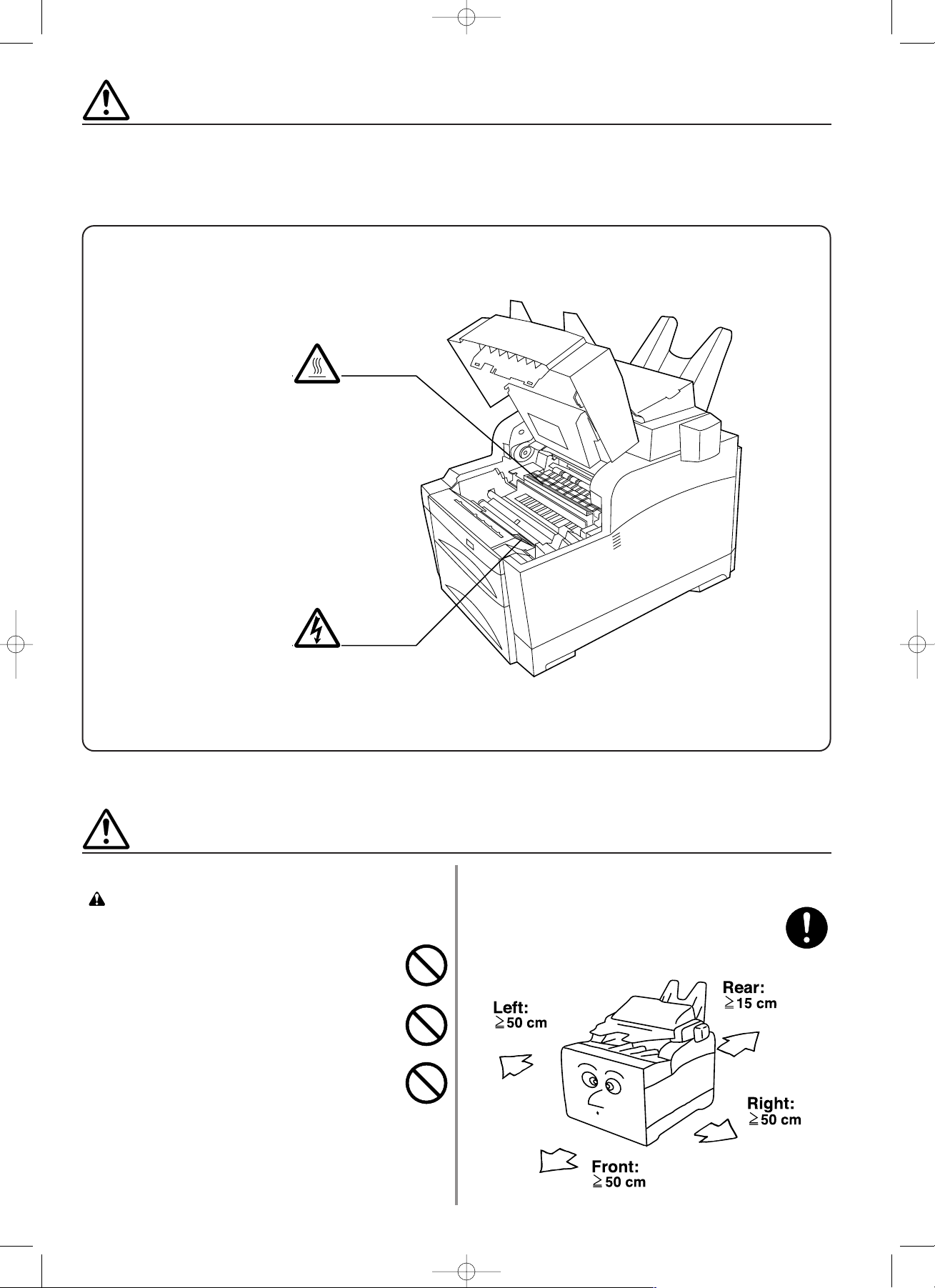
INSTALLATION PRECAUTIONS
1-2
CAUTION LABELS
Caution labels have been attached to the facsimile at the following locations for safety purposes.
BE SUFFICIENTLY CAREFUL to avoid fire or electric shock when removing a paper jam or
when replacing toner.
Label 2
High temperature inside. Do not
touch parts in this area, because
there is a danger of getting
burned. ........................................
Label 1
High voltage inside. NEVER
touch parts in this area, because
there is a danger of electric
shock. .........................................
NOTE: DO NOT remove these labels.
■ Environment
CAUTION
• Avoid placing the facsimile on or in locations which are
unstable or not level. Such locations may cause the
facsimile to fall down or fall over. This type of situation
presents a danger of personal injury or damage to the
facsimile. .......................................................................
•
Avoid locations with humidity or dust and dirt. If dust or
dirt become attached to the power plug, clean the plug
to avoid the danger of fire or electrical shock.
................
• Avoid locations near radiators, heaters, or other heat
sources, or locations near flammable items, to avoid
the danger of fire. ..........................................................
• To keep the facsimile cool and facilitate changing of
parts and maintenance, allow access space as shown
below.
Leave adequate space, especially around the left
cover, to allow air to be properly ventilated out of the
facsimile. .......................................................................
01/PL(En)/E.q 13-07-2000 15:37 Pagina 2
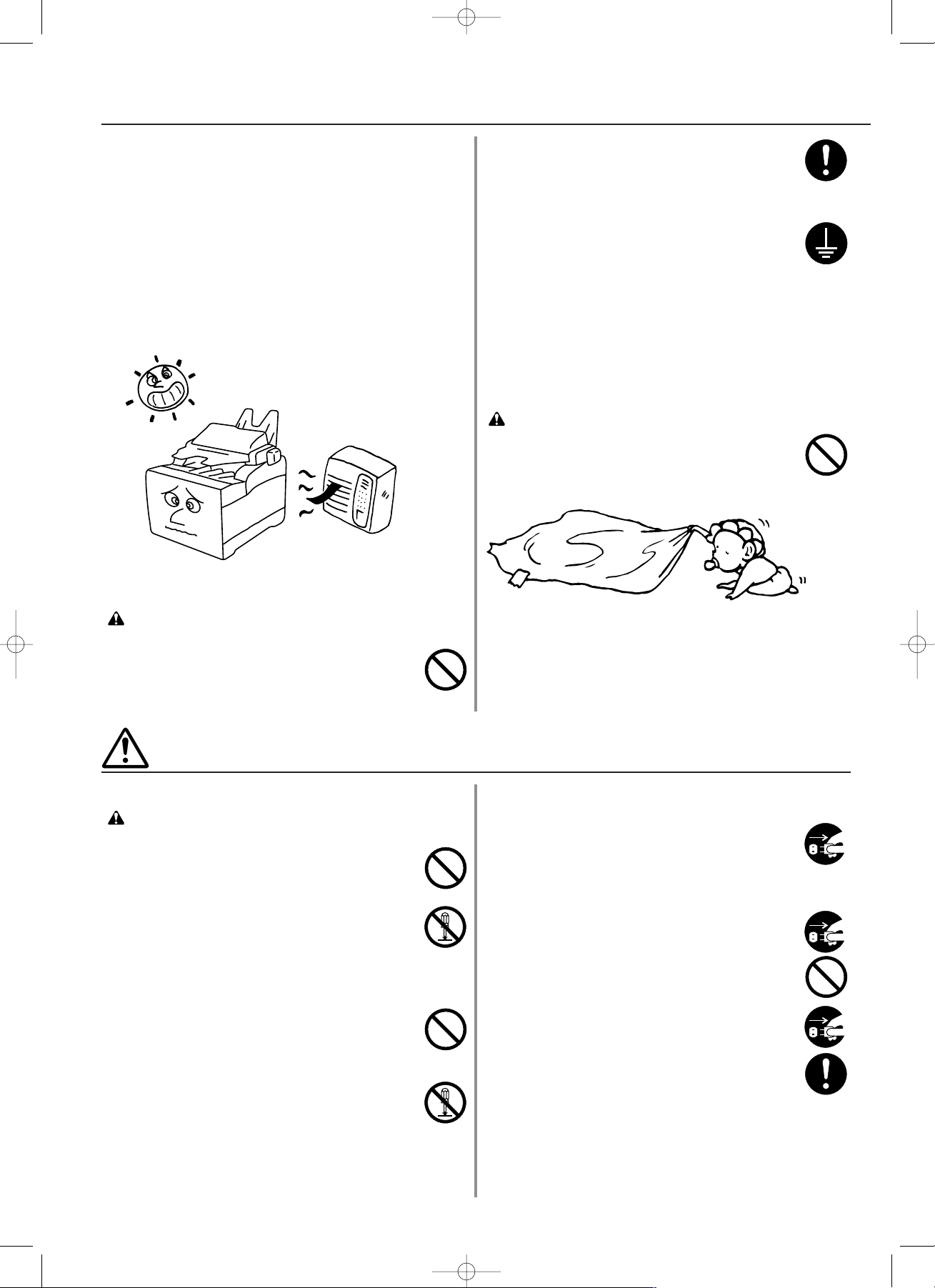
1-3
INSTALLATION PRECAUTIONS
Other precautions
• Adverse environmental conditions may affect the safe
operation and performance of the facsimile. Install in
an air-conditioned room (recommended room
temperature: around 20°C, humidity: around 65%RH)
and avoid the following locations when selecting a site
for the facsimile.
.
Avoid locations near a window or with exposure to
direct sunlight.
.
Avoid locations with vibrations.
.
Avoid locations with drastic temperature fluctuations.
.
Avoid locations with direct exposure to hot or cold air.
.
Avoid poorly ventilated locations.
■ Power supply/Grounding the facsimile
WARNING
• DO NOT use a power supply with a voltage other than
that specified. Avoid multiple connections in the same
outlet. These types of situations present a danger of
fire or electrical shock. ..................................................
■ Cautions when using the facsimile
WARNING
• DO NOT place metallic objects or containers with
water (flower vases, flower pots, cups, etc.) on or near
the facsimile. This type of situation presents a danger
of fire or electrical shock should they fall inside.............
• DO NOT remove any of the covers from the facsimile
as there is a danger of electrical shock from high
voltage parts inside the facsimile...................................
• DO NOT damage, break or attempt to repair the power
cord. DO NOT place heavy objects on the cord, pull it,
bend it unnecessarily or cause any other type of
damage.
These types of situations present a danger of fire or
electrical shock. .............................................................
• NEVER attempt to repair or disassemble the facsimile
or its parts as there is a danger of fire, electrical shock
or damage to the laser. If the laser beam escapes,
there is a danger of it causing blindness. ......................
• If the facsimile becomes excessively hot, smoke
appears from the facsimile, there is an odd smell, or
any other abnormal situation occurs, there is a danger
of fire or electrical shock. Remove the power plug from
the outlet immediately and contact your service
representative................................................................
• If anything harmful (paper clips, water, other fluids,
etc.) falls into the facsimile, remove the power plug
from the outlet immediately to avoid the danger of fire
or electrical shock. Then contact your service
representative. ..............................................................
• DO NOT remove or connect the power plug with wet
hands, as there is a danger of electrical shock. ............
• For safety purposes, ALWAYS remove the power plug
from the outlet when cleaning the main charger. ..........
• ALWAYS contact your service representative for
maintenance or repair of internal parts..........................
• Plug the power cord securely into the outlet. If metallic
objects come in contact with the prongs on the plug, it
may cause a fire or electric shock. ................................
• Always connect the facsimile to an outlet with a ground
connection to avoid the danger of fire or electrical
shock in case of an electric short. If an earth
connection is not possible, contact your service
representative. ..............................................................
Other precautions
• DO NOT connect the facsimile to the same outlet as
an air conditioner or copier, etc.
• Connect the power plug to the closest outlet possible
to the facsimile.
■ Handling of plastic bags
WARNING
• Keep the plastic bags that are used with the facsimile
away from children. The plastic may cling to their
nose and mouth causing suffocation. ..........................
PRECAUTIONS FOR USE
01/PL(En)/E.q 13-07-2000 15:37 Pagina 3
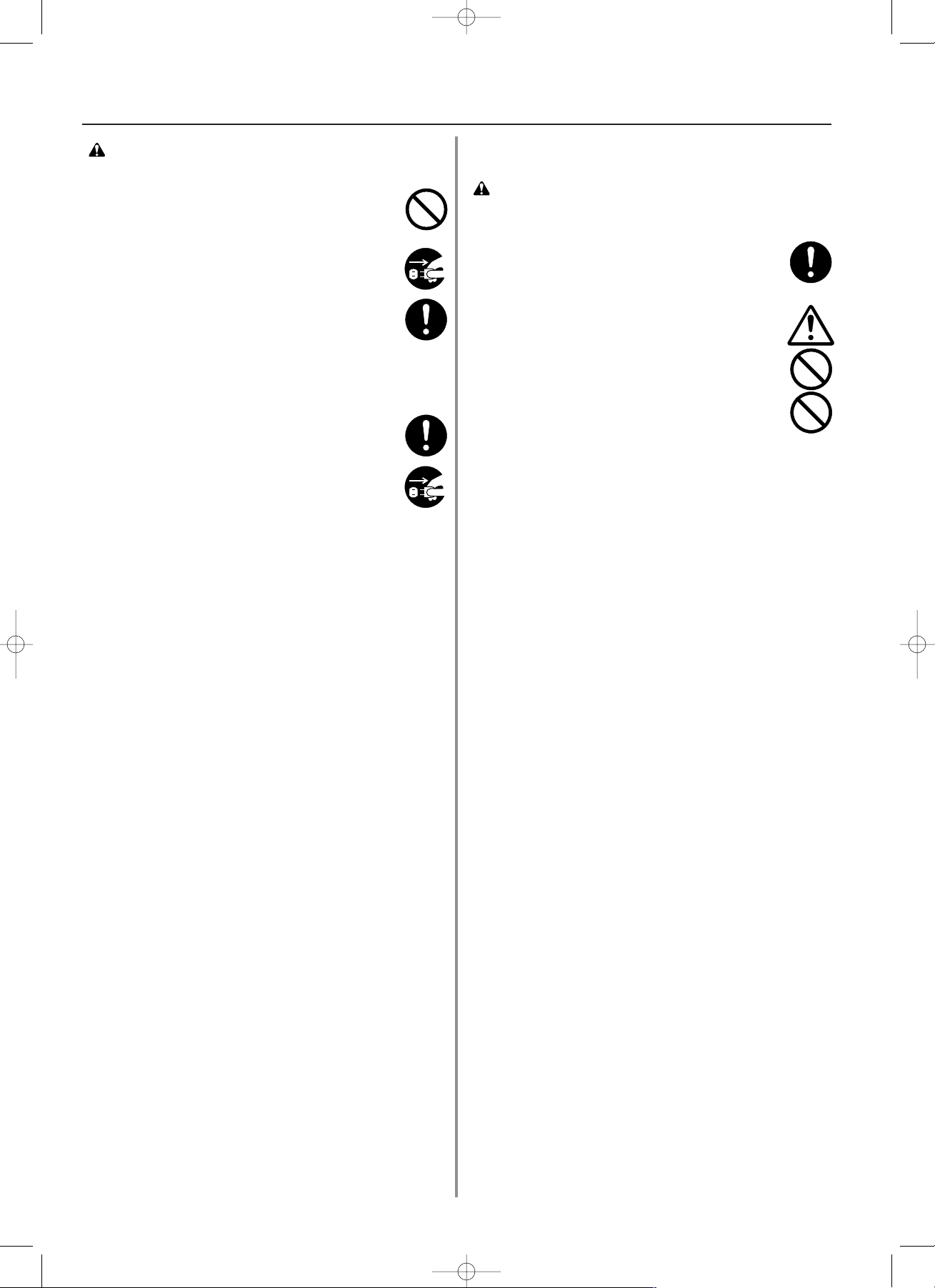
1-4
PRECAUTIONS FOR USE
CAUTION
• DO NOT pull the power cord when removing it from
the outlet. If the power cord is pulled, the wires may
become broken and there is a danger of fire or
electrical shock. (ALWAYS grasp the power plug
when removing the power cord from the outlet.)...........
• ALWAYS remove the power plug from the outlet when
moving the facsimile. If the power cord is damaged,
there is a danger of fire or electrical shock. ..................
•
ALWAYS hold the designated parts only when lifting or
moving the facsimile.
....................................................
• If dust accumulates within the facsimile, there is a
danger of fire or other trouble. It is therefore
recommended that you consult with your service
representative in regard to cleaning of internal parts.
This is particularly effective if accomplished prior to
seasons of high humidity. Consult with your service
representative in regard to the cost of cleaning the
internal parts of the facsimile.........................................
• For safety purposes, ALWAYS remove the power plug
from the outlet when performing cleaning operations...
Other precautions
• DO NOT place heavy objects on the facsimile or cause
other damage to the facsimile.
• DO NOT open the front cover or pull out the power
plug while transmitting, receiving, or copying.
•
During print out, some ozone is released, but the
amount does not cause any ill effect to one's health. If,
however, the facsimile is used over a long period of time
in a poorly ventilated room or when making an extremely
large number of copies, the smell may become
unpleasant. To maintain the appropriate environment for
the facsimile, it is suggested that the room be properly
ventilated.
• The facsimile may only be used within the country of
purchase due to the different safety and
communication standards in each country.
(International communication standards, however,
make the communication between countries possible.)
• The facsimile may be inoperable in areas with poor
telephone lines or communication conditions.
• “CALL WAITING” or other telephone company optional
services that produce audible tones or clicks on the
line can disrupt or cause termination of facsimile
communications.
• DO NOT touch electrical parts, such as connectors or
printed circuit boards. They could be damaged by
static electricity.
• DO NOT attempt to perform any operations not
explained in this handbook.
• CAUTION: Use of controls or adjustments or
performance of procedures other than those specified
herein may result in hazardous radiation exposure.
• Return used battery to point of sales.
■ Cautions when handling
consumables
CAUTION
• Avoid inhalation, ingestion, skin or eye contact. If
ingestion occurs, dilute stomach contents thoroughly
with water and seek medical treatment. If skin contact
occurs, wash with soap and water. If contact with eyes
occurs, flush thoroughly with water and seek medical
treatment........................................................................
• Prolonged inhalation of excessive dusts may cause
lung damage. Use of this product, as intended, does
not result in inhalation of excessive dusts. ...................
• Do not incinerate toner and toner containers.
Dangerous sparks may cause burn...............................
• Keep away from children...............................................
Other precautions
• Always read the safety instructions which are included
in the box or printed on the container when handling
consumables.
• Dispose of the imaging unit in accordance with
Federal, State and Local rules and regulations.
• Store consumables in a cool, dark location.
01/PL(En)/E.q 13-07-2000 15:37 Pagina 4
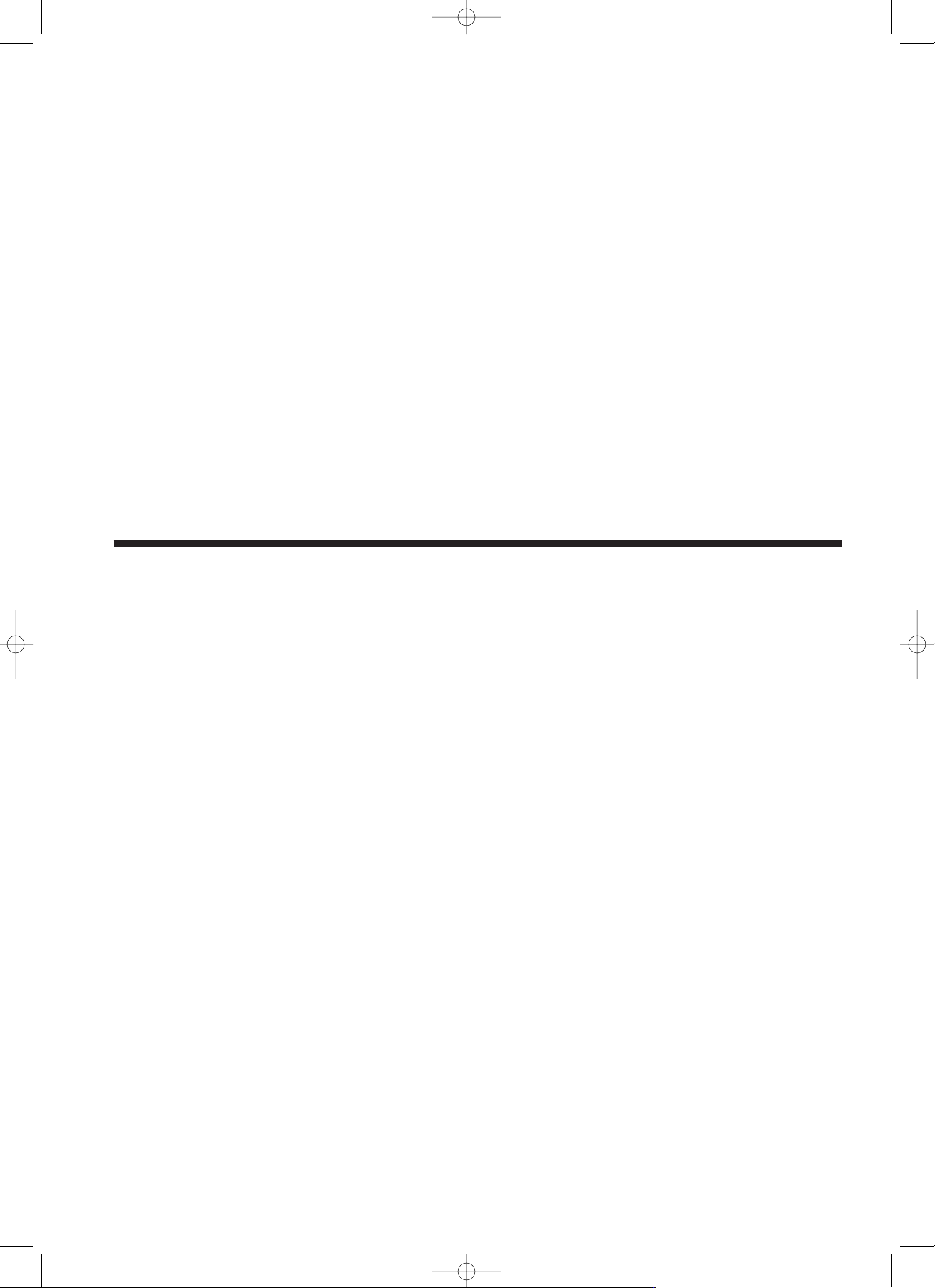
Section 2
Fax Operation (Basic)
2-1
02/Basic/1/1-12(En)/E.q 13-07-2000 15:36 Pagina 1
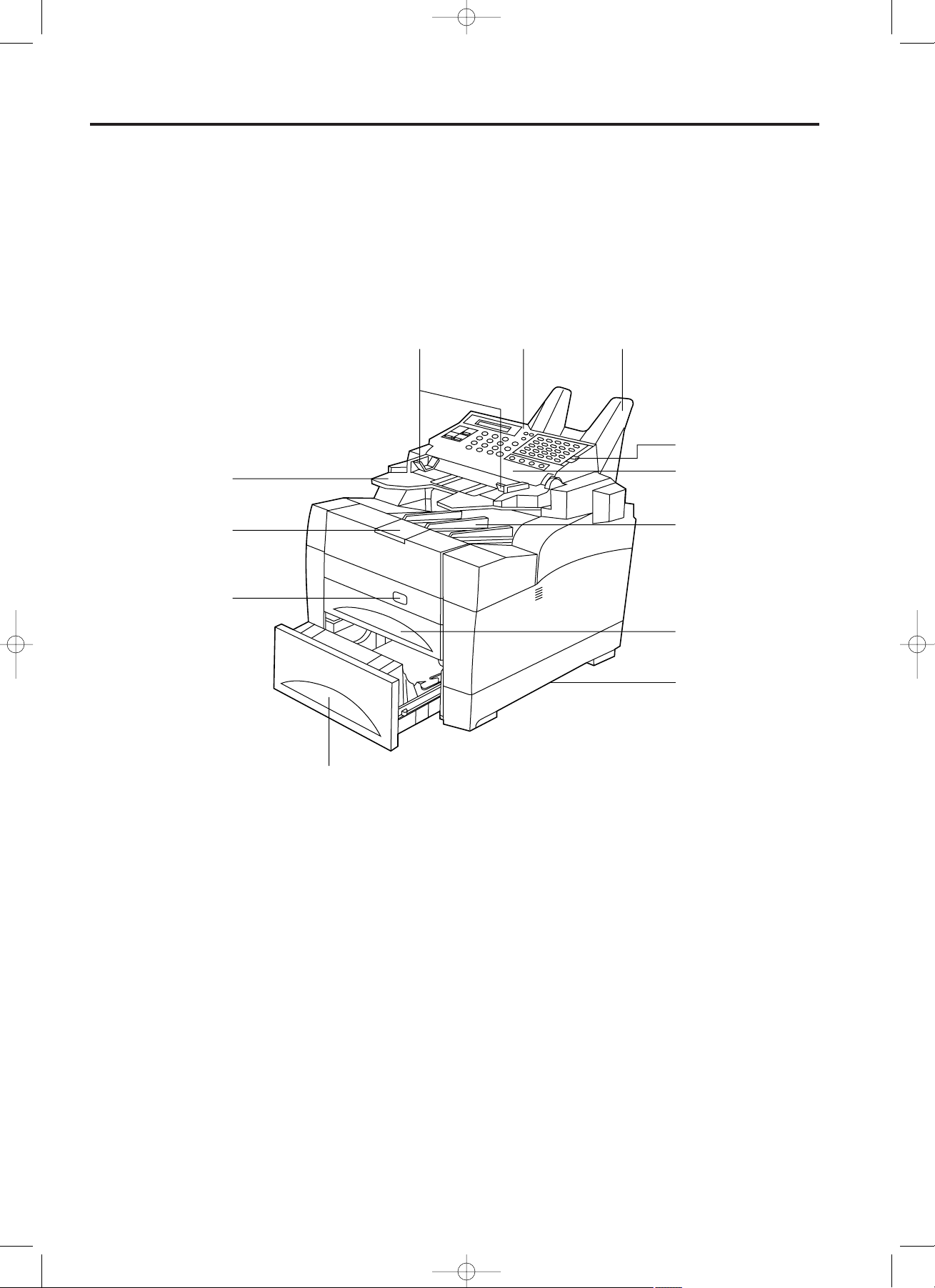
Names of Parts
(1) Main Body
2-2
Fax Operation (Basic)
Operation panel…Use to operate the fax.
Document table…Set documents to be transmitted and originals to be copied here.
Document guides…Adjust to match the width of documents and originals.
ADF (Automatic Document Feeder) cover…Open when a document or original jams.
Main body release button…Press to open the facsimile.
Document eject tray…Once ejected, documents and originals are stacked on this tray.
Paper eject table…Once ejected, received faxes and copies are stacked on this table.
Paper eject table extension…Fold open when receiving faxes or making copies.
Paper cassette…Up to 500 sheets of plain paper (75 g/m2- 80 g/m2) can be set here.
Cover plates...There are 2 cover plates located over the one-touch keys. Flipping up each plate allows access to different one-touch key
numbers.
Duplex unit…Open if a paper jam occurs in the paper cassette during print out of a Duplex fax reception (printing onto both sides of the
paper) or when making Duplex (2-sided) copies.
13
2
0
4
7
!
%
8
5
9
6
(Front view)
02/Basic/1/1-12(En)/E.q 13-07-2000 15:36 Pagina 2

2-3
Section 2 Fax Operation (Basic)
Imaging unit…This unit plays a major role in creating the image on received faxes and copies. When a message is displayed which tells
you to replace the imaging unit, replace the old unit with a new one.
Toner cartridge…When a message telling you to replace the toner cartridge is displayed, replace the old unit with a new one.
Toner cartridge release lever…Use this lever when replacing the toner cartridge.
Fax moving handles…Hold these handles when moving the facsimile.
Telephone jack…Use this jack to connect a separately purchased telephone.
* This jack is not available on those units purchased in the Netherlands and Ireland.
Line jack…Use this jack to connect the fax to a telephone line with the modular cord.
Power receptacle…Connect the power cord here.
%
^
&
*
$
@
#
(Rear view)
(Internal view)
02/Basic/1/1-12(En)/E.q 13-07-2000 15:36 Pagina 3
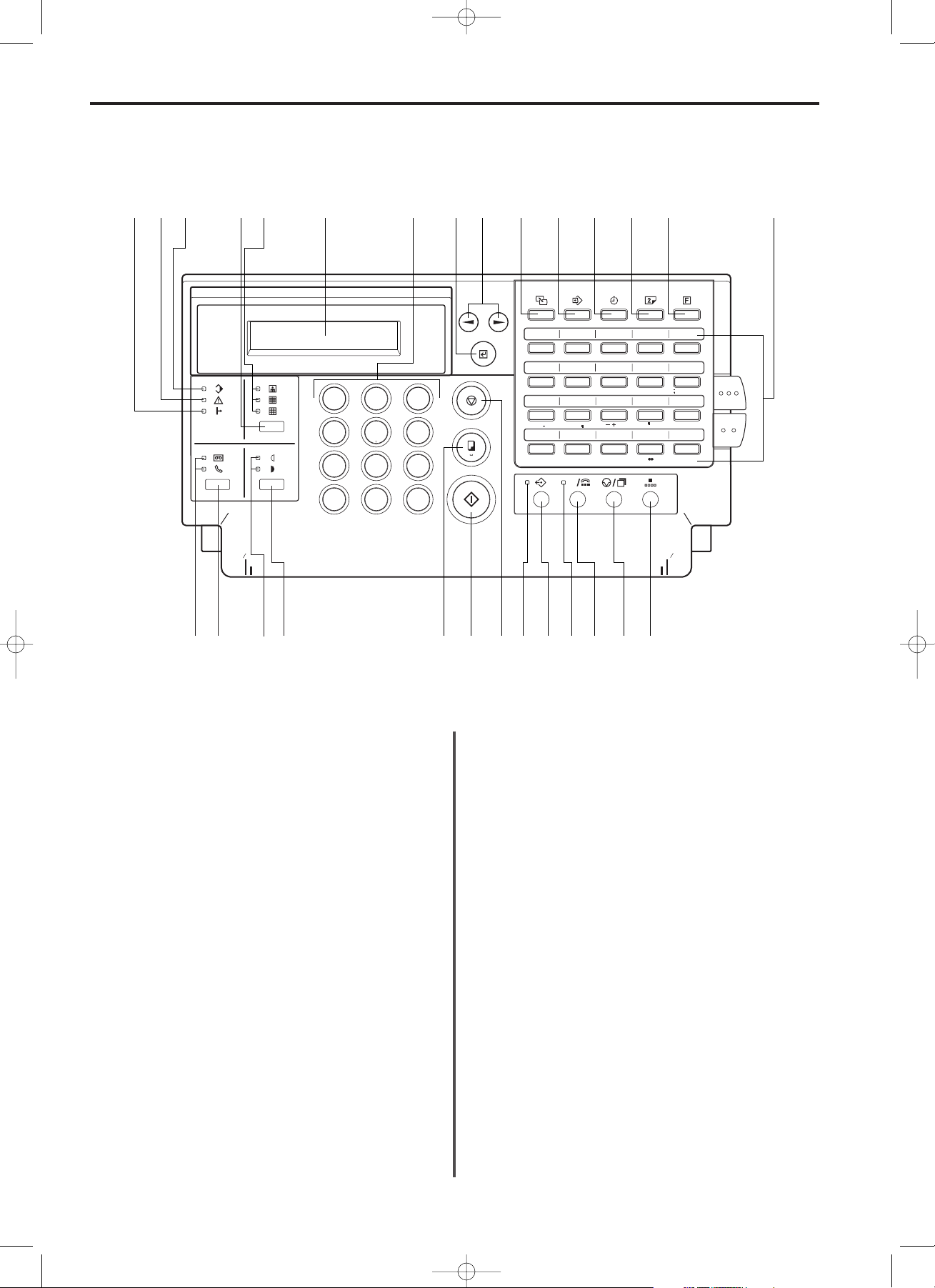
2-4
Section 2 Fax Operation (Basic)
STOP key…Press to stop operations in progress, revert to the
initial mode, or eject documents from the ADF (Automatic
Document Feeder).
COPY/SPACE key…Press in order to make copies or to change a
character into a space during input of the other party’s name or fax
number.
START key…Press to start fax transmission, manual fax reception
or other operations.
CLEAR/ON-HOOK key…Press to erase a registered fax number
or other data when registering and cancelling data under a given
function or to dial without the need to pick up the telephone
receiver.
ON-HOOK indicator…Lit when the CLEAR/ON-HOOK key has
been pressed while the telephone receiver is still “on the hook”.
PAUSE/REDIAL key…Press to redial the last number dialled.
Press also while registering a fax number under an abbreviated
number or one-touch key in order to insert a pause of a few
seconds at that point in dialling.
ABBR./DIRECTORY key…Press to dial with abbreviated numbers
or to search the directory for names that are registered under
abbreviated numbers.
Message display…Displays the present date, time, operation
procedures and trouble, etc.
Resolution select key…Press to select the degree of resolution
most suitable to the documents being transmitted or the originals
being copied.
Resolution indicators…The uppermost indicator (PHOTO
MODE) is for the photograph mode, the middle indicator (SUPER
FINE) is for the Super Fine mode, and the lowermost indicator
(FINE) is for the Fine mode. Press the resolution select key to light
the resolution indicator corresponding to the desired mode. When
all of the indicators are out, the fax is in the Normal mode. (Refer
to page 2-13.)
Reception mode select key…Press to select the desired
reception mode.
Reception mode indicators…The uppermost indicator
(MESSAGE TEL.) is for the TAD (message telephone) reception
mode. The bottom indicator (MANUAL RX.) is for the Manual fax
reception mode. When using a separately purchased telephone
with message telephone capabilities in conjunction with the fax,
press the reception mode select key until the MESSAGE TEL.
indicator lights. The Auto fax reception mode is the default setting
in this fax and, in this case, both indicators are out. When using
the Manual fax reception mode with a separately purchased
telephone connected to the facsimile, make sure the MANUAL RX.
indicator is lit.
FUNCTION key…Press to select one of the facsimile’s functions
or registration procedures.
ENTER FUNCTION key…Press during registration and setting
procedures to register the currently entered data under a given
function.
ON LINE indicator…Lit when the facsimile is to be used as a
printer or scanner.
ERROR indicator…Lit when a communications error or
mechanical problem has occurred.
MEMORY indicator…Lit when there are documents stored in
memory.
A4
A4
8
1
2
8
1
2
C
1
#
3
5
6
4
8
9
7
0
*
2
A A
51 52
53 54 55
46 47
48 49 50
56 57
58 59 60
61 62
63 64 65
66 67
68 69 70
26 27
28 29 30
21 22
23 24 25
31 32
33 34 35
36 37
38 39 40
41 42
43 44 45
12
345
67
8910
11 12
13 14 15
16 17
18 19 20
ABC
DEF
GHI
JKL
MNO
PQR
ST
UVW
XYZ
*
# 0~9
@
/
. :
( )
&
? [ ] % !
=
Aa
%
@! ‡°231)›5467
^& 90 8 * $fi⁄¤‹fl# (
(2) Operation Panel
With both cover plates down
02/Basic/1/1-12(En)/E.q 13-07-2000 15:36 Pagina 4
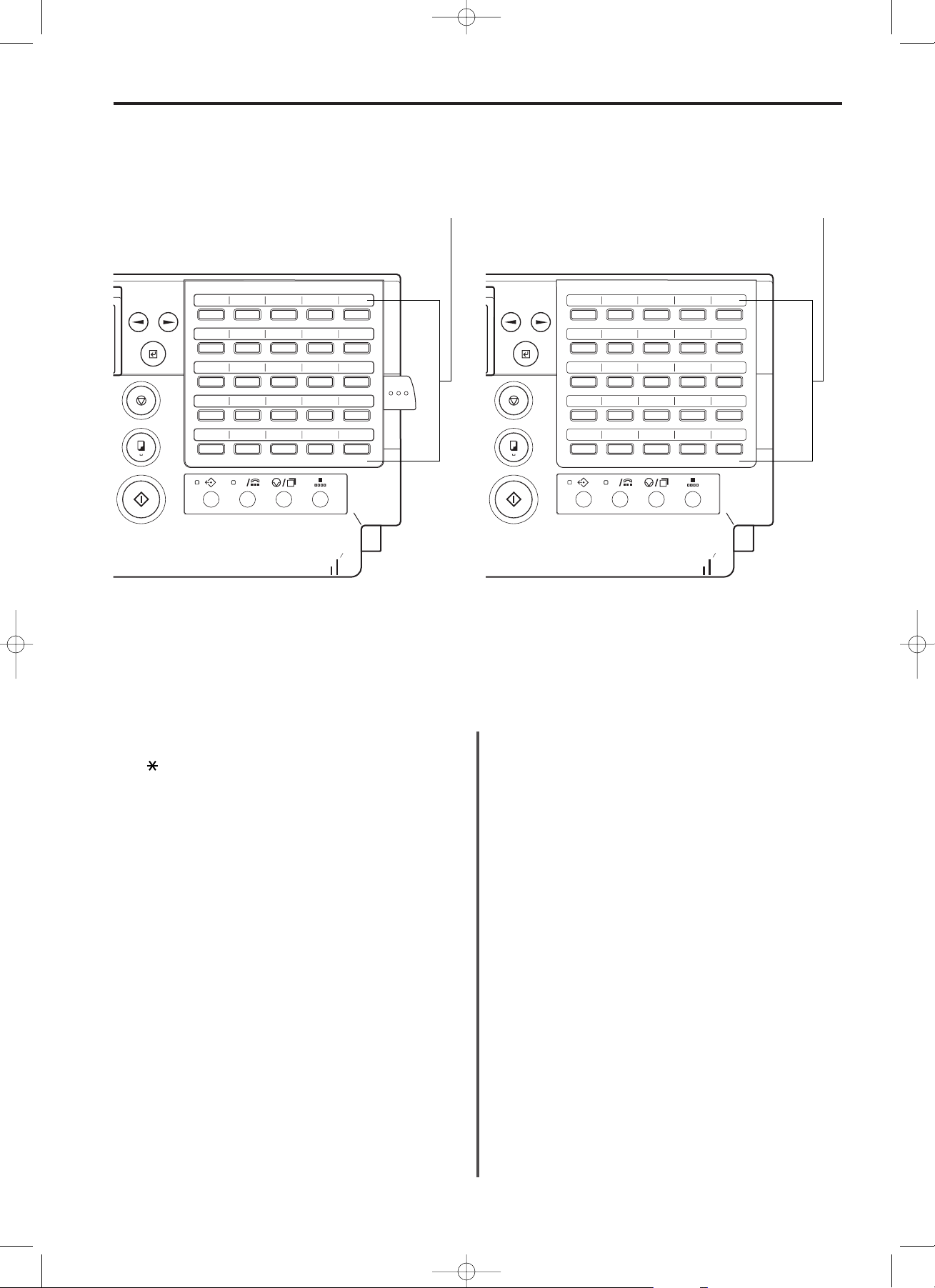
2-5
Section 2 Fax Operation (Basic)
Keypad…Use to enter fax numbers.
* Even if your telephone service is for pulse dialling, press the
" " key after connecting to the other party and any key pressed
on the keypad after that will transmit the related tone signal.
One-touch keys (No. 1 - 70)…Press to dial the fax number
registered under the corresponding one-touch key, as well as to
enter one of the characters marked under that key. Each of these
keys can be designated to function as either a one-touch key, a
program key, a group dial key or a chain dial key.
Flip both cover plates down to access one-touch keys No. 1 - 20,
flip the top plate up to access one-touch keys No. 21 - 45 and flip
both plates up to access one-touch keys No. 46 - 70. When
entering characters, flip both cover plates down and press the
one-touch key (No. 1 - 15) marked with the desired character.
One-touch key No. 19 serves as the CAPS LOCK key. (Refer to
“● Entering Characters”, page 2-21.)
MEMORY TX. indicator…Lit in the Memory transmission mode.
When this indicator is out, the fax is in the Direct Feed
transmission mode.
ALTERNATE DISPLAY key…When carrying out 2 operations
simultaneously (Dual access function) the display can be switched
for the duration this key is held down to allow monitoring of the
background operation currently in progress. If the STOP key is
pressed while this key is held down it is possible to cancel that
background operation.
PRINT REPORTS key…Press to print out a desired report or list.
DELAYED TX. key…Press to perform procedures for
communications which use the timer.
MEMORY TX. key…Press to select between the Memory
transmission and Direct Feed transmission modes.
Cursor keys () ( )…Press to scroll through the message
display and select the desired function and/or setting. When
entering characters, the () cursor key is also used to register the
selected character.
DUPLEX key…Press this key when transmitting 2-sided
documents or making Duplex (2-sided) copies.
Contrast select key…Press to select the level of contrast most
suitable to the documents being transmitted or the originals being
copied.
Contrast indicators…Press the contrast select key to light the
contrast indicator corresponding to the desired mode. When both
of the indicators are out, the fax is in the Normal mode. Make sure
the “DARKER” indicator is lit in order to increase the contrast of
lighter documents and the “LIGHTER” indicator in order to reduce
the contrast of darker documents.
A4
8
1
2
C
A A
51 52
53 54 55
46 47
48 49 50
56 57
58 59 60
61 62
63 64 65
66 67
68 69 70
26 27
28 29 30
21 22
23 24 25
31 32
33 34 35
36 37
38 39 40
41 42
43 44 45
(
With one cover plate up
A4
8
1
2
C
A A
51 52
53 54 55
46 47
48 49 50
56 57
58 59 60
61 62
63 64 65
66 67
68 69 70
(
With both cover plates up
21
22
23
24
25
26
27
28
02/Basic/1/1-12(En)/E.q 13-07-2000 15:36 Pagina 5
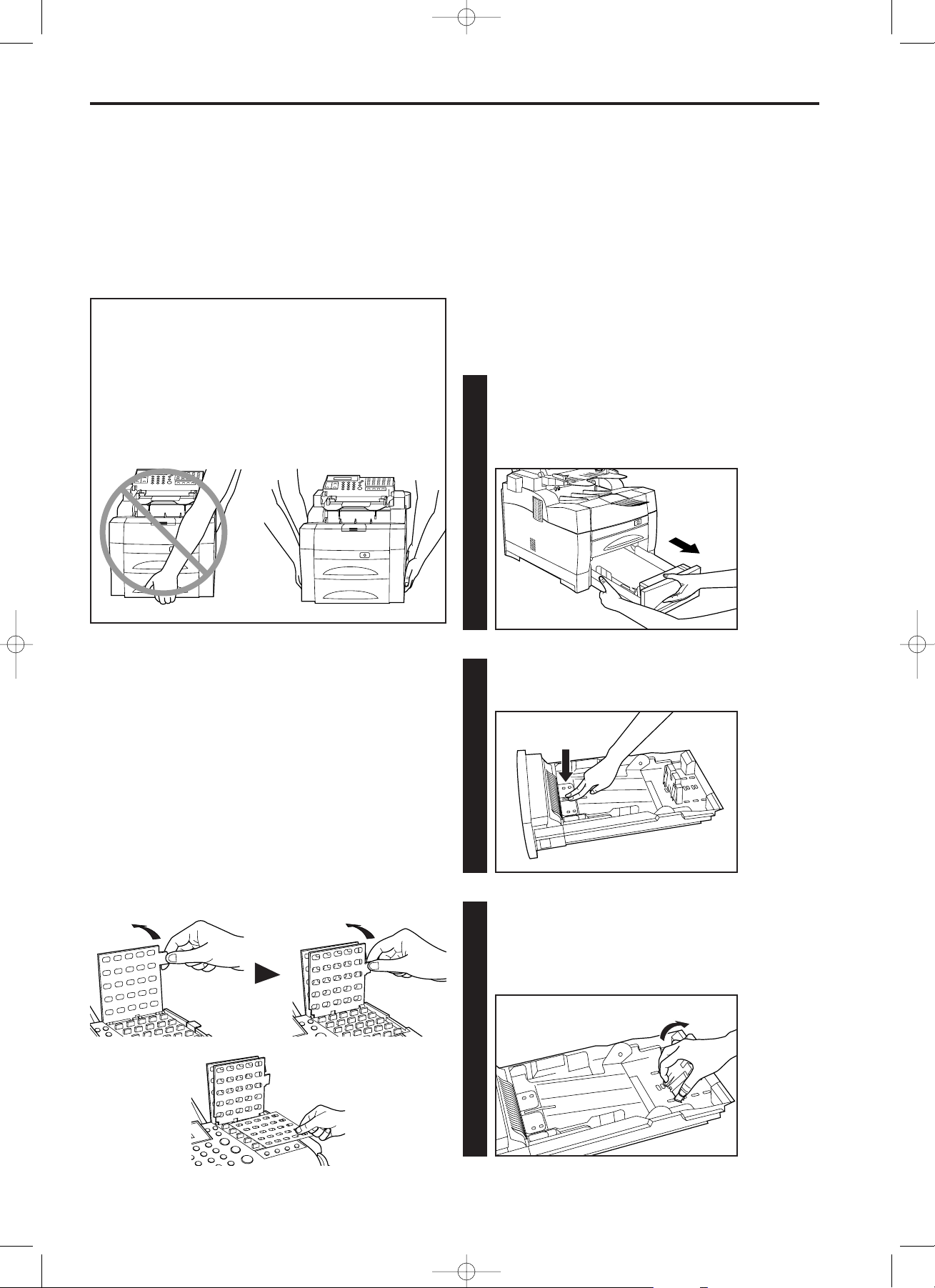
3
3. Apply pressure on the middle and on both ends of the paper
stop plate that is set in the paper cassette, and lower it in the
direction of the arrow shown in the illustration to remove the
stop plate from the cassette.
CAUTION
Observe the following points of caution when picking up or moving
the facsimile to avoid dropping it as there is a danger of personal
injury or damage to the unit.
• This facsimile should ALWAYS be picked up or moved by two or
more people.
• Get a firm hold on the fax moving handles located on both sides
of the facsimile whenever picking it up or moving it.
• BE SURE to maintain the facsimile in a horizontal position
whenever picking it up or moving it.
2-6
Section 2 Fax Operation (Basic)
Preparation
Prior to using this facsimile for the first time BE SURE to read
“(1) Cautions On Moving the Fax Unit” first. Then perform the steps
listed in procedures “(2) Attaching the Included Seals” through “(5)
Warm Up” in order.
(1) Cautions On Moving the Fax Unit
* DO NOT throw the packing material away as it should be used any
time the facsimile is moved to another location.
(2) Attaching the Included Seals
Included with this fax are label seals (one-touch key seals, a special
characters seal and key-indicator seal) and one-touch key label
sheets.
• Each one-touch key seal should be marked with the appropriate
information and placed above the corresponding one-touch key No.
1 - 20 and, with the cover plate up, over one-touch keys No. 21 - 45
in order to indicate the information registered under that key. The
one-touch key label sheet should be marked with the corresponding
information and, with both cover plates up, placed over one-touch
keys No. 46 - 70.
• The special characters seal should be attached to the top of the
cover plate, directly under one-touch key No. 10.
• The key-indicator seal indicates the meanings of the symbols shown
on the operation panel and should be attached to a location on the
fax that makes it easy for the user to refer to.
1
1. Pull the paper cassette straight out towards you. After
pulling it out as far as it will go, lift up slightly on the paper
cassette and remove it from the facsimile.
* Hold the cassette with both hands when drawing it out.
2
2. Press down on the cassette bottom plate to lock it into place.
(3) Setting Paper
Up to 500 sheets of plain paper (75 g/m2- 80 g/m2) can be set in the
paper cassette at any one time. Use only A4 or Folio size paper.
When this facsimile is to be used for the first time, when changing to
a different size of paper after that or when simply replenishing paper,
carry out the following procedure in order to set paper into the paper
cassette.
The size of paper set in the cassette must be registered in the
operation panel as well. When changing the size of the paper in the
paper cassette, be sure to change the paper size registered in the
operation panel. (Refer to “Setting the Paper Size”, page 9-8.)
02/Basic/1/1-12(En)/E.q 13-07-2000 15:36 Pagina 6
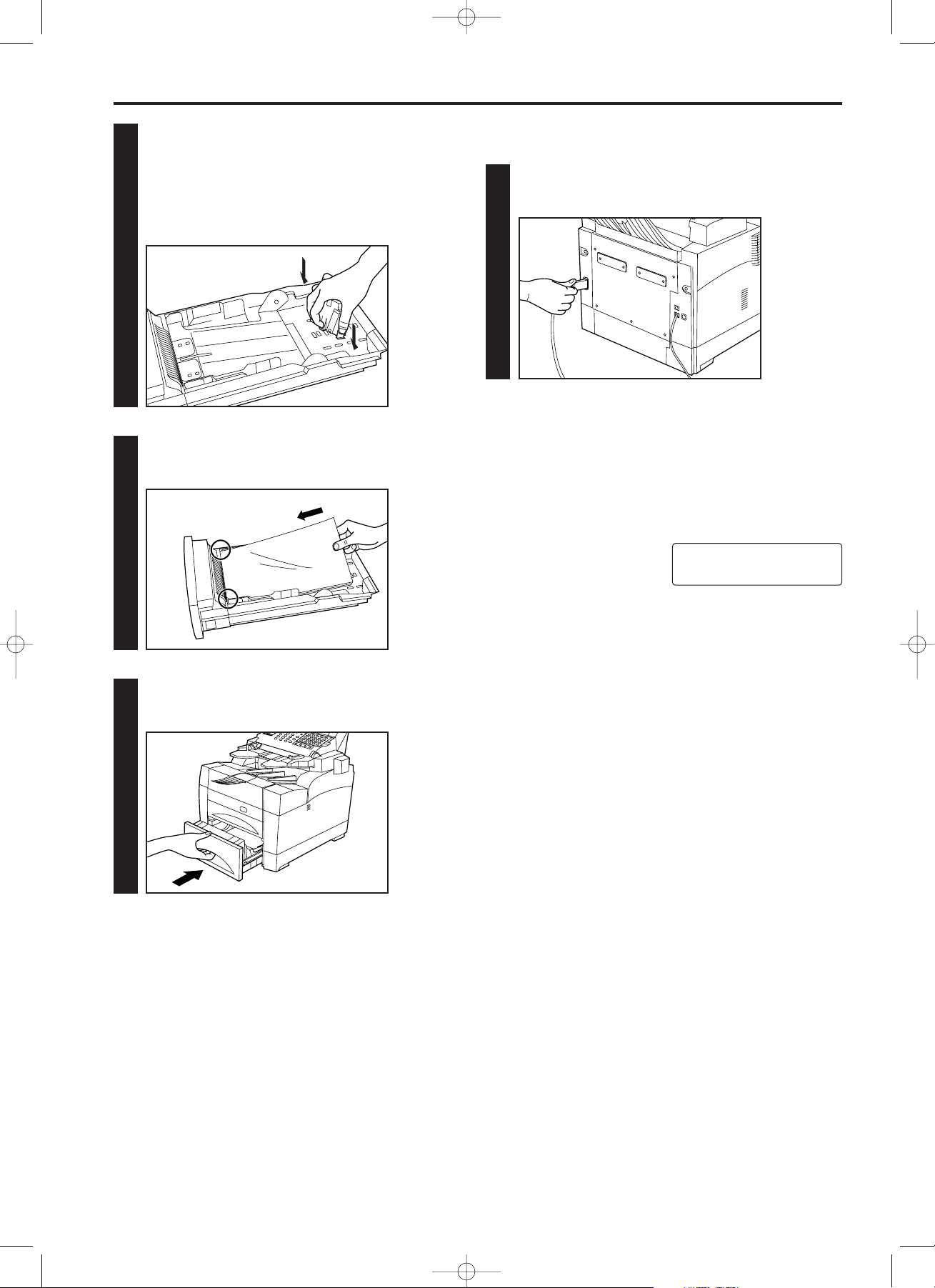
2-7
Section 2 Fax Operation (Basic)
4
4. Insert the clip on one side of the paper stop plate into the
appropriate hole in the paper cassette corresponding to the
size of paper to be set, and then place the centre clip and
the clip on the opposite side into their respective holes as
well.
* MAKE SURE that the clips are properly inserted into the
cassette and that the cassette stop plate is firmly in place.
5
5. Set the paper in the paper cassette.
* MAKE SURE that the paper is set under the claws located
on both sides of the paper cassette.
6
6. Reinsert the paper cassette in the facsimile.
(4) Connecting the Power Cord
Plug one end of the power cord into the power receptacle and
the other end into the power outlet in the room.
(5) Warm Up
Once the power cord is connected to the facsimile and an outlet, the
fax will begin to warm up.
Warm up normally requires less than 30 seconds.
Once the fax has warmed up, it will automatically enter the initial
mode (waiting for operation).
NOTE
Once warm up begins, a message will appear in the message
display.
In order to change the language used in the message display and on
printed reports and lists, refer to “Message Display and Report/Lists
Language”, page 9-4.
09.10.'99 12:00
SET DOCUMENT
02/Basic/1/1-12(En)/E.q 13-07-2000 15:36 Pagina 7
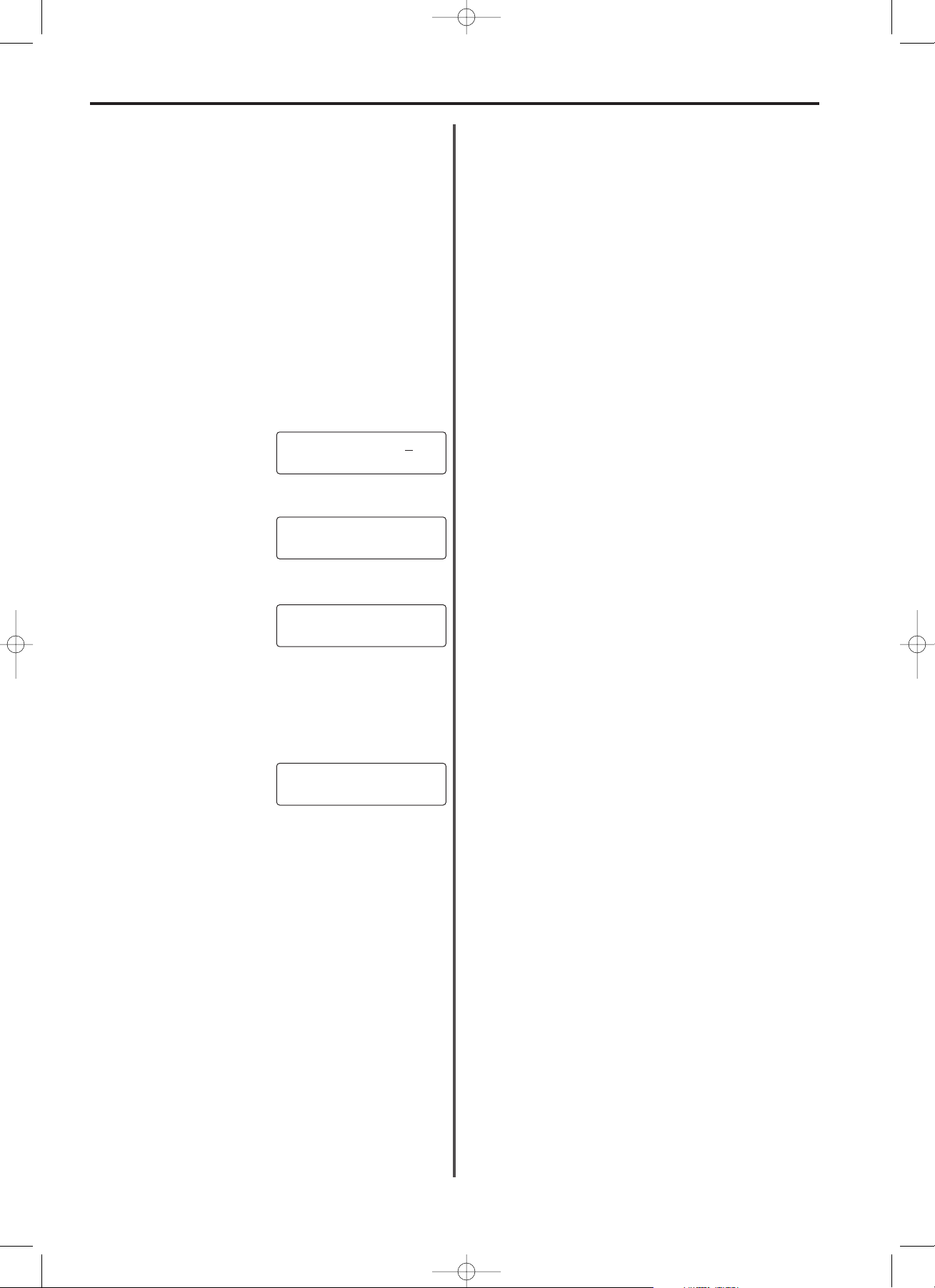
2-8
Section 2 Fax Operation (Basic)
Functions and Features of this
Facsimile
(1) Initial Mode
The initial mode refers to the operational status of this facsimile while
it is waiting for some operation to begin. The message display will
revert to this initial mode upon completion of each successful fax or
copy operation. The message display will also revert to this initial
mode if no action is carried out on the facsimile for 1 minute during
any procedure or when the STOP key is pressed.
• Message display in the initial mode
The message display in the initial mode differs according to whether
Restricted access is turned ON or OFF. (Refer to “Restricted Access”,
page 7-25.) Even when Restricted access is turned OFF, the status of
any operation in progress will be shown in the message display.
MAKE SURE to check the message display PRIOR to performing any
operation.
A: When restricted access is turned ON
* It is first necessary to enter a viable access code or the registered
management password in order to use the facsimile.
B: When restricted access is turned OFF
(When there are no communications in progress)
C: When restricted access is turned OFF
(When a communication is in progress)
(3) F-Code Based Communication
This fax possesses F-Code based capabilities that enable F-Code
based communication. This type of communication is possible to and
from any fax that also possesses F-Code based capabilities, even if
that fax is not one of our models. (Even if the other unit is one of our
models, it must also possess F-Code based capabilities in order to
enable F-Code based communication.)
This facsimile is equipped with the following F-Code based
communication functions.
• F-Code based Confidential Polling communication (Refer to
page 7-5.)
• F-Code based Confidential communication (Refer to page 7-7.)
• F-Code based Relay broadcast transmission (Refer to page 7-11.)
● F-Code commands
With F-Code communication, an imaginary “box” (Confidential box or
Relay box) is created in the fax unit’s memory. F-Code commands
are used to specify the box that correspond to the communication and
to specify the method of communication between the transmitting and
receiving parties.
There are four different F-Code commands:
• Subaddress (SUB)
• Subaddress ID (SID)
• Selective polling address (SEP)
• F-Code password (PWD)
● Subaddress (SUB)
The SUB (subaddress) command is used by the transmitting party to
specify the address (box number) of the desired box (Confidential box
or Relay box), registered in advance in the receiving party’s facsimile.
Confidential reception or Relay broadcast transmission is then
possible depending on whether the specified box has been registered
as a Confidential box or a Relay box.
* This facsimile can transmit a SUB (subaddress) that is anywhere
between 1 and 20 digits long and that subaddress may include any
combination of the symbols “*” and “#”, spaces, and numerals from
0 - 9. Since the number of characters that can be used for the SUB
(subaddress) in the other party’s fax varies depending upon their
facsimile, the SUB (subaddress) you use must match theirs.
* When registering a SUB (subaddress) for a Confidential or Relay
box in this facsimile, however, you should only enter a 4-digit
address (0000 - 9999).
● Subaddress ID (SID)
The SID (subaddress ID) command is used to limit the number of
people that can use the F-Code communication function. If a SID
(subaddress ID) is registered along with the SUB (subaddress), then
F-Code Communication will only be successful when the
corresponding SIDs (subaddress ID) match as well.
* This facsimile can transmit a SID (subaddress ID) that is anywhere
between 1 and 20 digits long and that subaddress may include any
combination of the symbols “*” and “#”, spaces, and numerals from
0 - 9. Since the number of characters that can be used for the SID
(subaddress ID) in the other party’s fax varies depending upon their
facsimile, the SID (subaddress ID) you use must match theirs.
* When registering a SID (subaddress ID) for a Confidential or Relay
box in this facsimile, however, you should only enter a 4-digit ID
(0000 - 9999).
● Selective polling address (SEP)
The SEP (selective polling address) command is used in the same
manner as the SUB (subaddress) to specify the address (box
number) of the desired Confidential or Relay box. In Confidential
polling communication, the registered SUB (subaddress) will be used
as the SEP (selective polling address).
● F-Code password (PWD)
The PWD (F-Code password) command is used in the same manner
as the SID (subaddress ID) to limit the number of people that can use
the F-Code communication function. In Confidential polling
communication, the registered SID (subaddress ID) will be used as
the PWD (F-Code password).
(2) File Number
For every communication which will be initiated by dialling from your
fax, a distinct, 3-digit file number will appear in the message display
at the end of the input procedure. The facsimile uses this file number
for the purpose of managing each communication.
This number must be referred to and must be entered during the
procedure for cancelling communications which use the timer.
In addition to being shown in the message display, the file number
can be verified by printing out and checking the Confirmation report
which contains information on communications which are in memory
awaiting a scheduled start time. (Refer to “Confirmation Report”,
page 8-4.)
ACCESS CODE :****
09.10.'99 12:00
SET DOCUMENT
COMMUNICATION
SET DOCUMENT
FILE-001/PAGE:01
STORED 90%
02/Basic/1/1-12(En)/E.q 13-07-2000 15:36 Pagina 8
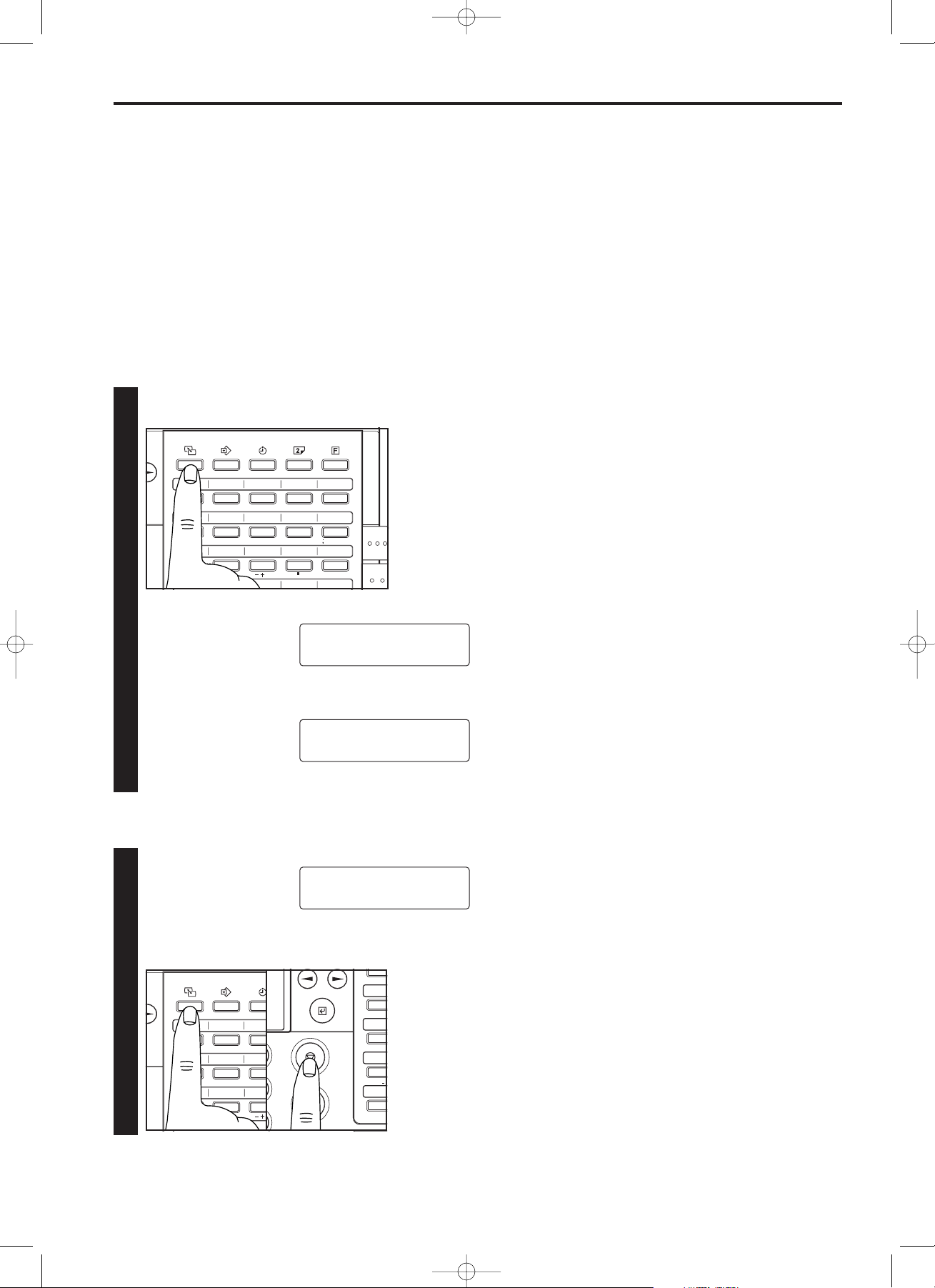
Hold down the ALTERNATE DISPLAY key. The status of the
background operation will be shown in the message display.
[Ex.] The background operation is a fax reception
* Release the ALTERNATE DISPLAY key to revert the
message display back to its previous state.
2-9
Section 2 Fax Operation (Basic)
(4) Dual Access
This function enables the fax to simultaneously process 2 different
operations, including those involving fax communication, copying,
print out and input from the operation panel. For example, even when
the fax is connected to a computer and is being used as a printer,
Memory transmission is possible because the telephone line is not
being used for transmission. This function also makes it possible for
the fax to start a new operation even before another operation is fully
completed. Refer to “
● Dual Access Function Table”, page 2-10, for
more detailed information on the operations available under the Dual
access function. Due to the fact that the fax handles all Dual access
operations automatically, no special settings are required for its use.
> The background operation is a fax communication
Hold down the ALTERNATE DISPLAY key and press the
STOP key. The background operation will be canceled.
● Canceling the background operation
● Checking the status of the background operation
RX :1234567
ON LINE
COMMUNICATION
SET DOCUMENT
COMMUNICATION
SET DOCUMENT
51 52
53 54 55
46 47
48 49 50
56 57
58 59 60
61 62
63 64 65
26 27
28 29 30
21 22
23 24 25
31 32
33 34 35
36 37
38 39 40
12
345
67
8910
11 12
13 14 15
ABC
DEF
GHI
JKL
MNO
PQR
ST
UVW
XYZ
*
# 0~9
@
/
. :
( )
&
? [ ] % !
=
I
W
/
02/Basic/1/1-12(En)/E.q 13-07-2000 15:36 Pagina 9
46
21
51
26
46 47
21 22
51 52
26 27
12
67
56 57
31 32
11 12
61 62
36 37
ABC
PQR
DEF
ST
@
. :
48
23
53
28
3
GH
8
58
33
UV
13
63
38
A A
1
ABC
56
31
6
PQR
61
36
11
@
66
41
16
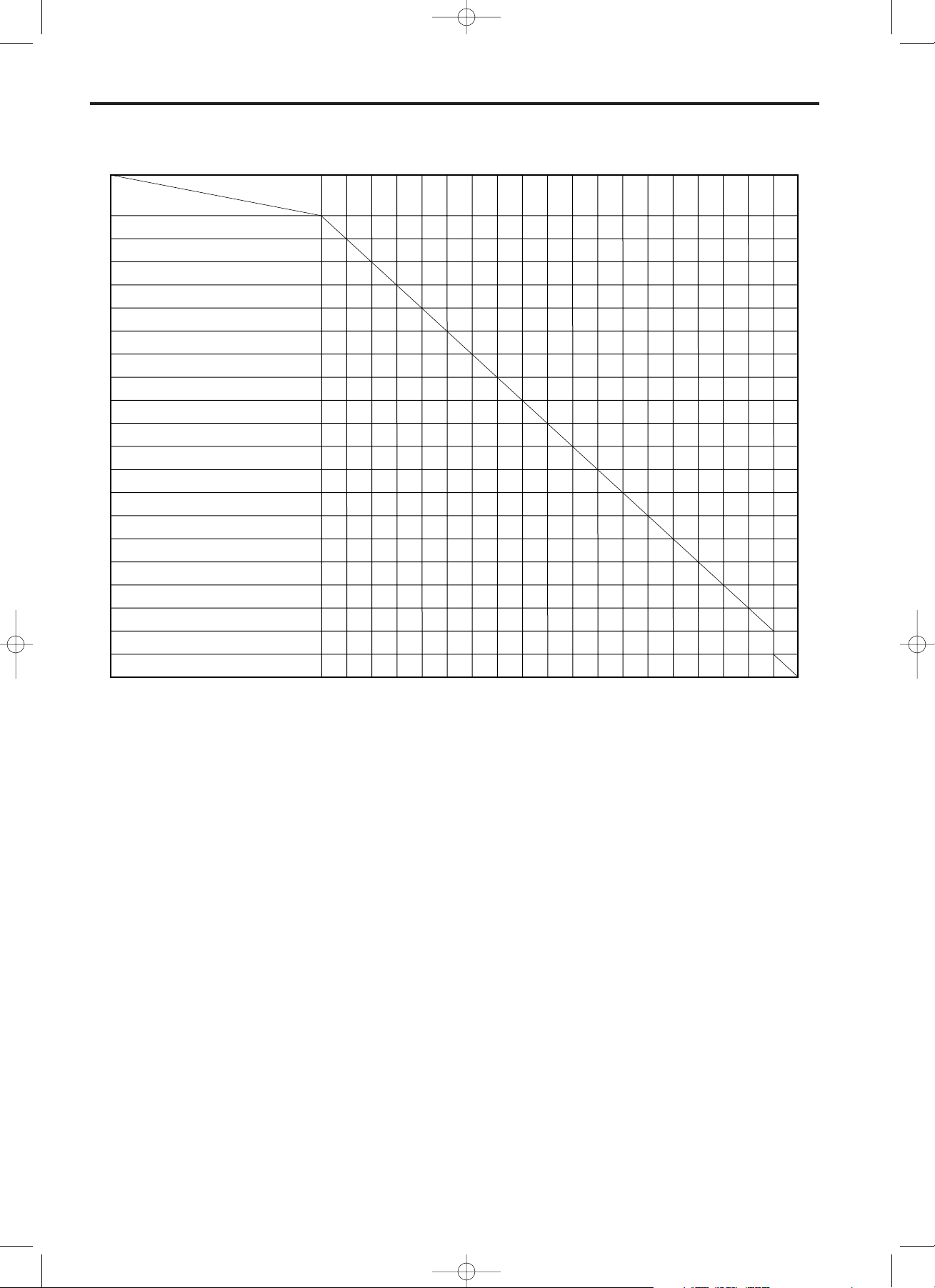
2-10
Section 2 Fax Operation (Basic)
0: Available under Dual access conditions.
1: Transmission and printing operations will be slower than normal.
2: Printing will stop and the fax will change to Memory reception.
3: Printing will stop and PC-Printing data will be saved into memory.
4: Data will be saved into memory.
5: Only cancelling of a scheduled communication is possible (excluding the communication
currently in progress).
6: Available only depending upon the content of the report/list being printed.
7: The fax will change to Memory reception.
8: Print out available during receptions that use the memory and during Polling transmission.
9: Printing will stop.
10: Once printing begins, not available until printing is completed.
11: Documents received into memory will be printed out once the communication is completed.
12: Not available while data is being scanned into memory.
13: Scanning of originals for copying will be temporarily interrupted during a telephone
conversation.
14: Report or list print out may occur even after a telephone conversation.
15: JBIG operation is not available during a JBIG fax communication or JBIG printing.
1
Scanning Data into Memory (Transmission,
Polling Reception, PC-Scanning, etc.)
2 Memory Transmission
3 Direct Feed Transmission
4 Receiving an Incoming Call
5
Standard Copying
6 Sort Copying, Duplex Copying
7 Automatic Report/List Print Out
8
Automatic Print Out w/ Sample Image
9 Manual Report/List Print Out
0 Manual Print Out w/ Sample Image
! Print Out of Memory Reception Data
@
Using the Separately purchased Telephone
#
Dialing After Pressing the Clear/On-Hook key
$ Manual Transmission/Reception
%
Setting Procedures (Including Setting
Documents for a Polling Transmission)
^ Operation using the TWAIN Driver
& PC-Fax
* PC-Printing
(
PC-Scanning (During Communication with a PC)
) GDI
1
–
O
–
–
O
O
–
–
O
–
–
–
–
–
O
O
–
O
O
–
–
O
1
–
–
–
–
1
–
–
–
–
O
–
–
–
O
–
–
–
–
–
–
–
–
–
–
–
–
–
–
–
–
–
–
O
O
–
–
7
7
6,7
6,7
7
7
7,15
–
–
–
–
O
–
–
–
7
–
O
–
2
–
–
–
–
–
9
–
–
–
–
–
O
3
–
–
–
1
–
2
–
–
–
–
–
9
–
–
–
–
–
O
3
–
–
O
–
–
–
–
–
–
–
–
–
–
–
–
–
–
–
–
–
–
O
–
–
–
–
–
–
–
–
–
–
–
–
–
–
–
–
–
–
–
–
–
–
–
–
–
–
–
–
–
–
–
–
–
–
–
–
–
–
–
–
–
–
–
–
–
–
–
–
–
–
–
–
–
–
–
–
O
1
–
8,15
–
–
–
–
–
–
–
–
11
–
O
1
–
1
–
O
–
–
–
13
13
O
O
14
14
O
–
–
O
O
–
O
O
O
–
–
–
–
–
–
O
O
–
–
–
–
–
–
–
–
–
–
O
–
–
–
–
–
–
–
–
–
–
–
O
O
–
–
–
–
–
O
–
5
–
5
–
–
–
–
–
–
5
–
–
–
5,12
5
5
5
O
–
O
–
O
–
–
–
–
O
O
O
–
–
–
–
–
–
–
O
O
–
–
–
O
O
–
–
O
O
O
–
–
–
–
–
–
–
O
O
–
–
–
4
4
–
–
–
–
4
–
–
–
–
–
–
–
4
O
O
O
10
–
–
–
–
–
–
–
O
O
10
O
O
O
–
O
1234567890!@#$%^&*)
Present operation
Additional operation
● Dual Access Function Table
02/Basic/1/1-12(En)/E.q 13-07-2000 15:36 Pagina 10
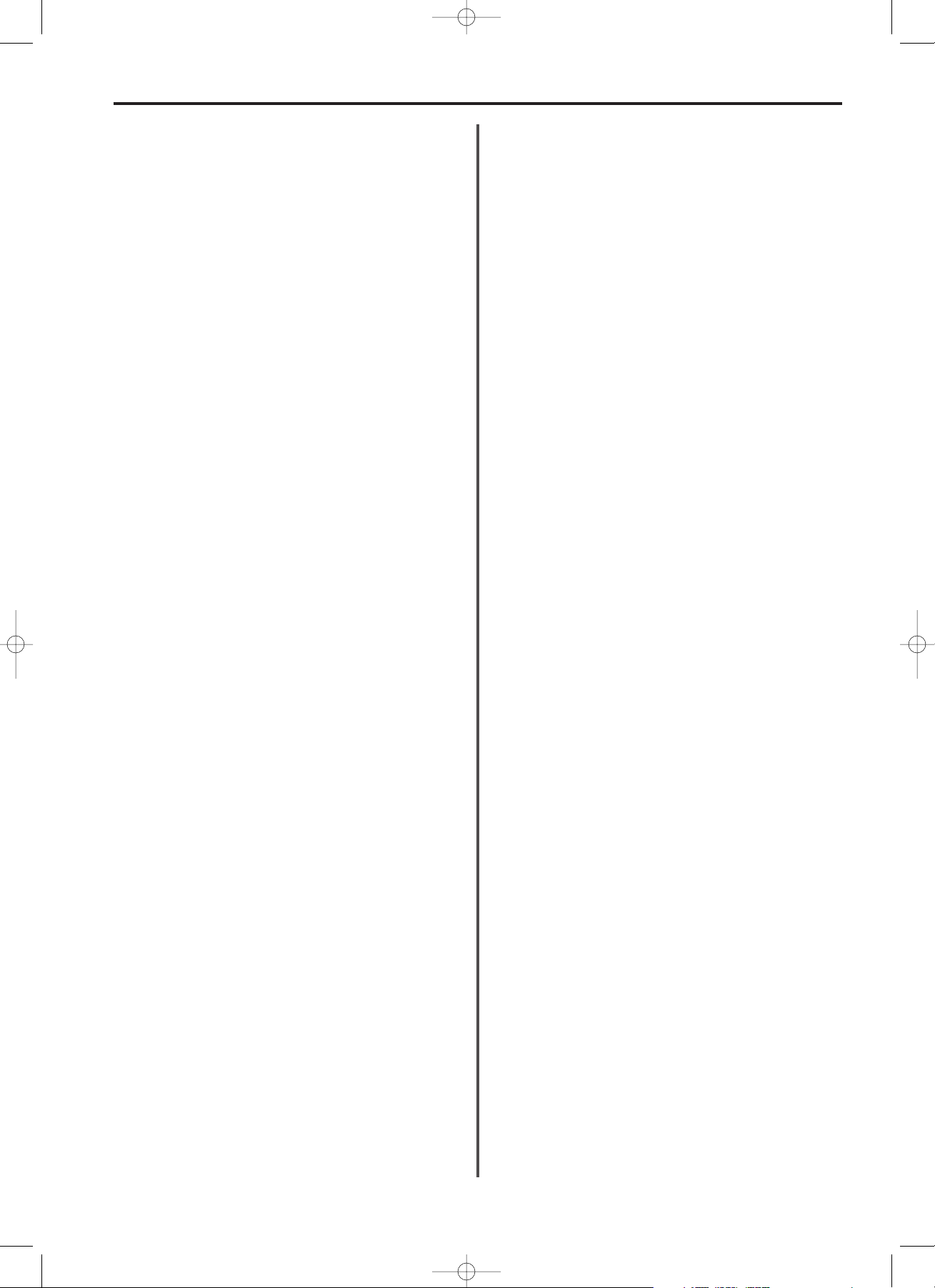
2-11
Section 2 Fax Operation (Basic)
(5) Duplex Fax Reception
This facsimile is equipped with automatic duplex (2-sided) printing
capabilities. With this function, it is possible to print incoming faxes on
both the front and reverse sides of the paper. Using both paper sides,
it is possible to reduce the amount of paper used as well as lower
costs.
Additionally, in comparison to normal fax reception, managing and
maintaining received faxes is easier since the amount of paper used
is reduced by half.
In order to use Duplex fax reception, turn Duplex fax reception ON in
“Duplex fax reception ON/OFF”, page 9-8.
* If an uneven number of documents is received, or if the last page of
a transmission ends on the front side of the paper, there will be
nothing printed on the reverse side of that paper. The next
document that is received will be printed on the front side of a new
sheet of paper.
* Split page reception (when a received document is divided and
printed onto multiple sheets of paper because the received page
was larger than the paper in the cassette) may not be used together
with Duplex fax reception.
(6) Batch Transmission
It is possible to simultaneously transmit all of the transmissions stored
in memory and designated for the same destination. This function
eliminates the need for the same destination to be dialled multiple
times, thereby lowering communication costs.
* Batch transmission is only possible when the following conditions
have been met.
• The destination fax number is the same for each scheduled
transmission.
• For communications which use the timer, the designated time is
the same.
• The SUB (subaddress) and SID (subaddress ID) are the same (for
F-Code based transmissions).
• The same chain dial key is used (for transmissions using a chain
dial key).
• The transmission is scheduled from the same department (the
same access code is used).
* Batch transmission is not available for the following:
• When using Broadcast transmission to send documents to multiple
destinations.
• Polling communications
• Reverse polling communications
• Encryption transmissions
• Transmissions awaiting redialling
(7) ECM (Error Correction Mode) Communication
When attempting a fax communication in areas with poor telephone
line quality, the ECM capabilities of this facsimile will verify data
transfer with the other party’s fax to eliminate possible errors.
However, to enable ECM communication, the other party’s fax must
also possesses ECM communication capabilities.
Therefore, the facsimile will automatically determine whether or not
ECM communication will be used, with no user intervention or
settings required.
(8) Password Check Reception (Restricted
Communication)
This facsimile possesses the Password Check reception function
which, when turned ON, will allow you to limit reception of an
incoming call from only those facsimiles that are registered under one
of your abbreviated numbers or one-touch keys.
In order to use Password Check reception, it is necessary to register the
desired fax numbers under abbreviated numbers and/or one-touch keys
and turn Password Check reception ON.
(Refer to “Password Check Reception ON/OFF”, page 9-5, “OneTouch Keys”, page 2-19, and “Abbreviated Numbers”, page 2-22.)
* Password Check reception is not applicable to numbers registered
under program keys, group dial keys or chain dial keys.
* Password Check reception is applicable for use with Polling
transmission, but not with Polling reception.
(9) Auto Shut-Off Function
When there is no operation of or activity with this fax for a designated
period of time, the Auto shut-off function will engage for energy
saving purposes and the fixing section heater and fan inside the unit
will shut down.
If a fax comes in while the Auto shut-off function is engaged, the
incoming data will be stored temporarily in memory (refer to
“(11) Memory reception”, below) from where it will be printed out
automatically once warm up is completed. The amount of time the fax
will wait before engaging the Auto shut-off function can be adjusted to
between 5 and 120 minutes in the “Auto Shut-Off Time” setting.
(Refer to page 9-10.)
* The factory default setting is 5 minutes.
(10) Auto Clear Function
The message display will revert to the initial mode if no action is
carried out on the facsimile for 1 minute during any procedure.
(11) Memory Reception
When print out is not possible because paper has run out or paper
jams, incoming data will be stored temporarily in memory from where
it will be printed out automatically once printing is enabled. The
MEMORY indicator will light whenever data has been stored in
memory in this way.
(12) Memory Back-Up Function
If, for any reason, power to the facsimile is disconnected or lost, the
back-up battery in this unit will protect all data related to documents
already received into imaging memory, or awaiting transmission, for
up to 30 minutes (at least 8 MB of optional memory must be installed
[totalling 11.25 MB of memory in the unit]).
Thus, if power is restored to the facsimile within that time period,
those communications that were scheduled and waiting in memory
prior to the failure will be protected in their original state. If power
cannot be restored in time and data is lost, a Power failure report will
be automatically printed out once power is restored to the facsimile in
order to confirm what information was lost.
* When the optional Dual Line Kit is installed with 16 MB of optional
memory (2 x 8 MB [totalling 20.5 MB of memory in the unit]), the
data for documents being received into imaging memory or awaiting
transmission will be protected for 15 minutes.
* The actual length of time the back-up battery will protect the data in
memory may differ depending upon the conditions and environment
of use of this facsimile.
* Depending upon certain conditions in the facsimile, it is possible
that a portion of received data may be lost. Ask the other party to
retransmit any documents for which data was lost.
02/Basic/1/1-12(En)/E.q 13-07-2000 15:36 Pagina 11
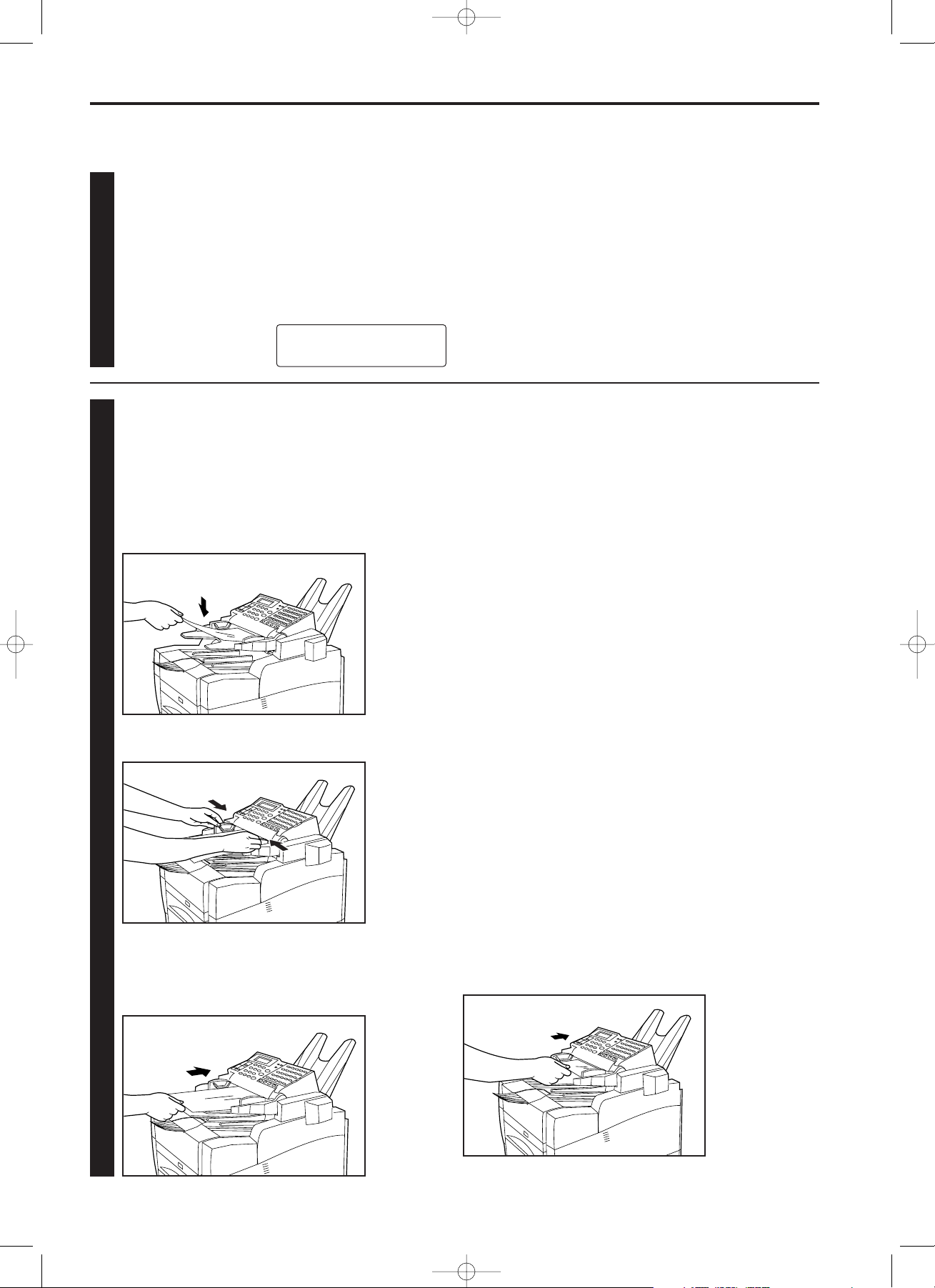
<Initial mode>
The initial mode refers to the operational status of the fax while it is
waiting for some operation to begin. The message display will revert
to this initial mode and the accompanying default settings at the end
of each successful operation and when the STOP key is pressed. The
message display will also revert to the initial mode if, during any
procedure, no key is pressed for a period of more than 1 minute.
<Documents>
● Acceptable size and thickness
• Size: A4R - A6, Folio
(Width: 140 mm - 216 mm
Length: 105 mm - 1,000 mm)
• Thickness: 50 g/m2- 160 g/m
2
* If a document over 1,000 mm is fed into the ADF, the ERROR
indicator will light.
● Acceptable special paper and number of sheets
• Thermal (heat-sensitive) paper: 1 sheet
• Carrier sheets: 1 sheet
• Coloured paper: 1 sheet
● Acceptable number
A maximum of 50 documents can be set on the document table at
any one time. (However, documents of a size smaller than
A6 should be fed one at a time.) In addition, a maximum of 50 (80
g/m2) documents can be stored in the document eject tray at any one
time.
● Notes
• If documents with very low contrast images or light coloured text are
transmitted, they may not be received clearly by the other party.
• MAKE SURE that documents written in ink or containing glue, etc.,
have dried COMPLETELY before setting them for transmission.
• Always set documents AFTER removing clips and staples as they
can cause damage to the facsimile.
• Documents of sizes outside the prescribed range may not be
transmitted successfully.
• Documents that are curled should be straightened out BEFORE
being used.
● Setting small-size documents
When setting a large number of A5 or other small-size documents,
hold the rear edge of the documents and place them under the ADF
cover (scanning section) as far as they will go. If the documents are
aligned with the rear of the document table, they may not be pulled
into the ADF.
2-12
Section 2 Fax Operation (Basic)
1
1. Confirming that the message display is in
the initial mode
Check the message display to confirm that the facsimile is in
the initial mode.
* When Restricted access is turned ON, “ACCESS CODE” will
appear in the message display when the fax is in the initial
mode. In this case, enter your access code or the registered
management password and press the ENTER FUNCTION
key. Refer to “(5) Entering Your Access Code”, page 7-28.
* When Fax forwarding is turned ON, “SET FAX FORWARDING”
will appear in the message display when the fax is in the
initial mode.
Adjust the document guides to match the width of the
documents.
2. Setting the documents to be transmitted
When transmitting documents, set the documents according to
the following procedure. Improperly set documents are a major
cause of document jams and other communication trouble.
Set the documents face down on the document table.
* Do not insert the documents under the ADF cover
(scanning section). If the documents are inserted as far as
they will go, they will be pulled under the ADF cover and it
will not be possible to adjust the document guides.
2
Sending Documents (Auto Fax Transmission)
This is a method of automatically sending a fax transmission without the need to speak to the other party.
09.10.'99 12:00
SET DOCUMENT
Insert the documents under the ADF cover. The documents
will be pulled slightly under the cover in preparation for
scanning.
* When using documents of a length greater than 355 mm,
support them with your hand.
02/Basic/1/1-12(En)/E.q 13-07-2000 15:36 Pagina 12
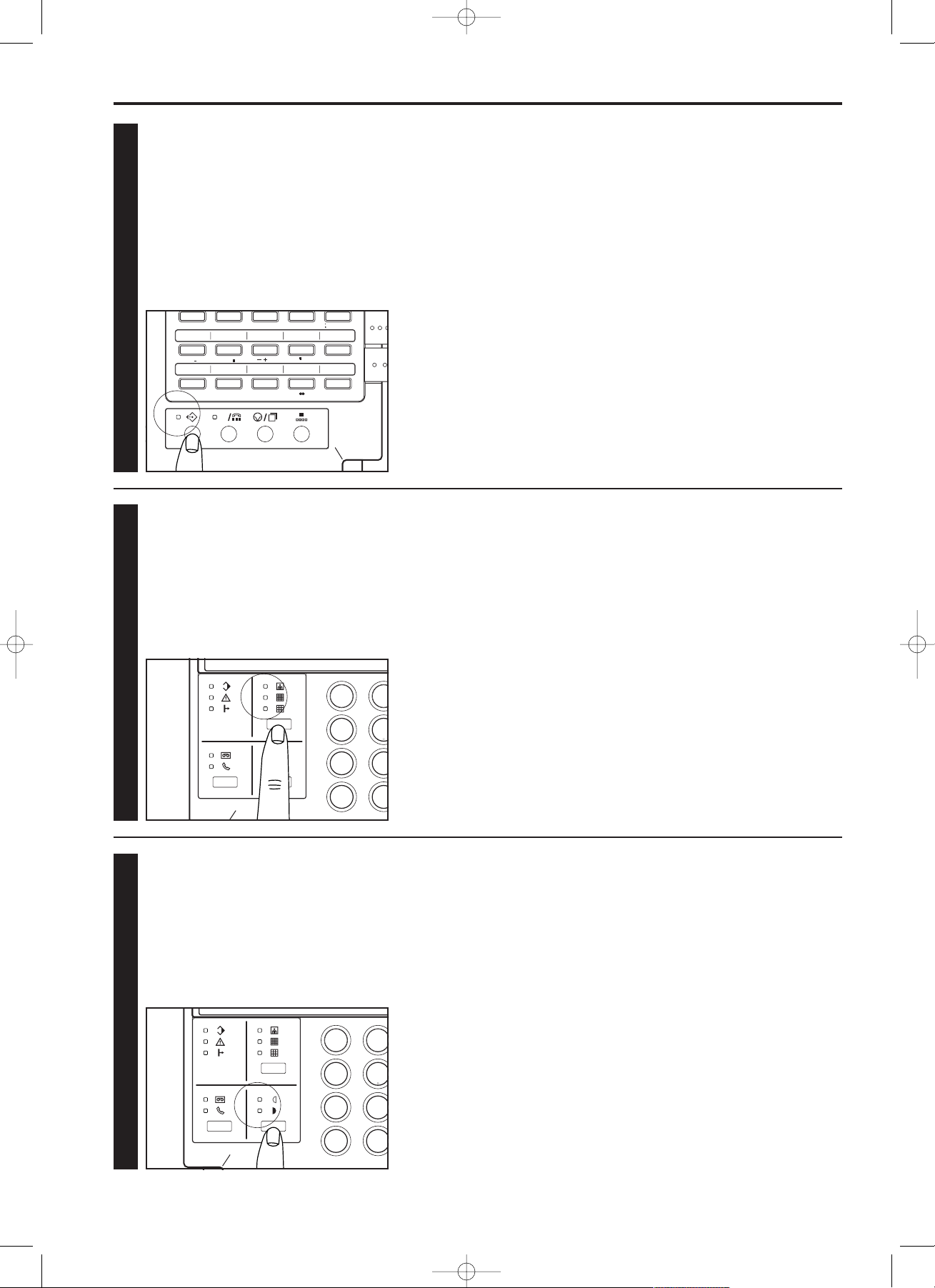
C
56 57
58 59 60
61 62
63 64 65
66 67
68 69 70
31 32
33 34 35
36 37
38 39 40
41 42
43 44 45
67
8910
11 12
13 14 15
16 17
18 19 20
PQR
ST
UVW
XYZ
*
# 0~9
@
/
. :
( )
&
? [ ] % !
=
Aa
2-13
Section 2 Fax Operation (Basic)
3
3. Selecting the transmission mode
Use the MEMORY TX. key to select the desired transmission
mode.
* There are 2 transmission modes available in this fax: Memory
transmission and Direct Feed transmission. When the
MEMORY TX. indicator is OUT, the unit is in the Direct Feed
transmission mode.
4
4. Selecting the resolution
Press the resolution select key to select the resolution most
suitable to the documents to be transmitted.
* Ordinarily, all of the resolution indicators are out; and the
Normal mode is thus selected. If the Normal mode is to be
used, there is no need to make any changes to this setting.
To use any of the other settings (FINE, SUPER FINE and
PHOTO MODE), press the resolution select key to light the
resolution indicator corresponding to the desired setting.
5
5. Selecting the contrast
Press the contrast select key to select the appropriate
document contrast.
* Ordinarily, both of the contrast indicators are out; and the
Normal mode is thus selected. If the Normal mode is to be
used, there is no need to make any changes to this setting.
To select “LIGHTER” or “DARKER”, press the contrast select
key to light the contrast indicator corresponding to the desired
setting.
<Transmission modes>
It is possible to select between the following 2 transmission modes.
• Direct Feed transmission mode: The other party’s fax number is
dialled first, and, once the connection has been established,
scanning of the documents to be transmitted begins.
• Memory transmission mode: Documents are scanned and entered
into memory first. Then, the other party is dialled automatically and,
once the connection is established, fax transmission will begin. In
this case, documents are returned to you – ready to use – the fastest
way possible.
<Resolution>
It is possible to select a resolution – from among the following 4
settings – most appropriate to the documents being transmitted.
• Normal: For transmitting documents with standard size characters
• FINE: For transmitting documents with relatively small characters or
thin lines
• SUPER FINE: For transmitting documents with detailed lines and
characters, etc.
• PHOTO MODE: For transmitting the clearest reproduction of
documents containing both photographs, etc., as well as text
<Notes>
• In the FINE and SUPER FINE settings, reproduced images appear
clearer in comparison to transmission in the Normal setting, but
transmission time is longer.
• In the PHOTO MODE setting, greys can be reproduced clearly, but
transmission time is longer than in the Normal or FINE settings.
<Contrast>
It is possible to select a document contrast – from among the
following 3 settings – when transmitting relatively dark or light
documents.
• Normal: For transmitting documents at a normal contrast
• LIGHTER: For transmitting dark documents at a reduced contrast
• DARKER: For transmitting light documents at a greater contrast
1
5
4
8
7
0
*
2
02/Basic/2/13-26(En)/E.q 13-07-2000 15:34 Pagina 13
1
2
4
5
7
8
0
*
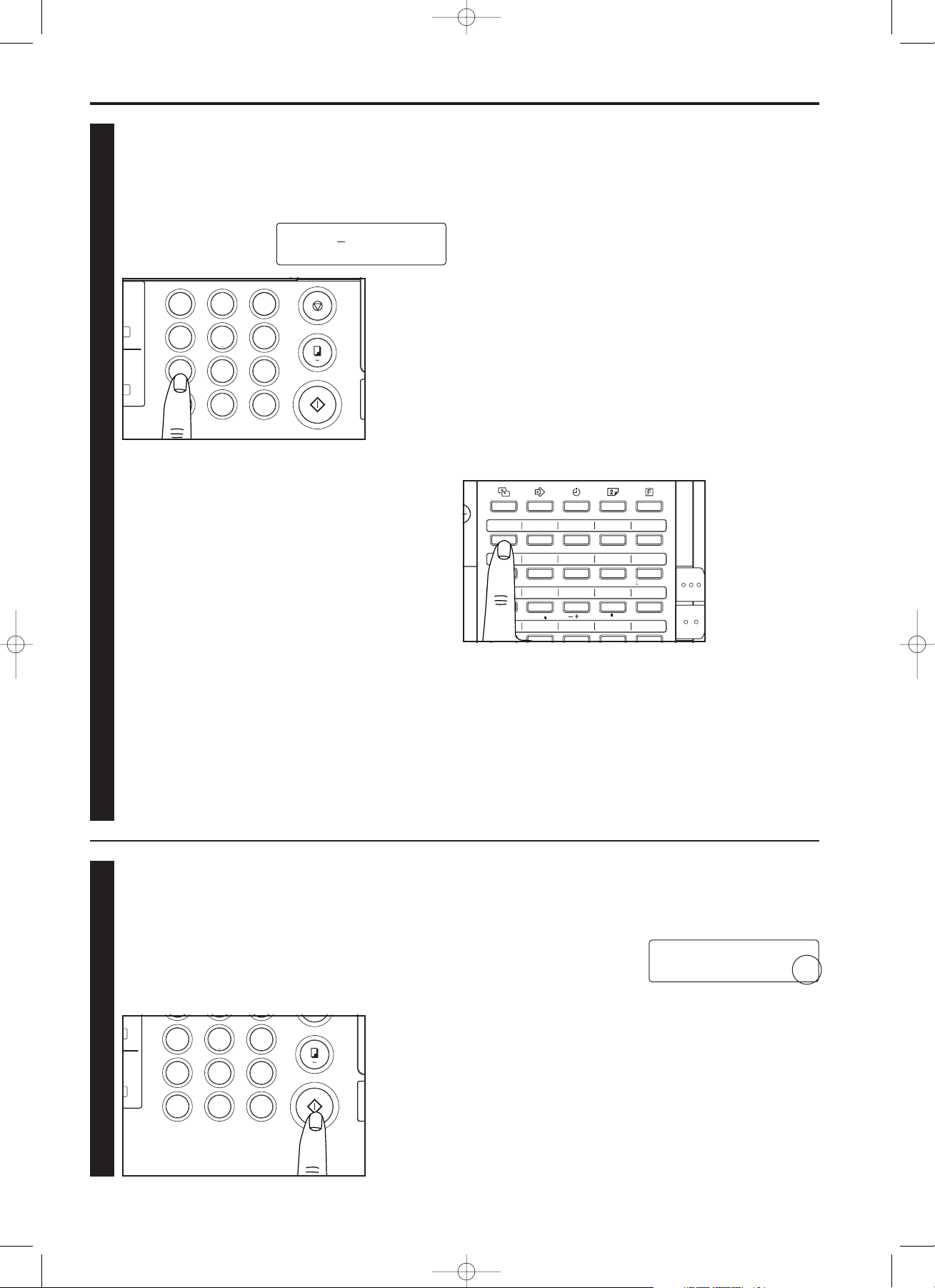
2-14
Section 2 Fax Operation (Basic)
6
* It is also possible to enter the destination fax number using
an abbreviated number or a one-touch key. Refer to
“Abbreviated Numbers”, page 2-22, and “One-Touch Keys”,
page 2-19, for more detailed information.
<Entering a fax number with a one-touch key>
Press the one-touch key under which the desired fax number is
registered.
* Flip both cover plates down to access one-touch keys No. 1 -
20. Flip the top plate up to access one-touch keys No. 21 - 45
and flip both plates up to access one-touch keys No. 46 - 70.
7
7. Initiating the fax transmission
Press the START key.
* The transmission operation will begin.
* BE SURE to remove all documents from the document eject
tray once the transmission is completed.
* To stop the transmission in progress, hold down the
ALTERNATE DISPLAY key and press the STOP key. (Refer
to “Cancelling a Communication”, page 2-18.)
<One-touch keys>
To use the one-touch keys to enter a fax number, it is necessary to
register, in advance, the desired fax number under one of the onetouch keys. (Refer to “(1) Registering”, page 2-19.)
* If “NOT IN USE” appears in the message display, an unregistered
one-touch key was pressed. Confirm the correct one-touch key and
press that key.
<One-touch dial confirmation>
If One-touch dial confirmation is turned ON, pressing the START key
will not initiate dialling immediately. Rather, information such as the
destination name or fax number registered under that one-touch key
will first be shown on the top line of the message display.
Confirm that the destination name and/or number displayed is
actually the one desired and press the key on the keypad
corresponding to the number indicated on the bottom line of the
message display. Dialling will begin.
If the destination is NOT the one desired, confirm the correct onetouch key and press that key.
* Refer to “One-touch Dial Confirmation ON/OFF”, page 9-9, for more
detailed information on turning One-touch dial confirmation ON
and/or OFF.
* One-touch dial confirmation will also engage when program keys
and group dial keys are pressed.
51 52
53 54 55
46 47
48 49 50
56 57
58 59 60
61 62
63 64 65
66 67
68 69 70
26 27
28 29 30
21 22
23 24 25
31 32
33 34 35
36 37
38 39 40
41 42
43 44 45
12
345
67
8910
11 12
13 14 15
16 17
18 19 20
ABC
DEF
GHI
JKL
MNO
PQR
ST
UVW
XYZ
*
# 0~9
@
/
. :
( )
&
? [ ] % !
=
66341
1
OT01:ABC
PRESS NUMERIC KEY :8
6. Entering a destination fax number
Use the keypad to enter the destination fax number.
* A maximum of 32 digits may be used to enter the destination
fax number.
* It is possible to enter multiple destinations. Refer to
“Broadcast Transmission”, page 4-3, for more detailed
information.
<To schedule a time for the transmission to start>
If you want the transmission to begin at a designated time rather than
right away, press the DELAYED TX. key. Refer to “Communication
Using the Timer”, page 4-2, for more detailed information.
<Cancelling operations in progress>
To cancel operations in progress, press the STOP key. The message
display will revert to the initial mode.
* If an operation is cancelled in progress simply due to a mistake in
input or in the procedure, perform the operation once again from the
beginning.
1
#
3
5
6
4
8
9
7
0
*
2
A A
1234567
02/Basic/2/13-26(En)/E.q 13-07-2000 15:34 Pagina 14
4
5
6
7
*
8
9
#
0
A A
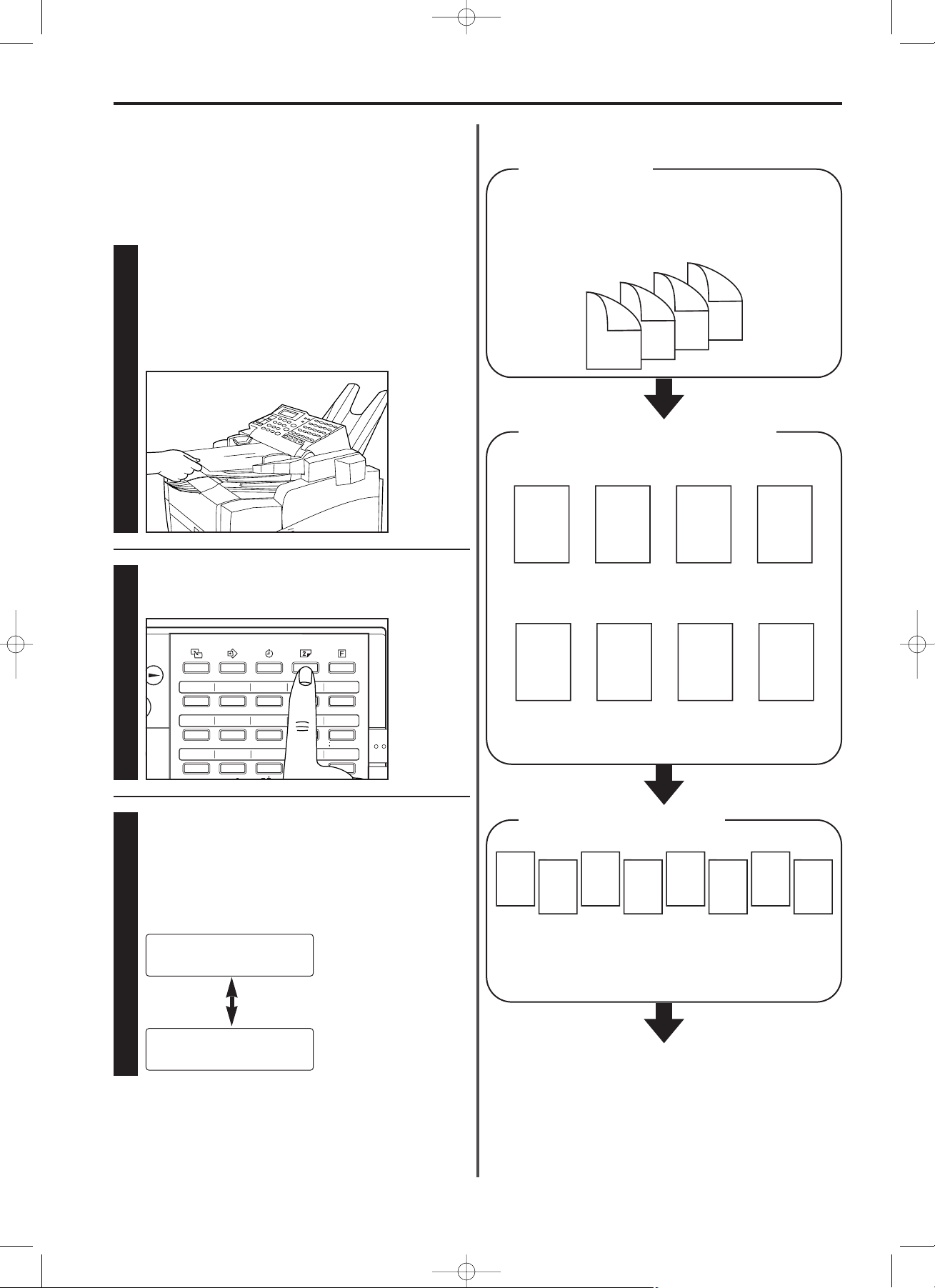
2-15
Section 2 Fax Operation (Basic)
● Duplex Fax Transmission
When transmitting a 2-sided document, carry out the following
procedure to scan the document.
* Because Duplex fax transmission involves scanning the documents
into memory before actual transmission, it is accomplished in the
Memory transmission mode.
1
* If Restricted access is turned ON, it is first necessary to enter
your access code (or the registered management password)
and then press the ENTER FUNCTION key.
Refer to “(5) Entering Your Access Code”, page 7-28.
1. Set the front side of the document face down on the
document table and, if necessary, select the desired
resolution and contrast.
2
51 52
53 54 55
46 47
48 49 50
56 57
58 59 60
61 62
63 64 65
26 27
28 29 30
21 22
23 24 25
31 32
33 34 35
36 37
38 39 40
12
345
67
8910
11 12
13 14 15
ABC
DEF
GHI
JKL
MNO
PQR
ST
UVW
XYZ
# 0~9
@
/
. :
( )
&
? [ ] % !
=
3
2. Press the DUPLEX key.
3. Use the cursor keys (
) () to select whether or not to
include a fax cover page.
If you selected “YES”, the reverse side of the first page will
not be scanned into memory. Select “YES” when sending a
cover page, etc., and, therefore, the reverse side of the first
page does not need to be scanned.
COVER PAGE
YES
COVER PAGE
NO
4 - B
4 - A
3 - B
3 - A
2 - B
2 - A
1 - B*
1 - A
● Order in which 2-sided documents are scanned
into memory
2-sided documents
Scanning the document into memory
Scanning of the reverse side
Page arrangement in memory
1 - A 2 - A 3 - A 4 - A
4 - B 3 - B 2 - B 1 - B*
Transmission
Scanning of the front side
* If “YES” (to send a cover page) is selected in step 3, page 1-B
will not be scanned.
* If “YES” (to send a cover page) is selected in step 3, page 1-B
will not be scanned.
* If the reverse side of the first page of the transmission (1-B)
is blank and, therefore, does not need to be transmitted,
select “YES” (to send a cover page) in step 3. In this case,
page 1-B will not be scanned.
02/Basic/2/13-26(En)/E.q 13-07-2000 15:34 Pagina 15
1 - A
1 - B*
2 - A
2 - B
3 - A
3 - B
4 - A
4 - B
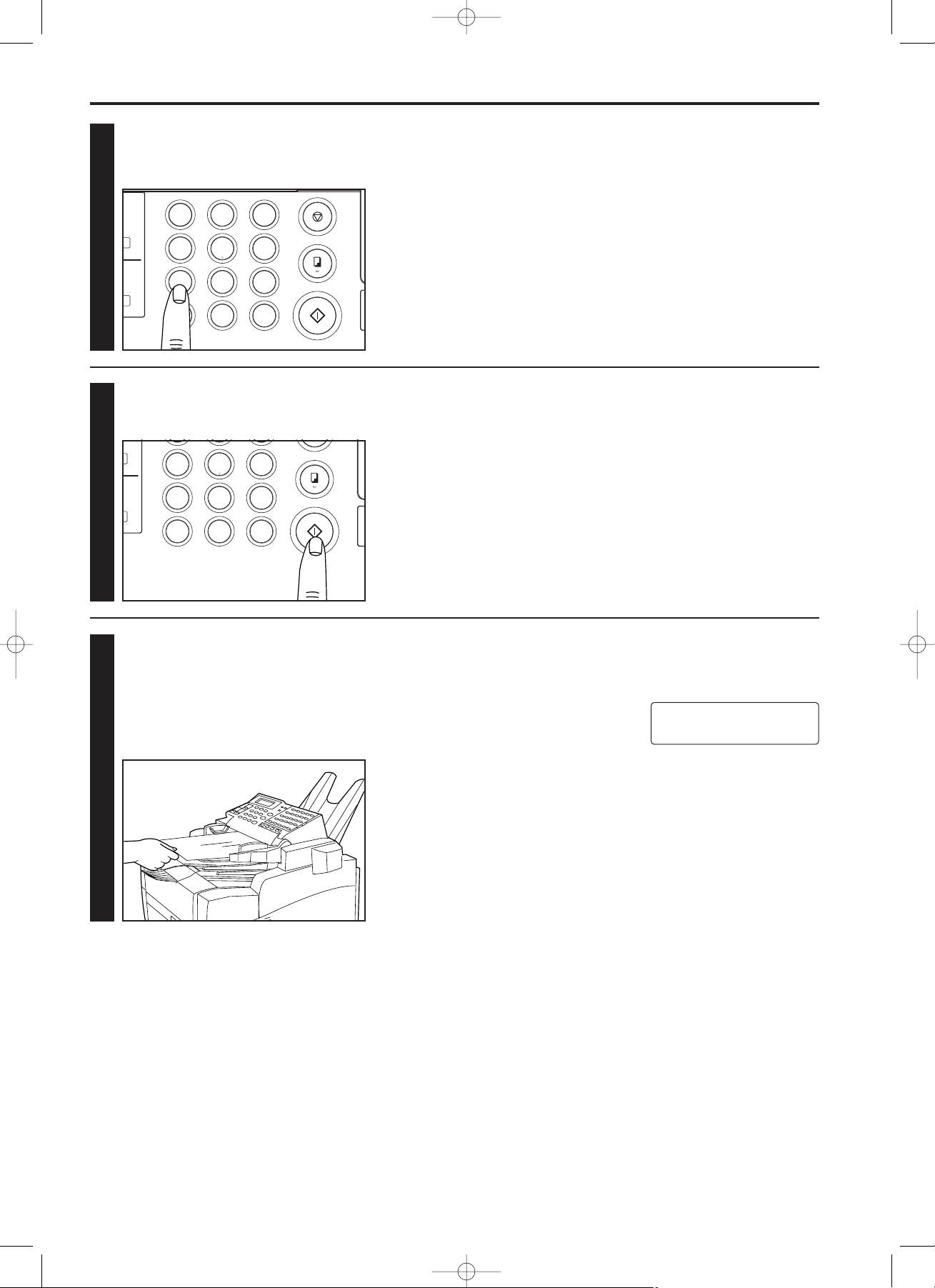
2-16
Section 2 Fax Operation (Basic)
4
4. Use the keypad to enter the destination fax number.
* The fax number can also be entered with abbreviated
numbers or one-touch keys.
5
5. Press the START key and the face down side of the
documents will be scanned into memory.
6
6. Once all of the documents have been ejected onto the
document eject tray, “CHANGE DOC. SETTING” will appear
in the message display. Turn the documents reverse side
down and set them on the document table. Once the
documents are set on the document table, they will be
automatically scanned into memory, combined with the
previously scanned data and the transmission operation will
begin.
Refer to “<Entering a fax number with a one-touch key>”, page 2-14,
for more detailed information on using one-touch keys and
“Abbreviated Numbers”, page 2-22, for more detailed information on
using abbreviated numbers.
* If “DOCUMENT MISMATCH” appears in the message display, the
number of pages scanned for the front side and the number
scanned for the reverse side is different. In this case, press the
STOP key and perform the operation once again from the
beginning.
1
#
3
5
6
4
8
9
7
0
*
2
A A
66341
1
DUPLEX TX
DOCUMENT MISMATCH
02/Basic/2/13-26(En)/E.q 13-07-2000 15:34 Pagina 16
4
5
6
7
8
9
#
*
0
A A
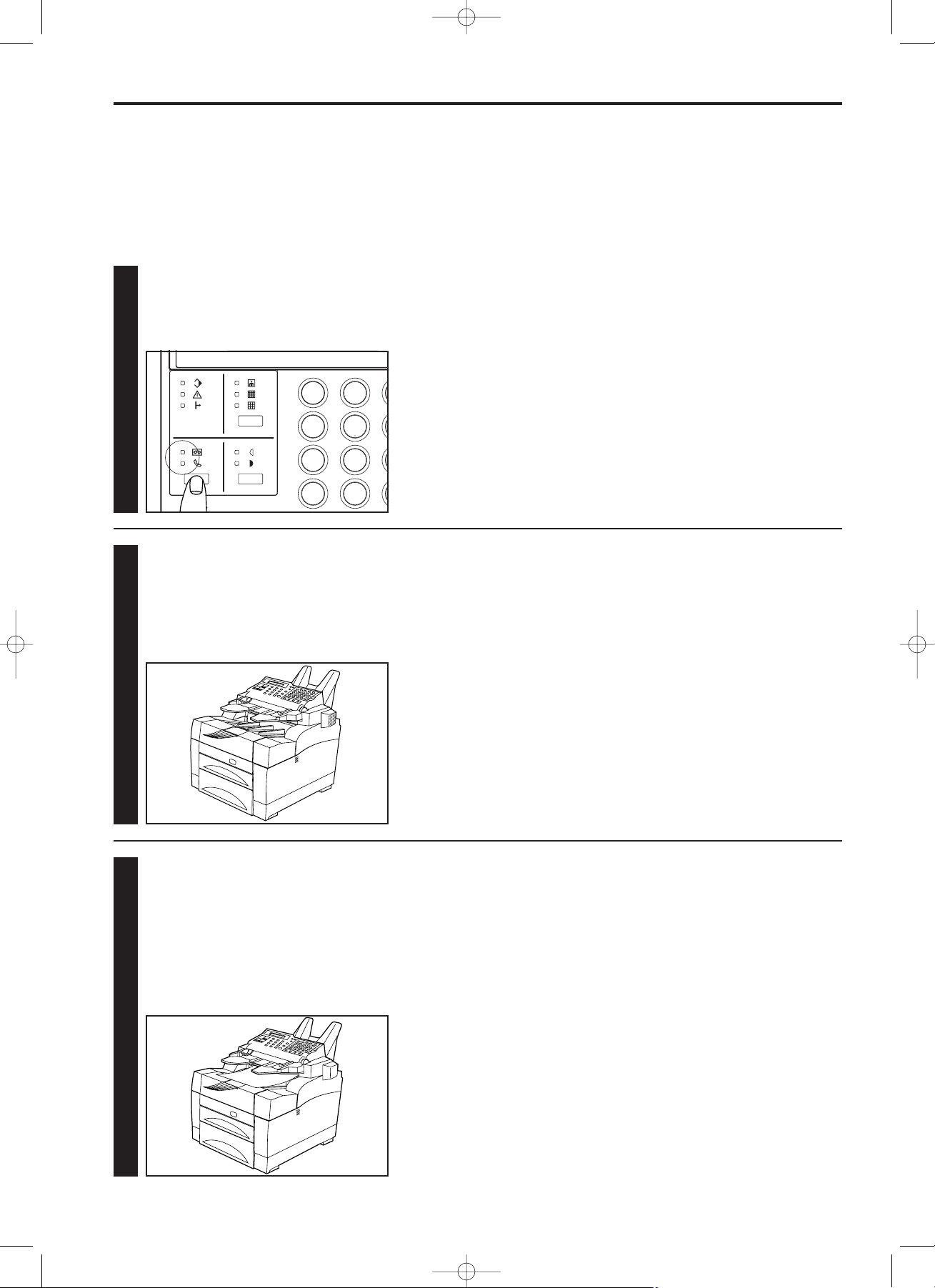
2-17
Section 2 Fax Operation (Basic)
1
1. Confirm that both the MESSAGE TEL. indicator and the
MANUAL RX. indicator are out.
* If either is lit, press the reception mode select key until
both indicators are out.
2
2. When a call comes in, the fax will not actually ring, but will
wait an amount of time equal to a designated number of
rings (1 - 11).
* If a separately purchased telephone is connected to the
fax, that telephone will ring. In this case, it is possible to
converse with the other party, if they are able to converse
from their end.
3
3. Fax reception will begin.
* Once reception begins, “COMMUNICATION” will appear in
the message display.
* To stop the reception in progress, hold down the
ALTERNATE DISPLAY key and press the STOP key.
(Refer to “Cancelling a Communication”, page 2-18.)
* A maximum of 100 sheets of paper can be stored in the
paper eject table at any one time. BE SURE to remove all
paper from the paper eject table once the reception is
completed.
<Reception modes>
This facsimile allows use of the following 4 modes for receiving a fax.
• Auto fax reception…This is the standard mode for using the
facsimile to receive a fax automatically.
• Auto FAX/TEL switching (Page 4-5)…In this mode, when a call
comes in from a facsimile, reception will begin automatically. When
a call comes in from a telephone, the corresponding bell will ring.
• Manual fax reception (Page 4-4)…In this mode, reception is initiated
manually from a separately purchased telephone.
• TAD reception (Page 4-6)…In this mode, a separately purchased
telephone (with answering machine capabilities) is used in
conjunction with the fax.
<Super Fine Function>
In order to receive faxes with the SUPER FINE setting, it is necessary
to turn the Super Fine function ON in advance. (Refer to “Super Fine
Function ON/OFF”, page 9-7.)
<Duplex Fax Reception>
This facsimile is equipped with a Duplex fax reception function for
printing received documents on both the front and reverse sides of
the paper. Refer to “Duplex Fax Reception ON/OFF”, page 9-8.
<Memory reception>
When print out is not possible because paper has run out or paper
jams, incoming data will be stored temporarily in memory from where
it will be printed out automatically once printing is enabled.
<Time and/or date print out>
It is possible to select whether or not the time and/or date of reception
will be included on received documents. (Refer to “Reception Date
and Time Print Out ON/OFF”, page 9-3.)
Receiving Documents (Auto Fax Reception)
This reception mode is convenient for using the facsimile as a dedicated fax machine.
* To use the auto fax reception mode, it is necessary to select “FAX RECEPTION” in “Changing the Automatic Reception Mode”, page 9-10.
* If a separately purchased telephone is connected to the fax, it is
possible to set the number of times that telephone will ring. Refer to
“Number of Rings”, page 9-9, for more detailed information on
setting the number of rings.
● Auto fax reception is accomplished as follows
1
5
4
8
7
0
*
2
02/Basic/2/13-26(En)/E.q 13-07-2000 15:34 Pagina 17
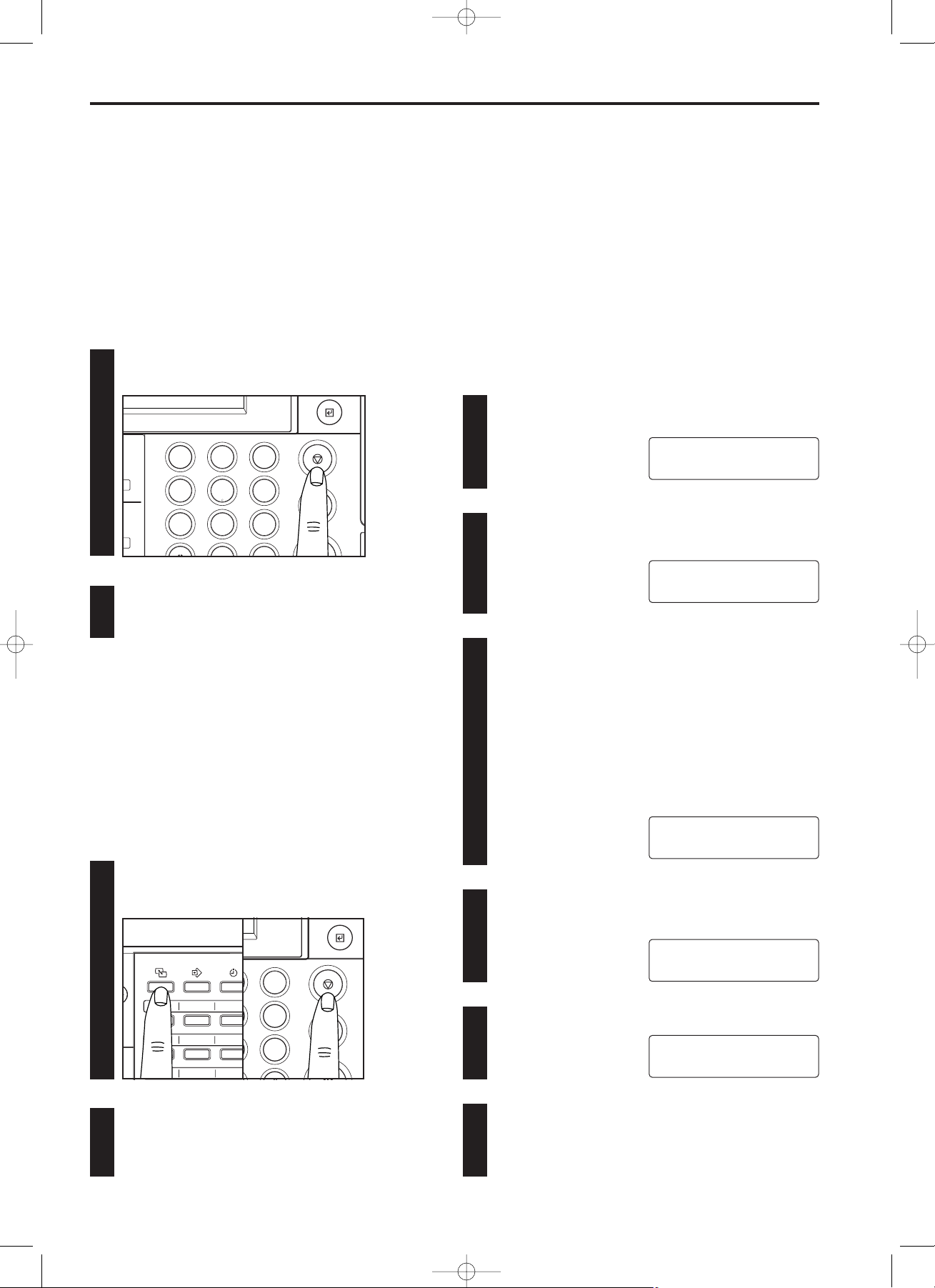
2-18
Section 2 Fax Operation (Basic)
1
1. Press the STOP key.
* The transmission is currently in progress.
2
2. The transmission will be cancelled.
* A Transmission report will be printed out.
1
2
● Cancelling any Fax Transmission or Reception, or a Polling
Reception in Progress
To cancel any transmission in progress which first stores documents
in memory, such as a Broadcast transmission or a communication
which uses the timer, and to cancel a Polling Reception as well, carry
out the following procedure. As Memory transmission is the default
setting in this fax, the following procedure can be used to cancel any
standard fax transmission.
* If Restricted access is turned ON, it is first necessary to enter your
access code (or the registered management password) and then
press the ENTER FUNCTION key. Refer to “(5) Entering Your
Access Code”, page 7-28.
1. Hold down the ALTERNATE DISPLAY key and press the
STOP key.
* The communication is currently in progress.
2. The communication will be cancelled .
* If the communication involves the transmission of
documents, a Transmission report or Reception report will
be printed out.
1
3
5
6
4
8
9
7
2
A A
Cancelling a Communication
The procedure to cancel a communication differs according to the
type of communication involved.
* If a communication is cancelled in progress, a corresponding
Transmission report or Reception report will be printed out
regardless of the related report print out ON/OFF setting.
Depending upon the type of communication involved, a sample
image of the related documents may be added to the report.
● Cancelling a Direct Feed Transmission in Progress
* A Reverse polling operation that is being carried out in the Direct
Feed transmission mode can be cancelled as well by carrying out
the following procedure.
51 52
53
46 47
48
56 57
58
26 27
28
21 22
23
31 32
33
12
3
67
8
ABC
DEF
GHI
PQR
ST
UVW
* To cancel the procedure part way through, press the STOP
key. The message display will revert to the initial mode.
1
2
1. Press the FUNCTION key.
2. Press the () cursor key once.
3
3. Press the ENTER FUNCTION key. The file number
corresponding to a communication which is awaiting a start
time will be displayed.
* If “NO MEMORY FILE” appears in the message display,
there are no scheduled communications which use the
timer and the message display will revert to the initial
mode.
* If a Memory polling transmission is scheduled, “POLLING
TX” will be displayed after the file number.
* If an F-Code based Confidential polling transmission
is scheduled, the Confidential box number (SEP [selective
polling address]) will be displayed after the file number.
4
4. Press the () cursor key until the file number corresponding
to the communication to be cancelled appears in the
message display.
5
5. Press the ENTER FUNCTION key.
6
6. The scheduled communication will be cancelled.
If other scheduled communications remain, a Confirmation
report will be printed out.
● Cancelling a Communication which is Awaiting a Start Time
To cancel any communication which uses the timer and is awaiting a
start time, carry out the following procedure.
* It is possible to print out the Confirmation report in order to confirm
what communications have been scheduled. Refer to “Confirmation
Report”, page 8-4. Details regarding various delayed communications
occurring at appointed times can be confirmed by printing out the
Delayed Communication Report. Refer to “Delayed Communication
Report”, page 8-3.
* If Restricted access is turned ON, it is first necessary to enter your
access code (or the registered management password) and then
press the ENTER FUNCTION key. Refer to “(5) Entering Your
Access Code”, page 7-28.
* If an access code is entered, it will only be possible to cancel
communications that were scheduled by the same department. In
order to cancel communications scheduled by more than one
department, it is necessary to enter the registered management
password.
FUNCTION
DELETE DELAYED TX
FILE-001
ABC
FILE-003
BBB
FILE-003:DELETE
09.10.'99 12:00
SET DOCUMENT
02/Basic/2/13-26(En)/E.q 13-07-2000 15:34 Pagina 18
3
6
A A
9
