Olivetti OFX 8400 Instructions Manual
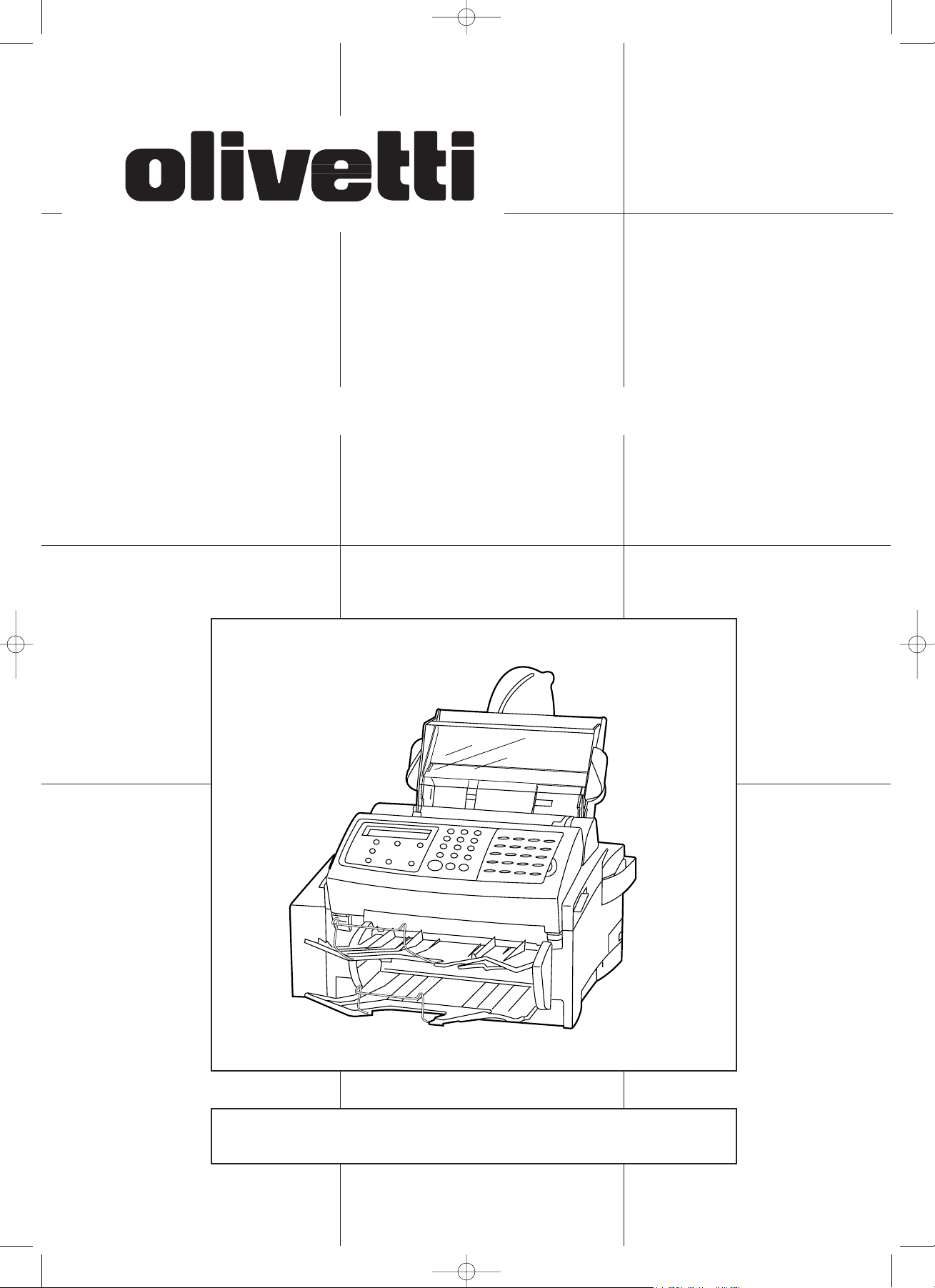
INSTRUCTION HANDBOOK
Please read the instruction handbook before using the facsimile. Keep it close
to the facsimile for easy reference.
OFX 8400
p/n 533143P
01_Front&Contents_2AME_Eng.q 11-07-2000 16:51 Pagina 1
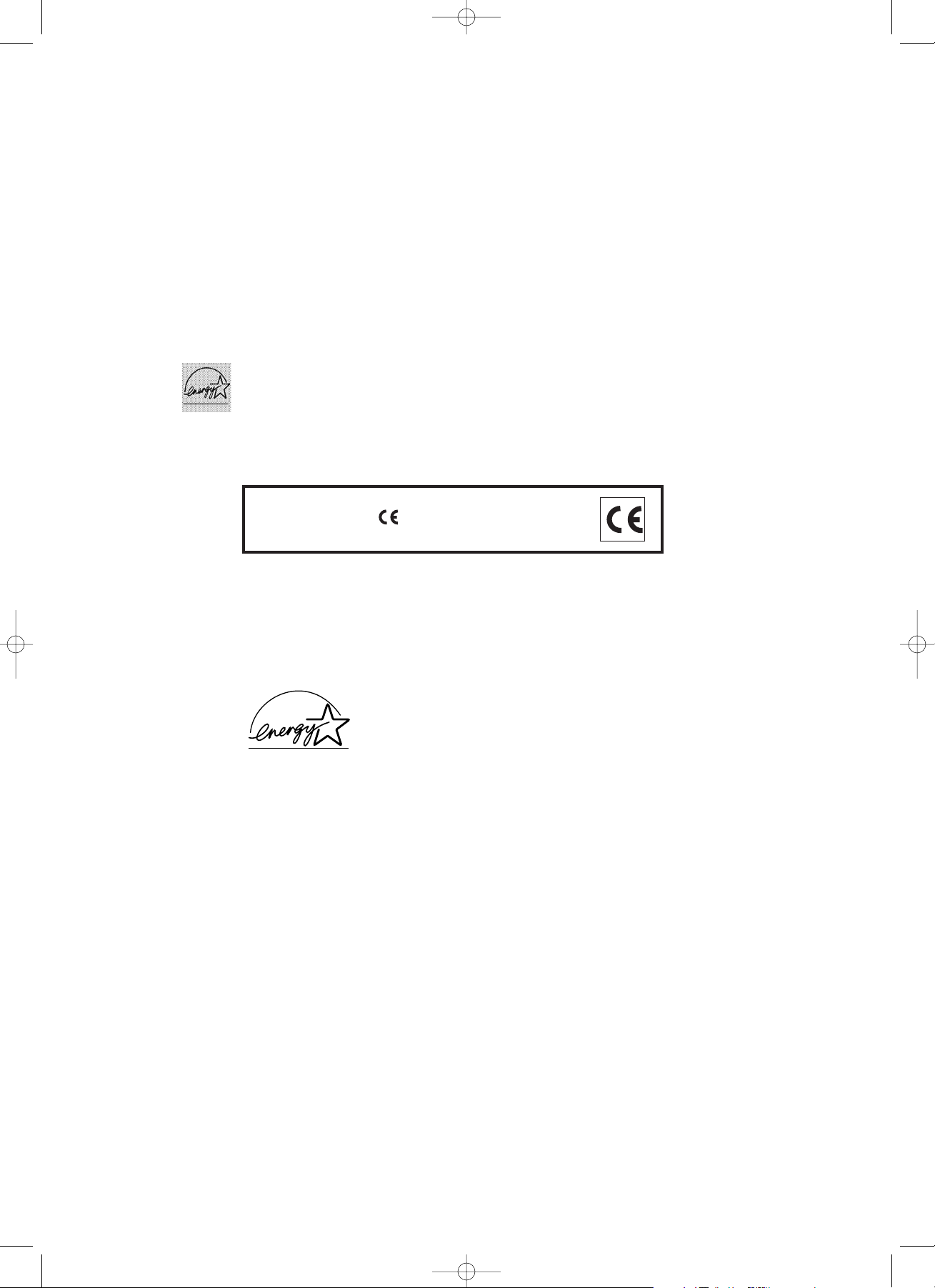
The ENERGY STAR program is an energy reduction plan introduced by the
United States Environmental Protection Agency in response to environmental
issues and for the purpose of advancing the development and utilization of
more energy efficient office equipment.
* ENERGY STAR is a U.S. registered mark.
PUBLICATION ISSUED BY:
Olivetti Lexikon, S.p.A.
Via Jervis, 77 - 10015 Ivrea (Italy)
Copyright © 2000, Olivetti
All rights reserved
The manufacturer reserves the right to carry out modifications to the product described in this
manual at any time and without any notice.
ENERGY STAR is a U.S. registered mark
This product’s conformity with quality requirements
is certified by the Mark it bears, in accordance
with the 1999/05/EC standard.
01_Front&Contents_2AME_Eng.q 11-07-2000 16:51 Pagina 2

Symbols
The symbol indicates that the related section includes safety warnings.
Specific points of attention are indicated inside the symbol.
...........[General warning]
...........[Warning of danger of electrical shock]
...........[Warning of high temperature]
The symbol indicates that the related section includes information on prohibited
actions. Specifics of the prohibited action are indicated inside the symbol.
...........[Warning of prohibited action]
...........[Disassembly prohibited]
The
! symbol indicates that the related section includes information on actions
which must be performed. Specifics of the required action are indicated inside the
symbol.
...........[Alert of required action]
...........[Remove the power plug from the outlet]
...........[
Always connect the facsimile to an outlet with a ground connection
]
Please contact your service representative to order a replacement if the safety
warnings in the handbook are illegible or if the handbook itself is missing. (fee
required)
i
Please read the instruction handbook before using the facsimile.
Keep it close to the facsimile for easy reference.
The sections of this handbook and parts of the facsimile marked with symbols are safety
warnings meant to protect the user, other individuals and surrounding objects, and ensure
correct and safe usage of the facsimile. The symbols and their meanings are indicated
below.
DANGER: Indicates that serious injury or even death will very possibly result from
insufficient attention to or incorrect compliance with the related points.
WARNING: Indicates that serious injury or even death may result from insufficient
attention to or incorrect compliance with the related points.
CAUTION: Indicates that personal injury or mechanical damage may result from
insufficient attention to or incorrect compliance with the related points.
<Note>
Due to performance updating, information in this instruction handbook is subject
to change without notice.
01_Front&Contents_2AME_Eng.q 11-07-2000 16:51 Pagina i
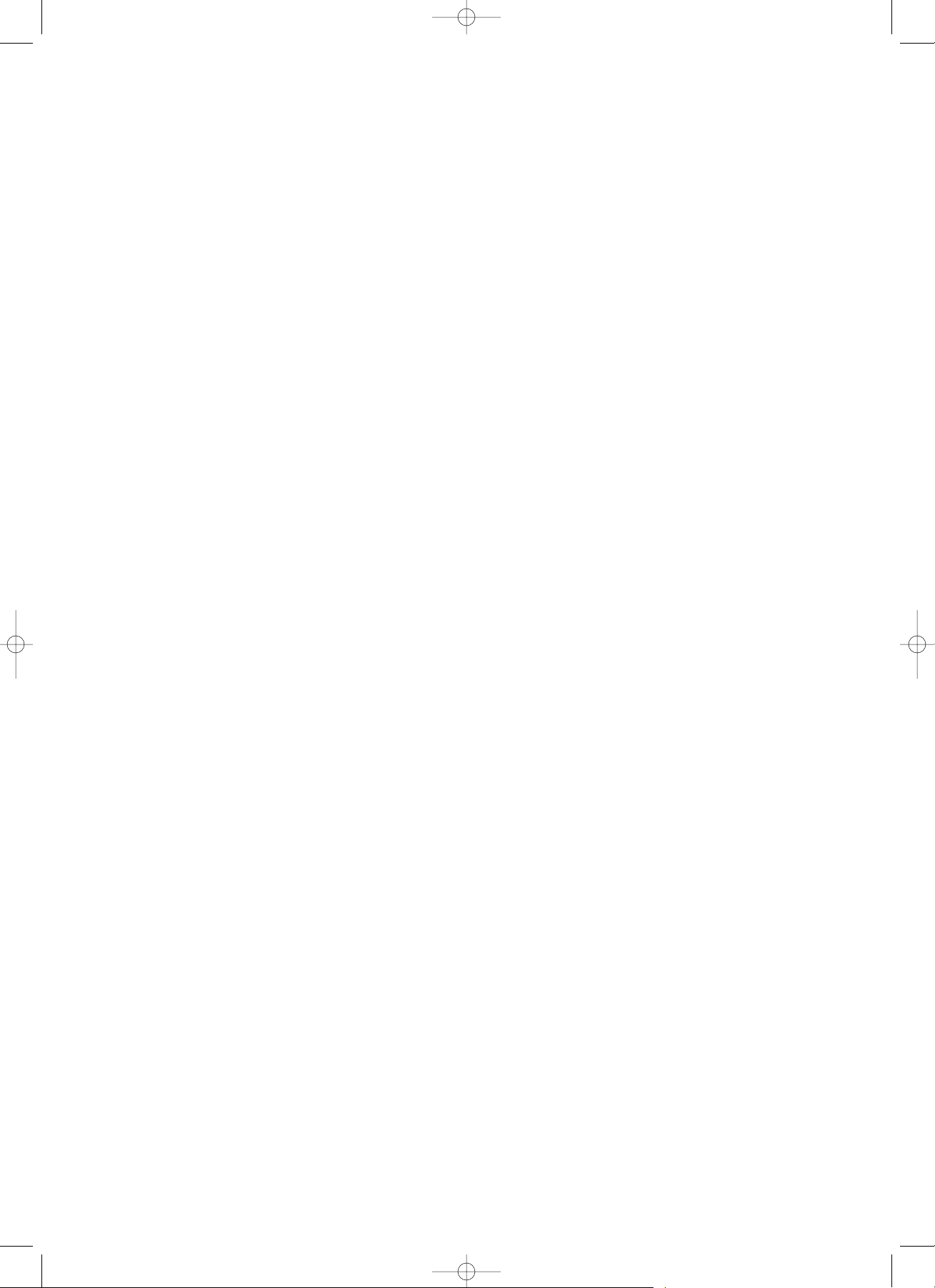
ii
Windows™ and MS-DOS® are registered trademarks of Microsoft Corporation.
IBM and IBM PC/AT are registered trademarks of International Business Machines, Inc.
Centronics is a registered trademark of Centronics Corporation.
HP PCL is a trademark of Hewlett-Packard Corporation.
LaserFax is a registered trademark of WordCraft International Limited.
Symantec and WinFax Pro are registered trademarks of Symantec Corporation.
Adobe and Photoshop are trademarks of Adobe Systems Incorporated.
Xerox and TextBridge Pro 96/98 are trademarks of Xerox Corporation.
All other company and product names are trademarks or registered trademarks of their
respective company.
The optional printer driver and TWAIN driver available for this facsimile is compatible
with Windows 98. For more detailed information on operation under Windows 98, refer
to the explanations for Windows 95.
01_Front&Contents_2AME_Eng.q 11-07-2000 16:51 Pagina ii
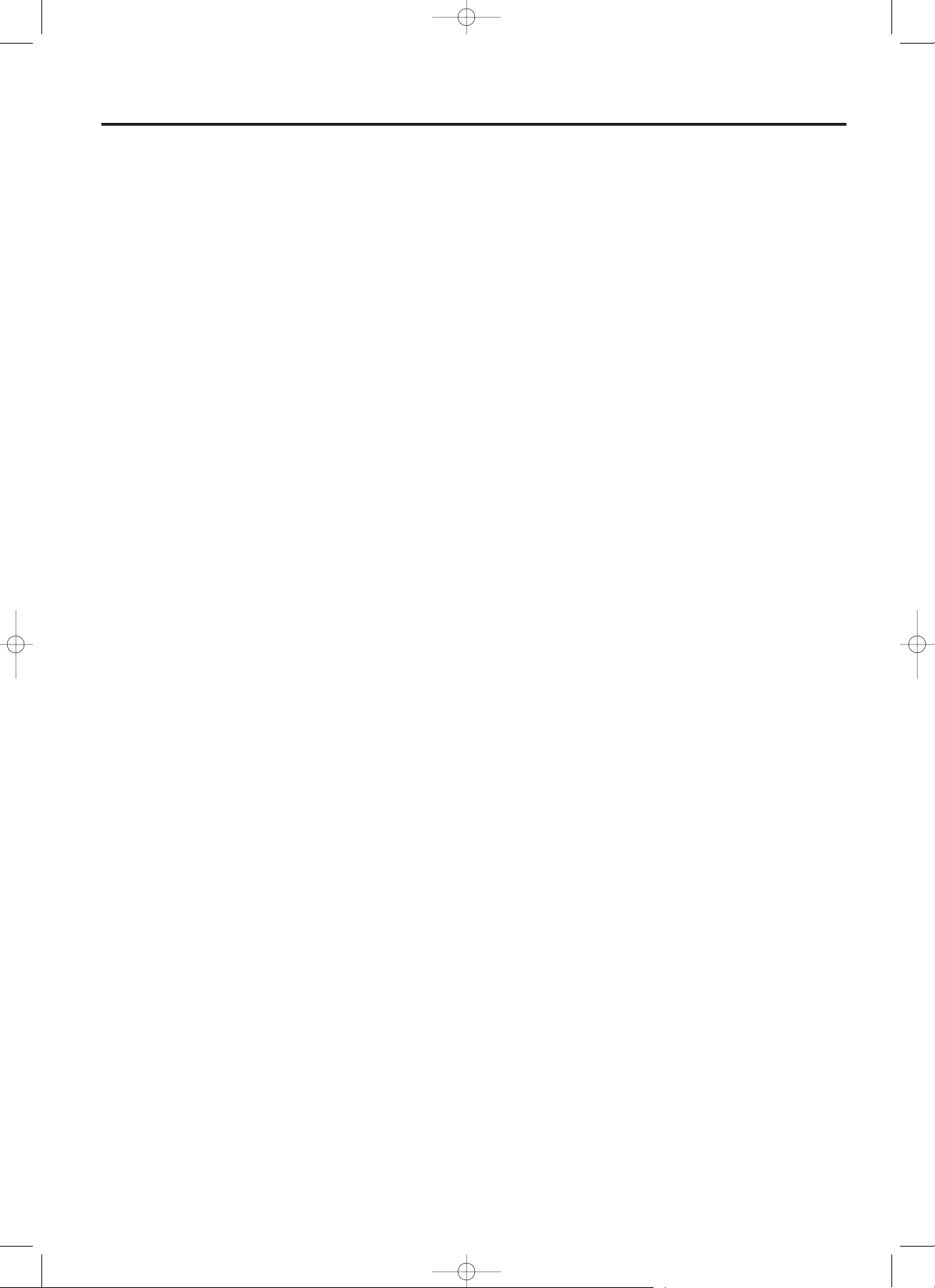
iii
Using this Instruction Handbook
Operational procedures and explanations have been separated into
different sections in order to allow those using a facsimile for the first
time, as well as those well familiar with fax operation, to use this
facsimile efficiently and properly and with relative ease. A basic
introduction to each section can be found below for reference.
Fax Operation (Other functions)
This section contains explanations on somewhat more
complicated functions of the facsimile which, through their
use, can make the facsimile an even more convenient tool.
Management Report/List Print Out
This section contains explanations on how to print out the
various management reports and lists which contain
important information about fax communications and
facsimile settings.
Other Settings and Registration
This section contains explanations on certain settings which
the user can adjust themselves. Refer to this section to
change default settings.
Options
This section contains explanations on use when the optional
RS-232C Board or the optional Printer Board is installed in
this facsimile.
Reference
This section contains information on machine specifications
and a chart with explanations of the error codes related to
communication errors.
Important! Please Read First.
This section contains notes and cautions which should be
read prior to using the facsimile for the first time in order to
ensure safe and proper operation of this facsimile.
Fax Operation (Basic)
This section contains explanations from setting paper
through to basic fax operation. The procedure in this section
on setting paper should be read even if this fax unit is to be
used as a printer or for coping purposes.
Making Copies
This section contains explanations necessary for using this
facsimile as a copier. Group and Sort copying, as well as
standard copying, is possible.
Fax Operation (Various functions)
This section contains explanations of transmission and
reception procedures which are somewhat more elaborate
than the basic operation and include communications which
use the timer, as well as procedures which allow automatic
transmission of the same document to multiple destinations.
Replacing Consumables and Maintenance
This section contains explanations on replacing the imaging
unit and cleaning the inside of the facsimile.
Troubleshooting
This section contains explanations on handling problems
which may occur during daily operation of your facsimile such
as communications errors and paper jams, as well as
information on troubleshooting procedures.
01_Front&Contents_2AME_Eng.q 11-07-2000 16:51 Pagina iii
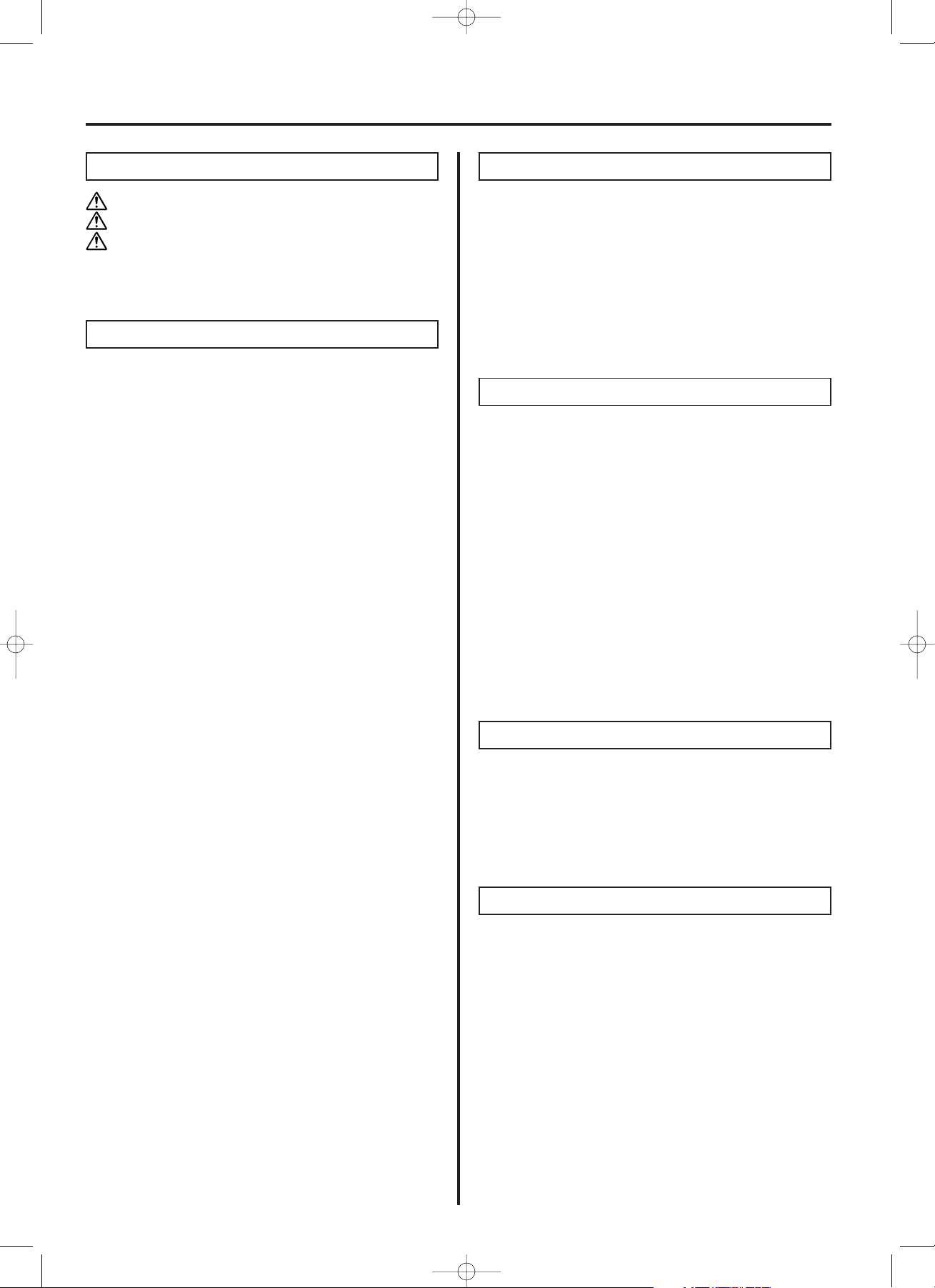
iv
Contents
Section 1
I
mportant! Please read first.....................1-1
CAUTION LABELS...................................................1-2
INSTALLATION PRECAUTIONS.............................1-2
PRECAUTIONS FOR USE .......................................1-3
Section 3 Making Copies.............................................3-1
Section 5
Replacing Consumables and Maintenance
.....5-1
Section 4 Fax Operation (Various Functions) .......4-1
Section 2 Fax Operation (Basic)................................2-1
Names of Parts ...............................................................2-2
(1) Main Body................................................................2-2
(2) Operation Panel.......................................................2-4
Preparation......................................................................2-6
(1) Cautions On Moving the Fax Unit............................2-6
(2) Attaching the Included Seals ...................................2-6
(3) Acceptable Paper ....................................................2-6
(4) Setting Paper...........................................................2-6
(5) Connecting the Power Cord.....................................2-7
(6) Warm Up..................................................................2-7
Functions and Features of this Facsimile....................2-8
(1) File Number .............................................................2-8
(2)
Memory Transmission vs. Direct Feed Transmission.......
2-8
(3) ECM (Error Correction Mode) Communication........2-8
(4) Auto Clear Function.................................................2-8
(5) Auto Shut-Off Function ............................................2-8
(6) Batch Transmission .................................................2-8
(7) Password Check Reception (Restricted
Communication).......................................................2-8
(8) F-Code Based Communication................................2-9
(9) Dual Access...........................................................2-10
!
Checking the Status of the Background Operation
...2-10
! Cancelling the Background Operation...............2-10
! Dual Access Function Table..............................2-11
Sending Documents (Auto Fax Transmission)..........2-12
Receiving Documents (Auto Fax Reception).............2-15
One-Touch Keys...........................................................2-16
(1) Registering.............................................................2-16
(2) Modifying and Deleting ..........................................2-17
(3) Printing Out the One-Touch Key
and Abbreviated Number Lists ..............................2-18
Entering Characters .....................................................2-19
Abbreviated Numbers ..................................................2-20
(1) Registering.............................................................2-20
(2) Modifying and Deleting ..........................................2-21
(3) Dialling...................................................................2-22
Redialling Functions ....................................................2-22
(1) Automatic Redialling..............................................2-22
(2) Manual Redialling ..................................................2-22
Directory........................................................................2-23
Standard Copying...........................................................3-2
Group Copying ...............................................................3-3
Sort Copying...................................................................3-4
Section 6 Troubleshooting .........................................6-1
The ERROR Indicator is Lit............................................6-2
The MEMORY Indicator is Lit ........................................6-2
This Message is Displayed............................................6-3
If a Power failure report is printed out… .....................6-3
Paper has Jammed.........................................................6-4
A Document or Original has Jammed ..........................6-5
Troubleshooting Tables.................................................6-6
Replacing the Imaging Unit ...........................................5-2
Cleaning Inside the Fax .................................................5-3
Standby Transmission...................................................4-2
Interrupt Transmission ..................................................4-2
Communication Using the Timer ..................................4-3
Broadcast Transmission................................................4-4
Cancelling a Communication ........................................4-5
Manual Fax Transmission..............................................4-6
Manual Fax Reception....................................................4-7
Auto FAX/TEL Switching ...............................................4-8
TAD (Message Telephone) Reception ..........................4-9
01_Front&Contents_2AME_Eng.q 11-07-2000 16:51 Pagina iv
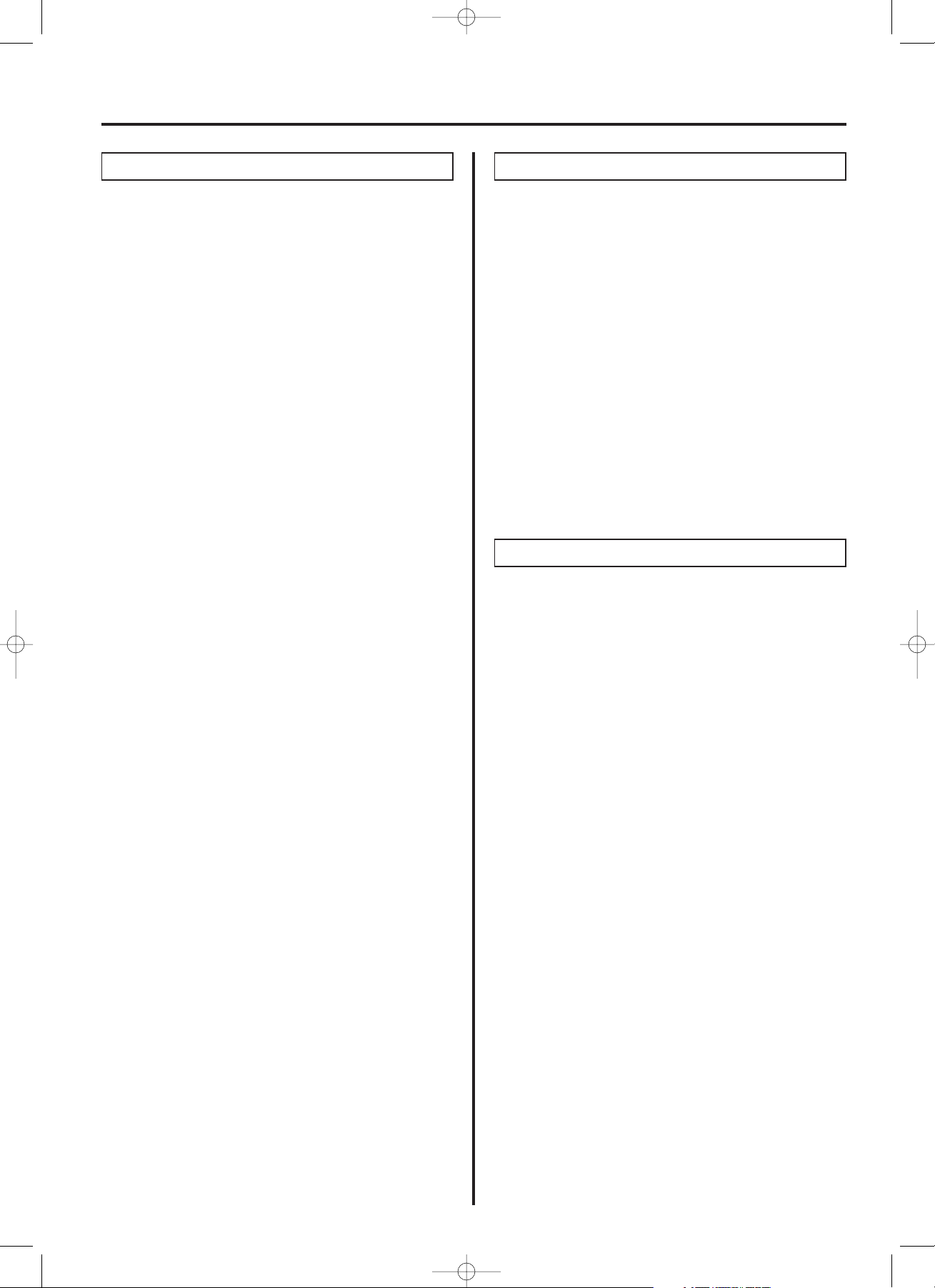
v
Contents
Section 7 Fax Operation (Other Functions) ...........7-1
Remote Switching ..........................................................7-2
(1) Operation.................................................................7-2
(2) Changing the Remote Command Code...................7-2
Polling Communication .................................................7-3
(1) Direct Feed Polling Transmission ............................7-3
(2) Memory Polling Transmission..................................7-3
(3) Polling Reception.....................................................7-4
(4) Continuous Polling Reception..................................7-4
(5) Reverse Polling........................................................7-5
(6) F-Code Based Confidential Polling Reception.........7-6
(7) Storing Documents in a Confidential Box
(F-Code Based Confidential Polling Transmission)
....7-7
F-Code Based Confidential Communication ...............7-8
(1) Registering Confidential Boxes................................7-8
(2) Deleting Confidential Boxes.....................................7-9
(3) F-Code Based Confidential Transmission ...............7-9
(4) Printing Out Documents from a Confidential Box
......7-10
(5) Printing Out a Confidential Box Report..................7-10
(6) Printing Out a Confidential File List .......................7-10
F-Code Based Relay Broadcast Transmission..........7-11
(1) Registering Relay Boxes .......................................7-11
(2) Deleting Relay Boxes ............................................7-12
(3) Sending Documents ..............................................7-13
(4) Printing Out a Relay Box Report............................7-13
Encryption Communication.........................................7-14
(1) Changing the Supervisor Password ......................7-14
(2) Registering Encryption Keys..................................7-15
(3) Required Operation ...............................................7-15
(4) Printing Out an Encryption Key List.......................7-16
Fax Forwarding ON/OFF ..............................................7-17
Group Dial Keys............................................................7-18
(1) Registering.............................................................7-18
(2) Deleting..................................................................7-19
(3) Dialling with a Group Dial Key ...............................7-19
(4) Printing Out a Group Dial List ................................7-19
Chain Dial Keys ............................................................7-20
(1) Registering.............................................................7-20
(2) Deleting..................................................................7-20
(3) Using a Chain Dial Key..........................................7-21
(4) Printing Out a Chain Dial List.................................7-21
Program Keys ...............................................................7-22
(1) Registering.............................................................7-22
(2) Deleting..................................................................7-28
(3) Using a Program Key.............................................7-28
(4) Printing Out a Program Dial List ............................7-28
Section 8 Management Report/List Print Out
.........
8-1
Activity Report................................................................8-2
(1) Automatic Print Out..................................................8-2
(2) Manual Print Out......................................................8-2
Transmission Report......................................................8-2
Reception Report............................................................8-3
Delayed Transmission Report (Memory Entry Report)
...8-3
(1) Automatic Print Out..................................................8-3
(2) Manual Print Out......................................................8-4
User Setting List.............................................................8-4
Confirmation List............................................................8-4
Section 9 Other Settings and Registration.............9-1
TTI Transmission ON/OFF .............................................9-2
Reception Date and Time Print Out ON/OFF................9-2
Add Sample Image on Reports ON/OFF.......................9-3
Message Display and Report/List Language ...............9-3
Password Check Reception ON/OFF............................9-4
Speaker Volume..............................................................9-4
Alarm ON/OFF.................................................................9-5
Speaker ON/OFF.............................................................9-5
Bulletin Board Function ON/OFF ..................................9-6
Super Fine Function ON/OFF ........................................9-6
Paper Size .......................................................................9-7
One-Touch Dial Confirmation ON/OFF.........................9-7
Number of Rings.............................................................9-8
Changing the Automatic Reception Mode ...................9-9
Auto Shut-Off Time.........................................................9-9
Remote Diagnostics ON/OFF ......................................9-10
Setting the Date and Time ...........................................9-10
Registering your Self-station Information
(fax number and name)
................................................9-11
01_Front&Contents_2AME_Eng.q 11-07-2000 16:51 Pagina v
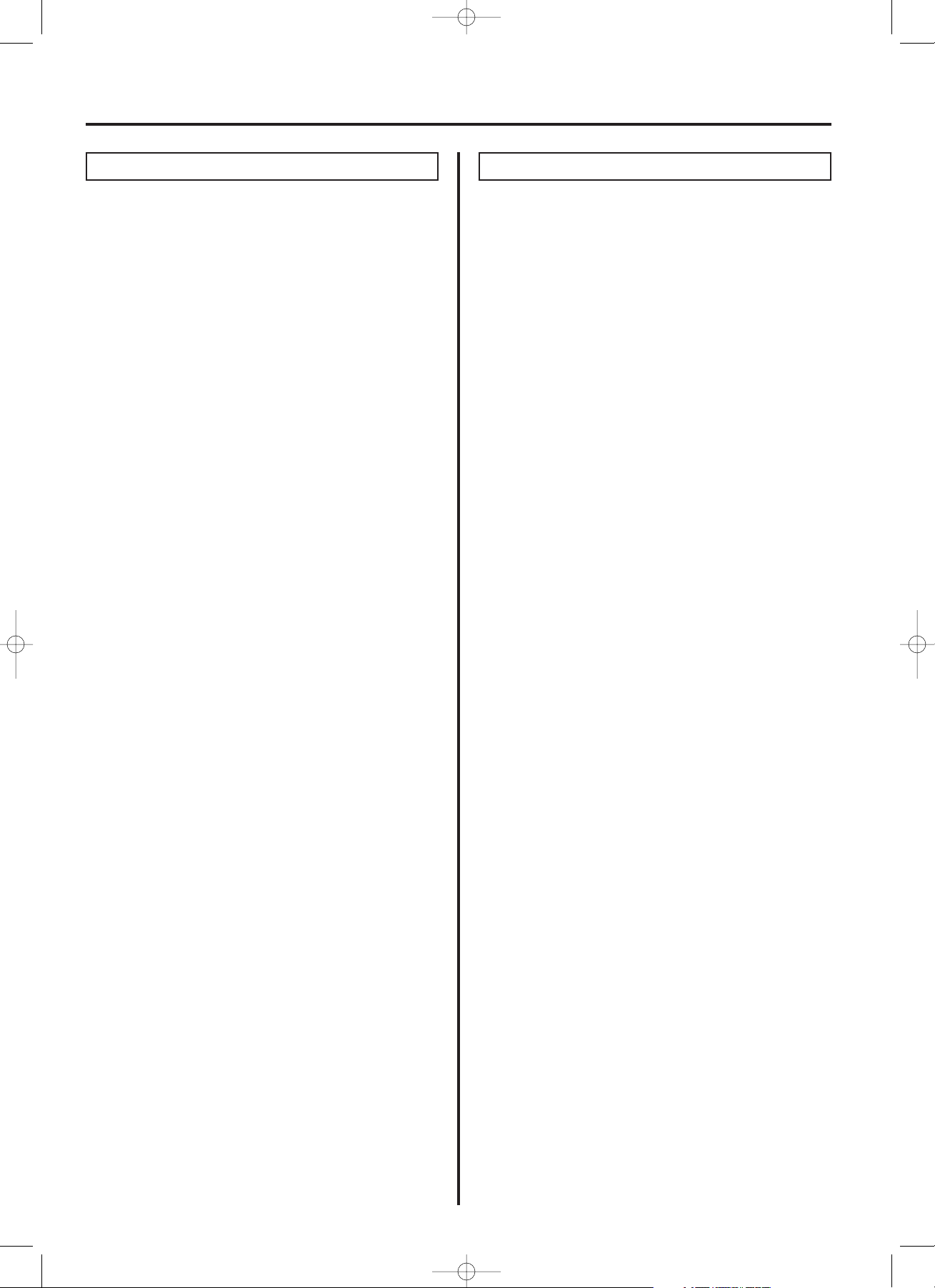
vi
Contents
Section 10 Options......................................................10-1
RS-232C Board .............................................................10-2
(1) Names of Parts......................................................10-2
(2) Functions of the RS-232C Board...........................10-2
(3) Precautions............................................................10-3
(4) Connecting the Fax to Your Computer ..................10-3
(5) RS-232C Mode ON/OFF .......................................10-4
(6) PC-Fax Function ON/OFF .....................................10-4
(7) Recommended Computer Environment
for the TWAIN Scanning System ..........................10-5
(8) Recommended Applications..................................10-5
(9) Installing the TWAIN Scanning System.................10-5
(10) Setting the Scanning Parameters........................10-6
(11) Operation.............................................................10-6
(12) Error Messages ...................................................10-7
(13) Removing the TWAIN Scanning System.............10-8
Printer Board.................................................................10-8
! Windows 95...............................................................10-8
(1) Names of Parts......................................................10-8
(2) Connecting the Printer to Your Computer..............10-9
(3) Recommended Computer Environment ................10-9
(4) Installing the Printer Driver Software .....................10-9
(5) Connecting to the Printer in Windows 95
and Making a Test Print ......................................10-10
(6) Setting the Printing Parameters...........................10-10
(7) Managing the Printing Process............................10-12
(8) Removing the Printer Driver ................................10-13
(9) Cautions when Printing........................................10-13
! Windows NT 4.0 ......................................................10-14
(1) Names of Parts....................................................10-14
(2) Connecting the Printer to Your Computer............10-14
(3) Recommended Computer Environment ..............10-14
(4) Installing the Printer Driver Software ...................10-14
(5)
Connecting to the Printer in Windows NT 4.0
and Making a Test Print
........................................10-15
(6) Setting the Printing Parameters...........................10-15
(7) Managing the Printing Process............................10-17
(8) Removing the Printer Driver ................................10-18
(9) Cautions when Printing........................................10-18
! Windows 3.1............................................................10-18
(1) Names of Parts....................................................10-18
(2) Connecting the Printer to Your Computer............10-18
(3) Recommended computer environment................10-18
(4) Installing the Printer Driver ..................................10-19
(5) Connecting to the Printer in Windows 3.1............10-19
(6) Setting the Printing Parameters...........................10-19
(7) Managing the Printing Process............................10-21
(8) Removing the Printer Driver ................................10-23
(9) Cautions when Printing........................................10-23
PCL 4.5 Emulation......................................................10-24
(1) Description...........................................................10-24
(2) Printing.................................................................10-24
Section 11 Reference..................................................11-1
Specifications ...............................................................11-2
Available Characters Table..........................................11-3
Function Flow Chart.....................................................11-4
Error Code Tables ........................................................11-6
Laser Safety ..................................................................11-8
01_Front&Contents_2AME_Eng.q 11-07-2000 16:51 Pagina vi
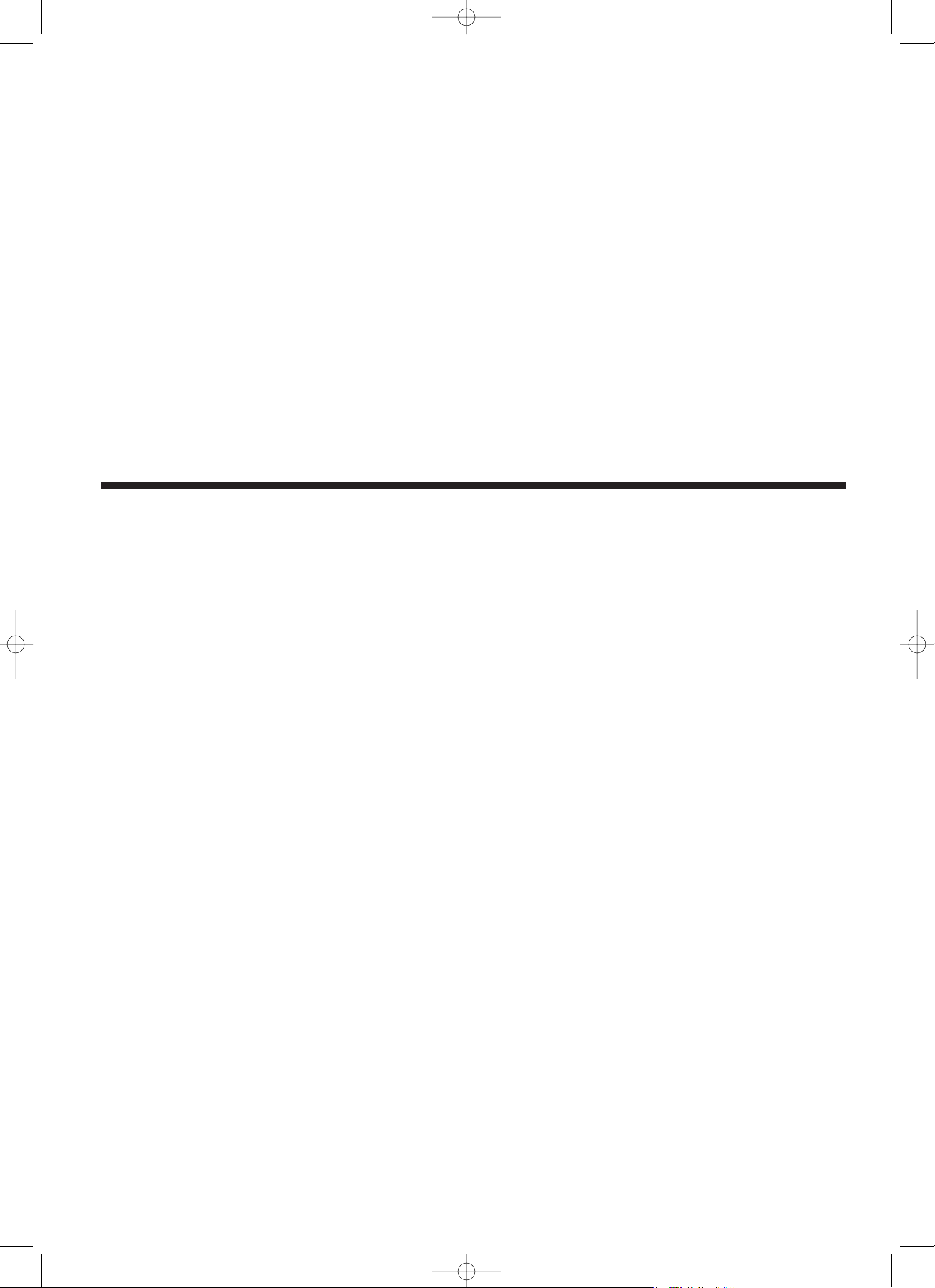
1-1
Section
11
Important! Please read first.
02_PL_2AME_Eng.q 11-07-2000 16:59 Pagina 1-1
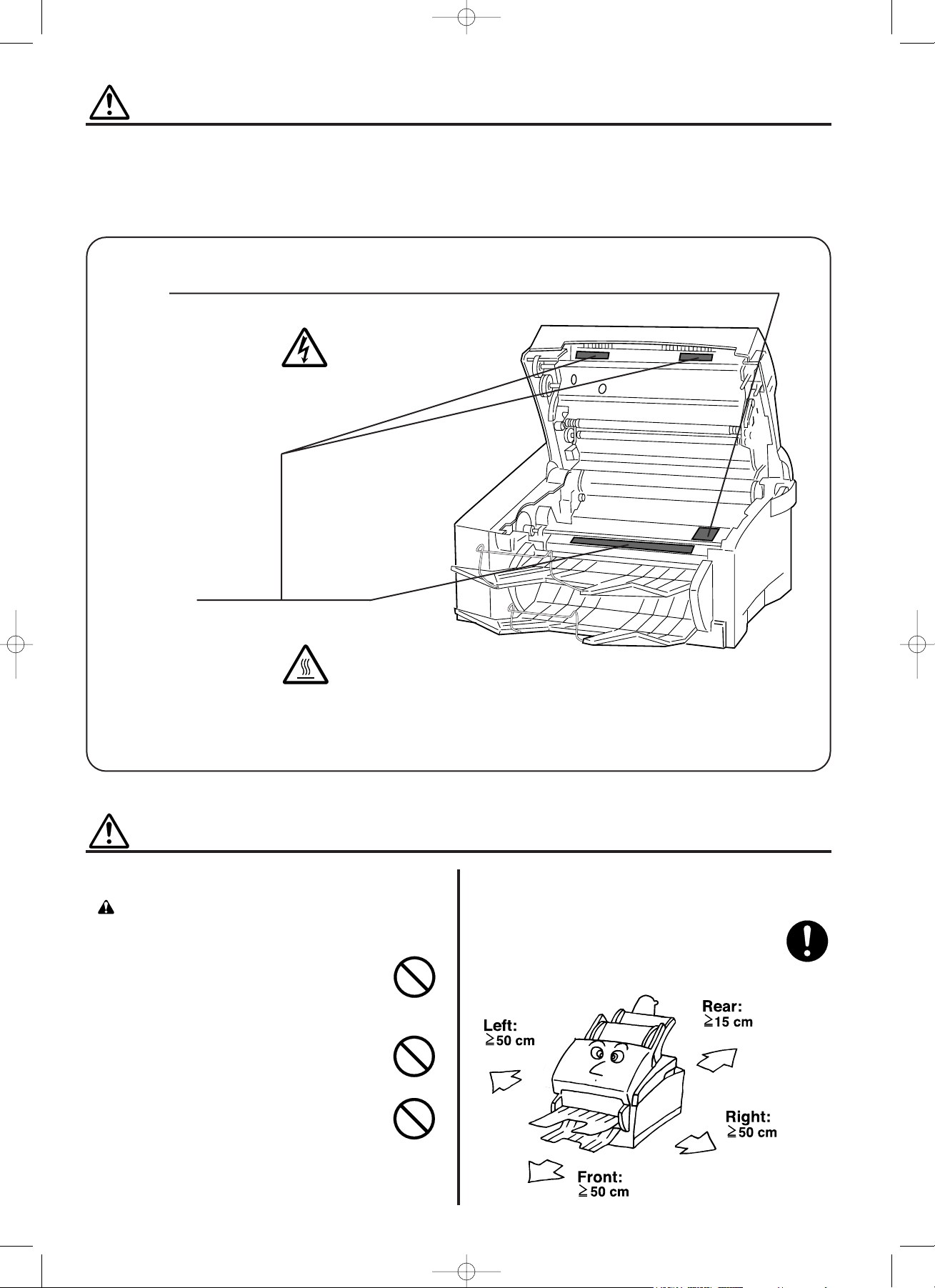
! Environment
CAUTION
• Avoid placing the facsimile on or in locations which
are unstable or not level. Such locations may
cause the facsimile to fall down or fall over. This
type of situation presents a danger of personal
injury or damage to the facsimile. ............................
•
Avoid locations with humidity or dust and dirt.
If dust or dirt become attached to the power plug,
clean the plug to avoid the danger of fire or
electrical shock. .........................................................
• Avoid locations near radiators, heaters, or other
heat sources, or locations near flammable items, to
avoid the danger of fire. ...........................................
• To keep the facsimile cool and facilitate changing
of parts and maintenance, allow access space as
shown below.
Leave adequate space, especially around the rear
cover, to allow air to be properly ventilated out of
the facsimile. ............................................................
1-2
CAUTION LABELS
Caution labels have been attached to the facsimile at the following locations for safety purposes.
BE SUFFICIENTLY CAREFUL to avoid fire or electric shock when removing a paper jam or when
replacing toner.
Label 4
High voltage inside.
NEVER touch parts in this
area, because there is a
danger of electric shock. ....
Label 1, 2, 3
High temperature inside.
Do not touch parts in this
area, because there is a
danger of getting
burned. ...............................
NOTE: DO NOT remove these labels.
INSTALLATION PRECAUTIONS
02_PL_2AME_Eng.q 11-07-2000 16:59 Pagina 1-2
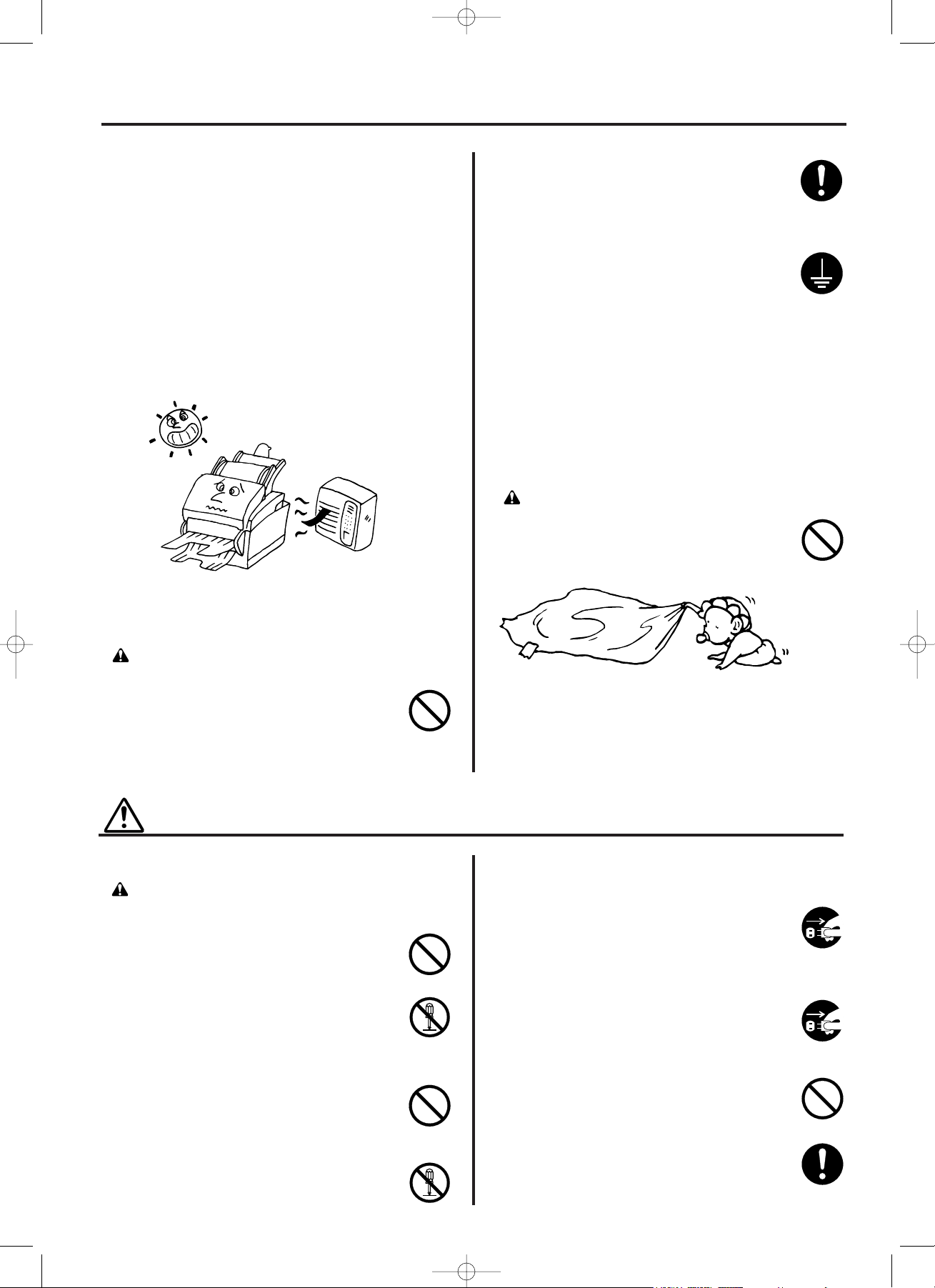
! Cautions when using the facsimile
WARNING
• DO NOT place metallic objects or containers with
water (flower vases, flower pots, cups, etc.) on or
near the facsimile. This type of situation presents a
danger of fire or electrical shock should they fall
inside. ......................................................................
•
DO NOT remove any of the covers from the facsimile
as there is a danger of electrical shock from high
voltage parts inside the facsimile
. ..............................
•
DO NOT damage, break or attempt to repair the
power cord. DO NOT place heavy objects on the
cord, pull it, bend it unnecessarily or cause any
other type of damage. These types of situations
present a danger of fire or electrical shock.
..............
•
NEVER attempt to repair or disassemble the facsimile
or its parts as there is a danger of fire, electrical shock
or damage to the laser. If the laser beam escapes,
there is a danger of it causing blindness.........................
Other precautions
• Adverse environmental conditions may affect the
safe operation and performance of the facsimile.
Install in an air-conditioned room (recommended
room temperature: around 20°C, humidity: around
65%RH) and avoid the following locations when
selecting a site for the facsimile.
.
Avoid locations near a window or with exposure
to direct sunlight.
.
Avoid locations with vibrations.
.
Avoid locations with drastic temperature
fluctuations.
.
Avoid locations with direct exposure to hot or cold
air.
.
Avoid poorly ventilated locations.
!
Power supply/Grounding the facsimile
WARNING
• DO NOT use a power supply with a voltage other
than that specified. Avoid multiple connections in
the same outlet. These types of situations present
a danger of fire or electrical shock. ..........................
1-3
INSTALLATION PRECAUTIONS
PRECAUTIONS FOR USE
• If the facsimile becomes excessively hot, smoke
appears from the facsimile, there is an odd smell,
or any other abnormal situation occurs, there is a
danger of fire or electrical shock. Remove the
power plug from the outlet immediately and contact
your service representative. ....................................
• If anything harmful (paper clips, water, other fluids,
etc.) falls into the facsimile, remove the power plug
from the outlet immediately to avoid the danger of
fire or electrical shock. Then contact your service
representative. .........................................................
• DO NOT remove or connect the power plug with
wet hands, as there is a danger of electrical
shock. ......................................................................
• Always contact your service representative for
maintenance or repair of internal parts. ...................
• Plug the power cord securely into the outlet. If
metallic objects come in contact with the prongs on
the plug, it may cause a fire or electric shock. .........
• Always connect the facsimile to an outlet with a
ground connection to avoid the danger of fire or
electrical shock in case of an electric short. If an
earth connection is not possible, contact your
service representative..............................................
Other precautions
• DO NOT connect the facsimile to the same outlet
as an air conditioner or copier, etc.
• Connect the power plug to the closest outlet
possible to the facsimile.
! Handling of plastic bags
WARNING
• Keep the plastic bags that are used with the
facsimile away from children. The plastic may cling
to their nose and mouth causing suffocation. ..........
02_PL_2AME_Eng.q 11-07-2000 16:59 Pagina 1-3
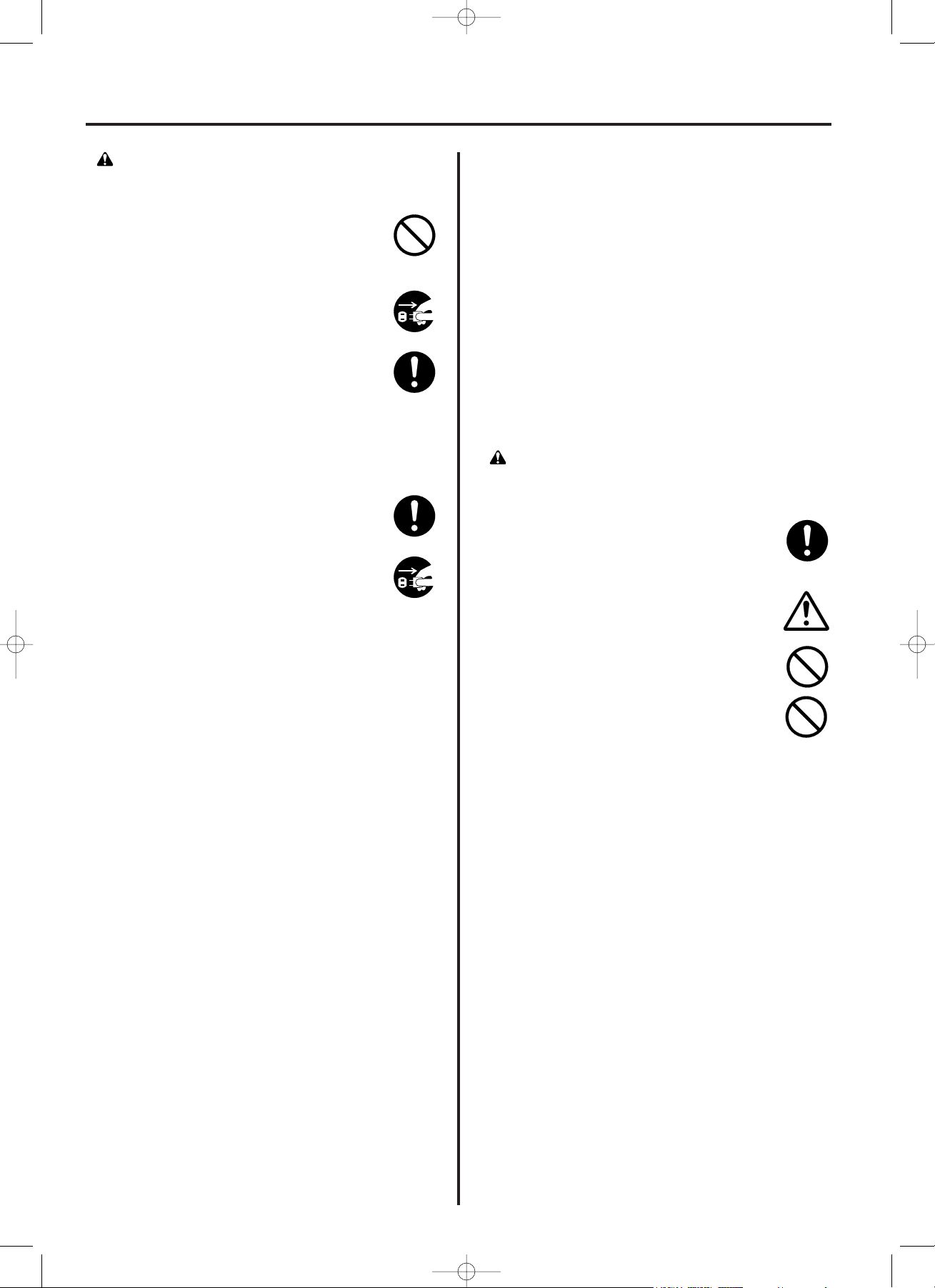
1-4
PRECAUTIONS FOR USE
CAUTION
• DO NOT pull the power cord when removing it from
the outlet. If the power cord is pulled, the wires
may become broken and there is a danger of fire or
electrical shock. (ALWAYS grasp the power plug
when removing the power cord from the outlet.)......
• ALWAYS remove the power plug from the outlet
when moving the facsimile. If the power cord is
damaged, there is a danger of fire or electrical
shock........................................................................
•
ALWAYS hold the designated parts only when lifting
or moving the facsimile. .............................................
• If dust accumulates within the facsimile, there is a
danger of fire or other trouble. It is therefore
recommended that you consult with your service
representative in regard to cleaning of internal
parts. This is particularly effective if accomplished
prior to seasons of high humidity. Consult with your
service representative in regard to the cost of
cleaning the internal parts of the facsimile. ..............
• For safety purposes, ALWAYS remove the power
plug from the outlet when performing cleaning
operations.................................................................
Other precautions
• DO NOT place heavy objects on the facsimile or
cause other damage to the facsimile.
• DO NOT open the front cover or pull out the power
plug while transmitting, receiving, or copying.
•
During print out, some ozone is released, but the
amount does not cause any ill effect to one's health.
If, however, the facsimile is used over a long period
of time in a poorly ventilated room or when making
an extremely large number of copies, the smell may
become unpleasant. To maintain the appropriate
environment for the facsimile, it is suggested that the
room be properly ventilated.
• The facsimile may only be used within the country
of purchase due to the different safety and
communication standards in each country.
(International communication standards, however,
make the communication between countries
possible.)
• The facsimile may be inoperable in areas with poor
telephone lines or communication conditions.
• “CALL WAITING” or other telephone company
optional services that produce audible tones or
clicks on the line can disrupt or cause termination
of facsimile communications.
• DO NOT touch electrical parts, such as connectors
or printed circuit boards. They could be damaged
by static electricity.
• DO NOT attempt to perform any operations not
explained in this handbook.
• CAUTION: Use of controls or adjustments or
performance of procedures other than those
specified herein may result in hazardous radiation
exposure.
! Cautions when handling
consumables
CAUTION
• Avoid inhalation, ingestion, skin or eye contact. If
ingestion occurs, dilute stomach contents
thoroughly with water and seek medical treatment.
If skin contact occurs, wash with soap and water. If
contact with eyes occurs, flush thoroughly with
water and seek medical treatment. ..........................
• Prolonged inhalation of excessive dusts may cause
lung damage. Use of this product, as intended,
does not result in inhalation of excessive dusts. ......
• Do not incinerate toner and toner containers.
Dangerous sparks may cause burn. ........................
• Keep away from children..........................................
Other precautions
• Always read the safety instructions which are
included in the box or printed on the container
when handling consumables.
• Dispose of the imaging unit in accordance with
Federal, State and Local rules and regulations.
• Store consumables in a cool, dark location.
02_PL_2AME_Eng.q 11-07-2000 16:59 Pagina 1-4
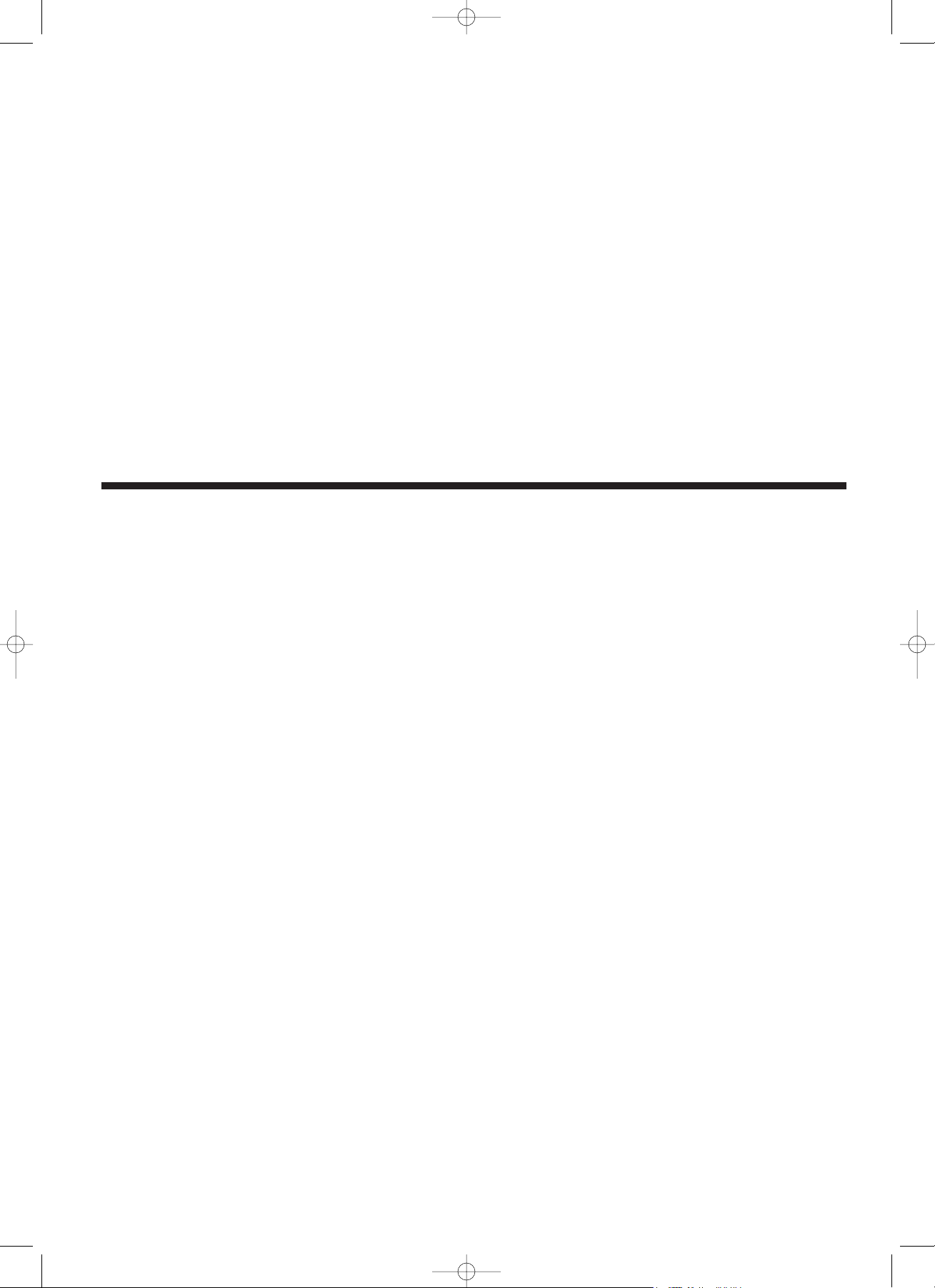
2-1
Section
22
Fax Operation (Basic)
03_BasicFax_2AME_Eng.q 11-07-2000 17:04 Pagina 2-1
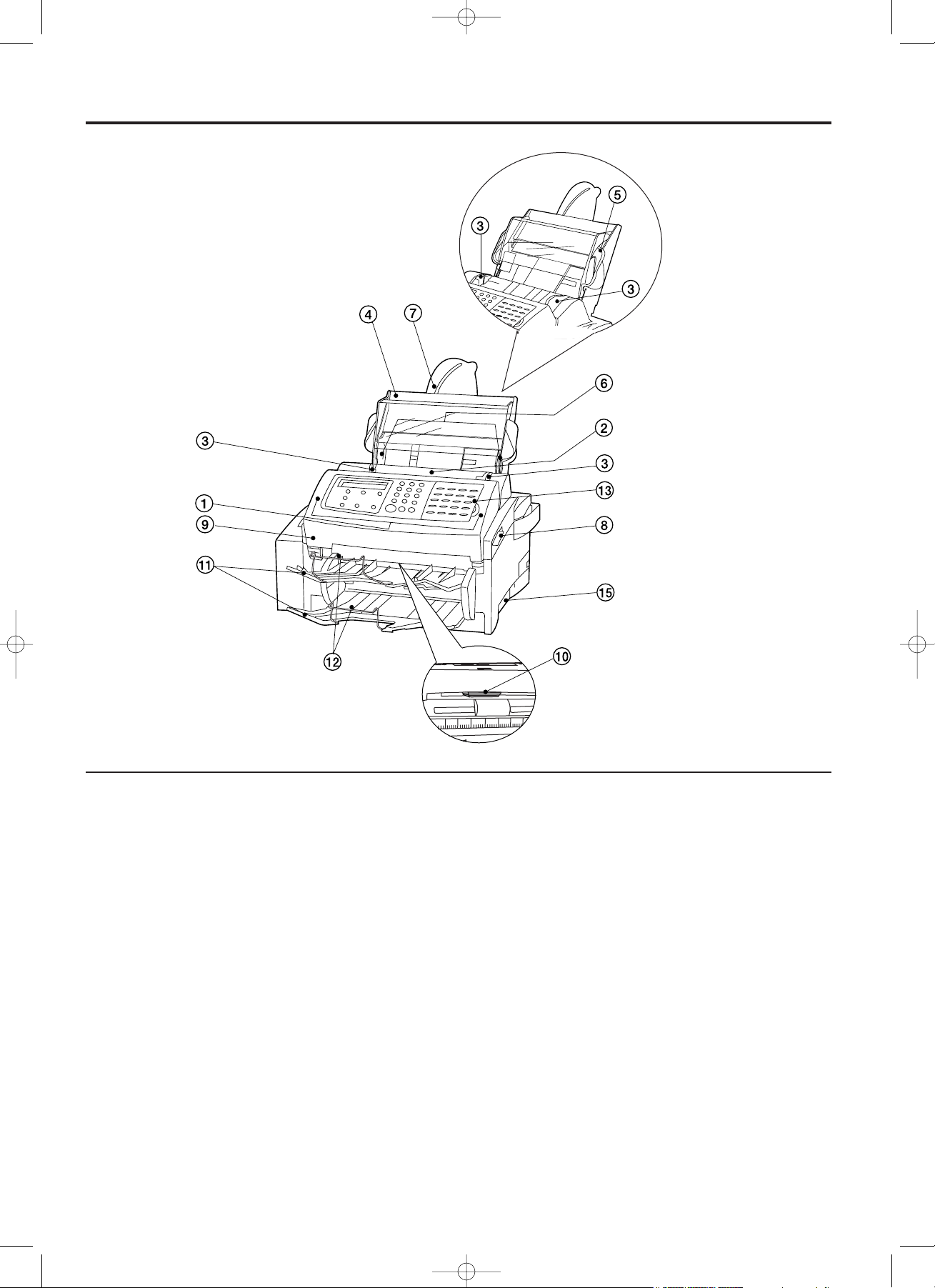
Section 2 Fax Operation (Basic)
2-2
Names of Parts
(1) Main Body
1 Operation panel...Use to operate the fax.
2 Document table...Where to set documents to be transmitted and originals to be copied.
3 Document guides...Adjust to match the width of documents and originals.
4 Cassette...Up to 250 sheets of plain paper (64 g/m2- 80 g/m2) can be set here.
5 Cassette cover...Open when setting paper.
6 Paper guides...Adjust to match the width of the paper being set.
7 Cassette extension...Extend when setting paper.
8 Main body release lever...Slide towards you to open the facsimile.
9 ADF (Automatic Document Feeder) cover...Open when a document or original jams.
0 ADF cover release button…Press to open the ADF cover when, for example, there is a paper jam.
! Document/Paper eject trays...Once ejected, documents and originals are stacked on the upper tray while received
faxes and copies are stacked on the lower tray.
@ Document/Paper eject tray extensions...Fold open when using Folio size documents and originals, as well as fax
and copy paper.
(Front view)
03_BasicFax_2AME_Eng.q 11-07-2000 17:04 Pagina 2-2
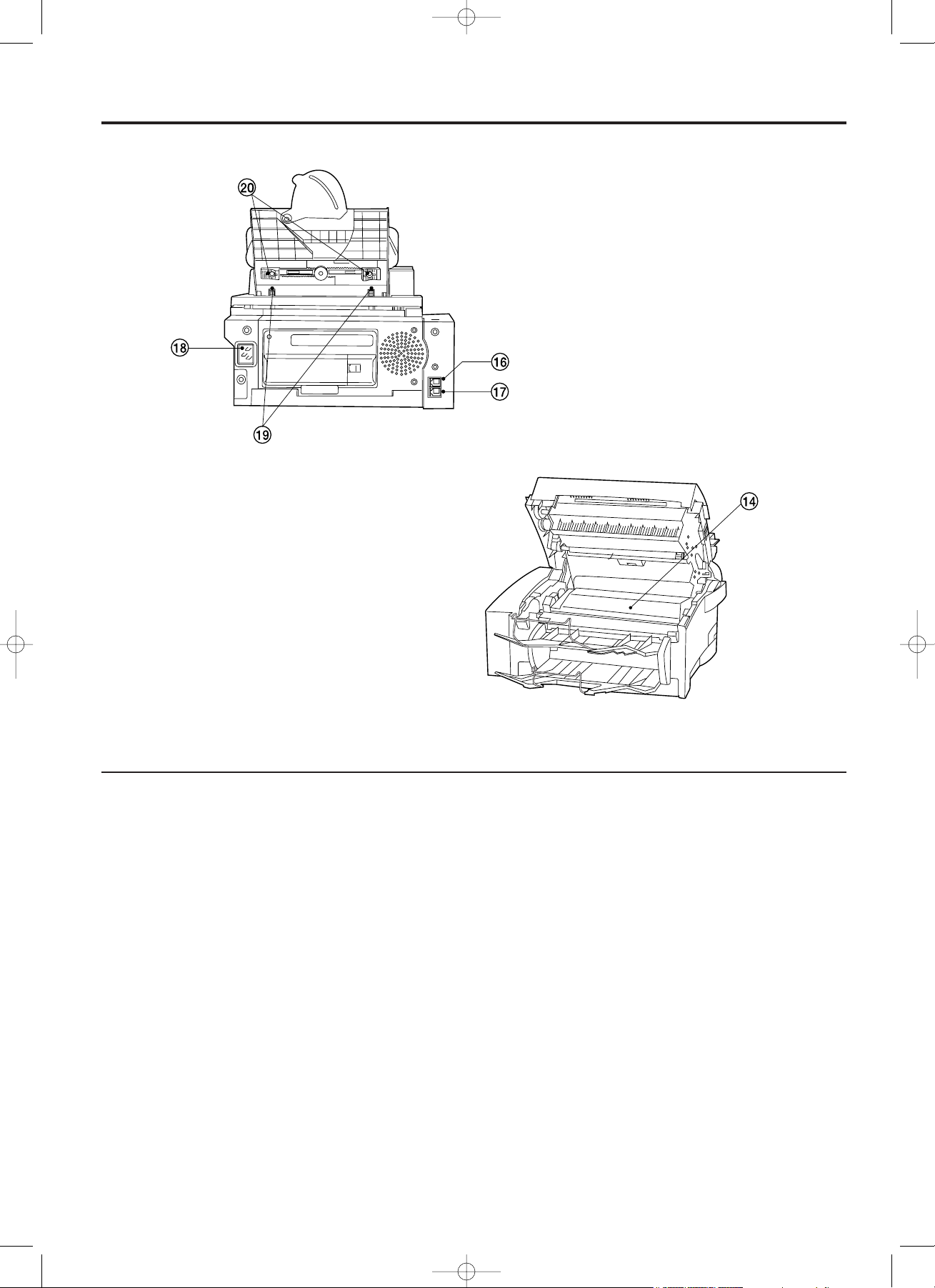
Section 2 Fax Operation (Basic)
2-3
(Rear view)
(Internal view)
# Cover plate…Flip this plate up or down in order to access the desired one-touch key number. Flip this plate down
as well in order to use the various “function” keys (ALTERNATE DISPLAY key - MEMORY TX. key).
$ Imaging unit…This unit plays a major role in creating the image on received faxes and copies. When a message is
displayed which tells you to replace the imaging unit, replace the old unit with a new one.
% Fax moving handles…Hold these handles when moving the facsimile.
^ Telephone jack…Use this jack to connect a separately purchased telephone.
[NOTE] This jack is not available in the Netherlands or in Ireland.
& Line jack…Use this jack to connect the fax to a telephone line with the modular cord.
* Power receptacle…Connect the power cord here.
( Cassette release buttons…Press when removing the cassette from the facsimile.
) Paper guide levers…Use to adjust the paper guides to the width of the paper being set.
03_BasicFax_2AME_Eng.q 11-07-2000 17:04 Pagina 2-3
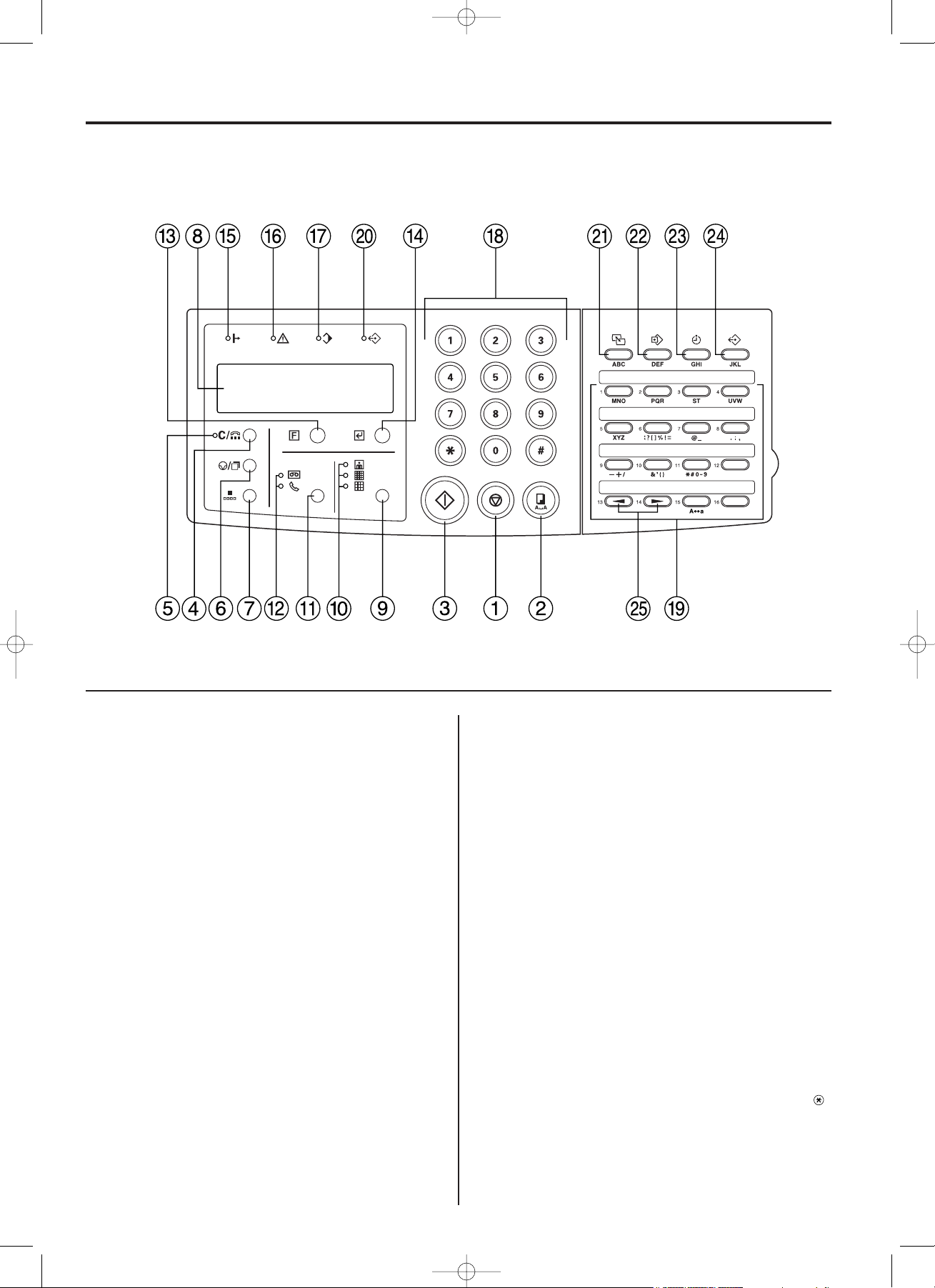
2-4
(2) Operation Panel
Section 2 Fax Operation (Basic)
(With the cover plate flipped down)
1 STOP key...Press to stop operations in progress, revert to the
initial mode, or eject documents from the ADF (Automatic
Document Feeder).
2 COPY/SPACE key...Press to start copying or to change a
character into a space during input of the other party's name or
fax number.
3 START key...Press to start fax transmission, manual fax
reception or other operations.
4 CLEAR/ON-HOOK key...Press to erase a registered fax number
or other data when registering and cancelling data under a given
function or to dial without the need to pick up the receiver of a
separately purchased telephone.
5 ON-HOOK indicator...Lit when the CLEAR/ON-HOOK key has
been pressed while the telephone receiver is still on the hook.
6 PAUSE/REDIAL key...Press to redial the last number dialled.
Press also while registering a fax number under an abbreviated
number or one-touch key in order to insert a pause of a few
seconds at that point in dialling.
7 ABBR./DIRECTORY key...Press to dial with abbreviated
numbers or to search the directory for names that are registered
under abbreviated numbers.
8 Message display...Displays the present date, time, operation
procedures and trouble, etc.
9 Resolution select key...Press to select the degree of resolution
most suitable to the documents being transmitted or the originals
being copied.
0 Resolution indicators...The uppermost indicator is the PHOTO
MODE setting, the middle indicator is the SUPER FINE setting,
and the lowermost indicator is the FINE setting. Press the
resolution select key to light the resolution indicator
corresponding to the desired setting. When all of the indicators
are out, the fax is in the NORMAL mode. (Refer to page 2-13.)
! Reception mode select key...Press to select the desired
reception mode.
@ Reception mode indicators...The uppermost indicator is for the
TAD (message telephone) reception mode. The bottom indicator
is for the Manual fax reception mode. When using a separately
purchased telephone with message telephone capabilities in
conjunction with the fax, press the reception mode select key until
the MESSAGE TEL. indicator lights. The Auto fax reception mode
is the default setting in this fax and, in this case, both indicators
are out. When using the Manual fax reception mode with a
separately purchased telephone connected to the facsimile, make
sure the MANUAL RX. indicator is lit.
# FUNCTION key...Press to select one of the facsimile's functions
or registration procedures.
$ ENTER FUNCTION key...Press during registration and setting
procedures to register the currently entered data under a given
function.
% ON LINE indicator...Lit when the facsimile is to be used as a
printer or scanner.
^ ERROR indicator...Lit when a communications error or
mechanical problem has occurred.
& MEMORY indicator...Lit when there are documents stored in
memory.
* Keypad...Use to enter fax numbers.
* Even if your telephone service is for pulse dialling, press the
key after connecting to the other party and any key pressed on
the keypad after that will transmit the related tone signal.
03_BasicFax_2AME_Eng.q 11-07-2000 17:04 Pagina 2-4
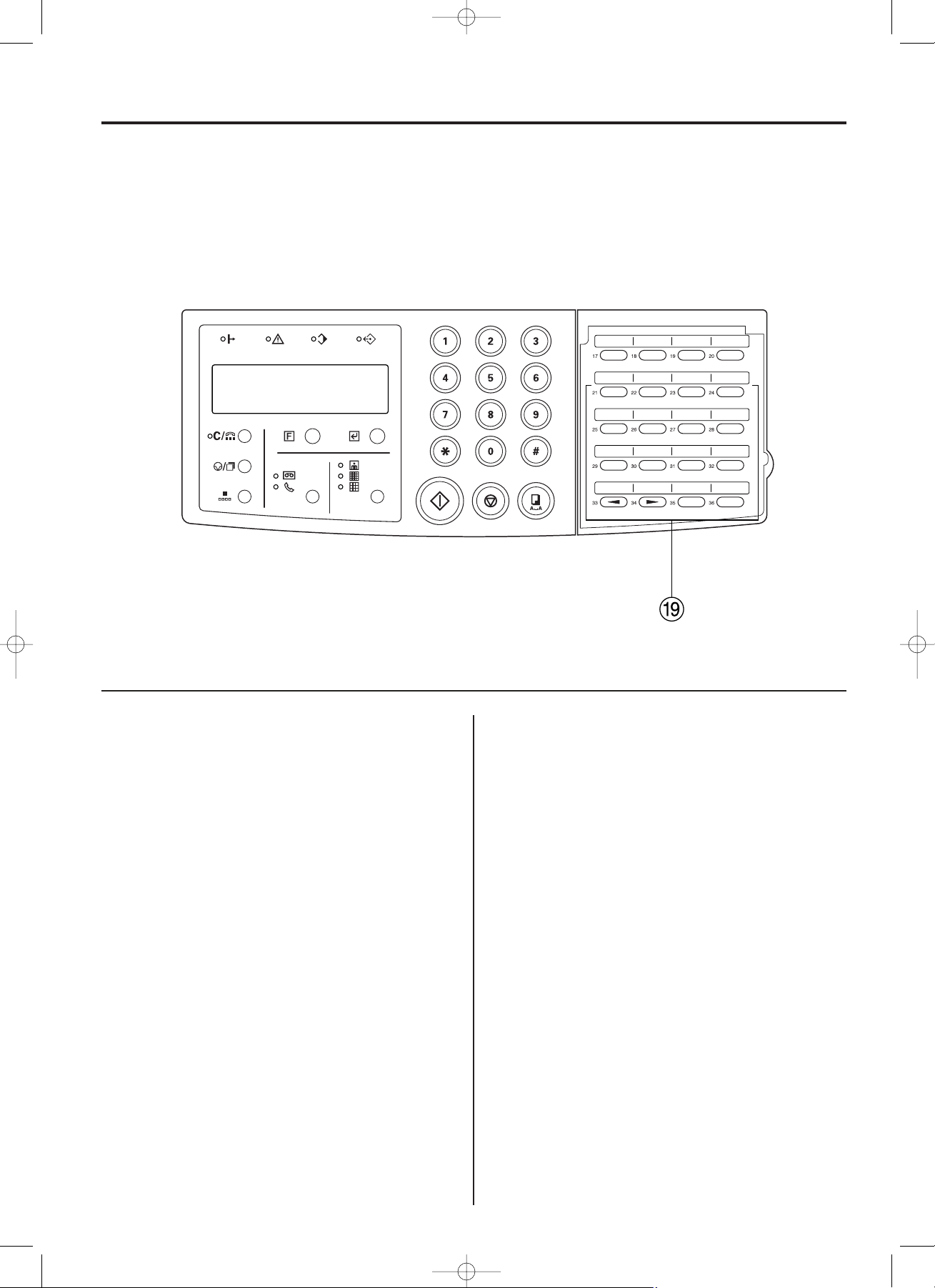
2-5
(With the cover plate flipped up)
Section 2 Fax Operation (Basic)
( One-touch keys (No. 1 - 36)…Press to dial the fax number
registered under the corresponding one-touch key, as well as to
enter one of the characters marked under that key. Each of these
keys can be designated to function as either a one-touch key, a
program key, a group dial key or a chain dial key. Flip the cover
plate down to access one-touch keys No. 1 - 16, and flip it up to
access one-touch keys No. 17 - 36. When entering characters,
flip the cover plate down and press the one-touch key (No. 1 - 11)
marked with the desired character. One-touch key No. 15 serves
as the CAPS LOCK key. (Refer to “Entering Characters”, page 2-19.)
* One-touch keys No. 17 - 20 serve as the “function” keys
(ALTERNATE DISPLAY key - MEMORY TX. key) when the
cover plate is flipped down.
) MEMORY TX. indicator…Lit in the Memory transmission mode.
When this indicator is out, the fax is in the Direct Feed
transmission mode.
⁄ ALTERNATE DISPLAY key…When carrying out 2 operations
simultaneously (Dual access function), the display can be
switched for the duration this key is held down to allow monitoring
of the background operation currently in progress. If the STOP
key is pressed while this key is held down it is possible to cancel
that background operation.
* To use this key, the cover plate must be flipped down. It is also
possible to use this key to enter the letters “A”, “B” and “C”.
¤ PRINT REPORTS key…Press to print out a desired report or list.
* To use this key, the cover plate must be flipped down. It is also
possible to use this key to enter the letters “D”, “E” and “F”.
‹ DELAYED TX. key…Press to perform procedures for
communications which use the timer.
* To use this key, the cover plate must be flipped down. It is also
possible to use this key to enter the letters “G”, “H” and “I”.
› MEMORY TX. key…Press to select between the Memory
transmission and Direct Feed transmission modes.
* To use this key, the cover plate must be flipped down. It is also
possible to use this key to enter the letters “J”, “K” and “L”.
fi Cursor keys (OO) (PP)…Press to scroll through the message
display and select the desired function and/or setting. When
entering characters, the (P) cursor key is also used to register
the selected character.
03_BasicFax_2AME_Eng.q 11-07-2000 17:04 Pagina 2-5
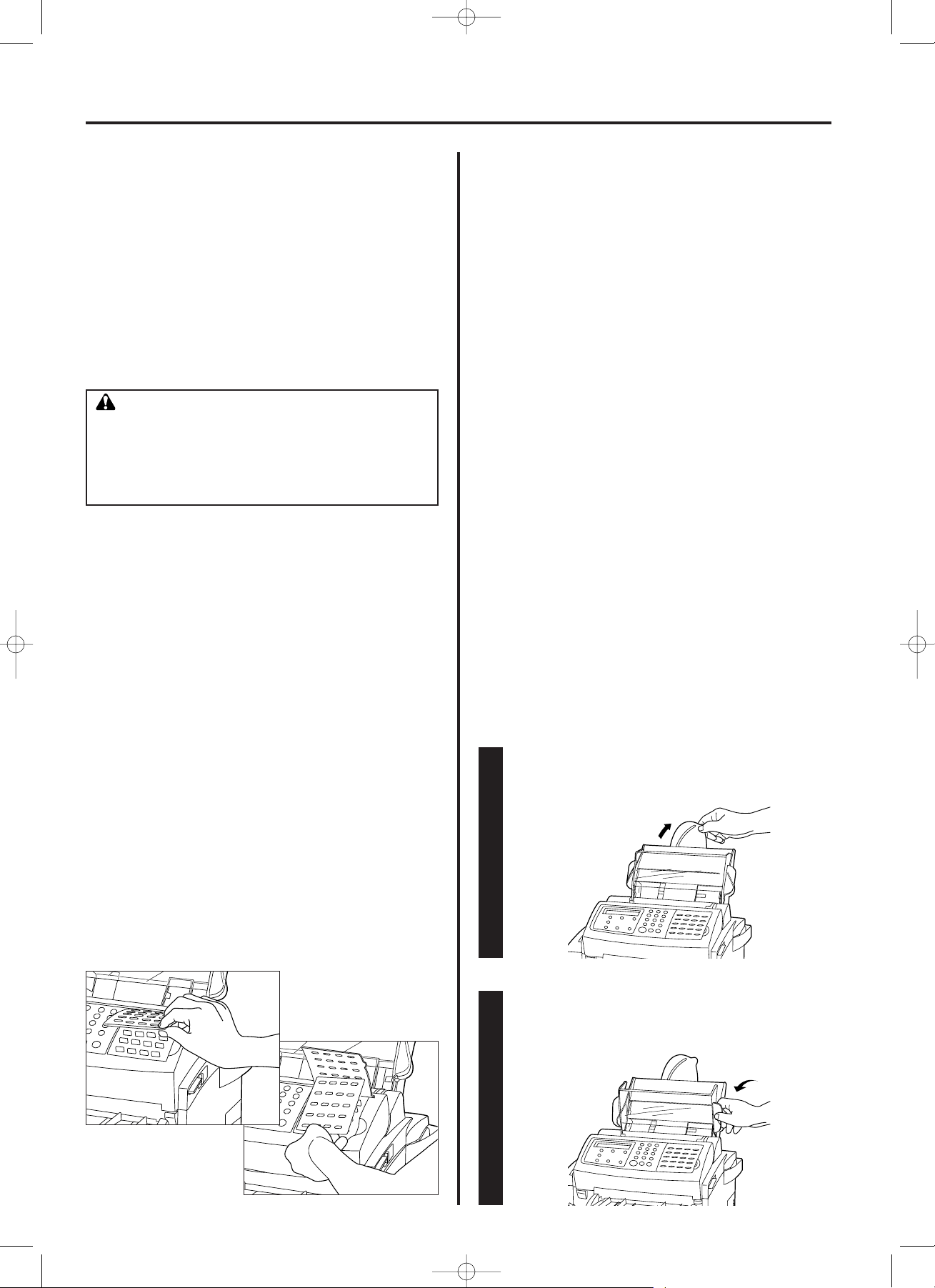
Extend the cassette extension.
2-6
Preparation
Prior to using this facsimile for the first time BE SURE to read “(1)
Cautions On Moving the Fax Unit” first. Then perform the steps listed
in procedures “(2) Attaching the Included Seals” through “(6) Warm
Up” in order.
Section 2 Fax Operation (Basic)
(1) Cautions On Moving the Fax Unit
CAUTION
Anytime the facsimile is moved, it should be maintained in
a horizontal position and the fax moving handles should
be used. If the facsimile is held by the front and rear, the
weight imbalance may cause it to be dropped and there is
a danger of damage to the unit or personal injury.
(3) Acceptable Paper
Up to 250 sheets of plain paper (80 g/m2) can be set in the cassette
at any one time. When the facsimile is to be used for standard fax
communication, use A4R or Folio size paper. If paper of a size
smaller than A4 is set in the facsimile, Memory reception is possible
but the data cannot be printed out. The acceptable paper types and
maximum acceptable number of sheets, when this unit is used for
fax communication as well for its other available functions, are as
follows.
! When used as a facsimile...
• Plain paper (A4R, Folio): 250 sheets
• Recycled paper: 250 sheets
! When used as a copier...
• Plain paper (A4R, A5R, Folio): 250 sheets
• OHP transparencies
(Recommended brand: 3M Corp. [PP2500]): 1 sheet
• Recycled paper: 250 sheets
! When used as a printer (option)...
• Plain paper (A4R, Folio): 250 sheets
• OHP transparencies
(Recommended brand: 3M Corp. [PP2500]): 1 sheet
• Recycled paper: 250 sheets
• Envelopes (DL, C5, COM-10, Monarch): 10 sheets
(4) Setting Paper
Carry out the following procedure in order to load paper into the cassette.
Open the cassette cover.
(2) Attaching the Included Seals
Included with this fax are label seals (one-touch key seals, a special
characters seal and key-indicator seal) and a one-touch key label
sheet.
! Each one-touch key seal should be marked with the appropriate
information and placed above the corresponding one-touch key
No. 1 - 16 in order to indicate the information registered under that
key. These seals should be attached to the top of the cover plate.
! The special characters seal should be attached to the top of the
cover plate, directly under one-touch key No. 6.
! The key-indicator seal should be attached to a location just below
the cover plate. (This seal is designed to fit in the corresponding
location on the operation panel.)
! The one-touch key label sheet should be marked with the
corresponding information and, with the cover plate up, placed
over one-touch keys No. 17 - 36 in order to indicate the
information registered under each key.
11
22
* DO NOT throw the packing material away as it should be used any
time the facsimile is moved to another location.
03_BasicFax_2AME_Eng.q 11-07-2000 17:04 Pagina 2-6
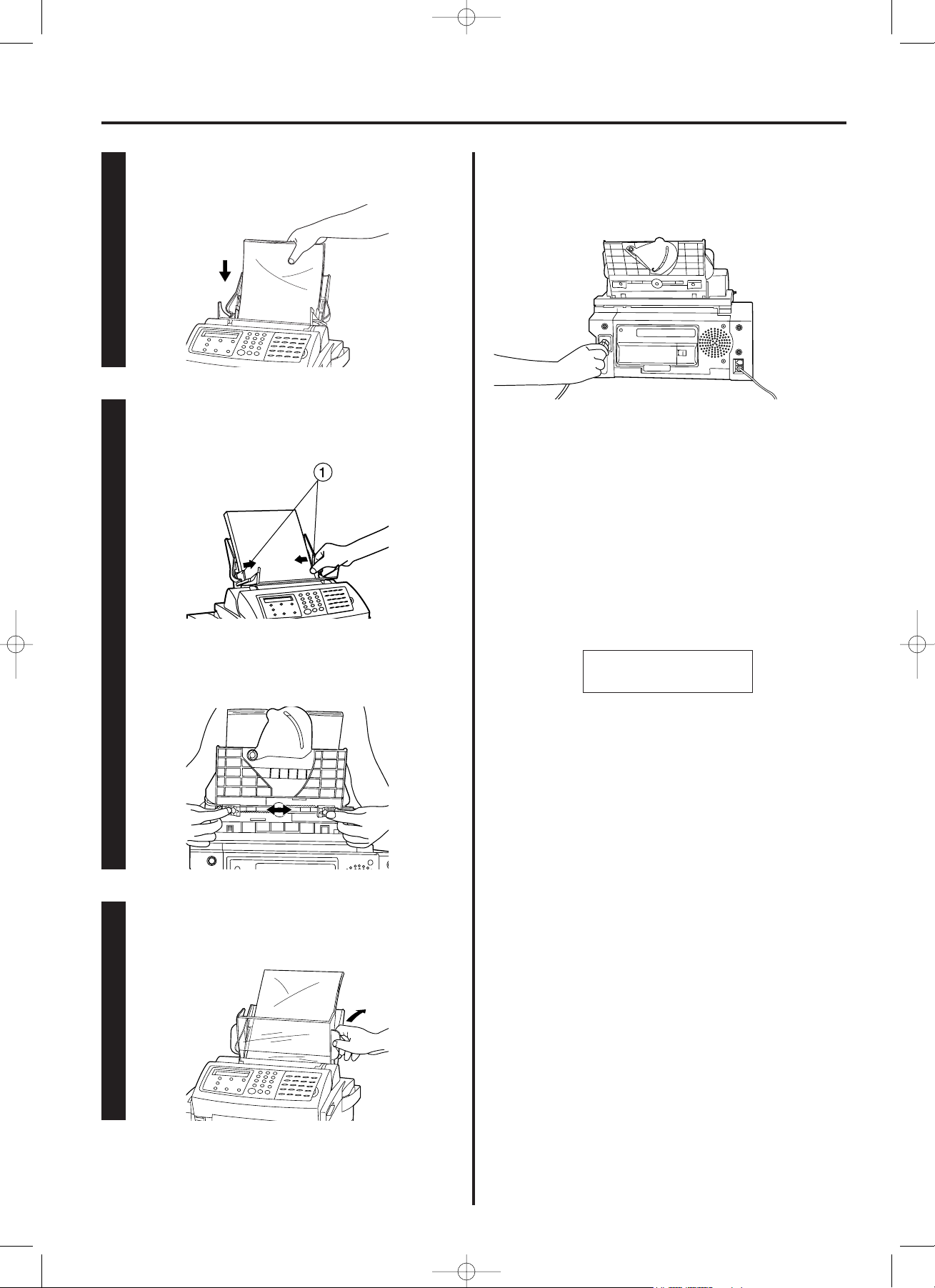
Section 2 Fax Operation (Basic)
2-7
With the paper guides sufficiently spread open, set the paper.
Adjust the paper guides
1 to match the width of the paper.
* If the paper guides are difficult to adjust, use the paper guide
levers located on the rear of the cassette.
Close the cassette cover.
(5) Connecting the Power Cord
Plug the power cord into the power receptacle.
(6) Warm Up
Once the power cord is connected to the facsimile and an outlet, the
fax will begin to warm up.
Warm up normally requires less than 40 seconds. Once the fax has
warmed up, it will automatically enter the initial mode (waiting for
operation).
NOTE
In order to change the language used in the message display and on
printed reports and lists, refer to "Message Display and Reports/List
Language", page 9-3.
33
44
55
02.04.'99 12:00
SET DOCUMENT
03_BasicFax_2AME_Eng.q 11-07-2000 17:04 Pagina 2-7
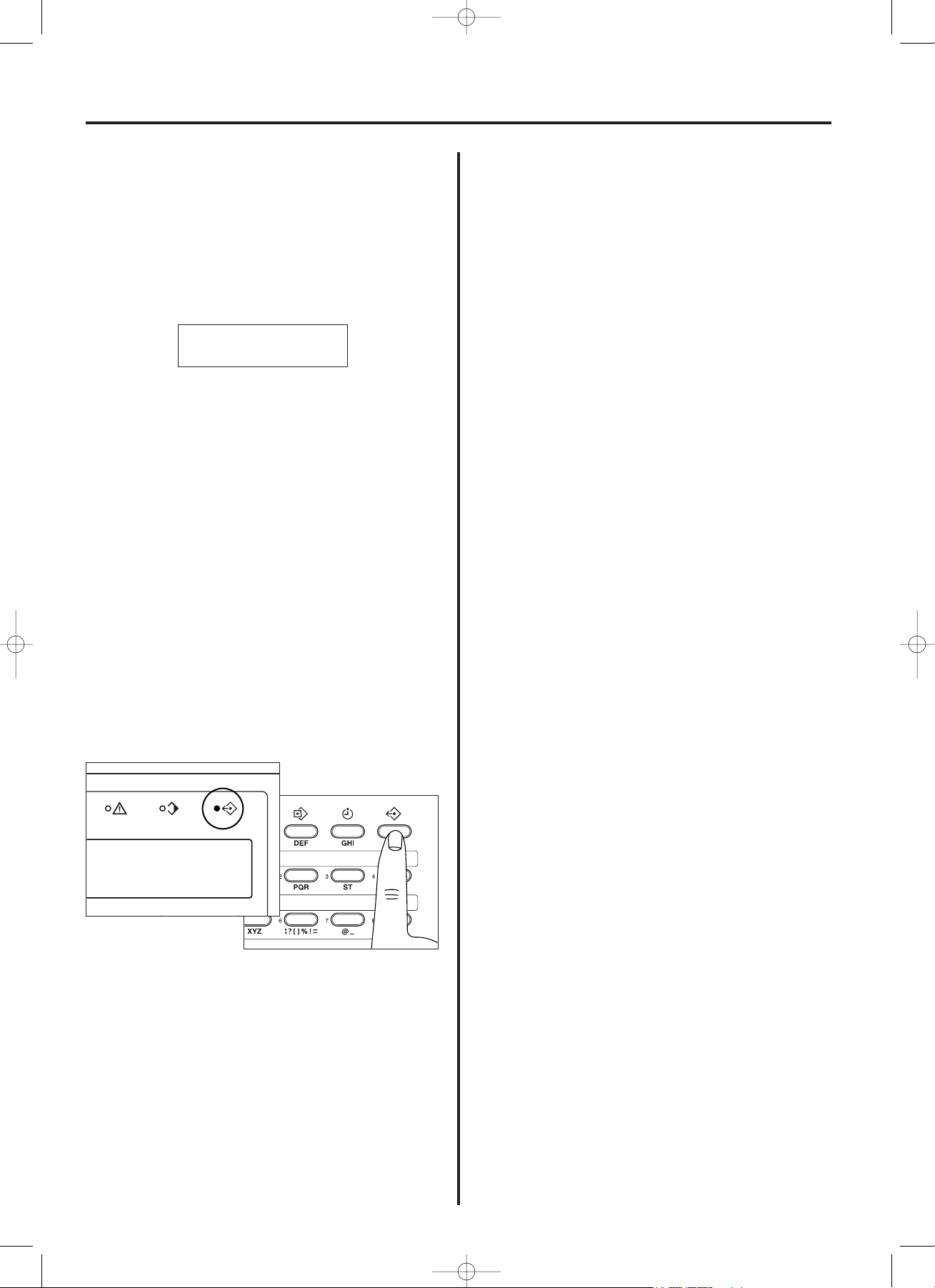
2-8
Functions and Features of this Facsimile
(1) File Number
For every communication which will be initiated by dialling from your
fax, a distinct, 3-digit file number will appear in the message display
at the end of the input procedure. The facsimile uses this file number
for the purpose of managing each communication.
Section 2 Fax Operation (Basic)
(4) Auto Clear Function
The message display will revert to the initial mode if no action is
carried out on the facsimile for 1 minute during any procedure.
(5) Auto Shut-Off Function
When there is no operation of or activity with this fax for a designated
period of time (between 5 and 120 minutes), the Auto shut-off
function will engage for energy saving purposes. If a fax comes in
while the Auto shut-off function is engaged, the incoming data will be
stored temporarily in memory (refer to “<Memory reception>”,
page 2-15) from where it will be printed out automatically once warm
up is completed. (Refer to “Auto Shut-Off Time”, page 9-9.)
* The factory default setting is 5 minutes.
(6) Batch Transmission
There may be times when the destination as well as the scheduled
time of transmission is the same for separate sets of documents
stored in memory. In this case, these multiple sets of documents can
be automatically pooled together and transmitted during the same
communication. This function eliminates the need for the same
destination to be dialled multiple times, thereby lowering
communication costs.
* The destination will be considered the “same” only for those fax
numbers for which the entered number is EXACTLY the same.
* If an F-Code based transmission has been scheduled, it is
necessary to have used the same fax number, SUB (subaddress)
and SID (subaddress ID) for each set of documents.
* If a chain dial key was used to enter one number, it is necessary to
have used the same chain dial key when entering the fax number
for each set of documents.
* Polling communications, Encryption transmissions and
communications that are scheduled to multiple parties, such as
Broadcast transmissions, are not applicable for Batch transmission.
(7) Password Check Reception
(Restricted Communication)
This facsimile possesses the Password Check reception function
which, when turned ON, will allow you to limit reception of an
incoming call from only those facsimiles that are registered under
one of your abbreviated numbers or one-touch keys.
In order to use Password Check reception, it is necessary to register
the desired fax numbers under abbreviated numbers and/or onetouch keys and turn Password Check reception ON. (Refer to
"Password Check Reception ON/OFF", page 9-4, “One-Touch Keys”,
page 2-16, and “Abbreviated Numbers”, page 2-20.)
* Password Check reception is not applicable to numbers registered
under program keys or group dial keys.
* Password Check reception is not applicable with Polling reception,
even when dialling a number registered under an abbreviated
number or one-touch key. Password Check reception, however,
CAN be used with Polling transmission.
(2) Memory Transmission vs. Direct Feed
Transmission
In the Memory transmission mode, documents are scanned and
entered into memory first. Then, the other party is dialled
automatically and, once the connection is established, fax
transmission will begin. In this case, documents are returned to you ready to use - immediately after scanning, thus eliminating the need
to wait for the actual transmission of those documents.
In the Direct Feed transmission mode, the other party's fax number
is dialled first, and, once the connection has been established,
scanning of the documents to be transmitted begins. Memory
transmission is the default setting in this fax and the MEMORY TX.
indicator will be lit when the fax unit is in this mode.
* Press the MEMORY TX. key to switch back and forth between the
Memory transmission vs. Direct Feed transmission modes.
(3)
ECM (Error Correction Mode) Communication
When attempting a fax communication in areas with poor telephone
line quality, the ECM capabilities of this facsimile will confirm data
transfer with the other party's fax to eliminate possible errors.
However, to enable ECM communication, the other party's fax must
also possesses ECM communication capabilities.
Therefore, the facsimile will automatically determine whether or not
ECM communication will be used, with no user intervention or
settings required.
This number must be referred to and must be entered during the
procedure for cancelling, etc., for communications which use the
timer.
In addition to being shown in the message display, the file number
can be verified by printing out and checking the Confirmation list
which contains information on communications which are in memory
awaiting a scheduled start time. (Refer to “Confirmation List”,
page 8-4.)
FILE-001/PAGE:05
MEMORIZED 60%
03_BasicFax_2AME_Eng.q 11-07-2000 17:05 Pagina 2-8
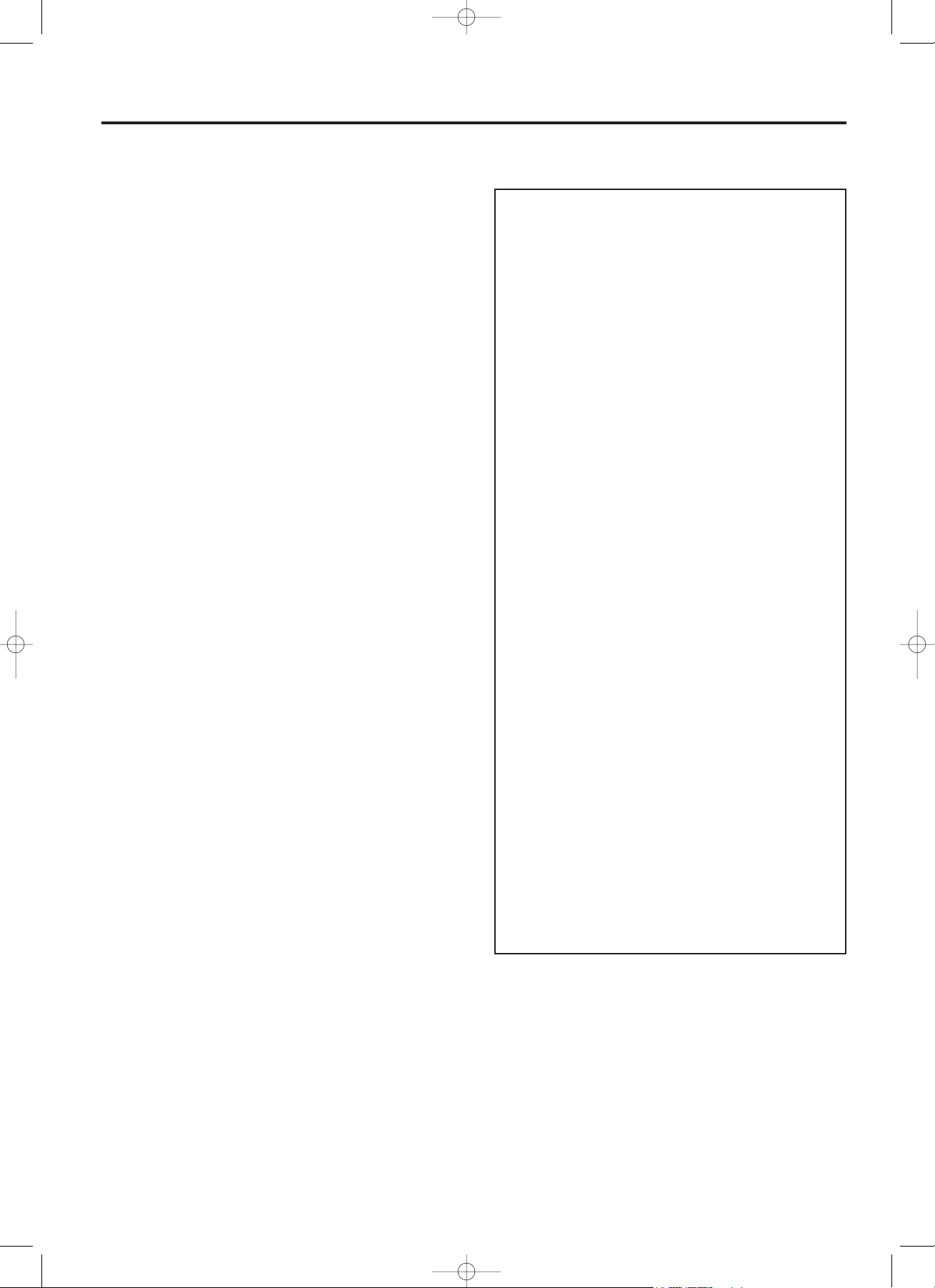
Section 2 Fax Operation (Basic)
2-9
(8) F-Code Based Communication
This fax possesses F-Code based capabilities that enable F-Code
based communication.
F-Code based communication involves the addition of F-Code
commands to a standard communication and this type of fax
communication is possible to and from any fax that also possesses
F-Code based capabilities, even if that fax is not one of our models.
* F-Code based Confidential communication, Polling communication,
and Relay broadcast transmission is possible with this fax.
The following will offer a more in-depth explanation of F-Code
based Confidential communication. For more detailed information
on the other types of F-Code based communications, refer to the
appropriate section of this handbook.
! Standard Confidential communication
Standard Confidential communication is a communication method by
which the transmission and reception of documents is accomplished
using a Confidential box registered in the facsimile's memory.
Specifically, the receiving party registers a confidential box in the
memory of their facsimile and faxes and documents may be received
or downloaded into, or printed from that box. Since
a Confidential box number and box password must be entered in
order to print out any documents received into the box,
this function allows documents to be kept strictly confidential.
<Restriction>
Confidential communication is only possible if the other party's fax is
one of our models.
! F-Code based Confidential communication
With F-Code based Confidential communication, F-Code commands
are added to the Confidential communication. If the other party's fax
also possesses F-Code based capabilities, Confidential
communication is possible even if the other party's fax is not one of
our models.
<Restrictions>
1 The other party's fax must possess F-Code based capabilities
specific to the communication you are attempting. Since a certain
fax may only have F-Code based transmission capabilities or only
F-Code based reception capabilities, both the receiving and
transmitting party should confirm that their facsimiles possess the
necessary capabilities for the desired F-Code operation. (For
example, if you are attempting an F-Code based Confidential
transmission, the receiving party's fax must possesses F-Code
based Confidential communication capabilities. Even if the
receiving party's fax possesses some F-Code based capabilities,
if it can only carry out standard Confidential communication, the
F-Code based Confidential transmission will not be successful.)
2 Depending upon the facsimile, F-Code commands may be
anywhere between 1 and 20 digits long. Thus, if, for example, you
are attempting an F-Code based transmission, it is necessary to
use F-Code commands of a length that matches the capabilities
of the receiving fax.
! F-Code based commands
In addition to the other party's fax number, four different commands
are required during F-Code based communication: a SUB
(subaddress), SID (subaddress ID), SEP (selective polling address)
and PWD (F-Code password). The actual command that is required
during any given communication differs according to the type of
communication involved.
* Entry of these commands is made quicker and easier if they are
registered in advance under the abbreviated number or one-touch
key that will be used for dialling the other party's number during the
F-Code based communication. For more detailed information, refer
to the procedure for the related type of communication and the
corresponding registration procedure.
<Terminology for F-Code Based Communication>
> SUB (subaddress)
This command must be entered during an F-Code based
Confidential transmission and an F-Code based Relay broadcast
transmission. Conversely, when this fax is to receive documents
or act as a relay station, it is necessary to register the Confidential
box number, or the Relay box number, as appropriate, in
advance. These box numbers will be the SUB (subaddress) that
the transmitting party must enter.
* The SUB (subaddress) can be confirmed on corresponding
reports and lists.
> SID (subaddress ID)
This command must be entered in addition to the SUB
(subaddress) during an F-Code based Confidential transmission
and an F-Code based Relay broadcast transmission if a
Confidential box ID is registered in the receiving party's fax.
Conversely, when this fax is to receive documents or act as a
relay station, it is necessary to register the Confidential box ID, or
the Relay box ID, as appropriate, in advance. These box IDs will
be the SID (subaddress ID) that the transmitting party must enter.
> SEP (selective polling address)
This command must be entered during an F-Code based
Confidential polling communication. It is necessary to register, in
advance, a Confidential box from which the desired documents
will be transmitted, and it is the number of this box that will be the
SEP (selective polling address) that both the transmitting and
receiving parties must enter.
* The SEP (selective polling address) will initially be registered as
a SUB (subaddress) during registration of abbreviated numbers
or one-touch keys. Thus, the SUB (subaddress) registered for
an abbreviated number or one-touch key will become the SEP
(selective polling address) for that abbreviated number or onetouch key as well.
* The SEP (selective polling address) can be confirmed on
corresponding reports and lists. (However, it will listed as the
SUB (subaddress) on such reports or lists.)
> PWD (F-Code password)
This command must be entered in addition to the SEP (selective
polling address) during an F-Code based Confidential polling
reception if a Confidential box ID is registered in the transmitting
party's fax.
* The PWD (F-Code password) will initially be registered as a SID
(subaddress ID) during registration of abbreviated numbers or
one-touch keys. Thus, the SID (subaddress ID) registered for an
abbreviated number or one-touch key will become the PWD (FCode password) for that abbreviated number or one-touch key
as well.
03_BasicFax_2AME_Eng.q 11-07-2000 17:05 Pagina 2-9
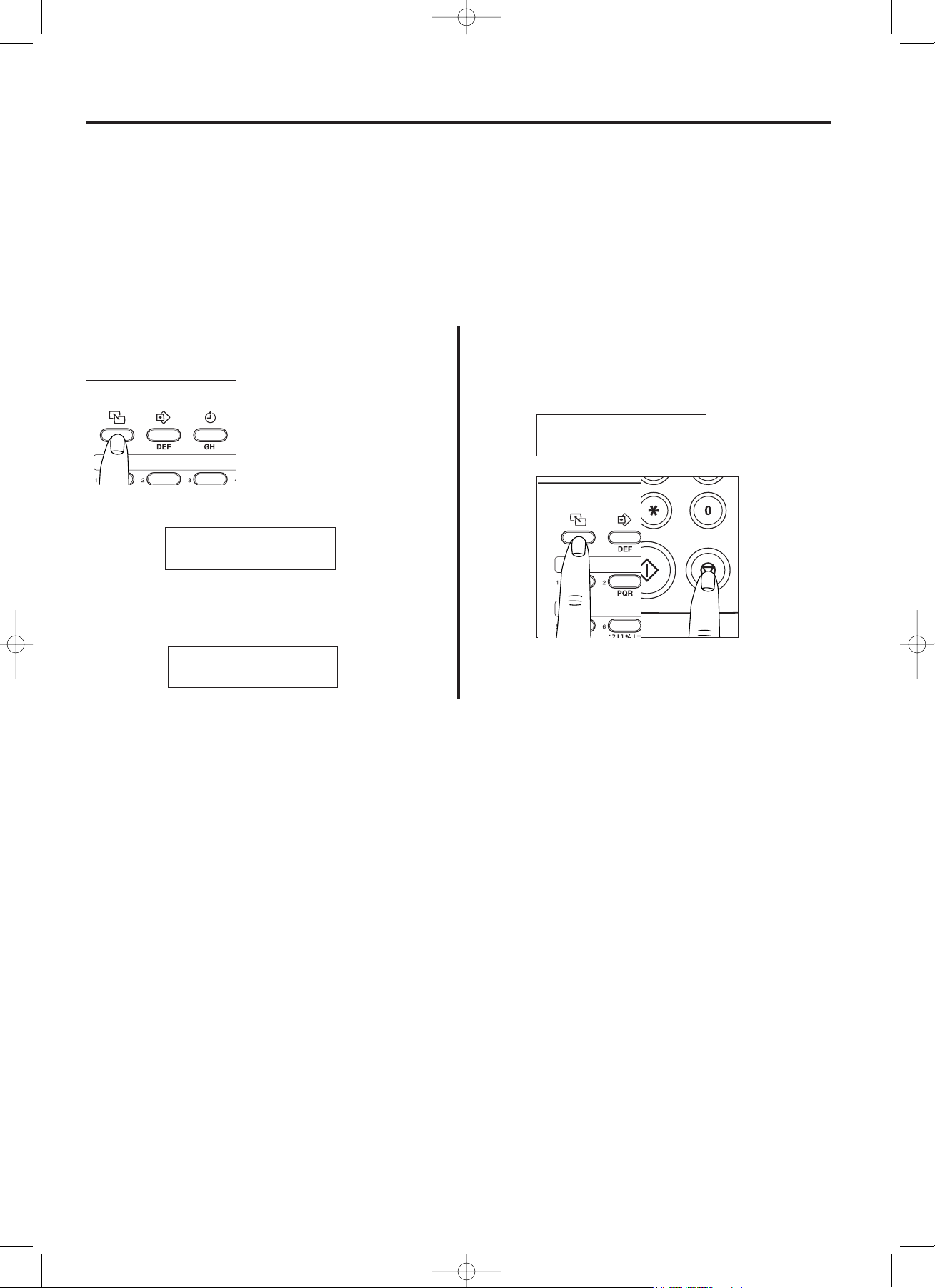
Section 2 Fax Operation (Basic)
2-10
(9) Dual Access
This function enables the fax to simultaneously process 2 different operations, including those involving fax communication, copying, print out and
input from the operation panel. For example, even when the fax is connected to a computer and is being used as a printer, memory transmission is
possible because the telephone line is not being used for transmission. This function also makes it possible for the fax to start a new operation
even before another operation is fully completed. Refer to “! Dual Access Function Table”, page 2-11 for more detailed information on the
operations available under the Dual access function. Due to the fact that the fax handles all Dual access operations automatically, no special
settings are required for its use.
[Ex.] The background operation is a fax reception
Release the ALTERNATE DISPLAY key to revert the message
display back to its previous state.
Hold down the ALTERNATE
DISPLAY key. The status of the
background operation will be shown
in the message display.
Hold down the ALTERNATE DISPLAY key and press the STOP key.
The background operation will be cancelled.
! Cancelling the Background Operation
> The background operation is a fax communication
!
Checking the Status of the Background Operation
RX:1234567
ON LINE
COMMUNICATION
SET DOCUMENT
COMMUNICATION
SET DOCUMENT
03_BasicFax_2AME_Eng.q 11-07-2000 17:05 Pagina 2-10
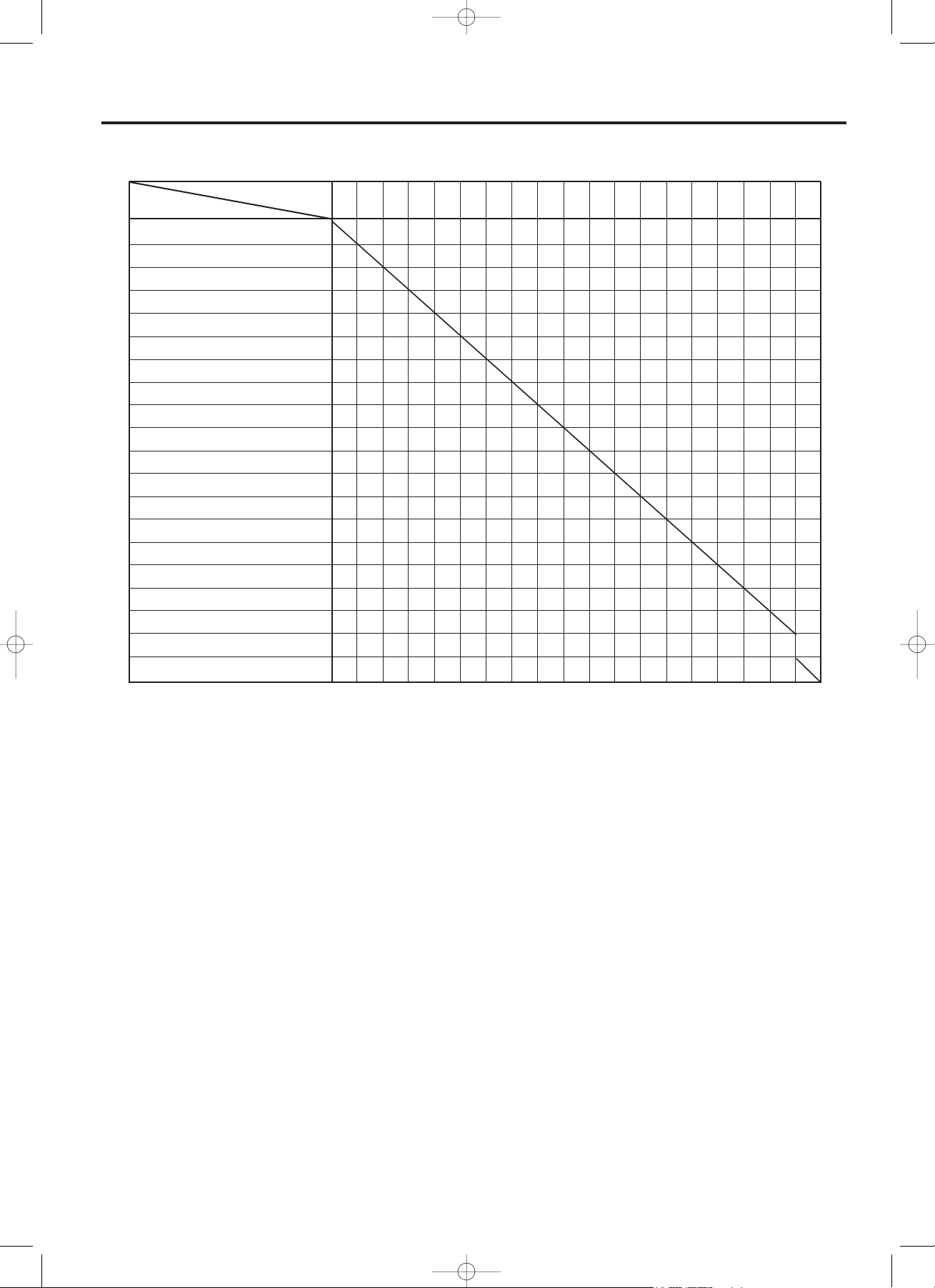
Section 2 Fax Operation (Basic)
2-11
! Dual Access Function Table
O
-
O
-
-
O
O
-
-
O
-
-
-
-
-
O
O
-
O
O
-
-
O
1
-
-
-
-
1
-
-
-
-
O
-
-
-
O
-
-
-
-
-
-
-
-
-
-
-
-
-
-
-
-
-
-
O
O
-
-
7
7
6,7
6,7
7
7
7
-
-
-
-
O
-
-
-
7
-
O
-
2
-
-
-
-
-
9
-
-
-
-
-
O
3
-
-
-
1
-
2
-
-
-
-
-
9
-
-
-
-
-
O
3
-
-
O
-
-
-
-
-
-
-
-
-
-
-
-
-
-
-
-
-
-
O
-
-
-
-
-
-
-
-
-
-
-
-
-
-
-
-
-
-
-
-
-
-
-
-
-
-
-
-
-
-
-
-
-
-
-
-
-
-
-
-
-
-
-
-
-
-
-
-
-
-
-
-
-
-
-
-
O
1
-
8
-
-
-
-
-
-
-
-
11
-
O
1
-
1
-
O
-
-
-
13
13
O
O
O
O
O
-
-
O
O
-
O
O
O
-
-
-
-
-
-
O
O
-
-
-
-
-
-
-
-
-
-
O
-
-
-
-
-
-
-
-
-
-
-
O
O
-
-
-
-
-
O
-
5
-
5
-
-
-
-
-
-
5
-
-
-
5,12
5
5
5
O
-
O
-
O
-
-
-
-
O
O
O
-
-
-
-
-
-
-
O
O
-
-
-
O
O
-
-
O
O
O
-
-
-
-
-
-
-
O
O
-
-
-
4
4
-
-
-
-
4
-
-
-
-
-
-
-
4
O
O
O
10
-
-
-
-
-
-
-
O
O
10
O
O
O
-
O
1234567890!@#$%^&*)
Scanning Data into Memory *1
Memory Transmission
Direct Feed Transmission
Receiving an Incoming Call
Standard Copying
Sort Copying
Automatic Report/List Print Out
Automatic Print Out w/ Sample Image
Manual Report/List Print Out
Manual Print Out w/ Sample Image
Print Out of Memory Reception Data
Using the Telephone (Using
a separately purchased telephone)
Dialling After Pressing the
CLEAR/ON-HOOK key
Manual Transmission/Reception
Setting Procedures *2
Operation using the TWAIN Driver
PC-Fax
PC-Printing
PC-Scanning (During Communication
with a PC)
GDI
1
2
3
4
5
6
7
8
9
0
!
@
#
$
%
^
&
*
(
)
Present operation
Additional operation
*1: During Transmission, Polling Reception and PC-Scanning, etc.
*2: Including Setting Documents for a Polling Transmission
O: Available under Dual access conditions.
1: Transmission and printing operations will be slower than normal.
2: Printing will stop and the fax will change to Memory reception.
3: Printing will stop and PC-Printing data will be saved into memory.
4: Data will be saved into memory.
5: Only cancelling of a scheduled communication is possible (excluding the communication
currently in progress).
6: Available only depending upon the content of the report/list being printed.
7: The fax will change to Memory reception.
8: Print out available during receptions that use the memory and during Polling transmission.
9: Printing will stop.
10: Once printing begins, not available until printing is completed.
11: Documents received into memory will be printed out once the communication is completed.
12: Not available while data is being scanned into memory.
13: If, during copying, the receiver of the separately purchased telephone is picked up while
originals are being scanned, scanning will be temporarily interrupted and dialling from the
telephone will be possible. Once the receiver has been placed back in its cradle, scanning
of the originals for copying will resume.
03_BasicFax_2AME_Eng.q 11-07-2000 17:05 Pagina 2-11
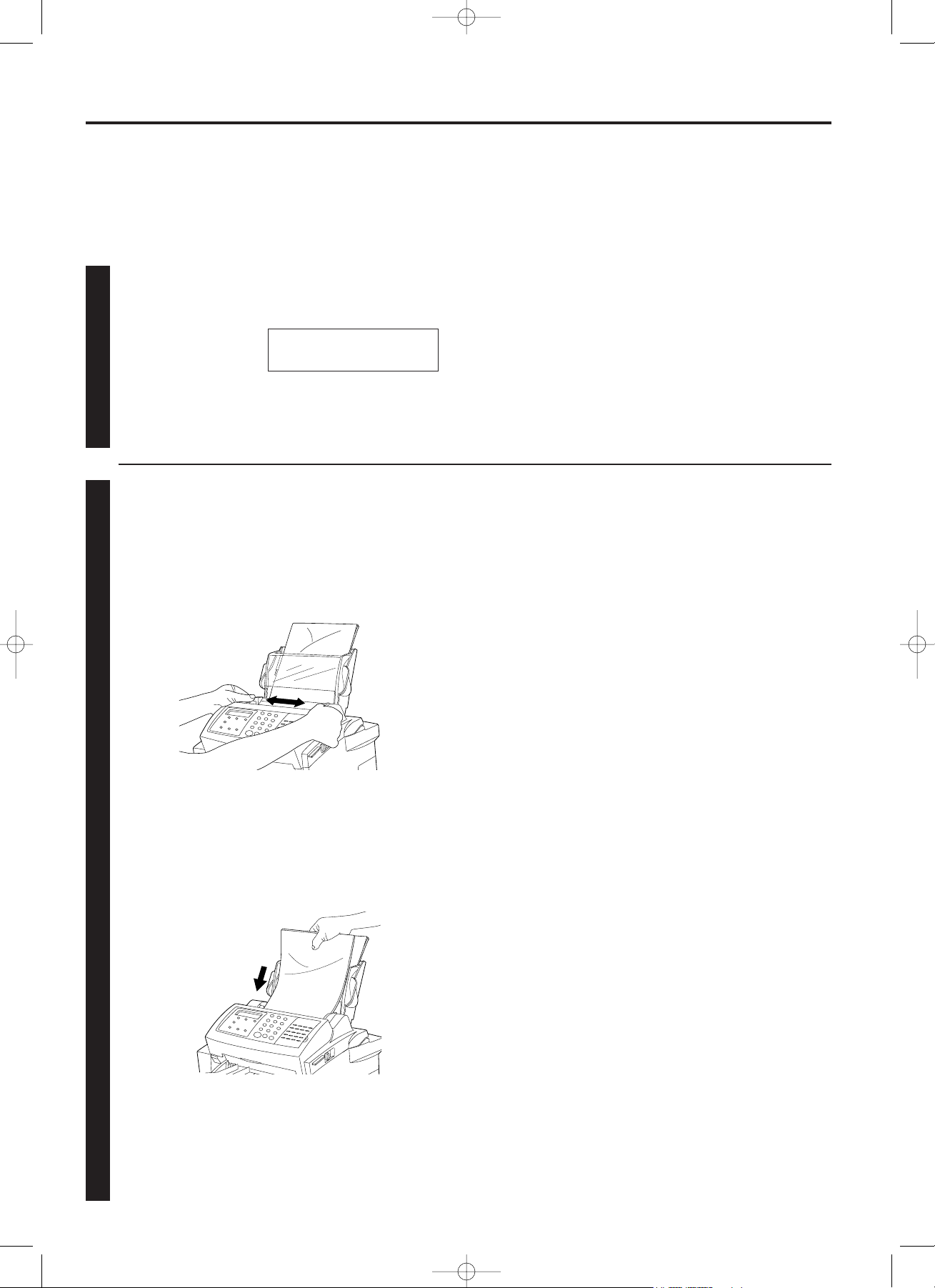
Section 2 Fax Operation (Basic)
2-12
Sending Documents (Auto Fax Transmission)
This is a method of automatically sending a fax transmission without the need to speak to the other party.
Confirming that the message display is
in the initial mode
Check the message display to confirm that the facsimile is in
the initial mode.
* When Fax forwarding is turned ON, “SET FAX
FORWARDING” will appear in the message display when
the fax is in the initial mode. (Refer to page 7-17.)
Setting the documents to be transmitted
When transmitting documents, set the documents according to
the following procedure. Improperly set documents are a major
cause of document jams and other communication trouble.
1 Adjust the document guides to match the width of the
documents.
<Initial mode>
The initial mode refers to the operational status of the fax while it is
waiting for some operation to begin. The message display will revert
to this initial mode and the accompanying default settings at the end
of each successful operation and when the STOP key is pressed.
The message display will also revert to the initial mode if, during any
procedure, no key is pressed for a period of more than 1 minute.
<Documents>
! Acceptable sizes and dimensions
• Plain paper: A4R, A5R, A5, Folio
(Width: 140 mm - 216 mm, Length: 128 mm - 1000 mm)
* If a document over 1000 mm is fed into the ADF, the ERROR
indicator will light.
• Thermal (heat-sensitive) paper, art paper, computer form paper,
carrier sheets: A4R
Plain paper copies: A4R
• High quality paper: A4R, A5R, A5, Folio
! Acceptable paper weight and number of sheets
• Plain paper (80 g/m2): Max. 30 sheets
* Plain paper between 50 g/m2- 160 g/m2weight may be used.
• Thermal (heat-sensitive) paper: 1 sheet
• Art paper (90 g/m2): 1 sheet
• Computer form paper (50 g/m2): 1 sheet
• Carrier sheets: 1 sheet
• Plain paper copies (60 g/m2, 120 g/m2, 160 g/m2): 1 sheet
• High quality paper (50 g/m2, 110 g/m2): 1 sheet
<Document/Paper Eject Trays>
The maximum number of documents and originals, as well as fax
and copy paper, that can be stored on the document/paper eject
trays is 30 (80 g/m2).
! Notes
• If documents with very low contrast images or light coloured text
are transmitted, they may not be received clearly by the other party.
• MAKE SURE that documents written in ink or containing glue, etc.,
have dried COMPLETELY before setting them for transmission.
• Always set documents AFTER removing clips and staples as they
can cause damage to the facsimile.
• Documents of sizes outside the prescribed range may not be
transmitted successfully.
• Documents that are curled should be straightened out BEFORE
being used.
2
Slide the documents face down along the document guides to
set them on the document table. The documents will be pulled
slightly under the ADF cover in preparation for scanning.
* When using documents of a length greater than 355 mm,
support them with your hand.
* To remove the documents, press the STOP key or carefully
remove them by hand.
11
22
02.04.'99 12:00
SET DOCUMENT
03_BasicFax_2AME_Eng.q 11-07-2000 17:05 Pagina 2-12
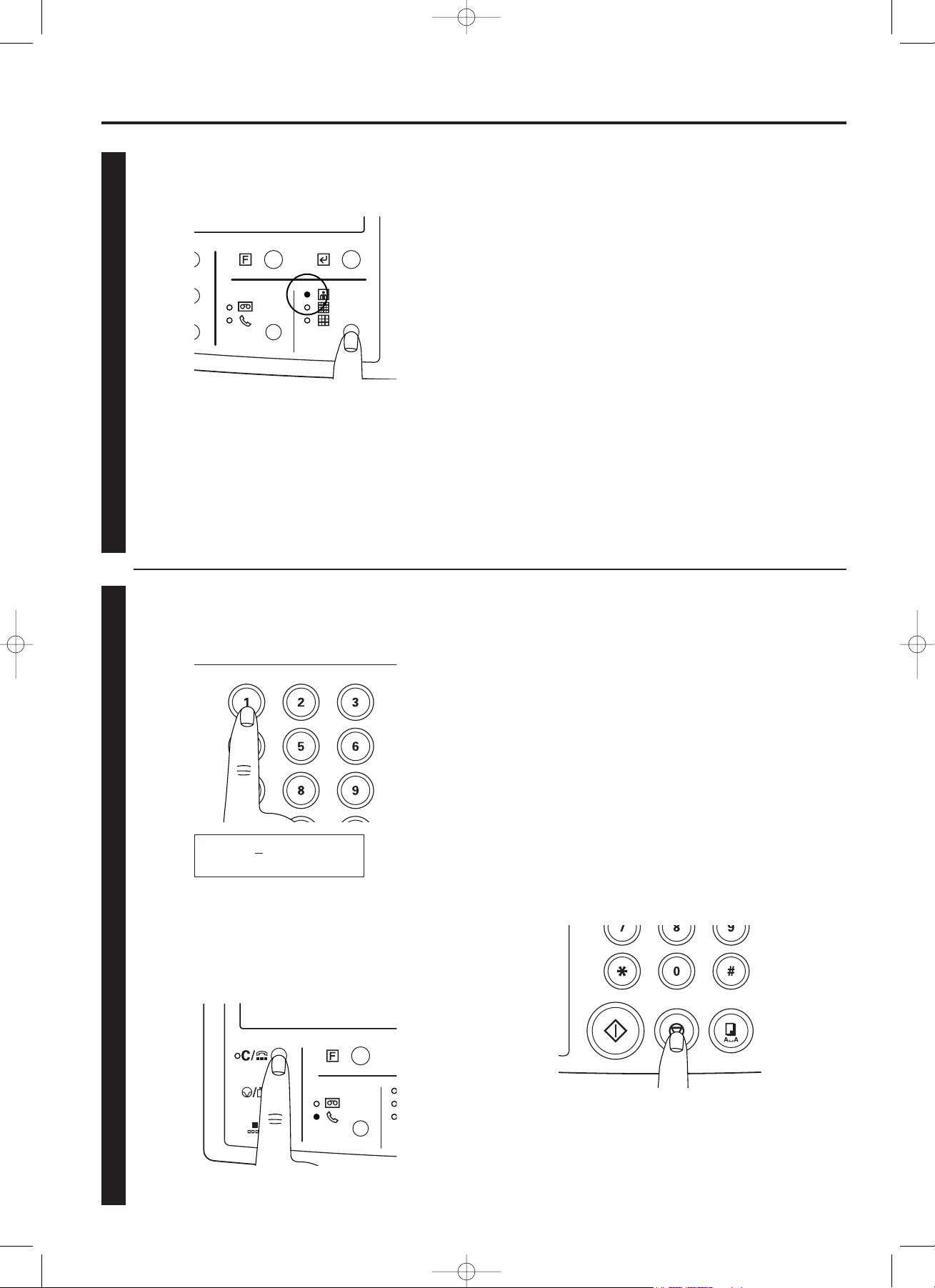
Section 2 Fax Operation (Basic)
2-13
Selecting the resolution
Press the resolution select key to select the resolution most
suitable to the documents to be transmitted.
Entering a destination fax number
Use the keypad to enter the destination fax number.
* A maximum of 32 digits may be used to enter the destination
fax number.
* It is also possible to enter the destination fax number using an
abbreviated number or a one-touch key. Refer to “Abbreviated
Numbers”, page 2-20, and “<One-touch keys>”, page 2-14, for
more detailed information.
* It is possible to enter multiple destinations. Refer to “Broadcast
Transmission”, page 4-4, for more detailed information.
<Cancelling operations in progress>
To cancel operations in progress, press the STOP key.
The message display will revert to the initial mode.
* If a mistake is made at any point in entering the fax number,
press the CLEAR/ON-HOOK key, and enter the full number
once again from the beginning.
<Resolution>
It is possible to select a resolution - from among the following
4 settings - most appropriate to the documents being transmitted.
•
NORMAL: For transmitting documents with standard size characters
• FINE: For transmitting documents with relatively small characters or
thin lines
• SUPER FINE: For transmitting documents with detailed lines and
characters, etc.
• PHOTO MODE: For transmitting the clearest reproduction of
documents containing both photographs, etc., as well as text
<Notes>
• In the FINE and SUPER FINE settings, reproduced images appear
clearer in comparison to transmission in the NORMAL mode, but
transmission time is longer.
• In the PHOTO MODE setting, greys can be reproduced clearly, but
transmission time is longer than in the NORMAL mode or with the
FINE setting.
<To schedule a time for the transmission to start>
If you want the transmission to begin at a designated time rather
than right away, press the DELAYED TX. key. Refer to
“Communication Using the Timer”, page 4-3, for more detailed
information.
33
44
* Ordinarily, all of the resolution indicators are out; and the
NORMAL mode is thus selected. If the NORMAL mode is to
be used, there is no need to make any changes to this
setting. To use any of the other resolutions (FINE, SUPER
FINE and PHOTO MODE), press the resolution select key to
light the resolution indicator corresponding to the desired
setting.
* In order to transmit in the SUPER FINE setting, it is
necessary to turn the Super Fine function ON in advance.
(Refer to “Super Fine Function ON/OFF”, page 9-6.)
1234567
* If an operation is cancelled in progress simply due to a mistake in
input or in the procedure, perform the operation once again from
the beginning.
03_BasicFax_2AME_Eng.q 11-07-2000 17:05 Pagina 2-13
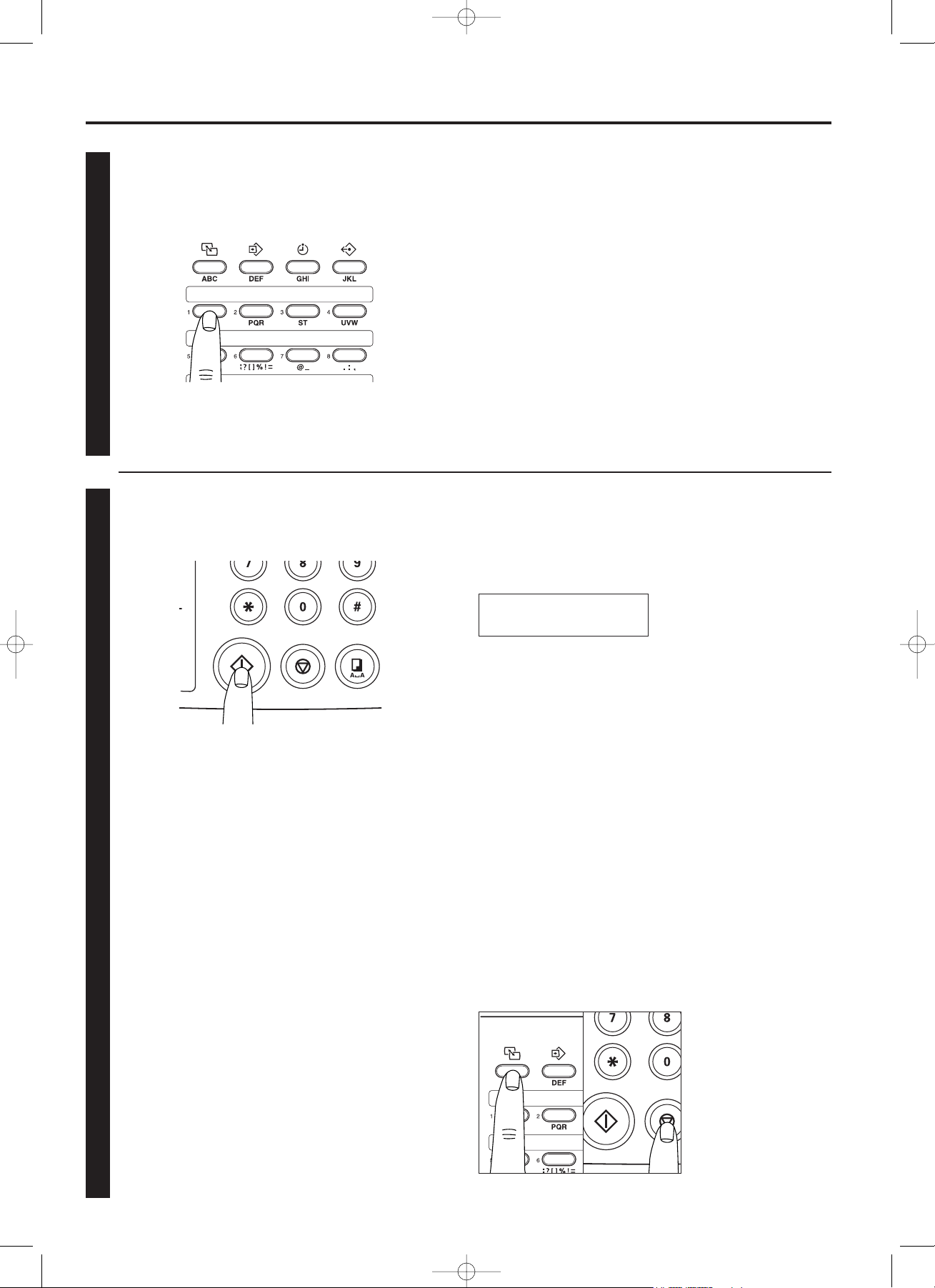
Section 2 Fax Operation (Basic)
<One-touch dial confirmation>
If One-touch dial confirmation is turned ON, pressing the START key
will not initiate dialling immediately. Rather, information such as the
destination name or fax number registered under that one-touch key
will first be shown on the top line of the message display.
<Stopping a transmission in progress>
To stop the transmission in progress, hold down the ALTERNATE
DISPLAY key and press the STOP key. (Refer to “Cancelling a
Communication”, page 4-5.)
*
Flip the cover plate down to access one-touch keys No. 1 - 16,
and flip it up to access one-touch keys No. 17 - 36.
2-14
<Entering a fax number with a one-touch key>
Press the one-touch key under which the desired fax number is
registered.
Initiating the fax transmission
Press the START key.
* The transmission operation will begin.
<One-touch keys>
To use the one-touch keys to enter a fax number, it is necessary to
register, in advance, the desired fax number under one of the onetouch keys. (Refer to “(1) Registering”, page 2-16.)
* If “NOT IN USE” appears in the message display, an unregistered
one-touch key was pressed. Confirm the correct one-touch key and
press that key.
* BE SURE to remove all documents from the document eject
tray once the transmission is completed.
Confirm that the destination name and/or number displayed is
actually the one desired and press the key on the keypad
corresponding to the number indicated on the bottom line of the
message display. Dialling will begin.
If the destination is NOT the one desired, confirm the correct onetouch key and press that key.
* Refer to “One-touch Dial Confirmation ON/OFF”, page 9-7, for
more detailed information on turning One-touch dial confirmation
ON and/or OFF.
* One-touch dial confirmation will also engage when program keys
and group dial keys are pressed.
44
55
OT01:ABC
PRESS NUMERIC KEY: 8
03_BasicFax_2AME_Eng.q 11-07-2000 17:05 Pagina 2-14
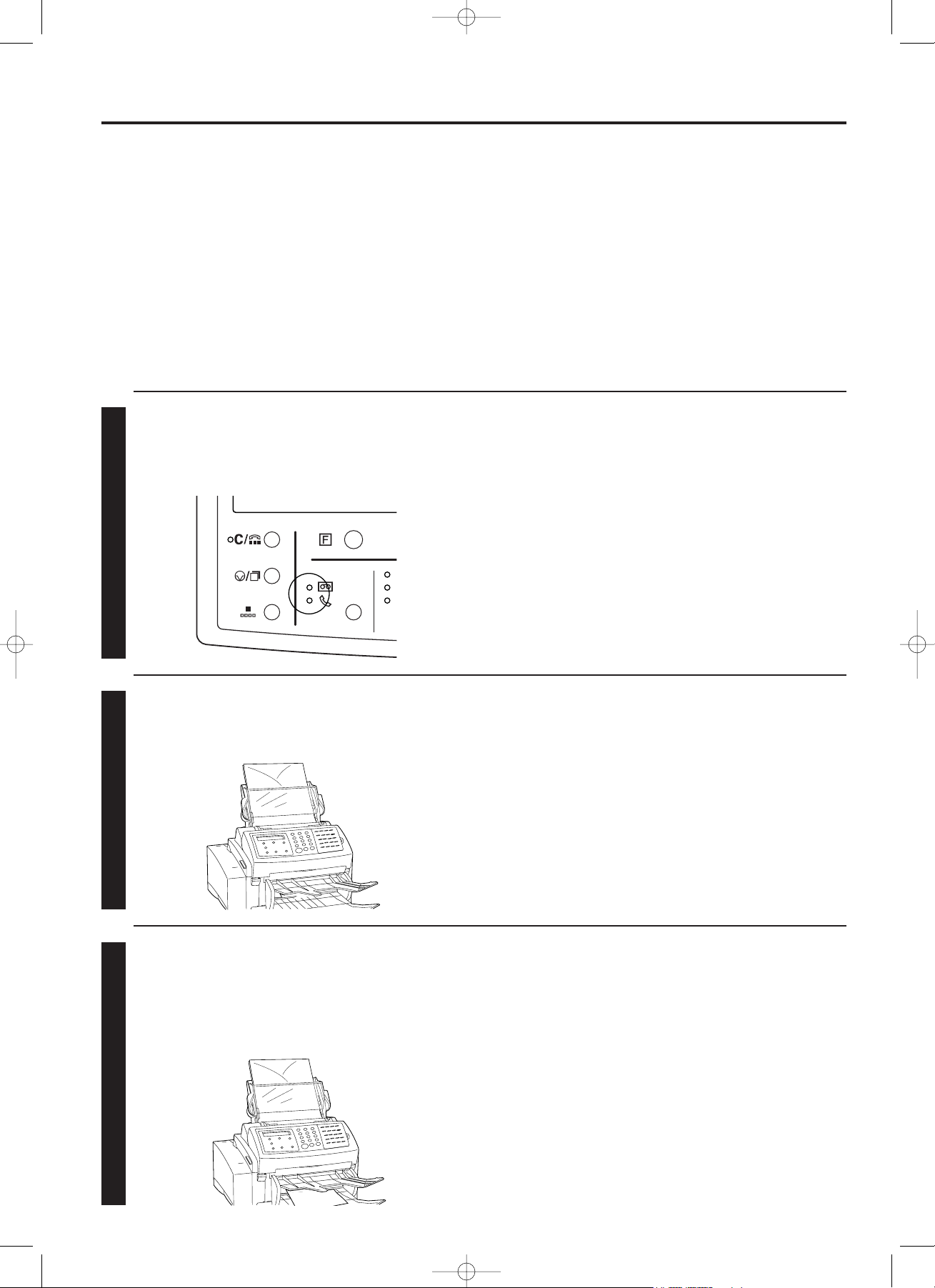
Section 2 Fax Operation (Basic)
2-15
Receiving Documents (Auto Fax Reception)
This reception mode is convenient for using the facsimile as a dedicated fax machine.
* To use the Auto fax reception mode, it is necessary to select “AUTO FAX RECEPTION” in
“Changing the Automatic Reception Mode”, page 9-9.
* In order to receive faxes with the SUPER FINE setting, it is necessary to turn the Super Fine
function ON in advance. (Refer to “Super Fine Function ON/OFF”, page 9-6.)
Confirm that the MANUAL RX. indicator is out.
* If it is lit, press the reception mode select key until it goes
out.
When a call comes in, the fax will not actually ring, but will wait
an amount of time equal to a designated number of rings (1 - 11).
* If a separately purchased telephone is connected to the fax, that
telephone will ring the designated number of times.
To change the corresponding number of rings, refer to “Number of
Rings”, page 9-8.
<Memory reception>
When print out is not possible because paper has run out or paper
jams, incoming data will be stored temporarily in memory from where
it will be printed out automatically once printing is enabled.
<Time and/or date print out>
It is possible to select whether or not the time and/or date of
reception will be included on received documents. (Refer to
“Reception Date and Time Print Out ON/OFF”, page 9-2.)
Fax reception will begin.
* Once reception begins, “COMMUNICATION” will appear in
the message display.
* A maximum of 30 sheets of paper can be stored in the paper
eject tray at any one time. BE SURE to remove all paper
from the paper eject tray once the reception is completed.
<Reception modes>
This facsimile allows use of the following 4 modes for receiving a fax.
• Auto fax reception…This is the standard mode for using the
facsimile to receive a fax automatically.
• Auto FAX/TEL switching (Page 4-8)…In this mode, when a call
comes in from a facsimile, reception will begin automatically. When
a call comes in from a telephone, the corresponding bell will ring.
• Manual fax reception (Page 4-7)…In this mode, the incoming call is
answered from a separately purchased telephone and the
reception is initiated manually.
• TAD (message telephone) reception (Page 4-9)…In this mode, a
separately purchased telephone (with message telephone
capabilities) is used in conjunction with the fax.
11
22
33
<Stopping a reception in progress>
To stop the reception in progress, hold down the ALTERNATE
DISPLAY key and press the STOP key. (Refer to “Cancelling a
Communication”, page 4-5.)
!
Auto fax reception is accomplished as follows
03_BasicFax_2AME_Eng.q 11-07-2000 17:05 Pagina 2-15
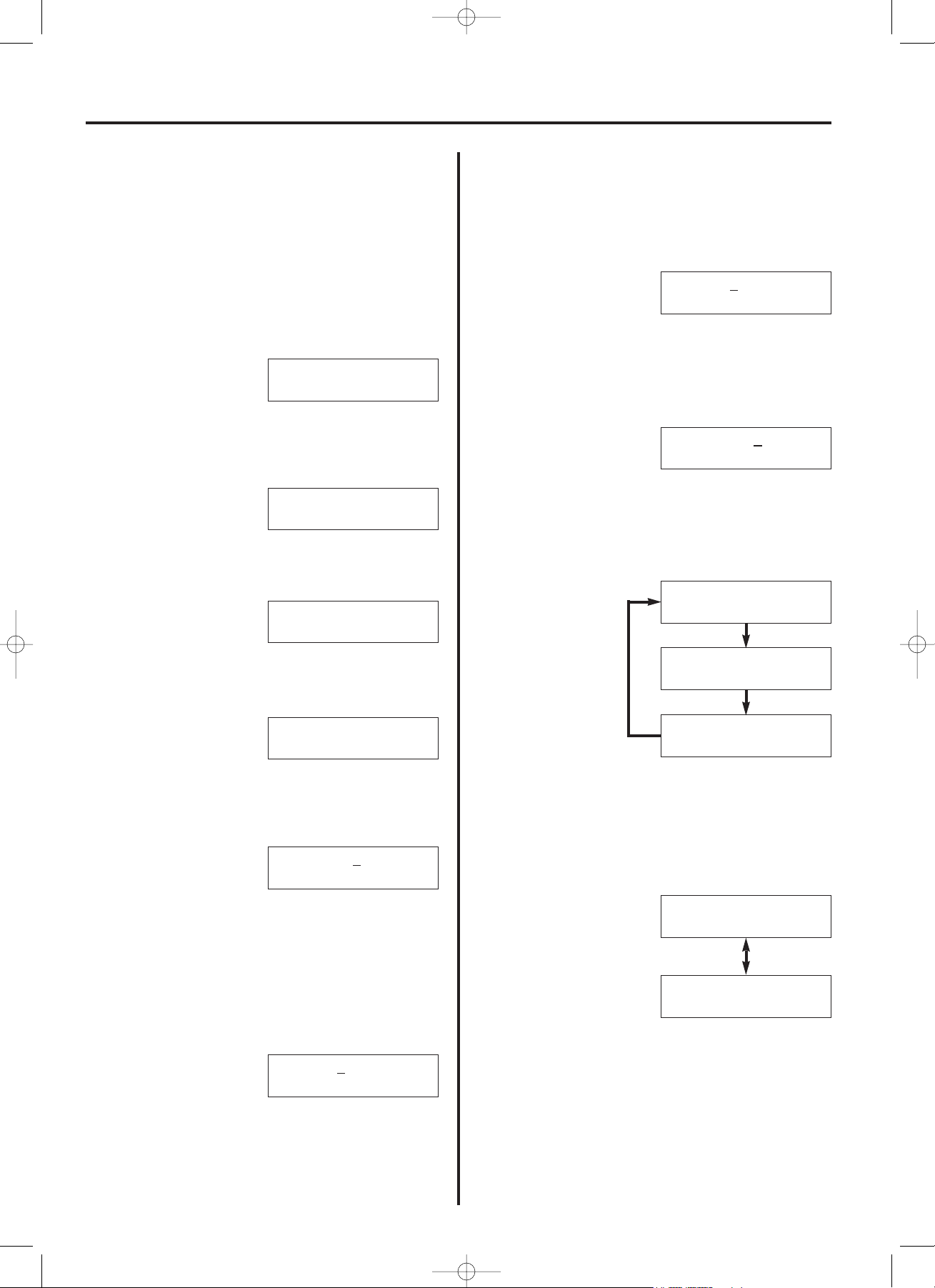
2-16
One-Touch Keys
(1) Registering
36 one-touch keys are provided for registering fax numbers.
Enter the desired fax number by simply pressing the one-touch key
(No. 1 - 36) under which that number is registered.
* Flip the cover plate down to access one-touch keys No. 1 - 16, and
flip it up to access one-touch keys No. 17 - 36. (Refer to “( Onetouch keys (No. 1 - 36)”, page 2-5.)
* To cancel the procedure part way through, press the STOP key.
The message display will revert to the initial mode.
1. Press the FUNCTION key.
2. Press the (O) cursor key until the following message appears in
the message display.
3. Press the ENTER FUNCTION key.
4. Press the (P) cursor key once.
5. Press the ENTER FUNCTION key.
6. Press an unregistered one-touch key.
7. Press the ENTER FUNCTION key.
8. Use the keypad to enter the fax number to be registered under
that one-touch key. (Max. 32 digits)
9. Press the ENTER FUNCTION key.
10. To designate this key for F-Code based or Encryption
transmission, use the keypad to enter a SUB (subaddress).
(Max. 20 digits)
If you do NOT want to designate this key for F-Code based or
Encryption transmission, proceed to step 13.
* The entered SUB (subaddress) will also be used as the SEP
(selective polling address).
11. Press the ENTER FUNCTION key.
Section 2 Fax Operation (Basic)
12. Use the keypad to enter a SID (subaddress ID). (Max. 20 digits)
* If you do NOT want to register a subaddress ID for this key,
proceed to step 13.
* The entered SID (subaddress ID) will also be used as the PWD
(F-Code password). As neither the SID nor PWD will be printed
out on any report or list, it is recommended that you keep some
sort of note of that information.
13. Press the ENTER FUNCTION key.
14. Enter the name of the other party. (Max. 16 characters)
* Refer to “Entering Characters”, page 2-19, for more detailed
information on entering characters.
15. Press the ENTER FUNCTION key.
16. Press the cursor keys (O) (P) until the desired fax transmission
speed appears in the message display.
17. Press the ENTER FUNCTION key.
* If you did NOT enter a SUB (subaddress) in step 10, proceed to
step 22.
18. Use the cursor keys (
O) (P) to select whether to designate the
one-touch key for Encryption transmission (ON) or not (OFF).
19. Press the ENTER FUNCTION key.
* If you selected “OFF”, proceed to step 22.
02.04.'99 12:00
SET DOCUMENT
FUNCTION
REGISTER SPEED DIAL
OT01:NEW DIAL
01:1234567
SUB:5678
SID:6789
01-NAME:ABC
01-MODEM
HIGH
01-MODEM
MEDIUM
01-MODEM
LOW
01-ENCRYPTION
OFF
01-ENCRYPTION
ON
REGISTER SPEED DIAL
REG. 1-TOUCH DIAL
03_BasicFax_2AME_Eng.q 11-07-2000 17:05 Pagina 2-16
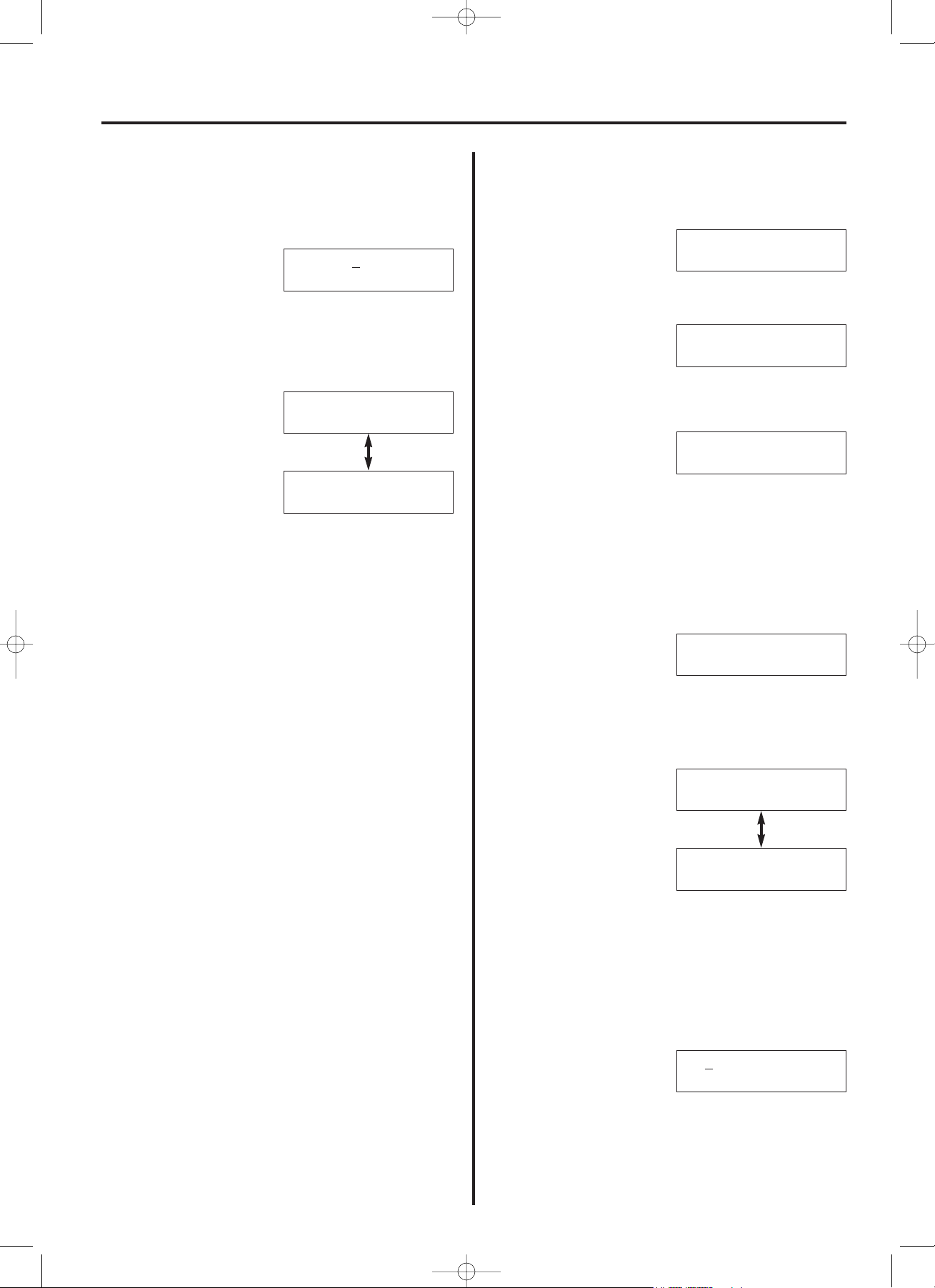
(2) Modifying and Deleting
* To cancel the procedure part way through, press the STOP key.
The message display will revert to the initial mode.
1. Carry out steps 1 - 5 on page 2-16.
2. Press the one-touch key containing the information to be modified
or deleted.
* To delete the registered information, proceed to “> Deleting”. To
modify information, proceed to “> Modifying”.
> Deleting
3. Press the CLEAR/ON-HOOK key.
4. Deletion of the registered information is complete. Use the cursor
keys (O) (P) to select whether or not to continue deleting
information registered under one-touch keys.
5. Press the ENTER FUNCTION key.
* If you chose “YES”, return to step 2. If you chose “NO”, the
message display will revert to the initial mode.
> Modifying
3. Press the ENTER FUNCTION key.
2-17
20. Use the keypad to enter the 2-digit key ID (00 - 19)
corresponding to the desired encryption key.
* If “CANNOT ENTER” appears in the message display, there is
no encryption key registered under the entered key ID. Register
the desired encryption key. Refer to “(2) Registering Encryption
Keys”, page 7-15.
21. Press the ENTER FUNCTION key.
22. Registration of that one-touch key is complete. Use the cursor
keys (O) (P) to select whether or not to continue registering
other one-touch keys.
23. Press the ENTER FUNCTION key.
* If you chose “YES”, return to step 5. If you chose “NO”, the
message display will revert to the initial mode.
Section 2 Fax Operation (Basic)
CONTINUE?
YES
CONTINUE?
NO
CONTINUE?
YES
CONTINUE?
NO
01-KEY:10
02.04.'99 12:00
SET DOCUMENT
OT01:ABC
OT01:DELETE
01:1234567
REG. 1-TOUCH DIAL
ENTER 1 TOUCH DIAL
03_BasicFax_2AME_Eng.q 11-07-2000 17:05 Pagina 2-17
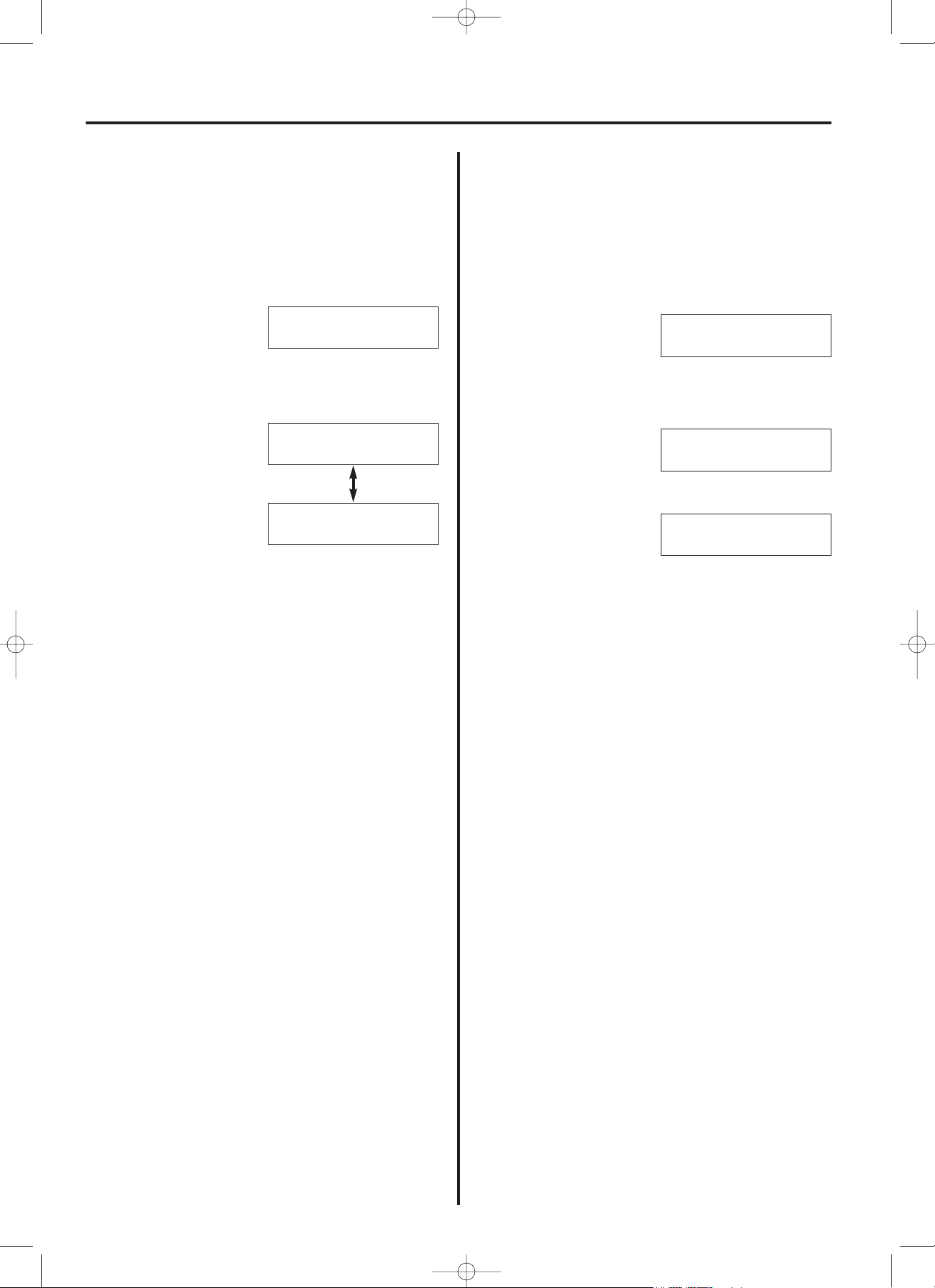
2-18
4. Use the keypad to enter the fax number to be modified. If you
want to modify information other than the presently registered fax
number, press the ENTER FUNCTION key until the desired
information is displayed and then change that information as
desired.
* Refer to “(1) Registering”, page 2-16, for more detailed
information on each item.
5. Once modification of all the desired items is complete, press the
ENTER FUNCTION key until the following message is displayed.
6. Modification of the registered information is complete. Use the
cursor keys (O) (P) to select whether or not to continue modifying
information registered under one-touch keys.
7. Press the ENTER FUNCTION key.
* If you chose “YES”, return to step 2. If you chose “NO”, the
message display will revert to the initial mode.
Section 2 Fax Operation (Basic)
(3) Printing Out the One-Touch Key and
Abbreviated Number Lists
Printing out these lists enables the user to confirm the fax numbers
registered under each one-touch key (One-touch key list) and each
abbreviated number (Abbreviated number list).
* Neither the corresponding SIDs (subaddress ID) nor the PWDs (F-
Code password) will be printed on these lists.
* To cancel the procedure part way through, press the STOP key.
The message display will revert to the initial mode.
1. Press the PRINT REPORTS key.
2. Press the (O) cursor key once.
3. Press the ENTER FUNCTION key.
4. Press the ENTER FUNCTION key once again.The One-touch key
and Abbreviated number lists will be printed out.
CONTINUE?
YES
02.04.'99 12:00
SET DOCUMENT
PRINT REPORT
REGISTERED No.LIST
PRINT REPORT
FAX NUMBER LIST
CONTINUE?
YES
CONTINUE?
NO
03_BasicFax_2AME_Eng.q 11-07-2000 17:05 Pagina 2-18
