Page 1

d-Color MF201
Code 548009en
d-Color MF201
QUICK GUIDE
Page 2
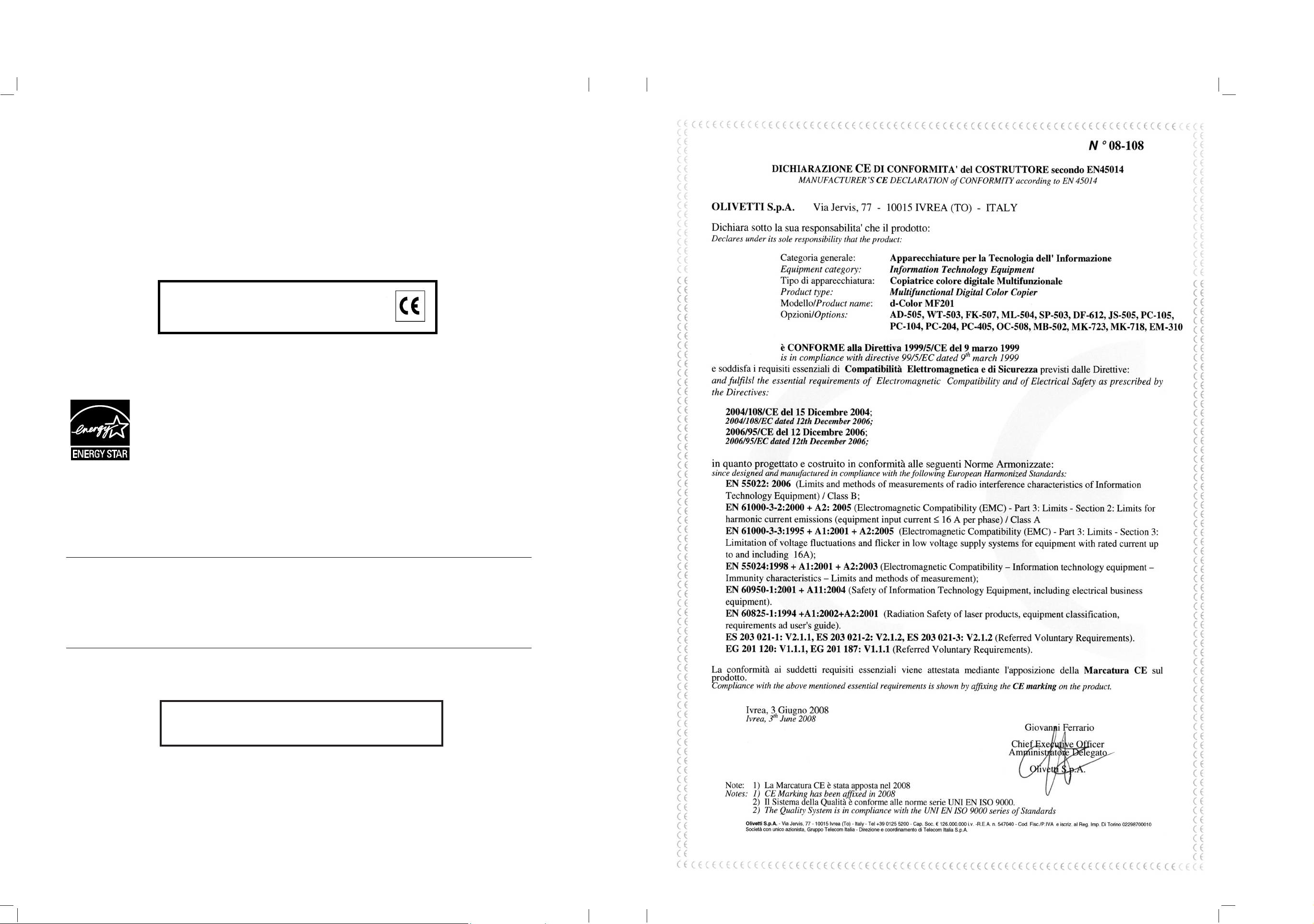
This manual is also available in color
PDF format on the CD-ROM provided
.
PUBLICATION ISSUED BY:
Olivetti S.p.A.
Gruppo Telecom Italia
Via Jervis, 77 - 10015 Ivrea (ITALY)
www.olivetti.com
Copyright © 2008,
Olivetti All rights reserved
The mark affixed to the product certifies that the
product satisfies the basic quality requirements.
The manufacturer reserves the right to carry out modifications to the product described in this manual at any time
and without any notice.
ENERGY STAR is a U.S. registered mark.
The ENERGY STAR program is an energy reduction plan introduced by theUnited States Environmental Protection
Agency in response to environmental issues and for the purpose of advancing the development and utilization of
more energy efficient office equipment.
Your attention is drawn to the following actions which could compromise the conformity attested to above, as well as
the characteristics of the product:
• incorrect electrical power supply;
• incorrect installation, incorrect or improper use or use not in compliance with the warnings provided in the
User’s Manual supplied with the product;
• replacement of original components or accessories with others of a type not approved by the manufacturer, or
performed by unauthorised personnel.
All rights reserved. No part of this material may be reproduced or transmitted in any form or by any means,
electronic or mechanical, including photocopying, recording or by any information storage and retrieval
system, without permission in writing from the Publisher.
Page 3
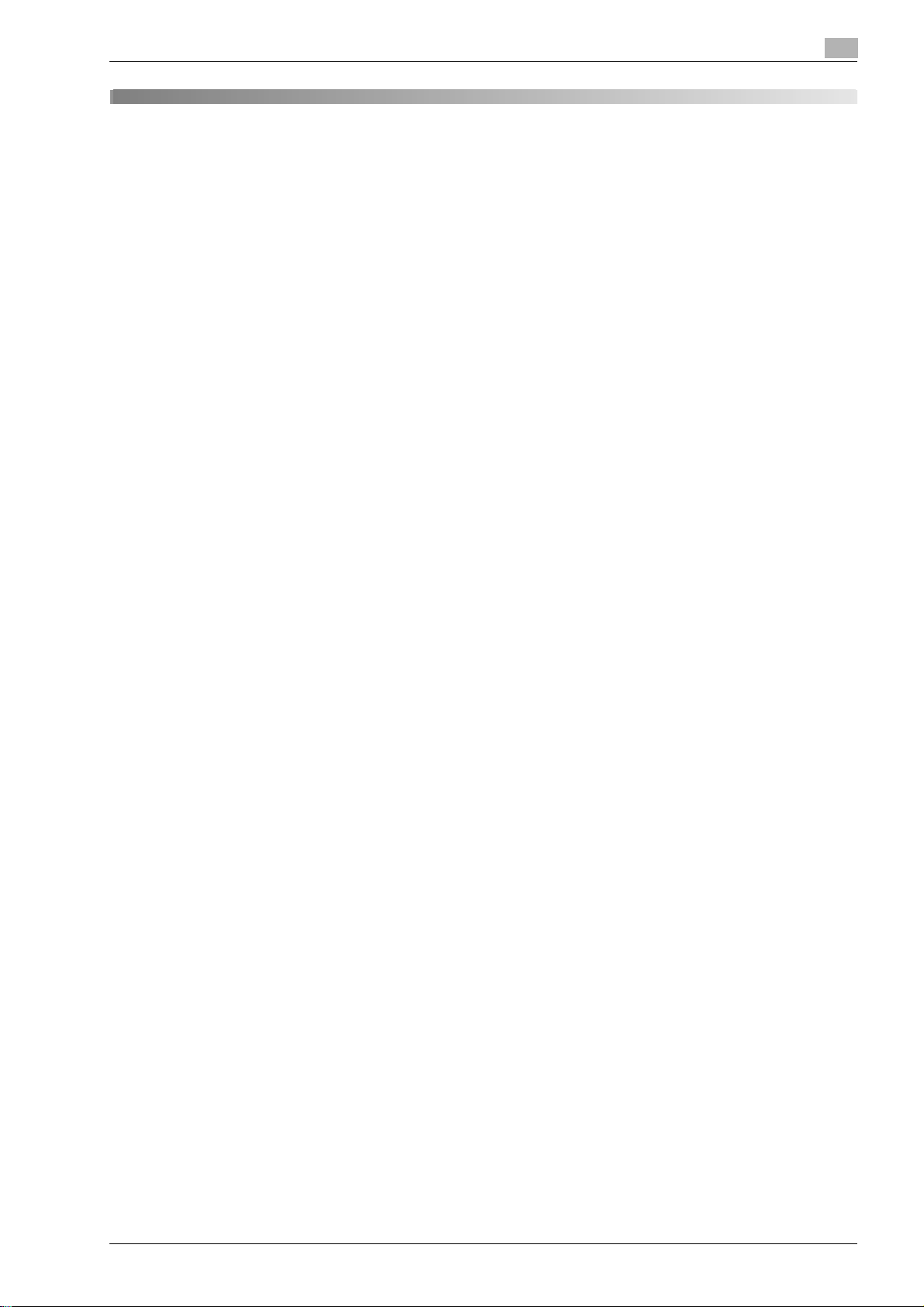
Contents
1 Introduction
1.1 Energy Star®.................................................................................................................................... 1-3
1.2 Safety information........................................................................................................................... 1-4
1.3 Regulation notices ........................................................................................................................ 1-10
1.4 Caution notations and labels ....................................................................................................... 1-15
1.5 Special notice to user ................................................................................................................... 1-16
1.6 Space requirements...................................................................................................................... 1-17
1.7 Operation precautions.................................................................................................................. 1-18
1.8 Legal restrictions on copying....................................................................................................... 1-19
1.9 Explanation of manual conventions ............................................................................................ 1-20
1.10 Introduction to the user manuals................................................................................................. 1-22
1.11 Available features.......................................................................................................................... 1-23
1.12 Control panel ................................................................................................................................. 1-25
1.13 Turning the machine on/off.......................................................................................................... 1-27
1.14 Loading paper................................................................................................................................ 1-29
1.15 Clearing paper misfeeds............................................................................................................... 1-38
1.16 Replacing consumables ............................................................................................................... 1-42
1.17 Options ........................................................................................................................................... 1-50
2 Basic operations
2.1 Basic copy operation ...................................................................................................................... 2-3
2.2 Basic print operation....................................................................................................................... 2-6
2.3 Basic fax operation ....................................................................................................................... 2-10
2.4 Basic scan operation .................................................................................................................... 2-13
3 Useful copy operations
3.1 Reducing paper use while copying................................................................................................ 3-3
3.2 Printing copies enlarged/reduced on paper with a different size .............................................. 3-7
3.3 Copying onto envelopes................................................................................................................. 3-9
3.4 Easily recalling frequently used functions .................................................................................. 3-12
3.5 Checking the number of prints .................................................................................................... 3-15
3.6 Reducing electricity usage........................................................................................................... 3-17
4 Useful printing operations
4.1 Selecting the paper ......................................................................................................................... 4-3
4.2 Managing and limiting printing ...................................................................................................... 4-6
4.3 Reducing paper use while printing ................................................................................................ 4-7
4.4 Adjusting the print position............................................................................................................ 4-8
4.5 Adding text and images when printing.......................................................................................... 4-9
4.6 Adjusting the image quality.......................................................................................................... 4-10
4.7 Using printer fonts......................................................................................................................... 4-11
5 Useful fax operations
5.1 Registering frequently used fax numbers..................................................................................... 5-3
5.2 Checking fax operations performed until now............................................................................. 5-9
5.3 Transmitting to multiple recipients at the same time ................................................................ 5-11
5.4 Selecting registered transmission source information ............................................................. 5-15
5.5 Scanning the originals to be sent ................................................................................................ 5-17
d-Color MF201 Contents-1
Page 4
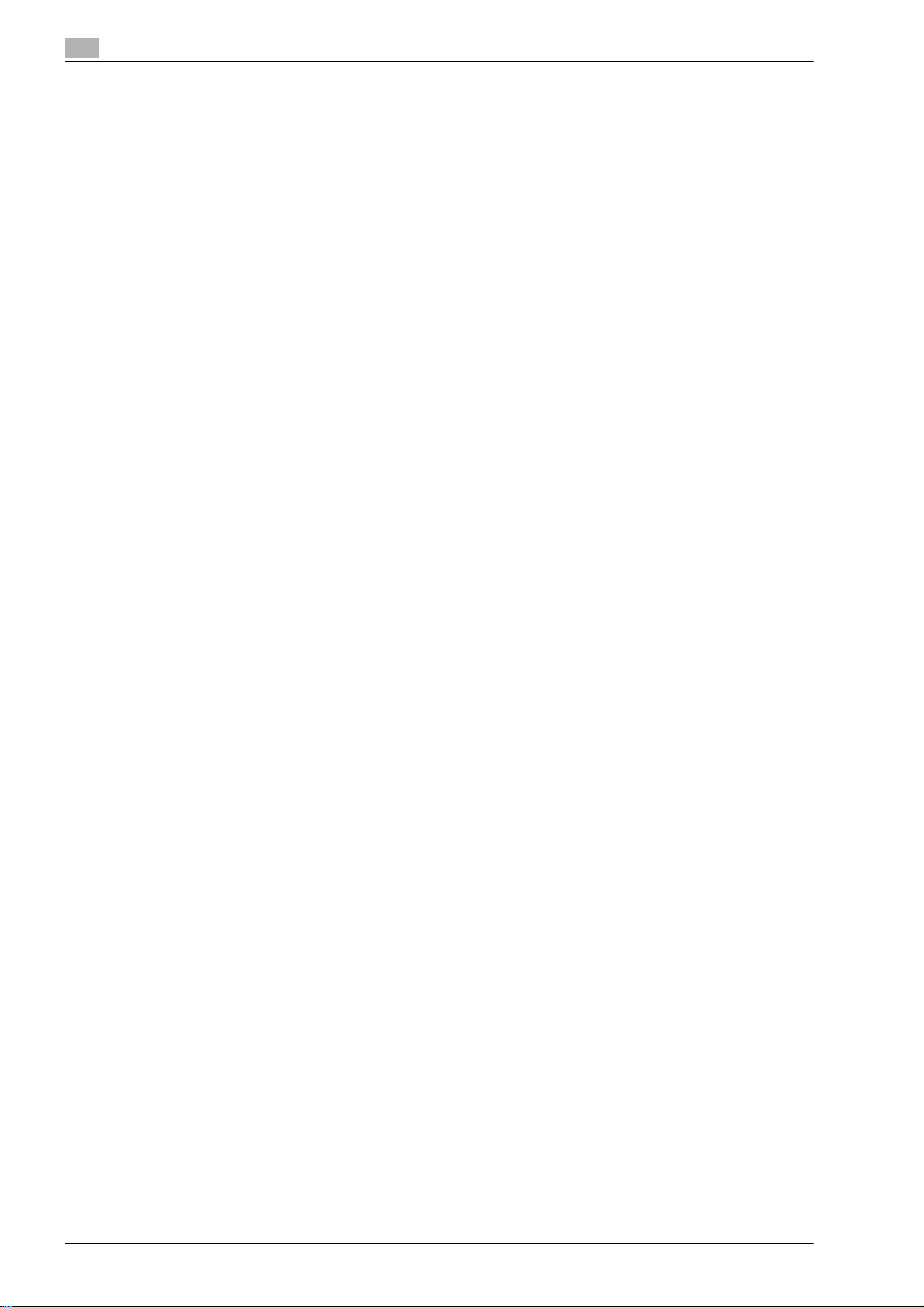
5.6 Sending documents with a command from the recipient.......................................................... 5-19
5.7 Reducing communication costs................................................................................................... 5-21
5.8 Reducing communication costs (using the Internet/Intranet) .................................................. 5-23
5.9 Sending originals by e-mail .......................................................................................................... 5-25
5.10 Reducing printing costs................................................................................................................ 5-27
5.11 Sending confidential documents.................................................................................................. 5-30
5.12 Forwarding received data ............................................................................................................. 5-32
5.13 Faxing data directly from a computer ......................................................................................... 5-33
5.14 Registering one-touch destinations from a computer............................................................... 5-34
6 Useful network scan operations
6.1 Registering frequently used destinations...................................................................................... 6-3
6.2 Transmitting fine text and clean images ....................................................................................... 6-9
6.3 Transmitting with the selected color and file type settings ...................................................... 6-13
6.4 Transmitting with the background color adjusted..................................................................... 6-15
6.5 Transmitting to multiple recipients.............................................................................................. 6-17
6.6 Sending documents by e-mail...................................................................................................... 6-20
6.7 Checking transmissions performed until now............................................................................ 6-23
7 Troubleshooting
8 User Settings parameters
8.1 Displaying the User Settings screen.............................................................................................. 8-3
8.2 Settings that can be specified........................................................................................................ 8-4
9 Appendix
9.1 Trademarks and copyrights............................................................................................................ 9-3
9.2 Software license agreement......................................................................................................... 9-26
10 Index
Contents-2 d-Color MF201
Page 5
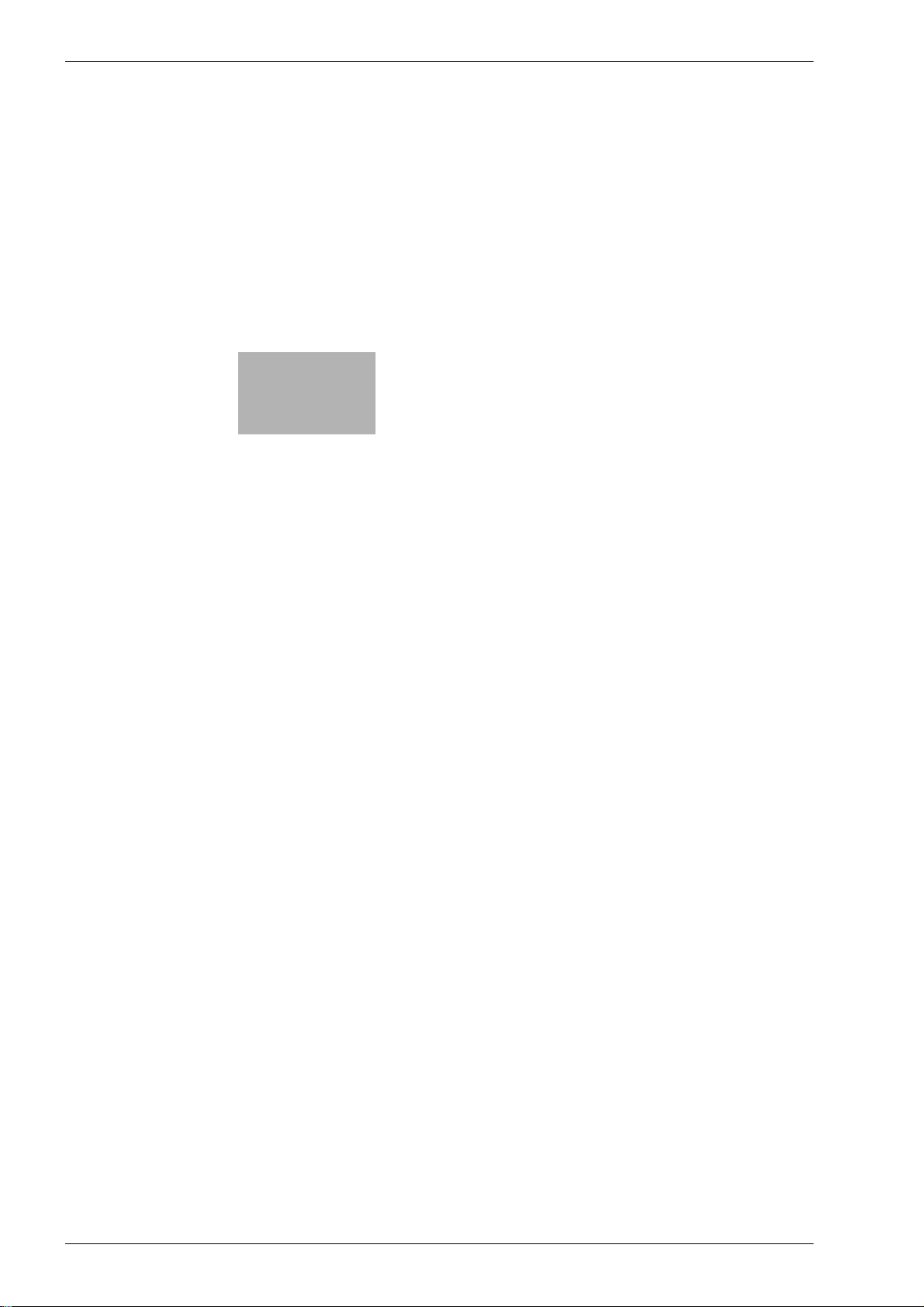
1
Introduction
Page 6
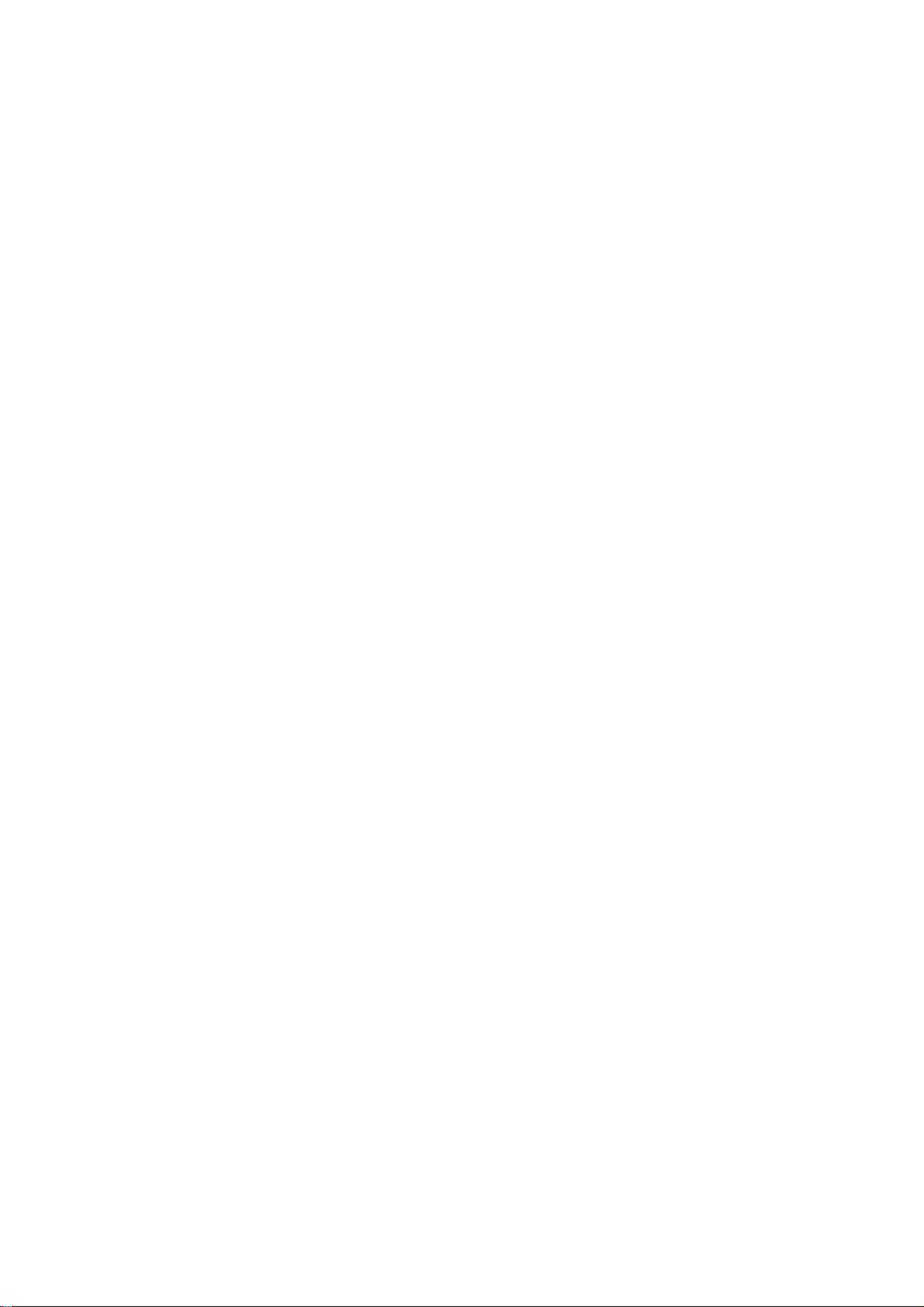
Page 7
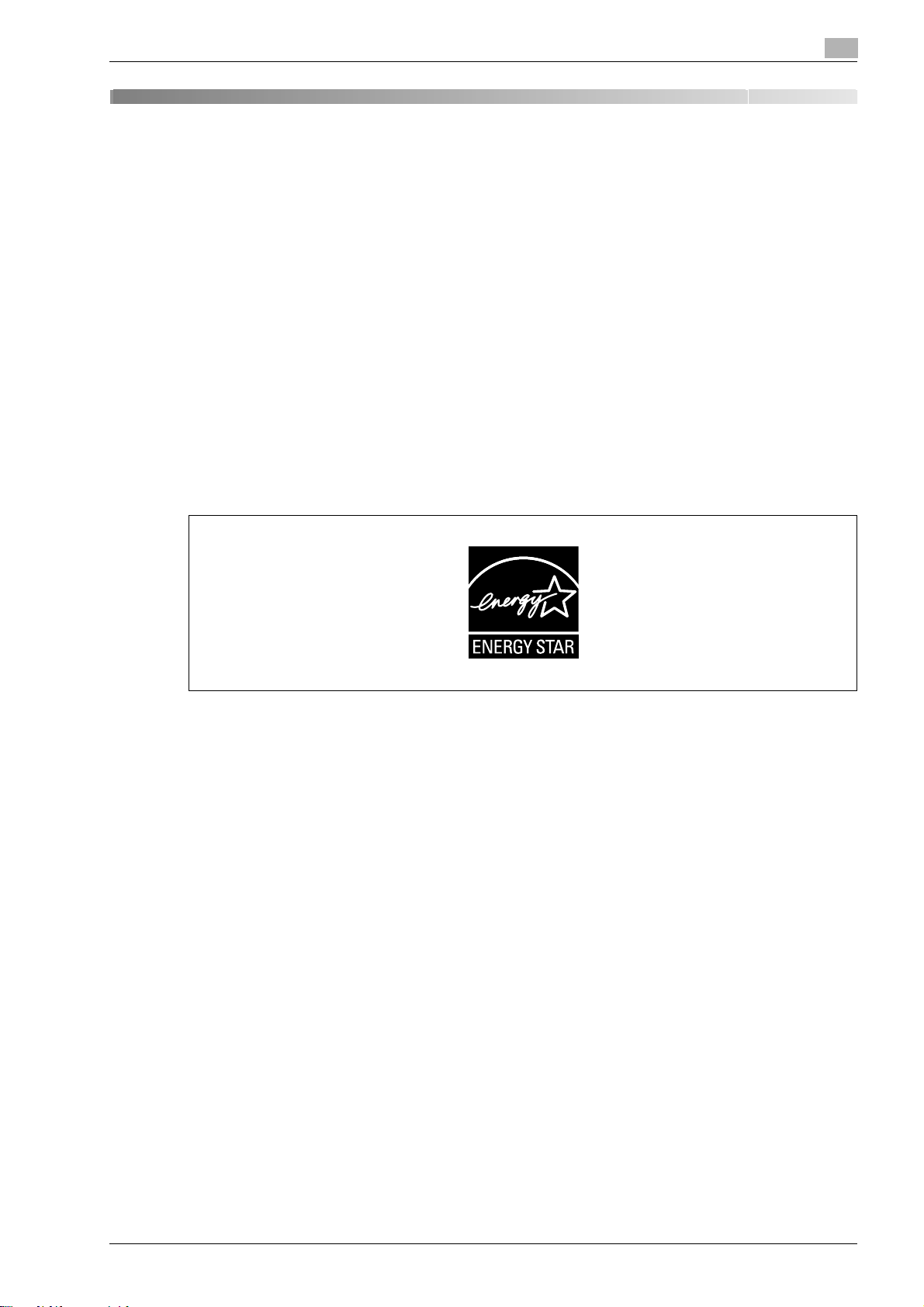
Introduction
1 Introduction
This Quick Guide – Copy/Print/Fax/Scan Operations uses illustrations to describe operating procedures for
the most commonly used functions in an easy-to-understand way.
Start by using this manual to become proficient with the useful functions that this machine offers.
For details on the various functions, refer to the user manuals on the software DVD included with this
machine.
In order to operate the machine safely and properly, be sure to read the safety information on page 1-4 of
this manual before use.
For descriptions on trademarks and copyrights, refer to page 9-3 of this manual.
In addition, this manual contains the following information. Be sure to read the manual before using the
machine.
- Items that must be observed to use the machine safely
- Information regarding product safety
- Precautions when using the machine
The illustrations used in this manual may appear slightly different from views of the actual equipment.
1.1 Energy Star®
1
As an ENERGY STAR® Partner, we have determined that this machine meets the ENERGY STAR® Guidelines
for energy efficiency.
What is an ENERGY STAR® Product?
An ENERGY STAR® product has a special feature that allows it to automatically switch to a "low-power
mode" after a period of inactivity. An ENERGY STAR
on utility bills and helps protect the environment.
®
product uses energy more efficiently, saves you money
d-Color MF201 1-3
Page 8
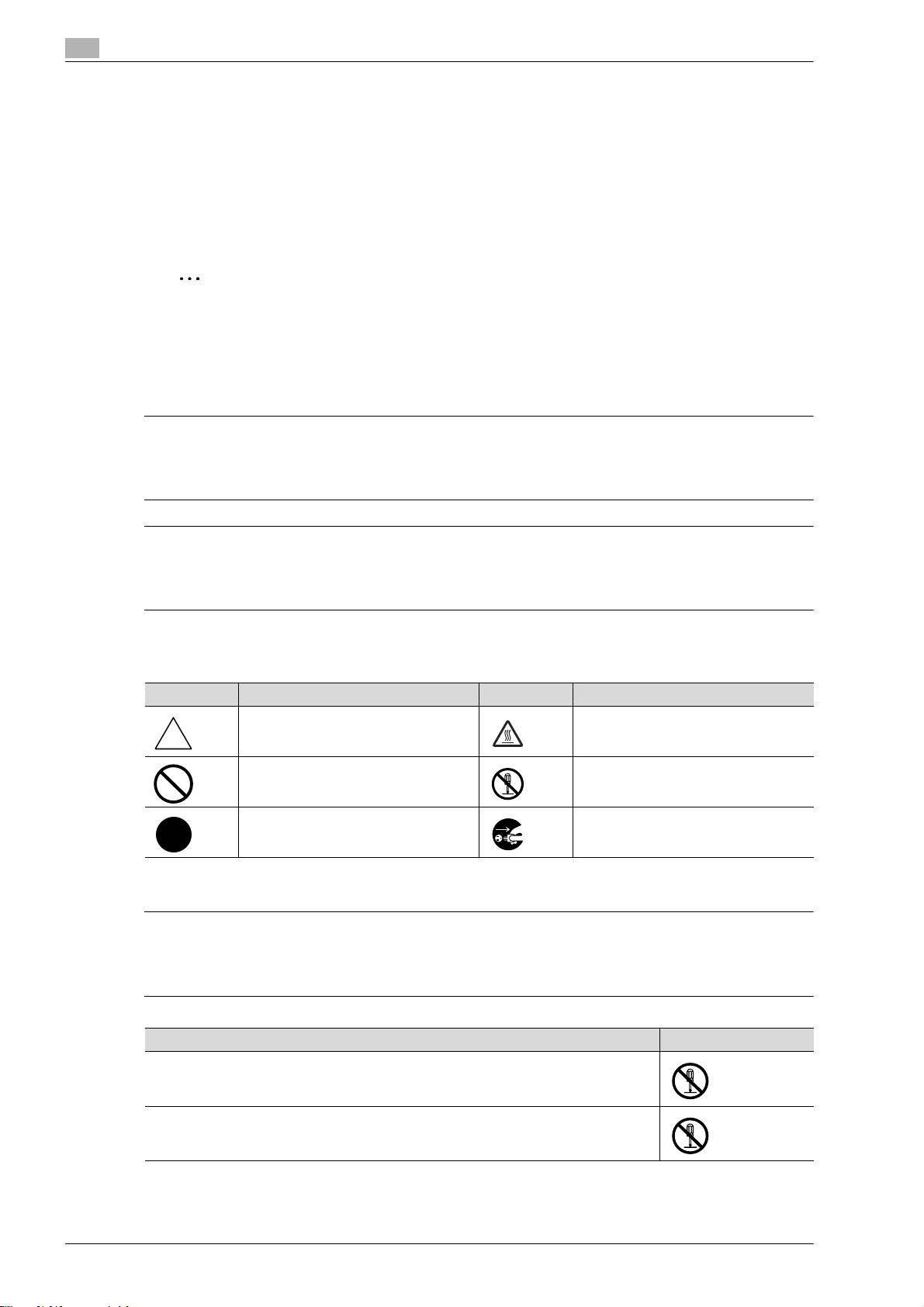
1
7
7
7
1.2 Safety information
This section contains detailed instructions on the operation and maintenance of this machine. To achieve
optimum utility of this device, all operators should carefully read and follow the instructions in this manual.
Please read the following section before connecting the machine to the supply. It contains important
information related to user safety and preventing equipment problems.
Please keep this manual in a handy place near the machine.
Make sure you observe all of the precautions appear in each section of this manual.
2
Note
Some parts of the contents of this section may not correspond with the purchased product.
Warning and precaution symbols
The following indicators are used on the warning labels or in this manual to categorize the level of safety
warnings.
WARNING
Ignoring these warnings could cause serious injury or even death.
% Do not ignore these safety advices.
Introduction
CAUTION
Ignoring this cautions could cause injury or damage to property.
% Do not ignore these safety advices.
Meaning of symbols
Symbol Meaning Example Meaning
A triangle indicates a danger against
which you should take precaution.
A diagonal line indicates a prohibited
course of action.
A solid circle indicates an imperative
course of action.
Disassemble and modification
WARNING
Ignoring these warnings could cause serious injury or even death.
% Do not ignore these safety advices.
This symbol warns against possible
causes of burns.
This symbol warns against dismantling
the device.
This symbol indicates you must unplug
the device.
Warning Symbol
• Do not attempt to remove the covers and panels which have been fixed to the product.
Some products have a high-voltage part or a laser beam source inside that could
cause an electrical shock or blindness.
• Do not modify this product, as a fire, electrical shock, or breakdown could result. If the
product employs a laser, the laser beam source could cause blindness.
1-4 d-Color MF201
Page 9
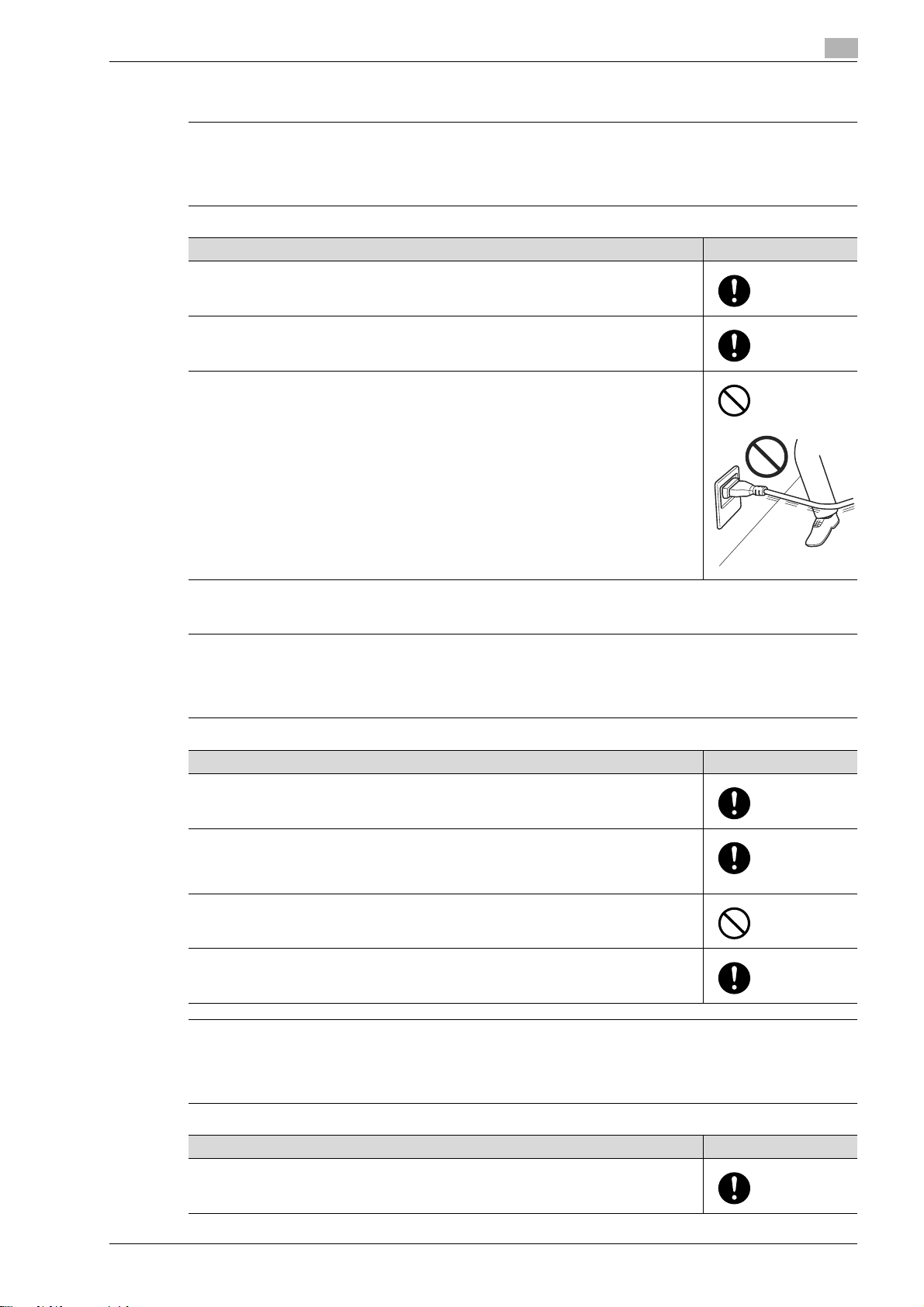
Introduction
7
7
7
Power cord
WARNING
Ignoring these warnings could cause serious injury or even death.
% Do not ignore these safety advices.
Warning Symbol
• Use only the power cord supplied in the package. If a power cord is not supplied, only
use the power cord and plug that is specified in POWER CORD INSTRUCTION. Failure
to use this cord could result in a fire or electrical shock.
• Use the power cord supplied in the package only for this machine and NEVER use it
for any other product. Failure to observe this precaution could result in a fire or electrical shock.
• Do not scratch, abrade, place a heavy object on, heat, twist, bend, pull on, or damage
the power cord. Use of a damaged power cord (exposed core wire, broken wire, etc.)
could result in a fire or breakdown.
Should any of these conditions be found, immediately turn OFF the power switch, unplug the power cord from the power outlet, and then call your authorized service representative.
1
Power source
WARNING
Ignoring these warnings could cause serious injury or even death.
% Do not ignore these safety advices.
Warning Symbol
• Use only the specified power source voltage. Failure to do that could result in a fire or
electrical shock.
• Connect power plug directly into wall outlet having the same configuration as the plug.
Use of an adapter leads to the product connecting to inadequate power supply (voltage, current capacity, grounding), and may result in fire or shock. If proper wall outlet
is not available, the customer shall ask qualified electrician for the installation.
• Do not use a multiple outlet adapter nor an extension cord in principle. Use of an
adapter or an extension cord could cause a fire or electrical shock.
Contact your authorized service representative if an extension cord is required.
• Consult your authorized service representative before connecting other equipment on
the same wall outlet. Overload could result in a fire.
CAUTION
Ignoring this cautions could cause injury or damage to property.
% Do not ignore these safety advices.
Caution Symbol
• The outlet must be near the equipment and easily accessible. Otherwise you can not
pull out the power plug when an emergency occurs.
d-Color MF201 1-5
Page 10
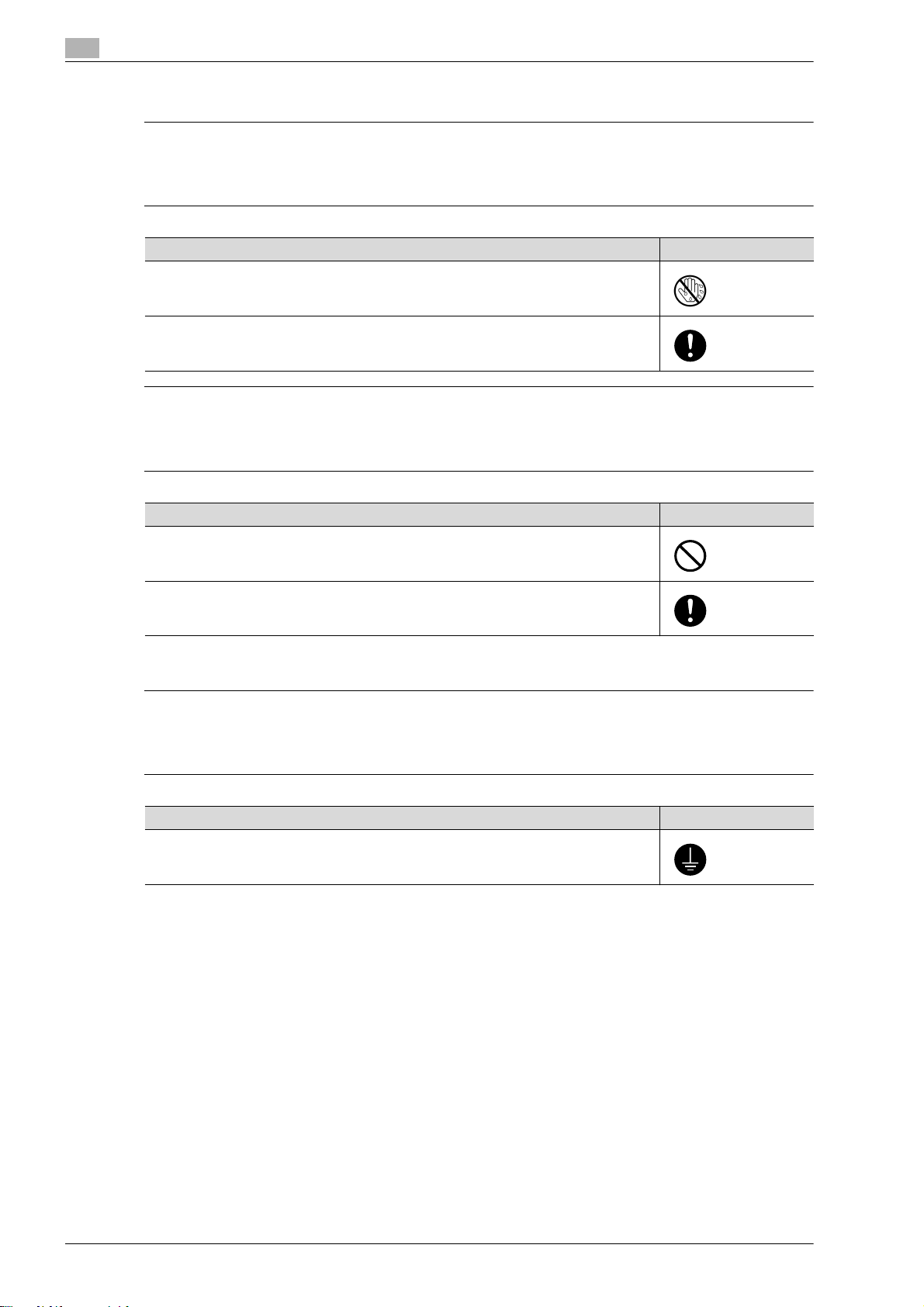
1
7
7
7
Power plug
WARNING
Ignoring these warnings could cause serious injury or even death.
% Do not ignore these safety advices.
Warning Symbol
• Do not unplug and plug in the power cord with a wet hand, as an electrical shock could
result.
• Plug the power cord all the way into the power outlet. Failure to do this could result in
a fire or electrical shock.
CAUTION
Ignoring this cautions could cause injury or damage to property.
% Do not ignore these safety advices.
Introduction
Caution Symbol
• Do not tug the power cord when unplugging. Pulling on the power cord could damage
the cord, resulting in a fire or electrical shock.
• Remove the power plug from the outlet more than one time a year and clean the area
between the plug terminals. Dust that accumulates between the plug terminals may
cause a fire.
Grounding
WARNING
Ignoring these warnings could cause serious injury or even death.
% Do not ignore these safety advices.
Warning Symbol
• Connect the power cord to an electrical outlet that is equipped with a grounding terminal.
1-6 d-Color MF201
Page 11
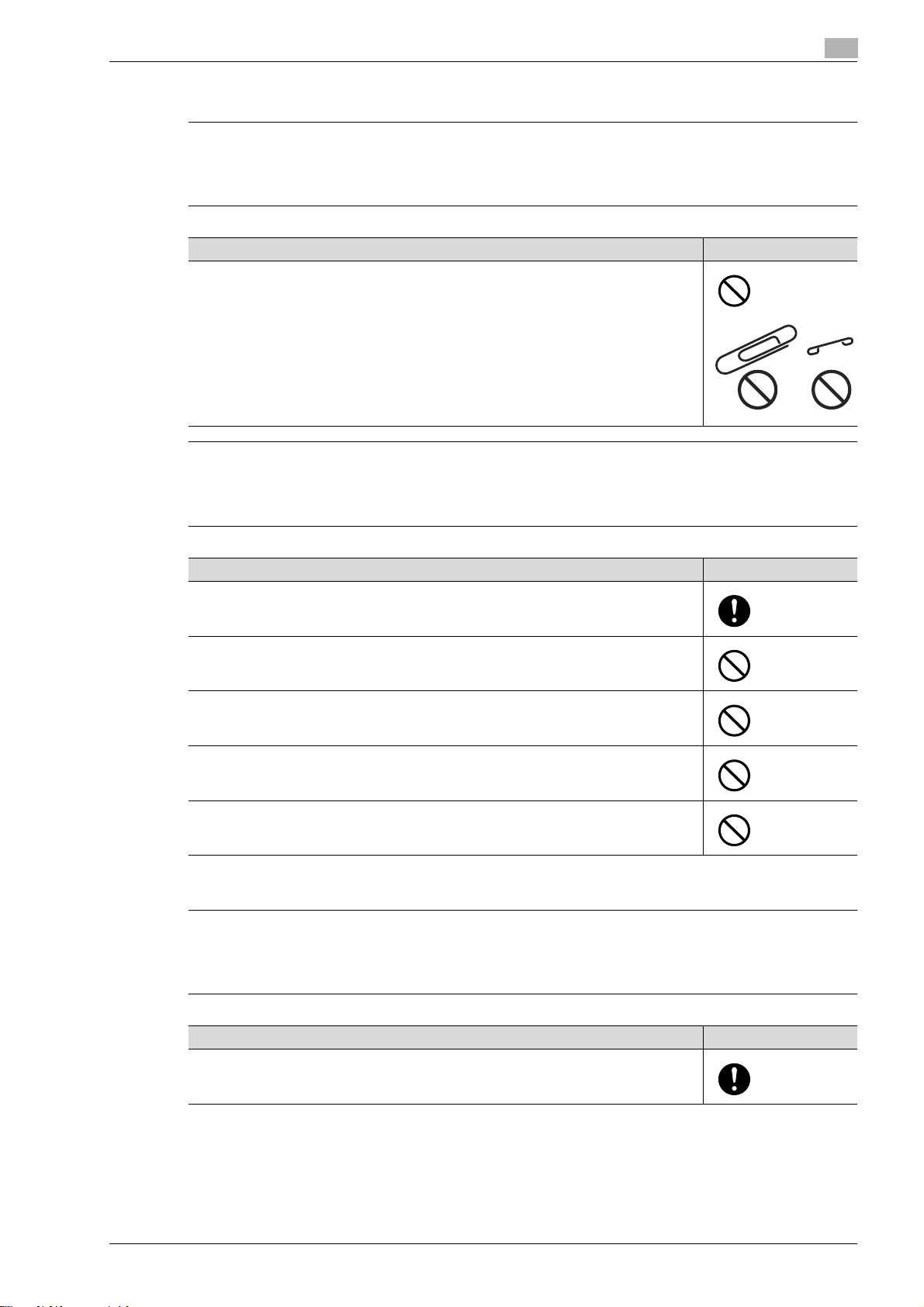
Introduction
7
7
7
Installation
WARNING
Ignoring these warnings could cause serious injury or even death.
% Do not ignore these safety advices.
Warning Symbol
• Do not place a flower vase or other container that contains water, or metal clips or other small metallic objects on this product. Spilled water or metallic objects dropped inside the product could result in a fire, electrical shock, or breakdown.
Should a piece of metal, water, or any other similar foreign matter get inside the product, immediately turn OFF the power switch, unplug the power cord from the power
outlet, and then call your authorized service representative.
CAUTION
Ignoring this cautions could cause injury or damage to property.
% Do not ignore these safety advices.
1
Caution Symbol
• After installing this product, mount it on a secure base. If the unit moves or falls, it may
cause personal injury.
• Do not place the product in a dusty place, or a site exposed to soot or steam, near a
kitchen table, bath, or a humidifier. A fire, electrical shock, or breakdown could result.
• Do not place this product on an unstable or tilted bench, or in a location subject to a
lot of vibration and shock. It could drop or fall, causing personal injury or mechanical
breakdown.
• Do not let any object plug the ventilation holes of this product. Heat could accumulate
inside the product, resulting in a fire or malfunction.
• Do not use flammable sprays, liquids, or gases near this product, as a fire could result.
Ventilation
CAUTION
Ignoring this cautions could cause injury or damage to property.
% Do not ignore these safety advices.
Caution Symbol
• Always use this product in a well ventilated location. Operating the product in a poorly
ventilated room for an extended period of time could injure your health. Ventilate the
room at regular intervals.
d-Color MF201 1-7
Page 12
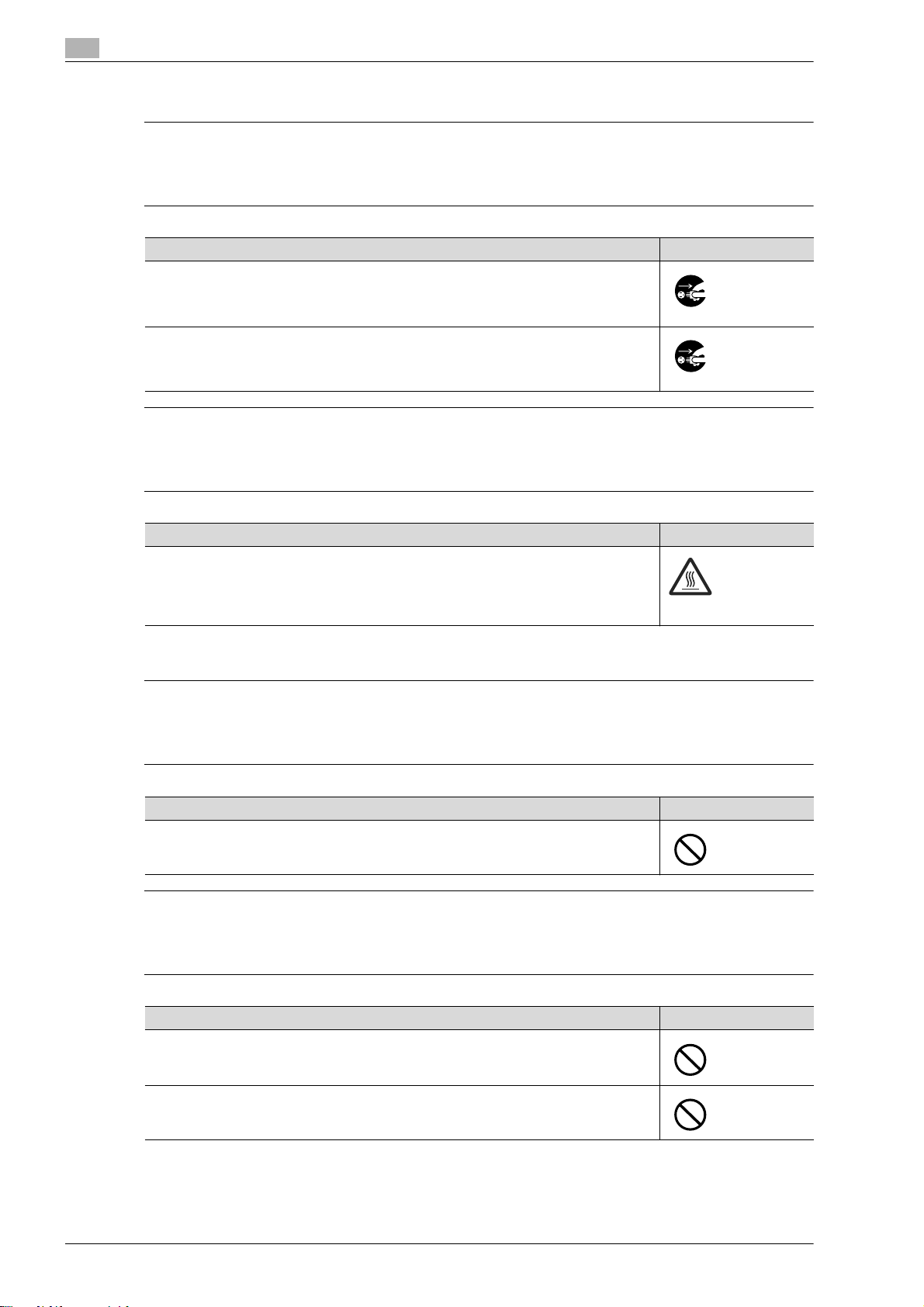
1
7
7
7
7
Actions in response to troubles
WARNING
Ignoring these warnings could cause serious injury or even death.
% Do not ignore these safety advices.
Warning Symbol
• Do not keep using this product, if this product becomes inordinately hot or emits
smoke, or unusual odor or noise. Immediately turn OFF the power switch, unplug the
power cord from the power outlet, and then call your authorized service representative.
If you keep on using it as is, a fire or electrical shock could result.
• Do not keep using this product, if this product has been dropped or its cover damaged.
Immediately turn OFF the power switch, unplug the power cord from the power outlet,
and then call your authorized service representative. If you keep on using it as is, a fire
or electrical shock could result.
CAUTION
Ignoring this cautions could cause injury or damage to property.
% Do not ignore these safety advices.
Introduction
Caution Symbol
• The inside of this product has areas subject to high temperature, which may cause
burns.
When checking the inside of the unit for malfunctions such as a paper misfeed, do not
touch the locations (around the fusing unit, etc.) which are indicated by a "Caution
HOT" caution label.
Consumables
WARNING
Ignoring these warnings could cause serious injury or even death.
% Do not ignore these safety advices.
Warning Symbol
• Do not throw the toner cartridge or toner into an open flame. The hot toner may scatter
and cause burns or other damage.
CAUTION
Ignoring this cautions could cause injury or damage to property.
% Do not ignore these safety advices.
Caution Symbol
• Do not leave a toner unit or drum unit in a place within easy reach of children. Licking
or ingesting any of these things could injure your health.
• Do not store toner units and PC drum units near a floppy disk or watch that are susceptible to magnetism. They could cause these products to malfunction.
1-8 d-Color MF201
Page 13
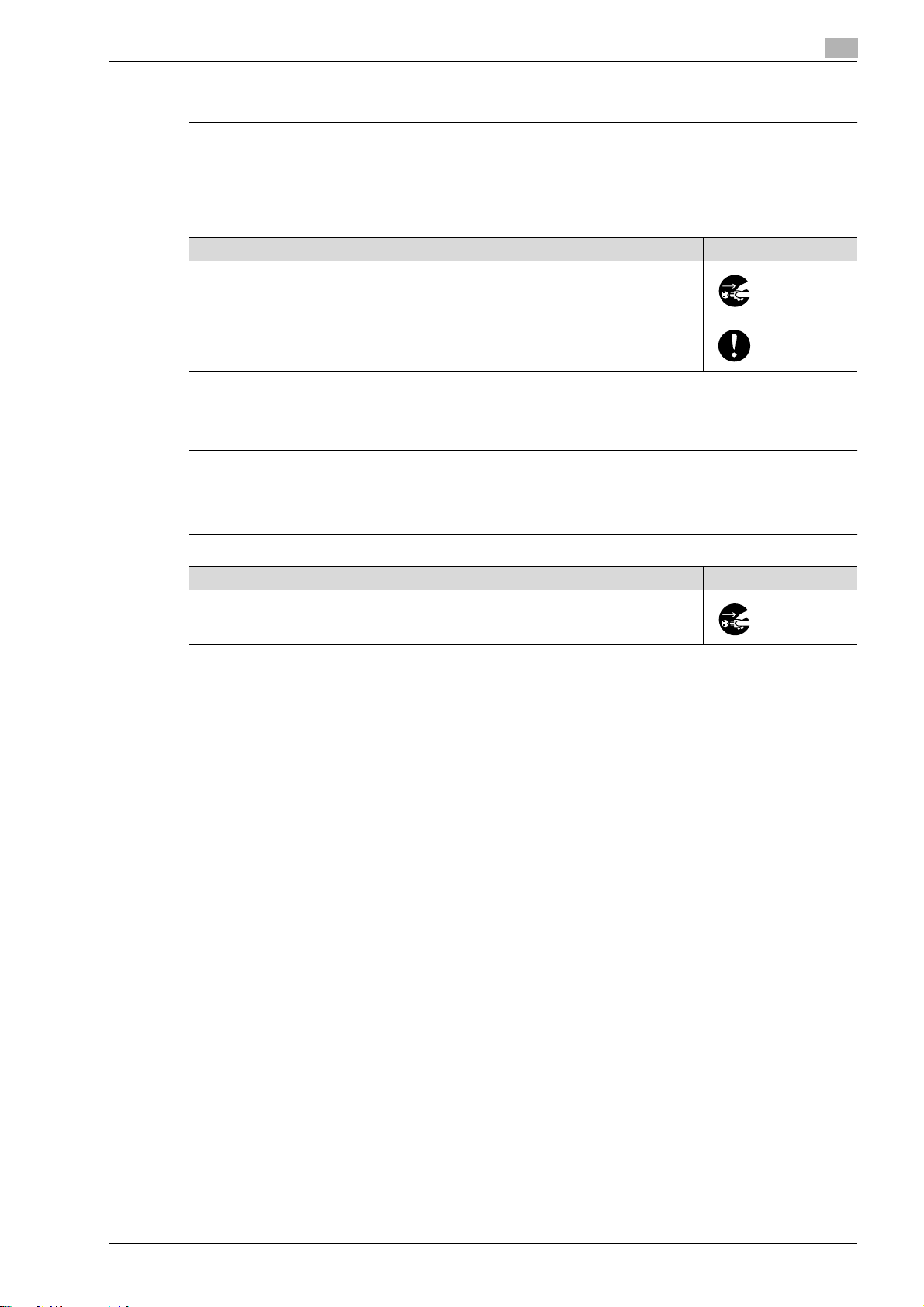
Introduction
7
7
When moving the machine
CAUTION
Ignoring this cautions could cause injury or damage to property.
% Do not ignore these safety advices.
Caution Symbol
• Whenever moving this product, be sure to disconnect the power cord and other cables. Failure to do this could damage the cord or cable, resulting in a fire, electrical
shock, or breakdown.
• When moving this product, always hold it by the locations specified in the user manual
or other documents. If the unit falls it may cause severe personal injury. The product
may also be damaged or malfunction.
Before successive holidays
When the optional Fax Kit FK-507 is not installed:
CAUTION
Ignoring this cautions could cause injury or damage to property.
% Do not ignore these safety advices.
1
Caution Symbol
• Unplug the product when you will not use the product for long periods of time.
d-Color MF201 1-9
Page 14
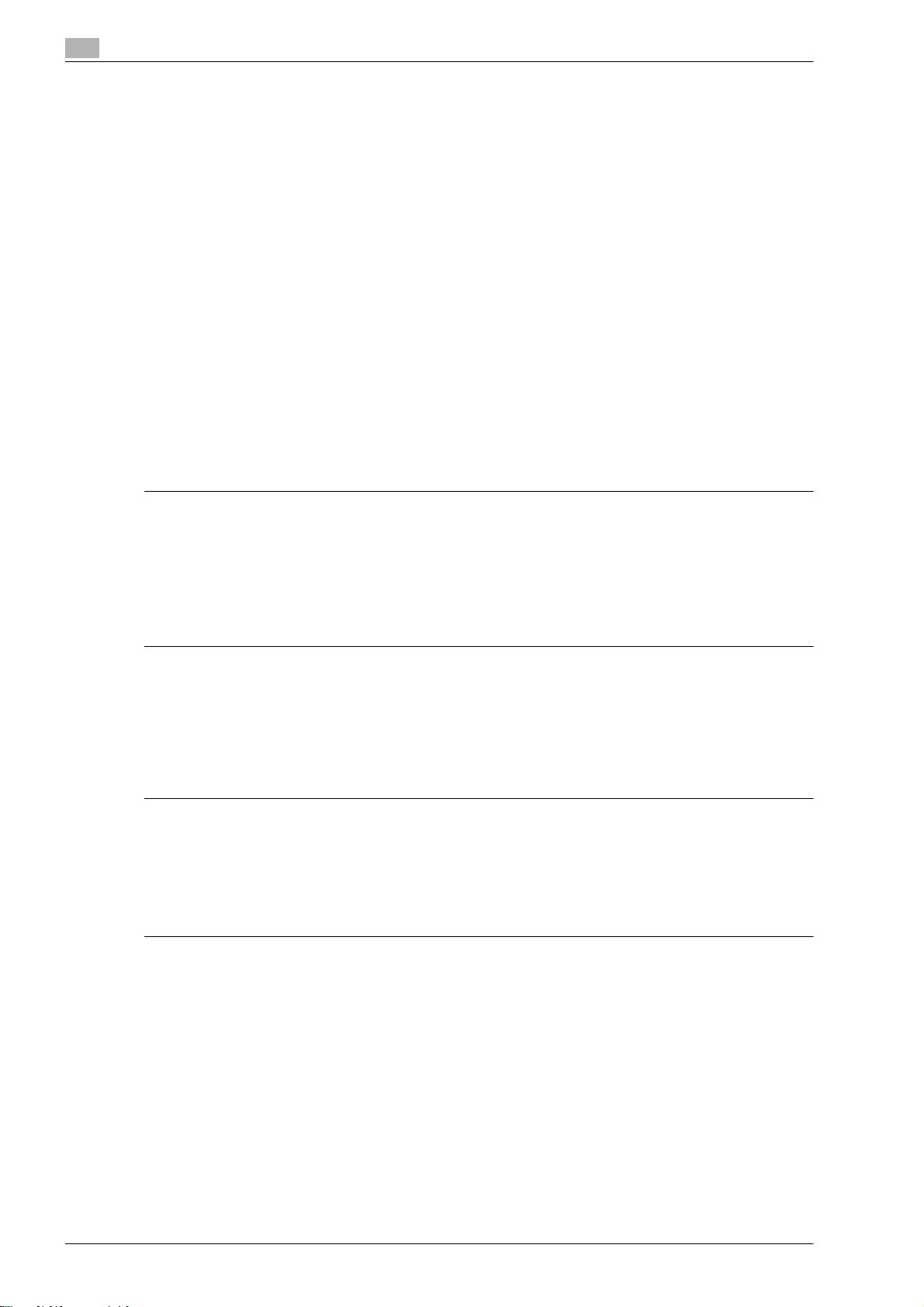
1
7
7
1.3 Regulation notices
CE Marking (Declaration of Conformity) for users of the European Union (EU)
This product complies with the following EU directives:
2006/95/EC, 2004/108/EC and 1999/5/EC directives.
This declaration is valid for the area of the European Union.
This device must be used with a shielded network cable. The use of non-shielded cables is likely to result in
interference with radio communications and is prohibited under CISPR rules and local rules.
Optional Authentication Unit AU-201 (IC Card Reader/Writer):
This product is wireless system equipment (Short-Range Device) which the R & TTE directive (1999/5/EC)
covers. Frequency of operation is 13.56 MHz.
User Instructions FCC Part 15 - Radio Frequency Devices (for U.S.A. users)
This equipment has been tested and found to comply with the limits for a Class A digital device, pursuant to
Part 15 of the FCC Rules.
These limits are designed to provide reasonable protection against harmful interference when the equipment
is operated in a commercial environment. This equipment generates, uses and can radiate radio frequency
energy and, if not installed and used in accordance with the instruction manual, may cause harmful
interference to radio communications. Operation of this equipment in a residential area is likely to cause
harmful interference in which case the user will be required to correct the interference at his own expense.
Introduction
WARNING
The design and production of this unit conform to FCC regulations, and any changes or modifications
must be registered with the FCC and are subject to FCC control.
Any changes made by the purchaser or user without first contacting the manufacturer will be subject to
penalty under FCC regulations.
% This device must be used with a shielded network cable. The use of non-shielded cables is likely to
result in interference with radio communications and is prohibited under FCC rules.
Interference-Causing Equipment Standard (ICES-003 ISSUE 4) (for Canada users)
This Class A digital apparatus complies with Canadian ICES-003.
Cet appareil numérique de la classe A est conforme à la norme NMB-003 du Canada.
For users in countries not subject to class B regulations
WARNING
Interference with radio communications:
% This is a Class A product. In a domestic environment this product may cause radio interference in which
case the user may be required to take adequate measures.
% This device must be used with a shielded network cable. The use of non-shielded cables is likely to
result in interference with radio communications and is prohibited under CISPR rules and local rules.
Laser safety
This is a digital machine which operates using a laser. There is no possibility of danger from the laser provided
the machine is operated according to the instructions in this manual.
Since radiation emitted by the laser is completely confined within protective housing, the laser beam cannot
escape from the machine during any phase of user operation.
This machine is certified as a Class 1 laser product: This means the machine does not produce hazardous
laser radiation.
1-10 d-Color MF201
Page 15
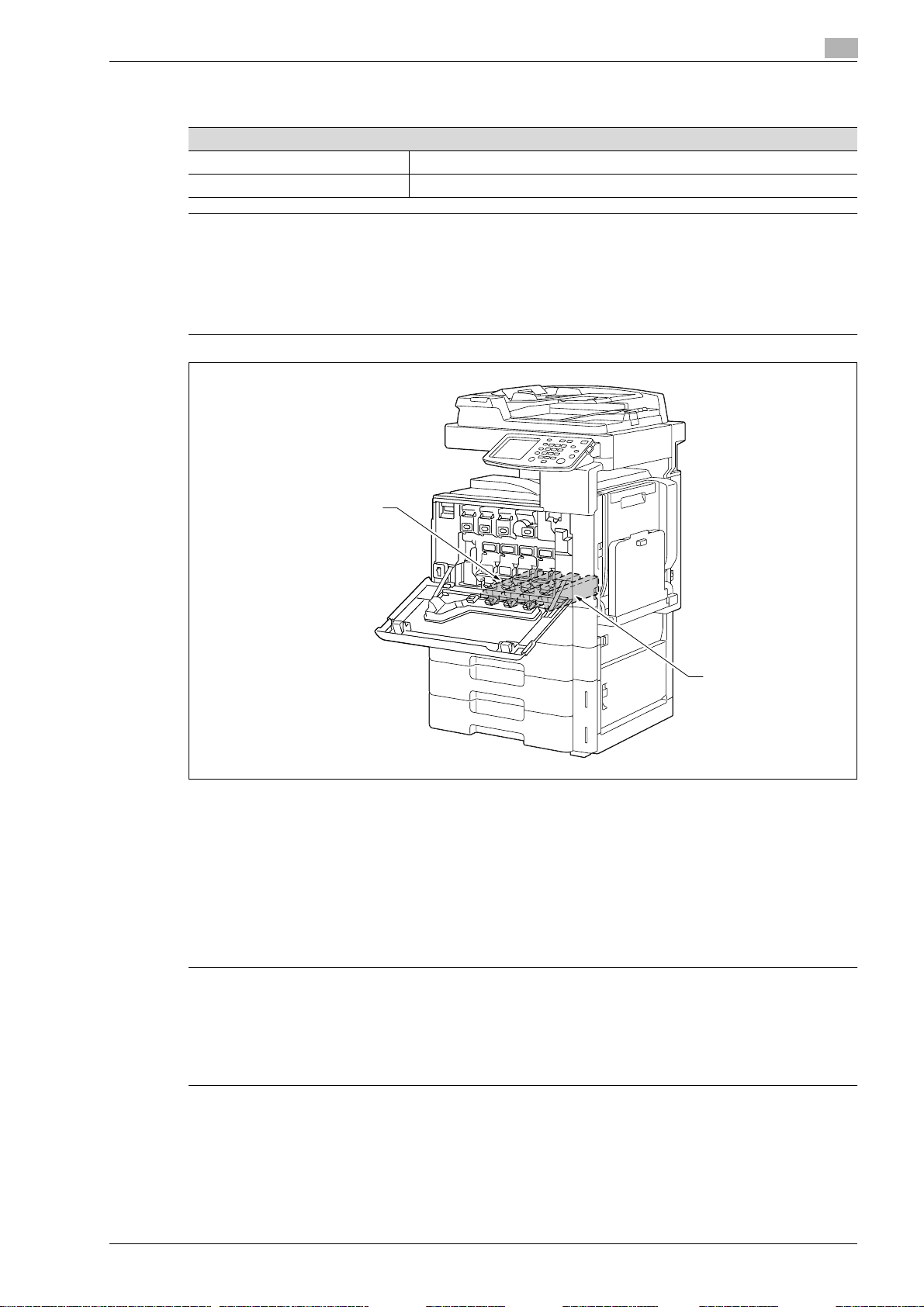
Introduction
7
7
Internal laser radiation
Specification
Maximum average radiation power 6.4 W at the laser aperture of the print head unit
Wavelength 775-800 nm
WARNING
This product employs a Class 3B laser diode that emits an invisible laser beam.
% The laser diode and the scanning polygon mirror are incorporated in the print head unit.
% The print head unit is NOT A FIELD SERVICE ITEM:
Therefore, the print head unit should not be opened under any circumstances.
1
Laser Aperture of
the Print Head Unit
Print Head
CDRH regulations
This machine is certified as a Class 1 Laser product under Radiation Performance Standard according to the
Food, Drug and Cosmetic Act of 1990. Compliance is mandatory for Laser products marketed in the United
States and is reported to the Center for Devices and Radiological Health (CDRH) of the U.S. Food and Drug
Administration of the U.S. Department of Health and Human Services (DHHS). This means that the device
does not produce hazardous laser radiation.
The label shown on page 1-13 indicates compliance with the CDRH regulations and must be attached to
laser products marketed in the United States.
CAUTION
Use of controls, adjustments or performance of procedures other than those specified in this manual
may result in hazardous radiation exposure.
% This is a semiconductor laser. The maximum power of the laser diode is 15 mW and the wavelength is
775-800 nm.
d-Color MF201 1-11
Page 16
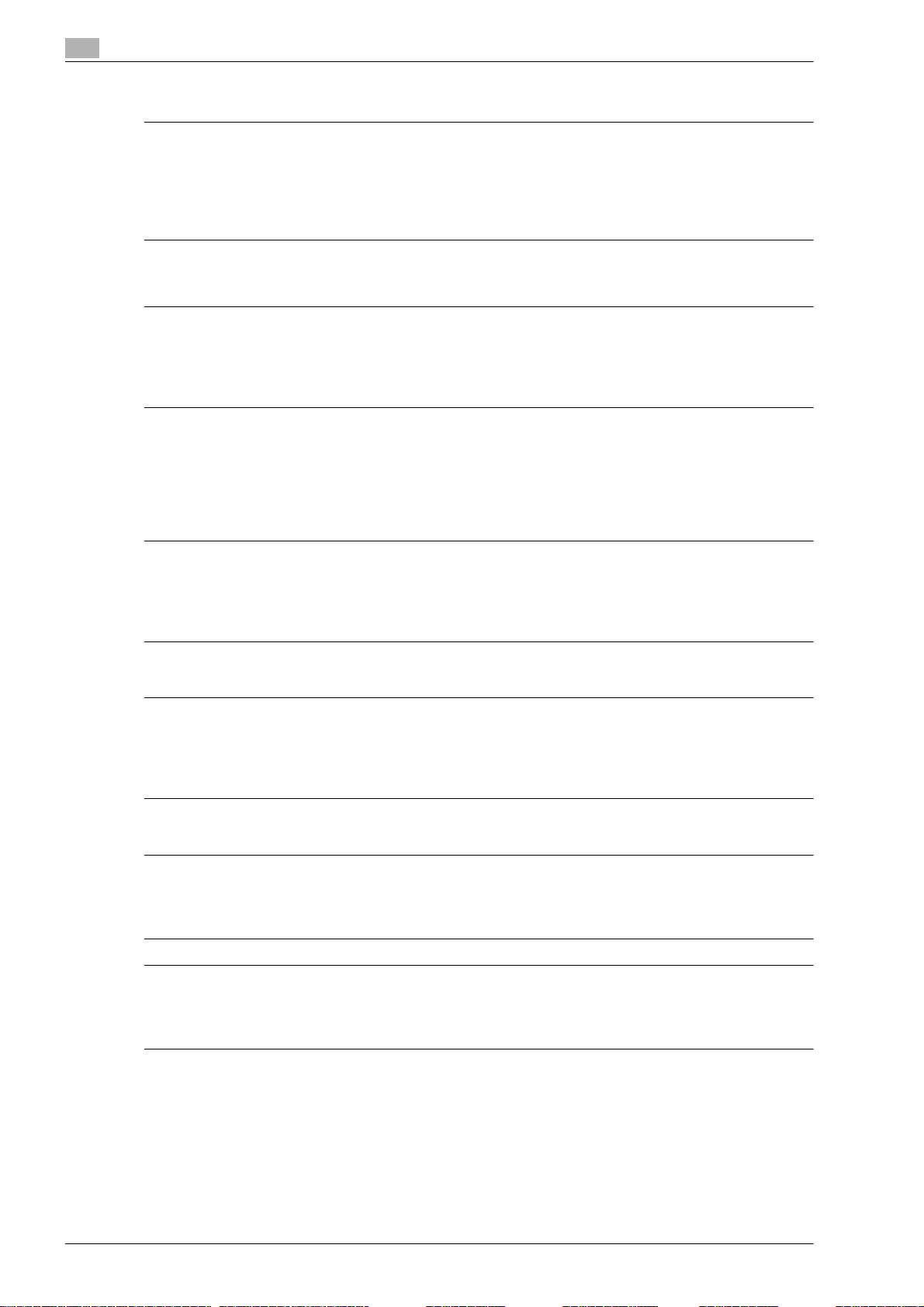
1
7
7
7
7
7
7
Introduction
For European users
CAUTION
Use of controls, adjustments or performance of procedures other than those specified in this manual
may result in hazardous radiation exposure.
% This is a semiconductor laser. The maximum power of the laser diode is 15 mW and the wavelength is
775-800 nm.
For Denmark users
ADVARSEL
Dette er en halvlederlaser.
% Usynlig laserstråling ved åbning, når sikkerhedsafbrydere er ude af funktion. Undgå udsættelse for
stråling. Klasse 1 laser produkt der opfylder IEC 60825 sikkerheds kravene.
Dette er en halvlederlaser. Laserdiodens højeste styrke er 15 mW og bølgelængden er 775-800 nm.
For Finland, Sweden users
LOUKAN 1 LASERLAITE
KLASS 1 LASER APPARAT
VAROITUS
Tämä on puolijohdelaser.
% Laitteen Käyttäminen muulla kuin tässä käyttöohjeessa mainitulla tavalla saattaa altistaa käyttäjän
turvallisuusluokan 1 ylittävälle näkymättömälle lasersäteilylle.
Tämä on puolijohdelaser. Laserdiodin sunrin teho on 15 mW ja aallonpituus on 775-800 nm.
VARNING
Det här är en halvledarlaser.
% Om apparaten används på annat sätt än i denna bruksanvisning specificerats, kan användaren utsättas
för osynlig laserstrålning, som överskrider gränsen för laserklass 1.
Det här är en halvledarlaser. Den maximala effekten för laserdioden är 15 mW och våglängden är 775-800 nm.
VAROITUS
Avattaessa ja suojalukitus ohitettaessa olet alttiina näkymättömälle lasersäteilylle.
% Älä katso säteeseen.
VARNING
Osynlig laserstrålning när denna del är öppnad och spärren är urkopplad.
% Betrakta ej strålen.
1-12 d-Color MF201
Page 17
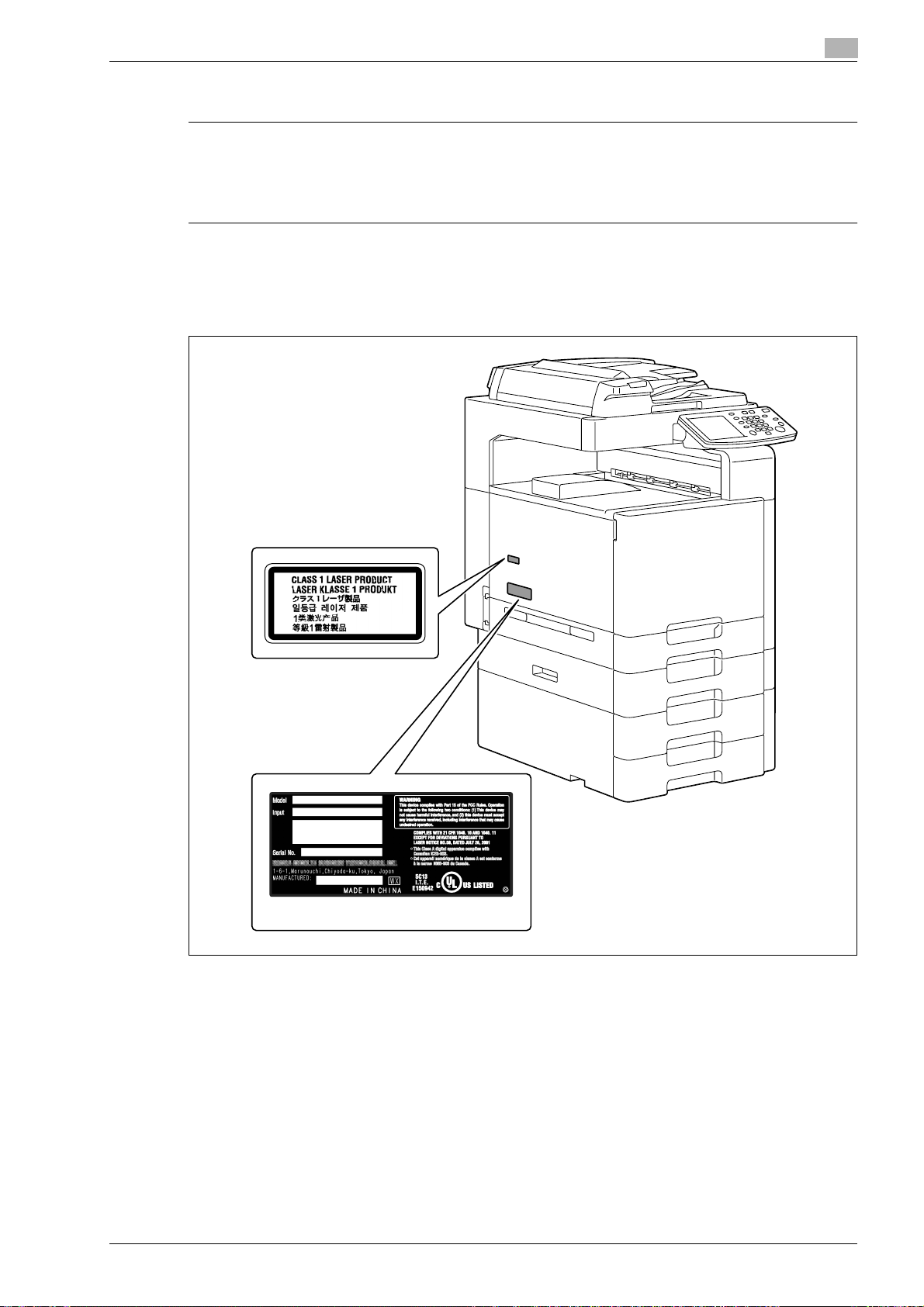
Introduction
7
1
For Norway users
ADVARSEL!
Dette en halvleder laser.
% Dersom apparatet brukes på annen måte enn spesifisert i denne bruksanvisning, kan brukeren utsettes
for unsynlig laserstråling som overskrider grensen for laser klass 1.
Dette en halvleder laser. Maksimal effekt till laserdiode er 15 mW og bølgelengde er 775-800 nm.
Laser safety label
A laser safety label is attached to the outside of the machine, as shown below.
Only for the U.S.A.
d-Color MF201 1-13
Page 18
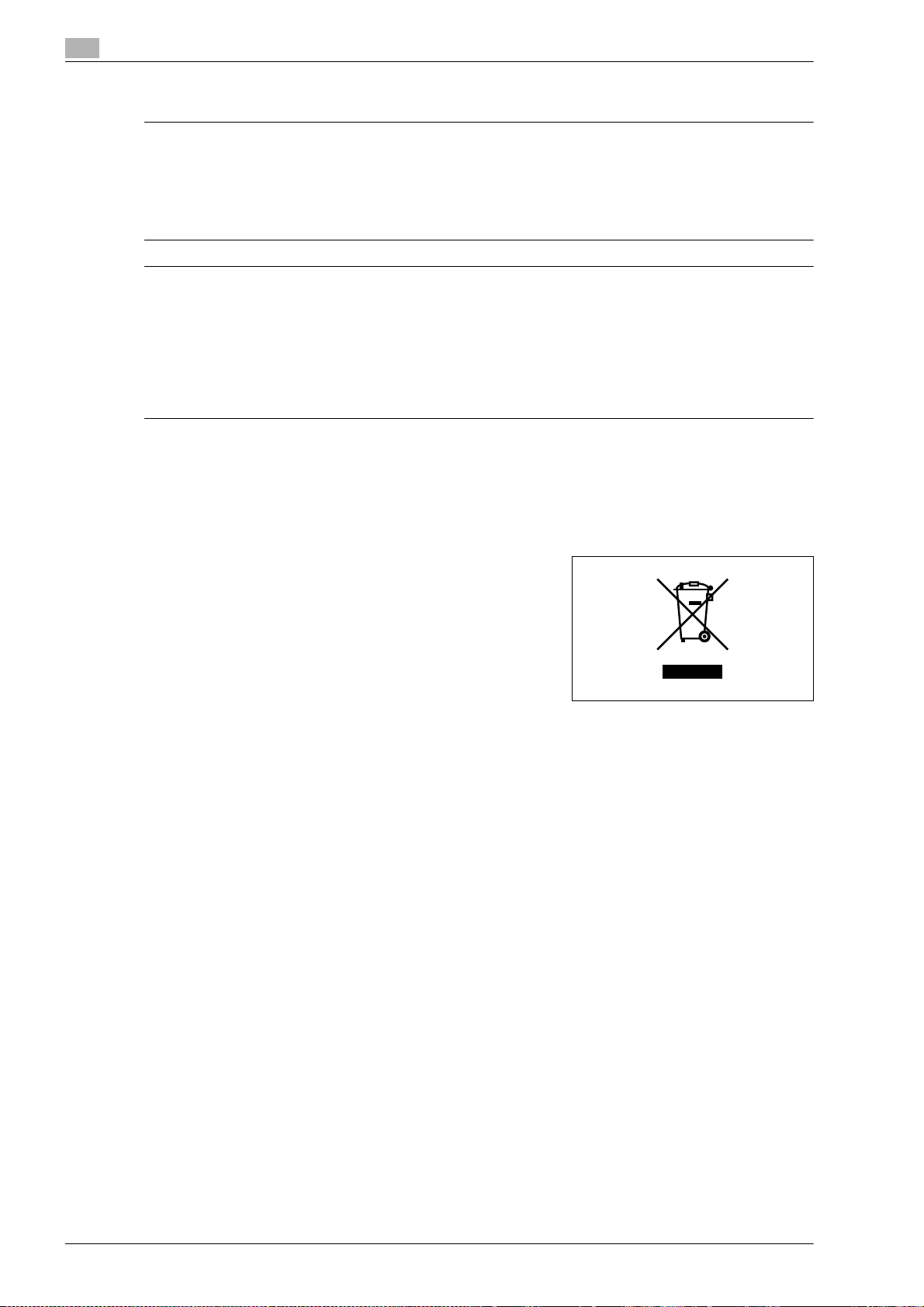
1
7
7
Introduction
Ozone release
CAUTION
Locate the machine in a well ventilated room
% A negligible amount of ozone is generated during normal operation of this machine. An unpleasant odor
may, however, be created in poorly ventilated rooms during extensive machine operations. For a
comfortable, healthy, and safe operating environment, it is recommended that the room well ventilated.
ATTENTION
Placer l’appareil dans une pièce largement ventilée.
% Une quantité d’ozone négligable est dégagée pendant le fonctionnement de l’appareil quand celui-ci
est utilisé normalement. Cependant, une odeur désagréable peut être ressentie dans les pièces dont
l’aération est insuffisante et lorsque une utilisation prolongée de l’appareil est effectuée. Pour avoir la
certitude de travailler dans un environnement réunissant des conditions de confort, santé et de sécurité,
il est préférable de bien aérer la pièce ou se trouve l’appareil.
Acoustic noise (for European users only)
Maschinenlärminformations-Verordnung 3. GPSGV: Der höchste Schalldruckpegel beträgt 70 dB(A) oder
weniger gemäß EN ISO 7779.
For EU member states only
This symbol means: Do not dispose of this product together with
your household waste!
Please refer to the information of your local community or contact
our dealers regrading the proper handling of end-of-life electric and
electronic equipments. Recycling of this product will help to
conserve natural resources and prevent potential negative
consequences for the environment and human health caused by
inappropriate waste handling.
This product complies with RoHS (2002/95/EC) Directive.
This device is not intended for use at a video workstation in compliance with BildscharbV.
Das Gerät ist nicht für die Benutzung am Bildschirmarbeitsplatz gemäß BildscharbV vorgesehen.
1-14 d-Color MF201
Page 19
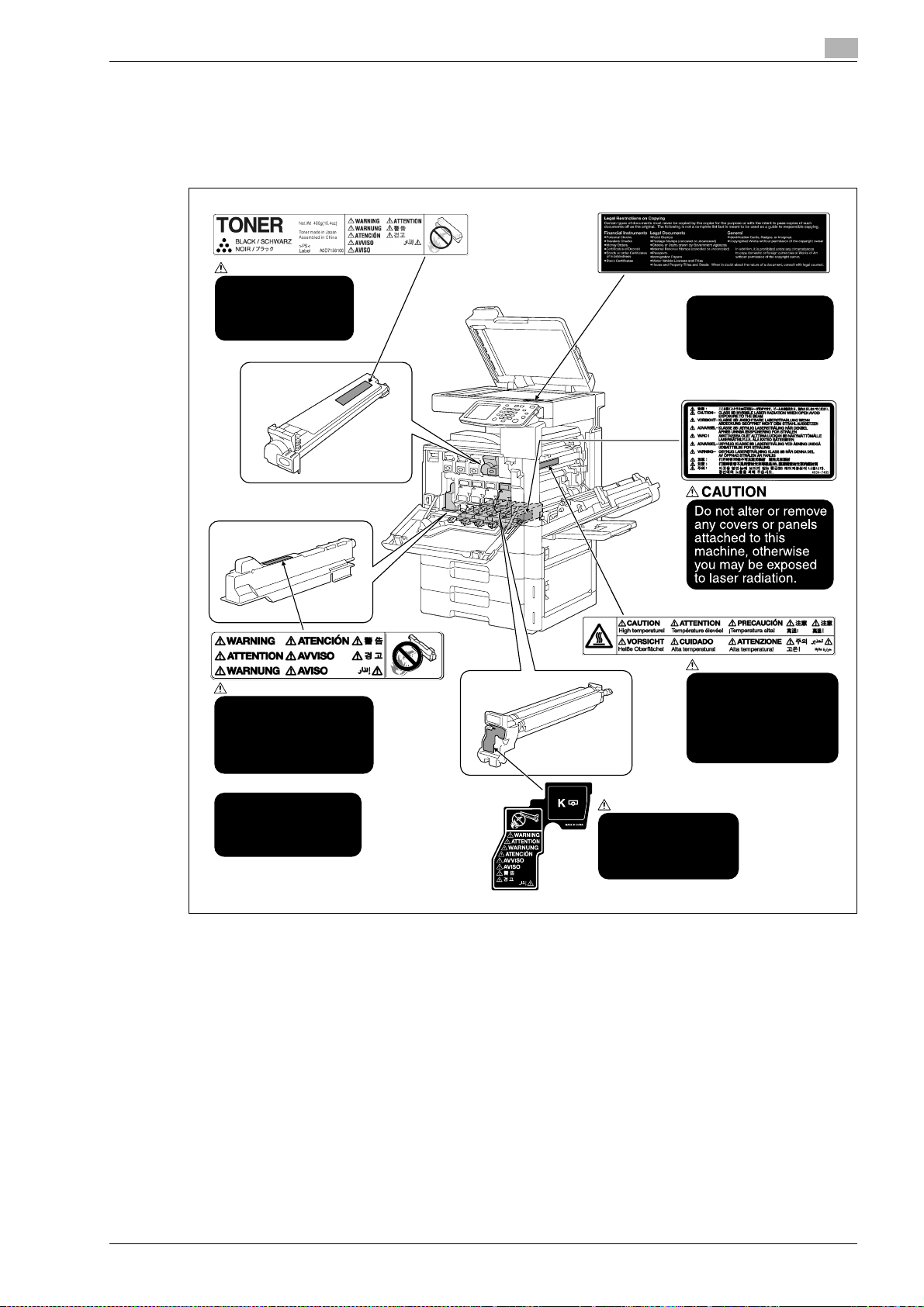
Introduction
1.4 Caution notations and labels
Safety precaution notations and labels appear on this machine at the following positions.
Be very careful that an accident does not occur when operations such as removing paper misfeeds are
performed.
WARNING
Do not burn used
toner cartridges.
Toner expelled from
the fire is dangerous.
1
CAUTION
It is illegal to copy
certain types of
documents. Never
copy such documents.
WARNING
Do not position the used
waste-toner box so that
it is standing on end or
tilted, otherwise toner
may spill.
CAUTION
Do not burn the used
waste-toner box.
Toner expelled from
the fire is dangerous.
CAUTION
The area around the
fusing unit is extremely
hot. Touching any part
other than those
indicated may result in
burns.
WARNING
Do not burn used
imaging units. Toner
expelled from the fire
is dangerous.
d-Color MF201 1-15
Page 20
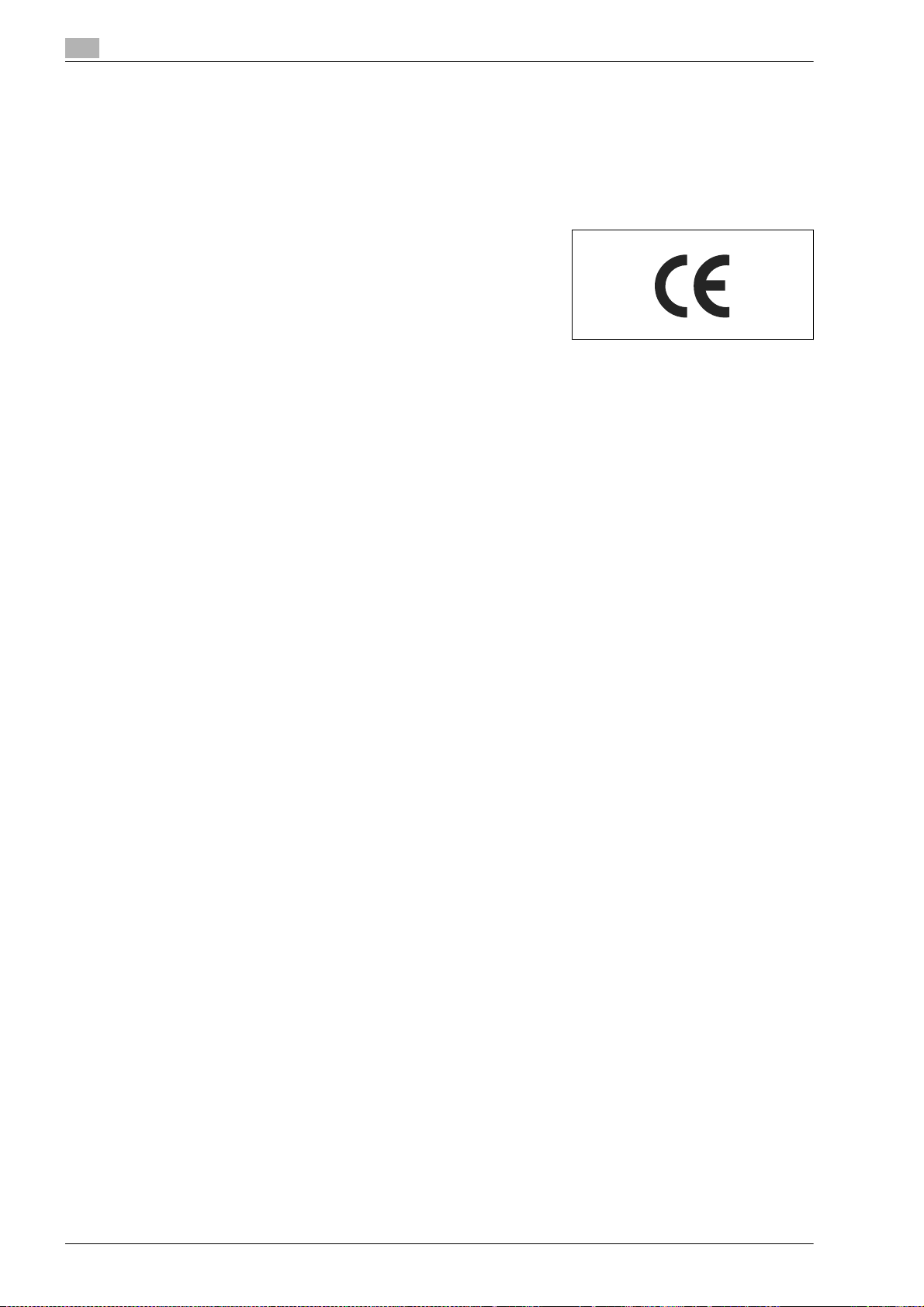
1
1.5 Special notice to user
For Europe
The Facsimile has been approved in accordance with Council Decision 1999/5/ EC for pan-European single
terminal connection to the public switched telephone network (PSTN). However, due to differences between
the individual PSTNs provided in different countries, the approval does not, of itself, give an unconditional
assurance of successful operation on every PSTN network terminal point.
In the event of problems, you should contact your equipment
supplier in the first instance.
The CE marking must be affixed to the product or to its data plate.
Additionally it must be affixed to the packaging, if any, and to the
accompanying documents.
Introduction
1-16 d-Color MF201
Page 21
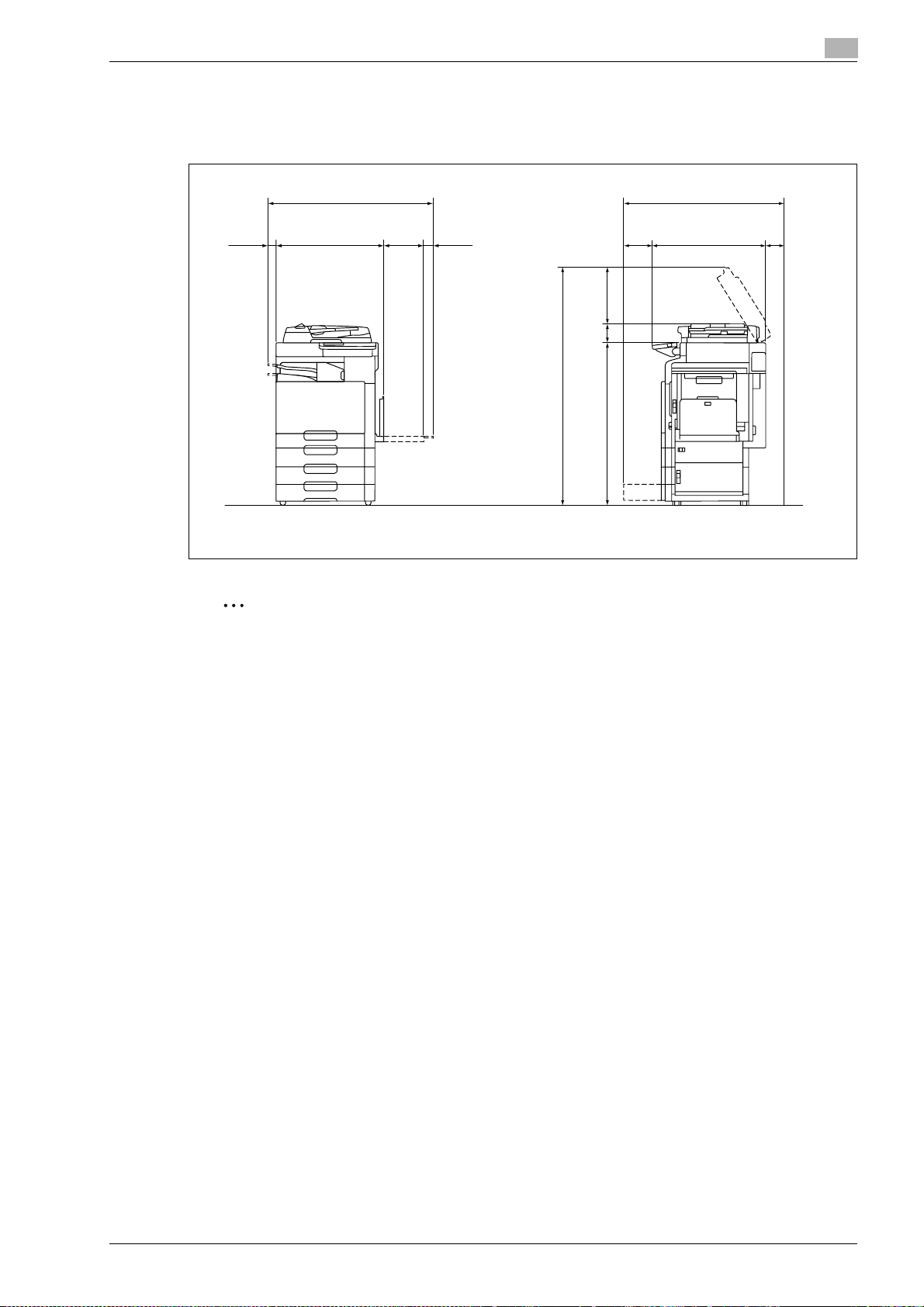
Introduction
1.6 Space requirements
To ensure that machine operation, consumables replenishing, part replacement, and regular maintenance
can easily be performed, adhere to the recommended space requirements detailed below.
1
1117
648 229126.5 113.5
3521151028
1495
d-Color MF201 + DF-612 + JS-505 + PC-105 + PC-204 + MB-502 Unit: mm
1161
100373 668
2
Reminder
When the option is not installed, be sure to allow a clearance of 200 mm or more at the back of this
machine for the ventilation duct.
d-Color MF201 1-17
Page 22
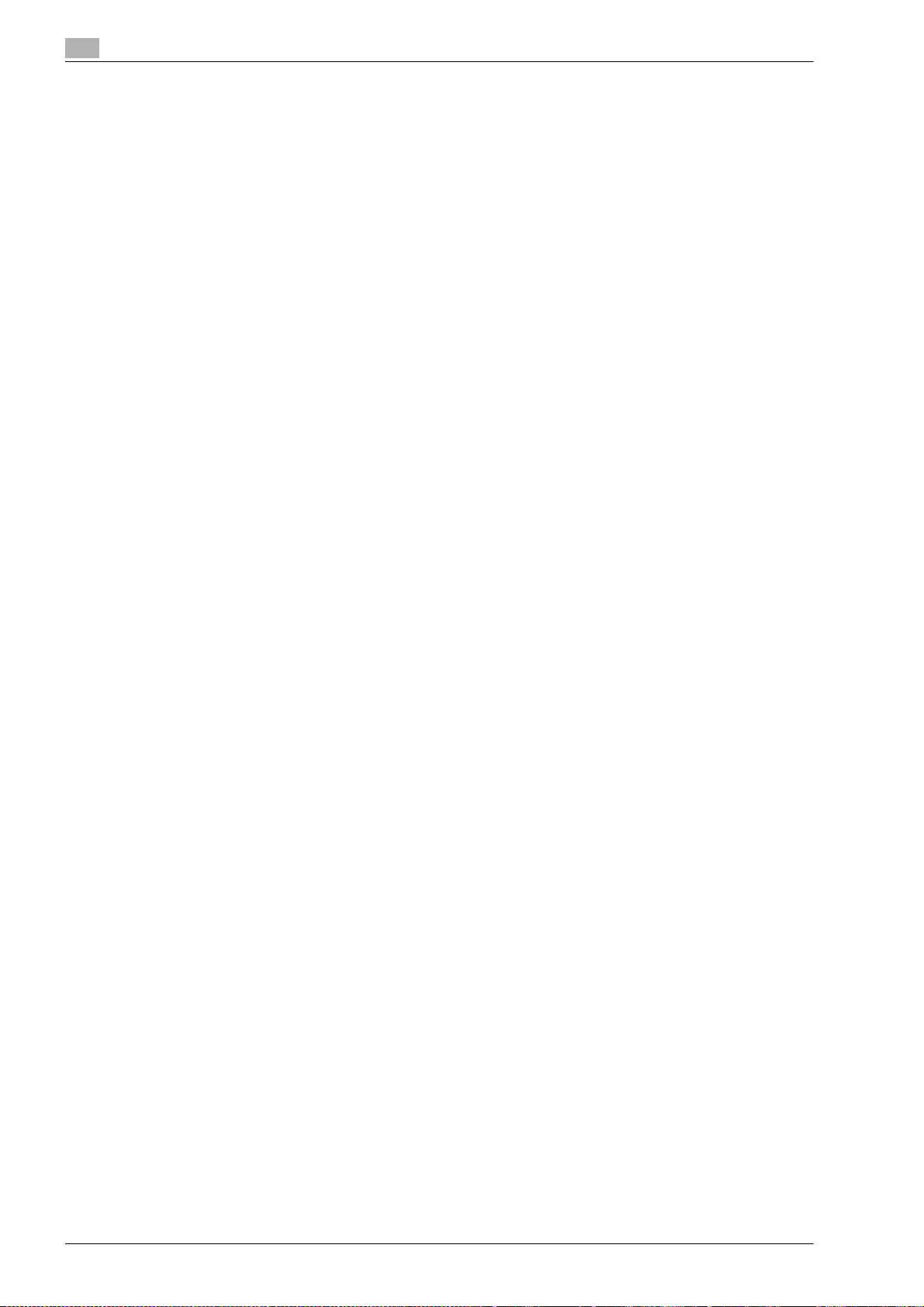
1
1.7 Operation precautions
To ensure the optimum performance of this machine, observe the precautions described below.
Power source
The power source requirements are as follows.
- Voltage fluctuation: Maximum ± 10% (at 220 to 240 V AC)
- Frequency fluctuation: Maximum ± 3 Hz (at 50 Hz/60 Hz)
– Use a power source with as little voltage or frequency fluctuations as possible.
Operating environment
The environmental requirements for correct operation of the machine are as follows.
- Temperature: 10°C (50°F) to 30°C (86°F) with fluctuations of no more than 10°C (18°F) within an hour
- Humidity: 15% to 85% with fluctuations of no more than 10% within an hour
Storage of copies
To store copies, follow the recommendation listed below.
- Copies that are to be kept for a long time should be kept where they are not exposed to light in order
to prevent them from fading.
- Adhesive that contains solvent (e.g., spray glue) may dissolve the toner on copies.
- Color copies have a thicker layer of toner than normal black-and-white copies. Therefore, when a color
copy is folded, the toner at the fold may peel off.
Introduction
1-18 d-Color MF201
Page 23
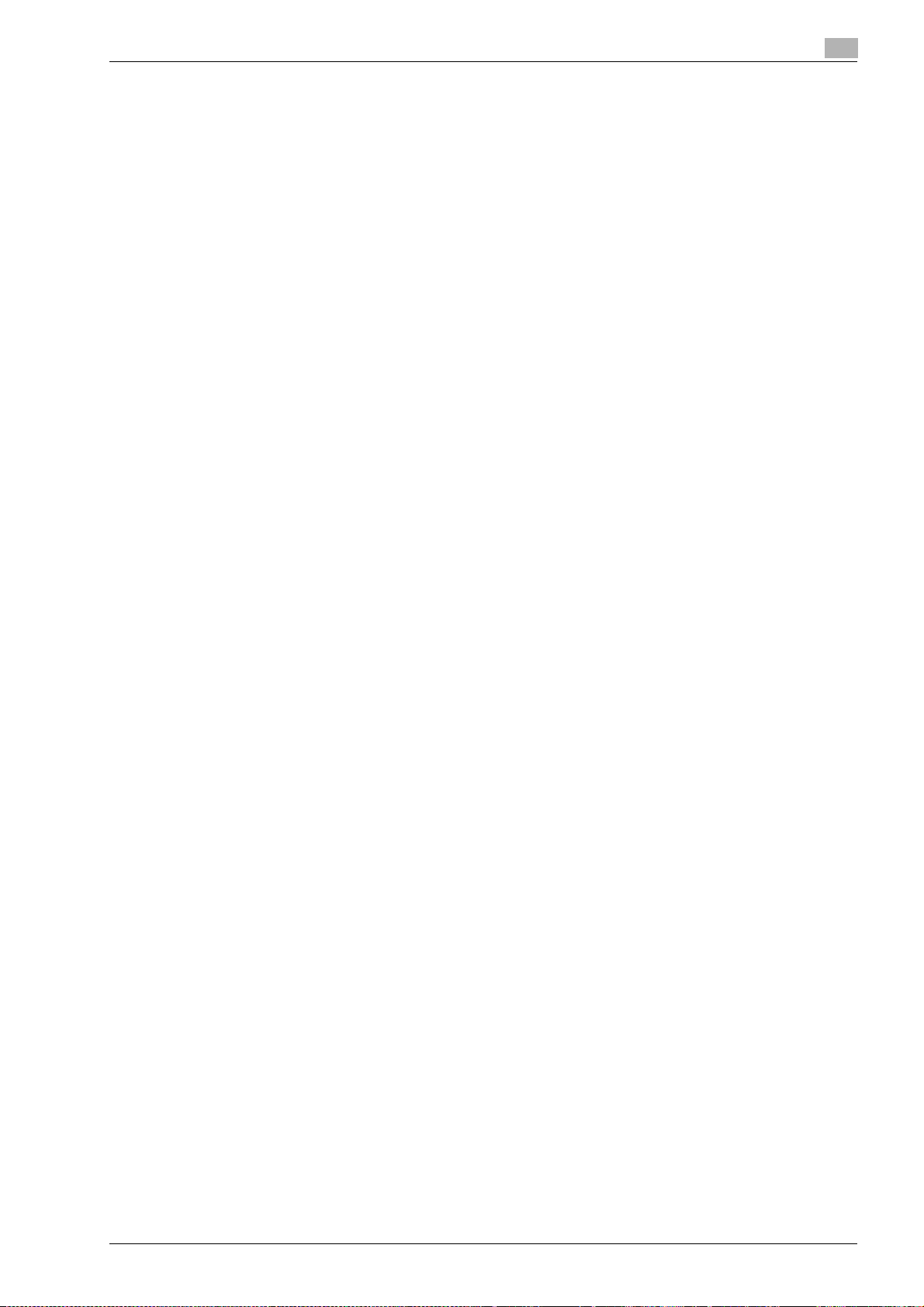
Introduction
1.8 Legal restrictions on copying
Certain types of originals must never be copied with the purpose or intent to pass copies of such originals
off as the originals.
The following is not a complete list, but is meant to be used as a guide to responsible copying.
<Financial Instruments>
- Personal checks
- Traveler’s checks
- Money orders
- Certificates of deposit
- Bonds or other certificates of indebtedness
- Stock certificates
<Legal Originals>
- Food stamps
- Postage stamps (canceled or uncanceled)
- Checks or drafts drawn by government agencies
- Internal revenue stamps (canceled or uncanceled)
- Passports
- Immigration papers
- Motor vehicle licenses and titles
- House and property titles and deeds
<General>
- Identification cards, badges, or insignias
- Copyrighted works without permission of the copyright owner
In addition, it is prohibited under any circumstances to copy domestic or foreign currencies, or works of art
without permission of the copyright owner.
When in doubt about the nature of an original, consult with legal counsel.
1
!
Detail
In order to prohibit the illegal reproduction of certain originals, such as paper currency, this machine is
equipped with a counterfeit prevention feature.
Due to the counterfeit prevention feature that this machine is equipped with, images may be distorted.
d-Color MF201 1-19
Page 24

1
6
7
7
1.9 Explanation of manual conventions
The marks and text formats used in this manual are described below.
Safety advices
DANGER
Failure to observe instructions highlighted in this manner may result in fatal or critical injuries in fact
of electrical power.
% Observe all dangers in order to prevent injuries.
WARNING
Failure to observe instructions highlighted in this manner may result in serious injuries or property
damage.
% Observe all warnings in order to prevent injuries and to ensure safe use of the machine.
CAUTION
Failure to observe instructions highlighted in this manner may result in slight injuries or property
damage.
% Observe all cautions in order to prevent injuries and to ensure safe use of the machine.
Introduction
Sequence of action
1 The number 1 as formatted here indicates the first step of a
sequence of actions.
2 Subsequent numbers as formatted here indicate subsequent
steps of a sequence of actions.
Text formatted in this style provides additional assistance.
?
% Text formatted in this style describes the action that will
ensure the desired results are achieved.
Tips
An illustration inserted
here shows which operations
must be performed.
2
Note
Text highlighted in this manner contains useful information and tips to ensure safe use of the machine.
2
Reminder
Text highlighted in this manner contains information that should be reminded.
!
Detail
Text highlighted in this manner contains references for more detailed information.
1-20 d-Color MF201
Page 25
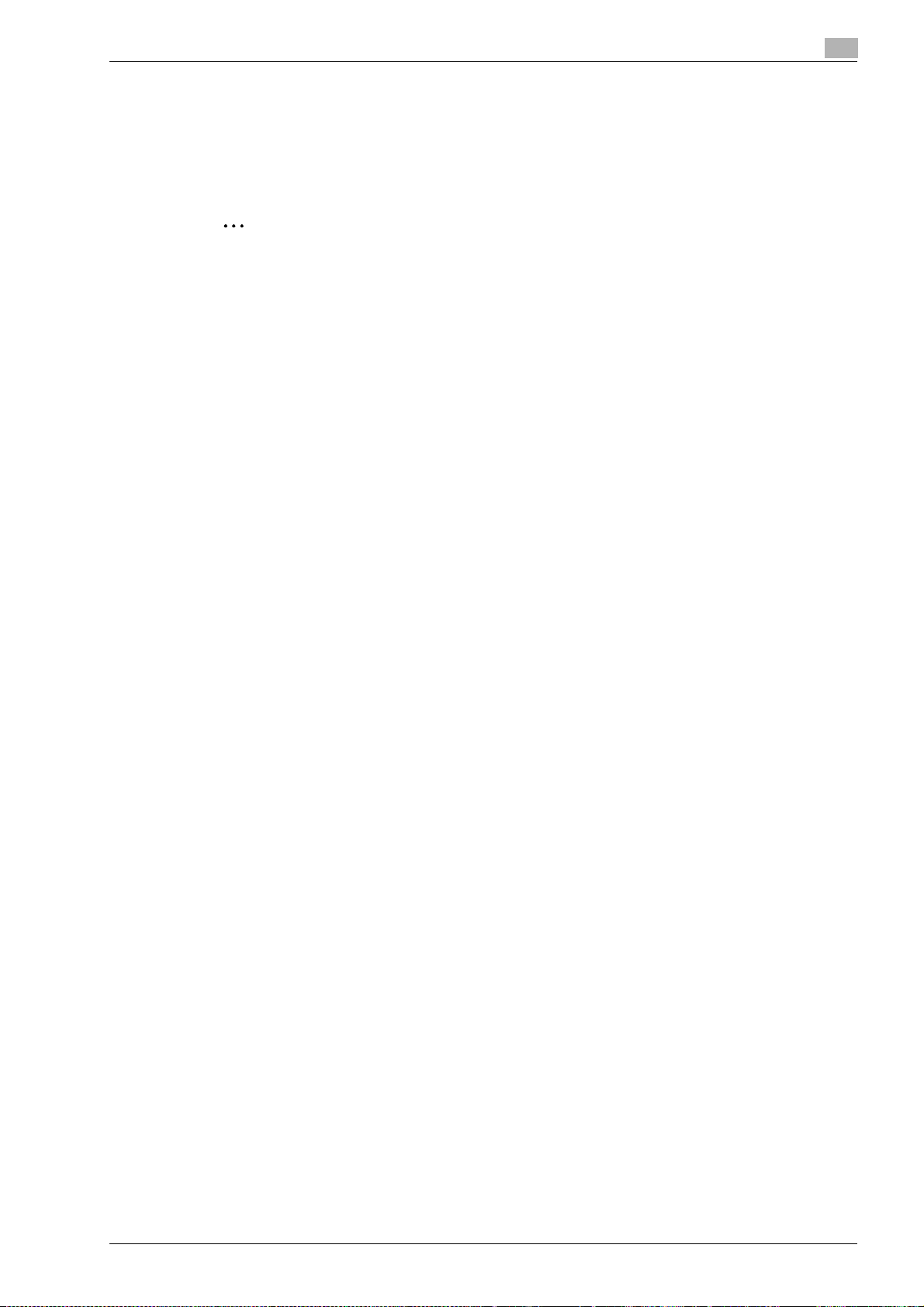
Introduction
1
Special text markings
[Stop] key
The names of keys on the control panel are written as shown above.
MACHINE SETTING
Display texts are written as shown above.
2
Note
The machine illustrations shown in this manual can vary and depend on the machine configuration.
d-Color MF201 1-21
Page 26
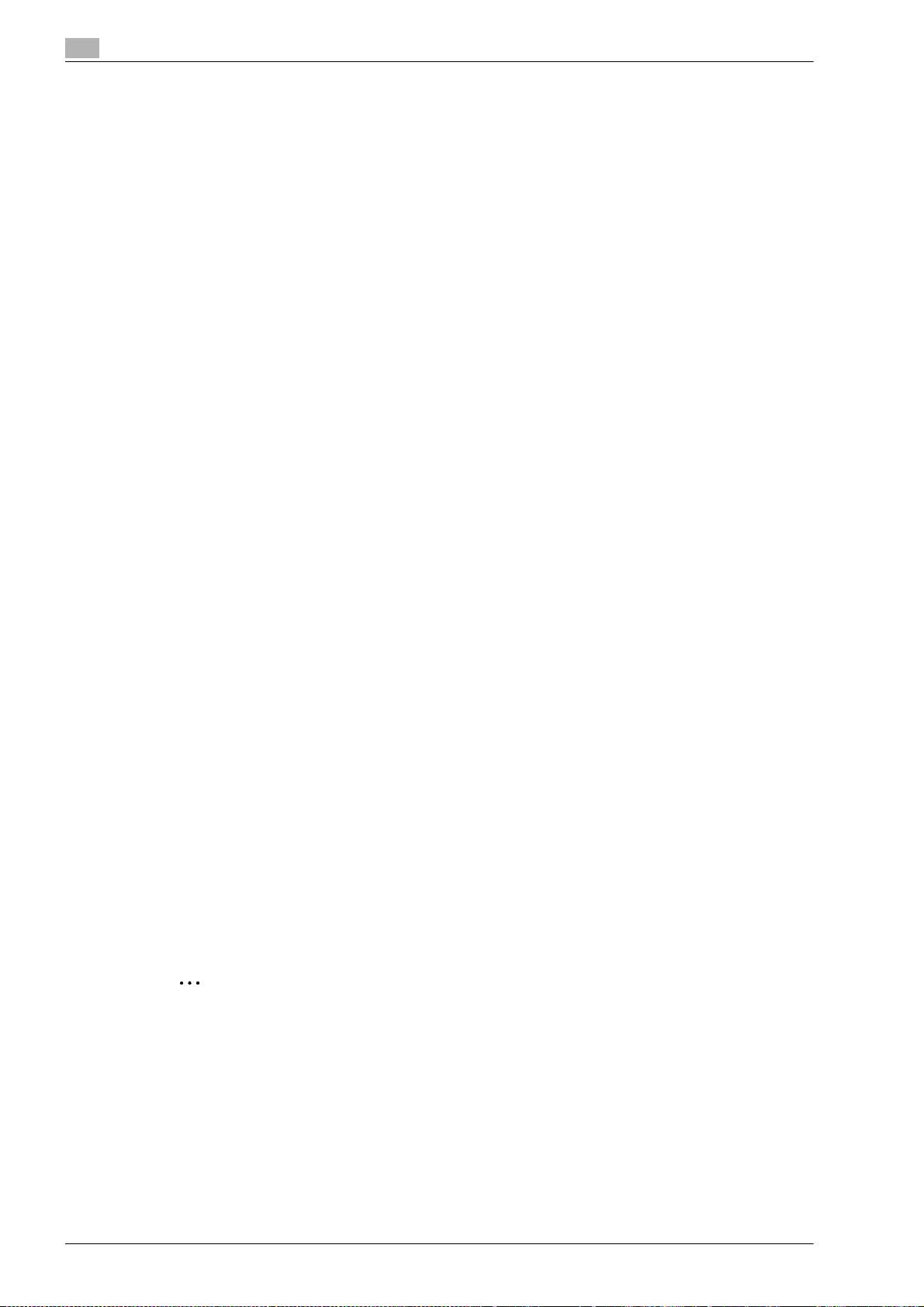
1
1.10 Introduction to the user manuals
The user manuals for this machine include this book on the software DVD.
This user manual provided as book contains descriptions for immediately operating the machine. For detailed
descriptions of functions or maintenance operations, refer to the user manual on the software DVD.
Introduction to the book
Quick Guide – Copy/Print/Fax/Scan Operations
This Quick Guide contains operating procedures and descriptions of the most frequently used functions,
allowing the machine to immediately be used.
In addition, this Quick Guide contains notes and precautions that should be followed for safe use of the
machine as well as descriptions on trademarks and copyrights.
Be sure to read this manual before using the machine.
Introduction to the software DVD
The software DVD is included with this machine.
User manual – Copy Operations
This user manual contains descriptions of Copy mode operations and machine maintenance.
Refer to this user manual for details on paper and originals, copy procedures using convenient Application
functions, replacing consumables and troubleshooting operations such as clearing paper misfeeds.
User manual – Print Operations
This user manual contains details on the printing functions that can be specified with the standard built-in
printer controller.
Refer to this user manual for details on operating procedures for using the printer functions.
User manual – Network Scan/Fax/Network Fax Operations
This user manual contains details on the network scan, G3 fax, and network fax operations.
Refer to this user manual for procedures on using network scanning by e-mail, G3 fax, Internet fax, IP address
fax and IP relay operations.
In order to use the fax, IP address fax and IP relay functions, the optional fax kit must be purchased
separately.
User manual – Fax Driver Operations
This user manual contains details of the fax driver functions that can be used to send a fax directly from a
computer.
Refer to this user manual for operating procedures on using the PC-FAX functions.
In order to use the fax functions, the optional fax kit must be purchased separately.
User manual – Network Administrator
This user manual contains details on specifying settings for connecting and using this machine with a
network, on changing software switch settings, and on using Assistant tool for d-Color MF201.
Refer to this user manual for descriptions of the network settings, software switch settings and Assistant tool
for d-Color MF201.
Introduction
2
Note
Adobe Reader is required in order to view these user manuals.
1-22 d-Color MF201
Page 27
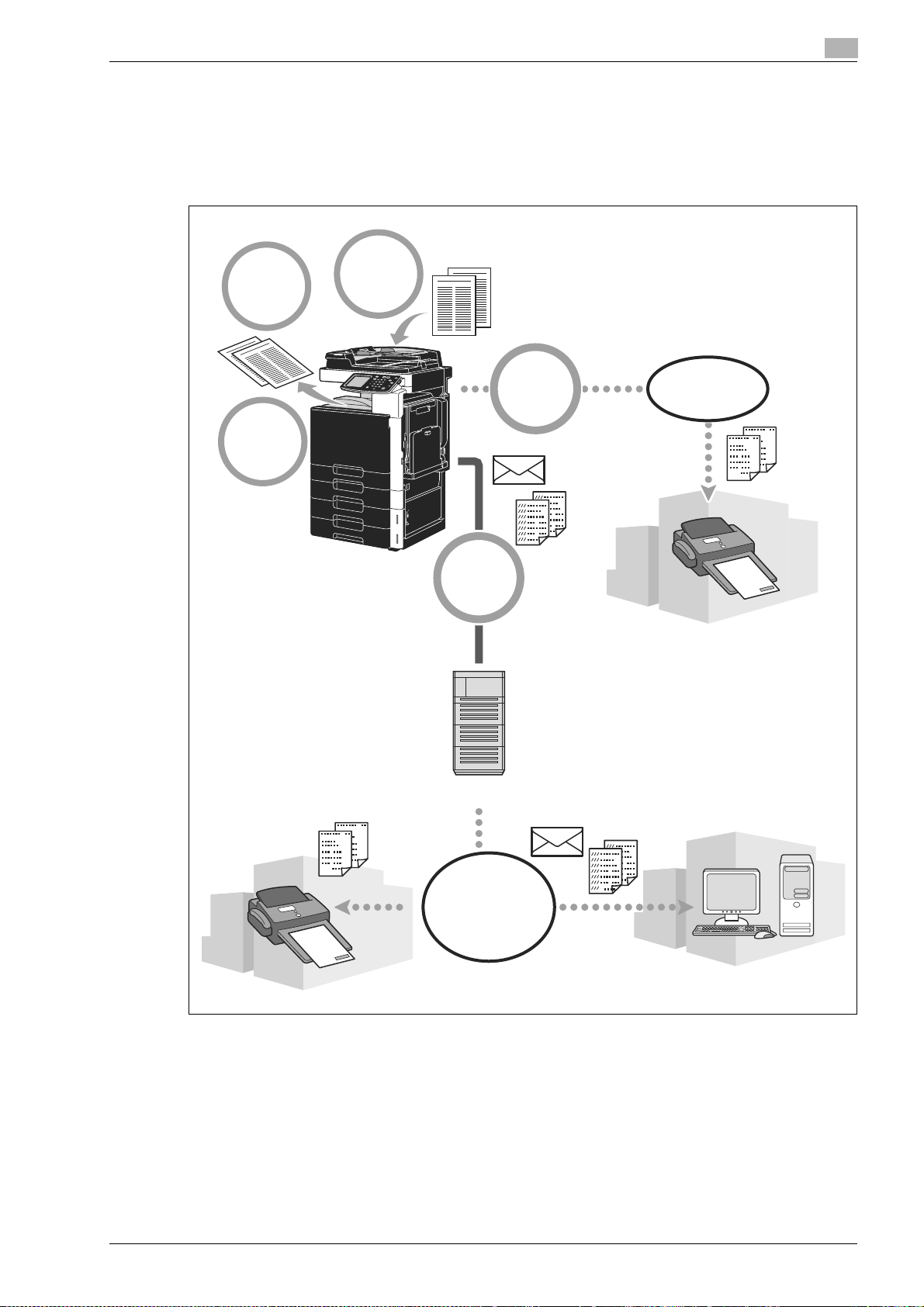
Introduction
1.11 Available features
d-Color MF201 is a digital color multifunctional peripheral that eases the workflow and satisfies any
application or office environment.
In addition to the copy, fax, scanning and printing functions essential to any business, this machine provides
network functions to support efficient document management.
1
Copy
Printer
Scan
Network
Fax
Telephone line
E-mail server
Internet
d-Color MF201 1-23
Page 28
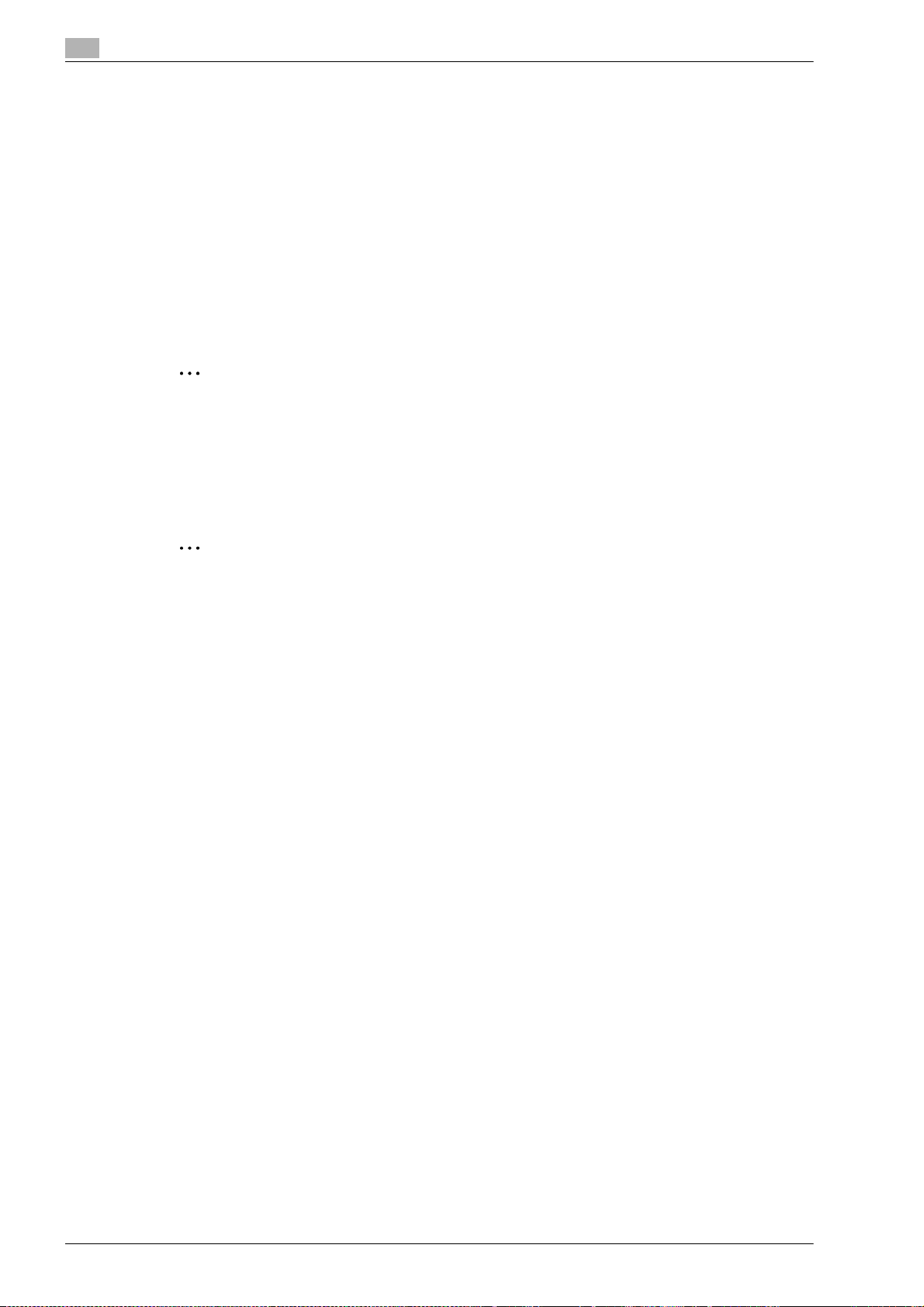
1
Introduction
Copy operations
High-quality copies can be printed at a high speed. Vivid copies in color, black and white or any other single
color can be produced to meet any need. The many Application functions greatly assist in reducing office
costs and increasing efficiency.
Print operations
When printing from the computer, various settings can be specified, for example, the paper size, image
quality, color tone and layout. Using a secure printing function, printing of important documents can be
protected with a password.The printer driver can easily be installed from the enclosed DVD.
Fax operations
Not only originals scanned with this machine, but also computer data can be faxed. A single fax can be sent
to multiple destinations at one time, and a received fax can be forwarded.
2
Note
In order to use the fax functions, optional fax kit FK-507 must be installed.
Network operations
Printing via a network connection is possible. Data scanned with this machine can easily be transmitted
through the network. By using the control panel to specify a destination, it can be sent as an e-mail
attachment, or a fax can be sent using the Internet.
2
Note
In order to use the IP address fax functions and the IP relay functions, optional fax kit FK-507 must be
installed.
Scan operations
Paper documents can quickly be converted to digital data. This converted data can conveniently be
transmitted through the network.
1-24 d-Color MF201
Page 29
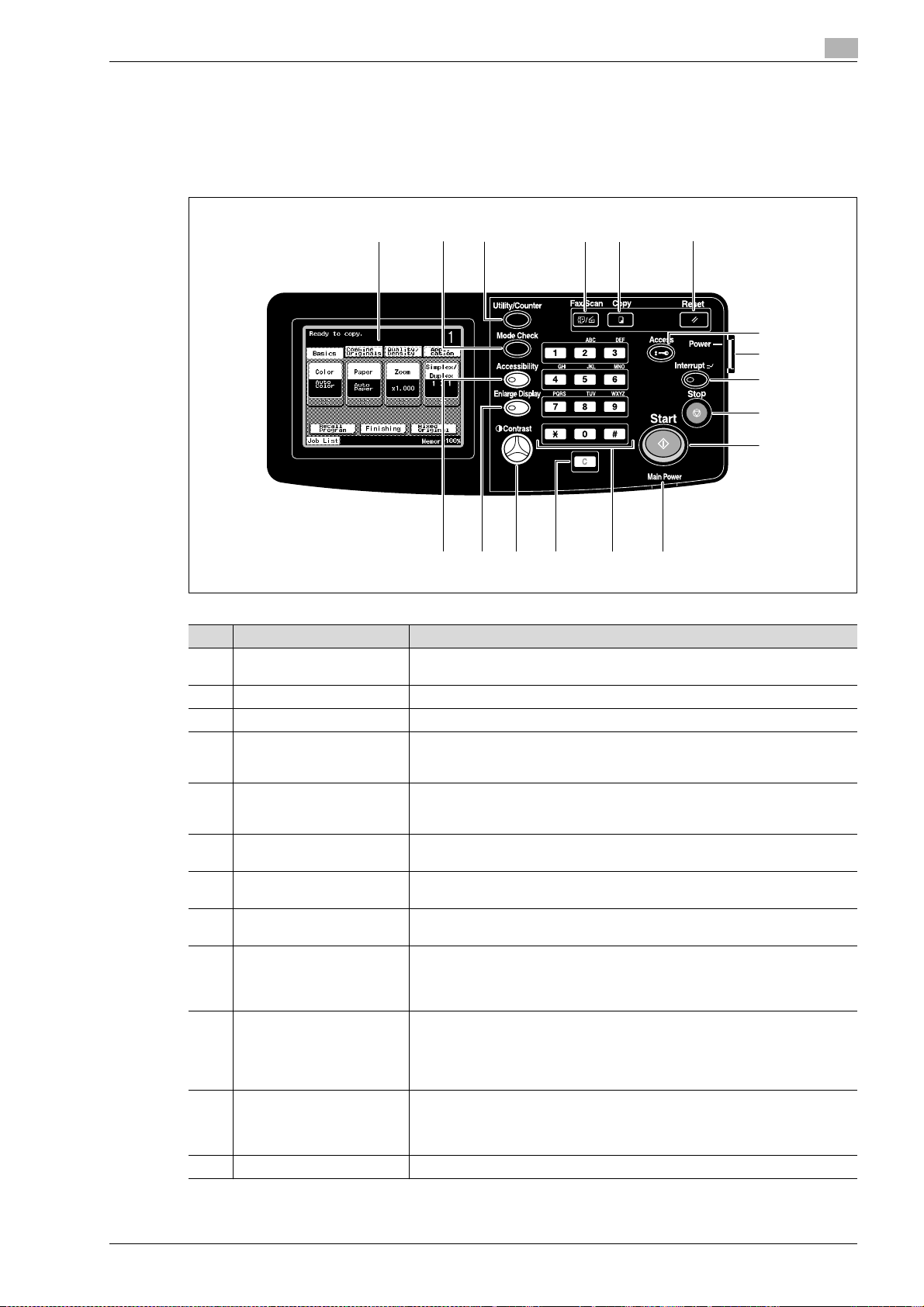
Introduction
1.12 Control panel
The control panel consists of the touch panel, which can be used to specify settings for the various functions,
and various keys, such as the [Start] key and the [Stop] key. The operations that can be performed with these
keys are described below.
In this manual, [ ] indicates keys on the control panel and buttons in the touch panel.
1
123 45 6
7
8
9
10
11
121314151617
No. Part name Description
1 Touch panel Displays various screens and messages.
2 [Mode Check] key Press to check the various settings.
3 [Utility/Counter] key Press to display the Utility screen and the Meter Count screen.
4 [Fax/Scan] key Press to enter Fax/Scan mode.
5 [Copy] key Press to enter Copy mode. (As a default, the machine is in Copy mode.)
6 [Reset] key Press to clear all settings (except programmed settings) entered in the control
7 [Access] key Press to log off from an account when user authentication or account track
8 Sub power switch Press to turn on/off machine operations. When turned off, the machine enters
9 [Interrupt] key Press to enter Interrupt mode. While the machine is in Interrupt mode, the in-
10 [Stop] key Press while copying to stop the operation. The copy job being performed is
11 [Start] key Press to start the copy, scan or fax operation. When this machine is ready to
12 Main power indicator Lights up in green when the machine is turned on with the main power switch.
Specify the various settings by directly touching the panel.
While the machine is in Fax/Scan mode, the indicator on the [Fax/Scan] key
lights up in green.
While the machine is in Copy mode, the indicator on the [Copy] key lights up
in green.
panel and touch panel.
settings have been applied.
a state where it conserves energy.
dicator on the [Interrupt] key lights up in green and the message "Now in Interrupt mode." appears on the touch panel. To cancel Interrupt mode, press the
[Interrupt] key again.
deleted.
If the [Stop] key is pressed during scanning or dialing, a screen appears, requesting confirmation to delete a job. In the confirmation screen, select the job
to be deleted.
begin the operation, the indicator on the [Start] key lights up in blue. If the indicator on the [Start] key lights up in orange, the operation cannot begin.
Press to restart a stopped job.
d-Color MF201 1-25
Page 30
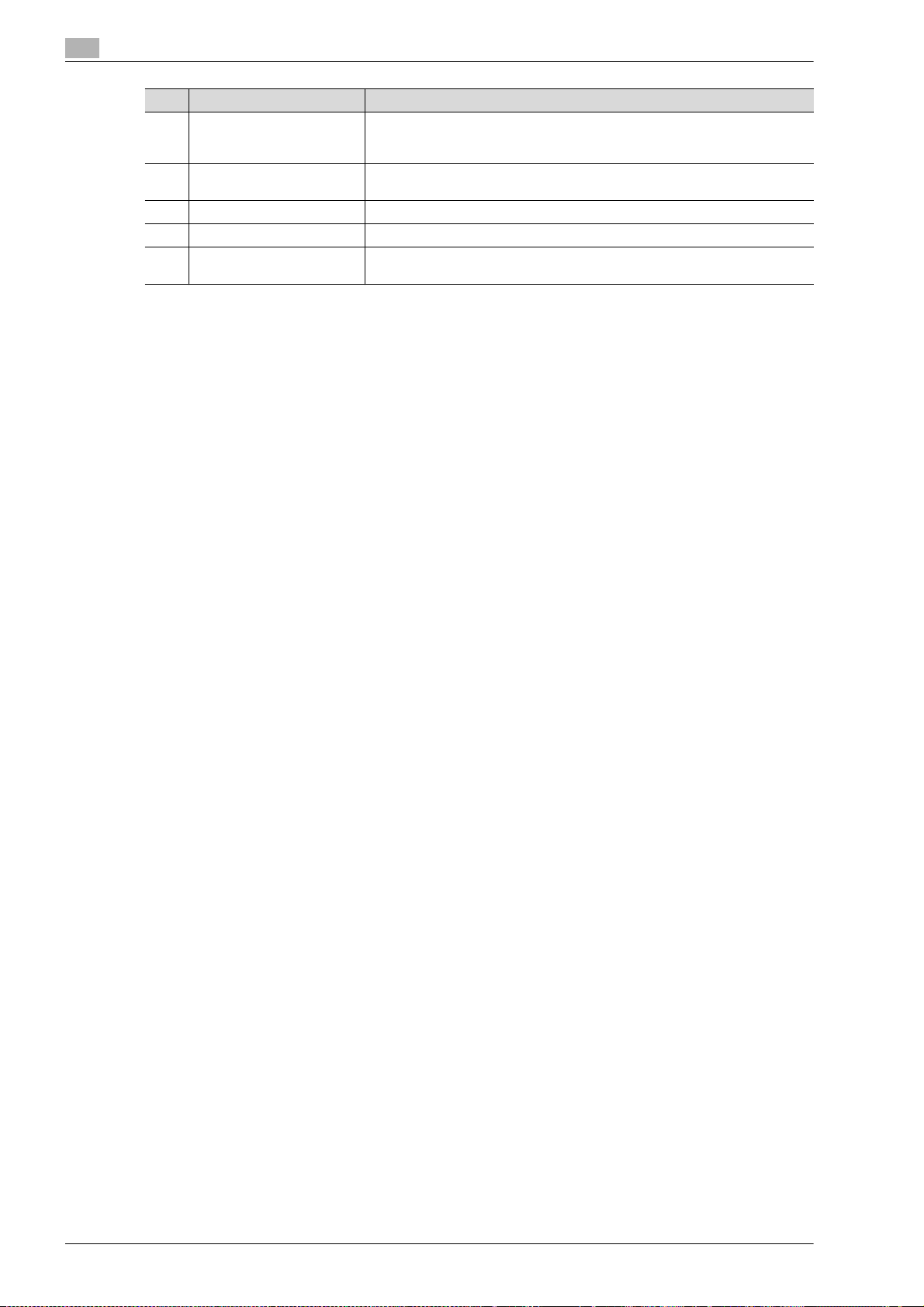
1
Introduction
No. Part name Description
13 Keypad Use to type in the number of copies to be produced.
Use to type in the zoom ratio.
Use to type in the various settings.
14 [C] (clear) key Press to erase a value (such as the number of copies, a zoom ratio, or a size)
entered using the keypad.
15 [Contrast] dial Use to adjust the contrast of the touch panel.
16 [Enlarge Display] key Press to enter Enlarge Display mode.
17 [Accessibility] key Press to display the screen for specifying settings for user accessibility func-
tions.
1-26 d-Color MF201
Page 31

Introduction
1.13 Turning the machine on/off
This machine has two power controls: the main power switch and the sub power switch.
1
Sub power switch
Main power switch
Main power switch
This switch turns on/off all functions of the machine. Normally, the main power switch is turned on.
Sub power switch
Press to turn on/off machine operations. When turned off, the machine enters a state where it conserves
energy.
Turning on the machine
d-Color MF201 1-27
Page 32
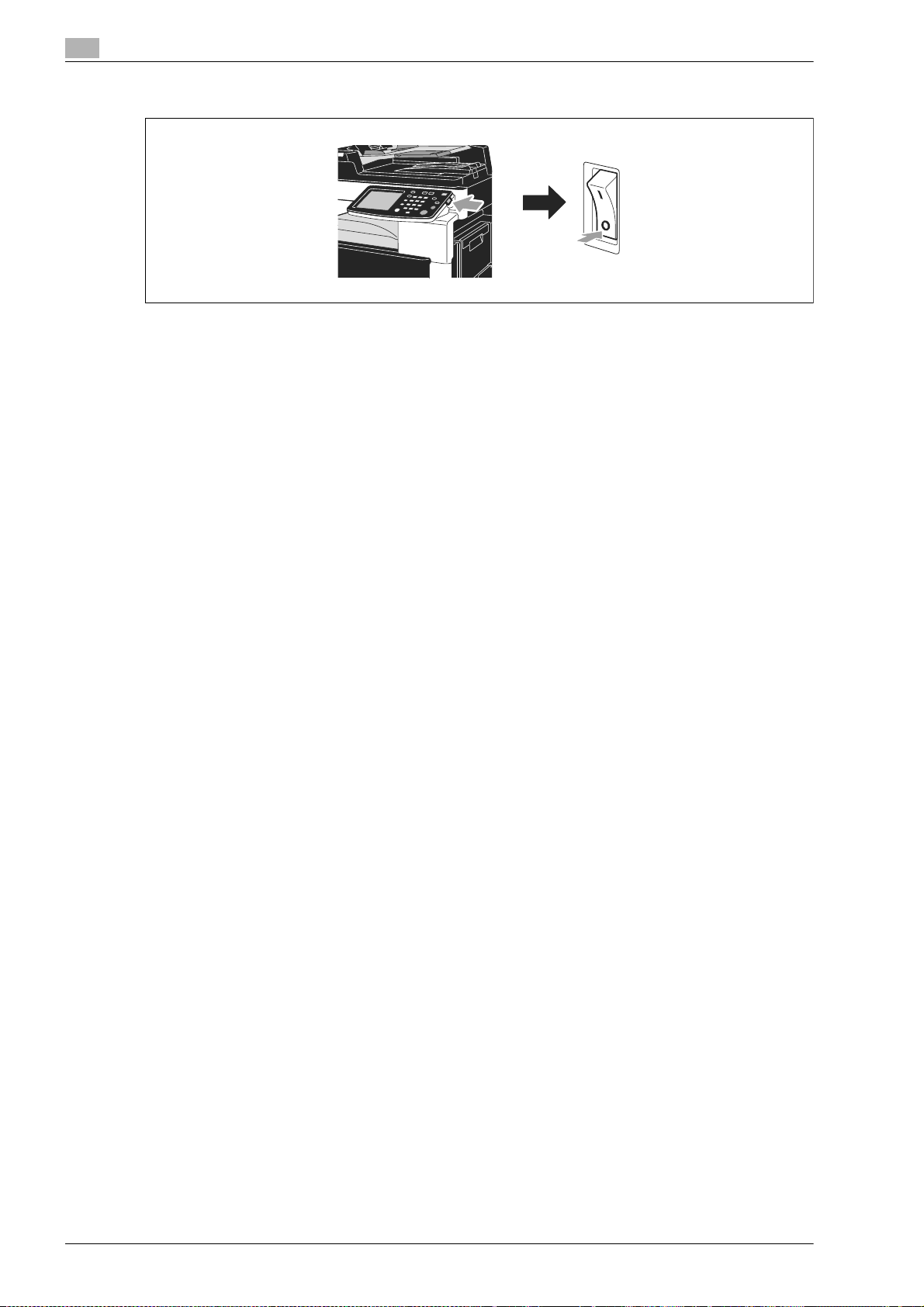
1
Introduction
Turning off the machine
!
Detail
When turning the machine off, then on again, wait at least 10 seconds to turn the machine on after
turning it off. The machine may not operate correctly if it is turned on a short time after being turned off.
Do not turn off the machine while it is printing, otherwise a paper misfeed may occur.
Do not turn off the machine while it is operating, otherwise data being scanned or transmitted or queued
jobs may be deleted.
1-28 d-Color MF201
Page 33

Introduction
1.14 Loading paper
Follow the procedure described below to load paper into the various paper trays.
Loading paper into tray 1
Follow the procedure described below to load paper into tray 1.
1
1 Slide the lateral guides to fit the size of paper to be loaded.
– For paper larger than 11 e 17 size
When loading paper larger than 11 e 17 size, adjust the guides as shown in the illustration.
d-Color MF201 1-29
Page 34

1
Introduction
2 Load the paper into the tray.
– Load paper so that the surface to be printed on faces upward.
– Do not load so many pages that the top of the stack is higher than the , mark.
– Up to 250 sheets of plain paper can be loaded.
1-30 d-Color MF201
Page 35

Introduction
3 From the touch panel, select the paper type.
– Press and until the desired paper type appears.
– If label sheets are loaded, select "Thick 1".
– If non-standard-size paper is loaded, specify the Paper Size setting.
– Printing on OHP transparencies is possible only in black.
!
Detail
Paper of the following types and amounts can be loaded into the tray 1.
Plain paper (60 g/m
Thick paper 1 (91 g/m
Thick paper 2 (151 g/m
Thick paper 3 (210 g/m
OHP transparencies: Up to 20 sheets
Envelopes: Up to 20
Label sheets: Up to 20 sheets
2
to 90 g/m2): Up to 250 sheets
2
to 150 g/m2): Up to 20 sheets
2
to 209 g/m2): Up to 20 sheets
2
to 256 g/m2): Up to 20 sheets
1
Paper of the following sizes can be specified for the tray 1.
Standard-sized paper: A3 w to B6 w, A6 w, 12 -1/4 e 18 w*1, 12 e 18 w*1 to 5-1/2 e 8-1/2 w/ v,
4 e 6 w, 8 e 13 w*
Non-standard-sized paper: Width: 90.0 mm to 311.1 mm; Length: 139.7 mm to 457.2 mm
*1
This is one size larger than A3. 12-1/4 e 18 is equivalent to 311.1 mm e 457.2 mm, and 12 e 18 is
equivalent to 304.8 mm e 457.2 mm
2
There are five Foolscap sizes: 220 e 330 mm w, 8-1/2 e 13 w, 8-1/4 e 13 w, 8-1/8 e 13-1/4 w and
*
8 e 13 w. Any one of these sizes can be selected. For details, contact your service representative.
2
, 16K w/ v, 8K w
d-Color MF201 1-31
Page 36

1
Introduction
Loading paper into tray 2/3/4
Follow the procedure described below to load paper into tray 2, tray 3 and tray 4. Trays 2, 3 and 4 are options.
1-32 d-Color MF201
Page 37

Introduction
1
1 Slide the lateral guides to fit the size of paper to be loaded.
2 Load the paper into the tray.
– Load paper so that the surface to be printed on faces upward.
– Do not load so many pages that the top of the stack is higher than the , mark.
– Up to 500 sheets of plain paper can be loaded.
d-Color MF201 1-33
Page 38

1
Introduction
Loading paper into the LCT
Follow the procedure described below to load paper into the LCT. The LCT is an option.
1-34 d-Color MF201
Page 39

Introduction
1
% Load the paper into the tray.
– Press tray release button to pull out the LCT.
– Load the paper so that the surface to be printed on faces upward.
– Do not load so many pages that the top of the stack is higher than the , mark.
– Up to 2,500 sheets of plain paper can be loaded.
d-Color MF201 1-35
Page 40

1
Introduction
Loading paper into the bypass tray
Paper can be fed manually through the bypass tray when you wish to print onto paper of a size that is not
loaded into a paper tray. The bypass tray is an option.
Follow the procedure described below to load paper into the bypass tray.
1 Open the bypass tray.
– When loading large-sized paper, pull out the tray extension.
2 Load the paper into the tray.
– Load paper so that the side to be printed on faces downward.
– Do not load so many pages that the top of the stack is higher than the , mark.
– Up to 100 sheets plain paper can be loaded.
– Slide the lateral guides to fit the size of paper to be loaded.
1-36 d-Color MF201
Page 41

Introduction
3 From the touch panel, select the paper type.
– Press and until the desired paper type appears.
– If label sheets are loaded, select "Thick 1".
– If non-standard-size paper is loaded, specify the Paper Size setting.
– Printing on OHP transparencies is possible only in black.
!
Detail
Paper of the following types and amounts can be loaded into the bypass tray.
Plain paper (60 g/m
Thick paper 1 (91 g/m
Thick paper 2 (151 g/m
Thick paper 3 (210 g/m
OHP transparencies: Up to 20 sheets
Envelopes: Up to 10
Label sheets: Up to 20 sheets
2
to 90 g/m2): Up to 100 sheets
2
to 150 g/m2): Up to 20 sheets
2
to 209 g/m2): Up to 20 sheets
2
to 256 g/m2): Up to 20 sheets
1
Paper of the following sizes can be specified for the bypass tray.
Standard-sized paper: A3 w to B6 w, A6 w, 12 -1/4 e 18 w*1, 12 e 18 w*1 to 5-1/2 e 8-1/2 w/ v,
4 e 6 w, 8 e 13 w*
Non-standard-sized paper: Width: 90.0 mm to 311.1 mm; Length: 139.7 mm to 457.2 mm
*1
This is one size larger than A3. 12-1/4 e 18 is equivalent to 311.1 mm e 457.2 mm, and 12 e 18 is
equivalent to 304.8 mm e 457.2 mm
2
There are five Foolscap sizes: 220 e 330 mm w, 8-1/2 e 13 w, 8-1/4 e 13 w, 8-1/8 e 13-1/4 w and
*
8 e 13 w. Any one of these sizes can be selected. For details, contact your service representative.
2
, 16K w/ v, 8K w
d-Color MF201 1-37
Page 42

1
1.15 Clearing paper misfeeds
If a paper misfeed occurs, a screen like the one shown below appears with the location of the misfeed
indicated. To clear the misfeed, check the location indicated in the screen, and then perform the necessary
operation.
A flashing "o" indicates the location of the paper misfeed.
A lit "o" indicates areas where paper may have been misfed and that should be checked.
Introduction
Paper misfeed locations
For details on misfeeds 1 through 11, refer to page 1-39 of this manual and perform the appropriate
operation.
For details on misfeeds 12 and 13 (separator), refer to page 1-41 of this manual and perform the appropriate
operation.
1-38 d-Color MF201
Page 43

Introduction
7
1
Clearing paper misfeeds (main unit)
The following procedure describes how to clear paper misfeeds that have occurred in the ADF, upper rightside door or paper tray.
ADF Right-side door unit
Fusing unit
Paper tray
CAUTION
The area around the fusing unit is extremely hot.
% Touching anything other than the indicated levers and dials may result in burns. If you get burnt,
immediately cool the skin under cold water, and then seek professional medical attention.
d-Color MF201 1-39
Page 44

1
7
Introduction
CAUTION
Precautions for toner spills.
% Be careful not to spill toner inside the machine or get toner on your clothes or hands.
% If your hands become soiled with toner, immediately wash them with soap and water.
% If toner gets in your eyes, immediately flush them with water, and then seek professional medical
attention.
1-40 d-Color MF201
Page 45

Introduction
1
Clearing paper misfeeds (separator)
The following procedure describes how to clear paper misfeeds that have occurred in the separator.
d-Color MF201 1-41
Page 46

1
1.16 Replacing consumables
When it is time to replace consumables, for example, when the toner cartridge is empty or the waste toner
box is full, a message appears, indicating the part that should be replaced. When the message appears,
follow the corresponding procedure to replace the part.
Toner cartridges
Introduction
Waste toner box
When the toner is about to run out, the following message appears (If it is replaceable by the user.).
Imaging units
!
Detail
For details on the replacement procedure, refer to page 1-44 of this manual.
1-42 d-Color MF201
Page 47

Introduction
1
When the waste toner box is full, the following message appears (If it is replaceable by the user).
!
Detail
For details on the replacement procedure, refer to page 1-46 of this manual.
When it is time to replace an imaging unit, the following message appears (If it is replaceable by the user).
!
Detail
For details on the replacement procedure, refer to page 1-48 of this manual.
d-Color MF201 1-43
Page 48

1
7
Introduction
Replacing the toner cartridge
The following procedure describes how to replace a toner cartridge.
The procedure for replacing the toner cartridge is the same for all toner colors. As an example, the procedure
for replacing the black toner cartridge is described.
New toner
cartridge
2
Note
Before installing the new toner cartridge, shake it up and down five to ten times.
Keep used toner cartridges in their plastic bags inside their boxes to be collected by your service
representative.
CAUTION
Handling toner and toner cartridges
% Do not burn toner or the toner cartridge.
% Toner expelled from the fire may cause burns.
1-44 d-Color MF201
Page 49

Introduction
7
CAUTION
Precautions for toner spills
% Be careful not to spill toner inside the machine or get toner on your clothes or hands.
% If your hands become soiled with toner, immediately wash them with soap and water.
% If toner gets in your eyes, immediately flush them with water, and then seek professional medical
attention.
1
d-Color MF201 1-45
Page 50

1
7
Introduction
Replacing the waste toner box
The following procedure describes how to replace the waste toner box.
New waste
toner box
2
Note
Keep used waste toner box in the plastic bag inside the box to be collected by your service
representative.
CAUTION
Handling toner and the toner box
% Do not burn toner or the waste toner box.
% Toner expelled from the fire may cause burns.
1-46 d-Color MF201
Page 51

Introduction
7
CAUTION
Precautions for toner spills
% Be careful not to spill toner inside the machine or get toner on your clothes or hands.
% If your hands become soiled with toner, immediately wash them with soap and water.
% If toner gets in your eyes, immediately flush them with water, and then seek professional medical
attention.
1
d-Color MF201 1-47
Page 52

1
Introduction
Replacing an imaging unit
The following procedure describes how to replace an imaging unit.
2
Note
When replacing an imaging unit, tilt the new imaging unit to the left and lightly shake it twice in the
direction of the tilt, and then tilt the unit to the right and lightly shake it twice in the direction of the tilt.
Keep used imaging units in their black plastic bags inside their boxes to be collected by your service
representative.
1-48 d-Color MF201
Page 53

Introduction
7
CAUTION
Precautions for toner spills
% Be careful not to spill toner inside the machine or get toner on your clothes or hands.
% If your hands become soiled with toner, immediately wash them with soap and water.
% If toner gets in your eyes, immediately flush them with water, and then seek professional medical
attention.
1
d-Color MF201 1-49
Page 54

1
1.17 Options
This section describes the configuration of the options installed on this machine.
By adding options, various office needs can be satisfied.
Introduction
23
1
4
12
5
6
7
891011
No. Part name Description
1 Main unit The document is scanned by the scanner section, and the scanned image is
2 Reverse automatic docu-
ment feeder DF-612
3 Original cover OC-508 Presses down on the loaded document to keep it in place.Referred to as the
4 Working table WT-503 Provides an area to temporarily place a document or other materials.
5 Automatic duplex unit
AD-505
6 Multi bypass tray MB-502 Can be loaded with up to 100 sheets of paper.
7 Paper feed cabinet PC-105 Can be loaded with up to 500 sheets of paper.
8 Paper feed cabinet PC-104 The top drawer can be loaded with up to 500 sheets of paper, and the bottom
printed by the printer section.Referred to as the "machine", the "main unit", or
the "MF201" throughout the manual.
Automatically feeds one document sheet at a time for scanning, and automatically turns over double-sided documents for scanning.Referred to as the
"ADF" throughout the manual.
"original cover" throughout the manual.
Turns over printed pages, allowing double-sided pages to be printed automatically.
Referred to as the "duplex unit" throughout the manual.
Referred to as the "bypass tray" throughout the manual.
Referred to as the "additional paper feed cabinet" throughout the manual.
drawer can be used as storage.
Referred to as the "single paper feed cabinet" throughout the manual.
1-50 d-Color MF201
Page 55

Introduction
No. Part name Description
9 Paper feed cabinet PC-204 Both the top and bottom drawers can each be loaded with up to 500 sheets of
10 Paper feed cabinet PC-405 Can be loaded with up to 2,500 sheets of paper.
11 Desk DK-504 Allows this machine to be set up on the floor.
12 Job separator JS-505 When installed onto the output tray, it can be used for separating printed pag-
13 Assist handle AH-101
14 Fax kit FK-507
15 Fax multi line ML-504
16 Stamp unit SP-503
17 Spare TX marker stamp
18 Expanded memory unit
*1
Parts marked in this way are not shown in the illustration.
*2
Parts marked in this way are internal options and therefore are not shown in the illustration.
MS-501
EM-310
*2
*2
*1
*2
*2
*2
paper.
Referred to as the "double paper feed cabinet" throughout the manual.
Referred to as the "LCT" throughout the manual.
Referred to as the desk throughout the manual.
es.
Referred to as the "separator" throughout the manual.
Used to close the original cover or the ADF.
Allows this machine to be used for faxing.
Allows expansion of the telephone lines for faxing.
Applies a stamp to documents that have been scanned.
Used to replace the stamp in the stamp unit.
Allows the memory to be expanded by 512 MB.
When printing from a computer, the expanded memory unit is necessary for
double-sided printing, secure printing, sorting printed pages, shifting printed
pages when the separator is installed, and other functions.
1
d-Color MF201 1-51
Page 56

1
Introduction
1-52 d-Color MF201
Page 57

2
Basic operations
Page 58

Page 59

Basic operations
2 Basic operations
2.1 Basic copy operation
This section contains information on the general operation for copying.
1 Position the original to be copied.
– If a screen for entering the account name and password appears, type in the necessary information,
and then touch [Login].
2
d-Color MF201 2-3
Page 60

2
Basic operations
2 Select the Basic screen settings.
– Color: Select whether the original will be copied in color or in black and white. As a factory default,
"Auto Color" is selected.
– Paper: Select the paper tray that is to be used. As a factory default, "Auto Paper" is selected.
– Zoom: For enlarged/reduced copying, change the zoom ratio. As a factory default, "x 1.000" (Full
Size) is selected.
– Simplex/Duplex: Change the setting when copying double-sided originals or making double-sided
copies of single-sided originals. As a factory default, "1>1" is selected.
– Recall Program: Programmed copy settings can be recalled to be used again for copying.
– Finishing: The printed pages can be sorted by pages or by copies.
– Mixed Original: Originals of different sizes can be loaded together into the ADF to be fed and
scanned one by one automatically. In addition, if folded originals are loaded into the ADF to be
copied, the original size is correctly detected.
3 Type in the desired number of copies.
– To change the number of copies, press the [C] (clear) key, and then type in the desired number.
2-4 d-Color MF201
Page 61

Basic operations
4 Press the [Start] key.
2
– To use the various copy functions, touch [Application], and then specify the desired settings.
– When scanning more than one page of original using the original glass, place the 2nd page and then
press the [Start] key. Repeat this process until all the pages have been scanned.
After the last page has been scanned, touch [Finish], and then press the [Start] key.
– To stop scanning or copying, press the [Stop] key.
– To interrupt the copy job, press the [Interrupt] key.
d-Color MF201 2-5
Page 62

2
2.2 Basic print operation
This section contains information on the general operation for printing.
Sending print data
Send print data from an application on the computer through the printer driver to this machine.
Basic operations
The following printer drivers can be used with this machine.
Windows
- PCL driver
- PostScript driver
Macintosh
- OS X PostScript PPD driver
- OS 9 PostScript PPD driver
2-6 d-Color MF201
Page 63

Basic operations
Before printing
In order to print, a printer driver must first be installed on the computer to be used.
The printer driver can easily be installed with the installer on the enclosed DVD. (for Windows)
Printing
1 Create a document in the application, and then select the print command.
2
!
Detail
In order to print, the network settings must first be specified.
Network settings should be specified by the administrator.
– In the Print dialog box, select the printer.
1
2
d-Color MF201 2-7
Page 64

2
Basic operations
– If necessary, display the printer driver settings dialog box, and then specify the printing settings.
1
2
3
2-8 d-Color MF201
Page 65

Basic operations
2 The specified pages and number of copies are printed.
2
– If "Secure Print" was selected from the "Output Method" drop-down list in the printer driver, the
print job is saved as a confidential document print job on this machine. Print the document by using
the control panel of the machine.
d-Color MF201 2-9
Page 66

2
2.3 Basic fax operation
This section contains information on the general operation for faxing.
1 Change the mode.
– If a screen for entering the account name and password appears, type in the necessary information,
and then touch [Login].
Basic operations
2 Select the destination.
– If fax numbers are already registered, a registered destination can be selected. For details on
registering destinations, refer to page 5-3 of this manual.
2-10 d-Color MF201
Page 67

Basic operations
3 Position the original to be faxed.
2
– When directly entering the fax number, touch [Dial], and then use the keypad to type in the number.
– A original can be sent to multiple destinations at the same time (Broadcast transmission). For details
on sending a original to multiple destinations, refer to page 5-11 of this manual.
– If necessary, touch [Quality] or [Fax Menu], and specify the desired settings.
– To send a original that cannot be loaded into the ADF (a thick original or an original on thin paper),
position it on the original glass.
– Position the original face up in the ADF with the top edge of the original inserted into the feed slot.
– To check the destinations and the settings specified for the functions, press the [Mode Check] key.
d-Color MF201 2-11
Page 68

2
Basic operations
4 Press the [Start] key.
– When scanning more than one page of original using the original glass, place the 2nd page and then
press the [Start] key. Repeat this process until all the pages have been scanned.
After the last page has been scanned, touch [Finish], and then press the [Start] key.
!
Detail
To stop the transmission after the [Start] key was pressed, touch [Job List], then [Type], and then delete
the job to be stopped.
2
3
1
2-12 d-Color MF201
Page 69

Basic operations
2.4 Basic scan operation
This section contains information on the general operation for sending scan data.
Scan data transmissions
An original scanned with this machine is sent as an attachment to an e-mail message.
1 Change the mode.
2
Scan to E-Mail
– If a screen for entering the account name and password appears, type in the necessary information,
and then touch [Login].
d-Color MF201 2-13
Page 70

2
Basic operations
2 Select the destination.
– If destinations are already registered, a registered destination can be selected. For details on
registering destinations, refer to page 6-3 of this manual.
– To directly type in the destination address, touch [Change Com. Mode] in the Dial tab, select the
transmission method, and then type in the destination address.
– If the optional fax kit has not been installed, [Address] appears instead of [Dial].
– A original can be sent to multiple destinations at the same time (Broadcast transmission). For details
on sending a original to multiple destinations, refer to page 6-17 of this manual.
– If necessary, touch [Quality] or [Fax Menu], and specify the desired settings.
2-14 d-Color MF201
Page 71

Basic operations
3 Position the original to be scanned.
4 Press the [Start] key.
2
– When scanning more than one page of original using the original glass, place the 2nd page and then
press the [Start] key. Repeat this process until all the pages have been scanned.
After the last page has been scanned, touch [Finish], and then press the [Start] key.
!
Detail
The network settings must be specified before scan data can be sent.
Network settings should be specified by the administrator.
For easier operation, specify in advance any settings other than the network settings according to the
desired application.
d-Color MF201 2-15
Page 72

2
Basic operations
2-16 d-Color MF201
Page 73

3
Useful copy operations
Page 74

Page 75

Useful copy operations
3 Useful copy operations
3.1 Reducing paper use while copying
Double-sided copies (printing on both sides of the paper) and combined copies (reducing multiple pages and
printing them together on a single sheet of paper) are convenient for reducing paper use and reducing office
space needed for storage.
Double-sided copying
When printing a large number of single-sided originals, print on both sides of the paper use by half.
3
d-Color MF201 3-3
Page 76

3
Useful copy operations
!
Detail
Double-sided copying is available only if the optional duplex unit is installed.
"2 > 1" and "2 > 2" are available only if the optional ADF is installed.
3-4 d-Color MF201
Page 77

Useful copy operations
Combined copies
Select "2in1" or "4in1", depending on the number of pages that can be printed on a single page. Combine
these settings with double-sided copying to further reduce paper use.
3
d-Color MF201 3-5
Page 78

3
Useful copy operations
If "4in1" is selected, the page arrangement can be selected.
3-6 d-Color MF201
Page 79

Useful copy operations
3.2 Printing copies enlarged/reduced on paper with a different size
Auto zoom
Copies can be produced with the zoom ratio automatically selected based on the size of the loaded original
and the specified paper size.
3
d-Color MF201 3-7
Page 80

3
Useful copy operations
2
Reminder
When copying onto paper larger than the original, load the original with the same orientation as the
paper.
If the "Auto" Zoom setting is selected, the "Auto Paper" setting cannot be selected. Select the paper
tray loaded with the desired paper size.
3-8 d-Color MF201
Page 81

Useful copy operations
3.3 Copying onto envelopes
Tray 1/Bypass tray
Use the tray 1 or the bypass tray when copying onto envelopes.
When copying onto envelopes, the orientation of the original and paper is extremely important.
1 Position the original.
3
d-Color MF201 3-9
Page 82

3
Useful copy operations
2 Load the paper into the tray.
Envelopes
Print side
Print side
– Load media into tray 1 with the side to be printed on facing up. Load media into the bypass tray with
the side to be printed on facing down.
3-10 d-Color MF201
Page 83

Useful copy operations
3 Specify the paper type and size.
3
– If envelopes are loaded, select the "Envelope" Paper Type setting. Select a size that matches the
size of the envelope that is loaded.
d-Color MF201 3-11
Page 84

3
3.4 Easily recalling frequently used functions
Registering/recalling programs
Frequently used functions can be registered as a copy program. The registered copy program can easily be
recalled and used.
Registering a program
First, specify the functions to be registered.
Useful copy operations
3-12 d-Color MF201
Page 85

Useful copy operations
3
!
Detail
A maximum of 10 copy programs can be registered.
d-Color MF201 3-13
Page 86

3
Useful copy operations
Recalling a program
3-14 d-Color MF201
Page 87

Useful copy operations
3.5 Checking the number of prints
Meter Count
The total number of printed pages and detailed counts of prints, such as the number of black-and-white
prints, can be checked for various functions.
3
d-Color MF201 3-15
Page 88

3
Useful copy operations
The following information can be viewed on the Copy tab.
Item Description
Total Displays the total number of pages copied using the "Black" setting, the "Full
Color" setting, the "Single Color" setting, the "2 Color" setting, and the total for
all Color settings.
Large Size Displays the total number of pages copied on large-sized paper using the
"Black" setting, the "Full Color" setting, the "Single Color" setting, the "2 Color"
setting, and the total for all Color settings.
+ Print Displays the total number of pages copied and printed using the "Black" setting,
the "Full Color" setting, and the "2 Color" setting for all Color settings.
!
Detail
To print the list, touch [Print List].
3-16 d-Color MF201
Page 89

Useful copy operations
3.6 Reducing electricity usage
This machine is equipped with power save functions for conserving energy.
Settings can be specified for these features from Administrator mode.
LCD Back-Light OFF/Low Power mode/Sleep mode
If no operation is performed on the machine for a specified length of time, the machine automatically enters
a mode where it conserves energy. If no operation is performed on the machine for 1 minute, the touch panel
and the LCD backlight go off. After 10 minutes have passed, the machine enters Low Power mode. If no
operation is performed for 20 minutes, the machine enters Sleep mode, where the energy conservation effect
is larger (Factory default).
3
d-Color MF201 3-17
Page 90

3
Useful copy operations
3-18 d-Color MF201
Page 91

4
Useful printing operations
Page 92

Page 93

Useful printing operations
4 Useful printing operations
4.1 Selecting the paper
Original Orientation
Select "Portrait" or "Landscape" as the orientation for printing on the paper.
Windows PCL/PS drivers: Basic tab
Macintosh OS X driver: Page Attributes
Original Size and Paper Size
4
LandscapePortrait
Select the paper size of the original and the size of paper to be printed on.
Original size Paper size
Windows PCL/PS drivers: Basic tab
Macintosh OS X driver: Page Attributes
d-Color MF201 4-3
Page 94

4
Useful printing operations
Zoom
Specify the enlargement or reduction ratio.
The original is automatically enlarged or reduced to the size specified here when it differs from the "Original
Size" setting and "Zoom" is set to "Auto".
Original
Reduce Enlarge
Windows PCL/PS drivers: Basic tab
Macintosh OS X driver: Page Attributes
!
Detail
The Windows PCL/PS driver also has the "Thin Line Support" function to prevent thin lines from
becoming blurred when printing with reduced size. (Other tab)
Paper Tray (Paper Type)
Select the paper tray to be used. If the paper trays are loaded with different types of paper, the desired paper
type can be selected by selecting a different paper tray.
Tray
Windows PCL/PS drivers: Basic tab
Macintosh OS X driver: Paper Tray
!
Detail
The selectable items differ depending on the options that are installed.
Copies and Collate/Offset
When printing multiple copies, select the "Collate" function to print each copy as a complete set (1, 2, 3, ...,
1, 2, 3, ...).
In addition, if the "Offset" function is selected, each copy set is fed out shifted either forward or backward.
4-4 d-Color MF201
Page 95

Useful printing operations
Windows PCL/PS drivers: Basic tab
Macintosh OS X driver: Output Method
!
Detail
The "Collate" function is available only if the optional expanded memory unit is installed.
The "Offset" function is available only if the optional separator and expanded memory unit are installed.
4
Collate Offset
d-Color MF201 4-5
Page 96

4
4.2 Managing and limiting printing
Secure Print
A password can be specified for the document.
This feature is useful for printing confidential documents since the document cannot be retrieved unless the
password is entered from the machine’s control panel.
Windows PCL/PS drivers: Basic tab
Macintosh OS X driver: Output Method
Useful printing operations
Password
!
Detail
The "Secure Print" function is available only if the optional expanded memory unit is installed.
Account Track
If account track settings have been specified on the machine, registering account information with the printer
driver enables the machine to check if the sent print job is data from a registered account.
Account
verification
Account name
OK!
Windows PCL/PS drivers: Basic tab
Macintosh OS X driver: Output Method
4-6 d-Color MF201
Page 97

Useful printing operations
4.3 Reducing paper use while printing
Combination
N in 1 printing, which reduces multiple document pages and prints them together on a single sheet of paper,
is useful for economizing the number of printed pages.
2 in 1 4 in 1 6 in 1 9 in 1 16 in 1
Windows PCL/PS drivers: Layout tab
Double-sided printing
Document pages can be printed on both sides of the paper.
This feature is useful for binding a document containing multiple pages.
4
Left Bind Top Bind
Windows PCL/PS drivers: Layout tab
Macintosh OS X driver: Layout
!
Detail
Double-sided printing is available only if the optional duplex unit and expanded memory are installed.
The "Skip Blank Pages" function, which does not print blank pages when printing from the Windows
PCL driver, is useful for reducing paper use.
d-Color MF201 4-7
Page 98

4
4.4 Adjusting the print position
Binding Direction and Binding Margin
Specify the binding position for binding documents. With Windows PCL/PS driver, amount of page margins
can also be adjusted.
The binding margin can also be adjusted.
Useful printing operations
Left bind Top bind Right bind
Windows PCL/PS drivers: Layout tab
Macintosh OS X driver: Layout
4-8 d-Color MF201
Page 99

Useful printing operations
4.5 Adding text and images when printing
Watermark
The document can be printed overlapping a watermark (text stamp).
Confidential
Windows PCL/PS drivers: Stamp/Composition tab
Overlay
The document can be printed overlapping separate overlay data.
4
New Product New Product
Overlay data Original data
Windows PCL/PS drivers: Stamp/Composition tab
d-Color MF201 4-9
Page 100

4
4.6 Adjusting the image quality
Select Color and Quality Adjustment
The document can be printed in grayscale, or the image quality, such as the tone, can be adjusted.
Windows PCL/PS drivers: Quality tab
Macintosh OS X driver: Quality
Color Settings
The document can be printed with the image quality appropriate for the contents of the document.
Useful printing operations
Printing in grayscale Printing with the settings for detail
Document Photo DTP Web CAD
Windows PCL/PS drivers: Quality tab
Macintosh OS X driver: Quality
Glossy Mode
The document can be printed with a glossy finish.
Windows PCL/PS drivers: Quality tab
Macintosh OS X driver: Quality
4-10 d-Color MF201
