Page 1

237929S-01
Instructions
Page 2
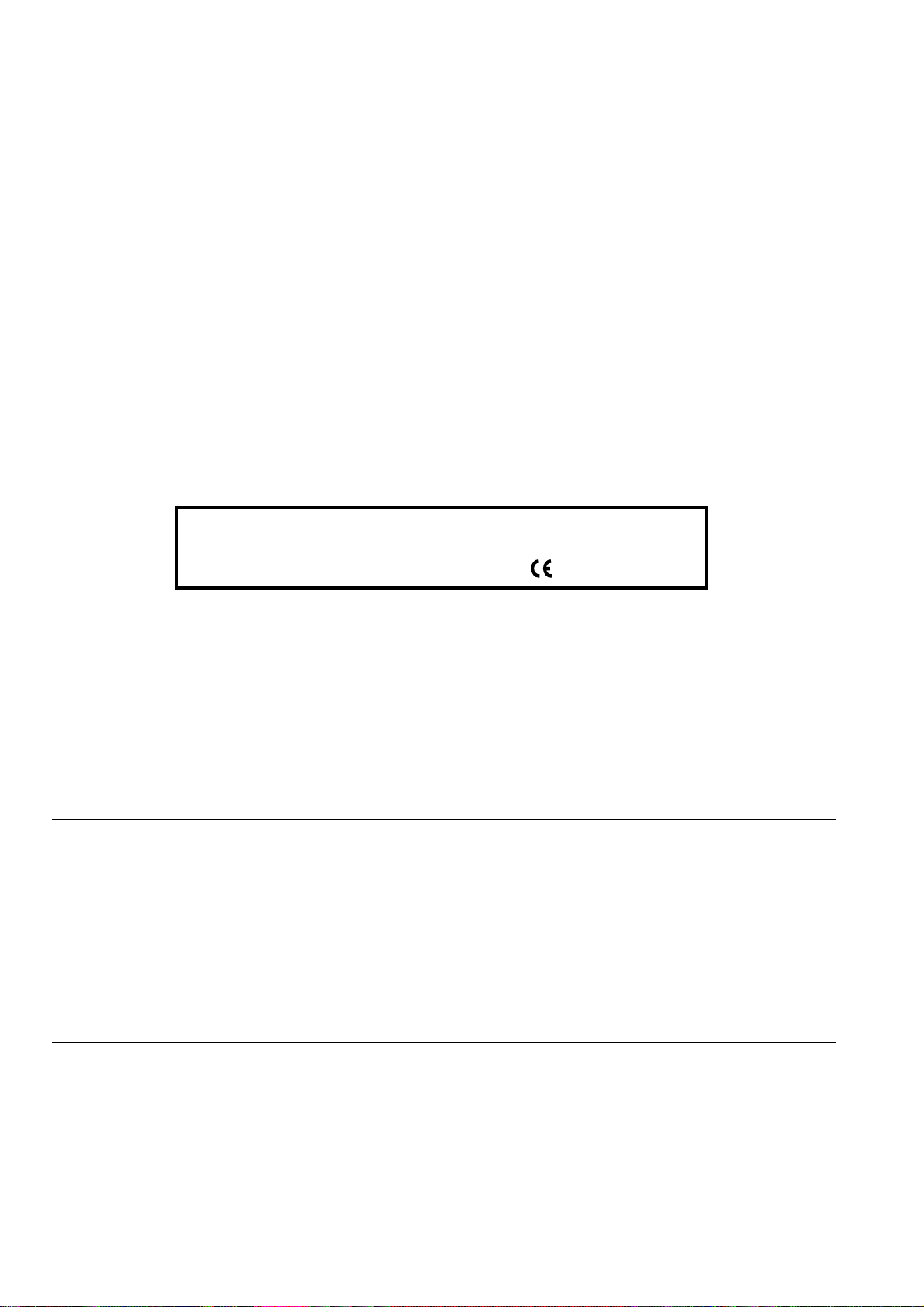
PUBLISHED BY:
Editors:
Olivetti I- Jet S.p.A.
Località Le Vieux
11020 ARNAD (Italy)
Olivetti Tecnost, S.p.A.
Direzione @ Home/Office
Via Jervis, 77 - 10015 IVREA (Italy)
Copyright © 2002, Olivetti
All rights reserved
The manufacturer reserves the right to make any changes to the machine described in this manual, at any time, and
without prior warning.
This machine has been approved, under the terms of Council Decision 98/482/EC, for Europe-wide connection as
a single terminal to an analogue Public Switched Telephone System (PSTN) system. However, due to differences
between individual PSTNs in the various countries, the approval does not unconditionally guarantee success
operation of every PSTN termination point.
If you encounter any problems, you should contact your supplier immediately.
The manufacturers declare under their own responsibility that this product
complies with provisions laid down by the directive 1999/05/CE.
Conformance is certified by the application of the mark to the product.
Network compatibility declaration
This product has been designed and developed to operate in the networks of all European Community countries,
and in those of Switzerland and Norway.
Full compatibility with the networks of individual countries will depend on specific national software parameters which
can be set in the product. If you encounter problems with non EC PSTN networks, contact your national technical
support service.
Your attention is drawn to the following conditions that could compromise the conformity attested above as well as
the machine’s characteristics:
• incorrect electrical supply;
• incorrect installation, erroneous or improper use, or any use that differs from what is indicated in the User Manual
supplied with the machine;
• replacement of components or original parts using other types, not approved by the manufacturer, or where
carried out by unauthorized persons.
The electrical socket must be near to hand and easily accessible. To disconnect the machine from the electrical power
supply, unplug it from the supply socket.
Page 3
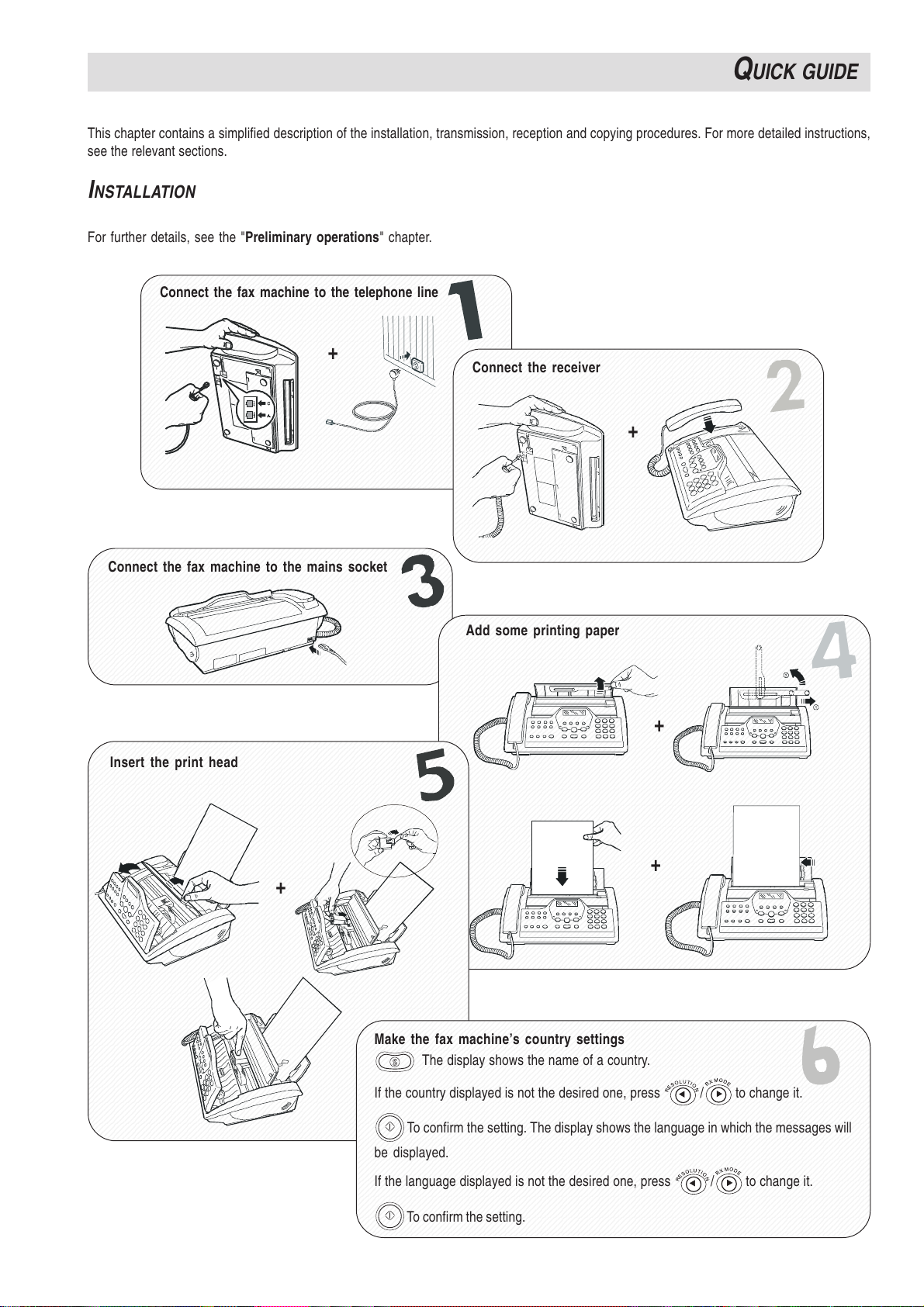
123456789012345678901234567890121234567890123456789012345678901212345678
123456789012345678901234567890121234567890123456789012345678901212345678
123456789012345678901234567890121234567890123456789012345678901212345678
123456789012345678901234567890121234567890123456789012345678901212345678
123456789012345678901234567890121234567890123456789012345678901212345678
123456789012345678901234567890121234567890123456789012345678901212345678
123456789012345678901234567890121234567890123456789012345678901212345678
123456789012345678901234567890121234567890123456789012345678901212345678
123456789012345678901234567890121234567890123456789012345678901212345678
123456789012345678901234567890121234567890123456789012345678901212345678
123456789012345678901234567890121234567890123456789012345678901212345678
123456789012345678901234567890121234567890123456789012345678901212345678
123456789012345678901234567890121234567890123456789012345678901212345678
123456789012345678901234567890121234567890123456789012345678901212345678
123456789012345678901234567890121234567890123456789012345678901212345678
123456789012345678901234567890121234567890123456789012345678901212345678
123456789012345678901234567890121234567890123456789012345678901212345678
123456789012345678901234567890121234567890123456789012345678901212345678
123456789012345678901234567890121234567890123456789012345678901212345678
123456789012345678901234567890121234567890123456789012345678901212345678
123456789012345678901234567890121234567890123456789012345678901212345678
123456789012345678901234567890121234567890123456789012345678901212345678
123456789012345678901234567890121234567890123456789012345678901212345678
123456789012345678901234567890121234567890123456789012345678901212345678
123456789012345678901234567890121234567890123456789012345678901212345678
123456789012345678901234567890121234567890123456789012345678901212345678
123456789012345678901234567890121234567890123456789012345678901212345678
123456789012345678901234567890121234567890123456789012345678901212345678
123456789012345678901234567890121234567890123456789012345678901212345678
123456789012345678901234567890121234567890123456789012345678901212345678
123456789012345678901234567890121234567890123456789012345678901212345678
123456789012345678901234567890121234567890123456789012345678901212345678
123456789012345678901234567890121234567890123456789012345678901212345678
123456789012345678901234567890121234567890123456789012345678901212345678
123456789012345678901234567890121234567890123456789012345678901212345678
123456789012345678901234567890121234567890123456789012345678901212345678
123456789012345678901234567890121234567890123456789012345678901212345678
123456789012345678901234567890121234567890123456789012345678901212345678
123456789012345678901234567890121234567890123456789012345678901212345678
123456789012345678901234567890121234567890123456789012345678901212345678
123456789012345678901234567890121234567890123456789012345678901212345678
123456789012345678901234567890121234567890123456789012345678901212345678
Q
12345678901234567890123456789012123456789012345678901234567890121234567890123456789
12345678901234567890123456789012123456789012345678901234567890121234567890123456789
12345678901234567890123456789012123456789012345678901234567890121234567890123456789
12345678901234567890123456789012123456789012345678901234567890121234567890123456789
12345678901234567890123456789012123456789012345678901234567890121234567890123456789
12345678901234567890123456789012123456789012345678901234567890121234567890123456789
12345678901234567890123456789012123456789012345678901234567890121234567890123456789
12345678901234567890123456789012123456789012345678901234567890121234567890123456789
12345678901234567890123456789012123456789012345678901234567890121234567890123456789
12345678901234567890123456789012123456789012345678901234567890121234567890123456789
12345678901234567890123456789012123456789012345678901234567890121234567890123456789
12345678901234567890123456789012123456789012345678901234567890121234567890123456789
12345678901234567890123456789012123456789012345678901234567890121234567890123456789
12345678901234567890123456789012123456789012345678901234567890121234567890123456789
12345678901234567890123456789012123456789012345678901234567890121234567890123456789
12345678901234567890123456789012123456789012345678901234567890121234567890123456789
12345678901234567890123456789012123456789012345678901234567890121234567890123456789
12345678901234567890123456789012123456789012345678901234567890121234567890123456789
12345678901234567890123456789012123456789012345678901234567890121234567890123456789
12345678901234567890123456789012123456789012345678901234567890121234567890123456789
12345678901234567890123456789012123456789012345678901234567890121234567890123456789
12345678901234567890123456789012123456789012345678901234567890121234567890123456789
12345678901234567890123456789012123456789012345678901234567890121234567890123456789
12345678901234567890123456789012123456789012345678901234567890121234567890123456789
12345678901234567890123456789012123456789012345678901234567890121234567890123456789
12345678901234567890123456789012123456789012345678901234567890121234567890123456789
12345678901234567890123456789012123456789012345678901234567890121234567890123456789
12345678901234567890123456789012123456789012345678901234567890121234567890123456789
12345678901234567890123456789012123456789012345678901234567890121234567890123456789
12345678901234567890123456789012123456789012345678901234567890121234567890123456789
12345678901234567890123456789012123456789012345678901234567890121234567890123456789
12345678901234567890123456789012123456789012345678901234567890121234567890123456789
12345678901234567890123456789012123456789012345678901234567890121234567890123456789
12345678901234567890123456789012123456789012345678901234567890121234567890123456789
12345678901234567890123456789012123456789012345678901234567890121234567890123456789
12345678901234567890123456789012123456789012345678901234567890121234567890123456789
12345678901234567890123456789012123456789012345678901234567890121234567890123456789
12345678901234567890123456789012123456789012345678901234567890121234567890123456789
12345678901234567890123456789012123456789012345678901234567890121234567890123456789
12345678901234567890123456789012123456789012345678901234567890121234567890123456789
12345678901234567890123456789012123456789012345678901234567890121234567890123456789
12345678901234567890123456789012123456789012345678901234567890121234567890123456789
12345678901234567890123456789012123456789012345678901234567890121234567890123456789
12345678901234567890123456789012123456789012345678901234567890121234567890123456789
12345678901234567890123456789012123456789012345678901234567890121234567890123456789
12345678901234567890123456789012123456789012345678901234567890121234567890123456789
12345678901234567890123456789012123456789012345678901234567890121234567890123456789
12345678901234567890123456789012123456789012345678901234567890121234567890123456789
12345678901234567890123456789012123456789012345678901234567890121234567890123456789
12345678901234567890123456789012123456789012345678901234567890121234567890123456789
12345678901234567890123456789012123456789012345678901234567890121234567890123456789
12345678901234567890123456789012123456789012345678901234567890121234567890123456789
12345678901234567890123456789012123456789012345678901234567890121234567890123456789
12345678901234567890123456789012123456789012345678901234567890121234567890123456789
12345678901234567890123456789012123456789012345678901234567890121234567890123456789
12345678901234567890123456789012123456789012345678901234567890121234567890123456789
12345678901234567890123456789012123456789012345678901234567890121234567890123456789
12345678901234567890123456789012123456789012345678901234567890121234567890123456789
12345678901234567890123456789012123456789012345678901234567890121234567890123456789
12345678901234567890123456789012123456789012345678901234567890121234567890123456789
12345678901234567890123456789012123456789012345678901234567890121234567890123456789
12345678901234567890123456789012123456789012345678901234567890121234567890123456789
12345678901234567890123456789012123456789012345678901234567890121234567890123456789
12345678901234567890123456789012123456789012345678901234567890121234567890123456789
12345678901234567890123456789012123456789012345678901234567890121234567890123456789
12345678901234567890123456789012123456789012345678901234567890121234567890123456789
12345678901234567890123456789012123456789012345678901234567890121234567890123456789
12345678901234567890123456789012123456789012345678901234567890121234567890123456789
12345678901234567890123456789012123456789012345678901234567890121234567890123456789
UICK GUIDE
This chapter contains a simplified description of the installation, transmission, reception and copying procedures. For more detailed instructions,
see the relevant sections.
I
NSTALLATION
For further details, see the "Preliminary operations" chapter.
Connect the fax machine to the telephone line
+
Connect the fax machine to the mains socket
Insert the print head
Connect the receiver
+
Add some printing paper
+
+
Make the fax machine’s country settings
The display shows the name of a country.
If the country displayed is not the desired one, press
To confirm the setting. The display shows the language in which the messages will
be displayed.
If the language displayed is not the desired one, press
To confirm the setting.
+
/ to change it.
/ to change it.
Page 4
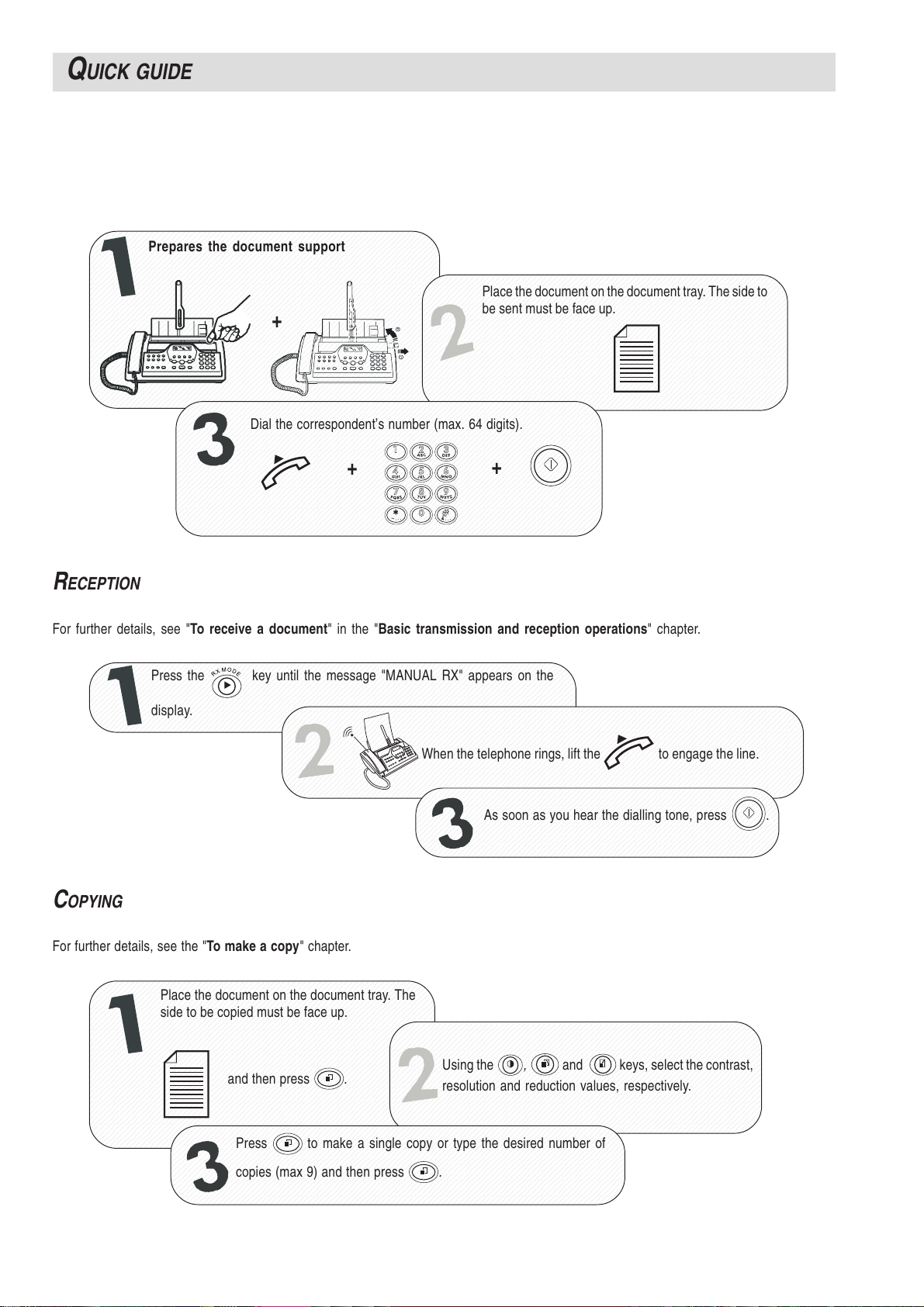
12345678901234567890123456789012123456789012345678901234567890121234
12345678901234567890123456789012123456789012345678901234567890121234
12345678901234567890123456789012123456789012345678901234567890121234
12345678901234567890123456789012123456789012345678901234567890121234
12345678901234567890123456789012123456789012345678901234567890121234
12345678901234567890123456789012123456789012345678901234567890121234
12345678901234567890123456789012123456789012345678901234567890121234
12345678901234567890123456789012123456789012345678901234567890121234
12345678901234567890123456789012123456789012345678901234567890121234
12345678901234567890123456789012123456789012345678901234567890121234
12345678901234567890123456789012123456789012345678901234567890121234
12345678901234567890123456789012123456789012345678901234567890121234
12345678901234567890123456789012123456789012345678901234567890121234
12345678901234567890123456789012123456789012345678901234567890121234
12345678901234567890123456789012123456789012345678901234567890121234
12345678901234567890123456789012123456789012345678901234567890121234
12345678901234567890123456789012123456789012345678901234567890121234
12345678901234567890123456789012123456789012345678901234567890121234
12345678901234567890123456789012123456789012345678901234567890121234
12345678901234567890123456789012123456789012345678901234567890121234
12345678901234567890123456789012123456789012345678901234567890121234
12345678901234567890123456789012123456789012345678901234567890121234
12345678901234567890123456789012123456789012345678901234567890121234
12345678901234567890123456789012123456789012345678901234567890121234
12345678901234567890123456789012123456789012345678901234567890121234
12345678901234567890123456789012123456789012345678901234567890121234
12345678901234567890123456789012123456789012345678901234567890121234
12345678901234567890123456789012123456789012345678901234567890121234
12345678901234567890123456789012123456789012345678901234567890121234
12345678901234567890123456789012123456789012345678901234567890121234
12345678901234567890123456789012123456789012345678901234567890121234
12345678901234567890123456789012123456789012345678901234567890121234
12345678901234567890123456789012123456789012345678901234567890121234
12345678901234567890123456789012123456789012345678901234567890121234
12345678901234567890123456789012123456789012345678901234567890121234
12345678901234567890123456789012123456789012345678901234567890121234567
12345678901234567890123456789012123456789012345678901234567890121234567
12345678901234567890123456789012123456789012345678901234567890121234567
12345678901234567890123456789012123456789012345678901234567890121234567
12345678901234567890123456789012123456789012345678901234567890121234567
12345678901234567890123456789012123456789012345678901234567890121234567
12345678901234567890123456789012123456789012345678901234567890121234567
12345678901234567890123456789012123456789012345678901234567890121234567
12345678901234567890123456789012123456789012345678901234567890121234567
12345678901234567890123456789012123456789012345678901234567890121234567
12345678901234567890123456789012123456789012345678901234567890121234567
12345678901234567890123456789012123456789012345678901234567890121234567
12345678901234567890123456789012123456789012345678901234567890121234567
12345678901234567890123456789012123456789012345678901234567890121234567
12345678901234567890123456789012123456789012345678901234567890121234567
12345678901234567890123456789012123456789012345678901234567890121234567
12345678901234567890123456789012123456789012345678901234567890121234567
12345678901234567890123456789012123456789012345678901234567890121234567
12345678901234567890123456789012123456789012345678901234567890121234567
12345678901234567890123456789012123456789012345678901234567890121234567
12345678901234567890123456789012123456789012345678901234567890121234567
12345678901234567890123456789012123456789012345678901234567890121234567
12345678901234567890123456789012123456789012345678901234567890121234567
12345678901234567890123456789012123456789012345678901234567890121234567
12345678901234567890123456789012123456789012345678901234567890121234567
12345678901234567890123456789012123456789012345678901234567890121234567
12345678901234567890123456789012123456789012345678901234567890121234567
1234567890123456789012345678901212345678901234567890123456789012123
1234567890123456789012345678901212345678901234567890123456789012123
1234567890123456789012345678901212345678901234567890123456789012123
1234567890123456789012345678901212345678901234567890123456789012123
1234567890123456789012345678901212345678901234567890123456789012123
1234567890123456789012345678901212345678901234567890123456789012123
1234567890123456789012345678901212345678901234567890123456789012123
1234567890123456789012345678901212345678901234567890123456789012123
1234567890123456789012345678901212345678901234567890123456789012123
1234567890123456789012345678901212345678901234567890123456789012123
1234567890123456789012345678901212345678901234567890123456789012123
1234567890123456789012345678901212345678901234567890123456789012123
1234567890123456789012345678901212345678901234567890123456789012123
1234567890123456789012345678901212345678901234567890123456789012123
1234567890123456789012345678901212345678901234567890123456789012123
1234567890123456789012345678901212345678901234567890123456789012123
1234567890123456789012345678901212345678901234567890123456789012123
1234567890123456789012345678901212345678901234567890123456789012123
1234567890123456789012345678901212345678901234567890123456789012123
1234567890123456789012345678901212345678901234567890123456789012123
1234567890123456789012345678901212345678901234567890123456789012123
1234567890123456789012345678901212345678901234567890123456789012123
1234567890123456789012345678901212345678901234567890123456789012123
1234567890123456789012345678901212345678901234567890123456789012123
1234567890123456789012345678901212345678901234567890123456789012123
1234567890123456789012345678901212345678901234567890123456789012123
1234567890123456789012345678901212345678901234567890123456789012123
1234567890123456789012345678901212345678901234567890123456789012123
1234567890123456789012345678901212345678901234567890123456789012123
1234567890123456789012345678901212345678901234567890123456789012123
1234567890123456789012345678901212345678901234567890123456789012123
1234567890123456789012345678901212345678901234567890123456789012123
1234567890123456789012345678901212345678901234567890123456789012123
1234567890123456789012345678901212345678901234567890123456789012123456789012345678901234567890
1234567890123456789012345678901212345678901234567890123456789012123456789012345678901234567890
1234567890123456789012345678901212345678901234567890123456789012123456789012345678901234567890
1234567890123456789012345678901212345678901234567890123456789012123456789012345678901234567890
1234567890123456789012345678901212345678901234567890123456789012123456789012345678901234567890
1234567890123456789012345678901212345678901234567890123456789012123456789012345678901234567890
1234567890123456789012345678901212345678901234567890123456789012123456789012345678901234567890
1234567890123456789012345678901212345678901234567890123456789012123456789012345678901234567890
1234567890123456789012345678901212345678901234567890123456789012123456789012345678901234567890
1234567890123456789012345678901212345678901234567890123456789012123456789012345678901234567890
1234567890123456789012345678901212345678901234567890123456789012123456789012345678901234567890
1234567890123456789012345678901212345678901234567890123456789012123456789012345678901234567890
1234567890123456789012345678901212345678901234567890123456789012123456789012345678901234567890
1234567890123456789012345678901212345678901234567890123456789012123456789012345678901234567890
12345678901234567890123456789012123456789012345678901234567890121234567890123456789012345678901212345
12345678901234567890123456789012123456789012345678901234567890121234567890123456789012345678901212345
12345678901234567890123456789012123456789012345678901234567890121234567890123456789012345678901212345
12345678901234567890123456789012123456789012345678901234567890121234567890123456789012345678901212345
12345678901234567890123456789012123456789012345678901234567890121234567890123456789012345678901212345
12345678901234567890123456789012123456789012345678901234567890121234567890123456789012345678901212345
12345678901234567890123456789012123456789012345678901234567890121234567890123456789012345678901212345
12345678901234567890123456789012123456789012345678901234567890121234567890123456789012345678901212345
12345678901234567890123456789012123456789012345678901234567890121234567890123456789012345678901212345
12345678901234567890123456789012123456789012345678901234567890121234567890123456789012345678901212345
12345678901234567890123456789012123456789012345678901234567890121234567890123456789012345678901212345
12345678901234567890123456789012123456789012345678901234567890121234567890123456789012345678901212345
12345678901234567890123456789012123456789012345678901234567890121234567890123456789012345678901212345
12345678901234567890123456789012123456789012345678901234567890121234567890123456789012345678901212345
12345678901234567890123456789012123456789012345678901234567890121234567890123456789012345678901212345
12345678901234567890123456789012123456789012345678901234567890121234567890123456789012345678901212345
12345678901234567890123456789012123456789012345678901234567890121234567890123456789012345678901212345
12345678901234567890123456789012123456789012345678901234567890121234567890123456789012345678901212345
12345678901234567890123456789012123456789012345678901234567890121234567890123456789012345678901212345
Q
UICK GUIDE
T
RANSMISSION
For further details, see "To send a document" in the "Basic transmission and reception operations" chapter.
Prepares the document support
Place the document on the document tray. The side to
be sent must be face up.
+
Dial the correspondent’s number (max. 64 digits).
+
R
ECEPTION
+
For further details, see "To receive a document" in the "Basic transmission and reception operations" chapter.
Press the key until the message "MANUAL RX" appears on the
display.
When the telephone rings, lift the to engage the line.
As soon as you hear the dialling tone, press .
C
OPYING
For further details, see the "To make a copy" chapter.
Place the document on the document tray. The
side to be copied must be face up.
and then press .
Press to make a single copy or type the desired number of
copies (max 9) and then press
resolution and reduction values, respectively.
.
Using the
,
and keys, select the contrast,
Page 5
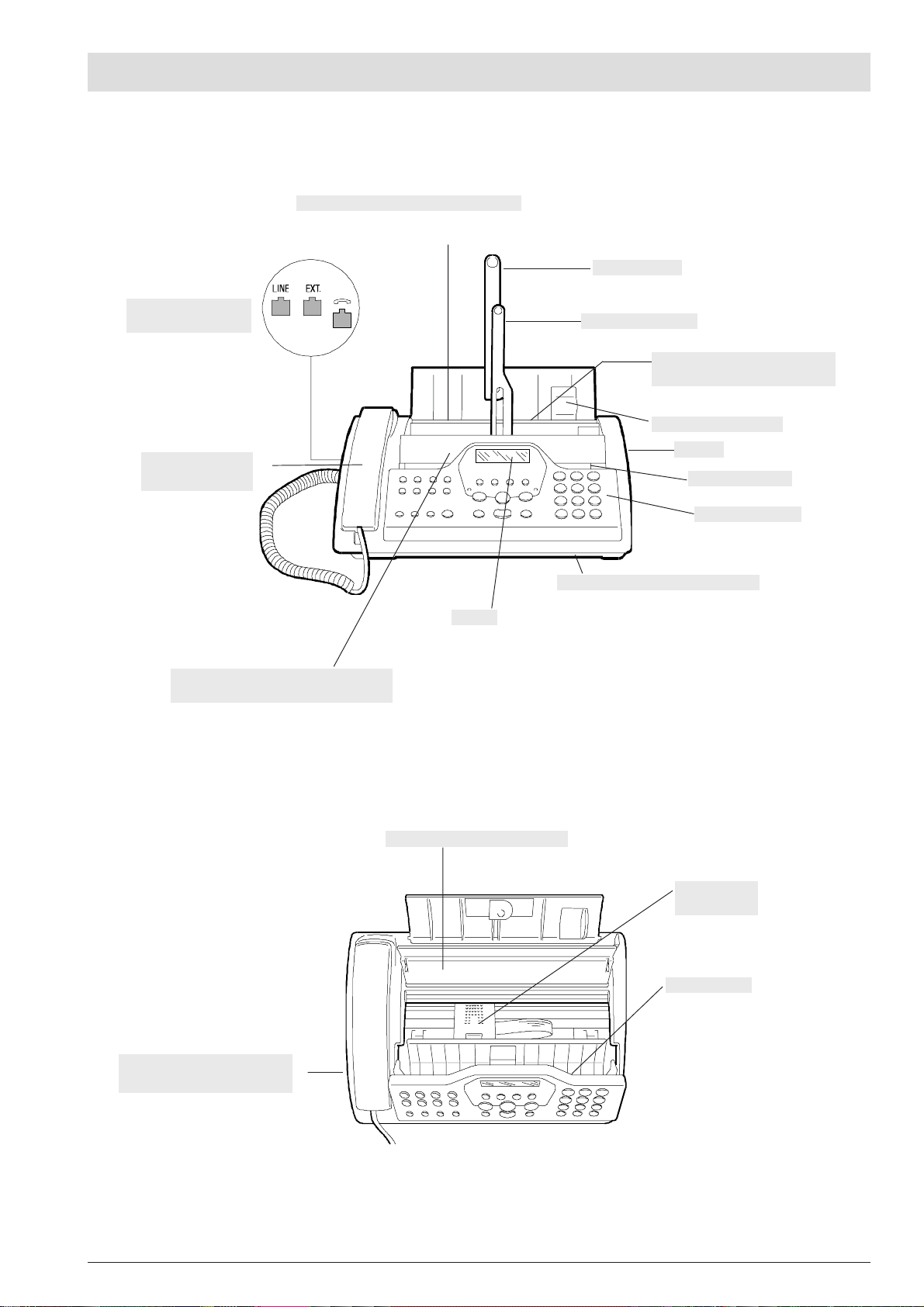
C
OMPONENTS
The figure shows the external and internal parts common to the two fax machine models. The first row of keys illustrated in the central part
of the console refers exclusively to the model with a built-in telephone answering device.
Plain paper feed compartment (ASF)
Adjustable to the following paper sizes: A4, Letter and Legal.
Maximum capacity: 50 sheets (80gr/m
2
).
Paper support
Connection sockets
(see base)
Built-in telephone
handset
Automatic feeder for original documents to be sent and copied (ADF)
Maximum capacity: 10 sheets A4, A5, Letter
and Legal.
Document support
Received or copied document
output
Paper adjusting lever
Speaker
Paper references
Operator console
Sent or copied document output
Display
The display consists of two lines of 16
characters each. It shows the date and
time, menu items, error messages, resolution and contrast values and, for the
model with a built-in telephone answering device, the total number of
messages received.
Machine serial number plate
(see base)
Print head compartment cover
Print head
compartment
Optical reader
Page 6
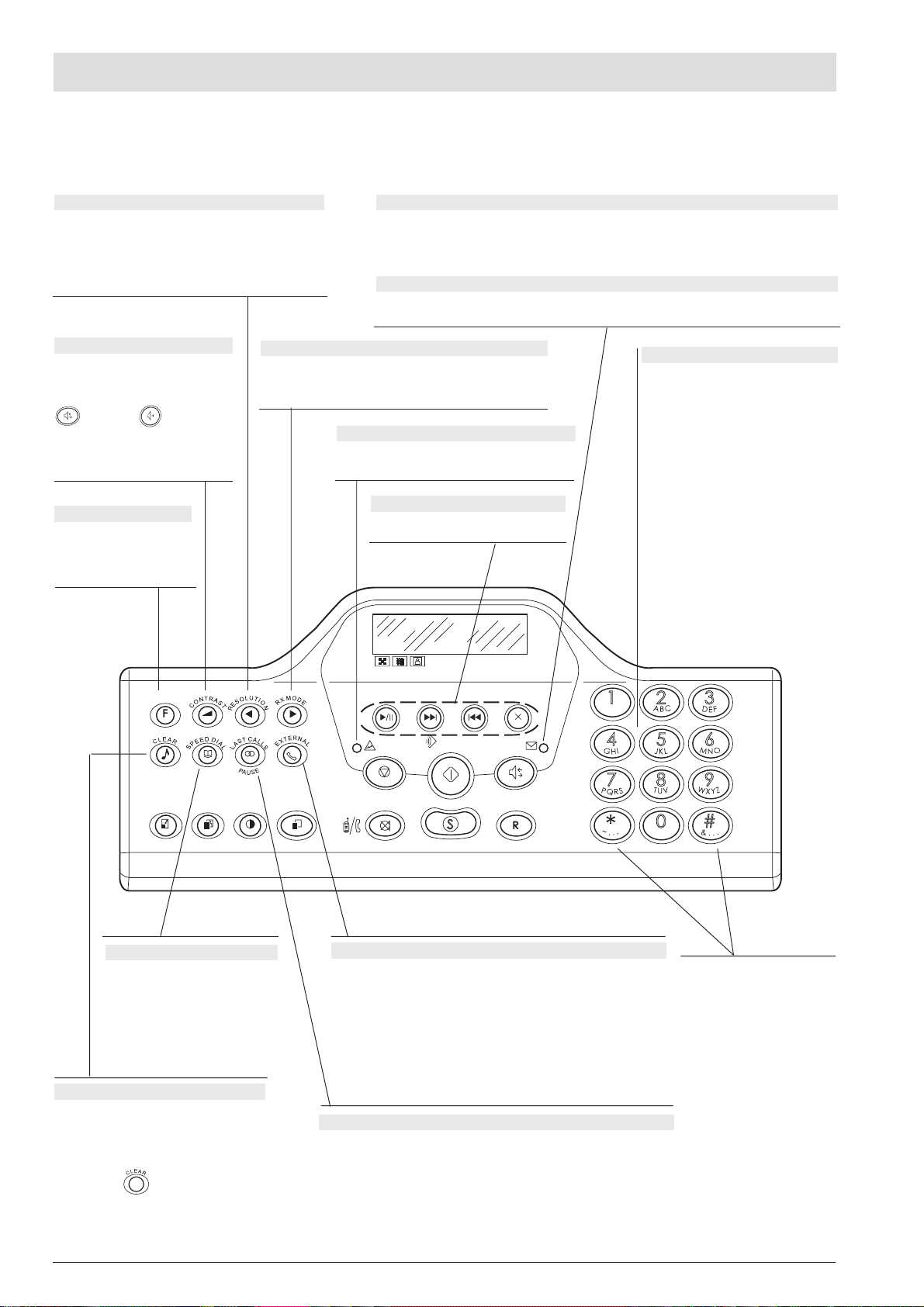
C
ONSOLE
The figure shows the operator console of the model with a built-in TAD. The keys of the base model that differ from the model with TAD are
described one by one. The keys situated in the central part, which are used exclusively for the telephone answering device are described
in the corresponding chapter.
R
ESOLUTION KEY
Scrolls "backwards" through the settings of a parameter.
Moves the cursor to the "left" during the entry of numbers
and names.
Adjusts the resolution of the documents to be sent (only
with the document inserted in the ADF).
C
ONTRAST KEY
Adjusts the contrast of the documents
to be sent (only with the document
inserted in the ADF). After the key
is pressed ( base model),
the speaker volume increases gradually up to its maximum and than starts
again from its minimum level.
F
UNCTION KEY
Gives access to programming mode.
Selects menus and
submenus.
RX
MODE KEY
Scrolls "forwards" through the values of a parameter.
Moves the cursor to the "right" during the entry of numbers
and names. Selects the various reception modes.
M
ODEL WITH A BUILT-IN
On, indicates that there are messages or memos in the memory that have already been played.
Blinking, indicates that the memory contains documents that have not been printed, messages
or memos that have not been played.
Off, indicates that the memory is empty.
B
ASE MODEL
Blinking, indicates that the memory contains documents that have not been printed.
Off, indicates that the memory is empty.
"
ERROR" LED INDICATOR
Signals an operating fault during transmission or
reception.
T
ELEPHONE ANSWERING DEVICE KEYS
Models with a built-in TAD only
Described in the corresponding chapter.
TAD
N
UMERIC KEYS
Dial the fax or telephone number.
If pressed for more than a second, automatically dial (once set) the telephone or
fax number assigned to them (one-touch
dialling function).
Set any numeric data.
Select digits and alphanumeric characters during the entry of numbers and
names.
S
PEED DIAL KEY
After two numeric keys (01-50) have
been pressed, automatically dials
(once set) the telephone or fax
number associated with them.
C
LEAR/HOLD KEY
Model with a built-in TAD Cancels incor-
rect settings.
Puts the line on hold during a telephone conversation.
Base model
tings.
Cancels incorrect set-
E
XTERNAL KEY
With the fax machine connected to a private exchange:
When pressed once, before dialling the telephone or fax number, it
provides access to the public line. When pressed twice, it provides
access to the programmed network manager.
With the fax machine connected to the public line:
When pressed before dialling the telephone or fax number, it provides
access to the programmed network manager.
P
AUSE/LAST CALLS KEY
Inserts a pause during the dialling of the telephone or fax number.
Displays a list of the last 10 fax or telephone numbers dialled (outgoing
calls) or the last 20 numbers from which calls have been received (incoming calls), irrespective of whether or not a document was present in
the ADF.
With tone dialling, they send a
tone down the line for special
network services.
They scroll "backwards" and
"forwards" through characters
and special symbols during the
entry of names.
Page 7
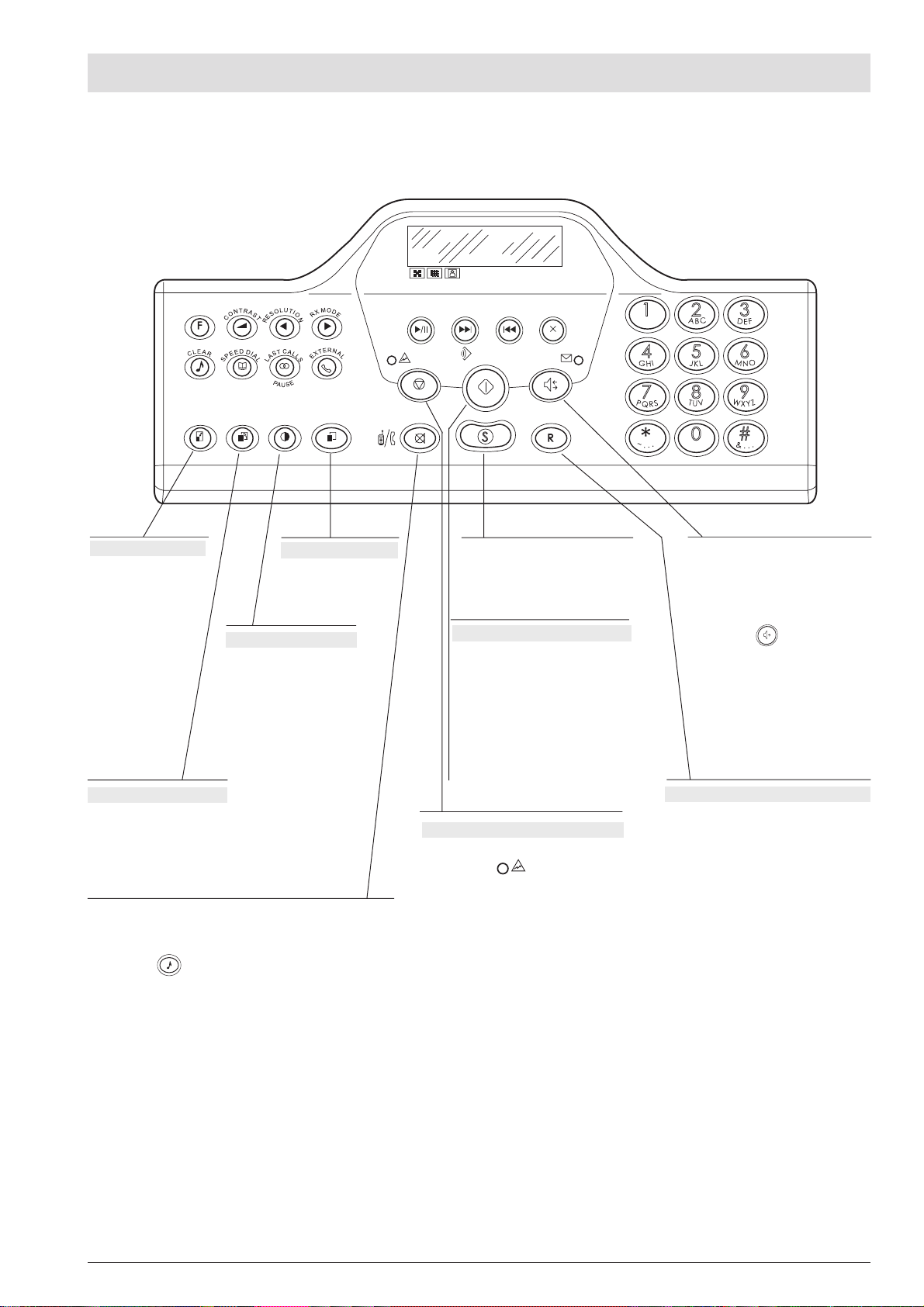
C
ONSOLE
R
EDUCTION KEY
Reduces or enlarges the
documents to be copied.
C
Adjusts the contrast of the
documents to be copied.
R
ESOLUTION KEY
Adjusts the resolution of the
documents to be copied.
Model with a built-in TAD
urns off the microphone so that the correspondent cannot hear
what is said at your end of the line. Used to transfer a call.
Base model
conversation. Used to transfer a call.
Puts the line on hold during a telephone
C
OPY KEY
Starts copying a document (only with the document already inserted in
the ADF).
ONTRAST KEY
S
TOP KEY
Unloads a document from the ADF.
Turns off the "
Returns the fax machine to the stand-by
mode.
Stops the programming, transmission, reception or copying operation in progress.
Provides access to the fax machine’s original configuration.
S
TART KEY
Starts receiving a document.
After the fax number has been dialled,
starts sending a document (only with
the document already inserted in the
ADF).
Confirms the selection of menus,
submenus, parameters and their values and moves on to the next condition.
" LED indicator.
Model with a built-in TAD
Used to dial a telephone or fax number
without lifting the telephone handset and
to activate the handsfree function at the
same time.
Base model
ephone or fax number without lifting
the telephone handset.
R
ECALL KEY
With the handset lifted, gives access to the
special functions made available by the
network manager and commonly known
as REGISTER RECALL (R function).
Used to dial a tel-
Page 8
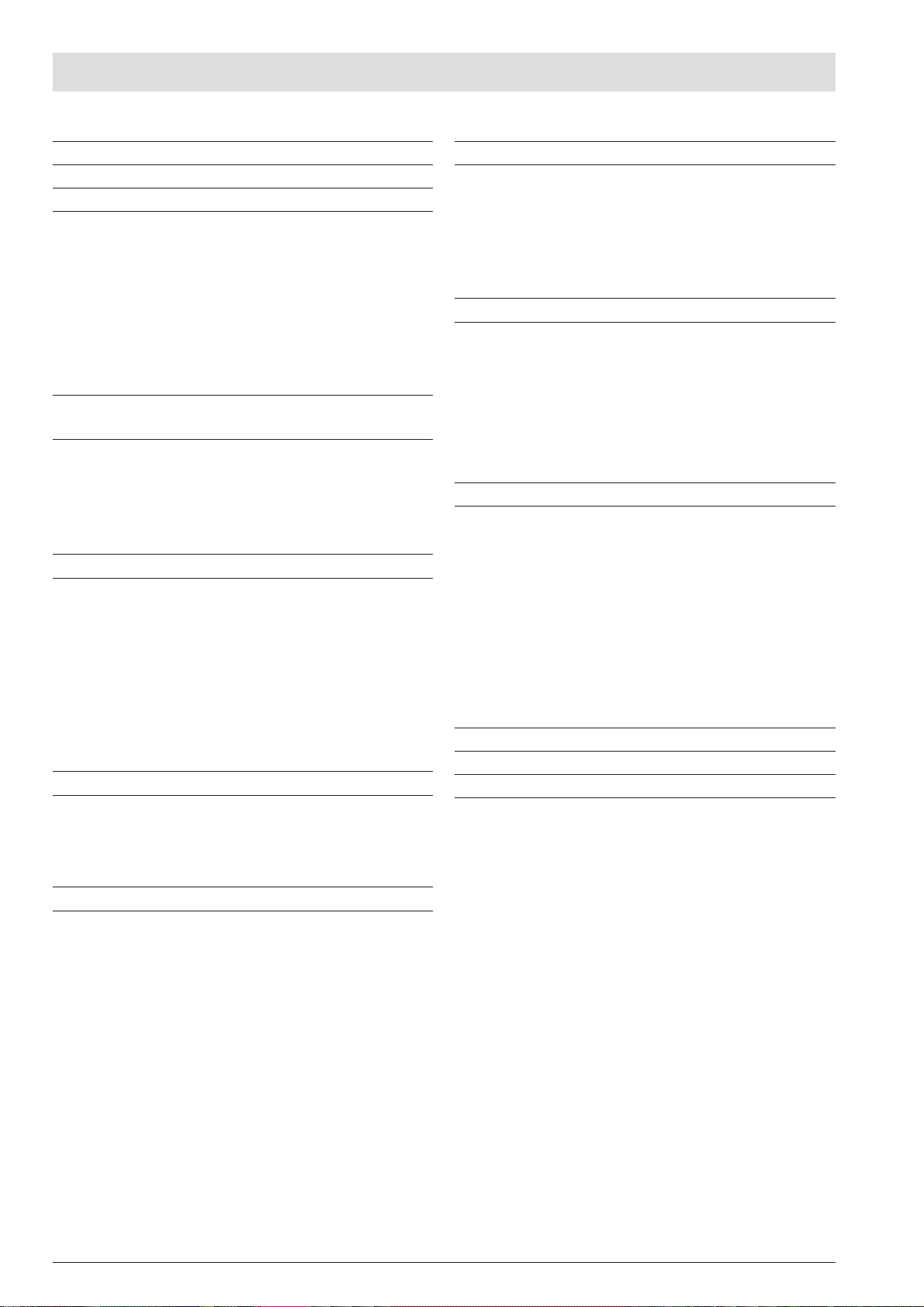
T
ABLE OF CONTENTS
INTRODUCTION 1
PRELIMINARY OPERATIONS 2
TO CONNECT IT TO THE TELEPHONE LINE ............................. 2
TO CONNECT THE TELEPHONE HANDSET .............................. 4
TO CONNECT IT TO THE POWER SUPPLY ................................ 4
TO SET THE DATE AND TIME ..................................................... 4
TO ADD PAPER ............................................................................ 5
TO INSTALL THE PRINT HEAD.................................................... 5
TO SET IT UP FOR THE FIRST TIME .......................................... 6
BASIC TRANSMISSION AND RECEPTION
OPERATIONS 10
TO SEND A DOCUMENT ............................................................ 10
TO RECEIVE A DOCUMENT ...................................................... 13
TO SET ONE-TOUCH AND SPEED DIALLING ........................... 14
TO PRINT REPORTS AND LISTS .............................................. 15
TO MAKE A CALL 18
TO TELEPHONE WITH ONE-TOUCH DIALLING ........................ 18
TO TELEPHONE WITH SPEED DIALLING .................................. 18
TO TELEPHONE BY RUNNING A SEARCH IN
THE PHONE BOOK ..................................................................... 18
TO REDIAL ONE OF THE LAST 20 INCOMING NUMBERS
OR ONE OF THE LAST 10 OUTGOING NUMBERS ................... 19
TO TRANSFER A CALL DURING A TELEPHONE
CONVERSATION ........................................................................ 19
MORE SOPHISTICATED OPERATIONS 27
OTHER USEFUL RECEPTION SETTINGS ................................. 27
OTHER USEFUL TRANSMISSION SETTINGS .......................... 29
TO CHANGE THE DATE AND TIME AND THE INSTALLATION
PARAMETERS ............................................................................ 30
SENDING/RECEIVING A DOCUMENT IN POLLING MODE ....... 33
TROUBLESHOOTING GUIDE 35
WHAT HAPPENS IF THERE IS A POWER FAILURE................... 35
WHAT HAPPENS IF THE PAPER OR INK HAS RUN OUT ......... 35
IF THE TRANSMISSION IS UNSUCCESSFUL ........................... 35
FOR MINOR PROBLEMS ............................................................ 35
ERROR CODES .......................................................................... 36
SIGNALS AND MESSAGES ........................................................ 37
MAINTENANCE OPERATIONS 39
TO REPLACE THE PRINT HEAD ............................................... 39
CLEANING THE PRINT HEAD AND TESTING
THE NOZZLES ............................................................................ 39
TO CLEAN THE ELECTRICAL CONTACTS OF THE
PRINT HEAD ............................................................................... 40
TO CLEAN THE OPTICAL READER ........................................... 40
TO CLEAN THE CASING ............................................................ 40
TO REMOVE JAMMED DOCUMENTS ........................................ 41
TO REMOVE JAMMED SHEETS OF PAPER .............................. 41
TECHNICAL DATA 42
TO MAKE A COPY 20
WHAT DOCUMENTS CAN BE COPIED ...................................... 20
TO MAKE A COPY ...................................................................... 20
TO GET COPIES OF AN EXCELLENT QUALITY ........................ 20
THE TELEPHONE ANSWERING DEVICE 21
THE TAD CONSOLE ................................................................... 21
TO CHANGE OR DELETE THE TAD ACCESS CODE ................ 21
OUTGOING MESSAGES ............................................................. 22
TO SET THE LENGTH OF MEMOS AND INCOMING
MESSAGES ................................................................................. 23
TO LISTEN TO INCOMING MESSAGES AND MEMOS .............. 23
TO DELETE MESSAGES AND MEMOS YOU HAVE
ALREADY LISTENED TO ............................................................ 24
TO TRANSFER MESSAGES AND MEMOS TO A REMOTE
TELEPHONE ............................................................................... 24
TO OPERATE THE TELEPHONE ANSWERING DEVICE
FROM A REMOTE LOCATION .................................................... 25
SPECIAL FUNCTIONS OF THE TELEPHONE ANSWERING
DEVICE ....................................................................................... 25
TO PRINT THE TAD CONFIGURATION PARAMETERS ............ 26
INDEX 43
Page 9
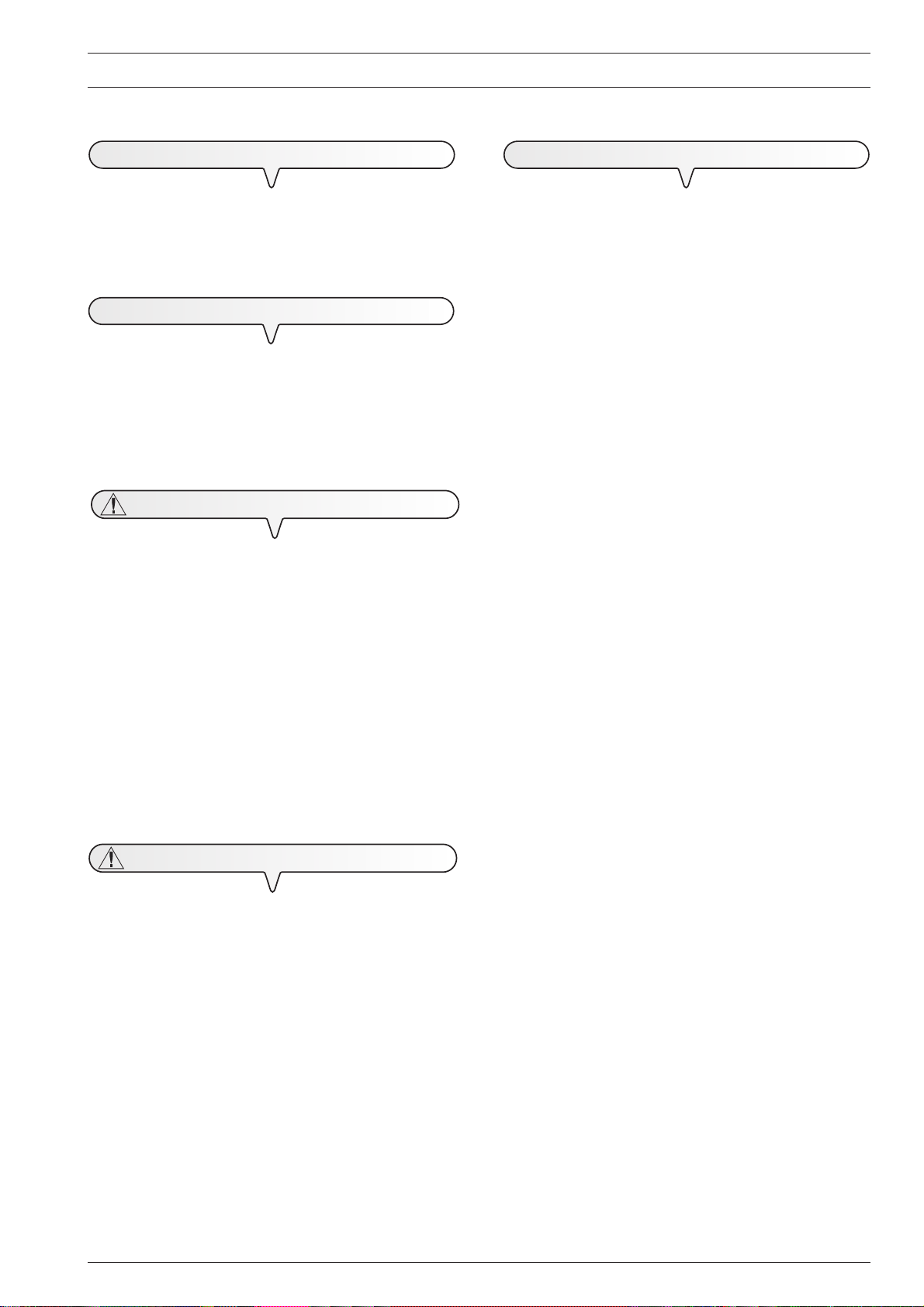
C
ONSULTING THE MANUAL
P
ACKAGE CONTENTS
I
NTRODUCTION
This manual describes two models of fax machine: the base model
and the model with a built-in telephone answering device. In
the description that follows, whenever a distinction is to be made
between models, the following indications will be given: "Model
with a built-in TAD" and "Base model".
E
NVIRONMENTAL RECYCLING
This manual was printed on recycled paper, whitened without using
chlorine.
The cardboard box and shells protecting the fax machine were obtained from recycled material and may be recycled again after use.
The plastic present in the package and the parts that make up the fax
machine may be recycled in accordance with the recycling regulations in force in your country.
O
PERATING PRECAUTIONS
• Never attempt to repair the fax machine yourself. If you remove
the outer casing, you could get an electric shock or suffer some
other kind of injury. Repairs should be carried out by qualified
technical staff only.
• If you are to leave the fax machine unused for a long period of
time, you should disconnect it from the power supply: in this way,
it will be protected against the risk of damage due to interference or
power surges.
• During storms we recommend you unplug the device from
both the power outlet and the telephone line so as to
eliminate all risk of damage.
• In case of a voltage drop or power failure, it will not be possible to
make or receive telephone calls as the keypad will be disabled.
If it is essential that you make a call in this situation, you must use an
emergency telephone approved by the telephone company and
connected directly to the fax machine.
In addition to the fax machine and this manual, you will find the following elements in the package:
• The cable for connecting the fax machine to the telephone line.
• The power cable.
• The telephone plug (if applicable).
• The box containing the monochrome print head provided with the
machine.
• The telephone handset.
• The template for nationalizing the left part of the operator console.
• The guarantee.
I
NSTALLATION PRECAUTIONS
• Place the fax machine on a stable, flat surface free of vibrations, to
prevent it from falling and getting damaged or causing injury to
people.
• Keep the fax machine in a dust-free place away from sources of
water, steam or excessive heat. Do not expose it to direct sunlight.
• Keep the fax machine away from other electrical or electronic
appliances which may generate interference, e.g. radio, television, etc.
• Ensure that no books, documents, or other objects obstruct normal
ventilation in any way. Ideally this fax machine should be operated
in an environment with a temperature of between 5°C and 35°C
and a relative humidity of between 15% and 85%.
• Leave enough room in front of the outlet for the unloading of
originals and received/copied documents, so that they do not fall
on the floor.
1
Page 10
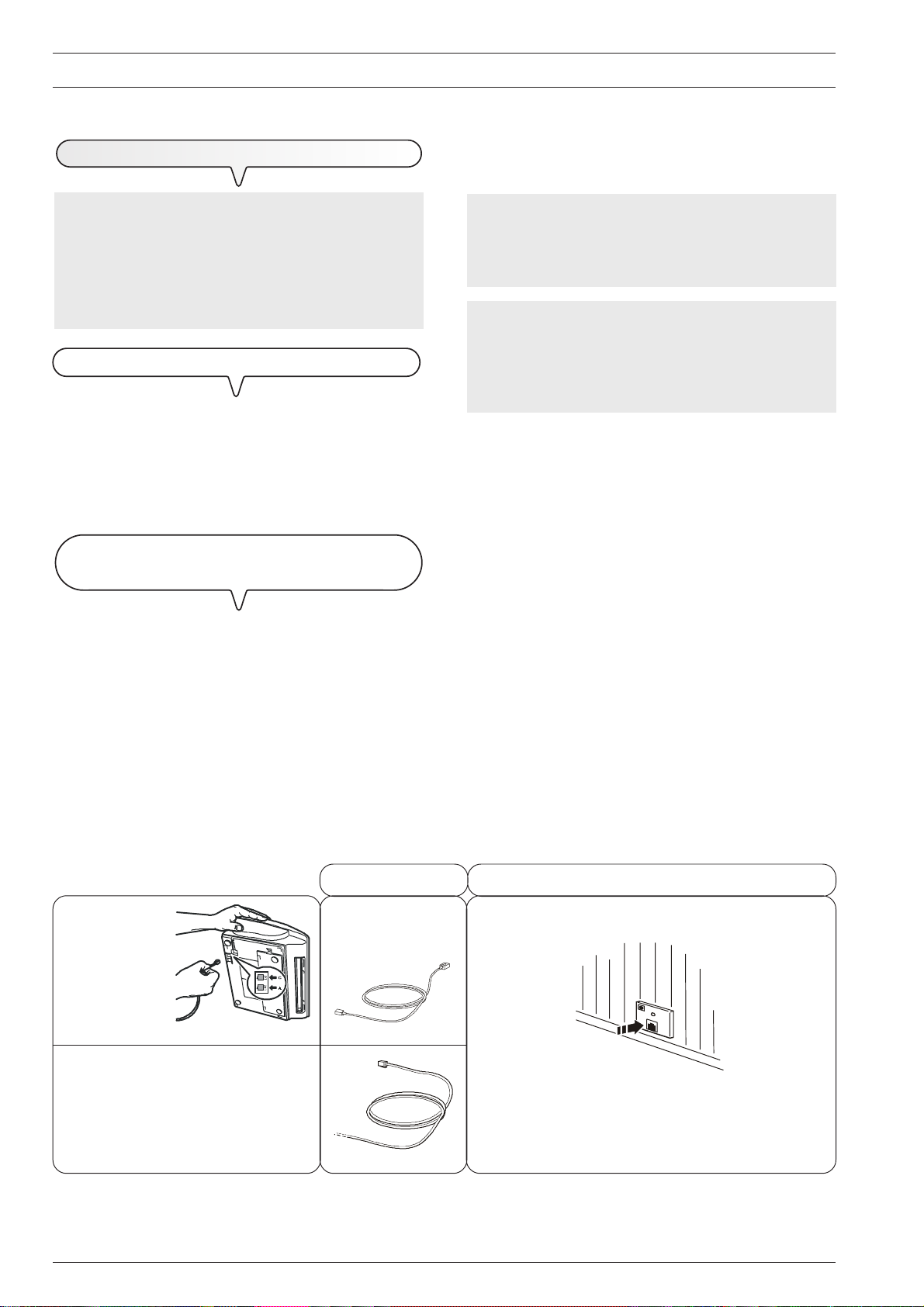
P
RELIMINARY OPERATIONS
TO
CONNECT IT TO THE TELEPHONE LINE
As the connection to the telephone line of the fax machine, external answering machine, additional telephone or other devices
is regulated by national standards that vary from one country
to another, the diagrams that follow show some examples
of connections. However, if the connection to the telephone line
is different in your country from those shown in the diagrams,
respect the regulations in force in your country.
C
ONNECTING THE FAX MACHINE
1. Place the fax machine on its right side and insert the plug on the
cable for connecting it to the telephone line into the "LINE" socket
on the base of the fax machine (see diagrams "case 1", "case 2"
or "case 3").
2. Insert the connector or the plug (if applicable) at the other end of
the cable into the wall telephone line socket (see diagrams "case
1", "case 2" or "case 3").
C
ONNECTING OTHER DEVICES (ANSWERING MACHINE
EMERGENCY TELEPHONE, ETC
(Case 1 connection)
1. Place the fax machine on its right side and remove, if present, the
cover of the "EXT" socket for connecting the machine to the telephone line on the fax machine, then insert the plug on the telephone cable of the additional device into this socket (see diagram).
. )
,
If the telephone system has more than one socket, you can connect the additional telephones to any of the free sockets providing
your system’s sockets are handled in parallel, that is: if you can still
hear the dialling tone when the receivers of the telephones already present are off the hook.
If you cannot hear the dialling tone when you raise the receivers
of the additional telephones, this means that your sockets are
connected in series. In this case, the additional telephones must
be connected directly to the fax machine as explained previously.
If this is not possible, connect the fax machine to the last socket in
the series.
(Case 2 connection)
1. Insert the connector or plug (which varies from one country to
(Case 3 connection)
1. Insert the plug of the additional device into the wall telephone line
If you cannot connect the additional telephone directly to the "EXT"
socket, use the relevant adapter (which varies from one country to
another).
another) of the additional device into the plug-socket (see diagram).
socket (see diagram).
If you want, using the relevant adapter (as for the case 1 connection), you can connect another device to the "EXT" socket for
connection to the telephone line on the fax machine.
C
ASE
1
CONNECTION
F
AX
Connection sockets
A
DDITIONAL TELEPHONE OR
DEVICES
OTHER
2
C
A
ORD
W
ALL SOCKETS FOR CONNECTION TO TELEPHONE LINE
B
B
C
Page 11
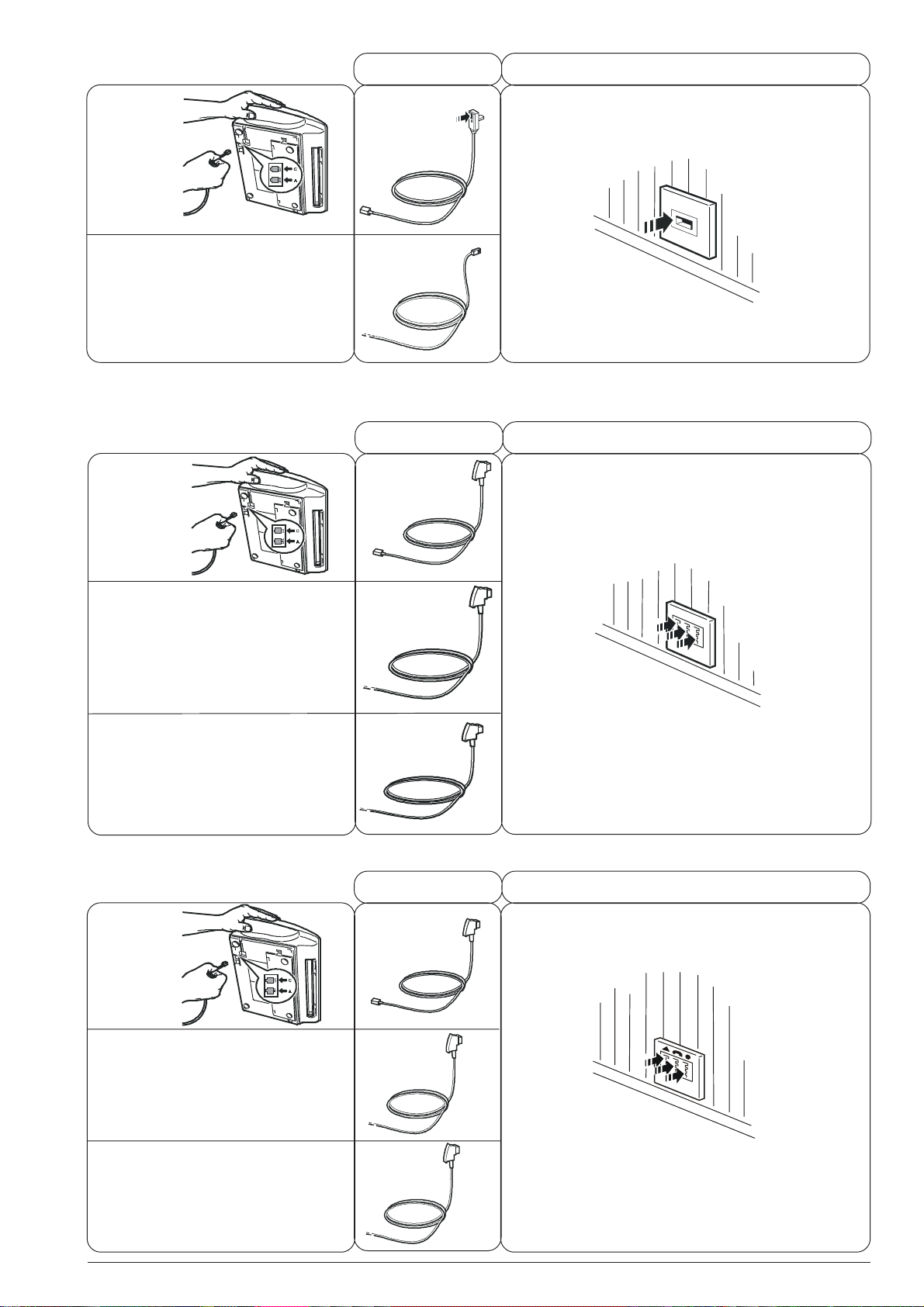
C
ASE
2
CONNECTION
F
AX
Connection sockets
C
ORD
W
ALL SOCKETS FOR CONNECTION TO TELEPHONE LINE
C
B
A
DDITIONAL TELEPHONE OR
DEVICES
OTHER
C
ASE
3
CONNECTION (GERMANY
F
AX
Connection sockets
A
DDITIONAL TELEPHONE OR
DEVICES
OTHER
A
C
)
C
A
ORD
W
ALL SOCKETS FOR CONNECTION TO TELEPHONE LINE
B
C
B
B
C
D
O
THER DEVICES
C
ASE
3
CONNECTION (AUSTRIA
F
AX
Connection sockets
A
DDITIONAL TELEPHONE OR
DEVICES
OTHER
O
THER DEVICES
D
)
C
A
ORD
W
ALL SOCKETS FOR CONNECTION TO TELEPHONE LINE
B
C
D
B
C
D
3
Page 12
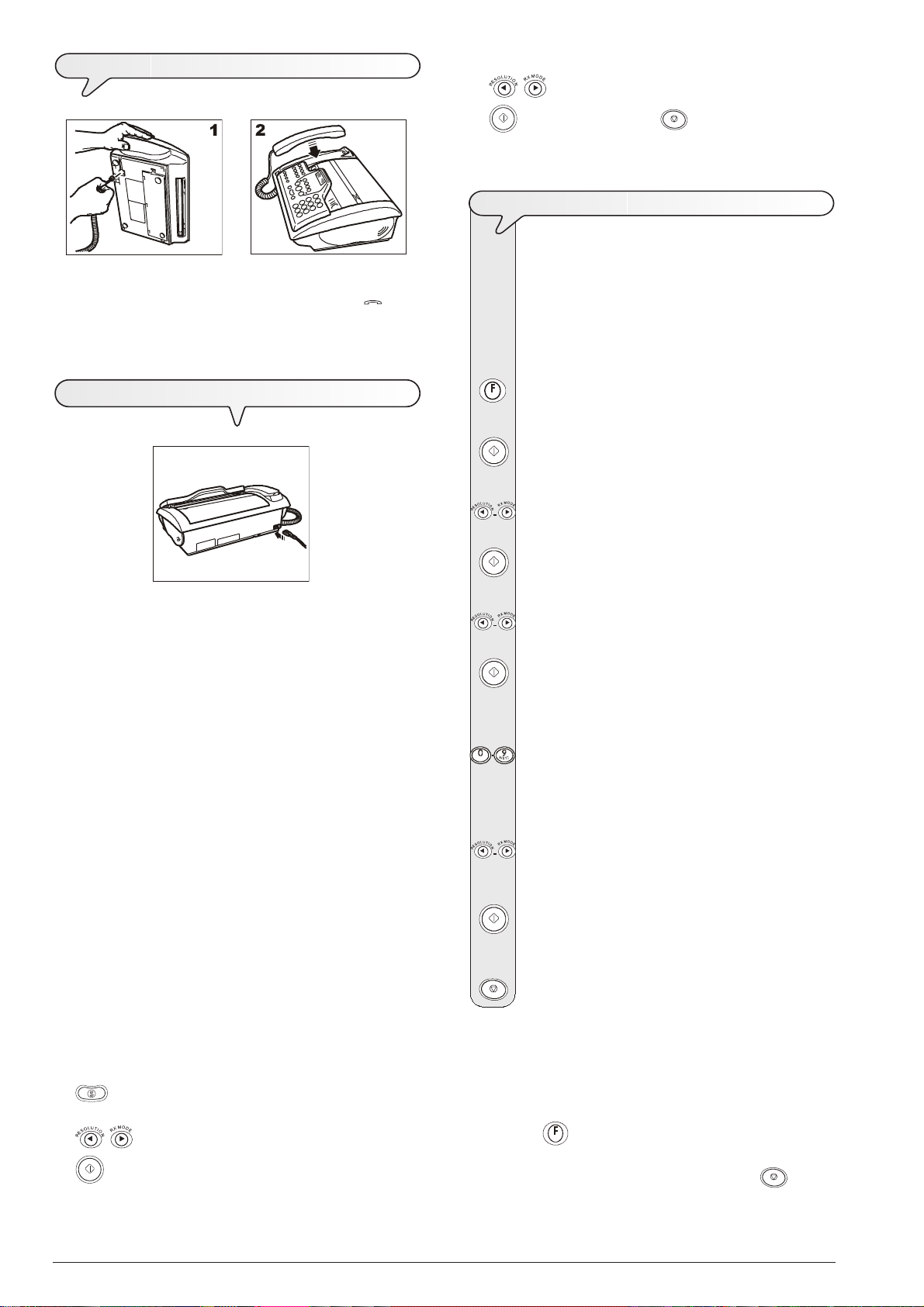
TO
CONNECT THE TELEPHONE HANDSET
TO
1. Place the fax machine on its right side, insert the connector of the
handset cable into the socket marked with the symbol
fax machine and fix the cable into its groove.
2. Return the fax machine to its normal position and place the handset in its seat.
on the
If the language displayed is not the desired one, press
/ to change it.
To confirm the setting and to terminate the proce-
dure.
SET THE DATE AND TIME
The first time you connect the fax machine to the power
supply or whenever there is a power failure you must set
the date and time as described below.
Once set, the date and time can be changed at any time,
see the "To change the date and time and the installa-
tion parameters" section of the "More sophisticated
operations" chapter.
TO
CONNECT IT TO THE POWER SUPPLY
If you want to select a different format from the one dis-
1. Insert the female connector at one end of the power cable into the
male connector on the rear of the fax machine.
2. Then insert the plug at the other end of the cable into the wall
power socket.
The fax machine automatically runs a short test to check that its components are working and then the top line of the display shows:
If you want to select the other time format (12-hour), press
AUTOMATIC RX
and alternating on the bottom line:
CHECK PRINT HEAD
Enter the new date and time (e.g. 26-10-01; 12:00). As
SET DATE/TIME
For models with a built-in TAD, the display will also show the total
number of messages received, in this case "AUTOMATIC RX 00"
beside the message "AUTOMATIC RX":
If you only want to change a few digits, move the cursor to
NOTE
The fax machine will remain permanently connected,
ready to receive and send documents 24 hours a day.
If you want to turn it off, detach the plug of the power
cable from the wall socket as the fax machine has no on/off
switch.
The display shows:
DATE AND TIME
The display shows:
FORMAT: DD/MM/YY
|/}
played, press the
The display shows:
keys.
FORMAT: 24 H
|/}
keys.
the
The display shows:
DD/MM/YY HH:MM
25-10-01 11:23
each digit is entered, the cursor will move to the next one.
DD/MM/YY HH:MM
26-10-01 12:00
|/}
them using the
digits.
To confirm the setting. The date and time setting procedure
has been completed. The new date and time will be up-
dated automatically and will be printed on each page sent.
To return the fax machine to the initial stand-by mode.
keys and overwrite them with the correct
notE
If the messages do not appear in the language spoken in
your country, choose the "LANGUAGE" from those avail-
able by pressing the following keys in the order indicated:
The display shows the country it is set for.
If the country displayed is not the desired one, press
/ to change it.
To confirm the setting. The display shows the language
in which the messages will be displayed.
4
note
If you have chosen the 12-hour time format, the display will
show the letter "p" (post meridiem) or the letter "a" (ante
meridiem). To switch from one letter to another, move the
|/}
cursor to the letter to be changed, using the
press the
If you think you have made a mistake or want to abort the
procedure in progress for any reason, press the
key.
keys, and
key.
Page 13
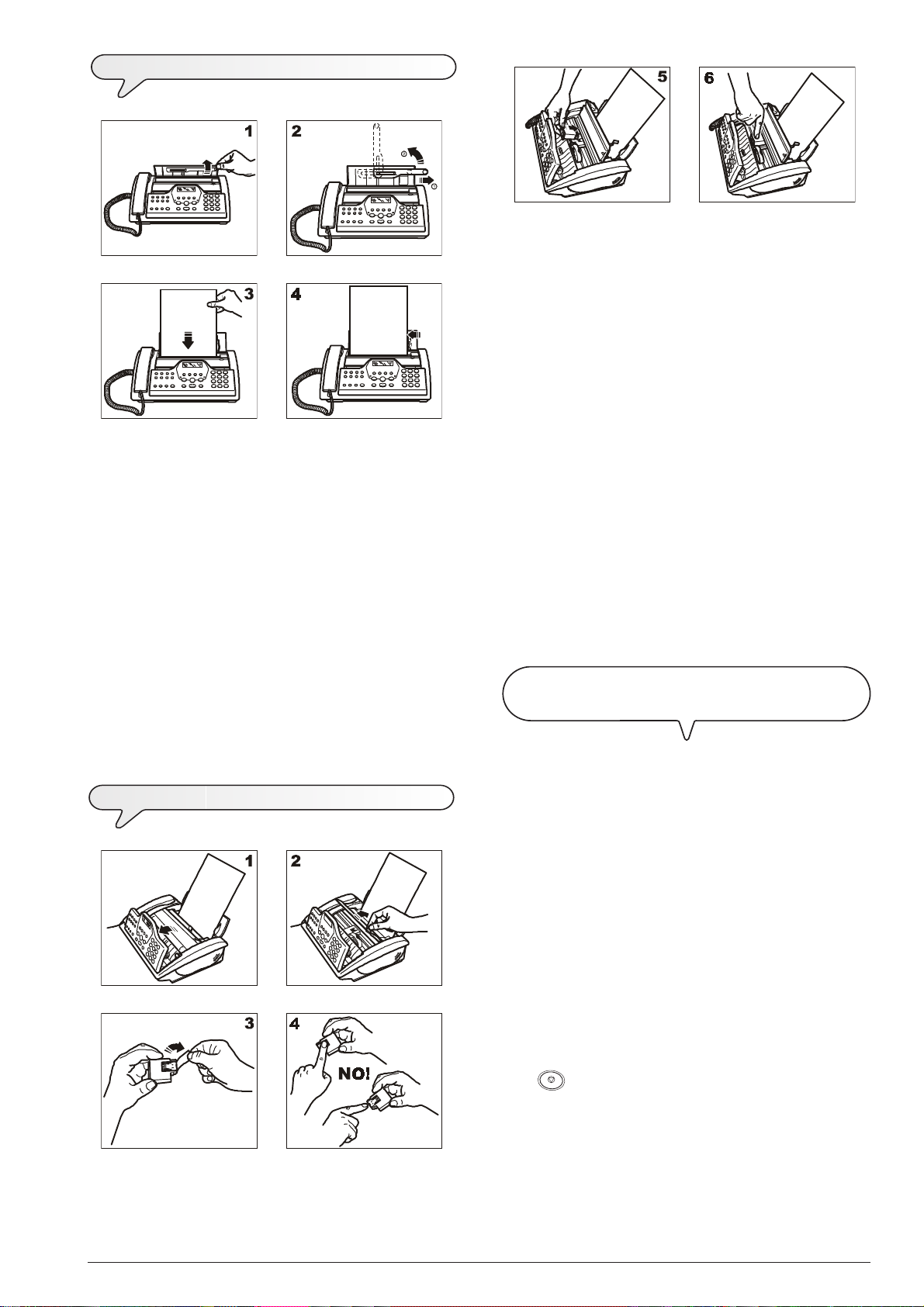
TO
ADD PAPER
1. Open the operator console, as indicated by the arrow.
2. Lift the print head compartment cover using the lever, as shown in
3. Remove the print head from its package and, holding it on both
4. Avoid touching the nozzles and the electrical contacts.
5. Place the print head in its compartment with the electrical contacts
6. Push the print head until it clicks into place and close the print head
1. Open the cover of the ASF by inserting your finger in the notch
situated on the right side of it.
2. Pull out the paper support completely and then turn it to a vertical
position, as shown in the figure.
3 Holding the sheets by their upper edge, insert them by letting them
"drop" into the ASF without folding or forcing them.
4. Push the sheets against the left side of the ASF using the adjusting
lever.
notE
If you add sheets to the ASF, make sure you place them
under and not on top of those already present.
A
notE
The fax machine has a memory that enables it to receive up
to 28 pages even if you do not add any paper.
TO
INSTALL THE PRINT HEAD
PROCEDURE
Once the print head has been inserted, the fax machine starts
the nozzle cleaning and checking procedure, which is com-
pleted by:
the figure.
sides, peel off the film covering the nozzles.
facing downwards.
compartment cover and the operator console.
notE
If, after the print head has been installed, the "CHECK PRINT
HEAD" message appears again, try removing it and then
reinserting it, pressing it more firmly into position. If the message remains on the display, remove the print head and
clean the electrical contacts of the print head and the carriage, see "To clean the electrical contacts of the print
head", chapter "Maintenance operations".
notE
To replace the print head, see the chapter "Maintenance
operations".
UTOMATIC PRINT HEAD NOZZLE CLEANING AND TESTING
• the printing, on the sheet loaded automatically, of a diagnostic
test sheet containing:
-a numbered scale, for checking the flow of ink and the
electrical circuits of the print head nozzles.
- a group of graphics and text, so that the printing quality
may be evaluated.
• the display shows the message: "CHECK PRINT OUT",
"1=EXIT 0=REPEAT".
Examine the print test sheet as follows:
• Check that the numeric scale is not interrupted at any point,
that the black areas do not present any horizontal white
lines and that the vertical lines are perfectly aligned: in
these conditions, which confirm that the print head has been
inserted correctly and is working properly, set the value 1. The
display shows the message "ALIGNMENT:ON". Press the
key to exit from the procedure and return the fax ma-
chine to its initial stand-by mode.
• On the other hand, if there are any interruptions or white
lines present, set 0 to clean the nozzles again: if the new print
test continues to be unsatisfactory, repeat the procedure another time.
5
Page 14
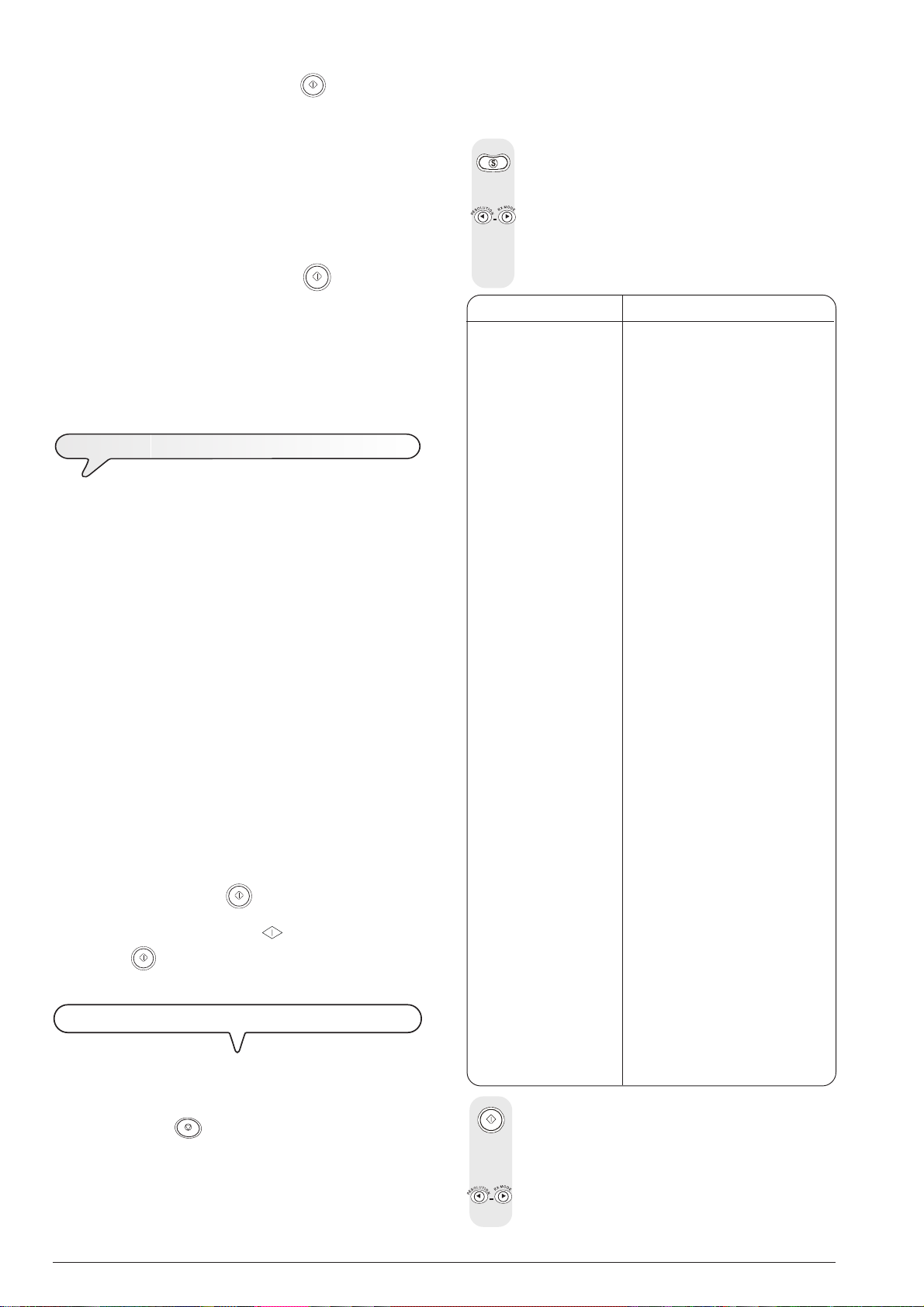
• If the vertical lines are misaligned, when the "ALIGNMENT:
ON", message is displayed, press the
chine will carry out the print head aligning procedure, at the
end of which:
- the following 10 alignment samples (each consisting of a
series of vertical lines) will be printed on an automatically
inserted sheet and the display will show the "XX" message
where "XX" is a value between 00 and 19.
At this point, if this value does not correspond to the correct
alignment sample, set a value (which may be between those
shown on the printout) that represents the best alignment solu-
|/}
tion using the
The fax machine prints a row of aligned vertical lines, to con-
firm the choice made, and then returns automatically to the
initial stand-by mode.
keys, then press the key.
key. The fax ma-
notE
It is to be borne in mind that the stand-by status indicates
that the fax machine is currently idle and is the status from
which functions may be programmed.
If the country displayed is not the desired one, press
AUTOMATIC RX 00
15-11-01 11:23
TO
SET IT UP FOR THE FIRST TIME
To get started on the fax machine, the only setup and installation
parameters you have to set are the country, the language, the
date and time, your name and your telephone number. The
remaining parameters may be left unchanged (default values) or
changed, to adapt the fax machine to your working requirements
(see "Setting parameters").
notE
Once the parameters have been set for the first time, subsequent changes are to be made exclusively as indicated in the procedures described in "To change the
date and time and the installation parameters", chapter
"More sophisticated operations".
notE
As the country default settings for each installation parameter may be subject to changes due to certification requirements or specific users’ needs, these settings do not
always correspond to those indicated in the manual: it
is therefore advisable to print them before changing them:
Having set the country and the language (see the procedure
described below), press the
key until the display shows:
PRINT OUT:
Press the key again to confirm.
S
ETTING PARAMETERS
notE
From here on, if you think you have made a mistake or wish
to abort the procedure in progress during any phase of op-
eration, press the
If no data is entered for about two minutes, the fax
machine will automatically return to its initial stand-by
status.
key.
The display shows the language in which the messages will
The display shows the country it was set up for. In this case:
U.K.
|/}
to
change it.
If your country is not present among those shown on the
display, see the table below:
COUNTRY COUNTRY TO BE SELECTED
Argentina AMERICA LATINA
Australia NZL/AUSTRALIA
Austria ÖSTERREICH
Belgium BELGIUM
Brazil BRASIL
Chile AMERICA LATINA
China CHINA
Colombia AMERICA LATINA
Denmark DANMARK
Finland FINLAND
France FRANCE
Germany DEUTSCHLAND
Greece INTERNATIONAL
Holland HOLLAND
Hong Kong SINGAPORE
India INDIA
Israel ISRAEL
Italy ITALIA
Luxembourg BELGIUM
Mexico AMERICA LATINA
New Zealand NZL/AUSTRALIA
Norway NORGE
Peru AMERICA LATINA
Portugal PORTUGAL
Rest of world INTERNATIONAL
Singapore SINGAPORE
South Africa S. AFRICA
Spain ESPAÑA
Sweden SVERIGE
Switzerland SCHWEIZ
Taiwan TAIWAN
UK U.K.
Uruguay AMERICA LATINA
Venezuela AMERICA LATINA
be shown on the display. In this case:
ENGLISH
If the language shown is not the desired one, press
change it.
|/}
to
6
Page 15
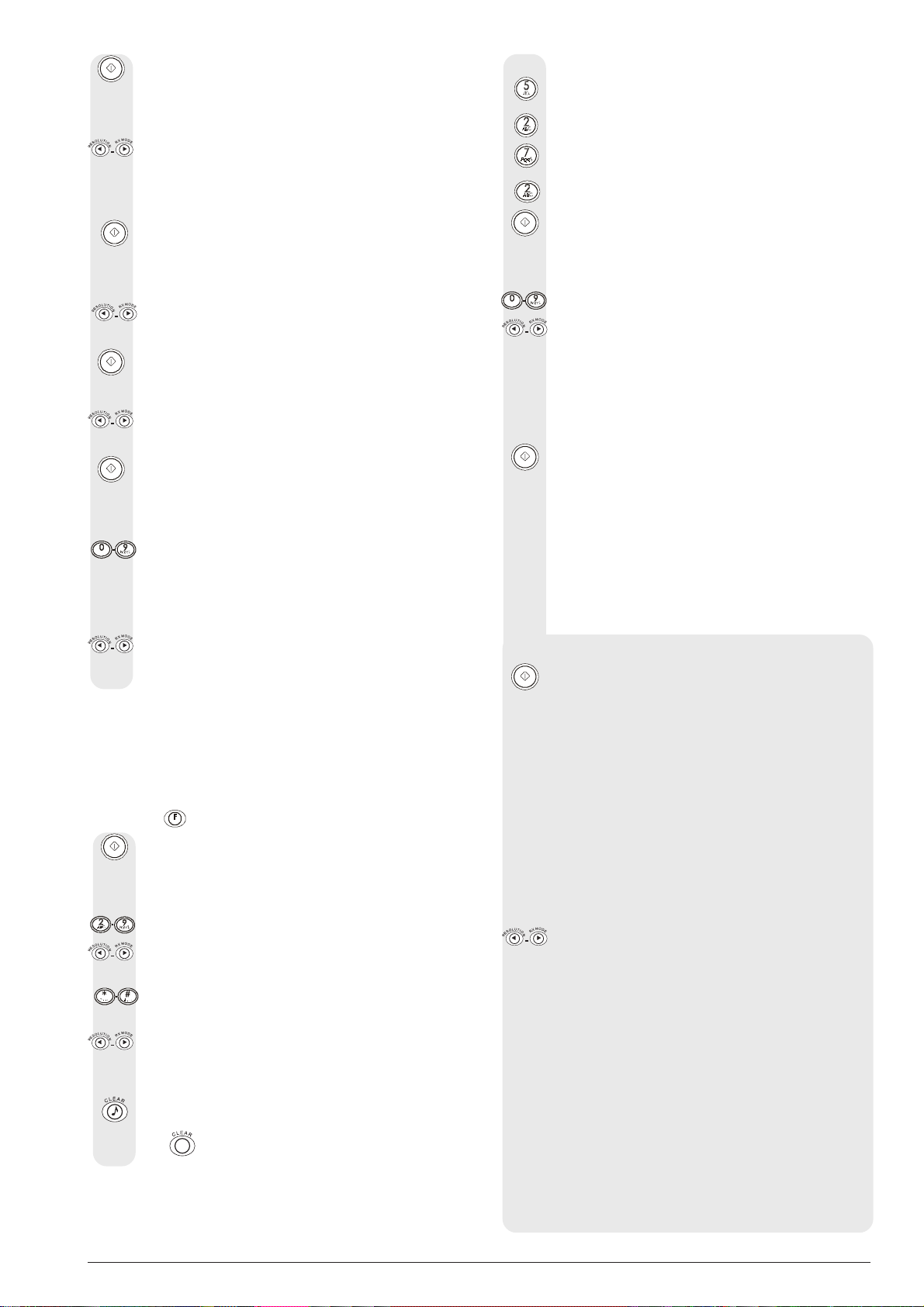
The display shows:
SIZE: A4
To select the print format
If the print format set on the fax machine does not corre-
|/}
spond to the print format you intend to use, press the
keys until the display shows the desired paper format "LETTER" or "LEGAL".
The display shows:
FORMAT: DD/MM/YY
To set the date and time
If you want to select a different format from the one dis-
|/}
played, press
The display shows:
.
FORMAT:24 H
If you want to select the other time format (12-hour), press
|/}
.
The display shows:
DD/MM/YY HH:MM
25-10-01 11:23
Enter the new date and time (e.g. 26-10-01; 12:00). As
each digit is entered, the cursor will move to the next one.
DD/MM/YY HH:MM
26-10-01 12:00
If you only want to change a few digits, move the cursor to
|/}
them using the
digits.
keys and overwrite them with the correct
note
If you have chosen the 12-hour time format, the display will
show the letter "p" (post meridiem) or the letter "a" (ante
meridiem). To switch from one letter to another, move the
cursor to the letter to be changed, using the
press the
key.
The display shows:
TYPE YOUR NAME
To set your name
To select the characters of each key cyclically.
To move the cursor one place or to leave a space, press
|/}
.
To include a variety of special symbols, e.g. &, in your
name.
If there are any incorrect characters: position the cursor on
the incorrect character using the
with the correct character.
To delete the name completely. On the base model, press
the
key instead.
|/}
keys, and
|/}
keys and overwrite it
For example, to enter the name "LARA":
Until you have selected the letter "L".
Until you have selected the letter "A".
Until you have selected the letter "R".
Until you have selected the letter "A".
To confirm the name. The display shows:
TYPE YOUR NUMBER
To set your fax number
Enter your fax number.
To enter a space, press |/}.
If you make any typing errors, correct them in the same
way as for your name.
If you want to include the international code in your number,
instead of the zeros, press the * key; the display will show
the symbol +.
To confirm the fax number. The display shows:
PUBL.LINE (PSTN)
To set it up for the type of line
At this point, you can connect the fax machine to a public line
or a private line:
follow either of the procedures described below and, having completed it, continue setting up the fax machine starting
from the step at which the display shows: "OTHER
CARR.:ON".
To connect it to a public line:
The display shows:
PSTN DIAL:TONE
The dialling mode is a characteristic parameter of the
exchange that manages the line on which you have connected the fax machine:
• pulse dialling, also called decadic; each number di-
alled emits a corresponding number of pulses.
• tone dialling, also called multifrequency; each number
dialled emits a sound with a specific tone different from that
emitted by the other keys.
You must therefore set the correct parameter on the fax
machine: if in doubt about the choice to be made, ask the
telephone network manager.
Press |/} to display the other dialling mode: "PSTN DIAL:
PULSE".
To connect it to a private line (PBX)
To connect the fax machine to a private line and be able to
use it also on a public line, proceed as follows:
• Select the "PBX" parameter.
• Set the same dialling mode (tone or pulse) as the one
used by the private telephone exchange that manages the
line to which you have connected the fax machine. If in
doubt about the choice to be made, ask the company that
manages your private telephone network.
• Set the output mode (area code or flash) to access the
public telephone network from the private telephone network.
• Set the same dialling mode (tone or pulse) as the one
used by the public telephone exchange.
7
Page 16
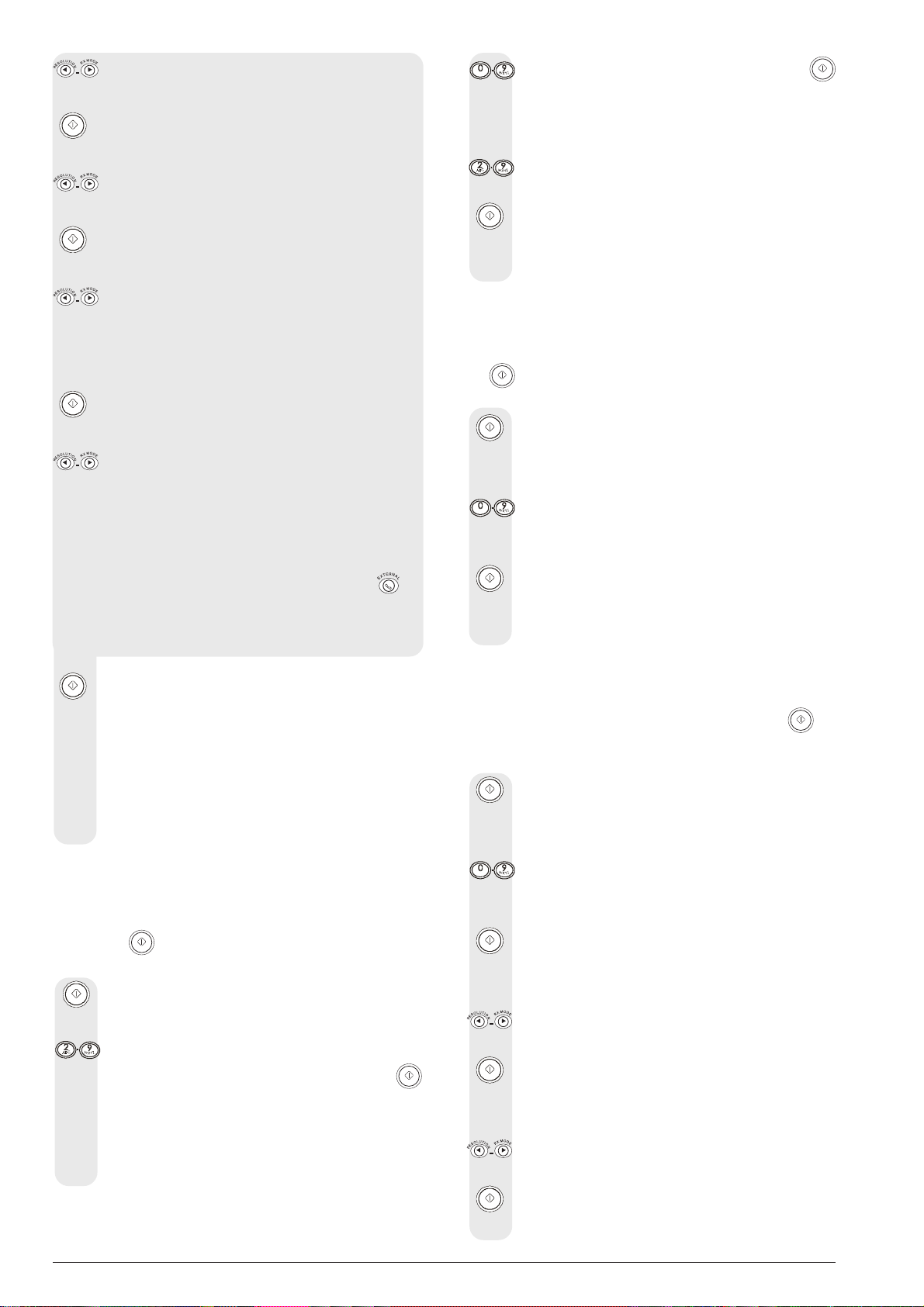
Press |/} to view the other available option:
PRIV.LINE (PBX)
The display shows:
PBX DIAL:TONE
Press |/} to view the other dialling mode:
PBX DIAL:PULSE
To confirm your choice.
EXT.LINE:PREFIX
Press |/} to view the other available option:
"EXT.LINE:FLASH".
If you confirmed the "EXT.LINE:PREFIX" mode, the fax
machine prompts you to enter the number corresponding to
the area code (max. 3 digits).
The display shows:
PSTN DIAL:TONE
Press |/} to view the other dialling mode:
PSTN DIAL:PULSE
note
Having confirmed the dialling mode to be used by the fax
machine to connect to the public line, simply press the
key, before dialling the correspondent’s fax or telephone
number, to gain access to it. The display will show the letter
"E" (external).
Type the new code (max. 6 digits) and then press the
key. The display shows:
ENTER ACRONYM
(A - Z):
Type the letter that identifies the code on the display
(1 character).
The display shows:
REMOTE START:ON
To set the remote control code
NOTe
If you do not want to set any code, press
alternative option: "REMOTE START:OFF" then press the
key; then resume the procedure starting from the point
where the display shows: "CALL TRANSF.:YES".
The display shows:
TYPE CODE
COD.(0/9,*) **
Type the code, for example: “*8”.
You can only replace the second "asterisk" in this code
using a digit from 0 to 9.
To confirm your choice. The display shows:
CALL TRANSF.:YES
To set the code for transferring a call
|/}
to display the
To confirm the connection to the public line or private line.
The display shows:
OTHER CARR.:ON
To automatically dial a frequently used code
This parameter enables you to store a frequently used
code such as an area code or a code to access an
alternative telephone operator which is to be dialled
automatically by the fax machine.
Note
If you do not want to enable this parameter, press |/} to
display the alternative option: "OTHER CARR.:OFF" then
press the
the point where the display shows: "REMOTE START:ON".
key; then resume the procedure starting from
The display shows:
Type the code, for example: “*5”.
ENTER NAME:
Enter the name that identifies the area code or the name of
the alternative telephone operator and then press the
key.
The display shows:
TYPE PREFIX:
(0 - 9):
NOTe
If you do not want to set any code, press
alternative option: "CALL TRANSF.:NO" then press the
key; then resume the procedure starting from the point where
the display shows: "RING COUNT: 02".
The display shows:
TYPE CODE
COD.(0/9,*) **
You can only replace the second "asterisk" in this code
using a digit from 0 to 9.
To confirm your choice. The display shows:
RING COUNT: 02
To set the number of rings
Press |/} to view the other available values: "01", "04",
"06", "07" e "08".
To confirm your choice. The display shows:
FAX/TEL TIMER:20
To set the time of the acoustic signal
Press |/} to view the other available values: "15", "30" or
"40".
|/}
to display the
To confirm your choice. The display shows:
SILENCE LAPSE: 6
8
Page 17
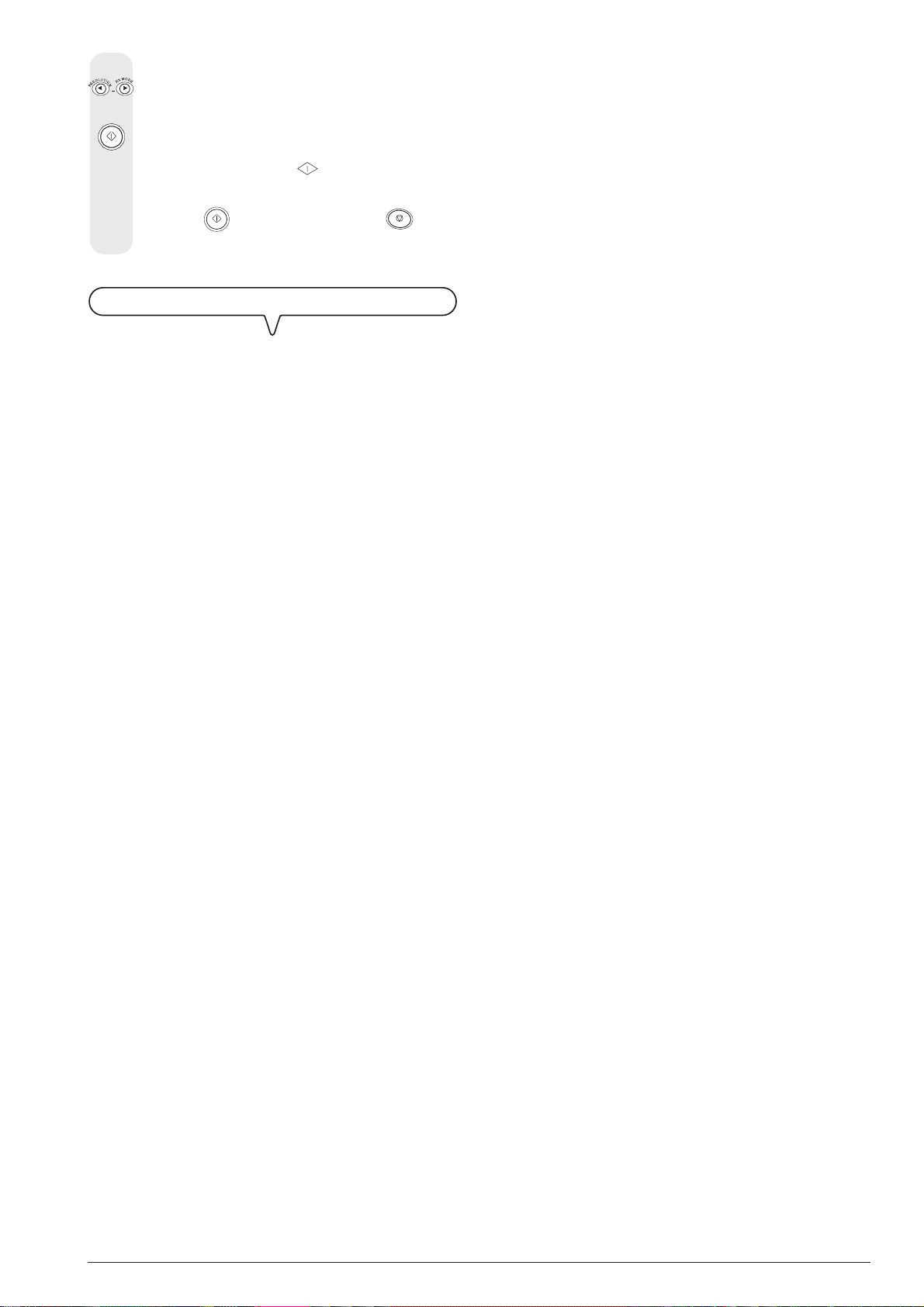
To set the silence time
Press |/} to view the other available values: "3", "4", "8",
"10" and "OFF".
To confirm your choice. The display shows:
PRINT OUT:
To print the parameters
Press the key to start printing or the key to
return the fax machine to its initial stand-by status.
HOW TO
A more detailed explanation of the meaning of the parameters and
their application is given in "To change the date and time and the
installation parameters", chapter "More sophisticated operations".
INTERPRET THE PARAMETERS
9
Page 18

B
ASIC TRANSMISSION AND RECEPTION OPERATIONS
Now that your fax machine has a name and number, you can use it to:
• send documents (also in broadcast mode, from the memory, or by
polling)
• receive documents (also by polling)
• make telephone calls (see the chapter "To make a call")
• copy documents (see chapter "To make a copy").
TO
SEND A DOCUMENT
W
HAT DOCUMENTS MAY BE USED
Dimensions
• Width min. 148 mm - max. 216 mm
• Length min. 216 mm - max. 600 mm
Thickness
from: 80 gr/m
For documents of a different size from those specified, you
can use a transparency with a rear sheet as a document holder.
2
(max. 15 sheets)
60 - 90 gr/m
50 - 140 gr/m
2
(max. 10 sheets)
2
(1 sheet at a time)
TO
PLACE THE DOCUMENT IN THE ADF
1. List the cover of the ADF by putting your thumb in the recess on its
right-hand side.
2. Pull the document support all the way out and turn it to a vertical
position, as shown in the figure.
Insert the document, without forcing, in the ADF(automatic document feeder) with the side to be sent facing upwards.
The display shows:
DOCUMENT READY
27-07-01 15:45
TO
ADJUST THE CONTRAST AND RESOLUTION
Before sending a document you can make some adjustments so as to optimize the printing quality.
NEVER USE
• curled paper
• excessively thin paper
• torn paper
• damp or set paper
• excessively small paper
• crumpled paper
• carbon paper
In addition, in order to avoid damaging your fax machine and invalidating your guarantee, make sure that the documents you are to use
do not contain:
• staples
• paper clips
• adhesive tape
• correcting liquid or glue that has not yet dried.
For all these cases, photocopy the document and send the copy or
use a transparency with a rear sheet.
To choose the contrast on the basis of the following crite-
ria:
• NORMAL, if the document is neither too light nor too
dark. "NORMAL" appears on the bottom line of the dis-
play.
• LIGHT, if the document is dark. "LIGHT" appears on the
bottom line of the display.
• DARK, if the document is light. "DARK" appears on the
bottom line of the display.
To choose the resolution on the basis of the following
criteria:
• STD (STANDARD), if the document contains easily leg-
ible characters. An "arrow" appears on the bottom line of
the display in line with the "
console.
• FINE, if the document contains very small characters or
drawings. An "arrow" appears on the bottom line of the
display in line with the "
• HALF TONES, if the document contains shaded areas.
An "arrow" in line with the "
line with the "
on the bottom line of the display.
" symbol printed on the console appear
" symbol printed on the
" symbol printed on the console.
" symbol and an arrow in
10
Page 19

TO
SEND A DOCUMENT
TO
SEND A DOCUMENT WITH THE RECEIVER RAISED
Place the document in the ADF. The display shows the
default contrast and resolution values: NORMAL and
(standard), respectively.
If you want, change the contrast and resolution values as
described previously.
On the numeric keypad type the number of the correspondent to whom you want to send the document (max. 64
digits).
To start sending the document.
If the document is sent correctly, once this operation has
been completed, the display will show the message "TX
COMPLETED" for a few seconds.
note
If you have entered any incorrect digits: position the cursor,
using the
the correct one; if you want to delete the number altogether,
press the
|/}
keys, to the incorrect digit and overwrite it with
key or the key for base model.
note
If you want you can dial the correspondent’s number using
the quick dialling procedures, see "To set one-touch and
speed dialling", "To send a document with one-touch
dialling" and "To send a document with speed dialling".
note
If you want to abort the transmission in progress, press
the
the ADF and returns to the initial stand-by mode.
If the document to be removed consists of more than one
sheet, before pressing
the others by hand.
TO
key. The fax machine unloads the document from
to unload the first, remove all
HEAR THE DIALLING TONE WHEN SENDING A DOCUMENT
Place the document in the ADF. The display shows the
default contrast and resolution values: NORMAL and
(standard), respectively.
If you want, change the contrast and resolution values as
described previously.
Place the document in the ADF. The display shows the
default contrast and resolution values: NORMAL and
(standard), respectively.
If you want, change the contrast and resolution values as
described previously.
Lift the receiver to engage the line. The display shows:
TEL CALL
On the numeric keypad type the number of the correspond-
ent to whom you want to send the document (max. 64
digits).
If your correspondent’s fax machine is set up for auto-
matic reception, you will hear the fax machine signal.
If it is set up for manual reception, the correspondent
himself will answer so you can ask him to press the start
key on his fax machine, after which you will hear the fax
machine signal.
To start sending.
If the document is sent correctly, once this operation has
been completed, the display will show the message "TX
COMPLETED" for a few seconds.
A
UTOMATIC REDIAL
If no connection is established due to line errors or because the
correspondent’s number is busy, the fax machine automatically
redials the number up to three times.
TO
DIAL A FREQUENTLY USED CODE AUTOMATICALLY
Having programmed the function (see the "To set it up for the first
time" section of the "Preliminary operations" chapter), the fax ma-
chine will allow you to store a frequently used code such as an area
code or a code for access to an alternative telephone operator.
Automatic code dialling is activated by pressing the
dialling the correspondent’s number.
If the fax machine is connected to a private line (PBX), the key is
to be pressed twice before dialling the correspondent’s number.
key before
To hear the dialling tones. On the base model, press the
key instead.
On the numeric keypad type the number of the correspondent to whom you want to send the document (max. 64
digits).
As soon as you hear the tone of your correspondent’s fax
machine, press
If the document is sent correctly, once this operation has
been completed, the display will show the message "TX
COMPLETED" for a few seconds.
to start sending the document.
TO
SEND A DOCUMENT AT A PRESET TIME
TRANSMISSION
)
This function enables you to solve time zone problems if
your correspondent is located thousands of kilometres away
and to avoid paying high prices by choosing time bands
when there is less traffic on the telephone lines.
Place the document in the ADF. The display shows the
default contrast and resolution values: NORMAL and
(standard), respectively.
If you want, change the contrast and resolution values as
described previously.
(
BROADCAST
11
Page 20

Until the display shows:
Overwrite with the new time and then confirm the setting by
DELAYED TX
The display shows:
TYPE TIME
HH:MM
Enter the time at which you want to send the document. For
exemple "16:50".
The display shows:
TYPE FAX NUMBER
NUM/TOUCH/SPEED
Dial your correspondent’s number in any of the available
methods: directly on the numeric keypad or using the onetouch keys or speed dialling codes (see "To set one-touch
and speed dialling").
To confirm the setting. The display shows:
AUTOMATIC RX OO
TX AT 16:50
note
You can delete the "broadcast transmission" setting by re-
moving the document from the ADF or pressing the
key.
The fax machine’s memory allows you to send a document (even
at a preset time: "Delayed transmission") to several correspond-
ents (max. 10): "Broadcast transmission". See "To send a document from the memory".
note
If there is a power failure, the document inserted in the
ADF will be sent as soon as the normal operating condi-
tions are restored and not at the time set in the broadcast
transmission programming operation.
pressing the
the
key or confirm the existing time by pressing
key. The display shows:
TYPE NUMBER
If you want to restore the current time, press the key
(
for base model), the key and take the following
step.
Overwrite with the new number and confirm the setting by
pressing the
ing the
key or confirm the existing one by press-
key straight away. The display shows:
AUTOMATIC RX OO
TX AT 18:00
TO
SEND A DOCUMENT TO SEVERAL CORRESPONDENTS
TO
SEND A DOCUMENT FROM THE MEMORY
Place the document in the ADF. The display shows the
default contrast and resolution values: NORMAL and
(standard), respectively.
If you want, change the contrast and resolution values as
described previously.
The display shows:
TO
CHANGE/DELETE A BROADCAST TRANSMISSION THAT IS
ALREADY
SET
Until the display shows:
DELAYED TX
The display shows:
ALREADY ENTERED
The display shows:
CHANGE PARAM.?
If you want to delete the transmission set, press the
|/}
keys: the display shows the message "CANCEL SET-
TING?", then press
machine automatically returns to the initial stand-by mode.
If you want to change the time at which the document is to be
sent or the number of the correspondent to whom you want
to send the document, take the following steps:
The display shows:
to confirm deletion. The fax
TYPE TIME
16:50
TX FROM MEMORY
The fax machine starts to save the document. Once saved,
the display shows the message "DOC.N. XXXX" and then:
TYPE TIME
HH:MM
Enter the time at which you want to send the document , for
exemple "16:50", then press the
key straight away to confirm the current time. The display
shows:
key or press the
TYPE FAX NUMBER
NUM/TOUCH/SPEED
Dial your correspondent’s number in any of the available
methods: directly on the numeric keypad or using the onetouch keys or speed dialling codes (see "To set one-touch
and speed dialling").
The fax machine prompt you to enter another number:
TYPE FAX NUMBER
NUM/TOUCH/SPEED
If you want to send the document to more than one correspondent, repeat the previous two steps the necessary
number of times and then press the
the procedure.
key to terminate
12
Page 21

If you want to send the document to one correspondent
only, press the
Once the procedure has been completed, the display shows:
key without entering any numbers.
AUTOMATIC RX 00
MEMORY TX
note
If there is a power failure, the document in memory will
be sent as soon as the normal operating conditions are
restored and not at the time set in the transmission from the
memory programming operation.
TO
CHANGE/REPEAT/DELETE A TRANSMISSION FROM THE
MEMORY
THAT IS ALREADY SET
The display shows:
The display shows:
TEL CALL
As soon as you hear the fax machine signal or if the corre-
spondent asks you to receive a document. The display
shows:
CONNECTING
Hang up.
The fax machine starts to receive and the display shows
some information about the reception in progress, including
the your correspondent’s fax number or, if programmed,
his name.
Once the document has been received, the display shows
the message "RX COMPLETED" for a few seconds and
then the stand-by mode.
• Automatic reception, for all occasions in which you are
out but want to receive documents anyway. This is the
mode originally set on your fax machine; should it not be
MEMORY TX
The display shows:
ALREADY ENTERED
The display shows:
PRINT SETTING?
Press |/} to view the other available options: "CHANGE
PARAM.?" or "CANCEL SETTING?".
To confirm your choice.
PRINT SETTING? – To print the memory transmission
parameters only. When it has finished printing, the fax machine returns automatically to its initial status.
CANCEL SETTING? – To clear the setting. The fax machine returns to its initial standby status.
CHANGE PARAM.? – To change the correspondent’s
number or the time at which you want to send the document.
The display shows:
TYPE TIME
HH:MM
From this point on, proceed as indicated in the last three
steps of the procedure in "To send a document from the
memory".
TO
RECEIVE A DOCUMENT
You can set up the fax machine to receive the documents
sent by your correspondents in four separate modes,
that you may access by pressing the
• Manual reception, for all occasions in which you are
present and you can therefore answer the calls yourself.
key.
set in this way, press the
key until the display shows:
AUTOMATIC RX 00
The document is received as in manual reception mode.
• Automatic reception with recognition of the type of
call. In this reception mode, after a given number of rings
(default setting: 2 rings), the fax machine connects to the
telephone line and is capable of recognizing whether the
incoming call is a fax call or a telephone call.
Until the display shows:
PHONE/FAX RX 00
The action taken by the fax machine in this reception mode
depends on who is calling:
- If the caller is another fax machine, after two rings your
fax machine automatically prepares to receive a document.
- If the caller is a telephone, after two rings, the fax machine
emits an acoustic signal for about 20 seconds and the
display shows "LIFT HANDSET". If you do not lift the
receiver within 20 seconds, the fax machine automatically prepares to receive a document.
If you lift the receiver before the fax machine connects to the
telephone line and you hear the dialling tone, press the
key and then hang up.
• Reception with telephone answering device. In this re-
ception mode, the TAD receives the calls, records any messages left by the correspondent and, if he wants to send you
a document, enables the fax machine to receive it.
For the model with a built-in telephone answering
device, see the corresponding chapter.
If you connect an external telephone answering de-
vice, make sure that the number of rings after which the
answering device is activated is less than the one set on
the fax machine (see "To change the number of rings",
chapter "More sophisticated operations").
Until the display shows:
Until the display shows:
MANUAL RX 00
When the telephone rings, lift the handset to engage the
line.
TAD/FAX RX 00
note
Any kind of reception may be stopped by pressing the
key. The fax machine then returns to the initial stand-by mode.
13
Page 22

TO
SET ONE-TOUCH AND SPEED DIALLING
To confirm the setting. The display shows:
The fax machine is also capable of carrying out quick dialling
procedures, such as one-touch dialling and speed dialling, but
these functions must be duly set.
ONE-
TOUCH DIALLING
You can assign each of the 10 numeric keys (0 - 9) a fax
number or a telephone number and a name which will
be dialled automatically when you press this key for more
than a second.
Until the display shows:
FAX SET-UP
The display shows:
DATE AND TIME
Until the display shows:
ONE TOUCH DIAL
The display shows:
TYPE ONE TOUCH
KEY: 0-9
Press the numeric key to which you want to assign the
telephone number or the fax number (for example,
The display shows:
).
Dial the code with which you want to associate the fax
1:TEL NO.
If a fax number or a telephone number has already been
saved, the display will show it.
Dial your correspondent’s telephone or fax number (max.
64 digits) directly on the numeric keypad.
If there are any incorrect numbers, position the cursor on
|/}
the incorrect number using the
with the correct number.
keys and overwrite it
EDIT ANOTHER YES
At this point, you can abort the procedure by pressing the
key or you can program another one-touch dial-
ling key by pressing the
procedure from the steps in which the correspondent’s
number and name are entered.
S
PEED DIALLING
Using codes (01-50) you can assign other fax numbers,
telephone numbers and names which will be automati-
cally dialled by pressing the
Follow the first two steps of the one-touch dialling procedure, then:
Until the display shows:
key and repeating the
key and typing the code.
CODED SPEED DIAL
The display shows:
TYPE SPEED NO.
(01-50):
number (for exemple,
). The display shows:
01:TEL NO.
From here on, follow the one-touch dialling procedure
starting from the steps in which the number and name of the
correspondent are set.
note
If you want, you can print the information saved on the 10
one-touch dialling keys and 50 speed dialling codes
(see chapter "To print reports and lists").
14
To delete the number completely. On the base model,
press the
If your fax machine is connected to a private line, access the
public line by pressing the
number. A letter "E" (external) appears on the display.
To confirm the setting. The display shows:
key instead.
key before dialling the
1:NAME
If a name has already been saved, the display will show it.
Enter the correspondent’s name (max. 16 characters) as
you did for your name (see "Setting parameters", chap-
ter "Preliminary operations").
If there are any incorrect characters, position the cursor on
|/}
the incorrect character using the
with the correct character.
To delete the name completely. On the base model, press
the
key instead.
keys and overwrite it
Overwrite with the new telephone number or fax number
TO
CHANGE A ONE-TOUCH DIALLING KEY OR SPEED
DIALLING
CODE
Follow the one-touch dialling or speed dialling procedure
until the display shows:
- For one-touch dialling
1:TEL NO.
- For speed dialling
O1:TEL NO.
(max. 64 digits) directly on the numeric keypad or press the
key ( for base model) and dial the new number.
To confirm the setting. The display shows:
1:NAME
or
01:NAME
Page 23

Overwrite with the new name (max. 16 characters) or press
the
name.
To confirm the setting.
To return the fax machine to the initial stand-by mode.
TO
SEND A DOCUMENT WITH ONE-TOUCH DIALLING
Place the document in the ADF. The display shows the
default contrast and resolution values: NORMAL and
(standard), respectively.
If necessary, change the contrast and resolution values as
described in "To adjust the contrast and resolution".
Press the desired numeric key, for example for more
than one second. The display shows the digits of the fax
number that you associated with it. If the name has also
been saved, the display shows the latter.
Once the number has been dialled, transmission continues
in the ordinary way.
key ( for base model) and enter the new
The display shows:
ADDRESS BOOK
CODE OR < >
Press the |/} keys to locate the fax number or name of the
correspondent to whom you wish to send your document.
To start sending.
TO
SEND A DOCUMENT BY RECALLING ONE OF THE LAST
20
INCOMING NUMBERS OR ONE OF THE LAST
CALLED
Place the document in the ADF. The display shows the
default contrast and resolution values: NORMAL and
(standard), respectively.
If necessary, change the contrast and resolution values as
described in "To adjust the contrast and resolution".
The display shows:
10
NUMBERS
INCOMING CALLS
TO
SEND A DOCUMENT WITH SPEED DIALLING
Place the document in the ADF. The display shows the
default contrast and resolution values: NORMAL and
(standard), respectively.
If necessary, change the contrast and resolution values as
described in "To adjust the contrast and resolution".
The display shows:
ADDRESS BOOK
CODE OR < >
Dial the desired speed dialling code, for example
. The display shows the digits in the fax number that
you assigned to it. If the name has also been saved, the
display shows the latter.
Once the number has been dialled, transmission continues
in the ordinary way.
TO
SEND A DOCUMENT WITH ONE-TOUCH OR SPEED
DIALLING
FROM THE PHONE BOOK
Press |/} to view the other available option: "OUTGOING
CALLS".
To confirm your choice.
Press|/} to find the fax number or name of the correspondent to whom you wish to send the document on the list of the
last 20 incoming calls or on the list of the last 10 outgoing
calls.
To start sending.
TO
PRINT REPORTS AND LISTS
R
EPORTS
By printing out reports, the fax machine enables you to check the
result of all the transactions carried out (transmission and reception),
the volume of documents handled and a lot of other useful information.
The fax machine prints the following reports:
• Power failure report: it is printed always and automatically
after a power failure.
If you do not remember the one-touch dialling key or
speed dialling code to which you assigned a given fax
number, you can start sending the document from the
phone book, as follows:
Place the document in the ADF. The display shows the
default contrast and resolution values: NORMAL and
(standard), respectively.
If necessary, change the contrast and resolution values as
described in "To adjust the contrast and resolution".
• Activity report: contains information about the last 42 transac-
• Last transmission report: contains information about the last
If a power failure occurs while a document is being sent or
received, when power is restored, the fax machine will automati-
cally print a report containing information about the current transmission or reception transaction.
tions carried out (transmission and reception operations), which
the fax machine keeps in its memory and is printed automati-
cally after the thirty-second transaction or on request.
transmission and can be printed, once programmed, always
and automatically after each transmission or on request at the
desired moment.
15
Page 24

• Failed transmission report: also contains information about the
last transmission but is printed automatically only when
the transmission has failed. The fax machine is set by default
to print this kind of report always and automatically, if you want to
disable it, see the relevant paragraph.
• Last broadcast transmission report: contains information about
the last broadcast transmission and may be printed, once
programmed, always and automatically after each broadcast transmission or on request at the desired moment.
HOW TO
READ THE REPORTS
Until the display shows:
FAILED TX REPORT
Press the |/} keys to view the other available options: "TX
REPORT:ALWAYS" and "TX REPORT: OFF".
FAILED TX REPORT - the fax machine will automatically
print a report only after each failed transmission.
TX REPORT:ALWAYS - the fax machine will automatically
print a report after each transmission irrespective of the
result.
TX REPORT: OFF - the fax machine will not print any
report.
•
Act. N. Progressive number of the transactions
(transmission/reception) carried out.
•
Type Type of transaction:
TX, TX POLLING for transmission
RX, RX POLLING for reception.
•
Dialled Number Fax number of the correspondent that you
selected.
•
Name Name of the correspondent you called.
Only displayed if you have saved it on the
one-touch dialling keys or in the speed
dialling codes. This field is not printed on
the activity report.
•
Received Id Number (and, sometimes, name) of
theselected correspondent. This number
corresponds to the number you dialled,
only if the correspondent set his own fax
number correctly. Otherwise, it may be
different or not be present at all.
•
Date/Time Date and time at which the transaction was
carried out.
•
Duration Length of transaction (in minutes and sec-
onds).
•
Pages Total number of pages sent/received.
•
Result Result of the transaction:
- OK: if the transaction was completed successfully
- ERROR CODE XX: if the transaction was
not completed due to the cause indicated
by the error code (see "Error codes",
chapter "Troubleshooting guide").
To confirm your choice.
To return the fax machine to the initial stand-by mode.
TO
ENABLE/DISABLE THE AUTOMATIC PRINTING OF THE
BROADCAST
TRANSMISSION REPORT
Until the display shows:
FAX SET-UP
The display shows:
DATE AND TIME
The display shows:
VARIOUS SETTINGS
Until the display shows:
BROADC. REP.:ON
Press |/} to view the other available option: "BROADC.
REP.:OFF".
To confirm your choice.
To return the fax machine to the initial stand-by mode.
TO
ENABLE/DISABLE THE AUTOMATIC PRINTING OF THE
BROADCAST
TRANSMISSION DATA
TO
ENABLE/DISABLE THE AUTOMATIC PRINTING OF THE
TRANSMISSION
AND FAILED TRANSMISSION REPORT
Until the display shows:
FAX SET-UP
The display shows:
DATE AND TIME
The display shows:
VARIOUS SETTINGS
16
Until the display shows:
FAX SET-UP
The display shows:
DATE AND TIME
The display shows:
VARIOUS SETTINGS
Until the display shows:
DELAY LIST: ON
Press |/} to view the other available option: "DELAY LIST:
OFF".
Page 25

To confirm your choice.
To return the fax machine to the initial stand-by mode.
TO
PRINT THE TRANSMISSION, ACTIVITY, BROADCAST
TRANSMISSION
AND CALLER ID REPORTS ON REQUEST
Until the display shows:
PRINT OUT REPORT
The display shows:
LAST TX REPORT
Press the |/} keys to view the other available options:
"LAST BROAD. REP.", "ACTIVITY REPORT", "PRINT:
ID LIST", "PRINT OUT:EXIT".
note
If you chose "PRINT INSTALL." or "PRINT:BLACK LIST",
when the fax machine has finished printing, it returns automatically to the initial stand-by mode. If you have chosen
"MENU EXIT", press the
to the initial stand-by mode.
TO
PRINT THE SETUP PARAMETERS AND THE ONE-TOUCH
DIALLING
AND SPEED DIALLING SETTINGS
Until the display shows:
The display shows:
Until the display shows:
key to return the fax machine
FAX SET-UP
DATE AND TIME
To confirm your choice.
Having printed the report, the fax machine automatically
returns to its initial standby status.
note
If you chose "PRINT OUT:EXIT", press the key to
return the fax machine to the initial stand-by mode.
L
ISTS
At any time, you can print complete lists of the installation and
setup parameters and print the data saved in the one-touch
dialling keys and speed dialling codes.
By printing out the lists of installation and setup parameters, you will
obtain an up to date report of the default values and those that you
have set to adapt it to your operating requirements.
TO
PRINT THE LIST OF INSTALLATION PARAMETERS AND
BLACK LIST NUMBERS
THE
Press the |/} keys to view the other available options:
PRINT OUT SET-UP
The display shows:
PRINT SETTINGS
"PRINT: ONE TOUCH", "PRINT:SPEED DIAL" and
"PRINT OUT: EXIT".
To confirm your choice.
Having printed the report, the fax machine automatically
returns to its initial standby status.
note
If you have chosen "PRINT OUT: EXIT", press the key
to return the fax machine to the initial stand-by mode.
Until the display shows:
INSTALLATION
The display shows:
TEL. LINE SET-UP
Until the display shows:
PRINT INSTALL.
The display shows:
PRINT INSTALL.
Press |/} to view the other available option:
"PRINT:BLACK LIST" and "MENU EXIT".
To confirm your choice.
17
Page 26

TO
MAKE A CALL
When you engage the line by lifting the telephone handset, you
may use all the telephone functions available on ordinary telephones
sold on the market.
These also include the R function (REGISTER RECALL, activated
by pressing the
ices made available by the company that manages the telephone
network.
You can also use the following functions:
• Call the correspondent using the fast dialling procedures set, see
"To telephone with one-touch dialling" and "To telephone
with speed dialling".
• Momentarily hold a telephone call by pressing the
(HOLD) key or key (base model) . The call is resumed as
soon as the same key is pressed again.
• Activate the "handsfree" function (model with a built-in TAD
only), by pressing the
This function is useful if you want other persons at your end to take
part in the conversation.
• To transfer a call from the fax machine to an additional telephone
and vice versa, see "To transfer a call during a telephone
conversation".
key) which provides access to the special serv-
key before or during a telephone call.
TO
The display shows:
Type the desired speed dialling code, for example
TELEPHONE WITH SPEED DIALLING
Do not place the document in the ADF.
Lift the handset to engage the line or press the key to
activate the handsfree function. The display shows:
TEL CALL
or
TYPE NUMBER
TEL CALL
CODE OR < >
. The display shows the digits of the telephone number
that you associated with it (see "To set one-touch and
speed dialling", chapter "Basic transmission and reception operations"). If a name was also associated with
it, the display will show this, too.
Once the number has been dialled, if the correspondent is
free, you can start talking.
• Stop the correspondent from listening to a conversation
at your end of the line, during a telephone call. Simply press
the
conversation. To enable the correspondent to listen again, simply
press the same key again.
TO
Press the desired numeric key, for example , for more
key (model with a built-in TAD only) during the
TELEPHONE WITH ONE-TOUCH DIALLING
Do not place the document in the ADF.
than one second. The display shows the digits of the telephone number that you associated with it (see "To set
one-touch and speed dialling", chapter "Basic transmission and reception operations"). If you also associ-
ated a name with it, the display will show this, too.
Once the number has been dialled, if the correspondent is
free, you can start talking.
TO
THE
Press |/} to locate the telephone number or name of the
NOTe
If you want to activate the “handsfree” function, having raised
the handset, press the
key. The display shows:
REPLACE HANDSET
TELEPHONE BY RUNNING A SEARCH IN
PHONE BOOK
Do not place the document in the ADF.
Lift the handset to engage the line or press the key to
activate the handsfree function. The display shows:
TEL CALL
or
TYPE NUMBER
The display shows:
TEL CALL
CODE OR < >
correspondent you want to call.
To start dialling.
Once the number has been dialled, if the correspondent is
free, you can start talking.
18
Page 27

TO
REDIAL ONE OF THE LAST
OR
NUMBERS
ONE OF THE LAST
20
INCOMING
10
OUTGOING
NUMBERS
Do not place the document in the ADF.
Lift the handset to engage the line or press the key to
activate the handsfree function. The display shows:
TEL CALL
or
TYPE NUMBER
The display shows:
INCOMING CALLS
To transfer a call from the additional telephone to
the fax machine
Press the * and 0 keys (on the additional telephone) during
the conversation and then lower the handset.
The fax machine will ring for about 30 seconds. If the handset of the fax machine is not lifted in time, the additional
telephone will take the call back and ring for about 20 seconds. At this point, if the handset of the additional telephone
is not lifted in time, the call will be terminated.
Press
TO
TRANSFER A CALL DURING A TELEPHONE
|/}
to display the other available option: "OUTGO-
ING CALLS".
To confirm your choice.
Press
|/}
to find the telephone number or name of the
correspondent you wish to call on the list of the last 20
incoming calls or on the list of the last 10 outgoing calls.
To start dialling.
Once the number has been dialled, if the correspondent is
free, you can start talking.
CONVERSATION
As mentioned previously, you can transfer a telephone call
from your fax machine to an additional telephone and vice
versa providing that it is connected to the fax machine (for
example, a “cordless” phone) or is an extension connected
to a telephone system with more than one socket set in
series.
To transfer a call from the fax machine to an additional telephone
Press the / key or / for base model
during the conversation. The display shows:
MUTE
Then lower the handset. The display shows:
CALL TRANSFER
The additional telephone will ring for about 30 seconds. If
the handset of the additional telephone is not lifted in time,
the fax machine will take the call back and ring for about 20
seconds. At this point, if the handset of the fax machine is not
lifted in time, the call will be terminated.
19
Page 28

TO
MAKE A COPY
W
HAT DOCUMENTS CAN BE COPIED
TO
GET COPIES OF AN EXCELLENT QUALITY
Before making a copy, make sure that the document respects the
characteristics described in "What documents may be used",
section "To send a document", chapter "Basic transmission and
reception operations".
TO
MAKE A COPY
As mentioned previously, you can also use the fax machine
as a photocopier. The printing quality obtained depends
on the contrast and resolution values that you select,
using the
function.
Choose the type of contrast on the basis of the following
criteria:
• NORMAL, if the document is neither too light or too
dark.
• LIGHT, if the document is too dark.
• DARK, if the document is too light.
Choose the type of resolution on the basis of the following
criteria:
• TEXT, if the document contains easily legible text or sim-
ple graphics.
• PHOTO, if the document contains shaded areas.
and keys, before activating the copying
To obtain a copy of a high quality of a document contain-
ing shaded areas, as well as setting the PHOTO resolution, make sure that the HIGH QUALITY parameter on the
fax machine is enabled. If it is not, proceed as follows:
Until the display shows:
FAX SET-UP
The display shows:
DATE AND TIME
Until the display shows:
PRINTER PARAMET.
Until the display shows:
COPY: NORMAL
Press |/} to view the other available option:
COPY: HIGH QUAL.
To confirm the setting.
To return the fax machine to the initial stand-by mode.
Insert the document in the ADF.
The display shows the default contrast, resolution and copy
size settings: NORMAL, TEXT and 100%, respectively.
To choose the desired contrast setting: "LIGHT", "DARK"
or "NORMAL".
To choose the desired resolution setting: "TEXT" or "FOTO".
To choose the desired copy size setting: "100%", "140%",
"70%" or "50%".
Press the
otherwise, enter the desired number of copies (max. 9)
before pressing the
pages of the document one by one, before making the
copies.
key if you want to make one copy only,
key. The fax machine saves the
notE
If you want to abort the copy in progress, press the key
twice: the first time to unload the document from the ADF and
the second time to return the fax machine to the initial standby mode.
If the document to be removed is made up of more than one
sheet, before pressing
operator console and remove all the other sheets by hand.
to unload the first, open the
20
Page 29

THE
TELEPHONE ANSWERING DEVICE
If you have purchased the model of fax equipped with an integrated
telephone answering device you can perform the same functions
as those performed by external telephone answering devices.
You can therefore:
• record outgoing messages which will be played automati-
cally when you’re out, to request callers to leave a message or
call back later;
• record memos;
• listen to the outgoing messages and memos;
• change the outgoing messages and memos;
• record the messages left by callers when you’re out, to ensure
that your calls do not get lost;
• listen to the messages recorded;
• delete the messages recorded;
• transfer messages to a remote telephone;
• control the TAD from a remote location.
The TAD’s recording capacity depends on the size of the memory
available (15 minutes). The length of the messages is program-
mable and may be 30 or 60 seconds, see "To set the length of
memos and incoming messages".
To start recording personal memos.
To move, while playing messages and memos, to the start
of the next message or memo.
(MEMO)
To return, while playing messages and memos, to the previous message or memo.
(DELETE)
To delete messages and memos that have already been
played.
INDICATOR LED (MESSAGES)
On, to indicate that there are messages or memos that
have already been played in the memory.
Blinking, to indicate that there are new messages or
memos in the memory.
Off, to indicate that there are no messages or memos in
the memory.
Keys required to use the telephone answering device:
To provide access to the TAD configuration menu. To select
submenus.
note
In TAD/FAX RX reception mode, the fax machine automatically prepares to receive when it is called by another fax
machine, to prevent documents sent to you from getting lost.
note
In addition, to prevent subscribers from operating the TAD
from a remote location without your authorization (except
to leave messages), access has been protected by a fourdigit numeric code (set by default to "1234") which you
can change or delete at any time, see "To change or delete
the TAD access code " later in this chapter.
notE
The telephone answering device cannot be activated
until the OGM 1 has been recorded.
THE
TAD CONSOLE
Keys only present on model with a telephone answering device:
To start playing new messages and memos. Momentarily to
stop playing messages and memos. When pressed again,
resumes the play function.
To start recording or playing.
To confirm the selection of the menus for setting up the TAD,
submenus, parameters and settings, and to switch to the
next condition.
To stop recording or playing.
To abort the current programming function.
To return the fax machine to the initial stand-by mode.
TO
CHANGE OR DELETE THE TAD ACCESS
CODE
Until the display shows:
TAD SET-UP
Press the key and then the key until the display
shows:
ACCESS CODE
The display shows the default code:
TYPE CODE
(0 - 9): 1234
Enter the new code, for example, "0001" to change the
current one and then press the
key and then the key to delete it.
The display shows:
key or press the
PLAY UNLOCK
21
Page 30

To return the fax machine to the initial stand-by mode.
TO
RECORD OUTGOING MESSAGE
1
The TAD access code may also be used to:
• prevent unauthorized subscribers from playing the messages sent to you, in locale mode.
• prevent unauthorized subscribers from modifying the TAD
configuration parameters that you have set.
Follow the procedure described in "To change or delete
the TAD access code" until the display shows "PLAY
UNLOCK" and then proceed as follows:
Press the |/} keys to stop unauthorized users from playing
the messages received on the telephone answering de-
vice.
The display shows:
PLAY LOCK
To confirm your choice. The display shows:
SET-UP UNLOCK
Press the |/} keys to stop unauthorized users program-
ming the telephone answering device without your permission.
To start recording the message. The display shows:
SET-UP LOCK
To confirm your choice.
You can record several different types of outgoing messages:
• OGM 1, which has a maximum length of 20 seconds, prompting
• OGM 2, which has a maximum length of 10 seconds, may be
To return the fax machine to the initial stand-by mode.
O
UTGOING MESSAGES
the caller to leave a message on the TAD, for example:
"You have called the telephone number ..... I’m out at the mo-
ment. You can leave a message after the beep or press the Start
button on your fax machine if you want to send a fax. Thanks".
recorded:
Until the display shows:
TAD SET-UP
Press the key and then the key until the display
shows:
RECORD OGM1!
LIFT HANDSET
PRESS
Lift the handset. The display shows:
TO RECORD
RECORDING 20
You have 20 seconds (counted on the display from 19 to
00) to record your message:
• if the message lasts less than 20 seconds, when you
reach the end of the message hang up or press the
key or the key. If you press the key, the fax
machine will not automatically play back the message that
you have recorded.
• if the time available runs out, the fax machine emits a
brief beep and automatically plays back the message you
have recorded.
Then hang up. In both cases, to return the fax machine to
the initial stand-by mode, press the
key.
notE
If the volume of the message is too low or too high you
can regulate it, during playback, using the
key.
• if you are out and have selected the "TAD/FAX RX" reception
mode, to inform the caller that the answering device cannot
receive messages because its memory is full, for example:
"I’m sorry but I can only receive faxes at the moment. If you
need to speak to me, please call back later";
• if you are in but have selected "PHONE/FAX RX" mode, to tell
the caller not to hang up, for example:
"Please wait".
• MEMOS (Voice), which have a length that may be pro-
grammed to 30 or 60 seconds, for personal memos. This mes-
sage is never played when an incoming call is received.
• CALL TRANSFER MESSAGE, which has a maximum length of
10 seconds, to inform you on a remote telephone that there
are new messages for you on the telephone answering device.
• To actually transfer the new messages, you must:
• have set up the telephone answering device correctly (see
"To transfer messages and memos to a remote telephone" later in this chapter).
• activate the functions that enable you to operate the telephone
answering device from a remote location (see "To operate the
telephone answering device from a remote location").
TO
LISTEN TO OUTGOING MESSAGE
Until the display shows:
1
TAD SET-UP
Press the key and then the key until the display
shows:
PLAY OGM #1
Press the key or press the key and lift the handset
to listen to message 1 recorded previously. The display
shows:
PLAYING
When it gets to the end of the message, the fax machine
automatically prepares to record a new OUTGOING MESSAGE 1. In this case, if you like, you can change or replace
the message recorded previously by repeating the recording procedure.
22
Page 31

If the telephone answering device has no recorded out-
going messages, the fax machine shows the message
"OGM NOT RECORDED" and automatically prepares to
record one.
TO
SET THE LENGTH OF MEMOS AND
INCOMING
MESSAGES
To return the fax machine to the initial stand-by mode.
TO
RECORD OUTGOING MESSAGE
Record outgoing message 2 as you recorded outgoing message 1,
modifying the second step as follows:
Press the
key and then the key until the display shows:
2
The display shows:
RECORD OGM #2
Press |/} to view the other available value: "REC.TIME:60
notE
Bear in mind however that you only have 10 seconds.
TO
LISTEN TO OUTGOING MESSAGE
Play back outgoing message 2 as you played back OUTGOING
MESSAGE 1 modifying the second step as follows:
Press the
key and then the key until the display shows:
2
PLAY OGM #2
TO
RECORD THE TRANSFER MESSAGE
Record the transfer message as you recorded outgoing messages 1
and 2 modifying the second step as follows:
Press the
key and then the key until the display shows:
REC.FORW.ANNOUNC
TO
MEMOS
Until the display shows:
TAD SET-UP
Press the key and then the key until the display
shows:
ICM REC.TIME
REC.TIME:30 SECS
SECS".
To confirm your choice.
To return the fax machine to the initial stand-by mode.
LISTEN TO INCOMING MESSAGES AND
If there is one or more incoming messages or memos in the
memory of the telephone answering device that have not
yet been played back, the (MESSAGES) LED indicator blinks and the display shows the total number of messages recorded (including the memos), for example, 03:
"TAD/FAX RX 03"
"01-08-01 10:32"
At this point, you can listen to all the messages (through the
speaker or the handset), including the memos – which are
recorded in the memory and numbered progressively up
to a maximum of 49 – starting from the first, which is 01.
TO
RECORD MEMOS
As mentioned previously, the telephone answering device
may be used to record one or more memos, which are
handled in the same way as incoming messages.
The display shows:
LIFT HANDSET
PRESS
Lift the handset. The display shows:
REC.MEMO MSG?
To start recording. The display shows:
RECORDING 00
notE
You have 30 or 60 seconds at your disposal (see "To set
the length of memos and incoming messages") to
record your memo in the same way as OUTGOING MESSAGES 1 and 2.
Having played back the last message, the fax machine emits two
short beeps and returns automatically to the initial stand-by mode.
The
on steady.
To listen to the messages through the speaker of the fax
machine, which plays them in sequence, separating them
by a brief audible signal or, if you want to listen to the mes-
sages in private, after pressing the
ephone handset.
(MESSAGES) indicator LED stops blinking and will remain
key, lift the tel-
23
Page 32

TO
DELETE MESSAGES AND MEMOS YOU HAVE
ALREADY
LISTENED TO
TO
TRANSFER MESSAGES AND MEMOS TO A
REMOTE
TELEPHONE
You cannot delete a message or a memo until you have started
listening to it.
Incoming messages or memos that have not been played back cannot be deleted. The memory cannot therefore be completely cleared
until all the messages and memos present in it have been played
back.
TO
DELETE THE MESSAGE OR MEMO YOU ARE LISTENING TO
To start listening to the messages or memos. The display
shows:
PLAY MSG 01 03
The display shows:
30-10-01 10:47
To delete the message you are listening. The TAD moves
to the next message and the display shows:
PLAY MSG 02 02
Press |/} to view the other two options available:
30-10-01 10:47
To delete the next message.
Proceed in the same way for all the messages you want to
delete.
Type the time at which you want the messages to be trans-
If you wish, you can program the TAD to call you on a
remote telephone at a given time to let you listen to any
new messages received.
In addition to the time and number at which you wish to be
called, you can program the way in which the transfer is
to be made (once only or once a day).
Until the display shows:
TAD SET-UP
Press the key and then the key until the display
shows:
FORWARD MESSAGES
FORWARDING OFF
"FORWARD.ONE TIME" or "FORWARD. DAILY".
To confirm your choice. The display shows:
TYPE TIME
HH:MM
ferred, for example: "11:45".
note
If you do not want to delete any messages, press the
key.
TO
DELETE ALL MESSAGES ALREADY PLAYED
Let’s suppose there are 6 messages on the TAD of which 3
have already been played back:
The display shows:
DELETE OLD MSG?
CANCEL/
To delete the messages you have already heard. The
display shows the initial stand-by status and the number of
messages remaining after deletion. In this case, 3.
notE
If you do not want to delete any messages, press the
key.
To confirm. The display shows:
TYPE TEL. NUMBER
Type the telephone number where you want to be called,
for example: "02 614456".
To confirm. The display shows:
REC.FORW.ANNOUNC
At this point, you may proceed to record the transfer message (see "To record the transfer message") or abort
the procedure by pressing the
key.
note
The message transfer setting is cancelled by a power failure.
notE
If you have already recorded a transfer message, the display will show the message "PLAYING" and the TAD will play
it back to you. To change it for another one, see "To record
the transfer message".
Now that you have programmed the TAD to transfer new messages
to a remote location, you can listen to them by operating the TAD in
the same way as in the "To operate the telephone answering
device from a remote location" section below.
24
Page 33

TO
OPERATE THE TELEPHONE ANSWERING
DEVICE
FROM A REMOTE LOCATION
S
PECIAL FUNCTIONS OF THE TELEPHONE
ANSWERING
DEVICE
You can operate the TAD not only directly using specific keys on the
operator console of the fax machine, but also from any other location
providing the telephone used operates in tone mode, for example:
a mobile phone.
To operate the TAD from a distance, you must set the fax machine in
the "TAD/FAX RX" reception mode and you must also, type in the
access code (default value: "1234"), after listening to OUTGO-
ING MESSAGE 1.
The remote functions available are activated by another numeric
code consisting of one or two digits (see the table below).
If the code has two digits, it is advisable to wait for the confirmation signal between one digit and the other.
CODE OPERATING FUNCTION
1 Plays new messages.
2 Plays all messages.
3 Repeats current message or returns to previous mes-
sage.
4 Stops playing current message and skips to next mes-
sage.
5 + 5 Deletes all played messages.
CODE OPERATING FUNCTION
# 1 Disables the TAD/FAX RX reception mode and
enables the AUTOMATIC RX reception mode.
# 2 Sets up the fax machine for TAD/FAX RX reception
mode.
# 3 Enables the OUTGOING MESSAGE 1 to be recorded.
# 4 Terminates and confirms the recording of OUTGOING
MESSAGE 1.
# 5 Disables the transfer of messages and memos to a re-
mote telephone.
# 6 Enables only the OUTGOING MESSAGE to be played.
You can set up the TAD for the following special functions:
• TOLL SAVER
• OUTGOING MESSAGE ONLY
• SILENT RECEPTION OF INCOMING MESSAGES
• ABREVIATED MESSAGES
T
OLL SAVER
To confirm. The display shows:
Using this function, when you access the TAD from a remote location to listen to any messages, the fax machine will
answer as follows:
• if there are no new messages, it will answer the call two
rings after the number preset;
• if there are some new messages, it will answer the call
after the preset number of rings (See "To change
the number of rings", chapter "More sophisticated
operations").
Therefore, if you hear one ring more than the preset
number, you will know that there are no new messages
and you can hang up before the fax machine answers
the call.
This function may only be enabled by the customer engineering service and is not available in all countries.
Until the display shows:
TAD SET-UP
Press the key and then the key until the display
shows:
TOLL SAVER
Typing 0 after an operating sequence from 1 to 5 aborts the function
in progress.
Typing 0 after a programming sequence from #1 to #6 aborts the
programming function in progress and returns to the operating functions. In this case, to resume the programming phase, press # again.
To perform both the remote playback and programming functions, you must:
• Dial the fax number from the remote telephone. The TAD will answer by playing OUTGOING MESSAGE 1.
• Choose the function that you want to perform and type its code with
reference to the table above.
The TAD confirms the operation by emitting a beep.
If you have set the TAD access code, at the end of OUTGOING
MESSAGE 1, type in the code:
• if the code is correct, you will hear a short beep after which you
may enter the code for the remote function;
• if the code is wrong, you will hear two short beeps. In this case,
holding each key pressed for at least a second, enter the correct
code again.
Terminate communication using the method applicable to the telephone you are using.
Press |/} to view the other available option: "ON".
O
UTGOING MESSAGE ONLY
OFF
To confirm your choice.
To return the fax machine to the initial stand-by mode.
Using this function, whenever an incoming call is received,
the TAD plays the OGM 1 but does not record any incoming
messages.
You can use this function when you expect to be away for a
long time and it would not be possible to record all messages received in your absence.
In this case, in place of the ordinary outgoing message, it is
advisable to record a different one, for example:
"From 22nd June to 19th September only faxes will be
accepted. No incoming messages will be recorded".
Until the display shows:
TAD SET-UP
25
Page 34

Press the key and then the key until the display
shows:
ANNOUNCE ONLY
To confirm. The display shows:
ANNOUNC.ONLY:OFF
Press |/} to view the other available option:
"ANNOUNC.ONLY:ON".
3 0/12 AM o Pm Indicates the time at which the
message was received (from 0 to
12 plus the abbreviation AM or PM).
4 End of messages Indicates that the machine has finished
playing back the messages received.
5 You have no messages Indicates that there are no messages
present.
TO
ACTIVATE THE ABBREVIATED MESSAGES
To confirm your choice. The display shows:
LIFT HANDSET
If you have already recorded OGM 1, the display will show
the message "PLAYING" and the TAD will play it back.
If you have not recorded it, the display will show the message "NOT RECORDED".
To change the outgoing message recorded previously or
to record a new one. The display shows:
TO RECORD
To start recording. The display shows:
RECORDING 20
S
ILENT RECEPTION OF INCOMING MESSAGES
Using this function you can receive messages confidentially. In other words, the TAD receives messages without
playing them over the speaker so that any other persons
present cannot hear your messages.
Until the display shows:
Until the display shows:
TAD SET-UP
Press the key and then the key until the display
shows:
SYNTH.ANNOUNCE
To confirm. The display shows:
OFF
Press |/} to view the other available option: "ON".
To confirm your choice. The display shows:
DAY OF THE WEEK
To confirm. The display shows:
SUNDAY
Press |/} to choose the current day. For example: "MON-
DAY".
To confirm your choice.
To return the fax machine to the initial stand-by mode.
TAD SET-UP
The display shows:
ICM ON SPEAKER
TO
PARAMETERS
The display shows:
ICM SPEAKER:ON
Press |/} to view the other available option: "ICM
SPEAKER:OFF".
The abbreviated messages are "standard" messages and are always present in the TAD’s memory. There are 5 of these messages,
and they are in English only:
N. Message in English Meaning
1 You have nn messages Indicates the number of messages
To confirm your choice.
To return the fax machine to the initial stand-by mode.
A
BREVIATED MESSAGES
received by the TAD (nn = from 1 to 49).
To confirm. The display shows:
PRINT THE TAD CONFIGURATION
Until the display shows:
TAD SET-UP
Press the key and then the key until the display
shows:
PRINT TAD SET-UP
PRINT OUT:
If the display shows: "PRINT OUT:EXIT", press the |/
keys to display the option: "PRINT OUT: ".
To start printing. Once this operation has been completed,
the fax machine automatically returns to its initial stand-by
status.
}
2 Monday, Tuesday, ecc. Indicates the day on which the
message was received.
26
Page 35

M
ORE SOPHISTICATED OPERATIONS
O
THER USEFUL RECEPTION SETTINGS
TO
REDUCE THE PRINTING AREA OF A DOCUMENT RECEIVED
Until the display shows:
FAX SET-UP
The display shows:
DATE AND TIME
Until the display shows:
PRINTER PARAMET.
Until the display shows:
REDUCTION:94%
Press |/} to choose one of the available reduction ratios:
"80%", "76%", "70%" and "OFF".
To confirm your choice.
To return the fax machine to the initial stand-by mode.
TO
RECEIVE A DOCUMENT THAT IS LONGER THAN THE
SIZE USED
PAPER
If you receive a document that is longer than the paper size
used, you can have the surplus text printed by your fax
machine on another sheet.
Until the display shows:
FAX SET-UP
The display shows:
DATE AND TIME
Until the display shows:
NOTE
If you choose the " SURPLUS:AUTO" setting, the fax machine will print the surplus text on another sheet providing the
surplus exceeds 12 mm.
If you choose the "SURPLUS:ON" setting, the fax machine
will always print the surplus text on another sheet.
If you choose the "SURPLUS:OFF" setting, the fax machine
will not print the surplus text.
TO
DISPLAY THE CALLER ID
This function, which may be activated by the telephone
company on request by the user, is only available in
some countries and conforms to the ETSI ETS 300
778-1 standard.
This function tells you immediately who is calling. In
this way, you will be able to decide whether to answer the
call or not.
When this function is enabled, if the fax machine is in stand-
by mode, whenever a call is received, it always shows
one of the following items of information:
• number or name of the correspondent who called
you;
• PRIVATE: if the correspondent has chosen not to reveal
his identity to you;
• NOT AVAILABLE: if the correspondent is connected to a
telephone exchange that does not support this service.
If you are programming your fax machine and, when an
incoming call is received, want to know who is calling
you, you must press the
before answering the call.
It may however happen, if you are connected to a particular kind of telephone network, that the number of the caller is
not displayed on the fax machine. If this happens, call your
local customer engineering service centre.
The fax machine is already set up to display the caller
ID. You may however set it up not to display it, as follows:
Until the display shows:
( Base model) key
PRINTER PARAMET.
Until the display shows:
SURPLUS:AUTO
Press |/} to choose one of the other available settings:
"SURPLUS:OFF" or "SURPLUS:ON".
To confirm your choice.
To return the fax machine to the initial stand-by mode.
INSTALLATION
The display shows:
TEL. LINE SETU-UP
Until the display shows:
ENHANCED FEATUR.
Until the display shows:
CALLER ID: ON
Press|/} to view the other available option: "CALLER ID:
OFF".
To confirm your choice.
To return the fax machine to the initial stand-by mode.
27
Page 36

TO
ENABLE/DISABLE RECOGNITION OF THE RING
FREQUENCY
In some countries, local telephone companies offer the possibility of assigning the same telephone line two or
more numbers, corresponding to different users. When
an incoming call is received, a different ring frequency
will indicate which user is to answer the call.
This function is extremely useful in the home or small offices,
where the same telephone line is shared by more than one
person.
Your fax machine is capable of "learning" one of
these frequencies (see the procedure that follows). In
this way, when a call with the specific ring frequency is
received, the fax machine (in "PHONE/FAX RX" and "TAD/
FAX RX" reception modes) prepares exclusively to receive a document.
This function is particularly useful when associated
with silent reception in that the fax machine will only ring
if the call is coming from a telephone.
For the model with a built-in TAD, we recommend you
disconnect the TAD before carrying out the recognition
procedure.
Until the display shows:
INSTALLATION
The display shows:
TEL. LINE SET-UP
Until the display shows:
ENHANCED FEATUR.
• in "PHONE/FAX RX" mode, when an incoming call is re-
ceived, the fax machine will only not ring if the caller is
another fax machine. If the call is a telephone call, the
fax machine will emit an acoustic signal, in place of the
ring, to prompt you to lift the handset.
Until the display shows:
INSTALLATION
The display shows:
TEL. LINE SET-UP
Until the display shows:
ENHANCED FEATUR.
Until the display shows:
SILENT RX
The display shows:
SILENT RX: NEVER
or
SILENT RX:ALWAYS
or
SILENT RX: DAILY
It depends on the value you selected when setting up the
fax machine.
Press |/} to select one of the other available options.
To confirm your choice.
To return the fax machine to the initial stand-by mode.
Until the display shows:
DISTINC.RING:OFF
or
DISTINC.RING:ON
It depends on the value you selected when setting up the
fax machine.
Press the |/} keys to select the other option.
From here on, proceed as described in "To set it up for
the first time", chapter "Preliminary operations".
Having made the settings, press the
your choice and then the
chine to its initial stand-by status.
TO
ENABLE/DISABLE SILENT RECEPTION
In the "AUTOMATIC RX", "PHONE/FAX RX" and "TAD/
FAX RX" reception modes, you can set up the fax machine
to receive documents without any rings being emitted when an incoming call is received.
When this function is enabled, the behaviour of the fax machine depends on the reception mode selected and the
caller:
• in "AUTOMATIC RX" and "TAD/FAX RX" modes, the fax
machine will never ring when an incoming call is received;
key to return the fax ma-
key to confirm
note
The daily silent reception setting ("SILENT RX: DAILY") is
cancelled by a power failure.
TO
CHANGE THE RING VOLUME
Until the display shows:
FAX SET-UP
The display shows:
DATE AND TIME
The display shows:
VARIOUS SETTINGS
Until the display shows:
RING VOLUME:HIGH
Press|/} to view the other available options: "RING
VOLUME:LOW", "RING VOLUME: MED" and "RING
VOLUME:OFF". For example: "RING VOLUME: MED".
To confirm your choice.
To return the fax machine to the initial stand-by mode.
28
Page 37

O
THER USEFUL TRANSMISSION SETTINGS
TO
CHANGE THE POSITION OF YOUR NAME AND FAX
NUMBER
The information in the heading of the document to be sent
(name, fax number, date and time and number of pages)
may be received by your correspondent’s fax machine
outside the text area immediately below the top edge of the
sheet or inside the text area, slightly lower down than in the
previous case.
Your fax machine is designed to send this information inside
the text area.
To change the position
Until the display shows:
FAX SET-UP
The display shows:
TO
HEAR THE LINE SIGNALS
The fax machine is set up so that you can hear the dialling
tones during the dialling phases as well as the connection signals exchanged between your fax machine and
your correspondent’s fax machine. If this is not true, program the function as follows:
Until the display shows:
INSTALLATION
Until the display shows:
LINE MONITOR:OFF
Press |/} to view the other available option. "LINE
MONITOR:ON".
To confirm your choice.
To return the fax machine to the initial stand-by mode.
DATE AND TIME
The display shows:
VARIOUS SETTINGS
Until the display shows:
HEADER INSIDE
Press |/} to select the alternative parameter.
HEADER OUTSIDE
To confirm the setting.
To return the fax machine to the initial stand-by mode.
TO
ENABLE/DISABLE REPETITION OF A FAILED
TRANSMISSION
FROM THE MEMORY
Until the display shows:
FAX SET-UP
The display shows:
DATE AND TIME
The display shows:
VARIOUS SETTINGS
Until the display shows:
RETRANS.DOC.:OFF
Press |/}to view the other available option:
"RETRANS.DOC.: ON".
To confirm your choice.
TO
REGULATE THE SPEAKER VOLUME
If the volume of the dialling tones and connection signals is
too low or too high, regulate it using the
On the base model, press the key instead.
The display shows:
key.
TYPE NUMBER
To raise or lower the volume of the speaker.
TO
REGULATE THE BUZZER VOLUME
Until the display shows:
FAX SET-UP
The display shows:
DATE AND TIME
The display shows:
VARIOUS SETTINGS
Until the display shows:
BUZZER VOL.:LOW
Press |/} to view the other available options: "BUZZER
VOL.:HIGH", "BUZZER VOL.:MED" and "BUZZER
VOL.:OFF". For exemple: "BUZZER VOL.:MED".
To confirm your choice.
To return the fax machine to the initial stand-by mode.
To return the fax machine to the initial stand-by mode.
29
Page 38

TO
REDUCE THE TRANSMISSION SPEED
The fax machine (model with built-in TAD) transmits regu-
larly at a speed of 14400 bps (bits per second). A transmission speed of 9600 or 4800 bps is recommended on
disturbed telephone lines.
Until the display shows:
Enter the new date and time (e.g. 26-07-01; 12:00). As
If you only want to change a few digits, move the cursor to
FAX SET-UP
The display shows:
DATE AND TIME
The display shows:
VARIOUS SETTINGS
Until the display shows:
TX SPEED 14.4
Press |/} to view the other available values: "TX SPEED
9.6" or "TX SPEED 4.8". For exemple: "TX SPEED 9.6".
each digit is entered, the cursor will move to the next one.
DD/MM/YY HH:MM
26-07-01 12:00
them using the |/} keys and overwrite them with the correct
digits.
To confirm the setting. The date and time setting procedure
is now complete. The new date and time will be brought up
to date automatically and will be printed on each page sent.
To return the fax machine to the initial stand-by mode.
TO
CHANGE THE PRINTING FORMAT SET ON THE FAX
MACHINE
Until the display shows:
To confirm your choice.
To return the fax machine to the initial stand-by mode.
TO
CHANGE THE DATE AND TIME AND THE
INSTALLATION
TO
CHANGE THE DATE AND TIME
If the date and time shown on the display are not correct,
you can change them at any time.
Until the display shows:
PARAMETERS
The display shows the paper format you set previously
Press |/} until the desired paper format is displayed: "LET-
FAX SET-UP
The display shows:
DATE AND TIME
The display shows the format that you set previously when
setting up the fax machine, for example:
FORMAT: DD/MM/YY
If you want to select a different format from the one dis-
played, press the
|/}
keys.
FAX SET-UP
The display shows:
DATE AND TIME
Until the display shows:
VARIOUS SETTINGS
when setting up the fax machine, for example:
SIZE: A4
TER" or "LEGAL".
To confirm the setting.
To return the fax machine to the initial stand-by mode.
TO
CHANGE THE NAME AND FAX NUMBER
Once set, the name (max. 16 characters) and number
(max. 20 digits) will remain unchanged until they are intentionally changed and will be printed on each page received by your correspondent’s fax machine.
Until the display shows:
The display shows the time format you set previously, for
example:
The display shows:
FORMAT:24 H
If you want to select the other time format (12-hour), press
the
|/}
keys.
The display shows:
DD/MM/YY HH:MM
25-07-01 11:23
30
INSTALLATION
TEL. LINE SET-UP
Until the display shows:
STATION NAME
The display shows the name set previously, for example:
TYPE YOUR NAME
LARA
Page 39

Overwrite with the new name.
or
press the
the name completely and then type the new one, bearing in
mind that:
To move the cursor one place or leave a space, press
To include a variety of special symbols, e.g. &, in your
name.
key ( key for base model) to delete
|/}
Having made the settings, press the
your choice and then the
chine to its initial stand-by status.
TO
.
ENABLE/DISABLE THE STORAGE OF A FREQUENTLY
CODE
USED
key to return the fax ma-
key to confirm
To confirm the name. The display shows:
PHONE NUMBER
Now type the fax number as indicated below:
TO CHANGE THE FAX NUMBER
The display shows the number set previously, for example:
TYPE YOUR NUMBER
00 34 922 258865
Overwrite with the new number
or
press the
the number completely and then type the new one, bearing
in mind that:
To enter a space, press the |/} keys.
If you make any typing errors, correct them in the same
way as for your name.
If you want to include the international code in your number,
instead of the zeros, press the * key; the display will show
the symbol +.
To confirm the fax number.
To return the fax machine to the initial stand-by mode.
TO
CHANGE THE TYPE OF CONNECTION TO THE TELEPHONE
LINE
If the fax machine was set up for connection to the public line
and you now want to use it on a private line, or vice versa,
proceed as follows:
Until the display shows:
key ( key for base model) to delete
INSTALLATION
The display shows:
TEL. LINE SET-UP
The display shows the line to which the fax machine was set
to be connected, for example:
The display shows the line to which the fax machine was set
PUBL.LINE (PSTN)
Press the |/} keys to set the connection to "private".
From here on, proceed as described in "To set it up for
the first time", chapter "Preliminary operations".
Until the display shows:
Until the display shows:
INSTALLATION
Until the display shows:
OTHER CARR.:ON
or
OTHER CARR.:OFF
It depends on the value you selected when setting up the
fax machine.
Press the |/} keys to select the other option.
From here on, proceed as described in "To set it up for
the first time", chapter "Preliminary operations".
Having made the settings, press the
your choice and then the key to return the fax machine to its initial stand-by status.
TO
CHANGE THE REMOTE CONTROL CODE
If the fax machine is connected to an extension that operates in tone dialling mode and is set up for manual
reception or automatic reception with recognition of the
type of call, whenever there is a call from a correspondent
wishing to send you a document, you can set it to receive
the document by typing the code
operation has the same effect as pressing the
the fax machine.
You can replace the second "asterisk" of this code using
digits from 0 to 9.
If the fax machine (model without built-in TAD) is connected to an external answering machine, we recom-
mend you choose a different digit from the one used to control
the machine from a remote location.
Until the display shows:
* * on the extension. This
key to confirm
key on
INSTALLATION
The display shows:
TEL. LINE SET-UP
to be connected, for example:
PUBL.LINE (PSTN)
REMOTE START:ON
31
Page 40

The display shows the code you set previously, for exam-
ple:
TYPE CODE
CODE(0/9,*) *8
Type the new code, for example: "*9".
To confirm your choice.
To return the fax machine to the initial stand-by mode.
NOTE
If you want to disable this function, after the fourth step, press
the
|/}
keys to display: "REMOTE START:OFF", then press
the key
machine to the initial stand-by mode.
to confirm and the to return the fax
nOTE
If you are connected to a private line, follow the same procedure until the display shows "PUBL.LINE (PSTN)", press
the |/} keys to display: "PRIV.LINE (PBX)" and then continue as described in the procedure.
TO
CHANGE THE NUMBER OF RINGS
This function is only enabled in some countries.
If set in PHONE/FAX RX or TAD/FAX RX reception mode,
when an incoming call is received, the fax machine automatically recognizes, after two rings, whether the call is
being made from another fax machine (FAX) or a telephone
(TEL).
If you want, you can change the number of rings, as follows:
Until the display shows:
INSTALLATION
Until the display shows:
RING COUNT:XX
Where "XX" is the value that you set previously when settino
up the fax machine. For example: "02".
Press |/} to view the other available values: "01", "04",
"06", "07" e "08". For example: "04".
To confirm your choice.
TO
CHANGE THE CODE FOR TRANSFERRING CALLS
To transfer a call from a cordless or extension telephone
(connected to a telephone system with more than one socket
set in series) to the fax machine, type the code ** on the
cordless or extension telephone. In this code only the second “asterisk” may be replaced with a digit from 0 to 9.
Until the display shows:
INSTALLATION
The display shows:
TEL. LINE SET-UP
The display shows the line to which the fax machine was set
to be connected, for example:
PUBL.LINE (PSTN)
Until the display shows:
CALL TRANSF.:YES
The display shows the code you set previously, for exam-
ple:
Until the display shows:
TYPE CODE
CODE(0/9,*) *5
Type the new code, for example: "*7".
To confirm your choice.
To return the fax machine to the initial stand-by mode.
To return the fax machine to the initial stand-by mode.
TO
CHANGE THE LENGTH OF THE ACOUSTIC SIGNAL
This function is only enabled in some countries.
When the fax machine is set up for automatic reception
with recognition of the type of call, it behaves as fol-
lows:
• if it is being called by a fax machine, it will automatically
prepare to receive a document after the preset number of
rings
• if it is being called by a telephone, it will emit an acoustic
signal for a time of 20 seconds, after which, if you still have
not lifted the handset, it will automatically prepare to receive
a document.
If you want, you can change the length of the acoustic signal
as follows:
Until the display shows:
INSTALLATION
FAX/TEL TIMER:XX
Where "XX" is the value that you set previously when settino
up the fax machine. For example: "20".
Press |/} to view the other available values: "15", "30", or
"40". For exemple: "40"
To confirm your choice.
To return the fax machine to the initial stand-by mode.
32
Page 41

TO
CHANGE THE SILENCE LAPSE
Until the display shows:
This function is only enabled in some countries.
Remember that if the silence lapse set on the external
answering machine is shorter than the one set on the
fax machine, the latter will never be able to automatically
prepare to receive a document in that the answering machine is activated first and, if no answering message is heard
within the preset number of seconds, it closes the connection.
At this point, you must reduce the silence lapse set on
your fax machine so that it connects to the line first.
To change the silence lapse set on your fax machine, proceed as follows:
Until the display shows:
INSTALLATION
Until the display shows:
SILENCE LAPSE.: X
Where "X" is the value that you set previously when settino
up the fax machine. For example: "6".
Press |/} to view the other available values: "3", "4", "8",
"10" or "OFF". For exemple: "4".
To confirm your choice.
POLLING RX
The display shows:
TYPE TIME
HH:MM
To confirm the current time or overwrite with the new one,
for example "18:20" and then press the
shows:
. The display
TYPE FAX NUMBER
NUM/TOUCH/SPEED
Dial the correspondent’s number using any of the available
methods: directly on the numeric keypad or using the onetouch dialling keys or speed dialling codes.
To confirm the setting. The fax machine returns automati-
cally to the initial stand-by status. The second line of the
display shows: "POLL. RX: 18:20.
note
The polling reception setting is cancelled by a power failure. In this case, it has to be reprogrammed.
To return the fax machine to the initial stand-by mode.
TO
SET
S
ENDING/RECEIVING A DOCUMENT IN POLLING
MODE
F
IRST OF ALL, WHAT POLLING IS
It is a transmission request that a fax machine makes to another fax
machine so that the latter sends the document requested automatically.
There are two main characteristics of communication using the polling
method:
• the user who is to receive the document requests transmission. In other words, a user may connect to another fax
machine and request it to send a document (specifically prepared)
to him, even when the user at the other end of the line is out.
• the transaction is paid for by the person who requested
transmission (that is, the user who receives the document) and
not the person whose fax machine sends the document.
TO
MAKE A TRANSMISSION REQUEST (POLLING RECEPTION
Arrange with your correspondent the time at which you
intend to make the transmission request so that he has time
to put the document to be sent in his fax machine. Then set
up your fax machine to receive the document, by programming the dialling mode to be used to call your correspondent and the time at which you wish to receive the document.
)
Press|/} to view the other available option: "CANCEL
CHANGE/DELETE A POLLING RECEPTION THAT HAS BEEN
Until the display shows:
POLLING RX
The display shows:
ALREADY ENTERED
The display shows:
CHANGE PARAM.?
SETTING?"
To confirm your choice.
CANCEL SETTING? - To cancel the setting. The fax machine returns to its initial stand-by status.
CHANGE PARAM.? - To change the time at which the transmission request is to be made or the number of the correspondent from whom you want to receive the document.
The display shows:
TYPE TIME
HH:MM
From here on, proceed as indicated in the last three steps of
the procedure described in "To make a transmission re-
quest".
33
Page 42

TO
PREPARE THE DOCUMENT FOR TRANSMISSION (POLLING
TRANSMISSION
)
Place the document in the ADF. The display shows the
default contrast and resolution values: NORMAL and
(standard), respectively.
Until the display shows:
POLLING TX
Press the key twice. The second line of the display
shows: "POLLING TX SET".
NOTE
You can delete the polling transmission by removing the docu-
ment from the ADF or by pressing the
key.
34
Page 43

W
HAT HAPPENS IF THERE IS A POWER
T
FOR
MINOR PROBLEMS
ROUBLESHOOTING
GUIDE
FAILURE
In there is a power failure, the fax machine keeps the following data in the memory: the numbers set for one-touch and
speed dialing, the reports and the documents received. The
date and time will be lost so they will have to be reset by
carrying out the procedure described in the "To set the
date and time" section of the "Preliminary operations"
chapter.
W
HAT HAPPENS IF THE PAPER OR INK HAS
OUT
RUN
If, during reception, the paper runs out or gets jammed,
the ink runs out, the print head compartment cover is
open, the paper support is closed or the operator
console is raised, the machine stops printing and the
display shows the relevant message and the document you
are receiving is temporarily recorded in the memory.
Once the problem has been solved, the fax machine resumes
printing.
The list below may be used as a guide to the solution of minor problems.
PROBLEM SOLUTION
The fax machine gives no
sign of life.
The document is not fed in
correctly.
The fax machine will not
se nd a d o cument.
The fax machine will not
rece ive a d o cument
automatic ally.
Check that it is connected to
the power socket.
Check that the document
respects the
reco mmendations listed in
"What documents may be
used", chapter "Basic
transmission and recepti on
operations".
Check that the document is
not jammed.
The line is busy: wait until it
is free and then try sending
the document again.
It is set fo r manual
rece p tio n: set it up for
automatic re ception.
IF
THE TRANSMISSION IS UNSUCCESSFUL
Sometimes, due to line problems such as excessively heavy
telephone traffic or any other kind of interference, the document sent is received badly by the correspondent, who will
ask you to send it to him again.
In these cases, it is advisable to send the document again at
a slower speed. The model with a built-in telephone
answering device transmits regularly at a speed of 14400
bps (bits per second); the base model transmits at a speed
of 9600 bps. To reduce these speeds, following the proce-
dure described in the "To reduce the transmission speed"
section of the "More sophisticated operations" chapter.
If transmission is not completed due to errors on the line
or fax machine, the error LED " " lights up and a short
beep is emitted; in this case, the fax machine automatically
prints the transmission report (see "To print reports
and lists", chapter "Basic transmission and reception
operations"), on which an error code indicates the cause
of the error (you will find a list of all the error codes later).
Once the machine has finished printing, press the
turn off the ERROR LED "
document by hand from the ADF.
" indicator and remove the
key,
The fax machine will not
copy or receive documents.
The fax machine prints blank
sheets.
Check that no doc ume nts or
sheets of paper are
jammed.
You are using an unsuitable
kind of paper: check the
characteristics of the paper
listed in the "Te chni cal
data".
Place the document in the
correct position with the
side to be copied facing
upwards.
NOTe
Incorrect transmission or reception by the fax machine may
also depend on factors other than those listed above, which
will be signalled in the form of error codes on the "Trans-
mission report" and "Activity report", see "To print reports and lists", chapter "Basic transmission and reception operations".
35
Page 44

E
RROR CODES
The error codes printed both on the transmission report and the
activity report consist of two digits indicating the cause of the error.
To save space, the two-digit code without any message is printed on
the activity report.
CODE MESS AGE CAUS E OF ERROR WHAT TO DO
OK No message. Operation performed
successfully.
02 IMPOSSIBLE CONNECTION The fax machine does not detect any
dialling tone or receives an irre gular sig nal.
03 RECEIVER DOES NOT ANSWER The correspondent is not answering or is a
fax machine.
04 ERR. WHILE TRANSMITTING
RES END FROM PAGE: nn
05 RES END PAGES:
nn, ..... nn
07 DOCUMENT TOO LONG The document to be sent is too long. The
08 CHECK THE DOCUMENT The o ptical re ad e r cannot re ad the
09 STOP PRESSED You aborted transmission. No action.
10 No mess ag e An error occurred during re ceptio n. Call the co rres p o nd e nt and ask him to send
An error occurred during trans missi o n. "nn"
= number of page on which the error was
found.
The correspondent’s fax machine found
errors during reception. "nn" = number of
page on which the error was found.
time taken to send it exceeds the allowed
limits.
document.
No action.
Check that the fax machine is correctly
connected to the telephone line and that the
handset is not off the hook. Then try
co nnecting ag ain.
Check that the correspondent’s number is
correct.
Resume transmission from the page indicated
in the re port.
Resume transmission of the pages indicated in
the report.
Split up the document to be sent.
Remove the document from the ADF and
reinsert it when it tries to connect.
you the document again.
11 No mess ag e During re c e p tio n, a printing e rro r o c curre d .
Reception continued in the memory but the
space left in the memory was filled before
reception was completed.
13 ERRORS WHILE POLLING The correspondent did not leave any
document in the ADF and did not set up his
fax machine for polling transmission.
16 POWER FAILURE ON PAGE nn A power failure occurred during
transmission or reception.
(OK) No message The document was received but the printing
quality is unsatisfactory.
OCC LINE BUSY The line is busy. Retry when the line is free.
Co rrect the fault and wait fo r the d o c ume nt in
the memory to b e p ri nte d .
Call back the correspondent.
Resume transmission from the page indicated
in the re port.
Call the correspondent.
36
Page 45

S
IGNALS AND MESSAGES
Any problems that may arise are generally indicated by acoustic
signals (accompanied, in some cases, by visual signals: error
LED " " indicator on) or by error messages on the display.
• An error occurred during the document copying phase, preventing it from being printed: check the type of fault on the display and
correct it.
COVER OPEN
You forgot to close the print head compartment cover: close it.
The fax machine also emits acoustic signals and shows mes-
sages on the display, which do not indicate an error condition.
The document received was saved because an error occurred during the reception phase, preventing it from being printed immediately:
A
COUSTIC ERROR SIGNALS
Short 1 second signal
• You pressed an incorrect key during an operating phase.
Long 3 second signal plus error LED indicator on
• Transaction not carried out correctly.
Continuous signal
• Request to hang up if you forgot to do so after an operation that
required the handset to be lifted.
note
To turn off the ERROR LED " " indicator, press the
key.
E
RROR MESSAGES ON THE DISPLAY
check the type of error (paper out or jammed, ink out, cover open,
etc.) and correct the fault.
One or more documents received in the memory, due to an error that
occurred during reception, have filled the memory: check the type of
fault (missing or jammed paper, ink out, cover open, etc.) and correct
it. The documents will be printed automatically thus freeing space in
the memory.
You chose a one-touch dialling key or a speed dialling code that you
have not set: program the key or the code (see "To set one-touch
and speed dialling", chapter "Basic transmission and reception operations").
The ink in the cartridge has run out: replace the print head (see "To
replace the print head").
AUTOREDIAL NNN
No connection was established due to line errors or because the
correspondent is busy: the fax machine prepares to redial automatically.
CHECK DOCUMENT, PRESS
The document is not being fed correctly: reposition the document on
the ADF and press the
operation.
key to restore the fax machine’s normal
CHECK PAPER, PRESS
• The paper in the feeder has run out: add some more and press
to clear the message from the display.
• The paper is not being fed correctly: replace the paper in the
feeder and press the
normal operation.
key to restore the fax machine’s
CHECK PRINT HEAD
• The fax machine does not detect the presence of the print head
because you have forgotten to install it or you have installed it
incorrectly: install/reinstall the print head.
• Some of the print head nozzles are damaged and are having a
negative effect on the printing quality: clean the print head (see
"Cleaning the print head and testing the nozzles", chapter
"Maintenance operations").
A sheet of printing paper got jammed during the copying or reception
phase: press the
automatically, check where it is jammed and remove it (see "To re-
move jammed sheets of paper", chapter "Maintenance operations").
You set polling reception and the connection was not established due
to line errors or because the correspondent is busy: the fax machine
prepares to redial automatically.
• A document jammed while the document was being copied or
sent: press the
automatically, remove the jammed document by hand (see "To
remove jammed documents", chapter "Maintenance opera-
tions").
• You aborted the document scanning phase by pressing the
key.
The document was not received correctly: press the key to turn
off the "
display.
DOC IN MEMORY
MEMORY FULL
NOT PROGRAMMED
OUT OF INK
PAPER ERROR, PRESS
key and then, if the sheet is not unloaded
POLL.RETRY NNN
REMOVE DOCUMENT, PRESS
key then, if the document is not unloaded
RX ERROR
" error LED indicator and clear the message from the
COPY INTERRUPTED
• You aborted the copy operation by pressing the key.
RX IN MEMORY
Reception continues in the memory because an error occurred during the reception of a document, preventing it from being printed:
check the type of fault on the lower line of the display and correct it.
37
Page 46

SYSTEM ERROR NN
A fatal error has occurred on the fax machine: turn the fax machine off
and then on again. If the error persists, turn off the fax machine and
call the Customer Engineering Service.
TX ERROR
The document was not sent correctly: press the key to turn off
the "
play, and then send it again.
" error LED indicator and clear the message from the dis-
WRONG CODE, PRESS
You have set transmission from the memory.
You have installed a disposable print head for the first time or you
have removed and reinstalled it: select the relevant answer. If you
answer yes but the print head is not new, the fax machine will not
detect the out of ink condition.
You have made a transmission request (Polling reception).
MEMORY TX
NEW PRINT HEAD?, 1=YES 0=NO
POLL RX: HH:MM
• The TAD access code is incorrect: press the key and type
the correct code.
O
THER ACOUSTIC SIGNALS
Short 1-second signal
• Transaction carried out successfully.
Intermittent 20-second signal
• Prompt to lift the handset to answer a telephone call.
O
THER MESSAGES ON THE DISPLAY
The fax machine is printing a report or a list.
You have activated the "handsfree" function. Hang up.
The document was received correctly.
You aborted reception by pressing the key.
The fax machine is saving the pages of the document to be copied.
CHECK PRINT OUT
1=EXIT 0=REPEAT
The fax machine has automatically tested the print head nozzles and
printed out the test sheet: check whether the printing quality is acceptable and make your choice.
You have engaged the line by lifting the handset of the telephone
connected.
A document is being sent.
CONNECTING
The fax machine is connecting to your correspondent’s fax machine.
A document is being sent.
DIALLING
The fax machine is dialling the number of the correspondent you
called.
You have set transmission at a preset time (broadcast transmission).
PRINTING
REPLACE HANDSET
RX COMPLETED
RX INTERRUPTED
STORING
TEL CALL
TRANSMITTING
TRANSMITTING....
TX AT: HH:MM
DOCUMENT READY
You have inserted the document in the ADF correctly.
Transmission was completed successfully.
LAST TX OK
The last transmission was completed successfully.
You aborted transmission by pressing the key.
LIFT HANDSET
The correspondent has made a talk request: lift the handset to start
the conversation.
LINE ON HOLD, PRESS HOLD
You have put a telephone call on hold by pressing the key
(
for base model) : press the key ( for base
model) again to resume the conversation with the correspondent.
38
TX COMPLETED
TX INTERRUPTED
Page 47

M
AINTENANCE OPERATIONS
TO
REPLACE THE PRINT HEAD
note
If you have replaced the print head because the ink ran
out, when the print head compartment cover and the opera-
tor console are closed, the fax machine will automatically
recognize that the print head has been replaced and the
display will show the message "NEW PRINT HEAD? 1 =
YES, 0 = NO". Set the value 1.
At this point, the fax machine automatically cleans the
print head and tests the nozzles, printing out the result of
the diagnostic test. Examine the diagnostic test result with
reference to "To install the print head", chapter "Prelimi-
nary operations".
If you replaced the print head because of a deterioration in
printing quality, proceed as follows:
Until the display shows:
HEAD MAINTENANCE
The display shows:
NEW HEAD: ON
The display shows:
CLEANING: ON
The fax machine cleans the print head and tests the nozzles, printing out the result of the diagnostic test.
Examine the diagnostic test result and consult "To install
the print head", chapter "Preliminary operations".
C
THE
1. Open the operator console, as indicated by the arrow.
2. Lift the print head compartment cover using the lever, as shown in
the figure.
3. Release the print head by pressing the levers and then remove it
from its seat.
4. Take the print head out of its package and, holding it on both sides,
peel off the film covering the nozzles.
5. Avoid touching both the nozzles and the electrical contacts.
6. Insert the print head in its compartment with the electrical contacts
facing downwards.
7. Push the print head until it clicks into place and close the print head
compartment cover and the operator console.
LEANING THE PRINT HEAD AND TESTING
NOZZLES
If you notice a deterioration in print quality, you can
quickly clean the print head and test the nozzles by following a procedure that ends by printing out the diagnostic test
result with regard to its condition.
Until the display shows:
HEAD MAINTENANCE
The display shows:
NEW HEAD: ON
Press |/} to view the other available option: "NEW HEAD:
OFF".
To confirm your choice. The display shows:
CLEANING: ON
The display shows:
CLEANING: ON
The fax machine cleans the print head and tests the nozzles, printing out the result of the diagnostic test.
Examine the diagnostic test result and consult "To install
the print head", chapter "Preliminary operations".
39
Page 48

NOTE
The procedure may be aborted at any time, if desired, by
pressing the
key.
NOTE
If the quality of the test result still fails to meet your expectations after carrying out the cleaning procedure, continue as
follows, stopping when you get a satisfactory printing quality:
- Make a copy of a document with the desired type of graphics or text on the fax machine and evaluate its quality.
- Change the type of paper (the paper in use could be
excessively porous) and repeat the procedure.
- Remove and reinsert the print head.
- Remove the print head and check that there are no foreign
bodies on the print nozzles; if there are, remove them
carefully, taking care not to touch the electrical contacts.
Finally, reinstall the print head.
- Remove the print head and clean the electrical contacts
both on the print head and on the print head carriage, see
"To clean the electrical contacts of the print head",
below.
- Reinstall the print head.
- Call the engineering service.
1. Open the operator console, as indicated by the arrow.
2. Lift the print head compartment cover using the lever, as shown in
the figure.
3. Release the print head by pressing the levers and then remove it
from its seat.
4. Clean the electrical contacts using a slightly damp cloth. Do not
touch the nozzles.
5. Clean the electrical contacts of the print head carriage with a slightly
damp cloth and then, having reinserted the print head, close the
print head compartment cover and the operator console.
TO
CLEAN THE OPTICAL READER
Dust accumulating on the glass surface of the optical reader may
cause problems in the scanning of documents. To avoid these problems, the glass should be cleaned every now and again as follows:
With the fax machine disconnected from the power socket:
TO
CLEAN THE ELECTRICAL CONTACTS OF
PRINT HEAD
THE
With the fax machine disconnected from the power socket:
1. Open the operator console, as indicated by the arrow.
2. Clean the glass surface of the optical reader with a cloth damp-
ened with a product designed specifically for cleaning glass and
then dry it thoroughly. Do not pour or spray the cleaning product
directly onto the glass surface.
3. Close the operator console.
NOTE
To check whether the optical reader is clean, make a copy of
a blank sheet. If any vertical lines appear on the copy and
the optical reader looks perfectly clean, contact qualified technical staff.
TO
CLEAN THE CASING
1. Unplug the fax machine from the power outlet and the telephone
socket.
2. Use exclusively a soft, lint-free cloth dampened with a neutral
detergent diluted in water.
40
Page 49

TO
REMOVE JAMMED DOCUMENTS
During transmission or copying, a document could get jammed
(this condition is signalled by the display showing the message: "RE-
MOVE DOCUMENT, PRESS
Try to unload the document by pressing the key. If the docu-
ment is not unloaded, remove it manually as follows:
1. Open the operator console and remove the document from the
ADF.
2. Close the operator console.
TO
REMOVE JAMMED SHEETS OF PAPER
").
If the paper used to print the documents received or to copy documents gets jammed, this condition is signalled on the display by the
message "PAPER ERROR, PRESS
Try to unload the sheet by pressing the
unloaded, remove it manually as follows:
1. If the paper gets jammed in the ASF:
Press the lever situated at the centre of the fax machine and, at the
same time, remove the jammed sheet, taking care not to tear it.
2. If the paper gets jammed in the received/copied document
output:
Remove the jammed sheet, taking care not to tear it.
".
key. If the sheet is not
41
Page 50

T
ECHNICAL DATA
G
ENERAL CHARACTERISTICS
R
ECEPTION CHARACTERISTICS
Model ........................... Desktop transceiver
Display .......................... LCD 16 + 16 char.
Capacity memory ......... (*) 28 pages
Dimensions
Width ............................. 345 mm
Depth ............................ 244 mm + 84 mm
Height ............................ 122 mm + 138 mm (**)
Weight ........................... ca. 4.7 Kg
C
OMMUNICATION CHARACTERISTICS
Telephone network ......Public/private
Compatibility ................. ITU
Communication speed ............................ (14400-12000 Model with
a built-in TAD) -96007200-4800-2400
Compression method ............................. MH,MR
P
OWER SUPPLY CHARACTERISTICS
Voltage .................................................... 220-240 VAC or 110-240
VAC (data plate on base of
fax machine)
Frequency.............................................. 50-60Hz (data plate on base
of fax machine)
Power absorbed:
- in stand-by mode ................................. <2W
- max. power .......................................... 35W
E
NVIRONMENTAL CONDITIONS
Printing system ............. Printing on plain paper, bubble ink jet printer
Max. printing width ................................. 208 mm
Printing paper ......................................... A4 (210 x 297 mm)
................................................................ US Letter (216 x 279 mm)
................................................................ US Legal (216 x 356 mm)
................................................................ unit weight: 70-90 gr/m
Paper feed.................... Plain paper cassette (max 50 sheets of
T
ELEPHONE ANSWERING DEVICE (ONLY FOR MODEL WITH
-IN
TAD
BUILT
•
Recording capacity: 15'
•
Memo
•
2 Outgoing messages
•
Outgoing messages only function
•
"Toll saver" function
•
Transfer message
•
Fast access from console and remote location
•
Access code
•
Message recording
•
Short messages
•
Retention of messages in case of a power failure.
(*) = ITU-TS format, Test Sheet no.1 (Slerexe Letter) with standard
resolution, MH compression.
(**) = With the paper support extension.
)
80 gr/m
2
)
2
Temperature ................. from +5oC to +35oC (operating)
...................................... from -15
...................................... from 0
age)
Relative humidity .......... 15%-85% (operating/short and long term
storage)
...................................... 5%-95% (transport)
C
HARACTERISTICS OF OPTICAL READER
Scanning method ................................... CIS
Scanning resolution:
- Horizontal ............................................. 8 pixel/mm
- Vertical STANDARD ............................ 3,85 lines/mm
- Vertical FINE ........................................ 7,7 lines/mm
T
RANSMISSION CHARACTERISTICS
Transmission speed ..... 9s (14400 bps - Model with a built-in TAD)
...................................... 14s (9600 bps - Base model)
ADF capacity ................ Manual feeding:
...................................... A4, Letter and Legal (50gr/m
...................................... Automatic feeding:
...................................... 10 sheets A4, Letter and Legal (60gr/m
gr/m
...................................... 15 sheets A4, Letter and Legal (80 gr/m
o
C to +45oC (transport)
o
C to +45oC (short and long-term stor-
2
- 140 gr/m2)
2
2
)
- 90
2
)
42
Page 51

I
NDEX
A
Acoustic signals
ADF
10
38
B
Buzzer volume
29
C
Connecting
connecting other devices
connecting the fax machine
connection to the telephone line
to connect it to a private line (pbx)
to connect it to a public line
to connect it to the power supply
to connect the telephone handset
Contrast
adjustments
Copy
contrast and resolution values
copy setting
desired number of copies
to abort the copy
to get copies of an excellent quality
to make a copy
what documents can be copied
10
20
20
2
2
7
20
20
D
Date and time
to change the date and time
to set the date and time
Dialling
pulse = decadic
tone = multifrequency
Display
error messages
other messages
Documents
to place the document in the adf
to remove jammed documents
what documents may be used
4
7
7
37
38
E
30
20
41
10
2
20
10
I
Installation
installation precautions
Integrated telephone answering device
1
21,42
L
Line characteristics
private line (pbx)
public line
to change the type of connection to the line
Line signals
Lists
7
4
4
29
black list numbers
list of installation parameters
one-touch dialling and speed dialling settings
setup parameters
7
7
31
17
17
17
17
M
Maintenance
20
cleaning the print head
operating precautions
testing the nozzles
to clean the casing
to clean the electrical contacts
to clean the optical reader
to remove jammed documents
to remove jammed sheets of paper
to replace the print head
Memory
to send a document from the memory
transmission from the memory
to change/repeat/delete
Messages
error messages on the display
other messages on the display
39
1
39
40
40
40
41
41
39
12
13
37
38
O
One-touch dialling
to send a document with one-touch dialling
to set
to telephone with one-touch dialling
Optical reader
cleaning
14
15
14
18
40
Electrical contacts
print head carriage
Environment
environmental recycling
Error codes 35,
Error LED indicator
36
37
40
P
Package
1
package contents
Paper
paper runs out
to remove jammed sheets of paper
Paper format
to change the paper format
1
35
30
41
43
Page 52

Polling
polling reception
polling transmission
to change/delete a polling reception
Power failure
what happens if there is a power failure
Print head
alignment
cleaning the print head and testing the nozzles
nozzle cleaning and testing procedure
to clean the electrical contacts
to replace the print head
33
34
33
35
5
39
5
40
39
R
Reception
automatic reception
with recognition of the type of call
manual reception
recognition of the ring frequency
silent reception
surplus text
telephone answering device
built-in telephone answering device
external telephone answering device
to change the length of the acoustic signal
to change the number of rings
to change the remote control code
to change the ring volume
to change the silence lapse
to display the caller ID
to reduce the printing area of a document received
to set the number of rings
to set the remote control code
to set the silence time
to set the time of the acoustic signal
Remote control code
Reports
activity report
automatic printing
failed transmission report
how to read the reports
last broadcast transmission report
last transmission report
power failure report
to print on request
Resolution
adjustments
Ring volume
28
13
13
13
28
28
27
13
13
32
32
31
28
33
27
8
8
9
8
31
15
16
16
16
16
15
15
17
10
S
Setting
how to interpret the parameters
setup and installation parameters
setting parameters
to change the installation parameters
to print the parameters
to print the parameters
Signals
acoustic error signals
other acoustic signals
Silent reception
28
6
6
37
38
9
6
4,30
9
27
Speaker volume
Speed dialling
to send a document with speed dialling
to set
to telephone with speed dialling
Station ID
to change the name and fax number
to set your fax number
to set your name
your name and fax number
29
14
position
15
18
30
7
7
29
T
Technical data
characteristics of optical reader
communication characteristics
environmental conditions
general characteristics
integrated telephone answering device
power supply characteristics
reception characteristics
transmission characteristics
Telephone
for transferring a call
to set the code
storage of a frequently used code
store a frequently used code
to telephone by running a search in the phone book
to telephone with one-touch dialling
to telephone with speed dialling
to transfer a call
to change the code
Telephone line
to connect it to a private line (PBX)
to connect it to a public line
Telephone network
private telephone network
public telephone network
Transmission
broadcast transmission 11,
delayed transmission
repetition of a failed transmission from memory
storage of a frequently used code
store a frequently used code
to change/delete a broadcast transmission
to hear the dialling tone when sending
to hear the line signals
to reduce the transmission speed
to send a document
to send a document from the memory
to send a document with one-touch dialling
to send a document with speed dialling
to send a document with the receiver raised
to stop
11
with the phone book
Transmission speed
Troubleshooting
for minor problems
power failure
the paper or ink has run out
the transmission is unsuccessful
8
19
12
11
15
30
35
35
42
42
42
42
42
42
42
42
31
8
18
18
32
7
7
7
7
12
29
31
8
12
11
29
30
12
15
15
11
35
35
18
44
Page 53

Monochrome print head part number
Single-block print head: P/N B0336F
Page 54

237929 - 01 S
