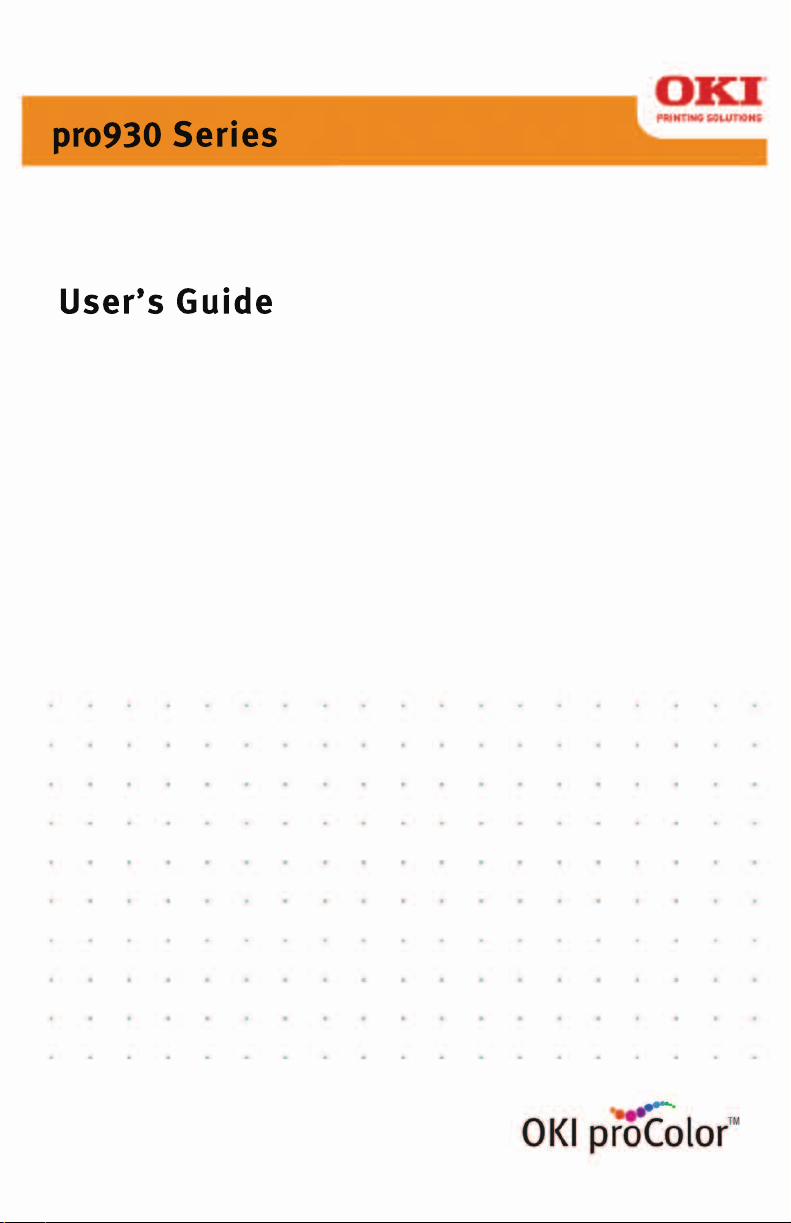
pro930 Series
User’s Guide
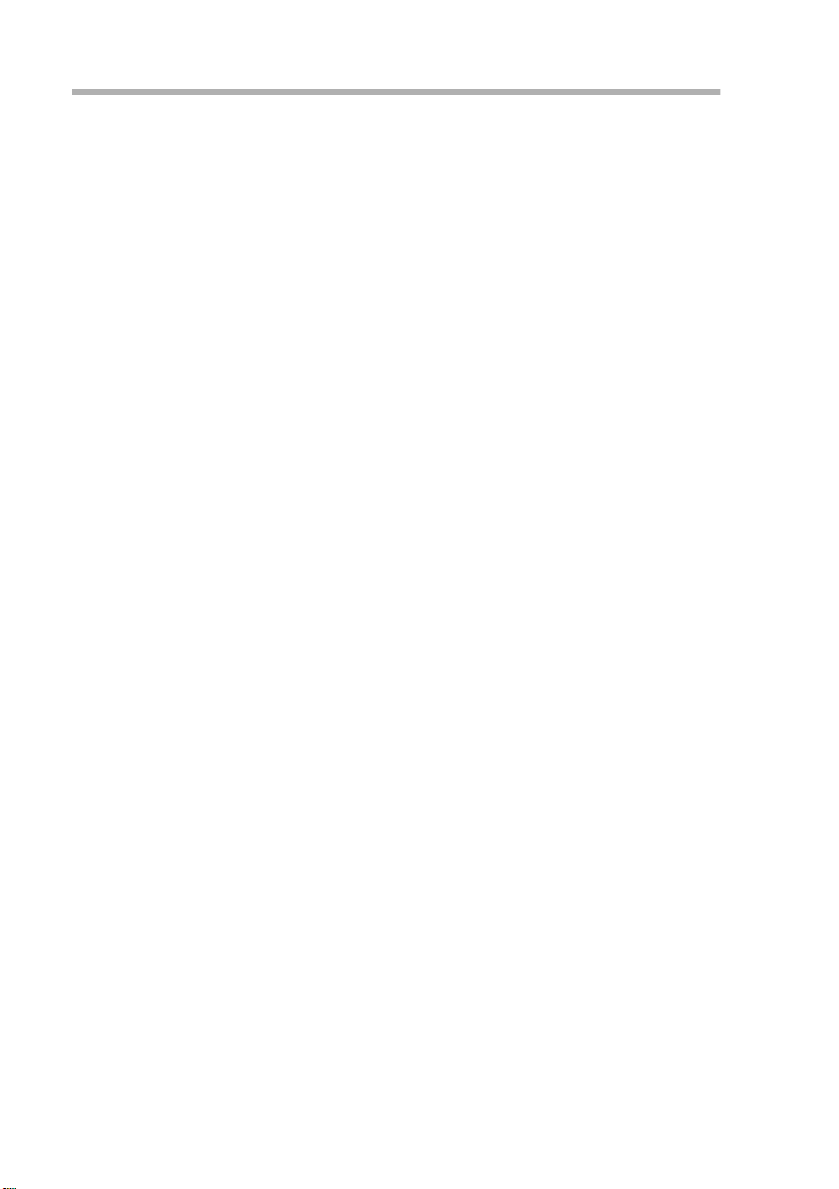
Copyright Information
Copyright © 2009 by Oki Data. All Rights Reserved
Document Information ________________________________
pro930 User’s Guide
P/N 59321601
Revision 1.0
December, 2009
Disclaimer__________________________________________
Every effort has been made to ensure that the information in this document is
complete, accurate, and up-to-date. The manufacturer assumes no responsibility
for theresults oferrors beyond its control. The manufacturer also cannot guarantee
that changes in software and equipment made by other manufacturers and referred
to in this guide will not affect the applicability of the information in it. Mention of
software products manufactured by other companies does not necessarily
constitute endorsement by the manufacturer .
While all reasonable efforts have been made to make this document as accurate and
helpful as possible, we make no warranty of any kind, expressed or implied, as to
the accuracy or completeness of the information contained herein.
The most up-to-date drivers and manuals are available from the web site:
http://www.okiprintingsolutions.com
Trademark Information _______________________________
Oki and Microline are registered trademarks of Oki Electric Industry Company Ltd.
EFI, Fiery, the Fiery logo and Spot-On are registered trademarks of Electronics for
Imaging, Inc.
Apple, Macintosh and Mac OS are registered trademarks of Apple Computers Inc.
Hewlett-Packard, HP, and LaserJet are registered trademarks of Hewlett-Packard
Company.
Microsoft, MS-DOS and Windows are either registered trademarks or trademarks of
Microsoft Corporation in the United States and/or other countries.
Other product names and brand names are registered trademarks or trademarks of
their proprietors.
pro930 User’s Guide > 2
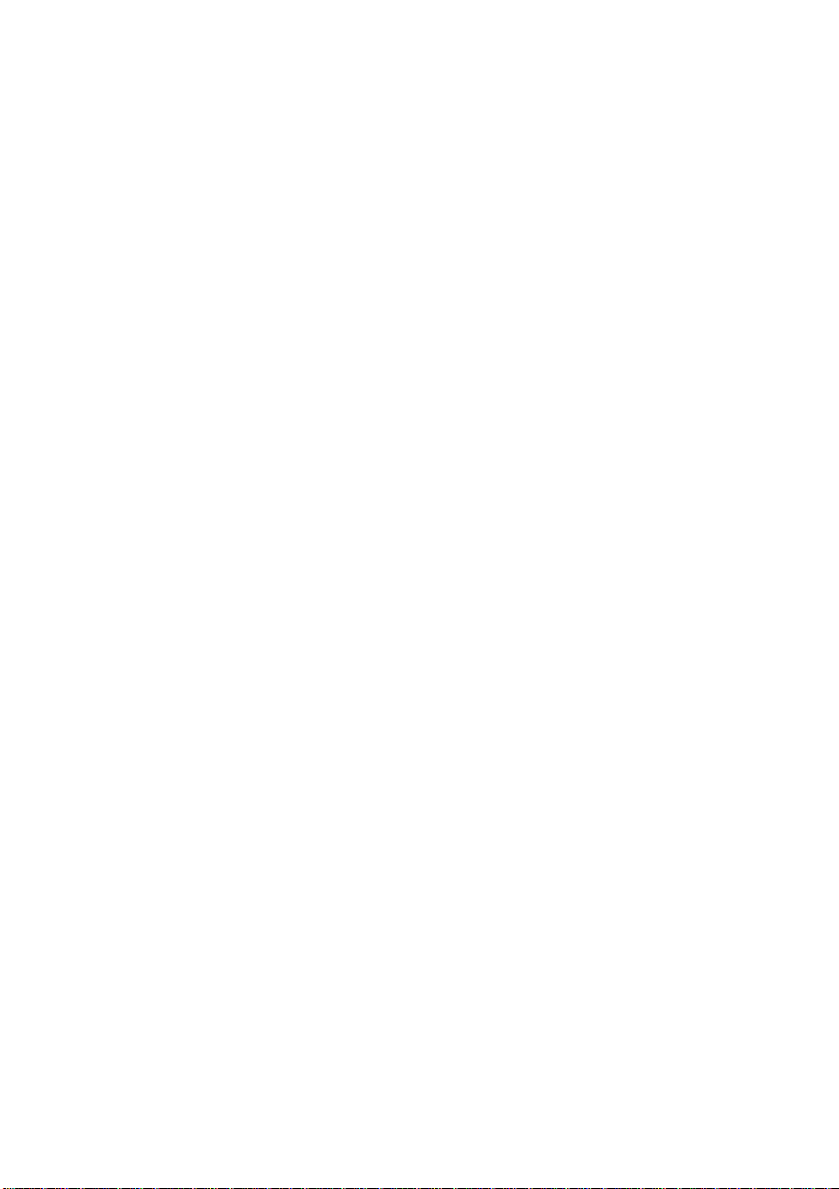
CONTENTS
Notes, cautions and warnings! . . . . . . . . . . . . . . . . 7
Introduction . . . . . . . . . . . . . . . . . . . . . . . . . . . . . . 8
Features . . . . . . . . . . . . . . . . . . . . . . . . . . . . . . . 9
About this guide . . . . . . . . . . . . . . . . . . . . . . . . . 10
Online usage . . . . . . . . . . . . . . . . . . . . . . . . . 13
Printing pages . . . . . . . . . . . . . . . . . . . . . . . . 14
Printer and paper overview . . . . . . . . . . . . . . . . . 15
Opening and closing the top cover . . . . . . . . . . . . 15
Identifying major components . . . . . . . . . . . . . . . 16
Software supplied. . . . . . . . . . . . . . . . . . . . . . . . 21
Paper recommendations . . . . . . . . . . . . . . . . . . . 22
Paper input and output information. . . . . . . . . . . . 23
Trays and stackers . . . . . . . . . . . . . . . . . . . . . . . 24
Trays 1 to 5. . . . . . . . . . . . . . . . . . . . . . . . . . 24
MP tray . . . . . . . . . . . . . . . . . . . . . . . . . . . . . 24
Face-down stacker . . . . . . . . . . . . . . . . . . . . . 25
Face-up stacker . . . . . . . . . . . . . . . . . . . . . . . 25
Duplex unit t . . . . . . . . . . . . . . . . . . . . . . . . . 25
Tray and stacker examples . . . . . . . . . . . . . . . . . 26
Loading Trays 1 to 5. . . . . . . . . . . . . . . . . . . . 26
Using the MP Tray . . . . . . . . . . . . . . . . . . . . . 28
Using the stackers . . . . . . . . . . . . . . . . . . . . . 30
Control panel. . . . . . . . . . . . . . . . . . . . . . . . . . . . . 32
Buttons and lights. . . . . . . . . . . . . . . . . . . . . . . . 32
Display Panel messages . . . . . . . . . . . . . . . . . . . 34
Status information . . . . . . . . . . . . . . . . . . . . . 34
Menu (Functions) information . . . . . . . . . . . . . 34
Configuration information . . . . . . . . . . . . . . . . 35
Help mode. . . . . . . . . . . . . . . . . . . . . . . . . . . 35
Display Panel messages . . . . . . . . . . . . . . . . . . . 35
Using the menus . . . . . . . . . . . . . . . . . . . . . . . . 35
Getting started . . . . . . . . . . . . . . . . . . . . . . . . . . . 37
Printer location. . . . . . . . . . . . . . . . . . . . . . . . . . 37
Turning Off/On . . . . . . . . . . . . . . . . . . . . . . . . . . 38
Turning Off . . . . . . . . . . . . . . . . . . . . . . . . . . 38
Turning On . . . . . . . . . . . . . . . . . . . . . . . . . . 39
Checking current settings . . . . . . . . . . . . . . . . . . 40
Interfaces and connection . . . . . . . . . . . . . . . . . . 40
Connecting the USB interface . . . . . . . . . . . . . 41
Connecting the network interface. . . . . . . . . . . 41
pro930 User’s Guide> 3
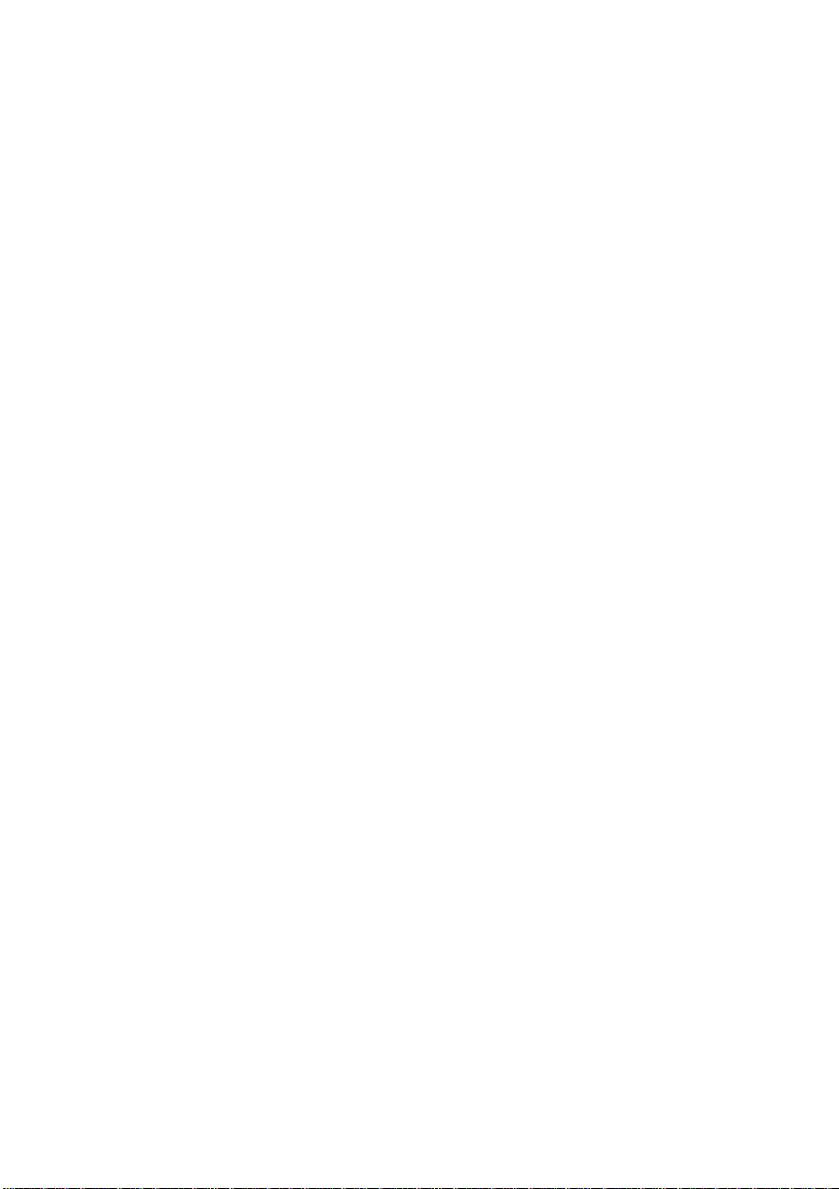
Using the Drivers CD. . . . . . . . . . . . . . . . . . . . . . 42
OPERATION . . . . . . . . . . . . . . . . . . . . . . . . . . . . . . 43
How to access the driver screens . . . . . . . . . . . . . 43
Changing the driver defaults . . . . . . . . . . . . . . . . 43
Windows XP/2000 . . . . . . . . . . . . . . . . . . . . . 43
Windows Vista . . . . . . . . . . . . . . . . . . . . . . . . 44
Changing the application’s driver settings . . . . . . . 44
Driver settings . . . . . . . . . . . . . . . . . . . . . . . . . . 44
Saving a set of driver settings . . . . . . . . . . . . . . . 45
Recalling saved driver settings . . . . . . . . . . . . . . . 45
Setting the driver device options . . . . . . . . . . . . . 46
Printing black . . . . . . . . . . . . . . . . . . . . . . . . . . . . 47
Black generation. . . . . . . . . . . . . . . . . . . . . . . . . 47
Composite black. . . . . . . . . . . . . . . . . . . . . . . 47
Pure black . . . . . . . . . . . . . . . . . . . . . . . . . . . 47
How to choose composite black or pure black . . . . 48
PCL . . . . . . . . . . . . . . . . . . . . . . . . . . . . . . . 48
PCL 6 . . . . . . . . . . . . . . . . . . . . . . . . . . . . . . 48
color matching . . . . . . . . . . . . . . . . . . . . . . . . . . . 49
Factors that affect color printing. . . . . . . . . . . . . . 49
Monitor colors vs. printer colors . . . . . . . . . . . . . . 49
Monitor settings . . . . . . . . . . . . . . . . . . . . . . . . . 50
Software settings . . . . . . . . . . . . . . . . . . . . . . . . 51
How the application displays color . . . . . . . . . . . . 51
Printer driver settings . . . . . . . . . . . . . . . . . . . . . 51
Lighting (Viewing) conditions . . . . . . . . . . . . . . . . 51
Paper type . . . . . . . . . . . . . . . . . . . . . . . . . . . . . 51
How to perform color matching . . . . . . . . . . . . . . 52
Descriptions. . . . . . . . . . . . . . . . . . . . . . . . . . . . 52
How to use . . . . . . . . . . . . . . . . . . . . . . . . . . 52
Rendering intents . . . . . . . . . . . . . . . . . . . . . . . . 53
Brightness and saturation . . . . . . . . . . . . . . . . . . 53
Matching specific colors. . . . . . . . . . . . . . . . . . . . 54
Print resolution . . . . . . . . . . . . . . . . . . . . . . . . . . . 55
How to use . . . . . . . . . . . . . . . . . . . . . . . . . . . . 55
Finishing options. . . . . . . . . . . . . . . . . . . . . . . . . . 56
Booklet printing . . . . . . . . . . . . . . . . . . . . . . . . . 57
Activating Booklet Printing . . . . . . . . . . . . . . . 57
Collating . . . . . . . . . . . . . . . . . . . . . . . . . . . . . . 59
Printing collated documents. . . . . . . . . . . . . . . 60
Separating queued print jobs. . . . . . . . . . . . . . . . 61
pro930 User’s Guide> 4
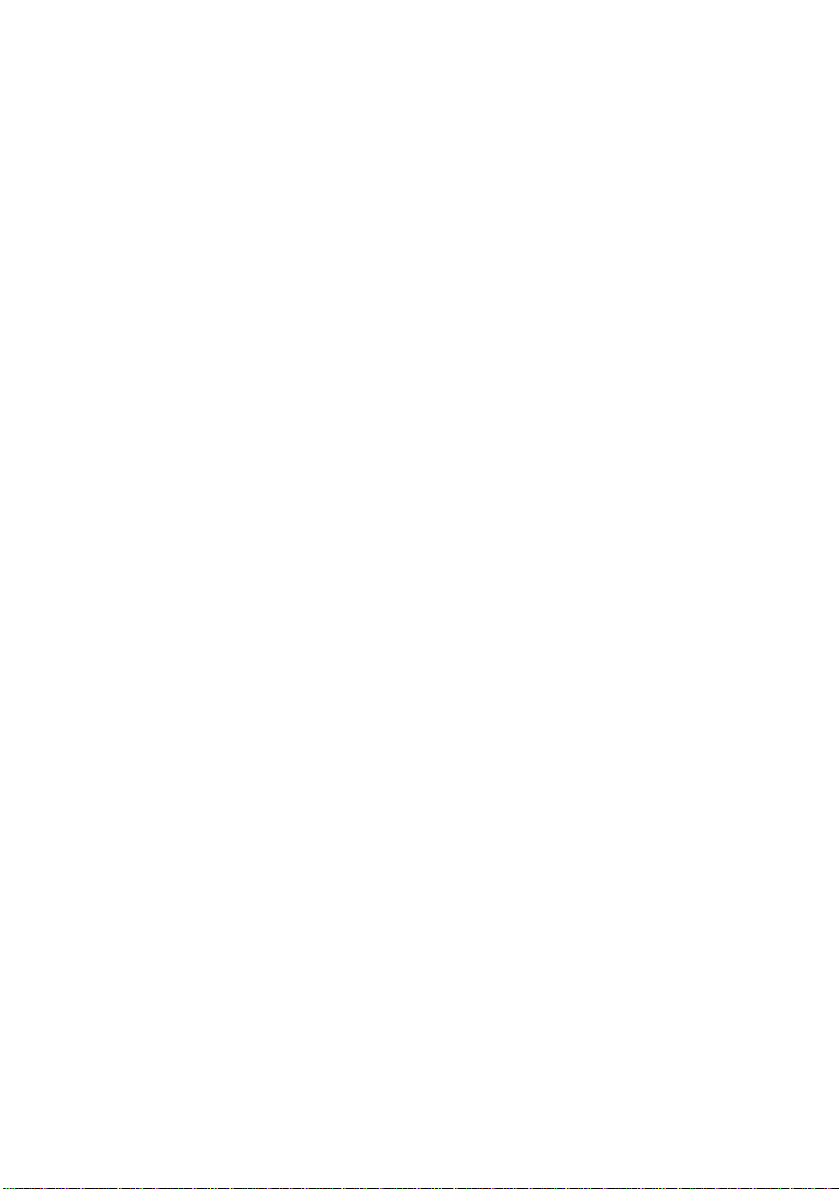
Cover print . . . . . . . . . . . . . . . . . . . . . . . . . . . . 62
How to use cover print . . . . . . . . . . . . . . . . . . 62
Custom page size . . . . . . . . . . . . . . . . . . . . . . . . 63
How to create, edit, and delete a custom
page size. . . . . . . . . . . . . . . . . . . . . . . . . . . 63
Selecting a custom page size . . . . . . . . . . . . . . 64
Duplex (double-sided) printing . . . . . . . . . . . . . . . 65
Activating duplex printing . . . . . . . . . . . . . . . . . . 66
Printing multiple pages on one sheet (N-up) . . . . . 67
How to Print Multiple Pages on One Sheet . . . . . . . 68
Poster printing . . . . . . . . . . . . . . . . . . . . . . . . . . 69
Printing Posters . . . . . . . . . . . . . . . . . . . . . . . 69
Fit to page. . . . . . . . . . . . . . . . . . . . . . . . . . . . . 71
How to use . . . . . . . . . . . . . . . . . . . . . . . . . . 71
Watermarks. . . . . . . . . . . . . . . . . . . . . . . . . . . . 72
How to create a new watermark. . . . . . . . . . . . 72
How to choose a previously created watermark . 72
How to edit an existing watermark . . . . . . . . . . 73
Secure printing . . . . . . . . . . . . . . . . . . . . . . . . . . . 74
Sending the document . . . . . . . . . . . . . . . . . . . . 75
Printing the document. . . . . . . . . . . . . . . . . . . . . 77
Deleting a secure print document . . . . . . . . . . . . . 78
Font Substitution . . . . . . . . . . . . . . . . . . . . . . . . . 79
How to use . . . . . . . . . . . . . . . . . . . . . . . . . . . . 79
Consumables and maintenance . . . . . . . . . . . . . . 80
Checking consumable/maintenance item usage . . . 80
Replacement indications . . . . . . . . . . . . . . . . . . . 80
Consumable item order information . . . . . . . . . . . 81
Maintenance item order details. . . . . . . . . . . . . . . 81
Replacing consumables/maintenance items . . . . . . 82
Cleaning the LED heads. . . . . . . . . . . . . . . . . . . . 82
Cleaning the paper feed rollers. . . . . . . . . . . . . . . 84
Cleaning the printer casing . . . . . . . . . . . . . . . . . 87
Emptying the punch chip box (Punch unit
optional accessory) . . . . . . . . . . . . . . . . . . . . . . 88
Optional accessories . . . . . . . . . . . . . . . . . . . . . . . 91
Accessory order information. . . . . . . . . . . . . . . . . 91
Installing accessories . . . . . . . . . . . . . . . . . . . . . 91
Troubleshooting . . . . . . . . . . . . . . . . . . . . . . . . . . 92
Paper jams – printer . . . . . . . . . . . . . . . . . . . . . . 92
Open cover, paper jam, tttttt side cover . . . . . . 92
Open cover, paper jam, side cover. . . . . . . . . . 94
pro930 User’s Guide> 5
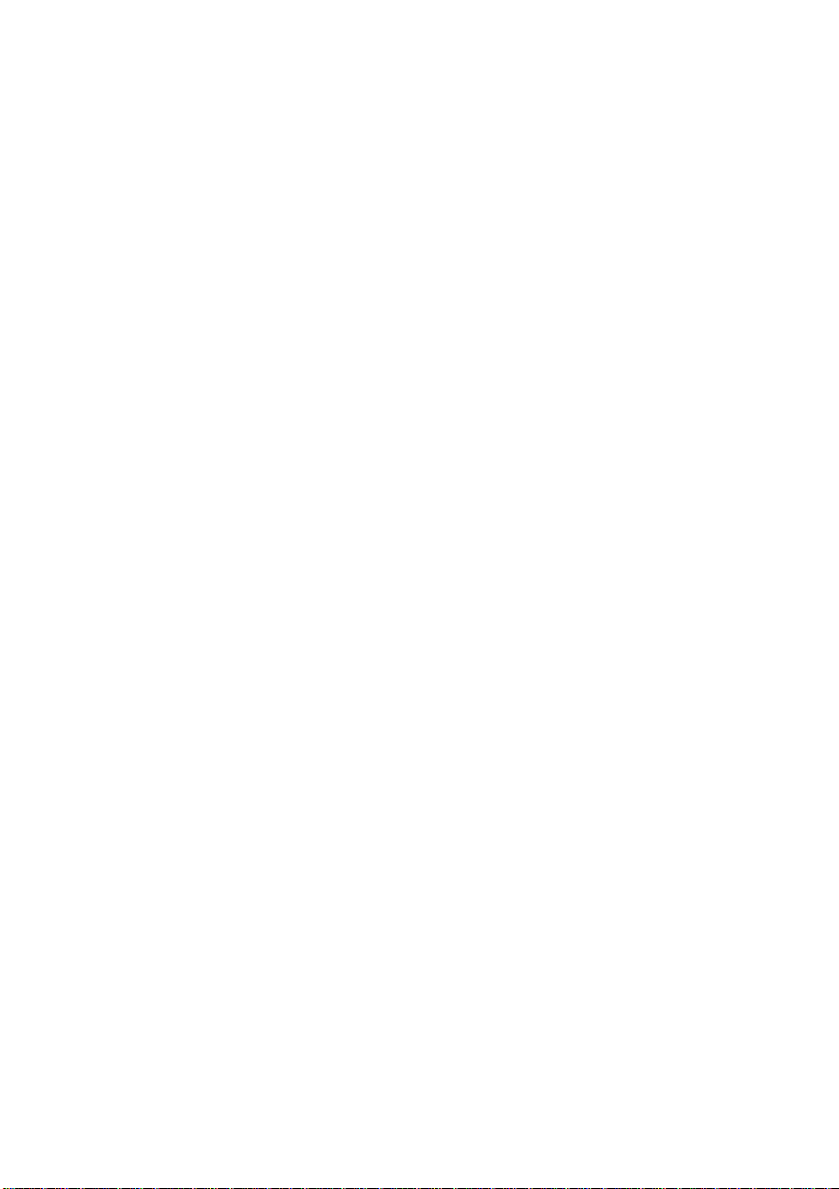
Open cover, paper jam, top cover . . . . . . . . . . 96
Paper jams – duplex unit. . . . . . . . . . . . . . . . . . 101
Check duplex unit, paper jam . . . . . . . . . . . . 101
Paper jams – Finisher (optional accessory) . . . . . 107
Check Finisher, paper jam/paper remains . . . . 107
591, 592, 593, 599/ 643, 645 (paper jam
around Finisher). . . . . . . . . . . . . . . . . . . . . 107
594, 597, 598/ 644, 646 (paper jam in Finisher)109
590 (paper jam in Finisher/Punch unit). . . . . . 114
Check Inverter, paper jam . . . . . . . . . . . . . . 116
Avoiding paper jams . . . . . . . . . . . . . . . . . . . . . 121
Dealing with unsatisfactory printing . . . . . . . . . . 122
Staple jams – Finisher (optional accessory) . . . . . 124
Check Finisher, Staple Jam . . . . . . . . . . . . . . 124
Specifications . . . . . . . . . . . . . . . . . . . . . . . . . . . 129
Appendix A – Display Panel Messages . . . . . . . . 131
Appendix B – Menu system . . . . . . . . . . . . . . . . . 133
Configuration . . . . . . . . . . . . . . . . . . . . . . . . . . 134
Print Page Count . . . . . . . . . . . . . . . . . . . . . 134
Finisher Count . . . . . . . . . . . . . . . . . . . . . . . 134
Supplies Life . . . . . . . . . . . . . . . . . . . . . . . . 135
Network . . . . . . . . . . . . . . . . . . . . . . . . . . . 135
Paper Size in Tray . . . . . . . . . . . . . . . . . . . . 136
System . . . . . . . . . . . . . . . . . . . . . . . . . . . . 136
Configuration example – monochrome
pages printed. . . . . . . . . . . . . . . . . . . . . . . 137
Print Pages . . . . . . . . . . . . . . . . . . . . . . . . . . . 138
Print Information example – demonstration page138
Print Secure Job . . . . . . . . . . . . . . . . . . . . . . . . 139
Menus . . . . . . . . . . . . . . . . . . . . . . . . . . . . . . . 140
Tray Configuration . . . . . . . . . . . . . . . . . . . . 140
System Adjust . . . . . . . . . . . . . . . . . . . . . . . 144
Menus example 1 – Tray 1 transparencies. . . . 148
Menus example 2 – MP Tray paper size. . . . . . 149
pro930 User’s Guide> 6
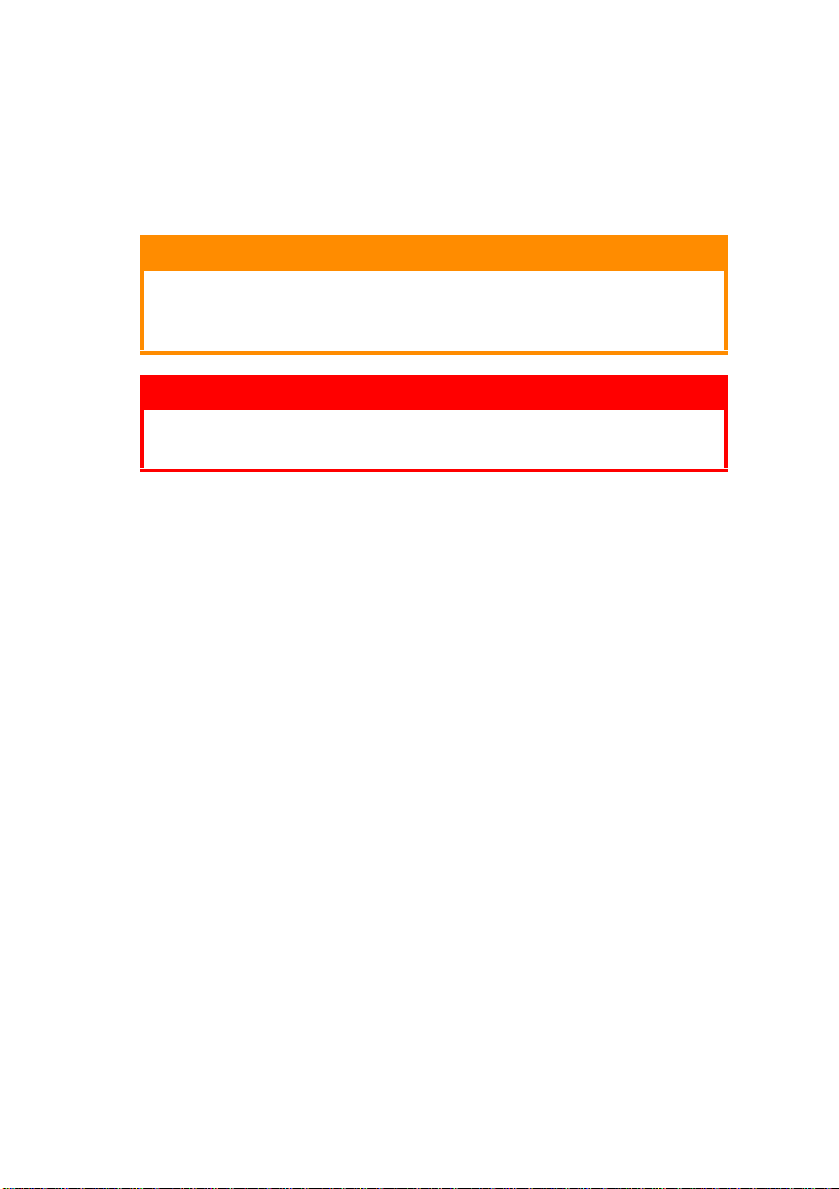
NOTES, CAUTIONS AND WARNINGS!
NOTE
A note provides additional information to supplement the main
text.
CAUTION!
A caution provides additional information which, if
ignored, may result in equipment malfunction or
damage.
WARNING!
A warning provides additional information which, if
ignored, may result in a risk of personal injury.
pro930 User’s Guide> 7
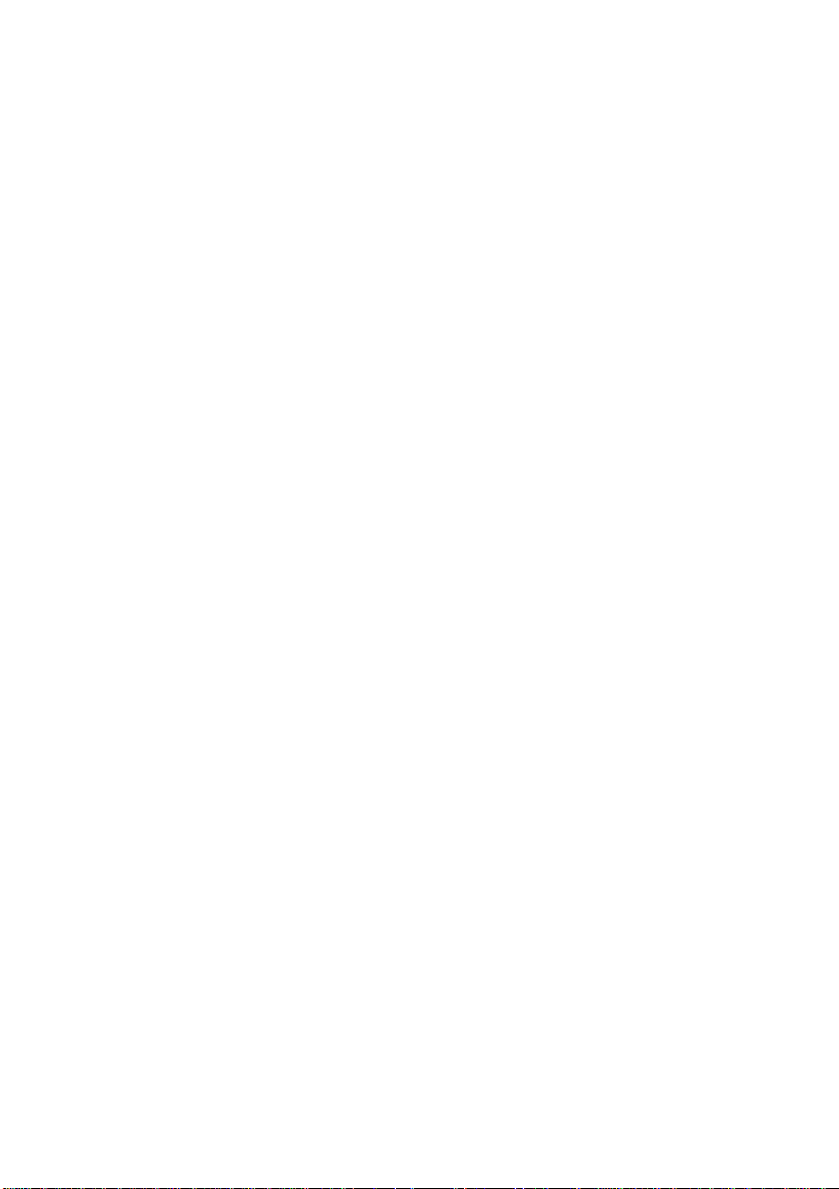
INTRODUCTION
Congratulations on buying an Oki color printer. Your new printer is
designed with advanced features to give you clear, vibrant color
prints and crisp black and white pages at high speed on a range of
print media for the office.
In addition, the EFI Fiery print control and job management
functionality allows you to:
> manage or preview jobs in the print queue through either
your web browser or software
> balance the workflow of networked devices
> manage color profiles
> save templates on the hard disk for faster processing and
printing of jobs like Powerpoint presentations and
double-sided documents
This user’s guide describes the pro930. This is an ‘hdn’ model, where
h denoted hard disk installed, d denotes duplex unit installed, and n
denotes networking capability.
pro930 User’s Guide> 8
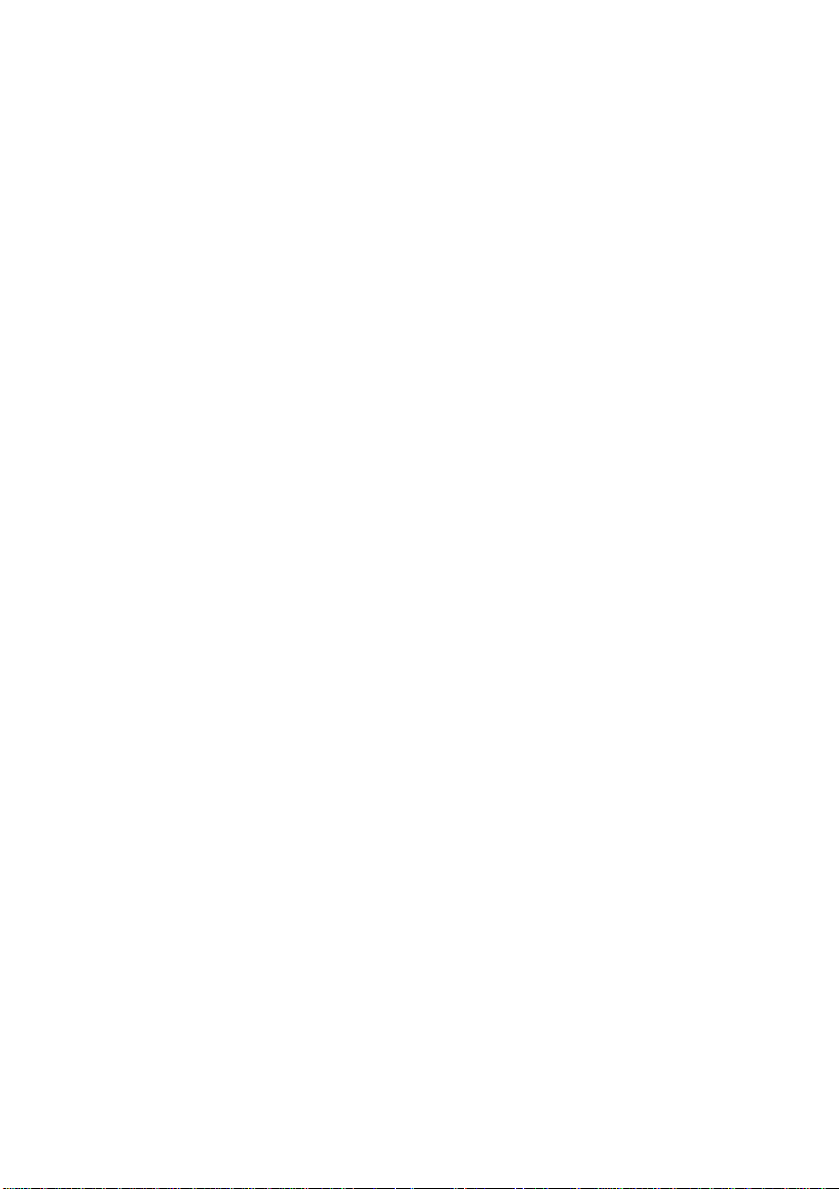
F
EATURES
The following features are standard on all models:
> Up to 31 pages per minute in full color for fast printing of
high impact color presentations and other documents
> Up to 36 pages per minute in black and white for fast and
efficient printing of all general purpose documents not
requiring color
> Multilevel technology produces subtler tones and smoother
gradations of color to lend photographic quality to your
documents
> 1200 x 1200 dpi (dots per inch) print resolution for high
quality image production showing the finest detail
> Single Pass Color Digital LED technology for high speed
processing of your printed pages
> 10/100/1000Base-TX network connection lets you share this
valuable resource among users on your office network
> Automatic two-sided (duplex) printing for economical use of
paper and compact printing of larger documents
> Hard Disk Drive enables spooled and verified printing
> USB 2.0 interface
> PCL, PS, emulations and PDF Direct Printing
> EFI Fiery controller and software
> Graphics Arts capability with full suite of EFI utilities including
Spot-On and Hot Folder support
pro930 User’s Guide> 9
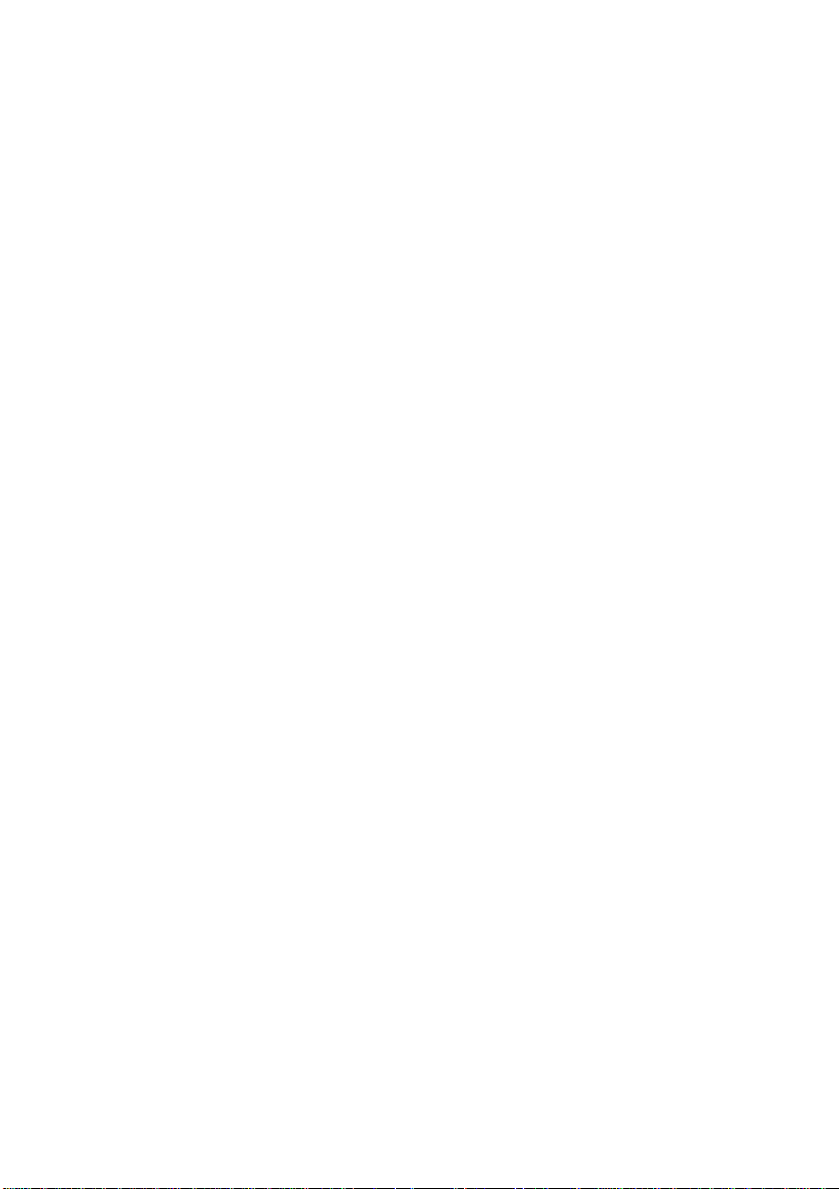
Additionally, the following optional features are available:
> Additional paper trays for loading a further 530 sheets at a
time to minimize operator intervention, or different paper
stocks for letterhead stationery, alternative paper sizes or
other print media:
> 2nd/3rd Tray (530 sheets each)
> High Capacity Feeder (HCF) (1590 sheets)
NOTE
Tray configurations are: Tray 1 only, Tray 1 + 2nd Tray, Tray 1 +
2nd Tray + 3rd Tray, Tray 1 + HCF, Tray1 + 2nd Tray + HCF
> Finisher for stapling or saddle stitching printer output
> Punch unit (to extend Finisher functionality)
A
BOUT THIS GUIDE
NOTE
Images used in this manual may include optional features that your
printer does not have installed. Also, they may omit features not
essential to the description of a particular function.
This manual is your user’s guide (check the web site, for the most
up-to-date version) for your printer and forms part of the overall
user support listed below:
> Set-up Poster(s): for quick step by step visual setup of
your printer.
This is a paper document that is packaged with the printer.
> Safety, Warranty, Regulatory booklet: includes safety
warnings, product warranty, and regulatory information.
This is a paper document that is packaged with the printer.
> This User’s Guide: to help you to become familiar with your
printer and make the best use of its many features. Also
included are guidelines for troubleshooting and maintenance
to ensure that it performs at its best. Additionally,
information is provided for adding optional accessories as
your printing needs evolve.
This is an electronic document stored on the printer driver CD.
pro930 User’s Guide> 10
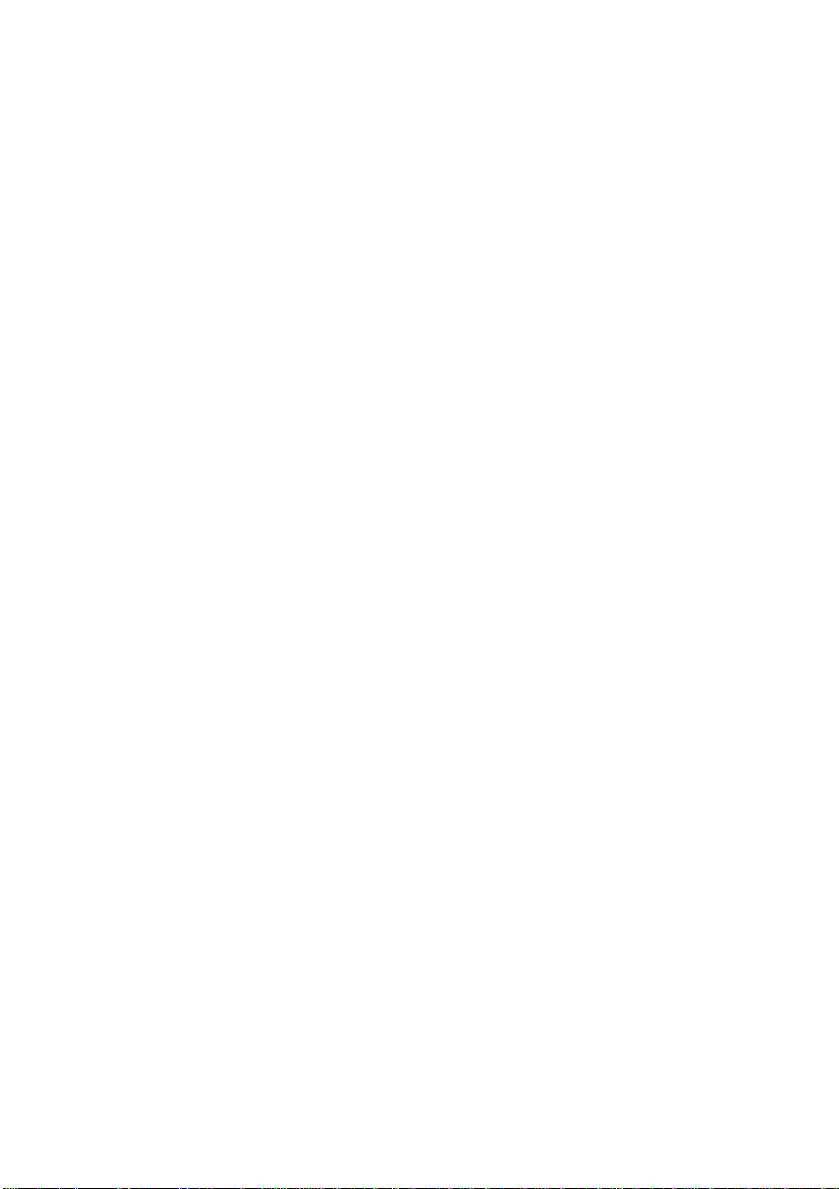
> Support and Supplies Guide: for quick reference to
product support resources and information on how to
purchase supplies.
This is a paper document that is packaged with the printer.
> EFI Fiery®documentation suite
> These documents include information for users and systems
administrators utilizing the EFI Fiery Network Controller for
the pro930.
These are electronic documents stored on the Printer Driver
and Utility CD and on our web site (check the web site,
my.okidata.com).
> Configuration and Setup Guide: to provide machine
configuration and network configuration information
> EFI Printing from Windows: Describes how to install
the printer driver on Windows, establish printing
connections for different networks.
> EFI Printing from Mac OS: describes how to install the
printer driver on a Mac and print from Mac applications.
> EFI Print Options: describes print options and features
that you access from the printer driver and from
Command Workstation job overrides.
> EFI Utilities: describes how to scan and how to install,
configure, and use the software utilities.
> EFI Color Printing: explains how to manage color
output. Provides information about ColorWise Pro Tools,
including how to calibrate the printer and set ColorWise
print options.
> EFI Fiery Color References: provides an overview of
color management concepts and workflows, and describes
how to manage color from various applications.
> EFI Workflow Examples: explains complicated printing
scenarios and provides cross-references to relevant
information in the documentation set.
> EFI Variable Data Printing: supplements information in
workflow examples with reference information about
pro930 User’s Guide> 11
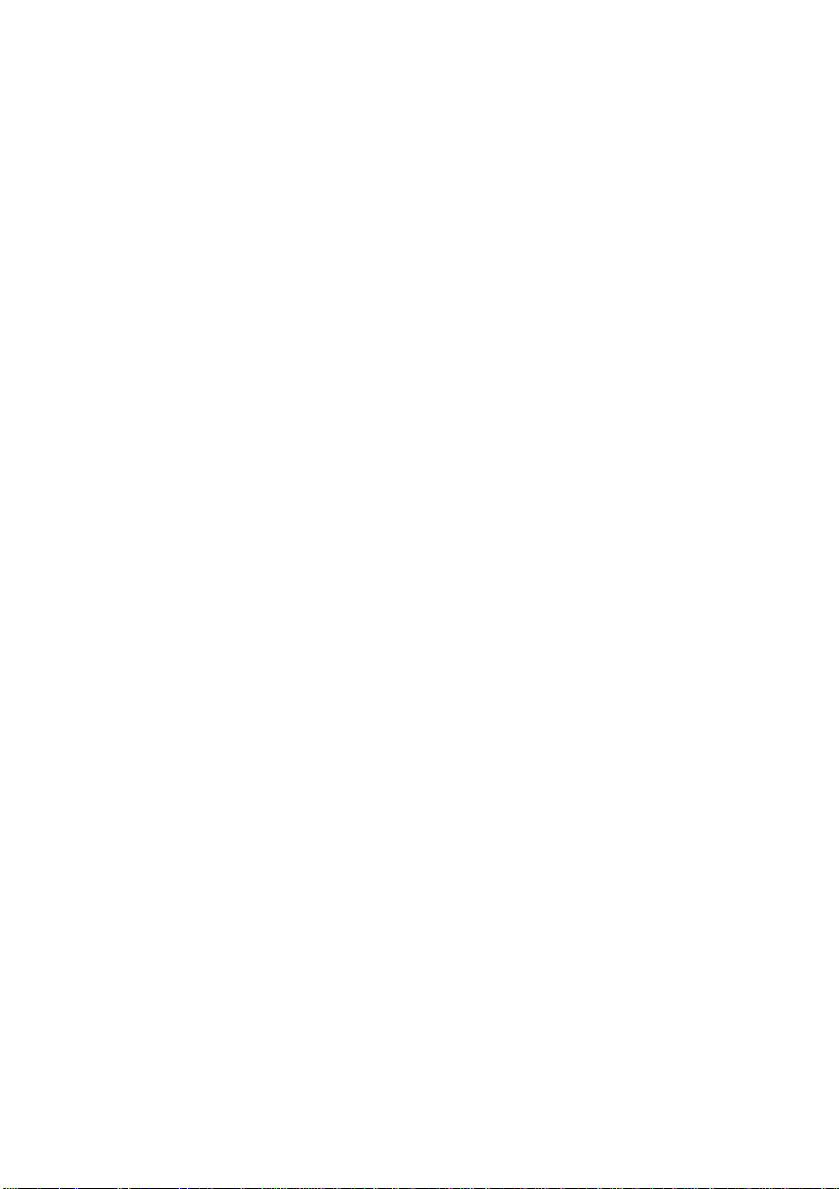
Variable Data Printing. Also provides an overview of
FreeForm.
> Installation Guides: accompany consumable items and
optional accessories to describe how to install them.
These are paper documents that are packaged with the
consumables and optional accessories.
> Online Help: online information accessible from the printer
driver and utility software.
pro930 User’s Guide> 12
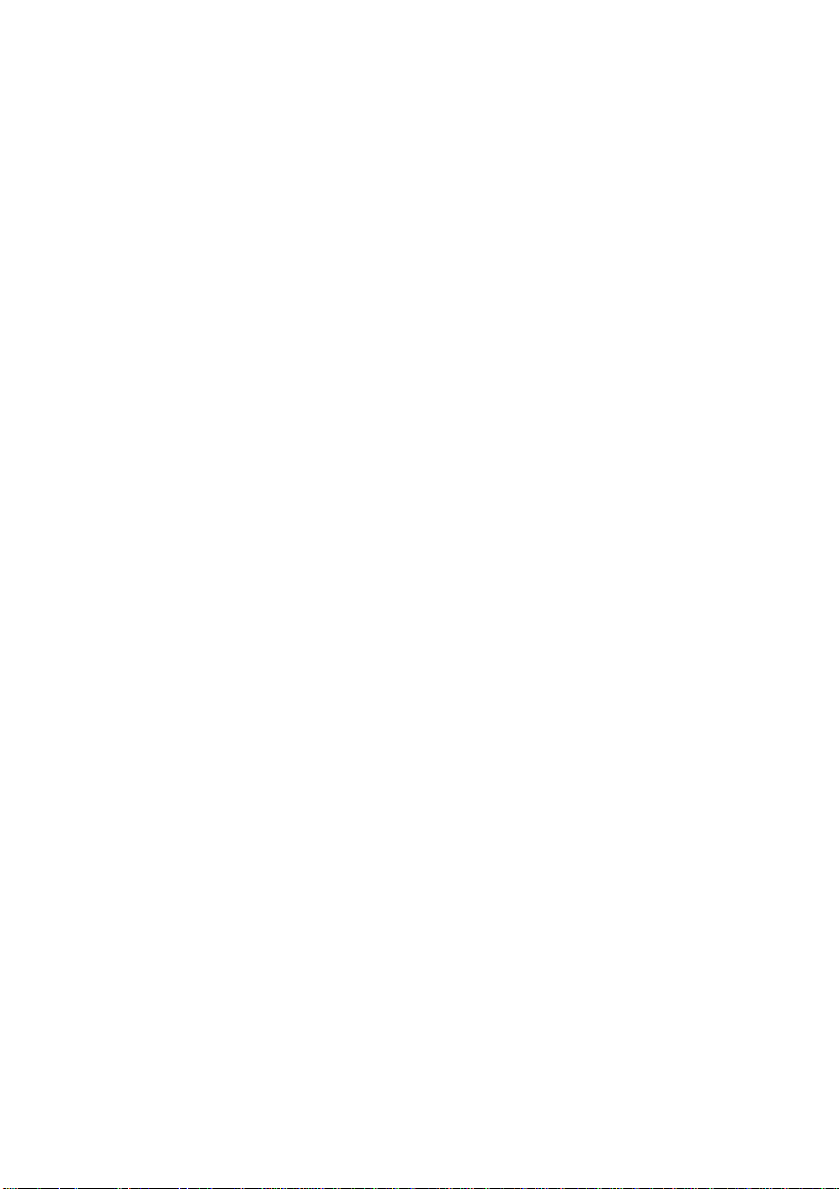
O
NLINE USAGE
This guide is intended to be read on screen using an Adobe Acrobat
Reader. Use the navigation and viewing tools provided in Acrobat.
You can access specific information in two ways:
> In the list of bookmarks down the left hand side of your
screen, click on the topic of interest to jump to the required
topic. (If the bookmarks are not available, use the “Contents”
on page 3.)
> In the list of bookmarks, click on Index to jump to the Index.
(If the bookmarks are not available, use the “Contents” on
page 3.) Find the term of interest in the alphabetically
arranged index and click on the associated page number to
jump to the page containing the term.
pro930 User’s Guide> 13
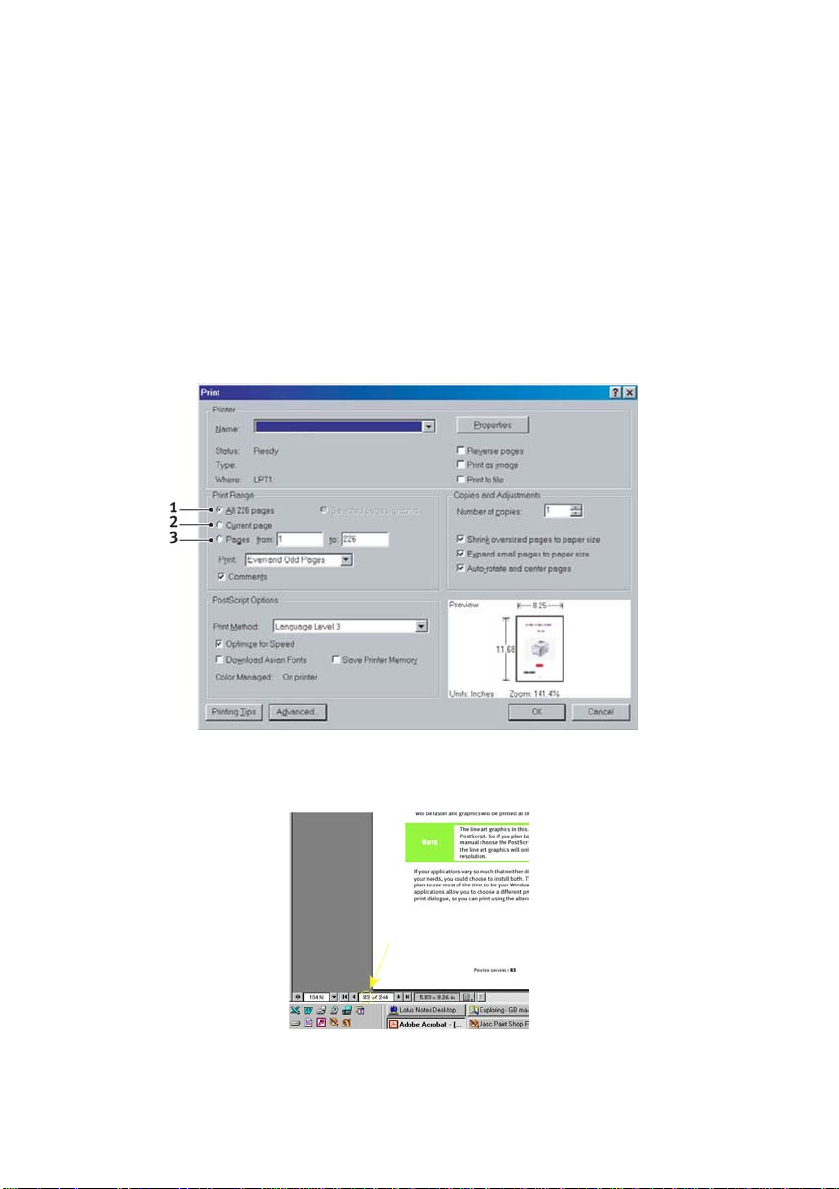
P
RINTING PAGES
The whole manual, individual pages, or sections may be printed. The
procedure is:
1. From the toolbar, select [File], then [Print] (or press the
Ctrl + P keys).
2. Choose which pages you wish to print:
(a) [All pages], (1), for the entire manual.
(b) [Current page], (2), for the page at which you are
looking.
(c) [Pages from] and [to], (3), for the range of pages you
specify by entering their page numbers.
3. Click on [OK].
pro930 User’s Guide> 14
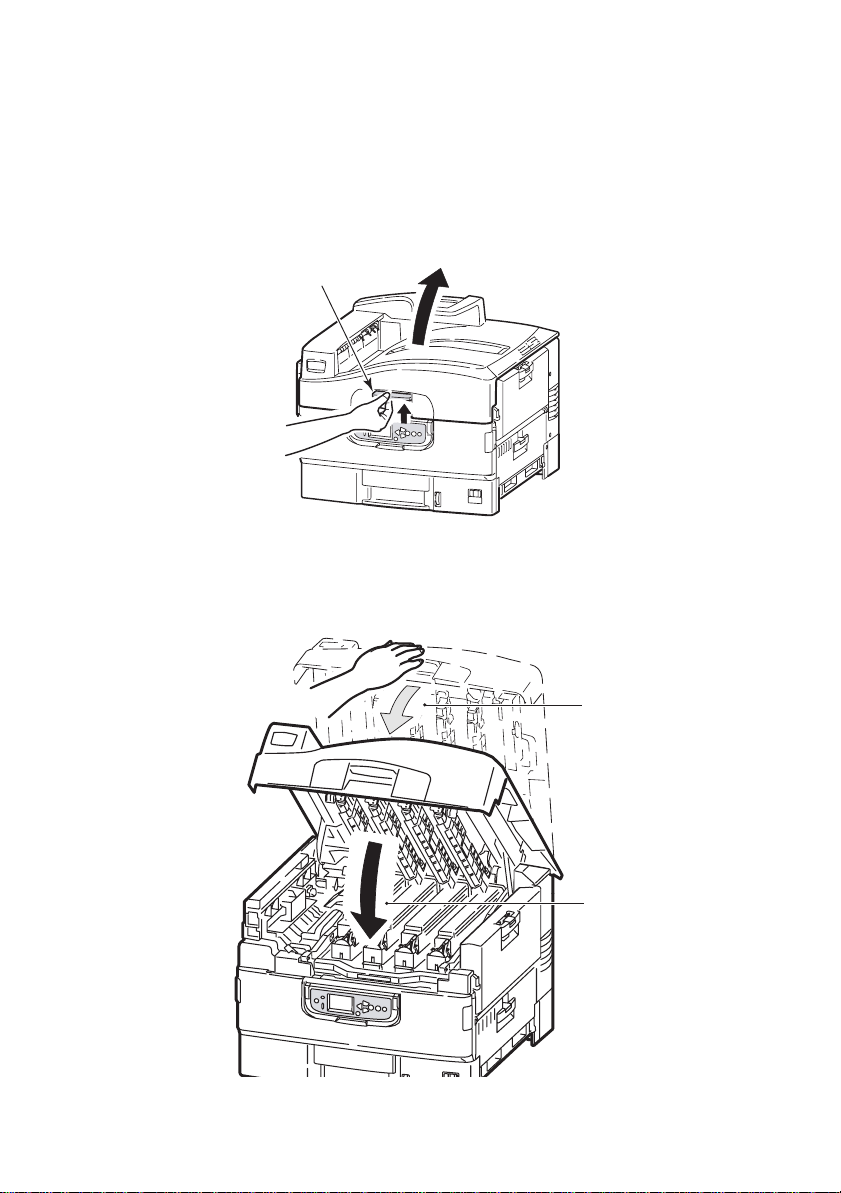
P
RINTER AND PAPER OVERVIEW
O
PENING AND CLOSING THE TOP COVER
To open the top cover, squeeze the top cover handle (1) to release
the catch and raise the cover.
1
To close the top cover,
and then push harder (2) to close the cover completely. Ensure that
the cover is securely closed.
push gently (1) until the cover stops midway
1
pro930 User’s Guide> 15
2
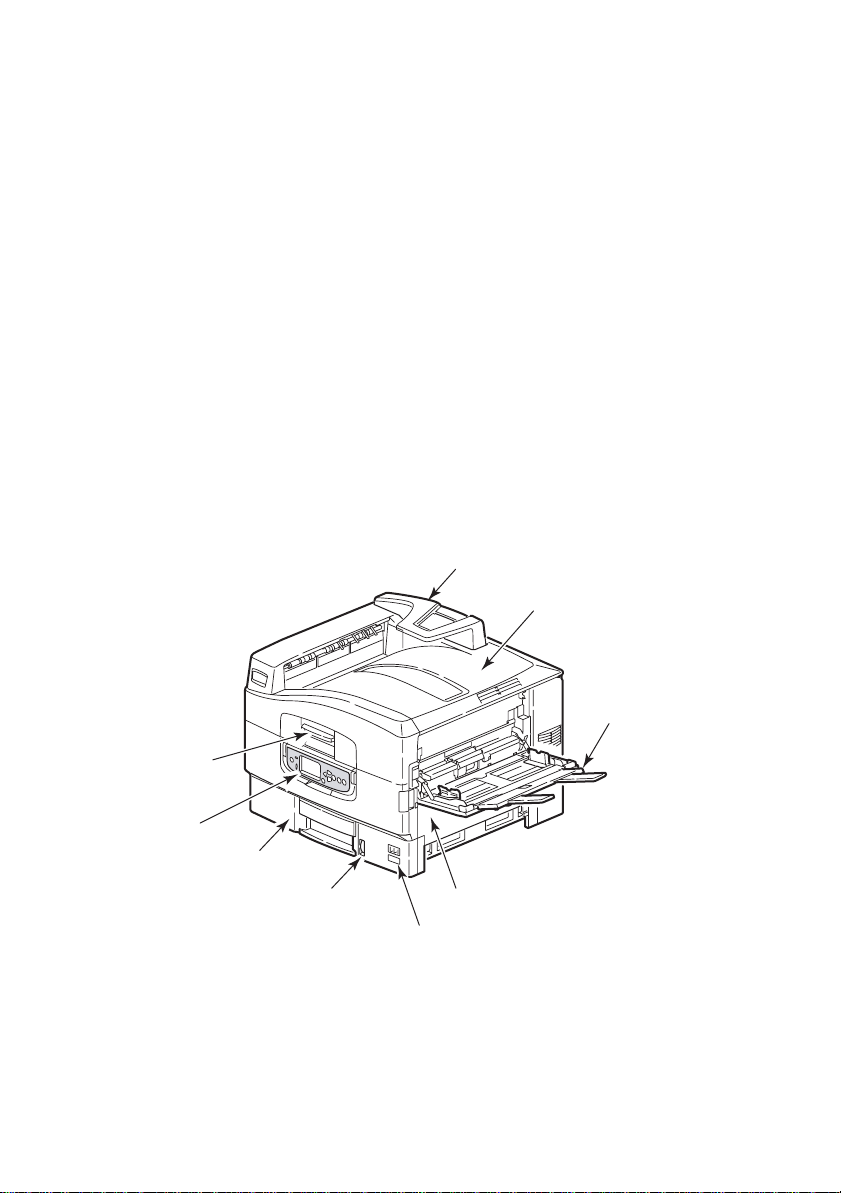
I
DENTIFYING MAJOR COMPONENTS
The major components of your printer are identified in the graphics
below.
1. Paper holding arm
2. Top cover (face-down stacker)
3. MP Tray (multi-purpose tray)
4. Tray 1 side cover
5. Paper size label
6. Paper gauge
7. Tray 1 (paper tray)
8. Control panel
9. Top cover handle
1
2
3
9
8
7
6
4
5
pro930 User’s Guide> 16
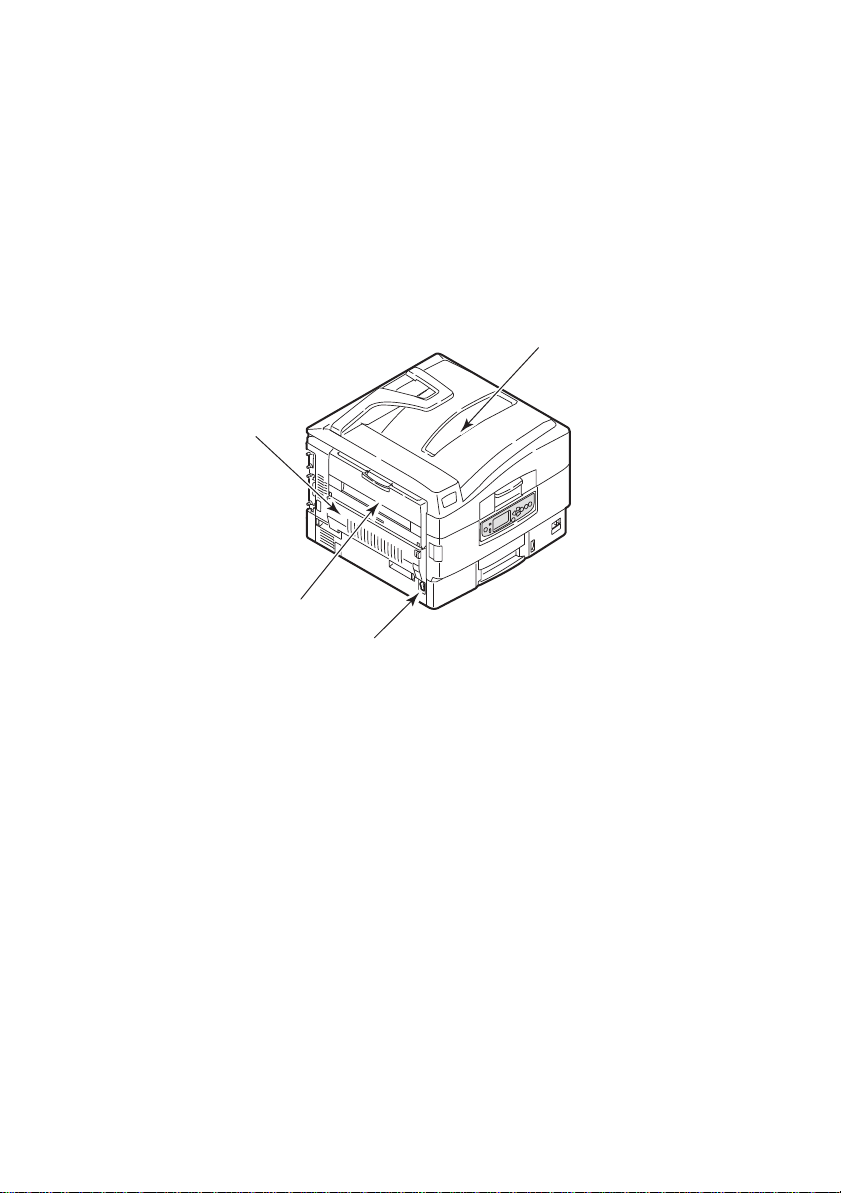
10. Face-down stacker
11. Power (on/off) switch
12. Face-up stacker
13. Duplex unit
13
12
10
11
pro930 User’s Guide> 17
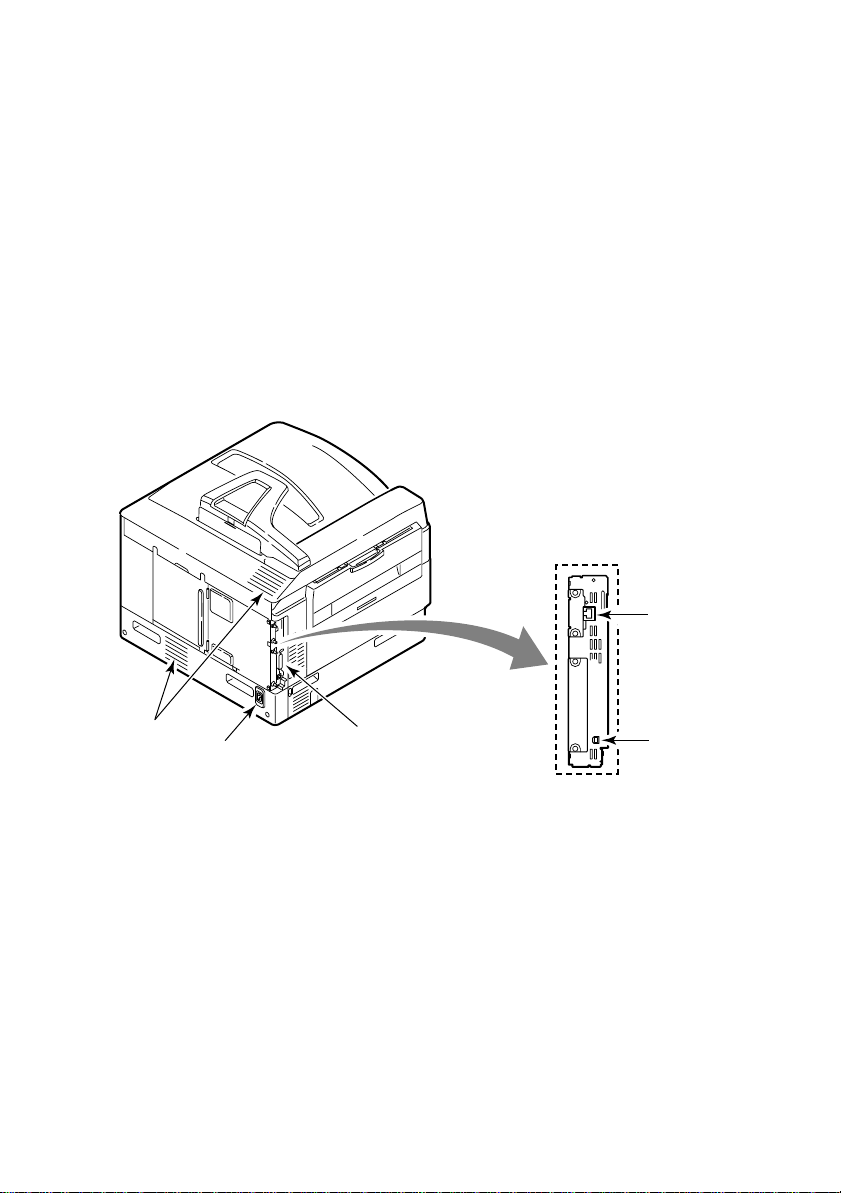
14. Interface unit
15. Network interface connector
16. USB interface connector
17. Power connector
18. Ventilation openings
15
18
17
14
pro930 User’s Guide> 18
16
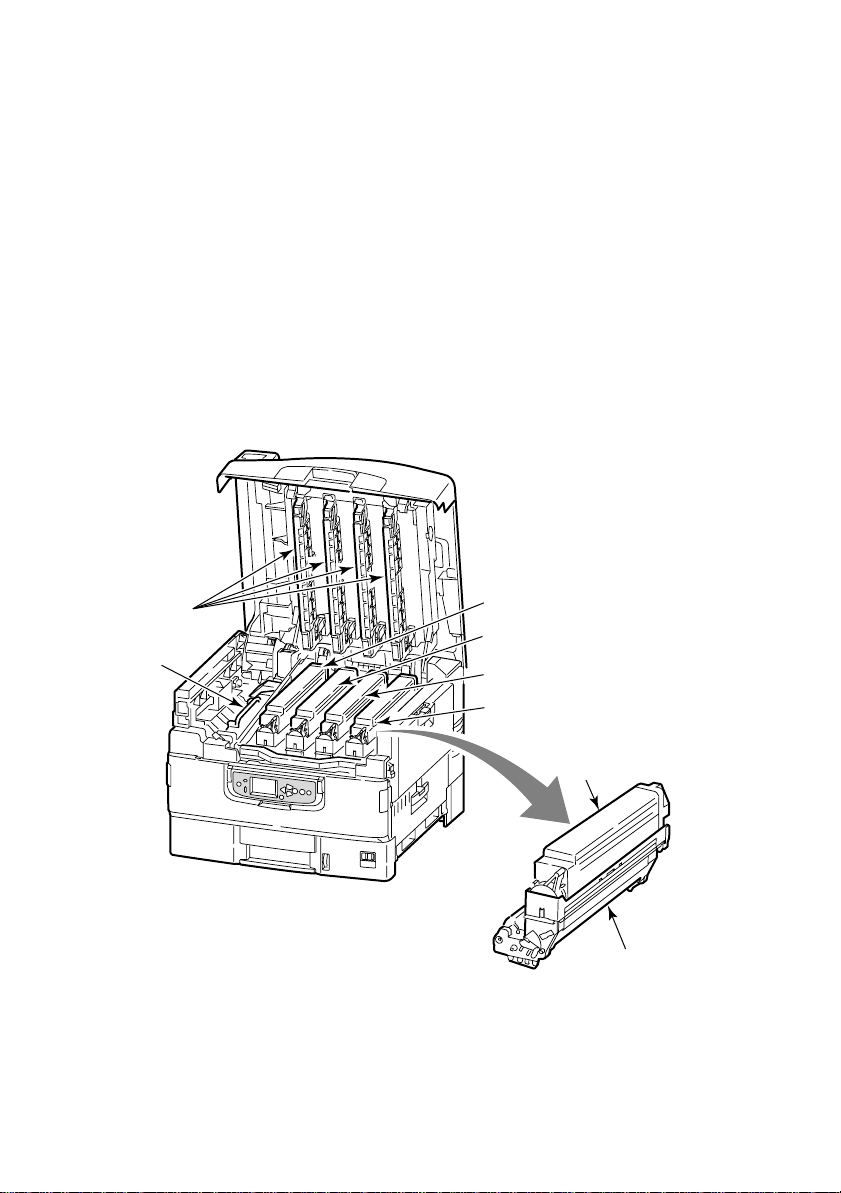
19. Image drum cartridge and toner cartridge (Cyan)
20. Image drum cartridge and toner cartridge (Magenta)
21. Image drum cartridge and toner cartridge (Yellow)
22. Image drum cartridge and toner cartridge (Black)
23. Toner cartridge
24. Image drum cartridge
25. Fuser unit
26. LED heads
26
19
20
25
21
22
pro930 User’s Guide> 19
23
24
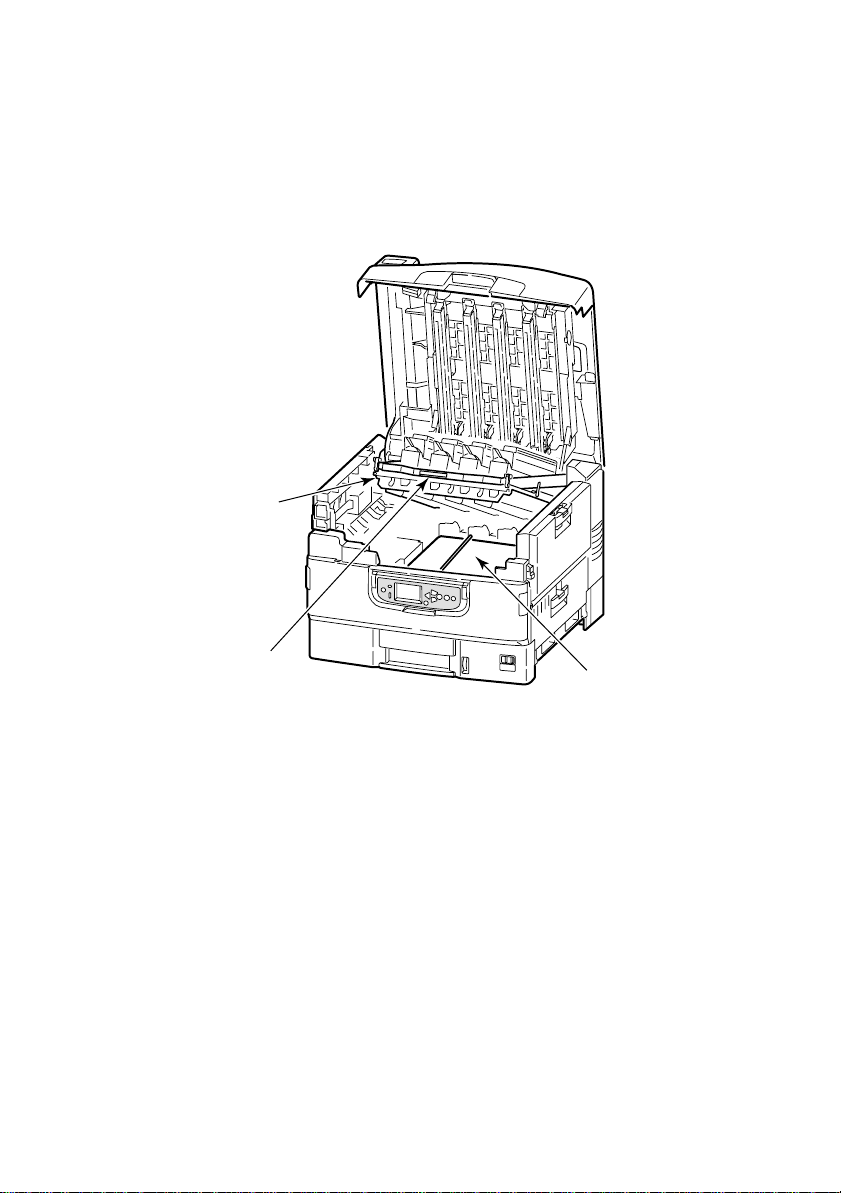
27. Belt unit
28. Drum basket handle
29. Drum basket
29
28
27
pro930 User’s Guide> 20
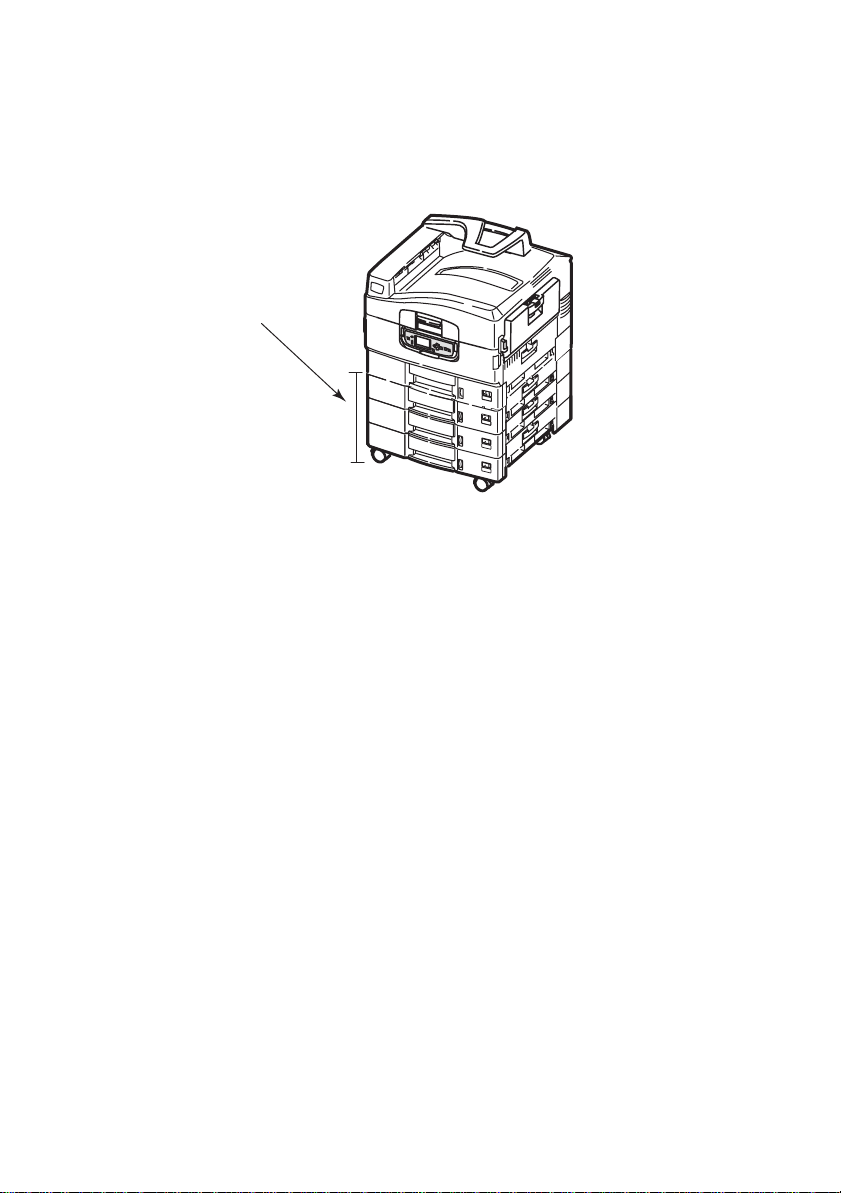
30. High capacity Feeder (HCF) 3 trays (Optional).
30
S
OFTWARE SUPPLIED
CDs:
> Printer Drivers
Contains PCL and PS drivers, utilities and productivity
software for the PCL driver.
> EFI Utilities
Contains utilities for use with the EFI Fiery driver
pro930 User’s Guide> 21
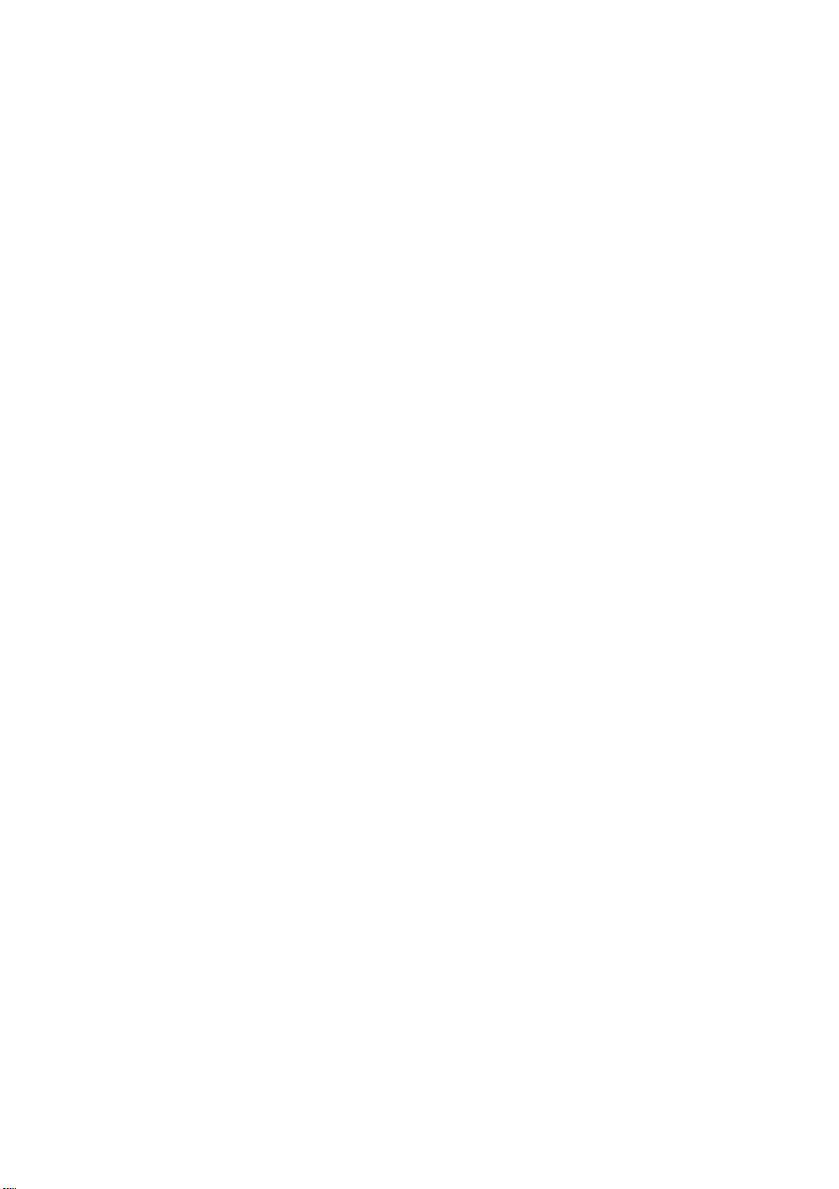
PA
PER RECOMMENDATIONS
Your printer will handle a variety of print media, including a range of
paper weights and sizes, transparencies and envelopes. This section
provides general advice on choice of media, and explains how to use
each type.
SPecifications are quoted using standard weight 20 – 24 lb (75 – 90
g/m²) paper designed for use in copiers and laser printers. Print
speed and media paths can vary when using thick and specialty
media. Suitable types for all media paths are:
> OKI® Bright White, 32 lb US Bond
> HammerMill® Laser Print Radiant, White, 24 lb US Bond
> Xerox® 4024, 20lb US Bond
Continuous use of heavily embossed or very rough textured paper is
not recommended.
Pre-printed stationery can be used, but the ink must not offset
when exposed to the high fuser temperatures used in the printing
process.
Envelopes should be free from twist, curl or other deformations.
They should also be of the rectangular flap type, with glue that
remains intact when subjected to hot roll pressure fusing used in this
type of printer. Window envelopes should be carefully checked for
fuser heat compatibility.
Transparencies should be of the type designed for use in copiers
and laser printers. In particular, avoid office transparencies
designed for use by hand with marker pens. These will melt in the
fuser and cause damage.
Labels should also be of the type recommended for use in copiers
and laser printers, in which the base carrier page is entirely covered
by labels. Other types of label stock may damage the printer due to
the labels peeling off during the printing process. Suitable types are:
> Avery White Laser Label types 7162, 7664, 7666 (A4), or
5161 (Letter)
pro930 User’s Guide> 22
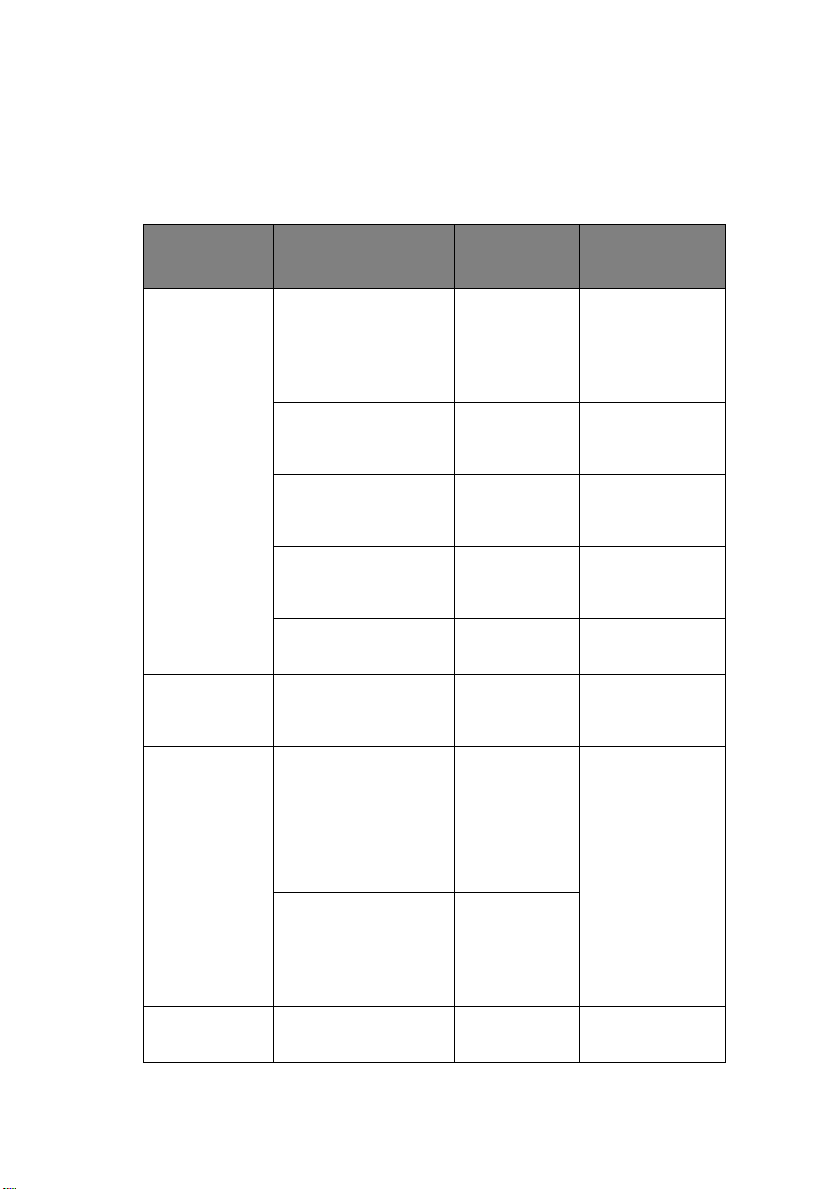
P
APER INPUT AND OUTPUT INFORMATION
The following table relates paper parameters to input trays (Tray 1
to Tray 5 (numbering from the top) and MP Tray) and to output
areas (Face-down stacker and Face-up stacker).
TYPE SIZE WEIGHT INPUT/
OUTPUT
Plain paper A3, A3 Nobi, A3 Wide,
Postcard – – Tray 1 or MP
Envelope 4.72 x 9.25 in
A4, A5, A6, B4, B5,
Letter, Legal 13,
Legal 13.5, Legal 14,
Executive, Tabloid,
Tabloid Extra
Custom
W: 3.94 – 12.91 in
L: 5.82 – 18 in
Custom
W: 3.12 – 12.91 in
L: 3.54 – 18 in
Banner
W: Letter width
L: 18 – 48 in
Index card:
3 x 5 in
3.54 x 8.07 in
9.25 x 4.72 in
9.25 x 4.13 in
9.45 x 13.07 in
8.50 x 10.91 in
4.69 x 7.76 in
8.27 x 11.69 in
64 - 216 gsm Any Tray
Any Stacker
64 - 216 gsm Any Tray
Face-up Stacker
64 - 300 gsm MP Tray
Face-up Stacker
up to 128gsm
recommended
64 - 300 gsm MP Tray
64 - 105 gsm MP Tray
MP Tray
Face-up Stacker
Face-up Stacker
Tray
Face-up Stacker
Face-up Stacker
12.76 x 9.02 in
9.02 x 6.38 in
8.66 x 4.33 in
8.88 x 3.88 in
9.5 x 4.13 in
7.5 x 3.88 in
Labels A4, Letter, B5 0.004 –
pro930 User’s Guide> 23
0.008 in
MP Tray
Face-up Stacker
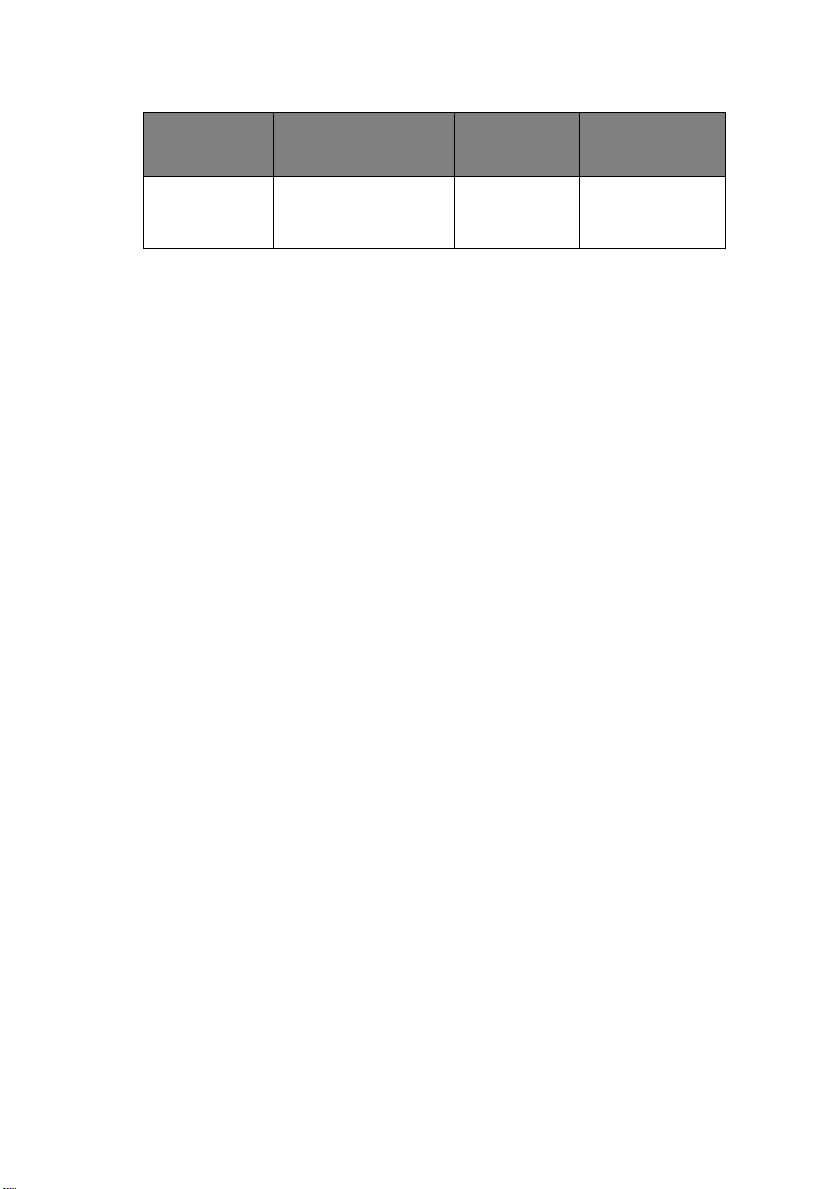
TYPE SIZE WEIGHT INPUT/
OUTPUT
Transparencies
Glossy paper
T
RAYS AND STACKERS
T
RAYS1TO
5
A4, Letter 0.004 -
0.005in
Tray 1 or MP
Tray
Face-up Stacker
Tray 1 is the standard blank paper input tray and can hold up to 530
sheets of 20 lb (75 g/m²) paper. Additional trays, to give a total of
five, can be added as an option to give a total tray capacity of 2650
sheets of 20 lb (75 g/m²) paper.
If you have identical paper stock loaded in another tray (for example
Tray 2 or the MP Tray), you can have the printer automatically
switch to that other tray when the current tray runs out of paper.
This function can be enabled by driver settings when printing from a
Windows application or by a menu setting when printing from other
applications.
MP
TRAY
The multi-purpose tray is used for media sizes additional to those of
the standard trays, heavier media weights and special media.
The multi-purpose tray can handle the same sizes as the standard
trays but in weights up to 300 g/m². For very heavy paper stock use
the face-up paper stacker. This ensures that the paper path through
the printer is almost straight.
The multi-purpose tray can feed paper widths as small as 3in
(76.2 mm) and lengths up to 47.24 in (1200 mm). For banner
printing, recommended sizes are Letter wide, 35.43 in and 47.24 in
long and weight 34 lb (128 g/m²).
Use the multi purpose tray for printing on envelopes and
transparencies. Up to 100 sheets of transparencies or 25 envelopes
can be loaded at one time, subject to a maximum stacking depth of
1 in.
Paper or transparencies should be loaded print side up and top edge
into the printer. Do not use the duplex (two-sided printing) function
for transparencies.
pro930 User’s Guide> 24
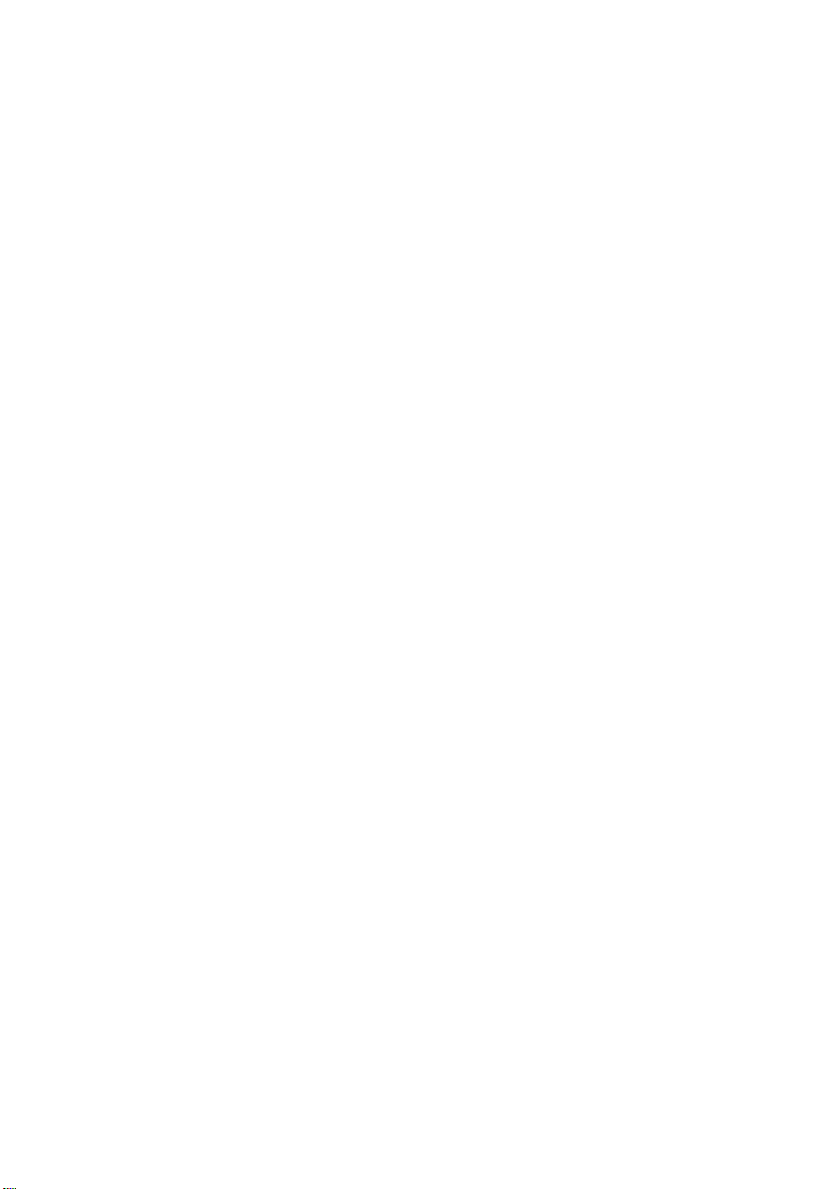
F
ACE-DOWN STACKER
The face-down stacker on the top of the printer can hold up to 500
sheets of 20 lb (75 g/m²) standard paper, and can handle paper
stocks from 17 – 57 lb (64 – 216 g/m²). Pages printed in reading
order (page 1 first) will be sorted in reading order (last page on top,
facing down).
F
ACE-UP STACKER
The face-up stacker should be opened and the tray extension pulled
out when required for use. (With the face-up stacker either open or
closed, the driver setting of Face Down will successfully direct prints
to the Face-Down stacker.)
The face-up stacker can hold up to 250 sheets of 20 lb (75 g/m²)
standard paper and can handle stocks up to 300 g/m².
Always use this stacker and the multi-purpose feeder for paper
stocks heavier than 57 lb (216 g/m²).
D
UPLEX UNIT T
The duplex unitprovides automatic two-sided printing on plain paper
fed from Trays 1 – 5 or the MP Tray. Applicable paper sizes are A6,
A5, B5, B5LEF, Executive, A4, A4LEF, Letter, LetterLEF, Legal 13 in,
Legal 13.5 in, Legal 14 in, B4, Tabloid, Tabloid Extra, A3, A3 Wide,
A3 Nobi, Custom size (3.9 – 12.9 in wide, 5.8 –18 in long), using
paper stocks in the range 64 - 188 g/m².
pro930 User’s Guide> 25
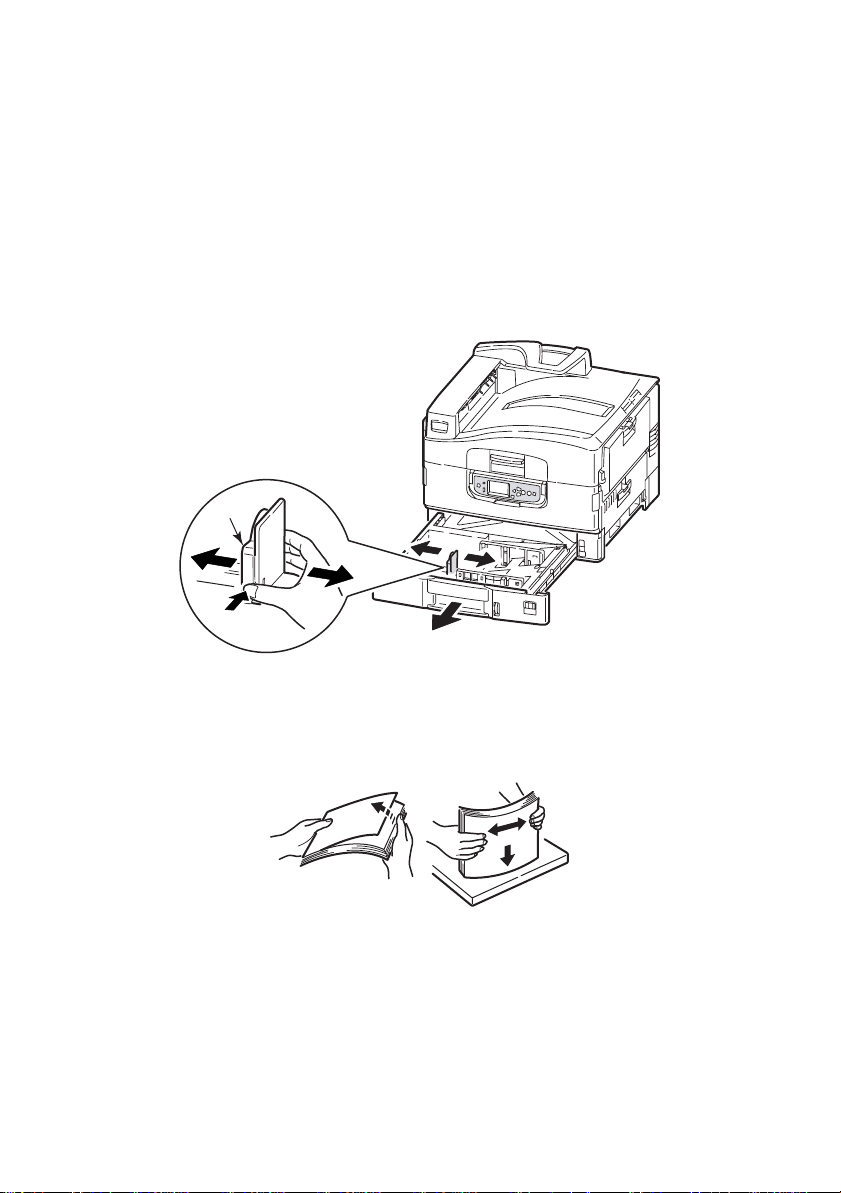
T
RAY AND STACKER EXAMPLES
L
OADING TRAYS
Tray 1 is used in the following example.
1. Pull out the tray.
2. Press the paper rear stopper tab (1) and adjust the tab to the
required paper size.
1 TO 5
1
3. Fan the paper to be loaded then tap the edges of the stack on
a flat surface to make it flush.
4. Load the paper (face down and top edge towards the right for
letterhead paper), press the tab (2) on the paper guide and
adjust the guides (3) for a snug fit to the paper.
pro930 User’s Guide> 26
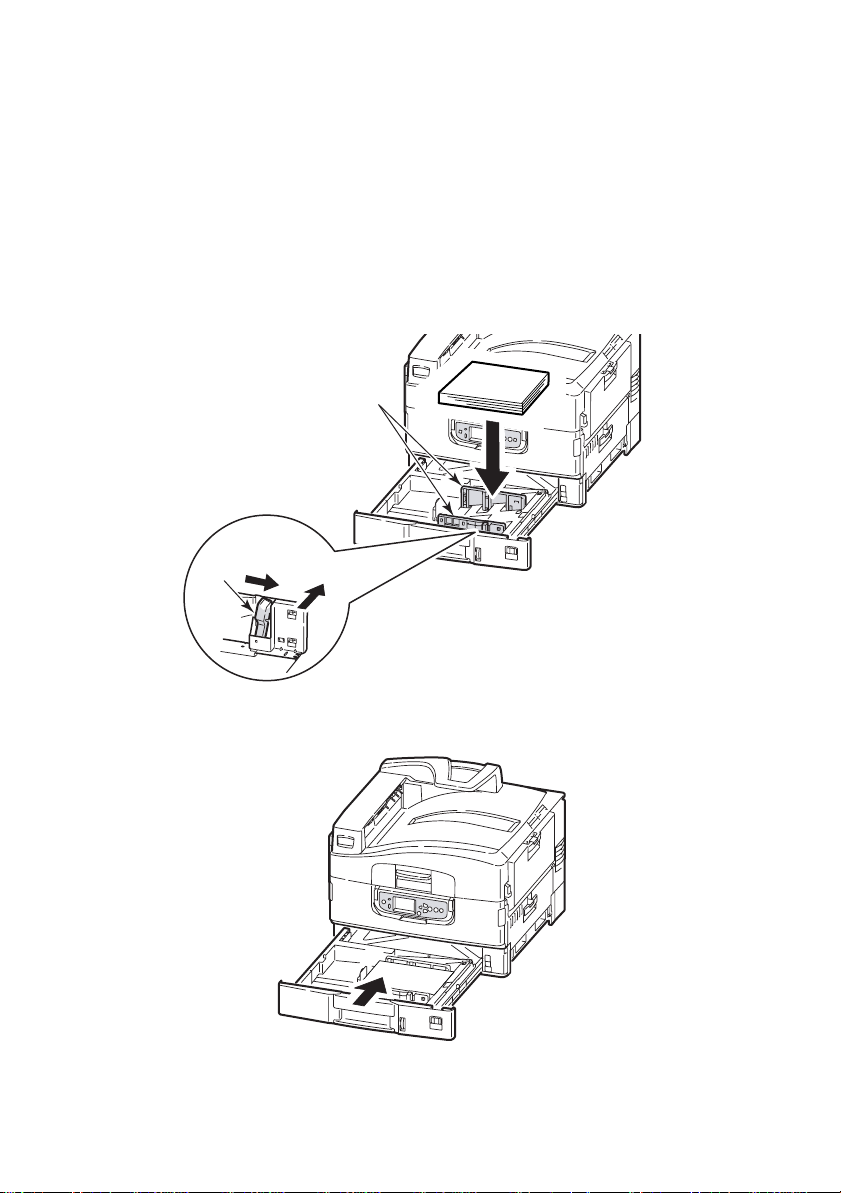
To avoid paper jams:
> Do not leave space between the paper and the guides and
rear stopper.
> Do not overfill the paper tray. Capacity depends on the
paper type.
> Do not load damaged paper.
> Do not load paper of different sizes or types at the same
time.
3
2
5. Gently push the tray back into the printer.
pro930 User’s Guide> 27
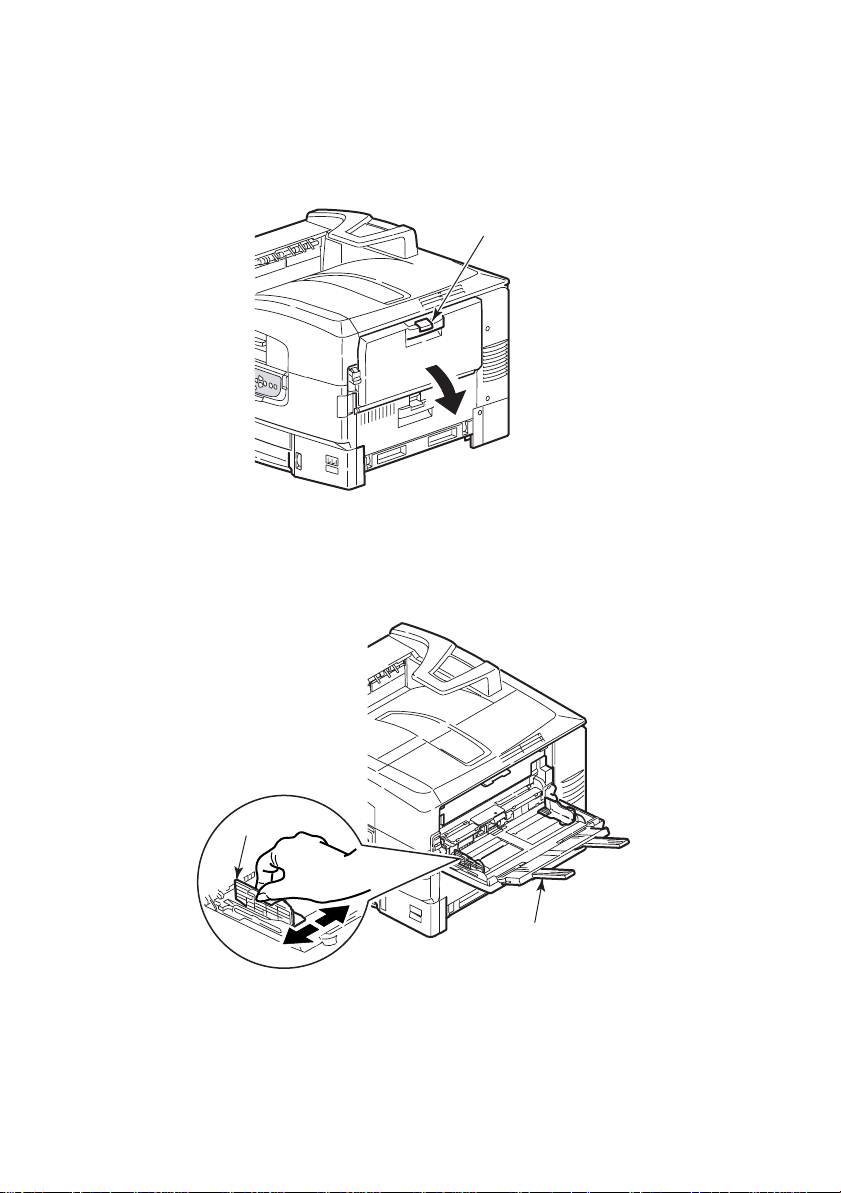
U
SING THE
1. Squeeze the handle (1) and open the multi-purpose tray.
MP T
RAY
1
2. Fold out the paper support section and swivel out the
extension supports (2).
3
2
3. Adjust the paper guides (3) to the size of the paper being
used.
pro930 User’s Guide> 28
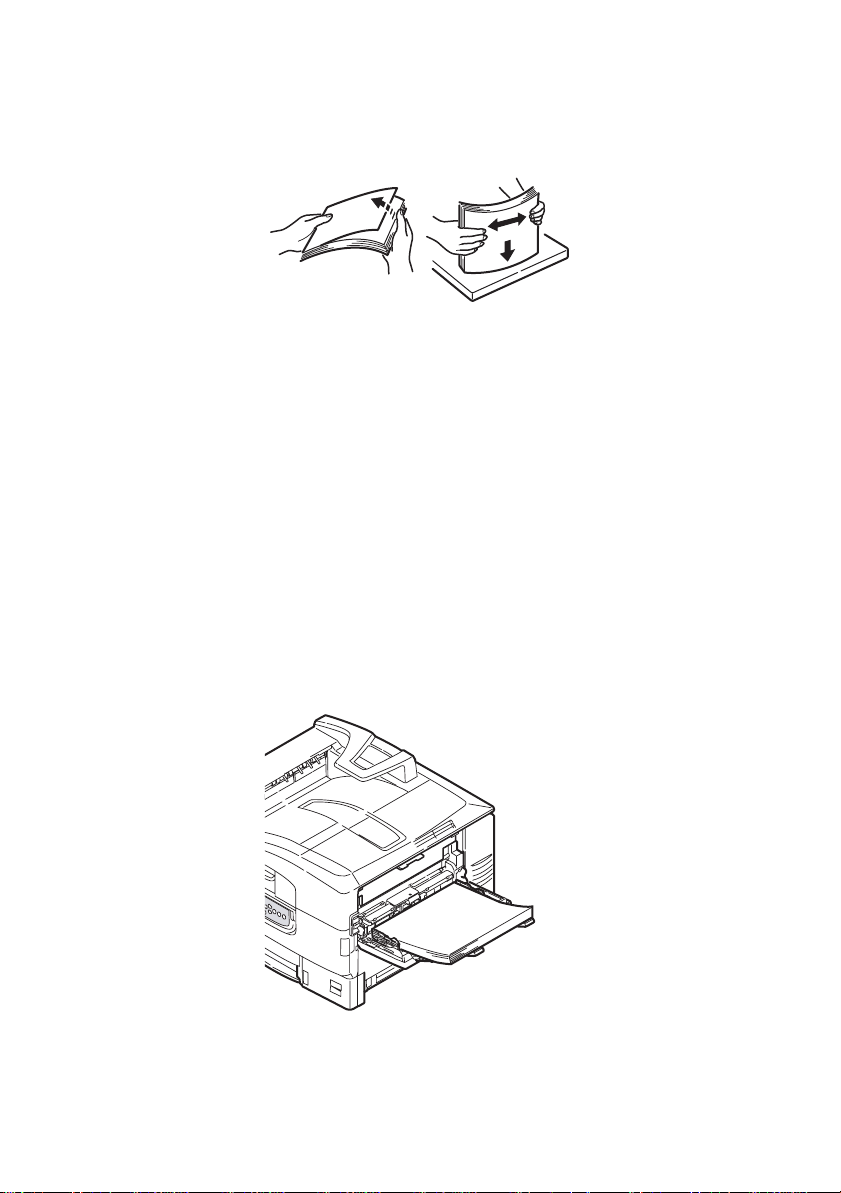
4. Fan the paper to be loaded then tap the edges of the stack on
a flat surface to make it flush.
5. Load the paper.
> For single-sided printing on letterhead, load the paper into
the multi-purpose tray with pre-printed side up and top
edge into the printer.
> For two-sided (duplex) printing on letterhead, load the
paper with pre-printed side down and top edge away from
the printer.
> Envelopes should be loaded face-up with long edge into
the printer. Do not select duplex printing on envelopes.
> Do not leave space between the paper and the guides.
> Do not exceed the paper capacity of approximately 230
sheets, 100 transparencies or 25 envelopes. Maximum
stacking depth is 1in.
pro930 User’s Guide> 29
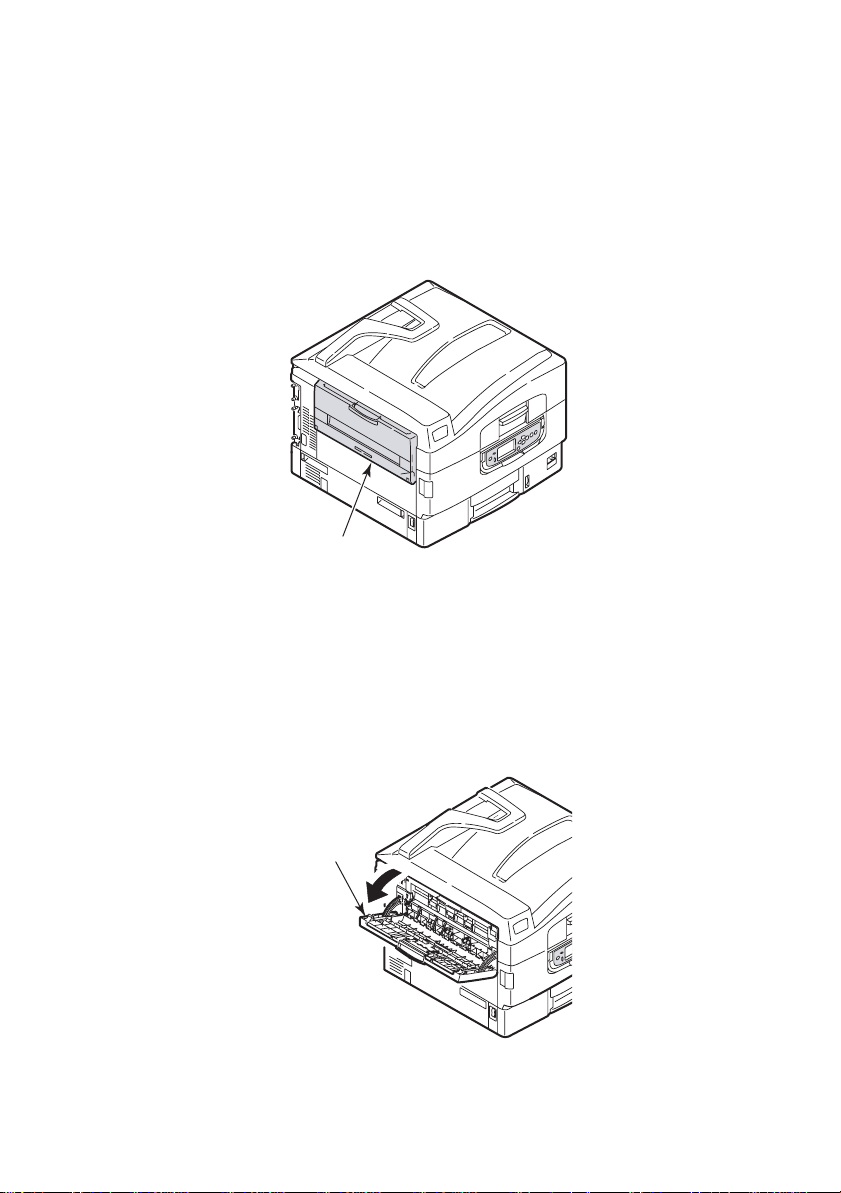
U
SING THE STACKERS
Face-down stacker
When the face-up stacker (1) on the left side of the printer is closed
(its normal position), paper is ejected to the face-down stacker on
the top of the printer.
1
Face-up stacker
The face-up exit path is used for heavy paper (cardstock etc.),
envelopes, transparencies, and labels.
1. Open the stacker (1).
1
pro930 User’s Guide> 30

2. Flip out the paper support (2).
2
3. Swivel out the paper support extension (3).
3
pro930 User’s Guide> 31

C
ONTROL PANEL
The control panel can be swivelled to 90° (maximum) upwards from
its base position (1) as required for ease of use.
1
B
UTTONS AND LIGHTS
The parts of the control panel are identified and briefly explained
below:
2
1
3
1. Shutdown/Restart button
Hold down for more than 2 seconds for a soft shutdown. You
can then press this button again for a restart or use the
Power switch to turn off the printer completely.
4
pro930 User’s Guide> 32
78
11
5
6
10
9

2. Ready light
On: indicates ready to print
Flashing: indicates processing print data
Off: indicates unable to receive data (offline)
3. Attention light
Off: indicates normal operation
Flashing: indicates error(s) present but printing can continue
On: indicates error(s) present and printing cannot continue
4. Display panel
Displays status and setup information for the printer and user
help information in your chosen language
5. Up-arrow button
Enters menu mode and enables upward movement through
the displayed list of menu items
6. Down-arrow button
Enters menu mode and enables downward movement through
the displayed list of menu items
7. Back button
Returns to the previous higher level menu item
8. Enter button
Enters menu mode and selects the menu item highlighted in
the display panel
9. Online button
Switches between online (printer ready to receive data) and
offline (printer not ready to receive data)
10. Cancel button
Cancels current print job
11. Help button
Provides additional textual or image data to supplement what
is displayed on the display panel
pro930 User’s Guide> 33

D
ISPLAY PANEL MESSAGES
There are four types of display panel message:
> Status information
> Menu (functions) information
> Configuration information
> Help information
S
TATUS INFORMATION
Status information is associated with three printer states:
In the Information state, such as idling or printing, the printer
is able to process print jobs.
In the Warning state, the printer has encountered some minor
problem but is still able to process print jobs.
In the Error state, the printer has encountered a problem and
cannot continue printing until the user has intervened and
removed the cause of the trouble.
The top two lines of the display panel show the printer status. The
bottom of the display panel normally shows a bar chart of the toner
usage.
M
ENU
(F
UNCTIONS) INFORMATION
There are three types of menu (functions) information:
User menus: accessed by pressing the Enter button, Up-
arrow or Down-arrow button on the control panel. These
menus are available to the general user to make various
settings that are used in the running of the printer.
Administrator menu: accessed by pressing the Enter button
for more than 2 seconds while turning on the printer power
supply (including Restart). Available to administrator level
users. Restricts the changes that general users can make via
the user menus.
System maintenance menu: accessed by pressing the Up-
arrow and Down-arrow buttons together for more than 2
seconds while turning on the printer power supply (including
pro930 User’s Guide> 34

Restart). Available to support staff to allow printer
configurations and special functions to be set.
C
ONFIGURATION INFORMATION
Configuration information displays printer configuration
information such as internal firmware versions.
Menu options at each level can be scrolled through by moving the
highlight with the Up-arrow/Down-arrow buttons and a
highlighted option at that level can be selected by pressing the
Enter button. When the lowest level menu has been selected, you
can change the setting for that menu by selecting the required
highlighted value from a list or by entering a numeric value. In other
cases, you can display or print configuration information.
H
ELP MODE
When an error has occurred, press the Help button. Information
displays that will help you correct the error.
D
ISPLAY PANEL MESSAGES
The display panel messages, supplemented by the Help messages
where appropriate, are intended to be self-explanatory. More
information on typical messages is provided in “Appendix A – Display
Panel Messages”.
U
SING THE MENUS
NOTE
Menu details are given in “Appendix B – Menu system”
for reference.
The Enter, Up-arrow, Down-arrow and Back buttons are used to
move through the printer menus. You can adjust settings (e.g. set
the paper size for Tray 1) or view information (e.g. how much is left
of a selected consumable).
Many of these menu settings can be, and often are, overridden by
settings in the Windows printer drivers. However, several of the
driver settings can be left at "Printer Setting," which will then default
to the settings entered in these printer menus.
pro930 User’s Guide> 35

The steps involved in using the menus are typically as follows:
1. Ensure that the display panel indicates that the printer is
ready to print.
2. Enter User menu mode by pressing either the Enter button
or the Up-arrow or Down-arrow button and press the
latter two repeatedly until the desired menu is highlighted in
the displayed list.
3. Press the Enter button to select this menu.
4. Press the Up-arrow or Down-arrow buttons repeatedly
until the desired Item is highlighted.
5. Press the Enter button to select this Item.
6. Press the Up-arrow or Down-arrow buttons repeatedly
until the desired Value is highlighted.
7. Press the Enter button to select this Value. (If you are
setting a parameter, ensure that an asterisk (*) appears
beside the selected parameter Value.)
8. Press the Online button to exit menu mode and return to the
ready to print status.
Refer to the section entitled “Getting started” and
“Appendix B
– Menu system” for examples of using the menus.
pro930 User’s Guide> 36

G
ETTING STARTED
This section provides information to help you get started with using
your printer.
P
RINTER LOCATION
Check that you have sufficient space for access:
> around your printer:
20cm 8in
60cm 60cm
24in24in
100cm 40in
pro930 User’s Guide> 37

> above your printer:
70cm
28in
T
URNING OFF/ON
T
URNING OFF
1. Hold down the Shutdown/Restart button (1) on the control
panel for more than 2 seconds to start the shutdown process.
1
pro930 User’s Guide> 38

2. When the display panel shows that you can either turn off or
restart the printer, use the On/Off switch to turn off the
printer. Please wait as this may take a short time.
T
URNING ON
NOTE
If the display panel shows that you can either turn off or restart
the printer, press Shutdown/Restart to turn on the printer.
1. If the printer is turned off (no power), use the On/Off switch
to turn on the printer. Please wait as this may take a short
time.
pro930 User’s Guide> 39

C
HECKING CURRENT SETTINGS
Carry out the following steps to generate a Configuration report
(Menu Map) to confirm that your printer is correctly configured.
1. Ensure that there is Letter paper in Tray 1 (to be used in this
operation).
2. Ensure that the display panel indicates that the printer is
ready to print.
3. Press the Up-arrow or Down-arrow buttons repeatedly
until Print Pages is highlighted.
4. Press the Enter button to select Print Pages.
5. Press the Up-arrow or Down-arrow buttons repeatedly
until Configuration is highlighted.
6. Press the Enter button to select Configuration.
7. Press the Enter button to execute the command and a
Configuration document is printed.
8. After printing the configuration document, the printer returns
to the ready to print status.
9. You can use this document to check your printer
configuration. System values and installed accessories are
listed at the top of the first page while status values and
settings follow.
I
NTERFACES AND CONNECTION
Your printer is equipped with a selection of data interfaces:
> USB – For connection to a PC running Windows 98 or above
(not Windows 95 upgraded to Windows 98) or Macintosh.
This port requires a cable conforming to USB version 2.0 or
above.
The printer may not work if a USB- compatible device is
connected concurrently with other USB-compatible machines.
When connecting multiple printers of the same type, they
appear as *****, ***** (2), ***** (3), etc. These numbers
depend on the order of connecting or turning on each printer.
pro930 User’s Guide> 40

> Ethernet – For network cable connection.
NOTE
Interface cables are not supplied with your printer.
C
ONNECTING THE
USB
INTERFACE
Do not connect the USB cable at this time. You will be instructed
when to connect the USB cable when you run the Drivers CD.
If you are connecting your printer directly to a stand alone computer
proceed to the section entitled “Printer Drivers”.
C
ONNECTING THE NETWORK INTERFACE
1. Turn off the printer and the computer.
2. Remove the protective cover from the network connector on
the printer.
pro930 User’s Guide> 41

3. Connect an Ethernet cable between the printer and an
Ethernet hub.
4. Turn on the printer and then the computer.
If your printer is to be installed as a network printer, please refer to
the relevant section in the Setup Guide for further details on how to
configure the network connection before installing the printer
drivers.
NOTE
Administrator’s authority is required when installing a network
connection.
U
SING THE DRIVERS
For instructions on installing the drivers and other software, refer to
the Setup Guide. This is a paper document that is packaged with the
printer.
CD
pro930 User’s Guide> 42

OPERATION
HOW TO
Most of the features described are accessed via the printer driver
windows. How you access them depends on your computer and its
operating system.
The driver windows are tabbed dialogue boxes, offering a wide range
of choices about how you want to print your documents.
There are two ways to access the driver features:
1. Directly from the Windows “Printers” folder (“Printers and
2. From your application’s Print dialogue.
ACCESS THE DRIVER SCREENS
Faxes” folder in Windows XP).
If you choose this method any changes you make will become
the driver defaults. This means they will remain active for all
your applications unless you specifically change them from
within the application’s Print dialogue.
If you choose this method any changes you make will usually
only last for as long as the particular application is running, or
until you change them again. In most cases, once you quit the
application the driver defaults will return.
IMPORTANT!
Settings made from the printer’s own control panel are
the printer defaults. They determine how your prin ter
will behave unless you specify otherwise from your
computer.
The driver defaults override the printer defaults.
Application Print settings override both the printer
defaults and the driver defaults.
C
HANGING THE DRIVER DEFAULTS
W
INDOWS
1. Click [Start] → [Settings] → [Printers and Faxes] to open the
XP/2000
Printers and Faxes window.
pro930 User’s Guide> 43

2. In the Printers and Faxes window, right-click on the
appropriate printer driver icon, and choose [Printing
Preferences] from the context menu.
W
INDOWS VISTA
1. Click [Start] → [Control Panel]→ [Printers] to open the
Printers window.
2. In the Printers window, right-click on the appropriate printer
driver icon, and choose [Properties] from the context menu.
C
HANGING THE APPLICATION’S DRIVER SETTINGS
1. In your application, open the file you want to print.
2. On the [File] menu, choose [Print…].
3. In the application’s Print dialogue, make sure the printer
shown is the appropriate one, and click [Properties].
D
RIVER SETTINGS
This feature allows you to save the printer driver settings and reuse
them later. This could be useful if you frequently print many different
types of document that require different printer driver settings.
Recalling saved settings is a simple task that must be done first,
before any job-specific changes are made. Rather than repeat the
procedure throughout this manual, it is described here.
pro930 User’s Guide> 44

S
AVING A SET OF DRIVER SETTINGS
1. Make any changes to the driver settings you want, as
described in the relevant section of this manual.
2. In the driver’s [Setup] tab, click [Save…].
3. Enter a meaningful name for the settings you are saving, and
click [OK].
R
ECALLING SAVED DRIVER SETTINGS
1. In the driver’s [Setup] tab, choose any previously saved
[Driver Settings] you need.
2. Proceed to make any other adjustments for this job, as
described in the relevant section in this manual.
pro930 User’s Guide> 45

S
ETTING THE DRIVER DEVICE OPTIONS
This section explains how to ensure that your printer driver can
utilize all of the hardware features installed in your printer.
Accessories such as hard disk, duplex unit (two sided printing),
additional paper trays, etc., will only be usable if the printer driver
on your computer knows they are there.
In some cases the hardware configuration of your printer is
automatically detected when the driver is installed. However, it is
advisable to at least check whether all of the available hardware
features are listed in the driver.
This procedure is essential if you subsequently add extra hardware
features to your printer after the drivers have been installed and set
up.
To set the driver device options:
1. Access the driver’s [Properties] window.
2. Select the [Device Options] tab.
3. Set the options for any devices you have installed, including
the correct number of paper trays, finisher, duplex unit, etc.
4. Click [OK] to close the window and save your changes.
pro930 User’s Guide> 46

P
RINTING BLACK
B
LACK GENERATION
You can specify whether black graphics in color documents are
printed using:
>Composite Black
>Pure Black
Pure Black is the default setting.
C
OMPOSITE BLACK
The cyan, magenta, yellow, and black toners are combined to create
composite black. This will sometimes give a glossier finish due to the
increased amount of toner. It can also appear as a slightly brownish
black.
P
URE BLACK
Only black toner is used to print pure black.
pro930 User’s Guide> 47

HOW TO
CHOOSE COMPOSITE BLACK OR PURE BLACK
PCL
1. On the [color] tab select [Manual Settings] and click
[Options...].
2. Select or deselect [Pure Black Graphics]. If Pure Black
Graphics is not selected, prints will use composite black.
PCL 6
1. On the [color] tab select [Manual Settings] and click
[Options...].
2. From the [Pure Black Graphics] drop-down list, select [On] or
[Off]. If Pure Black Graphics is [Off], prints will use
composite black.
pro930 User’s Guide> 48

COLOR MATCHING
F
ACTORS THAT AFFECT COLOR PRINTING
There are many factors that affect color printing. Some of the most
important factors are:
> the differences between the range of colors a monitor can
reproduce versus the range of colors that a printer can
reproduce (See page 49).
> monitor settings (See page 50).
> color settings in your software application (See page 51).
> how your software application displays color (See page 51).
> color settings in your printer driver (See page 51).
> viewing (lighting) conditions (See page 51).
> paper type (See page 51).
M
ONITOR COLORS VS. PRINTER COLORS
(Differences between the range of colors a monitor or printer can
reproduce)
Neither a printer nor a monitor can reproduce the full range of colors
seen by the human eye. Each device is limited to a certain range of
colors.
> A printer cannot reproduce all of the colors displayed on a
monitor.
> A monitor cannot reproduce all of the colors printed by a
printer.
pro930 User’s Guide> 49

Both devices use very different technologies to represent color.
> A monitor uses Red, Green and Blue (RGB) phosphors (or
LCDs).
> A printer uses Cyan, Yellow, Magenta and Black (CMYK) toner
or ink.
Very vivid colors (such as intense reds and blues) can be displayed
on a monitor. These same colors cannot be easily produced on any
printer using toner or ink.
There are certain colors (for example, some yellows), that can be
printed, but cannot be displayed accurately on a monitor.
These differences between monitor colors and printer colors are the
main reasons why printed colors do not always match the colors
displayed on screen.
M
ONITOR SETTINGS
The brightness and contrast controls on your monitor can change
how your document looks on-screen.
Your monitor color temperature also influences how “warm” or “cool”
the colors look.
Several of the color matching options make reference to your
monitor’s color temperature.
Many monitors allow you to adjust the color temperature through
their control panels.
There are several settings found on a typical monitor:
5000k or D50 Warmest, yellowish
lighting
6500k or D65 Cooler Approximates daylight conditions.
9300k Cool The default setting for many monitors
k=degrees Kelvin, a measurement of temperature
Typically used in graphics arts
environments.
and television sets.
pro930 User’s Guide> 50

S
OFTWARE SETTINGS
Many software applications have their own color settings.
The application settings may override the settings in the printer
driver. Please refer to the documentation for your software
application for details on that particular program’s color
management functions.
HOW
THE APPLICATION DISPLAYS COLOR
Some graphics applications such as Adobe® Photoshop®, or
Macromedia Freehand
applications such as Microsoft
Please see your application’s online help or user manual for more
information.
P
RINTER DRIVER SETTINGS
The color settings in your printer driver can change the appearance
of a document. The default driver settings produce good results for
most documents.
There are several options available to help match the printed colors
with those displayed on screen. (See “How to perform color
matching” on page 52.)
L
IGHTING
A document can look very different under various lighting
conditions.
For example, the colors may look different when viewed standing
next to a sunlit window compared to how they look under standard
office fluorescent lighting.
P
APER TYPE
The type of paper used can also significantly affect the printed color.
For example, a printout on recycled paper can look duller than one
on specially formulated glossy paper.
(V
IEWING) CONDITIONS
®
may display color differently from “office”
®
Word.
pro930 User’s Guide> 51

H
OW TO PERFORM COLOR MATCHING
There are several ways to achieve color matching with your printer.
The range of options available varies according to your computer
platform, operating system, color production method, and printer
driver type.
D
ESCRIPTIONS
The following table provides a brief description of the available
settings for color matching:
SETTING DESCRIPTION
Automatic The printer driver will apply optimal settings based
Manual PCL
Greyscale This option prints all documents as monochrome
No color Matching Use this option to turn off all printer color matching.
on the page content of your document.
Allows you to select the rendering intent and pure
black.
See “Rendering intents” on page 53.
See “Black generation” on page 47.
PCL6
Allows you to select the rendering intent, pure
black, and adjust the brightness and saturation
levels.
See “Rendering intents” on page 53.
See “Black generation” on page 47.
See “Brightness and saturation” on page 53.
using only black toner. No color prints.
The printer interprets all colors as a variation of
greys.
Use Greyscale to speed up printing of proof copies
or when you don’t need to print a color document in
color.
No color correction occurs when selected.
HOW TO
USE
You can change these settings on the [color] tab.
pro930 User’s Guide> 52

R
ENDERING INTENTS
When a document is printed, a conversion takes place from the
document's color space to the printer color space. The rendering
intents are essentially a set of rules that determine how this color
conversion takes place.
ETTING DESCRIPTION
S
Auto Best choice for printing general documents.
Perceptual Best choice for printing photographs.
Saturation Best choice for printing bright and saturated colors if you
Relative
colorimetric
Absolute
colorimetric
This setting is used by default.
Compresses the source gamut into the printer's gamut
while maintaining the overall appearance of an image. This
may change the overall appearance of an image as all the
colors are shifted together.
This option attempts to simulate RGB color.
don't care how accurate the colors are.
Best choice for graphs, charts, diagrams etc.
Maps fully saturated colors in the source gamut to fully
saturated colors in the printer's gamut.
Good for proofing CMYK color images on a desktop printer.
Much like Absolute colorimetric, except that it scales the
source white to the (usually) paper white.
Unlike Absolute colorimetric, Relative colorimetric at tempts
to take the paper white into account.
Best for printing solid colors and tints (such as Company
logos).
Matches colors common to both devices (monitor and
printer) exactly. Clips the out-of-gamut colors to their
nearest printed equivalent.
Tries to print white as it appears on screen. The white of a
monitor is often very different from paper white, so this
may result in color casts, especially in the lighter areas of
an image.
To change these settings in your printer driver:
1. Click the [color] tab.
2. Select [Manual Settings] and click [Options...].
3. Select [Printer color Matching] and choose the desired
rendering intent from the drop-down list.
B
RIGHTNESS AND SATURATION
Note
This feature is available with PCL 6 only.
pro930 User’s Guide> 53

Before printing a document, you can adjust the brightness and
saturation settings:
SETTING DESCRIPTION
Brightness Determines the total amount of light (white) in the
Saturation The degree of saturation of a color is its relative
color. Zero brightness is black. 100% Brightness is
white. Intermediate values are "light" or "dark"
colors.
purity, or intensity.
To adjust these settings:
1. Click the [color] tab.
2. Select [Manual Settings] and click [Options...].
3. Use the horizontal scroll bars to adjust the brightness and
saturation levels.
M
ATCHING SPECIFIC COLORS
Use the color Swatch Utility to print out a chart of RGB swatches.
Select your desired RGB values from the swatches and enter the
values in your application's color picker.
See the Utilites guide for more information.
pro930 User’s Guide> 54

P
RINT RESOLUTION
The resolution for a print job controls the print speed and print
quality of a job.
Raising the print resolution can maximise the image quality of a print
job. You usually do this for final versions of documents or when
printing images (photographs).
Lowering the print resolution can increase print speed, reduce the
need for toner, and reduce the wear on the image drum. You usually
do this for proof or draft versions of documents.
HOW TO
1. On the [Job Options] tab select the desired [Quality] level.
USE
The available options are:
> Photo (1200 Multilevel) best possible
> Fine/Detail (1200 x 1200)
> Normal (600 x 600)
> Draft (600 x 600)
2. Click [OK].
pro930 User’s Guide> 55

F
INISHING OPTIONS
Your printer has many features that help control the form of your
printed document.
> “Booklet printing” on page 57
> “Collating” on page 59
> “Separating queued print jobs” on page 61
> “Cover print” on page 62
> “Custom page size” on page 63
> “Duplex (double-sided) printing” on page 65
> “Printing multiple pages on one sheet (N-up)” on page 67
> “Poster printing” on page 69
> “Fit to page” on page 71
>“Watermarks” on page 72
pro930 User’s Guide> 56

B
OOKLET PRINTING
Booklet printing allows printing of multipage documents with their
pages ordered and arranged so that final printed output can be
folded into a booklet. Typically, letter (or tabloid) pages would be
reduced to half-letter (or letter) and printed side by side on both
sides of letter (or tabloid) paper, so that the paper can be folded into
a booklet.
Since this feature prints on both sides of the page, it requires that a
duplex unit to be installed in the printer.
Notes
A few applications do not support booklet printing, but most do.
Note that the number of pages in a booklet is always a multiple of
four, since two pages are printed on each side of each sheet of
paper. If your document is not a multiple of four pages long, the last
one, two or three pages in your folded booklet will be blank.
A
CTIVATING BOOKLET PRINTING
1. On the driver’s [Setup] tab, choose [Booklet] from the
[Finishing Mode] drop-down list.
2. Click [Options...].
pro930 User’s Guide> 57

3. In the Booklet window you can set the [signature] size, the
number of [pages] per side of paper, the [binding margin],
and if the booklet will be read [Right to Left] or Left to Right.
The graphic in this window shows the effect of each choice
you make.
Click [Help] for more information
4. Click [OK].
If you do not have the [Booklet] option on the [Setup] tab, check
that Duplex is enabled in the driver. (See “Setting the driver device
options”.)
pro930 User’s Guide> 58

C
OLLATING
This feature allows multiple copies of a multipage document to be
printed with the pages of each copy in sequence.
Uncollated pages print like this:
Collated pages print like this:
1
2
3
1
2
3
1
2
3
Application collate—Some application programs have a collate
feature in their print options. In this case the application performs
the document collation and may send the job multiple times to the
printer. Generally, this method is slower but can be more reliable.
Printer collate—This section describes the collate function built
into the printer driver. In this case the job is stored temporarily in
printer memory or on the printer’s hard disk (if installed), and the
printer performs collation. This method is normally faster, but may
not work from all applications.
If you experience problems using printer collate, use the collate
option in your application’s print options instead.
pro930 User’s Guide> 59

P
RINTING COLLATED DOCUMENTS
1. On the [Job Options] tab, choose how many [Copies] you
want to print from the scrolling list.
2. Click the [Collate] checkbox (a checkmark appears).
3. Click [OK].
pro930 User’s Guide> 60

S
EPARATING QUEUED PRINT JOBS
When you share a printer with other users it can be useful to print a
special page between print jobs to help locate each user’s job in a
paper stack at the printer.
The separator page is set from the printer driver’s default properties
window. Access to this is directly from Windows, not from within
your application program. See “Changing the driver defaults”.
1. In the driver’s Advanced tab click the [Separator Page…]
button.
2. Click [Browse...] and navigate to a file containing an image of
the separator page you wish to use, then click [OK].
pro930 User’s Guide> 61

C
OVER PRINT
Cover print is when the first page (cover) of a print job is fed from
one paper tray, and the remaining pages of the print job are fed from
another paper tray.
HOW TO
USE COVER PRINT
1. On the [Setup] tab, click [Paper Feed Options...].
2. Under [Cover Printing], select [Use different source for first
page].
3. Choose the tray you want to feed the cover page from and
the paper type in the [Source] and [Weight] drop-down lists.
4. Click [OK] to close the Paper feed options window.
pro930 User’s Guide> 62

C
USTOM PAGE SIZE
This feature enables printing on non-standard sized print media.
The multipurpose tray is used for feeding non-standard media sizes.
Print media width can be from approximately 51mm to 328mm, and
its length can be from 128mm to 1200mm. Actual limits vary slightly
depending on which printer driver you use and your computer’s
operating system.
Some software applications may not produce the desired results
with non-standard print media sizes, and some experimentation
may be required to obtain the results you want.
Notes
If you are using heavy media, transparencies, envelopes or labels,
use the face up (straight through) paper feed path.
For face up printing (straight-through path), make sure the rear exit
is open and the paper support is extended.
> Paper is stacked in reverse order.
> Tray capacity is about 100 sheets. (Actual capacity depends on
paper weight.)
HOW TO
CREATE, EDIT, AND DELETE A CUSTOM PAGE SIZE
1. On the driver’s [Setup] tab, click the [Paper Feed Options...]
button.
2. In the Paper Feed Options window, click [Custom Size...].
If you have previously saved any custom sizes they will be
listed in the Custom Size window.
3. To create a new custom size:
a. Enter the desired dimensions in the Width and Length
boxes.
b. Enter a name for the new size in the Name box, and click
[Add>>] to save it in the list.
pro930 User’s Guide> 63

To edit a previously saved custom size:
a. Click its name in the list and edit its dimensions and/or
name.
b. Click [Modify].
To delete a previously saved custom size:
a. Click its name in the list.
b. Click [Delete].
4. Click [OK] to accept your changes and close the Custom Size
window.
S
ELECTING A CUSTOM PAGE SIZE
Once you have created a custom page size using the previous
procedure:
1. On the driver’s [Setup] tab open the [Size] drop-down list.
2. Select your defined custom page.
If this is the size of your document but you want to scale it to fit a
standard size of paper:
1. On the driver’s [Setup] tab, click [Paper Feed Options...].
2. Click [Resize document to fit printer page] and choose the
printer’s actual paper size from the [Conversion] drop-down
list.
It is also possible to select the page size within your software
application. See the documentation supplied with your software
application for more information.
pro930 User’s Guide> 64

D
UPLEX (DOUBLE-SIDED) PRINTING
If your printer has a duplex unit installed you can print on both sides
of the paper, to save paper, weight, bulk and cost.
> Only paper can be used for duplex printing, not
transparencies or other media.
> Use paper stock of 64 - 188 g/m². If you experience excessive
curling with 75–90 g/m² paper, use 105 g/m².
> Use standard sized paper stock only, e.g. A4, A3, Letter, etc.
> Load the paper print side up. Ream wrappers are usually
marked with an arrow, indicating which is the print side.
> Paper can be fed from standard paper trays, including the
high capacity feeder if you have one, but not from the
multipurpose tray.
> Do not set the paper weight to Ultra Heavy.
> Do not enable the White Page Skip function.
pro930 User’s Guide> 65

A
CTIVATING DUPLEX PRINTING
1. On the driver’s [Setup] tab, under [2-Sided Printing], select
the binding edge you want.
WINDOWS XP
For portrait (tall) page layout the usual choice is [Long Edge].
For landscape (wide) page layout the usual choice is [Short
Edge].
Choosing [None] turns off duplex printing and your document
will be printed single-sided.
If you have a duplex unit installed, but do not have the [2-sided
printing] option on the [Setup] tab, check that the Duplex option is
enabled in the driver. (See “Setting the driver device options”.)
pro930 User’s Guide> 66

P
RINTING MULTIPLE PAGES ON ONE SHEET
(N-UP)
This feature scales the page size of your document for printing and
reproduces several pages per sheet.
This is useful when you simply want to proof your page layout, or
distribute your document in a more compact format. It saves paper,
bulk, weight and cost.
1 2
1
2
3
4
3 4
If you have a duplex unit installed, you can even combine this
feature with duplex printing to save even more.
pro930 User’s Guide> 67

HOW TO P
1. In the driver’s [Setup] tab, choose the number of pages you
2. Click [Options...] to choose from the available options for this
RINT MULTIPLE PAGES ON ONE SHEET
want to print on each sheet from the [Finishing Mode] dropdown list. [Standard] is normal, and [8-up] (PCL-6) and [16up] (PCL) is maximum.
feature.
From here you can choose the page printing order, the page
layout, whether you want printed page borders, and a binding
margin if you need it.
3. Click [OK].
pro930 User’s Guide> 68

P
OSTER PRINTING
Note
Poster printing is not available with the PCL 6 driver.
This option allows you to print posters by dividing a single document
page into multiple pieces (sometimes called “tiles”). Each piece
prints, enlarged, on a separate sheet. Then, you combine the
separate sheets to create a poster.
P
RINTING POSTERS
1. In the driver’s [Setup] tab, under [Finishing Mode] choose
[Poster Print].
2. Click [Options...] to open the Poster Print window.
a. Choose the [enlargement] required for your document to
fill the poster.
pro930 User’s Guide> 69

b. [Registration marks] can be printed if required so that
your printed pages (tiles) can be trimmed exactly to the
edge of the image.
c. An [overlap] may help you to match adjacent tiles when
making up your final poster.
3. Click [OK] to close the Paper Feed Options window.
pro930 User’s Guide> 70

FIT TO
Fit to Page allows you to print data formatted for one size page onto
a different size page, without modifying the print data.
PAGE
HOW TO
USE
1. On the [Setup] tab, click [Paper Feed Options...].
2. Click [Resize document to fit printer page].
A checkmark appears in the box.
3. Choose the scaling factor you need from the [Conversion]
drop-down list.
4. Click [OK] to close the Options window.
pro930 User’s Guide> 71

W
ATERMARKS
Note
This feature is not available with the PCL 6 driver.
A watermark is typically faint text that is superimposed on a printed
document. This can be used to indicate that the document is “Draft”,
or perhaps “Confidential”.
HOW TO
CREATE A NEW WATERMARK
1. On the [Job Options] tab click [Watermarks...].
2. Click [New...] and enter the text for your watermark.
3. Adjust your watermark’s size, angle, font, color, position and
border (trim) if required.
4. Click [OK] to accept your changes. The new watermark is
now in the Watermark list.
HOW TO
CHOOSE A PREVIOUSLY CREATED WATERMARK
1. On the [Job Options] tab click [Watermarks...].
2. On the Watermarks window, select the watermark in the list.
A preview of the watermark is shown.
3. Select the [First page only] checkbox if required.
pro930 User’s Guide> 72

4. Click [OK].
HOW TO
EDIT AN EXISTING WATERMARK
1. On the [Job Options] tab click [Watermarks...].
2. Select the watermark you want to edit, then click [Edit...].
3. Modify the text for your watermark.
4. Modify the attributes (font, color, size, angle) for your
watermark and click [OK] to accept your changes.
pro930 User’s Guide> 73

S
ECURE PRINTING
Secure printing allows you to print confidential documents on
printers that are shared with other users in a network environment.
The document does not print until a PIN (Personal Identification
Number) is entered through the Printer Control Panel. You must go
to the printer and enter the PIN.
This feature requires the hard disk drive in your printer, this device
must be enabled in the printer driver. (See “Setting the driver device
options”).
If there is not enough hard disk space for the spooled data, a “Disk
Full” message displays, and only one copy prints.
The secure printing feature may not be available from within some
PC applications.
If your application software has a collate print option, turn it off.
Otherwise secure printing will not work.
There are three parts in secure printing:
1. “Sending the document” on page 75
2. “Printing the document” on page 77
3. “Deleting a secure print document” on page 78
pro930 User’s Guide> 74

S
ENDING THE DOCUMENT
1. In the driver’s [Job Options] tab, click [Secure Print].
The Job PIN (Personal Identification Number) window opens.
If the PIN window does not open, click the [PIN] button.
2. In the Job PIN window, enter a [Job Name] for this print job.
The name may be up to 16 alpha-numeric characters. If you
have more than one print job stored on the printer when you
come to print, you will need a distinctive name to distinguish
between each of your print jobs.
3. If you would like a prompt at the printer for the job name,
click the [Request Job Name for each print job] checkbox
below the name entry.
4. Enter a number from 0000 to 9999 in the [PIN] box.
Your PIN must be unique on this printer. Each user should be
allocated a PIN by the system administrator.
5. Click [OK] to accept your changes.
6. Click [OK] to close the Printer Properties window.
pro930 User’s Guide> 75

7. Print your document.
The print job will be sent to the printer, but will not print at
this time.
pro930 User’s Guide> 76

P
RINTING THE DOCUMENT
Your secure print job is printed using the Printer Control Panel on the
front of the printer.
1. When the printer is idle (Ready to Print indicated in the
display), press [ENTER] to enter the menu mode.
2. Use the <Click>▲<Click>▼ buttons to select the PRINT
SECURE JOB menu, then press [ENTER].
3. Use the <Click>▲<Click>▼ buttons to enter the first digit of
your PIN, then press [ENTER].
4. Repeat step 3 to enter the remaining three digits.
If you have more than one stored document, a list appears in
the display.
5. Use the <Click>▲<Click>▼ buttons to select the name of the
print job you wish to print, and press [ENTER] to select it.
6. If necessary , use the <Click>▲<Click>▼ buttons to highlight
the PRINT option.
7. Press [ENTER] to confirm you wish to print the document.
8. Use the <Click>▲<Click>▼ buttons to select the number of
collated copies you require.
9. Press [ENTER] to print your document.
When all required copies have been printed your document is
automatically deleted from the printer’s hard disk.
It is also possible to print and delete secure documents remotely
from your PC using the Storage Device Manager utility.
pro930 User’s Guide> 77

D
ELETING A SECURE PRINT DOCUMENT
If you change your mind about printing a secure document, you can
delete it from the printer’s hard disk without printing it first.
1. Follow steps 1 to 5 in the previous procedure for printing the
document.
2. Use the <Click>▲<Click>▼ buttons to highlight the DELETE
option and press [ENTER].
3. If necessary , use the <Click>▲<Click>▼ buttons to highlight
the YES choice, and press [ENTER] to confirm the deletion.
Your document is deleted from the printer’s hard disk without
printing.
pro930 User’s Guide> 78

F
ONT SUBSTITUTION
This advanced feature allows you to substitute printer fonts for
TrueType fonts. This may be useful if you have a document
formatted with a font that is not installed on your system, but the
font is built in to the printer.
When using Font Substitution, the general layout of a document
does not change, but accurate font design is lost. For this reason,
Font Substitution is generally not recommended as it becomes very
difficult to predict the appearance of your document when printed,
since there is no way of previewing how the document will print with
these substituted fonts.
Notes
1. If your software application uses a proprietary printer driver, Font
Substitution may not work.
2. Not all TrueType fonts can be replaced with printer fonts.
Tip: You can print a sample of each of the printer's built-in fonts
from the Printer Operator Panel.
HOW TO
1. On the [Job Options] tab, click [Fonts...].
2. Choose either [Download as Outline Font] or [Download as
3. Check the [Font Substitution] checkbox to activate font
4. Click [OK] to confirm your changes.
USE
Bitmap Font].
substitution, or clear it to deactivate this function.
The TrueType and Printer Font panes list the fonts on your
system and which fonts will be substituted for them on the
printer. If you click on one of the TrueType fonts in the list, its
associated printer font will be highlighted. You can change this
if you wish by clicking on a different printer font. Click
[Default] to restore the default settings.
pro930 User’s Guide> 79

CONSUMABLES AND MAINTENANCE
This section explains how to replace consumable and maintenance
items when due. As a guide, the life expectancy of these items is:
> Toner; Cyan, Magenta, Yellow, Black — 15,000 Letter pages
at 5% coverage.
> Image drum — 28,000 Letter pages
> Transfer belt — Approximately 100,000 Letter pages
> Fuser — Approximately 100,000 Letter pages
C
HECKING CONSUMABLE/MAINTENANCE ITEM USAGE
At any time, you can check how much of each consumable/
maintenance item is left by using the appropriate menus. For
example, enter the menu system and follow the path:
Configuration>Supplies Life>Cyan Toner
The percentage of Cyan Toner remaining is displayed on the display
panel and the printer then returns to the ready to print status.
R
EPLACEMENT INDICATIONS
The display panel provides messages to the effect that
consumables/maintenance items are running low or nearing end of
life followed some time later by a message that replacement is
required. You should replace the item as soon as possible after this
message is displayed to avoid the possibility of print quality being
compromised.
The paper feed rollers and the multi-purpose (MP) tray feed rollers
do not have any replacement warning messages. Recommended
replacement: after approximately 120,000 Letter sheets.
pro930 User’s Guide> 80

C
ONSUMABLE ITEM ORDER INFORMATION
ITEM LIFE ORDER
NUMBER
Toner, Black 15,000 Letter pages @ 5% see Support guide
Toner, Cyan 15,000 Letter pages @ 5% see Support guide
Toner, Magenta 15,000 Letter pages @ 5% see Support guide
Toner, Yellow 15,000 Letter pages @ 5% see Support guide
Image drum, Black 28,000 Letter pages see Support guide
Image drum, Cyan 28,000 Letter pages avg see Support guide
Image drum, Magenta 28,000 Letter pages avg see Support guide
Image drum, Yellow 28,000 Letter pages avg see Support guide
Staples 3 x 3000 staples (for finisher) see company
M
AINTENANCE ITEM ORDER DETAILS
website
ITEM LIFE ORDER NUMBER
Fuser unit 100,000 Letter pages 120V / 230V
see Support guide
Belt unit 100,000 Letter pages see Support guide
Waste toner bottle 20,000 Letter pages avg see Support guide
pro930 User’s Guide> 81

R
EPLACING CONSUMABLES/MAINTENANCE ITEMS
Each consumable or maintenance item comes complete with its own
installation details which give full instructions on replacement. You
are advised to follow these instructions carefully.
CAUTION!
Only use genuine Oki Original consumables to ensure
the best quality and performance from your hardware.
Non-Oki Original products may damage your printer’s
performance and invalidate your warranty.
Specifications subject to change without notice. All
trademarks acknowledged.
C
LEANING THE
You are advised to clean the LED heads:
> any time you replace a toner cartridge (a LED lens cleaner is
enclosed with each replacement toner cartridge)
> if printing is showing signs of faded images, white stripes or
blurred letters
You can use a LED lens cleaner or dry, soft cloth for cleaning the LED
heads.
1. Open the top cover.
LED
HEADS
pro930 User’s Guide> 82

2. With an LED lens cleaner or soft cloth, gently wipe each of
the four heads (1). Move the cleaner as shown, using a clean
section of the cleaner with each pass. Be careful not to
damage the guards (2).
3. Close the top cover.
1
2
pro930 User’s Guide> 83

C
LEANING THE PAPER FEED ROLLERS
Clean the paper feed rollers if paper jams frequently occur.
1. Remove items like a wrist watch or bracelet then use the
Shutdown/Restart button followed by the On/Off switch
to turn the printer off.
2. Open T r ay 1 side cover and pull out the paper guide plate (1).
1
pro930 User’s Guide> 84

3. Remove Tray 1 completely from the printer.
4. Gaining access through the gap left by Tray 1, wipe the 3
paper feed rollers (2) with a soft cloth lightly moistened with
water.
5. Replace Tray 1.
2
pro930 User’s Guide> 85

6. Return the paper guide plate to its original position and close
Tray 1 side cover.
7. Turn on the printer.
pro930 User’s Guide> 86

C
LEANING THE PRINTER CASING
1. Turn the printer off by using the Shutdown/Restart button
followed by the On/Off switch.
2. Wipe the printer surface with a soft cloth moistened sparingly
with water or neutral detergent.
3. Use a soft dry cloth to dry the printer surface.
pro930 User’s Guide> 87

4. Turn on the printer.
E
MPTYING THE PUNCH CHIP BOX
ACCESSORY
When the display panel indicates that the punch chip box is full,
empty the box as follows:
1. Operate the Finisher lever and move the Finisher away from
)
the printer.
(P
UNCH UNIT OPTIONAL
pro930 User’s Guide> 88

2. Pull out the punch chip box, being careful to keep it level so
as not to spill any chips.
3. Discard the chips in an appropriate place.
4. Replace the punch chip box carefully into the Finisher.
pro930 User’s Guide> 89

5. Check that the punch chip box has been replaced correctly
then move the Finisher back into position, being careful not
to trap your fingers.
pro930 User’s Guide> 90

OPTIONAL ACCESSORIES
This section describes optional accessory equipment foryour printer.
The following accessories are available:
> second, third paper tray (to increase paper input capacity)
> high capacity feeder (equivalent to three paper trays)
NOTE
Tray configurations are: Tray 1 only, Tray 1 + 2nd Tray, Tray 1 +
2nd Tray + 3rd Tray, Tray 1 + HCF, Tray1 + 2nd Tray + HCF
> Finisher (for stapling or saddle stitching printer output)
> Punch unit (to extend Finisher functionality)
A
CCESSORY ORDER INFORMATION
Each accessory should be ordered separately. Information on
accessories can be found on the website, or on the Options
Installation poster included with the printer.
I
NSTALLING ACCESSORIES
Each accessory comes complete with its own documentation which
gives full instructions on installation. You are advised to follow these
instructions carefully.
After installation, print out a Menu Map (Configuration document) to
check that the installation has been successful.
NOTE
The Finisher and Punch unit must be installed by an authorized engineer.
For the following accessories, you have to make the appropriate
setting in your printer driver(s):
> paper tray(s)
> Finisher
pro930 User’s Guide> 91

T
ROUBLESHOOTING
This section provides information to help you deal with problems
that may arise when using the printer. The following paragraphs
describe actions to take in the event of a paper jam and how to deal
with unsatisfactory print results. Display panel messages about
paper jams and relevant actions are given in this section while a list
of other typical messages and suggested responses is given in
“Appendix A – Display Panel Messages”.
P
APER JAMS
If a paper jam occurs, a message appears on the display panel in the
printer Control Panel. You can press the Help button to display
guidance on how to clear the jam.
For full details of clearing jams, refer to the following paragraphs,
which correspond to the paper jam messages.
O
PEN COVER, PAPER JAM, TTTTTT SIDE COVER
Tray 1, or any one of Tray 2 to Tray 5 (if installed), can appear in
place of the tttttt characters in the display panel message. In this
example Tray 1 is used, the procedure being similar for all other
trays.
1. Squeeze the catch (1) on Tray 1 side cover and open the
cover.
–
PRINTER
pro930 User’s Guide> 92
1

2. Holding it by the tab (2), turn the paper guide outward.
2
3. Carefully remove the jammed paper.
4. Put the paper guide back into position and close Tray 1 side
cover.
pro930 User’s Guide> 93

O
PEN COVER, PAPER JAM, SIDE COVER
1. If the MP Tray is open, close it so that the side cover (1) is
visible.
1
2. Pull the release lever (2) and pull open the side cover.
2
pro930 User’s Guide> 94

3. Carefully remove the jammed paper.
4. Close the side cover.
pro930 User’s Guide> 95

O
PEN COVER, PAPER JAM, TOP COVER
1. Squeeze the top cover handle (1) and open the top cover.
1
WARNING!
Be careful not to touch the fuser unit which is hot after
printing.
2. Squeeze the basket handle (2) and raise the drum basket.
2
pro930 User’s Guide> 96

3. Carefully remove any paper on the belt.
4. If paper is jammed in the fuser unit, push the lock lever (3)
in the direction shown to release the unit.
WARNING!
Be careful not to touch the fuser unit which may be hot
after printing. If the fuser unit is hot, wait until it cools
before attempting to remove any jammed paper.
Holding the fuser unit (4) by the handle, lift it out of the
printer and place it on a flat surface.
4
pro930 User’s Guide> 97
3

5. Pull up the jam release levers (5) and remove the jammed
paper.
5
6. Carefully replace the fuser unit into the printer and turn the
lock lever (6) in the direction shown to lock the fuser unit.
pro930 User’s Guide> 98
6

7. If paper is jammed near the paper exit, open the face-up
stacker (7).
7
8. Open the side cover (paper exit) (8) and remove the jammed
paper.
8
pro930 User’s Guide> 99

9. Close the side cover (paper exit) and then the face-up
stacker.
10. Return the image drum basket (9) into position and check it
is locked.
9
pro930 User’s Guide> 100
