Oki Pro6410 NeonColor Network Guide
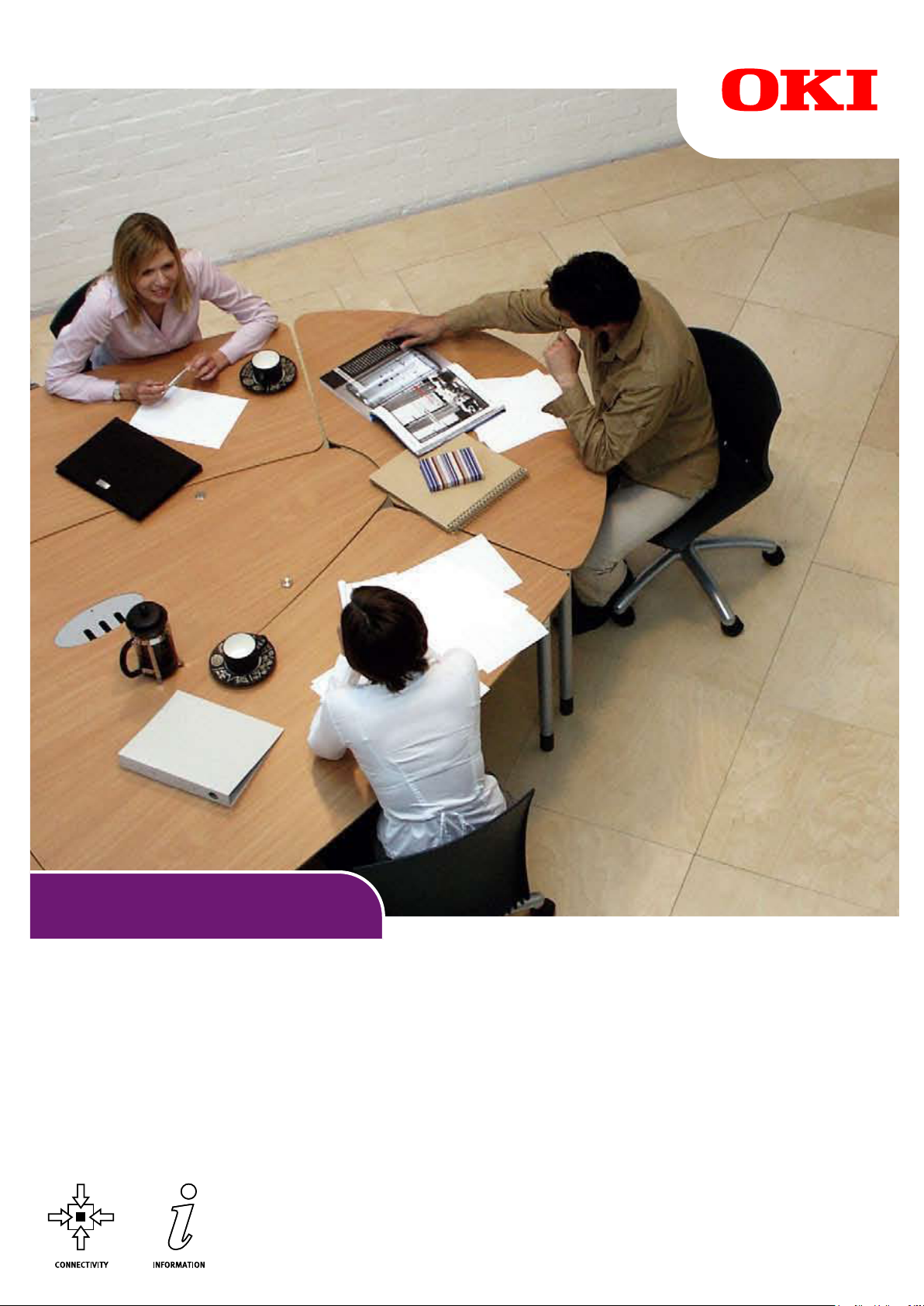
Pro6410 NeonColor
Network Guide
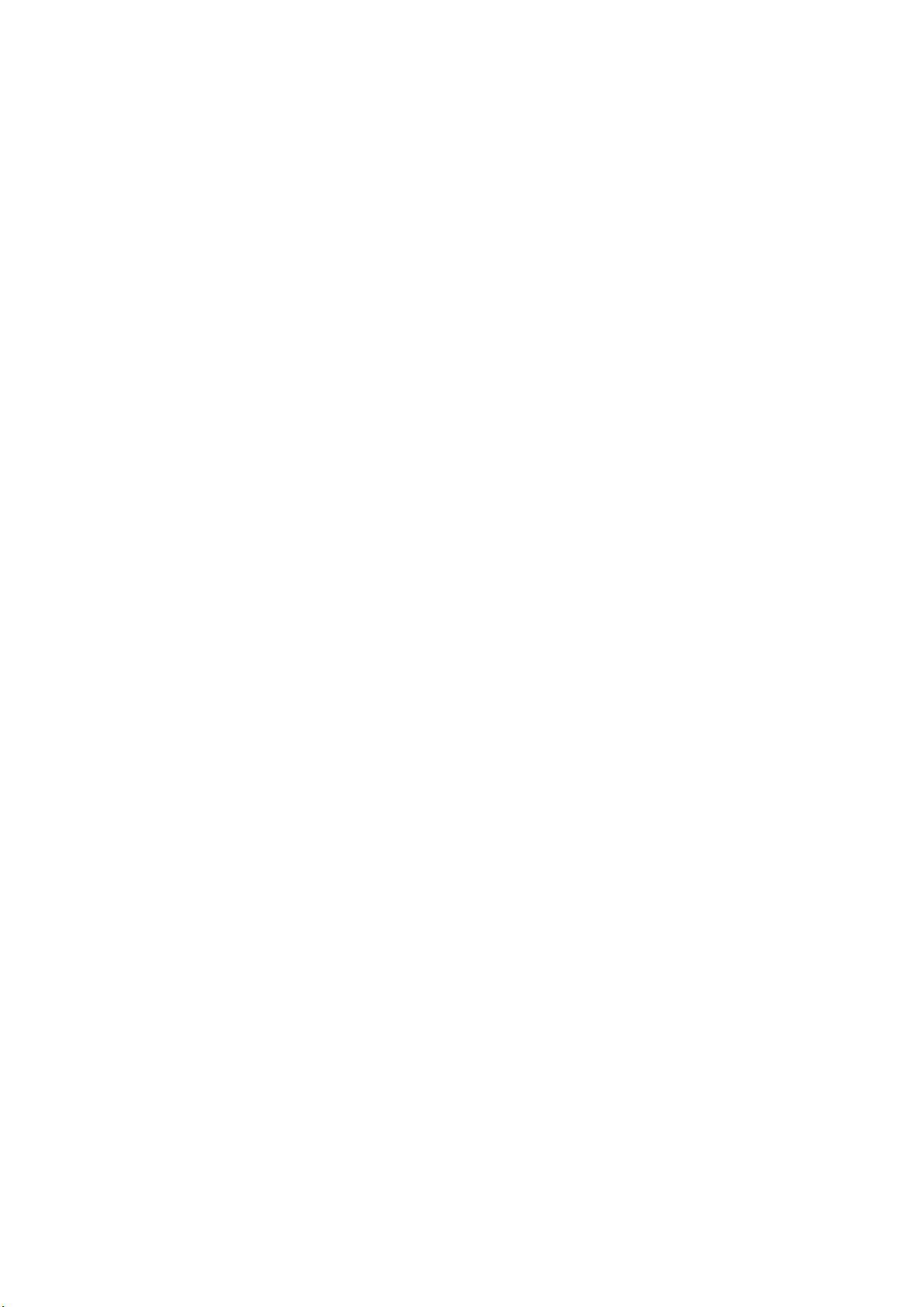
P
REFACE
Every effort has been made to ensure that the information in this document is complete,
accurate, and up-to-date. The manufacturer assumes no responsibility for the results of
errors beyond its control. The manufacturer also cannot guarantee that changes in software
and equipment made by other manufacturers and referred to in this guide will not affect
the applicability of the information in it. Mention of software products manufactured by
other companies does not necessarily constitute endorsement by the manufacturer.
While all reasonable efforts have been made to make this document as accurate and helpful
as possible, we make no warranty of any kind, expressed or implied, as to the accuracy or
completeness of the information contained herein.
The most up-to-date drivers and manuals are available from:
http://www.oki.com/printing/
Copyright © 2015. All rights reserved.
OKI is a registered trademark of Oki Electric Industry Co., Ltd.
Microsoft and Windows are registered trademarks of Microsoft Corporation.
Mac and Mac OS are registered trademarks of Apple Computer.
Other product names and brand names are registered trademarks or trademarks of their
proprietors.
Preface > 2
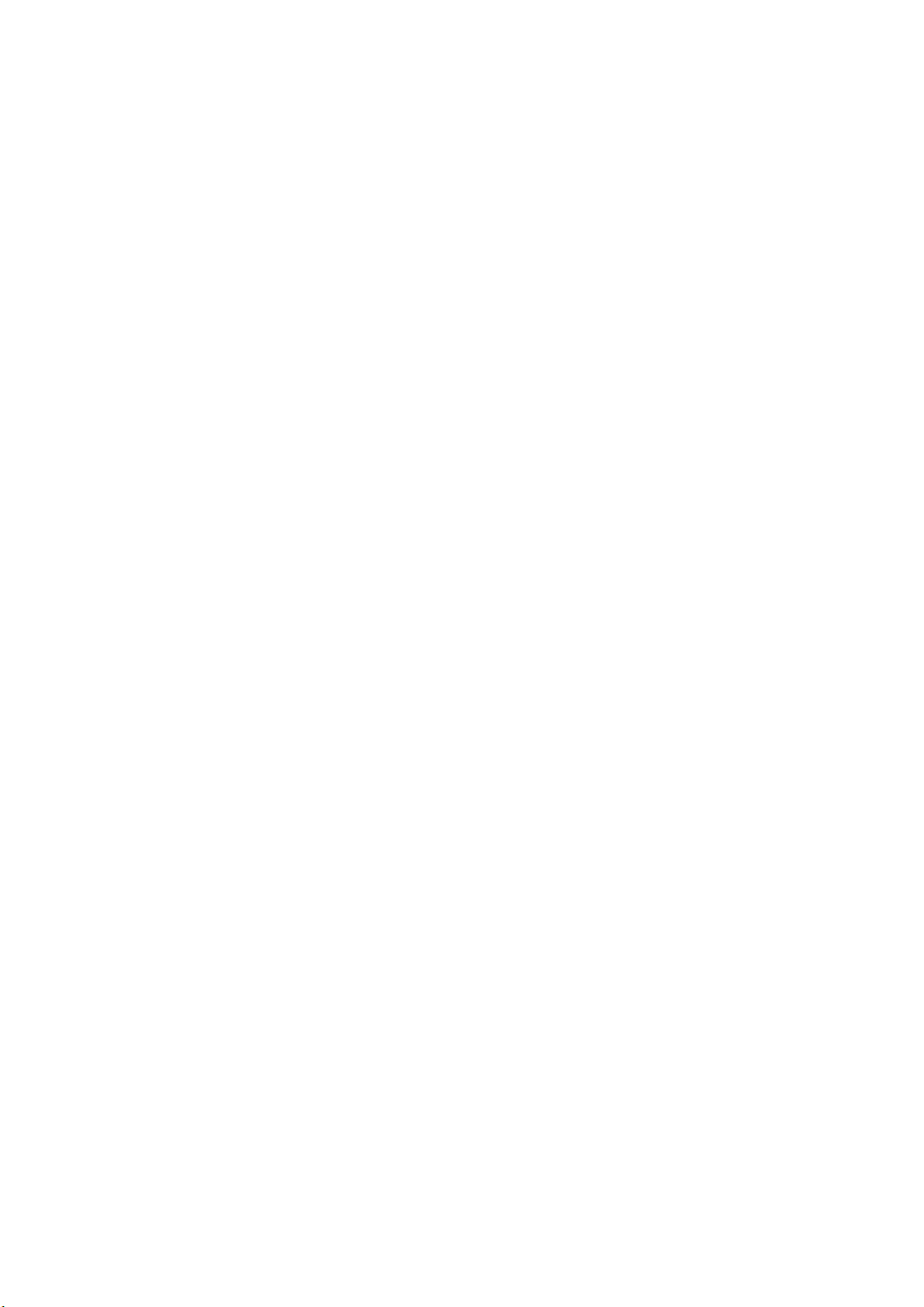
C
ONTENTS
Preface . . . . . . . . . . . . . . . . . . . . . . . . . . . . . . . . . . . . . . . . . . . . . . . . . . .2
Contents . . . . . . . . . . . . . . . . . . . . . . . . . . . . . . . . . . . . . . . . . . . . . . . . . .3
Notes, cautions and warnings . . . . . . . . . . . . . . . . . . . . . . . . . . . . . . . . . .4
Network configuration . . . . . . . . . . . . . . . . . . . . . . . . . . . . . . . . . . . . . . .5
Introduction . . . . . . . . . . . . . . . . . . . . . . . . . . . . . . . . . . . . . . . . . . . . . 5
Specification . . . . . . . . . . . . . . . . . . . . . . . . . . . . . . . . . . . . . . . . . . . . . 6
Configuration settings . . . . . . . . . . . . . . . . . . . . . . . . . . . . . . . . . . . . . . 6
Configuration utilities. . . . . . . . . . . . . . . . . . . . . . . . . . . . . . . . . . . . . . . 7
Using Network Card Setup . . . . . . . . . . . . . . . . . . . . . . . . . . . . . . . . . . . 7
Launching the Utility . . . . . . . . . . . . . . . . . . . . . . . . . . . . . . . . . . . . . 7
Configuring Network Settings . . . . . . . . . . . . . . . . . . . . . . . . . . . . . . . 8
Configuring Web Settings . . . . . . . . . . . . . . . . . . . . . . . . . . . . . . . . . . 8
Changing the Password . . . . . . . . . . . . . . . . . . . . . . . . . . . . . . . . . . . 9
Changing the Environment . . . . . . . . . . . . . . . . . . . . . . . . . . . . . . . . . 9
Using a web browser . . . . . . . . . . . . . . . . . . . . . . . . . . . . . . . . . . . . . . .10
Microsoft internet explorer . . . . . . . . . . . . . . . . . . . . . . . . . . . . . . . . .10
Default user name and password . . . . . . . . . . . . . . . . . . . . . . . . . . . .10
Adjusting printer settings . . . . . . . . . . . . . . . . . . . . . . . . . . . . . . . . . .10
Using TELNET . . . . . . . . . . . . . . . . . . . . . . . . . . . . . . . . . . . . . . . . . . . .11
Example TELNET configuration . . . . . . . . . . . . . . . . . . . . . . . . . . . . . . . .11
Using SNMP . . . . . . . . . . . . . . . . . . . . . . . . . . . . . . . . . . . . . . . . . . . . .13
Printing utility — Oki LPR . . . . . . . . . . . . . . . . . . . . . . . . . . . . . . . . . . . .13
System requirements. . . . . . . . . . . . . . . . . . . . . . . . . . . . . . . . . . . . .13
Installing the Oki LPR utility . . . . . . . . . . . . . . . . . . . . . . . . . . . . . . . .14
Uninstallation . . . . . . . . . . . . . . . . . . . . . . . . . . . . . . . . . . . . . . . . . .14
Microsoft windows . . . . . . . . . . . . . . . . . . . . . . . . . . . . . . . . . . . . . . . . .15
Overview . . . . . . . . . . . . . . . . . . . . . . . . . . . . . . . . . . . . . . . . . . . . . . .15
Installing a network printer . . . . . . . . . . . . . . . . . . . . . . . . . . . . . . . . . .15
Using the Oki Driver Installer . . . . . . . . . . . . . . . . . . . . . . . . . . . . . . .15
Using the Add Printer Wizard . . . . . . . . . . . . . . . . . . . . . . . . . . . . . . .16
Mac OS X . . . . . . . . . . . . . . . . . . . . . . . . . . . . . . . . . . . . . . . . . . . . . . . . .17
Overview . . . . . . . . . . . . . . . . . . . . . . . . . . . . . . . . . . . . . . . . . . . . . . .17
Setting up a network printer . . . . . . . . . . . . . . . . . . . . . . . . . . . . . . . . . .17
Using Network Card Setup . . . . . . . . . . . . . . . . . . . . . . . . . . . . . . . . . . .17
Launching the Utility . . . . . . . . . . . . . . . . . . . . . . . . . . . . . . . . . . . . .17
Configuring the IP Address . . . . . . . . . . . . . . . . . . . . . . . . . . . . . . . . .18
Configuring Web Settings . . . . . . . . . . . . . . . . . . . . . . . . . . . . . . . . . .18
Quitting Network Card Setup . . . . . . . . . . . . . . . . . . . . . . . . . . . . . . .18
Connecting to your printer . . . . . . . . . . . . . . . . . . . . . . . . . . . . . . . . . . .19
Mac OSX . . . . . . . . . . . . . . . . . . . . . . . . . . . . . . . . . . . . . . . . . . . . .19
Troubleshooting . . . . . . . . . . . . . . . . . . . . . . . . . . . . . . . . . . . . . . . . . . .21
TCP/IP . . . . . . . . . . . . . . . . . . . . . . . . . . . . . . . . . . . . . . . . . . . . . . . . .21
Computer cannot find the network interface card . . . . . . . . . . . . . . . . .21
Cannot print with lpr and ftp. . . . . . . . . . . . . . . . . . . . . . . . . . . . . . . .21
Incorrect user name on the banner page . . . . . . . . . . . . . . . . . . . . . . .21
Web browser . . . . . . . . . . . . . . . . . . . . . . . . . . . . . . . . . . . . . . . . . . . .22
Microsoft internet explorer . . . . . . . . . . . . . . . . . . . . . . . . . . . . . . . . .22
Mozilla firefox . . . . . . . . . . . . . . . . . . . . . . . . . . . . . . . . . . . . . . . . . .22
Contents > 3
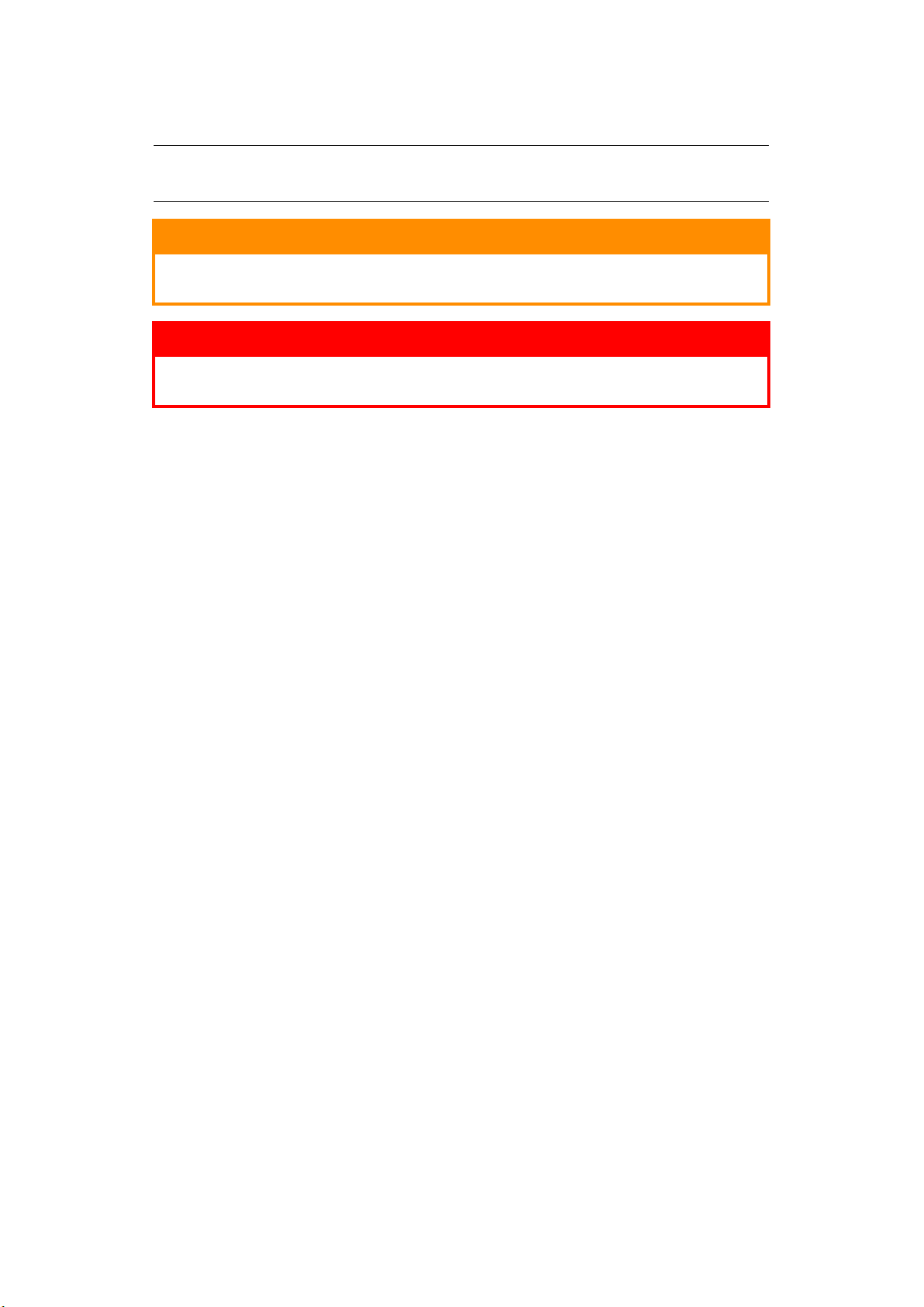
N
OTES, CAUTIONS AND WARNINGS
NOTE
A note provides additional information to supplement the main text.
A caution provides additional information which, if ignored, may
result in equipment malfunction or damage.
WARNING!
A warning provides additional information which, if ignored, may
result in a risk of personal injury.
CAUTION!
Notes, cautions and warnings > 4
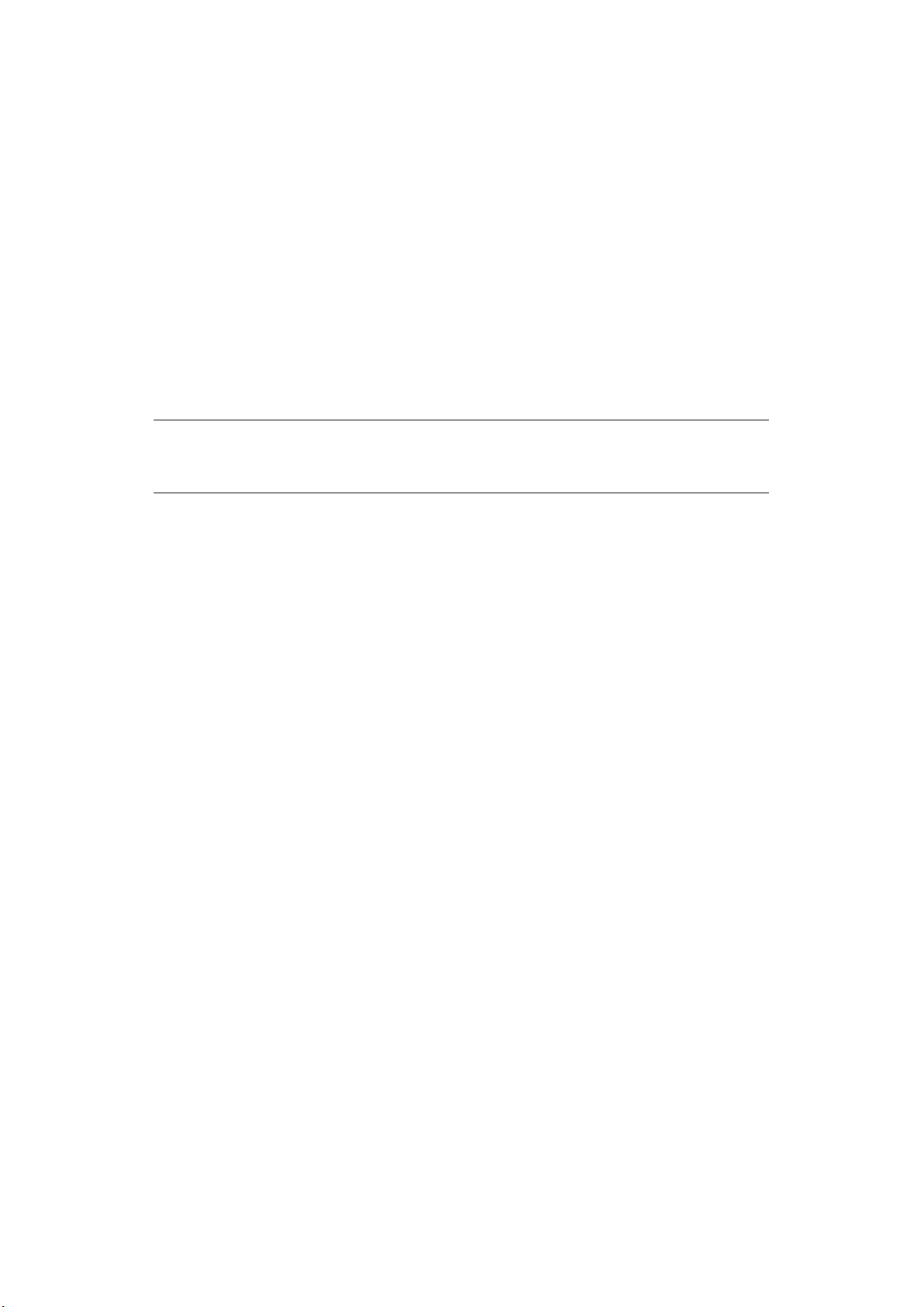
N
ETWORK CONFIGURATION
I
NTRODUCTION
Your machine incorporates a fast 100BASE-TX/10BASE-T network interface. This guide
explains the functionality of the built in network interface. Access for interconnection is
provided via an interface panel at the rear of the machine.
This network interface supports IEEE802.2, IEEE802.3, Ethernet-II and SNAP, and can
detect those frame types automatically.
Also, the interface supports major protocols such as TCP/IP, IPX/SPX (NetWare) and
NetBEUI.
This guide details the network interface specification and several software utilities.
You should set the emulation in the printer menu settings to Auto or PS before printing the
configuration map.
NOTE
Not all utilities, features or protocols are supported by every operating
system. Please check with your support website for latest information.
Network configuration > 5
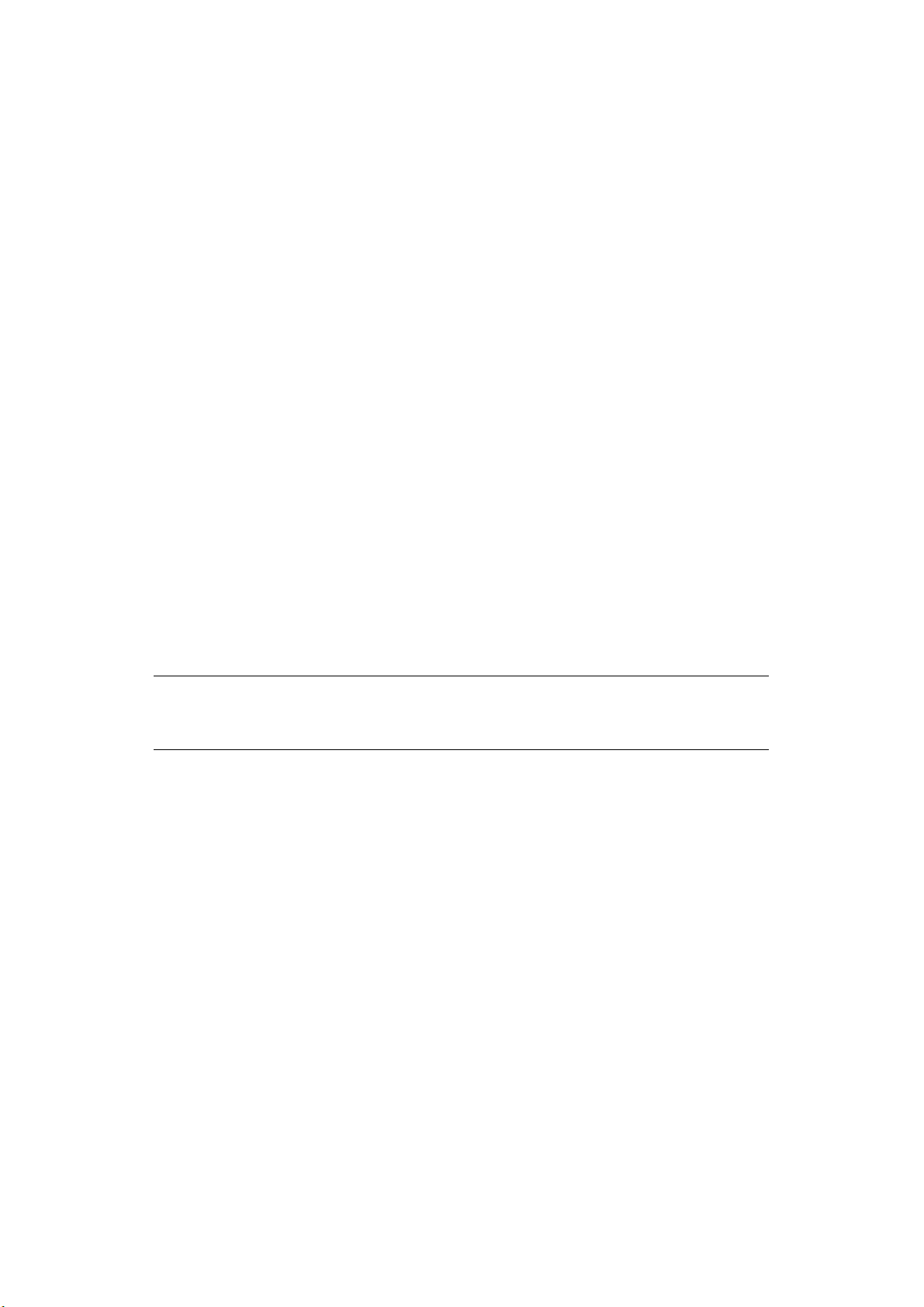
S
PECIFICATION
Frame Types IEEE 802.2
Network Interface 100BASE-TX
Network Protocols TCP/IP V4, V6
Functions Self-diagnostic test printing
IEEE 802.3
Ethernet-II, SNAP, AUTO
10BASE-T
IEEE 802.1x
Network layer: ARP, IP, ICMP
Session layer: TCP, UDP
Application layer:LPR, FTP, TELNET, HTTP, IPP,
BOOTP, DHCP, SNMP, DNS, SMTP, POP3, SLP,
Bonjour
IPX/SPX (NetWare)
Remote printer mode (up to eight file servers
and 32 queues)
Print server mode over IPX/SPX (up to eight
print servers)
Encrypted password supported in print server
mode
EtherTalk
NetBEUI
NetBIOS, WINS
SSL/TLS
IPSec
Banner supported
Monitoring and configuration by Web browser
Printer status notification by E-Mail
NOTE
Not all utilities, features or protocols are supported by every operating
system. Please check with your support website for latest information.
C
ONFIGURATION SETTINGS
With the machine power switched on, print out the configuration map:
1. Press the Enter button.
2. Press the Menu down button then the Enter button to select the Print
Information menu.
3. Select Configuration with the Enter button.
4. Press the Enter button once more to execute the Configuration menu.
5. When the Configuration map is printed, press On Line to exit the menu system.
On the first page of the Network Information that is printed out, under the heading “General
Information” the MAC Address is given. For example:
MAC ADDRESS 00808784E3F1
The Ethernet address is therefore: 00:80:87:84:E3:F1
Network configuration > 6
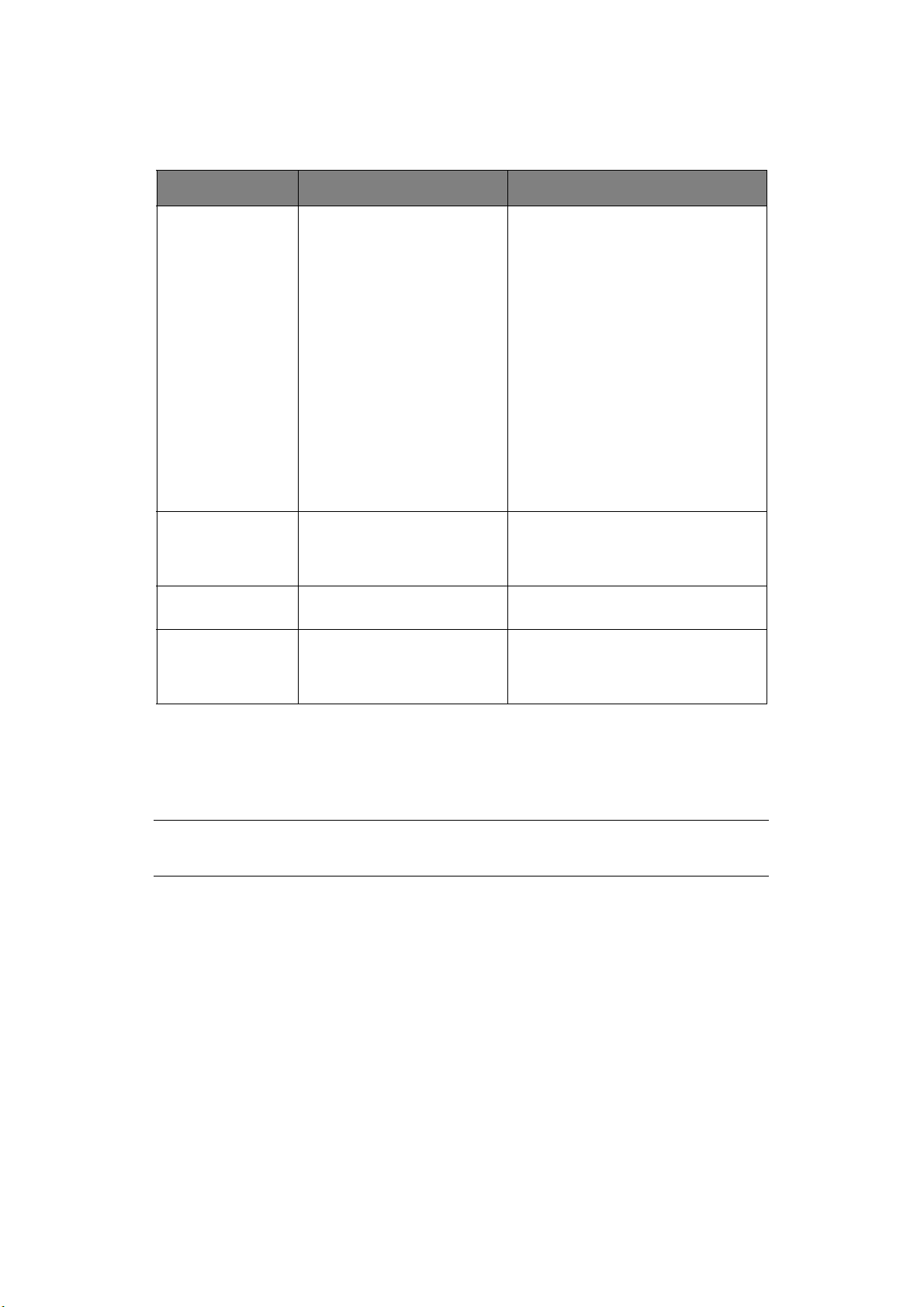
C
ONFIGURATION UTILITIES
You can configure the network interface (NIC) by using one of the following methods:
UTILITY FEATURES SYSTEM REQUIREMENTS
Network Card
Setup
Web Browser Configure the NIC and printer
Telnet Configure the NIC using
SNMP The machine and network
Configure the NIC easily and
simply without installing any
software packages into your
system. You can set the
following:
> Set IP address, Subnet Mask
and Gateway for TCP/IP
manually or by using DHCP.
by using a Web browser such
as Microsoft Internet Explorer
or Mozilla Firefox.
TELNET.
card can be controlled using
third-party vendor developed
SNMP application.
Windows:
Windows 10 32-bit
Windows 10 64-bit
Windows Server 2012 R2
Windows 8.1 32-bit
Windows 8.1 64-bit
Windows Server 2012
Windows 8 32-bit
Windows 8 64-bit
Windows Server 2008 R2
Windows 7 32-bit
Windows 7 64-bit
Windows Server 2008
Windows Server 2008 x64 Edition
Windows Vista 32-bit
Windows Vista 64-bit
Mac:
OS X 10.8.5 - 10.11
Microsoft Internet Explorer or similar.
Operating system that supports Web
browser.
Third-party vendor developed TELNET
client package.
Third-party vendor developed SNMP
application.
U
SING NETWORK CARD SETUP
You can use Network Card Setup to configure the network.
In order to use Network Card Setup, TCP/IP needs to be activated.
NOTE
Administrator privileges are required.
L
AUNCHING THE UTILITY
1. Insert the Software DVD-ROM into your computer.
2. Click Run Setup.exe.
If the User Account Control dialog box appears, click Yes.
3. Select the appropriate language.
4. Read the user license agreement and click on I Agree.
5. Select Network Software.
6. Click Network Card Setup.
Network configuration > 7
