Page 1

OKIPOS 425D
okilogo.jpg
global logo.jpg
o425_72.jpg
Developer’s Guide
59336301
Page 2
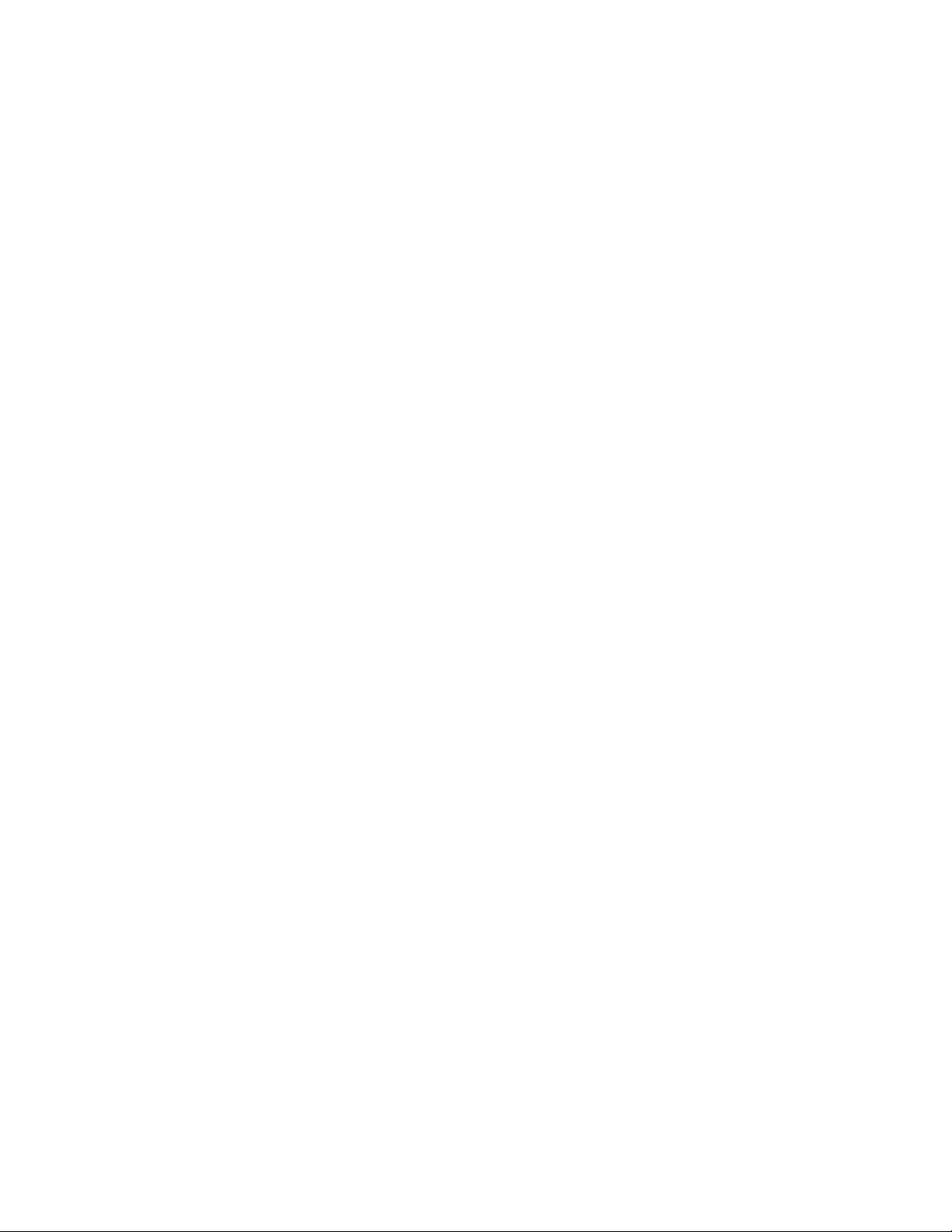
Document Title and Part Number
OKIPOS 425D Developer’s Guide
P/N 59336301
Disclaimer
Every effort has been made to ensure that the information in this document is complete, accurate, and up-to-date. Oki Data
assumes no responsibility for the results of errors or omissions beyond its control. Oki Data also cannot guarantee that changes
in software and equipment made by other manufacturers and referred to in this document will not affect the applicability of the
information in it. Mention of software products manufactured by other companies does not necessarily constitute endorsement
by Oki Data.
Copyright Information
Copyright 2001 by Oki Data. All Rights Reserved
First Edition: August, 2001
Written and produced by the Oki Data Training and Publications Department.
Contact Information
Please address any comments on this publication to:
Mailing Address
Oki Data Americas
Training and Publications Department
2000 Bishops Gate Boulevard
Mount Laurel, NJ 08054-4620
e-Mail Address
pubs@okidata.com
Web Site
Please visit Oki Data’s multilingual web site at:
http://www.okidata.com
Page 3
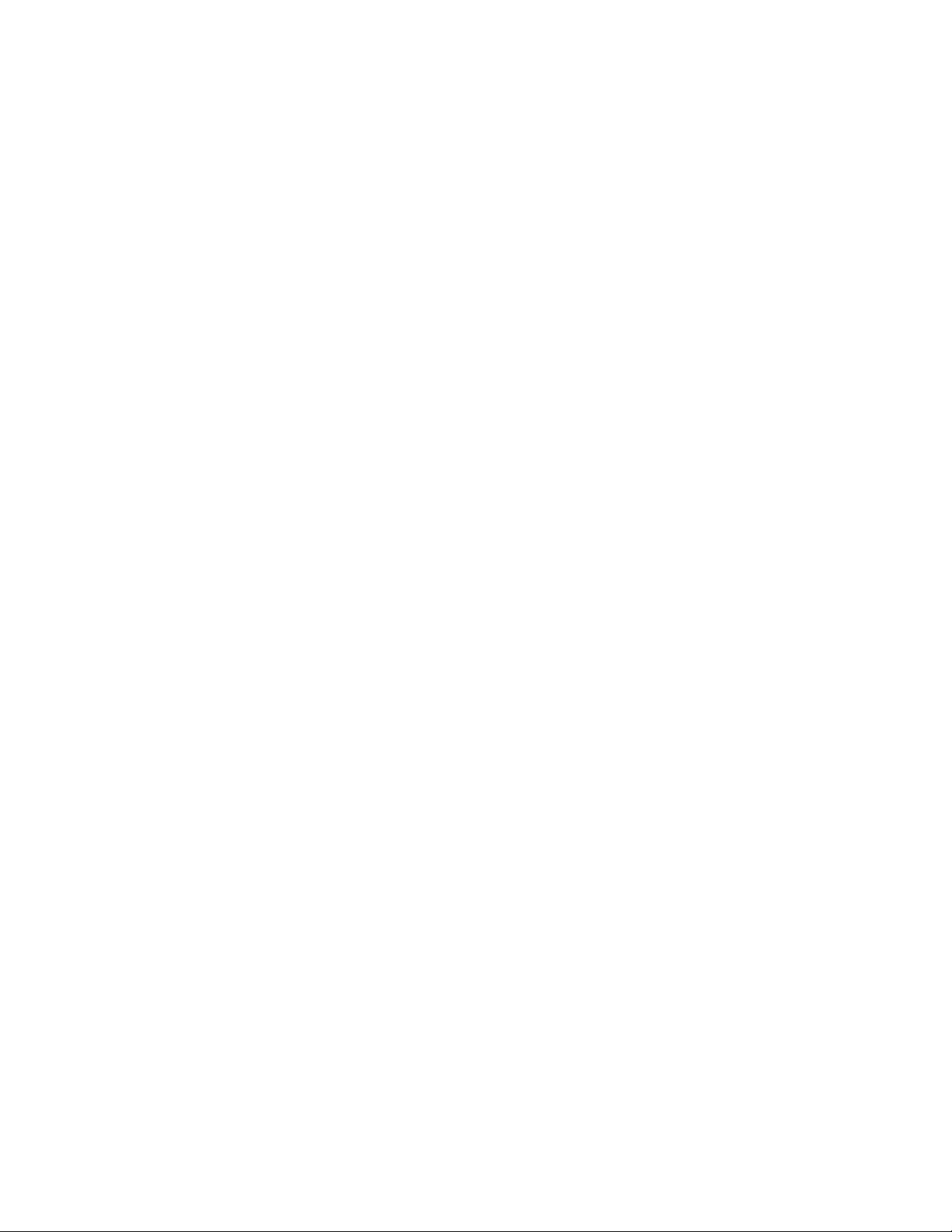
Contents
1. Setting Up the Printer ....................................................................................................................................... 6
1.1. Select a Location ...................................................................................................................................................................6
1.2 Where to install your printer .................................................................................................................................................6
1.3 Unpacking .............................................................................................................................................................................7
Getting Started ...........................................................................................................................................................................7
1.4 Installing the Printer ..............................................................................................................................................................8
Getting to Know the OKIPOS 425D ..........................................................................................................................................8
1.4.1 Remove the Shipping Restraints ..................................................................................................................................... 9
1.4.2 Setting the Interface Board Assembly............................................................................................................................10
1.4.2.1 Setting the DIP Switches (RS-232C) ........................................................................................................................10
1.4.2.2 Installing the Interface Board Assembly ..................................................................................................................11
1.4.3 Connecting the Computer ............................................................................................................................................. 1 2
1.4.4 Connecting the Cash Drawer .........................................................................................................................................12
1.4.5 Connecting the Customer Display.................................................................................................................................12
1.4.6 Connecting the Power....................................................................................................................................................12
1.4.7 Installing the Ribbon Cartridge.....................................................................................................................................1 3
1.5 Installing the Paper..............................................................................................................................................................16
1.5.1 Roll paper.......................................................................................................................................................................17
1.5.1.1 Adjusting the Roll Paper Guide (Receipt)................................................................................................................17
1.5.1.2 Loading the Roll Paper (Receipt).............................................................................................................................18
1.5.1.3 Adjusting the Roll Paper Guide (Journal) ................................................................................................................2 0
1.5.1.4 Loading the Roll Paper (Journal) .............................................................................................................................21
1.5.1.5 Adjusting the Roll Paper Near End Sensing Position ..............................................................................................2 3
1.5.2 Cut-Sheet Paper (Slip)....................................................................................................................................................24
1.5.2.1 Loading the Cut-Sheet Paper (Slip)...........................................................................................................................24
1.5.3 Cut-Sheet Paper (Validation/Stub).................................................................................................................................25
1.5.3.1 Loading the Cut-Sheet Paper (Validation/Stub) ......................................................................................................25
1.5.4 Sprocket Paper (Tractor)................................................................................................................................................28
1.5.4.1 Loading the Sprocket Paper (Tractor) .......................................................................................................................28
2. Using the Printer ............................................................................................................................................. 32
2.1 Operation Panel Functions ..................................................................................................................................................32
2.1.1 Switching Functions ......................................................................................................................................................33
2.1.2 LED Function.................................................................................................................................................................34
2.2 Local Functions...................................................................................................................................................................35
2.2.1 Types ..............................................................................................................................................................................3 5
2.2.2 Starting ........................................................................................................................................................................... 36
2.3 Menu Function (Receipt) ....................................................................................................................................................37
2.3.1 OEM — Standard Model ...............................................................................................................................................37
2.3.2 OKI — Standard Model .................................................................................................................................................38
2.3.3 How to Operate...............................................................................................................................................................39
2.4 Hex Dump Function (Receipt) ............................................................................................................................................40
2.4.1 Print Format....................................................................................................................................................................40
2.4.2 How to Print ...................................................................................................................................................................40
2.5 Using the MICR Reader ......................................................................................................................................................41
2.6 MICR Read Test (Receipt) ..................................................................................................................................................43
2.7 Rewinder Winding Evaluation Continuous Print Test (Journal) ........................................................................................45
2.8 Using the Auto Cutter..........................................................................................................................................................46
3. Maintenance ..................................................................................................................................................... 4 7
3.1 Replacing the Ribbon Cartridge ......................................................................................................................................... 4 7
3.2 Replacing the Roll Paper .................................................................................................................................................... 5 0
3.2.1 Roll Paper (Receipt).......................................................................................................................................................50
3.2.2 Roll Paper (Journal) .......................................................................................................................................................51
3.3 Clearing Paper Jams ............................................................................................................................................................53
Developer’s Guide: English 3
|
Page 4

4. Troubleshooting and Repair .......................................................................................................................... 5 8
4.1 Alarm Indication for a Failure .............................................................................................................................................58
4.1.1 Details of Alarm Indications ..........................................................................................................................................59
4.1.2 LED Indication...............................................................................................................................................................60
5. Specifications ................................................................................................................................................... 6 1
5.1 Introduction.........................................................................................................................................................................61
5.1.1 Scope of Application ......................................................................................................................................................6 1
5.1.2 Characteristics................................................................................................................................................................6 1
5.1.3 Configuration................................................................................................................................................................. 6 3
5.2 General Specifications.........................................................................................................................................................64
5.2.1 Power Requirements ......................................................................................................................................................64
5.2.2 Environmental Conditions............................................................................................................................................. 6 4
5.2.3 Agency Approvals ..........................................................................................................................................................64
5.3 Communication Interface Specifications.................................................................................... ........................................65
5.3.1 Parallel Interface (OKI/OEM Standard T ype) ................................................................................................................65
5.3.2 RS-232C Interface (OKI Standard T ype)........................................................................................................................66
5.3.3 Cash Drawer connector (OKI Standard T ype) ................................................................................................................67
5.3.4 Customer Display connector (OKI Standard RS-232C Interface T ype) ........................................................................68
5.4 Physical Characteristics ......................................................................................................................................................69
5.4.1 Printhead ........................................................................................................................................................................69
5.4.2 Printer .............................................................................................................................................................................69
5.5 Logical Characteristics........................................................................................................................................................70
5.5.1 Print Direction................................................................................................................................................................70
5.5.2 Selectable Character Pitches ..........................................................................................................................................70
5.5.3 Maximum Number of Characters per Line.....................................................................................................................70
5.5.4 Font Size/Cell Size.........................................................................................................................................................71
5.5.5 Line Feed Pitches ...........................................................................................................................................................71
5.6 Printer Performance .............................................................................................................................................................71
5.6.1 Print Speed .....................................................................................................................................................................71
5.6.2 Line Feed Speed.............................................................................................................................................................71
5.7 Media Specifications...........................................................................................................................................................72
5.7.1 Cut-Sheet Paper (Slip/Validation) .................................................................................................................................72
5.7.2 Cut-Sheet Paper (Counterfoil/Stub)...................................................................................... .........................................7 2
5.7.3 Roll Paper (Receipt/Journal)..........................................................................................................................................72
5.7.4 Sprocket Paper (Tractor) ................................................................................................................................................72
5.7.5 Appendix: Media Specifications ..................................................................................................................................7 3
5.7.5.1. Cut-Sheet Paper (Slip/Validation) .................................................................................... .......................................73
5.7.5.2. Roll paper (Receipt/Journal) ...................................................................................................................................80
5.7.5.3. Sprocket Paper (Tractor) ..........................................................................................................................................82
5.7.5.4. MICR (only with MICR Type) ................................................................................................................................91
5.8 Paper Feed Specifications ...................................................................................................................................................92
5.8.1 Paper feed methods/Paths ..............................................................................................................................................92
5.8.2 Paper Positioning Restrictions.......................................................................................................................................92
5.8.3 Paper T ear-of f .................................................................................................................................................................92
5.8.4 Paper End Detection ......................................................................................................................................................92
5.9 MICR Specifications (Only with MICR type) ....................................................................................................................93
5.9.1 A vailable Fonts ...............................................................................................................................................................93
5.9.2 Scanning Speed............................................................................................................................................................... 9 3
5.9.3 Recognition Rating ........................................................................................................................................................ 93
5.9.4 Reliability .......................................................................................................................................................................9 3
5.9.5 Readable Area .................................................................................................................................................................93
5.9.6 Media Specifications ......................................................................................................................................................9 3
5.9.7 Other Relevant Standards ...............................................................................................................................................93
5.10 Auto Cutter Specifications ................................................................................................................................................94
5.11 Ribbon Specifications.......................................................................................................................................................9 4
5.12 Reliability ......................................................................................................................................................................... 94
4
|
OKIPOS 425D
Page 5
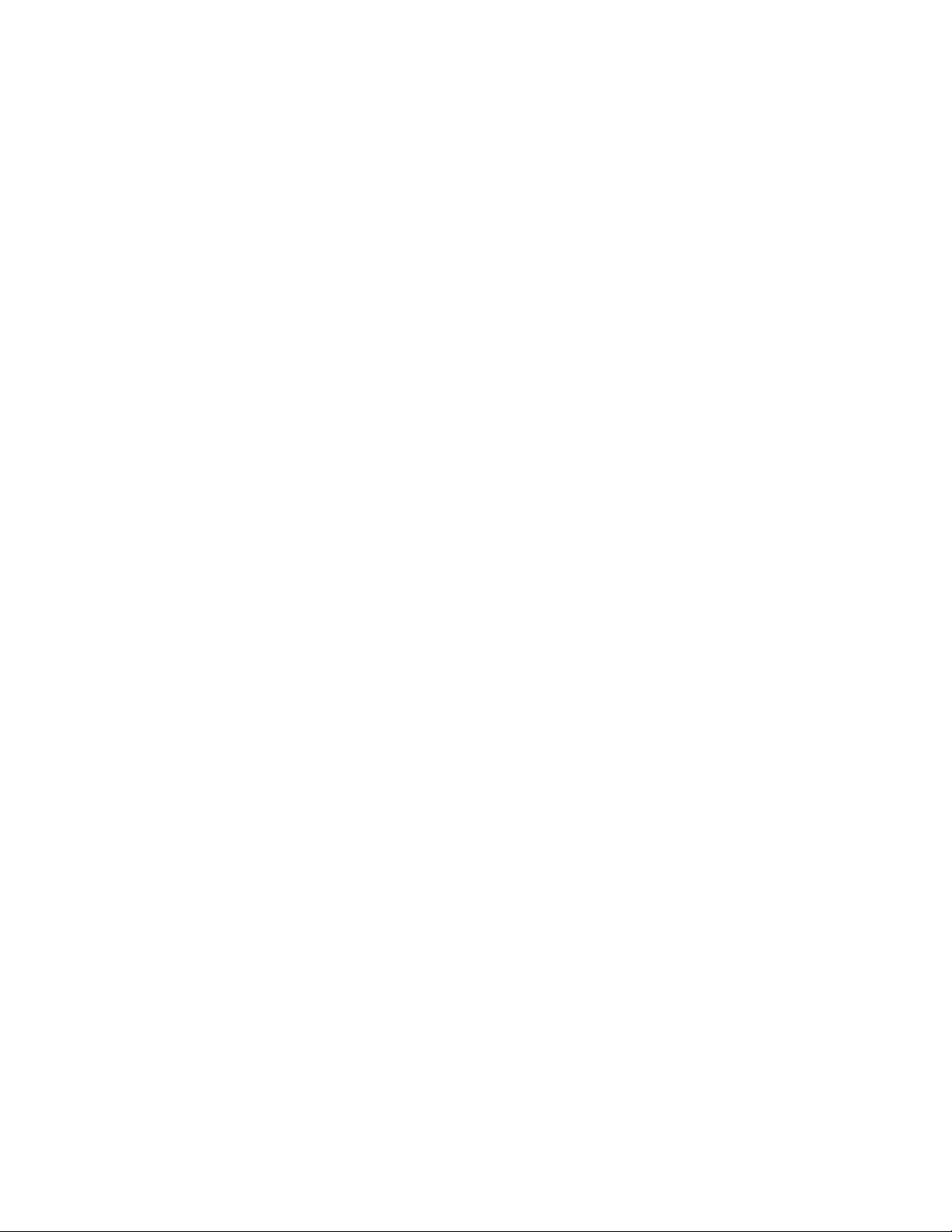
6. Command Description .................................................................................................................................... 95
6.1 Control Code List................................................................................................................................................................95
6.1.1 OEM — Standard Model ...............................................................................................................................................95
6.1.1.1 Function Code ..........................................................................................................................................................95
6.1.1.2 ESC Sequence...........................................................................................................................................................96
6.1.1.3 GS sequence..............................................................................................................................................................97
6.1.1.4 US Sequence .............................................................................................................................................................97
6.1.2 OKI Standard Model ......................................................................................................................................................98
6.1.2.1 Function Code ..........................................................................................................................................................98
6.1.2.2 ESC Sequence...........................................................................................................................................................99
6.1.2.3 FS Sequence........................................................................................................................................................... 101
6.1.2.4 GS Sequence .......................................................................................................................................................... 101
6.2 Character Set..................................................................................................................................................................... 102
6.2.1 Code table (OEM — Standard Type) .......................................................................................................................... 102
6.2.1.1 USA ........................................................................................................................................................................ 102
6.2.1.2 Canada-French....................................................................................................................................................... 103
6.2.1.3 Multilingual .......................................................................................................................................................... 104
6.2.1.4 Portugal.................................................................................................................................................................. 105
6.2.1.5 Norway................................................................................................................................................................... 106
6.2.1.6 BRASCII ................................................................................................................................................................ 107
6.2.1.7 Abicomp................................................................................................................................................................. 108
6.2.1.8 Multilingual 858 ................................................................................................................................................... 1 09
6.2.1.9 ISO 8859/15........................................................................................................................................................... 110
6.2.1.10 International character set table ......................................................................................................................... 111
6.2.2 Code table (OKI — Standard Type) ............................................................................................................................ 112
6.2.2.1 USA ........................................................................................................................................................................ 112
6.2.2.2 Canada-French....................................................................................................................................................... 113
6.2.2.3 Multilingual .......................................................................................................................................................... 114
6.2.2.4 Portugal.................................................................................................................................................................. 115
6.2.2.5 Norway................................................................................................................................................................... 116
6.2.2.6 BRASCII ................................................................................................................................................................ 117
6.2.2.7 Abicomp................................................................................................................................................................. 118
6.2.2.8 Multilingual 858 .................................................................................................................................................. 1 1 9
6.2.2.9 ISO 8859/15........................................................................................................................................................... 120
6.2.2.10 International character set table .......................................................................................................................... 121
7. Using the Unitool Printer Driver................................................................................................................ 1 2 2
7.1 Setting Slip Paper in the Paper Tray................................................................................................................................. 122
7.1.1 Using Registered Paper Icons ..................................................................................................................................... 123
7.1.2 Using Custom Size ...................................................................................................................................................... 126
7.1.2.1 Using Paper Size that is less than 187.96 mm (7.4") in Width .............................................................................. 126
7.1.2.2 Using Paper Size that is 187.96 mm (7.4") or more and less than 215.9 mm (8.5") in width................................ 131
7.2 About the Validation Printing Area .................................................................................................................................. 132
7.3 Setting Tractor Paper in the Tractor Unit ......................................................................................................................... 135
7.4 Orientation........................................................................................................................................................................ 135
7.5 Special functions of the Windows 95/98 Version Printer Driver...................................................................................... 136
Developer’s Guide: English 5
|
Page 6
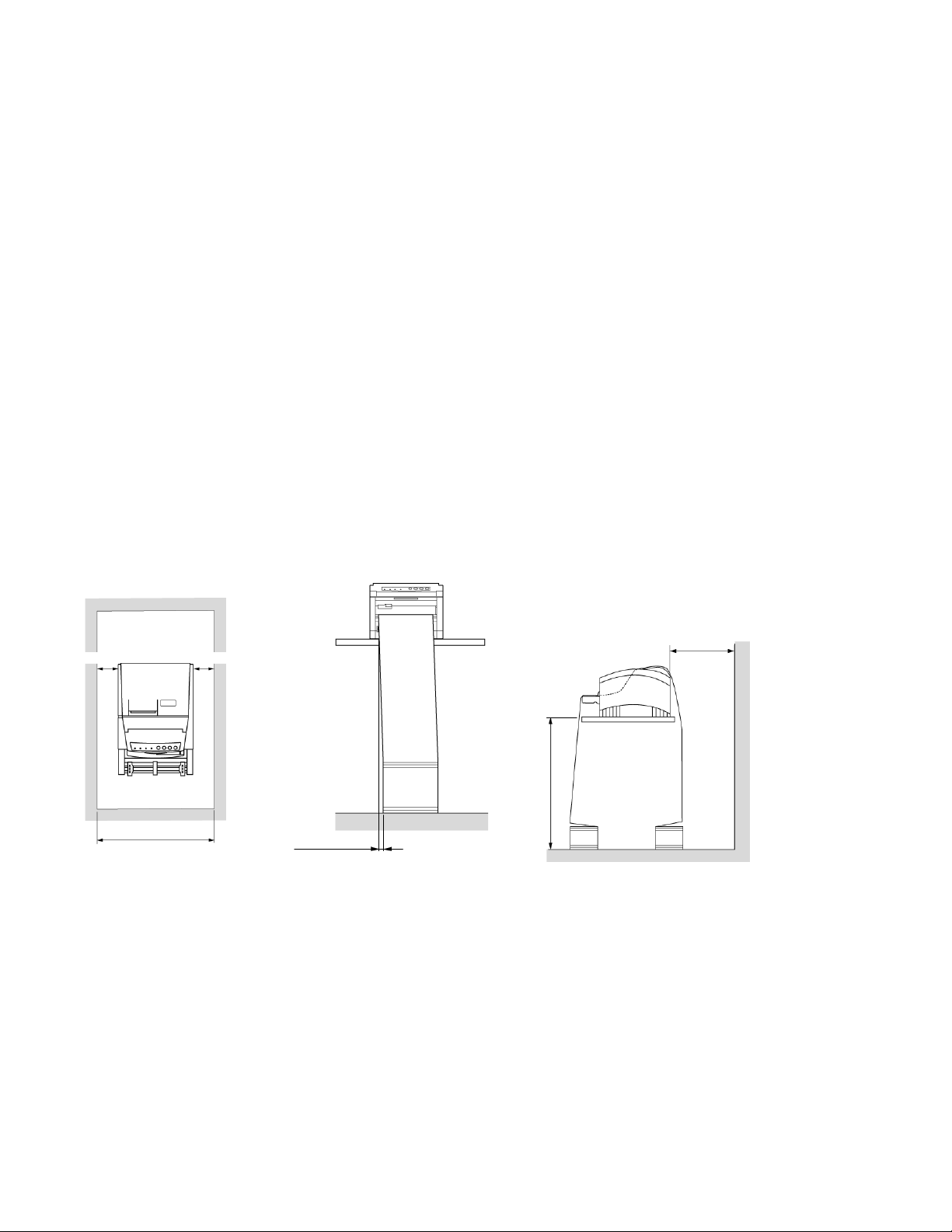
1. Setting Up the Printer
1.1. Select a Location
· Firm, level surface capable of supporting approximately 7kg (15.4 lbs).
· Clearance to open cover
· At least 100mm (4 inches) additional clearance on both sides for adequate ventilation
· Nearby power source
· Room temperature: 5° to 40° C (41° to 104° F)
· Relative humidity: 20 to 80%
· Away from direct sunlight
· Do not place the printer near a heater.
· Do not place it in a location with abrupt temperature changes.
· Do not let condensation develop on the printer.
· Do not place it in a dirty location.
· Do not place it near a device with abrupt consumption power fluctuations.
· Do not place it near a device producing any noise.
· Do not place it near an object discharging static electricity (i.e., on a carpet).
· Do not place it near a location where it is subjected to any impacts or vibrations.
· Do not place it near a strong magnetic field or source of corrosive gas.
1.2 Where to install your printer
Install your printer on as flat and stable a desk as possible. Also, make sure that the following installation space is reserved for
services such as operation, daily check and replacement of supplies to maintain the performance of your printer.
F-002.eps, F-003.eps and F-004.eps
11
1 Approximately 100mm
2 50mm or less
3 750mm
4 600mm or more
4
3
2
6
|
OKIPOS 425D
Page 7

1.3 Unpacking
Getting Started
Check the contents:
1 Printer
2 Ribbon Cartridge
If anything is missing or damaged, contact your dealer immediately.
o425_72.jpg and o425_07.jpg
1
2
Developer’s Guide: English 7
|
Page 8
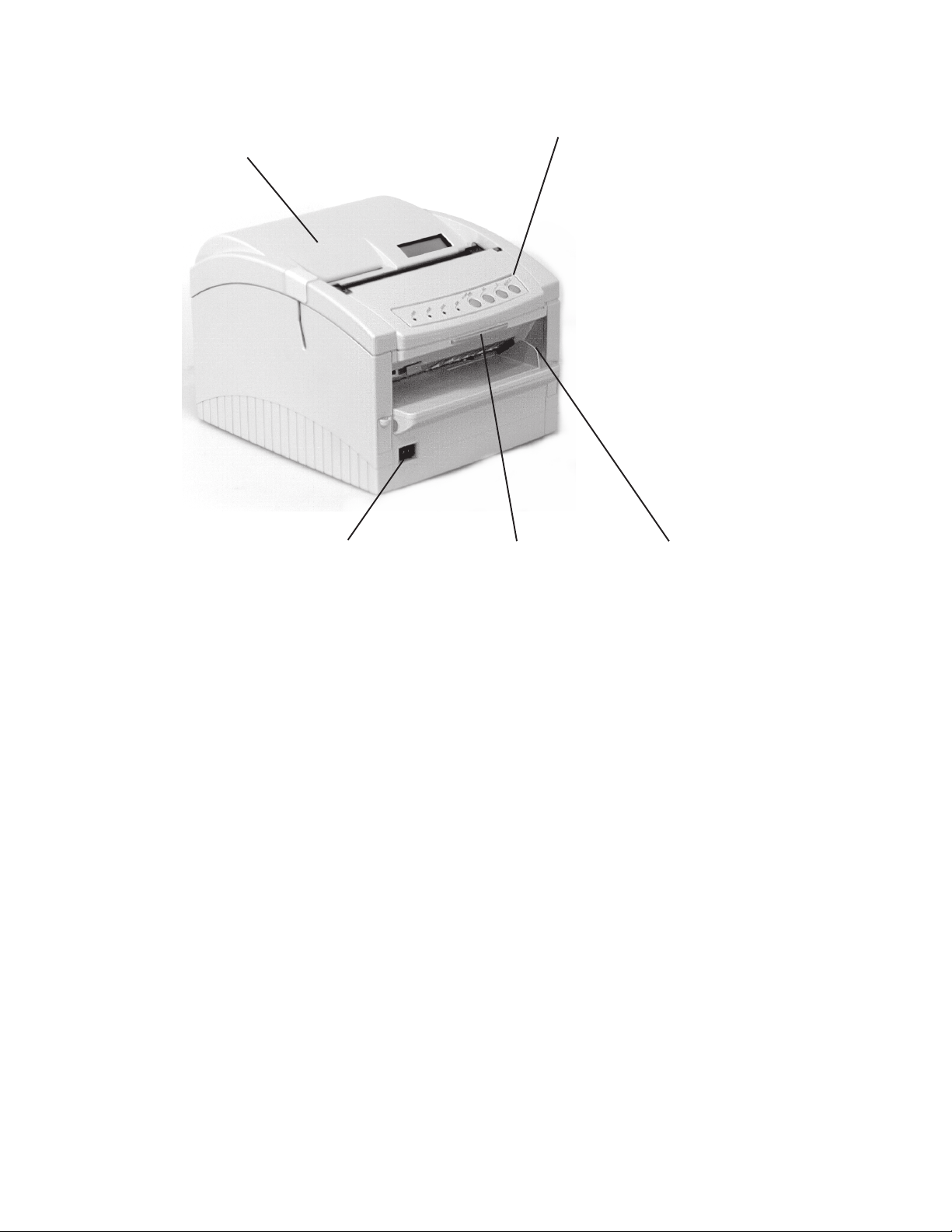
1.4 Installing the Printer
Getting to Know the OKIPOS 425D
o425_72.jpg
1
1 Printer Cover
2 Control Panel
3 Paper Guide
4 Cover Open Bar
5 ON/OFF Switch
5
2
4
3
8
|
OKIPOS 425D
Page 9

1.4.1 Remove the Shipping Restraints
Important! Save the shipping restraints and packing materials in case you ever need to ship the printer.
1. Remove the five pieces of shipping tape.
o425_30.jpg
2. Press the Cover open bar and open the printer cover.
o425_31.jpg and o425_32.jpg
3. Remove the two printhead shipping restraints and red rubber, and detach the two pieces of tape.
o425_33.jpg
2
1
4
1 Printer Cover
2 Shipping Restraint
3 Control Panel
4 Red Rubber
3
Developer’s Guide: English 9
|
Page 10
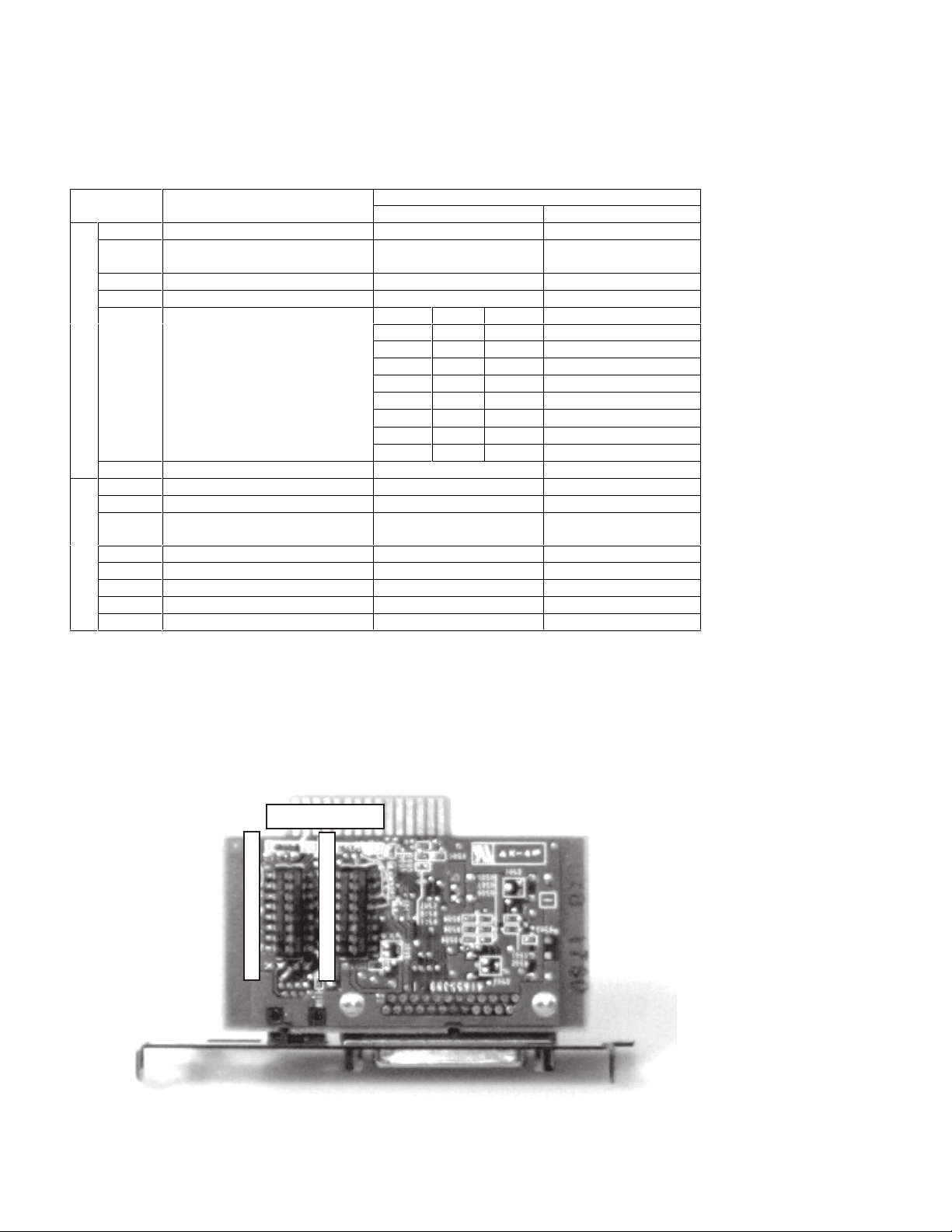
1.4.2 Setting the Interface Board Assembly
1.4.2.1 Setting the DIP Switches (RS-232C)
A25001.doc
Switch Setting
DIP SW Function
1 Selects the data bit length 7 bits 8 bits
2 Selects between the presence and
absence of parity bits.
3 Selects the parity Even Parity Odd parity
4 Selects the protocol XON / XOFF Ready / Busy
D
I
P
5 –
S
W
7
1
8 Selects the customer display Connect Disconnect
1 Selects the #6 pin reset signal Enable Disable
D
2 Selects the #25 pin reset signal Enable Disable
I
3 Selects the display of received
P
4 Selects the mode of circuit test Select Deselect
S
5 Selects the hard reset signal Enable Disable
W
6 Selects the software reset signal Enable Disable
2
7N/A - 8N/A - -
Selects the signaling speed
data errors
ON OFF
Present Absent
5 6 7 Signal ing Speed (BPS)
OFF OFF OFF 1200
OFF OFF ON 2400
OFF ON OFF 4800
OFF ON ON 9600
ON OFF OFF 19200
ON OFF ON Reserved
ON ON OFF Reserved
ON ON ON Reserved
Ignore (error conversion
is not performed)
Convert to receive error
characters
* There are three types of errors: the parity error, the framing error, and the overrun error.
o425_83.jpg
DIPSW1 DIPSW2
10 11 10 11
1
2
3
4
5
6
7
8
1
2
3
4
5
6
7
8
10
10 = OFF; 11 = ON
OKIPOS 425D
|
Page 11

1.4.2.2 Installing the Interface Board Assembly
(1) Insert the Interface Board Assembly in the direction of the arrow.
o425_84.jpg
(2) Secure the Interface Board Assembly with 2 screws.
o425_28.jpg
Developer’s Guide: English 11
|
Page 12

1.4.3 Connecting the Computer
This printer supports either Parallel Interface or RS232C when the interface board is installed in the printer. To install the
interface board, refer to Section 1.4.2.2.
1. Check to be sure that the printer’s power is OFF.
2. Connect the interface cable to the connector shown below.
A ) Parallel Interface
B) Serial Interface
o425_24.jpg and o425_82.jpg
A
3. Secure the connector by its latches or screws.
B
1.4.4 Connecting the Cash Drawer
1. Check to be sure that the printer’s power is OFF.
2. Insert the cable connector from the Cash Drawer to the area indicated by DM above until you hear a clicking sound.
1.4.5 Connecting the Customer Display
With the RS232C interface option board installed, Customer Display can be supported.
1. Check to be sure that the printer’s power is OFF.
2. Insert the cable connector from the Customer Display into the area indicated by C Dis above until you hear a clicking
sound.
1.4.6 Connecting the Power
1. Attach the power cord to the back of the printer.
o425_29.jpg
2. Plug the opposite end into a suitable grounded outlet.
12
OKIPOS 425D
|
Page 13

1.4.7 Installing the Ribbon Cartridge
1. Make sure the printer is turned OFF.
2. Press the Cover open bar and open the printer cover.
o425_31.jpg and o425_32.jpg
3. Center the printhead.
o425_86.jpg
Developer’s Guide: English 13
|
Page 14
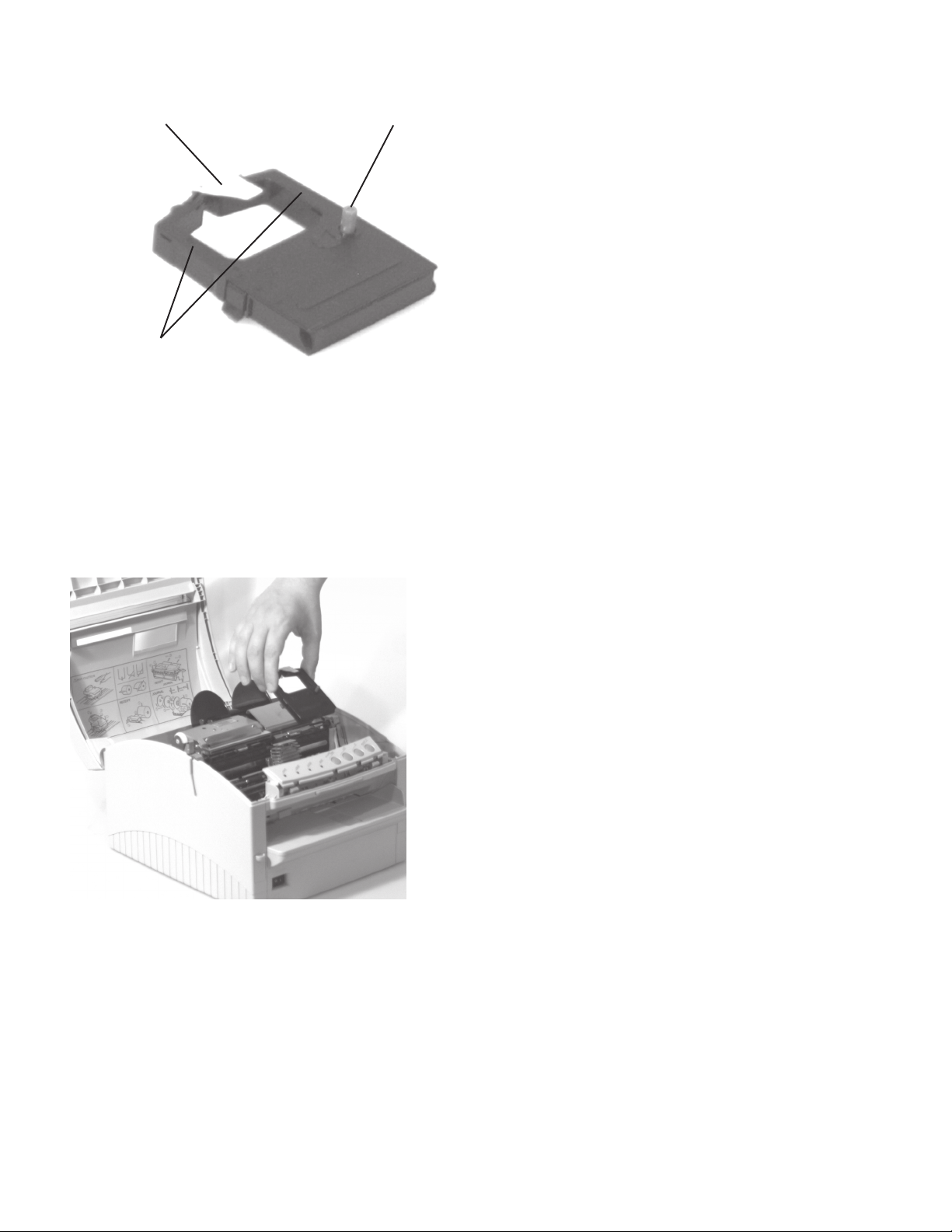
4. Unpack the ribbon cartridge.
Important! Do NOT remove the ribbon shield from the ribbon!
o425_07.jpg
1 Ribbon Shield
2 Take-up Knob
3 Grip Points
5. Install the new ribbon cartridge.
1) Hold the ribbon cartridge as shown below.
o425_87.jpg
1
3
2
14
2) Fit the grooves in the flat end of the cartridge over the posts on the ribbon plate.
OKIPOS 425D
|
Page 15

3) Lower the front of the cartridge over the printhead until it snaps into place.
o425_87.jpg and o425_88.jpg
4) Turn the knob (1) in the direction of the arrow on the cartridge to take up the ribbon slack.
o425_86.jpg
1
Developer’s Guide: English 15
|
Page 16
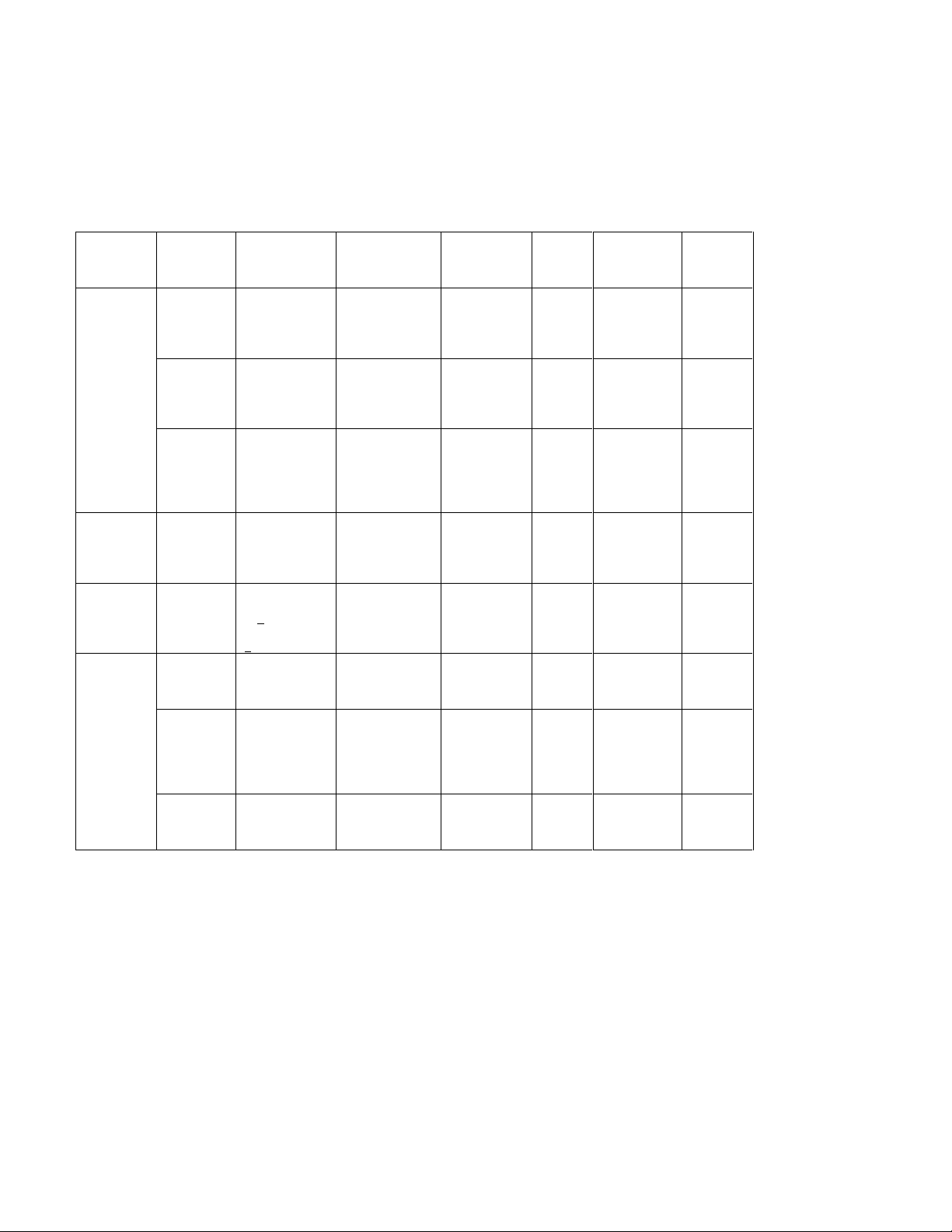
1.5 Installing the Paper
A25002.doc
Paper Specifications
Maximum thickness: 0.3 mm (0.012 inches)
Media Type Width Length Weight Number
of
copies
2
Cut-Sheet
Paper
Single part
(slip)
105 to 215.9mm
(4.13” to 8.5”)
70 to 297mm
(2.76” to 11.7”)
52 to 105 g/m
(14 to 28lb)
- 0.065 to 0.13
(Sip/
Validation)
Note 1
Single part
(validation)
Multi part
carbon lined
or pressure
105 to 215.9mm
(4.13” to 8.5”)
105 to 215.9mm
(4.13” to 8.5”)
70 to 297mm
(2.76” to 11.7”)
70 to 297mm
(2.76” to 11.7”)
65 to 81 g/m
(17 to 21lb)
34 to 40 g/m
(9 to 11lb)
2
- 0 .08 to
2
Original
plus 4
copies
sensitive
(slip)
2
Cut-Sheet
paper
(counterfoil/
Single part
only
70mm or more
(2.76” or more )
40mm or more
(1.57” or more)
65 to 81 g/m
(17 to 21lb)
- 0.08 to 0.1
stub)
2
Roll paper
Note 2
Single part 69.5mm/76.2m
m + 0.5mm
- 52 to 81g/m
(14 to 21lb)
- 0.065 to
(2.73”/3”
Sprocket
Paper
Single part
+ 0.02”)
76.2 to
215.9mm
(3” to 8.5”)
76.2 to 355.6mm
(3” to 14”)
52 to 81 g/m
(14 to 21lb)
2
- 0.065 to
(Tractor)
Note 3
Multi part
carbon
lined or
76.2 to
215.9mm
(3” to 8.5”)
76.2 to 355.6mm
(3” to 14”)
34 to 40 g/m
(9 to 11lb)
2
Original
plus 3
copies
pressure
sensitive
2
Multi part
interleaf
76.2 to
215.9mm
(3” to 8.5”)
76.2 to 355.6mm
(3” to 14”)
38 to 45 g/m
(10 to 12lb)
Original
plus 2
copies
Thickness Diameter
-
mm
(0.0026” to
0.005”)
-
0.1mm
(0.0031” to
0.0039”)
0.3mm max.
(0.012” max) -
mm
-
(0.0031” to
0.0039”)
83mm
0.1mm
(0.0026 to
0.039”)
max.
(3.27”
max)
-
0.1mm
(0.0026” to
0.0039”)
0.27mm max.
-
(0.0l” max)
-
0.27mm max.
(0.01” max)
Note 1: All part must be glued at the top. Multipart is slip only.
Note 2: The standard paper weight is 57g/m2 (15lb).
Note 3: Multiple part paper should be fastened by spot-pasting or crimpling on both sides and should be free of wrinkles.
16
OKIPOS 425D
|
Page 17
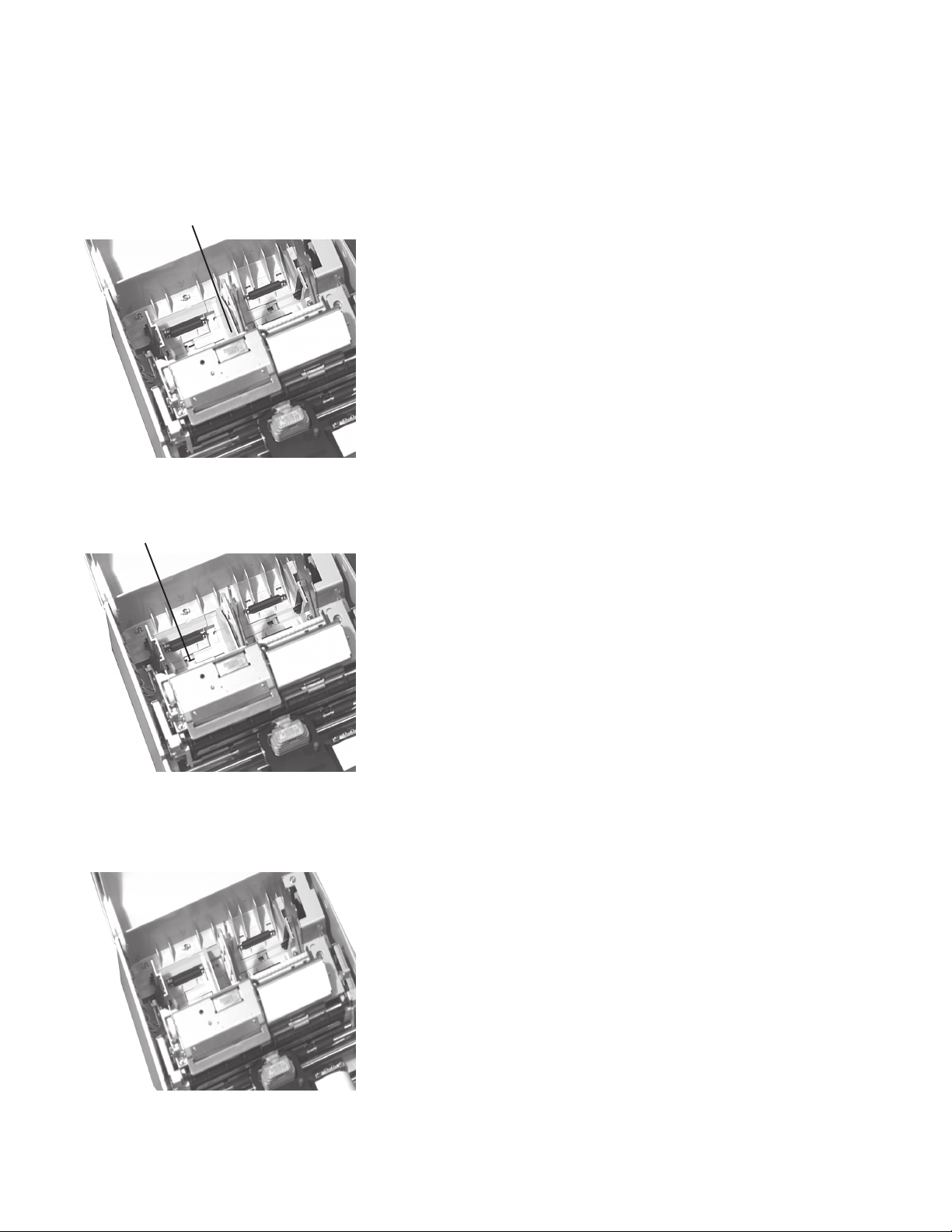
1.5.1 Roll paper
1.5.1.1 Adjusting the Roll Paper Guide (Receipt)
1. Adjust paper guide A (1) to the paper width.
Paper width: 2.75 inches (69.5 mm) or 3.00 inches (76.2 mm)
Adjustment must be made for both Receipt and Journal.
1) When the printer is shipped, the paper width is set for wide roll paper (3 inch or 76.2 mm width)
o425_89.jpg
2) To use narrow roll paper (2.73 inch or 69.5 mm width), hold up the roll paper guide and move it to the left to insert
o425_89.jpg
1
into the hole (1) at the lower frame.
1
3) The figure below shows the proper guide position for narrow roll paper (2.73 inch or 69.5mm width).
(To return the guide to the position for wide roll paper, reverse step 2).
o425_90.jpg
Developer’s Guide: English 17
|
Page 18
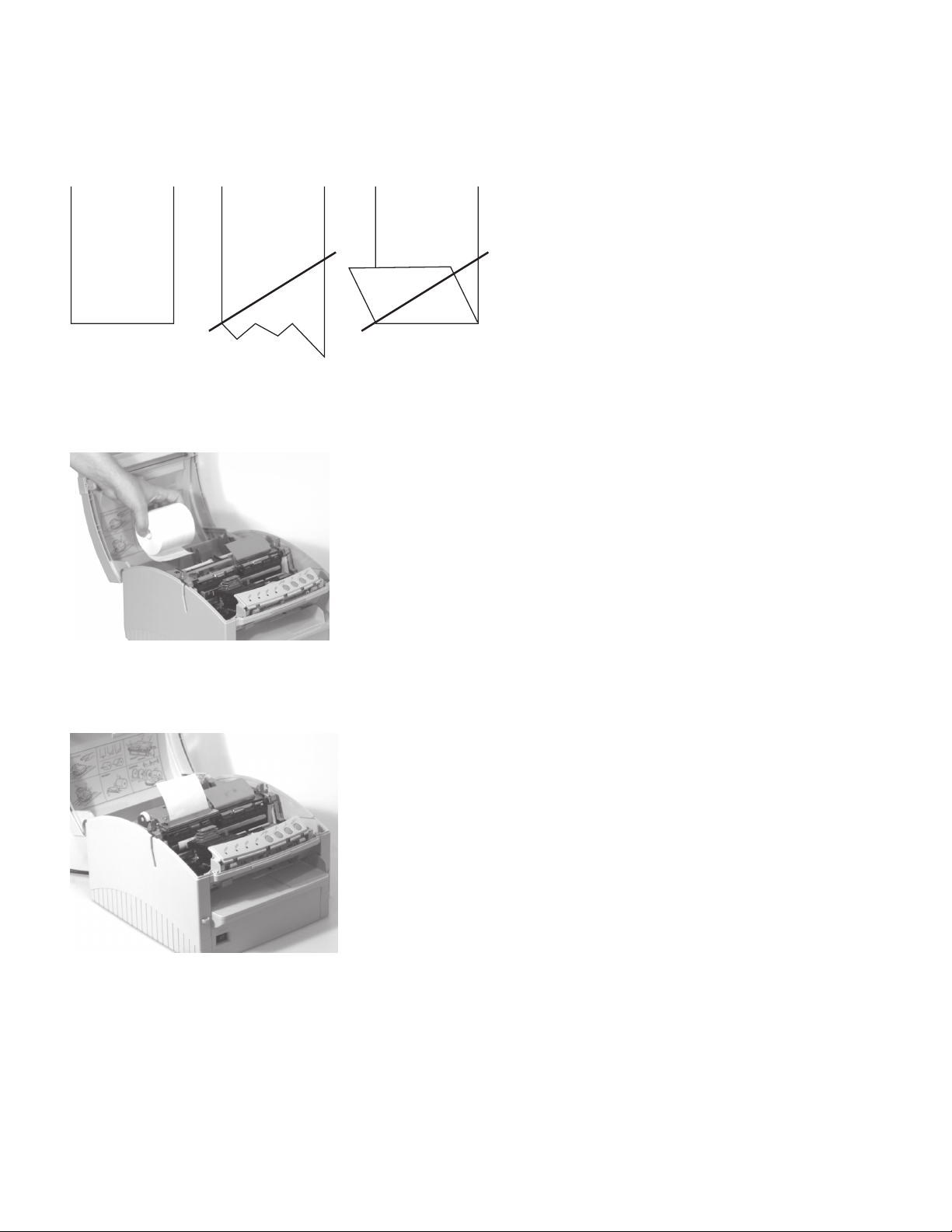
1.5.1.2 Loading the Roll Paper (Receipt)
Use roll paper that matches the specifications.
Note: The printer must be turned on before installing the roll paper.
1. Fold the paper so it is exactly straight and even (1), and will not tear off jaggedly (2).
OP425_01b.eps
1
2. Turn on the printer and open the printer cover.
3. Insert the roll paper as shown below.
o425_55.jpg
2
2
4. Insert the tip of the paper into the paper inlet as far as it will go, and feed the roll paper until the paper comes out from the
top of the printer.
o425_91.jpg
18
OKIPOS 425D
|
Page 19

5. Cut the roll paper.
o425_92.jpg
6. Close the printer cover.
Developer’s Guide: English 19
|
Page 20

1.5.1.3 Adjusting the Roll Paper Guide (Journal)
1. Adjust paper guide B (1) to the paper width.
Paper width: 2.75 inches (69.5 mm) or 3.00 inches (76.2 mm)
Adjustment must be made for both Receipt and Journal.
1) When the printer is shipped, the paper width is set for wide roll paper (3 inch or 76.2 mm width)
o425_89.jpg
1
2) To use narrow roll paper (2.73 inch or 69.5 mm width), hold up the roll paper guide and move it to the right to insert
into the hole (1) at the lower frame.
o425_89.jpg
1
3) The figure below shows the proper guide position for narrow roll paper (2.73 inch or 69.5mm width).
(To return the guide to the position for wide roll paper, reverse step 2).
o425_89.jpg
20
OKIPOS 425D
|
Page 21
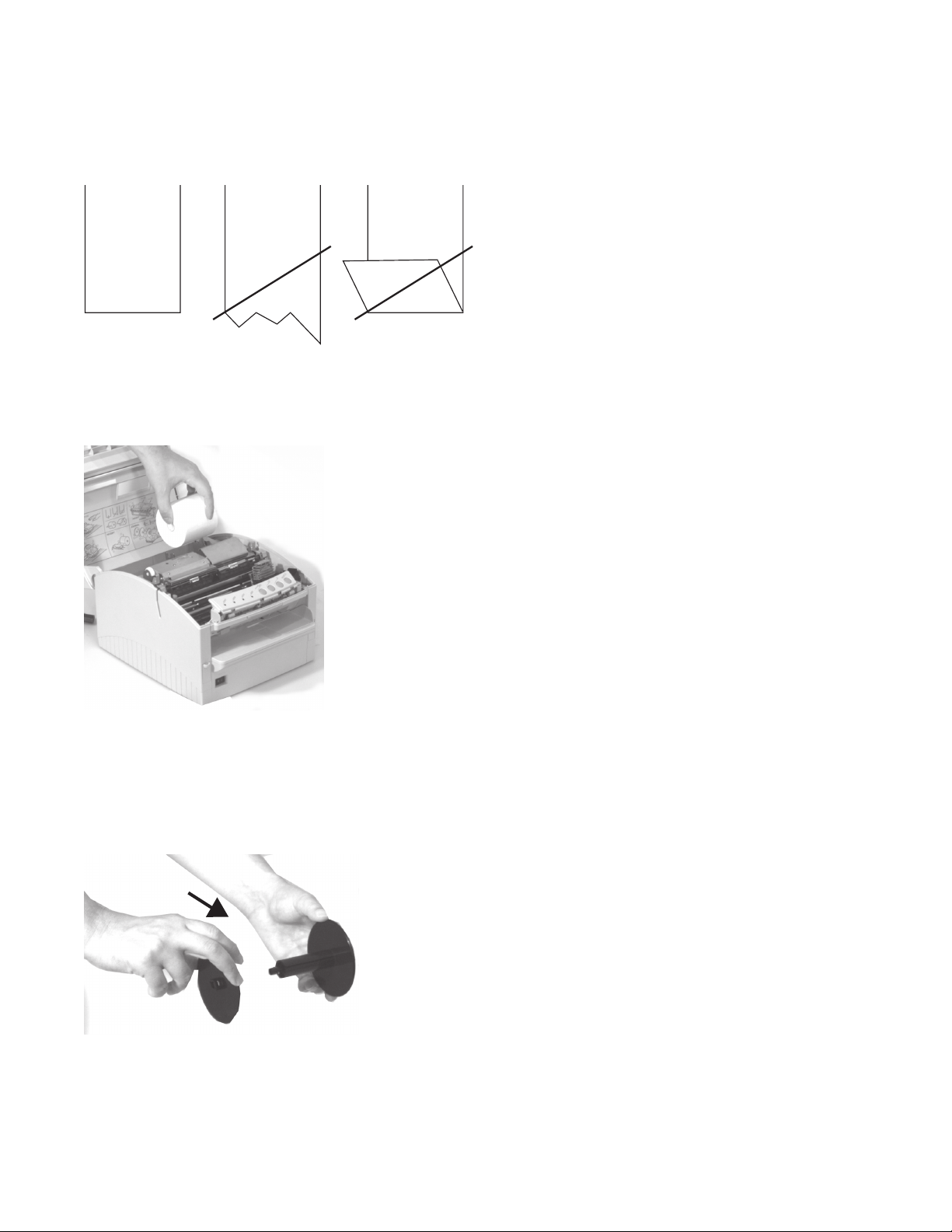
1.5.1.4 Loading the Roll Paper (Journal)
Use roll paper that matches the specifications.
Note: The printer must be turned on before installing the roll paper.
1. Fold the paper so it is exactly straight and even (1), and will not tear off jaggedly (2).
OP425_01b.eps
1
2. Turn on the printer, open the printer cover, and remove the rewinder.
3. Insert the roll paper as shown below.
o425_58.jpg
2
2
4. With the right side of the roll paper adjusted to the rightmost, insert the paper tip into the paper inlet as far as it goes, and
printer feed the roll paper until the paper comes out from the top of the printer.
5. When using the rewinder, follow the steps and the illustration below.
1) Turn the flange into the arrow direction and remove it.
o425_93.jpg
Developer’s Guide: English 21
|
Page 22
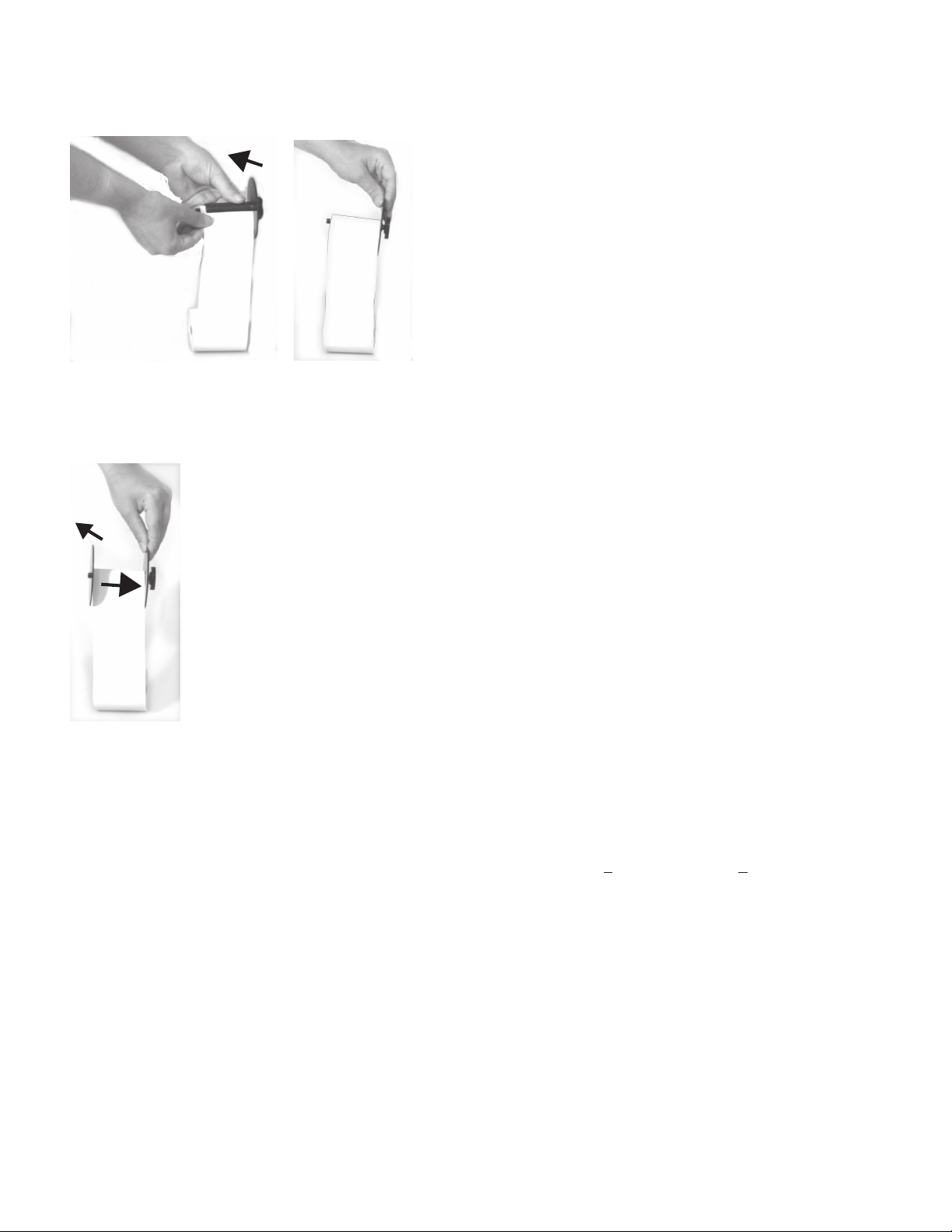
2) Insert the tip of roll paper into the groove of the rewinder as shown in the detail figure.
Then, turn the rewinder into the arrow direction to wind the roll paper around it 2 or 3 times.
o425_94.jpg and o425_95.jpg
3) Insert the flange into the rewinder (to the arrow direction 1) until it stops, then turn it into the arrow direction 2 to
lock.
o425_96.jpg
2
1
4) Mount the rewinder on the printer.
Note: When using narrow roll paper (69.5 mm width), turn over the flange as the arrow (e) and then mount it
following the above procedures 3) and 4).
Note that the flange can be demounted in the reverse procedures to its mounting.
Note: This printer can use two kinds of roll paper. Their widths are 69.5mm+0.5mm and 76.2mm+0.5mm.
6. Close the printer cover.
22
OKIPOS 425D
|
Page 23
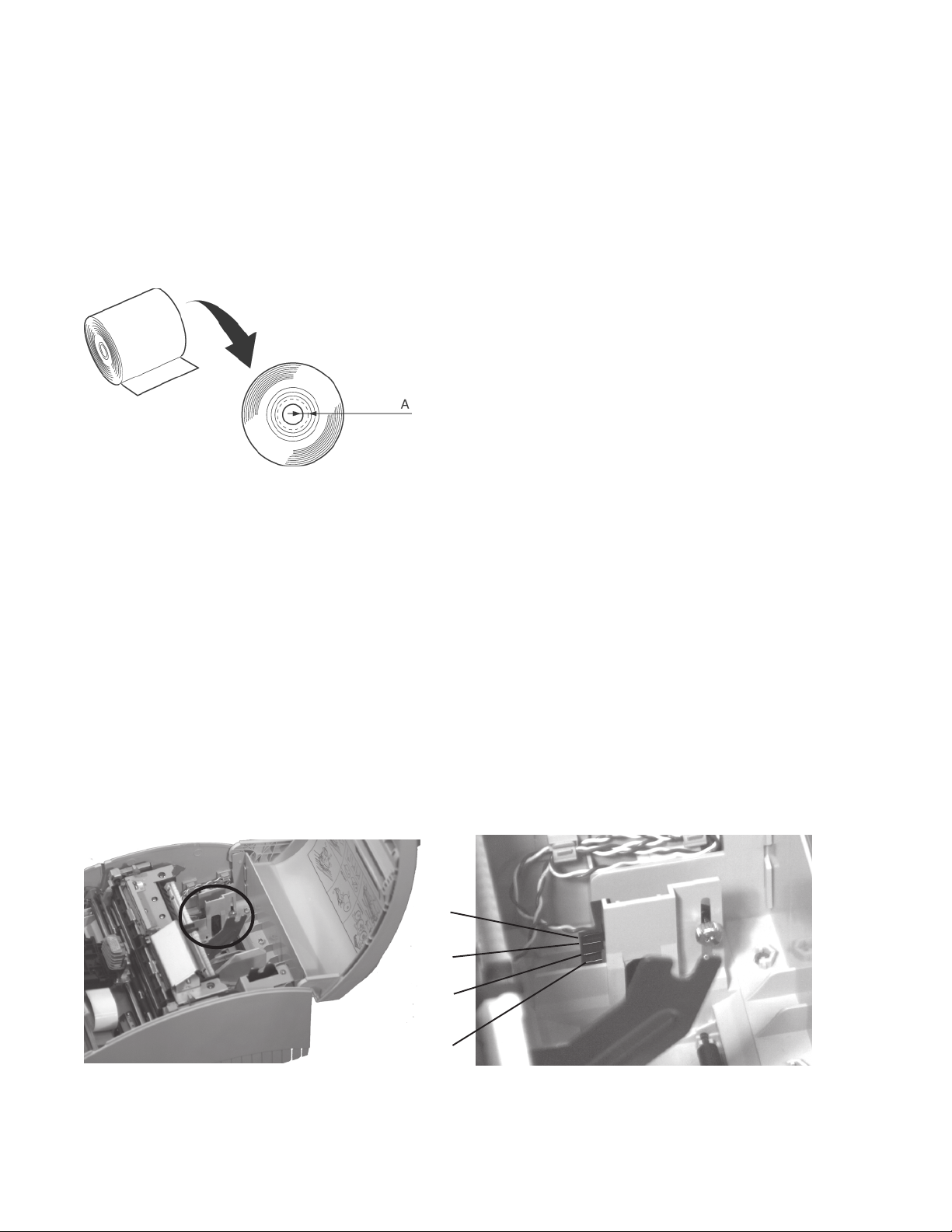
1.5.1.5 Adjusting the Roll Paper Near End Sensing Position
The paper near end detector detects when the paper is almost gone by measuring the diameter of the Roll paper.
If you want to change the amount of paper remaining when the printer stops printing, follow the steps below to adjust the
paper near end detector.
Note: If the inner diameter of the Roll paper core is more than 26mm (1.02 inch), the Roll paper near end detector may
not work properly.
1. Open the printer cover and remove the rewinder.
2 Determine the point on the Roll paper at which you want the near end detector to be triggered. Then measure the distance
A shown in the illustration.
OP425_02.eps
Note:There may be some difference between the measured distance A and the actual sensing position.
3. Find the corresponding adjustment position number from the table below.
Distance A Adjustment position number
4 mm (0.16") #1
6 mm (0.24") #2
8 mm (0.32") #3
11 mm (0.43") #4
19 mm (0.75") #5
26 mm (1.02") #6
Note:Above values are applicable when the inside diameter at the core of the Roll paper is 10 mm.
4. Loosen the detector screw with a coin or screwdriver.
5. Set the detector scale to the position you determined from the table by moving the detector screw up or down. The
numbers #1, #2, #3... are not marked on the detector scale.
o425_35.jpg and o425_97.jpg
1
2
3
4
6. Secure the detector screw; then replace the rewinder and close the printer cover.
Developer’s Guide: English 23
|
Page 24

1.5.2 Cut-Sheet Paper (Slip)
1.5.2.1 Loading the Cut-Sheet Paper (Slip)
Use the paper that matches the specifications.
Note: The printer must be turned on before loading the paper.
1. Turn on the printer.
2. Insert the paper as shown below, while butting the right edge of the paper against the paper guide.
Note: When using a MICR-version machine, align the marks “¶” and “Ä” as shown below and set the paper along the
paper guide.
o425_59.jpg
1
3. Printer feed the paper until the top of form of the paper is reached.
Note:If cut sheet paper is set askew, remove the paper following the procedure below and reset it:
1. Pull the lever (1) (marked “PULL”).
2. Pull out the paper in the direction of the arrow.
3. Reset the paper.
o425_59.jpg
24
1
OKIPOS 425D
|
Page 25

1.5.3 Cut-Sheet Paper (Validation/Stub)
1.5.3.1 Loading the Cut-Sheet Paper (Validation/Stub)
Use the paper that matches the specifications.
Note: The printer must be turned on before loading the paper.
1. Turn on the printer.
2. With the right edge of the paper positioned at the “Ä” mark on the Cover Top, insert the paper.
o425_48.jpg
Note: To feed paper along the long edge, remove the Piece (1) on the left side of the printer cover and set the paper.
o425_72.jpg
1
Developer’s Guide: English 25
|
Page 26
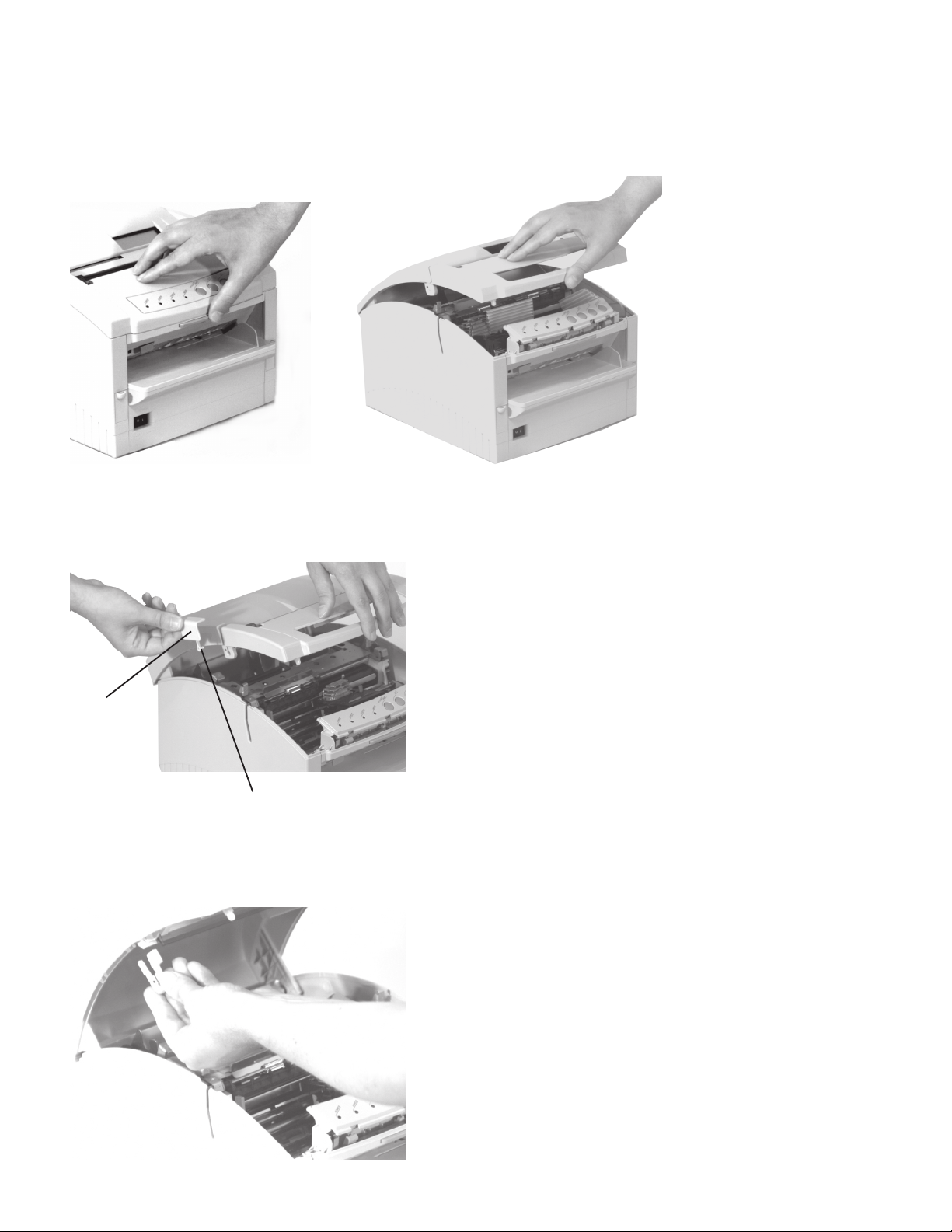
How to remove the Piece
1. Press the Cover Open Bar and open the Printer Cover.
CAUTION: Printhead may be very hot.
o425_31.jpg and o425_32.jpg
2. Unlock the latch (1) of the Piece Cover B (2) and remove the Piece Cover B.
o425_13.jpg
2
3. Remove Piece Cover A.
o425_14.jpg
1
26
OKIPOS 425D
|
Page 27

4. Close Printer Cover.
* Paper has been set for long-edge printing.
o425_49.jpg
* Store the removed Piece in a safe place so that you will not lose it.
Developer’s Guide: English 27
|
Page 28

1.5.4 Sprocket Paper (Tractor)
1.5.4.1 Loading the Sprocket Paper (Tractor)
Use the paper that matches the specifications.
Note: The printer must be turned off before inserting the tractor .
1. Turn off the printer. Move the Paper Guide all the way to the right. Pull the hooks (1) on the tractor cover (2) in the arrow
direction and remove the tractor cover.
o425_72.jpg
1
2
1
2. Insert the tractor as shown below, and lock the tractor lock lever (1).
o425_16.jpg
1
28
OKIPOS 425D
|
Page 29
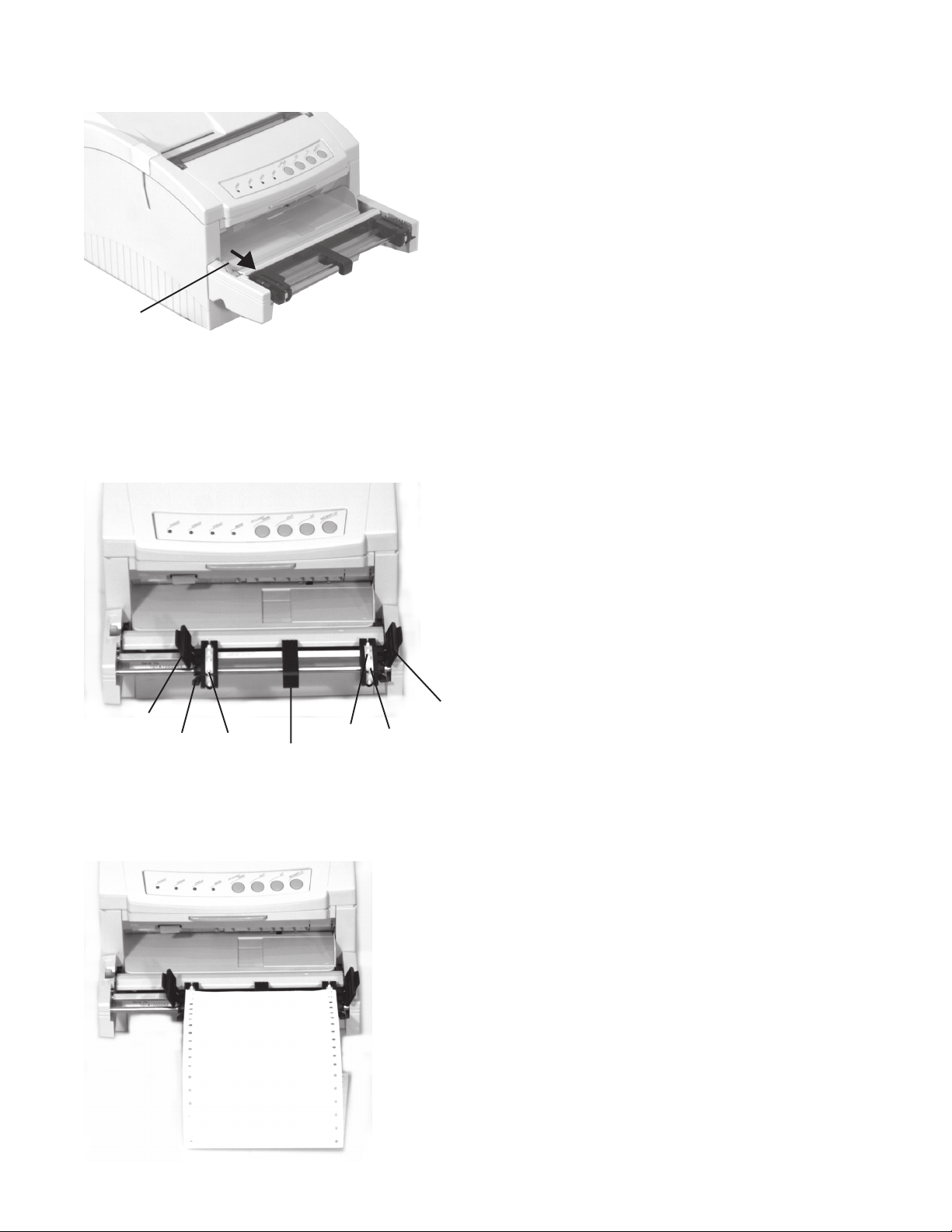
3. Set the tractor lever (1) in the direction of the arrow.
o425_18.jpg
1
4. Turn on the printer.
5. Pull up on the lock levers (1) and open the tractor covers (2), then move the right tractor over to fit the width of the paper.
Center the support (3) between the tractors.
o425_50.jpg
2
2
1
6. Place the first two holes in the paper over the tractor pins (4) on either side and close the tractor covers.
o425_51.jpg
4
3
4
1
Developer’s Guide: English 29
|
Page 30

7. Move the left tractor to align the edge of the paper with the appropriate reference mark (!), and push back the right lock
lever (2).
o425_52.jpg
1
2
8. Fine-tune the position of the right tractor to center the holes in the paper on the pins, and push back the left lock lever (1).
o425_52.jpg
1
30
OKIPOS 425D
|
Page 31

9. Printer feeds the paper into the printer when your computer sends data.
10. Preparation
1) Position the printer at the front edge of the support (this promotes the unrestricted flow of paper into the printer), then
place a stack of Sprocket (Tractor) Paper below the printer.
2) The standard height of desks on which the printer is installed should be 75cm. Paper should be loaded in parallel with
the paper running path wherever possible. The deviation to right and left should be 5cm or less.
3) The ejected paper should be folded squarely on the floor to enable smooth paper conveyance. Inappropriate paper
setting may deteriorate print quality.
F-002.eps and F-003b.eps
3
2
1
1 50mm or less
2 750mm
3 600mm or more
Developer’s Guide: English 31
|
Page 32

2. Using the Printer
2.1 Operation Panel Functions
Note) OEM Fiscal Type:
The operation panel is under the control of the fiscal control PCB. Consequently, the fiscal control PCB should be
removed before self tests. Alternatively, disconnecting the cable from the main control PCB is acceptable.
Operation Panel Specification
o425_20.jpg
1 POWER LED Green
2 LED1 Red
3 LED2 Orange
4 LED3 Orange
LED4 Green
5 SW2
6 SW3
7 SW1
8 SW4
456123 7
Operation Panel
8
32
OKIPOS 425D
|
Page 33

2.1.1 Switching Functions
A25046.doc
No. Switch Function in Modes other than Tractor Func tion in Tractor Mode
1SW2
(FF/LOD,PAK)
2SW3
(CUT)
3SW1
(LF)
4SW4
(Receipt LF)
* The above switch operations in principle correspond to special commands for switch control.
Note 1) Disabled when the menu “Auto Cutter Unit = No” i
In Receipt Mode:
Feeds Receipt paper for the specified
length (10/6”)
In Slip Mode: Eje cts a fed slip paper
In Validation Mode: Disabled
*Printing will n ot be started.
In Receipt/Slip/Validation Modes:
Disabled
In Receipt Mode: Feed a line of
Receipt paper
In slip mode: Feed a line of a fed Slip
paper
In Validation mode: Disabled
*Printing will not be started.
Feeds a line of Receipt paper
*Enabled regardless of media mode and media state.
Without paper: Aut om a tic loading
With paper: Automatic parking
At cutting position:
Reverse – feed to the printing
position
At printing position:
Feed to the cutting position
Without paper: D isabled
With a single pus h:
One line feed of Sprocket paper
With a continuous push: Page feed
*A line is fed immediately after a
switch push, and a page after a
500ms continuous push.
*Printing will not be started
Developer’s Guide: English 33
|
Page 34

2.1.2 LED Function
A25004.doc
No. LED ON OFF Blinking
1 POWER Green Powered On Powered off 2 LED 1
(ERROR)
3 LED2
(Status)
4 LED3/
LED4
(Mode)
When “Cover Open Alarm” is set to No in Menu, Cover Open Alarm is disabled (printing does not stop).
Red Recoverable Alarms
*Slip Feed/Eject
Alarm
*Auto Loadin g Alarm
*Auto Parking Ala rm
*Media Mismatch
Alarm (1)
*Media Mismatch
Alarm (2)
*Cover Open Alarm
(Only OKI
standard type )
Orange Paper is not fed
(In sheet-insertion
wait state)
Orange In Slip Mode In Validation
In Receipt + Journal
Green
Mode
Normal state *Unrecoverable Alarms
(blinking pattern indicates
alarm type)
*See the table in section 4.1
*SP Thermal alarm
(LED2 blinks concurrently)
*LF Thermal Alarm
Paper has
been fed
(in print ready
state)
In Tractor
Mode
*In sheet-extraction wait
state
*SP Thermal Alarm
(LED1 blinks concurrently)
mode
*Quick
blinking
In Receipt
Mode
* Quick
blinking
In MICR
Mode
*Slow
blinking
In Journal
Mode
* Slow
blinking
* Media Does Not Ma tch Alarm (1) is detected by monitoring the option tractor lever. Media Does Not
Match Alarm (2) is detected by the Validation sensor monitoring (media manually inserted into the
validation openi ng) .
34
OKIPOS 425D
|
Page 35

2.2 Local Functions
Note OEM Fiscal Type :
This section describes local maintenance capabilities under the control of the printer block.
The fiscal control PCB should be removed before the functions are performed.
2.2.1 Types
Local Functions
Local test
All letters & rolling ASCII continuous printing test (Receipt)
All letters & rolling ASCII continuous printing test (Journal)
All letters & rolling ASCII continuous printing test (Receipt+Journal)
All letters & rolling ASCII continuous printing test (Slip/Sprocket)
Sample data continuous printing test (Validation)
MICR read test (Receipt) (only with MICR Type)
Rewinder winding-performance evaluation continuous printing test (Journal)
Menu function (Receipt)
Hexadecimal dump (Receipt)
Platen maintenance mode
Developer’s Guide: English 35
|
Page 36

2.2.2 Starting
No. Local Functio ns SW2 SW3 SW1 SW4
A25047.doc
1 All letters & rolling ASCII continuous printi ng
test (Receipt)
2 All letters & rolling ASCII continuous printi ng
test (Slip/Sprocket)
3 Sample data co ntinuous printing test (Validation) X O X X
4 Menu function (Receipt) O X O X
5 Hexadecimal dump (Receipt) X O O X
6 MICR read test (Receipt) (Only with MICR type) O O X X
7 Platen maintenance mode O O O X
8 Rewinder winding-performance e valuation
continuous printing test (Receipt)
Note :
1. To make the above modes are active, turn on the printer while pressing the switches marked with a circle and
releasing those with a cross.
2. No.4: Sprocket paper printing test is performed when the lever is on the Tractor side, and Slip paper printing test
when the lever is not on the Tractor side.
3. No. 5, 8 and 10: if the lever is on the Tractor side, the printer starts up for normal printing with the function disabled.
No. 1-3, 6, 7 and 9: the printer starts up with the function enabled regardless of the lever position.
4. No. 1-3: printing width is as set in the Width of Roll Paper menu.
XXOX
OXXX
XOOO
5. No.1-4 and 10: printing is suspended by pressing SW1. Pressing SW1 again restarts printing.
6. No. 1-5 and 10: printing is suspended by opening the cover. Close the cover to restart printing.
7. During any local function, lever operation causes media mismatch alarm (1). When the lever is returned to the
original position, the alarm is released to restart test printing.
36
OKIPOS 425D
|
Page 37

2.3 Menu Function (Receipt)
Overview
The menu function is the local function that sets each mode to control the printer and adjust it. This mode has the following
items, saved in the E2P-ROM. This information is printed only when the menu mode is activated at Power On, and the
information can be overwritten from the operator panel.
Menu Print is printed in Receipt Mode.
The menu determines the initialization state of each mode.
2.3.1 OEM — Standard Model
No. Item Function Sets
1 Auto Cutter Unit Selects Auto Cutter Unit
2 MICR Unit Selects MICR Unit Installed/Not
3 Print Registration Adjusts the print position if it
4 Top Adjust Adjusts Top of Form position
5 Cut Adjust Adjusts Cut Position when cutting
6 Width of Roll Pape r Selects the paper width of Roll
O = default value
A25006.doc
Installed/Not Installed
Installed
shifts in Forwar d printing and
Reverse printi ng
when Slip/Sprocket are used
Sprocket paper
paper.
(Changes the print area)
O Yes
No
Yes (CMC-7)
Yes (E-13B)
O No
0.25mm Righ t
0.20mm Righ t
0.15mm Righ t
0.10mm Righ t
0.05mm Righ t
0
0.05mm Left
0.10mm Left
0.15mm Left
0.20mm Left
0.25mm Left
-1.75mm ~+1.75mm
*Can be set in the 0.35mm
unit
*Default value: 0 mm
-1.75mm ~+1.75mm
*Can be set in the 0.35mm
unit
*Default value: 0 mm
O 76.2mm
69.5mm
Note For No. 3, 4, and 5, adjust to the proper values at factory shipment.
Developer’s Guide: English 37
|
Page 38

2.3.2 OKI — Standard Model
No. Item Function Sets
A25007.doc
1 Auto Cutter Unit Selects Auto Cutter Unit Installed/Not
2 MICR Unit Selects MICR Unit Installed/Not Installed Yes(CMC-7)
3 Print Registration Adjusts the print position if it shifts in
4 Top Adjust Adjusts Top Of Form position when
5 Cut Adjust Adjusts Cut Position when cutting
6Auto LF
(Auto line feed)
7 Receive Buffer Size Selects Receive Buffer Size 2K
8 Print Mode Selects font O Utility
9 Off-line Busy
Control
10 Cover Open Alarm Selects enable/disable of print stop in
11 Width of Roll Paper Selects the paper width of Roll paper
12 Zero Character Selects a zero font Slashed
13 Page Length Selects the paper length of Sprocket paper 88.9mm
14 Paper End Signal Selects the paper sensor that enables Paper
O = default value
Installed
Forward printing and Reverse printing
Slip/Sprocket are used.
sprocket paper.
Selects auto line feed.
(Selects auto line feed by CR Code)
Selects conditions of BUSY O Yes (Off-line or receive
Cover Open
(Changes the print area)
End Signal.
• RNE: Receipt/Journal Near End
Sensor
• RE: Receipt/Journal End Sensor
O Yes
No
Yes(E-13B)
O No
0.25mm Right
0.20mm Right
0.15mm Right
0.10mm Right
0.05mm Right
0
0.05mm Left
0.10mm Left
0.15mm Left
0.20mm Left
0.25mm Left
-1.75mm ~ +1.75mm
*Can be set in the 0.35mm
unit
*Default value: 0 mm
-1.75mm ~ +1.75mm
*Can be set in the 0.35mm
unit
*Default value: 0 mm
Yes
O No
O 16K
HSD
buffer-full)
No (Receive buffer-full)
O Yes
No
O 76.2mm
69.5mm
O Unslashed
139.7mm
215.9mm
O 279.4mm
304.8mm
O Yes (RNE or RE)
Yes (RE)
No
Note 1) I/F control information (baud rate, etc.) and customer display connection/disconnection of serial model are set by
DIP-SW on the I/F board.
Note 2) MICR Unit selection has the following two types for MICR Read test (Refer to Section 2.6): “Yes (CMC-7),” and
“Yes (E-13B).” Normally, either selection is recognized as an actual installation status of MICR Unit, and MICR type is
selected by designation of the command.
Note 3) For No. 3, 4, and 5, adjust to the proper values at factory shipment.
38
OKIPOS 425D
|
Page 39

2.3.3 How to Operate
Start
To start the Menu Mode, turn the printer on while holding down SW2 + SW1. When the printer’s initialization ends correctly,
the printer prints the title “Menu Print” and all the menu items and set values. Then, the printer line-feeds until the print result
goes beyond the Manual Cutter position, prints the item/set value immediately after “Menu Print,” then waits for a switch to be
pressed.
Operation
The switch functions during the menu mode are as follows:
A25008.doc
Switch Function
Advances the set values of the Menu Item, one at a time. From the last set
SW2
SW3 Ends Menu Mode.
SW1 Advances the Menu Items, one at a time.
SW4 Feeds the receipt, by one line
value, returns to the first set value.
Registers the set values in EEPROM, then prints the end message “Menu
End” and returns to the same in itialized state as at power on.
From the last Menu Item, returns to the fir st Menu Item.
Developer’s Guide: English 39
|
Page 40

2.4 Hex Dump Function (Receipt)
This function converts received data, as it is, to character codes, and prints it in the Receipt mode. The printed contents are as
follows: Upon receiving one byte, the printer divides it into three characters, High-nibble, Low-nibble and a space. Regarding
these as 1 block, the printer prints 8 blocks in one line, then, prints the same data in the character format.
Upon entering the HEX dump mode, the printer prints “Hex Data Dump”. (Title printing)
2.4.1 Print Format
OP425_03c.eps
Hex Data Dump
0000 XX XX XX XX XX XX XX XX : ........
0008 XX XX XX XX XX XX XX XX : ........
.
.
.
.
FFF8 XX XX XX XX XX XX XX XX : ........
0000 XX XX XX XX XX XX XX XX : ........
.
.
.
.
Hex dataLine No. ASCII data
2.4.2 How to Print
1 If it does not receive data after 150ms have passed since receiving last data, the printer starts printing (CR) if it has some
data.
(If there is not enough data to form 8 blocks, spaces will be used.)
If it subsequently receives data, the printer prints from a position next to the position at which the printing started.
2 If it receives the I-PRIME signal (Parallel model)/Reset signal (Serial model), the printer starts printing if it has some data,
then feeds one line. Then, the printer is initialized. (If it does not have any data, the printer feeds one line and then is
initialized.) After the initialization, the printer starts up in dump mode again and prints. The line number is reset,
however, and counting begins from “0000”.
* When I-PRIME signal (Parallel model)/Reset signal (Serial model) is hard reset (setting by Short Plug with Parallel I/F
board and by DIP SW with Serial I/F board), it immediately starts initialization and does not continue hex dump.
3 One line-feed is added for every 16 lines.
4 The count begins from “0000” when the line number exceeds “FFF8.”
40
OKIPOS 425D
|
Page 41

2.5 Using the MICR Reader
If your printer has the factory installed optional MICR (Magnetic Ink Character Recognition) reader that enables the printer to
read and process MICR characters on personal checks, read this section.
Note 1: If Cut-sheet Paper or Sprocket Paper has been loaded, eject it before you use the MICR feature. This does not apply
to the Roll Paper.
Note 2: When the Tractor (Option) (1) has been installed, remove or park the Sprocket Paper, then switch the Lever to the
Cut Sheet side (1) from the Sprocket side (3)
o425_50.jpg
2
1
3
Note 3: When using a MICR-version machine, align the marks “¶” and “Ä” as shown and set the paper along the paper
guide.
Note 4: Use a flat Check Sheet. If you use Check Sheets that are dog-eared, have wrinkles, or are wavy, they are more likely
to cause a paper jam, scan failure, or damage to the MICR Head.
o425_59.jpg
1
1 Sheet Guide
Developer’s Guide: English 41
|
Page 42

How to use the MICR Reader
1. Send the command “FS a 0 n” from the host computer. Then the printer shifts to the MICR Mode and waits for the Check
Sheet to be inserted. LED3 blinks slowly in orange (repeats 1 sec ON, 1 sec OFF).
2. Insert the Check Sheet with its magnetic ink print surface up and the magnetic ink print area to the right side of the
direction of insertion, butting it against the right side of the printer. The printer feeds the Check Sheet and reads at the same
time.
3. To print on the Check Sheet, send the command “FS a 1” which feeds the Check Sheet to the print start position, then send
the print command.
4. To eject the Check Sheet, send the command “FS a 2.”
5. T o have the Check Sheet read results sent again, send the command “FS b.”
42
OKIPOS 425D
|
Page 43

2.6 MICR Read Test (Receipt)
This function performs MICR read and prints that result on the receipt paper.
Effective only when the MICR unit is installed and “MICR Unit = Yes(CMC-7)” or “MICR Unit = Yes(E-13B)” is set in the
menu.
(1) How to start
Turn the power on while holding down SW2 + SW3.
(2) How to exit
Turn the power off.
(3) Contents of the test
(a) When this mode is started, the printer enters Wait for MICR Insertion state.
(b) Insert MICR card and perform MICR read.
(c) The printer prints MICR read results on the Receipt paper, and enters Wait for MICR Insertion state.
(b) and (c) above are repeated.
Developer’s Guide: English 43
|
Page 44

(4) Contents printed
When Read is OK:
(a) Prints “Read OK.”
(b) Prints the MICR read results in HEX dump.
(“XX XX ...... XX” + ASCII: 1 line contains 8 byte information)
When Read is NG:
(a) Prints “Read NG.”
(b) Prints the MICR read results (Return Code (1 byte) and read data) in HEX dump.
(“XX XX ...... XX” + ASCII: 1 line contains 8 byte information)
• Regarding MICR Read result, Return Code (1 byte) and Read Data are printed.
When the Return Code is 30H (“No errors”), it is assumed as “Read OK.” Otherwise, it is assumed as “Read NG.”
• Return codes are shown below:
Return code Status
30H (0) No errors.
33H (3) Error: Read/Decode error.
34H (4) Error: No magnetic ink detected.
36H (6) Error: Document jam or document is too long.
• When character set is CMC-7, the below codes are returned.
A25010a.doc and OP425_01.tif
A: dash symbol
B: amount sym bol
C: transit symbol
D: On-Us symbol
E: comma symbol
A25010.doc
Character Code Character Code Character Code Character Code
131H232H333H434H
535H636H737H838H
9 39H 0 30H (space) 20H A 41H
B 42H C 43H D 44H E 45H
• When character set is E-13B, the below codes are returned.
A25011a.doc andOP425_02.tif
A: dash symbol
B: amount symbol
C: transit symbol
D: On-Us symbol
A25011.doc
Character Code Character Code Character Code Character Code
131H232H333H434H
535H636H737H838H
9 39H 0 30H (space) 20H - A 41H B 42H C 43H D 44H
Note In both cases of CMC-7 and E-13B, special character codes are different from those sent to host by a check paper
read command.
44
OKIPOS 425D
|
Page 45

2.7 Rewinder Winding Evaluation Continuous Print Test (Journal)
This function performs print/platen switch continuous test to evaluate the rewinder winding performance.
(1) How to start
Turn the power on while holding down SW3 + SW1 + SW4.
(2) How to exit
Turn the power off.
• During test printing, if you press SW1, printing suspends. If you press SW1 again, printing resumes.
(3) Contents printed
(a) Prints “HHH”+ Space + “HHH” (UTL characters)
(b) Print Sheet Mode switching (Journal ® Slip ® Journal)
Developer’s Guide: English 45
|
Page 46

2.8 Using the Auto Cutter
This printer is equipped with an Auto Cutter. Follow the procedure below to automatically cut the Roll Paper (Receipt).
Note 1: Make sure that “Auto Cutter Unit” items in the menu are set to “Yes.” If there are any “No” items, change them to
“Yes.”
Note 2: Never touch the Auto Cutter Window part (paper route); this could cause an injury.
Note 3: Do not operate the Auto Cutter (1) when a foreign object is in the Auto Cutter Window (paper route) (2) or when
paper is jammed. Do not use Roll Paper that does not match the specifications. Using such paper may damage the
Auto Cutter or may shorten its life.
o425_85.jpg
1
How to Use
1. Manual operation
When SW 3 (2) is pressed, the cutter cuts the paper partially (1 point remains) once regardless of media mode and media
status. When “Auto Cutter Unit = No” is set in the menu, the switch does not work even if you press it down. Manual
operation does not cut the paper fully.
2. Operation from your host computer
Send Command “US*0E*02”: One full cut.
Send Command “US*0E*03”: One partial cut (1 point remains).
2
3
46
OKIPOS 425D
|
Page 47

3. Maintenance
3.1 Replacing the Ribbon Cartridge
When printing becomes light, replace the Ribbon Cartridge, following the procedure shown below:
1. Make sure the printer is turned OFF.
2. Press the Cover open bar and open the printer cover.
o425_31.jpg and o425_32.jpg
3. Center the printhead.
o425_86.jpg
Developer’s Guide: English 47
|
Page 48

4. Swing the front of the cartridge up off the printhead, then lift the cartridge out and discard it.
Caution! The printhead may be HOT!
o425_87.jpg
5. Unpack the ribbon cartridge.
Important! Do NOT remove the ribbon shield (1) from the ribbon!
o425_07.jpg
1
2
3
1 Ribbon Shield
2 Take-up Knob
3 Grip Points
6. Install the new ribbon cartridge.
1) Hold the ribbon cartridge as shown below.
o425_87.jpg
48
2) Fit the grooves in the flat end of the cartridge over the posts on the ribbon plate.
OKIPOS 425D
|
Page 49

3) Lower the front of the cartridge over the printhead until it snaps into place.
o425_87.jpg and o425_88.jpg
4) Turn the knob (1) in the direction of the arrow on the cartridge to take up the ribbon slack.
o425_86.jpg
1
Developer’s Guide: English 49
|
Page 50

3.2 Replacing the Roll Paper
When the Roll is used up, load a new one, following the procedure shown below.
3.2.1 Roll Paper (Receipt)
1. Press Form Feed switch (1) on Receipt side so that the whole Receipt Paper (2) is ejected.
o425_62.jpg
2
1
2. Press the Cover Open Bar and open the Printer Cover.
* Caution! The printhead may be HOT!
o425_31.jpg and o425_32.jpg
3. Load new paper roll.
For loading Roll Paper, refer to Section 1.5.1.2.
50
OKIPOS 425D
|
Page 51

3.2.2 Roll Paper (Journal)
1. Make sure that the media mode is set to one of the following: Receipt mode, journal mode, or Receipt + Journal mode. If
not, set to one of the above modes. For mode switching, refer to Section 2.1.
2. Press Form Feed switch on the Journal side so that the whole Journal Roll Paper is ejected.
o425_72.jpg
1
2
1 Journal Paper Form Feed Switch
2 Media Mode Display LED
• Green light on: Journal + Receipt mode
• Green light blinking (slow): Journal mode
• Green light blinking (quick): Receipt mode
3. Press the Cover Open Bar and open the printer cover.
Caution! The printhead may be HOT!
o425_31.jpg and o425_32.jpg
Developer’s Guide: English 51
|
Page 52

4. Remove the paper roll (Journal) on the rewinder following the procedure below.
(1) Remove the rewinder (1) from the printer.
(2) Rotate the flange (2) in the direction shown below and remove it from the rewinder.
Note 1: Rotation direction of the flange varies depending on the width of the Roll Paper.
Arrow 3: Wide Roll Paper (Width: 76.2 mm)
Arrow 4: Narrow Roll Paper (Width: 69.5 mm)
Note 2: When a spacer is installed, remove the spacer along with the flange.
o425_73.jpg
2
1
3
4
(3) Pull the Roll Paper (1) out from the rewinder (2). When it is tight, rotate the rewinder in the direction below, and pull
out the paper.
o425_74.jpg
1
2
5. Load new paper roll.
For loading Roll Paper, refer to Section 1.5.1.4.
52
OKIPOS 425D
|
Page 53

3.3 Clearing Paper Jams
When Roll Paper gets jammed, remove the paper, following the procedure shown below:
1. Press Cover Open Bar and open the printer cover.
* Print head may be very hot. Exercise caution.
o425_31.jpg and o425_32.jpg
2. Remove the rewinder and cut the Roll Paper at the location shown below.
o425_75.jpg
1
2
1 Roll Paper (Receipt) not yet printed
2 Roll Paper (Journal) not yet printed
3 Cut Positions
3
Developer’s Guide: English 53
|
Page 54

3. Press the two levers (1) on either side at the same time as shown, lift the plate assembly and gently pull out the jammed
paper in the direction of the arrow.
Note:Be careful not to leave small pieces of paper.
o425_76.jpg and o425_77.jpg
1
4. Load a new paper roll.
For the procedure to load Roll Paper, refer to Section 1.5.1.
Note: Before loading Roll Paper, press down on the two levers shown below to close the plate assembly securely.
o425_78.jpg
1
Auto Cutter
When paper gets jammed at the Auto Cutter, remove the paper following the procedure below.
1. Press the Cover Open Bar, and open the printer cover.
Caution! The printhead may be HOT!
o425_31.jpg and o425_32.jpg
54
OKIPOS 425D
|
Page 55

2. Remove the rewinder and cut the paper at the positions (1).
o425_75.jpg
1
3. Press down the two levers shown below simultaneously, lift up the plate assembly, and gently pull out the paper (Journal)
in the direction shown below.
o425_76.jpg and o425_77.jpg again
4. Cut the paper roll (Receipt) and gently pull out the paper in the direction shown below.
o425_77.jpg
Developer’s Guide: English 55
|
Page 56

5. Gently remove the paper left on the Auto Cutter.
Note: When the blade of the Auto Cutter is exposed, turn the knob (1), and manually move the blade to the original
position.
o425_79.jpg
1
Note: Turn on the power . If the Auto Cutter behaves abnormally, contact your shop or maintenance service.
Note: Do not forcibly remove a piece of paper left in the Auto Cutter . Use a vacuum cleaner, or contact maintenance
service.
Cut-Sheet Paper
When cut-sheet paper gets jammed, remove the paper, following the procedure shown below:
1. Press the Cover Open Bar and open the printer cover
* Print head may be hot. Exercise caution.
o425_31.jpg and o425_32.jpg
2. Slowly pull out the paper upward or toward you while pulling the lever (1) [marked “PULL”] toward you.
Note: Be careful not to leave small pieces of paper behind.
o425_60.jpg
56
OKIPOS 425D
|
1
Page 57

Sprocket Paper
When sprocket paper gets jammed, remove the paper, following the procedure shown below.
1. Open the Tractor Cover (1) and cut the sprocket paper at the perforation (2).
o425_57.jpg
2
1
2. Press the Cover Open Bar and open the printer cover
o425_31.jpg and o425_32.jpg
3. Slowly pull out the paper upward or toward you while pulling the lever (1) [marked “PULL”] toward you.
Note: Be careful not to leave small pieces of paper behind.
o425_80.jpg
1
Developer’s Guide: English 57
|
Page 58

4. Troubleshooting and Repair
4.1 Alarm Indication for a Failure
When a failure occurs, the printer indicates its contents with LED1 lamp on the operation panel, which blinks in different ways
depending on the failure type.
Note: OEM Fiscal Type:
The alarm indication works only when the Fiscal Control PCB is not mounted.
o425_20.jpg
1 POWER LED Green
2 LED1 Red
3 LED2 Orange
4 LED3 Orange
LED4 Green
5 SW2
6 SW3
7 SW1
8 SW4
456123 7
Operation Panel
8
58
OKIPOS 425D
|
Page 59

4.1.1 Details of Alarm Indications
Table411.doc
No. of
times
LED 1
blinks
1 Program ROM Alarm
2 EEPROM Alarm
3 Internal RAM Alarm
4 External RAM Al arm
5 Homing Alarm
6 Spacing Alar m
7 Auto Cutter Alarm Is a piece of paper jammed in the paper passage of
8 Platen Switching Alarm Is the media jammed?
9 Head A/D Error
10 WDT (F/T Control)
11 NMI (F/W Control)
12 BRK (F/W Control)
13 MICR Unit Error (only
14 Interface PCB Error (only
Malfunction contents What you should do
Contact the store where you bought the printer or
the Maintenance Service Center
Is the media jammed?
If it is, remove the jammed paper.
→
Is the ribbon snagged?
Replace the ribbon.
→
If the above do not a pply to your case, contact the
store where you bought the printer or the
Maintenance Se rvice Center
the Auto Cutter?
Caution: The Auto Cutter blade is very sharp — do
not touch it.
→ Turn off the printer, then remove the jammed
paper. Be careful not to touch the blade.
If there is no jammed paper, contact your service
department or retailer.
→ If it is, remove the jammed paper.
If this is not the case, contact the stor e where you
bought the printer or Maintenance Service Center
Contact the store where you bought the printer or
Maintenance Se rvice Center
Although the MICR Option is not installed in your
with MICR type)
OKI standard type)
printer, is the No. 2 MICR Unit setting in the Menu
“Yes?” (On how to check the Menu Settings, refer
to Section 2.3, “Men u Function.”
→ If it is, change it to “No.”
If this is not the case, contact the stor e where you
bought the printer or Maintenance Service Center
Is I/F board (option) installed correctly?
If not, install it correctly.
→
Isn’t I/F board (option) defective?
If it is, replace the I/F board.
→
If the above do not a pply to your case, contact the
store where you bought the printer or Maintenance
Service Center
OP425_04.eps
1 One Cycle
Developer’s Guide: English 59
|
Page 60

4.1.2 LED Indication
Table412.doc
No. LED ON BLINK
1 LED 1
(ERROR)
2 LED 2
(STATUS)
Red [ Rec overable Alarms]
Slip Load Alarm
→ Slip paper was not loaded correctly. Remove it and
reload it.
Slip Exit Alarm
→ Slip paper did not exit correctl y. Remove the Slip
paper.
Auto Loading Alarm
→ Sprocket paper was not loaded correctly. Set it at
the correct position of the Tractor and do the loading
operation again.
Auto Parking Alarm
→ Sprocket paper did not eject correctly. Do the
parking op e ration again. If t he paper does not move
through the Tractor Gear turns, remove it manually.
Media Mismatch Alarm
→ Media different from the one the printer is tryi ng
to print on has been set. Change the print mode or set
the correc t media.
Cover Open Alarm
→ Close the printer cover.
Orange Media has not been loaded ( W a iting for loading)
state.
→ Load the media.
Fatal Alarm (see Section 4.1.1)
SP Thermal Alarm (blinks
simultaneously with LED2)
→ The print head area has become
hot. As soon as the temperature goes
down, the printer recovers
automatically.
LF Thermal Alarm
→ The LF Motor has become hot. As
soon as the temperature goes down,
the printer recovers automatically.
Waiting fo r Media to be removed.
Remove the media.
→
SP Thermal Alarm (blinks
simultaneously with LED1)
→ The print head area has become
hot. As soon as the temperature goes
down, the printer recovers
automatically.
60
o425_106.jpg
OKIPOS 425D
|
Page 61

5. Specifications
5.1 Introduction
5.1.1 Scope of Application
This specification applies to OKIPOS 425D/425D/425DF, a 9-pin type serial dot impact printer.
This device is a desk-top serial dot impact printer, used exclusively as the output device for POS (Point-of-sales) system.
• OKIPOS 425D: OKI Dual Standard Version
• 425D: OEM Dual Standard Version
• 425DF: OEM Dual Fiscal Version
5.1.2 Characteristics
Printhead with 9 pins mounted
Direct access control panel
Printhead Life: 200 million characters (Ave.) - Utility Print Quality
Print speed: 387 cps (19.3 ips): HSD (High-Speed Draft)
317 cps (19.3 ips): Utility
Paper feed: Rear: Receipt/Journal
Top: Counterfoil / Validation
Front: Cut-Sheet Paper/Sprocket Paper (Tractor)
Paper handling: Auto Loading
Paper copies: Cut-Sheet Paper: Total 5 pages (original 1 + 4 copies)
Sprocket Paper (Tractor): Total 4 pages (original 1 + 3 copies)
Emulation: OEM Fiscal Type: OKI Epson Emulation + New Defined
Command to support OEM fiscal command
OEM Standard Type: OKI Epson Emulation
OKI Standard Type: OKI Epson Emulation (ESC/POS similar)
Interface: IEEE-1284 bidirectional parallel or RS-232C Interface
Line Feed Increments: OEM Fiscal/OEM Standard Type: 1/6", n/216" (0 < n < 255)
OKI Standard Type: 1/6", n/144" (0 < n < 255)
Agency approved by UL, CSA, CE and FCC
V ariations: OEM Fiscal Version
OEM Fiscal + MICR Version
OEM Standard Version
OEM Standard + MICR Version
OKI Standard V ersion
OKI Standard + MICR Version
(MICR: Magnetic-Ink-Character-Recognition)
Developer’s Guide: English 61
|
Page 62

Options
1 Front Tractor: User Option
o425_26.jpg
2 Parallel Interface: Dealer Option (OKI/OEM Standard Type)
o425_23.jpg
3 RS-232C Interface: Dealer Option (OKI Standard Type)
o425_81.jpg
Note Only one interface option can be installed.
62
OKIPOS 425D
|
Page 63

5.1.3 Configuration
Standard Printer Configuration
1 Printer Cover
2 Control Panel
3 Paper Guide
4 Cover Open Bar
5 ON/OFF Switch
o425_72.jpg
1
2
3
4
5
Developer’s Guide: English 63
|
Page 64

5.2 General Specifications
5.2.1 Power Requirements
1 Input power
Single-phase AC
V oltage: Universal 120V AC+15% – 230V AC+15%
Frequency: 50/60Hz +2%
2 Power consumption (without Fiscal Control PCB)
Local Test : Max. 40W (Local Printing)
Idle: Max. 15W (Energy Star compliant)
5.2.2 Environmental Conditions
1 Ambient temperature and relative humidity
Operating Non-operating Unit
Temperature 41 to 104 32 to 109.4 °F
(5 to 40) (0 to 43) (°C)
Relative 20 to 80 10 to 90 %RH
Humidity
Avoid condensation at all times.
5.2.3 Agency Approvals
UL: UL 1950
CSA: CSA C22.2 N0.950
CE: EN 50081-1: 1992 (EN55022 class B)
EN 50082-1: 1992
EN 60950
FCC: class A
64
OKIPOS 425D
|
Page 65

5.3 Communication Interface Specifications
5.3.1 Parallel Interface (OKI/OEM Standard Type)
1 Interface Spec (Between centronics connector and host PC)
Parallel interface signal part (IEEE-1284 parallel equivalent)
Centronics Connector Pin Assignment signal
A25012.doc
Pin No. Signal Name Direction Function
1 nStrobe From host PC Data Strobe
2-9 DATA bit 1~8 From host PC Data from host PC
10 nAck To host PC Receive completion
11 Busy To host PC Data receiving impossible
OEM Standard Type: Error12 PErr or To host PC
OKI Standard Type: Paper End
13 Select To host PC Online
14 nAutoFd From host PC 1284 mode move request
15 NC - Not connected
16,1930, 33
17 FG - Frame ground
18,35 +5V To host PC +5VDC power supply (M ax 400mA)
31 nInit From host PC Initialization
32 nFault To host PC Error
36 nSelec tln From host PC 1284 mode move request
GND - Signal ground
OEM Standard Type: Not used34 DK_STATUS To host PC
OKI Standard Type: Cash Drawer status signal
Note: Pin arrangement
OP425_05.eps
118
1936
Developer’s Guide: English 65
|
Page 66

5.3.2 RS-232C Interface (OKI Standard Type)
1 Interface signals
A25013.doc
Pin No. Signal Code Sig nal Function
1 Protective ground PG - Frame ground
2 Transmitted Data TD From printer Data from printer
3 Received Data RD To printer Data to printer
4 Request to Send RTS From printer Indicates printer cannot receive
data in printer and Customer
Display Busy/Ready protocol
6
(Note 2)
7 Signal Ground SG - Signal ground
20 Data Terminal Ready DTR From Printer Indicates printer cannot receive
5,8 to 10,11,
12 to 19, 21
to 24
25
(Note 2)
Data Set Ready DSR To printer Indicates that data can be sent
data in printer Busy/Ready
protocol
- - - Unused
Initial INIT To Printer Requests printer reset
Note 1 Connector pin arrangement
OP425_06.eps
13
25
(View from the cable side)
1
14
Note 2 The enabled or disabled state of the initial state request signals assigned to pins 6 and 25 is selectable with the DIP
SW1-1 and DIP SW1-2.
66
OKIPOS 425D
|
Page 67

5.3.3 Cash Drawer connector (OKI Standard Type)
1 Cash Drawer Connector Signals
A25014.doc
Pin No. Signal Name Direction Function
1 FG - Frame ground
2 CASHDV1 To Cash Drawer Cash Drawer drive 1
3 CASHST-N From Cash Drawer Cash Drawer status signal
4 +24V To Cash Drawer +24VDC power supply
5 CASHDV2 To Cash Drawer Cash Drawer drive 2
6 EL - Signal ground
Note: Pin arrangement
OP425_07.eps
1 2 3 4 5 6
Developer’s Guide: English 67
|
Page 68

5.3.4 Customer Display connector (OKI Standard RS-232C Interface Type)
1 Customer Display Connector Signals
A25015.doc
Pin No. Signal Name Direction Function
1 FG - Frame ground
2 NC - Not Connec ted
3 TD To Customer Display Data to Customer Display
4 DTR To Customer Display +12VDC Power supply
5 DSR From Customer Display Indicates that data can be sent
6 EL - Signal ground
7 +24V To Customer Di splay +24VDC power supply
8 EP - Power ground
Note Pin arrangement
OP425_08.eps
1 2 3 4 5 6 7 8
68
OKIPOS 425D
|
Page 69

5.4 Physical Characteristics
5.4.1 Printhead
Print method: Impact dot matrix
Number of dot wires: 9 wires
Dot wire diameter: 0.34 mm (0.013")
5.4.2 Printer
1 Outside dimensions (without Tractor)
265 mm (10.43") (W) x 218 mm (8.58") (H) x 337 mm (13.27") (D)
OP425_09b.eps
265mm (10.43inch)
2 Outside dimensions (with Tractor)
265 mm (10.43") (W) x 218 mm (8.58") (H) x 422 mm (16.61") (D)
25.5mm (1inch)
337mm (13.27inch)
218mm (8.58inch)
Developer’s Guide: English 69
|
Page 70

5.5 Logical Characteristics
5.5.1 Print Direction
Bidirectional, unidirectional printing
Short-line-seeking printing
5.5.2 Selectable Character Pitches
Character width
A25016.doc
Selected font HSD Utility HSD (*1) Utility (*1)
20 CPI
Regular size
Double wide size
(*) OEM Type: Cut Sheet or Sprocket Paper (Tractor) mode only
Character pitch
A25017.doc
Number of dots per inch (DPI) 180 240 (*1)
Max. print dot rows
(*1) OEM Type: Cut Sheet or Sprocket paper (tractor) mode only.
(*2) Apply narrow size roll paper
0.05 inch
1.27 mm
10 CPI
0.1 inch
2.54 mm
Receipt/Journal 504 (456 *2) 672 (608 *2)
Cut sheet Paper/Validation 1134 1512 (*1)
Sprocket paper (Tractor) 1134 1512 (*1)
16.4 CPI
0.061 inch
1.55 mm
8.2 CPI
0.122 inch
3.10 mm
26.7 CPI
0.037 inch
0.95 mm
13.3 CPI
0.075 inch
1.91 mm
Normal Size Condensed size
21.8 CPI
0.046 inch
1.17 mm
10.9 CPI
0.092 inch
2.33mm
ContentsItem
5.5.3 Maximum Number of Characters per Line
A25018.doc
Selected font HSD Utility HSD (*1) Utility (*1)
Regular size 20 CPI 16.4 CPI 26.7 CPI 21.8 CPI
Roll paper 56 (50 *2) 45(41 *2) 74 (67*2) 61 (55 *2)
Cut
Sheet/Validation
Sprocket paper
(Tractor)
Double wide size 10 CPI 8.2 CPI 13.3 CPI 10.9 CPI
Roll paper 28 (25 *2) 22 (20 *2) 37 (33 *2) 30 (27 *2)
Cut
Sheet/Validation
Sprocket paper
(tractor)
(*1) OEM Type: Select Cut Sheet or Sprocket paper (Tractor) mode only.
(*2) Apply na rrow size roll paper.
126 103 168 137
126 103 168 137
63 51 84 68
63 51 84 68
70
OKIPOS 425D
|
Page 71

5.5.4 Font Size/Cell Size
A25019.doc
Font type Font size ( H x V) Ce ll siz e (H x V) CPI
HSD 7 x 7 dots 9 x 9 dots 20 (26.7 *1)
Utility 9 x 7 dots 11 x 9 dots 16.4 (21.8 *1)
(*1) OEM Type is Select Cut Sheet or Sprocket paper (Tractor) m ode only. Apply narrow size roll paper.
5.5.5 Line Feed Pitches
6 LPI [4.23 mm (0.167")]
OEM Type: A variable line feed pitch of n/216 inch (integer n: 0 < n < 255) can also be specified.
OKI Standard Type: A variable line feed pitch of n/144 inch (integer n: 0 < n < 255) can also be specified.
5.6 Printer Performance
5.6.1 Print Speed
1 Regular size
A25020.doc
Selected Font HSD Utilit y
Size 20 CPI 16.4 CP I
Print Speed 387 CPS 317 CPS
2 Double wide size
A25021.doc
Selected Font HSD Utilit y
Size 10 CPI 8.2 CPI
Print Speed 194 CPS 159 CPS
5.6.2 Line Feed Speed
Feed rate is 114.3 mm (4.5") per second.
Developer’s Guide: English 71
|
Page 72

5.7 Media Specifications
5.7.1 Cut-Sheet Paper (Slip/Validation)
Paper Width: 105 to 215.9 mm (4.13" to 8.5")
Paper Length: 70 to 297 mm (2.76" to 11.7")
Single part (Slip)
Weight: 52 to 105 g/m2 (14 to 28 lb)
Thickness: 0.065 to 0.13 mm (0.0026" to 0.005")
Single part (Validation)
Weight: 65 to 81g/m2 (17 to 21 lb)
Thickness: 0.08 to 0.1 mm (0.0031" to 0.0039")
Multipart-carbon lined or pressure sensitive
Weight: 34 to 40g/m2 (9 to 11 lb)
Number of copies: Original plus 4 copies
Thickness: 0.3 mm max. (0.012" max)
Note: All part must be glued at the top. Multipart is slip only.
5.7.2 Cut-Sheet Paper (Counterfoil/Stub)
Paper Width: 70 mm (2.76") or more
Paper Length: 40 mm (1.57") or more
Weight: 65 to 81g/m2 (17 to 21 lb)
Thickness: 0.08 to 0.1 mm (0.0031" to 0.0039")
Single paper only.
5.7.3 Roll Paper (Receipt/Journal)
Paper Width: 69.5 mm / 76.2 mm (2.73" / 3") +0.5 mm (0.02")
Diameter: 83 mm max. (3.27" max.)
Single Part
Weight: 52 to 81g/m2 (14 to 21 lb)
Thickness: 0.065 to 0.1 mm max. (0.0026" to 0.0039")
Note: The standard paper weight is 57g/m2 (15 lb).
5.7.4 Sprocket Paper (Tractor)
Paper Width: 76.2 to 215.9 mm (3" to 8.5")
Paper Length: 76.2 to 355.6 mm (3" to 14")
Single part
Weight: 52 to 81g/m2 (14 to 21 lb)
Thickness: 0.065 to 0.1 mm (0.0026" to 0.0039")
Multipart-carbon lined or pressure sensitive
Weight: 34 to 40g/m2 (9 to 11 lb)
Number of copies: Original plus 3 copies
Thickness: 0.27 mm max. (0.01" max)
Multipart-interleaf
Weight: 38 to 45g/m2 (10 to 12 lb) [Carbon: 34g/m2 (9 lb)]
Number of copies: Original plus 2 copies
Thickness: 0.27 mm max. (0.01" max)
Multiple-part paper should be fastened by spot-pasting or crimpling on both side and should be free of wrinkles.
72
OKIPOS 425D
|
Page 73

5.7.5 Appendix: Media Specifications
5.7.5.1. Cut-Sheet Paper (Slip/Validation)
5.7.5.1.1. Paper Size and Printing Area
1 Single-part Paper
OP425_10.eps
3
1
2
5
4
6
1 Base line
2 First character position
3 Paper inserting direction
4 Against the perpendicular to the Base line
5 Printing area
6 + 0.2mm or less
Standard media are in A5 and B5 sizes.
A25022.doc
Symbol Designation Standard Value
W Paper width 105~215.9mm (4.13~8.5 inch)
L Paper length 70~297mm (2.76~11.7 i nch)
A Top margin 6.35mm (1/4 inch)
B Bottom margin 19.6mm (0.77 inch)
C Left margin 2.54mm (0.1 inch) or more
D Right margin This distance may be adjusted from 2.54 to 27.94 mm (0.1~1.1 inch)
by moving the paper guide. D=2.54 mm may be set only for a sheet
whose W=190.5mm (7.5 inch) or shorter.
E Printing area width Max 160.02mm (6.3 inch)
Note 1 The height-width ratio must be 1: 2/3 – 2.
Note 2 Use a flat sheet free of curls, bends (especially those on its edges), cambers, wrinkles, etc. If a paper is not flat, it
may be contaminated with ink due to contact with the ribbon.
Developer’s Guide: English 73
|
Page 74

2 Counterfoil and Stub
OP425_11.eps
1
2
3
1 Printing area
2 Stub
3 Inserting direction
A25023.doc
Symbol Designat ion Standard Value
W Paper width 70mm (2.76 inch) or more
L Paper length 40mm (1.57 inch) or more
A Print star ting position 18mm (0.7 inch) or less
B Left margin 2.54mm (0.1 inch) or more
C Right margin 2.54mm (0.1 inch)
D Printing area width Max 160.02mm (6.3 inch)
Note 1 To feed paper, insert a paper from the top side of the device and keep holding it until printing ends.
Note 2 Use a flat sheet free curls, bends (especially those on its edges), cambers, wrinkles, etc. If a sheet is not flat, it may
be contaminated with ink due to ink ribbon contact.
Note 3 Before printing on a stub, fold the other sheets backward to make the stub available for print as shown in the fig.
below.
OP425_12.eps
1
1 Fold backward
2 Stub
74
OKIPOS 425D
|
2
Page 75

3 Multi-part Paper
The standard multi-part paper is the one whose top edge is pasted.
OP425_13.eps
1
2
3
4
1 Pasted securely (1mm) 5 Paper inserting direction
2 Base line 6 Printing area
3 First character position 7 Against the perpendicular to the Base line
4 Printing surface 8 + 0.2mm or less
5
7
8
6
Standard media are in A5 and B5 sizes.
A25024.doc
Symbol Designation Standard Value
W Paper width 105~215.9mm (4.13~8.5 inch)
L Paper Length 70~297mm (2.76~11.7 inch)
A Top margin 6.35mm (1/4 inch)
B Bottom margin 19.6mm (0.77 inch)
C Left margin 2.54mm (0.1 inch) or more
D Right margin This distance may be adjusted from 2.54 to 27.94mm (0.1~1.1 inch)
by moving the paper guide. D=2.54 mm can set only for a sheet
whose W=190.5mm (7.5 inch) or shorter
E Printing area width Max 160.02mm (6.3 inch)
Note 1 The height-width ratio must be 1 : 2/3 – 2.
Note 2 Use a flat sheet free of curls, bends (especially those on its edges), cambers, wrinkles, etc. If a sheet is not flat, it may
be contaminated with ink due to ink ribbon contact.
Note 3 Wide paper with the left or right edge pasted should be printed carefully, since it may twist during feeding.
Note 4 Only a multi-part slip can be used for printing. (Insert it from the front side of the printer.)
Developer’s Guide: English 75
|
Page 76

5.7.5.1.2 Paper Quality
The paper in the following quality may be used.
A25025.doc
Type Paper Quality
Single-part paper and Stub High quality paper
Multi-part paper Pressure-sensitive paper, Carbon-lined paper
1 Paper smoothness must be 90 ~ 7 sec. for Beek and 75 ~ 300 sec. for Sheffield.
2 If you use paper other than that specified, test it to verify that it prints without problems.
5.7.5.1.3 Paper W eight and Maximum Duplicating Quantity
The weight of paper usable for printing and max. duplicating quantity are shown in the table below.
A25026.doc
Type Paper Quality Weight Max.
Copies
--
(original +
4 copies)
Singlepart paper
High quality
paper
Stub High quality
paper
Multi-part
Paper
Pressure-
sensitive paper ,
Carbon-lined
52~105 g/m
65~81 g/m
65~81 g/m
34~40 g/m
2
(14~28 lb) ← Slip
2
(17~21 lb) ← Validation
2
(17~21 lb) - -
2
(9~11 lb) 5 copies
Total Paper
Thickness
0.30mm or
less
paper
5.7.5.1.4 Fixing Method of Multi-part Paper Joint
1 The multi-part paper joint shall be fixed with 1mm line-pasting on the edge which is first fed into the printer.
2 The joint must be glued securely and pressed without fail to prevent any part from lifting.
3 Paste shall not overflow the paper edge.
4 Any distinct wrinkle must not be observed in the pasting area.
OP425_14.eps
1
2
1 Pasted firmly (Width: 1mm)
2 Paper inserting direction
76
OKIPOS 425D
|
Page 77

5.7.5.1.5 Binding Holes
Do not use a paper with punched holes. It may invalidate your warranty.
If you choose to use punched paper, be sure to test it thoroughly. Follow these guidelines:
1 Do not print within 5 mm of the hole center.
2 Make sure that paper dust is not left on the paper.
3 If a hole passes over the paper sensor, a false paper end signal may result.
4 Make sure that the edges of holes are even with the paper surface. If they stick up, the printhead may not move smoothly.
5 The positions of holes should be as illustrated in the figure below.
OP425_15.eps
2
1
1
4
1 10 or more
2 Paper inserting direction
3 o 6 or less
4 o 10 (shaded area) Do not print.
5 Unit: mm
3
5
Developer’s Guide: English 77
|
Page 78

5.7.5.1.6 Perforated Lines
Do not use paper with perforations. It may invalidate your warranty.
If you choose to use perforated paper, be sure to test it thoroughly. Follow these guidelines:
1 The specification of a perforated line corresponds to that of a perforated line on Sprocket Paper.
2 Do not print within the shaded area adjoining the perforations.
3 An example of a perforated sheet is shown in the figure below.
op425_16.eps
2
1
3
4
1 Uncrossed
2 Vertical perforated line
3 Horizontal perforated line
4 Uncut 4 places
5 Unit: mm
The shaded area indicates the region where printing is prohibited.
5
78
OKIPOS 425D
|
Page 79

5.7.5.1.7 Provisions on Fold, Bend and Curl on Cut-sheet Paper
Paper is apt to sustain bends, cambers or curls resulting from manual handling, carrying, stacking, storing conditions, etc.
Therefore, before printing, check and adjust paper in accordance with the provisions below to eliminate paper feed problems.
Do not use paper that does not meet the specifications outlined here: it may cause paper feed problems. Problems caused by
using non-specified paper are not covered under warranty.
1) Fold
(a ) Do not use a sheet which is folded across its width (A). Even if such paper is smoothed, its strength is still uneven.
(b) For paper with a folded corner (B), if the fold height after adjustment is 2 mm or less, it may be used for printing.
OP425_17.eps
1
2
A
1 15mm or more
2 Adjusted to make the height 2mm or less
2) Bend and Curl
(a ) If a sheet has a curl height of 2 mm or less (A), it may be used for manual feed printing.
(b) If a sheet has a bending height of 2 mm or more within 15 mm from the bending line (B), do not use it for printing.
OP425_18.eps
1
2
A
1 Circular arc
2 2mm or less
3 Adjusted to make the height 2mm or less
4 15mm or more
B
3
4
B
Developer’s Guide: English 79
|
Page 80

5.7.5.2. Roll paper (Receipt/Journal)
5.7.5.2.1 Paper size and Printing area
OP425_19b.eps
1
2
3
1 First character position
2 Cutting position (for manual cutting)
3 Printing area
A25048.doc
Symbol Designation Standard Value
W Rol l paper width 69.5/76.2 mm (2.73/ 3 inch) +0.5mm (0.02 inch)
φ
A
φ
B
C Left margin 3.54 mm (0.14 inch) or less
D Right margin 1.54 mm (0.06 inch) or more
E Printing area width Max 64.35/71.12mm (2.53/2.8 inch)
F Top margin 41.69 mm (1.64 inch) or more
Roll paper outside diameter
Core inside diameter 10mm (0.4 inch) or more
φ
83mm (3.27 inch) or less
80
OKIPOS 425D
|
Page 81

5.7.5.2.2 Paper Quality
Paper of the following quality may be used.
A25049.doc
Type Paper Quality
Single-part paper H igh qua lit y paper
1 Paper smoothness must be 90 ~ 7 sec. for Beek and 75 ~ 300 sec. for Sheffield.
2 If you use paper other than that specified here, test it to verify that it prints without problems.
5.7.5.2.3 Paper Weight
The weight of paper usable for printing .
A25050.doc
Type Paper Quality Weight Max.
Copies
Single-part paper High quality paper 52~81g/m2 (14~21 lb.) ——
Note 1 The standard paper weight must be 57g/m2 (15 lb).
Total Paper Thickness
Developer’s Guide: English 81
|
Page 82

5.7.5.3. Sprocket Paper (Tractor)
5.7.5.3.1 Paper size and Printing area
OP425_20.eps
3
6
4
1
2
1 Printing area
2 Printable area
3 First character position
4 Paper inserting direction
5 Unit: mm
6 Maximum 160.02
The specification for the printable area differs from that for the printing area.
A25030.doc
5
82
OKIPOS 425D
|
Page 83

Symbol De signation Standard Value
W Paper width 76.2~215.9mm (3~8.5 inch)
L Paper length 76.2~355.6mm (3~14 inch)
The length must be the one obtained via
multiplying 25.4mm (1 inch) by an integer
A Heading position 10.31mm (0.41 inch)
B Top margin (on the 1st page) 25.4mm (1 inch)
C Bottom margin, recommended 19.05mm (3/4 inch)
D Bottom margin, printable 6.35mm (1.4 inch)
E Top margin, recommended 25.4mm ( 1 inch)
F Top margin, printable 10.31mm ( 0.41 inch)
G Bottom margin, recommended 198mm (7.8 inch)
H Bottom margi n, printable 19.6mm (0.77 inch)
I Unprintable left margin 11.43mm (9/20 inch)
J Unprinta ble right margin Paper width is 203. 2mm (8 inch) or less:
11.43~21.59mm (9/20~0.85 inch)
Paper width is 215.9mm (8.5 inch):
20.39~21.59mm (0.8~0.85 inch)
Note 1 Though you can print within the light shaded area (printable area), feeding may be less accurate.
Note 2 The print quality on the last page is not warrantied.
Note 3 Printing out of the designated printing area may result in poor printing quality or malfunction of the unit. Set the
printing format cautiously.
Note 4 The horizontal perforated line should be placed in the middle of the sprocket hole interval. A horizontal perforated
line close to a sprocket hole may let the paper slip off the holes, resulting in a paper jam.
Note 5 Auto parking function of Sprocket paper can operate up to 14".
Developer’s Guide: English 83
|
Page 84

5.7.5.3.2 Paper Quality
Paper of the following quality may be used.
A25031.doc
Type Paper Quality
Single-part paper High qua li t y pape r
Multi-part paper Pressure-sensitive paper, Carbon-lined paper or Interleaved paper
(1)
Note 1 Interleaved paper is a multi-part paper with carbons inserted between copies.
1 Paper smoothness must be 90 ~ 7 sec. for Beek and 75 ~ 300 sec. for Sheffield.
2 If you use paper other than that specified here, test it to verify that it prints without problems.
5.7.5.3.3 Paper W eight and Maximum Duplicating Quantity
The weight of paper usable for printing and max. duplicating quantity are shown in the table below.
A25032.doc
Type Paper Quality Weight Max Copies Total Paper
Thickness
Single-part
paper
Multi-part
paper
High quality paper 52~81 g/m2 (14~21 lb) - -
Pressure-sensitive
paper, Car bonlined paper
Interleaved paper
34~40 g/m
(1)
38~45 g/m2 (10~12 lb)
Carbon 34 g/m
2
(9~11lb) 4 copies (original
+ 3 copies)
2
(9lb)
3 copies (original
+ 2 copies)
0.27mmm or less
Note 1 The thickness of carbon paper used for Interleaved paper must be 0.03 mm or less.
84
OKIPOS 425D
|
Page 85

5.7.5.3.4 Fixing Method of Multi-part Paper Joint
The joint fixing method for a multi-part paper shall be spot-pasting, line-pasting or crimping. Spot pasting is the proper
precaution against position deviation made when piling sheet tiers.
Crimping may cause position deviation of approx 3 mm.
Metal staples must not be used.
1 Spot Pasting
a Spot pasting must be conducted on both right/left sides. Paper which is pasted on only one side is not accepted.
b Equal amount paste shall be applied to the fixing points, whose size shall be f3 ~f5 mm.
Press the pasting points to prevent lifting.
Be careful not to generate distinct wrinkles.
c See the fig. below for the pasting positions.
d Apply spot pasting in zigzag alternately for each sheet.
OP425_21.eps
1
2
1 Pasting spot
2 50.8mm (2 inch)
2 Line Pasting
a Paste shall be applied evenly to the fixing line, whose width shall be 1 – 2 mm.
Press the pasting line to prevent lifting.
Be careful not to generate distinct wrinkles.
b Do not let paste leak out paper edges.
OP425_22.eps
B
D
CE
A Pasting line
B 1st
C 2nd
D 3rd
A
E 4th
F 1~2mm
F
Developer’s Guide: English 85
|
Page 86

3 Crimping
a Crimp paper on both right/left sides.
b Apply crimping from the front surface, making no protrusion on the surface.
c All the sheets must be engaged securely with each other at the crimp position free of lifting.
d Use a double-type crimp and apply crimping in the direction to produce the crimped mark horizontal to the paper
right/left edges.
e Press paper after crimping to eliminate lifting.
OP425_23.eps
2
1
1 50.8 interval
2 Paper inserting direction
3 Horizontal perforated line
4 2 or more
5 Approx. 1
6 Press paper to prevent lifting
7 Form/Position of Crimping
8 Quadruple crimping
9 Enlarged Figure of Crimped Mark
10 Unit: mm
3
7
4
6
5
10
8
9
86
OKIPOS 425D
|
Page 87

5.7.5.3.5 Rising in Horizontal Perforated Line
Protrusions in a horizontal perforated line may result in poor print quality, unstable paper feeding or frequent paper jam.
Therefore, the rising height must be kept within 1mm.
OP425_24.eps
2
1
2
1 Horizontal perforated line
2 Within 1mm
5.7.5.3.6 Position Deviation of Sprocket Holes
Deviation of the sprocket hole positions may be caused when each copy or tier is piled to produce multi-part paper.
Use multi-part paper whose sprocket deviation is 0.4 mm or less.
OP425_25.eps
1
2
1
Sectional V iew of Sprocket Holes
1 Sprocket hole
2 Deviation 0.4mm or less
Developer’s Guide: English 87
|
Page 88

5.7.5.3.7 Binding Holes
Do not use a paper with punched holes. It may invalidate your warranty.
If you choose to use punched paper, be sure to test it thoroughly. Follow these guidelines:
1 Do not print within 5 mm of the hole center.
2 Make sure that paper dust is not left on the paper.
3 If a hole passes over the paper sensor, a false paper end signal may result.
4 Make sure that the edges of holes are even with the paper surface. If they stick up, the printhead may not move
smoothly.
5 The positions of holes should be as illustrated in the figure below.
OP425_26.eps
11
1
1
2
1 10 or more
2 o 10 (shaded area) Do not print.
3 Binding hole
4 Unit: mm
3
4
88
OKIPOS 425D
|
Page 89

5.7.5.3.8 Corner Cut
Do not use paper with corner cuts. It may invalidate your warranty .
If you choose to use corner cut paper, be sure to test it thoroughly. Follow these guidelines:
1 Do not print within the shaded area adjoining a corner cut.
2 Make sure that paper dust is not left on the paper.
3 The perforation of the vertical/horizontal perforated line must not intersect with the corner cut to prevent the paper
from peeling off. (The crossing position of the corner cut outline and the perforated line should be uncut.)
The carriage may be clogged with peeled-off paper.
4 If a corner cut passes over the paper sensor, a false Paper End signal may result.
5 The positions of corner cuts should be as given in the fig. below.
OP425_27.eps
1
3
1 Uncut part of the perforated line
2 Corner cut
3 No printing within the shaded area
4 Unit: mm
2
4
Developer’s Guide: English 89
|
Page 90

5.7.5.3.9 Wrinkle, Pleat and Swell
Use paper, which has been folded zigzag on horizontal perforated lines, free of wrinkles and pleats.
Newly unpacked paper often has wrinkles or pleats on the first and last pages. Please eliminate pages having wrinkles and
pleats before printing.
Do not utilize paper whose folding position inflates as illustrated in the fig below, because it may cause malfunction in paper
feed.
OP425_28.eps and OP425_29.eps
2
1
1 Wrinkle
2 Pleat
3 Rounded ends
3
90
OKIPOS 425D
|
Page 91

5.7.5.4. MICR (only with MICR Type)
5.7.5.4.1 Paper Size and Scanning Area
OP425_30.eps
1
2
1 Paper inserting direction
2 Scanning Area
A25033.doc
Symbol Designation Sta ndard Value
W Paper width 76~78mm (2.99~3.07 inch)
L Paper length 174~176mm (6.85~6.93 inch)
A - 4.8mm ( 0.19 inch)
B Sc anning area 6.4mm (0. 25 inch)
C - 4.8mm (0.19 inch)
D - 6.35mm (1/4 inch) or more
E - 50mm (1.97 inch) or more
5.7.5.4.2 Paper Weight
The weight of paper usable for Scanning
A25034.doc
Type Weight Paper Thickness
Single-part paper only 79~87 g/m2 (21~23 lb) 0.1~0.11mm
Developer’s Guide: English 91
|
Page 92

5.8 Paper Feed Specifications
5.8.1 Paper feed methods/Paths
a Friction feed For Cut-sheet paper
b Friction feed For Roll paper
c Push tractor feed (Front path) For Sprocket paper (Tractor)
5.8.2 Paper Positioning Restrictions
OP425_31.eps
1
4
6
5
1 Cut-sheet paper (slip)
2 Roll paper
3 Sprocket paper (Tractor)
4 Printing position on the first line
5 Printing position on the last line
6 Cut-sheet paper (Counterfoil, Stub)
2
3
5.8.3 Paper Tear-off
Roll paper
The paper can be torn off 41.69mm (1.64 inch) above the first printed line. A sharp serrated edge is provided on the top
cover for paper tear-off.
Sprocket paper (Tractor)
The paper can be torn off 35.96mm (1.42 inch) above the first printed line. A sharp serrated edge is provided on the access
cover for paper tear-off.
5.8.4 Paper End Detection
1 With cut-sheet paper feed, the paper end is detected when the remaining paper length is about 19.6mm (0.77 inch) from
the last printed line.
2 With roll paper feed, the paper end is detected when the remaining paper length is about 87.83mm (3.46 inch) from the last
printed line.
3 With Sprocket paper (Tractor) feed, the paper end is detected when the remaining paper length is about 19.6mm (0.77
inch) from the last printed line.
4 Upon detecting the paper end, the printer stops printing and sends a paper end signal to the interface.
92
OKIPOS 425D
|
Page 93

5.9 MICR Specifications (Only with MICR type)
5.9.1 Available Fonts
E-13B and CMC7 (can be selected command)
5.9.2 Scanning Speed
9.2 inches / sec
5.9.3 Recognition Rating
95% or more at 25°C
Rating = ([total checks - number misread or not identified] / total checks) x 100
Check paper tested is OKI recognized check paper
5.9.4 Reliability
Life: 240,000 passes
Passes: reading and printing on U.S. personal check 152mm long
5.9.5 Readable Area
Conforms to the APPENDIX B MEDIA SPECIFICATIONS 4
5.9.6 Media Specifications
Conforms to the APPENDIX B MEDIA SPECIFICATIONS 4
5.9.7 Other Relevant Standards
The above specifications given in sections 5.9.4 and 5.9.5 take precedence over the standards shown below.
1 ANSI X9.13 American National Standard Specification for Placement and Location of MICR Printing - May 1990
2 ANSI X9 / TG-2 ANSI Technical Guideline: Understanding and Designing Checks, Guideline for the standardization of
check writing, check design and data element location - 1990
3 ANSI X9.27 American National Standard Specification for Print Specification for Magnetic Ink Character Recognition
(MICR) - August 1988
4 ISO 2033-1983 Information Processing - Coding of Machine Readable Characters (MICR & OCR)
5 ISO 1004-1997 Information Processing - Magnetic Ink Character Recognition - Print Specifications
Developer’s Guide: English 93
|
Page 94

5.10 Auto Cutter Specifications
Structure
This cutter unit has a driving part. Its mechanism cuts recording paper partially (1 point remains) or fully, depending on the
motor driving direction that a user chooses. The movable blade cuts the recording paper by sliding.
Cutting Specifications
Cutting specifications: Sliding type
Paper to be cut: 65 ~ 100 u thermal recording paper and plain paper
Available cutting width: 85 mm
Performance/Characteristics [ under initial, room temperature, normal humidity (20 C, 65%RH)]
Rated one rotation time: 500 m sec or less
Voltage: DC24V + 10% (Voltage between motor terminals)
Starting Current: 1.6 A or less (at DC 24.0 V)
Dielectric resistance: 1M Ohm or more (in room temperature and normal humidity, measured between
the motor terminal and the cutter frame by 100 VDC megger).
Dielectric strength: Should be no abnormality when AC100V is applied between the motor terminal
and the cutter frame for 1 minute.
Cutting frequency: 30 cuts/minute (2 seconds/cycle)
5.11 Ribbon Specifications
Genuine Oki Data cartridge ribbon
Ink color: Black
Ribbon life: Approximately 3 million characters (when 1 character = 14 dots)
5.12 Reliability
1 MTBF (mean time between failures)
10,000 hours of power-on time at 25% duty cycle. Page density: 35%
2 Printhead life
200 million characters (average) in Utility Print Quality mode.
3 Printer life
5 years of power-on time at 10 hours/day, 365 days/year.
4 MTTR (mean time to repair)
15 minutes, major sub-assembly level.
94
OKIPOS 425D
|
Page 95

6. Command Description
6.1 Control Code List
6.1.1 OEM — Standard Model
6.1.1.1 Function Code
1 List of Function Codes
A25037.doc
No. HEX DEC CODE Remarks Print Start
1 0A 10 LF Print/line feed O
2 0C 12 FF Cut Sheet paper eject or sprocket paper form feed O
3 0D 13 CR Print/carriage return O
4 0F 15 SI To set condense X
5 12 18 DC2 To reset condense X
6 18 24 CAN Print data cancel X
7 1B 27 ESC ESC sequence start 8 1D 29 GS GS sequence start 91E 30 RS Journal Tab X
10 1F 31 US US sequence start -
* Print Start Column
O : Command that invokes print start
X : Command that does not invoke print start
^ : Command that sometimes invokes print start
This applies hereafter.
Developer’s Guide: English 95
|
Page 96

6.1.1.2 ESC Sequence
1 Command recognition
A code subsequent to an ESC code is handled as a 7-bit code. (MSB=0)
An ESC code that is followed by a functional code (except ESC CR) is handled as a single functional code.
If the ESC codes follow each other, they are treated as one ESC code.
Example: ESC ESC 2 is treated as ESC 2.
2 ESC sequence list
A25038.doc
No. HEX Command Sequenc e Functions Print
Start
1 1B OD ESC CR n To enable/disable auto line feed X
2 1B OF ESC SI To set Condense X
3 1B 10 44 ESC DLE D
Pno Pa1 Pb1… Pan Pb n
4 1B 20 ESC SP n To set the amount of space to the right side
5 1B 24 ESC $ n1 n2 To designate the absolute position
6 1B 25 35 E SC % 5
7 1B 2A ESC* m n1 n2 data To designate bit image mode
8 1B 2D ESC - n To designate/clear underline X
9 1B 32 ESC 2
10 1B 33 ESC 3 n
11 1B 3C ESC < To designate one line uni-dire ct i ona l pri nt X
12 1B 40 ESC @ To initialize the printer X
13 1B 43 ESC C n To set the page length of sprocket paper X
14 1B 45 ESC E n To set/re set emphasize print X
15 1B 47 ESC G n To set/reset dou ble strike print X
16 1B 4E ESC N n To set sprocket pape r pe rf ora tio n ski p X
17 1B 4F ESC O To reset sprocket paper perforation skip X
18 1B 52 ESC R n To select international character set X
19 1B 57 ESC W n To set/reset double width print X
20 1B 63 30 ESC c 0 n To select sheet subject to printing X
21 1B 63 31 ESC c 1 n To select sheet subject to setting X
22 1B 63 34 ESC c 4 n To select print stop se nsor X
23 1B 64 ESC d n To feed paper by n lines O
24 1B 66 ESC f t1 t2 To set cut sheet paper wait time X
25 1B 69 ESC i Full cut X
26 1B 6D ESC m To cut partiall y (leaving uncut at 1 point) X
27 1B 74 ESC t n To select character code table X
28 1B 77 ESC w n To set/r ese t dou ble he i ght print X
29 1B 78 ESC x n To select print f ont X
30 1B 7A ESC z n To set/reset Receipt+Journal same data print X
To set up menu items O
of a character
To feed paper by n/144″
To set 1/6″ line feed
To set n/216″ line feed
X
A
O
A
X
X
96
OKIPOS 425D
|
Page 97

6.1.1.3 GS sequence
1 Command recognition
GS codes in combination are handled the same way that ESC codes are handled.
2 GS Sequence table
A25039.doc
No. HEX Command Sequence Functions Print Start
1 1D 45 GS E n To select print speed and printhead current
flow time.
2 1D 76 GS v n To select Validation inserting position X
6.1.1.4 US Sequence
A25038a.doc
X
No. HEX Command Sequence Functions Print Start
0 1F 0E US 0EH n High Priority (special) com mand X
1 1F 0E 00 US 0EH 00H Eject or form feed X
2 1F 0E 01 US 0EH 01H Line feed X
3 1F 0E 02 US 0EH 02H Full cut X
4 1F 0E 03 US 0EH 03H To cut partially. (Uncut at 1 point) X
5 1F 0E 05 US 0EH 05H Auto load (Sprocket) X
6 1F 0E 06 US 0EH 06H Auto park (Sprocket) X
7 1F 0E 07 US 0EH 07H To feed to the cut position (Sprocket) X
8 1F 0E 08 US 0EH 08H To feed to the print position (Sprocket) X
9 1F 0E 09 US 0 EH 09H Receipt LF X
10 1F 0E 0B US 0EH 0BH Journal LF X
11 1F 0E 10 US 0EH 10H n Slip LF X
12 1F 0E 11 US 0EH 11H n1 n2 n3 n4 LED control X
13 1F 0E 14 US 0EH 1 4H n Receipt Paper Removal Receiver Feed X
14 1F 0E 15 US 0EH 1 5H n Journal Paper Removal Receiver Feed X
Developer’s Guide: English 97
|
Page 98

6.1.2 OKI Standard Model
6.1.2.1 Function Code
1 List of Function Codes
A25040.doc
No. HEX DEC CODE Remarks Print Start
1 0A 10 L F Print/line feed O
2 0C 12 FF Eject Cut Sheet paper or form-feed sprocket paper O
3 0D 13 CR Print/carriage return O
4 0F 15 SI Condense Designate X
5 12 18 DC2 Condense Clear X
6 18 24 CAN Cancel pri nt data X
7 10 16 DLE Start DLE sequence
8 1B 27 ESC Start ESC sequence
9 1C 28 FS Start FS sequence
10 1D 29 GS Start GS sequence
11 1E 30 RS Journal Tab X
* Print Start Column
O : Command that invokes print start
X : Command that does not invoke print start
^ : Command that sometimes invokes print start
This applies hereafter.
DLE Sequence
1 Command recognition
A code that follows a DLE code is treated as a 7-bit code. (MSB=0)
For the parameters, which vary among the commands, see each command’s functions.
If a function code follows a DLE code, it is is treated as a stand-alone function code.
If DLE codes follow each other, they are treated as one DLE code.
Example: DLE DLE EOT n is treated as command DLE EOT n.
2 DLE sequences
A25040b.doc
No. HEX Command Sequenc e Functions Print Start
1 10 04 DLE EOT n Real-time status sending X
2 10 04 08 DLE EOT BS n Real-time MICR status sending X
3 10 05 DLE ENQ n Real-time request to Printer X
98
OKIPOS 425D
|
Page 99

6.1.2.2 ESC Sequence
1 Command recognition
ESC codes in combination are handled the same way that DLE codes are handled.
2 ESC sequence list
A25041.doc and A25041b.doc in series
No. HEX Command
Sequence
1 1B OF ESC SI Condense Designate X
2 1B 10 44 ESC DLE D
Pno Pa1 Pb1…Pan
Pbn
3 1B 10 61 ESC DLE a Pno n Enables/disables auto status send X
4 1B 10 63 ESC DLE c Pno 0nSelects print sheet X
5 1B 10 63 ESC DLE c Pno 1nSelects set sheet X
6 1B 10 6C ESC DLE I Pno n1n2Sets Left Margin X
7 1B 10 72 ESC DLE r Pno n Real-time status sending X
8 1B 10 76 ESC DLE v Pno n Selects Validation insert position X
9 1B 20 ESC SP n Sets character right-side space X
10 1B 21 ESC ! n Designates Print Mode all at once X
11 1B 24 ESC $ n1 n2 Designates absolute position
12 1B 25 35 ESC % 5 n
13 1B 25 39 ESC % 9 n
14 1B 2A ESC * m n1 n2
data
15 1B 2D ESC - n Designates/cle ars Underline X
16 1B 30 ESC 0
17 1B 31 ESC 1
18 1B 32 ESC 2
19 1B 33 ESC 3 n
20 1B 34 ESC 4 Sets Italic Mode X
21 1B 35 ESC 5 Resets Italic Mode X
22 1B 3C E SC < Designates one-line uni-directional print X
23 1B 3D ESC = n Selects pe ripheral device X
24 1B 40 ESC @ Initializes printer X
25 1B 41 ESC A n
26 1B 43 ESC C n Sets page length for Sprocket paper X
27 1B 45 ESC E n Designates/cancels Emphasize print X
28 1B 47 ESC G n Designates/cancels Double Strike print X
29 1B 4A ESC J n
30 1B 4E ESC N n Sets Sprocket paper perforation skip X
31 1B 4F ESC O Res e t s Spr o c k et pa p er pe r foration skip X
32 1B 52 ESC R n Selects international character set X
33 1B 55 ESC U n Designates/ c ancels uni-directional print X
34 1B 57 ESC w n Designates/cancels double width print X
35 1B 5C ESC \ n1 n2 Designates relative position
36 1B 5E ESC ^ m n1 n2 Designates 9-pin Bit Image Mode X
37 1B 61 E SC a n Aligns positions X
38 1B 63 30 ESC c 0 n Selects print sheet X
39 1B 63 31 ESC c 1 n Selects set sheet X
40 1B 63 32 ESC c 3 n Selects pa per sensor that enables the paper
41 1B 63 34 ESC c 4 n Selects pr i nt s top sensor X
42 1B 63 35 ESC c 5 n Enables/disables pa ne l swi t c h X
43 1B 64 ESC d n Fe ed s paper for n lines O
44 1B 66 ESC f t1 t2 Sets Cut paper wait time X
45 1B 69 ESC i Full c ut X
Functions Print
Sets up menu items O
Feeds paper in increments of n/144″
Sets n/144″ line feed
Designates Bit Image Mode
Sets 1/8″ line feed
Sets 7/72″ line feed
Sets 1/6″ line feed
Sets n/144″ line feed
Sets n/72″ line feed pitch
Feeds paper in increments of n/144″
end signal; valid only with Parallel I/F
Start
A
O
X
A
X
X
X
X
X
O
A
X
Developer’s Guide: English 99
|
Page 100

46 1B 6D ESC m Partial cut (keeping one point uncut) X
47 1B 70 ESC p m t1 t2 Generates designated pulse (Open Cash
Drawer)
48 1B 74 ESC t n Selects character code table X
49 1B 75 ESC u n Sends per ip her al de vice stat us X
50 1B 76 ESC v Sends pa per sens or status X
51 1B 77 ESC w n Sets/resets Double Height print X
52 1B 7A ESC z n Designates/cancels Receipt+Journal same
data print
53 1B 10 41 ESC DLE A Pno
N1…N8
54 1B 10 42 ESC DLE B Pno Pm
DATA
* The ESC DLE sequence other than No. 2~8, 53, 54 will be ignored by the sequence.
The data that follows “Pno” will be ignored by as many bytes as set by Pno.
Selects and sets t he ba rcode type and size X
Prints barcode data
X
X
A
100
OKIPOS 425D
|
