Page 1
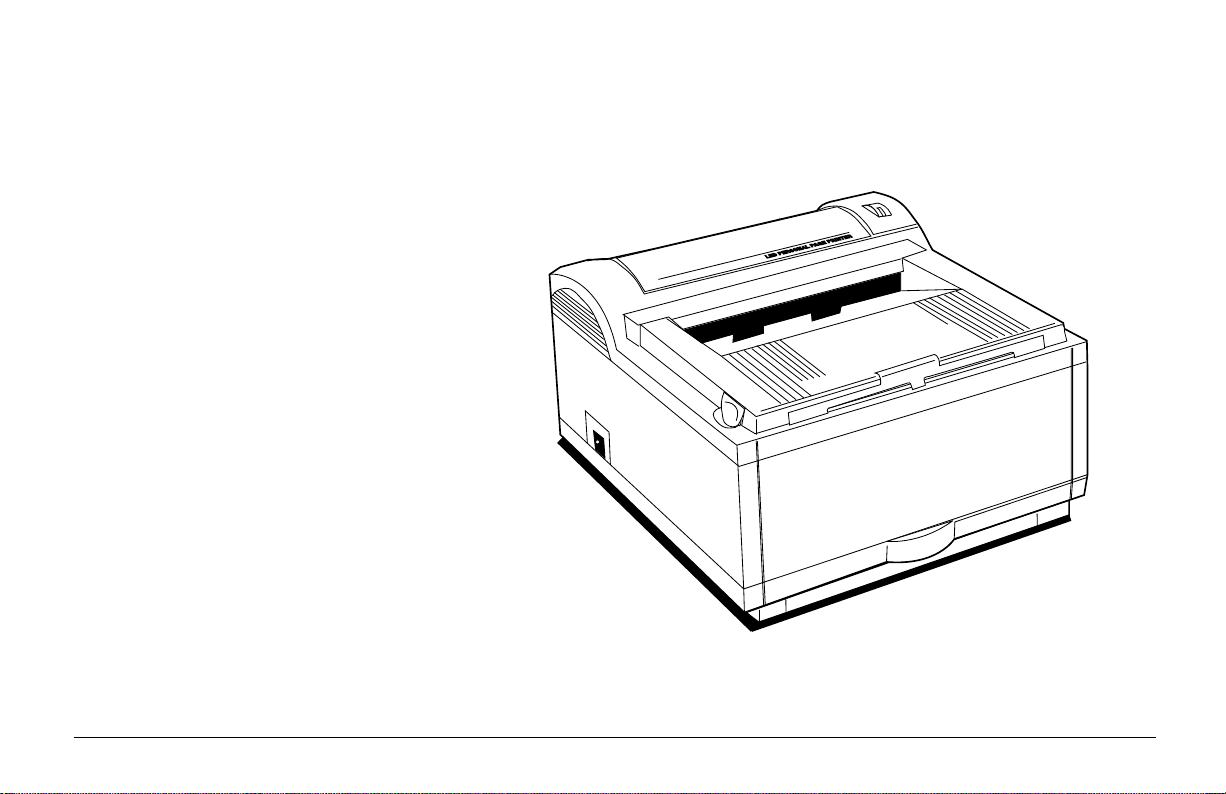
OL600ex/OL610ex
English
OL 600e
Read Me First
1
Page 2
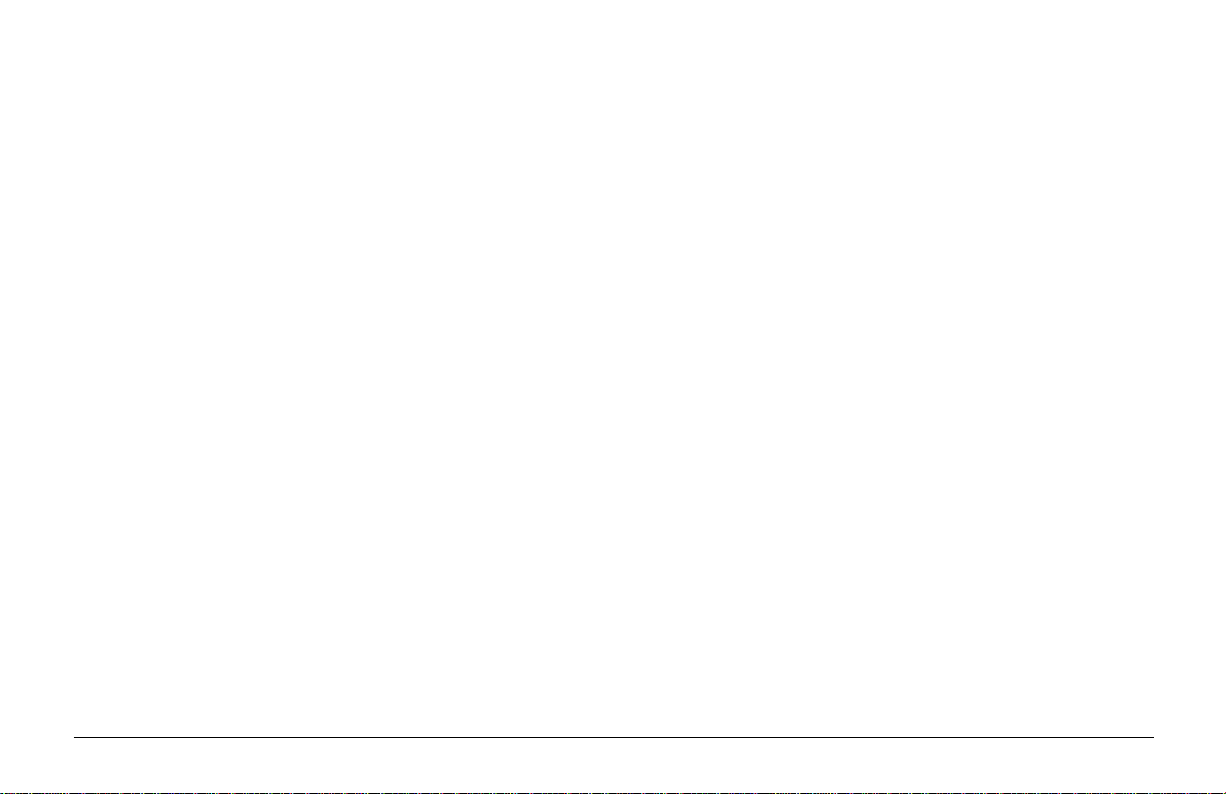
Every effort has been made to ensure that the information in
this document is complete, accurate, and up-to-date. Oki
assumes no responsibility for the results of errors beyond its
control. Oki also cannot guarantee that changes in software
and equipment made by other manufacturers and referred to
in this guide will not affect the applicability of the information
in it. Mention of software products manufactured by other
companies does not necessarily constitute endorsement by
Oki.
Copyright 1995 by Oki. All rights reserved.
Oki is a registered trademark of Oki Electric Industry
Company, Ltd.
Energy Star is a trademark of the United States En vironmental
Protection Agency
TrueType is a registered trademark of Apple Computer
Company
Hewlett-Packard, HP, and LaserJet are registered trademarks
of Hewlett-Packard Company.
First edition September, 1995.
Written and produced by the Oki Documentation Dept.
2
IBM is a registered trademark of International Business
Machines Corp.
Microsoft and MS-DOS are registered trademarks and
Windows is a trademark of Microsoft Corporation.
OL600ex/OL610ex
Page 3
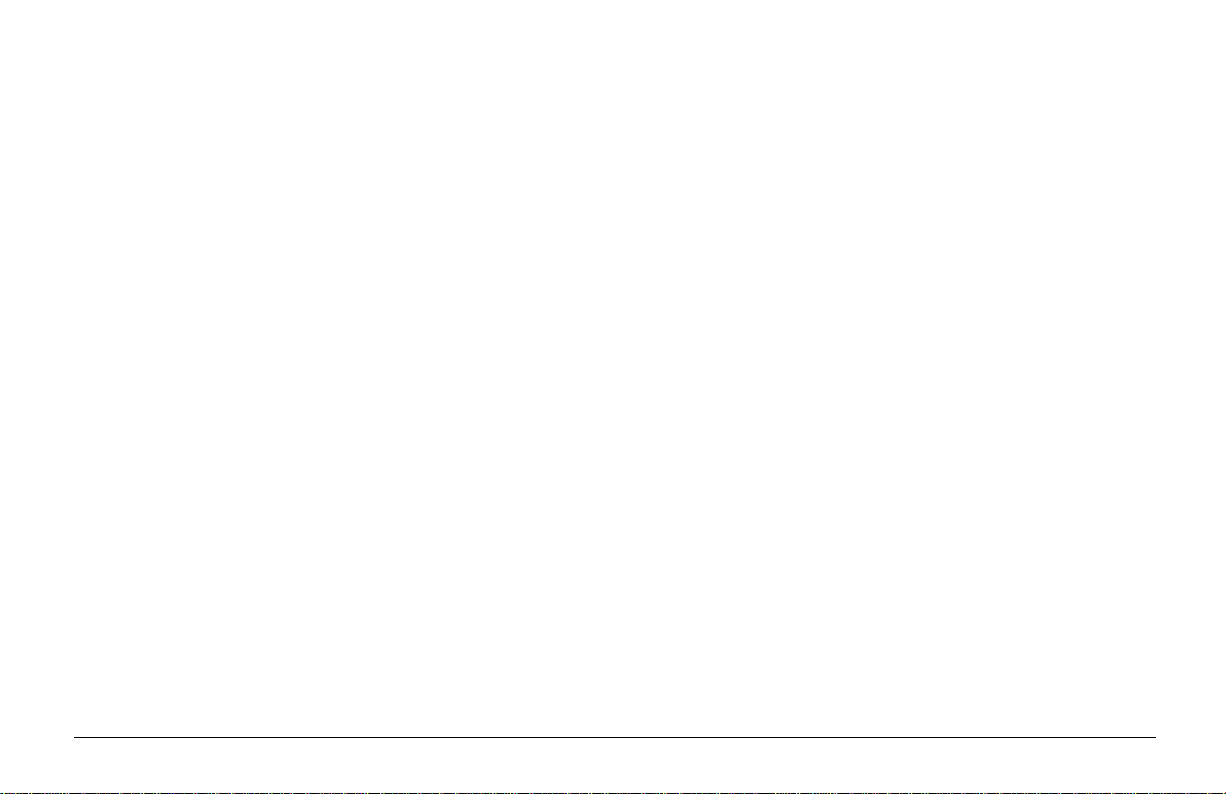
Safety Instructions
Y our Oki printer has been carefully designed to giv e you years
of safe, reliable performance. As with all electrical equipment,
howev er, there are a few basic precautions you should take to
avoid hurting yourself or damaging the printer:
• Read the setup instructions in this handbook carefully.
Be sure to save it for future reference.
• Read and follow all wa rning and instruction labels on
the printer itself.
• Unplug the printer before you clean it. Use only a damp
cloth; do not use liquid or aerosol cleaners.
• Place your printer on a firm, solid surface. If you put it
on something unsteady, it may fall and be damaged; if
you place it on a soft surface, such as a rug, sofa, or bed,
the vents may become blocked, causing the printer to
overheat.
• To protect your printer from overheating, make sure all
openings on the printer are not blocked. Do not put the
printer on or near a heat source, such as a radiator or heat
register. Keep it out of direct sunlight. Allow enough
room around the printer for adequate ventilation and easy
access to the paper trays.
• Do not use your printer near water, or spill liquid of any
kind into it.
• Be certain that your power source mat ches the rating listed
on the back of the printer . If you are not sure, check with
your dealer or with your local power company.
• Your pr inter has an earthed, 3-prong plug as a safety
feature, and it will only fit into an earthed outlet. If you
can not plug it in, chances are you have an older, nonearthed outlet; contact an electrician to have the outlet
replaced. Do not use an adapter to defeat the earthing.
• To avoid damaging the power cord, do not put anything
on it or place it where it will be walked on. If the cord
becomes damaged or frayed, replace it immediately.
• If you are using an extension cord or power strip with the
printer, make sure that the total of the amperes required
by all the equipment on the extension is less than the
extension’s rating. The total ratings of all equipment
plugged into the outlet should not exceed 15 amperes.
• This printer must be installed near to a power outlet switch
which shall remain easily accessible.
English
Read Me First
3
Page 4
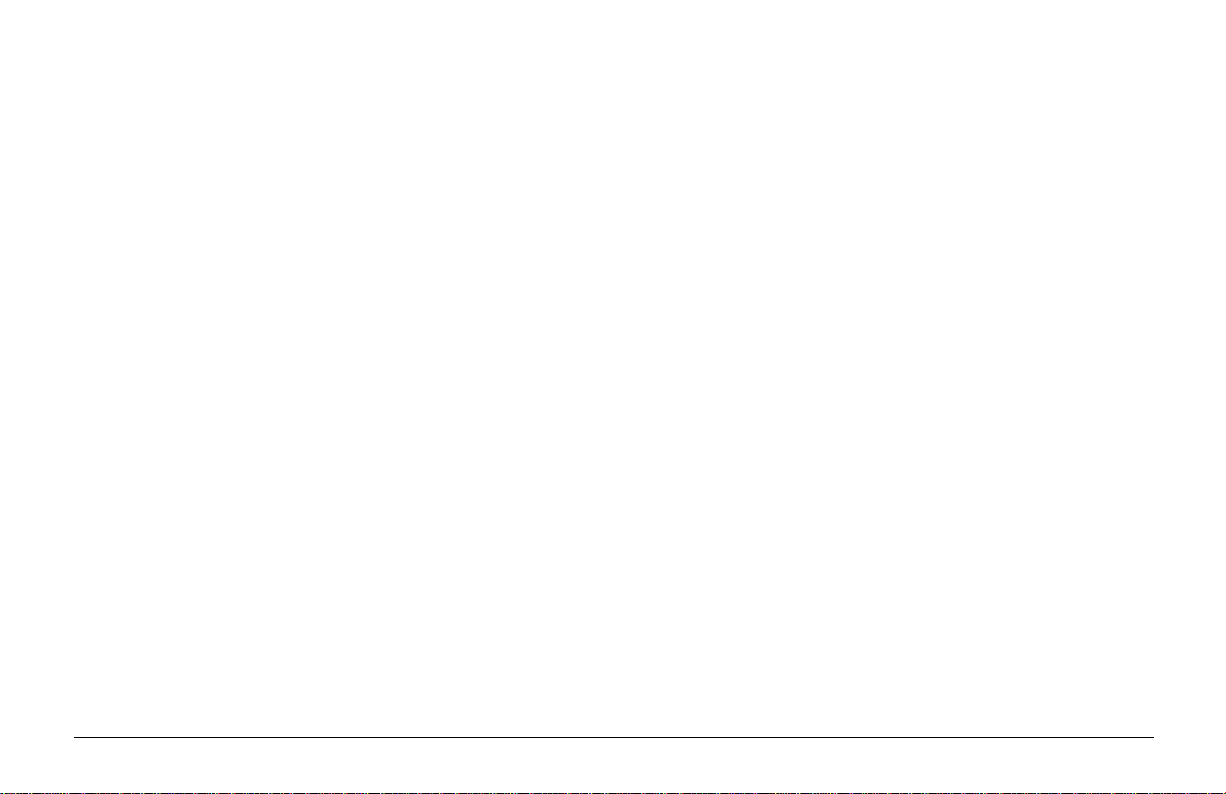
• Do not poke anything into the ventilation slots on the
printer; you could get a shock or cause a fire.
• Aside from the routine maintenance described in this
handbook, do not try to service the printer yourself;
opening the cover may expose you to shocks or other
hazards.
• Lifting the top cover exposes hot surf aces. These are
clearly labelled. Do NOT touch them.
• Do not make any adjustments other than those outlined
in the handbook you may cause damage requiring
extensive repair work.
If anything happens that indicates that your printer is not
working properly or has been damaged, unplug it
immediately and contact your dealer.
These are some of the things to look for:
• The power cable or plug is frayed or damaged.
• Liquid has been spilled into the printer, or it has been
exposed to water.
• The printer does not function normally when you are
following the operating instructions.
• The printer has been dropped, or the cabinet is damaged.
4
OL600ex/OL610ex
Page 5
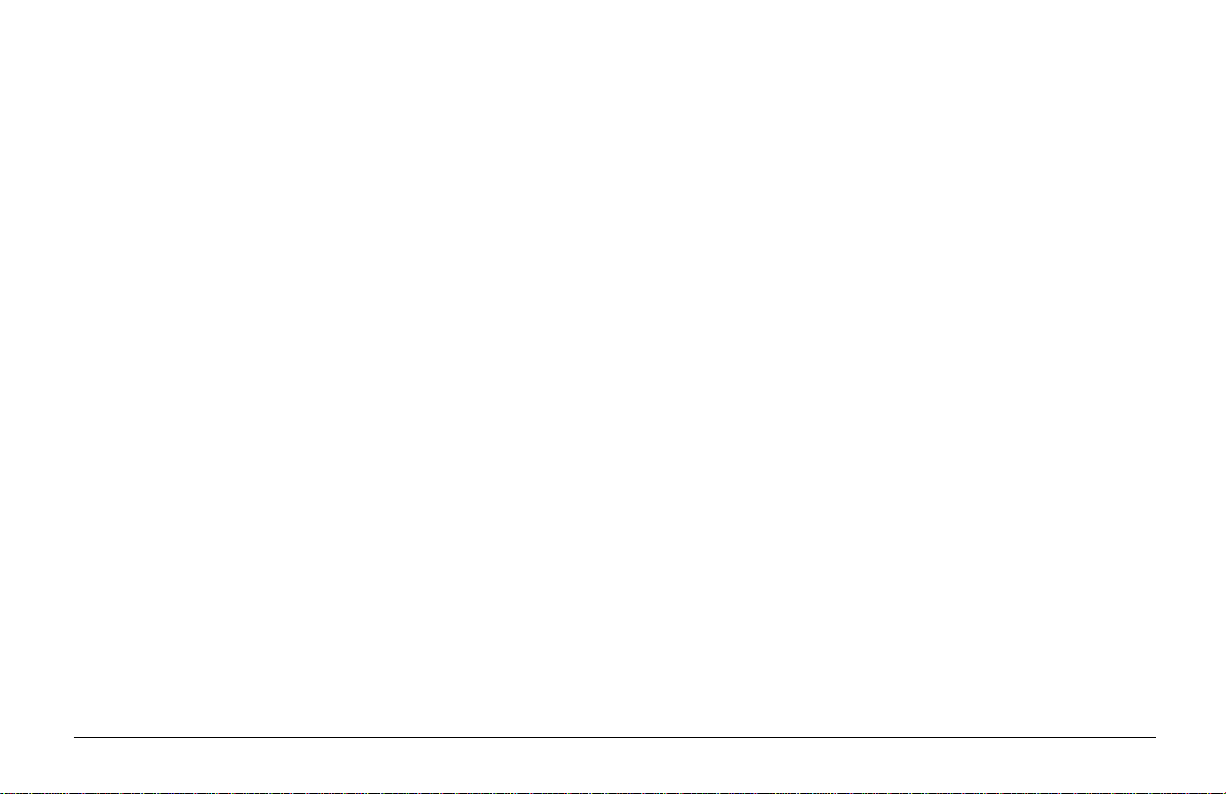
Table of Contents
Printer Features:....................................................... 7
Optional Accessories......................................... 7
Check the Contents.................................................. 8
Printer Components ................................................. 9
Setting Up Your Printer.......................................... 10
Remove the protective sheet ........................... 10
Installing Toner ............................................... 11
Choosing Paper...................................................... 13
Paper Sizes ...................................................... 13
Paper W eight ................................................... 13
Installing Paper ............................................... 14
Paper Exit Paths..................................................... 15
Top Paper Exit................................................. 15
Rear Paper Exit ............................................... 16
Manual Feed .......................................................... 16
Transparencies/Adhesi ve Labels............................ 17
Printing Envelopes ................................................. 18
Choosing Envelopes ........................................ 18
Connecting Y our Printer ........................................ 19
Installing Printer Driver......................................... 20
Changing the Language (OL610ex) ...................... 20
Printing a Demo Page............................................ 21
Control Panel (OL610ex and OL600ex/OP) ......... 21
The Display Window....................................... 22
The Buttons..................................................... 22
Oki Systems Company Address ............................ 23
Index .................................................................. 24
English
Read Me First
5
Page 6
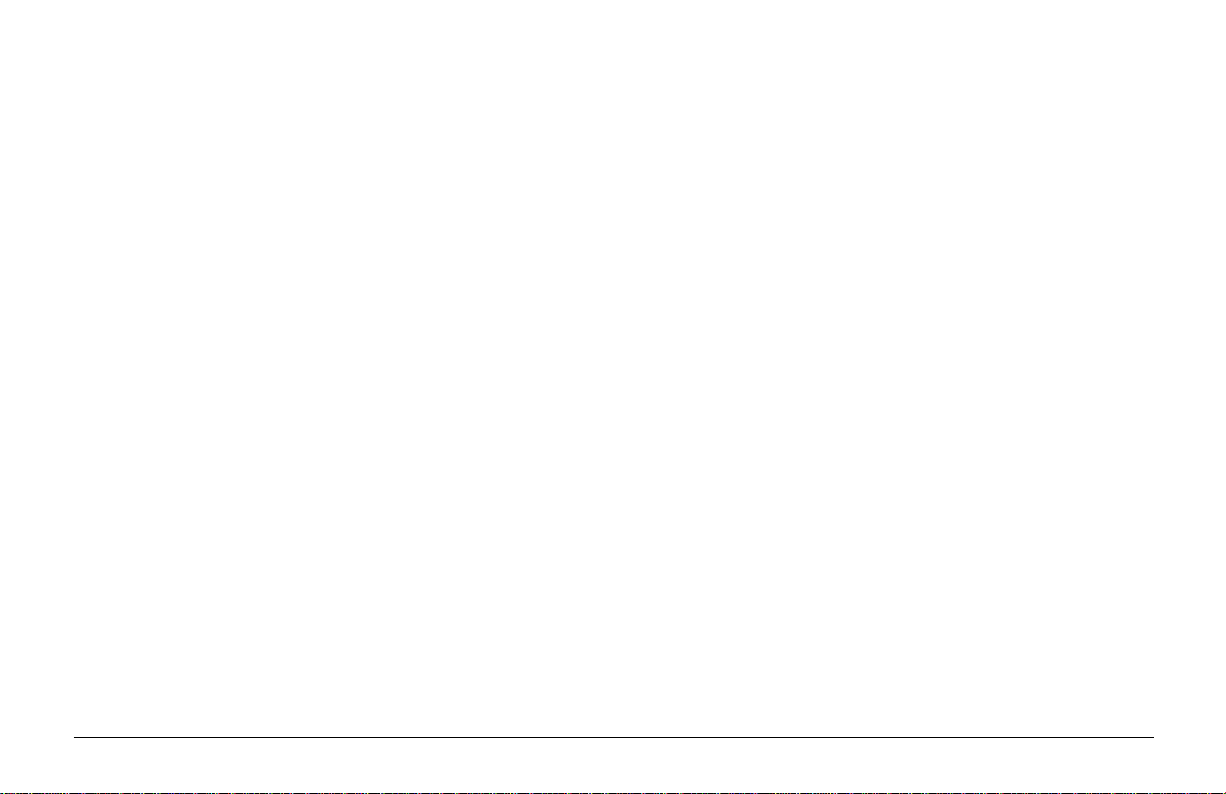
6
OL600ex/OL610ex
Page 7
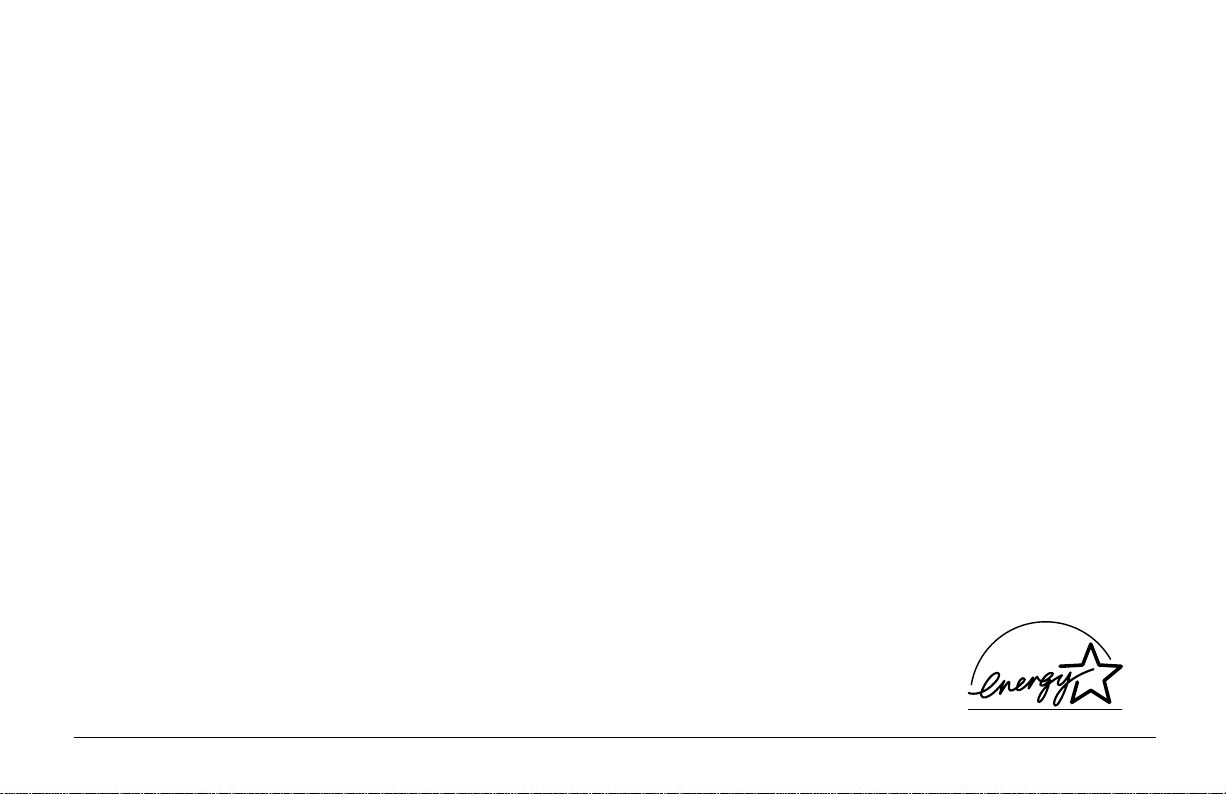
Congratulations! You have selected a printer with fast output,
excellent print quality, and easy operation.
Your printer’s features include:
OL610ex Features:
• 300 DPI and 600 DPI Class output
English
• PCL5e (HP LaserJet 4P compatible)
• 6 page per minute (ppm) output
• 100 sheet uni ver sal A4 size paper tray, plus manual feed
for envelopes and special documents
• On-screen soft operator panel for printer setup and control,
and status monitor for real-time printer status information
• Compatible with Windows™ 3.1 and DOS applications
• Bi-directional Centronics IEEE 1284 parallel interface
OL600ex Features:
•HP®PCL® 4.5 (HP LaserJet® IIP+ compatible)
• 300 DPI plus 600 DPI Class output from Windows™
• 44 Bitmap fonts
• 1 MB memory with Enhanced Memory Management,
expandable to 18 MB
Read Me First
• 35 PCL and 10 TrueType® Scalable Fonts plus USPS
Postnet
• 2 MB of memory with Enhanced Memory Management,
expandable to 19 MB
Optional Accessories
• 250 sheet universal Second Paper Mechanism
• 100 sheet/50 envelope Multi-Purpose Feeder
• 1 MB Memory Expansion Board
• SIMM modules for expanding memory
• PostScript Option Board (OL610ex only)
• Serial Parallel Converter
As an Energy Star Pa rtner, Oki has
determined that this product meets
the Energy Star guidelines for ener gy
efficienc y .
7
Page 8
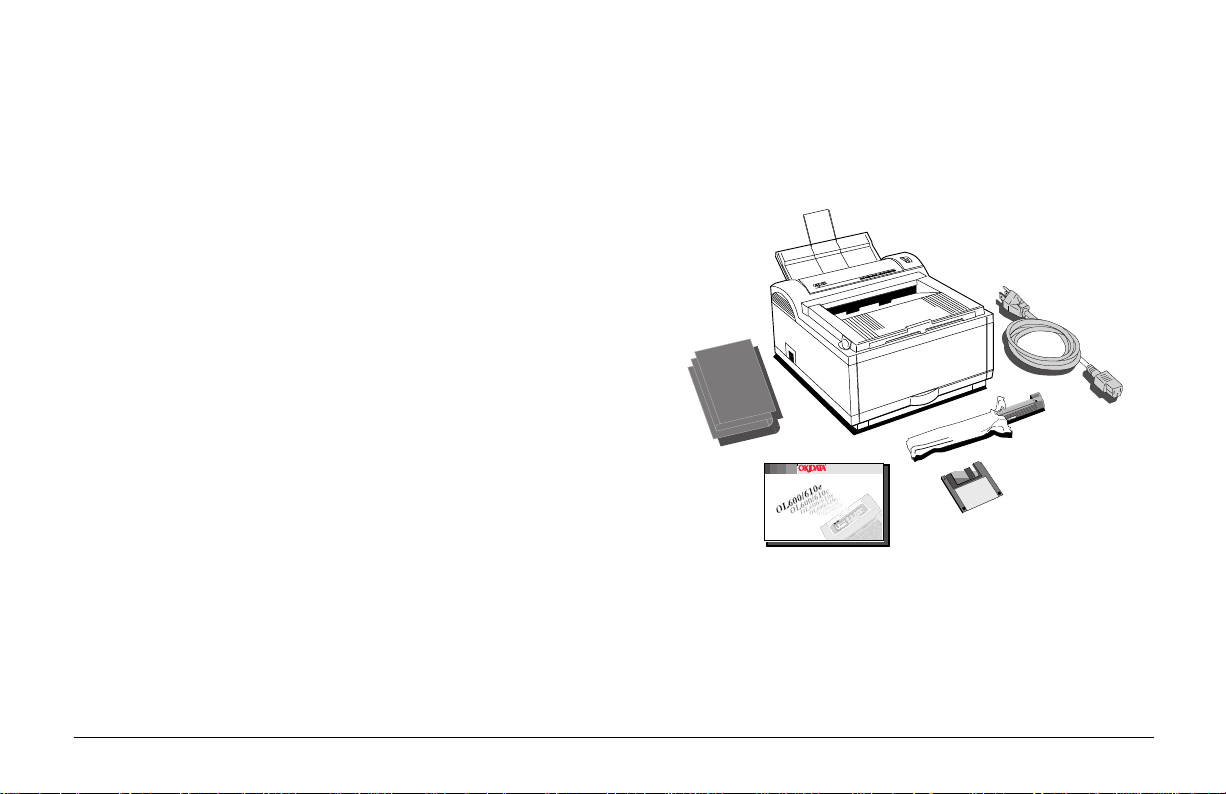
Check the Contents
R
Unpack your printer. You should have:
1. Printer (with Image Drum Cartridge installed).
1
2. Driver Diskettes.
OL 600e
3. Toner Cartridge.
5
4. Printer Handbook.
6
5. Power Cable.
6. Lightproof plastic bag (for storing image drum if printer
must be shipped).
3
R
If anything is missing, contact your dealer for a replacement.
OL 61Oe
LED Page Printer
2
4
8
OL600ex/OL610ex
Page 9

Printer Components
R
English
Rear paper exit tray
OL 600e
Top paper exit bin
Manual feed tray
Power switch
Automatic paper
feed tray
Power cable
receptacle
Image drum cartridge
LED array
with toner installed
Bi-directional
parallel interface port
Read Me First
9
Page 10

Setting Up Your Printer
Remove the protective sheet
1. Press and open the cover.
2. Remove the image drum.
10
3. Remove the protective sheet.
✘
Be Careful: do not touch the Image Drum's
green surface.
4. Replace the image drum.
OL600ex/OL610ex
Page 11

Installing T oner
1. Remove the sponge and discard.
2. Shake the toner cartridge to evenly distribute toner.
Do not remove cartridge from packaging.
3. Unwrap the new cartridge.
4. Remove the tape.
English
Read Me First
11
Page 12

5. Insert the toner cartridge. 7. Close the printer cove r.
OL 41Oe/PS
OL 600e
6. Push the blue lever forward.
12
OL600ex/OL610ex
Page 13

Choosing Paper
Paper Sizes
• For best results, use paper that is smooth and of high
quality, like copier type paper or paper with a Sheffield
rating of 100-250.
• Store paper in its ream wrapper until you are ready to
use it. Keep it away from moisture or other conditions
that can cause it to wrinkle or curl.
• Preprinted forms must not scorch, melt, offset, or release
hazardous emissions when heated to 392°F (200° C) for
0.1 second.
• A v oid printing on both sides of the paper or on preprinted
documents that have been in a photocopier.
• Try paper before you buy it in quantity.
Letter EXEC
Legal 13* C5 Envelope*
A4 A5
A6 B5
COM-10* Monarch*
DL Envelope* (* manual feed only)
Paper Weight
Paper Tray: 16 to 24 lb.
Manual Feed: 16 to 32 lb.
English
Read Me First
13
Page 14

R
Installing Paper
1. Push the paper tray handle.
OL 600e
2. Remove the paper tray.
3. Adjust the paper guides.
4. Insert paper.
PAPER FULL
14
OL600ex/OL610ex
Page 15

5. Re-insert the paper tray.
R
Paper Exit Paths
OL 600e
Top Paper Exit
English
• Printed pages exit face down.
• Pages are stacked in the order printed.
• Exit bin holds 100 sheets (20lb. paper)
Pull the front exit extender forwa rd. Lift out the metal support
bar .
✘
Do not change the direction of the paper output during
printing.
Read Me First
15
Page 16

Rear Paper Exit
R
R
Manual Feed
• Always use rear exit for printing on heavy paper,
envelopes, labels and transparencies.
• Printed pages exit face up in reverse order.
• Exit tray's maximum capacity is 50 sheets (20 lb. paper).
OL 4OOe
LED Page Printer
OL 600e
Pull out the rear exit extender until it locks into place. Lift
out the metal support bar.
To return to top exit, fold in the metal support bar and push
the rear exit extender in until it clicks into place.
Use manual feed for printing envelopes, transparencies, legal
and odd size paper.
OL 600e
1. Press the bottom of the front panel to release the manual
feed tray. Pull the tray down.
16
OL600ex/OL610ex
Page 17

2. Adjust the guides. Insert a sheet of paper until the printer
grips it. When using letterhead paper , insert letterhead in
first face up.
3. Set your software application for manual feed and paper
size, then issue print command.
Transparencies/Adhesive Labels
• Use Manual Feed
• Always use rear output.
• Should be specifically made for laser printers or
photocopiers.
• Must be able to withstand 200°C for 0.1 sec.
• Labels should cover entire carrier sheet.
• Carrier sheet or adhesive must not be exposed to any
part of the printer.
English
Read Me First
17
Page 18

Printing Envelopes
R
Choosing Envelopes
• Always use rear output.
OL 600e
• No windows or metal clasps.
• Paper no heavier than 28 lbs.
• Smooth even surface.
• No self-sealing flaps.
• Seams down the sides, not across the middle.
• Squared-off flaps that do not cover the print area.
1. Pull out the rear exit extender until it locks and lift out
the support bar. Pull down the manual feed tray and
adjust the paper guides.
2. Insert the envelope, flap down and to the left, until the
printer grips it.
3. Set envelope size and landscape orientation in your
software, then issue the print command.
18
OL600ex/OL610ex
Page 19

L
Connecting Y our Printer
2. Plug the po wer cord into the printer , then into a gr ounded
outlet.
✘
Make sure your printer is not plugged in and your
O
English
computer is turned off.
The parallel cable should support bi-directional
communication and must be shielded.
1. Plug the interface cable into the parallel socket in the
printer.
OL 61Oe
3. Switch the printer on.
ON
ON
The Ready light comes on.
POWER
POWER
OFF
OFF
Read Me First
19
Page 20

Installing the Printer Driver
From Windows™ 3.1x Program Manager
1. Insert Disk 1 supplied with your Oki printer.
2. Click FILE – RUN...
3. Type a:setup in the Command Line box and click
OK.
4. Follow the on screen instructions.
For DOS Users
The DOS Operator Panel may also be installed by running
install.bat.
1. Insert Disk 2 into drive A:
2. From the DOS command line go onto drive A.
3. Type INSTALL [path]
4. Follow the on screen installation instructions.
From Windows 95™
1. Click Start – Settings – Printers.
2. Double-click the Add Printer icon and follow the on
screen instructions.
3. In the printer selection dialogue, click Have Disk.
4. Insert the Windows 95 Printer Driver diskette supplied
with your Oki printer.
5. Type A:\Win95drv in the command line box and click
OK.
6. Continue with the on screen instructions, selecting the
components and drivers for the printer to be installed.
20
Changing the Language (OL610ex)
To change the OL610ex printer's display language to your
local language proceed as follows:
• Press ON LINE (Ready light off).
• Press and hold MENU 1, PRINT MODE appears in the
display window.
• Press MENU 1 until LANGUA GE appears in the display
window .
• Press ENTER.
• Press ➤ until your language appears.
• Press ENTER.
• Press ON LINE (Ready light on).
OL600ex/OL610ex
Page 21

Printing a Demo Pa ge (OL610ex and OL600ex/OP)
OL 600ex/OP
OL610ex
Control P anels
1. Press ON LINE (Ready light off).
2. Press and hold Print Demo. The Demo Page prints.
OL610ex
OL600ex/OP
The Ready Light
ON Printer is on line ready to receive data. All
buttons are now inactive except the ON
LINE button.
OFF Printer is off line, cannot receive data. All
button functions are now active.
BLINKING Printer is receiving data.
English
Read Me First
21
Page 22

The Display Window (OL610ex and OL600ex/OP)
The Buttons (OL610ex and OL600ex/OP)
Indicates the following:
• What the printer is doing during normal operation.
• When you need to add paper or change consumables.
• When there is something wrong with the printer.
• Press ON LINE to switch printer between on line and
off line modes. Press to end Menu session.
• Press PAPER SIZE to enter the P aper Size Quick Menu.
Press and hold to print the current Printer Menu Settings.
• Press TRAY TYPE to enter the Tr ay Type Quick Menu.
Press and hold to print a sample of all the resident, card
and soft fonts present.
• Press FORM FEED to print all the remaining data in
the printers buffer and eject the page. Press and hold to
print the Demo page.
See the Help Guide for information on using the top row of
buttons to access the printer menu.
22
OL600ex/OL610ex
Page 23

Oki Systems Company
Oki Systems (UK) Limited
550 Dundee Road
Slough Trading Estate
Slough
Berks. SL1 4LE
Tel: 01753-819819
Fax: 01753-819899
OL 600e
OL 610ex
LED Page Printer
English
Read Me First
23
Page 24

Index
B
Buttons 22
C
Compatibility 7
Components 9
Control Panel 21
D
Demo Page 21
Display 22
DPI (dots per inch) 7
E
Envelopes 18
choosing 18
how to print 18
F
Fonts 7
I
Interface cable. See Parallel
cable
L
Labels
choosing 17
Language 20
M
Manual Feed
how to use 16
when to use 16
Memory 7
O
Optional accessories 7
P
Paper
choosing
quality 13
weight 13
installing 14
letterhead 17
preprinted forms 13
sizes 13
Paper Exit
rear exit 16
selecting 16
top exit 15
Paper tray
adjusting guides 14
removing from printer 14
Parallel cable
bi-directional 19
installing 19
specifications 19
PPM (Pages per minute) 7
Printer Driver 20
Protective sheet
removing 10
R
Ready Light 21
Rear paper exit
how to set up 16
tray capacity 16
when to use 16
Resolution 7
S
Software
installing printer 20
T
Toner
inserting into printer 12
installing 11
Top paper exit
bin capacity 15
how to set up 15
Transparencies
choosing 17
U
Unpacking contents 8
24
OL600ex/OL610ex
