Page 1
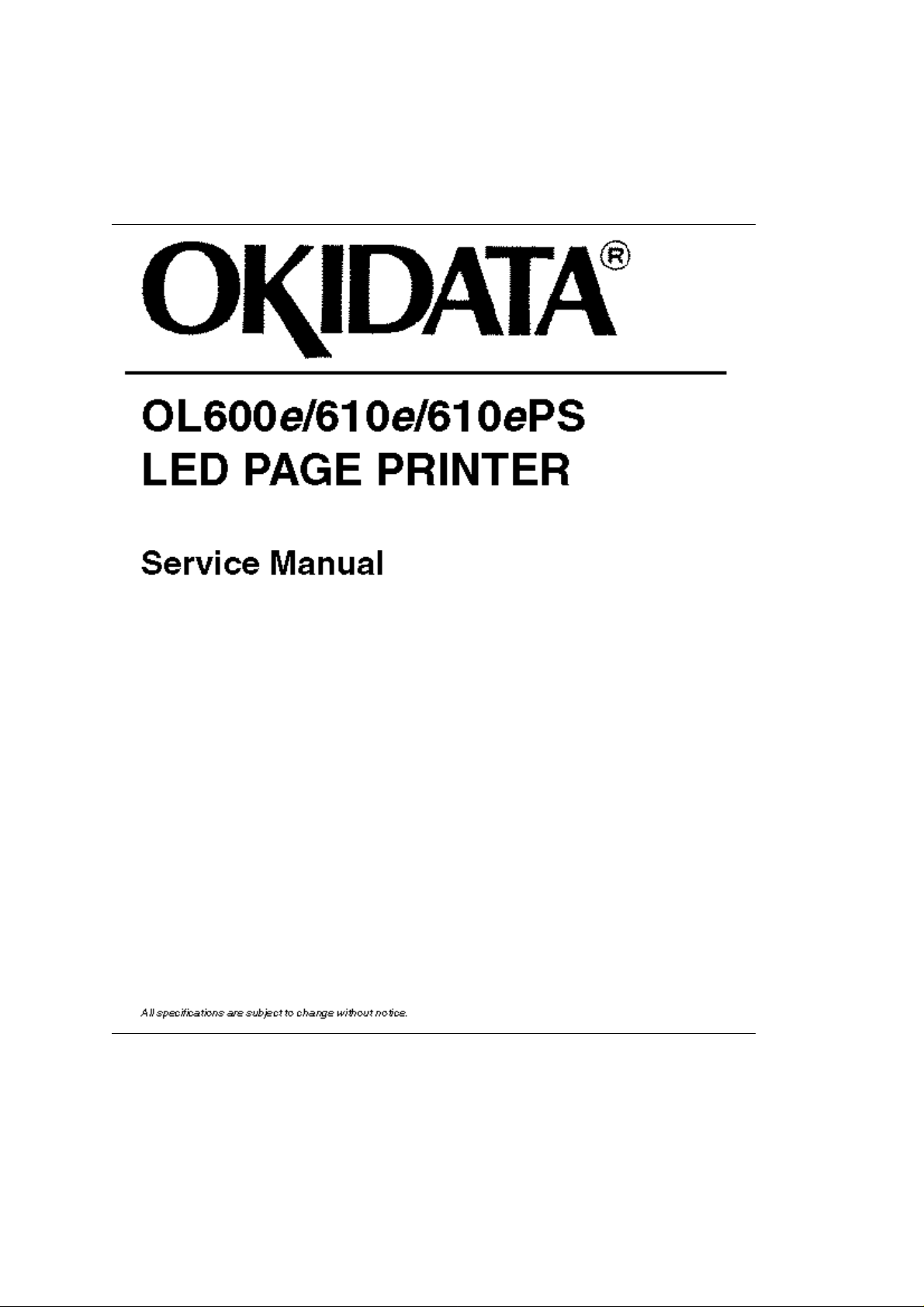
Chapter 0
Front Cover
OKI OL600/610ex (96-01-18
Page 2
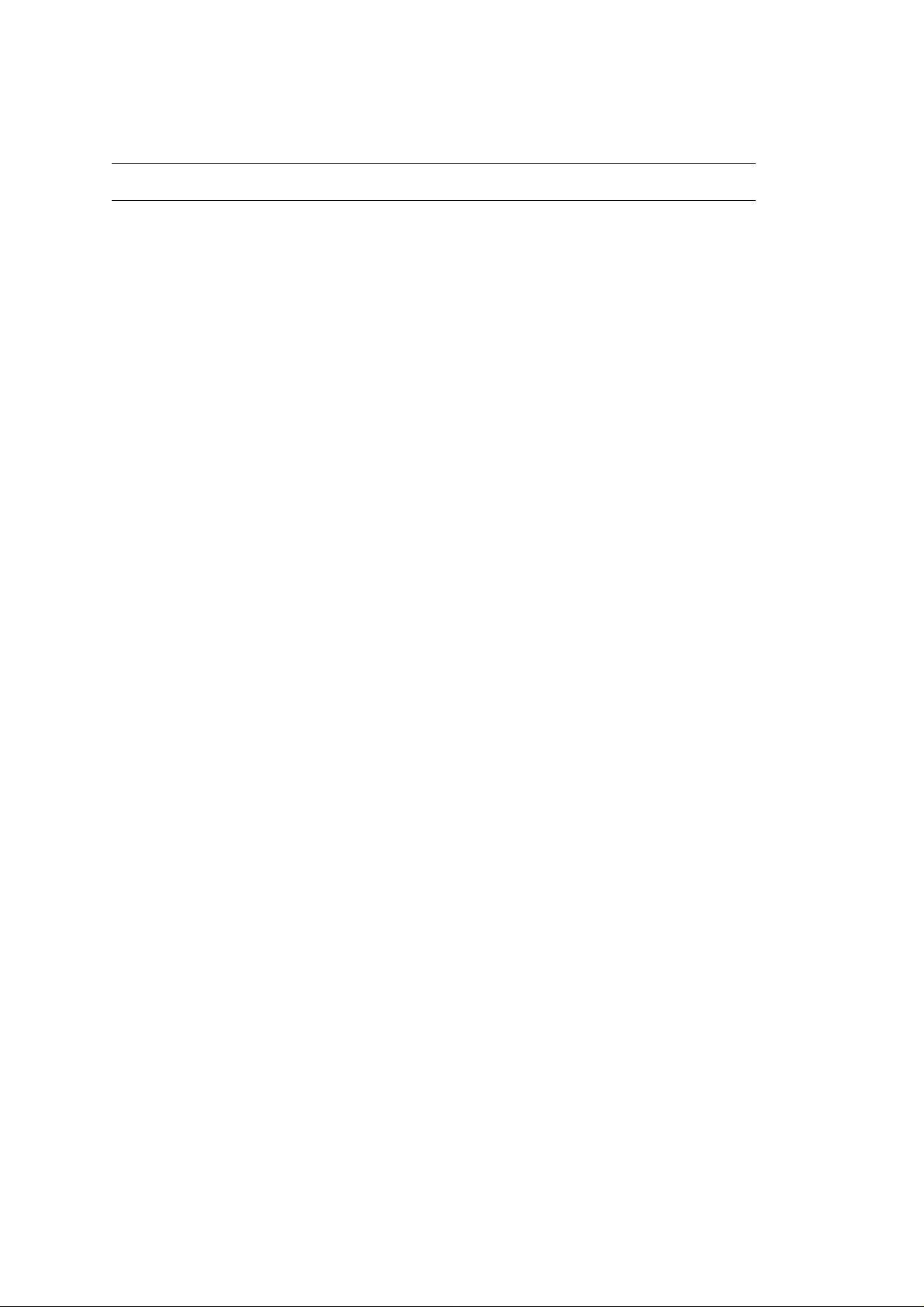
Trademark Information
o
HP and LaserJet are registered trademarks of Hewlett-Packard Company. Adobe and PostScript are trademarks
OKI OL600/610ex (96-01-18
Page 3
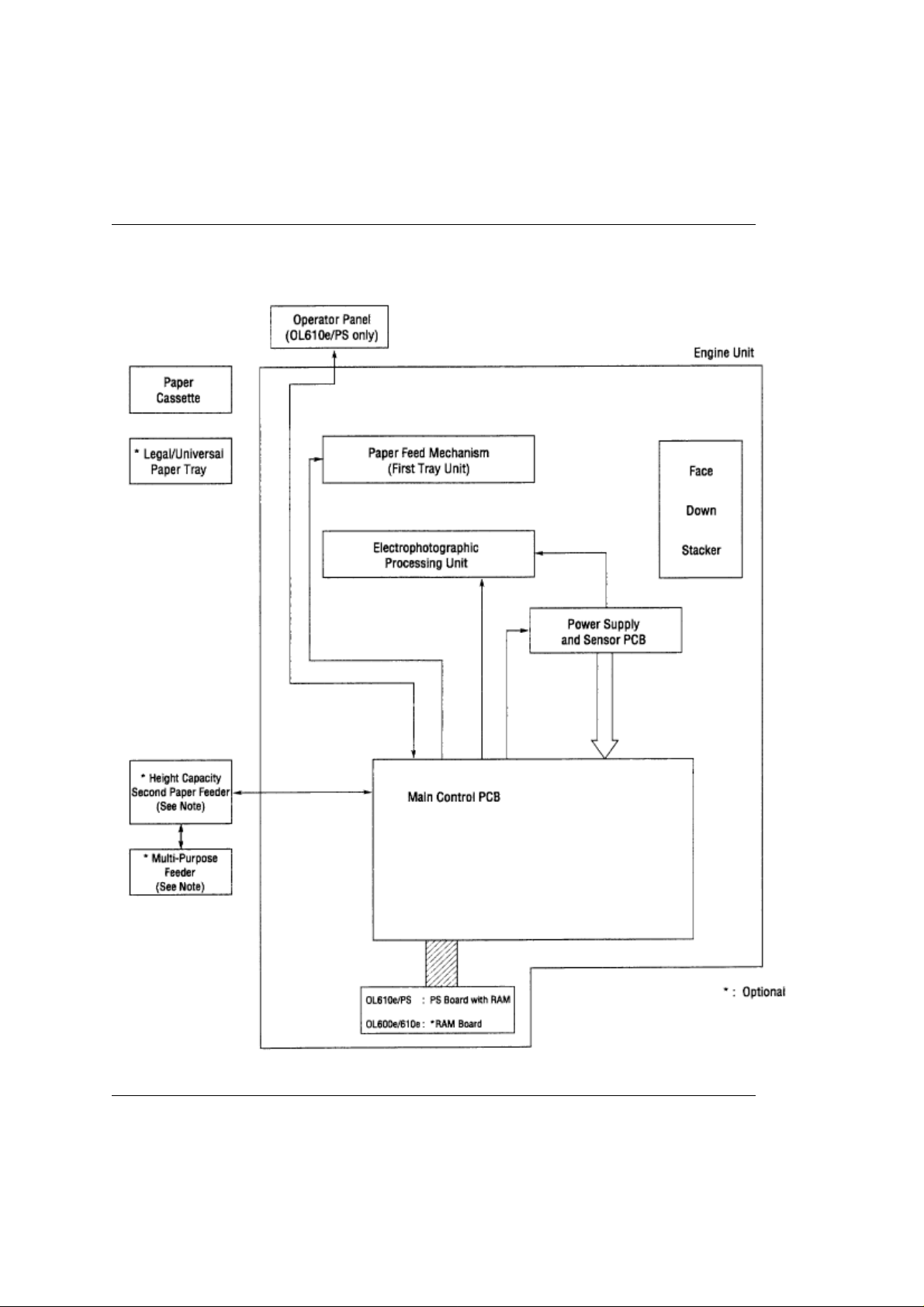
Chapter 1
%1.1 System Configuration
1.1 System Configuration
OL600e, OL610e and OL610e/PS consist of control and engine blocks in the standard configu-ration, as shown in
In addition, the options marked with an asterisk (*) are available.
Figure 1-1
OKI OL600/610ex (96-01-18
Page 4
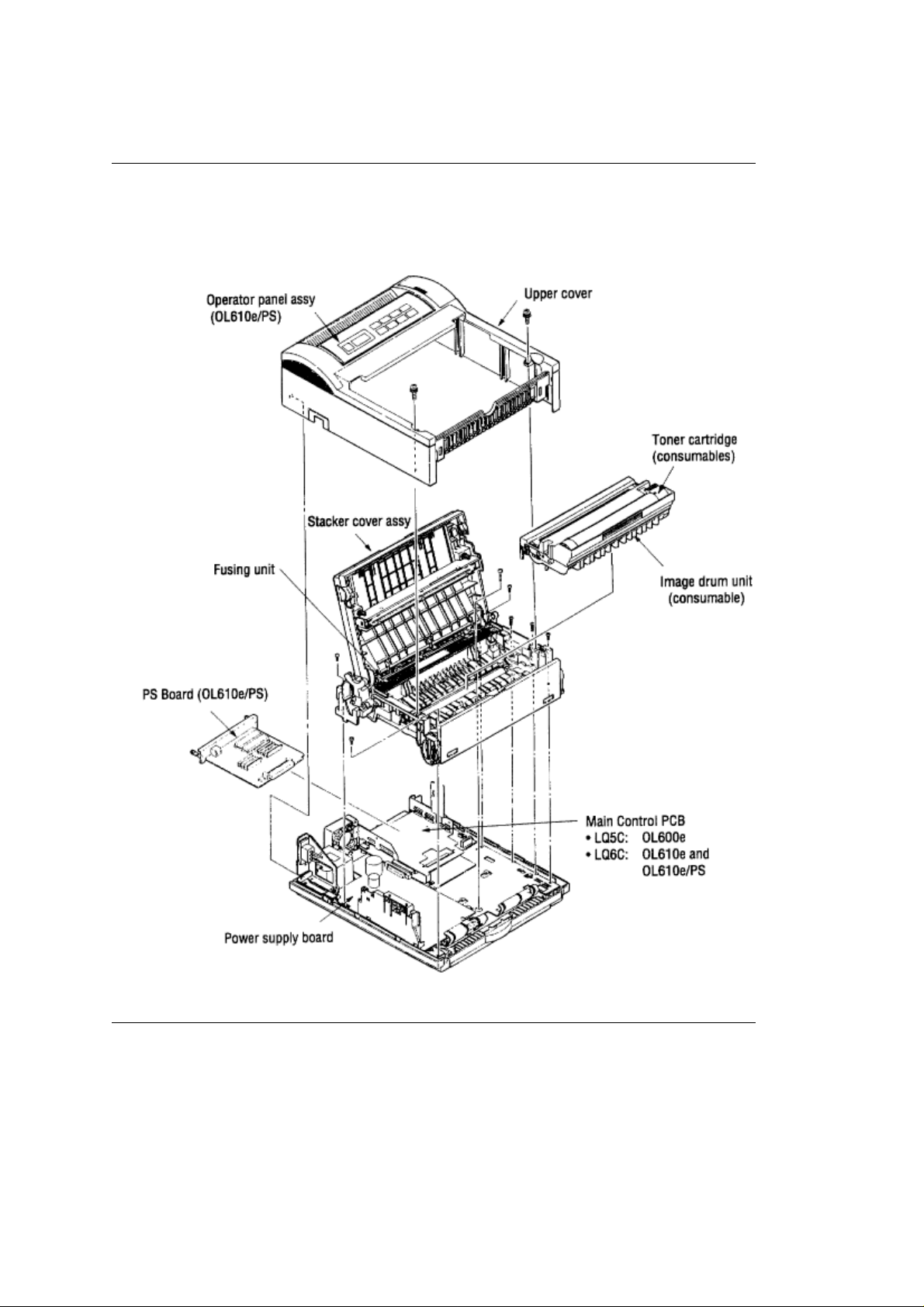
%1.2 Printer Configuration
1.2 Printer Configuration
The printer unit consists of the following hardware components:
• Electrophotographic Processor • Paper Feeder • Main Control PCB • Operator Panel (OL610e/PS) •
Power Supply Unit • PS Board (OL610e/PS)
The printer unit configuration is shown in Figure 1-2.
Figure 1-2
OKI OL600/610ex (96-01-18
Page 5
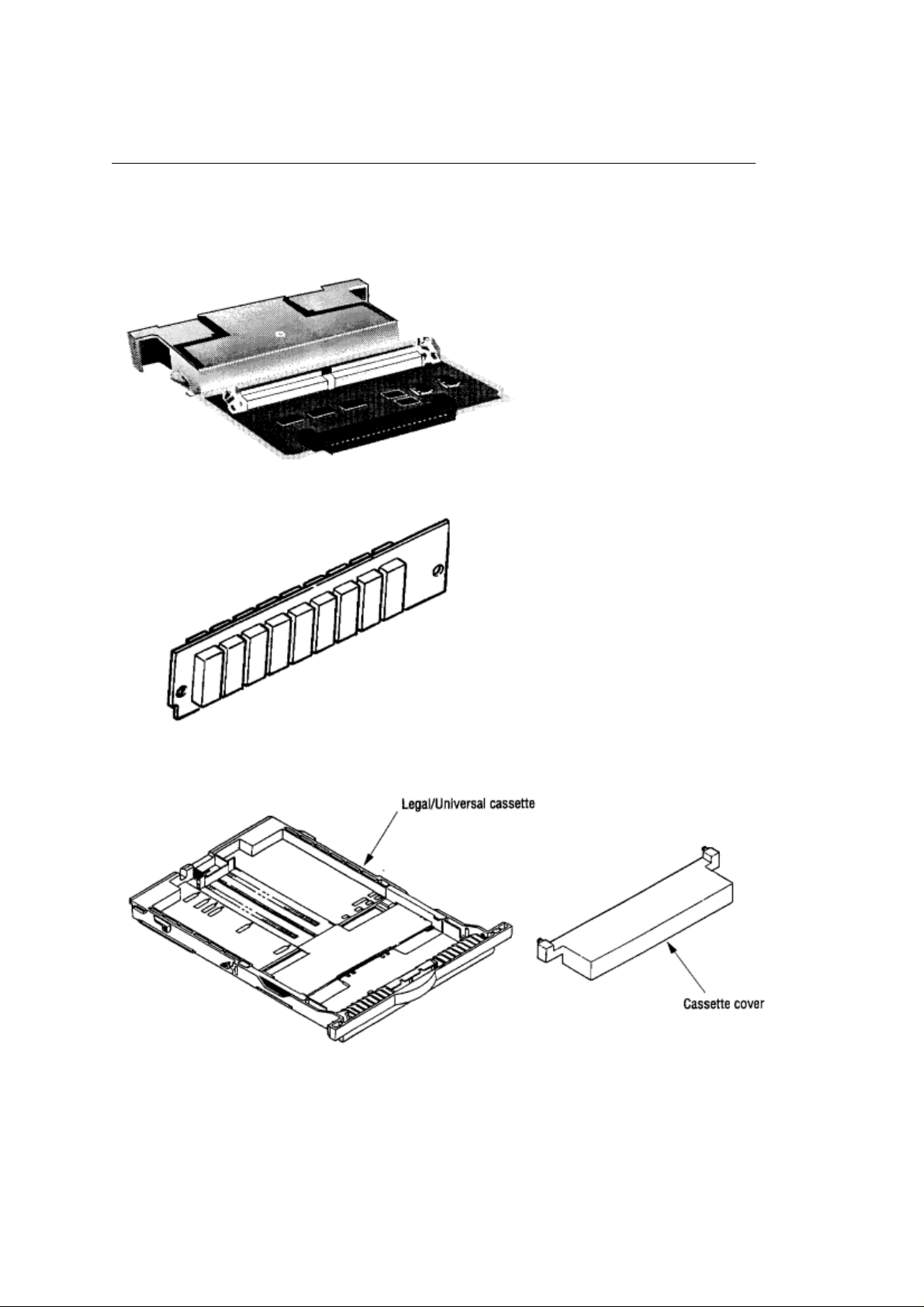
%1.3 Optional Configuration
1.3 Optional Configuration
The options shown below are available for use with OL600e, OL610e and OL610e/PS. These are
available separately from the printer unit.
(1) 1MB Memory Expansion Board (OL600e/610e)
(2) SIMM (Single In-line Memory Module)
(3) Legal/Universal Paper Cassette
(4) High Capacity Second Paper Feeder
OKI OL600/610ex (96-01-18
Page 6
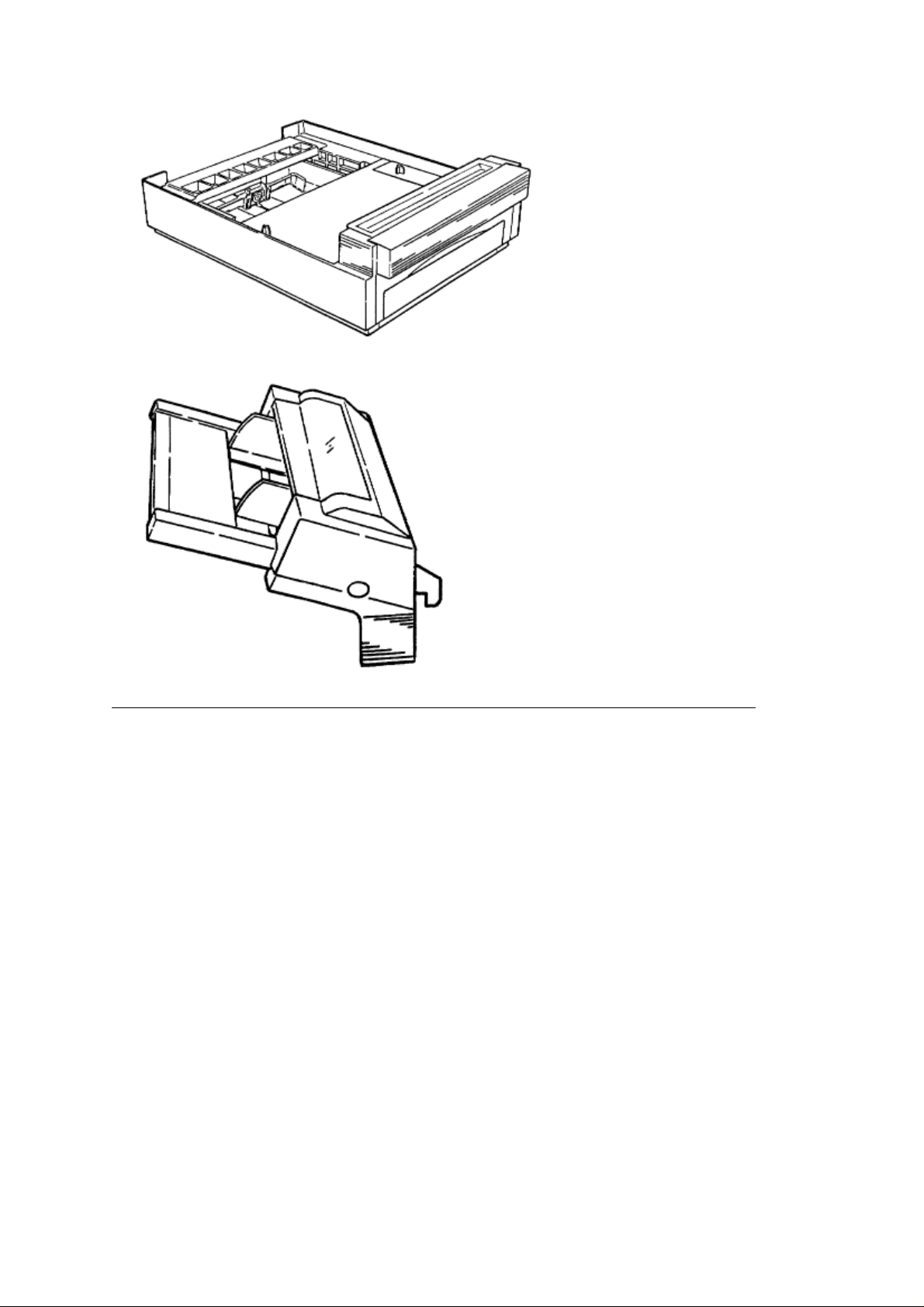
(5) Multi-Purpose Feeder
OKI OL600/610ex (96-01-18
Page 7
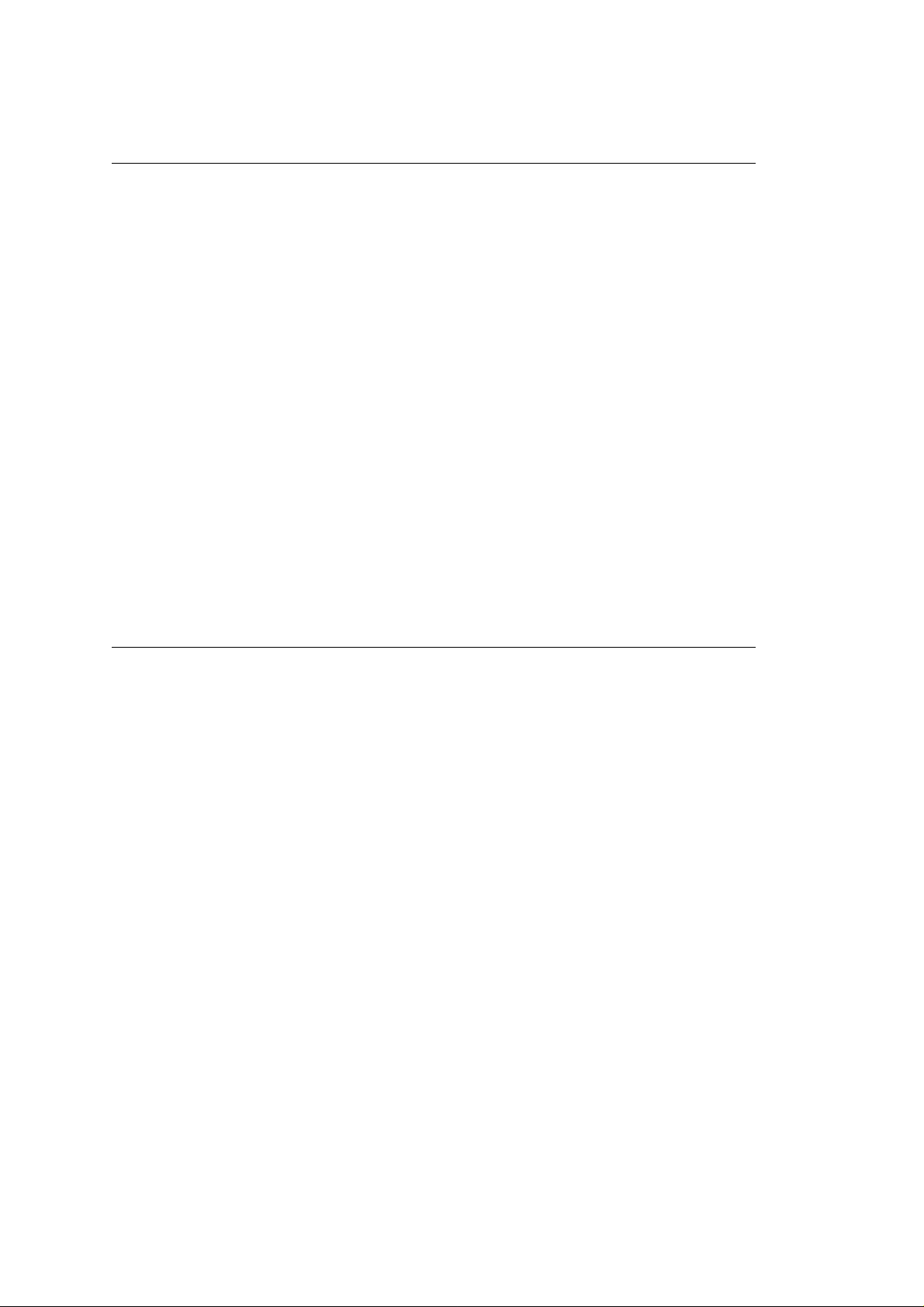
%1.4 Specification
1.4 Specification
(1) Type Desktop
(2) External dimensions Height 6.3" (160 mm) Width 12.6" (320 mm) Depth 14.17" (360 mm)
(3) Weight 8 kg
(4) Developing method Dry electrophotography Exposing method LED stationary head
(5) Paper used
feed) Label Envelope OHP paper (Transparency)
• Standard sizes Letter (ODA) Legal (option) Executive Envelope A4 A5 B5 A6 • Applicable
Size
sizes Width: 3.94" to 8.5" (100 to 216 mm) Length: 5.83" to 14" (148 to 355.6 mm)
Thickness
(transparency) Envelope
(6) Printing speed First print: 25 sec. Continuous print: 6 pages/min. for letter size paper Warm-up time:
60 sec. [at room temperature 77°F (25°C) and rated voltage (120 VAC)]
(7) Paper feeding method Automatic feed or manual feed
(8) Paper delivery method Face down/face up
(9) Resolution OL600e: 300 x 300 dots/inch OL600e (Hiper-W driver), OL610e, OL610e/PS: 600 x 600
dots/inch
(10) Power input 120 VAC +5.5%, 15% (ODA) 230 VAC +15%, 15% (ODA)
(11) Power consumption Peak: Approx. 420W Typical operation: Approx. 160W Idle: Approx. 55W Power
save mode: Approx. 15W
(12) Temperature and humidity During operation: 50 to 90°F (10 to 32°C) In storage: 14 to 110°F (10 to
43°C)
(13) Noise During operation: 48 dB (A) or less Standby: 38 dB (A) or less
(14) Consumables Toner cartridge kit 2,000 (5% duty) Image drum cartridge 20,000 (at continuous
printing) 15,000 (3 pages/job) 10,000 (1 page/job)
Automatic feed: 16 to 24 lbs (60 to 90 g/m 2 ) Manual feed: Label, OHP paper
• Standard paper e.g. Xerox 4200 (20 lbs) • Application paper (manual face-up
Type
OKI OL600/610ex (96-01-18
Page 8
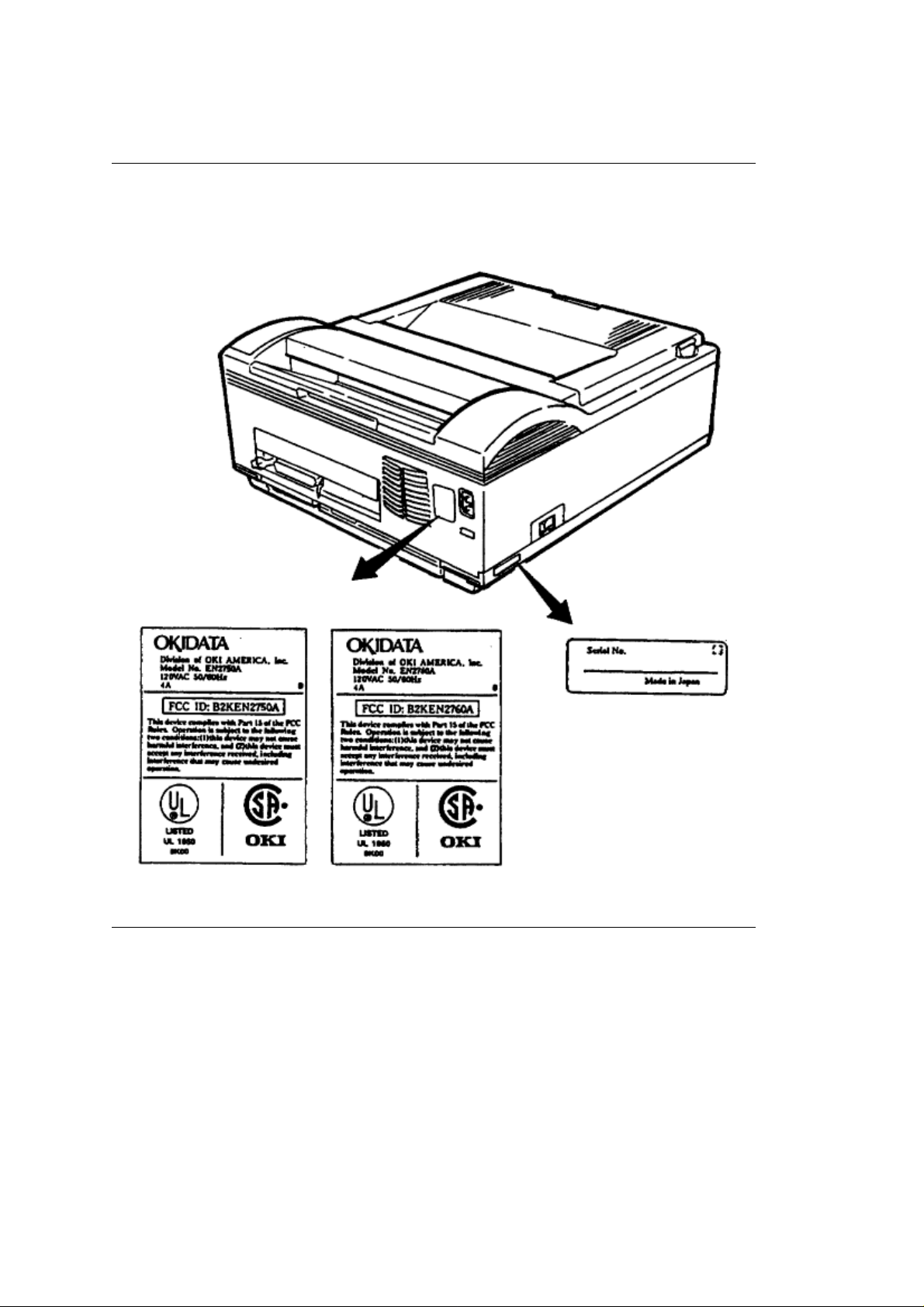
%1.5 Safety Standards - 1.5.1 Certification Label
1.5 Safety Standards
1.5.1 Certification Label
The safety certification label is affixed to the printer at the location shown below.
OKI OL600/610ex (96-01-18
Page 9
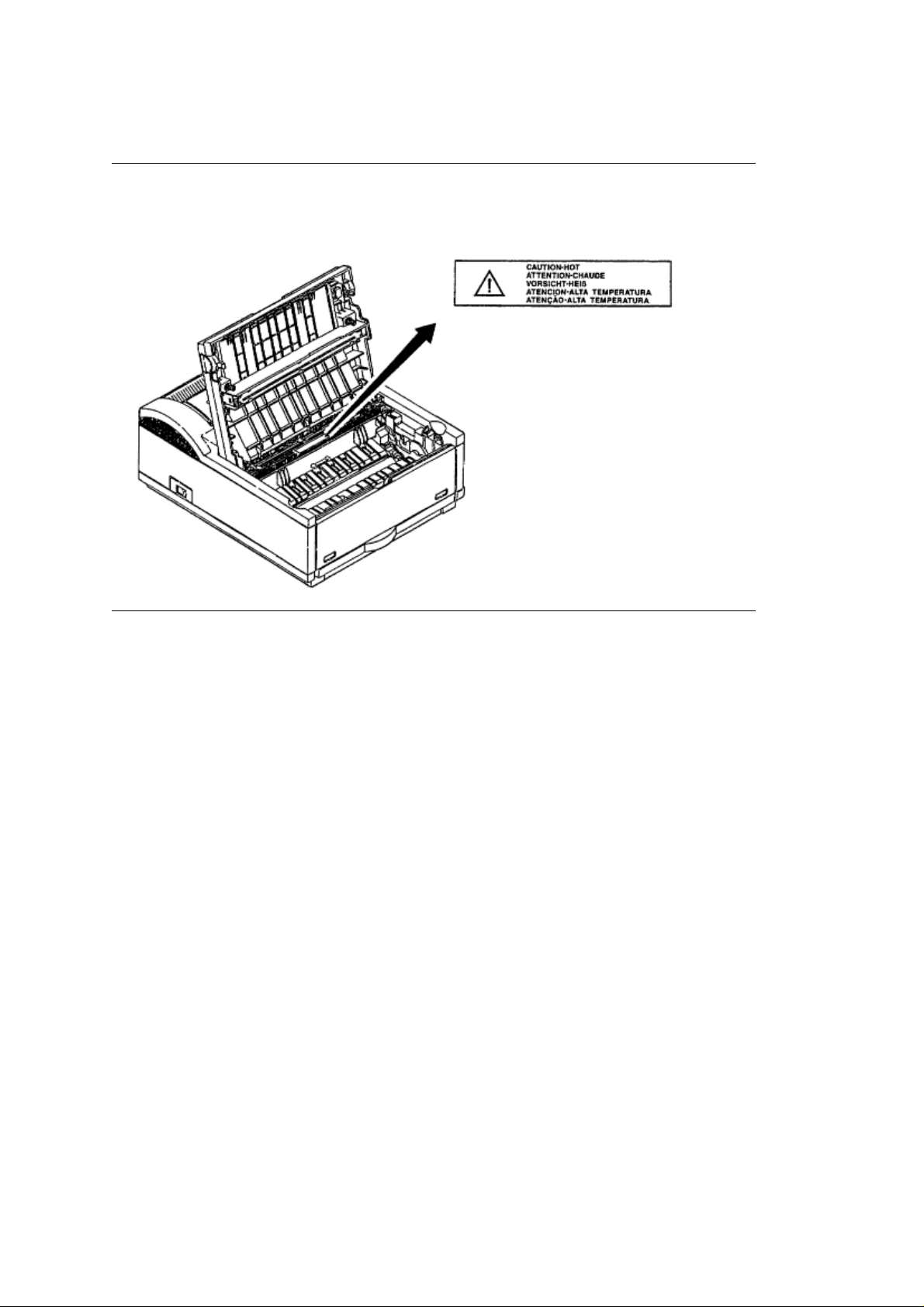
%1.5.2 Warning Labels
1.5.2 Warning Labels
The warning labels are affixed to the sections that may cause bodily injury.
Follow the instructions on warning labels during maintenance.
OKI OL600/610ex (96-01-18
Page 10
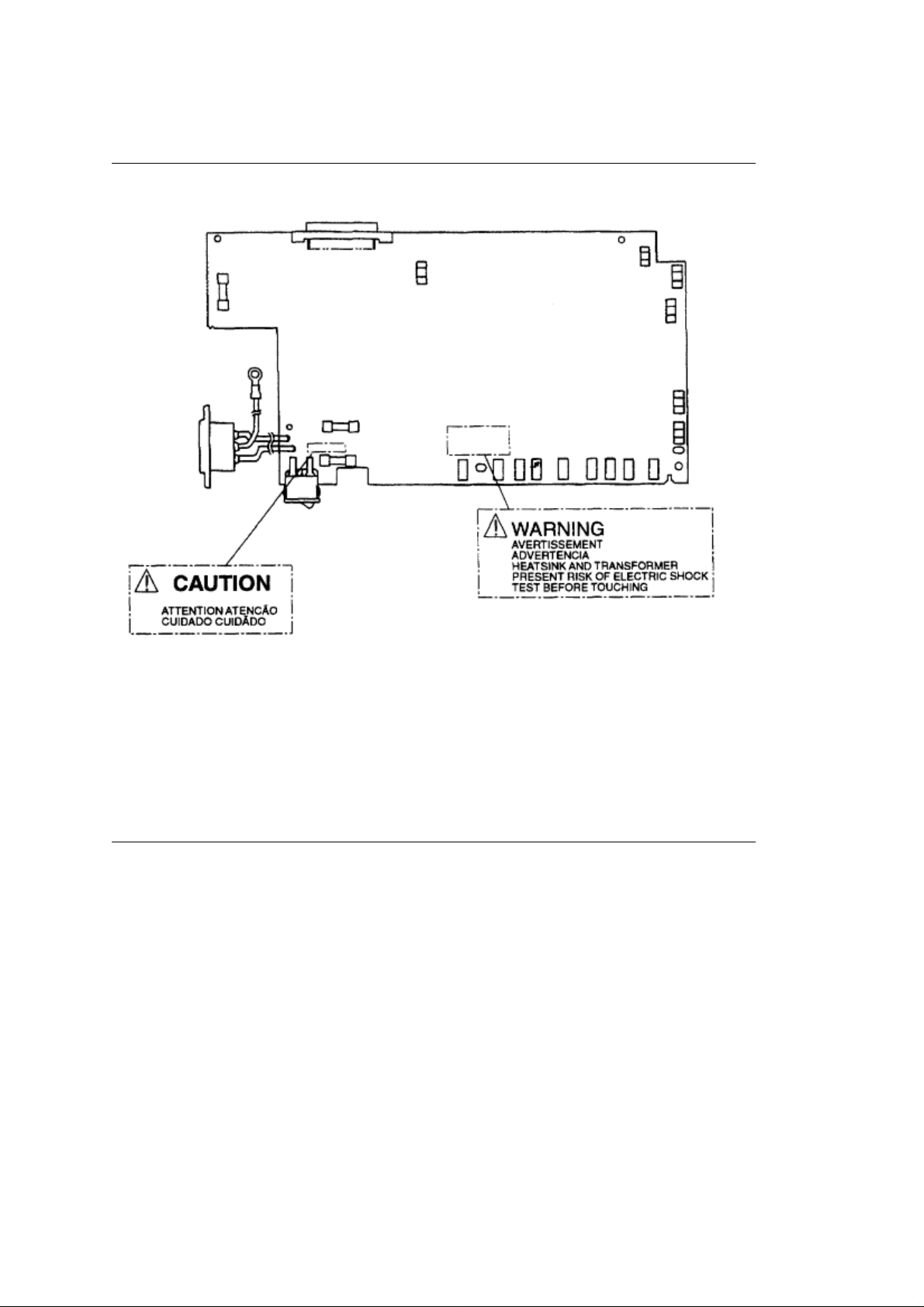
%1.5.3 Warning/Caution Markings
1.5.3 Warning/Caution Markings
The following warning and caution markings appear on the power supply board.
ENGLISH Heatsink and transformer core present risk of electric shock. Test before touching. FRENCH
Le dissipateur thermique et le noyau du transformateur présentent des risques de choc électrique. Testez
avant de, manipuler. SPANISH Las disipadores de color el núcel del transformador pueden producir un
choque eléctrico. Compruebe antes de tocar. PORTUGUESE O dissipador de calor e o núcleo do
fransiormador apresentam risco de choque elétrico. Teste antes de focar.
ENGLISH Circuits may be live after fuses open.
FRENCH Il se peut que les circuits soient sous tension une fois que les fusibles ont été rerirés.
SPANISH Las circuitos pueden estar activos una vez que se hayan abierio los fusibles.
PORTUGUESE Os circuitos podem estar energizados após os fusiveis se queimarem.
OKI OL600/610ex (96-01-18
Page 11
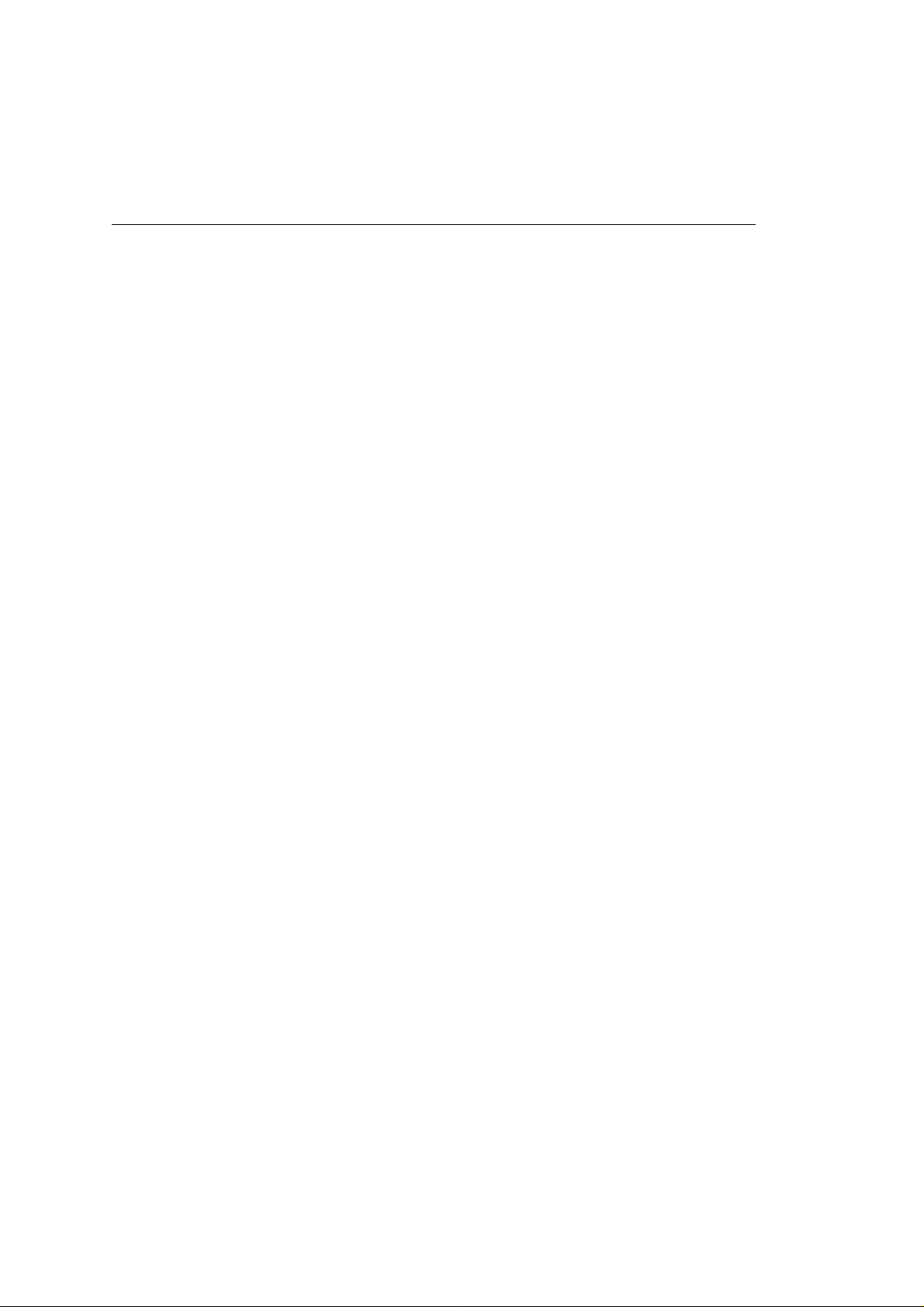
Chapter 2
a
e
%Operation Description
2. OPERATION DESCRIPTION
The OL600e, OL610e and OL610e/PS consist of a Main Control PCB, a PostScript board (OL610e/PS), a power s
The control board and the PostScript board receive data via the host I/F;these then decode, edit and store the dat
The data is printed on the paper by means of the electrophotographic process mechanism.
The OL600e and OL610e use proprietary software to control printer operations and status monitoring. The OL610
Figure 2-1 shows the OL600e block diagram.
Figure 2-2 shows the OL610e block diagram.
Figure 2-3 shows the OL610e/PS block diagram.
OKI OL600/610ex (96-01-18
Page 12
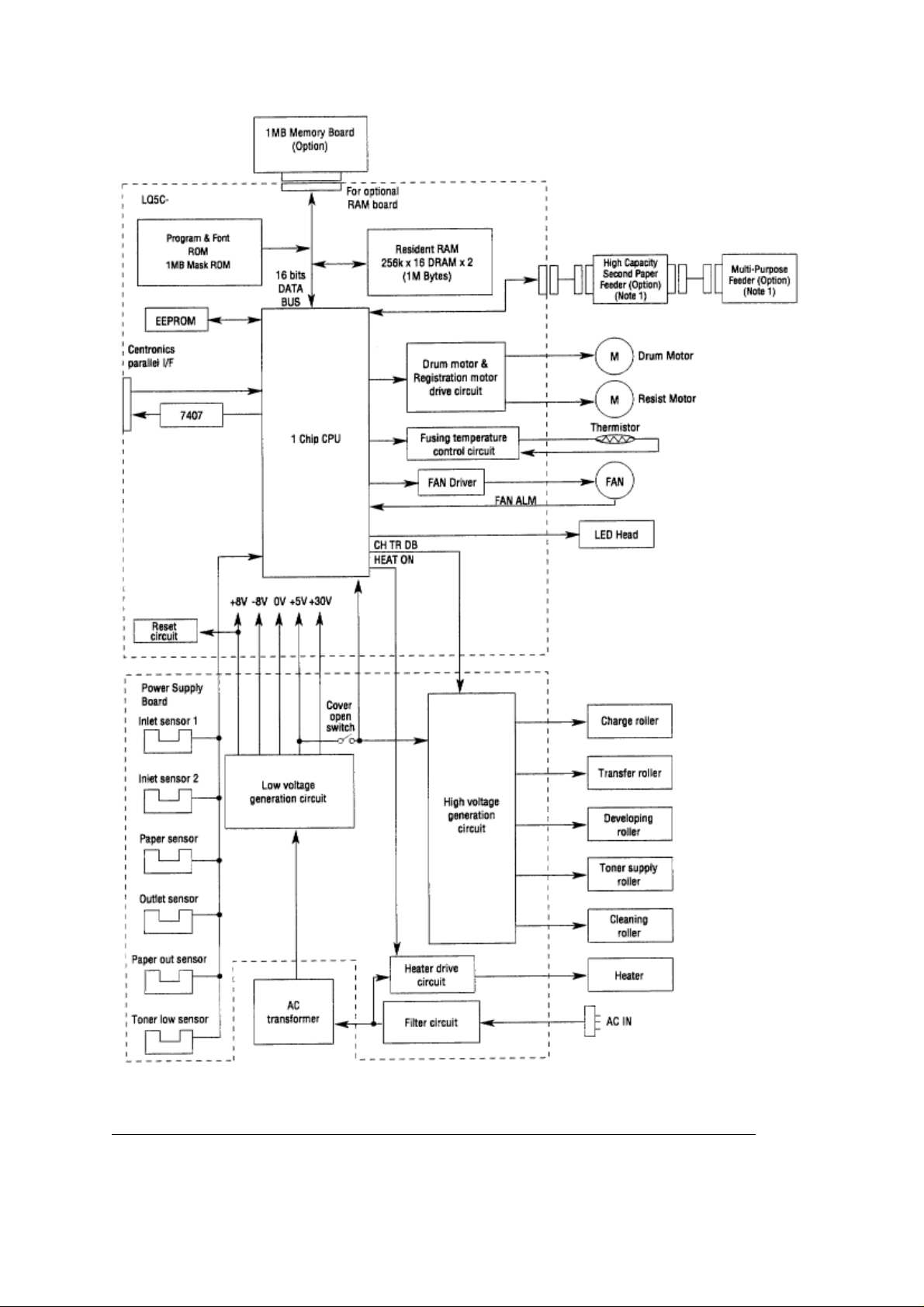
Figure 2-1 OL600e Block Diagram
OKI OL600/610ex (96-01-18
Page 13
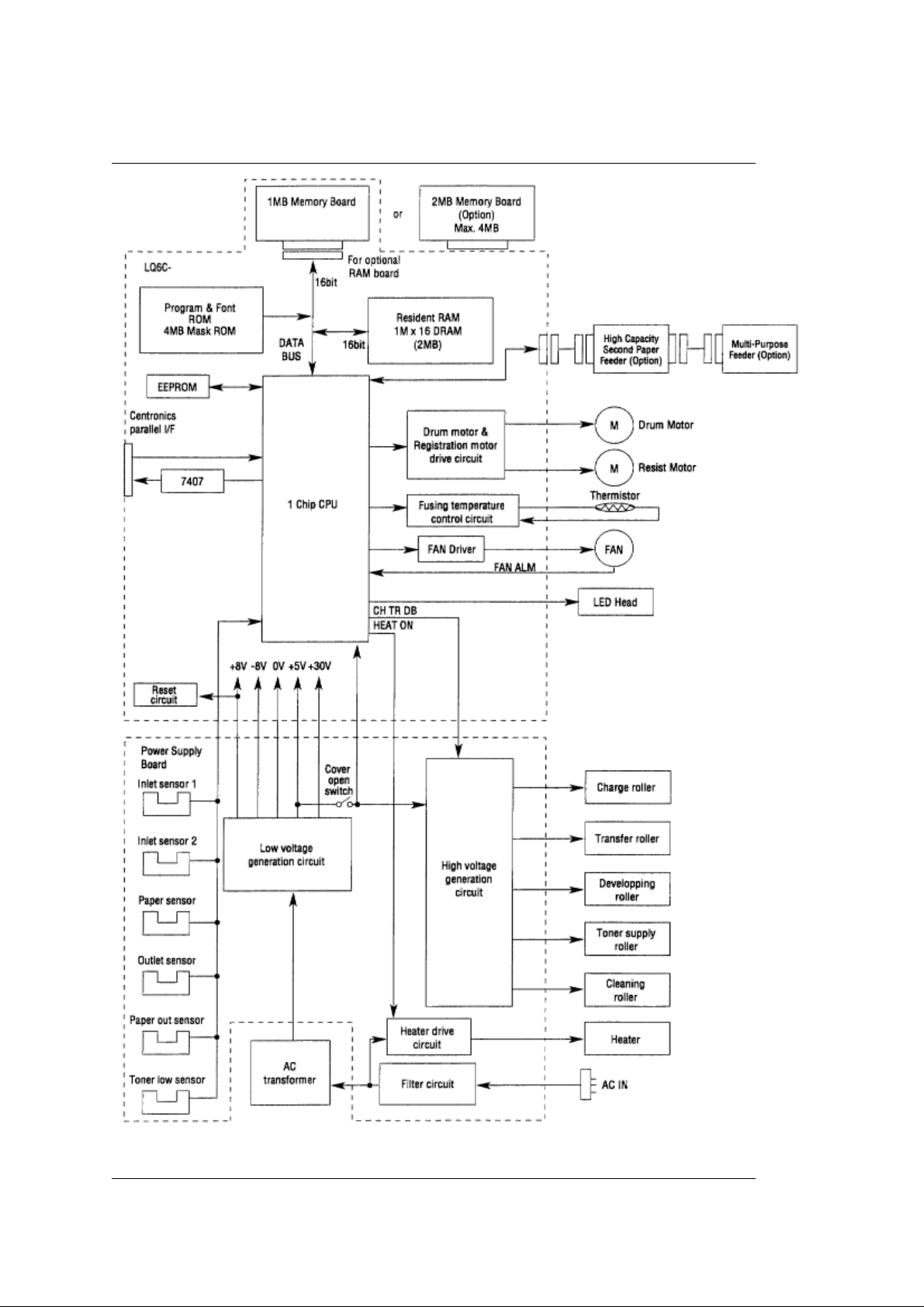
Figure 2-2 OL610e Block Diagram
Figure 2-2 OL610e Block Diagram
OKI OL600/610ex (96-01-18
Page 14
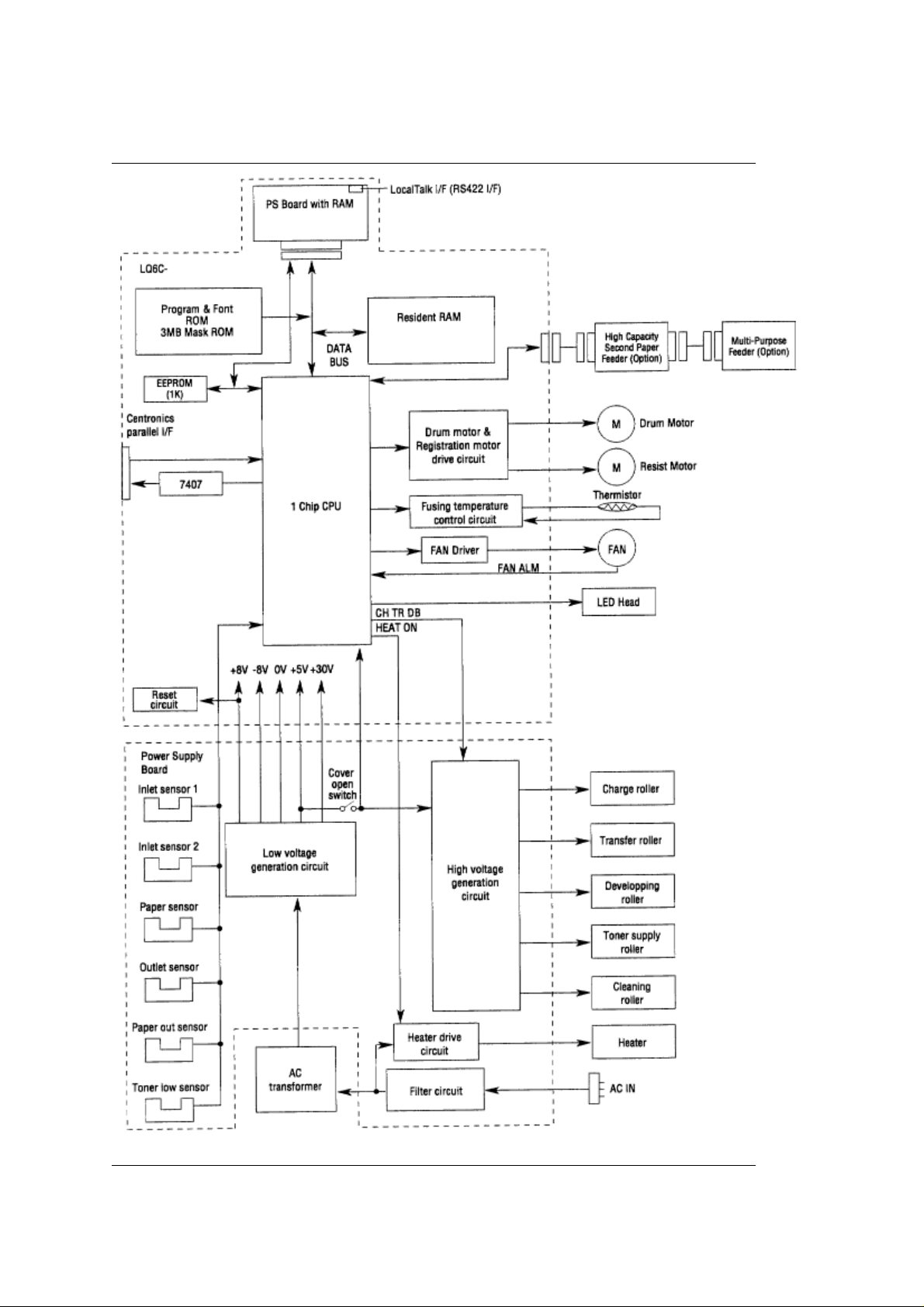
Figure 2-3 OL610e/PS Block Diagram
Figure 2-3 OL610e/PS Block Diagram
OKI OL600/610ex (96-01-18
Page 15
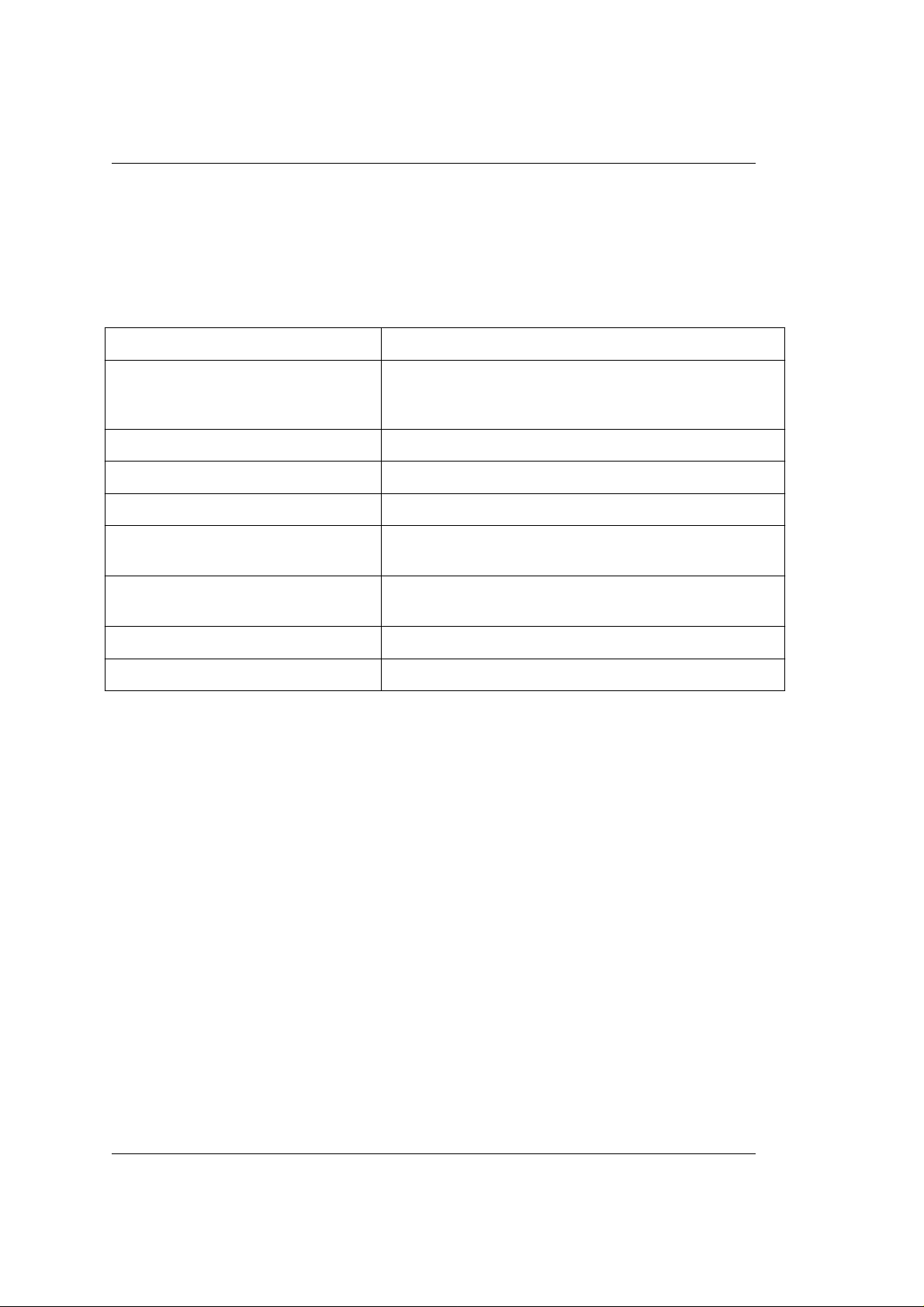
%2.1 Control Board
2.1 Control Board
The control board consists of a single chip CPU, Program & Font ROMsone DRAM for the OL600e, two
DRAMs for the OL610ean EEPROM, a host interface circuit, and a mechanism driving circuit.
(1) Single chip CPU
The single chip CPU is a custom CPU (32-bit internal bus, 16-bit external bus, 25.54 MHz clock with input
frequency from a 12.27 MHz clock) which incorporates the MIPS 3000 RISC CPU and its peripheral
devices, and has the following functions:
Built-in device Function
Chip select controller
Bus controller
DRAM controller
DMA controller Transfer of image data from DRAM to video output port
Parallel interface controller Control of Centronics parallel interface
Serial interface controller Control of RS-232C serial interface
Video output port
LED STB output port
Timer Generation of various control timing signals
Serial I/O port Control of operator panel EEPROM and options
I/O port Input and output of sensor and motor signals
(2) Program & Font ROM
OL600e/610e
The Program & Font ROM stores the equipment program and various types of fonts. EPROM or Mask
ROM is used for a Program & Font ROM. The mounting location of this Program & Font ROM varies
depending on the type of ROM (for the mounting location see 7.2).
OL610e/PS
The Program ROM & Font ROM store the HP4 emulation program and various types of fonts. Mask ROM
is used for a Program & Font ROM.
(3) DRAM
OL600e/610e
The DRAM is a resident memory1MB in the OL600e, 2MB in the OL610eused as a buffer; it stores edited
data, image data, DLL data, and macro data.
OL610e/PS
The DRAM is resident memory (2MB on the board plus 0.5MB on the PS board) used as a buffer; it
stores edited data, image data, DLL data, and macro data. In PostScript mode, it is used as VM and font
cache also.
(4) EEPROM
1,024-bit Electrically Erasable PROM (EEPROM), is loaded with the following data:
Menu data • Various counter data (Page counter, Drum counter) • Adjusting parameters (LED head
•
drive time, print start position, paper feed length)
(5) Parallel Interface
Parallel data is received from the host system via parallel interface which conforms to the Centronics
specification. IEEE 1284 spcification bi-directional parallel is supported.
Control of ROM DRAM and I/O device
Control of LED head
Monitoring of paper running and paper size
OKI OL600/610ex (96-01-18
Page 16
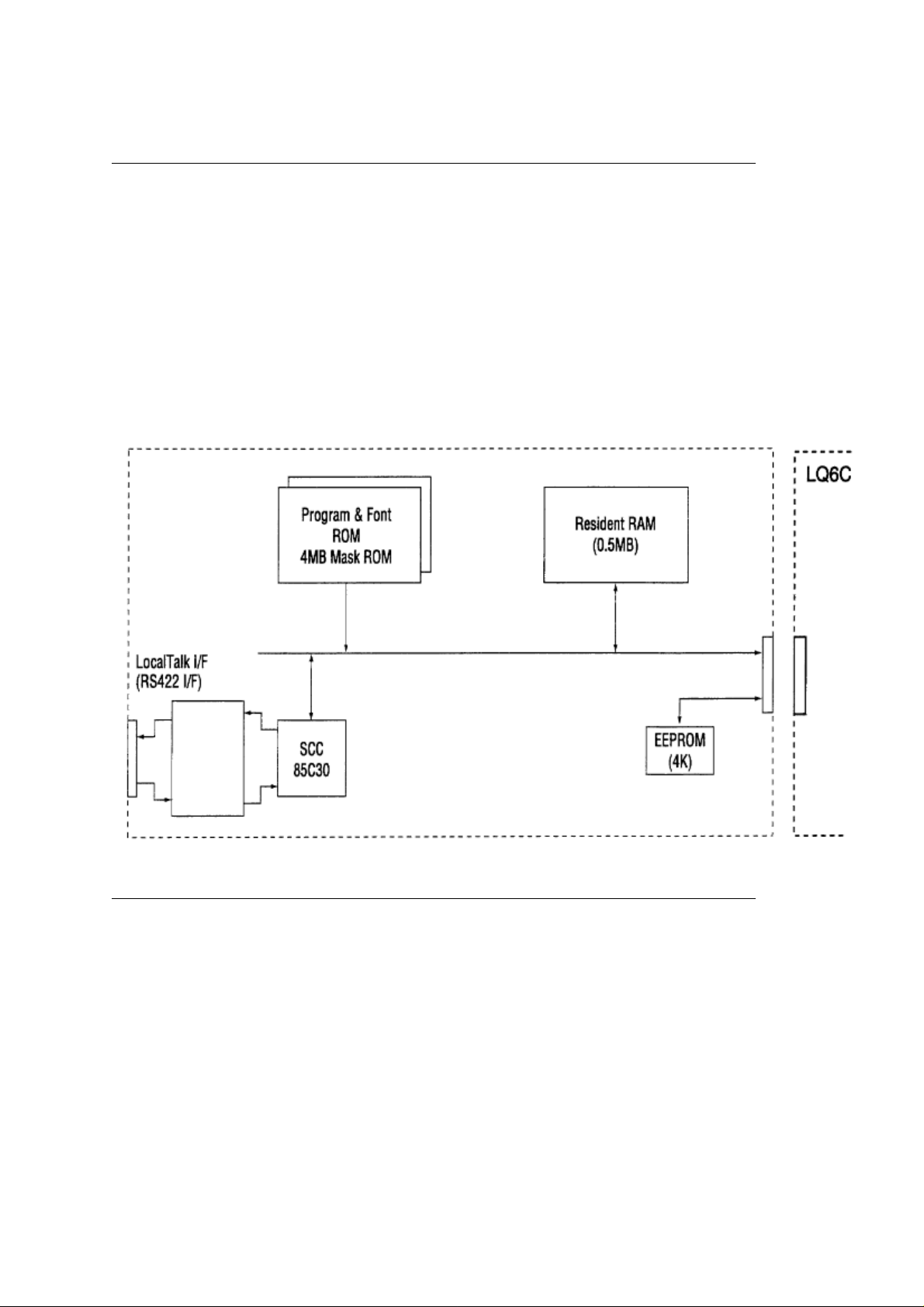
%2.2 PS Board (OL610e/PS)
2.2 PS Board (OL610e/PS)
The PS board consists of two Program & Font ROM's, DRAM's, an EEPROM, and a host interface
circuit.
(1) Program & Font ROM's
The Program & Font ROMs store the PostScript Level II program and its fonts. Mask ROM is used for the
Program & Font ROMs.
(2) DRAM
0.5MB of DRAM's reside on the PS board.
(3) EEPROM
4,096 bit-Electrically Erasable PROM (EEPROM) is mounted on the PS board for storing the PostScript's
menu settings.
(4) LocalTalk I/F
AppleTalk protocol data is received from the host system via LocalTalk interface. The block diagram is
shown in Figure 2-4.
Figure 2-4 PS Board Block Diagram
OKI OL600/610ex (96-01-18
Page 17
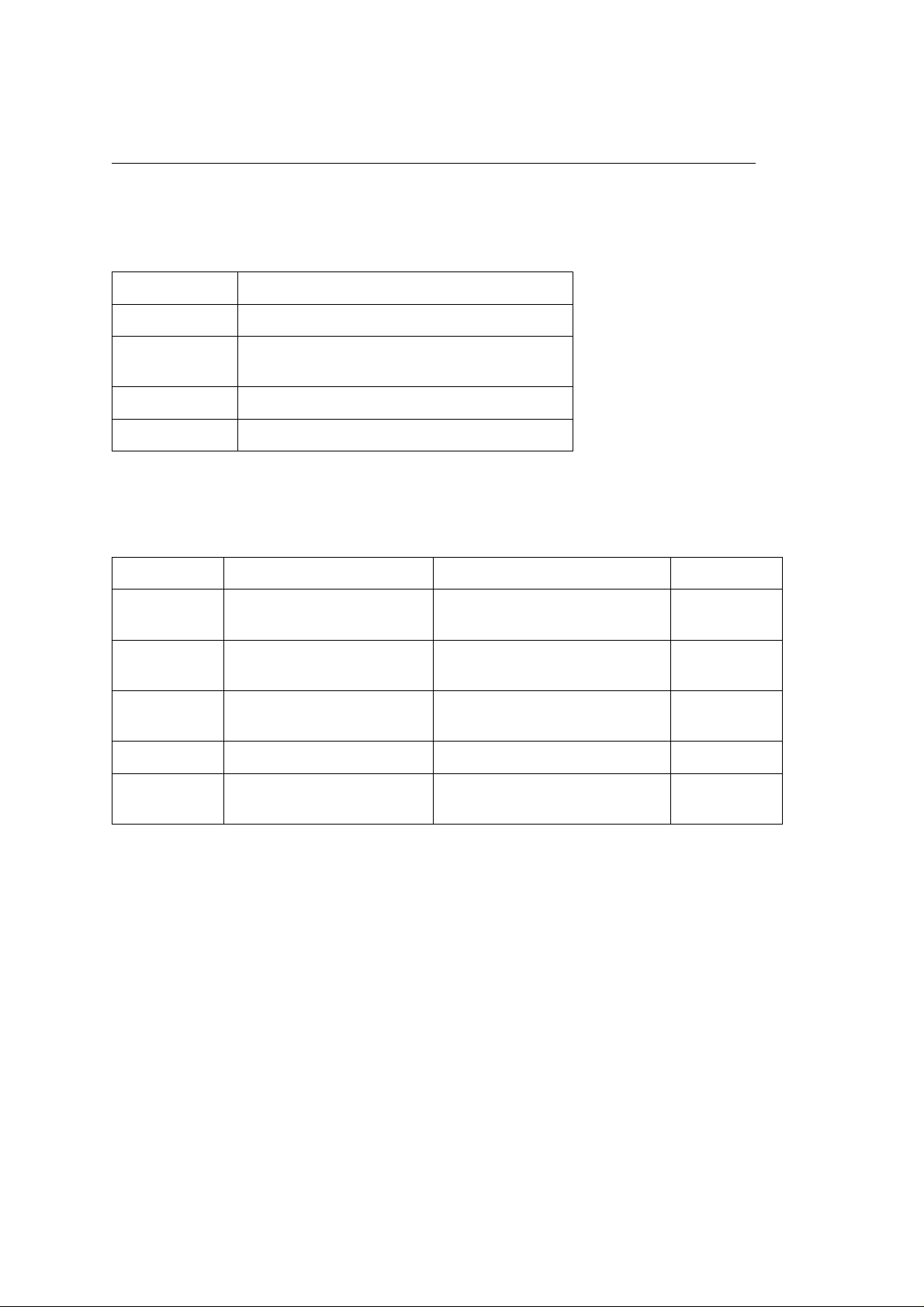
%2.3 Power Supply Board
2.3 Power Supply Board
The power supply board consists of an AC filter circuit, a low voltage power supply circuit, a high voltage
power supply circuit, heater drive circuit, and photosensors.
(1) Low Voltage Power Supply Circuit
This circuit generates the following voltages.
Output voltage Use
+5 V Logic circuit supply voltage
+30 V Motor and fan drive voltage and source
voltage for high-voltage supply
+8 V Analog supply voltage
-8 V PS board and analog circuit supply voltage
(2) High Voltage Power Supply Circuit
This circuit generates following voltages required for electrophotographic process from +5 V, according to
the control sequence from the control board. When cover open state is detected, +5 V supply is
interrupted automatically to stop the supply of all high-voltage outputs.
Output Voltage Use Remarks
CH -1.35 KV Voltage applied to charging
roller
DB -300 V/+300 V Voltage applied to developing
roller
SB -450 V/ 0 V Voltage applied to toner supply
roller
TR +500 V to +4 KV/-750 V Voltage applied to transfer roller Variable
CB +400 V Voltage applied to cleaning
roller
(3) Photosensor
The photosensor mounted on this power supply board monitors the paper running state during printing.
The sensor layout diagram is shown in Figure 2-3.
OKI OL600/610ex (96-01-18
Page 18
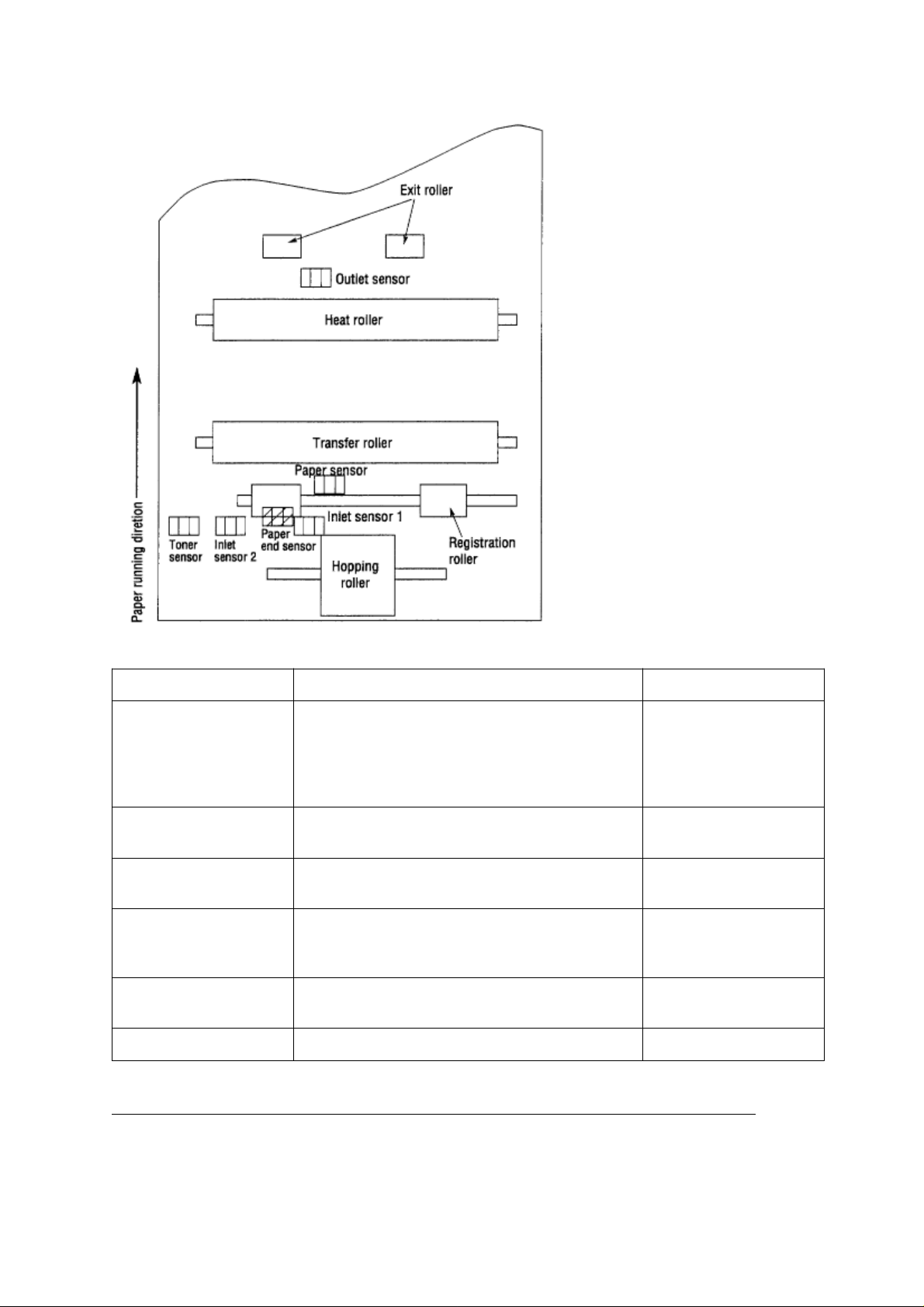
Figure 2.5
Sensor Function Sensing state
Inlet sensor 1 Detects the leading edge of the paper and gives
the supervision timing for switching from
hopping operation to feeding operation. Monitors
paper feeding situation and paper size based on
the paper arrival time and running time.
Intel sensor 2 Detects the form width. ON: A4 or larger
Paper sensor Detects the leading portion of the paper.
Monitors the paper feeding situation.
Outlet sensor Monitors the paper feeding and size according
to the time of arrival to and leaving past the
sensor.
Paper end sensor Detects the end of the paper. ON: Paper exists.
Toner low sensor Detects the lack of toner. - - - - -
ON: Paper exists.
OFF: No paper exists.
OFF: Smaller than A4
ON: Paper exists.
OFF: No paper exists.
ON: Paper exists.
OFF: No paper exists.
OFF: No paper exists.
OKI OL600/610ex (96-01-18
Page 19
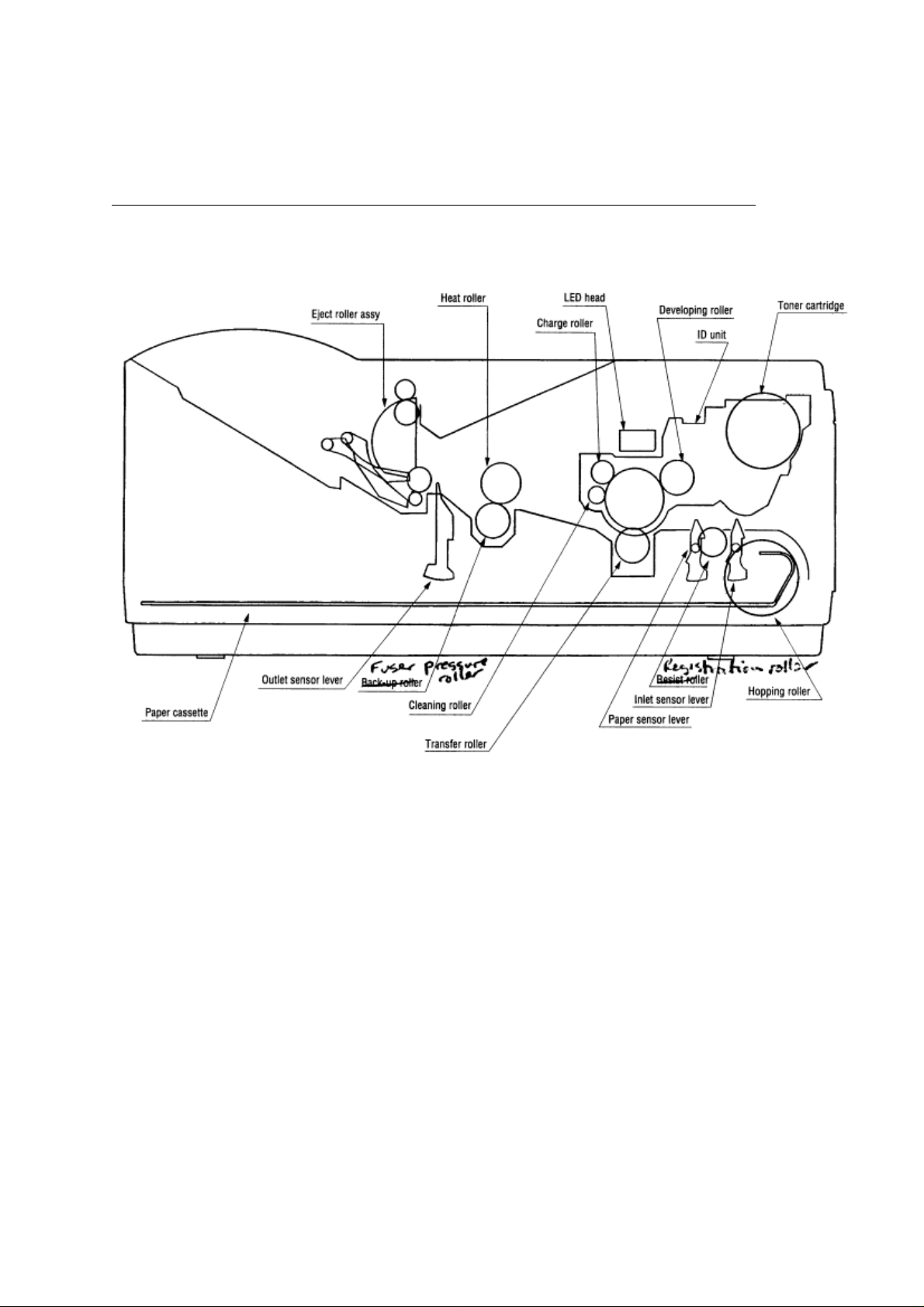
?%2.4 Electrophotographic Process - 2.4.1 Electrophotographic
Process Mechanism
2.4 Electrophotographic Process
2.4.1 Electrophotographic Process Mechanism
This mechanism uses the electrophotographic process to print image data supplied by the control board.
The layout of the electrophotographic process mechanism is shown in Figure 2-6.
Figure 2-6
(1) Image Drum Unit
The image drum unit consists of a light-sensitive drum, a charger, and a developer. The unit forms a
toner image on the sensitive drum, using an electrostatic latent image formed by the LED head.
(2) Registration Motor
The registration motor is a pulse motor of 48 steps/rotation, which is two-phase excited by the signal from
the Main Control PCB. It drives the hopping and registration rollers via two one-way clutches according to
the direction of rotation.
(3) Drum Motor
The drum motor is a pulse motor of 48 steps/rotation, which is two-phase excited by the signal from the
Main Control PCB and is the main motor of this mechanism.
(4) LED Head
Image data for each dot line from the control board is received by the shift register and latch register. The
2560/2496 LEDs are driven to radiate the image data on the image drum.
(5) Fuser
The fuser consists of a heater, a heat roller, a thermistor and a thermostat.
The AC voltage from the power supply board is applied to the heater controlled by the HEATON signal
from the control board. This AC voltage heats the heater. The Main Control PCB monitors the heat roller
temperature via the thermistor, and regulates the heater roller to a predetermined temperature (165°C) by
connecting or disconnecting the AC voltage supply to the heater.
When the temperature of the heater roller rises abnormally, the thermostat of the heater voltage supply
circuit becomes active and cuts the AC voltage supply.
OKI OL600/610ex (96-01-18
Page 20
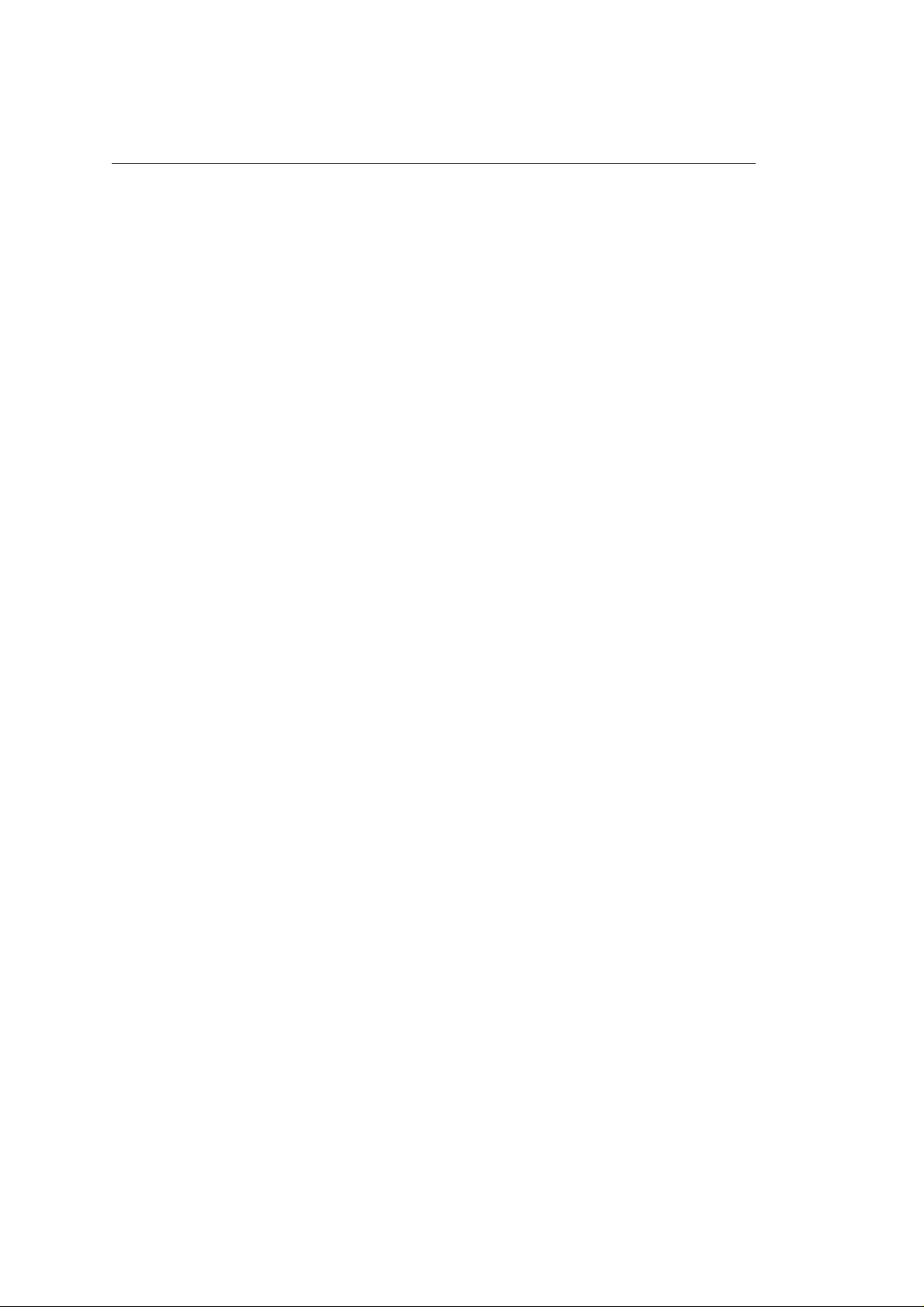
%2.4.2 Electrophotographic Process
2.4.2 Electrophotographic Process
The electrophotographic processing is outlined below. Figure 2-7 shows the electrophotographic printing
process.
Charging
1
The surface of the image drum is given a uniform negative charge by applying the negative voltage to the
charge roller.
Exposure
2
Light emitted from the LED head irradiates the negatively charged surface of the image drum. The
surface potential of the irradiated portion becomes lower, forming the electrostatic latent image
associated with the print image.
Developing and toner recovery
3
When the negatively charged toner is brought into contact with the image drum, it is attracted to the
electrostatic latent image by static electricity, making the image visible.
At the same time, the residual toner on the image drum is attracted to the developing roller by static
electricity.
Transfer
4
When paper is placed over the image drum surface, the positive charge which is opposite in polarity to
that of the toner, is applied to the reverse side by the transfer roller. The toner is attracted by the positive
charge and is transferred onto the paper. This transfers the toner image formed on the image drum onto
the paper.
Temporary cleaning
5
Residual toner, which remains on the image drum without being transferred, is evened out by the
cleaning roller and is attracted to the cleaning roller by static electricity.
Fusing
6
The transferred toner image is fused to the paper by heat and pressure.
Figure 2-8 shows an electrophotographic process timing chart.
OKI OL600/610ex (96-01-18
Page 21
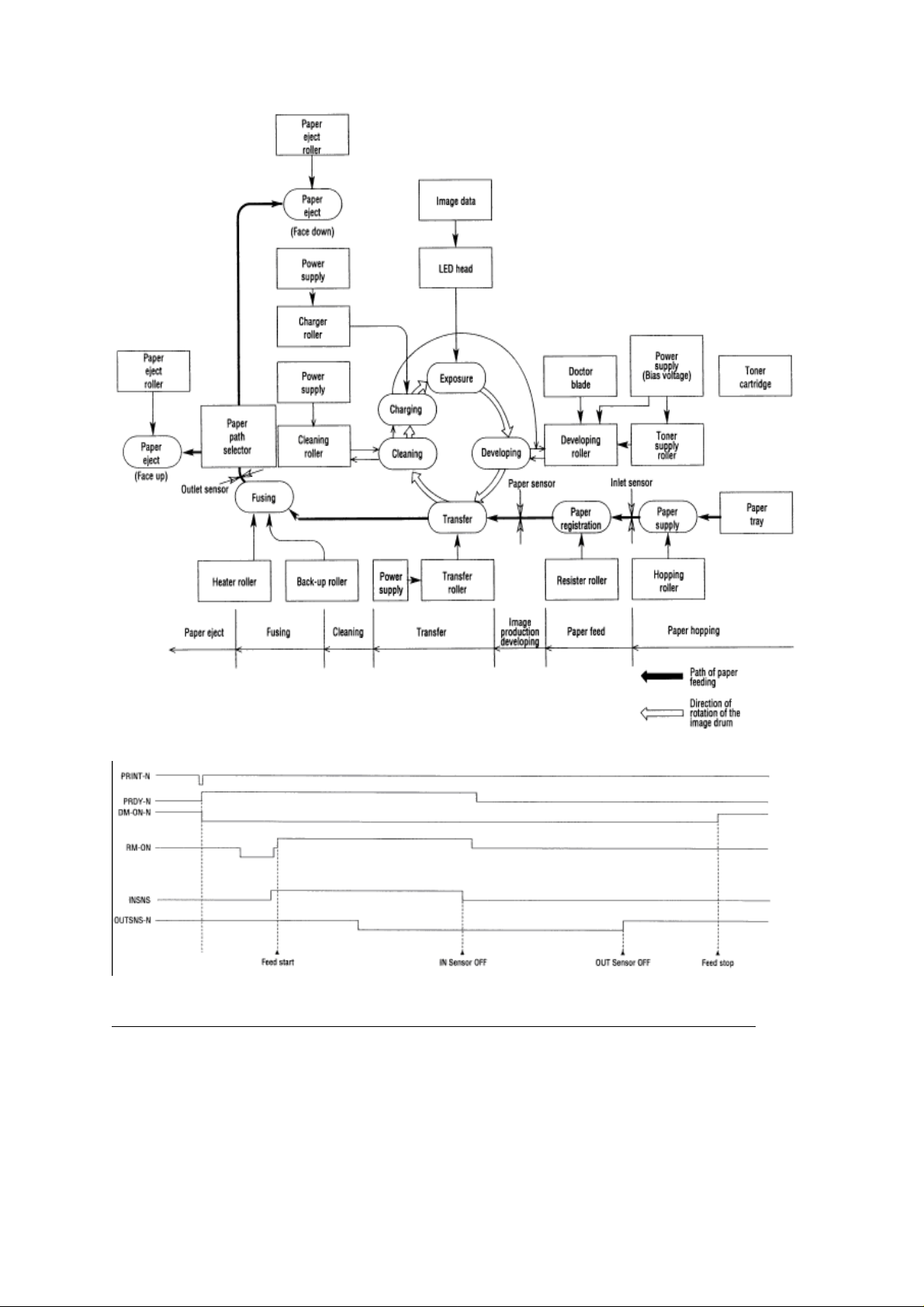
Figure 2-7
Figure 2-8
OKI OL600/610ex (96-01-18
Page 22
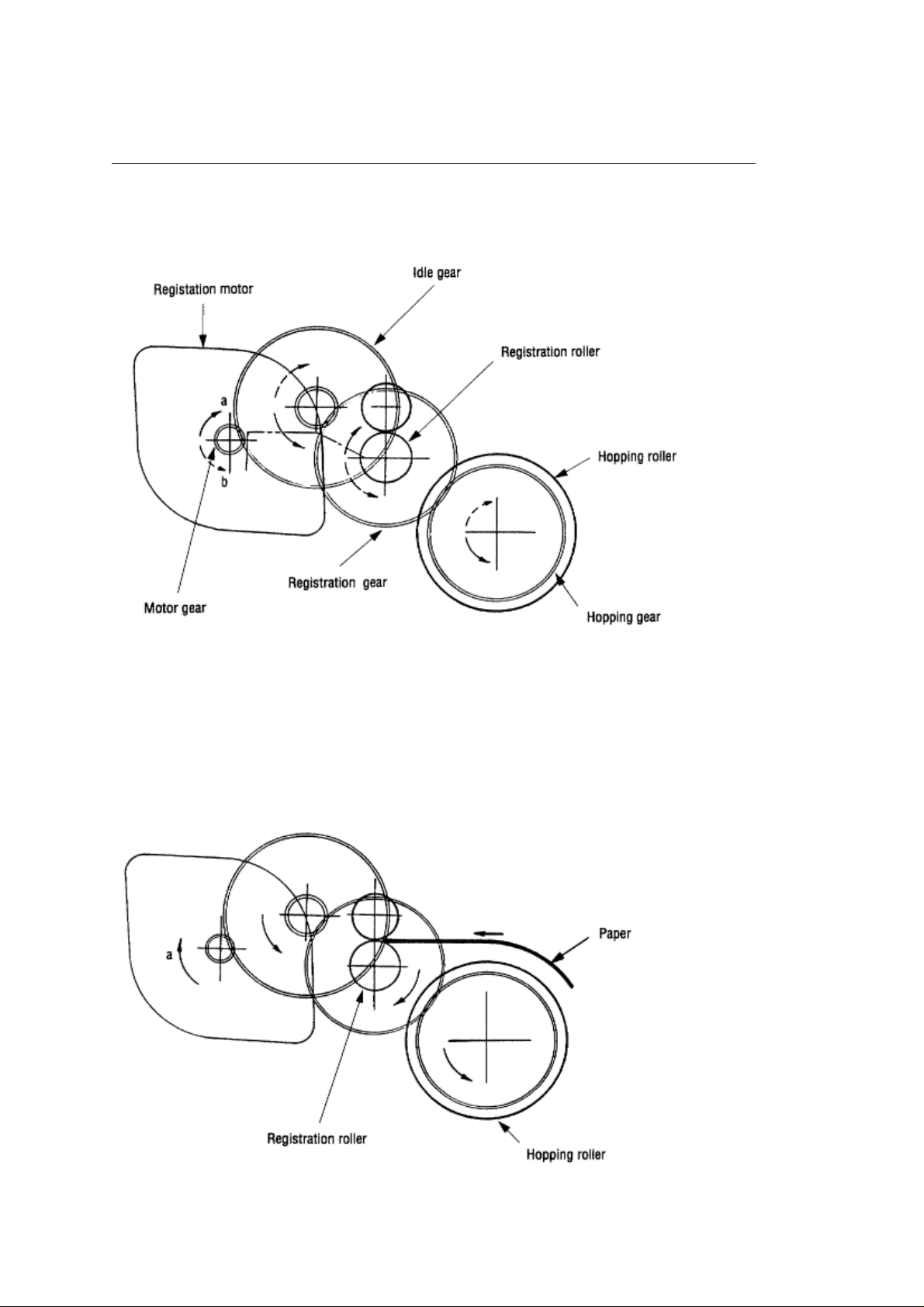
%2.4.3 Process Operation Descriptions - Hopping and Feeding
2.4.3 Process Operation Descriptions
(1) Hopping and Feeding
Hopping and feeding motions are actuated by a single registration motor in the mechanism as shown
below:
The registration motor turning in direction "a" drives the hopping roller. The registration motor turning in
direction "b" drives the registration roller. The registration and hopping gears have one-way bearings, so
turning any of these gears in the reverse direction will not transmit the motion to the corresponding roller.
(a) Hopping
For hopping, the registration motor turns in direction "a" (CW direction) and drives the hopping roller to
1
advance the paper until the inlet sensor turns on (in this case, the registration gear also turns, but the
registration roller is prevented from turning by the one-way bearings).
After inlet sensor is turned on by the paper advance, the paper is further advanced to a predetermined
2
distance until the paper hits the registration roller (the skew of the paper can thus be corrected).
OKI OL600/610ex (96-01-18
Page 23
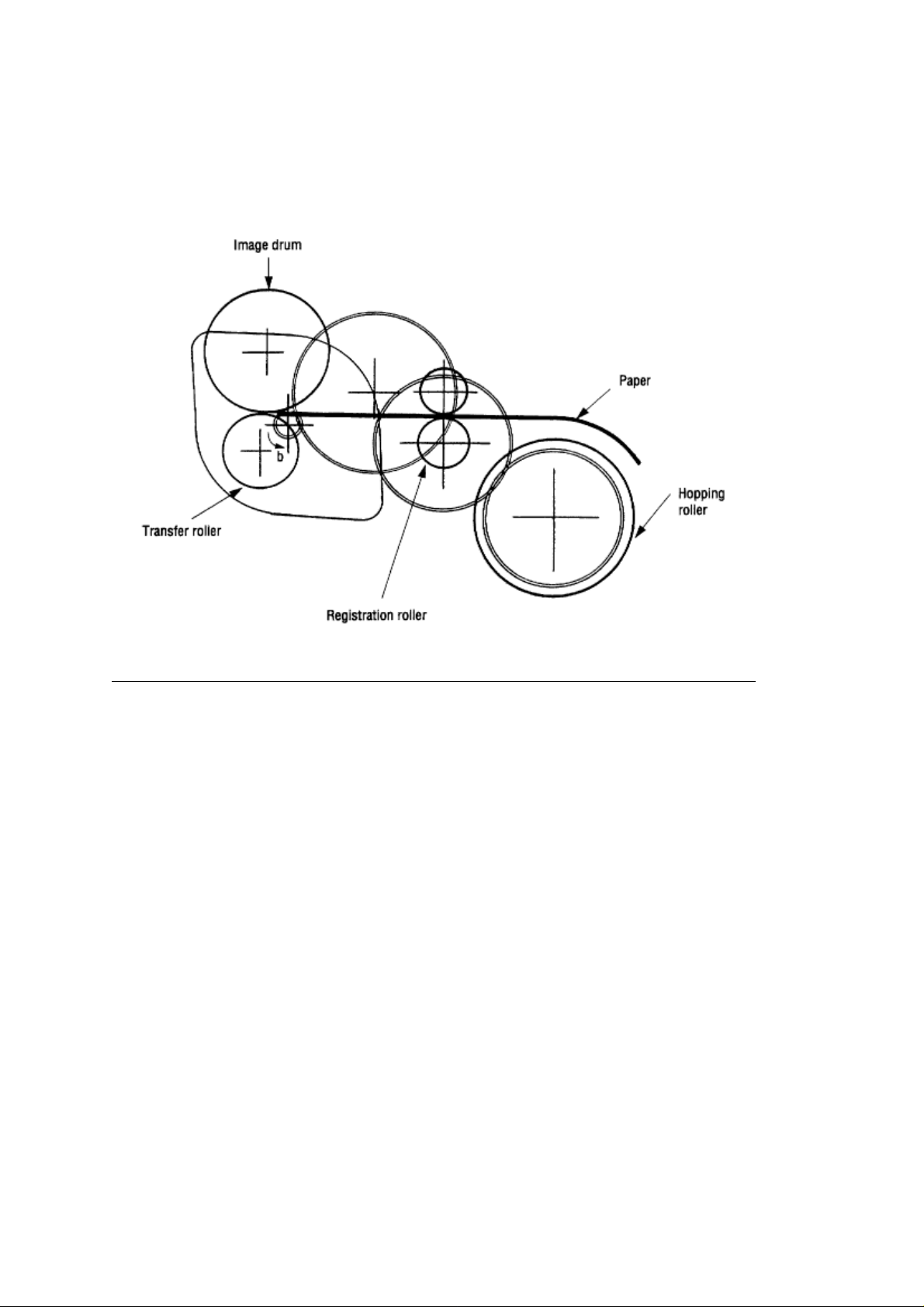
(b) Feeding
1
When hopping is completed, the registration motor turning in direction "b" (CCW direction) drives the
registration roller to advance the paper (in this case, the hopping gear also turns, but the hopping roller is
prevented from turning by the one-way bearings).
2
The paper is further advanced in synchronization with the print data.
OKI OL600/610ex (96-01-18
Page 24
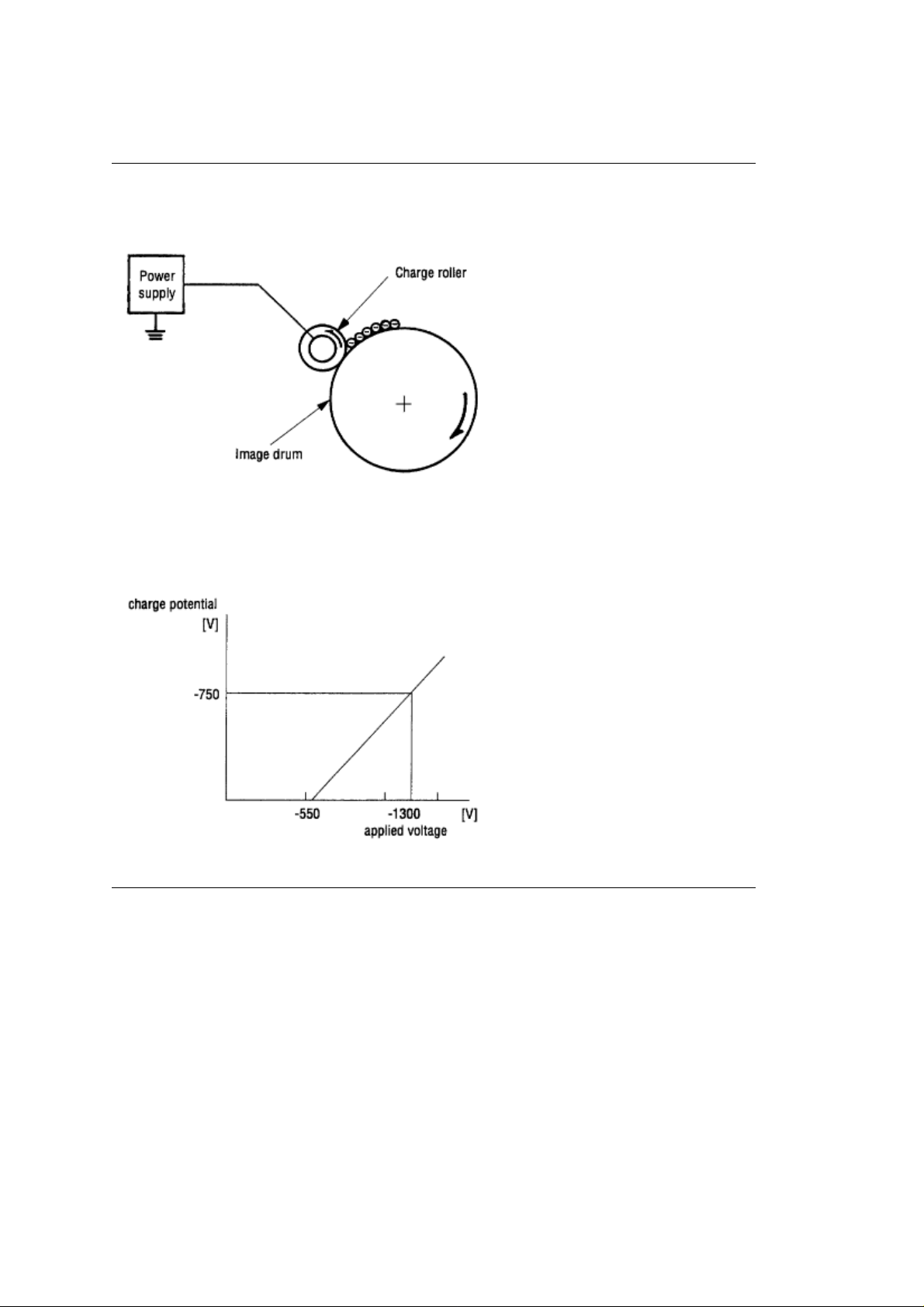
%Charging
(2) Charging
Charging is actuated by the application of the DC voltage to the charge roller that is in contact with the
image drum surface.
The charge roller consists of two layers: a conductive layer and a surface protective layer, both having
elasticity to secure good contact with the image drum. When the DC voltage applied by the power supply
exceeds the threshold value, charging begins. The applied voltage is proportional to the charge potential,
with an offset of approximately 550V.
OKI OL600/610ex (96-01-18
Page 25
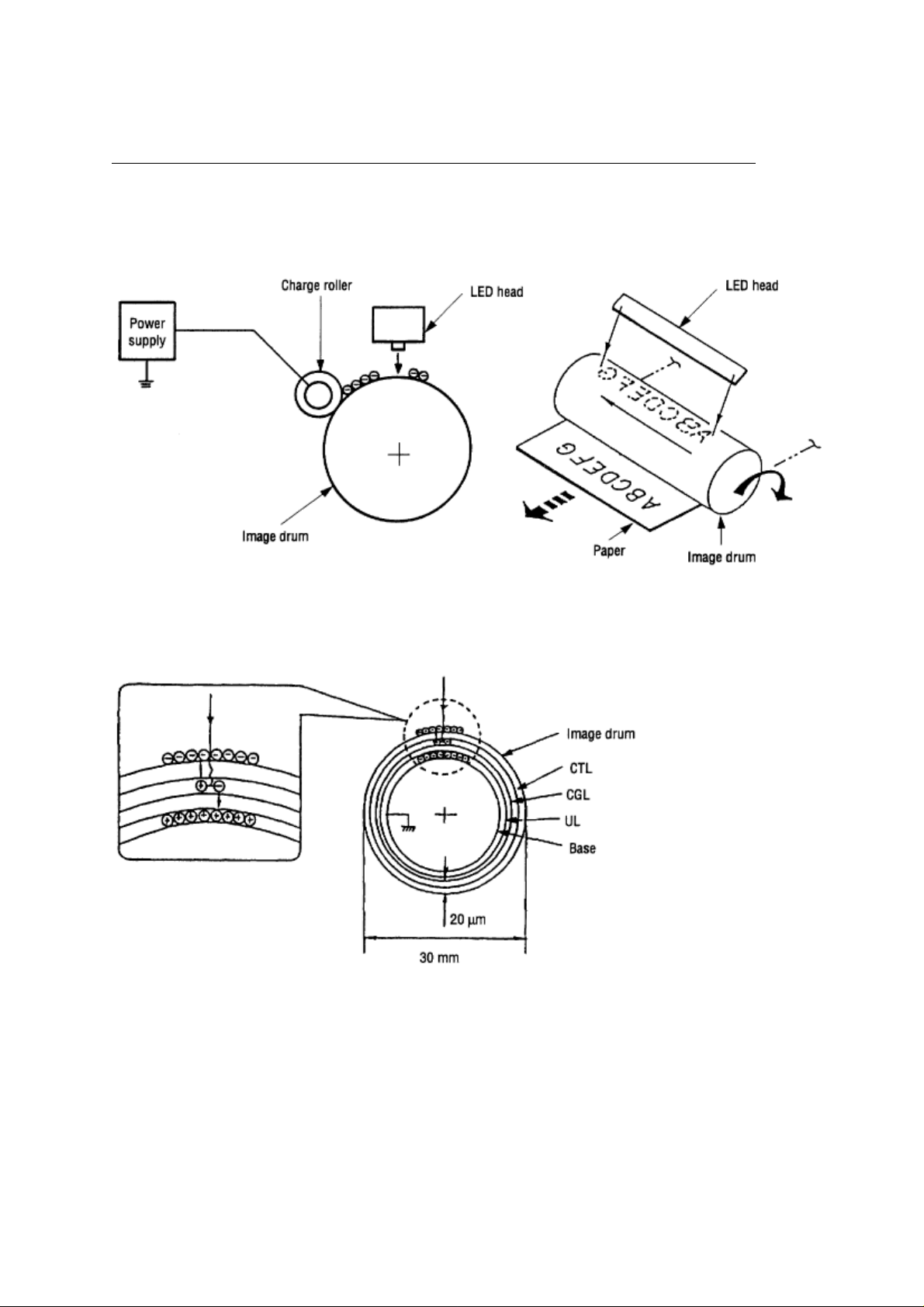
%Exposure
(3) Exposure
Light emitted by the LED head irradiates the image drum surface with a negative charge. The surface
potential of the irradiated portion drops, forming an electrostatic latent image associated with the image
signal.
The image drum is coated with an underlayer (UL), a carrier generation layer (CGL), and carrier transfer
layer (CTL) on aluminum base. The organic photo-conductor layer (OPC), comprising CTL and CGL, is
about 20 µm thick.
The image roller surface is charged to about 750 V by the contact charge of the charge roller.
When the light from the LED head irradiates the image drum surface, the light energy generates positive
and negative carriers in the CGL. The positive carriers are moved to the CTL by an electrical field acting
on the image drum. Likewise, the negative carriers flow into the aluminum layer (ground).
The positive carriers moved to the CTL combine with the negative charges on the image drum surface
accumulated by the contact charge of the charge roller, lowering the potential on the image drum surface.
The resultant drop in the potential of the irradiated portion of the image drum surface forms an
electrostatic latent image on it. The irradiated portion of the image drum surface is kept to about 100 V.
OKI OL600/610ex (96-01-18
Page 26
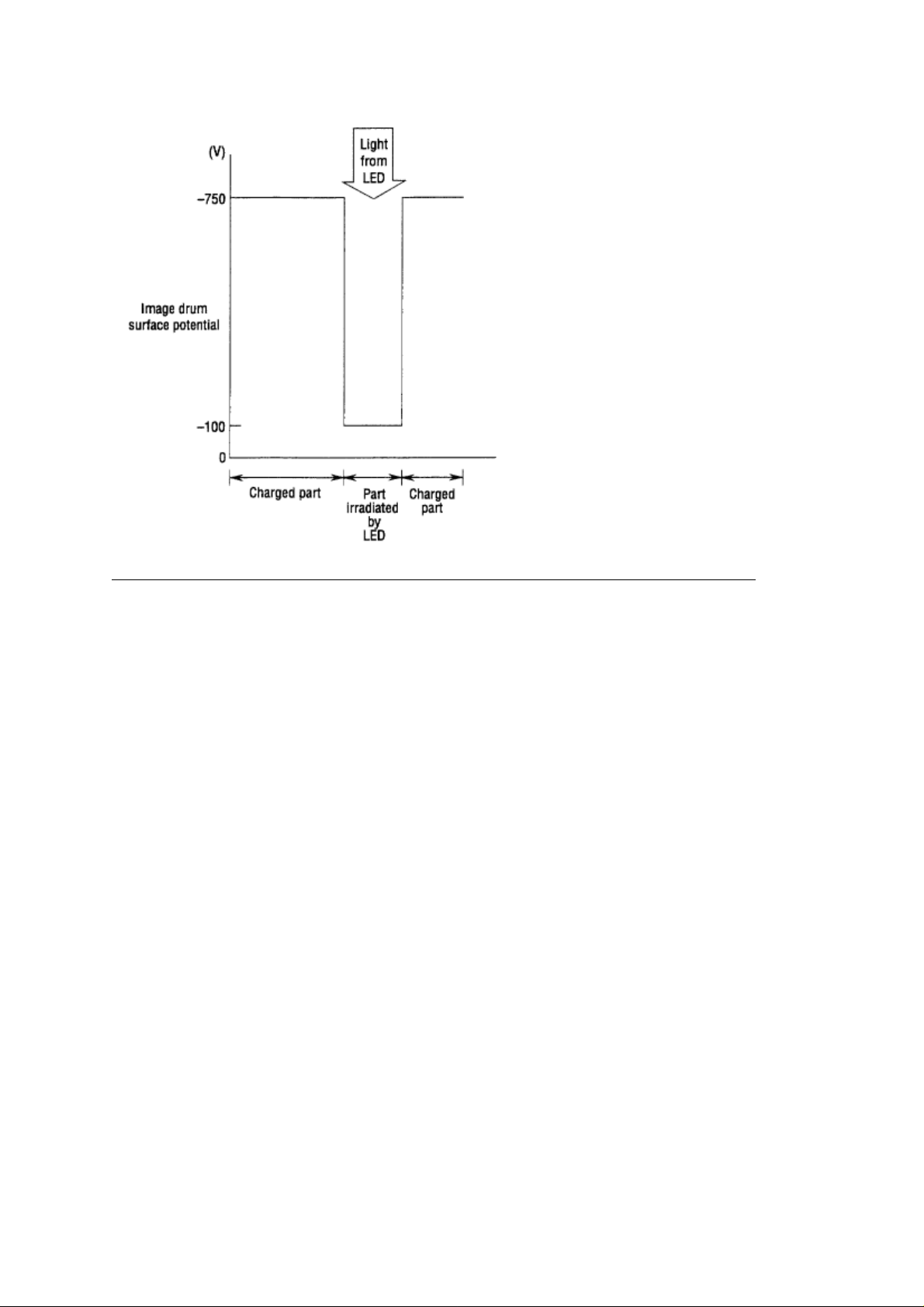
OKI OL600/610ex (96-01-18
Page 27

%Developing
(4) Developing
Toner is attracted to the electrostatic latent image on the image drum surface, converting it into a visible
toner image. Developing takes place through the contact between the image drum and the developing
roller.
As the toner supply roller rotates while rubbing on the developing roller, a friction charge is generated
1
between the developing roller and the toner, allowing the toner to be attracted to the developing roller (the
developing roller surface is charged positive and the toner is charged negative).
The toner attracted to the developing roller is scraped off by the doctor blade, forming a thin coat of
2
toner on the developing roller surface.
Toner is attracted to the exposed portion (low-potential part) of the image drum at the contact of the
3
image drum and the developing roller, making the electrostatic latent image visible.
Note:
The bias voltage required during the developing process is supplied to the toner supply roller and
the developing roller, as shown in the diagram below. 450 VDC is supplied to the toner supply roller, 300
VDC to the developing roller.
OKI OL600/610ex (96-01-18
Page 28
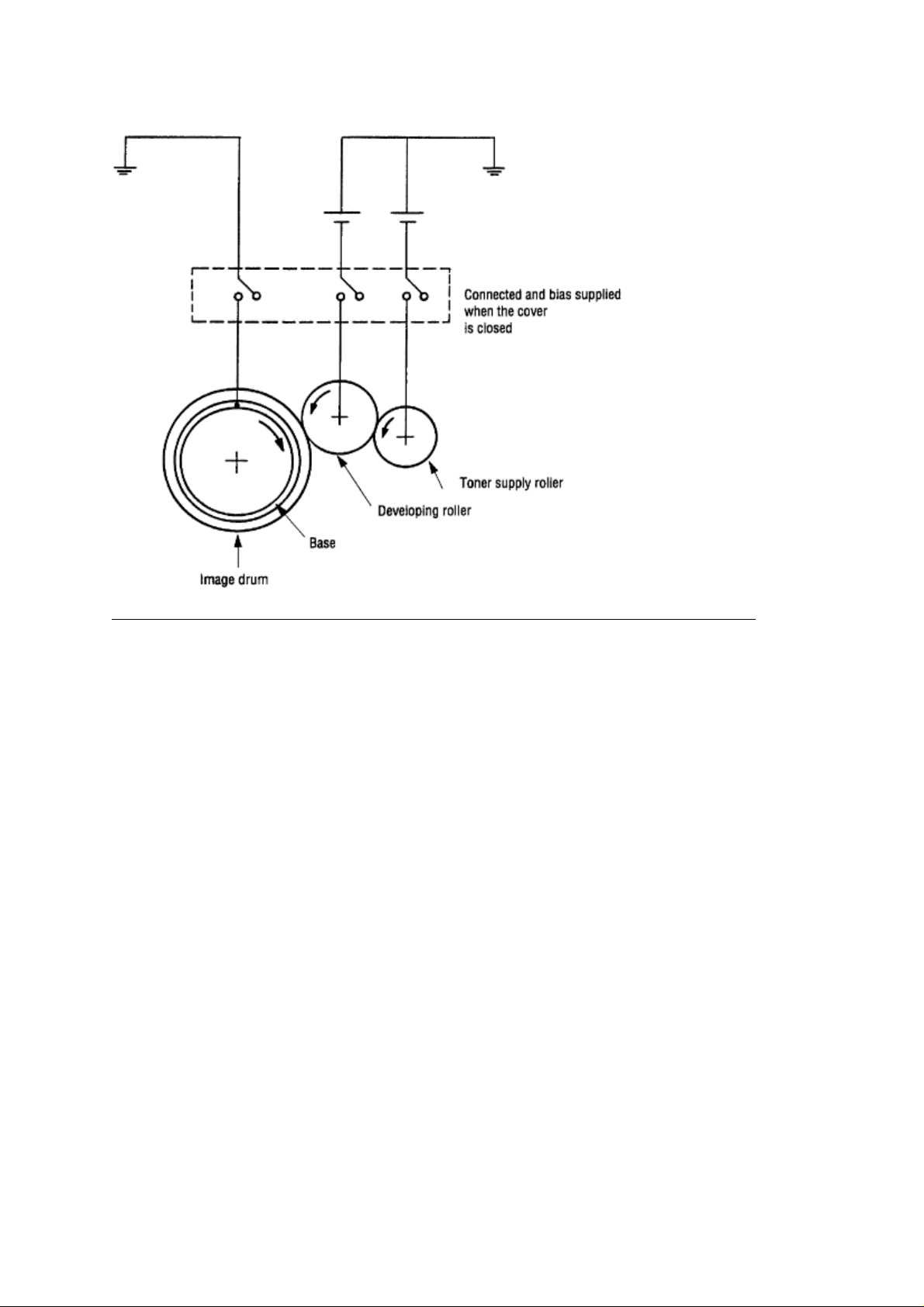
OKI OL600/610ex (96-01-18
Page 29
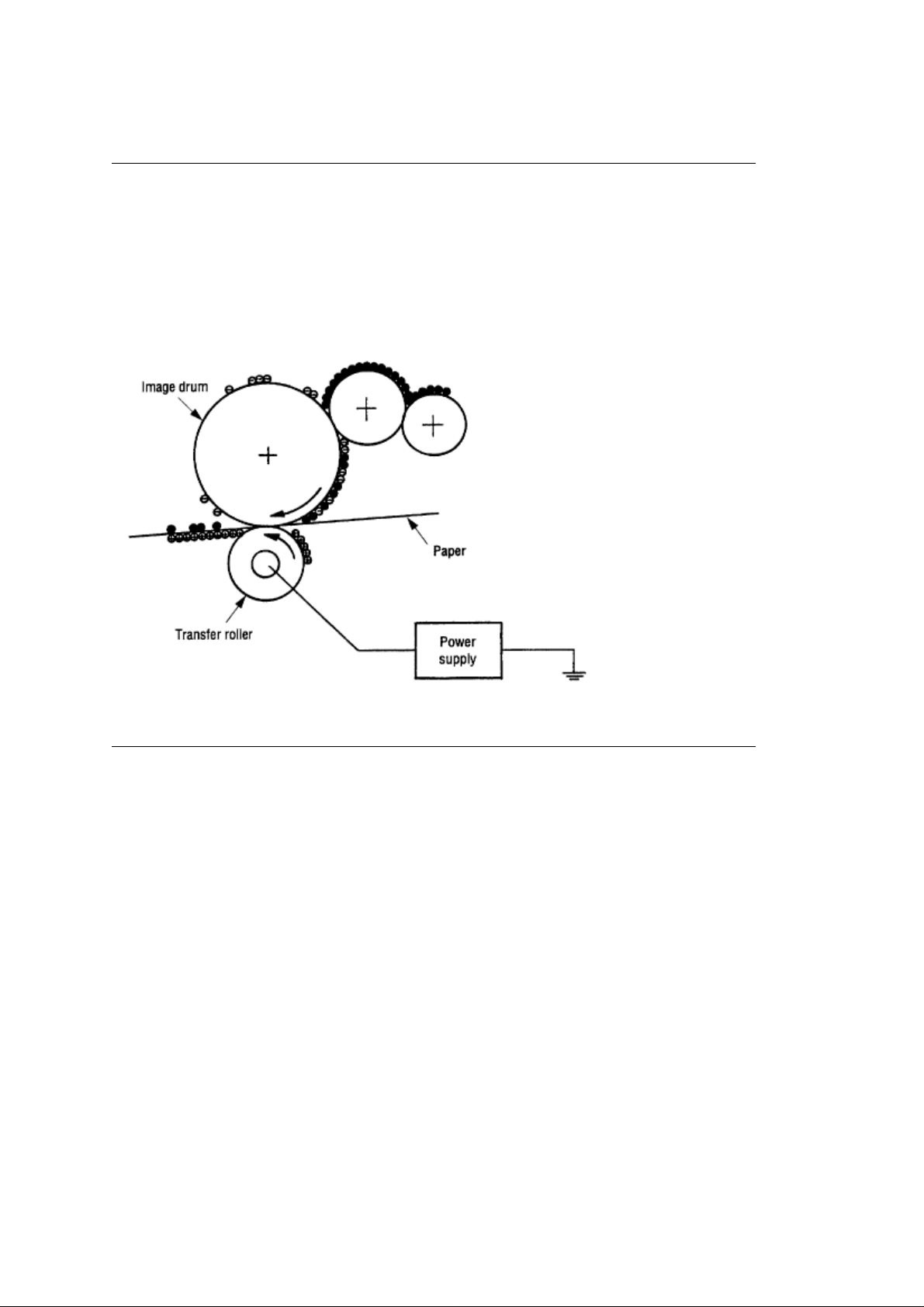
%Transfer
(5) Transfer
The transfer roller is composed of conductive sponge material, and is designed to get the image drum
surface and the paper in a close contact.
Paper is placed over the image drum surface, and the positive charge, opposite in polarity to that of the
toner, is applied to the paper from the reverse side.
The application of a high positive voltage from the power supply to the transfer roller causes the positive
charge inducement on the transfer roller surface, transferring the charge to the paper as it contacts the
transfer roller. The toner with negative charge is attracted to the image drum surface, and it is transferred
to the upper side of the paper due to the positive charge on the reverse side of the paper.
OKI OL600/610ex (96-01-18
Page 30

%Fusing
(6) Fusing
When the image transfer is completed, the toner image is fused to the paper by heat and pressure as the
paper with the toner image passes between the heater roller and the back-up roller. The heater roller with
Teflon coating incorporates a 400W heater (Halogen lamp), which heats the roller.
A thermistor, which is in contact with the heater roller, regulates the temperature of the heater roller at a
predetermined level (about 165°C). A safety thermostat cuts voltage supply to the heater off by opening
the thermostat in the event of abnormal temperature rises.
The back-up roller is held under a pressure of 3.8 kg applied by the pressure spring on each side.
OKI OL600/610ex (96-01-18
Page 31

%Cleaning
(7) Cleaning
When the transfer is completed, the residual toner left on the image drum is attracted to the cleaning
roller by static electricity, and the image drum surface is cleaned.
OKI OL600/610ex (96-01-18
Page 32
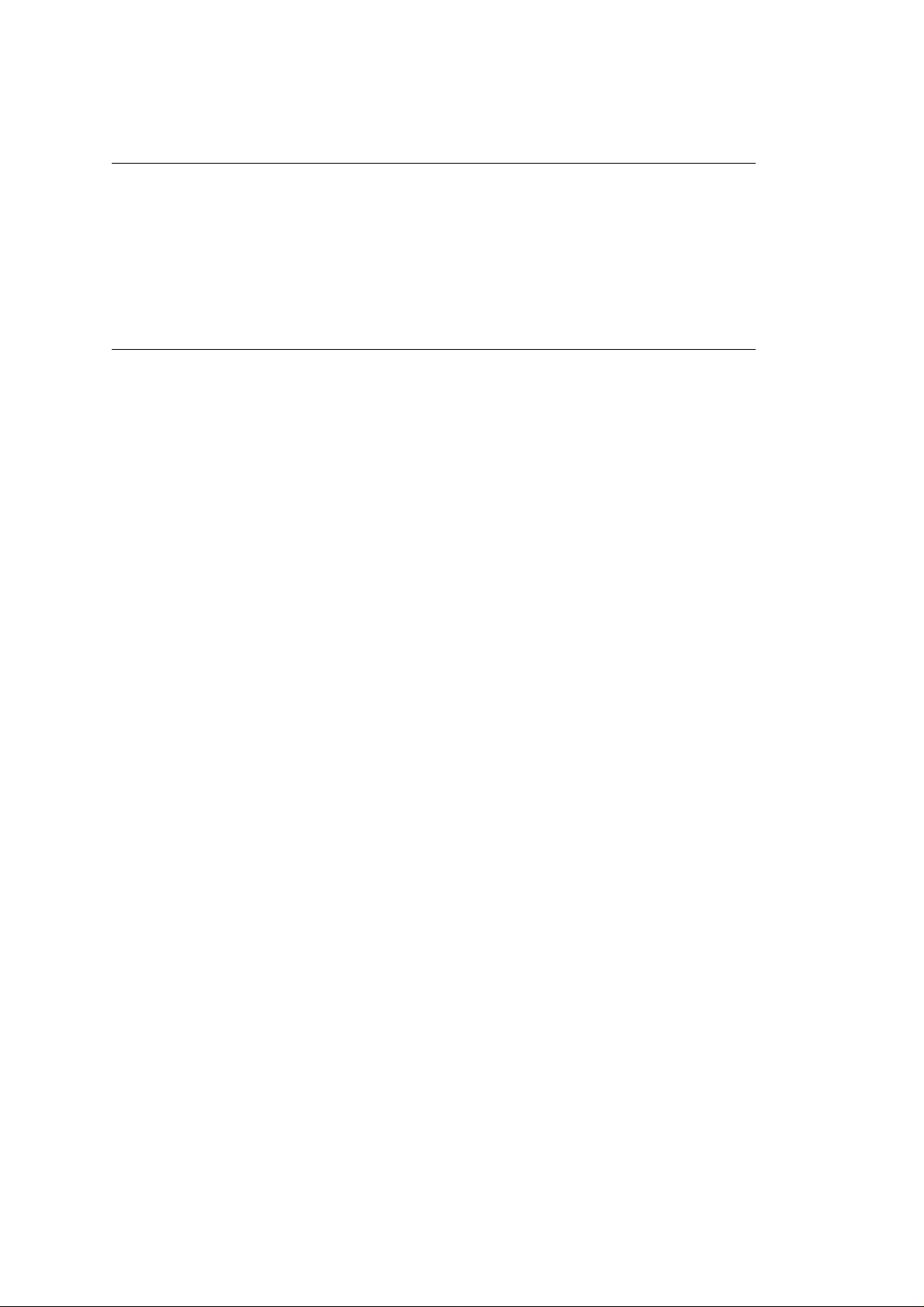
%Cleaning of rollers
(8) Cleaning of rollers
The charge, transfer and cleaning rollers are cleaned in the following cases:
• Warming up when the power is turned on. • Warming up after the opening and closing of the cover. •
When the number of sheets accumulated reaches 10 or more, and the printout operation ends. •
Cleaning initiated by the user.
Changes in bias voltage applied to each roller moves the excess toner off the roller to the image drum
and returns it to the developer.
OKI OL600/610ex (96-01-18
Page 33

%2.5 Paper Jam Detection
2.5 Paper Jam Detection
The paper jam detection function monitors the paper condition when the power is turned on and during
printing. When any of the following conditions arises, this function interrupts the printing process. If any of
the following errors is encountered, printing can be recovered by removing the jammed paper (by opening
the upper cover, removing the jammed paper and closing the upper cover).
Error Cause of error
Paper input jam • The paper is in contact with the inlet sensor when the power is
turned on.
• After hopping operation is attempted three times, the leading
edge of the paper does not reach the inlet sensor.
Paper feed jam • The paper is in contact with at the paper sensor when the
power is turned on.
• The leading edge of the paper does not reach the paper sensor
within a predetermined distance since the paper has reached the
inlet sensor.
• The trailing edge of the paper does not pass over the paper
sensor within a predetermined distance after the same has
passed over the inlet sensor.
• The leading edge of paper does not reach the outlet sensor
within a predeter-mined distance after the paper has reached the
paper sensor.
Paper exit jam • The paper is in contact with the outlet sensor when the power
is turned on.
• The paper does not pass over the outlet sensor within a
predetermined distance after the leading edge of the paper has
reached the outlet sensor.
• The paper size check for manual feeding finds that the paper
size is free size.
Paper size error • The size of the paper is monitored by the inlet sensor 1. The
paper is not detected by the inlet sensor 1 within predetermined
distance.
• The inlet sensor 2 detects that the size of the loaded paper is
A4 or larger, or smaller than A4. The detected paper size differs
from the paper size set by command or menu.
• The paper size check for manual feeding finds that the paper
size is free size.
OKI OL600/610ex (96-01-18
Page 34

Paper Feed Timing Chart
OKI OL600/610ex (96-01-18
Page 35

%2.6 Cover Open
2.6 Cover Open
When the stacker cover is opened, the cover open microswitch on the power/sensor board is turned off to
cut +5V supply to the high voltage power supply circuit. This results in the interruption of all high-voltage
outputs. At the same time, the CVOPN signal is sent to the control board to notify that the microswitch is
off, and the control board carries out the cover open process.
Paper Feed Check List
Type of error Monitor Standard value Error
Plus Minus
Paper feed error Hopping start
to
In sensor on
Paper feed jam In sensor on
to
Write sensor on
Paper feed jam Write sensor on
to
Out sensor on
Paper size error In sensor on
to
Out sensor on
Paper exit jam Out sensor on
to
Out sensor off
Paper feed jam In sensor off
to
Write sensor off
Note:
Hyphen ["-"] in the table indicates that no check is done.
72.0 36.0 _
20.0 20.0 _
140.5 25.0 _
Depends on the
paper length
Depends on the
paper length
22.2 22.0 _
45.0 45.0
45.0 45.0
Paper Length List
Type Paper length Check
range
Min. Max.
A4 297.0 252.0 342.0
A5 210.0 165.0 255.0
B5 257.0 212.0 302.0
LETTER 279.4 234.4 324.4
LEGAL 13 330.2 285.2 375.2
LEGAL 14 355.6 310.6 400.6
OKI OL600/610ex (96-01-18
Page 36

EXEC 266.7 221.7 311.7
A6 148.0 103.0 193.0
Monarch 190.5 145.5 235.5
COM-9
COM-10 241.3 196.3 286.3
DL 220.0 175.0 265.0
C5 229.0 184.0 274.0
Free 110.0 ~ 355.6 65.0 400.6
OKI OL600/610ex (96-01-18
Page 37

%2.7 Toner Low Detection
2.7 Toner Low Detection
• Device
The Toner Low Detection device consists of a stirring gear which rotates at a constant rate, a stirring bar,
and a magnet on the stirring bar. The stirring bar rotation is driven by the link to the protrusion in the
stirring gear.
• Operation
Toner Low is detected by monitoring the time interval of the encounter of the magnet set on the sensor
lever and the magnet on the stirring bar.
Operation during Toner Full state
• The stirring gear rotates the stirring bar.
• When toner is present, the stirring bar moves through the toner at a constant rate.
Operation during Toner Low state
• When toner is low or empty, the stirring bar rises to the maximum height and then falls to the minimum
height by its own weight. This increases the time of its encounter with the magnet on the sensor lever. By
monitoring this time interval, Toner Low can be detected.
• When the Toner Low state is detected 2 times consecutively, Toner Low is established.
• When the Toner Full state is detected 2 times consecutively, Toner Low is cancelled.
TONER FULL state
OKI OL600/610ex (96-01-18
Page 38

TONER LOW state
• When there is no change with the toner sensor for 2 cycles (4.875 sec. x 2) or more, the Toner Sensor
Alarm is activated.
• The toner sensor is not monitored while the drum motor is in halt.
OKI OL600/610ex (96-01-18
Page 39

Chapter 3
%3.1 Precautions for Parts Replacement
3. PARTS REPLACEMENT
The section explains the procedures for replacement of parts, assemblies, and units in the field. Only the
disassembly procedures are explained here. For reassembly, reverse the steps of disassembly
procedure.
3.1 Precautions for Parts Replacement
Note: Always use proper anti-static precautions. (1) Before starting the parts replacement, remove the
AC power cord and interface cable.
(a) Remove the AC power cord in the following sequence:
i) Turn off ["O"] the power switch of the printer. ii) Unplug the power cord from the AC outlet. iii)
Disconnect the power cord and interface cable from the printer.
(b) Reconnect the printer in the following sequence.
i) Connect the AC power cord and interface cable to the printer. ii) Plug the power cord into the outlet. iii)
Turn on ("l") the power switch.
(2) Do not try to disassemble as long as the printer is operating normally.
(3) Do not remove parts which do not need to be touched; try to keep disassembly to a minimum.
(4) Use specified service tools.
(5) When disassembling, follow the procedure in sequence laid out in this manual. Parts may be
damaged if these sequences are not followed.
(6) Since screws, collars and other small parts are likely to be lost, they should temporarily be attached to
the original positions during disassembly.
(7) When handling IC's such as microprocessors, ROM's and RAM's, or circuit boards, use proper
anti-static precautions.
(8) Do not place printed circuit boards directly on the equipment or floor.
[Service Tools]
The tools required for field replacement of printed circuit boards and units are listed in Table 3-1.
Table 3-1 Service Tools
OKI OL600/610ex (96-01-18
Page 40

OKI OL600/610ex (96-01-18
Page 41

%3.2 Parts Layout - [Lower base unit]
3.2 Parts Layout
This section describes the layout of main parts of the equipment.
[Lower base unit]
Figure 3-1
OKI OL600/610ex (96-01-18
Page 42

%Upper cover unit
[Upper cover unit]
Figure 3-2
OKI OL600/610ex (96-01-18
Page 43

%Base unit
[Base unit]
Figure 3-3
OKI OL600/610ex (96-01-18
Page 44

%3.3 How to Change Parts
3.3 How to Change Parts
This section explains how to change parts and assemblies listed in the disassembly diagram below.
OKI OL600/610ex (96-01-18
Page 45

%3.3.1 Upper Cover
3.3.1 Upper Cover
(1) With the power switch turned off, unplug the AC power cord from the outlet.
(2) Disconnect the interface cable 1.
(3) Remove two thumb screws 2 and remove the PS board (OL610e/PS) 3.
(4) If a memory board is installed, remove it.
(5) On the OL610e/PS, disconnect the flexible cable 4 from the connector (CN1) 5 of the operator panel
PCB, and put the cable inside the cover.
(6) Open the stacker cover assembly 6 by pressing the knobs 7 on the left and right sides.
(7) Remove the image drum unit 8.
(8) Remove two screws 9, and open the manual feed guide assy 10. Lift up the front of the upper cover
and release the claws at two locations on the back side. Lift the cover straight up one or two inches,
11
rotate the cover about 45 degrees to clear the face-up stacker, then lift the cover completely off of the
printer (Detail A).
Note:
When removing or installing the upper cover, be careful not to damage the cable 4.
5 4
OKI OL600/610ex (96-01-18
Page 46

%3.3.2 Stacker
3.3.2 Stacker
(1) Remove the upper cover. (See 3.3.1)
(2) Remove two stacker clamps 1 and the stacker 2 by flexing the upper cover.
OKI OL600/610ex (96-01-18
Page 47

%3.3.3 LED Head
3.3.3 LED Head
(1) Open the stacker cover.
(2) Remove the flexible cable (LED) 1 from the PC connector 2 of the LED head 3.
(3) Remove the LED head by flexing the left side of the upper cover away from the retaining clip.
Be careful to not lose the frame ground clip 4.
Note:
• Be sure not to directly touch or push the SLA (lens) part of the LED head.
• After mounting the new LED head, set drive time of the LED head according to the marking on the LED
head (see 4.2.1).
• For the installation of the flexible cable (LED) 1, install the PC connector 2 to the flexible cable (LED)
first, then connect the LED head 3 to the PC connector.
• When installing a new LED head, be careful not to lose the frame ground clip 4.
Note:
1
OKI OL600/610ex (96-01-18
Page 48

%3.3.4 Eject Roller Assy
3.3.4 Eject Roller Assy
(1) Remove the upper cover (see 3.3.1). Leave the face-down stacker open.
(2) Using a small flatblade screwdriver, press the clamp on the left side of the eject roller assy 1 in the
direction of the arrow. Detach the eject roller assy from the lower base unit 2, and remove it.
Note:
When installing the eject roller, verify that the right side of the roller assembly is properly aligned
with the main unit.
OKI OL600/610ex (96-01-18
Page 49

%3.3.5 Pulse Motor (Main)
3.3.5 Pulse Motor (Main)
(1) Remove the upper cover (see 3.3.1).
(2) Remove the connector 3 from (CN2) 2 of the Main Control PCB 1.
(3) Remove two screws 4 and remove the pulse motor (main) 6 from the motor bracket 5.
OKI OL600/610ex (96-01-18
Page 50

%3.3.6 Pulse Motor (Registration)
3.3.6 Pulse Motor (Registration)
(1) Remove the upper cover (see 3.3.1).
(2) Remove the connector 3 from (CN3) 2 of the Main Control PCB 1.
(3) Remove two screws 4 and remove the pluse motor (registration) 6 from the motor bracket 5.
OKI OL600/610ex (96-01-18
Page 51

%3.3.7 Lower Base Unit
3.3.7 Lower Base Unit
(1) Remove the upper cover (see 3.3.1).
(2) Remove the connecting cables 4 and 5 of the pulse and main motor from the connectors 2 and 3 of
the Main Control PCB 1.
(3) Remove the screw 9 from the grounding cable and the metal shield. The screw is located directly
above CN1 and the 8-pin DIN connector for the second feeder/multi-purpose feeder.
(4) Remove the connector 6 of the LED head from the Main Control PCB 1.
(5) Remove seven screws 7, then remove the lower base unit 8.
Note:
Use care when lifting the lower base unit. Do not deform the ground clip
feeder.
for the second sheet
10
OKI OL600/610ex (96-01-18
Page 52

%3.3.8 Motor Assy
3.3.8 Motor Assy
(1) Remove the upper cover (see 3.3.1).
(2) Remove the lower base unit (see 3.3.7).
(3) Stand the lower base unit on its left side as shown. Free the pulse and main motor cables from the
lower base unit at location 3, , and unlock two clamp levers
Note:
Use special care, because the idle gears and the reduction gear are
will become loose.
then remove the motor assy 1.
2;
not
permanently attached and
OKI OL600/610ex (96-01-18
Page 53

%3.3.9 Hopping Roller Assy
3.3.9 Hopping Roller Assy
(1) Remove the upper cover (see 3.3.1).
(2) Remove the lower base unit (see 3.3.7).
(3) Remove the motor assy (see 3.3.8).
(4) With the lower base unit 1 standing on its side, remove the one-way clutch gear 2 and the bearing (A)
, then remove the hopping roller assy 4 and the bearing (B) 5.
3
Note:
Take special note of the orientation and position of the bearings. Do not lose the bearings.
OKI OL600/610ex (96-01-18
Page 54

%3.3.10 Stacker Cover Assy
3.3.10 Stacker Cover Assy
(1) Remove the upper cover (see 3.3.1).
(2) Remove the LED head cable from the connector on the Main Control PCB and remove the LED head
grounding screw (see 3.3.7, steps 3 & 4).
(3) Remove the reset lever R 1 . Remove the reset spring 2, then turn L 4 in direction A to release the
tabs on the face-down stacker cover assy 5.
(4) Release two pins of the lower base unit 3, then remove the stacker cover assy 5.
Note:
Use care when removing the stacker assy, because the cover close damper 6 is not permanently
attached.
OKI OL600/610ex (96-01-18
Page 55

%3.3.11 Registration Roller
3.3.11 Registration Roller
(1) Remove the upper cover (see 3.3.1).
(2) Remove the lower base unit (see 3.3.7).
(3) Remove the motor assy (see 3.3.8).
(4) With the lower base unit standing on its side (view A), remove the one-way clutch gear 1.
(5) Note the placement of the bearing on the left side of the registration roller. Press the registration roller
to the right side (in the direction of the arrow as shown) and lift up the left side. Remove the registration
2
roller 2 and the bearing (registration) 3.
OKI OL600/610ex (96-01-18
Page 56

%3.3.12 Transfer Roller
3.3.12 Transfer Roller
Special Note:
surface of the roller.
(1) With the power switch turned off, unplug the AC power cord from the outlet.
(2) Open the stacker cover.
(3) From the top of the machine, release TR gear 1 by unlocking the latch 4 of the main unit with a small
flathead screwdriver (never apply an excessive force when unlocking the latch).
(4) Lift the right side of the transfer roller 2, and shift it to the right side, then pull it out from the main unit
(at this time, the bearings 3 of the left and right sides of the transfer roller 2 will release themselves).
Note:
Use great care: the bearings are not permanently attached.
roller: do not lose or damage the bearing.
Handling the transfer roller unnecessarily will cause poor print quality.
Note:
Use care when removing the
Do not
touch the
OKI OL600/610ex (96-01-18
Page 57

%3.3.13 Fusing Unit Assy
3.3.13 Fusing Unit Assy
(1) Remove the upper cover (see 3.3.1).
(2) Remove the stacker cover assy (see 3.3.10).
(3) Remove four screws 1 and remove the fusing unit 2.
Caution:
Notes:
fusing unit down with your hand. • When reinstalling screws 1 , be sure to direct the screws into the
pre-existing hole to avoid damaging the threads. • Do not apply excessive torque when tightening the
screws 1; if these screws are stripped, the entire lower unit assembly must be replaced. • When
reinstalling the fuser, insert the left side first, then lower the right side into place.
Fusing unit assy may be hot. Use care when handling.
• When installing or removing the fusing unit assy, tighten or loosen the screws while holding the
OKI OL600/610ex (96-01-18
Page 58

%3.3.14 Fusing Pressure Roller
3.3.14 Fusing Pressure Roller
(1) Remove the upper cover (see 3.3.1).
(2) Remove the stacker cover assy (see 3.3.10).
(3) Remove the lower base unit (see 3.3.7).
(4) Remove the fusing unit assy (see 3.3.13).
(5) Remove the motor assy (see 3.3.8).
(6) Remove the reset lever R (see 3.3.10 for location). Press down on the fusing pressure roller to take
pressure off of the reset lever R.
(7) Lift the right side of the fusing pressure roller 1, and pull it out to the right side (at this time, two
bushings 2 and the bias springs 3 will release themselves).
Note:
• Do not bend or lose springs. • Note the orientation and position of the bearings, springs, and
ground clips.
OKI OL600/610ex (96-01-18
Page 59

%3.3.15 Sensor Plate (Inlet)
3.3.15 Sensor Plate (Inlet)
(1) Remove the upper cover (see 3.3.1).
(2) Remove the lower base unit (see 3.3.7).
(3) Press the clamps of three sensor plates (inlet) 1, and remove the sensor plates by pressing them
upward from the bottom side.
OKI OL600/610ex (96-01-18
Page 60

%3.3.16 Toner Sensor (Adhesion)
3.3.16 Toner Sensor (Adhesion)
(1) Remove the upper cover (see 3.3.1).
(2) Remove the lower base unit (see 3.3.7).
(3) Press the clamp of the toner sensor 1, and remove the sensor by pushing it up from the bottom.
OKI OL600/610ex (96-01-18
Page 61

%3.3.17 Sensor Plate (Outlet)
3.3.17 Sensor Plate (Outlet)
(1) Remove the upper cover (see 3.3.1).
(2) Remove the eject roller assy (see 3.3.4).
(3) Remove the lower base unit (see 3.3.7).
(4) Remove the fusing unit assy (see 3.3.13).
(5) Press the clamp of the sensor plates (outlet) 1, and remove the sensor plate by pushing it up from the
bottom.
Note:
This is a two-part sensor. Use great care when handling/replacing.
OKI OL600/610ex (96-01-18
Page 62

%3.3.18 Manual Feed Guide Assy
3.3.18 Manual Feed Guide Assy
(1) Remove the upper cover (see 3.3.1).
(2) Open the manual feed guide assembly 1, and release the engagement on both sides with the main
unit by carefully bending the manual feed guide assy 1.
Note:
When re-mounting, verify the proper the engagements as shown in the diagram.
OKI OL600/610ex (96-01-18
Page 63

%3.3.19 Sensor Plate (Paper Supply)
3.3.19 Sensor Plate (Paper Supply)
(1) Remove the upper cover (see 3.3.1).
(2) Remove the lower base unit (see 3.3.7).
(3) Press the clamp of the sensor plate (paper supply) 1, and remove it from the base plate 2.
OKI OL600/610ex (96-01-18
Page 64

%3.3.20 Main Control PCB
3.3.20 Main Control PCB
• The Main Control PCB is different for each model. OL600e : LQ5C-PCB OL610e and OL610e/PS :
LQ6C-PCB
(1) Remove the upper cover (see 3.3.1).
(2) Remove the lower base unit (see 3.3.7).
(3) Remove two screws 1.
(4) Move the Main Control PCB 2 in the direction of arrow A to disconnect it from the power supply board
.
3
(5) Disconnect the LED head cable, the fan motor connector 5, the main motor connector CN2, and the
registration motor connector CN3 from the Main Control PCB CN1. On the OL610e/ PS, disconnect the
operator panel cable. Then remove the Main Control PCB 2 together with the PCB guide plate
(6) Remove three screws 6 and two posts 7, and remove the PCB guide plate 4 from the Main Control
PCB 2. Do not bend or lose ground plate 9.
Note:
All user settings are lost when the main logic board is changed.
4
OKI OL600/610ex (96-01-18
Page 65

%3.3.21 Power Supply Board and Contact Assy
3.3.21 Power Supply Board and Contact Assy
(1) Remove the upper cover (see 3.3.1).
(2) Remove the lower base unit (see 3.3.7).
(3) Remove the Main Control PCB (see 3.3.20).
(4) Remove the AC inlet 1 from the inlet holder 2, and remove the connector 3 of the transformer from
CN1.
(5) Remove the screw 4, and remove the ground cable 5.
(6) Remove three screws 6, and remove the power supply board 7 and contact assembly 8 at the same
time.
(7) Unlock two claws 9, and remove the contact assembly 8 from the power supply board 7.
Notes:
excessive force to the power switch during reassembly. • When reinstalling the power supply/sensor
board onto the base plate, be careful not to bend the mounting tabs
• When mounting the lower base unit, be careful around the paper end sensor. • Do not apply
on the base plate.
10
OKI OL600/610ex (96-01-18
Page 66

OKI OL600/610ex (96-01-18
Page 67
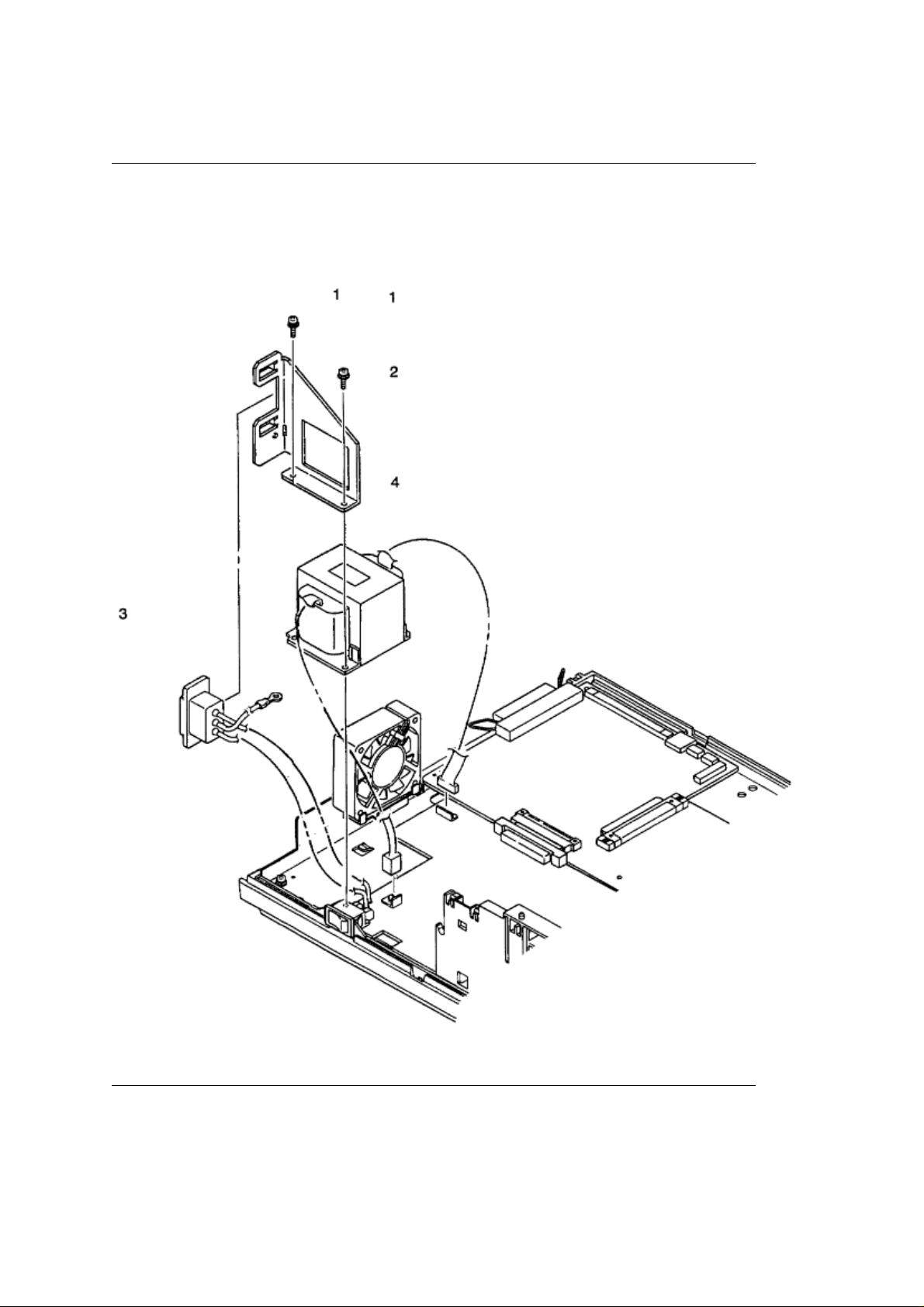
%3.3.22 Transformer
3.3.22 Transformer
(1) Remove the upper cover (see 3.3.1).
(2) Remove the lower base unit (see 3.3.8).
(3) Remove the connectors (CN1 and CN2).
(4) Remove the inlet 3 from the inlet holder 2.
(5) Remove two screws 1, and remove the inlet holder 2 and the transformer 4.
OKI OL600/610ex (96-01-18
Page 68

%3.3.23 Cassette Guide L
3.3.23 Cassette Guide L
(1) Remove the paper cassette.
(2) Remove the upper cover (see 3.3.1).
(3) Remove the lower base unit (see 3.3.8).
(4) Remove the Main Control PCB (see 3.3.21).
(5) Remove the power supply board (see 3.3.22).
(6) Remove the screw 1, and remove the cassette guide L 2 by shifting it in the direction of the arrow.
(7) Detach the eject spring 3, and remove the support spring 4 from the cassette guide L 2.
OKI OL600/610ex (96-01-18
Page 69

%3.3.24 Cassette Guide R
3.3.24 Cassette Guide R
(1) Remove the paper cassette.
(2) Remove the upper cover (see 3.3.1).
(3) Remove the lower base unit (see 3.3.8).
(4) Remove the Main Control PCB (see 3.3.21).
(5) Remove the screw 1, and remove the cassette guide R 2 by shifting it in the direction of the arrow.
(6) Pull the eject spring 3 out of the cassette guide R 2, then remove the support spring 4.
OKI OL600/610ex (96-01-18
Page 70

Chapter 4
%4.1 Maintenance Menus and Functions
4. ADJUSTMENT
This chapter describes the adjustments necessary when replacing a part. The adjustments are made by
changing the parameter value set in EEPROM on the Main Control PCB. The parameter can be set from
the operator panel (OL610e/PS only) or from the DOS Operator Panel software (OL600e, OL610e only) .
4.1 Maintenance Menus and Functions
4.1.1 User Maintenance MenuOL610e/PS
End-users can use this mode. To enter the user maintenance menu, turn the printer on while holding
down the MENU button.
Functions:
• Hex dump • Drum counter reset
• Menu reset • Operator panel menu disable
• X-adjust / Y-adjust
Detailed descriptions of these functions are provided in Appendix C, Software Diagnostics & Adjustments.
4.1.2 System Maintenance MenuOL610e/PS
Note: Only service personnel should use this mode; it should not be released to end-users.
To enter the system maintenance menu, turn the printer on while holding down the RECOVER key.
Functions:
• Page count display • Loop test
• Page count printing enable/disable • EEPROM reset
• Rolling ASCII continues printing
Detailed descriptions of these functions are provided in Appendix C, Software Diagnostics & Adjustments.
4.1.3 Engine Maintenance MenuOL610e/PS
Note: Only service personnel should use this mode; it should not be released to end-users.
To enter the engine maintenance menu, turn the printer on while holding down the FORM FEED and
ENTER buttons.
Functions:
• Head drive time setting • Drum count total display
• Printing start position setting • Engine reset
• Drum count display • Factory adjustment
Note: "Printing start position setting" is for shipping. Do not change its default value.
Detailed descriptions of these functions are provided in Appendix C, Software Diagnostics & Adjustments.
4.1.4. DOS Operator PanelOL600e, OL610e
(1) Settings Tab
At the DOS Prompt, enter OL600, then click on Settings.
Functions:
• Reset EEPROM, Menu, Drum count
• Print position adjust
Detailed descriptions of these functions are provided in Appendix C, Software Diagnostics & Adjustments.
(2) Service Tab
Note: Only service personnel should use this mode; it should not be released to end-users.
Functions:
• Head Drive Time • Revision information
• Climate • Count information
• Market Place At the DOS Prompt, enter OL600 \S , then click on Service.
Detailed descriptions of these functions are provided in Appendix C, Software Diagnostics & Adjustments.
OKI OL600/610ex (96-01-18
Page 71

%4.2 Adjustment When Replacing a Part
4.2 Adjustment When Replacing a Part
Adjustment is necessary when replacing any one of the following parts.
Part Replaced Adjustment
LED Head Set the LED head drive time.
Image Drum Cartridge Reset the image drum counter (refer to User's
manual).
4.2.1 Setting of LED Head Drive Time
Note:
When the luminous intensity marking of the replacement LED head (new part) is same as that of
the removed LED head (old part), do not set the LED head drive time.
• Luminous Intensity Marking Label
• Setting of LED Head Drive Time
Drive time of the LED head is set by setting the parameter of drive time of EEPROM according to the
lumious intensity marking on the LED head.
a. Table of lumious intensity marking and drive time parameter
Luminosity intensity
marking on LED head
OKI OL600/610ex (96-01-18
Drive Time parameter Luminosity intensity
marking on LED head
Drive time parameter
Page 72

056-062 34 132-142 23
063-065 33 143-154 22
066-069 32 155-167 21
070-076 31 168-180 20
077-082 30 181-195 19
083-088 29 196-211 18
089-096 28 212-228 17
097-104 27 229-247 16
105-112 26 248-268 15
113-121 25 169-290 14
122-131 24 291-313 13
b. Setting
Example:
21).
Method for setting the parameter to 19 (for case where the previous parameter setting was
OL610e/PS
OKI OL600/610ex (96-01-18
Page 73

OL600e, OL610e
1. At the DOS prompt, enter OL600 /S, then click on Service tab. 2. On the Head Drive Time listbox, click
the up arrow until 19 shows in the box. 3. Click OK.
OKI OL600/610ex (96-01-18
Page 74

Chapter 5
%5.1 Periodical Replacement Parts
5. PERIODICAL MAINTENANCE
5.1 Periodical Replacement Parts
The parts are to be replaced periodically as specified below:
Part name Condition for replacement Cleaning Remarks
• Toner cartridge About 2,000 sheets of
paper have been printed.
• Image drum
cartridge
About 20,000 sheets of
paper have been printed.
• LED head. Consumables
• LED head. Consumables
OKI OL600/610ex (96-01-18
Page 75

%5.2 Cleaning
5.2 Cleaning
Remove any toner or dust accumulated inside the printer. Clean in and around the printer with a piece of
cloth when necessary. Use the handy cleaner (vacuum) to clean inside the printer.
Note:
Do not touch the image drum, LED lens array, or LED head connector block. Do not use solvents.
5.2.1 Cleaning the LED Lens Array
Clean the LED lens array or replace the toner cartridge when white lines or stripes (void, light printing)
appear vertically down the page, as shown below.
Note:
The LED lens array must be cleaned with an LED head cleaner, provided with each toner
replacement kit.
(1) Set the LED head cleaner to the LED lens array as shown in the figure, then slide the cleaner back
and forth horizontally several times to clean the head.
Note:
Gently press the LED head cleaner onto the LED lens array.
OKI OL600/610ex (96-01-18
Page 76

(2) Throw the cleaner pad away.
OKI OL600/610ex (96-01-18
Page 77

%5.3 Lubrication
5.3 Lubrication
5.3.1 General Information
Lubricate once a year or as needed. Use Lithium Grease. Do not over-lubricate. Do
contact the surface of any rollers or paper guides. Lubricate the items listed in the table below.
Item Disassembly Procedure
Gear on the shaft of the main pulse motor Section 3.3.5
Gear on the shaft of the registration motor Section 3.3.6
Teeth of the reduction gear Section 3.3.8
Inside of bearings, hopping roller assy. Section 3.3.9
Hopping roller shaft Section 3.3.9
Inside of the pivot points of the reset levers Section 3.3.10
Gear on the damper stacker arm Section 3.3.10
Stacker cover damper gear Section 3.3.10
Transfer roller gear Section 3.3.12
not
allow lubricant to
Inside of bearings of the transfer roller Section 3.3.12
Ends of the back-up roller shaft Section 3.3.14
OKI OL600/610ex (96-01-18
Page 78

Chapter 6
%6Troubleshooting - 6.1 Troubleshooting Tips
6. TROUBLESHOOTING PROCEDURES
Note:
sensitive components.
6.1 Troubleshooting Tips
(1) Check the toubleshooting section in the users manual and soft manual.
(2) Gather as much information about the situation as possible.
(3) Inspect the equipment under the conditions close to those in which the problem had occurred.
Be sure to use proper anti-static practices when handling electrostati-cally
OKI OL600/610ex (96-01-18
Page 79

%6.2 Points to Check before Correcting Image Problems
6.2 Points to Check before Correcting Image Problems
(1) Is the printer being used in proper ambient conditions?
(2) Are supplies (toner) and routine replacement parts (image drum cartridge) being replaced properly?
(3) Does the paper being used meet specifications?
(4) Is the image drum cartridge installed properly?
OKI OL600/610ex (96-01-18
Page 80

%6.3 Tips for Correcting Image Problems
6.3 Tips for Correcting Image Problems
(1) Do not touch, or bring foreign matter into contact with the surface of the image drum.
(2) Do not expose the image drum to direct sunlight.
(3) Keep hands away from the fuser unit as it heats up during operation.
(4) Do not expose the image drum to light for longer than 5 minutes at room temperature.
OKI OL600/610ex (96-01-18
Page 81

%6.4 Preparation for Troubleshooting
6.4 Preparation for Troubleshooting
(1) Operator panel display
The failure status of the printer is displayed on the software-based Status Monitor (OL600e/ 610e) or on
the liquid crystal display (LCD) of the operator panel (OL610e/PS). Take proper corrective action as
directed by messages.
OKI OL600/610ex (96-01-18
Page 82

%6.5 Troubleshooting Flow
6.5 Troubleshooting Flow
Should there be a problem with the printer, troubleshoot according to the following procedure flow:
OKI OL600/610ex (96-01-18
Page 83

%6.5.1 Status Message/Trouble List
6.5.1 Status Message/Trouble List
Table 6-1 lists status messages and remedies. The messages are listed as they appear on the LCD
display of the OL610e/PS. For the OL600e and OL610e, similar messages appear in the Status Monitor
window.
OKI OL600/610ex (96-01-18
Page 84

OKI OL600/610ex (96-01-18
Page 85

%Status Message/Trouble List - Continued
OKI OL600/610ex (96-01-18
Page 86

OKI OL600/610ex (96-01-18
Page 87

%Status Message/Trouble List - Continued
OKI OL600/610ex (96-01-18
Page 88

OKI OL600/610ex (96-01-18
Page 89

%6.5.2 Message Troubleshooting
6.5.2 Message Troubleshooting
If the problems are not correctable by using the message trouble list, follow the troubleshooting
flowcharts given here to deal with them.
No. Trouble Flowchart number
1. The printer does not work
normally after the power is
turned on.
2. Jam alarm
Paper input jam
Paper feed jam
Paper exit jam
3. Paper size error 3
4. Fusing unit error 4 4
5. Fan error 5
1
2-1
2-2
2-3
OKI OL600/610ex (96-01-18
Page 90

%1 The printer does not work normally after the power is turned on.
The printer does not work normally after the power is turned on.
1
OKI OL600/610ex (96-01-18
Page 91

Figure 6-1 Low-voltage Power Supply Block Diagram
OKI OL600/610ex (96-01-18
Page 92

%[JAM error] 2-1 Paper input jam
[JAM error] 2-1 Paper input jam
OKI OL600/610ex (96-01-18
Page 93

%[JAM error] 2-2 Paper feed jam
[JAM error] 2-2 Paper feed jam
OKI OL600/610ex (96-01-18
Page 94

OKI OL600/610ex (96-01-18
Page 95

%[JAM error] 2-3 Paper exit jam
[JAM error] 2-3 Paper exit jam
OKI OL600/610ex (96-01-18
Page 96

%3 Paper size error
Paper size error
3
OKI OL600/610ex (96-01-18
Page 97

%4 Fusing unit error (ERROR 71) (ERROR 72) (ERROR 73)
Fusing unit error (ERROR 71) (ERROR 72) (ERROR 73)
4
OKI OL600/610ex (96-01-18
Page 98

%5 Fan error (ERROR 70)
Fan error (ERROR 70)
5
OKI OL600/610ex (96-01-18
Page 99

%6.5.3 Image Troubleshooting
6.5.3 Image Troubleshooting
Procedures for troubleshooting for the cases of abnormal image printouts are explained below. Figure 6-3
below shows typical abnormal images.
Problem Flowchart number
Images are light or blurred entirely (Figure 6-3,A )1
Dark background density (Figure 6-3,B ) 2
Blank paper is output (Figure 6-3,C ) 3
Black vertical stripes (Figure 6-3,D ) 4
Cyclical defect (Figure 6-3, E) 5
Print voids 6
Poor fusing (images are blurred or peeled off
when touched by hands)
White vertical streaks (Figure 6-3,F ) 8
7
Figure 6-3
OKI OL600/610ex (96-01-18
Page 100

%1 Images are light or blurred entirely.
Images are light or blurred entirely.
1
OKI OL600/610ex (96-01-18
