Page 1
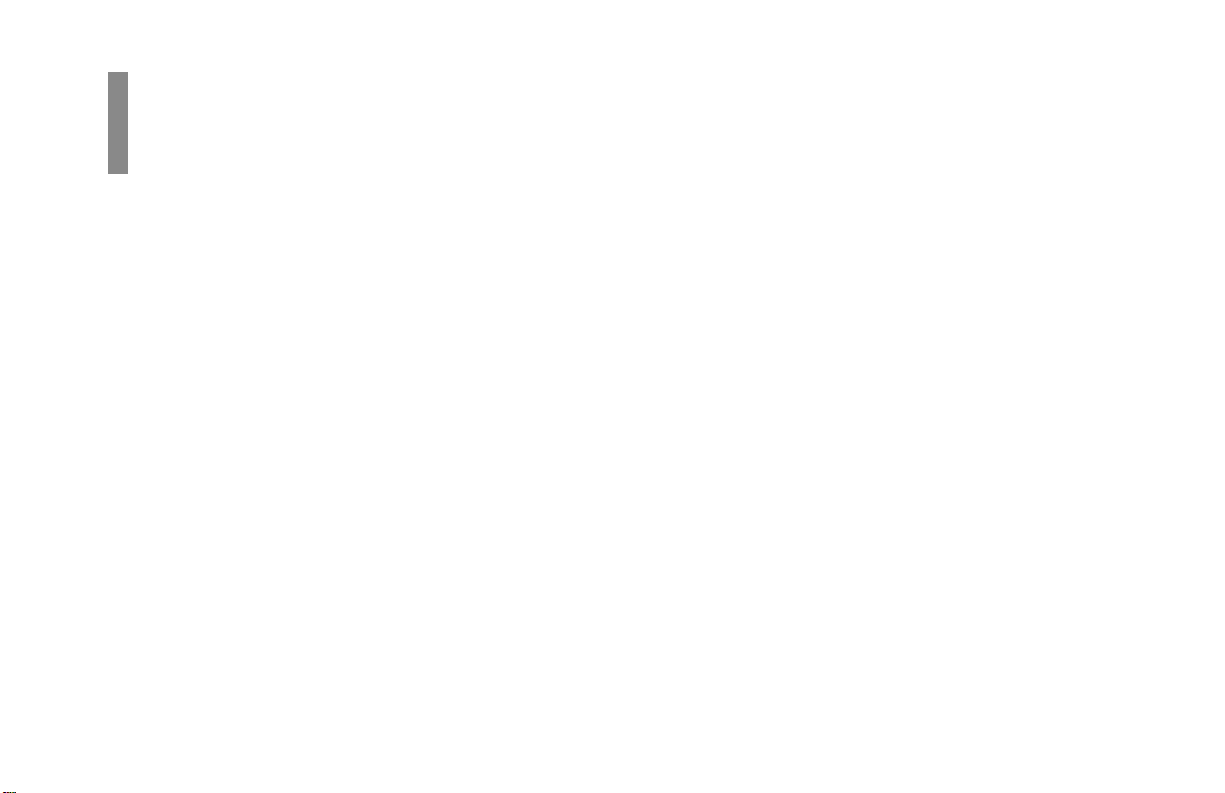
Contents
Overview
Control Panel ........................................................... 3
Faxing ........................................................................ 4
Setting Up the Fax .......................................................... 4
Date and Time................................................................. 4
Fax I.D............................................................................. 4
Loading the Document................................................... 5
Document Guidelines ..................................................... 5
Using Manual Feed ........................................................ 6
Changing Resolution ..................................................... 7
Changing Contrast ......................................................... 7
Send to Single Location / Keypad Dialing .................... 7
One-Touch ...................................................................... 7
Auto (Speed) Dial ........................................................... 8
Group Dial ...................................................................... 8
Broadcasting................................................................... 9
Redialing ........................................................................ 9
Switching Between Memory & Feeder Transmit Modes 9
Search Key Dialing....................................................... 10
Delay Transmission ...................................................... 10
Sending a Delayed Fax from the Document Feeder ..... 10
Sending a Delayed Fax from Memory.......................... 10
Canceling a Delayed Transmission .............................. 11
Confirmation Report .................................................... 1 2
Copying ................................................................... 1 3
Making Copies ............................................................. 1 3
Using Manual Paper Feeder.......................................... 13
Printing (optional) ................................................. 15
Using Manual Feed ...................................................... 15
Scanning (optional) ................................................ 1 7
Scanning the Document Using JetSuite Pro................. 17
Using JetSuite Pro (optional) ............................... 1 8
Quick Reference
E-1
|
Page 2
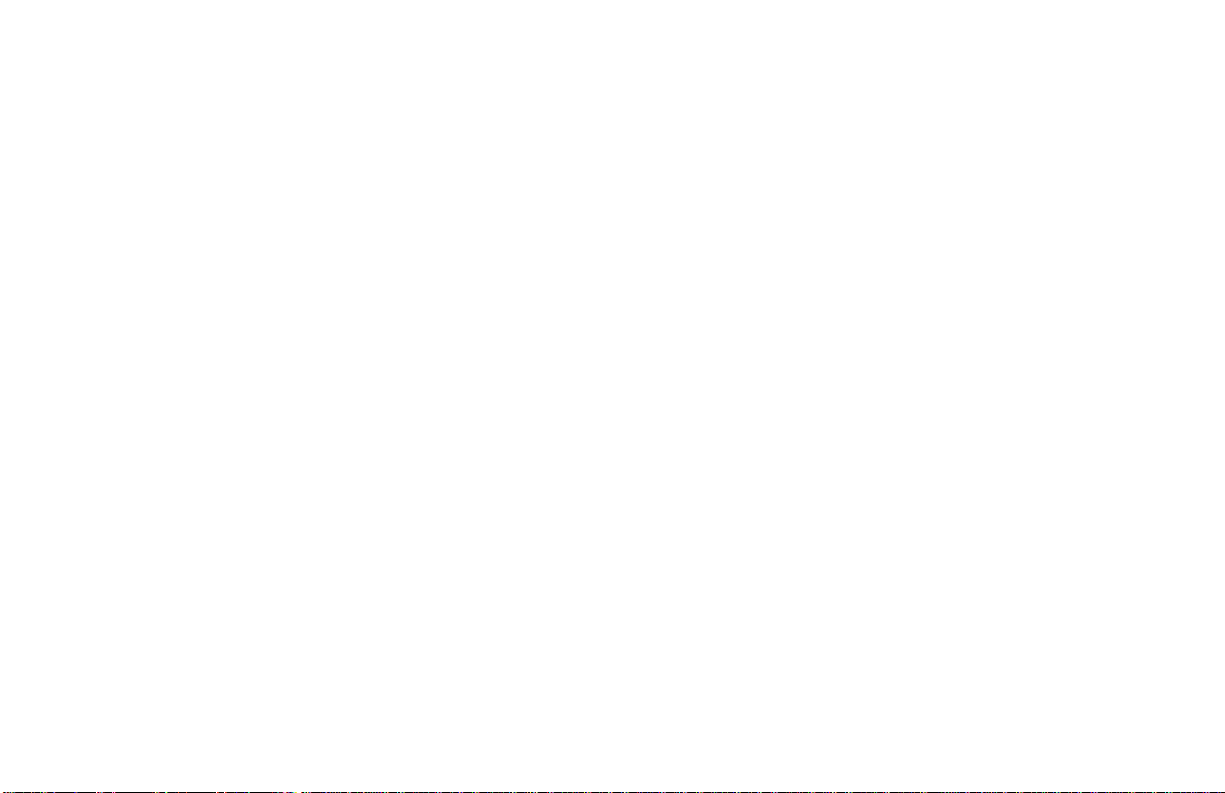
Every effort has been made to ensure that the information in
this document is complete, accurate, and up-to-date. Okidata
assumes no responsibility for the results of errors beyond its
control. Okidata also cannot guarantee that changes in
software and equipment made by other manufacturers and
referred to in this guide will not affect the applicability of the
information in it. Mention of software products manufactured
by other companies does not necessarily constitute
endorsement by Okidata.
Copyright 1999 by Okidata. All rights reserved.
Written and produced by the Okidata Training &
Publications Department. Please address any comments on
this publication
• by mail to:
Training & Publications Department
Okidata
2000 Bishops Gate Blvd.
Mount Laurel, New Jersey 08054-4620
• or by email to: pubs@okidata.com
We welcome you to visit our multilingual web site:
http://www.okidata.com
Okidata and OKIF AX are reg istered trademarks of Oki
Electric Industry Company, Ltd. Okidata marques désposés
de Oki Electric Industry Company, Ltd.; marca registrada,
Oki Electric Industry Company, Ltd. JetSuite is a registered
trademark of eFax.com.
ENERGY STA R is a registered trademark of the United States
Environmental Protection Agency.
E-2|OKIFAX 5400
Page 3
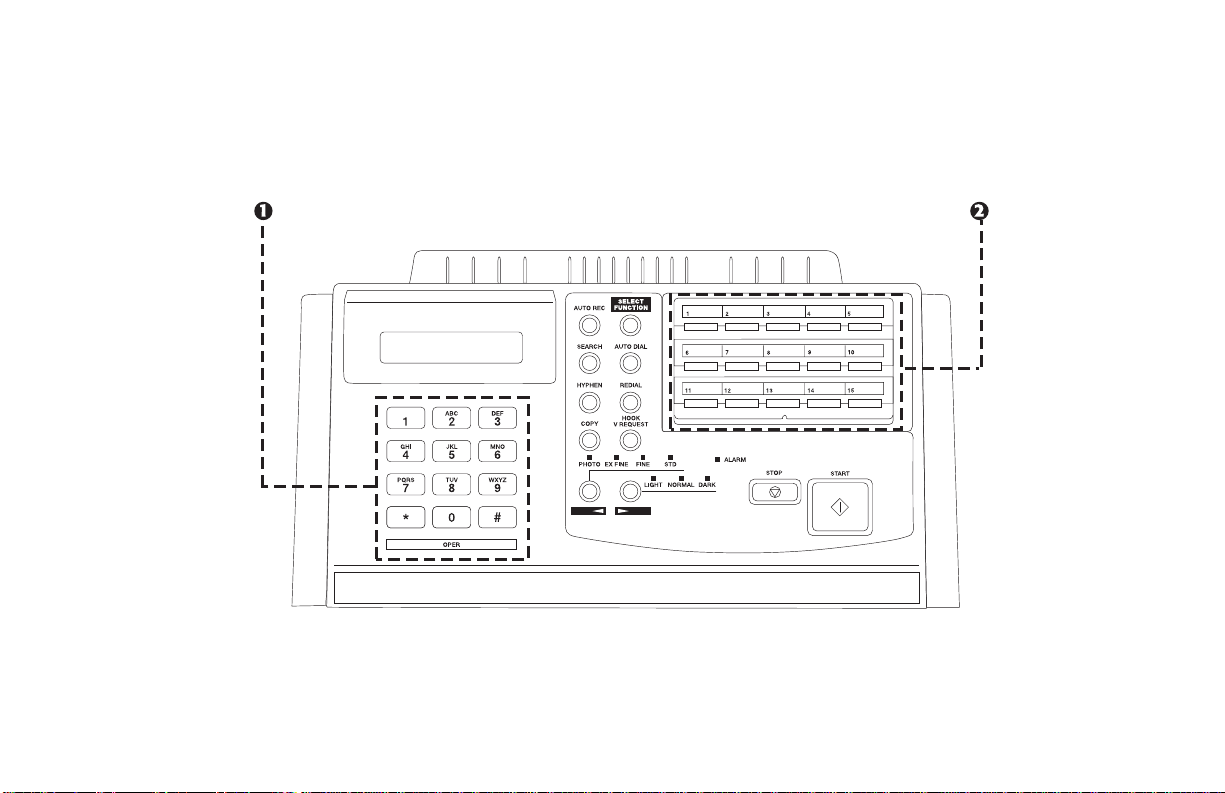
Control Panel
1) Numeric Keypad
2) One Touch Keypad
Quick Reference
E-3
|
Page 4
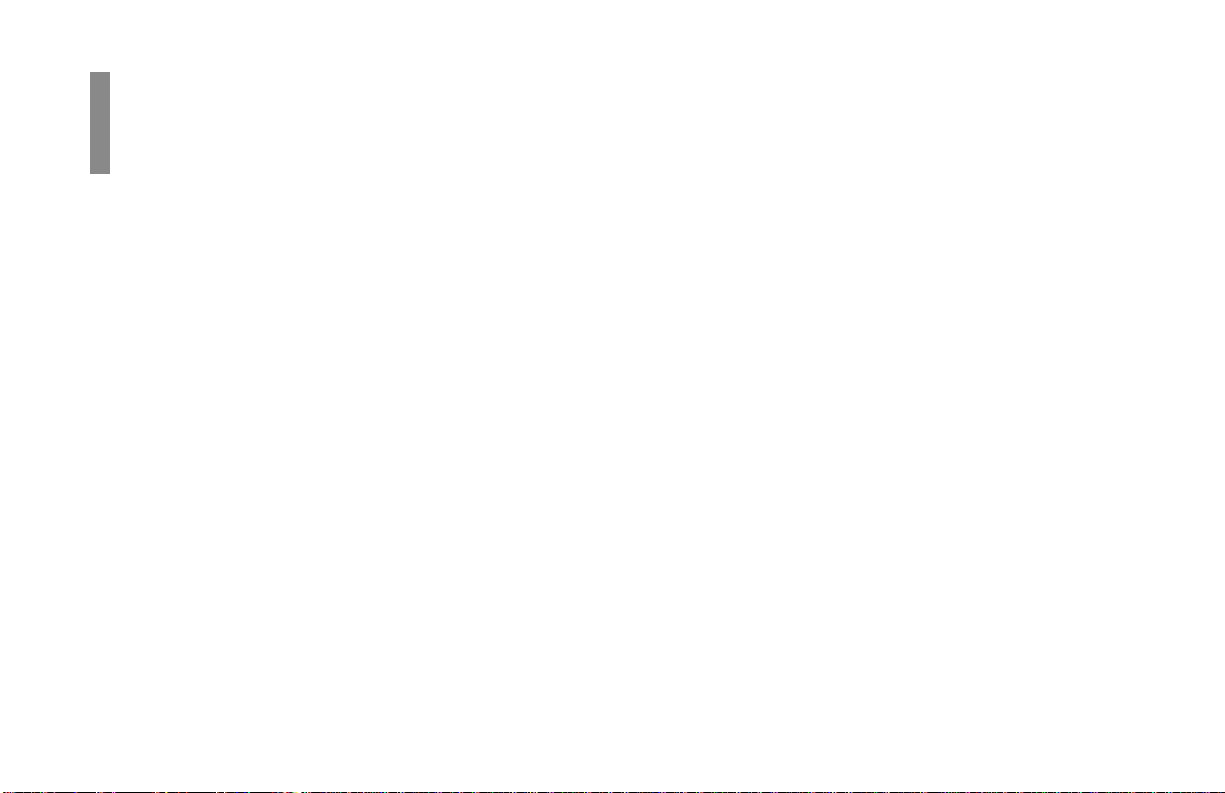
Faxing
Overview
Setting Up the Fax
Date and Time
1 Press Select Function.
2 Press 9/User Program.
3 Press 3.
4 Press YES
5 Enter the new date and time using the numeric keypad.
Press ©NO to advance the cursor to the next number. Use
the 24-hour format.
6 When the time is set, press YES
7 Press Select Function to finish.
§§
§.
§§
§§
§.
§§
Fax I.D.
1 Press Select Function.
2 Press 9/User Program.
3 Press 4 on the numeric keypad.
4 Press YES
5 Enter the full telephone number of your fax machine using
the numeric keypad.
6 Press Start.
7 Enter your Sender ID (up to 32 digits). Use ©NO and
YES
8 Press Start.
9 Enter the telephone number for call back messages using
the numeric keypad. Enter up to 20 characters.
10 Press Start.
11Press Select Function to finish.
§§
§.
§§
§§
§ to move the cursor forward or backward.
§§
E-4|OKIFAX 5400
Page 5
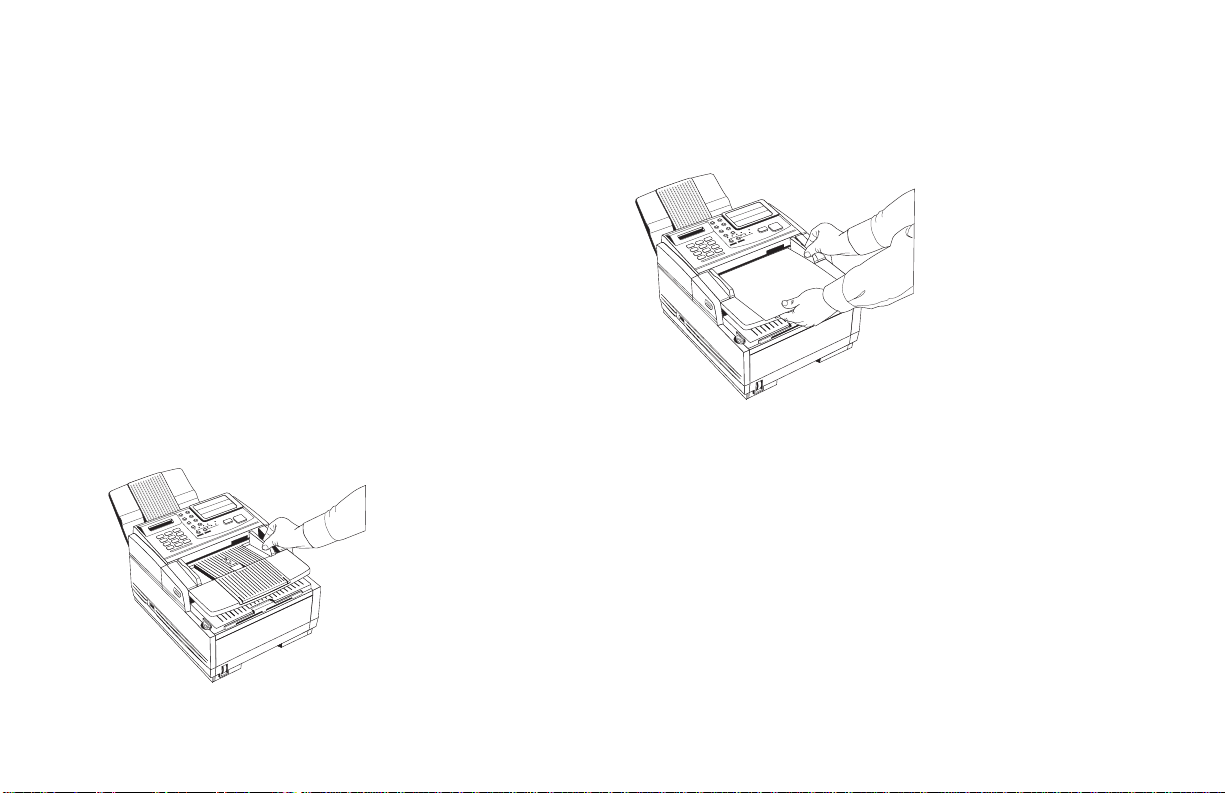
Loading the Document
Document Guidelines
• Size: 5.8"—8.5" wide, 5"—14" long.
• Basis weight: 13—28 lb.
• Surfaces clean
• Not wrinkled, stapled, or clipped
• Rectangular
• Multipage documents should be the same size and shape,
neatly aligned
• Maximum number of pages: 30 pages, normal weight
paper (20 lb.); 15 pages for light or heavy weight paper
1 Adjust document guides to the width of the document.
2 Stack documents neatly and insert face down. Readjust
the document guides for a snug fit.
3 OKIFAX grips the documents and pulls the bottom page
into the machine.
Quick Reference
E-5
|
Page 6
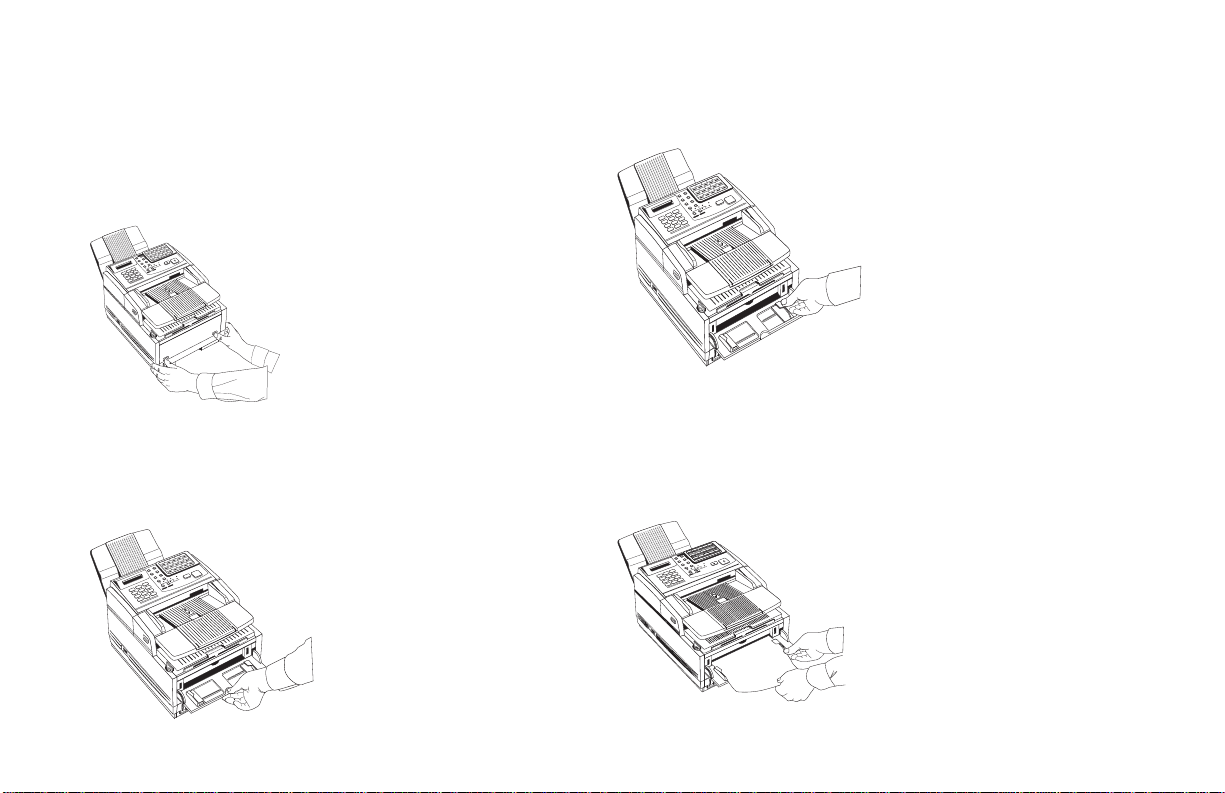
Using Manual Feed
1 Load your documents face down in the document feeder.
2 Press in on the front panel indents.
3 Pull the manual paper feeder down.
4 Adjust the paper guides.
5 Insert a sheet of paper face up. Adjust the guides again to
ensure that the paper is straight.
SELECT
FUNCTION
AUTO REC
START
AUTO DIAL
SEARCH
REDIAL
STOP
ALARM
HYPHEN
HOOK
V. REQUEST
STD
DARK
COPY
FINE
NORMAL
LIGHT
EX FINE
DEF
PHOTO
3
ABC
2
MN
6
1
JKL
5
WXY
9
GHI
TUV
4
8
#
PRS
7
OQZ
0
*
E-6|OKIFAX 5400
Page 7

Changing Resolution
Change resolution by pressing YES
extra fine, fine, or standard) is marked by an LED display just
above the YES
§§
§ key.
§§
§§
§. The resolution (photo,
§§
Changing Contrast
Change contrast by pressing ©NO. The contrast (light,
normal, or dark) is marked by an LED display just to the right
of the ©NO key.
Send to Single Location / Keypad
Dialing
1 Load your documents.
2 On the numeric keypad, dial as you would on a normal
telephone.
3 Press Start to begin the transmission.
One-Touch
How to Program
1 Press Select Function.
2 Press 8/+/Location Program .
3 Press a One Touch key to program—lift the keypad to
program keys 16-30.
4 Enter the main fax number.
5 Press Start.
6 Enter the location ID (up to 16 characters).
7 Press Start.
8 Enter the optional alternate fax number, if desired. Refer to
steps 4 and 5.
9 Press Start to finish programming.
10To continue programming One Touch keys, go back to
step 3. If you are finished programming, press Select
Function.
How to Use
1 Load your documents.
2 Press the One Touch key. (Lift the keypad to reach keys
16-30.)
3 Press Start to begin the transmission.
Quick Reference E-7
|
Page 8

Auto (Speed) Dial
Group Dial
How to Program
1 Press Select Function.
2 Press 8/+/Location Program.
3 Press A uto Dial.
4 Using the numeric keypad, enter a 2-digit number (01-99)
for the Auto Dial number y ou wish to pro gram.
5 Enter the fax number.
6 Press Start.
7 Enter the Location ID (up to 16 characters).
8 Press Start.
9 To continue programming Auto Dial numbers, go back to
step 4. If you are finished, press Select Function.
How to Use
1 Load your documents.
2 Press Auto Dial, then enter the two-digit Auto Dial number
on the numeric keypad.
3 Press Start to begin the transmission.
How to Program
1 Press Select Function.
2 Press 8/+/Location Program.
3 On the numeric keypad, press the # key.
4 Using the numeric keypad, enter the two-digit group
number (01-20) you want to program.
5 Add a location to your group: press a One Touch key, or
Auto Dial plus a two-digit Auto Dial number.
6 Press YES
7 Continue to add locations to the group as needed.
8 When you are finished programming your group, press
©NO.
9 To program another group, go back to step 3. If you are
finished, press Select Function.
§§
§ to add the location to the group.
§§
How to Use
1 Load your documents.
2 Press the # key, then enter the two-digit group number on
the numeric keypad.
3 Press Start to begin the transmission.
E-8|OKIFAX 5400
Page 9

Broadcasting
Redialing
1 Load your documents.
2 Press Select Function.
3 Press the 2/Broadcast
4 Select a location: press a One Touch key, Auto Dial key
plus a two-digit Auto Dial number, press # plus a group
number, or dial a number on the numeric keypad.
5 Press YES
6 Repeat steps 4 and 5 as often as necessary to continue
selecting locations.
7 When you are finished selecting locations, press ©NO.
8 If you want a printed report of your selections, press
YES
If you want to make corrections, press ©NO and go back
to step 4.
To remove a location, select the location in the same way,
but press ©NO to delete it from your transmission.
9 When all of your selections are correct, press Start to
begin transmission.
§§
§ to confirm your selection.
§§
§§
§.
§§
↔↔
↔ Feeder TX One Touch key.
↔↔
You can redial a number manually at any time by pressing
Redial.
Switching Between Memory &
Feeder Transmit Modes
1 Press Select Function.
2 Press 9/User Prog.
3 Press YES
4 Enter 18 using the numeric keypad.
5 Press ©NO to switch between memory and feeder transmit
modes.
6 Press Select Function to register your selection.
§§
§.
§§
Quick Reference E-9
|
Page 10

Search Key Dialing
Use the Search key to look through the alphabetical list of
Location IDs programmed into your OKIF AX.
1 Press Search to begin the search.
2 Press Search again to look through the entire list of
locations in alphabetical order, or
3 Locate the letter you want on the numeric keypad and
press that key to look through Location IDs beginning
with that letter.
Delay Transmission
5 Using the numeric keypad, enter the date you wish the
transmission to begin—up to three days in advance.
§§
§.
§§
§§
§.
§§
§§
§.
§§
6 Press YES
7 Using the numeric keypad, enter the transmission time in
24-hour format.
8 Press YES
9 Press ©NO to select the document feeder. Then press
YES
10Select a location: press a One Touch key, Auto Dial key
plus a two-digit Auto Dial number, or use the numeric
keypad.
11Press Start. Your OKIFAX begins w aiting for the time and
date you have set before feeding the document and
sending the fax.
Sending a Delayed Fax from the Document
Feeder
1 Load your documents.
2 Press Select Function.
3 Press 1/Delayed TX.
4 If the transmission is to occur on the same day, skip to step
6. Otherwise, press ©NO.
E-10|OKIFAX 5400
Sending a Delayed Fax from Memory
1 Load your documents.
2 Press Select Function.
3 Press 1/Delayed TX.
4 If the transmission is to occur on the same day, skip to step
6. Otherwise, press ©NO.
5 Using the numeric keypad, enter the date you wish the
transmission to begin—up to three days in advance.
Page 11

6 Press YES
7 Using the numeric keypad, enter the transmission time in
24-hour format.
8 Press YES
9 Press YES
10Select a location: press a One Touch key, Auto Dial key
plus a two-digit Auto Dial number, press # plus a group
number, or dial a number on the numeric keypad.
11 Press YES
12Repeat steps 10 and 11 as often as necessary to continue
selecting locations.
13 When you are finished selecting locations, press ©NO.
14If you have selected multiple locations, your OKIFAX asks
if you want to confirm your selections with a printed
report before proceeding. If you do, press YES
After the report is printed and if you want to make
corrections, press ©NO and go back to step 10.
To remove a location, select the location in the same way,
but press ©NO to delete it from your transmission.
§§
§.
§§
§§
§.
§§
§§
§ to select faxing from memory.
§§
§§
§ to confirm your selection.
§§
§§
§.
§§
15When all of your corrections are correct, press Start. Y our
OKIF AX scans the documents into memor y and waits until
the time and date you have set before sending the fax.
When scanning is completed, your OKIFAX is available
for other transmission operations.
Canceling a Delayed Transmission
1 Press Stop.
2 Press YES
delayed transmission currently loaded in your OKIFAX.
3 Press YES
4 If the delayed transmission was a feeder transmission,
press Stop again to remove the document from the
document feeder.
§§
§. The display shows the Location ID of the
§§
§§
§.
§§
Quick Reference E-11
|
Page 12

Confirmation Report
1 After transmission, press Copy (with no documents
loaded) to see the confirmation report on the display.
2 Press Copy again to print the report.
E-12|OKIFAX 5400
Page 13

Copying
Overview
Using Manual Paper Feeder
1 Load your documents.
Making Copies
1 Load the document in the document tray.
2 Press Copy.
3 If only one copy is required, wait and the machine will
begin copying momentarily.
To make multiple copies, enter the number of copies
required using the numeric keypad.
4 Press Copy again to start copying.
2 Press in on the front panel indents.
Quick Reference|E-13
Page 14

3 Pull the manual paper feeder down.
4 Adjust the paper guides.
5 Insert a sheet of paper face up. Adjust the guides again.
SELECT
FUNCTION
AUTO REC
DEF
3
ABC
2
MN
1
JKL
5
GHI
TUV
4
8
PRS
7
OQZ
*
START
AUTO DIAL
SEARCH
REDIAL
STOP
ALARM
HYPHEN
HOOK
V. REQUEST
STD
DARK
COPY
FINE
NORMAL
LIGHT
EX FINE
PHOTO
6
WXY
9
#
0
6 Press the Copy key (see above). If you are making more
than one copy or copying a multipage document, insert
additional sheets when the previous sheet is all the way
through the machine.
E-14|OKIFAX 5400
Page 15

Printing (optional)
Overview
Requires optional PC Interface Kit. See your Software
!
User’ s Guide for more details.
1 Select File, Print.
2 Select OKIF AX 5400.
3 Click OK.
Using Manual Feed
1 Press in on the front panel indents.
2 Pull the manual paper feeder down.
3 Adjust the paper guides.
Quick Reference|E-15
Page 16

4 Insert a sheet of paper face up. Adjust the guides.
SELECT
FUNCTION
AUTO REC
DEF
3
ABC
2
MN
6
1
JKL
5
GHI
TUV
4
8
PRS
7
OQZ
0
*
START
AUTO DIAL
SEARCH
REDIAL
STOP
ALARM
HYPHEN
HOOK
V. REQUEST
STD
DARK
COPY
FINE
NORMAL
LIGHT
EX FINE
PHOTO
WXY
9
#
E-16|OKIFAX 5400
Page 17

Scanning (optional)
Overview
Requires optional PC Interface Kit. See your Software
!
User’ s Guide for more details.
Scanning the Document Using
JetSuite Pro
1 Insert the pages to be scanned into the document feeder
print side down, with the top edge into the OKIFAX 5400.
2 A dialog box appears, saying, “A Document has been
placed into the input tray. Would you like to scan it?”
3 Click Yes.
4 A dialog box lets you control resolution, regular or
inverted image, dimensions of scanned document, level of
contrast, and dithering (“16 shades” for pictures with
grays, “none” for black and white images or text).
5 Click Scan. When scanning is complete, the document
appears on the desktop.
Quick Reference|E-17
Page 18

Using JetSuite Pro
Overview
(optional)
JetSuite Pro is included in the optional PC Interface Kit. See
your JetSuite Software User’ s Guide for more details.
E-18|OKIFAX 5400
1) Select folder .
2) Select file.
3) Select operation.
