Page 1

ML5720/ML5721/ML5790/ML5791
Technical Reference Guide
Page 2

P
REFACE
Every effort has been made to ensure that the information in this document is complete,
accurate, and up-to-date. The manufacturer assumes no responsibility for the results of
errors beyond its control. The manufacturer also cannot guarantee that changes in software
and equipment made by other manufacturers and referred to in this guide will not affect
the applicability of the inform a t ion in i t. Mention of software products manufactured by
other companies does not necessarily constitute endorsement by the manufacturer.
While all reasonable efforts have been made to make this document as accurate and helpful
as possible, we make no warranty of any kind, expressed or implied, as t o the accuracy or
completeness of the information contained herein.
The most up-to-date drivers and manuals are available from the web site:
http://www.okiprintingsolutions.com
07118001 Iss.01 Copyright © 2011 Oki Europe Ltd. All rights reserved.
Oki is a registered trademark of Oki Electric Industry Company, Ltd.
Oki Printing Solutions is a tr a d emark of Oki Data Corporation.
Energy Star is a trademark of the United States Environmental Protection Agency.
Microsoft, MS-DOS and Windows are registered trademarks of Microsoft Corporation.
Apple, Macintosh, Mac and Mac OS are registered trademarks of Apple Inc.
Other product names and brand names are registered trademarks or trademarks of their
proprietors.
As an ENERGY STAR Program Participant, the manufacturer has determined
that this product meets the ENERGY STAR guidelines for energy efficiency.
This product complies with the requirements of the Council Directives 2004/
108/EC (EMC), 2006/95/EC (LVD) and 2009/125/EC (ErP) as amended where
applicable on the approximation of the laws of the member states relating to
electromagnetic compatibility, low voltage and energy related product.
This product complies with EN55022 Class B. However, when fitted with the
optional network interface card or optional cut-sheet feeder, compliance to
EN55022 is Class A. In a domestic environment this configuration may cause
radio interference, in which case the user may be required to take adequate
control measures.
The following cables were used to evaluate this product to achieve EMC directive
2004/108/EC compliance and configurations other than this may affect that compliance.
CABLE TYPE LENGTH
(METRE)
Power 1.8
USB 5.0
Serial 2.1
Parallel 2.0
CORE SHIELD
✘✘
✘ ✔
✘ ✔
✘ ✔
LAN 5.0
✘✘
Preface > 2
Page 3

M
ANUFACTURER
Oki Data Corporation,
4-11-22 Shibaura, Minato-ku,
Tokyo 108-8551,
Japan
I
MPORTER TO THE
Oki Europe Limited (trading as Oki Printing Solutions)
Blays House
Wick Road
Egham
Surrey, TW20 0HJ
United Kingdom
For all sales, support and general enquiries contact your local distributor.
E
NVIRONMENTAL INFORMATION
EU/
AUTHORISED REPRESENTATIVE
Manufacturer > 3
Page 4

C
ONTENTS
Preface . . . . . . . . . . . . . . . . . . . . . . . . . . . . . . . . . . . . . . . . . . . . . . . . . . .2
Manufacturer. . . . . . . . . . . . . . . . . . . . . . . . . . . . . . . . . . . . . . . . . . . . . . .3
Importer to the EU/authorised representative. . . . . . . . . . . . . . . . . . . . .3
Environmental Information. . . . . . . . . . . . . . . . . . . . . . . . . . . . . . . . . . . .3
Contents . . . . . . . . . . . . . . . . . . . . . . . . . . . . . . . . . . . . . . . . . . . . . . . . . .4
Notes, cautions and warnings. . . . . . . . . . . . . . . . . . . . . . . . . . . . . . . . . .7
About this guide . . . . . . . . . . . . . . . . . . . . . . . . . . . . . . . . . . . . . . . . . . . .8
Online usage. . . . . . . . . . . . . . . . . . . . . . . . . . . . . . . . . . . . . . . . . . . . . 8
Printing pages. . . . . . . . . . . . . . . . . . . . . . . . . . . . . . . . . . . . . . . . . . . . 9
Introduction . . . . . . . . . . . . . . . . . . . . . . . . . . . . . . . . . . . . . . . . . . . . . .10
Features. . . . . . . . . . . . . . . . . . . . . . . . . . . . . . . . . . . . . . . . . . . . . . . .10
Standard configuration. . . . . . . . . . . . . . . . . . . . . . . . . . . . . . . . . . . . . .12
Options . . . . . . . . . . . . . . . . . . . . . . . . . . . . . . . . . . . . . . . . . . . . . . . .12
Identifying component parts. . . . . . . . . . . . . . . . . . . . . . . . . . . . . . . . . .13
Front view . . . . . . . . . . . . . . . . . . . . . . . . . . . . . . . . . . . . . . . . . . . .13
Internal view . . . . . . . . . . . . . . . . . . . . . . . . . . . . . . . . . . . . . . . . . .14
Rear view. . . . . . . . . . . . . . . . . . . . . . . . . . . . . . . . . . . . . . . . . . . . .14
Interface specifications. . . . . . . . . . . . . . . . . . . . . . . . . . . . . . . . . . . . . .15
IEEE1284 parallel interface specifications. . . . . . . . . . . . . . . . . . . . . . . . .15
Connectors and cable. . . . . . . . . . . . . . . . . . . . . . . . . . . . . . . . . . . . .15
Parallel interface signals. . . . . . . . . . . . . . . . . . . . . . . . . . . . . . . . . . .15
Parallel interface levels . . . . . . . . . . . . . . . . . . . . . . . . . . . . . . . . . . .16
Parallel interface circuits . . . . . . . . . . . . . . . . . . . . . . . . . . . . . . . . . .16
Parallel interface timing chart . . . . . . . . . . . . . . . . . . . . . . . . . . . . . . .16
Support mode. . . . . . . . . . . . . . . . . . . . . . . . . . . . . . . . . . . . . . . . . .16
Universal Serial Bus (USB) . . . . . . . . . . . . . . . . . . . . . . . . . . . . . . . . . . .17
Connectors. . . . . . . . . . . . . . . . . . . . . . . . . . . . . . . . . . . . . . . . . . . .17
Cable. . . . . . . . . . . . . . . . . . . . . . . . . . . . . . . . . . . . . . . . . . . . . . . .17
USB interface signals. . . . . . . . . . . . . . . . . . . . . . . . . . . . . . . . . . . . .17
Mode and class of device . . . . . . . . . . . . . . . . . . . . . . . . . . . . . . . . . .17
Data signalling rate . . . . . . . . . . . . . . . . . . . . . . . . . . . . . . . . . . . . . .17
Interface circuit. . . . . . . . . . . . . . . . . . . . . . . . . . . . . . . . . . . . . . . . .18
Signal level. . . . . . . . . . . . . . . . . . . . . . . . . . . . . . . . . . . . . . . . . . . .18
Timing chart . . . . . . . . . . . . . . . . . . . . . . . . . . . . . . . . . . . . . . . . . . .19
Option interface specifications. . . . . . . . . . . . . . . . . . . . . . . . . . . . . . . . .21
General specifications . . . . . . . . . . . . . . . . . . . . . . . . . . . . . . . . . . . .21
Interface signals . . . . . . . . . . . . . . . . . . . . . . . . . . . . . . . . . . . . . . . .22
Electrical characteristics. . . . . . . . . . . . . . . . . . . . . . . . . . . . . . . . . . .22
Interface timing charts. . . . . . . . . . . . . . . . . . . . . . . . . . . . . . . . . . . .24
Receiving margin. . . . . . . . . . . . . . . . . . . . . . . . . . . . . . . . . . . . . . . .24
Description of communication procedures. . . . . . . . . . . . . . . . . . . . . . .24
Interface control code . . . . . . . . . . . . . . . . . . . . . . . . . . . . . . . . . . . .24
Local test function. . . . . . . . . . . . . . . . . . . . . . . . . . . . . . . . . . . . . . .26
Operator interface. . . . . . . . . . . . . . . . . . . . . . . . . . . . . . . . . . . . . . . . . .27
Operator panel functions . . . . . . . . . . . . . . . . . . . . . . . . . . . . . . . . . . . .27
Print mode . . . . . . . . . . . . . . . . . . . . . . . . . . . . . . . . . . . . . . . . . . .28
Hex Dump mode, Menu mode, Test mode . . . . . . . . . . . . . . . . . . . . . .30
Indicators . . . . . . . . . . . . . . . . . . . . . . . . . . . . . . . . . . . . . . . . . . . . . .31
Alarm/error indications . . . . . . . . . . . . . . . . . . . . . . . . . . . . . . . . . . . . .33
Recoverable alarms . . . . . . . . . . . . . . . . . . . . . . . . . . . . . . . . . . . . . .33
Unrecoverable alarms . . . . . . . . . . . . . . . . . . . . . . . . . . . . . . . . . . . .36
Menu selection . . . . . . . . . . . . . . . . . . . . . . . . . . . . . . . . . . . . . . . . . . .37
Overview . . . . . . . . . . . . . . . . . . . . . . . . . . . . . . . . . . . . . . . . . . . . .37
Contents > 4
Page 5

Operation. . . . . . . . . . . . . . . . . . . . . . . . . . . . . . . . . . . . . . . . . . . . .37
Menu items. . . . . . . . . . . . . . . . . . . . . . . . . . . . . . . . . . . . . . . . . . . .38
Self test printing . . . . . . . . . . . . . . . . . . . . . . . . . . . . . . . . . . . . . . . . . .53
Rolling ASCII self test printing . . . . . . . . . . . . . . . . . . . . . . . . . . . . . . . .54
Hexadecimal Dump mode. . . . . . . . . . . . . . . . . . . . . . . . . . . . . . . . . . . .55
Overview . . . . . . . . . . . . . . . . . . . . . . . . . . . . . . . . . . . . . . . . . . . . .55
Operation. . . . . . . . . . . . . . . . . . . . . . . . . . . . . . . . . . . . . . . . . . . . .55
Function. . . . . . . . . . . . . . . . . . . . . . . . . . . . . . . . . . . . . . . . . . . . . .56
Automatic paper loading . . . . . . . . . . . . . . . . . . . . . . . . . . . . . . . . . . . .56
Auto-parking . . . . . . . . . . . . . . . . . . . . . . . . . . . . . . . . . . . . . . . . . . . .57
Form tear-off . . . . . . . . . . . . . . . . . . . . . . . . . . . . . . . . . . . . . . . . . . . .57
Function. . . . . . . . . . . . . . . . . . . . . . . . . . . . . . . . . . . . . . . . . . . . . .57
Set-up . . . . . . . . . . . . . . . . . . . . . . . . . . . . . . . . . . . . . . . . . . . . . . .57
Action . . . . . . . . . . . . . . . . . . . . . . . . . . . . . . . . . . . . . . . . . . . . . . .57
Print position . . . . . . . . . . . . . . . . . . . . . . . . . . . . . . . . . . . . . . . . . . . .58
Quiet printing . . . . . . . . . . . . . . . . . . . . . . . . . . . . . . . . . . . . . . . . . .58
High-copy printing. . . . . . . . . . . . . . . . . . . . . . . . . . . . . . . . . . . . . . .58
Command descriptions . . . . . . . . . . . . . . . . . . . . . . . . . . . . . . . . . . . . . .59
ML5720/ML5721 . . . . . . . . . . . . . . . . . . . . . . . . . . . . . . . . . . . . . . . . . .59
Horizontal control . . . . . . . . . . . . . . . . . . . . . . . . . . . . . . . . . . . . . . .59
Vertical control . . . . . . . . . . . . . . . . . . . . . . . . . . . . . . . . . . . . . . . . .76
Symbol sets . . . . . . . . . . . . . . . . . . . . . . . . . . . . . . . . . . . . . . . . . .102
Font description . . . . . . . . . . . . . . . . . . . . . . . . . . . . . . . . . . . . . . .112
Text print features. . . . . . . . . . . . . . . . . . . . . . . . . . . . . . . . . . . . . .141
Graphics mode . . . . . . . . . . . . . . . . . . . . . . . . . . . . . . . . . . . . . . . .157
Composite commands . . . . . . . . . . . . . . . . . . . . . . . . . . . . . . . . . . .173
General control . . . . . . . . . . . . . . . . . . . . . . . . . . . . . . . . . . . . . . . .179
Barcode . . . . . . . . . . . . . . . . . . . . . . . . . . . . . . . . . . . . . . . . . . . . .194
ML5790/ML5791 . . . . . . . . . . . . . . . . . . . . . . . . . . . . . . . . . . . . . . . . .203
Horizontal control . . . . . . . . . . . . . . . . . . . . . . . . . . . . . . . . . . . . . .203
Vertical control . . . . . . . . . . . . . . . . . . . . . . . . . . . . . . . . . . . . . . . .213
Character set . . . . . . . . . . . . . . . . . . . . . . . . . . . . . . . . . . . . . . . . .227
Font description . . . . . . . . . . . . . . . . . . . . . . . . . . . . . . . . . . . . . . .241
Text print features. . . . . . . . . . . . . . . . . . . . . . . . . . . . . . . . . . . . . .253
Graphics mode . . . . . . . . . . . . . . . . . . . . . . . . . . . . . . . . . . . . . . . .261
Composite commands . . . . . . . . . . . . . . . . . . . . . . . . . . . . . . . . . . .268
General control . . . . . . . . . . . . . . . . . . . . . . . . . . . . . . . . . . . . . . . .270
Barcode . . . . . . . . . . . . . . . . . . . . . . . . . . . . . . . . . . . . . . . . . . . . .279
Specifications . . . . . . . . . . . . . . . . . . . . . . . . . . . . . . . . . . . . . . . . . . . .288
Physical specification . . . . . . . . . . . . . . . . . . . . . . . . . . . . . . . . . . . . . .288
Power requirements. . . . . . . . . . . . . . . . . . . . . . . . . . . . . . . . . . . . . . .288
Electrical insulation . . . . . . . . . . . . . . . . . . . . . . . . . . . . . . . . . . . . . . .289
Environmental conditions . . . . . . . . . . . . . . . . . . . . . . . . . . . . . . . . . . .289
Noise. . . . . . . . . . . . . . . . . . . . . . . . . . . . . . . . . . . . . . . . . . . . . . . . .290
Agency approvals . . . . . . . . . . . . . . . . . . . . . . . . . . . . . . . . . . . . . . . .290
Print specification . . . . . . . . . . . . . . . . . . . . . . . . . . . . . . . . . . . . . . . .290
Paper specification. . . . . . . . . . . . . . . . . . . . . . . . . . . . . . . . . . . . . . . .293
Ribbon specification. . . . . . . . . . . . . . . . . . . . . . . . . . . . . . . . . . . . . . .294
Appendix A – Command summary . . . . . . . . . . . . . . . . . . . . . . . . . . . .295
Appendix B – Print modes/features . . . . . . . . . . . . . . . . . . . . . . . . . . .311
ML5720/ML5721 . . . . . . . . . . . . . . . . . . . . . . . . . . . . . . . . . . . . . . . . .311
IBM mode . . . . . . . . . . . . . . . . . . . . . . . . . . . . . . . . . . . . . . . . . . .311
EPSON mode . . . . . . . . . . . . . . . . . . . . . . . . . . . . . . . . . . . . . . . . .312
ML mode . . . . . . . . . . . . . . . . . . . . . . . . . . . . . . . . . . . . . . . . . . . .313
ML5790/ML5791 . . . . . . . . . . . . . . . . . . . . . . . . . . . . . . . . . . . . . . . . .314
IBM mode . . . . . . . . . . . . . . . . . . . . . . . . . . . . . . . . . . . . . . . . . . .314
EPSON mode . . . . . . . . . . . . . . . . . . . . . . . . . . . . . . . . . . . . . . . . .315
Contents > 5
Page 6
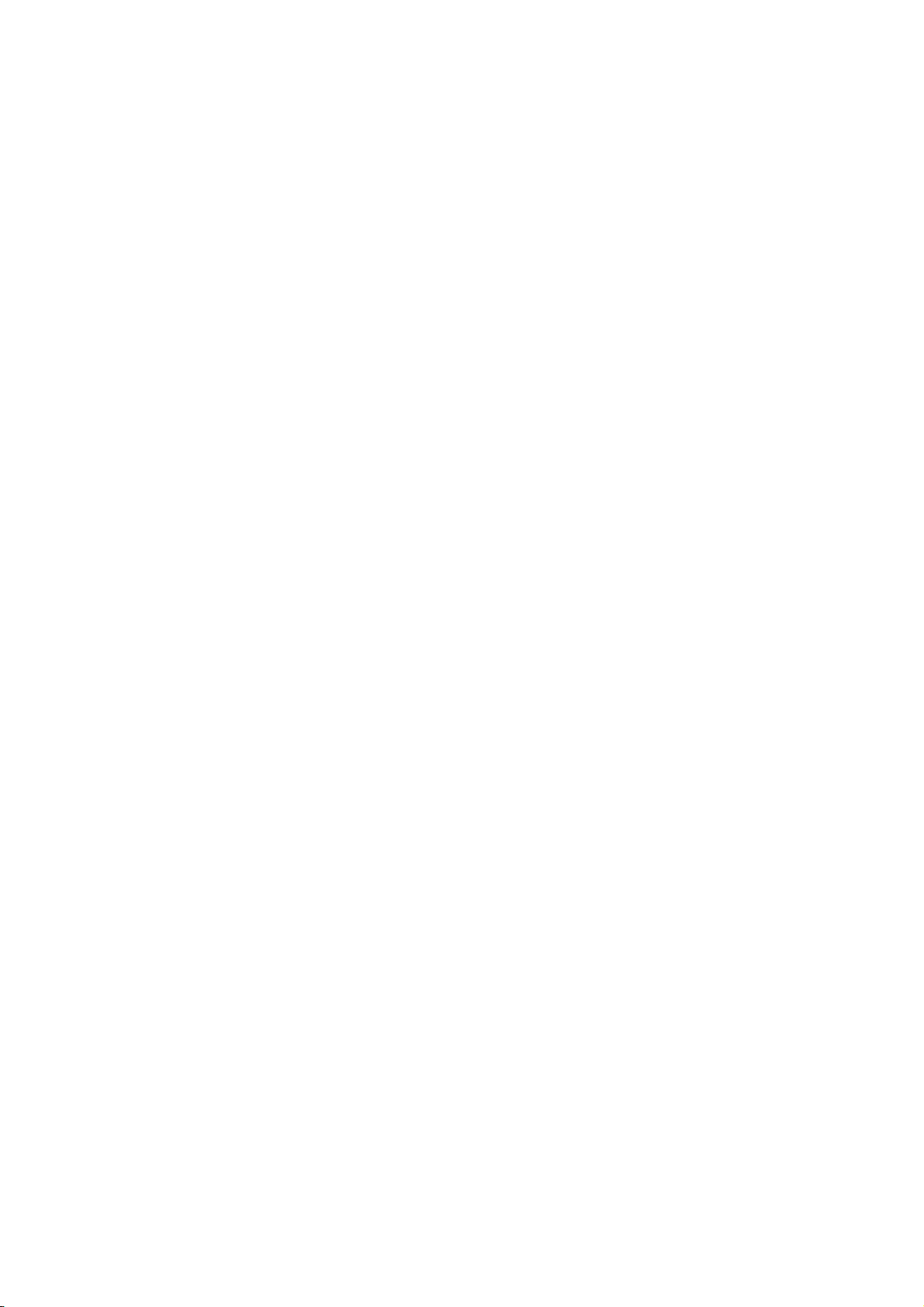
Appendix C – Code pages . . . . . . . . . . . . . . . . . . . . . . . . . . . . . . . . . . .316
Appendix D – Media specifications . . . . . . . . . . . . . . . . . . . . . . . . . . . .340
General . . . . . . . . . . . . . . . . . . . . . . . . . . . . . . . . . . . . . . . . . . . . . . .340
Continuous paper (continuous forms) . . . . . . . . . . . . . . . . . . . . . . . . . .342
Cut-sheet paper . . . . . . . . . . . . . . . . . . . . . . . . . . . . . . . . . . . . . . . . .352
Envelopes. . . . . . . . . . . . . . . . . . . . . . . . . . . . . . . . . . . . . . . . . . . . . .356
Cardstock paper . . . . . . . . . . . . . . . . . . . . . . . . . . . . . . . . . . . . . . . . .358
Label paper . . . . . . . . . . . . . . . . . . . . . . . . . . . . . . . . . . . . . . . . . . . .358
Appendix E – Barcode . . . . . . . . . . . . . . . . . . . . . . . . . . . . . . . . . . . . . .361
Barcode external code list EAN8 . . . . . . . . . . . . . . . . . . . . . . . . . . . . . .361
Barcode external code list EAN13 . . . . . . . . . . . . . . . . . . . . . . . . . . . . .362
Barcode external code list UPC - A. . . . . . . . . . . . . . . . . . . . . . . . . . . . .363
Barcode external code list UPC - E. . . . . . . . . . . . . . . . . . . . . . . . . . . . .364
Barcode external code list CODE39 . . . . . . . . . . . . . . . . . . . . . . . . . . . .365
Barcode external code list interleaved 2-of-5 . . . . . . . . . . . . . . . . . . . . .366
Barcode 128 code list code type: A . . . . . . . . . . . . . . . . . . . . . . . . . . . .367
Barcode 128 code list code type: B . . . . . . . . . . . . . . . . . . . . . . . . . . . .368
Barcode 128 code list code type: C . . . . . . . . . . . . . . . . . . . . . . . . . . . .369
Barcode External code list postnet. . . . . . . . . . . . . . . . . . . . . . . . . . . . .370
Appendix F – Printing specifications. . . . . . . . . . . . . . . . . . . . . . . . . . .371
Measurement conditions and specification value definitions . . . . . . . . . . .371
Specifications . . . . . . . . . . . . . . . . . . . . . . . . . . . . . . . . . . . . . . . . . . .371
Index. . . . . . . . . . . . . . . . . . . . . . . . . . . . . . . . . . . . . . . . . . . . . . . . . . .374
Oki Printing Solutions contact details. . . . . . . . . . . . . . . . . . . . . . . . . .375
Contents > 6
Page 7

N
OTES, CAUTIONS AND WARNINGS
NOTE
A note provides additional information to supplement the main text.
CAUTION!
A caution provides additional information which, if ignored, may
result in equipment malfunction or damage.
WARNING!
A warning provides additional information which, if ignored, may
result in a risk of personal injury.
For the protection of your product, and in order to ensure that you benefit from its full
functionality, this model has been designed to operate only with genuine original ribbon
cartridges. Any other ribbon cartridge may not operate at all, even if it is described as
“compatible”, and if it does work, your product's performance and print quality may be
degraded.
Use of non-genuine products may invalidate your warranty.
Specifications subject to change without notice. All trademarks acknowledged.
Notes, cautions and warnings > 7
Page 8

A
BOUT THIS GUIDE
NOTE
Images used in this manual may include optional features that your printer
does not have installed.
If required, you may wish to refer for basic information to the User’s Guide
which is stored on the manuals CD.
This manual is your Technical Reference guide (check the web site,
www.okiprintingsolutions.com, for the most up-to-date version) for your printer and forms
part of the overall user support listed below:
> Installation Safety booklet: provides information as to safe use of the printer.
This is a paper document that is packaged with the printer and should be read before
setting up your printer.
> Set-up guide: to describe how to unpack and set up your printer.
This is a paper document that is packaged with the printer.
> This Technical Reference Guide: to provide detailed technical information for
programmers and more technical users.
This is an electronic document available on the support web site.
> User’s Guide: to help you to become familiar with your printer and make the best
use of its many features. Also included are guidelines for troubleshooting and
maintenance to ensure that it performs at its best. Additionally, information is
provided for adding optional accessories as your printing needs evolve.
This is an electronic document stored on the manuals CD.
> Network Guide: to provide detailed technical information for network
administrators to configure the optional accessory network interface.
This is an electronic document stored on the CD that accompanies the network
interface card optional accessory.
> Installation Guides: accompany consumable items and optional accessories to
describe how to install them.
These are paper documents that are packaged with the consumables and optional
accessories.
> Online Help: online information accessible from the printer driver and utility
software.
O
NLINE USAGE
This guide is intended to be read on screen using an Adobe Acrobat Reader. Use the
navigation and viewing tools provided in Acrobat.
You can access specific information in two ways:
> In the list of bookmarks down the left hand side of your screen, click on the topic of
interest to jump to the required topic. (If the bookmarks are not available, use the
“Contents” on page 4.)
> In the list of bookmarks, click on Index to jump to the Index. (If the bookmarks are
not available, use the “Contents” on page 4.) Find the term of interest in the
alphabetically arranged index and click on the associated page number to jump to
the page containing the term.
About this guide > 8
Page 9

P
RINTING PAGES
The whole manual, individual pages, or sections may be printed. The procedure is:
1. From the toolbar, select File, then Print (or press the Ctrl + P keys).
2. Choose which pages you wish to print:
(a) All pages, (1), for the entire manual.
(b) Current page, (2), for the page at which you are looking.
1
2
3
(c) Pages from and to, (3), for the range of pages you specify by entering their
page numbers.
3. Click OK.
About this guide > 9
Page 10

I
NTRODUCTION
This printer series is designed to provide highly reliable letter quality printing and high
resolution graphics for the desktop/office printing environment. It combines state-of-theart, 9-pin (ML5720/ML5721) and 24-pin (ML5790/ML5791), serial impact dot matrix
printing technology with advanced materials and superior construction to provide high
performance and versatility in a desktop sized unit. Careful attention to ergonomics and
application needs provides user friendly operation for operators of varying technical
capabilities.
F
EATURES
The features include:
> OKI smart Paper Handling
> 9-pin(ML5720/ML5721) and 24-pin(ML5790/ML5791) double arrangement operator
replaceable printhead
> Direct access control panel
> Structured direct access menu for easy set up
> Printhead life: 400M characters (average) in 10 CPI Utility mode at normal 25%
duty, 35% page density
> Bi-directional short-line-seeking printing
> Print speed:
TM
(ML5790/ML5791)
ML5720/ML5721 ML5790/ML5791
600 CPS HSD (all CPIs) 480 CPS HSD (10 CPI)
700 CPS SSD (12 CPI only) 576 CPS HSD (12 CPI)
450 CPS Draft (10/12/15/20 CPI) 360 CPS Draft (10 CPI)
431 CPS Draft (17.1 CPI) 540 CPS Draft (15 CPI)
113 CPS NLQ (10/12/15 CPI) 120 CPS LQ (10 CPI)
108 CPS NLQ (17.1/20 CPI)
> Paper feed
> Top/Rear/Bottom/Front path
> Rear/Front Push tractor
> Pull tractor
> Friction feed with pinch roller release
> Paper handling
> Automatic sheet loading
> Short paper tear-off available by menu selection or TEAR button operation
> Auto-loading for single sheet and continuous paper
> Auto park feature
Introduction > 10
Page 11

> Paper copies
ML5720/ML5721 ML5790/ML5791
9 - 11 lb, 6 part (with Rear/Front
Push feed)
9 – 11 lb, 7 part (with Pull tractor
Front/Bottom Pull feed)
(See note)
NOTE
Depending on the paper route and media type, printout may appear light on
the last paper part. It is recommended to use High Copy mode when the print
appears light.
> Paper path capability
9 - 11 lb, 6 part (with Rear/Front Push feed)
9 - 11 lb, 7 part (with Pull tractor Front/Bottom feed)
> Stationery cartridge ribbon
> Interfaces
> Standard IEEE1284 parallel interface
> USB interface
> Optional RS-232C serial interface
> Optional Network interface card
9 - 11 lb, 6 part (See Note)
> ML5720/ML5721:Quiet operation at 55 dB(A) in quiet mode and 57 dB(A) in normal
mode
> ML5790/ML5791:Quiet Operation at 52 dB(A) in quiet mode and 57 dB(A) in normal
mode.
> 128 kbytes max. receive buffer
>
ML5720/ML5721: Line feed resolution at 1/6 inch, 1/8 inch, n/72 inch,
n/144 inch, n/216 simulated by n/288 inch
ML5790/ML5791: Line feed resolution at 1/6 inch, 1/8 inch, n/60 inch,
n/72 inch, n/180 inch, n/216 inch, n/360 inch.
> Agency approved: GS,CE
> Barcode data printing
> Postnet bar code data printing
Introduction > 11
Page 12

S
TANDARD CONFIGURATION
This printer series consists of the following components:
> Printer mechanism
> Power supply unit
> Control board (including an IEEE1284 parallel interface and USB port)
> Operator panel board
> Acoustic covers
> Tractor feed unit
O
PTIONS
> RS-232C Serial Interface Board
NOTE
Ensure that the RS-232C Serial Interface board’s communication rate is up to
19.2 K BPS. RS-232C with a lower K BPS cannot be used for this printer.
> LAN7120E3 100BASE-TX/10BASE-T Network Board
> Tractor unit (Push and Pull)
> Cut-sheet feeder (Single-bin only)
> Roll paper stand (ML5720/ML5790)
Introduction > 12
Page 13

I
DENTIFYING COMPONENT PARTS
The main parts of your printer are identified and briefly explained below.
F
RONT VIEW
10
9
8
7
1
9
6
2
5
3
4
1. Power Switch: to turn the printer power ON/OFF.
2. Operator Panel: contains buttons and indicators (LEDs) (described in detail later)
that allow you to operate the printer.
3. Front Feed Paper Tray: to feed the cut sheet from the fron t .
4. Front Cover: open to fit the front feed paper tray or to fit the tractor.
5. Platen Knob.
6. Paper Type Lever: set according to the type of paper feed - front feed (cut sheet),
continuous rear feed, continuous front feed or continuous bottom pull.
7. Pull-up Guide Assembly support.
8. Top Feed Paper Tray: raise to feed cut sheet paper from the top.
9. Paper Guide: can be adjusted as required to locate the left edge of cut sheet paper.
10. Top Cover: open and close for access, for example when changing a ribbon
cartridge. Keep closed for noise reduction.
Introduction > 13
Page 14

I
NTERNAL VIEW
11
12
13
14
11. Paper Thickness Lever: set according to the thickness of the paper.
12. Ribbon Cartridge: holds the printer ribbon.
13. Print Head: prints the character on the paper.
14. Pull-up Guide assembly: remove whe n using Pull tractor and optional Cut-sheet
feeder.
R
EAR VIEW
18
16
15
19
17
20
15. USB connector: connect to USB interface cable.
16. Parallel connector: connect to parallel interface cable.
17. Optional Serial/Network connector: connect to serial or network.
18. Optional CSF/RPS connector: connect to cut-sheet feeder or roll paper stand.
19. Ventilator
20. A/C Input: connect to printer power cable.
Introduction > 14
Page 15

I
NTERFACE SPECIFICATIONS
IEEE1284
C
ONNECTORS AND CABLE
PARALLEL INTERFACE SPECIFICATIONS
Connectors
Printer side:36-pin receptacle 57RE-40360-830B-D29BF (DDk Ltd.) or equivalent
Cable side:36-pin plug 57FE-30360 (DDK Ltd.) or equivalent, or 57F-36H-3R straight
type with a metal hood (DDK Ltd.) or equivalent.
Cable
Use a cable less than 1.8 m in total length.
(A shielded cable is required and use of twisted-pair wires is recommended for noise
prevention.)
P
ARALLEL INTERFACE SIGNALS
Pin No. Signal Direction
1 STROBE To printer Samples input data when changing from low
2 DATA BIT 1 To printer Input data: High level indicates “1” and low
3 DATA BIT 2
4 DATA BIT 3
5 DATA BIT 4
6 DATA BIT 5
7 DATA BIT 6
8 DATA BIT 7
9 DATA BIT 8
10 ACKNOWLEDGE From printer Indicates character input completion, or func-
11 BUSY From printer
12 PAPER END From printer High level indicates paper end. AckDataReq
13 SELECT From printer High level indicates select (on line) condition. Xflag
14 AUTO FEED To printer When "Auto Feed" in the menu is set as
16, 33 0 V – Signal ground.
CHASSIS GROUND
17
18 +5 V From printer +5V / 50mA **
19 to 30 0 V – Twisted pair return (for pin No. 1 to 11)
31 INPUT-PRIME To printer When this signal goes to the low level,
32 FAULT From printer This signal goes from high to low level when
15, 34
35
36 SELECT-IN To printer In the EPSON mode, when menu item "Print
– – Unused
––
level to high level.
level “0”.
tion operation end, at low level.
Indicates data cannot be received at high level.
Data can be input at low level.
valid under EPSON mode, this signal goes
to the low level and the printer generates a
line feed after receiving CR code.
– Frame ground.
printer controller is initialized. The low level
should be held for more than 0.5 ms.
paper runs out.
(Possible to indicate error and Off-Line state.)
Fixed to High (Connected to +5 V thru 3.3 KΩ)
Suppress Effective" is Yes, and the SELECTIN signal is high, the DC1/DC3 code is valid,
and invalid when the signal is low.
** When load is 50m A (more/less), volatage can drop or power can be cut off.
Description
Compatible Nibble
HostClk
?
PrtClk
PrtBusy
HostBusy
<
<
<
<
<
nDataAvail
<
<
IEEE1284
active
NOTE
Connector pin arrangement for above.
18
36
Interface specifications > 15
1
19
Page 16

P
ARALLEL INTERFACE LEVELS
Low level: 0.0 V to + 0.8 V
High level: +2.4 V to +5.0 V
P
ARALLEL INTERFACE CIRCUITS
(a) Receiver
DATA BIT 1 to DATA BIT 8:
SN74LVC161284DGGR or equivalent
INPUT-PRIME, STROBE:
SN74LVC161284DGGR or equivalent
(b) Driver
ACKNOWLEDGE, PAPER END, SELECT, FAULT, BUSY
SN74LVC161284DGGR or equivalent
Signal Name R (Ω) C (pF)
R
C
0V
INPUT-PRIME 47 1000
STROBE 47 47
P
ARALLEL INTERFACE TIMING CHART
DATA BIT1 to
DATA BIT8
(H)
(L)
(H)
(L)
(H)
(L)
S
UPPORT MODE
STROBE
BUSY
ACKNOWLEDGE
> Compatible
1 μs
min
DATA
1~500 μs
500 ns
max
1 μs
min
T busy
t
1t1
2~8 μs
= 1~ 4 μs
t
1
> Nibble (PnP Device ID only)
Interface specifications > 16
Page 17

U
NIVERSAL SERIAL BUS
(USB)
Universal Serial Bus Specification Revision 2.0 Full Speed mode compliance.
C
ONNECTORS
Printer Side: “B” Receptacle (Upstream Input to the USB Device)
Cable Side: Series “B” Plug
C
ABLE
Length: Max. 5 m (Cable must be shielded and meet the USB Spec Rev 2.0 for normal
operation.)
The cable is not supplied with the printer.
USB
INTERFACE SIGNALS
CONTACT NUMBER SIGNAL NAME
1 Vbus
2 D3 D+
4 GND
Shell Shield
NOTE
Connector pin arrangement for above:
M
ODE AND CLASS OF DEVICE
> Full-speed driver
> Self-powered device
D
ATA SIGNALLING RATE
Full-speed function – 12 Mb/s
2
1
34
Interface specifications > 17
Page 18

I
NTERFACE CIRCUIT
TxD+
Full-speed
Buffer
Rs
+ 3.3V
S
IGNAL LEVEL
Input/output level
PARAMETER SYMBOL MIN. MAX. UNITS
Input levels:
High (driven) V
High (floating) V
Low V
Output levels:
Low OL 0.0 0.3 V
High (driven) OH 2.8 3.6 V
Output signal crossover
voltage
TxD-
V
IH
IHZ
IL
CRS
Rs
2.0 V
2.7 3.6 V
0.8 V
1.3 2.0 V
Signalling levels
Bus State
Differential “1” (D+)-(D-)> 200mV and D+ > V
Differential “0” (D-)-(D+)> 200mV and D- > V
Single-ended 0 (SE0) D+ and D- < V
Data J state:
Low-speed
Full-speed
Data K state:
Low-speed
Full-speed
Idle state:
Low-speed
Full-speed
Resume state Data K state
Start-ofPacket (SOP)
End-of-Packet (EOP)
Disconnect
(at downstream port)
Connect
(at downstream port)
Reset D+ and D- < V
Differential “0”
Differential “1”
Differential “1”
Differential “0”
D- > V
D+>V
Data lines switch from Idle to K state
SE0 for ≥ 1 bit time1followed by a J
state for 1 bit time
SE0 for ≥ 2.5μs
Idle for ≥ 2ms Idle for ≥ 2.5μs
Required Acceptable
(max) D+ and D- < VIH(min)
IL
(min) and D+ < VIL(max)
IHZ
(min) and D- < VIL(max)
IHZ
(max) for ≥ 10ms D+ and D- < VIL(max) for ≥ 2.5μs
IL
Signalling Levels
(min) (D+)-(D-)> 200mV
IH
(min) (D-)-(D+)> 200mV
IH
D- > V
(min) and D+ < VIH(min)
IHZ
D+ > V
(min) and D- < VIH(min)
IHZ
SE0 for ≥ 1 bit time1followed by a J
state
NOTE
The width of EOP is defined in bit times relative to the device type receiving
the EOP. The bit time is approximate.
Interface specifications > 18
Page 19

T
IMING CHART
Packet voltage levels
Disconnect detection
VOH(min)
VIH(min)
VIL(max)
VOL(max)
VSS
VOH(min)
VIH(min)
VIL(max)
VOL(max)
VSS
Bus Idle
SOP
First Bit
of Packet
Last Bit
of Packet
SE0
Portion
of EOP
Bus Driven to
J State at end
of EOP
Bus Floats
Bus Idle
VIL
VSS
D+/D-
D-/D+
Device
Connected
VIHZ(min)
Full-speed device connect detection
Device
Connected
D+
VIH
VSS
D-/D+
Differential data jitter
TPERIOD
Differential
Data Lines
(VCRS)
Crossover
Points
Consecutive
Transitions
*
TPERIOD + TxDJ1
N
*
N
Transitions
TPERIOD + TxDJ2
>2.5
Paired
μs
>2.5
μs
D-
Disconnect
Detected
Connect
Detected
TPERIOD = 12Mbps( –0.25%)
TxDJ1 = Min-3.5ns~Max3.5ns
TxDJ2 = Min-4ns~Max4ns
Differential-to-EOP transition skew and EOP width
Crossover Point
TPERIOD
Differential
Data Lines
Crossover
Points
Diff. Data-to-
SE0 Skew
*
N
TPERIOD + TxDEOP
Interface specifications > 19
Extended
TxDEOP = -2ns~5ns
Source EOP Width : TFEOPT(160ns~175ns)
Receiver EOP Width : TFEOPT(80ns~)
Page 20

Receive jitter tolerance
TPERIOD
Differential
Data Lines
TxJR
Consecutive
Transitions
*
N
TPERIOD + TxJR1
*
TPERIOD + TxJR2
N
Paired
Transitions
TxJR1
TxJR2
TxJR1 = Min-18.5ns~Max18.5ns
TxJR2 = Min-9ns~Max9ns
Interface specifications > 20
Page 21

O
PTION INTERFACE SPECIFICATIONS
G
ENERAL SPECIFICATIONS
ITEM DESCRIPTION
Interface system RS232C
Data input Serial Input (Start-Stop synchronisation)
Baud rate 300, 600, 1200, 2400, 4800, 9600, 19200 BPS
Data word length 7 bits or 8 bits
Parity
Stop bit length 1 bit, 2bit or more
Message buffer length Buffer size is selected by ‘Receive Buffer Size’ in MENU.
Communication protocol Ready/Busy
1. Setting the data length to 7 bits with no pa rity is not recommended.
Odd, even, or no parity
X-ON/X-OFF
Ready/Busy & X-ON/X-OFF (ML5720/ML5721)
1
Interface specifications > 21
Page 22

I
NTERFACE SIGNALS
PIN NO. SIGNAL CODE SIGNAL FUNCTION
1 Protective
Ground
2 Transmitted
3 Received Data RD To printer Data to printer
4 (Note 2) Request to Send RTS From
6 (Note 3) Data Set Ready DSR To printer Indicates that data can be sent
7 Signal Ground SG — Signal ground
11 (Note 2) Supervisory
20 (Note 2) Data Terminal
5, 8 to 10,
12 to 19,
21 to 25
Data
Send Data
Ready
— — — Unused
PG — Frame ground
TD From
printer
printer
SSD From
printer
DTR From
printer
Data from printer
Signal to indicate printer cannot
receive data in printer Busy/Ready
protocol
(Printer receives data after
confirming this signal as a SPACE.)
Signal to indicate printer cannot
receive data in printer Busy/Ready
protocol
Signal to indicate printer cannot
receive data in printer Busy/Ready
protocol
NOTE
1. Connector pin arrangement for above:
13
25
1
14
(Viewed from interface cable side)
2. SSD signal output can be selected from pins 4, 11, 20 by the MENU.
3. DSR signal valid/invalid can be set by the MENU.
E
LECTRICAL CHARACTERISTICS
Signal levels
RS-232C interface signal levels are as specified below, and meet the EIA Standard RS232C:
–15 to –3 V: MARK = OFF = LOGIC “1”
+15 to +3 V: SPACE = ON = LOGIC “0”
Interface specifications > 22
Page 23

Line driver
INPUT
Equivalent to HIN202
+5V
400kΩ
OUTPUT
NOTE
The above figures are the standard values for a load of 3 Kohm, 15 pF.
Line receiver
NOTE
If the power on the input side is OFF, the output of the receiver becomes high
(+2.4 V or more) at TTL level.
OUTPUT
+5V
-5V
Equivalent to HIN202
INPUT OUTPUT
5kΩ
+3V
-3V
INPUT
+10V
-10V
+30V
-30V
Interface specifications > 23
Page 24

I
NTERFACE TIMING CHARTS
Receiving timing chart
DSR signal
RD
NOTE
DSR signal valid/invalid can be set by the Menu.
SSD signal timing chart
SPACE
MARK
SPACE
MARK
RD
DTR
Start bit
Stop bit
0.5 bit
More than 0 μs More than 300 μs
Data
Stop bit
SPACE
MARK
0.5 bit Start bit
MAX 5 ms
BUSY
READY
R
ECEIVING MARGIN
Receiving margin is more than 37% at any baud rate.
D
ESCRIPTION OF COMMUNICATION PROCEDURES
The types of protocol can be selected by menu communication procedures:
READY/BUSY, X-ON/X-OFF and READY/BUSY & X-ON/X-OFF (ML5720/ML5721).
I
NTERFACE CONTROL CODE
The following function codes are used in the high-speed serial interface:
COMMAND CODE
DC1 (17)D (11)H
DC3 (19)D (13)H
NOTE
Characters to be printed according to the parity error indication code (40)H
will differ depending on the setting of the printer character set. Refer to the
printer User’s Guide.
Interface specifications > 24
Page 25

Ready/Busy protocol
Block format Free
Error indication The parity error indication is printed as
character 40(H).
Busy state indication The busy signal turns on (becomes Busy)
Timing chart
RD DATA 1 DATA 2
Threshold of the
characters in
the buffer
DTR
X-ON/X-OFF protocol
Block format Free
Error indication The parity error indication character is
8K
512
0
when the space in the interface buffer has
become less than 256 bytes. The busy signal
turns off (becomes Ready) after 200 ms or 1
second has passed if 256 bytes have
recovered within 200 ms or 1 second. If the
recovery time exceeds 200 ms or 1 second,
the busy signal turns off (becomes Ready)
immediately after the recovery has occurred.
ON (BUSY)
OFF (READY
200 ms or 1 second minimum
converted into code 40(H).
Timing chart
NOTE
If data is transferred when the printer is still BUSY, the printer sends a DC3
code every time it receives data.
Busy state indication The DC3 will be sent to the transmission si de
immediately after the space in the interface
buffer has become less than 256 bytes to
indicate that receiving is impossible. The
transmission of the DC3 stops when data
receiving has stopped. If the recovery time
for 256 bytes is within 200 ms or 1 second
after the DC3 is sent, DC1 will be sent 200
ms or 1 second after the recovery to indicate
that receiving is possible. If th e recovery
time exceeds 200 ms or 1 second, the DC1
is sent immediately after the recovery has
occurred.
256 characters or less
RD
TD PRINTING
BUSY state
ON
OFF
DATA 1
3
3-C
3
-
-CD
CD
D
200 ms or 1 second minimum
Waiting for BUSY
state to be free
DATA
1CD
Interface specifications > 25
Page 26

L
OCAL TEST FUNCTION
Circuit Test mode setting
Diagnostic: Test set by menu
Test connector: Connect the test connectors as shown below to the interface connectors.
2
TD
3
RD
4
RTS
5
Equivalent to Cannon DB-25P
CTS
CD
SSD
DTR
DSR
8
11
20
6
Circuit Test mode function
After the settings outlined in Circuit Test mode setting are completed and power is turned
on, the serial interface checks the message buffer memory and interface driver and
receiver circuits, then prints all characters. To start and stop this test, press the SEL button
on the front of the printer. Details of this test are explained below.
1. Print the program revision with two numerical characters.
2. Print “LOOP TEST.”
3. Check memory for message buffer.
Print “GOOD” if memory check is OK, and print “BAD” if memory check fails.
4. Output LOW to DTR, RTS, and SSD signals. If a CTS, DSR, or CD signal is HIGH,
print “BAD”. If the CTS, DSR, and CD signals are all LOW, print “IF GOOD”.
Output HIGH to DTR, RTS, and SSD signals. If a CTS, DSR, or CD signal is LOW, print
“IF BAD.” If the CTS, DSR and CD signals are all HIGH, print “IF GOOD.”
5. Transmit characters from code 20H to 7FH by TD signals. At the same time,
characters are received from the RD signal and stored in the message buffer.
6. Print the characters that were stored in the message buffer as indicated in Step 5.
7. Repeat from Step 1.
Interface specifications > 26
Page 27

O
PERATOR INTERFACE
O
PERATOR PANEL FUNCTIONS
The operator panel buttons and LEDs are located as follows:
Button functions depend on the printer state which can be any one of:
> Print Mode (for a summary of print modes and features see “Appendix B – Print
modes/features” on page 311.)
> Hex Dump Mode
> Menu Mode
> Test Mode
> Power On Mode
> Limited Operation
Operator interface > 27
Page 28

P
RINT MODE
BUTTON STATUS FUNCTION
SEL On-line Sets the printer to off-line.
Off-line Sets the printer to on-line.
LF/FF On-line/Off-line Feeds paper by one line.
When pressed for more than 500ms,
performs form feed.
LOAD/EJECT On-line/Off-line
When no paper is loaded
When paper is loaded:
Continuous forms
Cut-sheet paper
Pull feed
TEAR On-line/Off-line
Continuous forms
Pull feed
PRINT QUALITY On-line/Off-line Select a font.
CHR. PITCH On-line/Off-line Select a character pitch.
Performs paper feed.
Retracts the form to the Pin Tractor.
Ejects the cut sheet.
Ineffective.
Delivers the continuous form to the cut
position.
Ineffective.
PRINT SPEED On-line/Off-line Select print speed.
SEL + LF/FF On-line/Off-line Ineffective.
SEL + LOAD/EJECT On-line Ineffective.
Off-line Holding down the SEL button and
SEL + CHR.PITCH On-line Ineffective.
Off-line Selects MENU configuration.
LF/FF + LOAD/EJECT On-line/Off-line Ineffective.
LOAD/EJECT + SEL On-line/Off-line
ML5720/ML5721 Performs microfeed (forward) 1 /144 inch
ML5790/ML5791 Performs microfeed (forward) 1 /180 inch
LOAD/EJECT + LF/FF On-line/Off-line
ML5720/ML5721 Performs microfeed (reverse) 1/144 inch
ML5790/ML5791 Performs microfeed (reverse) 1/180 inch
TEAR + SEL On-line/Off-line
ML5720/ML5721 Performs microfeed (forward) 1 /144 inch
pressing the LOAD/EJECT button
initialises the new Menu settings.
when paper is loaded.
when paper is loaded.
when paper is loaded.
when paper is loaded.
when paper is in tear off position.
ML5790/ML5791 Performs microfeed (forward) 1 /180 inch
Operator interface > 28
when paper is in tear off position.
Page 29

BUTTON STATUS FUNCTION
TEAR + LF/FF On-line/Off-line
ML5720/ML5721 Performs microfeed (reverse) 1/144 inch
ML5790/ML5791 Performs microfeed (reverse) 1/180 inch
PRINT QUALITY + SEL On-line/Off-line
ML5720/ML5721 Performs microfeed (reverse) 1/144 inch
ML5790/ML5791 Performs microfeed (reverse) 1/180 inch
PRINT QUALITY + LF/FFOn-line/Off-line
ML5720/ML5721 Performs microfeed (forward) 1 /144 inch
ML5790/ML5791 Performs microfeed (forward) 1 /180 inch
when paper is in tear off position.
when paper is in tear off position.
when paper is in Top of Form position.
when paper is in Top of Form position.
when paper is in Top of Form position.
when paper is in Top of Form position.
CHR.PITCH + PRINT
SPEED
On-line/Off-line Enters menu mode.
Operator interface > 29
Page 30

HEX D
UMP MODE
, M
ENU MODE
, T
EST MODE
BUTTON HEX DUMP MODE MENU MODE TEST MODE
SEL On-line: Sets printer Off-
line.
Off-line: Sets printer Online.
LF/FF On-line: Feeds paper by
one line.
When pressed for more
than 400ms, performs form
feed.
Off-line: When paper is
loaded, performs form feed
for continuous forms and
ejects cut-sheet paper.
LOAD/EJECT
TEAR
PRINT
QUALITY
> When no paper is loaded:
Performs paper feed.
> When paper is loaded:
> Continuous
forms:Retracts the
form to the Pin
Tractor.
> Cut-sheet paper:
Ejects the cut sheet.
> Pull feed: Ineffective.
> Delivers the continuous
form to the cut position.
> Pull Feed: Ineffective.
- Temporarily suspends
test printing.
Increments a group in a
‘GROUP’.
Increments an item in
an ‘ITEM’.
Increments a set in a
‘SET’.
Selects Print Quality
CHR. PITCH Selects Character Pitch
PRINT SPEED Selects Print Speed.
SEL + LF/FF Decrements a group in
a ‘Group’.
SEL + LOAD/
EJECT
SEL + TEAR Decrements a set in a
CHR. PITCH +
PRINT SPEED
Decrements an item in
an ‘ITEM’.
‘SET’.
Exits Menu mode.
Operator interface > 30
Page 31

I
NDICATORS
NOTE
In recovery impossible alarm state, both SEL and ALARM LEDs blink.
INDICATORS
COLOUR STATUS MEANING
(LED)
SEL Green ON Printer is on-line i.e. is available to print.
OFF Printer is off-line i.e. is not available to print.
FLASHING When flashing together with the ALARM LED,
ALARM Red ON Paper end status i.e. no paper present.
OFF Printer is in normal state.
FLASHING When flashing together with the SEL LED,
printing cannot be resumed at this stage.
Turn the power OFF, verify that the carriage
moves properly, then turn the power ON
again.
If the problem is still there after you turn the
power ON again, contact your dealer.
When flashing together with TEAR LED,
indicates Top Cover is open.
printing cannot be resumed at this stage.
Turn the power OFF, verify that the carriage
moves properly, then turn the power ON
again.
If the problem is still there after you turn the
power ON again, contact your dealer.
Indicates paper jam/media switch/incorrect
paper lever setting status
When flashing together with TEAR LED,
indicates High temperature alarm status.
TEAR Green ON Menu mode.
OFF Tear down position.
FLASHING Tear up position.
SLEEP Green FLASHING Low power consumption mode.
ML5720/ML5721
PRINT QUALITY Green ON
> LED 3
1
2
3
> LED 2
> LED 2 and 3
> LED 1
> LED 1 and 3
> LED 1 and 2
Without ALARM LED flashing:
> Indicates SSD is selected.
> Indicates HSD is selected.
> Indicates DRAFT is selected.
> Indicates COURIER is selected.
> Indicates GOTHIC is selected.
> Indicates OCR-B is selected.
Operator interface > 31
Page 32

INDICATORS
COLOUR STATUS MEANING
(LED)
CHR.PITCH Green ON
LED 1
1
2
ON
> LED 2
> LED 1
> LED 1 and 2
12
With TEAR LED ON:
Printer is in MENU setting mode.
With Alarm LED flashing:
> Indicates paper loading jam.
> Indicates paper park/eject jam.
> Indicates incorrect media setting.
3
1
2
12
ON
> LED 2
> LED 1
> LED 1 and 2
FLASHING
> LED 2
FLASHING
> LED 2
> LED 1
> LED 1 and 2
ML5790/ML5791
PRINT QUALITY Green ON
> LED 3
1
2
3
> LED 2
> LED 2 and LED 3
> LED 1
> LED 1 and LED 3
> LED 1 and LED 2
> LED 1, LED 2 and
FLASHING
> LED 3
> LED 2
> LED 2 and LED 3
> LED 1
Without Alarm LED flashing:
> Indicates 10CPI is selected.
> Indicates 12CPI is selected.
> Indicates 15CPI is selected.
With Alarm LED flashing:
> Indicates incorrect paper lever setting.
Without Alarm LED flashing:
> Indicates 17CPI is selected.
> Indicates 20CPI is selected.
> Indicates PROP (Proportional) is selected.
Without ALARM LED flashing:
> Indicates HSD is selected.
> Indicates DRAFT is selected.
> Indicates COURIER is selected.
> Indicates ROMAN is selected.
> Indicates SWISS is selected.
> Indicates SWISS-B is selected.
> Indicates ORATOR is selected.
LED 3
Without ALARM LED flashing:
> Indicates GOTHIC is selected.
> Indicates PRESTIGE is selected.
> Indicates OCR-A is selected.
> Indicates OCR-B is selected.
CHR.PITCH Green ON
LED 1
1
2
ON
> LED 2
> LED 1
> LED 1 and LED 2
FLASHING
> LED 2
> LED 1
> LED 1 and LED 2
ON
> LED 2
> LED 1
> LED 1 and LED 2
FLASHING
> LED 2
PRINT SPEED Green ON
> LED 2 ON
1
2
> LED 1 ON
> LED 1 and 2 ON
FLASHING
> LED 2 FLASHING > Indicates HIGH COPY is selected.
With TEAR LED ON:
Printer is in the MENU setting mode.
Without ALARM LED flashing:
> Indicates 10CPI is selected.
> Indicates 12CPI is selected.
> Indicates 15CPI is selected.
Without ALARM LED flashing:
> Indicates 17CPI is selected.
> Indicates 20CPI is selected.
> Indicates PROP (Proportional) is selected.
With ALARM LED flashing:
> Indicates paper loading jam.
> Indicates paper park/eject jam.
> Indicates incorrect media setting.
With Alarm LED flashing:
> Indicates incorrect paper lever setting.
With TEAR LED OFF:
> Indicates NORM (Normal Speed) is selected.
> Indicates HIGH SPEED is selected.
> Indicates QUIET print is selected.
Operator interface > 32
Page 33

A
LARM/ERROR INDICATIONS
R
ECOVERABLE ALARMS
NOTE
O : LED continuously ON
X : LED OFF
* : LED blinking (500 ms ON, 500 ms OFF)
Blank : Current LED indication retained
LED
PRINTER
STATUS
Power
ON
Power
OFF
Select
(on-line)
Deselect
(offline)
Paper
end
Print
suppress
-ion
Sleep
mode
SEL ALARM TEAR/
MENU
Green Red Green Green
PRINT QUALITY CHR.PITCH PRINT SPEED SLEEP
LED1
Green
LED2
Green
LED3
Green
LED1
Green
LED2
Green
LED1
Green
LED2
Green
O O O OOOO OO O O
X X X XXXXXXX X
O
X
O
*
X XXXXXXX*
Paper
loading
jam
Paper
eject/
parking
jam
Media
set
alarm
Paper
lever
alarm
Unrecoverable
alarm
Thermal
alarm
Menu
mode
X* O
X* O
X* OO
X* *
**
**
O
Operator interface > 33
Page 34

LED
SEL ALARM TEAR/
MENU
PRINT QUALITY CHR.PITCH PRINT SPEED SLEEP
PRINTER
STATUS
Green Red Green Green
LED1
Green
LED2
Green
LED3
Select
Menu
configur
-ation 1
Select
Menu
configur
-ation 2
Tear up
*
position
Cover
**
open
ML5720/ML5721
Font
SSD O
HSD O
DRAFT OO
Green
LED1
Green
LED2
XX
OO
Green
LED1
Green
LED2
Green
NLQ
O
Courier
NLQ
OO
Gothic
NLQ
OO
OCR-B
Character Pitch
10 CPI O
12 CPI O
15 CPI OO
17 CPI *
20 CPI *
Propor-
**
tional
ML5790/ML5791
Font
HSD O
DRAFT O
LQ
OO
Courier
LQ
O
Roman
LQ Swiss OO
Operator interface > 34
Page 35

LED
SEL ALARM TEAR/
MENU
PRINT QUALITY CHR.PITCH PRINT SPEED SLEEP
PRINTER
STATUS
LQ Swiss
Green Red Green Green
LED1
Green
LED2
OO
Green
LED3
Green
LED1
Green
LED2
Green
LED1
Bold
LQ
OOO
Orator
LQ
*
Gothic
LQ
*
Prestige
LQ OCR-
**
A
LQ OCR-
*
B
Character Pitch
10 CPI O
12 CPI O
15 CPI OO
17 CPI *
Green
LED2
Green
20 CPI *
Propor-
**
tional
Print Speed (ML5720/ML5721/ML5790/ML5791)
Normal O
High
O
Speed
Quiet OO
High
*
Copy
Operator interface > 35
Page 36

U
NRECOVERABLE ALARMS
Unrecoverable alarms are shown below. The numbers of blinks of the alarms indicate the
states of the alarms.
Alarm indication consists of main blinking and sub-blinking. Main blinking is the concurrent
blinking of the SEL and ALARM LEDs and sub-blinking is the blinking of only the SEL LED.
ALARM INDICATIONS
ALARM CONTENTS
MAIN BLINKING SUB-BLINKING
1 1 Print head homing alarm
2Spacing alarm
6 FAN alarm (print head)
7 FAN alarm (power supply)
21Program ROM check alarm
2 CG check alarm
7 Program ROM mismatch
alarm
33EEPROM alarm
4 1 CPU internal RAM check
alarm
2 CPU alarm (Pre-fetch abort
3 CPU alarm (Data abort
4 CPU alarm (Undefined
5 CPU alarm (Watch Dog
6 LSI alarm (Bus control
7 LSI alarm (DMA translator
9 Interrupt control alarm
5 1 Firmware program alarm
2 OS control alarm (Data
6 1 Paper Edge Sensor alarm
9 1 Head thermistor alarm
4 Head thermistor alarm
alarm)
alarm)
abort alarm)
Timer alarm)
alarm)
alarm)
queue full)
(Open status)
(Short circuit status)
Operator interface > 36
Page 37

M
ENU SELECTION
O
VERVIEW
Features selected in Menu mode become the default features for the printer each time it is
powered on. The Menu function allows features to be activated without the use of a
software command but software commands override Menu settings. For details on Button
functions in Print mode refer to “Print mode” on page 28.
O
PERATION
1. To enter Menu M ode:
(a) Ensure that the printer is turned on. Place the cut sheet on the paper tray, the
paper is gripped by the printer.
(b) Press and hold down the CHR.PITCH button and then the PRINT SPEED button
to enter menu mode.
2. On entering the Menu mode, “Menu Print?” is printed.
See button functions in “Print mode” on page 28 for a description of how to navigate
the menus.
3. Press the Print Quality button to print all Menu items,
or
Press the LF/FF (GROUP) or LOAD/EJE CT ( I TEM) or TEAR (SET) button to print the
first menu item.
4. To change a setting:
(a) Press LF/FF button to step forward and SEL + LF/FF to step backward to the
required group.
(b) When in the required Group, press LOAD/EJECT button to step forward and SEL
+ LOAD/EJECT to step backward to the required item.
(c) When in the required Item, press TEAR to step forward and SEL + TEAR/MENU
to step backward to the required value.
5. Repeat these steps to change the settings for other items.
6. To exit menu settings confirmation, save the current settings, press CHR PITCH and
PRINT SPEED buttons together. Save menu is printed.
7. Press LOAD/EJECT button to eject the cut sheet paper.
8. The TOF position is not affected by Menu mode.
(However, TOF setting is executed if page length changes.)
Operator interface > 37
Page 38

M
ENU ITEMS
In the menu settings tables below, factory default settings are shown in bold.
GROUP ITEM FUNCTION SETS
ML5720/ML5721 ML5790/ML5791
Printer
Control
Font Print Mode Select quality of ANK
Emulation Mode Select emulation mode. IBM PPR, EPSON FX, MLEPSON LQ, IBM PPR,
characters.
Draft mode Select the draft mode. HSD
Pitch Select character pitch. 10 CPI
Proportional
Spacing
Style Select either font style. Normal
Select whether to use
proportional spacing or
not.
DRAFT
NLQ Courier
NLQ Gothic
NLQ OCR-B
HSD
SSD
SSD
12 CPI
15 CPI
17.1 CPI
20 CPI
Yes
No
Italics
IBM AGM
LQ Courier
LQ Roman
LQ Swiss
LQ Swiss Bold
LQ Orator
LQ Gothic
LQ Prestige
LQ OCR- A
LQ OCR- B
DRAFT
HSD
-
Size Select the character
scale size.
Selects both double
width and double height
character or single width
and single height
characters.
Single
Double
Operator interface > 38
Page 39

GROUP ITEM FUNCTION SETS
ML5720/ML5721 ML5790/ML5791
Symbol
Sets
Character Set Select character code
table.
Language Set Select a language
character set.
Set I
Set II
Standard (ML mode
only)
Line Graphics (ML
mode only)
Block Graphics (ML
mode only)
ASCII
French
German
British
Danish I
Swedish I
Italian
Spanish I
Japanese
Norwegian
Danish II
Spanish II
Latin American Dutch
TRS80
Swedish II
Swedish III
Swedish IV
Turkish
Swiss I
Swiss II
Publisher
Set I
Set II
ASCII
French
German
British
Danish I
Swedish I
Italian
Spanish I
Japanese
Norwegian
Danish II
Spanish II
Latin American
Dutch
Swedish II
Swedish III
Swedish IV
Turkish
Swiss I
Swiss II
Publisher
Zero Character Select either print font
pattern to receive a zero
character located at 30H
in ANK code.
Slashed
Unslashed
Slashed
Unslashed
Operator interface > 39
Page 40

GROUP ITEM FUNCTION SETS
ML5720/ML5721 ML5790/ML5791
Symbol
Sets cont.
Code Page Select a code page. USA
Canada French
Multilingual
Portugal
Norway
Turkey
Greek_437
Greek_869
Greek_928
Greek_437 CYPRUS
Polska Mazovia
Serbo Croatic I
Serbo Croatic II
ECMA-94
Hungarian CWI
Windows Greek
Windows East Europe
Windows Cyrillic
East Europe Latin II 852
Cyrillic I-855
Cyrillic II-866
Kamenicky(MJK)
ISO Latin 2
Hebrew NC (862)
Hebrew OC
Turkey_857
Latin 5 (Windows
Turkey)
Windows Hebrew
Ukrainian
Bulgarian
ISO Latin 6 (8859/
10)
Windows Baltic
Baltic_774
KBL-Lithuanian
Cyrillic Latvia
Roman-8
Icelandic-861
Multilingual 858
ISO 8859-15
Greek_737
POL1
Macedonian
BRASCII
Abicomp
USA
Canada French
Multilingual
Portugal
Norway
Turkey
Greek_437
Greek_869
Greek_928
Greek_437 CYPRUS
Polska Mazovia
Serbo Croatic I
Serbo Croatic II
ECMA-94
Hungarian CWI
Windows Greek
Windows East Europe
Windows Cyrillic
East Europe Latin II 852
Cyrillic I-855
Cyrillic II-866
Kamenicky (MJK)
ISO Latin 2
Hebrew NC (862)
Hebrew OC
Turkey_857
Latin 5 (Windows
Turkey)
Windows Hebrew
Ukrainian
Bulgarian
ISO Latin 6 (8859/
10)
Windows Baltic
Baltic_774
KBL-Lithuanian
Cyrillic Latvia
Roman-8
Icelandic-861
Multilingual 858
ISO 8859-15
Greek_737
Asmo 449+
Asmo 708
Arabic 864
Windows Arabic
POL1
Macedonian
BRASCII
Abicomp
Slashed Letter 0 Set whether to convert
slashed 0 located at 9BH
and 9DH in USA code
page or not.
Operator interface > 40
Yes
No
Page 41

GROUP ITEM FUNCTION SETS
ML5720/ML5721 ML5790/ML5791
Rear Feed
(Push)
Line Spacing Select line feed pitch. 6 LPI
8LPI
Form Tear-Off When printer is idle (0.5,
1.0 or 2.0 sec), paper is
advanced from the
current print position to
the tear position. When
data is received, paper is
moved to its original
printing position.
Skip Over
Perforation
Page Width
(Displayed only for
ML5721 and
ML5791)
Page Length Select the length of a
Select whether to skip
over perforation or not.
(When a skip over
perforation command is
received, the received
command is given
priority.)
Change to 8” to print on
narrow paper.
continuous form.
Manual
0.5 sec
1.0 sec
2.0 sec
No
25.4 mm (1”)
345.44 mm (13.6”)
203.2 mm (8”)
279.4 mm (11”)
296.3 mm (11 2/3”)
304.8 mm (12”)
355.6 mm (14”)
431.8 mm (17”)
76.2 mm (3”)
82.6 mm (3.25”)
84.7 mm (10/3”)
88.9 mm (3.5”)
93.1 mm (11/3”)
101.6 mm (4”)
127.0 mm (5”)
139.7 mm (5.5”)
152.4 mm (6”)
177.8 mm (7”)
203.2 mm (8”)
215.9 mm (8.5”)
Initial Position Select the vertical print
position when printer is
turned on.
Cut Position Adjust Select an adjustment
value for the position to
cut the end of a
continuous form.
TOF Adjust Select an adjustment
value for the reference
position in regard to the
TOF position of a
continuous form.
Operator interface > 41
Print Position
Cut Position
-20 ~ -1
0
+1 ~ +20
-20 ~ -1
0
+1 ~ +20
-30 ~ -1
0
+1 ~ +30
-30 ~ -1
0
+1 ~ +30
Page 42

GROUP ITEM FUNCTION SETS
ML5720/ML5721 ML5790/ML5791
Rear Feed
(Push)
cont.
Front
Feed
(Push)
Continuous Paper
Top of Form
LF Revise Adjust the line feed
Centering Position Select to limit printhead
Line Spacing Select line feed pitch. 6 LPI
Form Tear-Off When printer is idle (0.5,
Select an adjustment
value for the reference
position in regard to the
Top of Form of a
continuous form.
amount.
travel when printing
narrow columns.
Select Mode1 for
ML5720 and ML5790.
Select Mode 1 or Mode 2
for ML5721.
1.0 or 2.0 sec), paper is
advanced from the
current print position to
the tear position. When
data is received, paper is
moved to its original
printing position.
2.12 mm (1/12”)
4.23 mm (2/12”)
6.35 mm (3/12”)
8.47 mm (4/12”)
10.58 mm (5/12”)
12.70 mm (6/12”)
14.82 mm (7/12”)
16.93 mm (8/12”)
19.05 mm (9/12”)
21.17 mm (10/12”)
23.28 mm (11/12”)
25.40 mm (12/12”)
27.52 mm (13/12”)
User Top of Form
-2
-1
0
+1
+2
Default
Mode1
Mode2
8LPI
Manual
0.5 sec
1.0 sec
2.0 sec
Skip Over
Perforation
Page Width
(Displayed only for
ML5721 and
ML5791)
Select whether to skip
over perforation or not.
(When a skip over
perforation command is
received, the received
command is given
priority.)
Change to 8” to print on
narrow paper.
Operator interface > 42
No
25.4 mm (1”)
345.44 mm (13.6”)
203.2 mm (8”)
Page 43

GROUP ITEM FUNCTION SETS
ML5720/ML5721 ML5790/ML5791
Front
Feed
(Push)
cont.
Page Length Select the length of a
continuous form.
Initial Position Select the vertical print
position when printer is
turned on.
Cut Position Adjust Select an adjustment
value for the position to
cut the end of a
continuous form.
TOF Adjust Select an adjustment
value for the reference
position in regard to the
TOF position of a
continuous form.
279.4 mm (11”)
296.3 mm (11 2/3”)
304.8 mm (12”)
355.6 mm (14”)
431.8 mm (17”)
76.2 mm (3”)
82.6 mm (3.25”)
84.7 mm (10/3”)
88.9 mm (3.5”)
93.1 mm (11/3”)
101.6 mm (4”)
127.0 mm (5”)
139.7 mm (5.5”)
152.4 mm (6”)
177.8 mm (7”)
203.2 mm (8”)
215.9 mm (8.5”)
Print Position
Cut Position
-20 ~ -1
0
+1 ~ +20
-20 ~ -1
0
+1 ~ +20
-30 ~ -1
0
+1 ~ +30
-30 ~ -1
0
+1 ~ +30
Continuous Paper
Top of Form
LF Revise Adjust the line feed
Centering Position Select to limit printhead
Select an adjustment
value for the reference
position in regard to the
Top of Form of a
continuous form.
amount.
travel when printing
narrow columns.
Select Mode1 for
ML5720 and ML5790.
Select Mode 1 or Mode 2
for ML5721 and ML5791.
2.12 mm (1/12”)
4.23 mm (2/12”)
6.35 mm (3/12”)
8.47 mm (4/12”)
10.58 mm (5/12”)
12.70 mm (6/12”)
14.82 mm (7/12”)
16.93 mm (8/12”)
19.05 mm (9/12”)
21.17 mm (10/12”)
23.28 mm (11/12”)
25.40 mm (12/12”)
27.52 mm (13/12”)
User Top of Form
-2
-1
0
+1
+2
Default
Mode 1
Mode 2
Operator interface > 43
Page 44

GROUP ITEM FUNCTION SETS
ML5720/ML5721 ML5790/ML5791
Pull Line Spacing Select line feed pitch. 6 LPI
8 LPI
Skip Over
Perforation
Page width
(Displayed only for
ML5721/ML5791)
Page Length Select the length of a
Select whether to skip
over perforation or not.
(When a skip over
perforation command is
received, the received
command is given
priority.)
Change to 8” to print on
narrow paper.
continuous form.
No
25.4 mm (1”)
345.44 mm (13.6”)
203.2 mm (8”)
279.4 mm (11”)
296.3 mm (11 2/3”)
304.8 mm (12”)
355.6 mm (14”)
431.8 mm (17”)
76.2 mm (3”)
82.6 mm (3.25”)
84.7 mm (10/3”)
88.9 mm (3.5”)
93.1 mm (11/3”)
101.6 mm (4”)
127.0 mm (5”)
139.7 mm (5.5”)
152.4 mm (6”)
177.8 mm (7”)
203.2 mm (8”)
215.9 mm (8.5”)
Cut Sheet
Top
LF Revise Adjust the line feed
amount.
Centering Position Select to limit printhead
Line Spacing Select line feed pitch. 6 LPI
Form Tear-Off
(Displayed when
connected to the
RPS)
Page width
(Displayed only for
ML5721/ML5791)
travel when printing
narrow columns.
Select Mode1 for
ML5720/ML5790.
Select Mode 1 or Mode 2
for ML5721/ML5791.
When printer is idle (0.5,
1.0 or 2.0 sec), paper is
advanced from the
current print position to
the tear position. When
data is received, paper is
moved to its original
printing position.
Change to 8” to print on
narrow paper.
-2
-1
0
+1
+2
Default
Mode 1
Mode 2
8 LPI
Manual
0.5 sec
1.0 sec
2.0 sec
345.44 mm (13.6”)
203.2 mm (8”)
-14 ~ -1
0
+1 ~ +14
Operator interface > 44
Page 45

GROUP ITEM FUNCTION SETS
ML5720/ML5721 ML5790/ML5791
Cut Sheet
Top cont.
Page Length Select the page length of
cut sheet.
Initial Position
(Displayed when
connected to the
RPS)(ML5720/
ML5790)
Cut Position Adjust
(Displayed when
connected to the
RPS)(ML5720/
ML5790)
Select the vertical print
position when printer is
turned on.
Select an adjustment
value for the position to
cut the end of a
continuous form.
279.4 mm (11” in)
296.3 mm (11 2/3”)
304.8 mm (12”)
420.9 mm (16.57”)
355.6 mm (14”)
76.2 mm (3”)
82.6 mm (3.25”)
84.7 mm (10/3”)
88.9 mm (3.5”)
93.1 mm (11/3”)
101.6 mm (4”)
127.0 mm (5”)
139.7 mm (5.5”)
152.4 mm (6”)
177.8 mm (7”)
203.2 mm (8”)
215.9 mm (8.5”)
Print Position
Cut Position
-20 ~ -1
0
+1 ~ +20
-30 ~ -1
0
+1 ~ +30
Wait Time Select the waiting time
between setting paper
on the tray and feeding
it while the printer is
waiting for paper to be
fed in cut sheet manual
feed mode.
Paper Length
Control
Cut Sheet Auto
Eject Position
TOF Adjust Select an adjustment
Control the page length
of cut sheet.
Select a printable area
at the bottom of cut
sheets of paper in cutpaper mode (the
character center
position.)
value for the reference
position in regard to the
TOF position of cut sheet
paper.
The position moves to
the rear of the form by
(+) and to the top of the
form by (-) in /1/144”
(ML5720/ML5721) and
1/180” (ML5790/
ML5791) increments.
Invalid
0.5 sec
1.0 sec
1.5 sec
2.0 sec
3.0 sec
by MENU setting
by Actual Page
Length
6.35 mm (3/12”)
12.70 mm (6/12”)
14.82 mm (7/12”)
Invalid
-20 ~ -1
0
+1 ~ +20
by MENU setting
by Actual Page
Length
-30 ~ -1
0
+1 ~ +30
Operator interface > 45
Page 46

GROUP ITEM FUNCTION SETS
ML5720/ML5721 ML5790/ML5791
Cut Sheet
Top cont.
Cut Sheet
Front
Cut Sheet Top of
Form
LF Revise Adjust a line feed in the
Centering Position Select to limit printhead
Line Spacing Select line feed pitch. 6 LPI
Select the reference
position for the TOF
position when feeding
cut sheet. (Up to the
mid-section of
characters in the first
line.)
cut sheet mode.
travel when printing
narrow columns.
Select Mode1 for
ML5720.
Select Mode 1 or Mode 2
for ML5721.
2.12 mm (1/12”)
4.23 mm (2/12”)
6.35 mm (3/12”)
8.47 mm (4/12”)
10.58 mm (5/12”)
12.70 mm (6/12”)
14.82 mm (7/12”)
16.93 mm (8/12”)
19.05 mm (9/12”)
21.17 mm (10/12”)
23.28 mm (11/12”)
25.40 mm (12/12”)
27.52 mm (13/12”)
User Top of Form
-14 ~ -1
0
+1 ~ +14
Default
Mode 1
Mode 2
8 LPI
Page width
(Displayed only for
ML5721/ML5791)
Page Length Select the length of cut
Wait Time Select the waiting time
Change to 8” to print on
narrow paper.
sheet.
between setting paper
on the tray and feeding
it while the printer is
waiting for paper to be
fed in cut sheet manual
feed mode.
345.44 mm (13.6”)
203.2 mm (8”)
279.4 mm (11”)
296.3 mm (11 2/32”)
304.8 mm (12”)
355.6 mm (14”)
420.9 mm (16.57”)
76.2 mm (3”)
82.6 mm (3.25”)
84.7 mm (10/3”)
88.9 mm (3.5”)
93.1 mm (11/3”)
101.6 mm (4”)
127.0 mm (5”)
139.7 mm (5.5”)
152.4 mm (6”)
177.8 mm (7”)
203.2 mm (8”)
215.9 mm (8.5”)
Invalid
0.5 sec
1.0 sec
1.5 sec
2.0 sec
3.0 sec
Paper Length
Control
Control the page length
of cut sheet.
Operator interface > 46
by MENU setting
by Actual Page
Length
by MENU setting
by Actual Page
Length
Page 47

GROUP ITEM FUNCTION SETS
ML5720/ML5721 ML5790/ML5791
Cut Sheet
Front
cont.
Cut Sheet Auto
Eject Position
TOF Adjust Select an adjustment
Cut Sheet Top of
Form
Select a printable area
at the bottom of cut
sheet paper in cut sheet
mode (the character
centre position).
value for the reference
position in regard to the
TOF position of cut sheet
paper.
The position moves to
the rear of the form by
(+) and to the top of the
form by (-) in 1/144”
(ML5720/21) and 1/180”
(ML5790/91)
increments.
Select the reference
position for the TOF
position when feeding
cut sheet. (Up to the
mid-section of
characters in the first
line.)
6.35 mm (3/12”)
12.70 mm (6/12”)
14.82 mm (7/12”)
Invalid
-20 ~ -1
0
+1 ~ +20
2.12 mm (1/12”)
4.23 mm (2/12”)
6.35 mm (3/12”)
8.47 mm (4/12”)
10.58 mm (5/12”)
12.70 mm (6/12”)
14.82 mm (7/12”)
16.93 mm (8/12”)
19.05 mm (9/12”)
21.17 mm (10/12”)
23.28 mm (11/12”)
25.40 mm (12/12”)
27.52 mm (13/12”)
User Top of Form
-30 ~ -1
0
+1 ~ +30
LF Revise Adjust a line feed
amount in the cut sheet
mode.
Centering Position Select to limit printhead
travel when printing
narrow columns.
Select Mode1 for
ML5720/ML5790.
Select Mode 1 or Mode 2
for ML5721/ML5791.
Set-up Graphics Select the printing
direction when doubleheight print data exists
in a line.
7 or 8 Bits
Graphics
(Displayed only for
ML Emulation)
Receive Buffer
Size
Select to change
graphics settings.
Select size of the
received buffer.
When “1 Line” is
selected, the receive
buffer size is set to 2 k
bytes.
-14 ~ -1
0
+1 ~ +14
Default
Mode 1
Mode 2
Uni-directional
Bi-directional
7
8
0 K
1 Line
32 K
64 K
128 K
-
Operator interface > 47
Page 48

GROUP ITEM FUNCTION SETS
ML5720/ML5721 ML5790/ML5791
Set-up
cont.
Paper End
Detection
Print Registration 1Adjust the print starting
Print Registration 2Adjust the print starting
Print Registration 3Adjust the print starting
Print Registration 4Adjust the print starting
Select whether to detect
paper end or not.
Change to OFF to
override the sensor and
print closer to the
bottom of the page.
position on printing in
the reverse direction.
(The position moves to
the right or left in 1/720
in increments.)
position on printing in
the reverse direction.
(The position moves to
the right or left in 1/720
in increments.)
position on printing in
the reverse direction.
(The position moves to
the right or left in 1/720
in increments.)
position on printing in
the reverse direction.
(The position moves to
the right or left in 1/720
in increments.)
On
Off
-10 ~ -1
0
+10 ~ +1
-10 ~ -1
0
+10 ~ +1
-10 ~ -1
0
+10 ~ +1
-10 ~ -1
0
+10 ~ +1
-
7 or 8 Bits Data
Word
Operator Panel
Function
Reset Inhibit Changing this to Yes
Print Suppress
Effective
Auto LF Select whether to
Auto CR
(Displayed only for
IBM emulation)
Select data word
lengths.
Select full or limited
operation.
prevents a reset signal
from the computer from
resetting the printer to
its defaults.
Select whether to enable
or disable a print
suppress setup
command.
perform auto LF
operation or not upon
receiving a CR code. If
your print out is
consistently double
spaced, select No, if it
overprints, select Yes.
Select Yes to add a
carriage return when a
Line Feed is received at
the end of a line.
7
8
Full Operation
Limited Operation
No
Yes
No
Yes
No
Yes
No
Yes
-
Operator interface > 48
Page 49

GROUP ITEM FUNCTION SETS
ML5720/ML5721 ML5790/ML5791
Set-up
cont.
Print DEL Code
(Displayed only for
ML Emulation)
SI Select Pitch (10
CPI) (Displayed
only for IBM
emulation)
SI Select Pitch (12
CPI) (Displayed
only for IBM
emulation)
Time Out Print Select valid or invalid. Invalid
Auto Select Determines whether or
Host Interface Selects which interface
Change the setting to
Yes to print the DEL
code (decimal 27) as a
solid box.
Select how to handle an
SI command received in
10 CPI mode.
Select how to handle an
SI command received in
12 CPI mode.
not the printer will
automatically be
selected after you load
in paper. Select No if
you want to set the Top
of Form position.
the printer uses to
receive printing
commands.
No
Yes
17.1 CPI
15 CPI
12 CPI
20 CPI
Valid
Yes
No
Auto Interface
Parallel
USB
Optional
-
I/F Time Out Sets the length of time
before the interface
switches to idle status
when no printing
commands have been
received.
ESC SI Pitch
(Displayed only for
IBM emulation)
Select Language
Set
Print Style Select the printer impact
Select Quiet Mode Select Quiet print mode. Mode 1
Select High Copy
Mode
Sets the character pitch
used when the ESC SI
command is received.
Changing the language
set replaces certain
standard symbols with
special characters used
in foreign languages.
mode.
Select High Copy print
mode.
15 sec
30 sec
45 sec
1 min
2 min
3 min
4 min
5 min
17.1 CPI
20 CPI
Combined
Code Page Only
Normal
High Speed
Quiet
High Copy
Mode 2
Mode 1
Mode 2
Mode 3
Mode 4
Revers e Feed
Control
Set reverse feed control. TOF Stop
TOF Ov er
Operator interface > 49
Page 50

GROUP ITEM FUNCTION SETS
ML5720/ML5721 ML5790/ML5791
Set-up
cont.
Print Direction at
DH Mode
Sleep Mode Set whether to enable or
Sleep Time Set idle time to enter
Pin Control Select whether to have
Pin Control Select Select the method to
Paper End Select when to detect
FF Function Set feeding operation
Cut Sheet Park
Function
Select the print direction
at the double height
printed.
disable sleep mode.
sleep mode.
or not have print control
during line printing.
print lines when Special
is selected in Pin Control
menu.
Paper End.
upon receiving an FF
code after cut paper is
fed.
Select Valid to enable
paper feed out of the cut
sheet.
Uni-directional
Bi-directional
Enable
Disable
5 min
10 min
15 min
30 min
60 min
- Standard
Special
- Mode1
Mode2
On-line
Off-line
Eject
Form Feed
Invalid
Valid
Parallel
I/F
Serial I/F
(Displayed
when
connected to
Serial
Interface)
Feed Up when
Menu Printing
I-prime Select whether to print
Auto Feed XT
(Displayed only for
EPSON emulation)
Bi-direction Set whether to return a
Parity None: Absence of parity
Serial Data 7/8
Bits
Protocol Select an I/F Busy
Select Yes to move the
paper to the top cover to
see the MENU printing.
or clear buffer contents
upon initialisation by
receiving I-PRIME.
Select the validity of an
Auto Feed XT signal.
device ID or not in
accordance with
IEEE1284.
bit
Odd: Odd parity
Even: Even parity
Ignore: Do not convert
the character to ox40 in
case of parity error.
Select Serial bit. 8 bit
control method.
No
Yes
Invalid
Buffer Print
Buffer Clear
Valid
Invalid
Enable
Disable
None
Odd
Even
Ignore
7 bit
Ready/Busy
X-On/X-OFF
Ready/Busy & X-ON/X-OFF
Operator interface > 50
Page 51

GROUP ITEM FUNCTION SETS
ML5720/ML5721 ML5790/ML5791
Serial I/F
cont.
(Displayed
when
connected to
Serial
Interface)
Diagnostic Test Select to perform input/
output diagnosis of
RS-232C interface
signals.
Busy Line Select to set the Busy
Line.
Baud Rate Select to set the Baud
Rate.
DSR Signal Select the DSR Signal. Valid
DTR Signal Select a method to
switch a DTR signal of a
serial interface.
Busy Time Select the minimum
time between BUSY to
READY.
Stop Bit Select the stop bit. 1 bit
No
Yes
SSDSSD+
DTR
RTS
9,600 bps
4,800 bps
2,400 bps
1,200 bps
600 bps
300 bps
19,200 bps
Invalid
Ready on Power Up
Ready on S elec t
0.2 sec
1.0 sec
2 bit
CSF Bin 1
(Display-
ed when
Single-bin
Cut-sheet
feeder is
installed)
Receive error Select the receive error. Checked
Unchecked
Line spacing Select line feed pitch 6 LPI
8 LPI
Page Width
(Displayed only for
ML5721/ML5791)
Page Length Select the length of cut
Cut Sheet Auto
Eject Position
Change to 8 inch to print
on letter size paper.
sheet.
Select a printable area
at the bottom of cut
sheet paper in cut sheet
mode (the character
centre position).
203.2 mm (8”)
345.44 mm (13.6”)
279.4 mm (11”)
296.3 mm (11 2/3”)
304.8 mm (12”)
355.6 mm (14”)
420.9 mm (16.57”)
76.2 mm (3”)
82.6 mm (3.25”)
84.7 mm (10/3”)
88.9 mm (3.5”)
93.1 mm (11/3”)
101.6 mm (4”)
127.0 mm (5”)
139.7 mm (5.5”)
152.4 mm (6”)
177.8 mm (7”)
203.2 mm (8”)
215.9 mm (8.5”)
6.35 mm (3/12 in)
12.7 mm (6/12 in)
14.82 mm (7/12 in)
Operator interface > 51
Page 52

GROUP ITEM FUNCTION SETS
ML5720/ML5721 ML5790/ML5791
CSF Bin 1
cont.
(Displayed when
Single-bin
Cut-sheet
feeder is
installed)
TOF Adjust Select an adjustment
value for the reference
position in regard to the
TOF position of cut sheet
paper.
The position moves to
the rear of the form by
(+) and to the top of the
form by (-) in 1/60 in
increments.
Cut Sheet Top Of
Form
LF Revise Adjust a line feed
Select the reference
position for the TOF
position when feeding
cut sheet. (Up to the
mid-section of
characters in the first
line.)
amount in the cut sheet
mode.
-20 ~ -1
0
+1 ~ +20
2.12 mm (1/12”)
4.23 mm (2/12”)
6.35 mm (3/12”)
8.47 mm (4/12”)
10.58 mm (5/12”)
12.70 mm (6/12”)
14.82 mm (7/12”)
16.93 mm (8/12”)
19.05 mm (9/12”)
21.17 mm (10/12”)
23.28 mm (11/12”)
25.40 mm (12/12”)
27.52 mm (13/12”)
User Top of Form
-14 ~ -1
0
+1 ~ +14
Centering Position Select to limit printhead
Extension Detect Sprocket
Hole
Right Margin
(Fanfold)
Right Margin (Cut
Sheet)
travel when printing
narrow columns.
Select Mode1 for
ML5720.
Select Mode 1 or Mode 2
for ML5721.
Select Enable when
loading continuous form
to detect sprocket hole,
and avoid printing on
the hole.
Select to set the blank
space (width) on the
right side of the
continuous form.
Select to set the blank
space (width) on the
right side of the cutsheet paper.
Default
Mode 1
Mode 2
Enable
Disable
Right Margin Over
1 mm
3 mm
5.08 mm
10 mm
13 mm
15 mm
20 mm
25 mm
Right Margin
1 mm
2 mm
3 mm
4 mm
5 mm
6 mm
Operator interface > 52
Page 53

S
ELF TEST PRINTING
1. Start:
(a) Press and hold down the SEL + LF/FF buttons and turn on the power to enter
the Maintenance menu mode.
(b) Press and hold down the LF/FF button and press the LOAD/EJECT button.
2. Stop:
The printer will stop after printing a test pattern.
3. Print Pattern:
(a) Header:
aaaaa bbb C F/W dd.ee
LD hh.ii
ffffffffYR-gg
as defined by:
POSITION &
CHAR.
DESCRIPTION DATA
PRINTED
COMMENTS
COUNT
aaaaa Model name ML57xx
ML57xx
bbb Compatibility MEI ML/EPSON/IBM
CUserOELUser
dd.ee Revision no. 00.00 - 99.99 Firmware
ffffffff Part Number 44203201YR
(ML572x)
44203101YR
(ML579x)
gg Part Number 01-99 ROM-FD
hh.ii Revision no. 00.00-99.99 Flash Loader
Narrow chassis
Wide chassis
compatible
revision
YR number
number
revision
(b) The test pattern is a consecutive printing of ASCII characters 20H to 7EH in all
print quality and pitch combinations
NUMBER OF CHARACTERS PRINTED PER LINE
CPI NARROW WIDE
5 (ML572x only) 40 40
10 80 80
12 96 96
15 (ML579x only) 120 120
17.1 137 137
20 (ML579x) 160 160
Operator interface > 53
Page 54

R
OLLING
ASCII
SELF TEST PRINTING
1. Start:
(a) Press and hold down the SEL + LF/FF buttons and turn on the printer to enter
the maintenance mode.
(b) Press and hold down the LF/FF button and press the SEL button.
2. Stop:
Stop the test by switching off the printer power.
3. Print pattern:
(a) Header:
aaaaa bbb C F/W dd.ee
LD hh. ii
ffffffffYR-gg
as defined by:
POSITION &
CHAR. COUNT
aaaaa Model name ML57xx Narrow chassis
bbb Compatibility MEI ML/EPSON/IBM
CUserOELUser
dd.ee Revision Number 00.00-99.99 Firmware
ffffffff Part Number 44203201YR
gg Part Number 01–99 ROM-FD
hh.ii Revision no. 00.00-99.99 Flash Loader
DESCRIPTION DATA
PRINTED
(ML572x)
44203101YR
(ML579x)
COMMENTS
Wide chassis
compatible
revision
YR Number
Number
revision
4. Test pattern:
Printing features/modes = Current Menu value.
Pattern will continuously print all ASCII characters (20H to 7EH).
Number of characters printed per line:
CPI NARROW WIDE REMARKS
(SEE NOTE)
10 80 136 (80)
12 80 136 (80)
17.1 80 136 (80)
20 80 136 (80)
NOTE
When page width is set at 8 inches.
Operator interface > 54
Page 55

H
EXADECIMAL DUMP MODE
O
VERVIEW
Normally a printer prints character patterns that correspond with the input character code.
The printer does not print function codes or invalid codes. If the printer does not operate
normally, the data sent from the host computer must be checked to determine if the
commands are correct.
In this mode the printer converts input data into hexadecimal data and prints all the input
data, making it is easy to check all the codes sent from the host computer to the printer.
O
PERATION
1. Entering Hexadecimal Dump mode:
Press and hold down the SEL + LF/FF buttons and switch ON the printer to enter the
maintenance mode.
Press and hold down the SEL button and press the LOAD/EJECT button.
2. Exiting Hexadecimal Dump mode:
To exit switch OFF the printer power.
3. Print pattern:
Hex Data Dump
Address Hex equivalent of received data ASCII equivalent
Hex Data Dump
< LF>
XXXX XX XX XX XX XX XX XX XX XX XX XX XX XX XX XX XX ............ .............
XXXX XX XX XX XX XX XX XX XX XX XX XX XX XX XX XX XX ............ .............
XXXX XX XX XX XX XX XX XX XX XX XX XX XX XX XX XX XX ............ .............
.
.
etc.
NOTE
All ASCII control codes are printed as a period “.”.
4. ASCII equivalent of incoming data:
00H - 1FH = ASCII “period”
20H - 7EH = normal ASCII equivalent
7FH = ASCII “period”
80H - 9FH = ASCII “period”
80H - 9FH = normal ASCII equivalent
AOH - FEH
FFH = ASCII “period”
= ASCII “period”
Operator interface > 55
Page 56

F
UNCTION
> Prints in 10 CPI Draft mode.
> This function operates with Para llel, USB and Optional Network and RS-232 C Serial
interfaces.
> When using Cut-sheet paper, one inch from the bottom of the paper will not be
printed. Hex-dump print action is initiated when more than 16 bytes of data is
received (one full line). If data received is less than 16 bytes, printing will start
automatically after a time out condition (approx. 2 seconds) is detected.
> Hex-dump printing is bi-directional.
A
UTOMATIC PAPER LOADING
Automatic paper loading is available for both Cut-sheet and continuous paper.
To load paper automatically:
1. Remove cut sheet paper by pressing LOAD/EJECT button or remove continuous form
by using the Auto-Park feature, see “Auto-parking” on page 57.
2. Set the Paper Type lever to the desired paper feed.
3. To load paper:
(a) Insert cut sheet paper using paper guides or set the continuous paper on the
push tractor.
(b) To load
Insert the cut sheet at TOF (Top of Form) feed position, the cut sheet is
automatically loaded.or...
Press LOAD/EJECT to load continuous form
(c) Adjust TOF using the LOAD/EJECT + LF/FF buttons or LOAD/EJECT + SEL
buttons.
For continuous forms, press the TEAR button to move the form down, and then
press:
LOAD/EJECT + LF/FF = Reverse line feed
LOAD/EJECT + SEL = Forward line feed
NOTE
> For ML5720/ML5721: Line feeds are at 1/144”.
> For ML5790/ML5791: Line feeds are at 1/180”.
> Automatic paper loading function is not possible when the paper is set at
Pull (bottom feed) position.
Operator interface > 56
Page 57

A
UTO-PARKING
The auto-park feature allows continuous form paper to be retracted from the printing
position to allow printing on cut-sheet paper, without removing the continuous paper from
the printer.
To auto-park continuous form:
1. Tear the continuous form paper at the tear bar.
2. Press the LOAD/EJECT button and the
> Printer goes offline.
> Continuous form is automatically retracted.
> Alarm LED is On indicating no paper is loaded in the printer.
3. To load cut-sheet or continuous form paper refer to “Automatic paper loading” on
page 56.
F
ORM TEAR-OFF
F
UNCTION
Form tear-off allows the user to tear the continuous forms paper at a desired cut position
by advancing the paper to the cutting edge of the front access cover.
SET-
UP
1. Conditions:
(a) Continuous forms paper is loaded into the push tractor feed.
2. Tear Position:
(a) Load continuous forms paper.
Press the TEAR button to move the paper up to tear position.
(b) Adjust to the desired tear position using fine LFs:
TEAR + LF/FF = Reverse fine Line Feed
TEAR + SEL = Forward fine Line Feed.
NOTE
ML5720/ML5721: Line feeds are at 1/144”
ML5790/ML5791: Line feeds are at 1/180”
A
CTION
(a) The paper will advance to the tear-off position approximately 500ms/1sec/2sec
after printing.
(b) When data is received by the printer or the SEL button is pressed to select the
printer, the paper will retract to the user-defined printing position.
(c) Tear Up/Down operation s are alternately executed by pressing the TEAR button.
Operator interface > 57
Page 58

P
RINT POSITION
When the printer is Online, pressing the LOAD/EJECT button along with SEL or LF/FF button
will set the first line of print or the print position.
Set the desired first line of print by pressing:
LOAD/EJECT + LF/FF = Reverse print position adjustment
LOAD/EJECT + SEL = Forward print position adjustment
NOTE
ML5720/ML5721: Print position adjustments are at 1/144”
ML5790/ML5791: Print position adjustments are at 1/180”
Q
UIET PRINTING
Select Quiet mode by pressing the PRINT SPEED button. This printer series supports two
types of Quiet mode:
MENU
ITEM
Quiet
Mode
H
IGH-COPY PRINTING
SET PRINTER
SIZE
Mode 1 ML5720 30%
ML5721 30%
ML5790/
ML5791
Mode2 ML5720/
ML5721/
ML5790/
ML5791
PRINT
SPEED
down
down
50%
down
30%
down
50%
down
PRINT
PASS
1 pass 50ms
1 pass 100ms
2 pass 250ms
2 pass 50ms
2 pass 250ms
WAIT
TIME
Select High-copy mode by pressing the PRINT SPEED button. This printer series supports
four types of High-copy mode:
MENU
ITEM
High-copy
Mode
SET PRINTER
PRINT SPEED PRINT PASS
METHOD
ML5720/ML5721 ML5790/ML5791
Mode 1 Double - strike print 50% down 100% down 1 pass 2 pass
Mode 2 Triple - strike print 50% down 100% down 2 pass 3 pass
Mode 3 Four - strike print 50% down 100% down 2 pass 4 pass
Mode 4 Fifth - strike print 50% down 100% down 3 pass 5 pass
Operator interface > 58
Page 59

C
OMMAND DESCRIPTIONS
ML5720/ML5721
For a summary of the commands available see “Appendix A – Command summary” on
page 295.
H
ORIZONTAL CONTROL
Carriage return—Execute
> Code: CR
> Compatibility: EPS FX/IBM III/ML
> Function:
Initiate printing action; print data in the print buffer by causing a print block change
and set the next printable data’s print position to the left margin.
> Additional details:
If Auto-LF is activated, a CR will also cause a LF to ex ecute. This action will take place
if there is, or if there is not data in the print buffer.
The text feature, “Double Wide (expanded)—one line only”, designated by SO and
ESC SO (Epson mode only) will be reset since the “CR” terminates the current print
line.
Backspace
> Code: BS
> Compatibility: EPS FX/IBM lll
> Function:
Print the data in the print buffer and move the printhead one current character width
to the left.
> Additional details:
Size (distance) of the BS are as follows:
BS + DBL-Width -> double wid t h BS
BS + char. pitch -> BS the amount of the current char. pitch
BS + Inter-char clearance -> BS normal char width + clearance
BS + Proportional -> causes the print head to backspace a 10 CPI character width.
When BS is executed, if a multipass character (e.g. double height characters) is in
the print buffer, then the paper is reverse fed to the original printing position of the
multipass character, and the character is printed. (Accurate printing is however not
assured).
Once the current print position has reached the left margin, BS will be ignored.
(Epson)
The print head backspaces to the left margin position. (IBM)
BS + right, center, full justification -> BS is ignored.
Command descriptions > 59
Page 60

Backspace
> Code: BS
> Compatibility: ML
> Function:
Move the printhead one current matrix cell width (character cell and Inter-character
clearance columns) to the left.
> Additional details
When BS is executed, if a multipass character (e.g. double height characters) is in
the print buffer, then the paper is reverse fed to the original printing position of the
multipass character, and the character is printed. (Accurate printing is however not
assured).
If no “printable” data (including “space) has been previously received by the printer,
the BS is ignored.
If there is character data on a line formed by 12 vertical dots, such as Line Graphics,
and a BS command is executed, the printer performs a line feed to the printing
position of the next data block and prints.
The left margin is the limit to the positioning of the printhead when multiple BS
commands are executed. Any subsequent BS commands, processed after this limit is
reached, are ignored.
Regardless of any CPI change in the middle of the print line, the distance that the
printhead moves backward is the same as the width of the matrix cell (which inc ludes
Inter-character clearance columns) of the CPI that was active previous to the
processing of the BS command.
Backspace does not initiate printing action (block change); it is executed when
character data or a “initiate printing action” command is received.
BS + DBL-Width -> double wid t h BS
BS + Inter-char clearance -> BS normal char width + clearance
BS + Proportional -> Current CPI character width without proportional.
Delete
> Code: DEL
> Compatibility: EPS FX
> Function:
Delete the last printable character data in the print buffer.
> Additional details:
If the data to be deleted is a SP code, (20) H or (32) D, one SP code is deleted by this
command.
If the data to be deleted is in bit image graphics, this command is ignored.
H-TABs are not deleted.
Command descriptions > 60
Page 61

Print direction—select unibidirectional prin t
> Code: ESC U n
> Compatibility: EPS FX/IBM lll
> Function:
Choose between left-to-right (Uni-directional) printing which achieves improved
inter-line print registration, or Bi-directional printing which achieves faster
throughput.
> Range:
UNI-DIRECTIONAL BI-DIRECTIONAL
Epson 01H, 31H, 81H or B1H 00H, 30H, 80H or B0H
IBM Odd numbers Even numbers
> Out of Range:
This command will be ignored if n equals any other values except for the values
mentioned above.
> Additional details:
Short-line-seeking is performed in both Uni-directional and Bi-directional print
modes.
When the first thermal threshold of the printhead is sensed, the printer automatically
enters Uni-directional printing mode.
Print direction—uni-direction al p rint—one line only
> Code: ESC <
> Compatibility: EPS FX
> Function:
For one print line only, choose left-to-right (Uni-directional ) p rinting for improved
inter-line print registration.
> Additional details:
Subsequent lines will be printed bi-directionally, according to short line logic seeking
priorities.
Print Direction—uni-directional
> Code: ESC—
> Compatibility: ML
> Function:
Print while moving the carriage from left to right only; used to improve dot alignment
between print lines.
> Additional details:
Uni-directional short-line -s eeking is performed.
Command descriptions > 61
Page 62

Print direction—bi-direction al
> Code: ESC =
> Compatibility: ML
> Function:
Cancel Uni-directional print and return to Bi-directional print for quicker throughput.
> Additional details:
Bi-directional printing is the power-up default and the normal mod e of printing.
Print position—execute pr int position from left margin
> Code: ESC $ n1 n2
> Compatibility: EPS FX
> Function:
Initiate printing action by starting to print at the position specified from the left
margin.
> Range:
n1 is a decimal number value 0 – 255.
n2 is a decimal number value 0 – 255.
> Out of range:
Any position specified beyond the right margin is ignored.
> Additional details:
Dot position = (n1 + n2*256)/60 to the right of the left margin.
The position specified as n1 = n2 = 0 is the left margin.
Physical Upper Limit...
Wide chassis(ML5721) ... (n1 + n2*256)/60" <= 13.6 (inches)
Narrow chassis(ML5720) ... (n1 + n2*256)/60" <= 8.0 (inches)
Logical Upper Limit ...
Absolute Position <= Right Margin
No underlines are made in the print line area skipped by the positioning.
Print position—define print position from home position
> Code: ESC % B n1 n2 n3 n4
> Compatibility: IBM III/ML
> Function:
Set the next printing position, by dot columns, absolute to the home position.
n1 is a decimal number value 48 – 57 (ASCII 0 – 9)
n2 is a decimal number value 48 – 57 (ASCII 0 – 9)
n3 is a decimal number value 48 – 57 (ASCII 0 – 9)
n4 is a decimal number value 48 – 57 (ASCII 0 – 9)
0000 n1 n2 n3 n4 Right margin.
Command descriptions > 62
Page 63

CPI ML5720 ML5721
10 961 1633
12 1153 1959
15 1441 2449
17.1 1646 2798
20 1921 3264
> Additional details:
n1 – n4 is a 4 digit ASCII number; leading zeros must be entered even if the number
is less than 1000. Example: 250 -> 0250
This command will be ignored if print position set by this command exceeds the right
margin or left margin.
No underlines are made in the print line area skipped by the positioning.
Print position—define r ight relative position
> Code: ESC% E n1 n2 n3 n4
> Compatibility: ML
> Function:
Moves the next print position by a number of dot columns (specified by n1n2n3n4)
to the right from the current print position.
> Variable range:
ASCII DECIMAL HEXADECIMAL
n1 0 - 9 48 - 57 30H - 39H
n2 0 - 9 48 - 57 30H - 39H
n3 0 - 9 48 - 57 30H - 39H
n4 0 - 9 48 - 57 30H - 39H
> Out of range:
If the code for n1n2n3n4 is other than the above, this command is ignored.
> Logical limitation:
The printer ignores this command if the command attempts to set a print position
exceeding the right margin.
> Additional details:
The number n1n2n3n4 is a 4-digit decimal number. Since all digits must be defined,
any number that does not use all digits must be preceded with leading zeros.
e.g.: 25 -> 0025
If n1n2n3n4 = 0000 is specified, this command is ignored and the printer maintains
the current print position.
No underlines are printed in the print line areas skipped by this command.
Command descriptions > 63
Page 64

Print position—define left relative position
> Code: ESC % F n1 n2 n3 n4
> Compatibility: ML
> Function:
Moves the next print position by a number of dot columns (specified by n1n2n3n4)
to the left from the current print position.
> Variable range:
ASCII DECIMAL HEXADECIMAL
n1 0 - 9 48 - 57 30H - 39H
n2 0 - 9 48 - 57 30H - 39H
n3 0 - 9 48 - 57 30H - 39H
n4 0 - 9 48 - 57 30H - 39H
> Out of range:
If the code for n1n2n3n4 is other than the above, this command is ignored.
> Logical limitation:
The printer ignores this command if the command attempts to set a print position
exceeding the left margin.
> Additional details:
Number n1n2n3n4 is a 4-digit decimal number. Since all digits must be defined, any
number that does not use all digits must be preceded with leading zeros.
e.g.: 25 -> 0025
If n1n2n3n4 = 0000 is specified, this command is ignored and the printer maintains
the current print position.
No underlines are printed in the print line areas skipped by this command.
When the printer receives a valid n1n2n3n4 number, it prints out the data stored in
the printer buffer.
Print position—define indexed position—by dot column
> Code: ESC \ n1 n2
> Compatibility: EPS FX
> Function:
Set the next printing position, by dot columns, indexed from current print position.
> Range:
n1 and n2 specify a signed 16 bit binary number of dot columns to move; the lower
byte is n1, and the upper byte is n2.
Range n1 and n2 = 0 – 255
> Logical limitation:
Value defined beyond the left or right margins are ignored.
> Additional details:
The new print position is indexed from the current printing position and may be either
to the left or the right of the current position.
Command descriptions > 64
Page 65

Positive values move the print position to the right and negative values move it to the
left.
Do position = n1 + n2*256
Values are shown as follows:
ML5720 — FCH, 40H n2, n1 03H, COH
ML5721 — F9H, A0H n2, n1 06H, 60H
Underlined printing is enabled only when the print head moves to the right.
A position defined to the left of the current position initiates printing action by causing
a block change.
The amount of print position can not be deleted by the DEL command.
Print position—define r ela tiv e dot position
> Code: ESC | n1 n2
> Compatibility: IBM III
> Function:
Moves the current logical horizontal print position by n/120 in from the current print
position.
> Range:
The number n1 is the low byte and n2 is the high byte in the dot position setting code.
The number n1n2 is a decimal number between 0 and 255 (if n1 = n2 = 0 is specified,
the printer maintains the current position).
Limit
FC40H n1 + n2×256 03C0H (ML5720)
F9A0H n1 + n2×256 0660H (ML5721)
> Out of range:
The printer ignores this command if the command attempts to set a print position
exceeding the left/right margin.
> Additional details:
Scores can be added only when th e print head moves to the right from the current
print position.
When the print head moves to the left from the current print position, the printer
prints out the data stored in the printer buffer.
Horizontal tabs — define stops — by characters
> Code: ESC D × 1, ×2, ×3 ... xk NUL
> Compatibility: EPS FX/IBM III
> Function:
Set, by character columns, up to a maximum of 32 tab (Epson) or 28 tab (IBM)
positions.
Command descriptions > 65
Page 66

> Range:
Range k = 1 – 32 (Epson)
= 1 – 28 (IBM)
Range x = 1 – 255 (Epson)
= 1 – 255 (IBM)
CPI EPSON IBM
ML5720 ML5721 ML5720 ML5721
10 79 135 80 136
12 95 163 96 164
15 119 203 120 204
17.1 137 233 138 234
20 159 255 160 255
> Out of range:
If k>32 (Epson) or k>28 (IBM) the following value of x will be ignored.
Maximum x value in each CPI, values larger than maximum are ignored.
> Additional details:
Tabs are set at every 8 character after powering up the printer, receiving an I PRIME
(INIT) signal or executing an ESC @ (Epson), ESC R (IBM III), ESC } NUL and
ESC { n.
The entire command string is terminated with a NUL [CHR$(0)] or a number less than
the last tab setting specified. (Epson)
The tab settings n1, n2, n3 nk must be entered in ascending order.
Tabs are absolute position. However, if the left margin is changed, HT position is
changed according to the left margin. (IBM)
If n = 0, clear all tabs set.
If there is not a nul at the 33rd (Epson)
This command is disregarded while nk-1 = nk or the printer encounters a null
character. A maximum of 32 tab stops can be set. If there is no null character at the
29th value of n, this command is disregarded until the printer encounters a null
character. Tab positions set up to the 28th n value are enabled. (IBM)
Example:
If ESC D n1 n2 n4 n3 NUL,
n1 < n2 < n3 < n4 -> valid n1 – n4.
n1 < n2 = n3 < n4 -> valid n1 – n2 (Epson)
Valid n1, n2, n4 (IBM)
Command descriptions > 66
Page 67

Horizontal tab—execute
> Code: HT
> Compatibility: EPS FX/IBM III
> Function:
Advance from the current print position to the next Horizontal Tab position.
> Additional details:
Tab positions are based on the character pitch in force at the time the horizontal tab
is set (IBM)
Tab position is absolute. If the character pitch is changed, including double width, the
tabs will remain in the same absolute locations. (Epson)
Upon power up the default tabs are set at columns 9, 17, 25, 33 ... and every eight
spaces after that.
HT will become invalid when it exceeds right margin setting. If an HT is executed past
the right margin, it will cause the next character to be printed immediately after the
last. All subsequent HTs will correspond to the beginning of the TAB setting sequenc e.
No underline are printed in th e “s kip” area.
Horizontal tabs—def in e stops—default values
> Code: ESC R
> Compatibility: IBM III
> Function:
This command sets horizontal tabs at every 8th position starting at column 9 and
clears all vertical tabs.
Horizontal tabs—define stops—by characters
> Code: ESC, HT X1 Y1 Z1, ... , Xm Ym Zm CR
> Compatibility: ML
> Function:
Clear all previously defined H-tabs and define up to 16 new horizontal tab stop
positions from the left-most physical print position in units of character columns.
> Range:
Variables
ASCII DECIMAL HEXADECIMAL
X1 0 - 9 48 - 57 30 - 39
Y1 0 - 9 48 - 57 30 - 39
Z1 0 - 9 48 - 57 30 - 39
m (number of tabs) = 0 - 16
Command descriptions > 67
Page 68

Argument “X1Y1Z1”
CPI ML5720 ML5721
10 80 136
12 96 163
17.1 137 233
20 160 272
> Out of range:
The command will be ignored.
> Logical limitations:
XmYmZm represents a 3 digit number where each consecutive XmYmZm number
must be greater than the previous one or else Xm Ym Zm is ignored.
X1 Y1 Z1 < X2 Y2 Z2 < ... < Xmax Ymax Zmax
> Additional details:
Maximum of 16 HT stops maybe defined.
Horizontal tab settings can be cleared by:
— ESC HT CR (defining no tabs)
— ESC HT 000 CR (defining no tabs)
— ESC HT 001 CR (defining no tabs)
NOTE
Tab position “0” and tab position “1” both represent the first column position
on the print line.
X1 Y1 Z1 is a 3-digit ASCII numeric. A 2-digit or 1-digit X1Y1Z1 number can be
specified, however, by separating it from the subsequent parameters with a comma.
Upon Power-up and reset conditions, such as l-Prime, the default tabs are set at
character columns 9, 17, 25, 33 ... and every eight character columns after that.
Horizontal Tab positions are relative to the character pitch. While in 10 cpi, a H-tab
of 10 characters will represent a physical distance of 1 (10/10th) inch. This same 10
character H-tab in 12 cpi will represent a physical distance of 11/12th of an inch.
Horizontal tabs – define stops – by dot column
> Code: ESC ETX X1 Y1 Z1 W1, ... , Xm Ym Zm Wm CR
> Compatibility: ML
> Function:
Clear all previously defined H-tabs and define up to 16 new horizontal tab stop
positions from the left-most physical print position in units of dot columns.
Command descriptions > 68
Page 69

> Range:
Variables
m (number of tabs) = 0 - 16
Argument “X1Y1Z1W1”
> Out of range:
ASCII DECIMAL HEXADECIMAL
X1 0 - 9 48 - 57 30 - 39
Y1 0 - 9 48 - 57 30 - 39
Z1 0 - 9 48 - 57 30 - 39
W1 0 - 9 48 - 57 30 - 39
CPI ML5720 ML5721
10 960 1632
12 1152 1956
17.1 1644 2796
20 1920 3264
The command will be ignored.
> Logical limitations:
XmYmZmWm represents a 4 digit number where each consecutive XmYmZmWm
number must be greater than the previous one or else Xm Ym Zm Wm is ignored.
> Additional details:
Maximum of 16 HT stops may be defined.
Each tab must be defined in ascending order.
Horizontal tab setting can be cleared by:
— ESC ETX CR (defining no tabs)
— ESC ETX 0000 CR (defining no tabs)
— ESC ETX 0001 CR (defining no tabs)
NOTE
Tab position “0” and tab position “1” both represented the first column
position on the print line.
X1 Y1 Z1 W1 is a 4 digit ASCII numeric.
X1Y1Z1W1 should be a 4-digit ASCII number. An X1Y1Z1W1 number of 3-digits or
less can be specified, however, by separating it from the subsequent parameters with
a comma.
Upon Power-up and reset conditions, such as l-Prime, the default tabs are set at
columns 97, 193, 289 ... and every 96 dot columns after that.
Command descriptions > 69
Page 70

Horizontal Tab positions are relative to the character pitch. While in 10 cpi, a H-tab
of 120 columns will represent a physical distance of 1 inch. This same 120 columns
H-tab in 12 cpi will represent a physical distance of 120/144th of an inch.
H-TABS by dot column are valid when combined with Bit Image Graphics and
Proportional Width Characters.
Horizontal tab—execute
> Code: HT
> Compatibility: ML
> Function:
Advance from the current print position to the next Horizontal Tab position.
> Logical limitations:
An HT can not be executed beyond the right margin.
> Additional details:
HT execution will cause an advance to the next tab stop position defined by the “HTAB by characters” or “H-TAB by columns” definition commands; which ever HT
command was most recently defined.
When character pitch is changed, tab position will be recalculated based on the new
pitch.
HT will become invalid when it exceeds right margin setting. If an HT is attempted
past the right margin, it will cause the next character to be printed immediately after
the last. All subsequent HT’s will correspond to the beginning of the TAB setting
sequence.
If the Underline print feature is “on”, the area of the page that the HT skips over will
not be underlined.
Margins—define left ma rg in
> Code: ESC n
> Compatibility: EPS FX
> Function:
Left margin is set at (n) characters from the left-most physical print position.
> Range:
Range n = 0 - 255
NAME PITCH ML5720 ML5721
PICA/
PROPORTIONAL
ELITE 12 1 - 94 1 - 162
10 1 - 79 1 - 134
15 1 - 118 1 - 202
COMPRESSED 17.1 1 - 135 1 - 231
COMPRESSED
ELITE
20 1 - 157 1 - 255
Command descriptions > 70
Page 71

> Out of range:
If n exceeds the right margin, the left margin command will be ignored.
> Additional details:
Left margin positions are based on the character pitch which is in force at the time
the left margin is set. Left Margin’s position is absolute. If the character pitch is
changed, the margin will NOT move to accommodate the change.
While in proportional mode, the print column width of the margin will be set in pica
character size.
The left margin will remain at value set unless reset by some software code or the
printer is turned off.
Input of the ESC/ code with a valid left margin parameter causes the horizontal TAB
positions previously set to be cleared, and the subsequent horizontal TAB will default
to every 8 character positions starting with the new left margin as position 0.
There must be a difference of at least 25 characters between the left margin and right
margin values for 10 CPI.
Margins—define right margin
> Code: ESC Q n
> Compatibility: EPS FX
> Function:
Right margin is set at (n) characters from the left-most physical print position.
> Range:
Range n = 1 -255
NAME PITCH ML5720 ML5721
PICA/
PROPORTIONAL
ELITE 12 3 - 96 3 - 164
COMPRESSED 17.1 4 - 138 4 - 234
COMPRESSED
ELITE
10 2 - 80 2 - 136
15 3 - 120 3 - 204
20 4 - 160 4 - 255
> Out of range:
The number “n” must be within the ranges given above, otherwise it will be ignored.
If n = 0, or is less than or equal to the left margin this command is ignored.
> Additional details:
Right margin positions are based on the character pitch which is in force at the time
the right margin is set.
Right Margin’s position is absolute. If the character pitch is changed, the margin will
NOT move to accommodate the change.
While in proportional mode, the print column width of the margin will be set in pica
character size.
Command descriptions > 71
Page 72

Setting Right margin clears the print buffer.
There must be a difference of at least 25 characters between the left margin and right
margin values for 10 CPI.
If you attempt to print a character beyond the right margin the character will be
printed on the next line after a line feed and carriage return are executed.
Margins—define left & rig h t margin
> Code: ESC X n1 n2
> Compatibility: IBM III
> Function:
Set the Left Margin to (n1) characters and Right Margin to (n2) characters from the
left-most physical print position.
> Range:
The ranges for n1 and n2 are:
1 <= n1 <= 255
2 <= n2 <= 255
n1 < n2
> Out of range:
If n1 or n2 = 0 then the current margin setting is used.
If n2 exceeds the default range n2 shall be converted to the default value.
CPI ML5720 ML5721
10 80 136
12 96 164
15 120 204
17.1 138 234
20 160 255
> Additional details:
The default value of the left margin is the 1st character.
The margin’s positions are absolute. If the character pitch is changed, the margins
will NOT move to accommodate the change.
Character pitch changes afterwards do not affect the distance from the home
position.
n1 n2 indicates the left and right edges of printable area. For example if n1 = 10, n2
= 100, a printable area is from the 10th column to the 100th column: 91 characters
are printable.
Print- line justification—select
> Code: ESC a n
> Compatibility: EPS FX
> Function:
The text position/alignment will be set according to one of the four given modes
assigned by n. (n is Binary value)
Command descriptions > 72
Page 73

> Range:
N JUSTIFICATION
0Left
1Center
2Right
3Full
> Additional details:
n = 0 Left justification is the default or standard format, in which the left margin is
even and the right margin is not.
n = 1 The centering command centers a line of text between the margins. This
command is used for headings, titles and captions.
n = 2 Right justification is the opposite of left justification. The right margin is even
and the left is not.
n =3 Full justification puts extra spaces where necessary so that both the left and
right margins are aligned.
Full justification (n = 3) is performed when the printer receives (when printing starts)
data exceeding 75% of the maximum number of characters to be printed in a line.
Print position will be affected by the commands which set the left/right margin.
This command causes a print block change. If there is data in the print buffer and this
command is sent, the data will be printed before the justification takes affect.
Margins—define left ma rg in
> Code: ESC % C n1 n2 n3
> Compatibility: ML
> Function:
Define the logical left-most printing position limitation from the left most-physical
print position in units of 1/120 inch.
> Range:
Variable
ASCII DECIMAL HEXADECIMAL
n1 0 - 9 48 - 57 30 - 39
n2 0 - 9 48 - 57 30 - 39
n3 0 - 9 48 - 57 30 - 39
Argument “n1n2n3”
Narrow chassis 000-900 × 1/120 inches (approx. 7.5 inches max.)
Wide chassis 000-999 × 1/120 inches (approx. 8.3 inches max.)
> Out of range:
If any digit is out of range, the command is ignored.
> Logical limitation:
If n1n2n3 exceeds the maximum value, the command will also be ignored.
Command descriptions > 73
Page 74

Set number difference between right margin and left margin must be a minimum of
60, otherwise the command will be ignored.
> Additional details:
n1n2n3 is a 3 digit ASCll number. Since all digits must be defined, any number that
does not use all digits must be padded with leading zeros.
e.g.: 8 -> 008.
When n1n2n3 = 000, the command will be ignored.
When n1n2n3 = 001, the left margin will be cleared.
If the left margin is defined after one or more characters have been sent to the
current print line, the left margin will not become val id for the current print line, but
will be valid on the next print line.
Margins—right margin
> Code: ESC % R n1 n2 n3 n4
> Compatibility: ML
> Function:
Define the logical right-most printing position limitation from the left most-physical
print position in units of 1/120 inch.
> Range:
Variable
ASCII DECIMAL HEXADECIMAL
n1 0 - 9 48 - 57 30 - 39
n2 0 - 9 48 - 57 30 - 39
n3 0 - 9 48 - 57 30 - 39
n4 0 - 9 48 - 57 30 - 39
Argument
ML5720 ML5721
Without Left
Margin
With Left
Margin
60 < RM <= 960 60 < RM <= 1632
LM + 60 <= RM <= 960 LM + 60 <= RM <= 1632
> Out of range:
If any variable is out of range, the command is ignored and any subsequent variabl es
are interpreted as normal data.
> Logical limitation:
The Right Margin can not be defined within 60/120 inch (1/2 inch) from the Left
Margin or can not be defined to the left of the Left Margin. If this is attempted the
command will be ignored.
Command descriptions > 74
Page 75

> Additional details:
n1n2n3n4 is a 4 digit ASCII number. Since all digits must be defined, any number
that does not use all digits must be padded with leading zeros.
EXAMPLE: 8 -> 0008.
When n1n2n3n3 = 0000, the Right Margin will be set to the default value.
Explanation of illegal variable results (n2 = out of range):
ESC % R n1 n2 n3 n4
n3 and n4 interpreted as normal data
command is aborted.
If the right margin is defined after one or more characters have been sent to the
current print line, the right margin will not become valid for t he current print line, but
will be valid on the next print line.
Relative move inline forward
> Code: ESC d Ln Hn
> Compatibility: IBM III
> Function:
Moves the print position n/120" to the right from the current printhead position.
> Range:
Specify dot position following n1 and n2.
n1 and n2 range = 0 – 255
Limit 0 = n1 + (n2*255) <= 1632
> Out of range:
Values beyond the right margin will be ignored.
> Additional details:
If score is set any horizontal positioning is scored.
Command descriptions > 75
Page 76

V
ERTICAL CONTROL
Line spacing—select fixed amount—1/6 in ch
> Code: ESC 2
> Compatibility: EPS FX
> Function:
Set the line spacing to 1/6 inch units.
> Additional details:
This command will remain in effect until a new line spacing command is sent to the
printer.
This command does not set the Top of Form position.
LF, VT, or CR (if Auto F is on) execute in units of 1/6 inch when this function is active.
> Related functions:
LF, VT, CR (and Auto LF)
6 LPI (Lines per inch):
0
1
2
3
4
5
6
7
8
9
10
11
12
13
14
15
16
17
18
19
1/6 inch (24/144 inch)
Line spacing—select fixed amount—1/6 in ch
> Code: ESC 6
> Compatibility: ML
> Function:
Set the line spacing to 1/6 inch units (6 LPI).
> Additional details:
This command remains in effect until a new line spacing command is sent to the
printer.
This command does not set the top of form position.
LF, VT, or CR (if Auto LF is on) execute in units of 1/6 inch when this function is active.
Command descriptions > 76
Page 77

> Related functions:
LF, VT, CR (and Auto LF)
6 LPI (Lines per Inch):
0
1
2
3
4
5
6
7
8
9
10
11
12
13
14
15
16
17
18
19
Line spacing—select fixed amount—1/8 in ch
> Code: ESC 0
1/6 inch (24/144 inch)
> Compatibility: EPS FX/IBM III
> Function: Set the line spacing 1/8 inch units.
> Additional details:
This command remains in effect until a new line spacing command is sent to the
printer.
This command does not set the top of form position.
LF, VT, or CR (if Auto LF is on) execute in units of 1/8 inch when this function is active.
> Related functions:
LF, VT, CR (and Auto LF)
8 LPI (Lines per Inch):
0
1
2
3
4
5
6
7
8
9
10
11
12
13
14
15
16
1/8 inch (18/144 inch)
Command descriptions > 77
Page 78

Line spacing—select fixed amount—1/8 in ch
> Code: ESC 8
> Compatibility: ML
> Function:
> Set the line spacing to 1/8 inch units (8 LPI).
> Additional details:
This command remains in effect until a new line spacing command is sent to the
printer.
This command does not set the Top of Form position.
LF, VT, or CR (if Auto LF is on) execute in units of 1/8 when this function is active.
> Related function
LF, VT, CR (and Auto LF)
8 LPI (Lines per Inch):
0
1
2
3
4
5
6
7
8
9
10
11
12
13
14
15
16
1/8 inch (18/144 inch)
Line spacing—select fixed amount—7/72 inch
> Code: ESC 1
> Compatibility: EPS FX/IBM III
> Function:
Set the line spacing to 7/72 inch units.
> Additional details:
This command remains in effect until a new line spacing command is sent to the
printer.
This command does not set the Top of Form position.
LF, VT or CR (if Auto LF is on) execute in units of 7/72 inch when this function is
active.
> Related functions:
LF, VT, CR (and Auto LF)
Command descriptions > 78
Page 79

Line spacing—define amount—n/72 inch
> Code: ESC A n
> Compatibility: IBM III
> Function:
Stores the line feed amount in 1/72-inch units.
> Range:
Range n = 0 – 255
> Out of range:
Not applicable—cannot receive value larger than 255 (FFH).
> Additional details:
If n = 0, the line feed amount is 0 and subsequent print-line wil l overprint on the same
print-line.
This command does not set the top of form position.
The ESC 2 command sets the line feed amount stored by this command.
Line spacing—define amount—n/72 inch
> Code: ESC A n
> Compatibility: EPS FX
> Function:
Sets the line spacing to n/72 inc h.
> Range: Range n= 0 to 85, n = 128 to 213 (Bit 7 of the n code is invalid.)
> Out of range:
Value of n not within the allowable range will be ignored.
> Additional details:
If n = 0, the line feed amount is 0 and subsequent print-lines will overprint on the
same print-line.
This command does not set the Top of Form position.
Power-on default or the I-Prime signal resets the LF unit to the current MENU value.
Line spacing—define amount—n/216 inch
> Code: ESC 3 n
> Compatibility: EPS FX/IBM III
> Function:
Sets line spacing to n/216 inch.
> Range:
Range n = 0 – 255 (Epson), n = 1 – 255 (IBM)
> Additional details:
If n = 0, the line feed amount is 0 and subsequent characters will overprint on the
same print-line. (Epson)
If n = 0 is specified, this command will be invalid and the previously set line feed value
remains effective. (IBM)
Command descriptions > 79
Page 80

This command does not set the Top of Form position.
Power on default or the I-Prime signal resets the LF unit to the current MENU value.
LF, VT, or CR (if Auto LF is on) execute in units of n/72 inch when this function is
active.
> Related functions:
LF, CT, CR (and Auto LF)
Line spacing—activate amount d efin e d b y n /72 in ch
> Code: ESC 2
> Compatibility: IBM III
> Function:
Activate the line feed amount defined by the ESC A “n” command.
> Additional details:
If no ESC A n sequence has been defined, the line spacing amount will be according
to current MENU value.
> Related functions:
ESC A n
Line feed—execute amount—n/216 inch
> Code: ESC J n
> Compatibility: EPS FX/IBM III
> Function:
Execute a n/216 inch line feed without changing the current stored line spacing value.
> Range:
Range n = 0 – 255 (Epson); n = 1 – 255 (IBM)
> Additional details:
The printer prints the contents of the buffer without a carriage return. (Epson)
Moves the current print position to the print start position of next line (left margin
position) when the “Auto CR” feature is set to “Yes” in ME NU m od e. (IBM)
This command does not need a cancel code, since it is executed only once.
No feed is performed when n = 0. (Epson)
If n = 0 is specified, this command will be invalid. (IBM)
> Related functions:
This command does not clear the elongated character mode (double width printed
character) selected by ESC SO or SO code.
Command descriptions > 80
Page 81

Fine LF—execute—n/144 inch amount
> Code: ESC % 5 n
> Compatibility: EPS FX/IBM III/ML
> Function:
Initiate printing action; print data in the print buffer by causing a print block change
and execute a n/144 inch line feed, then a carriage return.
> Range:
DECIMAL HEXADECIMAL
n 0 - 255 00 - FF
The eight bit (b7) is ignored so the effective range of n1 is
as follows ...
DECIMAL HEXADECIMAL N
0 - 127 00 - 7FH 0 - 127
128 - 255 80 - FFH
(0/144” - 127/
144”)
> Out of range:
Not applicable, cannot receive a value larger than 255 (FF)H or smaller than 0.
> Details:
If n = 0 the line spacing will be set to a distance of zero, upon execution of a LF.
If the line spacing is set to zero (n1 = 0), no paper feeding will occur when a LF is
executed, but any data in the print buffer will be printed (as when a CR is executed).
Line spacing—define amount—n/144 inch
> Code: ESC % 9 n
> Compatibility: EPS FX/IBM III/ML
> Function:
Set the line spacing to n/144 units.
> Range:
DECIMAL HEXADECIMAL
n 0 - 255 00 - FF
The eight bit (b7) is ignored so the effective range of n1 is
as follows ...
DECIMAL HEXADECIMAL N
0 - 127 00 - 7FH 0 - 127
128 - 255 80 - FFH
(0/144” - 127/
144”)
> Out of range:
Not applicable, cannot receive a value larger than 255 (FF)H or smaller than 0.
Command descriptions > 81
Page 82

> Additional details:
If n = 0 the line spacing will be set to a distance zero, upon execution of a LF.
If the line spacing is set to zero (n = 0), no paper feeding will occur when a LF is
executed, but any data in the print buffer will be printed (as when a CR is executed).
Line feed—execute forward LF with CR
> Code: LF
> Compatibility: EPS FX/IBM III
> Function:
Initiate printing action; print data in the print buffer by causing a print block change
and execute a line feed, then a carriage return. Moves the current print position to
the print start position of next line (left margin position) when the “Auto CR” feature
is set to “Yes” in MENU mode. (IBM)
> Additional details:
Line spacing pitch will be set by ESC A n, ESC 0, ESC 2, ESC 3 n, ESC 1, ESC % 9 n.
Otherwise, the LF pitch will be set by the current MENU when pow-er is on or I-Prime
signal is received.
This code will cancel enlarged character mode set by the ESC SO (Epson mode only)
and SO code before the LF code or only spaces before this code, only line feed is
performed.
Line feed—execute reverse LF
> Code: ESC j n
> Compatibility: EPS FX
> Function:
Execute an immediate n/216 inch reverse line feed; which will be executed only once
each time this command is sent.
> Range:
Range n = 0 – 255
> Additional details:
It is not recommended to use the pull tractor feed unit when reverse line feeds are
required.
The current line spacing will not be changed.
Line feed—execute reverse LF—one line only
> Code: ESC ]
> Compatibility: IBM III
> Function:
Execute the current LF pitch, reverse line feed; which will be executed only once each
time this command is sent.
> Additional details:
It is recommended to use the pull tractor feed unit when reverse line feeds are
required.
The current line spacing will not be changed.
Command descriptions > 82
Page 83

Line feed—execute forward LF with CR
> Code: LF
> Compatibility: ML
> Function:
Initiate printing action; print data in the print buffer by causing a print block change
and execute a line feed, then a carriage return.
Additional details:
This command is equivalent to the composite command (ESC.?.N:)
where n = (23) H
The line spacing is set by ESC.6, ESC.8 or ESC.%.9.n command. The line s pacing will
be set to the default line pitch after a default sequence (power up, I-Prime, and CAN).
Line feed—execute reverse line feed
> Code: ESC LF
> Compatibility: ML
> Function:
Initiate printing action; print data in the print buffer by causing a print block change
and execute a reverse line feed and then a carriage return for one line only.
> Additional details:
Composite command (ESC.?.n.:) for CR/LF will perform:
n = (31)H Reverse Line Feed
When continuous paper or single sheets (fed by the SASF function) are used,
unlimited number of reverse LFs may be executed.
When the CSF is attached to the printer the Reverse LF command will be valid for
1/3 inch (48/144 inch) in order to prevent paper jams.
Line feed—automatic LF—ON/OFF
> Code: ESC 5 n
> Compatibility: IBM III
> Function:
Enables/disables the automatic Line Feed. The printer performs an automatic LF each
time it receives a carriage return (CR).
> Range:
n = 0 – 255
odd numbers = Automatic LF enabled
even numbers = Automatic LF disabled
Line feed—W/O carriage return
> Code: ESC DC2
> Compatibility: ML
> Function:
Initiate printing action; print data in the print buffer by causing a print block change,
feed the paper the pre-defined line spacing amount, and set the next print able data’s
print position to the last position of the previous line (no CR is performed).
Command descriptions > 83
Page 84

Line feed—execute direct skip
> Code: ESC VT n1 n2
> Compatibility: ML
> Function:
Initiate printing action; print data in the print buffer by causing a block change, feed
the paper the number of lines defined by this command, and set the next printable
data’s print position to the left margin.
> Range:
N ASCII DECIMAL HEXADECIMAL
n1 0 - 9 48 - 57 30 - 39
n2 0 - 9 48 - 57 30 - 39
> Out of range:
The command will be ignored.
> Additional details:
If n1 n2 = 00, no paper feeding is performed.
Form length—define amount—by in ch es
> Code: ESC C nul n
> Compatibility: EPS FX/IBM III
> Function:
Sets the form length to n inches
> Range:
Range n = 1 – 22 (Epson)
1 – 255 (IBM)
> Out of range:
n = 0 or n > 22 (Epson), previous setting is valid and this command is ignored.
> Additional details:
This command does not affect vertical tab settings. (IBM)
This command will reset vertical tab settings to their default values. (Epson)
When this command is valid, it cancels the “Skip Over Perforation” feature even if the
feature has been selected in the MENU mode.
Top of Form position is set by this command.
Form length—define amount—b y lin es
> Code: ESC C n
> Compatibility: EPS FX/IBM III
> Function:
Sets the form length to n lines length to n lines.
> Range:
Range n = 1 – 127 (Epson)
1 – 255 (IBM)
Command descriptions > 84
Page 85

> Out of range:
If n = n > 127 (Epson), bit 7 is cleared and set that value as is.
> Additional details:
This command does not affect vertical tab settings. (IBM)
This command will reset vertical tab settings to their default values. (Epson)
Top of form will be set.
When this command is valid, it cancels the “Skip Over Perforation” feature even if the
feature has been set in the MENU mode.
The amount of each line defined by this command, is equal to the current LF spacing
defined by ESC 0, ESC 2, ESC A n, ESC 3 n, ESC 1, ESC % 9n.
If n = 0 or 128 (Epson), this command is treated as ESC C NUL n.
> Related functions:
ESC 0, ESC 2, ESC A n and ESC 3 n, ESC 1, ESC % 9 n.
Form length—define amount—by 1/2 inch
> Code: ESC G n1 n2
> Compatibility: ML
> Function:
Define the logical form length by the amount of n1n2 × 1/2 inch and set the TOF
position.
> Range:
Variables
N ASCII DECIMAL HEXADECIMAL
n1 0 - 9 48 - 57 30 - 39
n2 0 - 9 48 - 57 30 - 39
Argument
n1n2 range = 00 – 99
> Out of range:
The command will be ignored.
> Additional details:
If n1n2 = 00, the page length will default to the value defined by MENU.
Maximum form length, 1/2 × 99 = 49.5 inches.
Factory setting: 1/2 × 22 = 11 inches.
Form length—define amount—b y lin es
> Code: ESC F n1 n2
> Compatibility: ML
> Function:
Define the logical form length by number of lines, and set the TOF position.
Command descriptions > 85
Page 86

> Range:
Variables
N ASCII DECIMAL HEXADECIMAL
n1 0 - 9 48 - 57 30 - 39
n2 0 - 9 48 - 57 30 - 39
Argument
n1n2 range = 00 – 99
> Out of range: The command will be ignored.
> Details:
If n1n2 = 00, the page length will default to the value defined by MENU.
Maximum form length is based upon current LF spacing. If this spacing is set to 144/
144 inch (maximum value for line spacing), the maximum form length will be
99 × 1 inch = 99 inches.
If line spacing defined, by ESC % 9 n, is zero, this command will effectively be
ignored.
ESC % 9 0 = 0 line spacing
ESC F n1 n2 where n1 n2 = any value
Line Spacing Form Length
0 × (any value) = form length.
This command will set the Top of Form and the top of VFU.
Factory setting: 11 inches
Form feed—execute
> Code: FF
> Compatibility: EPS FX/IBM III
> Function:
> Prints the data in the print buffer followed by a carriage return, then feeds the paper
to the next TOF position.
> Additional details:
Factory setting of form length is eleven (11) inches. (MENU)
Pressing FORM FEED button on the operator panel feeds the paper forward to the next
Top of Form position.
A Form feed will be performed to the next top of form position even when the FF is
received at the top of form position.
Double width by ESC SO (Epson mode only) and SO will be reset.
Power up or I-Prime will set TOF.
Command descriptions > 86
Page 87

Form feed—execute
> Code: FF
> Compatibility: ML
> Function:
Initiate printing action; print data in the print buffer by causing a print block change,
feed the paper the defined form length amount and set the next printable data’s print
position to the left-margin.
> Additional details:
Paper length can be set by the ESC F n1 n2 or the ESC G n1 n2 commands.
Upon power-up, or reception of a reset command, the page length will default to the
value set in MENU.
Factory setting of Form Length is 11 inches.
Top of form—define
> Code: ESC 5
> Compatibility: ML
> Function:
Define the top of the form (logical page) and the top of the VFU by logically “marking ”
the current vertical print position.
> Additional details:
This command does not affect the CSF or SASF function.
Margins—define botto m margin (auto skip)
> Code: ESC % S n
> Compatibility: ML
> Function:
Define the size of the area at the bottom of the logical page which will automatically
be skipped over by feeding the paper until the next TOF position.
> Range:
N ASCII DECIMAL HEXADECIMAL
n1 0 - 9 48 - 57 30 - 39
> Out of range:
The command will be ignored.
> Additional details:
If n = 0, the Auto-skip function is released.
The distance that is skipped is twice the value of “n” multiplied by 1/6 inch (6 LPI).“n”
× 2 × 1/6 = Auto-skip distance.
If Auto-skip (Skip Over Perforation) function is selected in Menu, the distance that will
be skipped is 1 inch.
When in the Hex-Dump secondary mode, the Auto-skip function will operate
according to the MENU selection.
Form length and TOF must be set before the Auto-skip area is defined.
Command descriptions > 87
Page 88

Any printing operation which encroaches upon the bottom margin area, such as LF,
Print Data + LF, Print Data + CR will cause the paper to be fed by skip over area
length. On this next page, printing then will resume.
When the current line spacing is defined by ESC ( (8 LPI) or ESC % 9 n, (n/144 LPI)
the auto skip function is performed when the remaining amount of the logical page is
as follows...
VARIABLEN1INCHES
(N1 X 2 X
1/6)
EQUIVALENT
NO. OF 6
LPIS
NO OF STEPS
OF THE LF
MOTOR
COMMENT
000 0 No skip
12/62 48 Skip
24/64 96 Skip
3 6/6 6 144 Skip
4 8/6 8 192 Skip
5 10/6 10 240 Skip
6 12/6 12 288 Skip
7 14/6 14 336 Skip
8 16/6 16 384 Skip
9 18/6 18 432 Skip
Page 1
Page 2
Logical top of form
A
B
C
Skip over perforation area
C
TOF
Description:
Data "C" that crosses the
"Skip Over Perf" area is printed
at the next TOF.
Logical bottom of form
Command descriptions > 88
Page 89

Page 1
Page 2
Top of form—define
> Code: ESC 4
> Compatibility: IBM III
> Function:
Logical top of form
A
B
C
Description:
No area of the logical form
is skipped. Data A, B and
C are printed as shown.
Logical bottom of form
Logically “mark” the current vertical print position.
> Additional details:
This command does not affect the CSF or SASF function.
Margins—define botto m margin (auto skip)
> Code: ESC N n
> Compatibility: EPS FX/IBM III
> Function:
Sets the skip-over perforation to n lines , acc o rd in g to the current LF value.
> Range:
Range n = 0 – 127 (Epson)
0 – 255 (IBM)
> Out of range:
Epson:
The n value has to be less than the current form length. If n is equal to or greater
than the form length, this function will be ignored.
If n = 0 or n = 128, the last skip over perforation value will remain as previous value.
If n > 127, bit 7 is cleared and length is set to resulting value of 4.
Command descriptions > 89
Page 90

IBM:
The n value can be set regardless of paper length. (IBM)
Not applicable—cannot receive value larger than 255 (FFH).
> Additional details:
The skip over perforation will be reset by ESC O or page length set command.
Skip over perforation distance will not be affected by a change in the line pitch.
Entering to the area of skip over perforation by LF, VT, CR (with LF), ESC J n and auto
line feed will cause the skip over perforation and feed to the top of form.
> Related functions:
Line length value is based on ESC 0, ESC 2, ESC A n, or ESC 3 n, ESC 1, ESC % 9 n.
Logical top of form
Page 1
A
B
C
Skip over perforation area
C
TOF
Logical bottom of form
Page 2
Description:
Data "C" that crosses the
"Skip Over Perf" area is printed
at the next TOF.
Margins—cancel bottom margin ( au to skip)
> Code: ESC O
> Compatibility: EPS FX/IBM III
> Function:
Cancel Skip-Over Perforation.
> Additional details:
Skip over perforation is cleared when power down/power up I Prime occurs.
Skip over perforation is cancelled when the form length is changed by the following
codes:
Command descriptions > 90
Page 91

ESC C n and ESC C nul n.
Page 1
Page 2
Vertical tabs—select channel
> Code: ESC / n
> Compatibility: EPS FX
> Function:
Logical top of form
A
B
C
Description:
No area of the logical form
is skipped. Data A, B and
C are printed as pictured.
Logical bottom of form
Select a vertical tab channel, specified by n.
> Range:
Range: n = 0 – 7
n = 128 – 135
> Out of range:
If n is not a number between 0 and 7 nor between 128 and 135, the command value
will be ignored.
> Additional details:
Within each channel there can be up to 16 vertical tabs whi ch are independently set.
In order to access the vertical tabs within each channel VT or CHR$(11) can be used.
Tabs set by the ESC B command correspond to channel #0.
> Related functions:
Vertical Tab
Command descriptions > 91
Page 92

Vertical tabs — define tab stops
> Code: ESC B n1 n2 ... nk NUL
> Compatibility: EPS FX/IBM III
> Function: Set the specified number of vertical tabs.
> Range:
k specifies the number of vertical tabs.
Range k = 1 – 16 (Epson)
1 – 64 (IBM)
n is the specific line number at which each vertical tab is to be set.
Range n = 1 – 255
> Out of range:
Value of k and n which exceed the maximum will be ignored.
Paper will be loaded on printer even if the vertical tab setting exceeds the number of
lines between TOFs (one page length).
> Additional details:
To use n setting of 255 the line spacing must be set at less than 3/72 inch.
Vertical tab stops are absolute, they are not changed by changing the line spacing
(Epson).
If the line feed amount value is changed after the vertical tab setting declaration,
vertical tab stops will be executed according to the new line spacing (IBM). They
remain at the same distance from TOF.
The tab sequence must be terminated by CHR$(0) or any number less than the last
tab or nk (Epson). The ESC sequence is terminated by CHR$(0). (IBM)
The vertical tabs set by thi s command correspond to channel #0.
n value must be increasing. n1<n2<n3< ... <nk.
> Related functions:
ESC B nul will reset the TAB setting.
Vertical tabs—define tab stops in channels
> Code: ESC b n m1 m2 ... mk NUL
> Compatibility: EPS FX
> Function: Set m vertical tabs for each channel n.
> Range:
Range m = 0 – 255 (Bit 7 of m is ignored.)
Range n = 0 – 7
> Out of range:
if n>7, the command will be ignored.
> Additional details:
The VFU has 8 channels n = (0 to 7) and up to 16 tab stops (m = 1 to 16). The vertical
tab setting may exceed the number of lines between TOFs (one page length).
This sequence must be terminated by CHR$(0), or any number less than mk.
Tab settings are not affected by subsequent changes in line spacing.
Command descriptions > 92
Page 93

m value must be increasing. m1<m2<m3< ... <mk.
> Related functions:
Upon power up n is set to channel no . 0 . T hi s means the same as ESC B.
Vertical tab—execute
> Code: VT
> Compatibility: EPS FX/IBM III
> Function: Prints the data in th e buffer and advance the paper to the next tab stop.
> Additional details:
If vertical tabs are default set, this command will function the same as LF.
Executing more than the legal number of vertical tabs set will cause execution of the
first vertical tab of the channel on the next page.
> Related functions:
Double width mode set by ESC SO (Epson mode only) or SO will be reset.
Vertical tabs – define tab stops in channels ( V FU)
> Code:
part 1 Part 2 Part 3
DC4 sp ... sp n1 ?
> Compatibility: ML
> Function:
Define up to a total of 54 vertical tab stops in a maximum of 12 channels.
> Range:
Variable:
N ASCII DECIMAL HEXADECIMAL
n1 (Channel
Number) =
1 - < 49 - 60 31 - 3C
Argument:
TAB STOP (argument) = 1 to 54 occurrence
Repeating constant
s1 ... sx = 1 to 127 spaces
> Additional details:
This command is composed of 3 parts ...
part 1 part 2 Part 3
(initiator) (argument) (terminator)
DC4 SP...SP n1 ?
(repeat)
— Part 1 is the initiator and is sent once.
— Part 2 consists of a variable number of spaces, each representing 1 print line,
and a tab channel number “n1”. This part can be sent multiple times.
— Part 3 is the terminator, and is only sent once.
Command descriptions > 93
Page 94

The maximum number of spaces “SP” in all arguments is 127. This number is the total
sum of all “SP”s even if the “SP”s are associated with difference arguments.
The maximum number of tab stops (Part 2) or arguments is 54.
The same tab channel can be defined more than once.
VFU loading sets the Top Form.
Vertical tabs — execute
> Code: VT n
> Compatibility: ML
> Function:
Initiate printing action; print data in the print buffer by causing a print block c hange,
feed the paper to the next channel stop specified by “n”.
> Range:
> Out of range:
The command will be ignored.
CHANNEL
NUMBER
ASCII
149 31
250 32
351 33
452 34
553 35
654 36
755 37
856 38
957 39
:58 3A
;59 3B
<60 3C
DECIMALS HEXADECIMAL
> Logical limitation:
If a channel number which is not defined in the VFU load sequence is specified in this
command, this command will be ignored.
Paper-out sensor – enable
> Code: ESC 9
> Compatibility: EPS FX/IBM III
> Function:
Enables the paper out sensor, which activates the alarm indicator when less than 0.5
inch of paper remains.
Command descriptions > 94
Page 95

> Additional details:
Upon detection, the Alram indicator is lit and the printer is deselected.
Paper out detector can also be enabled by MENU.
Manual Paper Out Override:
— When the Alarm indicator is On, and the SEL button is pressed, 1 line of data
is printed, and line feed is executed.
— Paper override function is valid until the next TOF position is reached. After
the next TOF is reached, the function becomes invalid.
— When SEL button is pressed after paper is reset (Alarm LED is Off), the
following states return and the printer is in the select mode:
— SEL indicator On.
— Alarm indicator Off.
— Printer is ready to receive data.
> While Paper Out Override is active, if multiple line feeds are received by the printer,
the printer executes the line feeds until the TOF position is reached. If there are l ine
feeds that couldn’t be executed because the TOF was reached, they are “saved” and
will execute after new paper is inserted.
> Unprinted data will be saved in the buffer and printed after paper is replaced and the
SEL button is pressed. If data in the print buffer is not printed because paper out
was detected, the data will not be lost and can be printed af ter the paper is replaced
and the SEL button is pressed.
Paper-out sensor – disable
> Code: ESC 8
> Compatibility: EPS FX/IBM III
> Function:
Disables the paper out sensor.
> Additional details:
Paper error detector can also be disabled by MENU.
Printer prints up to TOF, then stop s. Alarm indicator is ON.
Paper-out detection override—enable/disable
> Code: ESC E n
> Compatibility: ML
> Function:
Enable/disable the paper out detection override function in which even though the
printer has detected that only 1 inch of paper remains to be printed on, printing action
can still be executed until the next TOF is reached.
> Range:
n = 1, Paper Out Detection Override = Disabled.
n < > 1, Paper Out Detection Override = Enabled.
> Out of range:
The command will be ignored.
Command descriptions > 95
Page 96

> Additional details:
When the printer’s paper sensor switch detects that only 1 inch of paper remains in
the platen path and the “Paper Out Detection Override” function is disabled (i.e. the
printer is in the normal paper detection mode), the printer... – stops printing;
— immediately turns on PE/FAULT signals
— printer = Off line
— SEL LED = OFF— ALARM LED = On (Paper end is detected).
While this condition exists, the user can continue to print by pressing the SEL button.
When this happens, the SEL LED is on and only one line of text is printed followed by
a LF. After the 1 line is printed the S EL LED turns off and the printer returns to the
deselect state it was in before the SEL button was pressed. This process can be
repeated until the next TOF is reached.
During Paper-out detection override process (described above), if continuous LFs are
executed, the printer will ad vance the paper unti l the next TOF i s reached. Once the
next TOF is reached, all remaining feeds will be negated.
When the Paper Out Detection Override is enabled, and 1 inch of paper is d etected in
the platen path, the paper-out condition is overridden, and printing continues
normally. If there is enough data, the printer will continue to print beyond the
physical edge of the paper and will continue to print on the platen until the next TOF
is reached.
The alarm (paper-out) LED will turn on regardless of the Paper-Out Override function
being enabled or disabled.
The TOF will be maintained even if paper out switch is disabled.
This function is not available when the CSF is connected.
Cut-sheet feeder—single sheet insert
> Code: ESC EM I
> Compatibility: EPS FX/IBM III
> Function:
Feed a single cut-sheet into the printer.
> Additional details:
This command starts printing and performs carriage returns regardless of the paper
mode.
If paper is already loaded, the printer will eject that sheet and feed another sheet to
the TOF position.
If there is data in the print buffer and paper is already loaded, this command causes
the data to be printed, the current sheet ejected and then the new sheet inserted.
Cut-sheet feeder—single sheet eject
> Code: ESC EM R
> Compatibility: EPS FX/IBM III
> Function:
If CSF is installed, paper in the platen path is ejected.
> Additional details:
This command starts printing and performs carriage returns regardless of the paper
mode.
Command descriptions > 96
Page 97

An LF code at the end of the page automatically causes the next sheet to be loaded.
If data is in the print buffer, it is printed before the sheet is ejected.
Cut-sheet feeder—single sheet insert
> Code: ESC S
> Compatibility: ML
> Function:
FEED a single Cut-Sheet into the printer.
> Additional details:
If CSF is not installed, th is command is ignored.
If paper is already loaded, the printer will eject that sheet and feed another sheet to
the TOF position.
If there is data in the print buffer and paper is already loaded, this command causes
the data to be printed, the current sheet ejected and then the new sheet inserted.
Cut-sheet feeder—single sheet eject
> Code: ESC V
> Compatibility: ML
> Function:
Eject the cut-sheet paper that is currently in the platen path.
> Additional details:
This command is ignored when CSF is not installed.
Any vertical feed command (LF, VT, FF, Direct Skip, and so on) that advances the
logical page beyond the physical page will cause the next sheet to be loaded.
If data is in the print buffer, it is printed before the sheet is ejected.
Composite command for setting line feed q u an tit y
ESC DLE H Pno A1 A2 P1 P2 P3
> Code: 1B 10 48 in hexadecimal
27 16 72 in decimal Functions:
> This command is one of OKI-unique commands.
> This command specifies the quantity of line feeding by parameter A1 (Basic LF
Quantity) and feeds paper by the specified quantity.
> Valid ranges and meanings of parameters
Pno: Specifies the length (in bytes) of parameters following the “Pro” parameter. The
most significant bit (MSB) is void. 00H Pno FFH Pno < 05H: This command is void
and the number of bytes specified by the “Pno” parameter are discarded.
A1: Specifies a basic line feeding pitch. The most significant bit (MSB) is void.
00H <= A1 <= FFH
A1=00H, 30H 1/60" pitch (Reserved)
A1=01H, 31H 1/72" pitch
A1=02H, 32H 1/144" pitch (Reserved)
A1=03H, 33H 1/180" pitch
A1=04H, 34H 1/216" pitch
A1=05H, 35H 1/360" pitch (Reserved)
Command descriptions > 97
Page 98

When the other parameter value is specified, the number of bytes specified by the
“Pno” parameter are discarded.
A2: Specifies setting of parameters or execution of this command.
The most significant bit (MSB) is void.
00H <= A2 <= FFH
A2 = even number: Sets the quantity of line feeding.
A3 = odd number: Feeds paper by the specified quantity of line feeding.
P1 to P3: Specifies the quantity of line feeding according to the specified line feed
pitch (by parameter A1). Each parameter uses the lower four bits of a byte to indicate
a value of 1 to 9. (The higher four bits of each byte are ignored.)
P1: Hundreds digit of the LF quantity
P2: Tens digit of the LF quantity
P3: Ones digit of the LF quantity
The LF quantity must always be three digits long.
> This command can be entered anywhere on a line.
> This command will not set TOF.
> When an even value is specified for the A2 parameter (to set parameters of this
command), the following items are enabled:
The specified LF quantity is referenced by the following operations: LF, VT, CR (with
LF), automatic carriage return, setting of page length, perforation skip, etc.
The LF quantity of “000” can be specified (by parameters P1 to P3).
The printer does not start printing.
The LF quantity specified on the menu is used in the following cases:
(a) When the printer receives an INITIALIZE command (ESC @) (or when “Reset
Inhibit” on the menu is “No”)
(b) When the printer receives a software I-PRIME command (ESC } NUL)
(c) When the printer receives an Emulation Change command (ESC { Pn) (except
for identical simulation)
(d) When the printer receives an I/F I-PRIME-N signal (or when “I-Prime” on the
menu is not “Invalid”)
(e) When a setting is made on the MENU
(f) When the printer is reset by a switch
(g) When the printer is powered-on
(h) When the printer receives a Menu Factory Value Load command (ESC DLE 02H)
(i) When the printer receives a Menu Set command (ESC DLE D)
Command descriptions > 98
Page 99

> When an odd value is specified for the A2 parameter (to execute the command), the
printer performs the following:
Reads data in the print buffe r, pri nt s it out, then moves the print head to the top of
the next line.
Releases the 1-line Wide mode by SO/ESCSO.
Prints and return the print head to the top of the line even when an LF quantity of
“000” is specified by parameters P1 to P3.
Skips to the next TOF when a Perforation Skip command is entered.
The LF quantity is not affected by the specified LF quantity
Moves the print head to the left margin to indicate the next print position when the
Incremental Print mode is s e t .
CSF control
> Code: ESC [ D Ln Hn pft fc sd
> Compatibility: IBM III
> Function:
Controls the CSF function.
> Ranges and Meaning of Ln Hn
Meaning (Setting of Parameter Value)
Ln, Hn shows a parameter value after it.
Ln, Hn = Ln+Hn x256
Ranges 0 <= Ln <= 255, 0 <= Hn <= 255
Relationship between Ln and Hn Values, and Command Sequence
- Ln = Hn = 00H Up to ESC [ Ln Hn is received and discarded, and data
following it is print da t a .
- 01H Ln+Hn × 256 03H
Up to the parameter of a value specified by Ln+Hnx256 is valid (the setting
of that number is also valid).
Example) At Ln+Hn × 256 = 1, up to pft is valid.
- 04H Ln+Hn × 256 FFFFH
Up to sd is valid, and data beyond it is received and discarded by
(Ln+Hnx256)-3 bytes.
Range and Meaning of pft
Meaning (Paperfeed Mode Turning)
pft=01H ...The system is placed in single paperfeed mode to cause one-off page
ejection.
pft=03H ...The system is placed in auto paperfeed mode.
pft that takes on a value other than the above becomes invalid, the paperfeed mode
remains unchanged.
Range
0 <= pft <= 255
Command descriptions > 99
Page 100

Single Paperfeed Mode only for One Page
- This mode is established at pft=01H.
- Single paperfeed is valid for the next page.
When paperfeed is finished ....Single paperfeed is valid for a page to be
fed next. After the printing and ejection of the affected page, single
paperfeed is nullified from the data that follows the page.
When paperfeed is yet to be performed ....Single paperfeed is valid for a
page to be fed.
When the sheet that follows the affected page is fed with the presence of
the next data after the reception of a command, or fed by the LF or FF
command or another means, single paperfeed is nullified.
- With the reception of the first data of the next page, a paper jam condition
occurs, causing paperfeed or printing not to be performed until the paper
jam is cleared using the SEL button (clearing the paper jam, by the use of
SEL button, makes the system feed paper automatically and perform
printing).
- Single paperfeed is valid only for one page. Auto paperfeed mode is used
from the next page.
- This mode does not have effect on switch-selected paperfeed (single
paper-feed control is not performed). Paperfeed using commands
(including FF code) is under single paperfeed mode control, as for
paperfeed with usual data.
- Auto paperfeed mode
A page-over function automatically feeds the next sheet.
> Range and Meaning of fc
Meaning (Choice of Feeder)
This parameter is reserved for future use and has no meanings.
Range
0 <= fc <= 255
> Range and Meaning of sd
Meaning (Selection of CSF Bin)
sd=01H: CSF 1 Bin is set.
sd=02H: CSF 2 Bin is set. (Not Support)
sd that takes on a value other than the above becomes invalid, the setting remains
the same.
> Range
0 <= sd <= 255
Set page length in defined un it
> Code: ESC ( C Ln Hn Lp Hp
> Compatibility: EPS FX
> Function: Set page length for the currently selected paper mode. Paper modes are
Top, Rear, Bottom and CSF.
Command descriptions > 100
