Page 1

Network Guide
Page 2

P
REFACE
Every effort has been made to ensure that the information in this document is complete,
accurate, and up-to-date. The manufacturer assumes no responsibility for the results of
errors beyond its control. The manufacturer also cannot gu arantee that changes in software
and equipment made by other manufacturers and referred to in this guide will not affect
the applicability of the inform a t ion in i t. Mention of software products manufactured by
other companies does not necessarily constitute endorsement by the manufacturer.
While all reasonable efforts have been made to make this document as accurate and helpful
as possible, we make no warranty of any kind, expressed or implied, as t o the accuracy or
completeness of the information contained herein.
The most up-to-date drivers and manuals are available from:
http://www.okiprintingsolutions.com
07116501 iss.01 - Copyright © 2010 Oki Europe Ltd. All rights reserved.
Oki is a registered trademark of Oki Electric Industry Company, Ltd.
Oki Printing Solutions is a tr a d emark of Oki Data Corporation.
Energy Star is a trademark of the United States Environmental Protection Agency.
Microsoft, MS-DOS and Windows are registered trademarks of Microsoft Corporation.
Apple, Macintosh, Mac and Mac OS are registered trademarks of Apple Inc.
Other product names and brand names are registered trademarks or trademarks of their
proprietors.
Preface > 2
Page 3

C
ONTENTS
Preface . . . . . . . . . . . . . . . . . . . . . . . . . . . . . . . . . . . . . . . . . . . . . . . . . . .2
Contents . . . . . . . . . . . . . . . . . . . . . . . . . . . . . . . . . . . . . . . . . . . . . . . . . .3
Notes, cautions and warnings. . . . . . . . . . . . . . . . . . . . . . . . . . . . . . . . . .5
Network configuration . . . . . . . . . . . . . . . . . . . . . . . . . . . . . . . . . . . . . . .6
Introduction . . . . . . . . . . . . . . . . . . . . . . . . . . . . . . . . . . . . . . . . . . . . . 6
Specification. . . . . . . . . . . . . . . . . . . . . . . . . . . . . . . . . . . . . . . . . . . . . 6
Self-diagnostic test . . . . . . . . . . . . . . . . . . . . . . . . . . . . . . . . . . . . . . . . 6
Configuration utilities. . . . . . . . . . . . . . . . . . . . . . . . . . . . . . . . . . . . . . . 7
Using Quick Setup. . . . . . . . . . . . . . . . . . . . . . . . . . . . . . . . . . . . . . . . . 7
Using AdminManager. . . . . . . . . . . . . . . . . . . . . . . . . . . . . . . . . . . . . . . 9
Installation. . . . . . . . . . . . . . . . . . . . . . . . . . . . . . . . . . . . . . . . . . . . 9
Interface . . . . . . . . . . . . . . . . . . . . . . . . . . . . . . . . . . . . . . . . . . . . .10
OKI Device setup . . . . . . . . . . . . . . . . . . . . . . . . . . . . . . . . . . . . . . .11
Setup - IP address setup . . . . . . . . . . . . . . . . . . . . . . . . . . . . . . . . . .25
Option menu. . . . . . . . . . . . . . . . . . . . . . . . . . . . . . . . . . . . . . . . . . .25
Help menu . . . . . . . . . . . . . . . . . . . . . . . . . . . . . . . . . . . . . . . . . . . .26
Using a web browser . . . . . . . . . . . . . . . . . . . . . . . . . . . . . . . . . . . . . . .27
Default user name and password . . . . . . . . . . . . . . . . . . . . . . . . . . . . . .27
Adjusting printer settings. . . . . . . . . . . . . . . . . . . . . . . . . . . . . . . . . .27
Using TELNET . . . . . . . . . . . . . . . . . . . . . . . . . . . . . . . . . . . . . . . . . . . .29
Example TELNET configuration . . . . . . . . . . . . . . . . . . . . . . . . . . . . . . . .29
Using SNMP . . . . . . . . . . . . . . . . . . . . . . . . . . . . . . . . . . . . . . . . . . . . .30
Management utility - PrintSuperVision (Windows only) . . . . . . . . . . . . . . .31
Oki LPR printing utility (Windows only) . . . . . . . . . . . . . . . . . . . . . . . . . .31
System requirement . . . . . . . . . . . . . . . . . . . . . . . . . . . . . . . . . . . . .31
Installing the Oki LPR utility . . . . . . . . . . . . . . . . . . . . . . . . . . . . . . . .31
Uninstalling the Oki LPR utility . . . . . . . . . . . . . . . . . . . . . . . . . . . . . .32
Windows . . . . . . . . . . . . . . . . . . . . . . . . . . . . . . . . . . . . . . . . . . . . . . . . .33
Overview . . . . . . . . . . . . . . . . . . . . . . . . . . . . . . . . . . . . . . . . . . . . . . .33
Installing a network printer . . . . . . . . . . . . . . . . . . . . . . . . . . . . . . . . . .33
Using the Oki driver installer. . . . . . . . . . . . . . . . . . . . . . . . . . . . . . . .33
Using the add printer wizard. . . . . . . . . . . . . . . . . . . . . . . . . . . . . . . .34
Configuring the network printer IP address. . . . . . . . . . . . . . . . . . . . . . . .35
Uninstalling the network card setup utility . . . . . . . . . . . . . . . . . . . . . .36
Mac OS X . . . . . . . . . . . . . . . . . . . . . . . . . . . . . . . . . . . . . . . . . . . . . . . . .37
Overview . . . . . . . . . . . . . . . . . . . . . . . . . . . . . . . . . . . . . . . . . . . . . . .37
Printing the configuration page . . . . . . . . . . . . . . . . . . . . . . . . . . . . . .37
Setting up a network printer. . . . . . . . . . . . . . . . . . . . . . . . . . . . . . . . . .37
Network Setup Utility. . . . . . . . . . . . . . . . . . . . . . . . . . . . . . . . . . . . . . .37
Setup Utility interface . . . . . . . . . . . . . . . . . . . . . . . . . . . . . . . . . . . .39
Menu options . . . . . . . . . . . . . . . . . . . . . . . . . . . . . . . . . . . . . . . . . .40
Oki Device Setup. . . . . . . . . . . . . . . . . . . . . . . . . . . . . . . . . . . . . . . .40
Connecting to your printer . . . . . . . . . . . . . . . . . . . . . . . . . . . . . . . . .45
Snow Leopard (10.6) and Leopard (10.5). . . . . . . . . . . . . . . . . . . . . . .45
Configuring printer hardware options. . . . . . . . . . . . . . . . . . . . . . . . . . . .46
UNIX . . . . . . . . . . . . . . . . . . . . . . . . . . . . . . . . . . . . . . . . . . . . . . . . . . . .47
Overview . . . . . . . . . . . . . . . . . . . . . . . . . . . . . . . . . . . . . . . . . . . . . . .47
Configuration . . . . . . . . . . . . . . . . . . . . . . . . . . . . . . . . . . . . . . . . . . . .47
Network interface card setting . . . . . . . . . . . . . . . . . . . . . . . . . . . . . .47
Logical directories . . . . . . . . . . . . . . . . . . . . . . . . . . . . . . . . . . . . . . .50
Troubleshooting . . . . . . . . . . . . . . . . . . . . . . . . . . . . . . . . . . . . . . . . . . . 52
Self-diagnostic test . . . . . . . . . . . . . . . . . . . . . . . . . . . . . . . . . . . . . . . .52
Printer does not print. . . . . . . . . . . . . . . . . . . . . . . . . . . . . . . . . . . . .52
NG is printed in the self-diagnostic test . . . . . . . . . . . . . . . . . . . . . . . .52
Contents > 3
Page 4

TCP/IP . . . . . . . . . . . . . . . . . . . . . . . . . . . . . . . . . . . . . . . . . . . . . . . . .52
Computer cannot find the network interface card . . . . . . . . . . . . . . . . .52
Cannot print with lpr and ftp. . . . . . . . . . . . . . . . . . . . . . . . . . . . . . . .52
Web browser . . . . . . . . . . . . . . . . . . . . . . . . . . . . . . . . . . . . . . . . . . . .53
Microsoft Internet Explorer. . . . . . . . . . . . . . . . . . . . . . . . . . . . . . . . .53
Mozilla Firefox. . . . . . . . . . . . . . . . . . . . . . . . . . . . . . . . . . . . . . . . . .53
Contents > 4
Page 5

N
OTES, CAUTIONS AND WARNINGS
NOTE
A note provides additional information to supplement the main text.
CAUTION!
A caution provides additional information which, if ignored, may
result in equipment malfunction or damage.
WARNING!
A warning provides additional information which, if ignored, may
result in a risk of personal injury.
Notes, cautions and warnings > 5
Page 6

N
ETWORK CONFIGURATION
I
NTRODUCTION
Your machine incorporates a fast 100BASE-TX/10BASE-T network interface. This guide
explains the functionality of the built in network interface. Access for interconnection and
producing self-diagnostic test and configuration printouts is provided via an interface panel
located at the rear of the machine.
This network interface supports IEEE802.2, IEEE802.3, Ethernet-II and SNAP, and can
detect those frame types automatically. The network interface also supports TCP/IP
protocols.
This guide details the network interface specification and several software utilities.
NOTE
Not all utilities, features or protocols are supported by every operating
system. Please check with your User’s Guide and support website for latest
information.
S
PECIFICATION
ITEM SPECIFICATION
Frame Types IEEE 802.2
IEEE 802.3
Ethernet-II, SNAP, AUTO
Network Interface 100BASE-TX
10BASE-T
Network Protocols TCP/IP:
Network layer ARP
Session layer TCP, UDP
Application layer LPR, HTTP, BOOTP, DHCP, SNMP, DNS.
Functions Self-diagnostic test printing
Monitoring and configuration by Web browser
S
ELF-DIAGNOSTIC TEST
With the machine power switched on, press the TEST button located on the network
interface panel (at the rear of the machine) for more than three seconds and then release.
The self-diagnostic test results and configuration settings are printed.
On the first page of the Network Information that is printed out, under the heading “General
Information” the MAC or Ethernet Address is given. For example:
MAC Address 00:80:87:3B:3D:3C
The Ethernet address is therefore 00:80:87:3B:3D:3C
Network configuration > 6
Page 7

C
ONFIGURATION UTILITIES
You can configure the network interface card (NIC) by using one of the following methods:
UTILITY FEATURES SYSTEM REQUIREMENTS
Quick Setup Configure the NIC by
launching or installing
the Quick Setup utility.
This utility allows you
to:
Enable/disable the
Printer settings Web
Page.
Set IP address, Subnet
Mask and Gateway for
TCP/IP manually or by
using DHCP.
AdminManager Configure the NIC in
detail
Web Browser Configure the NIC and
printer by using a Web
browser such as
Microsoft Internet
Explorer or Mozilla
Firefox.
Telnet Configure the NIC using
Telnet
Windows:
Windows 2000 Server/Professional
Windows XP Home/Professional
Windows XP Professional x64 Edition
Windows Server 2003
Windows Server 2003 x64 Edition
Windows Server 2008
Windows Server 2008 x64 Edition
Windows Vista 32-bit
Windows Vista 64-bit
Windows 7
Windows 7 x64 Edition
Windows Server 2008 R2
Mac:
Mac OS X 10.3.0 or greater
You need to install Rosetta if using
MAC OS X 10.6
Microsoft Internet Explorer or similar.
Third-party vendor developed
TELNET package.
A TELNET Application is standard in
Windows/UNIX and Linux
SNMP The machine an d
U
SING QUICK SETUP
network card can be
controlled using thirdparty vendor developed
SNMP application.
Third-party vendor developed SNMP
application.
Quick Setup utility allows you to configure the network interface easily and simply without
installing any software packages.
You can configure the following:
> Enable/disable TCP/IP, NetWare, EtherTalk, NetB EUI pr otocols.
> Set IP address, Subnet Mask and Gateway for TCP/IP manually or by using DHCP.
> Set NetWare mode and create Queue/Print Server/Printer objects.
> Zone name and Port name for EtherTalk.
Configuration requires a PC with a supported Windows operating system. Re fer to the table
above for system requirements.
This utility can only be used on a PC that can be connected to the network with TCP/IP or
IPX/SPX.
This utility must be used on a PC that is located on the same segment as the printer.
1. Insert the DVD-ROM into the DVD-ROM drive. The Setup Utilit y starts automatically.
If it does not start, double-c l ic k \setup.exe (in the root directory) on the DVDROM.
Network configuration > 7
Page 8

2. Select the appropriate Language and click Next.
3. Select your printer model.
4. If you agree to the Software License Agreement, click Next.
5. Under Software Utilities, navigate to and select Install Network Card Setup and
follow on-screen instructions.
6. Select your language.
7. Select Oki Device Quick Setup and follow the on-screen instructions.
8. Verify that the settings ar e correct, then click Execute.
The new settings are transmitted to the network card but it still operates with pretransmission settings.
9. Click Finish to validate the new settings.
10. Switch the printer off for 15 seconds and on again.
Network configuration > 8
Page 9

U
SING ADMINMANAGER
NOTE
Not all utilities, features or protocols are supported by every operating
system. Please check with your User’s Guide and support website for latest
information.
AdminManager is a powerful Microsoft Windows-based utility to configure all network
interface functions easily and intuitively via a graphical user interface.
Configuration requires a PC with a supported Windows operating system running TCP/IP or
IPX/SPX (NetWare).
This utility can only be used on a PC that can be connected to the network with TCP/IP or
IPX/SPX and must be used on a PC that is located on the same segment as the printer.
I
NSTALLATION
1. Insert the DVD-ROM into the DVD-ROM drive. The Setup Utility starts automatically.
If it does not start, double-c l ic k \setup.exe (in the root directory) on the DVDROM.
2. Select the appropriate Language and click Next.
3. Select your printer model.
4. If you agree to the Software License Agreement, click Next.
5. Under Software Utilities, navigate to and select Install Network Card Setup and
follow on-screen instructions.
6. Select your language.
7. Select Oki Device Standard Setup.
8. If you want to install AdminManager on to your local drive, select Install and
Execute. Otherwise, select Execute from CD-ROM/DVD-ROM. Follow the on-
screen instructions.
9. To run AdminManager, check Yes for Do you wish to execute AdminManager?
and click Finish. Otherwise check No and click Finish.
Network configuration > 9
Page 10

I
NTERFACE
Select Start > Programs > Oki Setup Utility > Admin Manager.
MENU ITEM FUNCTION
File Search Search printers in your network and list all printers.
Exit Exit the AdminManager Utility.
Status System Status Displays current NIC configuration. Configuration data can
be saved as log file.
List of
Configuration
Items
Displays current NIC configuration. Configuration data can
be saved as log file.
Network configuration > 10
Page 11

MENU ITEM FUNCTION
Setup Oki Device
Setup
Setup by HTTP Launch the default browser in your environment to access
Setup by
TELNET
Create
NetWare
Queue
Delete
NetWare
Object
Reset Reset the selected network interface card.
Test Print Print self-diagnostic test pages.
IP Address
Setup
Option Use TCP/IP
Protocol
Use IPX/SPX
Protocol
Configure the network interface (NIC).
the selected printer’s web page. See “Using a web browser”
on page 27.
Launch TELNET application in your environment to access
the selected printer’s TELNET port. See “Using TELNET” on
page 29.
Create a NetWare queue.
Note: Only visible when using Netware.
Delete NetWare object.
Note: Only visible when using Netware.
Set static IP address of network interface card manually.
Enable TCP/IP protocol.
Enable IPX/SPX protocol.
OKI D
Environment
Setup
Help About Displays version of AdminManager
EVICE SETUP
Set the Environment settings.
NOTE
Not all utilities, features or protocols are supported by every product. Please
check with your User’s Guide and support website for latest information.
Device Setup allows you to configure the network interface. Type the root password
(default value is the last 6 characters of the MAC address) to configure. Remember that the
root password is case sensitive. If the MAC address contains any alpha characters, type
them as upper case. Device Setup contains details for the following selectable tabs:
> General > SNTP
> TCP/IP > Maintenance
> Ethertalk > SSL/TLS
> NetBEUI/NetBIOS > IEEE 802.1x
> SNMP > LDAP
> E-Mail(Send) > Kerberos
The following section explains each tab’s functionality. Depending on your printer, some
items in the following explanation may not be displayed.
Network configuration > 11
Page 12
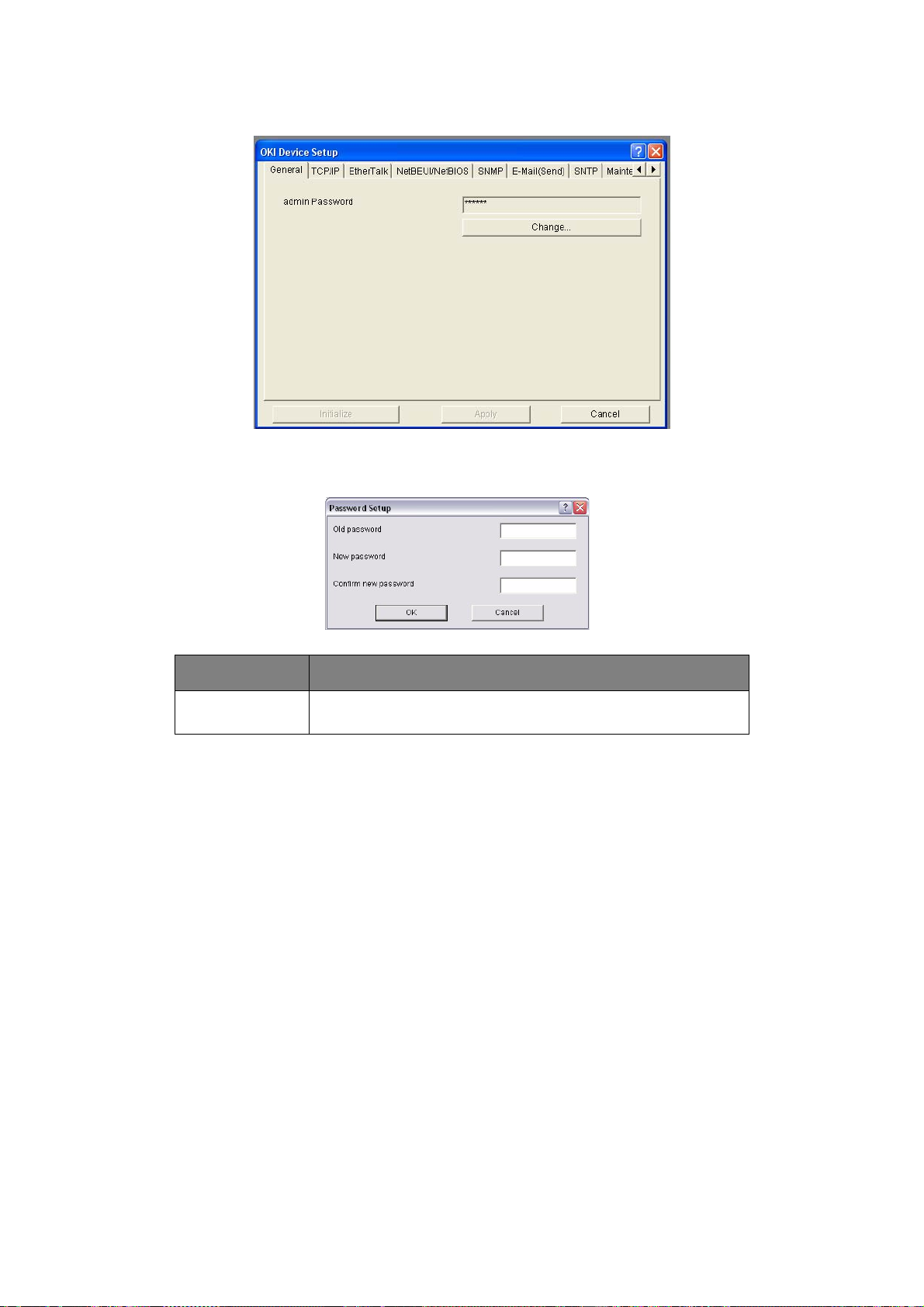
General Tab
This allows you to set or change the root password used for Admin Manager, TELNET and
FTP.
ITEM EXPLANATION
Change root
password
You can set/change the root password for AdminManager, TELNET
and FTP.
Network configuration > 12
Page 13

TCP/IP Tab
This allows you to configure TCP/IP related items.
ITEM EXPLANATION
Use TCP/IP
Protocol
Auto Discovery Configure items related to Network PnP
DNS Server… Set IP addresses for DNS primary and
Set TCP/IP protocol as enabled/disabled.
Use DHCP/BOOTP Check this item if IP address, subnet
mask, default gateway and IP
addresses for DNS primary server and
secondary servers are retrieved from
the DHCP or BOOTP server. Otherwise,
uncheck.
Use IPv6 Enables IPv6.
IP Address Set the IP address of the selected
network interface card.
Subnet Mask Set the subnet mask of the selected
network interface card.
Default Gateway Set the default gateway of the selected
network interface card.
Use to select Network PnP and Bonjour, and to
set device name.
secondary servers.
Windows
Rally...
WINS Server Set IP addresses for WINS primary
Use WSD Print
Use LLTD
and secondary servers and to enter
scope ID.
Network configuration > 13
Check to enable/disable WSD Print.
Check to enable/disable LLTD for
network map function on windows Vista
or later.
Page 14
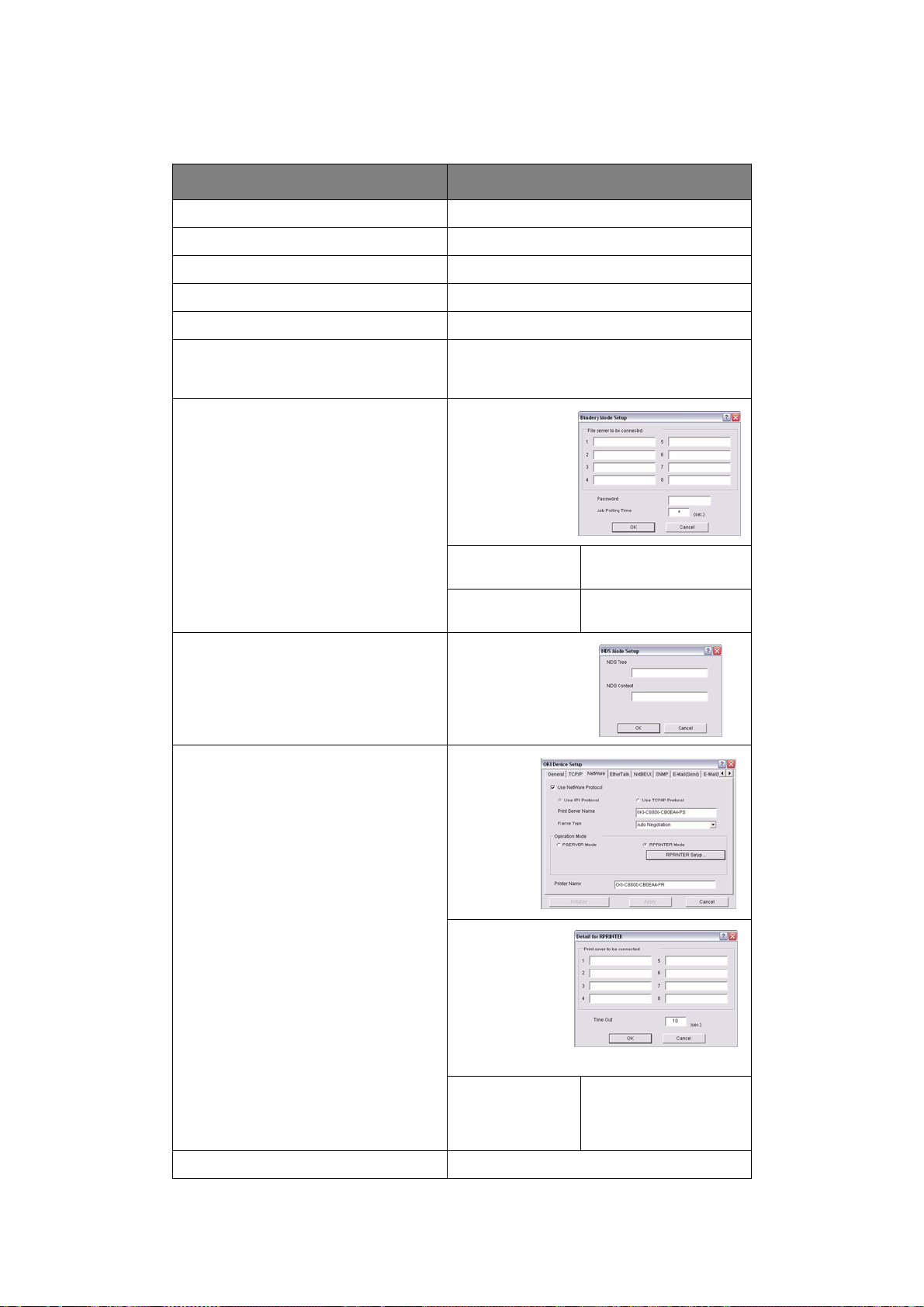
NetWare Tab
This is where you can configure NetWare related items.
ITEM EXPLANATION
Use NetWare Protocol Set NetWare protocol as enabled/disabled.
Use IPX Protocol / Use TCP/IP Protocol Set protocol to use.
Print Server Name Set Print Server name.
Frame Type Set primary NetWare frame type.
Operation Mode Set NetWare mode.
Check box beside Bindery Setup Check if you want to use the Bindery mode
and Bindery Setup button becomes available.
If it is unchecked, the button is greyed out.
Bindery Setup Configure items
related to
Bindery mode.
In this dialogue
box, the following
items can be
configured:
Password. Set password for Print
Job Polling Time. Set print job polling
NDS Setup Set NDS tree and
context where
Print Server was
created.
RPRINTER Setup Available if
you select
RPRINTER
mode in
Operation
Mode.
Server.
interval in seconds.
By selecting the
RPRINTER
button, this is
displayed:
Here you can
specify print
servers to which
the printer can
be connected.
Time Out Set duration from the
last data’s arrival to
freeing of the port in
seconds.
Printer Name Set the NetWare printer object name.
Network configuration > 14
Page 15

EtherTalk Tab
This allows you to configure EtherTalk related items.
ITEM EXPLANATION
Use EtherTalk Protocol Set EtherTalk protocol to enabled/disabled.
Printer Name Set EtherTalk Printer object name.
Zone Name Set the zone name to which the printer belongs.
NetBEUI/NetBIOS Tab
This allows you to configure NetBEUI/NetBIOS related items.
ITEM EXPLANATION
Use NetBEUI Protocol Set NetBEUI protocol to enabled/disabled.
Use NetBIOS over TCP Set NetBIOS over TCP to enabled/dis a bled.
Short Printer Name Set a name for the printer.
Workgroup Set a work group name to which the printer belongs.
Comment Set the comments for the printer (optional).
Master Browser Setting Check to enable the Master Browser settings.
Network configuration > 15
Page 16

SNMP Tab
This allows you to configure SNMP related items.
ITEM EXPLANATION
Use SNMP Service ENABLE or DISABLE the SNMP protocol.
SNMPv3 + SNMPv1 Select from the drop-down box which (or both) of these to use.
SNMPv1 Settings SNMP Read & Wr i t e
Community.
SNMPv3 Settings Enables Authorisation and Privacy (Encryption) setup to be done.
SysContact Set SysContact (printer manager) name.
SysName Set SysName (printer model name).
SysLocation Set SysLocation (the location where the printer is installed).
Enables these passwords to be changed.
Network configuration > 16
Page 17

ITEM EXPLANATION
Printer T rap Setup… By selecting the button, the following
dialogue box is displayed:
In the dialogue box, the following
items can be configured:
Printer Trap
Community Name
TCP#1–5 Set the IP addresses to which a Trap packet
IPX Set node address and network address to
This community name is assigned to
outgoing printer status traps such as offline, paper out, etc.
will be sent. You can set up to five IP
addresses, with the following details:
Printer Reboot
Receive Illegal
Online
Offline
Paper Out
Paper Jam
Cover Open
Printer Error (any error)
which a Trap packet will be sent.
By selecting the button, the following
dialogue box is displayed:
In the dialogue box, the following items can
be configured:
Printer Reboot
Receive Illegal
Offline
Online
Paper Out
Paper Jam
Cover Open
Printer Error (any error)
Network configuration > 17
Page 18

E-Mail (Send) Tab
This allows you to configure SMTP related items.
ITEM EXPLANATION
Use SMTP Transmit Check to enable SMTP
SMTP Server Name Enter name of the SMTP server
Printer E-Mail Address Enter the printers e-mail address
Destination Address 1 - 5 Set the following parameters:
Destination Address Set E-Mail address to which email
should be sent.
Notify Mode Select PERIOD or EVENT
When PERIOD is selected:
Check time Used to set the interval at which the
selected events are checked. An email will be sent at the specified
interval for each event selected.
Period mode Set ENABLE/DISABLE for the events
listed.
When EVENT is selected:
Event Mode Select:
ENABLE (ON), DISABLE (OFF) or
IMMEDIATE (NOWAIT) for the listed
events. If ENABLE (ON) is selected,
the check interval is settable in
hours and intervals of 15 mins.
Attach Info... Select whichever information is to be included in the e-mail.
Comment... Set up to four lines of text to be included with the e-mail as
comments.
Network configuration > 18
Page 19

ITEM EXPLANATION
Authentication... Used to set the following security information:
SNTP Tab
SMTP Encryption
Algorithm
SMTP Authentication
Method
User ID Set the User ID for Authentication
User Password Set the User Password for
Others... Set the following:
SMTP Port Number Set the SMTP port number (defa ult
Reply to address Set the E-mail address used for the
Select required option from the
drop-down menu. Select from:
None, SMTPS, STARTTLS
Select required option from the
drop-down menu. Select from:
None, SMTP, POP
Authentication.
is 25)
Reply to field in the mail header.
In this Tab, you can configure SNTP related items.
ITEM COMMENTS
Use SNTP Enable/disable SNTP (Simple Network Time Protocol).
NTP Server 1 Address Set the IP address or host name for NTP Server 1.
NTP Server 2 Address Set the IP address or host name for NTP Server 2.
Adjust Interval Set the interval for sending time update requests to the
server. Select 1 hour (the default), 12 hours or 24 hours.
Local Time Zone Set the local time zone from -12:00 to +13 :00. Min ute interv al
is selectable from 00 (the default), 15, 30 or 45.
Daylight Saving When this is selected, one hour is added to the local time.
Network configuration > 19
Page 20

Maintenance Tab
ITEM COMMENTS
LAN Scale Select NORMAL (the default) or SMALL.
IP Filter Setup… The following items can be configured:
Note: For small scale networks (with no routing), choose the
SMALL setting. For more complex networks choose NORMAL.
Use IP FIlter Enable/disable IP Filtering. Default is
Admin IP Address Enter the printer’s IP Address.
IP Address Range Set up to 10 IP Filter address ranges: IP
Printing Enable/disable printing of the specified IP
Configuration Enable/disable changing IP address ranges.
Service… The following features can be selected by clicking their che ck
box.
Use TCP/IP Protocol
Use NetBEUI Protocol
Use NetBIOS over TCP
Use EtherTalk Protocol
Use FTP Service
Use Telnet Service
Use Web Service
Use IPP Service
Use SNMP Service
Use SMTP Transmit
Use SNTP
Use encrypted communication for configuration data
disabled.
FIlter Range 1 through IIP Filter Range 10.
address range. Default is disabled.
Default is disabled.
Network configuration > 20
Page 21

SSL/TLS Tab
ITEM COMMENTS
Self-signed Certificate For IPP encryption within an organisation’s internal network
Create Certificate… When Self-signed Certificate is selected, the following items
(intranet).
are configured:
Common Name The printer’s IP Address appears here.
Organisation Enter the name of your organization .
Organisation Unit Optional. Allows you to enter a
Locality Enter the name of the city where the
State/Province Enter the state or province where the
Country/Region Enter the country or region where the
Key Exchange
Method
Key size Select 512, 1024 (the default), or 2048
Term of Validity Enter a starting and ending date (month/
subdivision or department name.
organization is located.
organisation is located.
organisation is located.
Select RSA (the default) or
Diffie-Hellman(DSS).
bits.
date/year) for which the certificate is
valid.
Network configuration > 21
Page 22

ITEM COMMENTS
CA-signed Certificate… Used for web encryption to provide security when printing
over the internet. Requires an outside certification service
which must be purchased separately.
Create Certificate… When CA-signed Certificate is selected, the following items are
configured:
Common Name The printer’s IP Address appears here.
Organisation Enter the name of your organisation.
Organisation Unit Optional. Allows you to enter a
subdivision or department name.
Locality Enter the name of the city where the
State/Province Enter the state or province where the
Country/Region Enter the country or region where the
Key Exchange
Method
Key size Select 1024 (the default) or 2048 bits.
organization is located.
organisation is located.
organisation is located.
Select RSA (the default) or
Diffie-Hellman(DSS).
Network configuration > 22
Page 23

IEEE802.1X Tab
ITEM COMMENTS
Use IEEE802.1X Check to Enable/disable.
EAP Type The following Extensible Authentication Protocols can be
configured:
EAP-TLS Selects Extensible Authentication Protocol
- TLS.
PEAP Selects Protected Extensible
EAP User Enter EAP User name.
EAP Password Enter EAP password.
Use SSL/TLS
Certificate
Authenticate server Enable Server Authentication.
Certificate Client certificate File: (User can specify).
Enable SSL/TLS certification.
CA certificate File: (User can specify).
Authentication Protocol - (includes
Password).
Password: (User can specify).
Options to Import, Delete, View.
Password: (User can specify).
Options to Import, Delete, View.
Network configuration > 23
Page 24
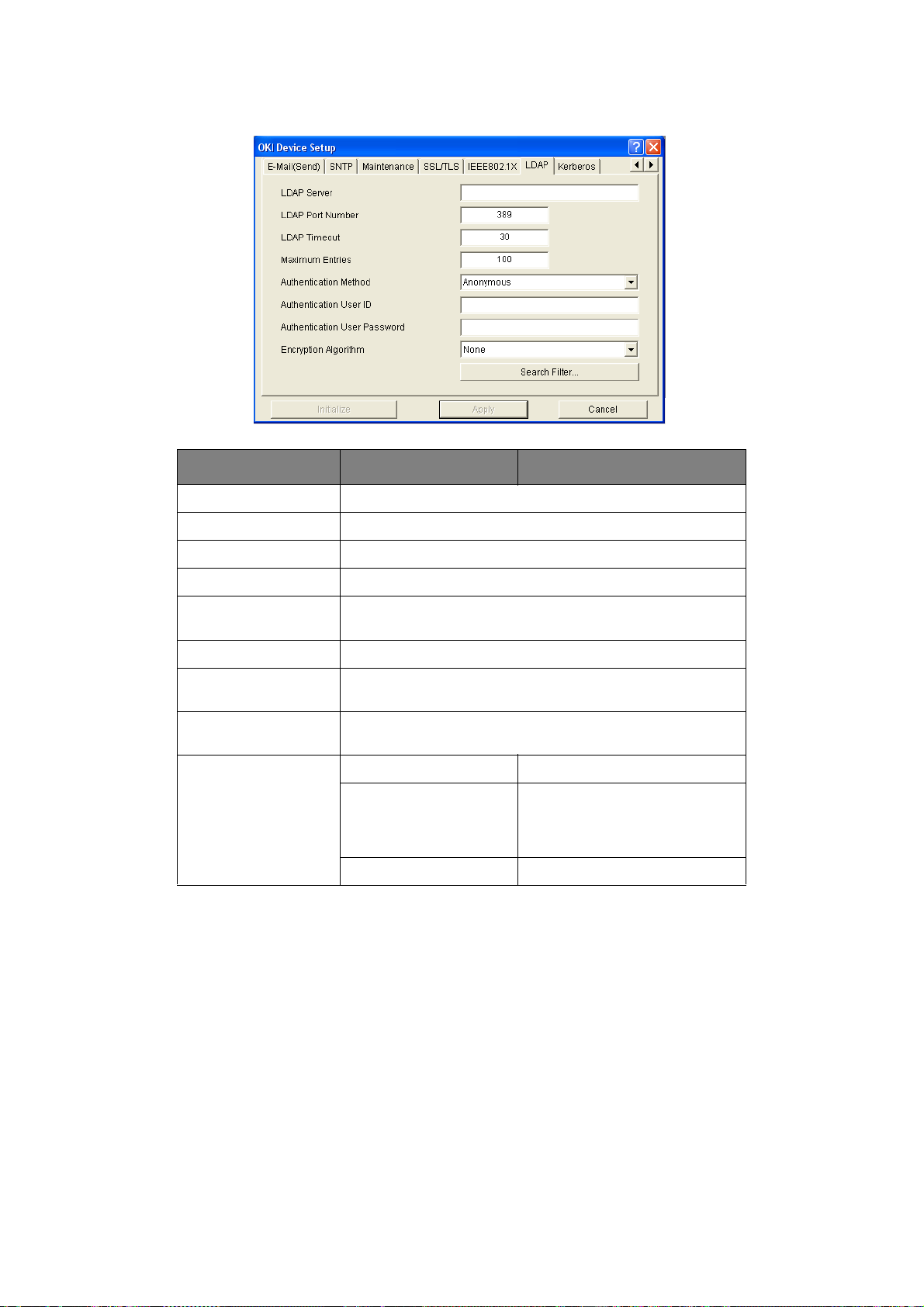
LDAP
ITEM COMPONENTS
LDAP Server Enter LDAP Sever name.
LDAP Port Number Enter LDAP port number (default is 389).
LDAP Timeout Set LDAP Timeout (default is 30).
Maximum Entries Set Maximum entries (default is 100).
Authentication Method Select authentication method from the drop-down menu.
Anonymous (default), Simple, Digest-MDS, Secure Protocol.
Authentication User ID Enter User ID.
Authentication User
Password
Encryption Algorithm Select encryption algorithm from the drop-down menu. Select
Search Filter... Search root Search root.
Enter user password.
from: None (default), LDAPS, STARTTLS
Attribute Name1: cn
Name2: sn
Name3: givenName
Mail Address: mail
Additional Filter Enter additional detail (optional).
Network configuration > 24
Page 25

Kerberos
S
ETUP
- IP
ITEM COMMENTS
Domain Enter Domain.
ADDRESS SETUP
If you only use TCP/IP and the printer has not yet been configured, occasionally it may not
be displayed on AdminManager. You can configure the IP address of the printer by this
function.
1. Select IP Address Setup from the Setup menu.
2. Set Ethernet Address and IP Address then select OK.
The Ethernet Address (MAC address) is displayed during the self-diagnostic test.
O
PTION MENU
In the Option menu, the following items can be selected:
ITEM EXPLANATION
Use TCP/IP
Protocol
Use IPX/SPX
Protocol
If this item is selected, AdminManager uses TCP/IP protocol to
search/configure network interface cards.
If this item is selected, AdminManager uses IPX/SPX protocol to
search/configure network interface cards.
Network configuration > 25
Page 26

ITEM EXPLANATION
Environment
Setup
TCP/IP Tab
Set broadcast addresses that are used to
search printers using the TCP/IP protocol.
If Use TCP/I P protocol is unch ecked, the
search will not be carried out using TCP/IP.
NetWare Tab
Set network addresses that are used to
search printers via NetWare protocol. If
there any many NetWare file servers on
your network, specify the network address
to which the network card belongs. If Use
NetWare protocolis unchecked, the search
will not be carried out using NetWare, but if
Auto Search is selected, AdminManager
will search all networks that AdminManager can detect.
SNMP Tab
Obtain the printer name via SNMP - Select
Enter Community name.
Add and Delete
TimeOut Tab
Search Every: Set response waiting time
from a network card in seconds.
Time Out: Set time out between
AdminManager and the network interface
card in seconds.
Retry: Set how many times the retry will
be carried out between AdminManager and
the network interface card.
H
ELP MENU
In the Help menu, About is available and shows revision information for AdminManager.
Network configuration > 26
Page 27

U
SING A WEB BROWSER
If you do not wish to launch or install the Network Card Setup utility, you can access the
printer Web Page directly through a web browser.
If the printer is connected to the network using TCP/IP, its settings and the printer menu
settings can be configured using a web browser. Refer to the relevant manuals for details
of how to launch and use the browser. Refer also to “Web b rows e r” o n page 53 for
instructions on how to prevent your browser caching the printer web pages.
D
EFAULT USER NAME AND PASSWORD
To apply configuration changes using a web browser, you will be prompted for a username
and password. The username is root and the default password is aaaaaa.
The root password can be changed to allow you to configure the printer by using a Web
browser/TELNET/AdminManager. To change the root password from the web browser,
select Change Password in the Admin Setup tab and follow the on-screen instructions.
A
DJUSTING PRINTER SETTINGS
The network addresses used in this manual are shown as examples only. Network
addresses used in your installation must be generated from your own network.
1. Launch the Web browser and enter the IP Address of the network interface card in
Address (Location/Position) and press the Enter key.
You can find the IP Address on the Self-Diagnostic Test printout, refer to “Self-
diagnostic test” on page 6.
The printer Web Page is displayed.
NOTE
On the web page you can view printer status, job lists and links. You can also
configure the IP Address, Subnet Mask and Gateway for the network card.
However, to configure printer settings, you need to log in as “root” and enter
the correct password to be able to configure all items.
2. To access and adjust printe r control settings, such as printer, network, security and
maintenance, click the Administrator Login button in the left-hand pane.
3. E nter the username, “root” and password as aaaaaa.
4. As this is the first time logging into the Printer Web Page, the Printer Identification
(basic setup) page is launched. You have two options:
> You can enter the printer location, asset number, administrator name and select
“Do not show this page again”. Click OK to save these details. Allow a few
seconds for the settings to save and the printer to restart automatically.
> If you do not wish to enter any details, click SKIP.
5. The Printer Web Page with full menu options opens up. Browse the menu and update
information as appropriate.
Network configuration > 27
Page 28

The following table outlines the menu options for the printer Web Page.
MENU OPTION DESCRIPTION
View Information
Status
Count
Supplies Life
Usage Report
Network
System
Print Information
Configuration
Network Information
File List
PCL Font List
PS Font List
IBM PPR Font List
EPSON FX Font List
Error Log
Demo Page (Select demo page)
MFP Usage Report
Supplies Status Report
Admin Setup
System Setup
PIN ID
Network Setup
Printer Setup
Scanner Setup
Fax Setup
PCL Setup
IBM PPR Setup
EPSON FX Setup
PS Setup
Memory Setup
Change Password
Settings
View information relating to your printer status,
consumables and network settings.
Print configuration and report information.
View and adjust any admin settings relating to your
machine.
Change your password and apply access restrictions for
your printer network.
Reset your printer and restore default settings for your
printer and Network Interface Card.
Printer Menu
Tray Configuration
Printer Adjust
Print Position Adjust
Copy Menu
Job Build Scanning
Copies
Reduce/Enlarge
Mode
Density
Input Tray
Collate
Duplex
N-up
Edge Erase
Margin Shift Right
Margin Shift Bottom
Scanner Menu
Scan to Email
Scan to Network PC
Fax Menu
Auto Receive
Mode
Density
Document Size
View and adjust printer settings.
View and adjust copy settings.
View and adjust scan settings.
View and adjust fax settings.
Network configuration > 28
Page 29

MENU OPTION DESCRIPTION
U
SING
Calibration
Adjust Color Density
Adjust Color Registration
Job List
Settings
Links
Links
Edit Links
TELNET
View and adjust colour density and registration modes.
Allows you to manage pending jobs for your printer.
Add links for easy access to customer support and online information.
CAUTION!
Please ensure a valid IP address for your network environment is
used. Use of an incorrect IP address can cause serious problems on
your network.
XAMPLE
E
TELNET requires the print server to have a valid IP address configured. If the NIC already
has an IP address configured, skip steps 1 to 3 below.
TELNET
NOTE
The method of configuring commands may differ between workstations. Refer
to the workstation’s manual.
CONFIGURATION
1. Use the PI NG command to confirm the conn ec ti on with the network card.
Example
For IP address 172.168.20.127:
PING 172.168.20.127
If there is no reply, there is a problem with the configuration of the IP address (the
IP address has been already set manually or by the DHCP/RARP server), or with the
network. Reset the network interface card settings to the default and try to set a
temporary IP address. If you still have the problem after resetting the network
interface card, consult the network manager.
2. Enable TELNET protocol.
3. Login to the network card using TELNET.
NOTE
The default username is root and the default password is the last six
characters of the MAC address (any alpha characters must be in upper case).
Example
For IP address 172.168.20.127
TELNET 172.168.20.127
Network configuration > 29
Page 30

You should see a sequence similar to the following example:
Trying 172.168.20.127
Connected to 172.168.20.127
Escape character is ‘^]’.
EthernetBoard OkiLAN PRINTER".
login: root
‘root’ user needs password to login.
password:
User ‘root’ logged in.
No. MENU (level.1)
----------------------------------- 1:Status / Information
2:Printer Config
3:Network Config
4:Security Config
5:Maintenance
99:Exit setup
Please select (1-99)?
4. Enter the number of the item to be changed.
The details window for that item displays.
5. When the configuration is complete, select Exit Setup to save your change. To exit
without saving your modification, select Quit.
6. Turn the printer off and on again.
NOTE
The network card continues to use pre-transmission settings until the printer
is turned off and back on again.
U
SING
SNMP
NOTE
Not all utilities, features or protocols are supported by every product. Please
check with your User’s Guide and support website for latest information.
The machine and network card can be managed via a standard SNMP management station.
The network card supports SNMPv1, SNMPv3, SNMPv3+v1, MIB-II and Oki Data Private
MIB. To enable correct management from an SNMP management station, the Oki Data
Private MIB needs to be added to that management station. Please refer to the SNMP
manager documentation for more information on adding MIBs to SNMP management
stations.
NOTE
The Oki Data Private MIB file can be found in the MIB folder on the
DVD-ROM or support website. Please refer to the readme file for further
information.
The printer’s trap address can be set in five places using TCP/IP and in one place with IPX.
Printer trap settings can be made with TELNET and a web browser.
Network configuration > 30
Page 31

M
ANAGEMENT UTILITY
NOTE
Not all utilities, features or protocols are supported by every product. Please
check with your User’s Guide and support website for latest information.
PrintSuperVision is a Windows server applicatio n designed for managing and monitoring
printing devices connected to a network. The core application is server-based and is
accessible from any browser enabled device connected to the network.
For full details of how to install and use PrintSuperVision, please refer to the
PrintSuperVision Configuration Guide which is available on the support website.
- P
RINTSUPERVISION
(W
INDOWS ONLY
)
OKI LPR
The Oki LPR Utility is a utility that allows printing data to printers connected to the network
via TCP/IP. It is an alternative method of connecting printers instead of using the Microsoft
TCP/IP port; however, the Oki LPR utility offers some additional and very useful features:
> Displays printer status - print job status can be viewed, paused or cancelled.
> Download files directly to the printer - send PRN or PostScript files directly to
> Redirect print jobs - send print jobs to other printers if the original printer is busy
> Multicast printing - send the same print job to many printers s im u ltaneously
S
YSTEM REQUIREMENT
Operating systems with TCP/IP support and Oki printers that support TCP/IP.
I
NSTALLING THE OKI
PRINTING UTILITY
NOTE
Not all utilities, features or protocols are supported by every product. Please
check with your User’s Guide and support website for latest information.
the printer.
or has an error.
LPR
(W
UTILITY
INDOWS ONLY
)
1
.
NOTE
Some Operating Systems require administrator privileges in order to make
changes.
1. Insert the DVD-ROM into the DVD-ROM drive. The Setup Utilit y starts automatically.
If it does not start, double-c l ic k setup.exe on the DVD-ROM.
2. Select the appropriate setup language and click I agree to accept the terms of the
Software Licence Agreement.
3. Select Software Utilities > Install LPR.
4. In the Choose Setup Language dialog, select the appropriate language and click
OK.
The Oki LPR utility is displayed.
5. Click Next.
6. Verify Destination Folder and Spool Folder and click Next.
1. The printers all have to be of the same model.
Network configuration > 31
Page 32

7. Select Register in Startup if you want automatic startup as Windows boots up.
Select Launch as minimized if you want to startup in the Icon state. Click Next.
8. Verify the program folder name and click Next.
The installation starts.
9. When the installation ends, the Setup complete screen is displayed. Check Yes, I
want to launch Oki LPR Utility now and click Finish.
10. Check Yes, I want to view the ReadMe File.
The Oki LPR utility starts.
11. You may be asked whether it is OK to change write permissions for the spool
directory. Click Yes to allow the utility to b e correctly installed.
12. Select Remote Print > Add Printer.
13. Click Discover… to search for the IP address of a suitable machine on your
network.
14. Highlight the machine you will use and click OK.
15. If your machine is not discovered, click Cancel and type the IP address directly at
IP Address:.
16. Click OK. A machine is added to the main window.
Refer to the On-line Help for information on how to use the utility.
U
NINSTALLING THE OKI
1. To exit the Oki LPR Utility, select File > Exit.
2. Select Start > Programs > Okidata > Oki LPR Utility > Uninstall Oki LPR
Utility.
You may find this under Start > All Programs on Windows XP.
3. Click Yes when the “Confirm File Deletion” dialog is displayed.
Deletion of the Oki LPR utility starts.
4. You may be asked whether you want to remove shared files. Click Yes.
5. When the deletion has finished, the “Uninstall Successfully Completed” screen is
displayed. Click OK.
If a file that has been added after installation exists in the folder to install the OkiLPR utility
or the folder to spool, you cannot delete the folder. Delete any unwanted files before
running Uninstall OkiLPR Utility.
LPR
UTILITY
Network configuration > 32
Page 33

W
INDOWS
O
VERVIEW
This chapter provides guidelines on how to print over the network from various Microsoft
Windows platforms. There are numerous ways of printing from Windows and the exact setup will vary depending upon your environment. There are also numerous versions of
Windows, which can be configured as either a client, server or both.
Although there are many variants of Windows, the principles of network printing remain
the same. Microsoft provides on-line help with all of their operating systems and this is a
good reference point for the exact details of each configuration option within Windows.
The network printer supports TCP/IP protocols that can be used in conjunction with the
Windows operating system.
I
NSTALLING A NETWORK PRINTER
There are two ways to set up a Network Printer:
> Install automatically, using the Oki Driver Installer
> Install it yourself using the Add Printer Wizard
U
SING THE OKI DRIVER INSTALLER
The Oki Driver Installer program searches for compatible printers on the Network, then
installs and configures the printer drivers with the correct port settings automatically.
Using the Oki Driver Installer program, you can install to the following connected prin ter
types:
> Locally connected printers
> USB port
> Parallel port
> Networked printers
> Directly connected (peer-to-peer) printers via TCP/IP. The Microsoft standard
TCP/IP is installed and configured to use Port 9100 with the printer’s IP address.
> Printers not directly c onnected, but shared via a PC (Client Server)
Why use the Oki driver installer?
> Automatically discovers printers on the Network (TCP/IP)
> Installs driver and correctly assigns the appropriate port and IP address
> Allows easy configuration and sharing of the printer with other Network users
> Automatically configures the printer driver with the appropriate hardware device
options such as storage device, duplex unit, additional paper tray, etc. (via the Oki
Network Extension software)
Windows > 33
Page 34

U
SING THE ADD PRINTER WIZARD
Method summary:
The following table shows the different ways to connect to the printer (port types).
WINDOWS
2000
Windows Rally NO NO YES
Windows
standard TCP/IP
Oki LPR YES YES YES
IPP YES YES YES
NETBEUI YES YES NO
YES YES YES
WINDOWS
XP
WINDOWS VISTA/
SERVER 2003/
SERVER 2008/7
About the differ e nt methods
Windows Rally
Windows Rally is an automated “Plug-n-Play” type utilit y that allows users t o discover and
configure network devices effortlessly.
Windows standard TCP/IP port
The standard TCP/IP port simplifies connecting to remote printers using the TCP/IP
protocol. A computer that acts as a print server must run the TCP/IP protocol in order to
print.
Can be configured to use either LPR or RAW (e.g. Port9100).
OkiLPR
Used to connect your printer over TCP/IP using an LPR port.
OkiLPR also includes useful tools enabling you to download PS and PRN files direct ly to your
printer and automatically redirect jobs to other printers on the network.
IPP
The IPP (Internet Printing Protocol) defines a standard protocol for printing as well as
managing print jobs, media, resolution etc.
NetBEUI
NetBEUI (NetBios Extend ed User Interface) is a protocol that was designed for use in small
workgroups or LANs. Within Windows NetBEUI is used for file and printer sharing between
computers. It provides a simple method of printing, but it does have limitations, and i s not
as robust as TCP/IP or IPX. Typically it is employed in small business or home networks.
Windows > 34
Page 35

C
ONFIGURING THE NETWORK PRINTER
The Network Card Setup utility allows you to configure the network printer IP address,
Subnet Mask and Gateway.
NOTE
It will not be necessary for printers connected to a network using DHCP to use
this setup method.
Some steps may not display depending on the network protocols installed.
1. Ensure that the printer is switched on and connected to the network.
2. Insert the Software DVD-ROM into the DVD-ROM drive. The Setup Utility starts
automatically. If it does not start, double-click setup.exe (in the root directory) on
the DVD-ROM.
3. Select the appropriate Language an d click Next.
4. Select you printer model.
5. If you agree to the Software Licence Agreement, click Next.
6. Under Software Utilities navigate to and select Install Network Card Setup and
follow on-screen instructions.
7. Select your language.
8. Select OKI Device Quick Setup and follow the on-screen instructions.
IP
ADDRESS
9. Select the appropriate network card, using the Ethernet address to identify it, and
click Next.
The Ethernet address (MAC Address) is displ ayed on the configuration map, refer t o
“Self-diagnostic test” on page 6.
Using TCP/IP protocol
When using lpr in UNIX and other TCP/IP environments, please select Yes. To use in
a TCP/IP environment, an IP address should be assigned to the Ethernet card.
If Yes has been selected and TCP/IP is the only working protocol and the IP address
has not already been assigned, you can either obtain an IP address automatically or
assign an IP address.
When Obtain an IP address automatically is selected, the device IP address will
be automatically assigned by the DHCP se rver. In an environment without a DHCP
server, please assign the IP address manually.
If you are manually assigning an IP address, you need to enter:
> An IP address
> Subnet mask
> Gateway address
10. Click Next.
11. Select your preferred protocol.
12. When the settings are correct, click Execute. The new settings are transmitted to
the network card but it still operates with pre-transmission settings.
13. Click Finish to validate the new settings.
14. Switch the printer off for 15 seconds and on again.
Now that both Windows and the printer have been configured to use TCP/IP, the next
step is to configure Windows to print to the network printer.
Windows > 35
Page 36

15. Select Start > All Programs > OKI Setup Utility > AdminManager.
The “Printer Discovery” message is displayed. When the printer is detected, the
Network Card Setup utility launches, displaying the printer status and network
information.
U
NINSTALLING THE NETWORK CARD SETUP UTILITY
To uninstall the Network Card Setup utility:
1. Select Start > Control Panel.
2. Select Add or Remove Programs.
3. Select AdminManager (Oki Setup Utility) and click Remove. This removes the
Network Card Setup utility from your computer.
4. Restart your computer to ensure that the utility has been fully removed.
Windows > 36
Page 37

M
AC
OS X
O
VERVIEW
This section is for administrators and it should be used in conjunction with the relevant Mac
OS X manual. Please ensure your Mac has the latest Mac OS X updates installed.
P
RINTING THE CONFIGURATION PAGE
The printer’s configuration page reports information that is required for Macintosh
configuration. Refer to “Self-diagnostic test” on page 6 for details on how to print a
configuration page.
The first six characters of the Ethernet address are the same for all OkiLAN type network
cards. The last six characters of the Ethernet address are unique to each card.
S
ETTING UP A NETWORK PRINTER
1. If the printer does not have an IP Address, use the Printer Setup Utility to assign an
IP address. See “Setup Utility interface” on page 39.
To do this, you will need to know the printer’s MAC address. This can be found on the
print server’s network summary printout. See “Self-diagnostic test” on page 6.
2. Install the printer driver software. This copies the printer driver files to the correct
location on your MAC OS X system.
3. Make a connection to the printer by using USB, Bonjour, TCP/IP, or Apple Talk. See
“Connecting to your printer” on page 45.
4. If required, enable hardware device options such as additional paper trays, duplex
unit or storage device. See “Configuring printer hardware options” on page 46.
You can start the utility directly from the DVD or if you plan to use the utility later, copy it
to your Mac's hard disk.
N
ETWORK SETUP UTILITY
You can use the Network Card Setup Utility to:
> Assign IP addresses and modify TCP/IP settings
> Configure settings for Netware, EtherTalk, NetBEUI and SNMP
The Setup Utility is a powerful MACOS-based utility for configuring all print server functions
using a graphical user interface.
1. Insert the DVD into the DVD-ROM drive.
2. Navigate to the Utilities folder and select Network Setup Utility.
Mac OS X > 37
Page 38

3. Open the Network Setup Utility folder and double-click Installer.
4. S elect the destination directory, then click Next.
5. Ensure the Yes option is selected to activate the utility, then click Finish.
Mac OS X > 38
Page 39

S
ETUP UTILITY INTERFACE
The Setup Utility auto-discovers Oki compatible network cards.
1. Select the correct printer NIC to configure, click Setup icon.
2. At the prompt, enter Admin password.
NOTE
The default admin password is the last six digits of the MAC Address, minus
any punctuation marks: e.g., for a MAC (Ethernet) Address of 00:
80:87:3B:3D:DC, the password would be 3B3DDC. Password is case sensitive.
3. Select the TCP/IP tab and assign your printer’s IP address.
4. Click Apply.
Mac OS X > 39
Page 40

M
ENU OPTIONS
Discover Printers
Locates and lists all printers in your network, which have an OKI compatible network card
installed.
System Status
Displays the newtork card summary details.
OKI D
EVICE SETUP
General Tab
The General tab allows you to change the admin password.
1. Click Change.
Mac OS X > 40
Page 41

2. E nter the current value, then enter the new value and re-enter it under Confirm ….
NOTE
The default admin password is the last six digits of the MAC Address, minus
any punctuation marks. e.g., for a MAC (Ethernet) Address of
00:80:87:3B:3D:DC, the password would be 3B3DDC. Password is casesensitive.
3. Click OK.
4. Click Apply.
TCP/IP tab
ITEM COMMENTS
Use TCP/IP Protocol Enable/disable TCP/IP protocol.
Use DHCP/BOOTP Click to select this item if the IP address, subnet mask,
default gateway and IP addresses for DNS primary
server and secondary servers are retrieved from the
DHCP or BOOTP server.
IP Address Set the IP address of the selected network interface
card.
Subnet Mask Set the subnet mask of the selected network interface
card.
Default Gateway Set the default gateway of the selected network
Use IPv6 Function Use to enable/disable IPv6.
interface card.
Mac OS X > 41
Page 42

Netware Tab
ITEM COMMENTS
Use NetWare Protocol Enable/disable NetWare protocol.
Print Server Name Set a Print Server name.
Frame Type Set the primary NetWare frame type.
Operation Mode Select the NetWare mode:
Bindery Setup Configure Bindery mode items, including:
PSERVER Mode (the default)
RPRINTER Mode
EtherTalk tab
File Server to be
connected.
Password. Set a password for the
Job Polling Time Set the print job polling
NDS Setup Set the NDS Tree and Context where the Print Server
was created.
Printer Name Set the NetWare printer object name.
Specify up to 8 file
servers to connect.
Print Server.
interval in seconds.
ITEM COMMENTS
Use EtherTalk
Protocol
Printer Name Set the EtherTalk Printer object name.
Zone Name Set the name of the zone to which the print server
Enable/disable EtherTalk protocol.
belongs.
Mac OS X > 42
Page 43

NetBEUI tab
ITEM COMMENTS
SNMP tab
Use NetBEUI
Protocol
Short Printer Name Set a name for the print server.
Workgroup Set a name for the work group to which the print server
Comment Set the comments for the print server.
Enable/disable NetBEUI protocol.
belongs.
ITEM COMMENTS
SysContact Set th e printer manager name.
SysName Set the printer model name.
SysLocation Set the location where the printer is installed.
Mac OS X > 43
Page 44
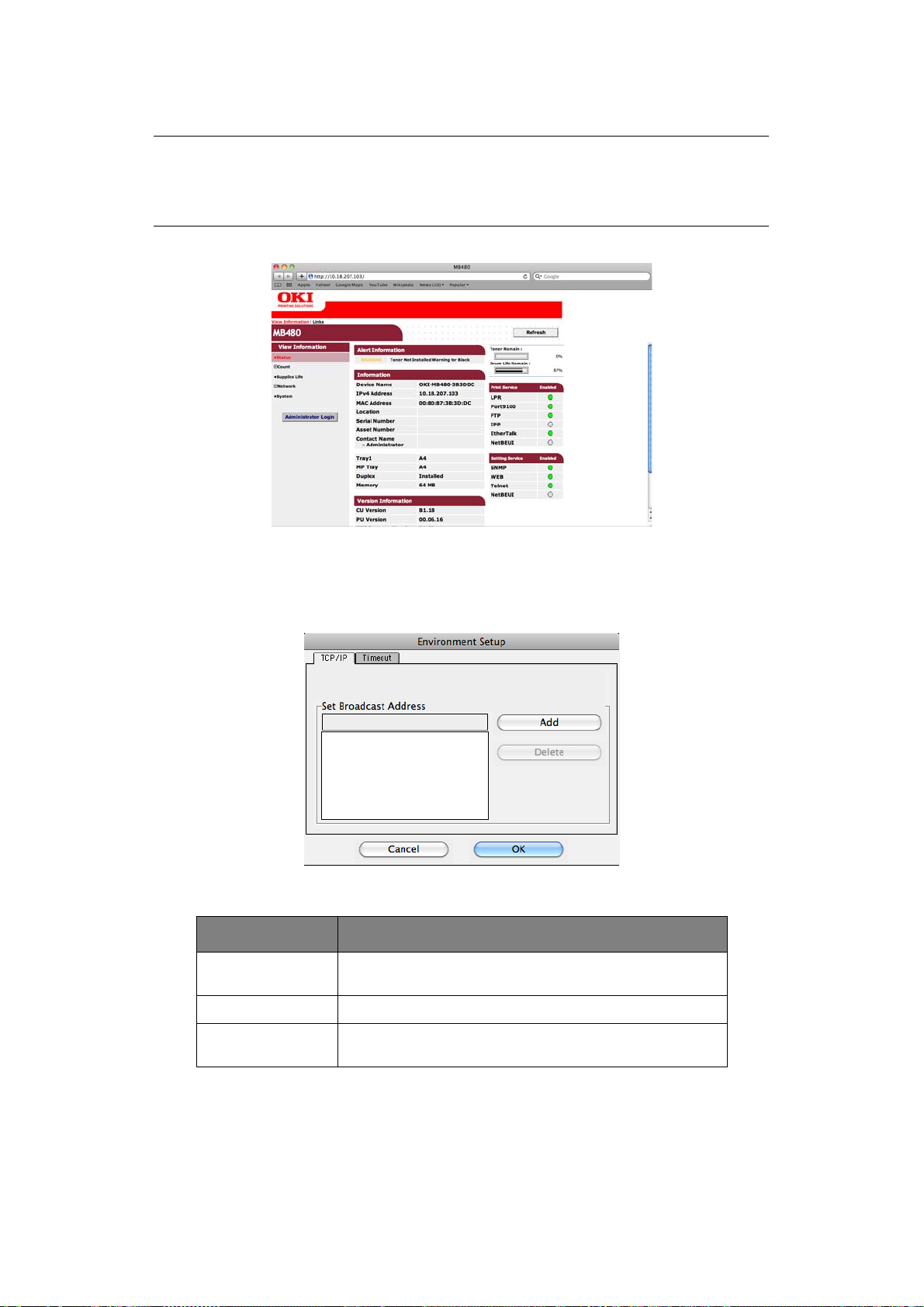
Configuration via HTTP
NOTE
To apply configuration changes using a web browser, you will be prompted for
a username and password. The username is root and the de fault password is
aaaaaa.
You can configure your network utility via the printer web page.
Environment Setup
Use this to configure the utility preferences for broadcast addresses for TCP/IP protocol and
Time Out.
TCP/IP Tab
ITEM COMMENTS
Set Broadcast
Address
Add Click Add to add the address to the list in the box.
Set broadcast addresses that are used to search Oki
network interface cards using the TCP/IP protocol.
Delete Select an address in the box, then click Delete to remove
it.
Mac OS X > 44
Page 45

Timeout Tab
ITEM COMMENTS
Set Timeout: Printer
Search
Set Timeout:
Data Send/Receive
C
ONNECTING TO YOUR PRINTER
NOTE
The steps below are for Snow Leopard (10.6) and Leopard (10.5) Operating
Systems. The principle of connecting to your printer is the same, though the
steps may vary for different Operating Systems. Please refer to the readme
file on the driver DVD.
S
NOW LEOPARD
(10.6)
AND LEOPARD
Search Every (20-180sec)
Set the response waiting time from the network card in
seconds. Default is 30 seconds.
Time Outs (1-60sec)
Set time out between AdminManager and the network
interface card in seconds. Default is 5 seconds.
Retry (1-5)
Sets how many times AdminManager will retry to
transmit/receive data to/from the network interface
card. Default is 3 retries.
(10.5)
USB
1. Choose Apple Menu > System Preferences > Print & Fax.
2. If the printer is already in the list of printers, clic k “-” to remove it.
NOTE
This is necessary as Leopard may not be using the correct printer driver files.
3. Click “+” to add a new printer.
4. Ensure the Default tab is selected and select your printer from the list.
> Your printer is displayed as type USB in the list of available printers.
> Ensure that the Print Using: selection matches your printer. If Generic
PostScript Printer is displayed, select a dr iver that matches.
5. Click Add.
6. Click Configure... and ensure the hardware options displayed match your printer.
NOTE
Hardware options are not configured automatically.
The printer is added to the list of printers.
7. Restart your computer.
Bonjour
1. Choose Apple Menu > System Preferences > Print & Fax.
2. Click “+”.
3. Select your printer model from the Default Browser.
4. Click Add….
Mac OS X > 45
Page 46

5. Depending on the connection type, you may be prompted to configure any additional
printer hardware options. If your printer has options such as a storage device or
second tray, switch on the relevant options.
AppleTalk (Leopard only)
NOTE
AppleTalk is not supported in Snow Leopard.
1. Choose Apple Menu > System Preferences > Print & Fax.
2. Click “+”.
3. Select your printer model from the Default Browser.
4. Click Add….
5. Depending on the connection type, you may be prompted to configure any additional
printer hardware options. If your printer has options such as a storage device or
second tray, switch on the relevant options.
TCP/IP Connection
1. Choose Apple Menu > System Preferences > Print & Fax.
2. Click “+”.
3. Click the IP Printer button.
4. From the Proto col menu, choose Line Printer Daemon – LPD.
5. Enter the printer's IP address in Address.
To find the printer's IP address, you can print a configuration page from the printer's
operator panel. Refer to“Self-diagnostic test” on page 6.
6. C heck the correct PPD file for your printer is selected in the Print Using menu.
7. Click Add.
8. You will be prompted to configure any additional printer hardware options. If your
printer has options such as a storage device or second tray, switch on the relevant
options. Refer to “Configuring printer hardware options” on page 46.
C
ONFIGURING PRINTER HARDWARE OPTIONS
NOTE
Applies to IP and Rendezvous network connections only.
If you have added additional hardware, for example additional paper trays, to your printer
these must be enabled in the printer driver.
1. Choose Apple Menu > System Preferences > Print
2. Click the Printers menu, and choose Show Info.
3. From the popup menu, select Installable Options.
& Fax.
4. Select any options appropriate to your hardware, and click Apply Changes.
Mac OS X > 46
Page 47

UNIX
NOTE
Not all utilities are provided for every operating system. Please check with
your support website for latest information. This section applies to devices
which support PCL or Postscript.
O
VERVIEW
The printer supports many protocols such as LPD, FTP, TELNET, SNMP and IPP, and works
within the UNIX environment.
To use the network card within the UNIX environment, the following steps are required:
C
ONFIGURATION
N
ETWORK INTERFACE CARD SETTING
The first step in installing the network card under UNIX is to set up the IP address, Subnet
Mask and Gateway. This section explains one way to set them up from a UNIX workstation.
> The network addresses used in this manual are shown as examples only. Network
addresses used in your installation must be generated for your own network.
> Log in as root to change the configuration of the printer.
> If an incorrect IP address, Subnet Mask or Gateway is entered, the network may go
down or other damage may occur. Check the address with your network mana g e r.
The following explanation uses Sun Solaris 2.8 (Solaris 8) as an example. The actual
commands may differ between versions of UNIX, so refer to the w orkstatio n manuals for
more information.
NOTE
If you do not have superuser rights, the network manger should conduct the
configuration.
1. Log in as root to the workstation.
2. If the printer does not have an IP address already assigned, use the arp command to
set a temporary IP address.
Example: for IP address 192.68.20.127 and network card address
00:80:87:01:00:D2
# arp –s 192.168.20.127 00:80:87:01:00:D2 temp
The Ethernet address (MAC address) 00:80:87:01:00:D2 in the above example can be
determined from the network card self-diagnostic test.
3. Use the ping command to confirm the connection with the network interface card.
Example: for IP address 192.168.20.127
# ping 192.168.20.127
If there is no reply, there is a problem with the configuration of the IP address (the
IP address has already been set manually or dynamically), or with the network. Reset
the network interface card settings to default and try to set a temporary IP address.
If you still have the problem after resetting the network interface card, consult the
network manager.
UNIX > 47
Page 48

4. Login to the network interface card using TELNET.
Example: Logging in to IP address 192.168.20.127
#telnet 192.168.20.127
Trying 192.168.20.127
Connected to 192.168.20.127
Escape character is ‘^’.
EthernetBoard 8100e TELNET server
login: root
‘root’ user needs password to login.
password: <CR>
User ‘root’ logged in.
No. Message Value (level .1)
1 : Setup TCP/ IP
2 : Setup SNMP
3 : Setup NetWare
4 : Setup EtherTalk
5 : Setup NetBEUI
6 : Setup printer trap
7 : Setup SMTP (Email)
9 : Maintenance
10 : Setup printer port
11 : Display status
12 : IP Filtering Setup
97 : Network Reset
98 : Set default (Network)
99 : Exit setup
Please select (1- 99)?
5. Type 1 and press the Enter key. Perform the following settings:
Please select (1- 99)? 1
No. Message Value
1 : TCP/ IP protocol : ENABLE
2 : IP address : 192.168.20.127
3 : Subnet Mask : 255.255.255.0
4 : Gateway address : 192.168.20.1
5 : RARP protocol : DISABLE
6 : DHCP/ BOOTP protocol: DISABLE
7 : Auto IP Address : DISABLE
8 : DNS Server (Pri.) : 0.0.0.0
9 : DNS Server (Sec.) : 0.0.0.0
10 : root password : “******“
11 : Auto Discovery Setup
99 : Back to prior menu
Please select (1- 99)?
6. Logout from the network interface card. Turn the printer off for about 15 seconds
and on again to validate the settings.
LPD printing
Line Printer Daemon (LPD) is the most common protocol for printing with TCP/IP to
a network printer. Refer to the workstation’s manual for details of lpr and lp
commands. The following explanation in this section uses the printing of print file
test.prn with printer name Myprinter_lp as an example.
UNIX > 48
Page 49

Logical printers
The printer’s network interface includes three logical printers.
> lp must be used for printing a file created usin g the printer driver.
> sjis must be used for printing a text file of Shift JIS Kanji code.
> euc must be used for the printing a text file of the EUC Kanji code.
LOGICAL PRINTER PRINTER FUNCTION
lp For direct output
sjis For Shift JIS Kanji converted output
euc For EUC Kanji converted output
> sjis and euc function only as PostScript printers.
BSD-based UNIX
Print using the lpr command.
# lpr Pmyprn_lp test.prn
If the lprm command is used, the print job is cancelled.
Example: To delete a print job (Job ID 123) on the myprn_lp
# lprm Pmyprn_lp 123
Verify the printer status using the lpq command.
The result of lpq may not be displayed correctly depending on UNIX operating system
specification.
# lprm myprn_lp
System V-based UNIX
Print using the lp command.
# lp –d myprn_lp_lp test.prn
Delete a print job using cancel command.
Example: To delete a print job (Job ID 456) in the myprn_lp
# cancel myprn_lp -456
Verify the printer status using the lpstat command.
# lpstat
The result of lpstat may not be displayed correctly depending on UNIX operating
system specification (e.g. Solaris 2.x).
FTP printing
FTP (File Transfer Protocol) is used for transferring a file with TCP/IP. If the print data
is sent to a logical printer via FTP, it is printed.
Refer to the workstation’s manual for details of the ftp command. The following
explanation uses print file test.prn with printer name myprn_lp as an example.
UNIX > 49
Page 50

L
OGICAL DIRECTORIES
The printer’s network interface includes three logical directories.
> lp must be used for printing a file created using the printer driver.
> sjis must be used for printing a text file of Shift JIS Kanji code.
> euc must be used for the printing a text file of the EUC Kanji code
LOGICAL DIRECTORY PRINTER FUNCTION
lp For direct output
sjis For Shift JIS Kanji converted output
euc For EUC Kanji converted output
> jis and euc function only as PostScript printers.
> You can not send data to the root directory.
1. Log in to the network interface card.
When printing with ftp, use any values for name and password. However, if the user
name is root, the password set under TELNET or the utility is required. See the
appropriate section for details.
Example: Logging in with host name myprn (or IP address 192.168.20.127).
# ftp myprn (or ftp 192.168.20.127)
Connected to myprn
220 EthernetBoard 8100e Ver 01.50 FTP Server
Name (myprn:<none>) : root
331 Password required.
Password:<CR>
230 User Logged in
ftp>
The network card logical directory structure is hierarchical. Move to the logical
directory; it is not possible to output print data to the root directory.
2. Move to the preferable logical directory using the cd command.
Example: moving to the lp directory and confirming the current directory.
ftp> cd /lp
250 Command OK.
ftp> pwd
257 ”/lp” is current directory
ftp>
3. C onfigure the transfer mode.
There are two types of transfer mode: BINARY mode, in which the file content is
output as it is and ASCII mode, which converts the LF code to the CR+LF code. If a
binary file converted by the printer driver is transferred, the transfer mode has to be
BINARY mode.
Example: Changing transfer mode to binary mode and verifying the current mode:
ftp> type binary
200 Type set to I.
ftp> type
Using binary mode to transfer files.
ftp>
UNIX > 50
Page 51

4. Transfer the print data to the network card us ing the pu t command. Two methods of
file transfer using the put command are available.
Example: Transferring print data test.prn
ftp> put test.prn
Example: Transferring print data specified by absolute path/users/test/test.prn
ftp> put /users/test/test.prn /lp
5. Logout from the network card using the quit command.
ftp> quit
Three states can be verified using the quote command stat: the IP address, login user
name and transfer mode. In addition, printer status can be verified by specifying the
directory after the stat (lp, sjis, euc).
Example: Displaying network card st at us
ftp> quote stat
211-FTP server status:
Connected to: 192.168.20.10.000.00
User logged in: root
Transfer type: BINARY
Data connection: Closed.
211 End of status.
ftp>
Example: Displaying the network card status (directory name: lp)
ftp> quote stat /lp
211-FTP directory status:
Ready
211 End of status
ftp>
UNIX > 51
Page 52

T
ROUBLESHOOTING
The network addresses used in this manual are examples only. Network addresses used in
your installation must be generated from your own network.
S
ELF-DIAGNOSTIC TEST
P
RINTER DOES NOT PRINT
> Check that your printer is switched on.
> Check the printer status.
> Ensure that the printer is connected to your computer.
NG IS
If NG is printed in the self-diagnostic test or a Flash ROM Check Registers NG:
1. Turn the printer off for 15 seconds and then on again.
2. Press the reset button, located close to the Network Interface Panel at the back of
PRINTED IN THE SELF-DIAGNOSTIC TEST
your printer, to re-initialize it .
TCP/IP
C
OMPUTER CANNOT FIND THE NETWORK INTERFACE CARD
Carry out the following procedures to veri fy the printer settings:
> Turn the printer off for 15 seconds and then on again.
> Confirm the network interface is enabled on the printer.
> Check there is a response to the PING command.
> Ensure that the network cable is correctly connected and that the green LED close to
the printer’s network interface is lit. If not, change the cable and try again.
> Run the “Self-diagnostic test” on page 6.
> Check the IP Address, Subnet Mask and Gateway are correct.
> Ensure that the TCP/IP protocol is set to Enable.
> Reset the network interface card to factory default settings.
> If DHCP, BOOTP and RARP are not used, ensure they have been set to Disable.
C
ANNOT PRINT WITH LPR AND FTP
Carry out the following procedures to veri fy the printer settings:
> Turn the printer off for 15 seconds and then on again.
> Check there is a response to the ping command.
> Check the network cable is correctly connected.
> Change the cable and try again.
> Check the host name and IP address are configured in the workstation.
> Check the printer port name is configured in the workstation.
> There are three port names: lp,euc and sjis. Use lp by default as euc and sjis are
specific to PostScript printers.
Troubleshooting > 52
Page 53

WEB
BROWSER
If you are using the Web browser to configure your printer settings, but do not see the most
recent settings displaying on the Web page, you should temporarily switch off y
browser’s page caching. To prevent your web browser caching the printer web pages, carry
out the following steps as appropriate for your web browser.
M
ICROSOFT INTERNET EXPLORER
1. Select Tools > Internet Options.
2. Select the General tab and, in Temporary Internet files, click Settings.
3. Under Check for newer versions of stored pages, select Every visit to the
page.
4. Click OK.
our
NOTE
Keeping this setting enabled all the time may slow down web browsing. You
may want to revert back to the browser default setting once you have finished
using the printer web page.
M
OZILLA FIREFOX
1. In the Firefox address bar, type about:config.
2. In the Filte r field, type frequency.
3. Double click on the entry browser.cache.check_doc_frequency.
4. Change the Value to 1.
> 0: Check once per browser session
> 1: Check every time I view the page
> 2: Never check (always use cached page)
> 3 (default): Check when the page is out of date (automatically determined)
Troubleshooting > 53
Page 54

5. Click OK.
Troubleshooting > 54
Page 55

Oki Europe Limited
Blays House
Wick Road
Egham
Surrey TW20 0HJ
United Kingdom
Tel: +44 (0) 208 219 2190
Fax: +44 (0) 208 219 2199
www.okiprintingsolutions.com
