Page 1
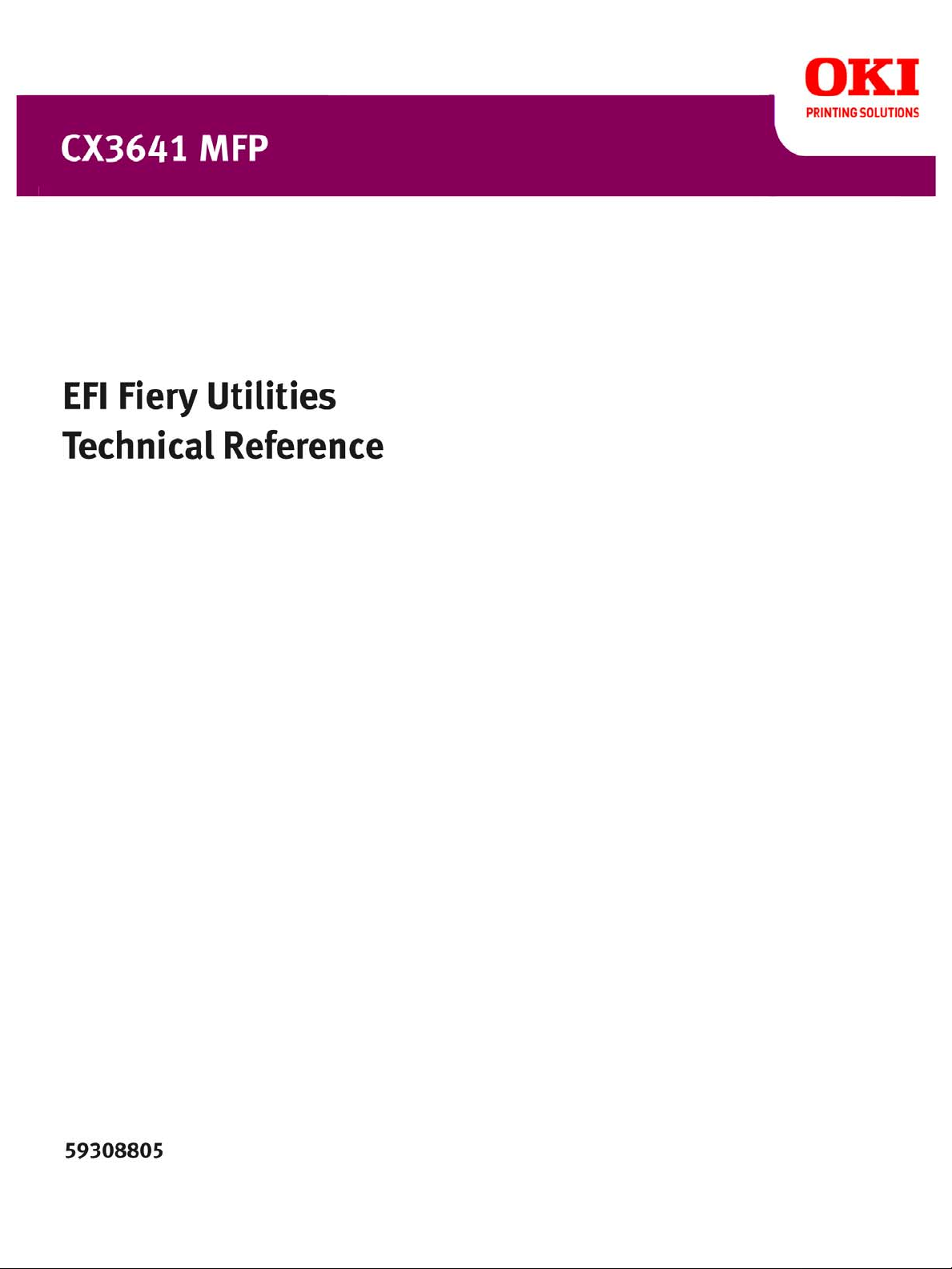
Page 2
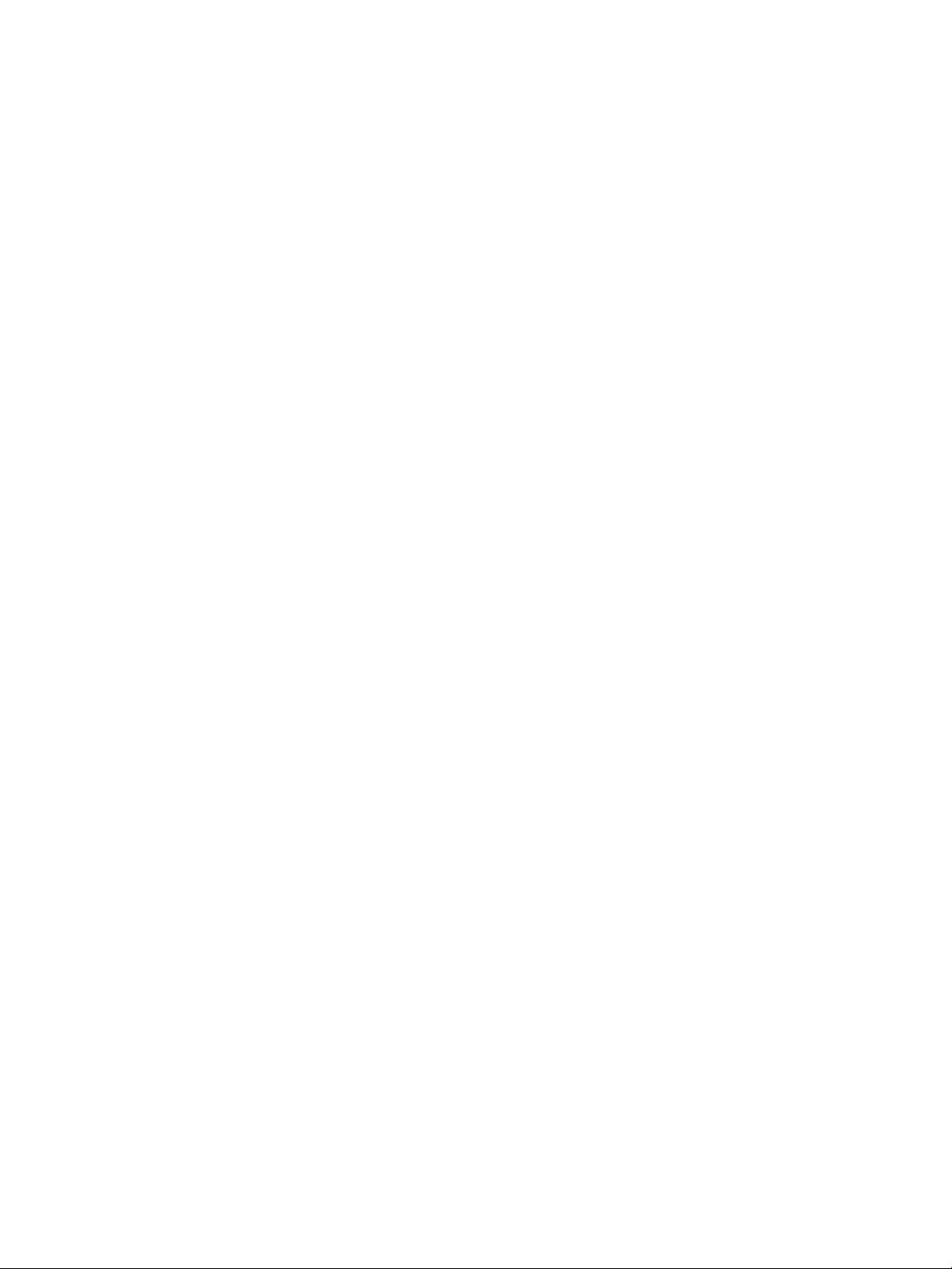
EFI Fiery Utilities Technical Reference
Part Number: 59308805, Rev. 1.0
15 March 2008
Page 3
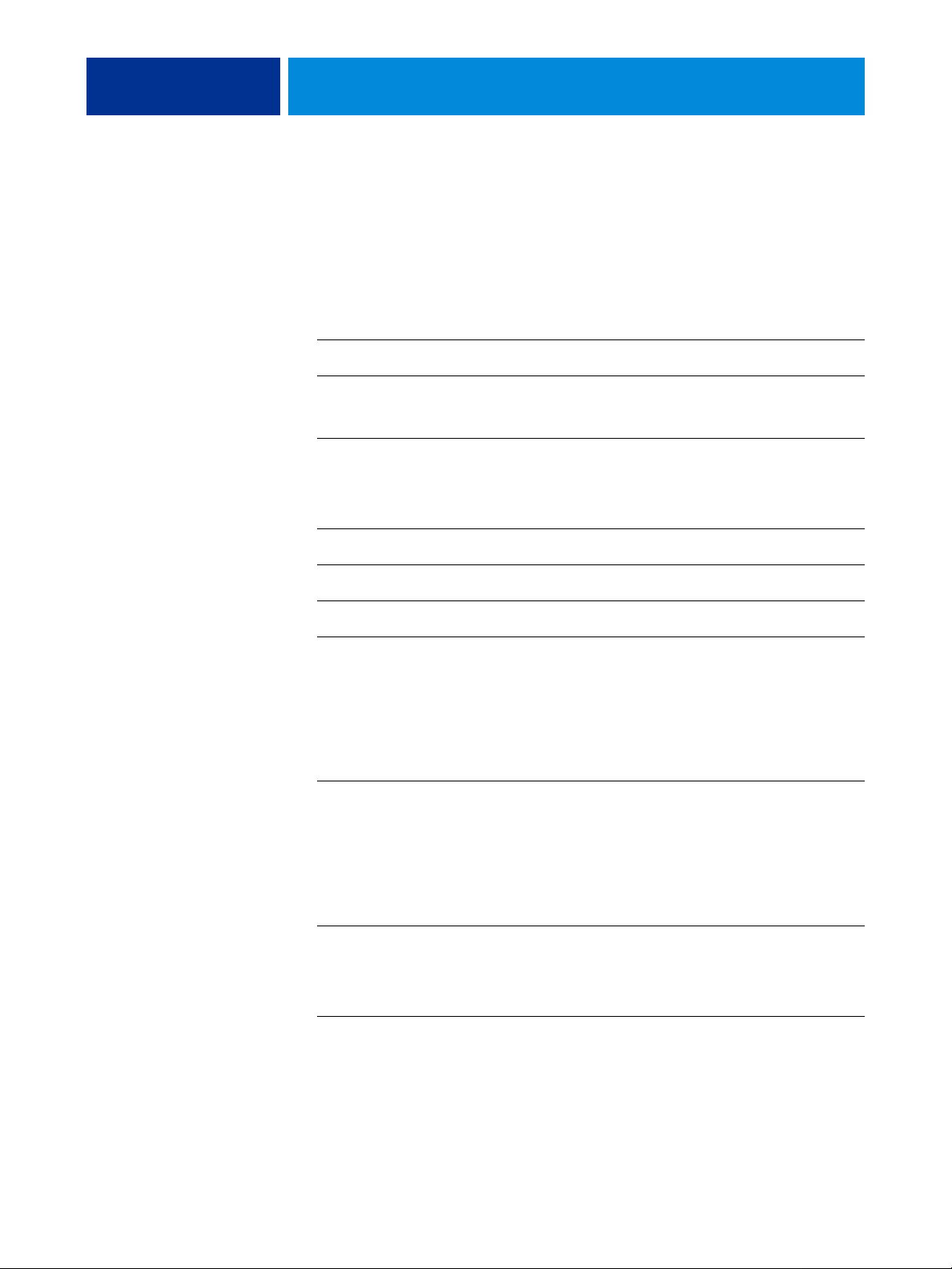
CONTENTS
CONTENTS
CONTENTS 3
INTRODUCTION 5
Terminology and conventions 6
About this document 7
About Help 7
Preparing for installation on Windows computers 8
COMMAND WORKSTATION, 9
Installing Command WorkStation, 10
Configuring the connection to the CX3641MFP 11
Using Command WorkStation, Windows Edition 14
Additional features 15
User Authentication 15
Align Trays 15
Mixed Media 17
Virtual Printers 22
Troubleshooting 24
Command WorkStation cannot connect to the CX3641MFP 24
Command WorkStation does not respond 25
REMOTE SCAN 26
Installing and configuring Remote Scan 27
Installing Remote Scan 27
Configuring Remote Scan 28
Using Remote Scan 29
Retrieving scans using Docs 29
Page 4
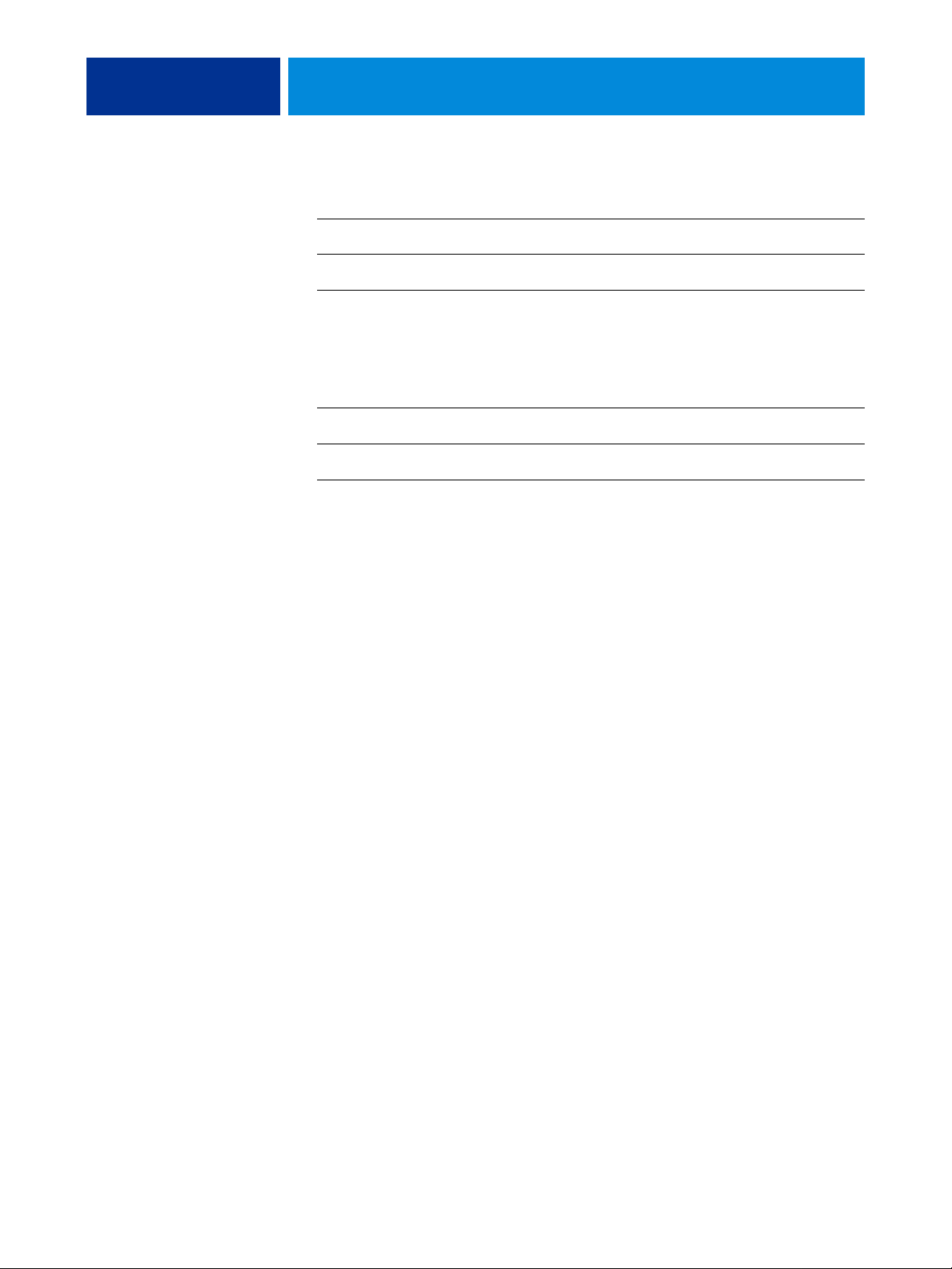
CONTENTS 4
HOT FOLDERS 30
Installing Hot Folders 30
Using Hot Folders 31
Additional features 31
Preserve Document Setting 31
WEBTOOLS 32
Setting up WebTools 33
Accessing the WebTools home page 34
Using WebTools 35
Home 35
Docs 35
Configure 35
INDEX 36
Page 5
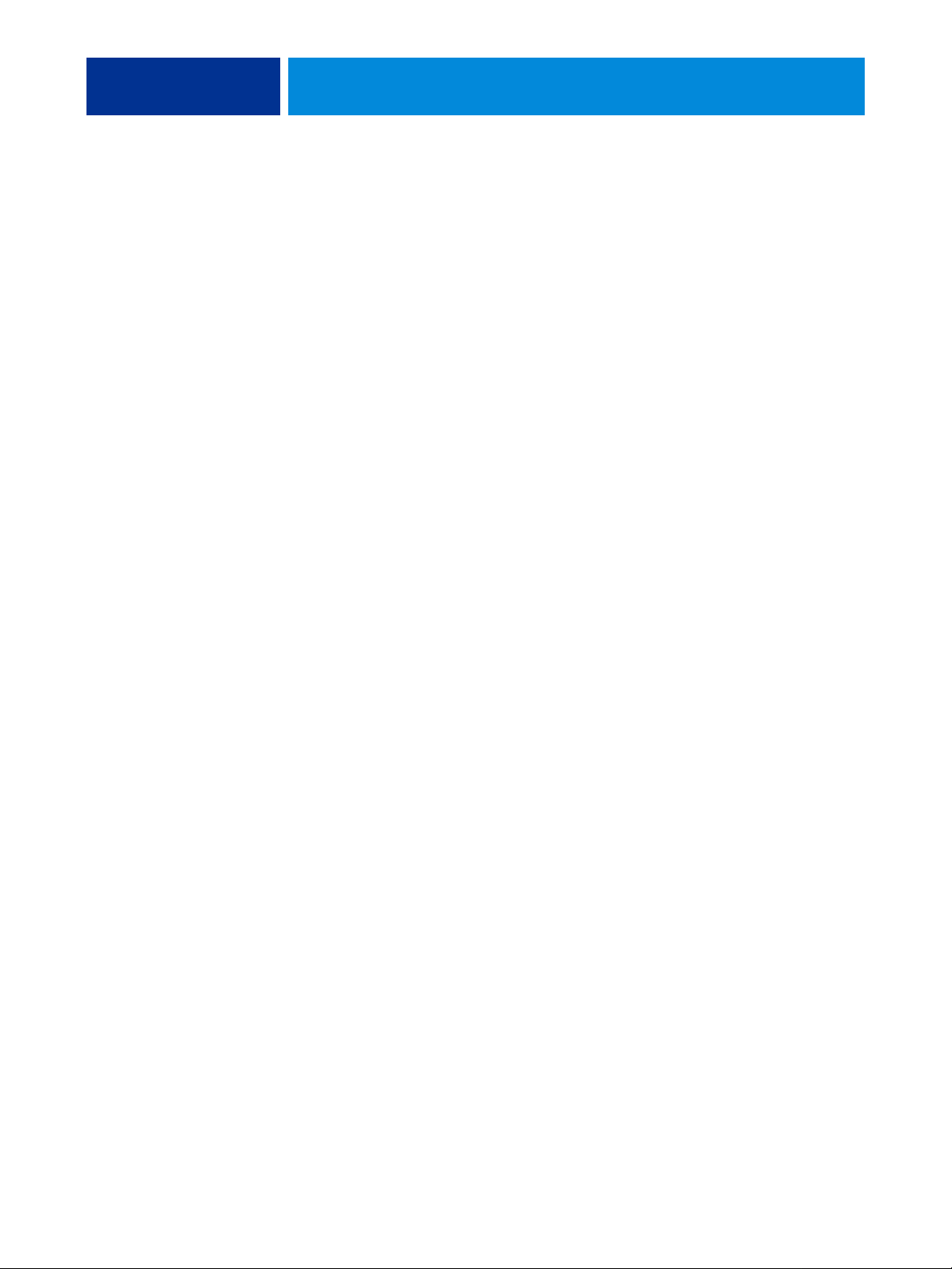
INTRODUCTION
INTRODUCTION 5
The CX3641MFP media pack includes a set of software utilities that allow you to
manage the CX3641MFP, as well as the print workflow and content of jobs on the
CX3641MFP.
This document provides an overview of how to install, configure, and use the following
CX3641MFP utilities:
• Command WorkStation,
•Impose
• Remote Scan
• Hot Folders
•WebTools
Page 6
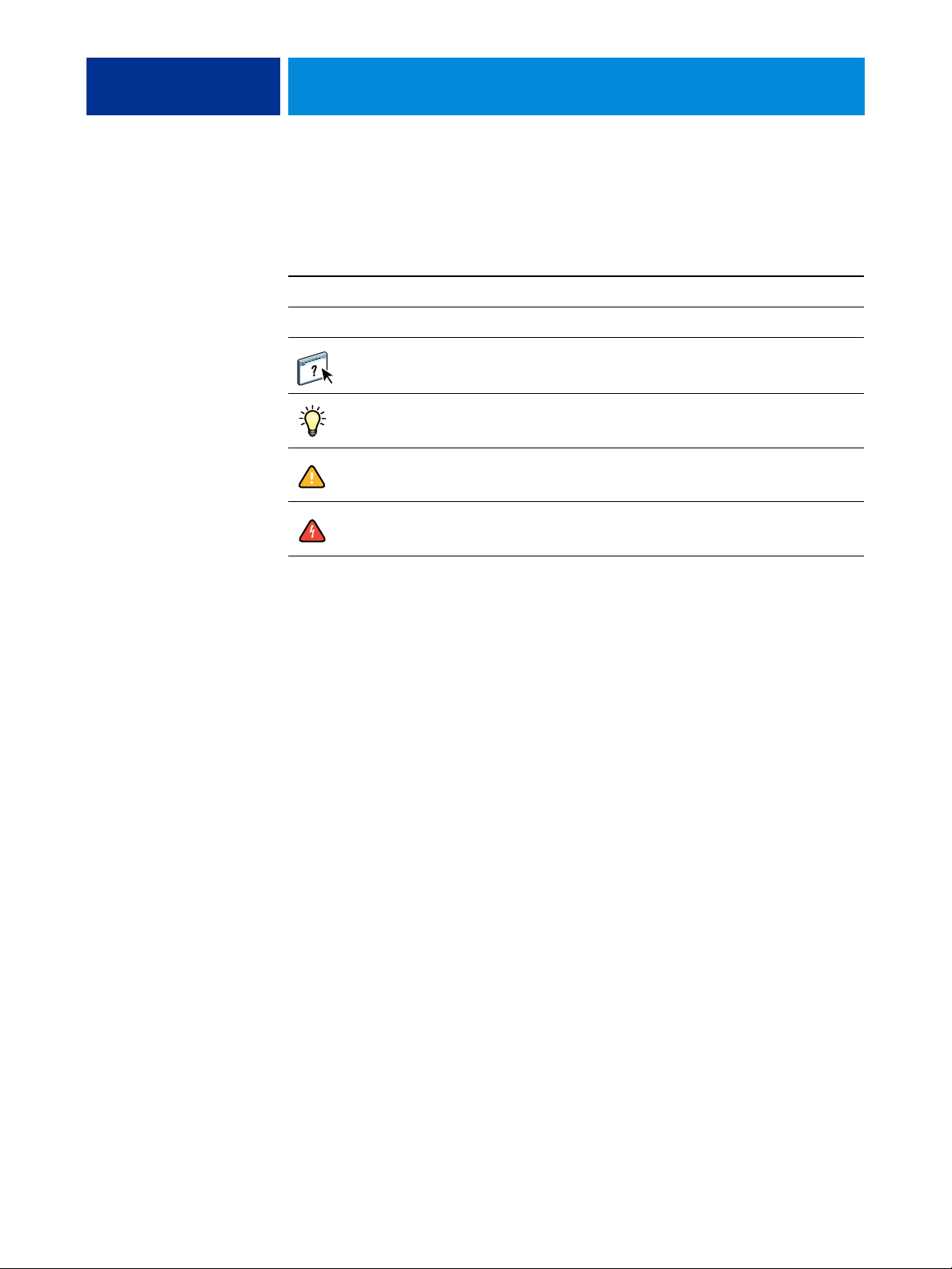
INTRODUCTION 6
Terminology and conventions
This document uses the following terminology and conventions.
Term or convention Refers to
Titles in italics Other documents in this set
Windows Microsoft Windows 2000, Windows XP, Windows Server 2003
Topics for which additional information is available by starting
Help in the software
Tips and information
Important information
Important information about issues that can result in physical harm
to you or others
Page 7
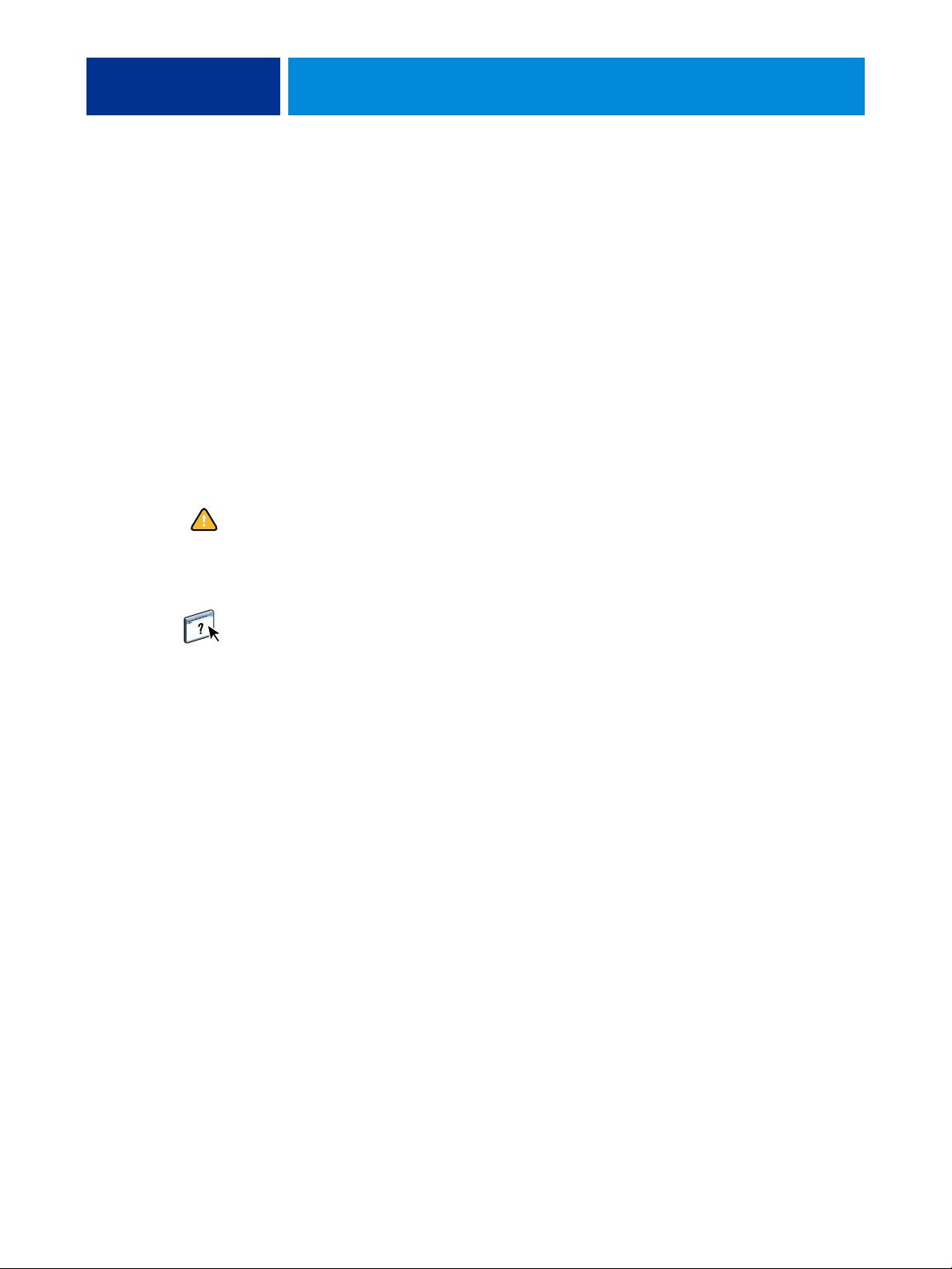
INTRODUCTION 7
About this document
This document covers the following topics:
•
Command WorkStation, Monitoring and managing the print workflow of jobs on the
CX3641MFP.
•
Impose: Applying imposition layouts to jobs for custom printing, binding, and cutting
purposes (Windows only).
•
Remote Scan: Initiating and retrieving a scan on the copier/printer from a remote
computer on the network. Includes the Scan TWAIN plug-in module.
•
Hot Folders: Storing and reusing frequently used print options when printing PostScript
and PDF files on the CX3641MFP.
•
WebTools: Managing your CX3641MFP remotely from the Internet or your company’s
intranet.
For information about installing, configuring, and using ColorWise Pro Tools,
see Color Printing.
About Help
Detailed instructions on using most CX3641MFP utilities are provided in Help. Wherever
appropriate, this document refers you to Help for additional information and explains how
to access Help for each utility.
Page 8
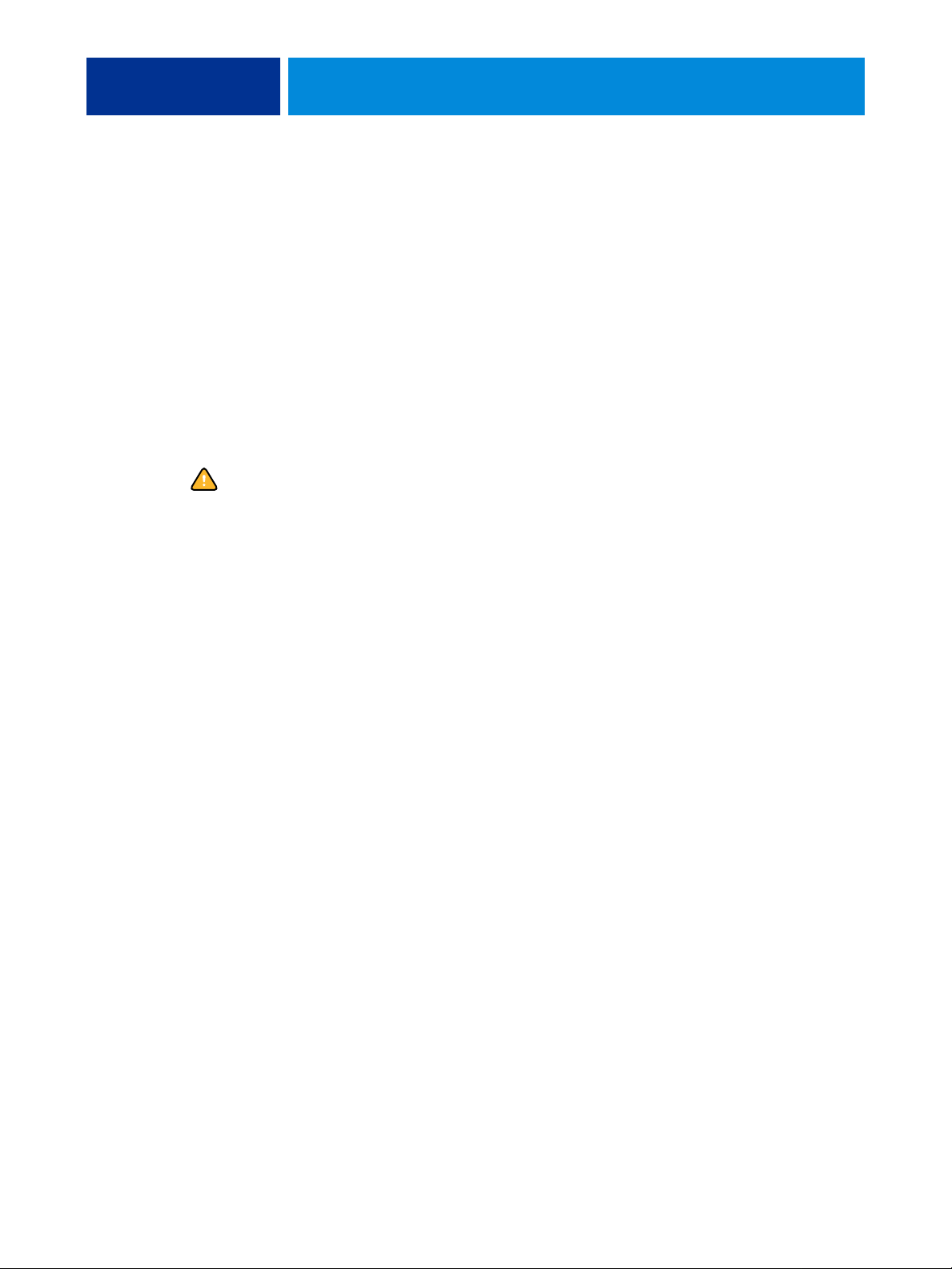
INTRODUCTION 8
Preparing for installation on Windows computers
Before installing CX3641MFP software on a Windows computer, note the following:
• To use Command WorkStation or ColorWise Pro Tools on a Windows computer, you
must install Sun Java 5. If this file is not installed on your computer, the Command
WorkStation or ColorWise Pro Tools installer automatically initiates the installation
process. Follow the on-screen instructions.
NOTE: The recommended version of Sun Java is provided on the EFI Utilities (windows)
CD.
• To install the CX3641MFP software, you must have Service Pack 4 installed on a
Windows 2000 computer, and Service Pack 2 installed on a Windows XP computer.
If you do not, a warning message alerts you to install the Service Pack.
Different versions of Sun Java can be installed on your computer. The CX3641MFP
software automatically finds the correct version, so you do not need to uninstall other
versions of Sun Java required for third-party applications.
Page 9
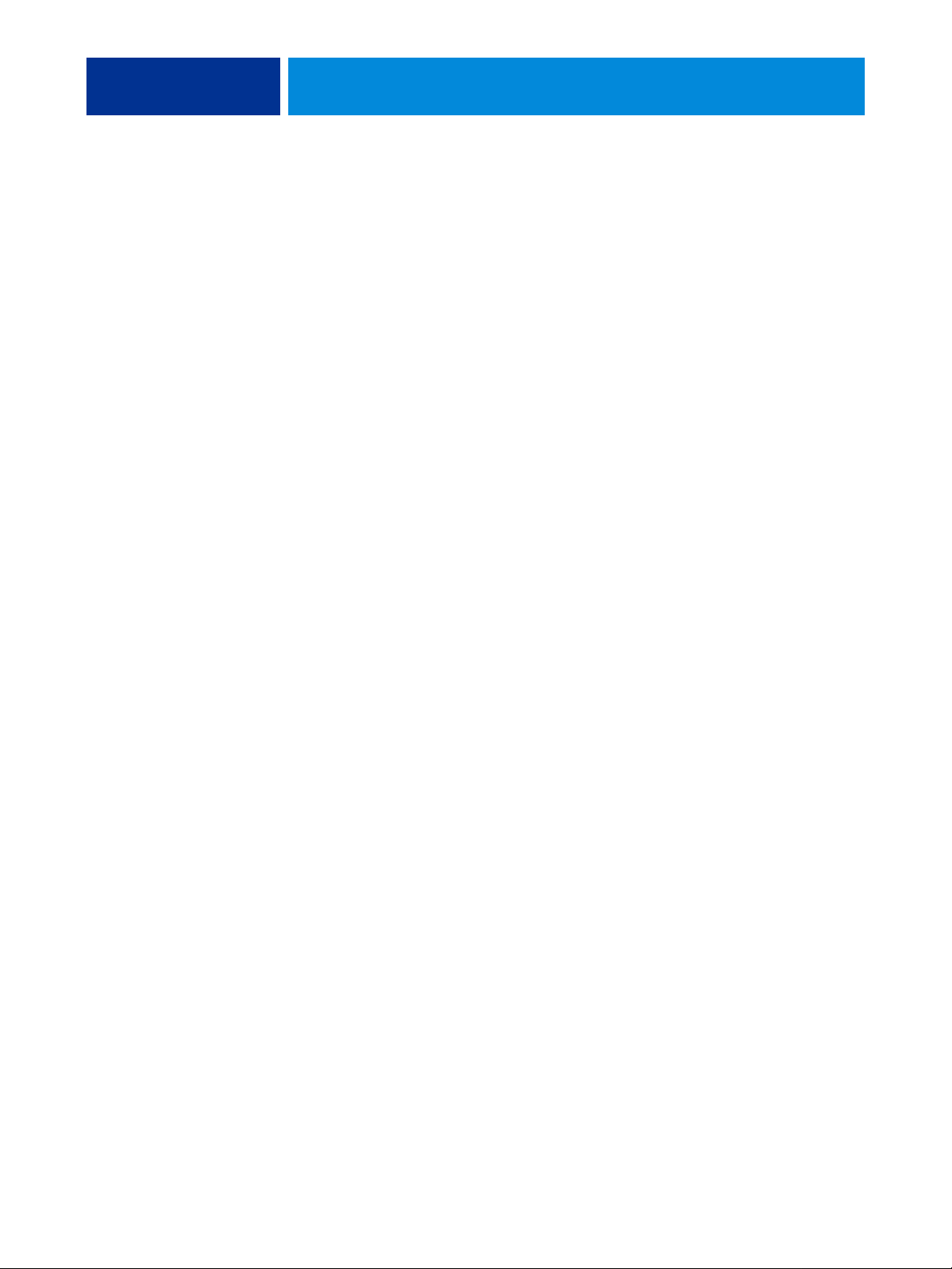
COMMAND WORKSTATION,9
COMMAND WORKSTATION,
Command WorkStation, allows CX3641MFP operators (or users with Operator or
Administrator privileges) to monitor and manage the print workflow of jobs on the
CX3641MFP. Command WorkStation, allows you to do the following:
• View the print status of jobs on the CX3641MFP.
• Hold, process, and print jobs.
• Override user-assigned print option settings.
• Preview the page content of a job.
• Reorder pages in a job and combine pages from different jobs.
• Create and use FreeForm master files for variable data printing.
• Archive job files.
• View job logs of recent print activity.
Page 10
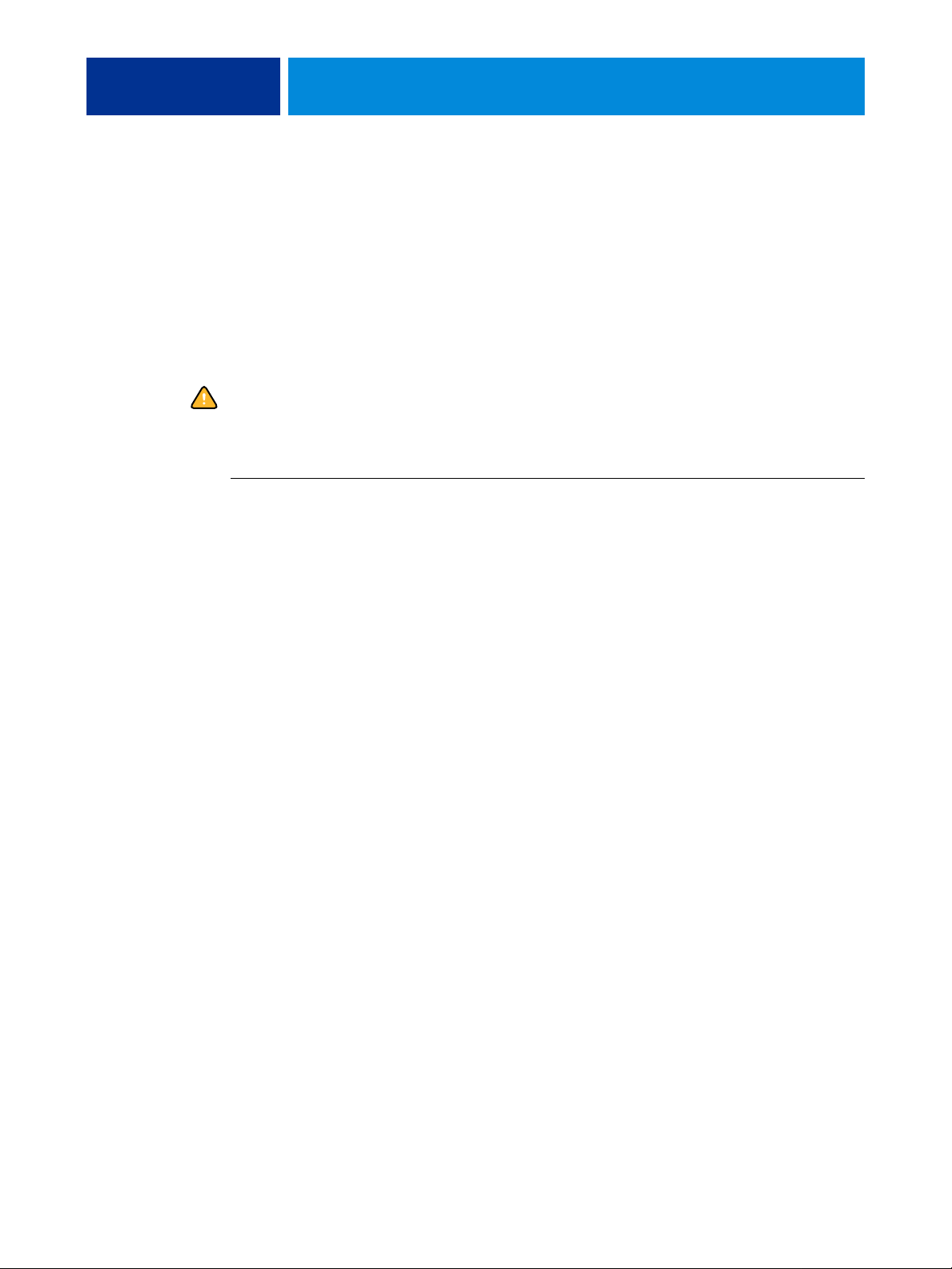
COMMAND WORKSTATION,10
Installing Command WorkStation,
Install Command WorkStation, Windows Edition on a Microsoft Windows computer that
has a network connection to the CX3641MFP. For a complete list of system requirements,
see Welcome.
The installer for Command WorkStation, Windows Edition is provided on the EFI
Utilities(windows) CD. In addition to the Command WorkStation software, the installer
installs the Java files required to use Setup from Command WorkStation. For information
about using Setup, see Configuration and Setup.
Before you install the utility, read the guidelines described in “Preparing for installation on
Windows computers” on page 8.
To install Command WorkStation, see the following procedure.
TO INSTALL COMMAND WORKSTATION,
1 Insert the EFI Utilities(windows) CD into the CD-ROM drive of the Windows computer.
2 Open the Command WorkStation folder.
3 Double-click the setup.exe icon.
4 Follow the on-screen instructions to complete installation.
Page 11
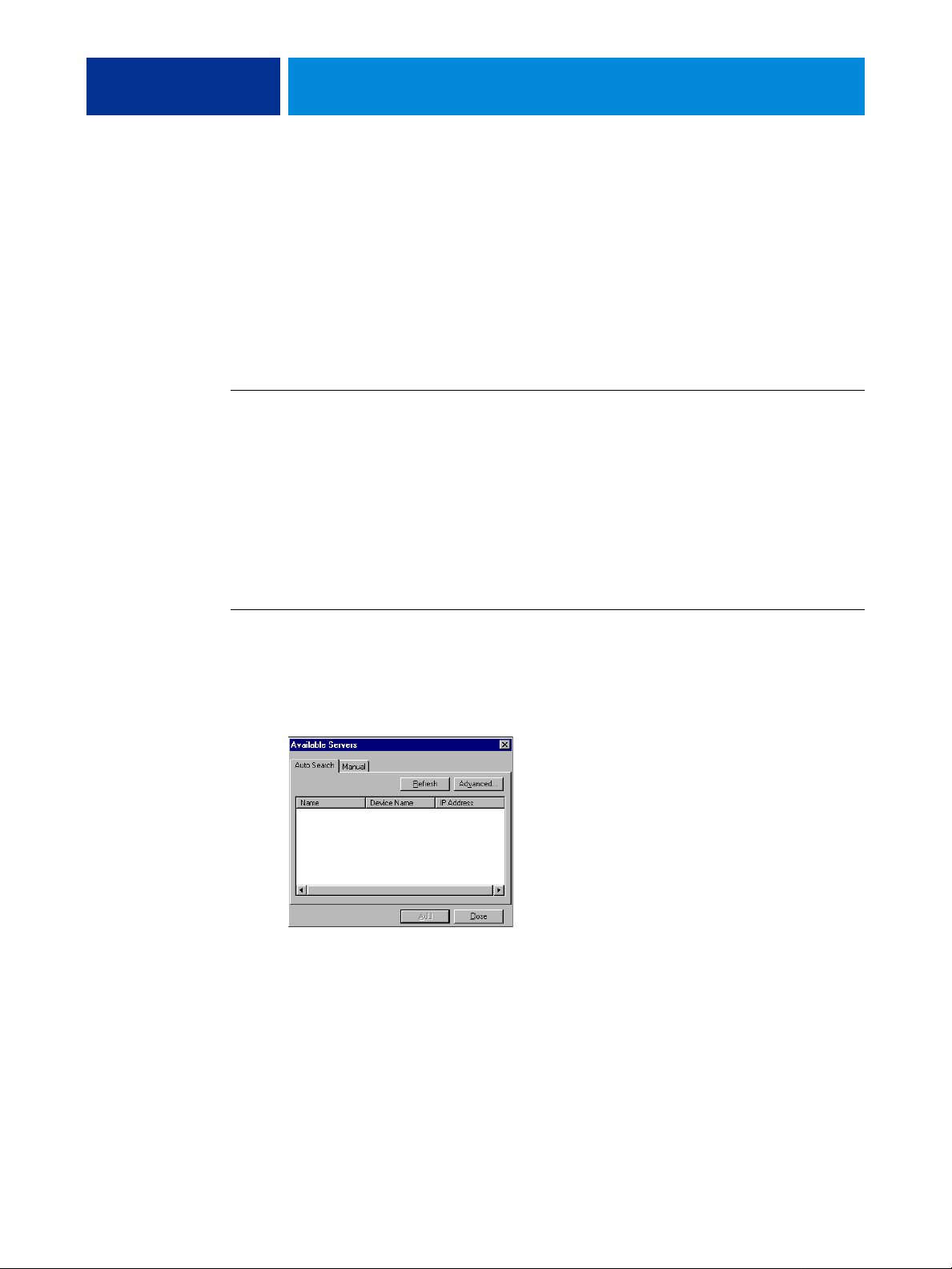
COMMAND WORKSTATION,11
Configuring the connection to the CX3641MFP
The first time you start Command WorkStation, you are prompted to configure the
connection to the CX3641MFP.
You can also edit the configuration whenever there is any change to your CX3641MFP
server or network, such as a changed server name or IP address. If you change
CX3641MFP Setup information, do so before you reconfigure the connection. For
information about reconfiguring the connection, see “To modify the configuration for
Command WorkStation, Windows Edition” on page 13.
BEFORE YOU BEGIN
• Print the CX3641MFP Configuration page.
For instructions on printing the Configuration page, see Config uration and Setup.
This page contains information you need when configuring the connection, such as the IP
address of the CX3641MFP. For TCP/IP installations, you can use the DNS name instead
of the IP address. Make sure the CX3641MFP is already registered in a Domain Name
Server (DNS) on your network. For more information, contact your network
administrator.
TO CONFIGURE THE CONNECTION FOR COMMAND WORKSTATION, WINDOWS EDITION
1 Choose Start > Programs > Fiery > Command WorkStation to start the utility.
The Available Servers dialog box appears and displays all servers found in the local
subnet.
Page 12
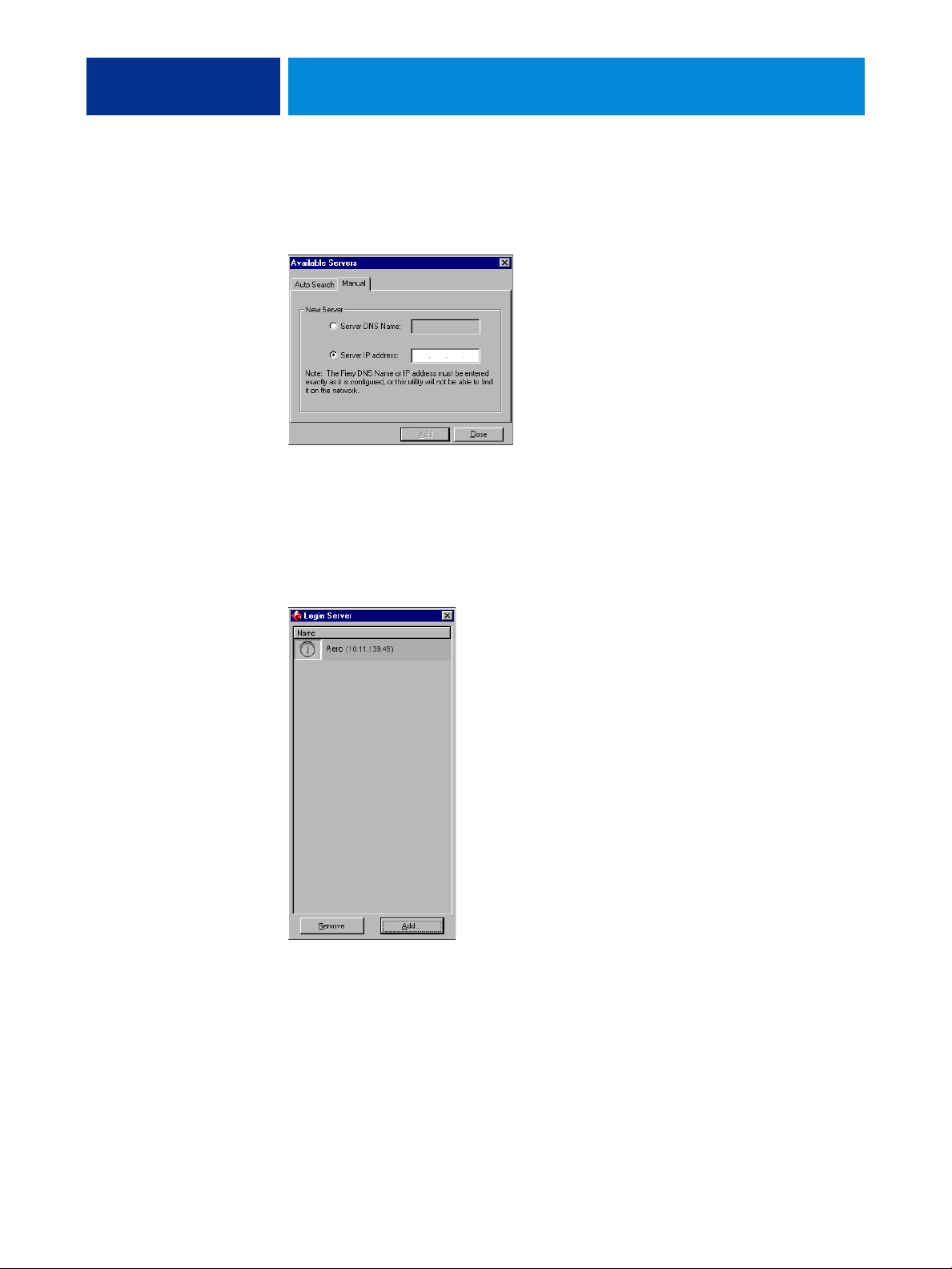
COMMAND WORKSTATION,12
2 If no CX3641MFP servers were found, click the Manual tab to search by DNS name or IP
address. T ype the DNS name or IP address and click Add to add the server to the Available
Servers list.
If no CX3641MFP servers were found by Manual search, click the Auto Search tab, and then
click Advanced to search by a range of IP addresses or by the IP address and subnet mask.
All available servers appear in the Available Servers list.
3 Select the CX3641MFP server that you want to use and click Add.
The selected CX3641MFP is added to the Login Server window.
Page 13

COMMAND WORKSTATION,13
4 Click the button to the left of the server name.
The Login dialog box appears.
5 Click the key to the left of Administrator, Operator, or Guest and type the appropriate
password, if required.
6 Click Log In.
For information about setting passwords and the default Administrator password for the
CX3641MFP, see Configuration and Setup.
Command WorkStation is now connected to the CX3641MFP.
TO MODIFY THE CONFIGURATION FOR COMMAND WORKSTATION, WINDOWS EDITION
1 Start Command WorkStation.
The Login Server window appears.
2 Select the CX3641MFP server for which you want to modify the configuration and
click Remove.
3Repeat “T o configure the connection for Command WorkStation, Windows Edition” on
page 11.
Page 14

COMMAND WORKSTATION,14
Using Command WorkStation, Windows Edition
After you install and configure Command WorkStation, you can begin using it to monitor
and manage jobs on the CX3641MFP.
For complete instructions on using the standard Command WorkStation features, see
Command WorkStation Help. Additional features are described in the sections starting on
page 15.
TO ACCESS COMMAND WORKSTATION HELP
1 Start Command WorkStation.
Select the CX3641MFP from the Server List dialog box and log on to the server.
For information about setting passwords and the default Administrator password for the
CX3641MFP, see Configuration and Setup.
2 Choose Help from the Help menu.
Page 15

COMMAND WORKSTATION,15
Additional features
The following sections describe how to use additional features of Command WorkStation
that are not discussed in Command W o rkStation Help.
User Authentication
If user authentication has been enabled in CX3641MFP Setup, users may have to enter a
user name and password in the printer driver to send a job to the CX3641MFP.
Management of the job in Command WorkStation is determined by how you have logged
on to the CX3641MFP, as Administrator, Operator, or Guest.
For information about setting up Users and Groups and enabling user authentication
in the Configure WebTool, see Configuration and Setup. For information about User
Authentication in the printer driver, see Print Options.
Align Trays
The Align Trays feature allows you to adjust the placement of text and images on the page
so they are correctly aligned on a sheet of paper. This ensures that both sides of a duplex
sheet have exactly the same alignment.
You can also perform tray alignment from the CX3641MFP scanner panel by choosing
Tray Alignment from the Functions menu.
To perform tray alignment, you must do the following:
• Log on to the CX3641MFP with Administrator privileges and enable tray alignment in
CX3641MFP Setup.
• Enable Tray Alignment in the Paper Source option bar of the CX3641MFP printer
driver.
• Select the correct paper tray before printing.
NOTE: For Tray Alignment to work when printing a job, select the tray that you have
aligned in the Paper Source option bar before printing. If you later print a job using the
auto tray selection, the alignment does not work.
TO ALIGN TEXT AND IMAGES FOR PRINTING
1 In the Active Jobs window, select the connected CX3641MFP for which you want to perform
tray alignment.
If the Active Jobs window is hidden, choose Active Jobs from the Window menu to
display it.
2 Choose Align T rays from the Server menu.
Page 16

COMMAND WORKSTATION,16
A dialog box containing the Tray Alignment options appears.
3 Choose the tray that you want to align from the Tray menu.
4 Choose the paper size loaded in the tray from the Media menu.
NOTE: The alignment is specific to the combination of tray and paper size specified.
If you align a given tray with Letter paper, and then load Legal paper in that tray, the
alignment is wrong. You must perform a new alignment for each combination of tray and
paper size.
5 In the Print Alignment Page area, select the Print Duplex option to print a duplex page, or
clear the option to print a simplex page.
6Click Print.
7 After the Alignment Page is printed, follow the instructions on the page.
Fold the page exactly in half horizontally, unfold it, and then fold it in half vertically.
When you unfold the sheet, observe that the fold lines cross three scales on three sides of
the page. Determine which number on the scale each fold line crosses.
8 In the Enter alignment values ar ea, enter the value th at appears wh er e the fol d cr oss es each of
the three scales, marked A, B, and C, for Side 1. If you choose to align for duplex printing,
enter the values for the three scales on Side 2 of the page, as well.
NOTE: If you enter different values in A and C, the image rotates, leading to uneven areas
on printed output. If this occurs, enter the same value in A and C.
9 After you have entered the alignment values, click Apply, and then click Check Alignment to
print the new alignment page.
10 To remove the alignments, select a tray and click Defaults in the Enter alignment values area.
11 Click Done.
Page 17

COMMAND WORKSTATION,17
Mixed Media
The Mixed Media feature allows you to define the chapter divisions of a job, print ranges
of pages on varying types of media, insert blank media between pages, and insert tab
media containing text labels.
The following guidelines and restrictions apply to Mixed Media settings:
• The Mixed Media dialog box restricts you from specifying settings that conflict with
any media, page size, or finishing settings that have been specified for the job in the
Job Properties dialog box or printer driver.
• When two or more Mixed Media settings are in conflict with each other, the Mixed
Media dialog box highlights the setting names in red, signaling you to resolve the
conflict.
• When you specify print options (in the Job Properties dialog box or printer driver) after
specifying Mixed Media settings, certain print options may conflict with the pagespecific Mixed Media settings. You must resolve the conflict by choosing different
print options or removing certain Mixed Media specifications.
• Mixed Media settings affect the use of output color profiles when the “Use media
defined profile” option is selected in ColorWise Pro Tools. For more information, see
Color Printing.
• If counters are configured for the copier/printer, blank media inserted between pages
count as printed pages.
Basic instructions for accessing and using Mixed Media are provided in Command
WorkStation Help. Features specific to the CX3641MFP are described in the following
procedures.
TO DEFINE MIXED MEDIA SPECIFICATIONS
1 Select or right-click a spooled/held job in the Active Jobs window and choose Properties from
the Actions menu, or double-click a job.
Page 18

COMMAND WORKSTATION,18
2 Click the Paper Source icon in the Job Properties toolbar and scroll down to Mixed Media.
The Mixed Media dialog box lists any previously defined media settings and includes
buttons for defining, modifying, and removing settings.
3 For Chapter Start Page(s), type the page numbers on which you want to start new chapter
sections.
T ype page numbers as comma-separated values (for example: 4,9,17) to designate the start
of each new chapter. This forces each starting page to use a right-side page, adding a
preceding left-sided blank, if required.
NOTE: It is not necessary to type the first page, and page numbers refer to the numbering
of the original document. If you use the Chapter Start Page(s) feature, all media specified
in the Paper menu per chapter must share the same dimensions (for example, all Letter, all
T abloid, or all A4).
4 To apply finishing options (for example, stapling or sorting) to each chapter created using the
Chapter Start feature, select the “Define Each Chapter As A Separate Finishing Set” option.
NOTE: Not all finishing opt ions can be applied to chapters that contain mixed sizes of
media (for example, Letter and A4).
5 To define properties for front and back covers, click Define Cover.
For more information, see “To define cover media settings” on page 19.
6 To define properties for individual pages or page ranges, click New Page Range.
For more information, see “To define media for specific pages” on page 21.
7 To insert blank pages, click New Insert.
For more information, see “To insert blank pages” on page 21.
Page 19

COMMAND WORKSTATION,19
8 To modify or delete a current definition, select it in the Mixed Media Definition list, and click
Edit or Remove.
If you click Edit, enter new settings for the definition and click Modify.
9 After you finish defining Mixed Media settings, click OK to close the Mixed Media dialog box
and Job Properties.
The Mixed Media settings are applied to the job.
NOTE: You can save up to 100 different settings for the Selection list in the Mixed Media
dialog box.
TO DEFINE COVER MEDIA SETTINGS
1 In the Mixed Media dialog box, click Define Cover.
The Cover Media dialog box appears.
2 To define identical front cover and back cover media, select the “Apply the same settings for
both front and back cover” option. To define media settings for the front or back cover
individually, select the Front Cover or Back Cover option.
3 Specify other settings as required.
Page 20

COMMAND WORKSTATION,20
4 For Cover Page Mode, define how you want the content printed on the cover. You can specify
printing on the front side only, back side only, or both sides of the cover page.
The following restrictions apply to Cover Page Mode settings:
• If you specify Print on Front Only, you must set the Duplex setting to Off.
• If you specify Print on Back Only or Print on Both Sides, you must set the Duplex
setting to either Head to Head or Head to Toe. The Duplex setting determines the
orientation of the cover content.
5 Click OK to return to the Mixed Media dialog box.
Cover Media settings take precedence over settings defined in the Page/Page Range
Media dialog box.
Page 21

COMMAND WORKSTATION,21
TO DEFINE MEDIA FOR SPECIFIC PAGES
1 In the Mixed Media dialog box, click New Page Range.
The Page/Page Range Media dialog box appears.
2 Type pages and page ranges as comma-separated values (for example: 3,9–14,18).
3 Specify other settings, as required.
If you assign a new media type to the back side of a duplexed sheet, a blank page is
inserted to force the assigned page content to the front side of the next sheet.
4 Click Add Definition after each media setting you define.
5 Click Close to return to the Mixed Media dialog box.
TO INSERT BLANK PAGES
1 In the Mixed Media dialog box, click New Insert.
The Insert Blank dialog box appears.
2 Indicate whether to insert the blank befor e or afte r the target page. Define the target page as
either the first or last page in the document, or as a specific numbered page.
Page 22

COMMAND WORKSTATION,22
3 Specify other settings for the blank page.
4 Click Insert after each blank page you define.
5 Click Close to return to the Mixed Media dialog box.
Virtual Printers
Virtual printers give users a method of printing to the CX3641MFP using predefined
settings to configure the print job. The CX3641MFP administrator can create virtual
printers and publish them so that users can access them on the network. SMB, LPR and
FTP services are supported.
NOTE: By default, three virtual printers are already set up to correspond to the print, hold,
and direct queues. These virtual printers cannot be modified.
The administrator specifies job settings for the virtual printer. The administrator can apply
an imposition template to a virtual printer. Imposition settings override job property
settings.
The CX3641MFP Administrator can view the available virtual printers and published
queues, publish a virtual printer, and delete, duplicate, or edit a virtual printer.
You must be logged on as an administrator to configure virtual printers.
TO CONFIGURE A VIRTUAL PRINTER
1 In the Command WorkStation Server menu, choose Virtual Printers.
2Click New.
3 Specify the following:
• Virtual Printer Name: Type an alphanumeric name (a maximum of 255 characters).
•
Comments: Add comments to help define the virtual printer for the user, for example,
“duplex company brochure.”
•
Printing: Select one of the standard CX3641MFP actions available from Command
WorkStation, including Hold, Process and Hold, Print, and Print and Hold.
•
Use Custom Job Properties: Access and choose Job Properties.
•
Apply Imposition Settings: Access and choose Impose settings.
•
Allow User to Override Settings: Specify whether the virtual printer settings override the
print job settings, or whether the user can override the virtual printer settings.
NOTE: Only users with access to printer drivers with the Two-Way Communication
feature enabled can see and override the job settings.
4Click OK.
Page 23

COMMAND WORKSTATION,23
TO MANAGE VIRTUAL PRINTERS
1 Choose Server > Virt ual Printers.
2 Select a virtual printer in the list and click Edit, Duplicate, or Delete.
NOTE: Once a virtual printer has been created, its name cannot be changed, although the
print settings can be changed.
Printing to a virtual printer using SMB
Virtual printers are published on the network. To print to a published virtual printer from a
client computer over SMB, do the following:
TO PRINT TO A VIRTUAL PRINTER USING SMB
1 Right-click Network Neighborhood or My Network Places, and select Find Computer or
Search for Computers.
2 Type the name of the CX3641MFP you are looking for and click Search Now.
If you cannot locate the CX3641MFP, contact your network administrator.
3 Double-click the name of the CX3641MFP to display published virtual printers.
4 Double-click the virtual printer that you want to connect to.
You must install the printer driver from the EFI Utilities(windows) CD as described in
Printing from Windows.
The virtual printer appears in Settings > Printers and Faxes.
Printing to a virtual printer using LPR
T o set up a virtual printer using an LPR connection, you must configure a standard TCP/IP
port for LPR printing and install the CX3641MFPprinter drivers. When you configure the
port, select LPR for the protocol and type the name of the virtual printer for the queue
name.
For information, see Printing from Windows.
Printing to a virtual printer using FTP
If enabled in Server Setup, the CX3641MFP can function as an FTP server.
For information about setup, see Configuration and Setup.
To print to a virtual printer using FTP, use your FTP client software and connect to the
CX3641MFP as to any FTP server. Ask your network administrator for the following
information:
• IP address or DNS name of the CX3641MFP
• User name and password, if required
• The name of the virtual printer
Page 24

COMMAND WORKSTATION,24
Troubleshooting
When troubleshooting basic connection and software problems with Command
WorkStation, see the following sections. For additional troubleshooting information, see
Command WorkStation Help.
Command WorkStation cannot connect to the CX3641MFP
If you cannot connect to the CX3641MFP or locate the CX3641MFP from your computer,
contact the network administrator. The administrator may need to troubleshoot your
network connections and check settings on the servers that you print to. If settings have
changed, you may need to reconfigure the CX3641MFP (see Configuration and Setup).
If you can connect to the CX3641MFP with another utility, you may need to reconfigure
the Command WorkStation connection to the CX3641MFP (see page 11).
If you configured the CX3641MFP and set up client computers and network servers
according to the instructions in Configuration and Setup, print a Test Page. If you can
print the Test Page but still cannot print a document from a remote computer, contact your
network administrator to troubleshoot the network connection.
If you cannot connect and cannot print a Test Page, check the copier/printer touch panel
for error information.
Page 25

COMMAND WORKSTATION,25
Command WorkStation does not respond
If Command WorkStation is unresponsive, use the following troubleshooting guidelines.
IF THE COMMAND WORKSTATION WINDOWS DO NOT UPDATE
1 Log off and then quit Command WorkStation.
2 Restart Command WorkStation or restart the computer.
If the Command WorkStation windows do not update or no jobs are displayed, and the
mouse has no effect (you cannot select a job or a window, use a right mouse command, or
select a menu item), the CX3641MFP is offline or network communication has failed.
TO FORCE AN EXIT FROM COMMAND WORKSTATION
1 Press Ctrl-Alt-Delete and use the Program Manager to close Command WorkStation.
2 At the CX3641MFP, disconnect and reconnect the network cable, and then try printing a Test
Page or Configuration page.
3 If printing fails, restart the CX3641MFP.
Page 26

REMOTE SCAN
REMOTE SCAN 26
Remote Scan is a collection of software components that allow you to scan documents
from the copier glass or through the copier/printer’s automatic document feeder (ADF)
and send the scanned images to specific destinations. Remote Scan consists of the
following components:
•
Scan to E-mail allows you to send the scan file by e-mail as an attachment.
•
Scan to FTP allows you to send the scan file to an FTP server.
•
Scan to Internet Fax allows you to se nd the scan file to an e-mail address to be delivered
as a fax.
•
Scan to Mailbox allows you to send the scan to a mailbox on the CX3641MFP, from
where it can be retrieved.
•
Scan to Disk allows you to scan directly to any hard disk on the network, such as your
local hard disk.
•
Scan to Hold queue allows you to scan to the CX3641MFP Hold queue for document
merging and editing.
•
Docs WebTool allows you to retrieve scanned jobs from mailboxes on the CX3641MFP.
Page 27

REMOTE SCAN 27
Installing and configuring Remote Scan
You can use Remote Scan with the following applications:
• Adobe Acrobat v5.05/6.04/7.0.5
• imageWARE Document Manager 2002 series V4 (Windows only)
• Adobe Photoshop v7.01
• Adobe Photoshop Elements v3.01
• Adobe Photoshop CS2
The following sections describe how to install and configure Remote Scan.
Installing Remote Scan
T o install and use the Remote Scan plug-in module, you must have a Windows or Mac OS
computer with a network connection. For detailed system requirements, see Welcome.
The installer for Remote Scan is located on the EFI Utilities(windows) CD.
Before installing Remote Scan, see “Preparing for installation on Windows computers” on
page 8.
To install Remote Scan on a Windows or Mac computer, see the following procedure.
TO INSTALL FIERY REMOTE SCAN
1 Insert the EFI Utilities(windows) CD into the CD-ROM drive of the computer.
2 Navigate to the location of the EFI Utilities(windows) CD, and open the Remote Scan folder.
3 Double-click the Setup.exe icon (on Windows) or the installer icon (on Mac OS X).
4 Follow the on-screen instructions to complete the installation.
To install Hot Folders , see the following procedure.
Page 28

REMOTE SCAN 28
Configuring Remote Scan
The first time you start Remote Scan, you must configure the connection to the
CX3641MFP. Before you configure the connection, you must have the correct IP address.
Make sure that the CX3641MFP is registered in a Domain Name Server (DNS) on your
network. When you open Remote Scan, the Scan Configuration dialog box appears. For
instructions on configuring the connection to the CX3641MFP for the first time, see “To
configure the connection to the CX3641MFP” on page 28.
Complete instructions on configuring and modifying the connection to the CX3641MFP
are provided in Remote Scan Help.
If you have previously configured a connection to the CX3641MFP, it appears in the main
Remote Scan window, and you can immediately start to initiate a scan or retrieve any
scans initiated at the copier/printer touch panel and use Remote Scan Help.
TO CONFIGURE THE CONNECTION TO THE CX3641MFP
1 When you start Remote Scan for first-time use, the Configuration window automatically
appears. In the Server Name (or IP Address) text field, type the IP address or the DNS name of
the Print Server.
2 Select Use Nickname to enter another name to distinguish the CX3641MFP. This name does
not have to match the actual Server Name of the CX3641MFP.
3 Type the name of the device (3641A3) connected to the CX3641MFP.
4 Click the green arrow to add the CX3641MFP to My Fiery List.
5Click OK.
TO ACCESS REMOTE SCAN HELP
1 Start Remote Scan or open the Remote Scan plug-in module.
2 Click the Help button.
3 Use the Contents, Index, or Search panes to navigate to the Remote Scan Help topics.
Page 29

REMOTE SCAN 29
Using Remote Scan
With Remote Scan, you can initiate and retrieve scan files remotely. You can open the scan
file in a host application, such as Photoshop, and send the scan file to a mailbox, the Hold
queue, or an e-mail address. You can then retrieve files using Remote Scan, Docs
WebTool, or Command WorkStation. All scans are stored on the CX3641MFP hard disk
and retrieved through the network.
The following procedures describe how to use Remote Scan from Photoshop 6.0 and
Photoshop 7.0.
TO ACCESS REMOTE SCAN
1 Start Photoshop.
2 If you are scanning a single original, place it on the copier/printer glass. If you are scanning
multiple originals, place them in the ADF.
The copier/printer must be switched online to the network from the copier/printer touch
panel display. For more information, see the documentation that accompanies the copier/
printer.
3 Choose Import from the Photoshop File menu.
4 Click Remote Scan.
The Remote Scan window appears.
5 Use Remote Scan to initiate and retrieve the scan.
For complete instructions on how to initiate, send, and retrieve scans, see Remote Scan
Help.
TO INITIATE A SCAN USING REMOTE SCAN
1 Start Remote Scan., start Photoshop, choose Import from the File menu, and then click
Remote Scan 5.
2 Select the CX3641MFP in the Choose Device dialog box and click OK.
3 If you are scanning a single original, place it on the copier glass. If you are scanning multiple
originals, place them in the ADF .
4 Select the Initiate tab.
5 Select the appropriate scan settings and click Send (Remote Scan application) or Acquire .
Retrieving scans using Docs
You can retrieve scan jobs in the CX3641MFP Mailboxes to your remote workstation
using the Docs WebTool. For instructions on using Docs, see page 35.
Page 30

HOT FOLDERS
HOT FOLDERS 30
Hot Folders is a utility that allows you to store and reuse frequently used print options
when printing PostScript and PDF files on the CX3641MFP. With Hot Folders, you can
do the following:
• Create special folders (hot folders) that assign specific print settings and print queues
to jobs.
• Print jobs to the CX3641MFP by dragging and dropping them onto hot folders on your
computer’s desktop.
• Monitor the status of jobs sent to hot folders.
Installing Hot Folders
The installer for Hot Folders is located on the EFI Utilities(windows) CD.
Before installing the utility, make sure you complete the preliminary procedure described
on page 8.
To install Hot Folders on a Windows or computer, see the following procedure.
TO INSTALL HOT FOLDERS
1 Insert the EFI Utilities(windows) CD into the CD-ROM drive of the computer.
2 Navigate to the location of the EFI Utilities(windows) CD, and open the Hot Folders folder.
3 Double-click the setup.exe icon (on Windows) or the installer icon (on Mac OS X).
4 Follow the on-screen instructions to complete the installation.
Page 31

HOT FOLDERS 31
Using Hot Folders
Complete instructions on how to use the standard Hot Folders features are provided in Hot
Folders Help.
TO ACCESS HOT FOLDERS HELP
1 Start Hot Folders.
2 Choose Help > EFI Hot Folders Help.
Additional features
The following section describes additional features of Hot Folders that are not discussed
in Hot Folders Help.
Preserve Document Setting
When you define Job Settings for a new Hot Folder and open the Job Properties window,
the default for many settings is displayed as Preserve Document Setting. This setting
allows you to keep the job properties you set when creating the original job in the
application.
Page 32

WEBTOOLS
WEBTOOLS 32
WebTools allow you to manage your CX3641MFP remotely from the Internet or your
company’s intranet. The CX3641MFP has its own home page, where you can select the
following WebTools:
•
Home provides current information about the jobs processing and printing on the
CX3641MFP.
•
Docs allows remote users to access jobs on the CX3641MFP over the Internet or
intranet.
•
Configure allows the CX3641MFP Administrator to view and modify Setup options
remotely from a Windows computer.
Page 33

WEBTOOLS 33
Setting up WebTools
WebTools are resident on the CX3641MFP hard disk and do not require special
installation. However, WebTools do require initial setup by the CX3641MFP
administrator.
To enable network users to access and use WebTools, the administrator must set specific
options in Network Setup and Printer Setup. For information about these specific Setup
options, see Configuration and Setup.
The administrator also must prepare each user’s computer to communicate with the
CX3641MFP over the Internet or intranet.
TO SET UP CLIENT COMPUTERS TO USE WEBTOOLS
1 Enable TCP/IP networking.
2 Make sure that the workstation has a valid, unique IP address.
3 Make sure that a supported Internet browser is installed on the computer.
For more information about supported browsers, see Welcome.
4 Make sure that Java is enabled in your Internet browser.
In addition, make sure that you have completed the preliminary procedures, as described
in “Preparing for installation on Windows computers” on page 8.
NOTE: If the client computer is running Windows XP with Service Pack 2 (SP2) installed,
Pop-up Blocker is turned on by default. With this function turned on, a warning message
appears when you access WebTools, and your access to WebTools is denied. To gain
access, do one of the following:
• Change the Pop-up Blocker setting by clicking the warning message and choosing
from one of the selections that appears.
• Turn off Pop-up Blocker in Internet Explorer from the Tools menu or in Internet
Options.
For more information, see Internet Explorer Help, or the documentation that accompanies
Windows.
Page 34

WEBTOOLS 34
Accessing the WebTools home page
Use your Internet browser to access WebTools. For complete information about browser
and system requirements, see Welcome.
1 Start your Internet browser.
2 Type the IP address or DNS name of the CX3641MFP.
The CX3641MFP home page appears.
If the home page for the copier/printer appears instead of the WebTools page, click the
WebTools link.
3 Click the tab for the WebTool that you want to use.
Page 35

WEBTOOLS 35
Using WebTools
The following sections describe how to use the WebTools.
Home
Home lets you view jobs that are currently processing and printing on the CX3641MFP.
Printing and processing information is updated every 30 seconds.
For complete instructions on how to use Home, see Home Help.
Docs
Docs allows you to access jobs on the CX3641MFP over the Internet or intranet. You can:
• Manage and distribute jobs in your mailbox.
Mailboxes are set up in the Configure WebTool.
• Control and modify jobs.
• Submit jobs to the Print Server.
For complete instructions on how to use Docs, see Docs Help.
Configure
Configure allows the CX3641MFP administrator to view and modify Setup options
remotely from a Windows computer. For information about using Configure, see
Configuration and Setup.
Before using Configure, make sure you have completed the Configure preparation
procedure described in “Preparing for installation on Windows computers” on page 8.
For complete instructions on how to use Configure, see Configure Help.
Page 36

INDEX
INDEX 36
A
ADF (automatic document feeder) 26
Adobe Photoshop, scanning with 29
Align Trays 15
C
chapter definition for jobs 18
Configure 35
configuring 33
Command WorkStation, Windows
Edition 11
connection on Windows 28
server 35
virtual printers 22
WebTools 33
conventions 6
cover media 19
D
deleting virtual printers 23
DNS name 11
Docs webtool 35
Domain Name Server, see DNS name
drag-and-drop printing 30
duplicating virtual printers 23
E
editing virtual printers 23
F
Fiery utilities, configuring the connection on
Windows 28
H
Home W e bTool 35
I
icons
in documentation 6
installing
Command WorkStation, Windows
Edition 10
Hot Folders 30
J
Java 10, 33
jobs
chapter definitions 18
cover media 19
mixed media definitions 17
M
media definitions 17
Mixed Media 17
P
paper definitions 17
printing
frequently used print options 30
R
remote setup 35
S
server setup 35
T
TCP/IP 11
terminology 6
tray alignment 15
troubleshooting
Command WorkStation, Windows
Edition 24
U
user authentication 15
users and groups 15
V
virtual printers 22
configuring 22
printing to 23
Page 37

INDEX 37
W
WebTools 33
Configure 35
Docs 35
Home 35
home page 34
