Page 1
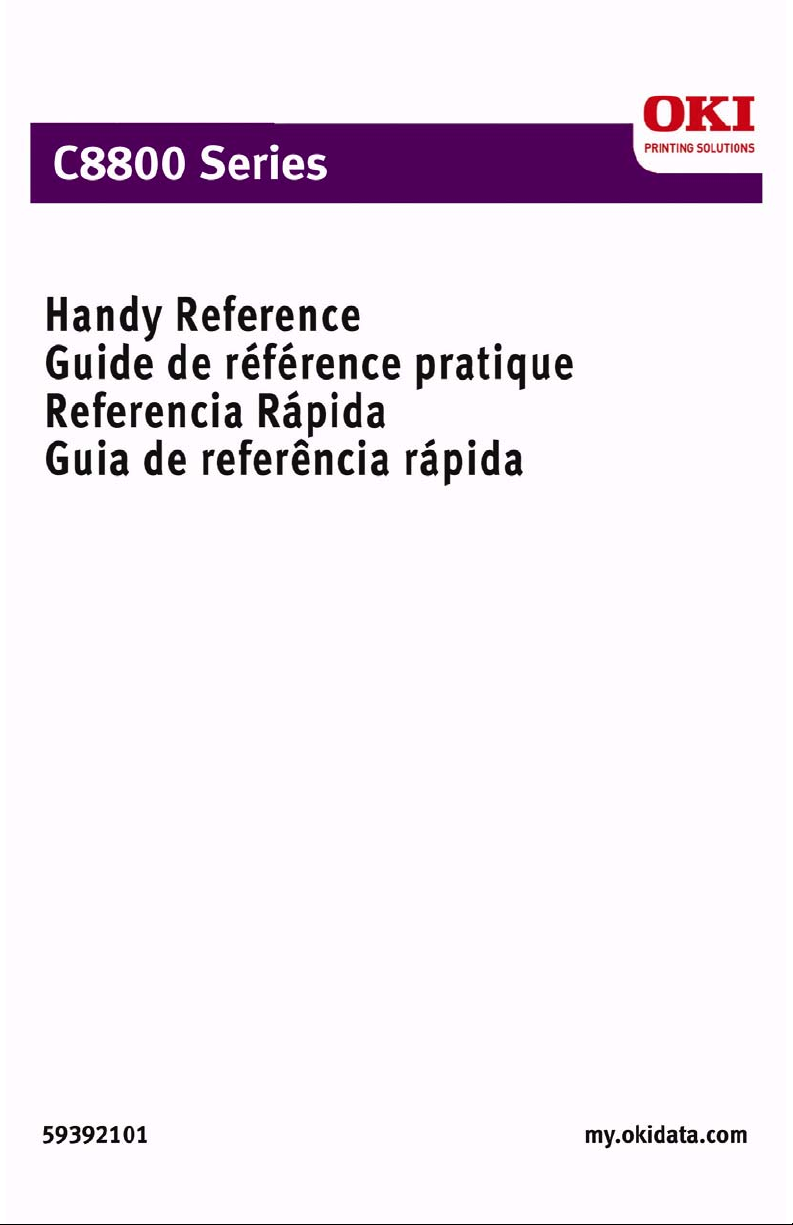
Page 2
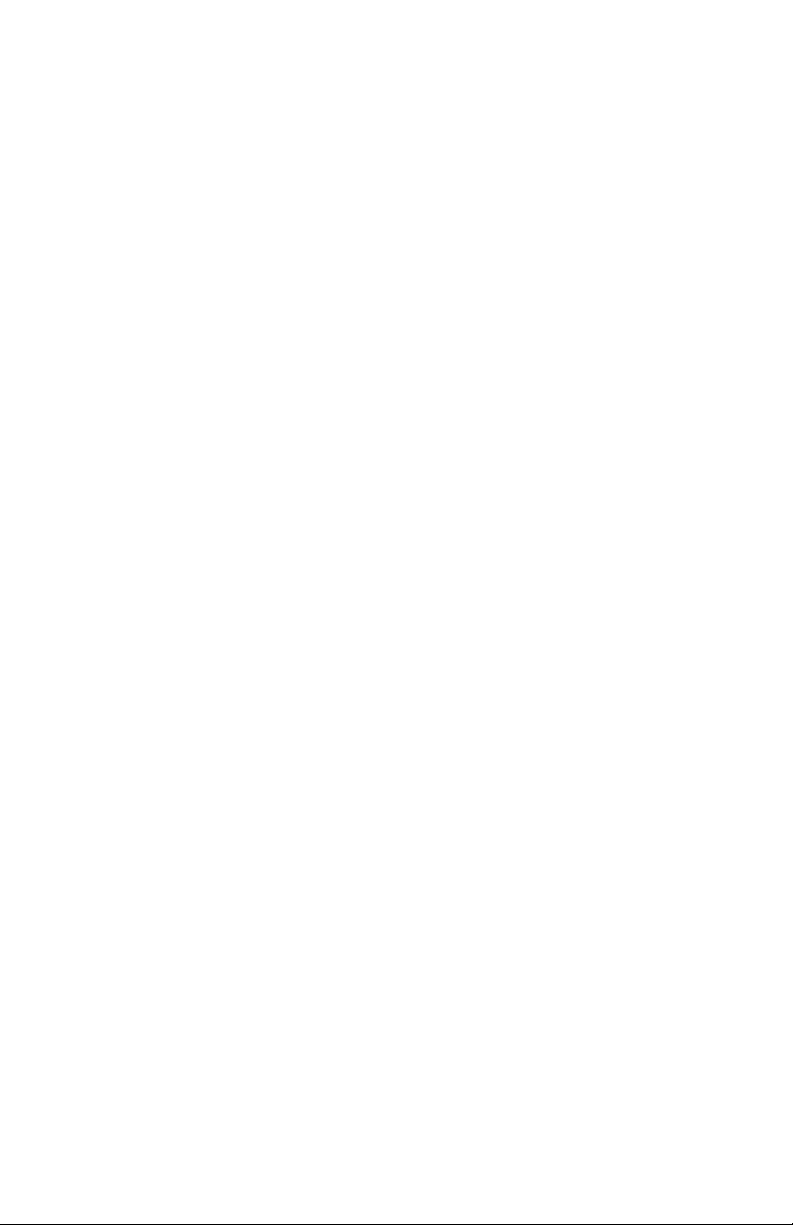
Page 3
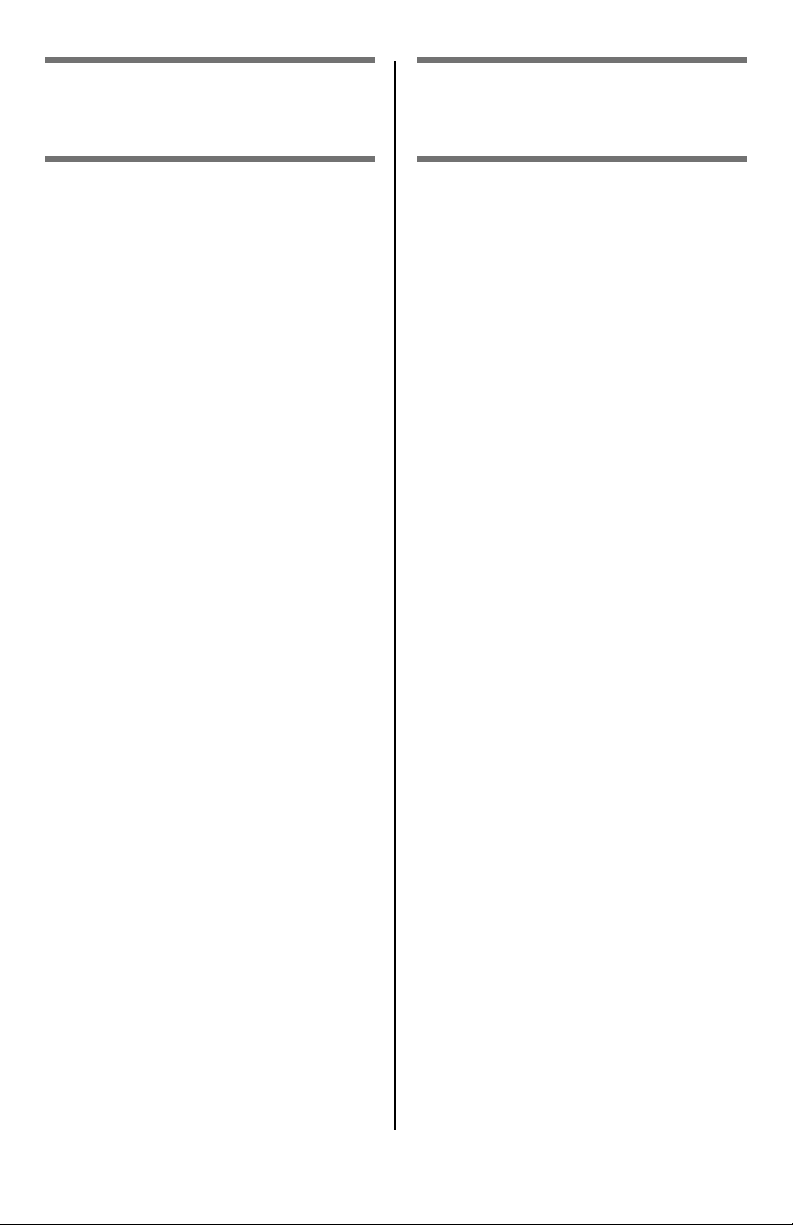
Contents Table des matières
Ordering Replacement Supplies . . 5
Using the Printer Menu . . . . . . . . .6
Navigating . . . . . . . . . . . . . . . . . 6
Menu Summary . . . . . . . . . . . . . 7
Print Media Settings . . . . . . . . . . . 8
Tray 1 and Optional Tray 2 . . . . . .9
Multi-Purpose Tray . . . . . . . . . . . 11
Exit Trays . . . . . . . . . . . . . . . . . .13
Duplex Printing . . . . . . . . . . . . . . 14
Power Save Mode . . . . . . . . . . . . 15
Clearing Media Jams . . . . . . . . . . 16
Duplex (370, 373) . . . . . . . . . . 16
Duplex (371) . . . . . . . . . . . . . . 17
Paper Feed (372, 380, 390). . . . 18
Internal (381) . . . . . . . . . . . . . 19
Paper Tray (391, 392). . . . . . . . 21
Common Error Messages. . . . . . .22
Service & Support . . . . . . . . . . . . 24
Commande de fournitures. . . . 25
L'utilisation des menus de
l'imprimante . . . . . . . . . . . . . . .26
Déplacement . . . . . . . . . . . . . . .26
Sommaire Menu. . . . . . . . . . . . .27
Paramètres de support
d’impression . . . . . . . . . . . . . . .28
Bac 1 et bac 2 optionnel . . . . . . .29
Bac multifonction . . . . . . . . . . . .31
Bacs de sortie . . . . . . . . . . . . . . .33
Impression duplex (recto
verso) . . . . . . . . . . . . . . . . . . . .34
Mode d'économie d'énergie. . . . .35
Dégagement des bourrages . . . .36
Duplex (370, 373) . . . . . . . . . . .36
Duplex (371) . . . . . . . . . . . . . . .37
Alimentation papier (372,
380, 390) . . . . . . . . . . . . . . . .38
Interne (381) . . . . . . . . . . . . . .39
Bac à papier (391, 392) . . . . . . .41
Messages d'erreur courants . . . .42
Service et support . . . . . . . . . . . .45
3
Page 4
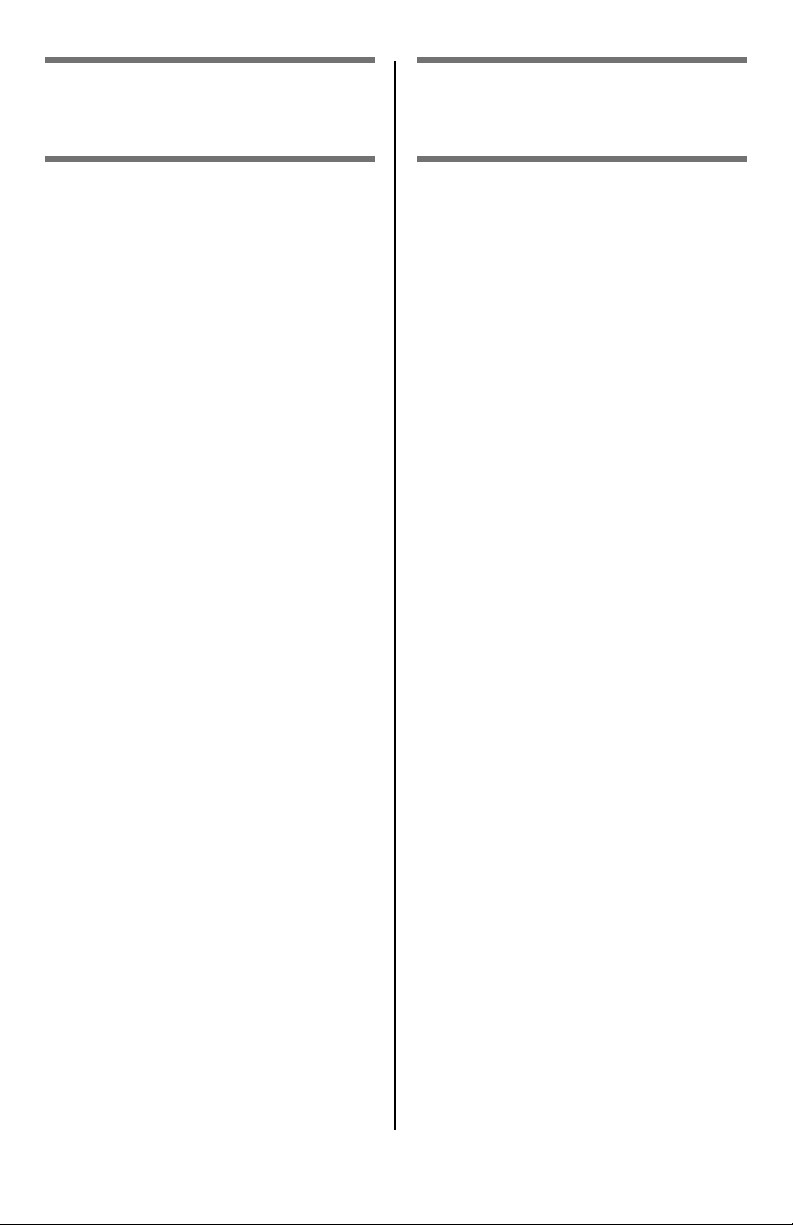
Contenido Sumário
Cómo hacer sus pedidos de
suministros . . . . . . . . . . . . . . 46
Uso el menú de la impresora . . . 47
Navegar . . . . . . . . . . . . . . . . . 47
Resumen de la menú . . . . . . . . 48
Configuración de los Medios
de Impresión. . . . . . . . . . . . . . . 49
Bandeja 1 y Bandeja 2
Opcional . . . . . . . . . . . . . . . . . . 50
Bandeja Multi-Uso. . . . . . . . . . . . 52
Bandejas de salida . . . . . . . . . . . 54
Impresión Dúplex . . . . . . . . . . . .55
Ahorro de energía . . . . . . . . . . . .56
Solución de atascos. . . . . . . . . . .57
Duplex (370, 373) . . . . . . . . . . 57
Duplex (371) . . . . . . . . . . . . . . 58
Alimentación de papel (372,
380, 390) . . . . . . . . . . . . . . . 59
Interno (381). . . . . . . . . . . . . . 60
Bandeja de papel (391, 392) . . . 62
Mensajes de errores comunes . .63
Servicio y Soporte . . . . . . . . . . . . 66
Pedidos de suprimentos de
reposição. . . . . . . . . . . . . . . . 67
Uso do menu da impressora . . . .68
Navegar . . . . . . . . . . . . . . . . . .68
Resumo do menu . . . . . . . . . . . .69
Config. dos materiais
de impressão . . . . . . . . . . . . . . .70
Bandeja 1 e Bandeja 2
Opcional . . . . . . . . . . . . . . . . . .71
Bandeja multifuncional . . . . . . . .73
Escaninhos de saída . . . . . . . . . .75
Impressão duplex . . . . . . . . . . . .76
Economia de energia . . . . . . . . . .77
Eliminação de atolamentos
de papel. . . . . . . . . . . . . . . . . . .78
Atolamentos 370, 373 . . . . . . . .78
Duplex (371) . . . . . . . . . . . . . . .79
Alimentação de Papel (372,
380, 390) . . . . . . . . . . . . . . . .80
Interna (381) . . . . . . . . . . . . . .81
Bandeja para papel (391, 392) . .83
Mensagens de erro comuns. . . . .84
Assistência técnica e suporte . . .87
4
Page 5
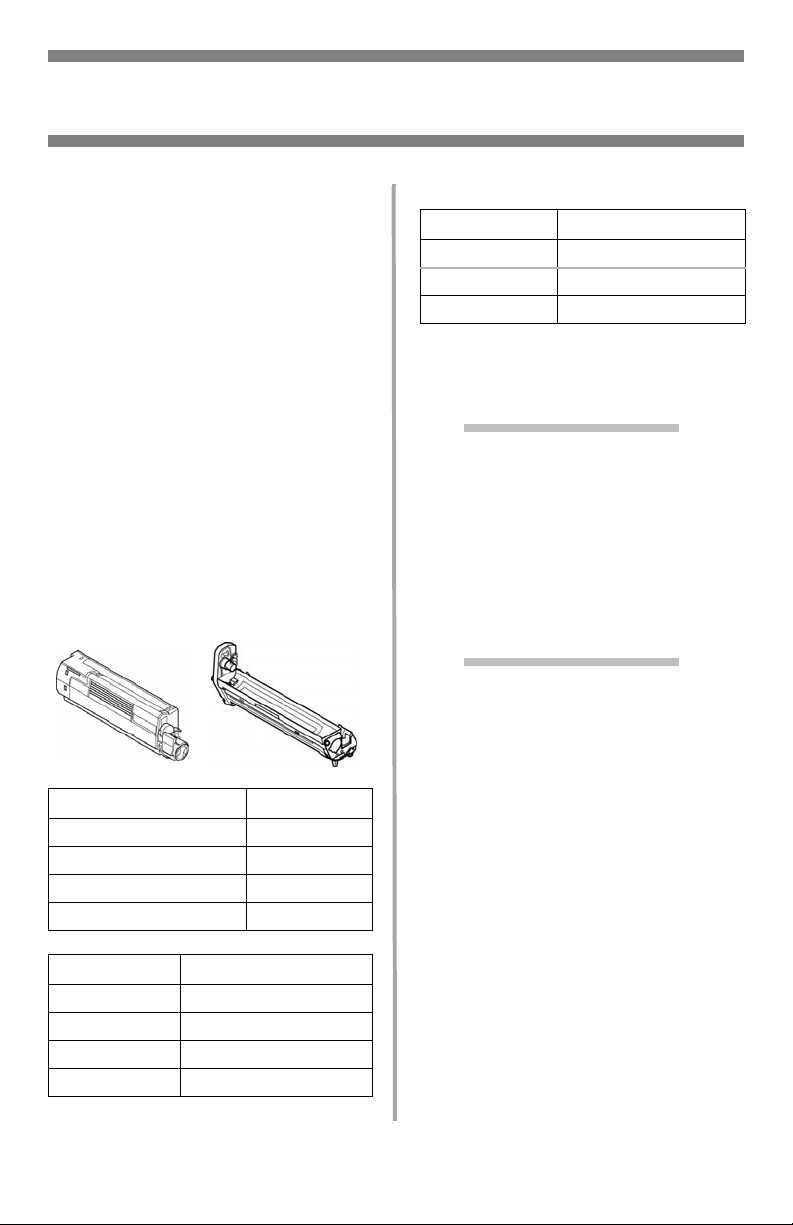
English
Ordering Replacement Supplies
How to Order
• Consult the dealer where you
purchased your printer.
• Consult an Oki Data Authorized
Sales or Service Dealer. For your
nearest dealer, call
1-800-654-3282.
• U.S., Puerto Rico, Guam,
U.S. Virgin Islands only: Order on
the Internet at
WWW.OKIPRINTINGSOLUTIONS.COM
• U.S. only: Order toll-free by phone
at 1-800-654-3282, using VISA
MasterCard
®
, or AMEX®.
®
,
Order Numbers
Toners/Drums
Important!
Use only genuine OKI Toner
Cartridges.
Toner Oki Part No.
Black 43487736
Cyan 43487735
Magenta 43487734
Yellow 43487733
Fusers and Transfer Belt
Item Oki Part No.
Fuser, 120V 43529404
Fuser, 230V 43529409
Transfer Belt 43449704
Installation
These items include installation
instructions.
.
Take Advantage of
OKI Supply Manager
• Calculates your usage based on
information you provide.
• Sends you an email reminder
when it’s time to reorder
To regi s ter, go t o
WWW.OKIPRINTINGSOLUTIONS.COM.
Check Out
Oki Managed Services
A document output analysis of your
business which could save you up to
30% on your printing costs.
Call 1-888-654-6264 to schedule an
appointment with an Oki Managed
Services project manager.
Or, for more information, go to
WWW.OKIPRINTINGSOLUTIONS.COM
.
Drum Oki Part No.
Black 43449028
Cyan 43449027
Magenta 43449026
Yellow 43449025
5 • English
Page 6
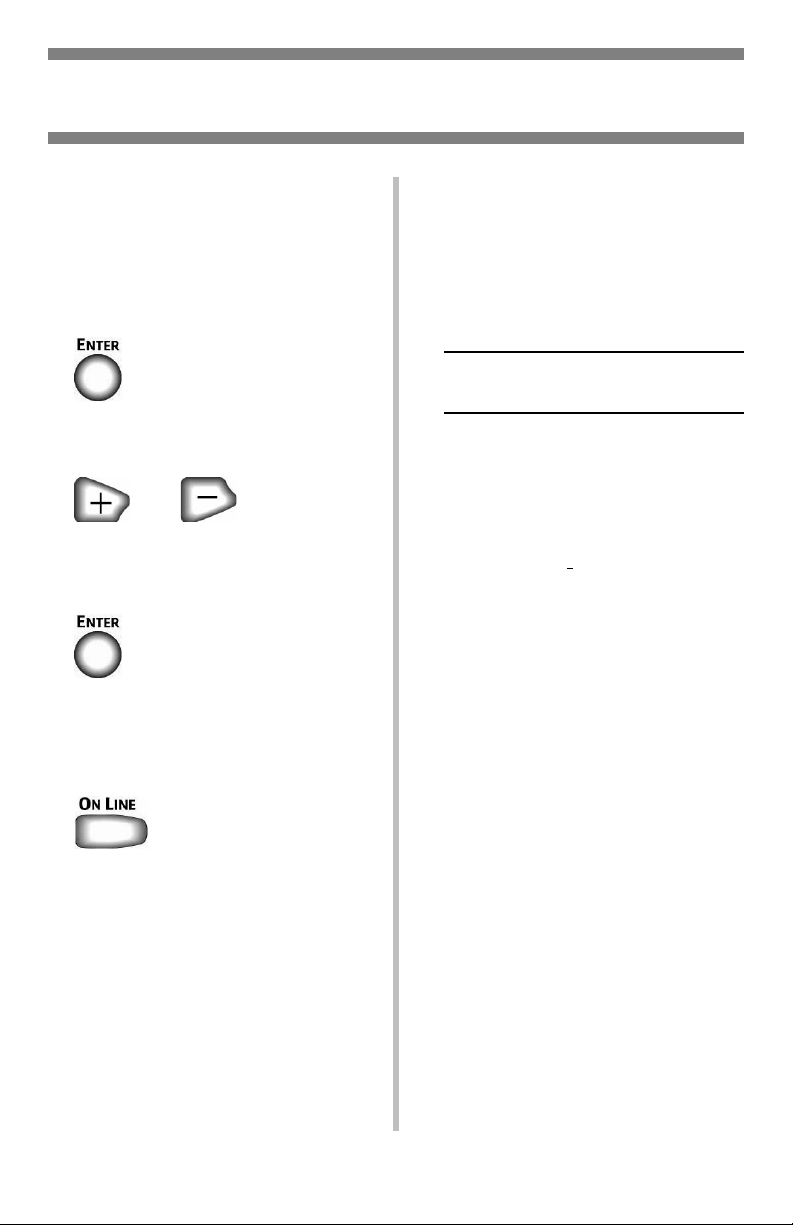
Using the Printer Menu
Navigating
Note
Settings made in the printer driver
will override the printer menu
settings.
Navigating the Menu
1. Press
2. Press
3. Press
4. Press
to enter the Menu mode.
or
repeatedly to scroll through the
Categories, Items and Values.
to select a Category, Item or Value
to change, or to engage the new
setting for a Value.
For Example
If the MP Tray will normally be loaded
with index cards, set the printer
menu as follows:
NTER
NTER
NTER
NTER
.
.
.
.
INE
.
1. Press E
2. Press + repeatedly until you see
MEDIA MENU
3. Press E
4. Press + repeatedly until MPT
PAPERSIZE appears.
5. Press E
6. Press + repeatedly until INDEX
CARD appears on the second line
of the display.
7. Press E
An asterisk appears next to your
selection. The setting is engaged.
8. Press ON L
to exit the Menu mode.
6
Page 7
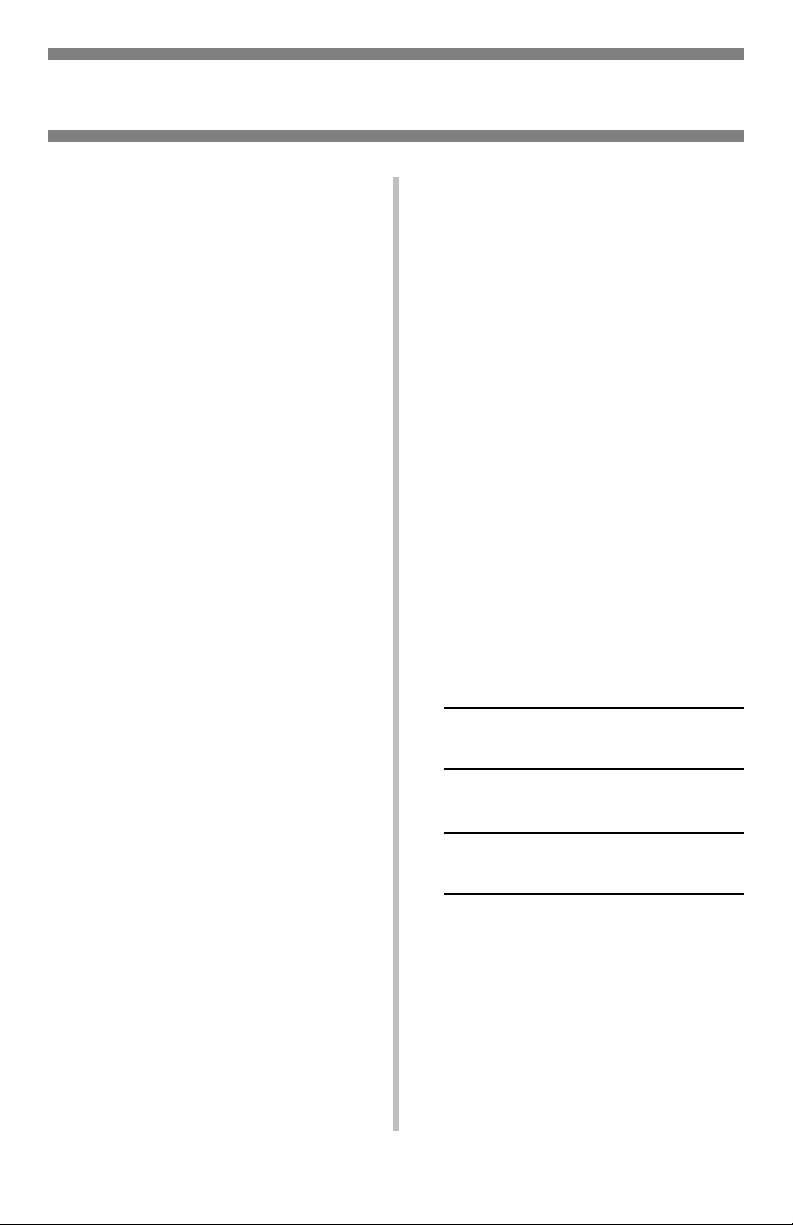
Using the Printer Menu
Menu Summary
Summary of Menu
Categories
Information Menu
Print the Menu Map, Network
settings or Demo page.
Shutdown Menu
This menu only appears if the
hard disk drive is installed. This
item should always be selected
before switching the printer off,
to ensure that no hard disk data
is lost.
Print Menu
Set the number of copies, feed
tray used, etc.
Media Menu
Set media size and weight for
the various trays, etc.
Color Menu
Set color density, registration,
etc.
Sys Config Menu
Set power save, timeouts, etc.
PCL Emulation
This menu controls settings
effective when the printer is
operating in PCL emulation
mode.
PPR Emulation
This menu controls settings
effective when the printer is
operating in PPR emulation
mode.
FX Emulation
This menu controls settings
effective when the printer is
operating in FX emulation mode.
Parallel Menu
This menu controls the operation
of the printer’s Parallel data
interface.
USB Menu
Set parameters for USB.
Network Menu
Set network parameters.
Maintenance Menu
Enable power save, and set
other printer parameters.
Usage Menu
Indicates page counts and
remaining life for consumables.
Printing the MenuMap
The MenuMap provides a listing of the
current printer menu settings.
1. Press + one or more times until
you see
INFORMATION MENU
2. Press E
3. Press E
The MenuMap prints and the
printer goes back on line.
NTER
.
PRINT MENU MAP
EXECUTE
NTER
.
7
Page 8
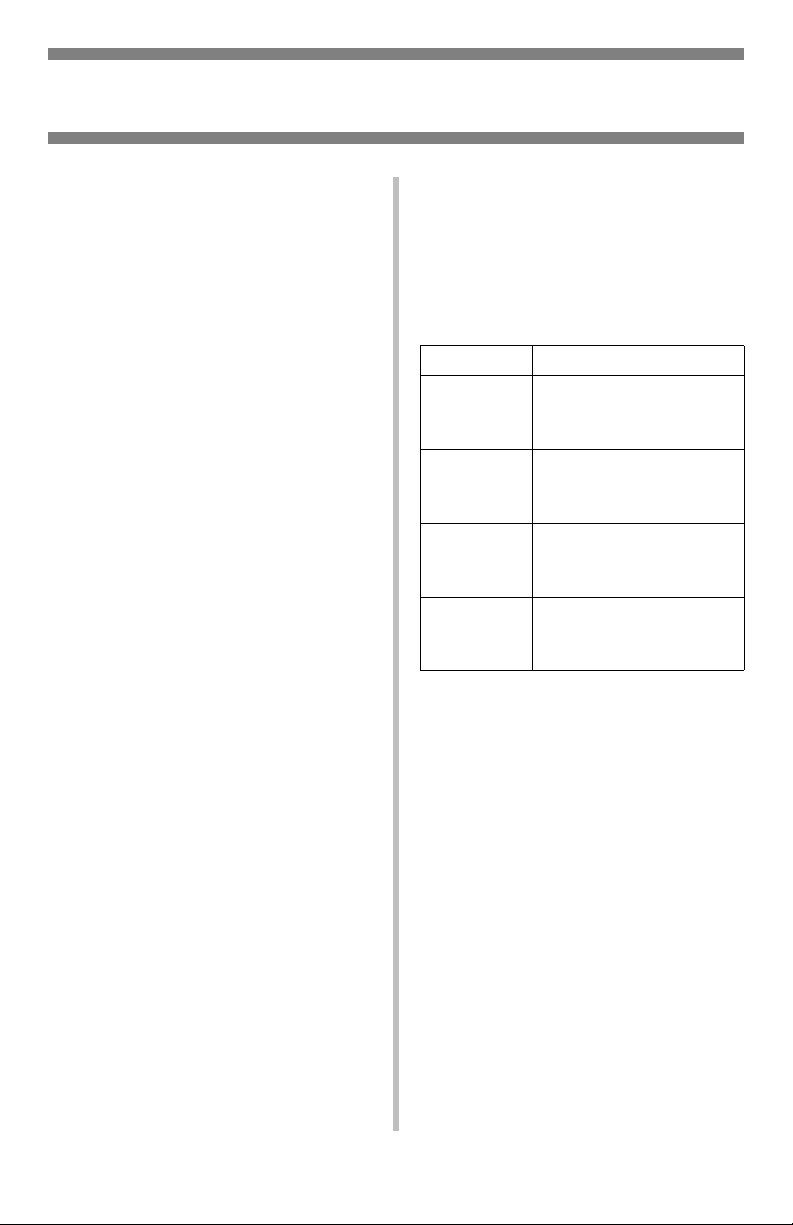
Print Media Settings
Always make sure the media setting
matches the print media you are
using.
Improper media settings:
• cause poor quality printing
• cause flaking
• can damage the printer
Printer Driver Versus
Printer Menu
Printer driver settings override
printer menu settings.
Default Settings
The default media weight setting for
all trays is Medium.
Resetting to the Original
Defaults
1. Press E
2. Press - repeatedly until you see
MAINTENANCE MENU on the
display.
3. Press E
4. Press E
The printer resets and returns to
the on-line state.
NTER
NTER
NTER
.
.
.
Ranges for Printer Media
Weight
Media weight settings can be made in
the printer menu or the printer driver.
Selectable Media Weight
Settings
Setting Media Weight
Light US Bond: 17 to 19 lb.
Index: 35 to 40 lb.
Metric: 64 to 71 g/m
Medium US Bond: 20 to 24 lb.
Index: 42 to 50 lb.
Metric: 75 to 90 g/m
Heavy US Bond: 24 to 32 lb.
Index: 50 to 67 lb.
Metric: 90 to 121 g/m
Ultra Heavy US Bond: 32 to 53 lb.
Index: 67 to 110 lb.
Metric: 121 to 200 g/m
2
2
2
2
Temporarily Changing the
Media Weight for an
Individual Print Job
If you are printing a job on special
media, you can temporarily load the
media in a tray and change the media
settings for that tray in the driver as
you print the job.
8
Page 9
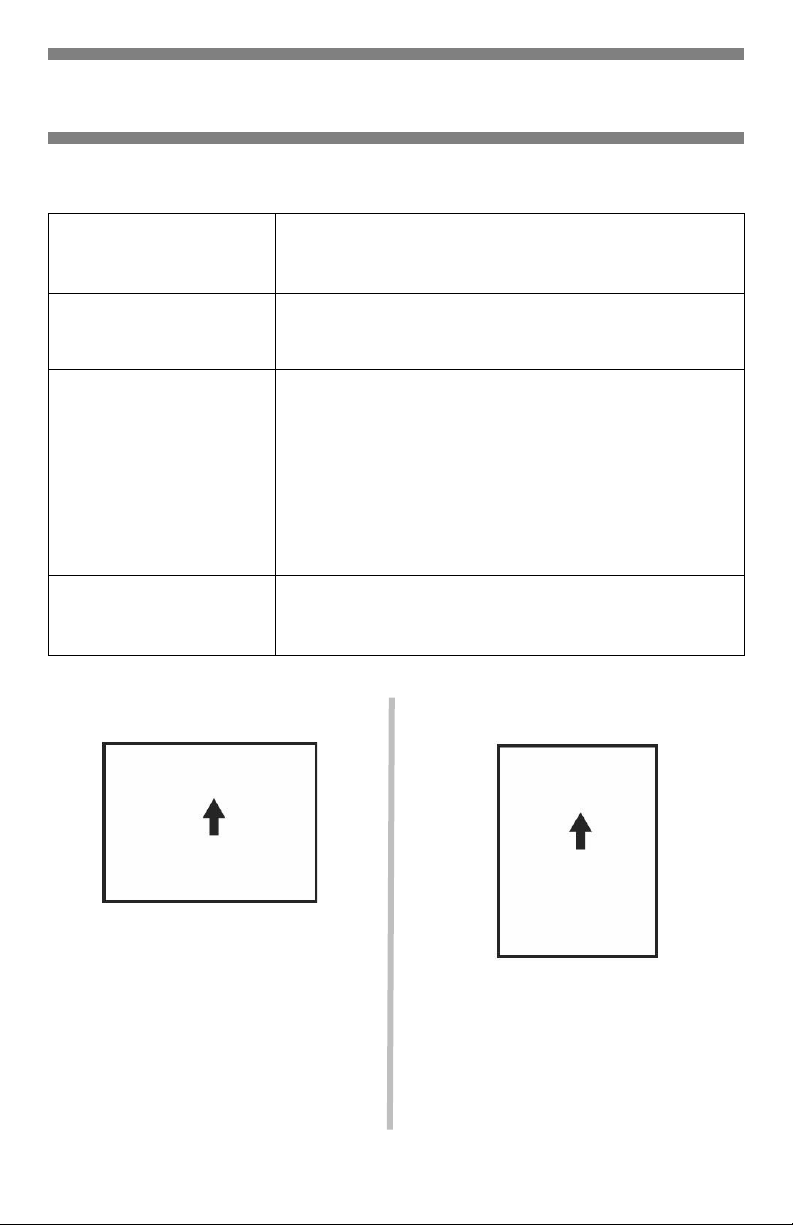
Tray 1 and Optional Tray 2
Media Specifications
Weight Range
Standard Sizes:
Custom Sizes:
Must be defined in
driver before printing:
see your on-line User’s
Guide.
Capacity:
Tray 1: 17 to 32 lb. US Bond (64 to 120 g/m2)
Optional Tray 2: 17 to 47 lb. US Bond (64 to 176
g/m2)
Letter (LEF*), Letter (SEF**) [tray 2 only], Legal-14,
Legal-13.5, Legal-13, Tabloid, Executive, A4 (LEF),
A5 (SEF), A6 (SEF) [tray 1 only], B4, B5 (LEF)
Simplex Printing (printing on one side):
• Min.: 3.94 x 5.83'' (100 x 148 mm)
• Max.: 11 x 17'' (279.4 x 431.8 mm)
Duplex Printing (printing on both sides: duplex unit is
standard on Models C8800dn and C8800dtn, optional
on Model C8800n ):
• Min.: 5.8 x 8.25'' (148 x 210 mm)
• Max.: 11 x 17''' (279.4 x 431.8 mm)
Tray 1: 300 sheets of 20-lb. (75 g/m2) paper
Optional Tray 2: 530 sheets of 20-lb. (75 g/m2)
paper
* LEF = Long Edge Feed: ** SEF = Short Edge Feed:
9
Page 10
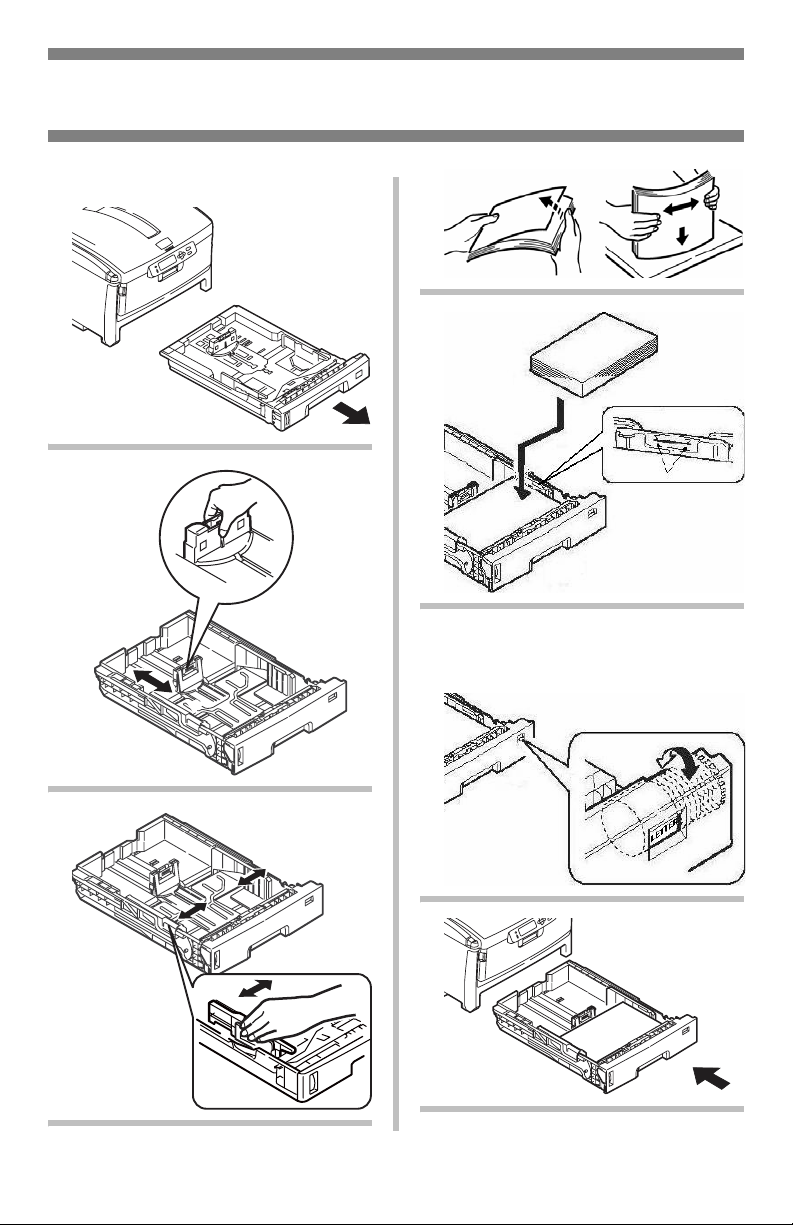
Tray 1 and Optional Tray 2 (cont.)
Loading Paper
1
2
4
5
6 Important! Adjust the paper
size dial to the size of the
paper being used.
3
7
10
Page 11
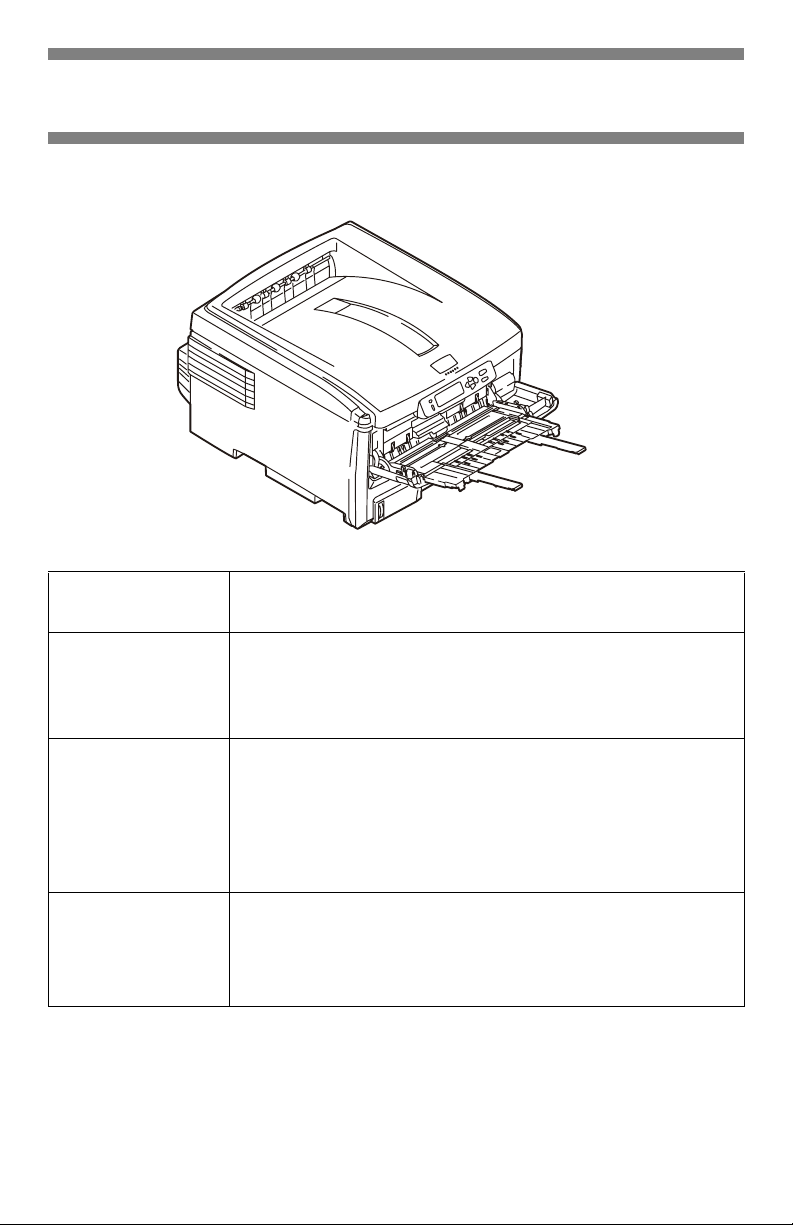
Multi-Purpose Tray
Media Specifications
Weight Range
Standard Sizes:
Custom Sizes:
Must be defined in
driver before
printing: see your
on-line User’s
Guide.
Takes:
20 to 53 lb. US Bond (42 to 110 lb. Index, 75 to 200 g/m2
metric)
Letter LEF*, Letter SEF*, Legal-14, Legal-13.5, Legal-13,
Tabloid, Executive, A4 SEF, A4 LEF, A5 SEF, A6, B4, B5
SEF, B5 LEF, and COM-10, DL, C5, C4 Envelopes
*SEF, LEF: see page 9.
Min. 3.94" x 5.83" [100 x 148 mm]
Max. 11" x 17" [279.4 x 431.8 mm]
Default = Letter.
Banners: 8.25 to 8.5'' [210 to 216 mm] wide by up to
47.25'' [1.2 m] long. Must be fed one sheet at a time.
• 100 sheets 20-lb. (75 g/m2 ) paper
• 50 transparencies
•10 envelopes
• Labels: max. feed stack = about 3/8-inch (1 cm) high
11
Page 12
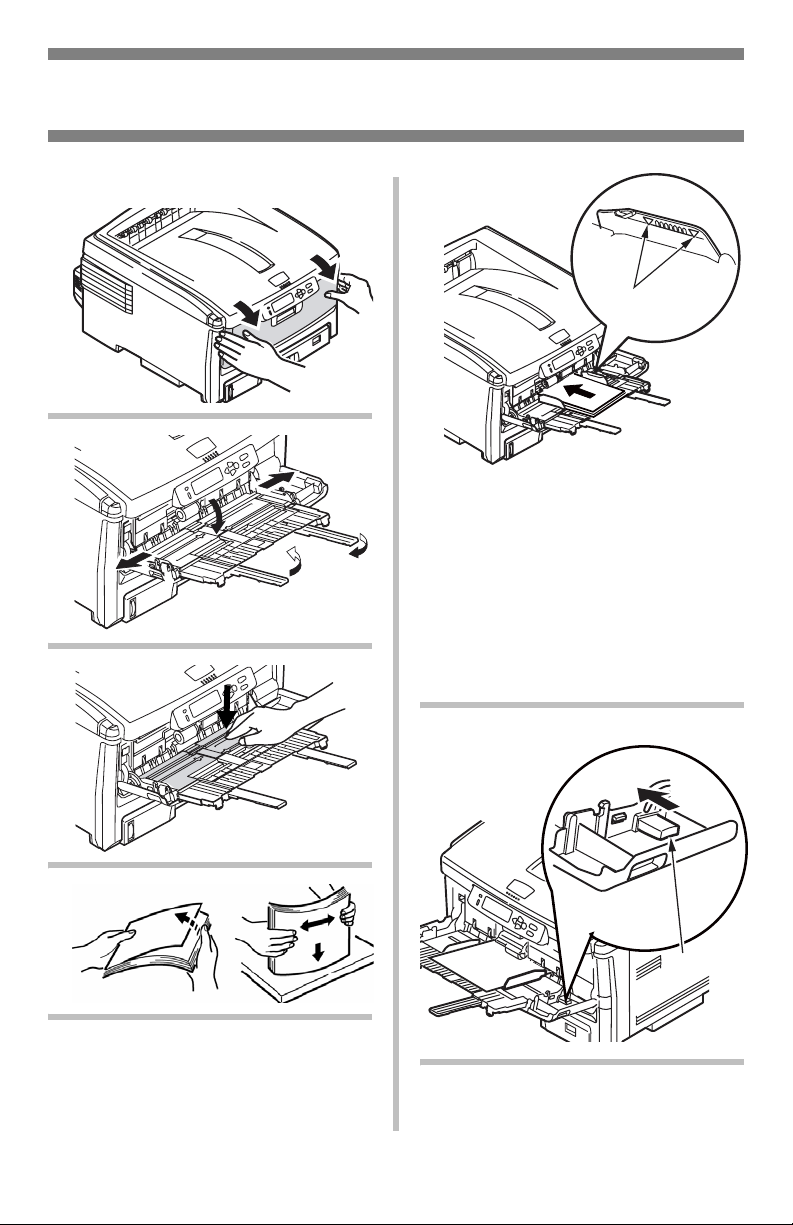
Multi-Purpose Tray (cont.)
Loading Paper
1
2
3
5
Letterhead Stationery
• Single-sided printing: load face
up
, top edge
• Double-sided printing: load face
down
with top edge
the printer.
from
Envelopes
• Load print side up (flap down)
with top edge to the left and
short edge into the printer.
into
the printer.
away
6
4
12
Page 13
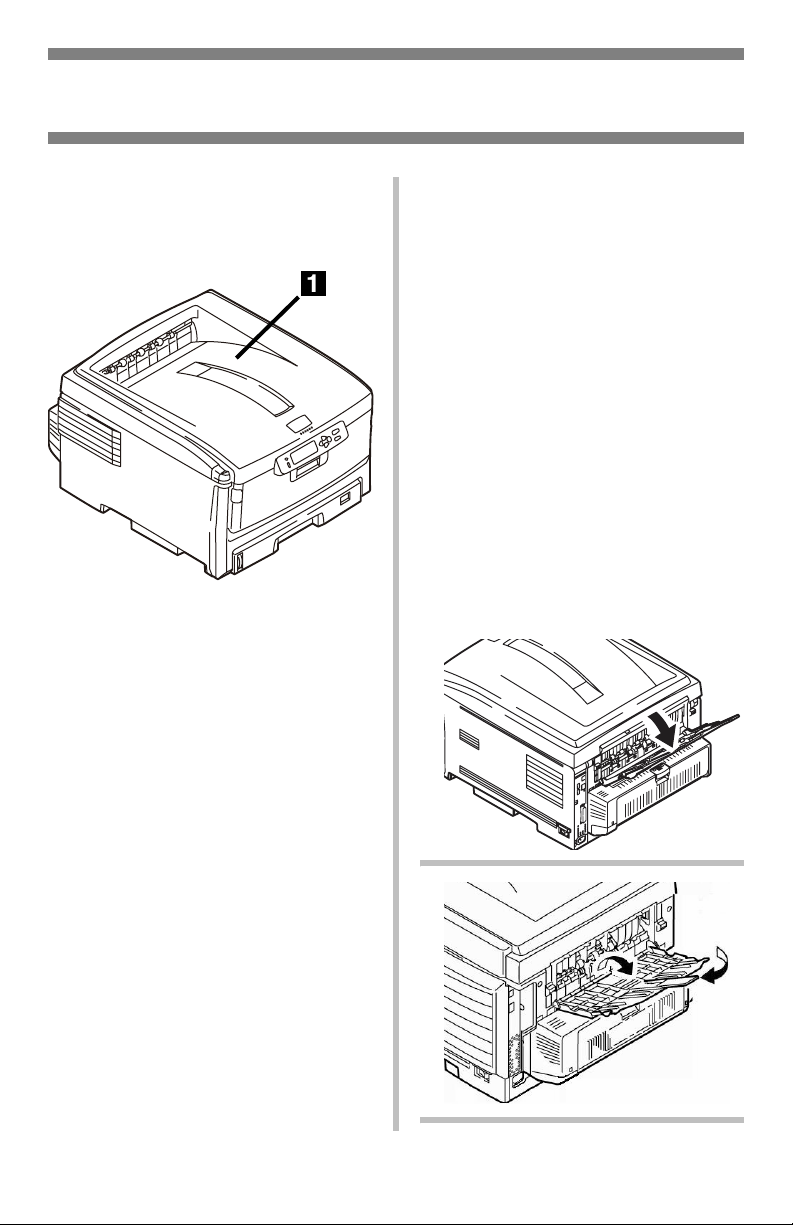
Exit Trays
Top (Face Down) Exit Tray
This is the exit tray that is normally
used.
• For papers up to 47 lb. US Bond
(176 g/m2).
• Holds up to 250 sheets of 20-lb.
US Bond (75 g/m
• Sheets exit face down.
2
) paper.
Rear (Face Up) Exit Tray
• Provides straight-through,
curl-free print path for
transparencies, envelopes, labels
and heavy paper.
• Handles paper from 17 to 54 lb.
US Bond (64 to 203 g/m
• Holds up to 100 sheets of 20-lb.
US Bond (75 g/m2) paper.
• Sheets exit face up (for multi-page
documents, select reverse order
printing in your application Print
dialog box).
Note
If the rear tray is open, all printed
pages will exit there regardless of
the printer driver setting.
Opening the Rear-Feed Tray
1
2
).
13
2
Page 14
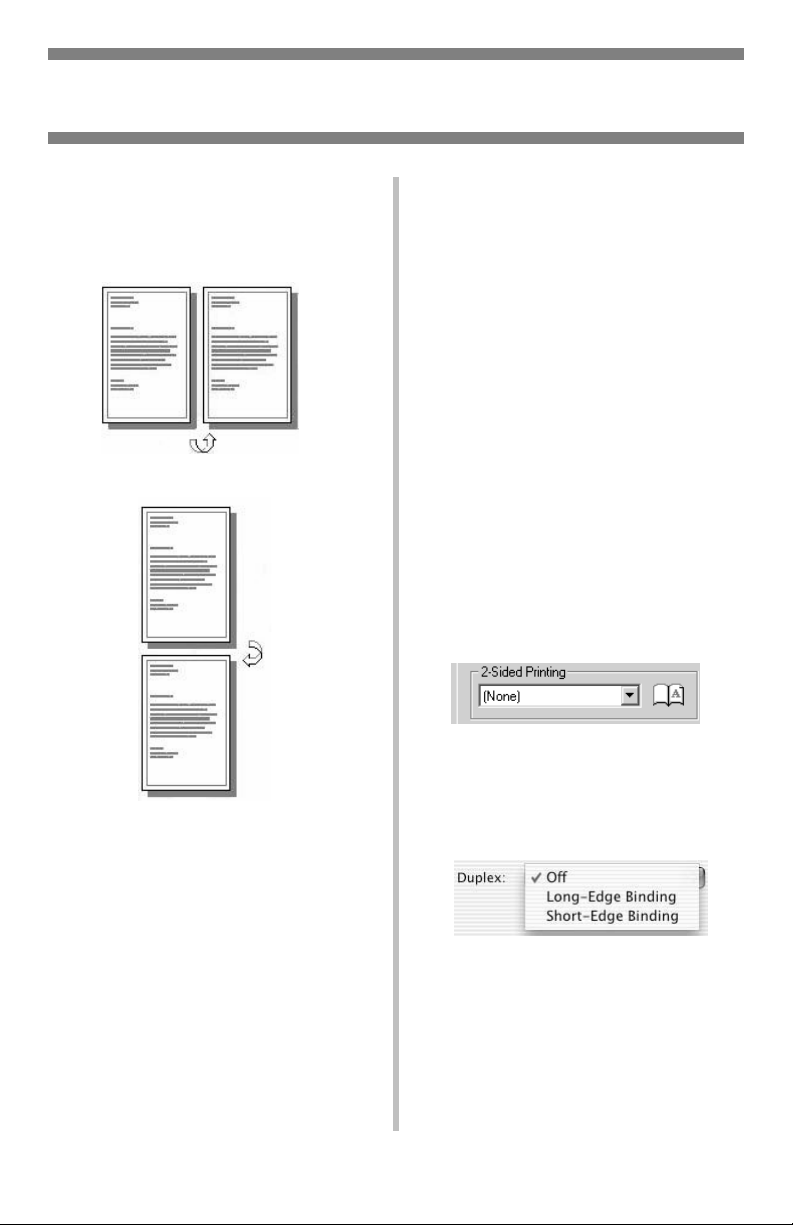
Duplex Printing
(Printing on Both Sides of the Page)
Long Edge versus Short
Edge
Long Edge
Short Edge
Specifications
Paper Weight
20 to 28 lb. US Bond (75 to 105
g/m2).
Note
If you experience curling with 20
or 24 lb. paper, switch to 28 lb.
Paper Sizes
•
Standard
Legal-13.5, Legal-13, Tabloid,
Executive, A4, A5, B4, B5.
•
Custom
5.8" x 8¼" (148,5 x 182 mm),
maximum 11.69 x 16.5" (297 x
420 mm).
: Letter, Legal-14,
: MP Tray only, minimum
How to Print a File Using
the Duplexer
Open the file you wish to print and
→
click File
Series printer.
Windows
1. For all but Windows 2000, click
Properties or Preferences.
Otherwise go to step 2.
2. On the Setup tab, select Long
Edge or Short Edge under 2-Sided
Printing.
Macintosh
1. Under Presets, select Duplex.
2. Under Duplex, select Long-Edge
Binding or Short-Edge Binding.
Print. Select the C8800
Paper Feed
Tray 1, Optional Tray 2 or MP Tray.
Paper Exit
Top Exit Tray or Rear Exit tray.
14
Page 15
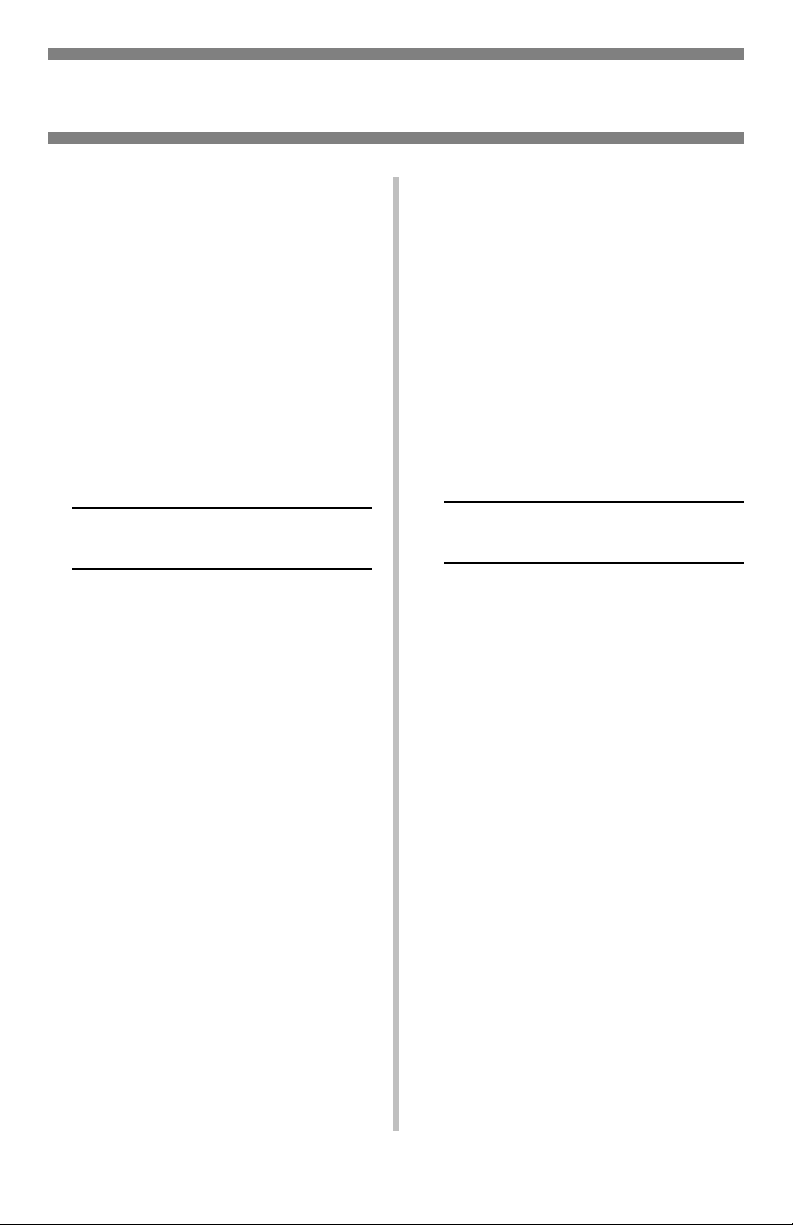
Power Save Mode
Power Save sets how long the printer
waits before going into standby
mode. This saves energy, but the
printer requires time to warm up
when it receives a print job or if you
want to enter the menu and change
settings.
Setting the Power Save
Interval
1. Press + repeatedly until you see
SYSTEM CONFIG MENU on the
display.
NTER
NTER
NTER
N LINE
.
.
5, 15, 30, 60
twice.
.
2. Press E
POW SAVE TIME
60 MIN *
3. Press E
The second line of the display
starts blinking.
4. Press + repeatedly until the value
you wish to select (
[default], or 240 minutes)
appears on the display.
5. Press E
The new setting is engaged and
the second line of the display stops
blinking.
6. Press O
Disabling (or Re-enabling)
Power Save
The printer comes set for Power Save
enabled. To disable (or enable) Power
Save
NTER
1. Press E
mode.
2. Press - repeatedly until you see
MAINTENANCE MENU on the
display.
3. Press E
4. Press + repeatedly until you see
POWER SAVE
ENABLE *
5. Press E
The second line of the display
starts blinking.
6. Press + to toggle back and forth
between DISABLE and ENBABLE.
7. Press E
The new setting is engaged and
the second line of the display stops
blinking.
8. Press O
to enter the Menu
NTER
.
NTER
.
NTER
twice.
N LINE
.
15
Page 16
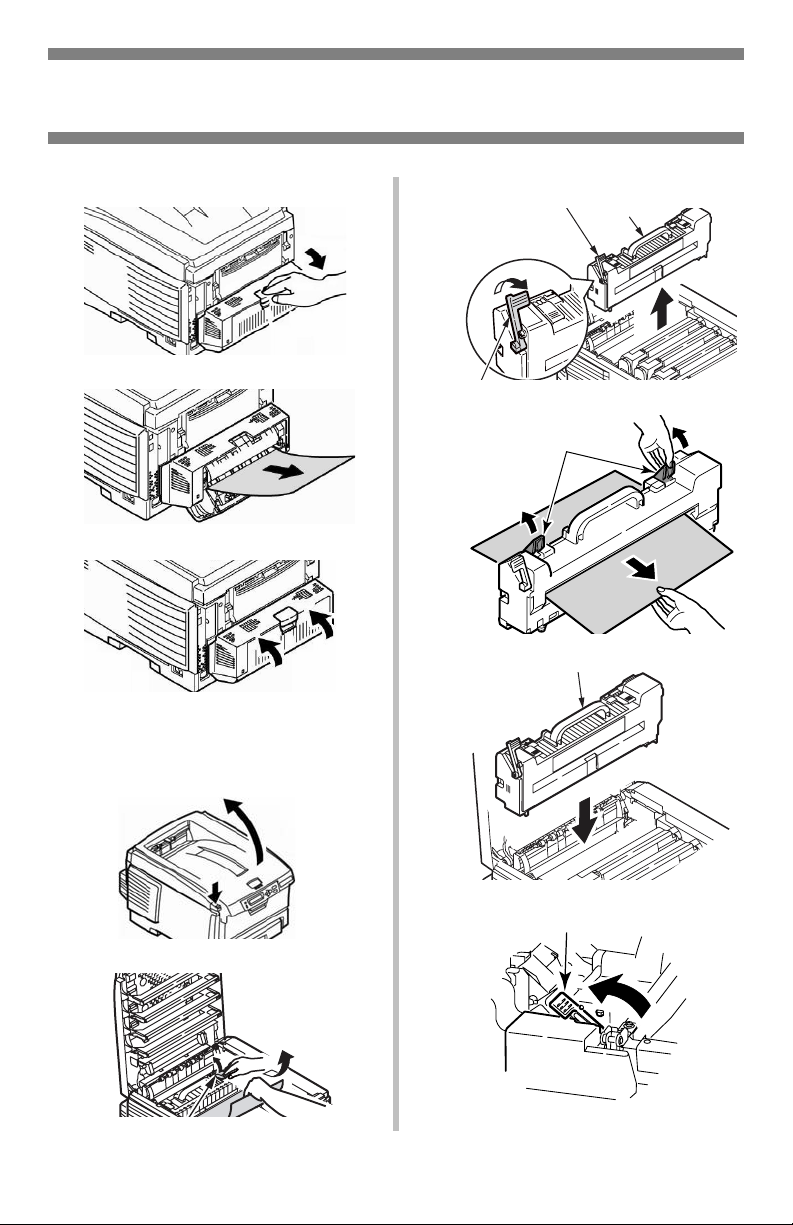
Clearing Media Jams
Duplex (370, 373)
Jam 370 or 373
1
2
3
Caution! Fuser may be hot!
If the Sheet is trapped in the
Fuser:
1
If sheet does not come out:
3
4
5
6
2
16
Page 17
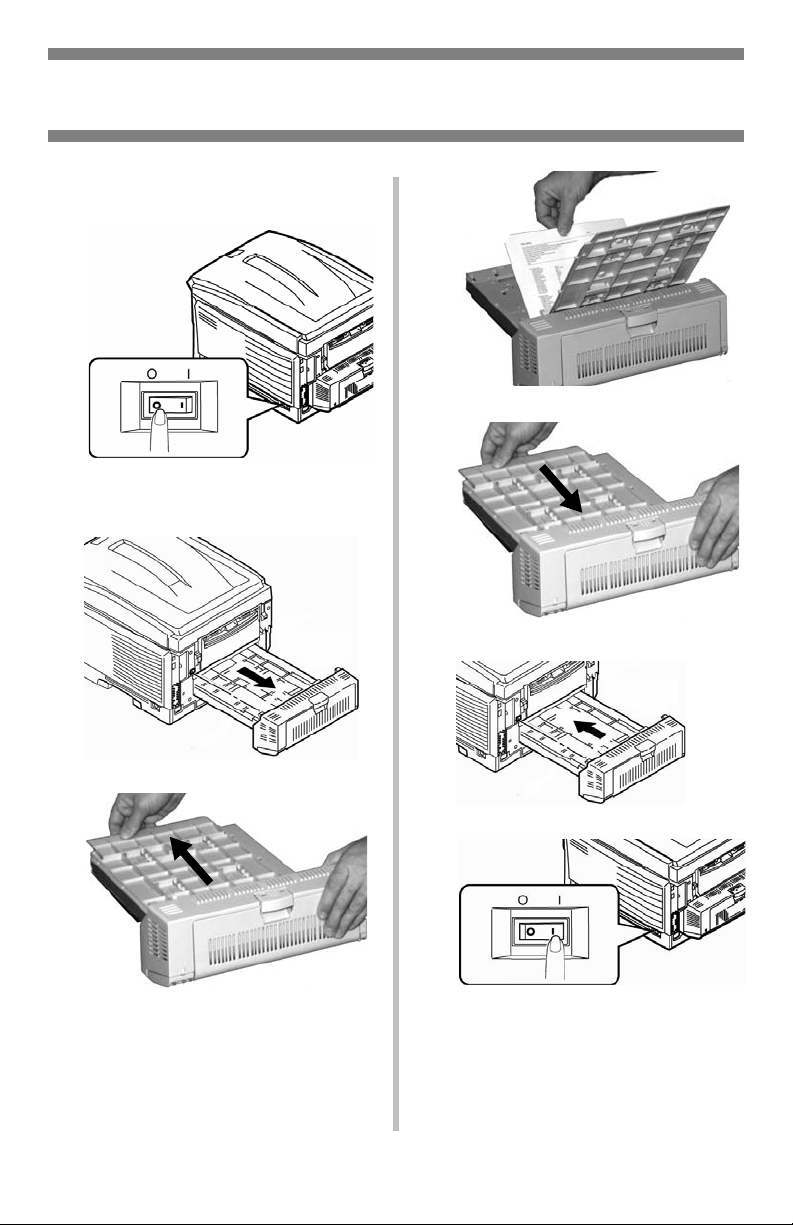
Clearing Media Jams
Duplex (371)
Jam 371
1
Power off!
2
4
5
6
3
7
17
Page 18
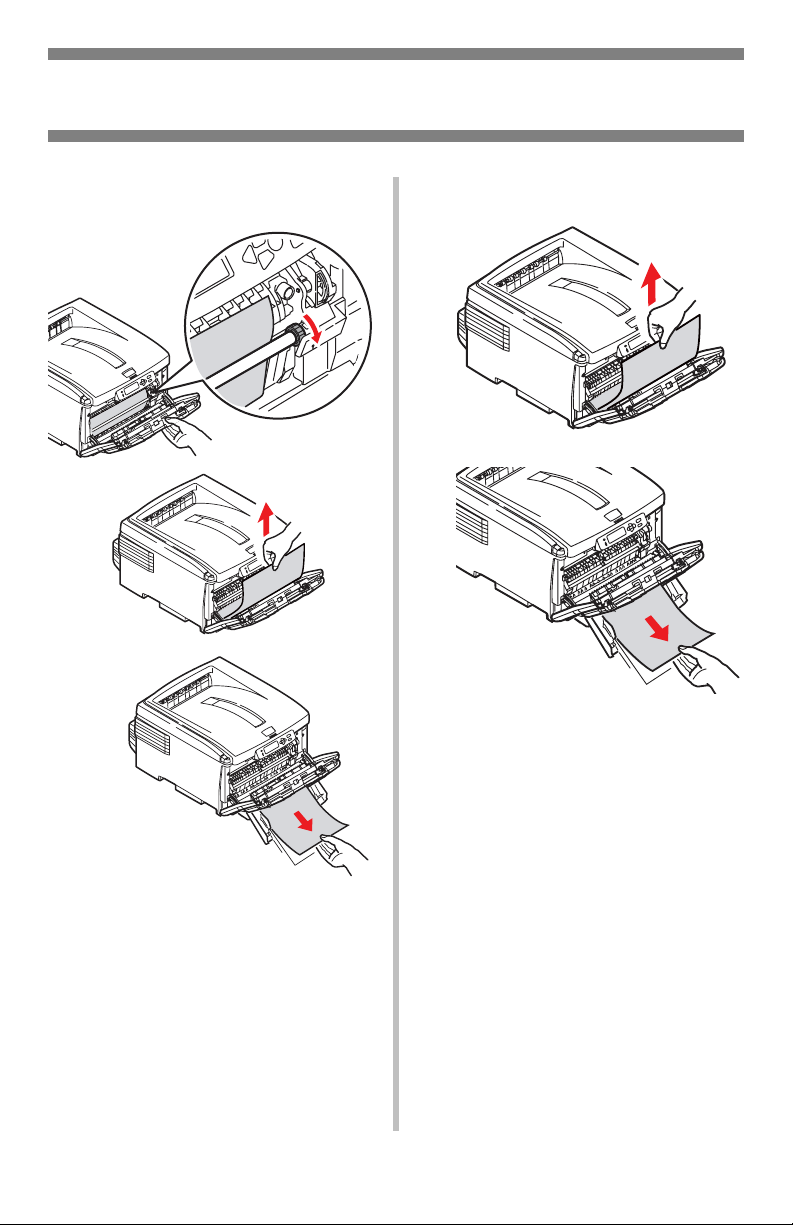
Clearing Media Jams
Paper Feed (372, 380, 390)
Front Cover Jams 372, 380 MP Tray Jam 390 (MP Tray)
1
2
18
Page 19
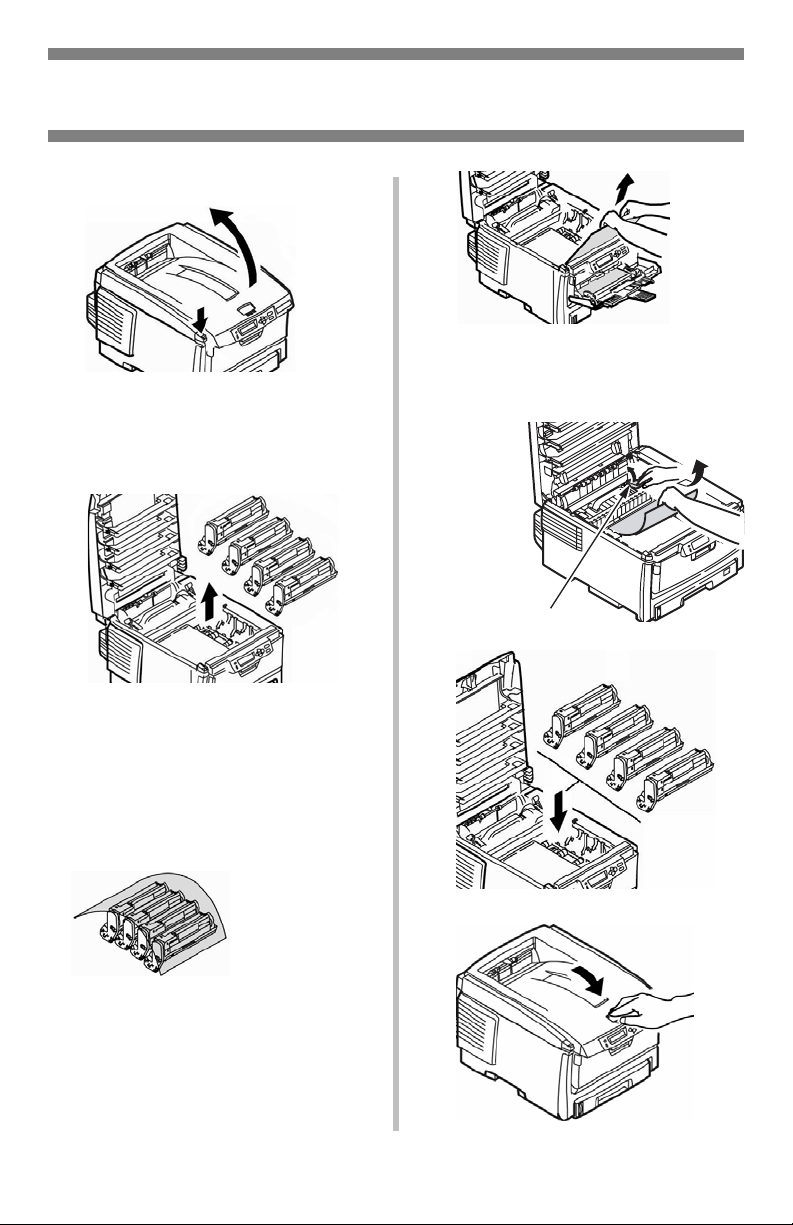
Clearing Media Jams
Internal (381)
Jam 381
1
Caution!
The fuser behind the cyan (C)
toner may be HOT.
2
C
M
Y
K
Caution!
To avoid damage to the drums:
• Be sure to set the drums on a flat
surface.
• Do not expose the drums to light
for more than 5 minutes.
3
Note
To remove a sheet trapped in the
fuser:
4
• Do not touch the shiny green area
on the bottom.
5
19
Page 20
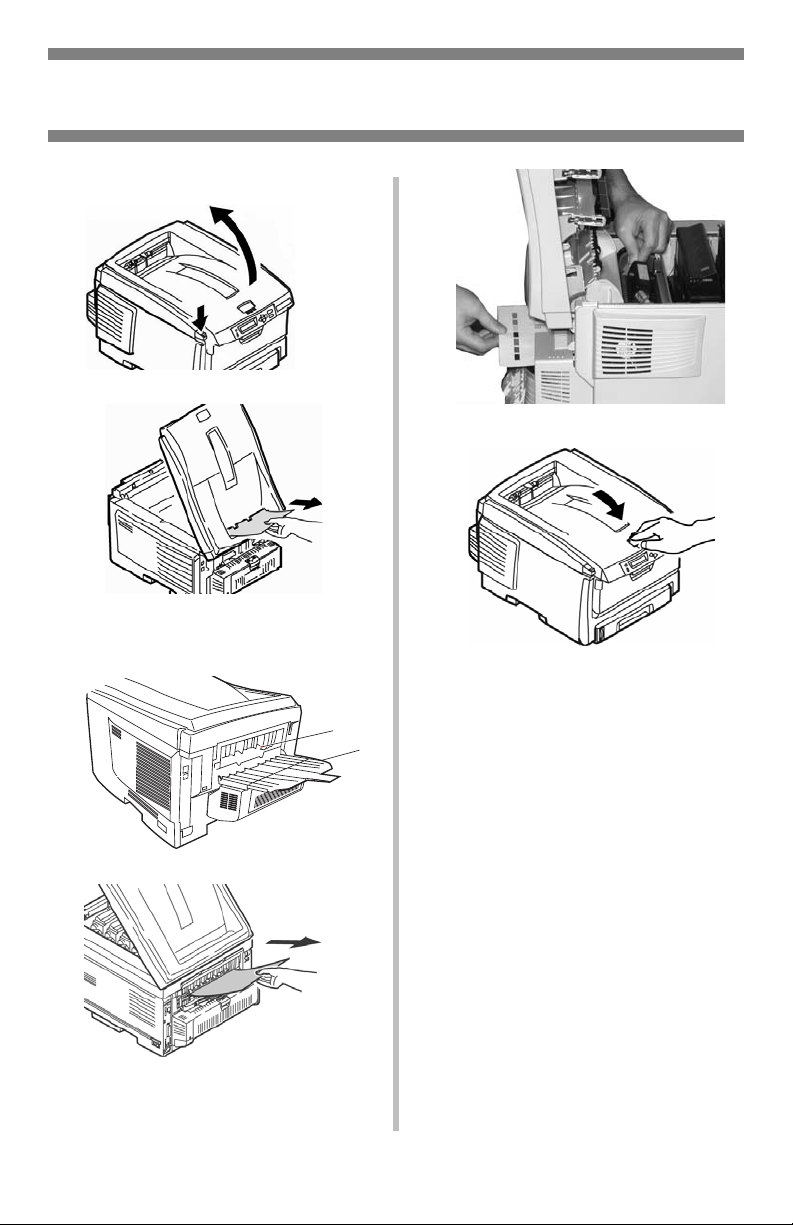
Clearing Media Jams
Internal (382, 383)
Jams 382, 383
1
2
• If the sheet does not come
out easily, continue.
3
5
6
6
5
4
20
Page 21
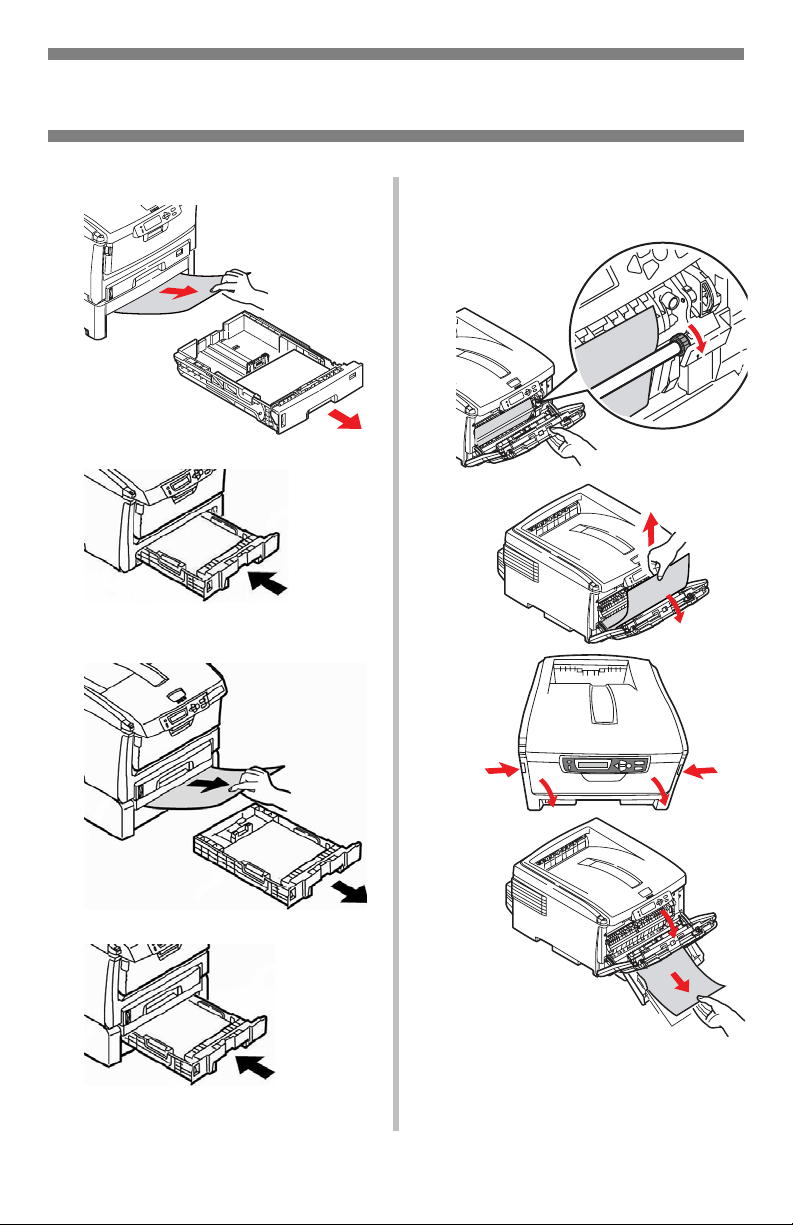
Clearing Media Jams
Paper Tray (391, 392)
Jam 391 (Tray 1)
1
2
Jam 392 (Optional Tray 2)
1
Jam 391 or 392
3
2
21
Page 22
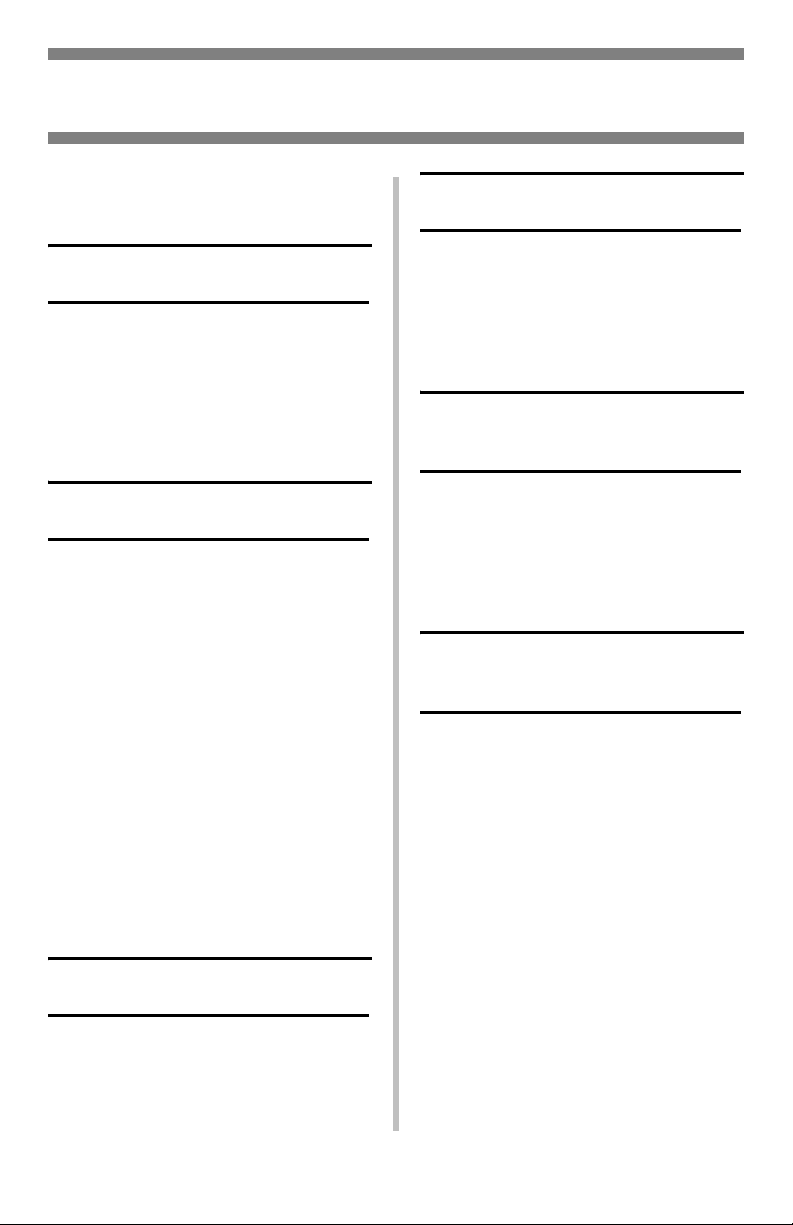
Common Error Messages
For additional error messages, see
your on-line User’s Guide.
XXX TONER SENSOR ERROR
Open the cover. Push the
lock lever toward the back of the
printer as far as it will go. Close the
cover. If this does not clear the
message, call your local service
dealer.
ORDER XXX
Appears on the second line of the
display to indicate that consumable
XXX (E.g., toner cartridge, image
drum, belt, fuser) is nearing end of
life.
Note
If you have changed the LOW
TONER setting to STOP, the
ATTENTION light will blink and you
must either replace the toner
cartridge immediately or press the
ON LINE button to continue
printing.
Be sure you have a genuine OKI
replacement toner cartridge on hand
(see page 5).
XXX
Toner
XXXX LIFE
Appears on the second line of the
display to indicate that consumable
xxx needs to be replaced.
Replace the indicated item. (See the
instructions supplied with the item.)
LOAD mmm/ppp AND PRESS
ONLINE SWITCH
nnn: ttt MEDIA MISMATCH
The media type in the indicated tray
(ttt) does not match that specified in
the print job being processed.
Load the appropriate media in the
tray and press ON-LINE.
LOAD mmm/ppp AND PRESS
ONLINE SWITCH
nnn: ttt SIZE MISMATCH
The media size (mmm) and/or type
(ppp) loaded in the indicated tray
(ttt) does not match that specified in
the print job being processed.
Load the appropriate media in the
tray and press ON-LINE.
REPLACE TONER
nnn: XXXX TONER EMPTY
Replace the
with a genuine OKI Toner Cartridge.
XXXX
toner cartridge
22
Page 23
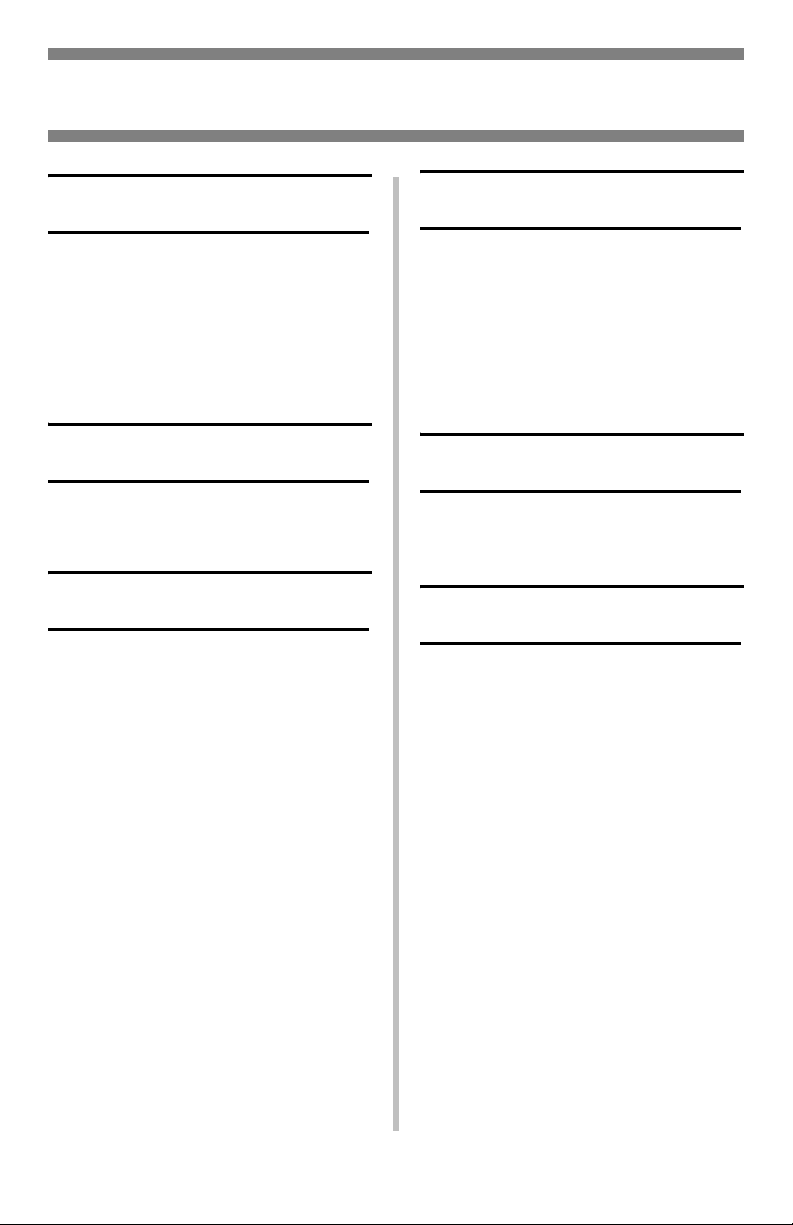
Common Error Messages (cont.)
ADD MORE MEMORY
420: MEMORY OVERFLOW
• Reduce the size of the file being
printed (e.g., print the file as
separate groups of pages instead
of all the pages at one time).
• Install additional memory in the
printer (see your on-line User’s
Guide for more information).
LOAD mmm
nnn: tttt EMPTY
Load more media (mmm) in the
indicated tray (tttt).
CANCELING JOB
(USER DENIED)
The Job Accounting software has
detected a print job from a user who
is either
• not authorized to print
or
• trying to print a color job and only
authorized to print black and white
jobs.
The user should contact the System
Administrator to see if their
authorization can be changed.
CANCELING JOB
(JAM)
The setting for Jam Recovery in the
menu (under SYS COHNFIG MENU)
has been changed to OFF. Any
unprinted data is being deleted.
Clear the jam (see page 16, ff.).
Resend the missing pages of the print
job.
nnn: PAPER JAM
Paper has jammed.
Clear the jam: see page 16, ff.
PRESS ONLINE SWITCH
INVALID DATA
The printer has received invalid data.
Press ON-LINE. Reprocess and resend
the print job.
23
Page 24
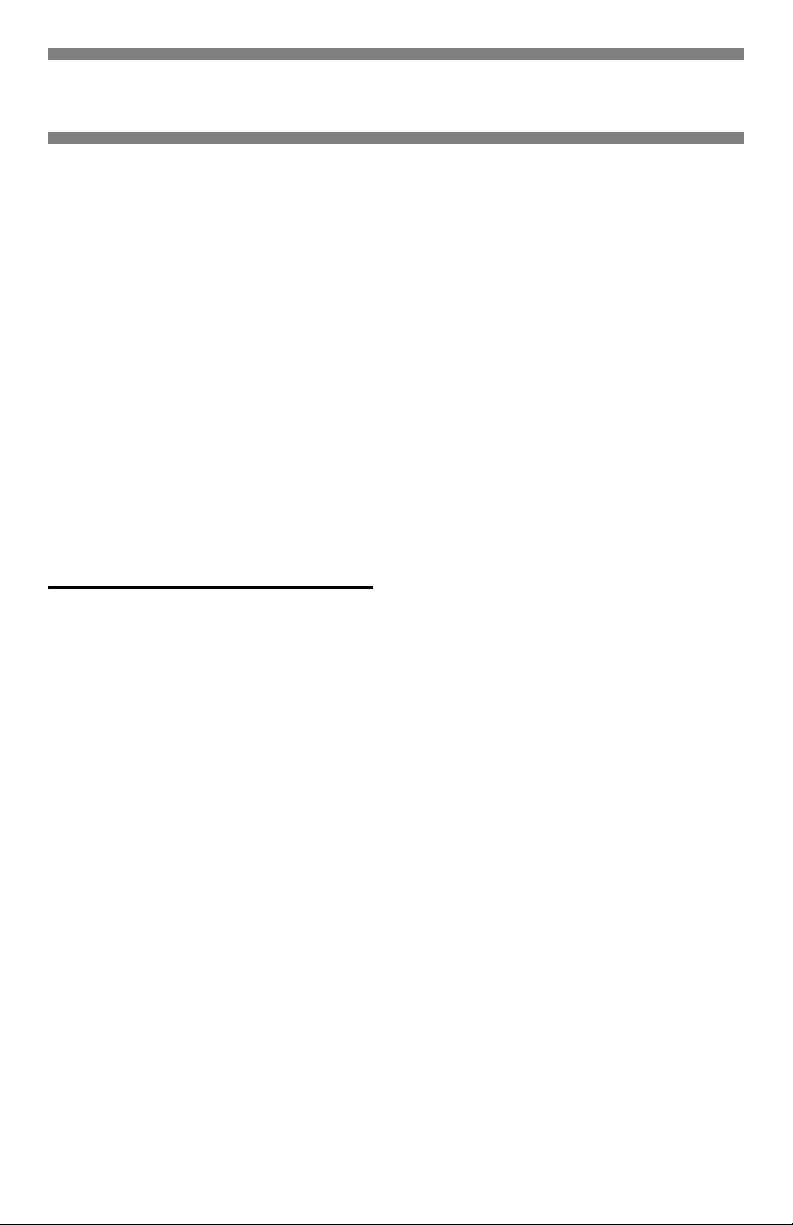
Service & Support
First …
Consult the store where you purchased your printer.
Additional OKI Resources
• Available 24 hours a day, 7 days a week
• Visit
• Call 1-800-654-3282.
MY.OKIDATA.COM
– drivers and utilities
– troubleshooting
–Product news
–and much more!
OKI is a registered trademark of Oki Electric Industry Company, Ltd.
AmEx is a registered trademark of American Express Co.
MasterCard is a registered trademark of MasterCard International, Inc.
VISA is a registered trademark of Visa.
Windows is either a registered trademark or trademark of Microsoft Corporation in
the United States and other countries.
for the latest information on
24
Page 25
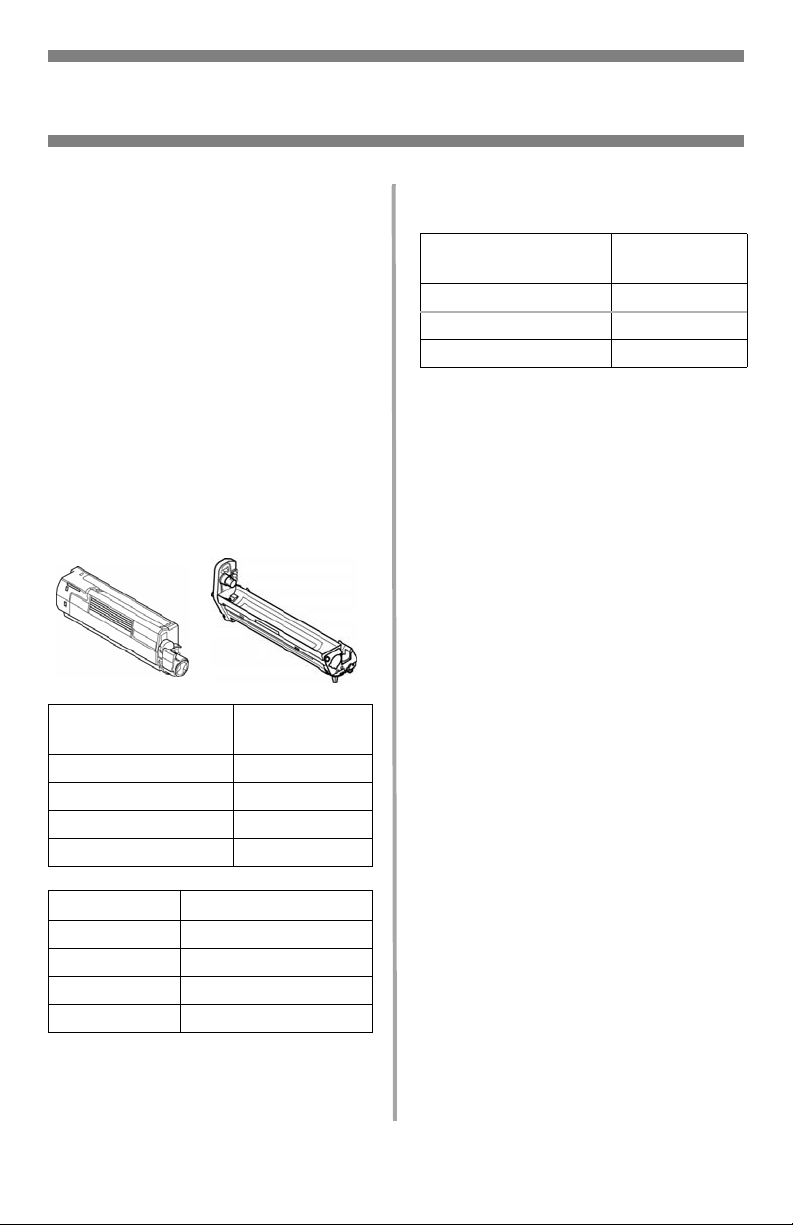
Français
Commande de fournitures
Comment s’y prendre
• Voyez le revendeur qui vous a
vendu votre imprimante.
• Voyez un revendeur ou un service
après-vente Oki Data agréé. (Pour
connaître le revendeur le plus
proche, composez le 1 800
654-3282.)
• Voyez les catalogues de
fournitures de bureau.
Numéros de commande
Toners / Tambours
Importante!
Utilisez uniquement des cartouches de
toner OKI d'origine.
Cartouche de toner
Noir 43487736
Cyan 43487735
Magenta 43487734
Juane 43487733
Num. de réf.
Oki
Unités de fusion et courroie
de transfert
Élément
Unité de fusion, 120V 43529404
Unité de fusion 230V 43529409
Courroie de transfert 43449704
Num. de réf.
Oki
Installation
Ces éléments comprennent des
directives d' installation.
Tambour Num. de réf. Oki
Noir 43449028
Cyan 43449027
Magenta 43449026
Jaune 43449025
25 • Français
Page 26
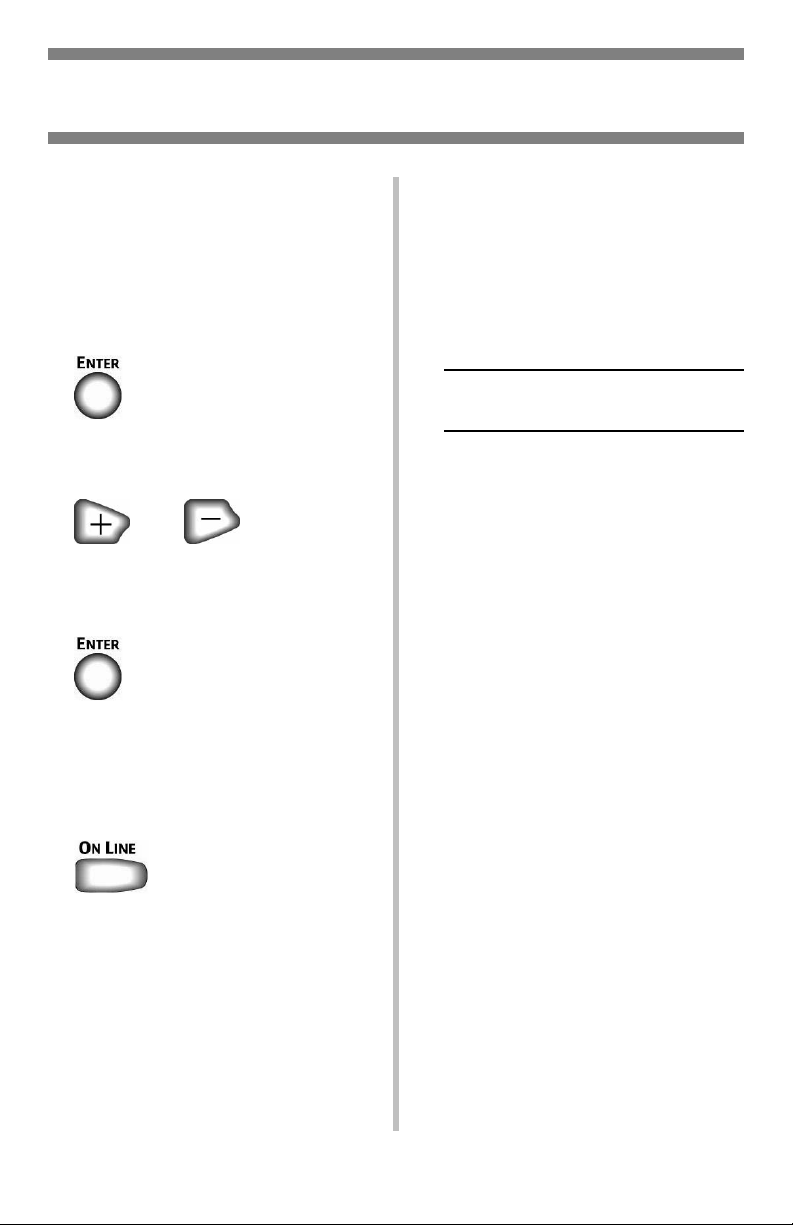
L'utilisation des menus de l'imprimante
Déplacement
Remarque
Les paramètres du pilote
d'imprimante ont préséance sur
les paramètres du menu de
l'imprimante.
Déplacement dans le menu
1. Appuyez sur
pour accéder au mode Menu.
2. Appuyez à plusieurs reprises sur
pour parcourir les catégories,
éléments et valeurs.
3. Appuyez sur
pour sélectionner une catégorie,
un élément ou une valeur ou pour
confirmer le nouveau réglage
d'une valeur.
1. Appuyez sur
ou
Par exemple
Si le bac MF est utilisé pour les index
cards configurez le menu
d'impression comme suit
NTER
NTER
.
.
1. Appuyez sur E
2. Appuyez sur + jusqu'à ce que
s'affiche
MEDIA MENU
3. Appuyez sur E
4. Appuyez à plusieurs reprises su +
jusqu'à ce que MPT PAPERSIZE
s'affiche.
5. Appuyez sur Enter.
6. Appuyez à plusieurs reprises su +
jusqu'à ce que INDEX CARD
s'affiche.
7. Appuyez sur Enter.
Un astérisque (*) s'affiche à côté
du paramètre sélectionné.
8. Appuyez sur On Line.
pour quitter le mode Menu.
26
Page 27
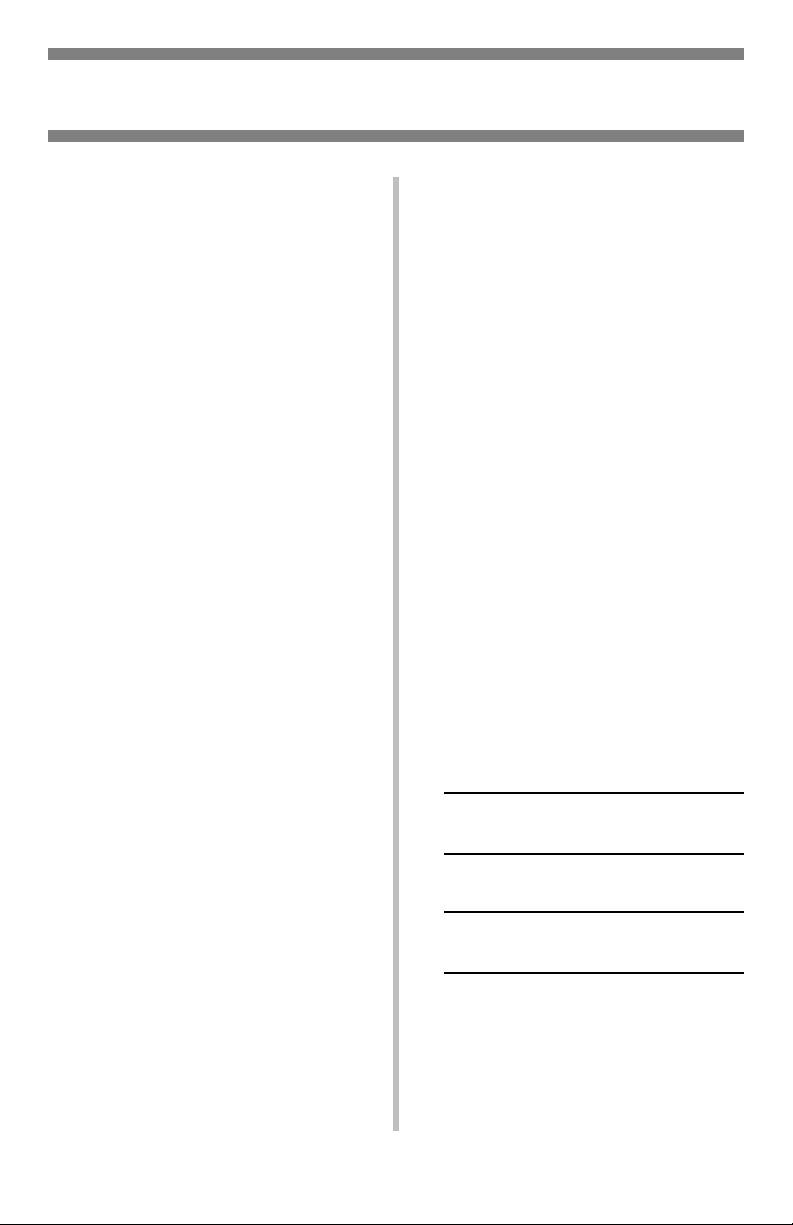
L'utilisation des menus de l'imprimante
Sommaire Menu
Sommaire la catégories de
menu
Menu Informations
Impression de MenuMap, les
paramètres réseau Netware ou
d'une page de démonstration.
Menu Arrêt
Ce menu n’apparaît que si le
disque dur est installé. Cette
option doit toujours être
sélectionnée avant d’arrêter
l’imprimante, de façon à ce
qu’aucune donnée du disque dur
ne soit perdue.
Menu d'impression
Configure le nom du paramètre,
alimentation, etc.
Media Menu
Configure le format de support et
le grammage du support pour les
bacs, etc.
Menu Couleur
Configure la densité couleur, le
calage de la couleur, etc
Menu Config. Système
Configure l'économie d'énergie,
le délai d'interruption, etc.
Emulation PCL
Ce menu permet de régler les
paramètres effectifs lorsque
l’imprimante fonctionne en mode
d’émulation PCL.
Emulation PCL PPR
Ce menu permet de régler les
paramètres effectifs lorsque
l’imprimante fonctionne en mode
d’émulation PPR.
Emulation FX
Ce menu permet de régler les
paramètres effectifs lorsque
l’imprimante fonctionne en mode
d’émulation FX.
Menu Parallele
Ce menu permet de contrôler
l’interface de données pour port
parallèle de l’imprimante.
Menu USB
Configure les paramètres USB.
Menu Réseau
Configure les paramètres de
réseau.
Menu Maintenance
Activation/désactivation de la
gestion énergétique et configure
d'autres paramètres de
l'imprimante.
Menu Usage
Compte des pages et durée de
vie prévue en pourcentage des
consommables.
Impression de la liste des
paramètres courants des
menus (MenuMap)
La liste des menus (MenuMap)
comprend la liste des paramètres de
menu courants.
9. Appuyez une ou plusieurs fois sur
+ jusqu'à ce vous voyez
MENU INFORMATIONS
10.Appuyez sur E
IMPRIMER MAPPE MENU
EXÉCUTER
11.Appuyez sur E
La liste des paramètres courants
de menu s'imprime et l'imprimante
se remet en ligne.
NTER
NTER
.
.
27
Page 28

Paramètres de support d’impression
Assurez-vous que le paramétrage de
support correspond au support
utilisé.
Des paramètres de support erronés :
• entraînent une impression de
qualité médiocre
• provoquent un écaillement
• peuvent endommager
l’imprimante
Pilote d'imprimante c.
Menu de l'imprimante
Les paramètres du pilote
d'imprimante ont préséance sur les
paramètres du menu de
l'imprimante.
Paramètres par défaut
Le paramètre par défaut de
grammage du support pour tous les
bacs est Moyen.
Restauration des valeurs par
défaut d’origine
1. Appuyez sur E
2. Appuyez à plusieurs reprises sur +
jusqu'à ce que MENU
MAINTENANCE s'affiche.
3. Appuyez sur E
4. Appuyez sur E
L’imprimante est remise à l’état
initial et se met en ligne.
NTER
NTER
NTER
.
.
.
Modification temporaire du
paramètres de support
pour les travaux
d’impression individuels
Si vous effectuez un travail
d’impression sur un support spécial,
vous pouvez charger provisoirement
le support dans un bac et modifier les
paramètres de support de ce bac
dans le pilote d’imprimante.
Plage de paramètres de
grammage des supports
pour l'imprimante
Le paramétrage de grammage du
support peut être effectué dans le
pilote ou le menu de l'imprimante.
Paramétrage de grammage
de support
Paramètre Grammage
Light
(Léger)
Medium
(Moyen)
Heavy
(Lourd)
Ultra Heavy
(Très lourd)
Bond US : 17 à 19 lb.
Index : 35 à 40 lb.
Métrique : 64 à 71 g/m
Bond US : 20 à 24 lb.
Index : 42 à 50 lb.
Métrique : 75 à 90 g/m
Bond US : 24 à 32 lb.
Index : 50 à 67 lb.
Métrique : 90 à 121 g/m
Bond US : 32 à 53 lb.
Index : 67 à 110 lb.
Métrique : 121 à 200 g/m
2
2
2
2
28
Page 29

Bac 1 et bac 2 optionnel
Paramètres de support
Grammage du
support :
Plage de formats de
support :
Les formats
personnalisés :
doivent être définis dans
le pilote d’imprimante
avant l'impression :
consultez le Guide de
l’utilisateur en ligne.
Capacité :
Bac 1 : Bond US de 17 à 32 lb (64 à 120 g/m2)
Bac 2 optionnel : Bond US de 17 à 47 lb (64 à 176
g/m2)
Lettre (LEF*), Lettre (SEF**) [bac 2 uniquement],
légal 14, légal 13,5, légal 13, Tabloide, Executive, A4
(LEF) (LEF), A5 (SEF), A6 (SEF) [bac 1 uniquement],
B4, B5
Impression simplex (l’impression recto):
• Min.: 3,94 x 5,83'' (100 x 148 mm)
• Max.: 11 x 17'' (279.4 x 431.8 mm)
Impression recto verso (impression sur deux côtés):
de série sur les modèles C8800dn and C8800dtn,
optionnel sur le modèle C8800n ):
• Min.: 5,8 x 8,25 po (148 x 210 mm)
• Max.: 11 x 17 po (279.4 x 431.8 mm)
Bac 1 : 300 feuilles de 20 lb (75 g/m²)
Bac 2 optionnel : 530 feuilles de 20 lb (75 g/m²)
* LEF = alimentation côté
long:
** SEF = Alimentation côté
court:
29
Page 30

Bac 1 et bac 2 optionnel (suite)
Chargement du papier
1
2
4
5
Importante! Définissez la
6
nuérotation du format de
papier comme le format de
papier utilisé.
3
7
30
Page 31

Bac multifonction
Paramètres de support
Plage de
Plage de formats de
l’utilisateur en ligne pour
grammages
support :
Plage de formats :
définis dans le pilote
avant l'impression :
voyez le Guide de
plus d’information.
Capacités :
:
Bond US de 20 à 53 (Index 42 à 110 lb., métrique
75 à 200
g/m2)
Lettre LEF*, Lettre SEF*, légal 14, légal 13,5, légal
13, Tabloide, Executive, A4 SEF, A4 LEF, A5 SEF, A6,
B4, B5 SEF, B5 LEF, et evoyez le page 29.
Min. = 3,94 x 5,83 po (105 x 148 mm)
Max.= 11 x 17 po (
Défaut = Lettre
Bannières : 8,25 à 8,5 po (210 à 216 mm) de
largeur, jusqu'à 47,25 po (1,2 m) de longueur.
Alimenter les bannières une à la fois.
• 100 feuilles de 20 lb (75 g/m²)
• 50 transparents
• 10 enveloppes
• Étiquettes : alimentation d’une pile d’environ 1 cm
de hauteur max.
279.4 x 431.8 mm
).
31
Page 32

Bac multifonction (SUITE)
Chargement du papier
1
2
3
5
Papier à en-tête :
• Impression recto (un côté) :
charger la face d'impression
vers le haut
supérieure dans
• Impression recto verso (2
côtés) : charger la face
d'impression
partie
l'extérieur
Enveloppes
• Chargez le côté d'impression
vers le haut (volet face vers le
bas), le bord supérieur vers la
gauche et le côté couvert dans
l'imprimante.
, partie
l'imprimante.
vers le bas
supérieure vers
de l'imprimante.
,
6
4
32
Page 33

Bacs de sortie
Bac de sortie supérieur
(face vers le bas)
Ce bac de sortie est celui
normalement utilisé.
• Peut contenir du papier bond US
jusqu'à 47 lb (176 g/m
• Peut contenir jusqu'à 250 feuilles
de papier bond US de 20 lb (75
g/m²).
• Les imprimés sont empilés face
vers le bas.
2
).
Bac de sortie arrière (face
en dessus)
• Offre un chemin d'impression sans
courbure et direct pour les
transparents, les enveloppes, les
étiquettes et le papier épais.
• Peut contenir du papier bond US
de 17 à 54 lb. (64 to 203 g/m
• Peut contenir jusqu'à 100 feuilles
de papier bond US de 20 lb (75
g/m²).
• Les imprimés sont empilés face
vers le haut (pour les documents
comportant plusieurs pages,
sélectionnez l'impression en ordre
inversé dans la boîte de dialogue
Imprime).
2
).
Remarque
Si le bac de sortie arrière est
ouvert, toutes les pages
imprimées y sortiront, peu importe
les réglages du pilote.
Ouvrez le bac de sortie arrière
1
2
33
Page 34

Impression duplex (recto verso)
(sur les deux côtés d'une page)
Grand côté c. petit côté
Grand côté
Petit côté
Spécifications
Grammage des supports
Bond US de 20 à 28 lb (75 à 105
g/m2).
Remarque
Si le papier de 20 à 24 lb roule,
utilisez du papier de 28 lb.
Alimentation papier
Bac 1, Bac 2 (optionnel), ou Bac MF.
Plateau de sortie papie
Plateau supérieur ou plateau arrière.
Formats de papier
•
Standard :
13,5, légal 13, Tabloide, Executive,
A4, A5, B4, B5.
•
Personnalisé :
uniquement, minimum 5.8 x 8¼
po (148 x 210 mm), maximum
11.69 x 16.5 po (297 x 420 mm)
lettre, légal 14, légal
Bac MF
Comment imprimer un
fichier avec le Duplexeur
Ouvrez le fichier à imprimer et
cliquez sur File [Fichier] → Print
[Imprimer]. Sélectionnez
l'imprimante Série C8800.
Windows
1. Pour tous les systèmes sauf
Windows 2000, cliquez sur
Properties [Propriétés] ou
Preferences [Préférences].
2. Dans l'onglet Setup [Configuration], sous 2 Sided Printing
[Impression recto verso],
sélectionnez Long Edge; [Côté
long] ou Short Edge [Côté court].
Macintosh
1. Sous Presets [Préréglages], sélectionnez Duplex [Recto verso].
2. Sous Duplex [Recto verso],
sélectionnez Long-Edge Binding
[Reliure côté long] ou Short-Edge
Binding [Reliure côté court].
34
Page 35

Mode d'économie d'énergie
La gestion énergétique permet de
configurer le délai requis pour
l’imprimante avant de passer en
mode d’attente. Cela permet
d’économiser de l’énergie, mais
l’imprimante requiert un délai de
préchauffage lorsqu’elle reçoit un
travail d’impression ou si vous
accédez au menu et modifiez des
paramètres.
Configuration du délai
d’attente
1. Appuyez à plusieurs reprises sur +
jusqu'à ce que
SYSTÈME
2. Appuyez sur E
DÉLAI ÉCONOMIE ÉNERGIE
60 MIN *
3. Appuyez sur E
La deuxième ligne de l'affichage
clignote.
4. Appuyez à plusieurs reprises sur +
jusqu'à ce que la nouvelle valeur
que vous désirez utiliser (5, 15,
30, 60 [défaut] ou 240 minutes)
s'affiche sur la deuxième ligne de
l'affichage.
5. Appuyez deux fois sur E
Le paramèt Enterre est validé et la
deuxième ligne de l'affichage
cesse de clignoter.
6. Appuyez sur ON
MENU CONFIG
s'affiche à l'écran.
NTER
.
NTER
.
NTER
LINE
.
.
Activation (ou
désactivation) de la
gestion énergétique
Par défaut, la fonction d'économie
d'énergie de l'imprimante est activée.
Pour désactiver (ou activer) la
gestion énergétique :
NTER
1. Appuyez sur E
au mode Menu.
2. Appuyez à plusieurs reprises sur +
jusqu'à ce que
MAINTENANCE
3. Appuyez sur E
4. Appuyez à plusieurs reprises sur +
jusqu'à ce vous voyez
ÉCONOMIE ÉNERGIE
ACTIVÉ *
5. Appuyez sur E
La deuxième ligne de l'affichage
clignote.
6. Appuyez sur + pour commuter
ACTIVÉ
entre
7. Appuyez deux fois sur E
Le paramètre est validé et la
deuxième ligne de l'affichage
cesse de clignoter.
8. Appuyez sur O
pour accéder
MENU
s'affiche à l'écran.
NTER
.
NTER
.
et
DÉSACTIVÉ
NTER
.
N LINE
.
.
35
Page 36

Dégagement des bourrages
Duplex (370, 373)
Bourage 370 ou 373
1
2
3
Mise en garde! L’unité de fusion
(à l'arrière du toner cyan [C])
peut être brûlante!
Pour retirer une feuille bloquée
dans l'unité de fusion:
1
3 Lorsque celle-ci est sortie
d l’imprimante:
4
5
6
7
2
36
Page 37

Dégagement des bourrages
Duplex (371)
Bourrage 371
1 Éteignez l'imprimante!
2
4
5
6
3
7
37
Page 38

Dégagement des bourrages
Alimentation papier (372, 380, 390)
Bourrages du capot
avant
372, 380
Bourrage au bac MF 390
Lorsque la feuille ne peut être retirée
facilement depuis le capot avant :
1
2
38
Page 39

Dégagement des bourrages
Interne (381)
Bourrage 381
1
Mise en garde!
L’unité de fusion (à l'arrière du
toner cyan [C]) peut être
BRÛLANTE.
2
C
M
Y
3
Remarque
Lorsque la feuille ne peut être
retirée facilement depuis le capot
avant :
K
4
Mise en garde!
Pour éviter d’endommager les
tambours :
• Posez les tambours sur une
surface plane.
• N'exposez pas les tambours à la
lumière pendant plus de cinq
minutes.
• Ne touchez pas à la partie verte
brillante au bas des tambours.
5
39
Page 40

Dégagement des bourrages
6
Interne (382, 383)
Bourrages 382, 383
1
2
• Si la feuille ne sort pas
facilement, passez à l'étape 3.
3
5
6
4
40
Page 41

Dégagement des bourrages
Bac à papier (391, 392)
Bourrage 391 (Bac 1)
1
2
Bourrage 392 (Bac 2
optionnel)
1
Les bacs complètement 391
ou 392
3
2
41
Page 42

Messages d'erreur courants
Pour les messages d’erreur
supplémentaires, consultez le Guide
de l'utilisateur en ligne.
XXX TONER SENSOR
ERR CAPTEUR TONER XXX
Ouvrez le capot supérieur. Poussez le
levier de verrouillage vers l’arrière de
l’imprimante, jusqu’à butée. Fermez le
capot. Si cela n’efface pas le message,
appelez votre dépanneur local.
ORDER XXX
COMMANDER XXX
S’affiche sur la deuxième ligne de
l’écran pour indiquer que la vie utile
du consommable xxx (p. ex., courroie
de transfert, unité de fusion,
cartouche de toner, tambour
d'impression) est presque terminée.
Remarque
Si vous avez modifié le paramètre
TONER BAS à STOP, le témoin
ATTENTION clignotera et vous
devrez remplacer immédiatement
la cartouche de toner ou appuyer
sur la touche ON LINE pour
continuer l’impression.
Prévoyez une cartouche de toner de
rechange d'origine OKI (consulte la
page 25).
REPLACE TONER
nnn: XXX TONER EMPTY
REMPLACER TONER
nnn : TONER XXXX VIDE
Remplacez une cartouche de toner
par une cartouche de toner OKI
d'origine.
XXXX LIFE
DURÉE XXXX
S’affiche sur la deuxième ligne de
l’écran pour indiquer que le
consommable xxx (p. ex., courroie de
transfert, unité de fusion, cartouche
de toner, tambour d'impression)
devra être remplacé bientôt.
Remplacez le composant indiqué.
(Suivez les directives accompagnant
le nouveau l'élément.)
42
Page 43

Messages d'erreur courants (suite)
LOAD mmm/ppp AND PRESS
ONLINE SWITCH
nnn: ttt MEDIA MISMATCH
CHARGEZ mmm/ppp ET
APPUYEZ SUR ON-LINE
nnn : NON CONCORDANCE
SUPPORT tttt
Le type de support indiqué pour le
bac (tttt) ne correspond pas au type
spécifié dans le travail d'impression
en traitement.
Chargez le support approprié dans le
bac et appuyez sur ON-LINE.
LOAD mmm/ppp AND PRESS
ONLINE SWITCH
nnn: ttt SIZE MISMATCH
CHARGEZ mmm/ppp ET
APPUYEZ SUR ON-LINE
nnn : NON CONCORDANCE
FORMAT tttt
ADD MORE MEMORY
420: MEMORY OVERFLOW
AJOUTER MÉMOIRE
420 : DÉPASSEMENT MÉMOIRE
• Réduisez la taille du fichier en
cours d’impression (p. ex.,
imprimez le fichier en groupes
séparés de pages au lieu de tout
imprimer à la fois).
• Installez de la mémoire supplémentaire dans l’imprimante (voyez
le guide de l’utilisateur en ligne
pour plus d’information).
LOAD mmm
nnn: ttt EMPTY
CHARGER mmm
nnn: ttt VIDE
Chargez le support mmm dans le bac
(tttt) indiqué.
Le format de support (mmm) et/ou le
type (ppp) chargé dans le bac (tttt)
ne correspond pas au format de
support spécifié dans le travail
d'impression en traitement.
Chargez le support approprié dans le
bac et appuyez sur ON-LINE.
43
Page 44

Messages d'erreur courants (suite)
CANCELLING JOB
(USER DENIED)
ANNULATION TRAVAIL
(UTILISATEUR REFUSÉ)
nnn: PAPER JAM
nnn : BOURRAGE PAPIER
L'application de comptabilité des
travaux a détecté un travail
d'impression d'un utilisateur
• non autorisé à imprimer
ou
• tentant d'imprimer un travail
couleur et que celui-ci n'est
autorisé que pour l'impression
monochrome.
L'utilisateur doit communiquer avec
l'administrateur système pour faire
modifier ses autorisations.
(tttt) indiqué.
CANCELLING JOB
(JAM)
ANNULATION TRAVAIL
(BLOCAGE)
L'élément de menu JAM RECOVERY
(REPRISE APRÈS BOURRAGE) a été
désactivé et un bourrage s'est
produit. Les données non imprimées
sont alors supprimées.
Supprimez le bourrage et imprimez
de nouveau les pages manquantes du
travail d'impression.
Bourrage papier.
Supprimez le bourrage; consultez la
page 36, ff.
PRESS ONLINE SWITCH
INVALID DATA
APPUYEZ SUR ON-LINE
DONNÉES NON VALIDES
L’imprimante a reçu des données non
valides.
Appuyez sur ON-LINE. Relancez le
travail d'impression.
44
Page 45

Service et support
D’abord…
consultez le revendeur qui vous a vendu votre imprimante.
Ressources Oki supplémentaires
• Offert 24 heures sur 24, 7 jours sur 7
• Visitez notre site Web multilingue :
• Visitez
• Composez le 1 800 654-3282.
Oki est une marque déposée de Oki Electric Industry Company, Ltd.
AmEx est une marque déposée de American Express Co.
MasterCard est une marque déposée de MasterCard International, Inc.
VISA est une marque déposée de Visa.
Windows est une marque de commerce ou une marque déposée de Microsoft
Corporation aux États-Unis et dans d’autres pays.
MY.OKIDATA.COM
(Anglais uniquement).
WWW.OKIPRINTINGSOLUTIONS.COM
.
45
Page 46

Español
Cómo hacer sus pedidos de suministros
Cómo hacer pedidos
• Consulte el distribuidor donde
compró su impresora.
• Consulte un Distribuidor autorizado o un Proveedor de Servicios
de Oki Data. (Para averiguar cual
es el distribuidor más cercano,
llame al 1-800-654-3282.)
• Solo en EE.UU., Puerto Rico,
Guam, Islas Vírgenes (EE.UU.):
Haga sus pedidos en la Internet
WWW.OKIPRINTINGSOLUTIONS.COM
• Solo EE.UU.: Llamada sin cargo al
1-800-654-3282, y utilice su
tarjeta VISA
AMEX
®
®
, MasterCard®o
.
Número de los repuestos
Tóners / Cilindros
¡Importante!
Sólo utilice Cartuchos de tóner
originales de Oki.
Fusors y cinta de transporte
Consumible No. de pieza
Fusor, 120V 43529404
Fusor, 230V 43529409
Cinta de transporte 43449704
Instalación
Estos items incluyen las instrucciones
de instalación.
.
Tóner No. de pieza
Negro 43487736
Cian 43487735
Magenta 43487734
Amarillo 43487733
Cilindro No. de pieza
Negro 43449028
Cian 43449027
Magenta 43449026
Amarillo 43449025
46 • Español
Page 47

Uso el menú de la impresora
Navegar
Nota
Los ajustes del controlador de la
impresora normalmente anulan los
del menú.
Navigar del modo menú
1. Presione
para entrar en modo Menú.
2. Presione
varias veces para deslizarse en los
categorías, ítems e valores.
3. Presione
para cambiar Category
(Categoría), Item (Ítem) o Value
(Valor) o para guardar los cambios
hechos a Value (Valor).
1. Presione
o
Por ejemplo
Si generalmente va a cargar index
cards en la Bandeja MU, configure el
menú de la impresora como sigue:
NTER
1. Presione E
2. Presione + varias veces hasta que
aparezca el mensaje
MEDIA MENU
3. Presione E
4. Presione + varias veces hasta que
MPT PAPERSIZE aparezca.
5. Presione E
6. Presione + varias veces hasta que
INDEX CARDS aparezca en la
segunda línea de la pantallal.
7. Presione E
Aparece un asterisco al lado de su
selección.Se fija el ajuste.
8. Presione O
.
NTER
.
NTER
.
NTER
.
N LINE
.
para salir del modo menú.
47
Page 48

Uso el menú de la impresora
Resumen de la menú
Resumen de las categorías
Menú Informativo
Imprima el MenuMap, Resumen
de red o una hoja demo.
Menú de apagado
Este menú sólo aparece si está
instalada la unidad de disco
duro. Este elemento debe
seleccionarse siempre antes de
apagar la impresora, para evitar
la pérdida de datos del disco
duro.
Menú Imprimir
Indique el número de copias, la
bandeja de alimentación a
utilizar, etc.
Menú Media
Indique el tamaño y peso del
medio de impresión que tiene en
las bandejas, etc.
Menú Color
Indique la densidad del color,
registro, etc.
Menú de configuración
Indicar el modo de ahorro de
energía, tiempo de espera, etc.
Emulación PCL
Este menú controla los ajustes
que se aplican cuando la
impresora está funcionando en
modo de emulación PCL.
Emulación PPR
Este menú controla los ajustes
que se aplican cuando la
impresora está funcionando en
modo de emulación PPR.
Emulación FX
Este menú controla los ajustes
que se aplican cuando la
impresora está funcionando en
modo de emulación FX.
Menú Paralelo
Este menú controla el
funcionamiento de la interfaz de
datos paralelos de la impresora.
Menú USB
Indicar los parámetros de USB.
Menú Red
Indicar los parámetros de la red.
Menú de mantenimiento
Activar/desactivar el ahorro de
energía e indicar otros
parámetros de la impresora.
Menú de uso
Conteo de páginas y porcentaje
de la vida útil de los
consumibles.
Impresión del MenuMap
El MenuMap contiene una lista de las
configuraciones actuales del menú.
1. Presione + una o más veces, hasta
que vea
MENU INFORMATIVO
2. Presione E
IMPRIMIR ESTRUCT. MENU
EJECUTAR
3. Presione E
MenuMap se imprime y la
impresora se coloca en línea.
NTER
NTER
.
.
48
Page 49

Configuración de los Medios de Impresión
Asegúrese de que la configuración del
medio corresponde con el medio de
impresión que está utilizando.
Los valores de impresión equivocados
pueden:
• producir una calidad de impresión
inferior
• producir escamas en los impresos
• dañar la impresora
Controladores de la
impresora Versus Menú de
impresora
Les paramètres du pilote
d'imprimante ont préséance sur les
paramètres du menu de
l'imprimante.
Valores predeterminados
El ajuste predeterminado del peso de
los medios de impresión es Medium
(medio).
Cómo restaurar los valores
predeterminados originales
1. Presione E
2. Presione + varias veces hasta que
aparezca el mensaje MENÚ
MANTENIMIENTO.
3. Presione E
4. Presione E
La impresora es reiniciada y
vuelve a su estado en línea.
NTER
NTER
NTER
.
.
.
Cambio temporal de
medios de impresión para
tareas de impresión
individuales
Si va a imprimir en un medio
especial, puede cargar el medio
temporalmente en una bandeja y
cambiar la configuración del medio de
esa bandeja en el controlador
cuando lo imprima.
Valores para la
configuración del peso de
los medios de impresión
La configuración del peso del medio
de impresión se puede hacer en el
controlador de la impresora o en el
menú de la impresora.
Ajustes del peso del medio
Ajuste Peso del medio
Light (Ligero) US Bond: 17 a 19 lb.
Medium
(Medio)
Heavy
(Pesado)
Ultra Heavy
(Muy pesado)
Índice: 35 a 40 lb.
Métrico: 64 a 71 g/m
US Bond: 20 a 24 lb.
Índice: 42 a 50 lb.
Métrico: 75 a 90 g/m
US Bond: 24 a 32 lb.
Índice: 50 a 67 lb.
Métrico: 90 a 121 g/m
US Bond: 33 a 53 lb.
Índice: 67 a 110 lb.
Métrico: 121 a 200 g/m
2
2
2
2
49
Page 50

Bandeja 1 y Bandeja 2 Opcional
Especificaciones de medios de impresión
Tipo de peso del
medio:
Tamaños
estánda:
Tamaños
personalizados:
Debe configurar los
tamaños
personalizados en
el controlador antes
de imprimir.
Capacidad:
Bandeja 1: 17 a 32 lb. US Bond (64 a 120 g/m2)
Bandeja 2 opcional: 17 a 47 lb. US Bond (64 a 176 g/m2)
Carta (LEF*), Carta (SEF**) [bandeja 2 opcional],
Legal-14, Legal-13,5, Legal-13, Tabloide, Ejecutivo, A4
(LE*), A5 (SEF), A6 (SEF) [solo bandeja 1], B4, B5 (LEF)
Impresión por un lado:
• Mín.: 3,94 x 5,83'' (100 x 148 mm)
• Máx.: 11 x 17'' (279.4 x 431.8 mm)
Impresión por un ambos lado (estándar en los Modelos
C8800dn y C8800dtn, opcional en el Modelo C8800n ):
• Mín.: 5,8 x 8,25'' (148 x 210 mm)
• Máx.: 11 x 17''' (279.4 x 431.8 mm)
Bandeja 1: 300 hojas de papel de 20 lb. (75 g/m2)
Bandeja 2 opcional: 530 hojas de papel de 20-lb. (75 g/
m2)
* LEF = Alimentación borde
largo:
** SEF = Alimentación borde
corto:
50
Page 51

Bandeja 1 y Bandeja 2 Opcional (cont.)
Carga del papel
1
2
4
5
6 Importante! Ajuste el dial
de tamaño de papel en el
tamaño de papel que se
utiliza.
3
7
51
Page 52

Bandeja Multi-Uso
Especificaciones de medios de impresión
Peso:
Tamaños estánda:
Tamaño:
Los tamaños que no son
estándar deben ser
definidos con el controlador
antes de imprimir: vea la
Guía del Usuario en línea
[CD de Publicaciones].
Capacidad:
20 a 53 lb. US Bond (42 a 110 lb. Index, 75 a 200
g/m2 métricos)
Carta LEF*, Carta SEF*, Legal-14, Legal-13,5,
Legal-13, Tabloide, Ejecutivo, A4 SEF, A4 LEF, A5
SEF, A6, B4, B5 SEF, B5 LEF, y Sobres COM-10,
DL, C5, C4
* SEF, LEF: ver página 50.
Min. 3,94" x 5,83" [100 a 148 mm]
Max. 11" x 17" [279.4 x 431.8 mm]]
Predet. = carta
Pancartas: 8,25 a 8,5'' [210 a 216 mm] de ancho
y hasta 47,25'' [1,2m] de largo. Se debe
alimentar una hoja a la vez.
• 100 hojas de papel de 20 lb. (75 g/m2)
• 50 transparencias
•10 sobres
• Etiquetas: alto de la pila de alimentación máx.
= alrededor de 3/8 pulg. (1 cm).
52
Page 53

Bandeja Multi-Uso (cont.)
Carga del papel
1
2
3
5
Papel membrete:
• Impresión por uno lado: cargar
cara
arriba
, introduciendo la
parte superior
impresora.
• Impresión por ambos lados:
cargar cara
introduciendo
del papel en la impresora.
Sobres
• Cargue el lado imprimible
(solapa hacia abajo) con el
borde superior hacia la
izquierda y el lado angosto en
dirección de la parte posterior
de la impresora.
del papel en la
abajo
la parte inferior
6
4
7
53
Page 54

Bandejas de salida
Bandeja de salida superior
(cara abajo)
Esta es la bandeja de salida que se
utiliza normalmente.
• Acepta cartulina de hasta 47 lb.
US Bond (176 g/m
• Capacidad de 250 hojas de papel
de 20-lb (75 g/m2).
• Apila las páginas impresas cara
abajo.
2
).
La bandeja de salida
posterior (cara arriba)
• Tiene un trayecto de impresión
recto. Se utiliza para
transparencias, sobres, etiquetas y
medios de impresión pesados.
• Acepta cartulina 17 a 54 lb. US
Bond (64 to 203 g/m
• Capacidad de 100 hojas de papel
de 20-lb (75 g/m
• El papel se imprime cara arriba
(para documentos con muchas
hojas, seleccione el orden de
impresión inverso en el cuadro de
diálogo de Imprimir de su
aplicación).
2
).
2
).
Nota
Si la bandeja posterior está
abierta, todas las páginas
impresas saldrán por ahí aunque
haya indicado otra salida en el
controlador de la impresora.
Abrir la bandeja de salida
posterior
1
2
54
Page 55

Impresión Dúplex
(Impresión por ambos lados del papel)
Borde largo versus borde
corto
Borde largo
Borde corto
Tamaños de papel
•
Estándar:
legal-13,5, legal-13, Tabloide,
Ejecutivo, A4, A5, B4, B5.
•
Personalizado
mínimo 5.8 x 8¼ pulg. (148 x 210
mm), máximo 11.69 x 16.5 pulg.
(297 x 420 mm)
Carta, legal-14,
: solo Bandeja MU,
Cómo imprimir un archivo
utilizando la Unidad
Duplex
Abra el archivo que desea imprimir y
seleccione Archivo → Print.
Seleccionar la impresora Serie
C8800.
Windows
1. Para todos los sistemas excepto
Windows 2000, haga clic en
Properties [Propiedades] o
Preferences [Preferencias].
2. En la ficha Setup (Configuración)
bajo 2-Sided Printing (Impresión
por ambos lados), seleccione Long
Edge (Borde largo) o Short Edge
(Borde corto).
Especificaciones
Peso del papel
20 a 28 lb. US Bond (75 a 105
g/m2).
Nota
Si el papel de 20 o 24 lb. se dobla,
utilice papel de 28 lb.
Alimentación de papel
Bandeja 1, Bandeja 2 opcional, o
Bandeja MU.
Bandeja de salida
Bandeja de salida superior o
posterior.
Macintosh
1. Bajo Presets [Predeterminados],
seleccione Duplex.
2. Bajo Duplex, seleccione Long Edge
binding (Encuadernación por borde
largo) o Short Edge binding
(Encuadernación por borde corto).
55
Page 56

Ahorro de energía
Esta característica determina el
tiempo que le toma a la impresora
pasar al modo en espera. Esto ahorra
energía, pero la impresora necesita
calentarse cuando recibe una tarea
de impresión o cuando hay que hacer
cambios al menú.
Cómo configurar el
intervalo de ahorro de
energía
1. Presione + varias veces hasta que
aparezca el mensaje MENÚ DE
CONFIGURACIÓN.
NTER
2. Presione E
TIEMPO MODO AHORRO
60 MIN *
3. Presione E
La segunda línea del panel
centellea.
4. Presione + varias veces hasta que
el valor deseado (5, 15, 39, 60
[pedet.], o 240 minutos) aparezca
en la segunda línea de la pantalla.
5. Presione E
Se fija el ajuste y la segunda línea
del panel deja de centellear.
6. Presione ON L
.
NTER
.
NTER
dos veces.
INE
.
Para deshabilitar (o
habilitar) el ahorro de
energía
La impresora viene con el modo de
Ahorro de Energía activado. Para
cambiar el ajuste a deshabilitar:
NTER
1. Presione E
modo Menú.
2. Presione - varias veces hasta que
aparezca el mensaje MENÚ DE
MANTENIMIENTO.
3. Presione E
4. Presione + varias veces hasta que
vea.
MODO AHORRO
HABILITAR *
5. Presione E
La segunda línea del panel
centellea.
6. Presione + para alternar entre
habilitar y deshabilitar.
7. Presione E
Se fija el ajuste y la segunda línea
del panel deja de centellear.
8. Presione ON L
para entrar en
NTER
.
NTER
.
NTER
dos veces.
INE
.
56
Page 57

Solución de atascos
Duplex (370, 373)
Atasco 370 o 373
1
2
3
¡CUIDADO!
El fusor puede estar CALIENTE.
3 Si no puede sacar la hoja:
4
5
6
Para retirar la hoja atrapada en el fusor:
1
2
7
57
Page 58

Solución de atascos
Duplex (371)
Atasco 371
1¡Apagar!
2
4
5
6
3
7
58
Page 59

Solución de atascos
Alimentación de papel (372, 380, 390)
Atascos de la cubierta
delantera
1
372, 380
Atasco de la Bandeja MU 390
1
2
59
Page 60

Solución de atascos
Interno (381)
Atasco 381
1
¡Precaución!
El fusor (ubicado detrás del tóner
cian [C]) puede estar caliente.
2
C
M
Y
K
¡Precaución!
Para evitar daños a los cilindros:
• Asegúrese de colocar los cilindros
en una superficie plana.
• o exponga los cilindros a la luz
durante más de 5 minutos.
3
Nota
Para retirar la hoja atrapada en el
fusor:
4
• No toque el área verde brillante en
la parte inferior de los cilindros.
5
60
Page 61

Solución de atascos
6
Interno (382, 383)
Atascos 382, 383
1
2
• Si la hoja no sale con facilidad, siga con el paso 3.
3
5
6
4
61
Page 62

Solución de atascos
Bandeja de papel (391, 392)
Atasco 391 (Bandeja 1)
1
2
Atasco 392 (Bandeja 2
opcional)
1
Ambas bandejas 391 o 392
3
2
62
Page 63

Mensajes de errores comunes
Para mayor información sobre
mensajes de error, refiérase a la Guía
del Usuario en línea.
XXX TONER SENSOR ERROR
XXX ERROR SENSOR TÓNER
Abra la cubierta superior. Empuje la
palanca de fijación hacia la parte
posterior de la impresora, todo lo que
sea posible. Cierre la tapa. Si el
mensaje no desaparece, llame a su
proveedor de servicio local.
ORDER XXX
PEDIDO XXX
Aparece en la segunda línea de la
pantalla para indicar que el
consumible xxx (p. ej., cinta de
transporte, fusor, tóner, cilindro de
imagen) está llegando al final de su
vida útil.
Nota
Si cambió el valor del ítem TÓNER
BAJO en MENÚ DE CONFIG. DEL
SISTEMA a PARADO, la luz de
ATTENTION centelleará y tendrá
que cambiar el cartucho
inmediatamente o presionar el
botón ON LINE para continuar
imprimiendo.
REPLACE TONER
nnn: XXXX TONER EMPTY
CAMBIAR TONER
nnn: XXXX TÓNER VACÍO
Reemplace el tóner con un cartucho
de tóner Oki original (see page 46).
XXX LIFE
PEDIDO XXX
Aparece en la segunda línea de la
pantalla para indicar que el ítem xxx
(p. ej., cinta de transporte, fusor,
tóner, cilindro de imagen) está
llegando al final de su vida útil.
Reemplace el ítem indicado.
(Refiérase a las instrucciones que
vienen con el nuevo ítem.)
Asegúrese de contar con un cartucho
de tóner Oki original(see page 46).
63
Page 64

Mensajes de errores comunes (cont.)
LOAD mmm/ppp AND PRESS
ONLINE SWITCH
nnn: ttt MEDIA MISMATCH
CARGUE PAPEL mmm/ppp Y
PULSE TECL.EN LINEA
nnn: ttt MEDIA ERRONEA
CARGUE PAPEL mmm/ppp Y PULSE
TECL.EN LINEA
nnn: tttt MEDIA ERRONEAEl tipo de
medio indicado en la bandeja (ttt) no
coincide con el que el trabajo de
impresión que se está procesando.
Cargue el medio adecuado en la
bandeja y presione la tecla ON-LINE.
LOAD mmm/ppp AND PRESS
ONLINE SWITCH
nnn: ttt SIZE MISMATCH
CARGUE PAPEL mmm/ppp Y
PULSE TECL.EN LINEA
nnn: ttt FORMATO NO COINCIDE
ADD MORE MEMORY
420: MEMORY OVERFLOW
INSTALE MEMORIA ADICIONAL
420: DESBORDE MEMORIA
• Reduzca el tamaño del archivo que
está imprimiendo (por ej., imprima
el archivo como grupos de páginas
separados en lugar de todas las
páginas a la vez).
• Instale memoria adicional en la
impresora (para mayor
información, vea su Guía del
Usuario en línea)
LOAD mmm
nnn: ttt EMPTY
CARGUE mmm
nnn: ttt VACIA
Cargue el medio mmm en la bandeja
ttt.
El tamaño (mmm) y/o tipo (ppp) del
medio cargado en la bandeja (ttt) no
coincide con el que el trabajo de
impresión que se está procesando.
Cargue el medio adecuado en la
bandeja y presione la tecla ON-LINE.
64
Page 65

Mensajes de errores comunes (cont.)
CANCELING JOB
(USER DENIED)
CANCELANDO TAREA
(USUARIO NEGADO)
nnn: PAPER JAM
nnn: ATASCO DE PAPEL
El software de Job Accounting detectó
una tarea de impresión de un usuario
que
• no tiene autorización para imprimir
o
• intenta imprimir a color y solo
tiene autorización para imprimir en
blanco y negro.
El usuario debe comunicarse con el
Administrador de Sistemas para
solicitar la autorización necesaria.
CANCELING JOB
(JAM)
CANCELANDO TAREA
(ATASCO)
El ajuste de Recuperación Atasco del
menú está colocado en apagado y un
papel se atascó. Todos los datos que
no fueron impresos se borran.
Solucione el atasco y vuelva a enviar
a imprimir las páginas que faltan del
trabajo.
El papel se atasco.
Elimine el atasco. Ver la página 57, ff.
PRESS ONLINE SWITCH
INVALID DATA
PULSE TECL.EN LINEA
DATOS NO VALIDOS
La impresora recibió datos inválidos.
Presione ON-LINE. Vuelva a procesar
los datos y a enviar el trabajo de
impresión.
65
Page 66

Servicio y Soporte
Primero …
Consulte el almacén donde compró su impresora.
Otros Recursos Oki
• Visite nuestro sitio Web multilingüe:
• Visite
• Estados Unidos: llame al 1-856-222-7496.
• México: llame al (525) 263-8780.
Oki es una marca de fábrica registrada de Oki Electric Industry Company, Ltd.
AmEx es una marca de fábrica registrada de American Express Co.
MasterCard es una marca de fábrica registrada de MasterCard International, Inc.
VISA es una marca de fábrica registrada de Visa.
Windows es una marca de fábrica registrada o una marca de fábrica de Microsoft
Corporation en los Estados Unidos y en otros países.
MY.OKIDATA.COM
(Inglés solamente).
WWW.OKIPRINTINGSOLUTIONS.COM
.
66
Page 67

Português
Pedidos de suprimentos de reposição
Como fazer pedidos
• Consulte o revendedor onde
adquiriu a impressora.
• Consulte um representante
autorizado de vendas ou
assistência técnica da Oki Data.
(Para se informar a respeito do
revendedor mais próximo, ligue
para [5511] 3444-3500.)
• Consulte os catálogos de
suprimentos de escritório.
Números para pedidos
Toners / Cilindros OPC,
Importante!
Use apenas cartuchos de toner
originais Oki.
Toner Número do produto Oki
Preto 43487736
Ciano 43487735
Magenta 43487734
Amarelo 43487733
Fusors e esteira de
transferência
Item
Fusor, 120V 43529404
Fusor, 230V 43529409
Esteira de transferência 43449704
Número do
produto Oki
Instalação
Destes itens contêm instruções de
instalação.
Cilindro OPC Núm. do produto Oki
Preto 43449028
Ciano 43449027
Magenta 43449026
Amarelo 43449025
67 • Português
Page 68

Uso do menu da impressora
Navegar
Nota
As definições do controlador da
impressora substituem as
definições do menu da impressora.
Navegar o menu da
impressora
1. Pressione a tecla
para entrar no modo menu
2. Pressione a tecla
ou
repetidamente para voltar para as
Categorias, Items e Valores.
3. Pressione a tecla
para selecionar uma Categoria,
Item ou Valor a ser alterado, ou
para ativar a nova configuração
para um Valor.
4. Pressione a tecla
Por exemplo
Para configurar index cards como o
material de impressão padrão na
Bandeja M:
NTER
NTER
NTER
NTER
N LINE
.
.
.
.
.
1. Pressione a tecla E
2. Pressione a tecla + repetidamente
até ver a mensagem
MEDIA MENU
3. Pressione a tecla E
4. Pressione a tecla + repetidamente
até que MPT PAPERSIZE apareça.
5. Pressione a tecla E
6. Pressione a tecla + repetidamente
até que INDEX CARD apareça.
7. Pressione a tecla E
Um asterisco aparecerá ao lado da
seleção. A configuração será
ativada.
8. Pressione a tecla O
para sair do modo Menu.
68
Page 69

Uso do menu da impressora
Resumo do menu
Resumo das categorias do menu
Menu Informativo
Imprimir a estrutura dos menus,
parâmetros de rede ou uma
página de demonstração.
Apagado [Desligar]
Este menu aparece apenas se a
unidade de disco rigido estiver
instalada. Este item deve ser sempre
selecionado antes de desligar a
impressora, para garantir que não
hajo perda de dados armazenados
no disco rigido.
Imprimir Menu
Configura o número de cópias,
bandeja de alimentação
utilizada, etc.
Material de impressão
Configura o tamanho e a gramatura
do material de impressão das várias
bandejas, etc.
Menu Cor
Configura a densidade das cores,
o registro, etc.
Menu Configuração do sistema
Configura o modo de economia
de energia, o tempo limite, etc.
Menu Emulação PCL
Controla as configurações em
vigor quando a impressora está
funcionando no modo de
emulação PCL.
Menu Emulação PPR
Controla as configurações em
vigor quando a impressora está
funcionando no modo de
emulação PPR.
Menu Emulação FX
Controla as configurações em
vigor quando a impressora está
funcionando no modo de
emulação FX.
Menu Paralela
Este menu controla a operação
da interface de dados paralela da
impressora.
Menu USB
Configura os parâmetros USB.
Menu Rede
Configura os parâmetros de rede.
Menu Manutenção
Ativa/desativa o modo de economia
de energia e configura outros
parâmetros da impressora.
Menu Utilização
Contagens de páginas e
porcentagem da vida útil
restante dos suprimentos.
Impressão da estrutura dos
menus (MenuMap)
A estrutura dos menus (MenuMap) é
uma lista das configurações atuais
dos menus.
1. Pressione a tecla + uma ou mais
vezes até ver a mensagem
INFORMATION MENU‡
‡Informação
2. Pressione a tecla E
PRINT MENU MAP
EXECUTE
‡ Imprimir estrutura do menu
Executar
3. Pressione a tecla E
A estrutura dos menus será
impressa e a impressora voltará a
ficar em linha.
NTER
NTER
.
.
69
Page 70

Config. dos materiais de impressão
A configuração do material de
impressão deve sempre coincidir com
o material sendo utilizado.
Configurações incorretas do material
de impressão:
• resultam em impressões de baixa
qualidade
• causam desprendimento das
partículas de toner
• podem danificar a impressora
Driver da impressora x
Menu da impressora
As configurações do driver da
impressora substituem as
configurações do menu da
impressora.
Configurações padrão
A configuração padrão da gramatura
do material de impressão para todas
as bandejas é Medium [Médio].
Restabelecimento das
configurações padrão
originais
1. Pressione a tecla E
2. Pressione a tecla – repetidamente
até que MAINTENANCE MENU
[Menu Manutenção] apareça no
painel.
3. Pressione a tecla E
‡ Restabelecer menus
4. Pressione a tecla E
A impressora será reinicializada e
voltará a ficar em linha.
NTER
NTER
NTER
.
.
.
Configurações do material
de impressão para
trabalhos individuais de
impressão
Se for necessário imprimir um trabalho em um material de impressão
especial, é possível colocar temporariamente o material em uma
bandeja e alterar as configurações do
material de impressão para a tal
bandeja no driver à medida que o
trabalho é impresso.
Faixas de configuração da
gramatura do material de
impressão
As configurações da gramatura do
material de impressão podem ser
feitas no driver da impressora ou no
menu da impressora.
Config. da gramatura do
material de impressão
Configuração
Light (Leve) US Bond: 17 a 19 lb.
Medium
(Médio)
Heavy
(Pesado)
Ultra Heavy
(Ultra
pesado)
Gramatura do material
de impressão
Index: 35 a 40 lb.
Métrico: 64 a 71 g/m
US Bond: 20 a 24 lb.
Index: 42 a 50 lb.
Métrico: 75 a 90 g/m
US Bond: 24 a 32 lb.
Index: 50 a 67 lb.
Métrico: 90 a 121 g/m
US Bond: 32 a 53 lb.
Index: 67 a 110 lb.
Métrico: 121 a 200 g/m
2
2
2
2
70
Page 71

Bandeja 1 e Bandeja 2 Opcional
Especificações da mídia de impressão
Gramatura:
Tamanhos
padrão:
Tamanhos
personalizados:
Os tamanhos
personalizados
devem ser definidos
no driver antes da
impressão
Capacidade:
Bandeja 1: 17 a 32 lb. US Bond (64 a 120 g/m2)
Bandeja 2 opcional: 17 a 47 lb. US Bond (64 a 176 g/m
Carta (LEF*), Carta (SEF** [apenas bandeja 2
opcional]), Ofício-14, Ofício-13,5, Ofício-13, Tabloid,
Executivo, A4 (LEF), A5 (SEF), A6 (SEF) [apenas bandeja
1], B4, B5 (LEF).
Impressão Simplex (um lado):
• Mín.: 3,94 x 5,83'' (100 x 148 mm)
• Máx.: 11 x 17'' (279.4 x 431.8 mm)
Impressão Duplex ((impressão nos dois lados do papel:
padrão nos modelos C8800dn e C8800dtn, opcional no
modelo C8800n ):
• Mín.: 5,8 x 8,25'' (148 x 210 mm)
• Máx.: 11 x 17'' (279.4 x 431.8 mm)
Bandeja 1: 300 folhas de papel de 20-lb. (75 g/m2)
Bandeja 2 opcional: 530 folhas de papel de 20-lb.
(75 g/m2)
* LEF = Alimentação pela
borda longa:
** SEF = Alimentação pela
borda curta:
2
)
71
Page 72

Bandeja 1 e Bandeja 2 Opcional (cont.)
Colocação do papel
1
2
4
5
6 Importante! Ajuste o
seletor de tamanho do
papel de acordo com o
tamanho de papel sendo
utilizado.
3
7
72
Page 73

Bandeja multifuncional
Especificações da mídia de impressão
Faixa de gramatura:
Tamanhos padrão:
Faixa de tamanho:
Os tamanhos fora do
padrão devem ser
definidos no driver antes
da impressão: consulte o
Manual Eletrônico do
Usuário.
Capacidade:
20 a 53 lb. US Bond (42 a 110 lb. Index, 75 a 200
2
métrico)
g/m
Carta LEF*, Carta SEF*, Ofício-14, Ofício-13,5,
Ofício-13, Tabloid, Executivo, A4 SEF, A4 LEF, A5
SEF, A6, B4, B5 SEF, B5 LEF, e envelopes COM-10,
DL, C5, C4.
* SEF, LEF: consulte página 71.
Mín. 3,94'' x 5,83'' (105 a 148 mm)
Máx. 8,5'' x 14'' (216 x 356 mm)
Padrão = Carta.
Faixas: 8,25 a 8,5'' [210 a 216 mm] de largura por
até 47,25'' [1,2 m] de comprimento. O papel para
a impressão de faixas deve ser alimentado uma
folha de cada vez.
• 100 folhas de papel de 20-lb. (75 g/m2)
• 50 transparências
•10 envelopes
• Etiquetas: altura máxima da pilha para
alimentação = cerca de 1 cm.
73
Page 74

Bandeja multifuncional (cont.)
Colocação do papel
1
2
3
5
Papel timbrado
• Impressão em um lado: colocar
com a face para cima e a borda
superior inserida na impressora.
• Impressão frente e verso:
colocar com a face para baixo e
a borda superior voltada para
fora da impressora.
Envelopes
• Coloque o lado destinado à
impressão para cima (orelha
para baixo), com a borda
superior à esquerda e a borda
curta inserida na impressora.
6
4
74
Page 75

Escaninhos de saída
Escaninho de saída
superior (face para baixo)
Este é o escaninho normalmente
usado.
• Para papéis de até 47 lb. US Bond
(176 g/m
• Capacidade para até 250 folhas de
papel de 20-lb. (75 g/m
• As páginas são empilhadas com a
face impressa para baixo.
2
).
2
).
Escaninho de saída traseiro
(face para cima)
• O percurso reto de saída do papel.
Utilizar para transparências,
envelopes, etiquetas e papel de
alta gramatura.
• Capacidade para papéis de 17 a 54
lb. US Bond (64 a203 g/m
• Capacidade para até 100 folhas de
papel de 20-lb. (75 g/m2).
• O papel é impresso com a face
para cima (para documentos com
várias páginas, selecione a
impressão em ordem reversa na
caixa de diálogo Imprimir do
aplicativo para que as cópias
sejam empilhadas na ordem
correta).
2
).
Nota
Se o escaninho traseiro estiver
aberto, todas as páginas
impressas sairão por ele,
independentemente da
configuração no driver da
impressora.
Para abrir o escaninho de
saída traseiro
1
2
75
Page 76

Impressão duplex
(impressão nos dois lados do papel)
Borda longa x Borda curta
Borda longa
Borda curta
Tamanhos do papel
•
Padrão:
13,5, ofício-13, Tabloide,
Executivo, A4, A5, B4, B5.
•
Personalizado:
MF, mínimo 5.8 x 8¼ polegadas
(148 x 210 mm), máximo 11.69 x
16.5 pol. (297 x 420 mm)
Carta, ofício-14, ofício-
Apenas Bandeja
Como imprimir um arquivo
usando a unidade duplex
Abra o arquivo que deseja imprimir e
→
selecione Arquivo
Selecione a impressora Série C8800.
Windows
1. Para todos os sistemas
operacionais, salvo o Windows
2000, clique em Properties
[Propriedades] ou Preferences
[Preferências].
2. Na guia Setup [Configurar], em
2-Sided Printing [Impressão frente
e verso], selecione Long Edge
[Borda longa] ou Short Edge
[Borda curta].
Imprimir.
Especificações
Gramatura do papel
20 a 28 lb. US Bond (75 a 105 g/m2).
Nota
Se o papel enrolar durante a impressão de um arquivo no modo
duplex, troque-o para apergaminhado de 28-lb. (105 g/m²).
Alimentação do papel
Bandeja 1, Bandeja 2 opcional ou
Bandeja MF
Saída do papel
Escaninho de saída superior ou
Escaninho de saída traseiro.
Macintosh
1. Em Presets [Configurações
predefinidas], selecione Duplex.
2. Em Duplex, selecione Long-Edge
Binding [Encadernação pela borda
longa] ou Short-Edge Binding
[Encadernação pela borda curta].
76
Page 77

Economia de energia
O recurso de economia de energia
determina quanto tempo a
impressora aguardará antes de entrar
no modo de espera. Isto economiza
energia, mas a impressora precisará
de tempo para aquecer quando
receber um trabalho de impressão ou
se o usuário desejar acessar o menu
e alterar as configurações.
Configuração do intervalo
de economia de energia
1. Pressione a tecla + repetidamente
até que SYS CONFIG MENU (Menu
Configuração) apareça no painel.
NTER
2. Pressione a tecla E
POW SAVE TIME‡
60 MIN [MINUTOS] *
‡ Tempo de economia de energia
3. Pressione a tecla E
A segunda linha do painel
começará a piscar.
4. Pressione a tecla + repetidamente
até que o novo valor (
60 [padrã]) ou 240 minutos
deseja usar apareça.
5. Pressione a tecla E
vezes.
A nova configuração será ativada e
a segunda linha do painel parará
de piscar.
6. Pressione a tecla O
.
NTER
.
5, 15, 30,
NTER
duas
N LINE
) que
.
Para ativar/desativar o
recurso de economia de
energia
A impressora está pré-configurada
com o modo de economia de energia
ativado Para ativar (ou desativar) o
recurso de economia de energia
NTER
1. Pressione a tecla E
entrar no modo Menu.
2. Pressione a tecla – repetidamente
até que MAINTENANCE MENU
(Menu Manutenção) apareça no
painel.
3. Pressione a tecla E
4. Pressione a tecla + repetidamente
até ver a mensagem
POWER SAVE‡
ENABLE [ACTIVADO] *
‡ Economia de energia
5. Pressione a tecla E
A segunda linha do painel
começará a piscar.
6. Pressionar a tecla
a opção Habilitar e Desabilitar.
7. Pressione a tecla E
vezes.
A nova configuração será ativada e
a segunda linha do painel parará
de piscar.
8. Pressione a tecla O
para
NTER
.
NTER
.
+
comuta entre
NTER
duas
N LINE
.
77
Page 78

Eliminação de atolamentos de papel
Atolamentos 370, 373
Atolamento 370 ou 373
1
2
3
ATENÇÃO! A unidade fusora pode
estar QUENTE!
Se uma folha estiver presa na
unidade fusora:
1
3 Se a folha não sair:
4
5
6
7
2
78
Page 79

Eliminação de atolamentos de papel
Duplex (371)
Atolamento 371
1 Desligue a impressora!
2
4
5
6
3
7
79
Page 80

Eliminação de atolamentos de papel
Alimentação de Papel (372, 380, 390)
Atolamentos da tampa frontal
372, 380
1
Atolamento da bandeja MF
390
Se não for possível puxar facilmente
a folha para fora pela frente:
1
2
80
Page 81

Eliminação de atolamentos de papel
Interna (381)
Atolamento 381
1
Atenção!
A unidade fusora (atrás do toner
ciano [C]) pode estar QUENTE.
2
C
M
Y
K
Atenção!
Para evitar danificar os cilindros:
• Coloque os cilindros em uma
superfície plana.
• Não exponha os cilindros à luz por
mais de cinco minutos.
3
Nota
Para retirar uma folha presa na
unidade fusora:
4
• Não toque na área verde brilhante
na parte inferior dos cilindros.
5
81
Page 82

Eliminação de atolamentos de papel
Interna (382, 383)
Atolamentos 382 e 383
1
2
• Se a folha não sair facilmente, vá para a etapa 3.
3
5
6
6
5
4
82
Page 83

Eliminação de atolamentos de papel
Bandeja para papel (391, 392)
Atolamento 391 (Banedja 1)
1
2
Atolamento 392 (Bandeja 2
opcional)
1
As duas bandejas 391 ou 392
3
2
83
Page 84

Mensagens de erro comuns
Consulte o Manual Eletrônico do
Usuário para informar-se sobre
outras mensagens de erro.
XXX TONER SENSOR ERROR
ERRO NO SENSOR DO TONER XXX
Abra a tampa superior. Empurre a
alavanca de travamento rumo (toner
XXX
) à parte posterior da impressora
o máximo que puder. Feche a tampa.
Se isto não fizer a mensagem
desaparecer, ligue para a assistência
técnica autorizada local.
ORDER XXX
PEDIR XXX
Aparece na segunda linha do painel
para indicar que o suprimento xxx
(ex.: toner, cilindro OPC) está
chegando ao fim.
Nota
Se o item LOW TONER [Pouco
toner] no SYSTEM CONFIG MENU
[Menu de configuração do sistema]
foi alterado para STOP [Parar], a luz
ATTENTION [Atenção] piscará e o
usuário precisará trocar
imediatamente o cartucho de toner
ou pressionar a tecla ON LINE para
continuar a imprimir.
REPLACE TONER‡
nnn: XXXX TONER EMPTY
INSTALE NOVO TONER
nnn: TONER XXXX VAZIO
Certifique-se de ter em mãos um
XXXX
cartucho de toner
original OKI (consulte na página 67).
XXXX LIFE
VIDA ÚTIL XXX
Aparece na segunda linha do painel
para indicar que o suprimento xxx
(ex.: cilindro OPC) precisará ser
trocado em breve.
Troque o item. (Consulte as
instruções fornecidas com o novo
item.)
de reposição
Certifique-se de ter em mãos um
cartucho de toner de reposição
original OKI (consulte na página 67).
84
Page 85

Mensagens de erro comuns (cont.)
LOAD mmm/ppp AND PRESS
ONLINE SWITCH
nnn: ttt MEDIA MISMATCH
COLOCAR mmm/ppp E
PRESSIONAR A TECLA ONLINE
nnn: CONFLITO DE TIPO DE
MATERIAL DE IMPRESSÃO NA
tttt
O tipo de material de impressão na
bandeja indicada (tttt) não coincide
com o especificado no trabalho de
impressão sendo processado.
Coloque o material de impressão
apropriado na bandeja e pressione a
tecla ON-LINE.
LOAD mmm/ppp AND PRESS
ONLINE SWITCH
nnn: ttt SIZEMISMATCH
COLOCAR mmm/ppp E
PRESSIONAR A TECLA ONLINE
nnn: CONFLITO DE TAMANHO
DE MATERIAL DE IMPRESSÃO
NA tttt
ADD MORE MEMORY
420: MEMORY OVERFLOW
ADICIONAR MAIS MEMÓRIA
420: ESTOURO DA MEMÓRIA
• Reduza o tamanho do arquivo
sendo impresso (ex.: imprima o
arquivo como grupos separados de
páginas, ao invés de todas as
páginas ao mesmo tempo).
• Instale mais memória na
impressora (consulte o Manual
Eletrônico do Usuário para obter
mais informações).
LOAD mmm
nnn: ttt EMPTY
COLOCAR mmm
nnn: ttt VAZIA
Coloque mais material de impressão
na bandeja.
O tamanho do material de impressão
(mmm) e/ou o tipo (ppp) colocado na
bandeja indicada (tttt) não coincide
com o especificado no trabalho de
impressão sendo processado.
Coloque o material de impressão
apropriado na bandeja e pressione a
tecla ON-LINE.
85
Page 86

Mensagens de erro comuns (cont.)
CANCELING JOB
(USER DENIED)
CANCELANDO O TRABALHO
(USUÁRIO NEGADO)
nnn: PAPER JAM
nnn: ATOLAMENTO DE PAPEL
O software de contabilidade dos
trabalhos detectou um trabalho de
impressão de um usuário que
• não está autorizado a imprimir
ou
• está tentando imprimir um
trabalho colorido, sendo que está
autorizado a imprimir apenas
trabalhos preto e branco.
O usuário deve entrar em contato
com o administrador do sistema para
verificar se a autorização pode ser
mudada.
CANCELING JOB
(JAM)
CANCELANDO O TRABALHO
(ATOLAMENTO)
A configuração para recuperação
após atolamento no menu foi
alterada para desativada e ocorreu
um atolamento de papel. Todos os
dados não impressos estão sendo
apagados.
Elimine o atolamento e envie
novamente à impressora as páginas
que faltam do trabalho de impressão.
O papel atolou.
Elimine o atolamento: consulte a
página 78, ff.
PRESS ONLINE SWITCH
INVALID DATA
PRESSIONAR A TECLA ONLINE
DADOS INVÁLIDOS
A impressora recebeu dados
inválidos.
Pressione a tecla ON-LINE.
Reprocesse e reenvie o trabalho de
impressão.
86
Page 87

Assistência técnica e suporte
Primeiro …
Consulte a loja onde adquiriu a impressora.
Outros recursos da Oki
• Visite nosso site multilíngüe na Web:
• Visite
• Ligue para 55-11-3444-6747.
• e-mail: okidata@okidata.com.br.
MY.OKIDATA.COM
OKI é uma marca registrada da Oki Electric Industry Company, Ltd.
Windows é uma marca registrada ou marca comercial da Microsoft Corporation nos
Estados Unidos e em outros países.
(somente em inglês).
WWW.OKIPRINTINGSOLUTIONS.COM
.
87
