Page 1

OKI Printers in a TerminalOKI Printers in a Terminal
Server environmentServer environment
OKI C7200/OKI C7400/OKIPage 20/OKIPage 24
Page 2
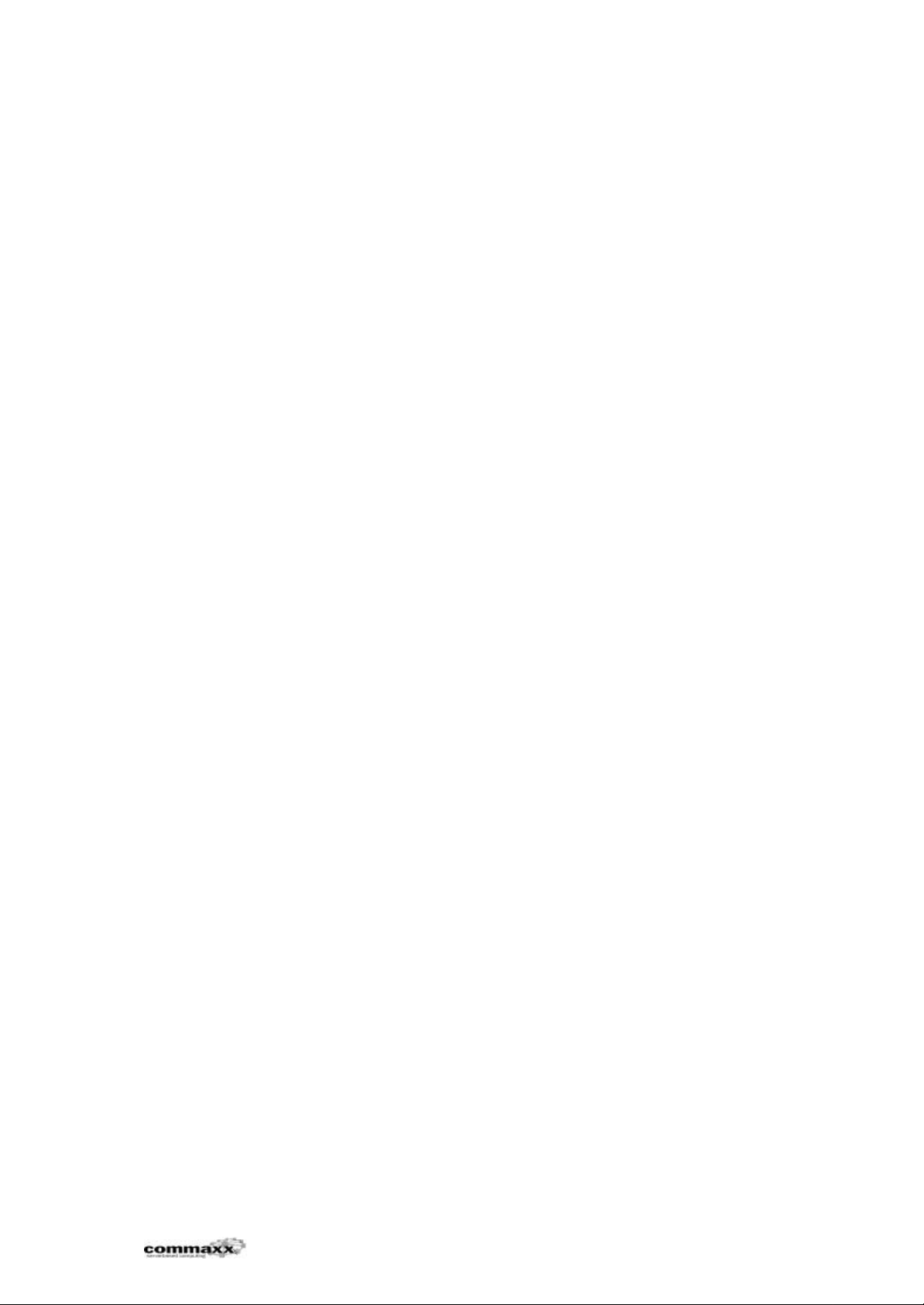
OKI Printers in a Terminal Server environment
InnholdsfortegnelseInnholdsfortegnelse
1. BACKGROUND..........................................................................................................3
1.1. THE PROBLEM OF PRINTER DRIVERS IN AN TERMINAL SERVER ENVIRONMENT.......................... 3
1.2. COMMAXX AS ....................................................................................................... 3
2. INSTALLATION OF OKI PRINTERS ............................................................................ 4
2.1. GENERAL INFORMATION OF PRINTER DRIVERS ON TERMINAL SERVER ................................... 4
2.2. INSTALLATION OF OKI PRINTERS ON TERMINAL SERVER................................................... 4
2.2.1. Installation of OKI C7200/C7400 ..................................................................... 5
2.2.2. Installation of OKIPage 20/24 ......................................................................... 5
2.3. UNSTALL OKI PRINTER DRIVERS................................................................................. 5
2.3.1. OKI C7200(PCI) ............................................................................................ 6
2.3.2. OKI C7200(PS) ............................................................................................. 6
2.3.3. OKI C7400(PCI) ............................................................................................ 7
2.3.4. OKI C7400(PS) ............................................................................................. 7
2.3.5. OKIPage 20 XL............................................................................................. 8
2.3.6. OKIPage 24 XL............................................................................................. 8
3. THE TEST ............................................................................................................... 10
3.1. CONFIGURATION....................................................................................................10
3.1.1. Server configuration ......................................................................................10
3.1.2. Clients:........................................................................................................10
3.1.3. Loginscript...................................................................................................10
3.2. THE TEST .............................................................................................................10
3.3. THE TEST RESULTS.................................................................................................10
3.3.1. Drivers tested: ..............................................................................................10
4. APPENDIX .............................................................................................................. 12
4.1. COMPUTER MAY HANG IF MULTIPLE TSE USERS PRINT SIMULTANEOUSLY [Q238070] .........12
4.2. HOW TO REMOVE CROSS-PLATFORM PRINTER DRIVERS ON WINDOWS NT [Q162258] .........15
4.3. CON2PRT..........................................................................................................18
Last edited 13/02/01 page 2
Page 3
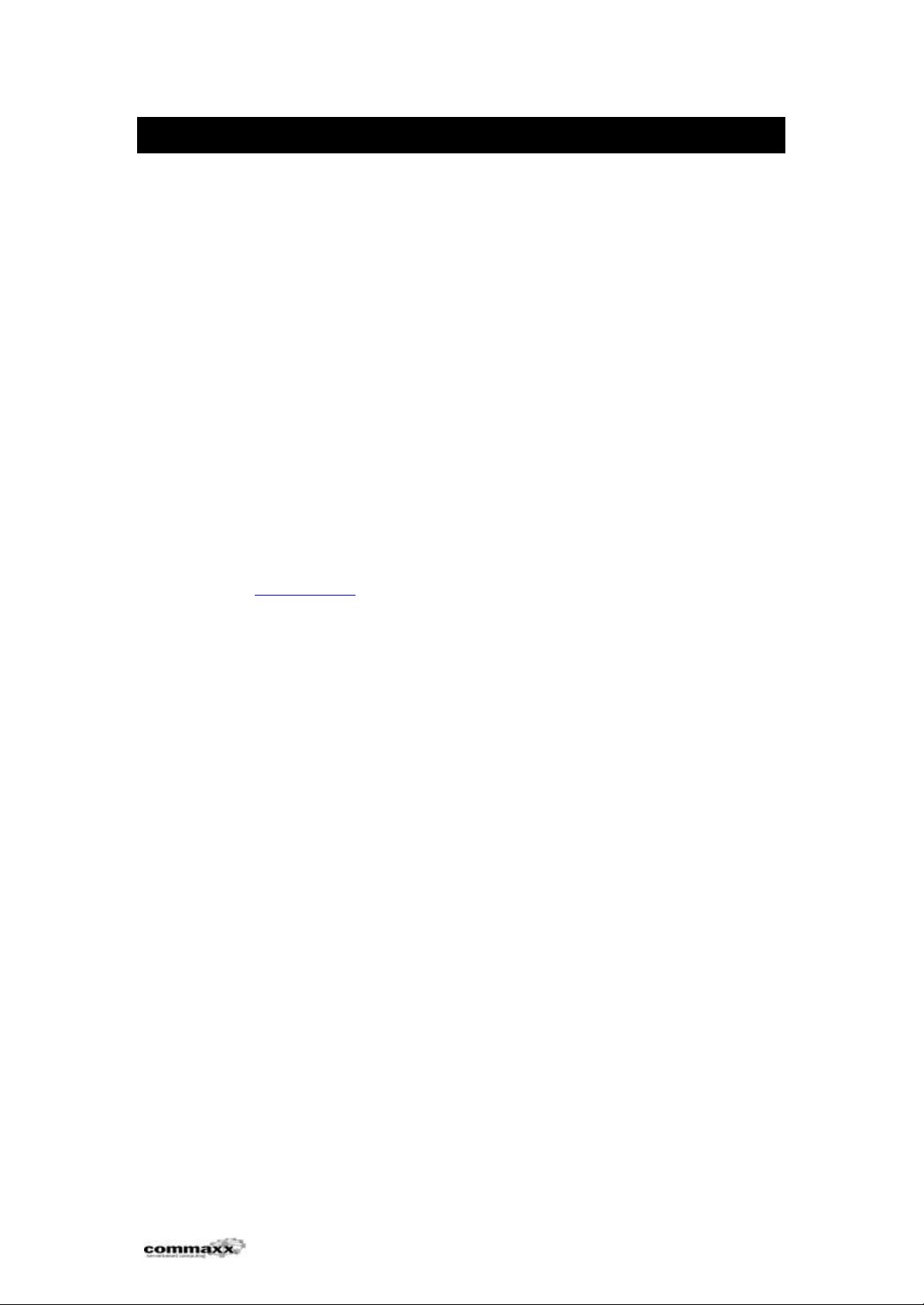
OKI Printers in a Terminal Server environment
1. Background
1.1. The problem of printer drivers in an Terminal Server
Environment
A computer running Terminal Server may crash if multiple Terminal Server users
connect to a remote printer and print simultaneously. When a user connects to a
remote printer by using Printers in Control Panel or by browsing a print server, the
installed printer driver may be incompatible with Terminal Server.
The problem is caused by printer drivers that is unable to handle requests from
multiple users at the same time.
1.2. Commaxx AS
Commaxx were founded in 1992 and is a distributor of communication products and
server based computing. The communication products cover the interface between
the user and the operating system such as thin clients, terminals and I/O products.
Commaxx AS is the Norwegian distributor for Citrix Systems. Citrix is the
manufacturer of Citrix MetaFrame, an add-on to the Terminal Server from Microsoft.
See www.citrix.com for more information about MetaFrame.
Last edited 13/02/01 page 3
Page 4
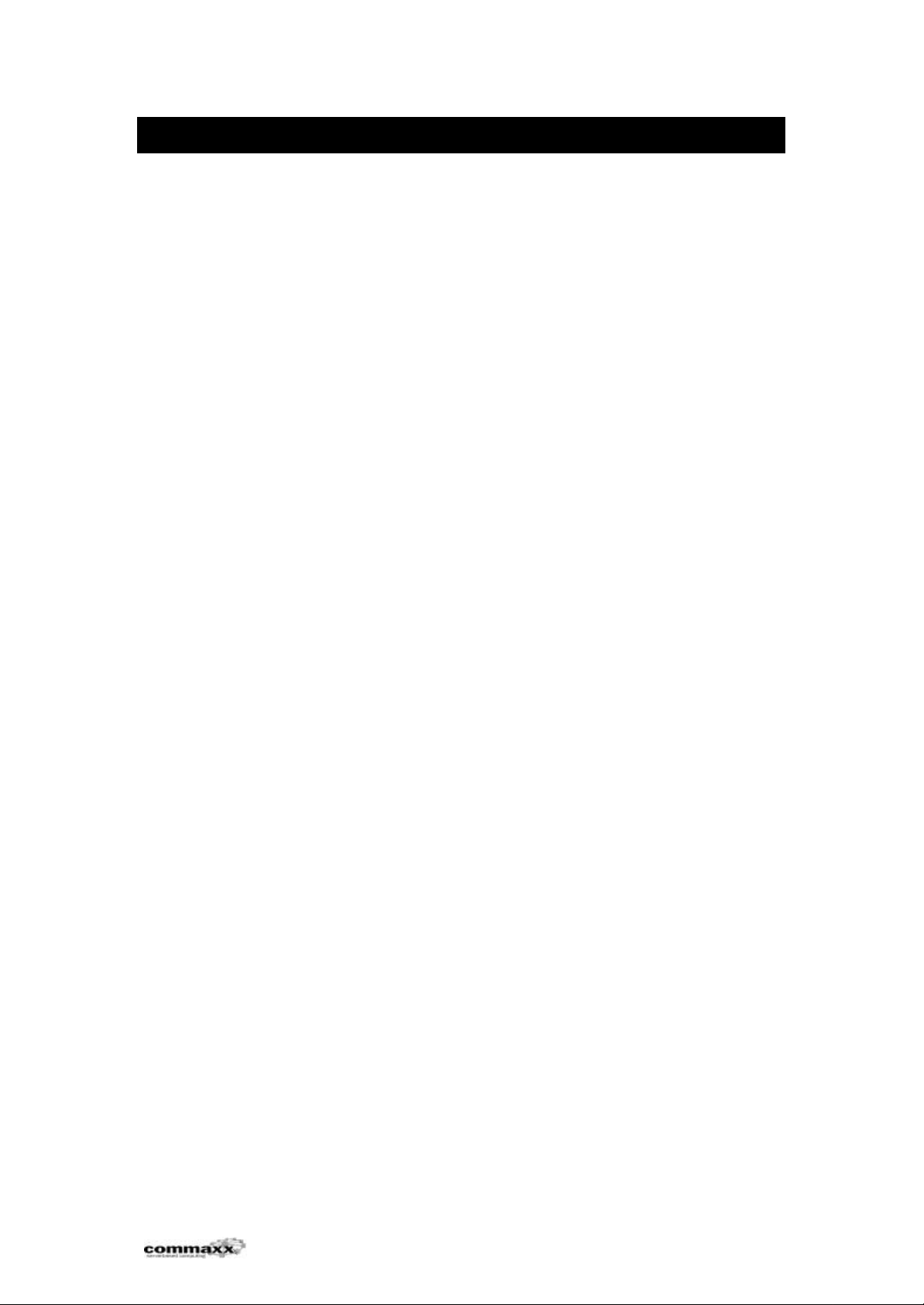
OKI Printers in a Terminal Server environment
2. Installation of OKI printers
2.1. General information of printer drivers on Terminal Server
On “standard” NT4 network configuration containing NT4 Workstation and NT4
Servers, the administrator configures a print queue on the NT4 print server and adds
the printer driver to this print quere. When the users connects to this print queue,
the NT4 Workstation downloads the print driver from the print server and uses this
downloaded printer driver locally. In a Terminal Server environment this has been a
problem, see section 1.1.
In Service Pack 5 for Terminal Server, Microsoft added a feature that disables this
functionallity of printer driver distribution. See article Q238070 on Microsoft TechNet
for more information regarding this fix.
We strongly recommend the installation of Service Pack 5 (or newer) on Terminal
Servers. The reason for this is the functionallity described that will provide the
adminstrator a way to control wich printer drivers that is installed to the Terminal
Server Environment.
2.2. Installation of OKI printers on Terminal Server
The installation of the printer server and print queue are not described in this
document, the configuration of these components do not differ from a “standard”
NT4 Workstation/NT4 Server installation.
As described in article Q238070 on Microsoft Technet, there are 2 ways to install
printer drivers on a terminal server with SP5 installed:
Solution1:
Log on to the Terminal Server as an administrator, install the printer driver on a local
port and delete the printer afterwards. This will copy the required files to the correct
places on the Terminal Server and also update Registry to contain the newly added
printer driver.
Solution 2:
Log on to the Terminal Server and disable the functionality of printer driver security
as described in Q238070 and restart the server. Log on to the Terminal Server and
connect to the qrint queue that is configured with the desired driver, the Terminal
Server will download the driver and update the Registry for this new printer driver.
Open Registry again and set the values described in Q238070 back to its orginal
values to enable the printer driver security and then reboot the server again.
We reccomend solution 1, this is the easiest and most secure way to add new
printer drivers to a Terminal Server. This solution does not require changes in
registry or reboots. The administrator are in control of wich drivers that are added to
the server.
In solution 2, every user are able to connect to a print queue and download a driver,
this is not good.
Last edited 13/02/01 page 4
Page 5
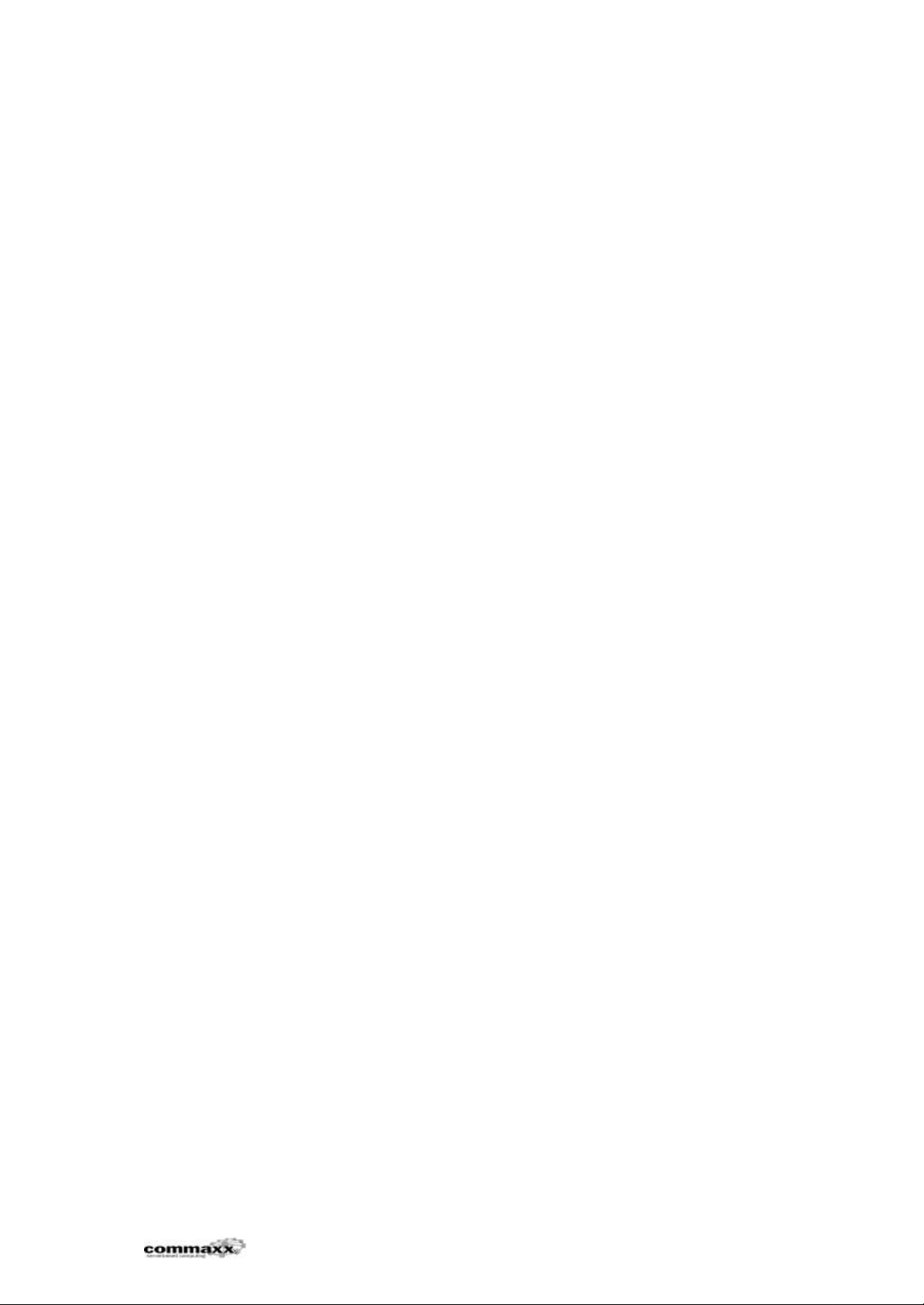
OKI Printers in a Terminal Server environment
2.2.1. Installation of OKI C7200/C7400
These printers are installed through an inf-file that comes with the print drivers.
To add the driver to the termial server do the following:
• Log on to the console as an administrator.
• On the console of the Terminal Server, click Start->Settings->Printers.
• Click “Add printer”, create a printer on a local port, e.g. LPT1.
• On the list of available drivers, click “Have Disk” and browse to the location
of the driver to the printer you want to add a driver for (OKI C7x00).
After this procedure, the driver files are added to the server and registry is updated
to contain this new driver. Now you can delete the local printer and the drivers will
remain on the server.
When a user now connects to a print queue containing this driver, the local copy
will be used.
2.2.2. Installation of OKIPage 20/24
This driver is added using a setup program that comes with the driver. This setup
program must be executed on the terminal server to add the driver. Before installing
software to a Terminal Server, the session Administrator is using must be put in
“Install mode”.
To add the driver to the terminal server do the following:
• Log on to the console as an administrator
• Open a command prompt and execute the following command to set the
session in install mode: “CHANGE USER /INSTALL”
• Run the setup program for the printer driver as specified in the manual for
the printer. Create a local printer on e.g. LPT1, there is no need to share
the printer.
• Now the drivers are added to the server, and you can delete the newly
created local printer.
When a user now connects to a print queue containing this driver, the local copy
will be used.
2.3. Unstall OKI printer drivers
When a print driver is installed on a NT 4.0 server, there are added several files
under:
%systemroot%\system32\spool\drivers\w32x86
I addition to registry information under the following path:
HKEY_LOCAL_MACHINE\SYSTEM\CurrentControlSet\Control\Print\Environm
ents\
Windows NT x86\Drivers\Version-2
To remove an unwanted printer driver, these files and registry parameters must be
removed. How to do this is described in article Q162258 on Microsoft TechNet (see
appendix)
Last edited 13/02/01 page 5
Page 6
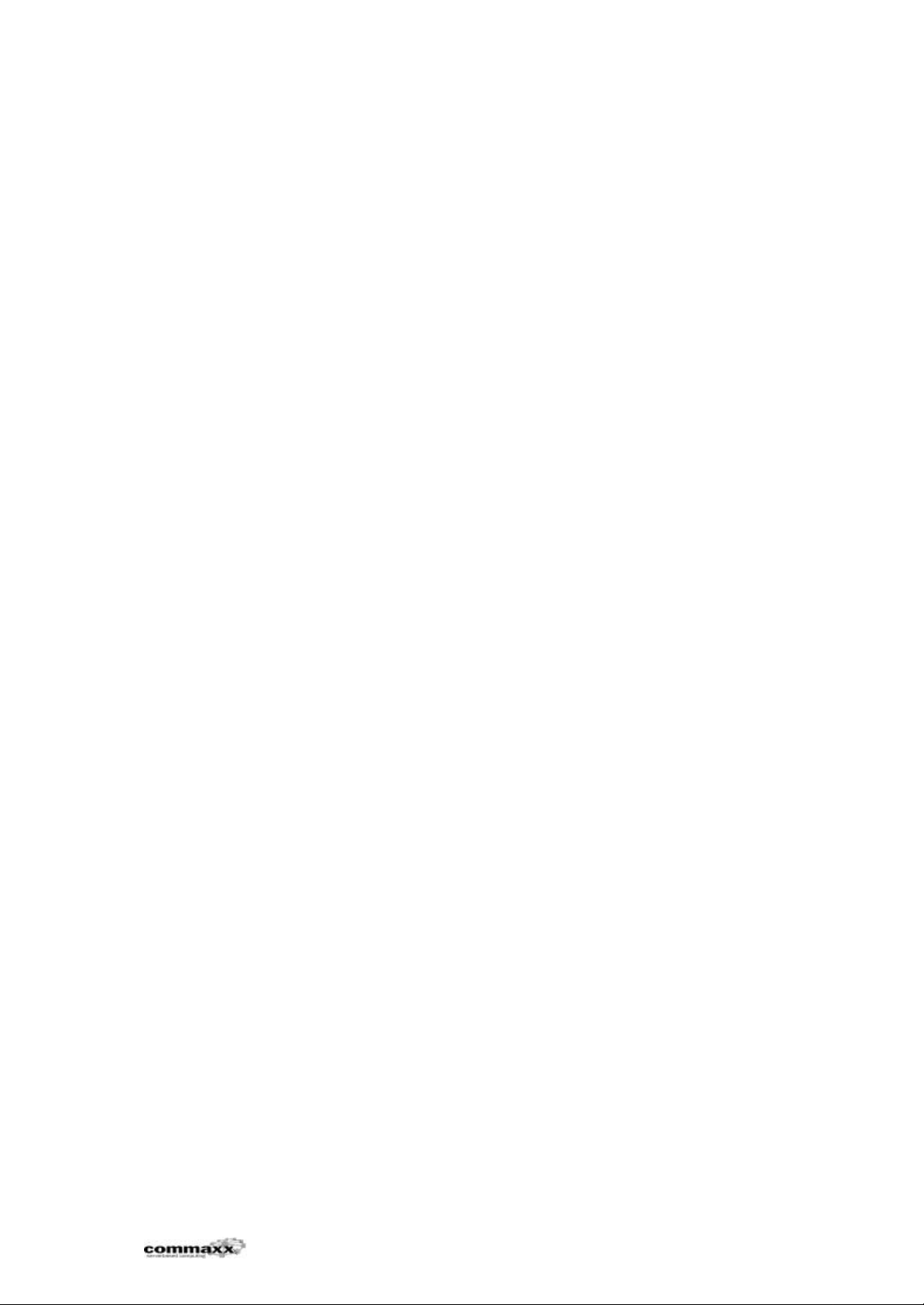
OKI Printers in a Terminal Server environment
2.3.1. OKI C7200(PCI)
Registry
The following keys are added to the registry during installaton of the driver:
HKEY_LOCAL_MACHINE\SYSTEM\CurrentControlSet\Control\Print\
Environments\Windows NT x86\Drivers\Version-2\OKI C7200 (PCL)
HKEY_LOCAL_MACHINE\SYSTEM\CurrentControlSet\Control\Print\
Environments\Windows NT x86\Print Processors\okiprint
Files
The following files are added/updated during installation of the driver:
%systemroot%\system32\spool\drivers\w32x86\ML5cRLOC.DLL
%systemroot%\system32\spool\drivers\w32x86\ML5cSLOC.DLL
%systemroot%\system32\spool\drivers\w32x86\Mlp5c_KM.DLL
%systemroot%\system32\spool\drivers\w32x86\Mlp5c_UI.DLL
%systemroot%\system32\spool\drivers\w32x86\okiprint.dll
%systemroot%\system32\spool\drivers\w32x86\OP5c.HLP
%systemroot%\system32\spool\drivers\w32x86\OP80cDat.DLL
%systemroot%\system32\spool\drivers\w32x86\2\ML5cRLOC.DLL
%systemroot%\system32\spool\drivers\w32x86\2\ML5cSLOC.DLL
%systemroot%\system32\spool\drivers\w32x86\2\Mlp5c_KM.DLL
%systemroot%\system32\spool\drivers\w32x86\2\Mlp5c_UI.DLL
%systemroot%\system32\spool\drivers\w32x86\2\okiprint.dll
%systemroot%\system32\spool\drivers\w32x86\2\OP5c.HLP
%systemroot%\system32\spool\drivers\w32x86\2\OP80cDat.DLL
%systemroot%\system32\spool\prtprocs\w32x86\okiprint.DLL
2.3.2. OKI C7200(PS)
Registry
The following keys are added to the registry during installaton of the driver:
HKEY_LOCAL_MACHINE\SYSTEM\CurrentControlSet\Control\Print\
Environments\Windows NT x86\Drivers\Version-2\OKI C7200 (PS)
Files
The following files are added/updated during installation of the driver:
%systemroot%\system32\spool\drivers\w32x86\ADOBEPS5.NTF
%systemroot%\system32\spool\drivers\w32x86\ADOBEPSU.HLP
%systemroot%\system32\spool\drivers\w32x86\OK701XFM.DAT
%systemroot%\system32\spool\drivers\w32x86\OK701XU3.DAT
%systemroot%\system32\spool\drivers\w32x86\OK701XU3.DLL
%systemroot%\system32\spool\drivers\w32x86\OK701XU3.HLP
%systemroot%\system32\spool\drivers\w32x86\OK7200U3.INI
%systemroot%\system32\spool\drivers\w32x86\OK7200U3.PPD
%systemroot%\system32\spool\drivers\w32x86\OK7200UM.DLL
%systemroot%\system32\spool\drivers\w32x86\OK7200UP.DLL
%systemroot%\system32\spool\drivers\w32x86\OK7200UU.DLL
%systemroot%\system32\spool\drivers\w32x86\OKPS3ML5.DLL
%systemroot%\system32\spool\drivers\w32x86\OKPS3MLU.DLL
%systemroot%\system32\spool\drivers\w32x86\2\ADOBEPS5.NTF
%systemroot%\system32\spool\drivers\w32x86\2\ADOBEPSU.HLP
Last edited 13/02/01 page 6
Page 7

OKI Printers in a Terminal Server environment
%systemroot%\system32\spool\drivers\w32x86\2\OK701XFM.DAT
%systemroot%\system32\spool\drivers\w32x86\2\OK701XU3.DAT
%systemroot%\system32\spool\drivers\w32x86\2\OK701XU3.DLL
%systemroot%\system32\spool\drivers\w32x86\2\OK701XU3.HLP
%systemroot%\system32\spool\drivers\w32x86\2\OK7200U3.ABD
%systemroot%\system32\spool\drivers\w32x86\2\OK7200U3.INI
%systemroot%\system32\spool\drivers\w32x86\2\OK7200U3.PPD
%systemroot%\system32\spool\drivers\w32x86\2\OK7200UM.DLL
%systemroot%\system32\spool\drivers\w32x86\2\OK7200UP.DLL
%systemroot%\system32\spool\drivers\w32x86\2\OK7200UU.DLL
%systemroot%\system32\spool\drivers\w32x86\2\OKPS3ML5.DLL
%systemroot%\system32\spool\drivers\w32x86\2\OKPS3MLU.DLL
2.3.3. OKI C7400(PCI)
Registry
The following keys are added to the registry during installaton of the driver:
HKEY_LOCAL_MACHINE\SYSTEM\CurrentControlSet\Control\Print\
Environments\Windows NT x86\Drivers\Version-2\OKI C7400 (PCL)
HKEY_LOCAL_MACHINE\SYSTEM\CurrentControlSet\Control\Print\
Environments\Windows NT x86\Print Processors\okiprint
Files
The following files are added/updated during installation of the driver:
%systemroot%\system32\spool\drivers\w32x86\ML5cRLOC.DLL
%systemroot%\system32\spool\drivers\w32x86\ML5cSLOC.DLL
%systemroot%\system32\spool\drivers\w32x86\Mlp5c_KM.DLL
%systemroot%\system32\spool\drivers\w32x86\Mlp5c_UI.DLL
%systemroot%\system32\spool\drivers\w32x86\okiprint.dll
%systemroot%\system32\spool\drivers\w32x86\OP5c.HLP
%systemroot%\system32\spool\drivers\w32x86\OP80cDat.DLL
%systemroot%\system32\spool\drivers\w32x86\2\ML5cRLOC.DLL
%systemroot%\system32\spool\drivers\w32x86\2\ML5cSLOC.DLL
%systemroot%\system32\spool\drivers\w32x86\2\Mlp5c_KM.DLL
%systemroot%\system32\spool\drivers\w32x86\2\Mlp5c_UI.DLL
%systemroot%\system32\spool\drivers\w32x86\2\okiprint.dll
%systemroot%\system32\spool\drivers\w32x86\2\OP5c.HLP
%systemroot%\system32\spool\drivers\w32x86\2\OP80cDat.DLL
%systemroot%\system32\spool\prtprocs\w32x86\okiprint.dll
2.3.4. OKI C7400(PS)
Registry
The following keys are added to the registry during installaton of the driver:
HKEY_LOCAL_MACHINE\SYSTEM\CurrentControlSet\Control\Print\
Environments\Windows NT x86\Drivers\Version-2\OKI C7200 (PS)
Files
The following files are added/updated during installation of the driver:
%systemroot%\system32\spool\drivers\w32x86\ADOBEPS5.NTF
%systemroot%\system32\spool\drivers\w32x86\ADOBEPSU.HLP
%systemroot%\system32\spool\drivers\w32x86\OK701XFM.DAT
Last edited 13/02/01 page 7
Page 8

OKI Printers in a Terminal Server environment
%systemroot%\system32\spool\drivers\w32x86\OK701XU3.DAT
%systemroot%\system32\spool\drivers\w32x86\OK701XU3.DLL
%systemroot%\system32\spool\drivers\w32x86\OK701XU3.HLP
%systemroot%\system32\spool\drivers\w32x86\OK7400U3.INI
%systemroot%\system32\spool\drivers\w32x86\OK7400U3.PPD
%systemroot%\system32\spool\drivers\w32x86\OK7400UM.DLL
%systemroot%\system32\spool\drivers\w32x86\OK7400UP.DLL
%systemroot%\system32\spool\drivers\w32x86\OK7400UU.DLL
%systemroot%\system32\spool\drivers\w32x86\OKPS3ML5.DLL
%systemroot%\system32\spool\drivers\w32x86\OKPS3MLU.DLL
%systemroot%\system32\spool\drivers\w32x86\2\ADOBEPS5.NTF
%systemroot%\system32\spool\drivers\w32x86\2\ADOBEPSU.HLP
%systemroot%\system32\spool\drivers\w32x86\2\OK701XFM.DAT
%systemroot%\system32\spool\drivers\w32x86\2\OK701XU3.DAT
%systemroot%\system32\spool\drivers\w32x86\2\OK701XU3.DLL
%systemroot%\system32\spool\drivers\w32x86\2\OK701XU3.HLP
%systemroot%\system32\spool\drivers\w32x86\2\OK7400U3.ABD
%systemroot%\system32\spool\drivers\w32x86\2\OK7400U3.INI
%systemroot%\system32\spool\drivers\w32x86\2\OK7400U3.PPD
%systemroot%\system32\spool\drivers\w32x86\2\OK7400UM.DLL
%systemroot%\system32\spool\drivers\w32x86\2\OK7400UP.DLL
%systemroot%\system32\spool\drivers\w32x86\2\OK7400UU.DLL
%systemroot%\system32\spool\drivers\w32x86\2\OKPS3ML5.DLL
%systemroot%\system32\spool\drivers\w32x86\2\OKPS3MLU.DLL
2.3.5. OKIPage 20 XL
Registry
The following keys are added to the registry during installaton of the driver:
HKEY_LOCAL_MACHINE\SYSTEM\CurrentControlSet\Control\Print\
Environments\Windows NT x86\Drivers\Version-2\OKIPAGE 20Plus PCLXL
HKEY_LOCAL_MACHINE\SOFTWARE\Oki Software Setup\New Codebase\ v1.4
Files
The following files are added/updated during installation of the driver:
%systemroot%\system32\spool\drivers\w32x86\Op20p.ini
%systemroot%\system32\spool\drivers\w32x86\PCLXLPT.DLL
%systemroot%\system32\spool\drivers\w32x86\PCLXLTUI.DLL
%systemroot%\system32\spool\drivers\w32x86\RASDDUI.HLP
%systemroot%\system32\spool\drivers\w32x86\2\OP20P.INI
%systemroot%\system32\spool\drivers\w32x86\2\PCLXLPT.DLL
%systemroot%\system32\spool\drivers\w32x86\2\PCLXLTUI.DLL
%systemroot%\system32\spool\drivers\w32x86\2\RASDDUI.HLP
2.3.6. OKIPage 24 XL
Registry
The following keys are added to the registry during installaton of the driver:
HKEY_LOCAL_MACHINE\SYSTEM\CurrentControlSet\Control\Print\
Environments\Windows NT x86\Drivers\Version-2\OKIPAGE 24 PCLXL
Last edited 13/02/01 page 8
Page 9
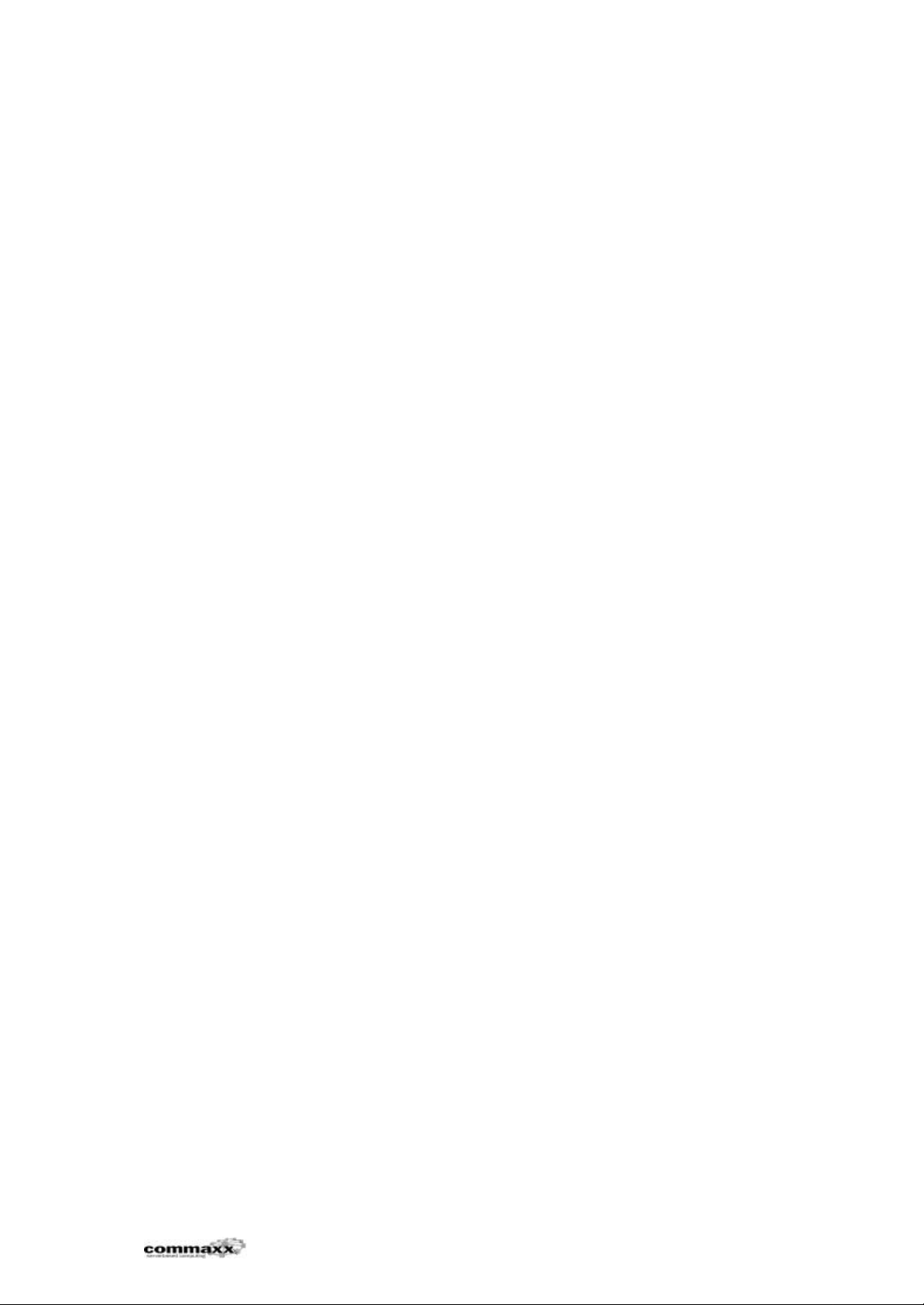
OKI Printers in a Terminal Server environment
HKEY_LOCAL_MACHINE\SOFTWARE\Oki Software Setup\New Codebase\ v1.4
Files
The following files are added/updated during installation of the driver:
%systemroot%\system32\spool\drivers\w32x86\Op24d.ini
%systemroot%\system32\spool\drivers\w32x86\PCLXLPT.DLL
%systemroot%\system32\spool\drivers\w32x86\PCLXLTUI.DLL
%systemroot%\system32\spool\drivers\w32x86\RASDDUI.HLP
%systemroot%\system32\spool\drivers\w32x86\2\OP24D.INI
%systemroot%\system32\spool\drivers\w32x86\2\PCLXLPT.DLL
%systemroot%\system32\spool\drivers\w32x86\2\PCLXLTUI.DLL
%systemroot%\system32\spool\drivers\w32x86\2\RASDDUI.HLP
Last edited 13/02/01 page 9
Page 10

OKI Printers in a Terminal Server environment
3. The test
3.1. Configuration
3.1.1. Server configuration
Hardware
• IBM Netfinity 5600
• 2x Xeon 550Mhz
• 512 MB RAM
Operating system:
• Windows NT Server 4.0, Terminal Server Edition (SP6 installed)
• Citrix MetaFrame 1.8, FR1
Installed software:
• Office 2000 SR-1a
• Winbatch 2000C
• Citrix Server Test Kit
3.1.2. Clients:
• Windows 2000 Professional
• ICA Client, version 6.00.910
3.1.3. Loginscript
CON2PRT /f
CON2PRT \\servername\printername /cd
The puropse of the loginscript is to remove all printer connections, then connect to
rhe printer that are to be tested. See appendix for further details on CON2PRT.
3.2. The test
We made scripts in Winbatch that creates 2 different Word documents. The
documents contained both text in varios sizes and fonts together with graphics.
During creation of the documents we did "print preview" several times and printed
the document at the end. Word were always in the view "Print Layout", we belive
the printer driver then is used to format the document on the screen.
Each driver were tested with 20 users running the scripts simultaneously for a
period of 4-8 hours, submitting approx 800 print jobs during the test.
3.3. The test results
3.3.1. Drivers tested:
Last edited 13/02/01 page 10
Page 11

OKI Printers in a Terminal Server environment
Okipage 24 XL (PCL6) Ver 4.77.
Okipage 20 XL (PCL6) Ver 4.77.
Oki 7400 (PCL) Ver 1.0.4.
Oki 7200 (PCL) Ver 1.0.4.
Oki 7400 (PS) Ver 5.1.2. (Adobe) & Ver 1.0 (OKI PPD).
Oki 7200 (PS) Ver 5.1.2. (Adobe) & Ver 1.0 (OKI PPD).
None of these drivers stopped the terminal server during the tests, we then belive
these drivers should be safe to use in a Terminal Server environment.
Last edited 13/02/01 page 11
Page 12

OKI Printers in a Terminal Server environment
4. Appendix
4.1. Computer May Hang if Multiple TSE Users Print
Simultaneously [Q238070]
PSS ID Number: Q238070
Article last modified on 11-23-1999
winnt:4.0 SP4
winnt
==================================================================
====
------------------------------------------------------------------
---------The information in this article applies to:
- Microsoft Windows NT Server version 4.0 SP4, Terminal Server
Edition
------------------------------------------------------------------
----------
IMPORTANT: This article contains information about editing the
registry.
Before you edit the registry, make sure you understand how to
restore it if
a problem occurs. For information about how to do this, view the
"Restoring
the Registry" Help topic in Regedit.exe or the "Restoring a
Registry Key" Help topic in Regedt32.exe.
SYMPTOMS
========
A computer running Windows NT Server 4.0, Terminal Server Edition,
Service Pack 4 may stop responding (hang) or may display an error
message on a blue screen if multiple Terminal Server users connect
to a remote printer and print simultaneously.
CAUSE
=====
This behavior occurs if the printer driver that is installed is
incompatible
with Terminal Server.
RESOLUTION
==========
To resolve this problem, obtain the latest service pack for
Windows NT Server 4.0, Terminal Server Edition. For additional
information, please see the following article in the Microsoft
Knowledge Base:
Last edited 13/02/01 page 12
Page 13

OKI Printers in a Terminal Server environment
Q152734 How to Obtain the Latest Windows NT 4.0 Service Pack
STATUS
======
Microsoft has confirmed this to be a problem in Windows NT 4.0
SP4, Terminal
Server Edition. This problem was first corrected in Windows NT 4.0
Server,
Terminal Server Edition, Service Pack 5.
MORE INFORMATION
================
You can use this update to prevent non-administrative users from
installing
printers. To install a printer, use the appropriate option.
Option 1
--------
Install the appropriate printer, which installs the drivers
locally.
Non-administrative users can create printers based on these
drivers.
Option 2
--------
WARNING: Using Registry Editor incorrectly can cause serious
problems that may require you to reinstall your operating system.
Microsoft cannot guarantee that problems resulting from the
incorrect use of Registry Editor can be solved. Use Registry
Editor at your own risk.
For information about how to edit the registry, view the "Changing
Keys and
Values" Help topic in Registry Editor (Regedit.exe) or the "Add
and Delete
Information in the Registry" and "Edit Registry Data" Help topics
in
Regedt32.exe. Note that you should back up the registry before you
edit it. If you are running Windows NT, you should also update
your Emergency Repair Disk (ERD).
Copy all the printer drivers to a trusted path on the local
computer so
non-administrative users can install the drivers from this local
path. To set the trusted path:
1. Modify the LoadTrustedDrivers value in the following registry
key:
HKEY_LOCAL_MACHINE\System\CurrentControlSet\Control\Print\Provider
s\LanMan
Print Services\Servers
Last edited 13/02/01 page 13
Page 14

OKI Printers in a Terminal Server environment
LoadTrustedDrivers = 1
2. Depending on your computer, edit the appropriate registry key
(where
<windir> is your Windows folder):
For x86-based computers:
HKEY_LOCAL_MACHINE\System\CurrentControlSet\Control\Print\Provider
s\LanMan
Print Services\servers
TrustedDriverPath = "<windir>\system32\spool\drivers\w32x86"
The value data type should be REG_SZ.
For Alpha-based computers:
HKEY_LOCAL_MACHINE\System\CurrentControlSet\Control\Print\Provider
s\LanMan
Print Services\servers
TrustedDriverPath = "<windir>\system32\spool\drivers\w32alpha"
The value data type should be REG_SZ.
3. Edit the AddPrinterDrivers value in the following registry key:
HKEY_LOCAL_MACHINE\System\CurrentControlSet\Control\Print\Provider
s\LanMan
Print Services\Servers
AddPrinterDrivers = 0
Data Type REG_DWORD
4. Restart the computer.
NOTE: Make sure that newer printer drivers are compatible with
Terminal Server. You should ask multiple users to install and use
the drivers in a test environment prior to installing the drivers
on production servers.
Additional query words: wts printing crash
==================================================================
====
Keywords : ntstop ntsp kbbug4.00 kbfix4.00
Version : winnt:4.0 SP4
Platform : winnt
Hardware : ALPHA x86
Issue type : kbbug
Solution Type : kbfix
==================================================================
=====
Last edited 13/02/01 page 14
Page 15

OKI Printers in a Terminal Server environment
Copyright Microsoft Corporation 1999.
4.2. How to Remove Cross-Platform Printer Drivers on
Windows NT [Q162258]
PSS ID Number: Q162258
Article last modified on 06-04-1999
winnt:4.0
winnt
==================================================================
====
------------------------------------------------------------------
---The information in this article applies to:
- Microsoft Windows NT Workstation version 4.0
- Microsoft Windows NT Server version 4.0
------------------------------------------------------------------
----
IMPORTANT: This article contains information about editing the
registry.
Before you edit the registry, make sure you understand how to
restore it if
a problem occurs. For information about how to do this, view the
"Restoring
the Registry" Help topic in Regedit.exe or the "Restoring a
Registry Key" Help topic in Regedt32.exe.
SUMMARY
=======
This article describes how to remove cross-platform printer
drivers on a
computer running Windows NT Server for clients to Point and Print.
This includes instructions on removing entries from the registry
and deleting the driver files from the hard disk drive.
MORE INFORMATION
================
Cross-platform drivers refer to drivers installed on the Windows
NT print server for other operating system (OS) versions (for
example, Windows NT 3.5x), OS type (for example, Windows 95/98),
and alternate CPU OS builds (for example, Alpha and MIPS when
considering Intel-processor-based installations). For additional
information about cross-platform printing in Windows NT, please
see the following article in the Microsoft Knowledge Base:
Q100346 Cross Platform Network Printing with Windows NT
Last edited 13/02/01 page 15
Page 16
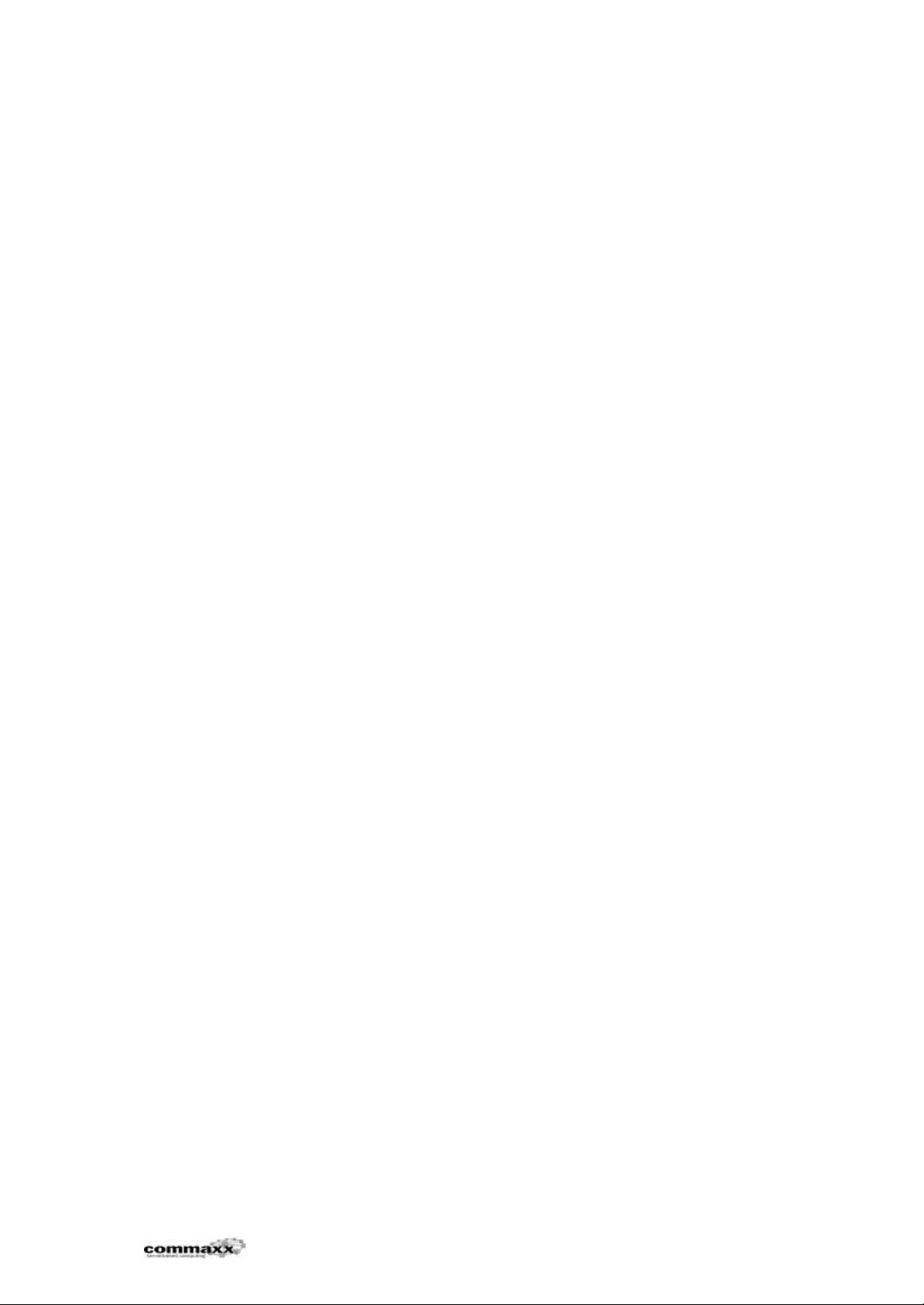
OKI Printers in a Terminal Server environment
The following procedure for removing unwanted cross-platform
printer drivers
involves editing the registry and deleting driver files. Be
careful not to
delete driver files and registry keys for the platform you are on.
WARNING: Using Registry Editor incorrectly can cause serious
problems that may require you to reinstall your operating system.
Microsoft cannot guarantee that problems resulting from the
incorrect use of Registry Editor can be solved. Use Registry
Editor at your own risk.
For information about how to edit the registry, view the "Changing
Keys and
Values" Help topic in Registry Editor (Regedit.exe) or the "Add
and Delete
Information in the Registry" and "Edit Registry Data" Help topics
in
Regedt32.exe. Note that you should back up the registry before you
edit it. If you are running Windows NT, you should also update
your Emergency Repair Disk (ERD).
1. Open the Control Panel and double-click the Services icon.
2. Click the Spooler service and then click Stop. Click Yes when
prompted.
3. Start Registry Editor (Regedt32.exe) and select the following
subkey:
HKEY_LOCAL_MACHINE\SYSTEM\CurrentControlSet\Control\Print\Environm
ents\<Platform>\Drivers\Version-<x>\<Printer driver>
Where:
- <Platform> is one of the following:
Windows 4.0 (Windows 95)
Windows NT Alpha_AXP (Alpha)
Windows NT PowerPC (PPC)
Windows NT R4000 (MIPS)
Windows NT x86 (Intel)
- Version-<x> refers to one of the following:
Windows 4.0, Version-0 is equivalent to Windows 95
Windows NT x86, Windows NT Alpha, MIPS, and PPC, Version-0 is
equivalent to Windows NT 3.1
Windows NT x86, Windows NT Alpha, MIPS, and PPC, Version-1 is
equivalent to
Windows NT 3.5x
Windows NT x86, Windows NT Alpha, MIPS, and PPC, Version-2 is
equivalent to
Windows NT 4.0
Last edited 13/02/01 page 16
Page 17

OKI Printers in a Terminal Server environment
NOTE: Windows NT PPC support for Version-1 began only with Windows
NT 3.51.
- <Printer driver> is the printer key that will be deleted in
Step 5.
4. Make a note of all files referenced in the printer driver key
that will be deleted. These files will be removed in Step 6.
NOTES:
- Do not delete the driver for the platform you are on. For
example, if you
are on a Windows NT 4.0 Intel platform computer, do not delete
the
"Windows NT x86" driver.
- Some files may be referenced by other cross-platform printers.
In this
case, you should check all other related cross-platform registry
keys to
find out which files are in common, or simply leave the files in
the
directory referenced and skip Step 6.
5. Delete the unwanted cross-platform printer driver key.
6. Delete the unwanted cross-platform files on the hard drive as
noted from
Step 4. These files should be located in one of the following
directories:
%SystemRoot%\System32\Spool\Drivers\W32alpha\<version>
%SystemRoot%\System32\Spool\Drivers\W32mips\<version>
%SystemRoot%\System32\Spool\Drivers\W3ppc\<version>
%SystemRoot%\System32\Spool\Drivers\w32x86\<version>
%SystemRoot%\System32\Spool\Drivers\Win40\<version>
Where the <version> corresponds to the version-x number from
Step 3.
For example, Windows 95 drivers are located in the directory
%SystemRoot%\System32\Spool\Drivers\Win40\0 and Windows NT 4.0
Alpha drivers
are located in %SystemRoot%\System32\Spool\Drivers\W32alpha\2.
7. In Control Panel Services, select the Spooler service and click
Start.
Additional query words: prodnt win95 .inf uninstall deinstall
==================================================================
====
Keywords : kbprint ntprint NTSrvWkst
Version : winnt:4.0
Platform : winnt
Issue type : kbinfo
==================================================================
====
Last edited 13/02/01 page 17
Page 18

OKI Printers in a Terminal Server environment
Copyright Microsoft Corporation 1999.
4.3. CON2PRT
This utility is from the NT4 Resource Kit, it is used to control the print configuration
for users in a loginscript. Syntax for the utility is:
CON2PRT: Lets the user disconnect all existing connections to
Windows NT
printers and connect to newly specified Windows NT
printers.
Usage: CON2PRT [ /? | /h | /f |
[/c \\printserver\share | /cd
\\printserver\share]+]
where:
/? - displays usage.
/h - displays usage.
/f - deletes all existing printer connections.
/c - connects to \\printserver\share printer.
/cd - connects to \\printserver\share printer and sets it
as the
default printer.
NOTE: /?, /h can only be the first parameter and if
specified further
interpretation of the command line is stopped. /f
can also
only be the first parameter, however it doesn't stop
further
interpretation of the command line. Any number of /c
and /cd
parameters can be specified however only the first
/cd sets the
printer specified as the default.
Hint: Use --Net View \\printserver-- to determine available print
shares.
Last edited 13/02/01 page 18
