Ohsung Electronics URCMX890 User Manual
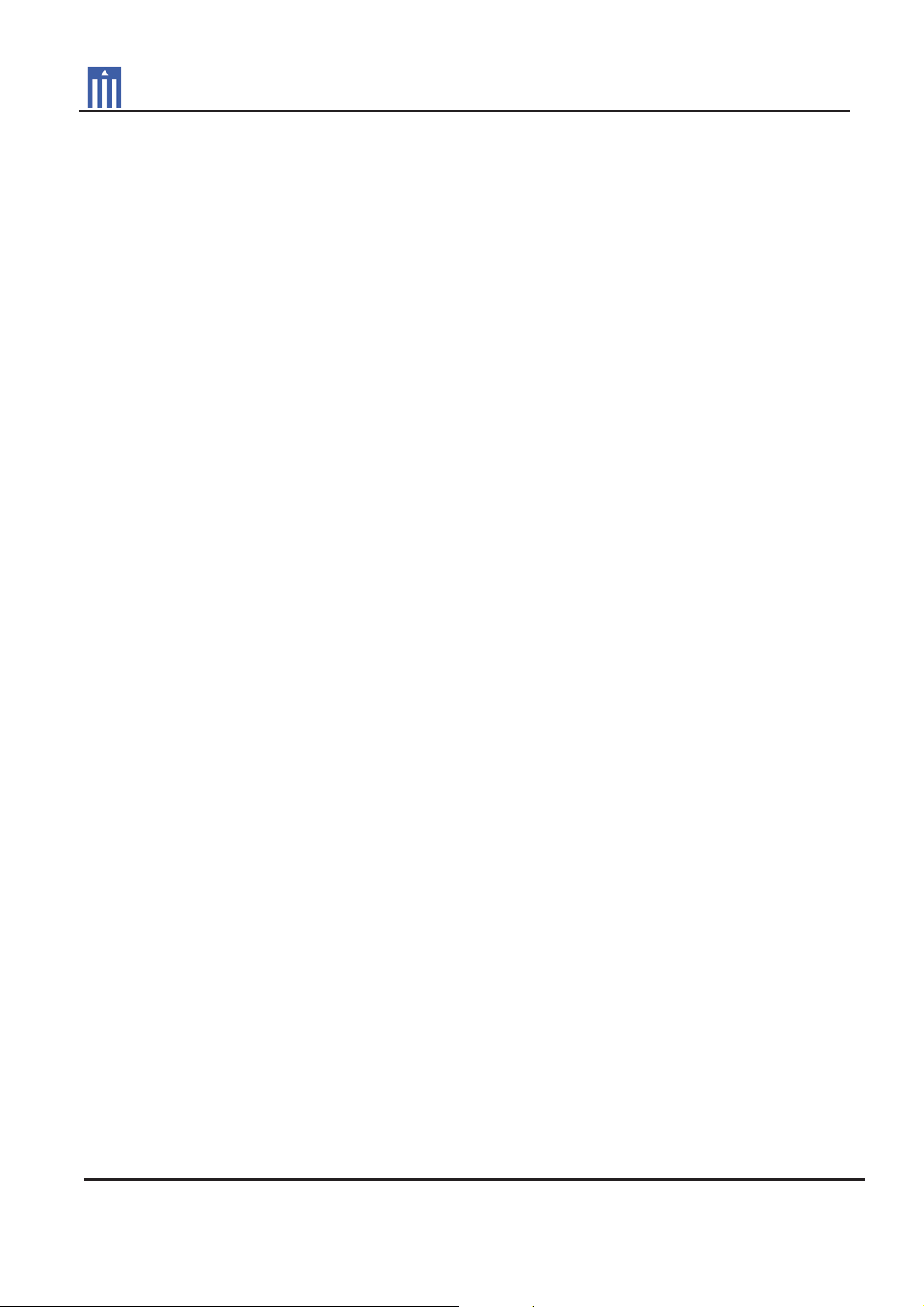
G
Order Number
: GETEC-C1-12-297
FCC Part 15 subpart C
Test Report Number
: GETEC-E3-12-102 Page 1 / 1
APPENDIX H
: USER’S MANUAL
G
EUT Type: RF REMOTE CONTROLLER
FCC ID.: OZ5URCMX890

MX-890 Color LCD Screen
Owner’s Manual
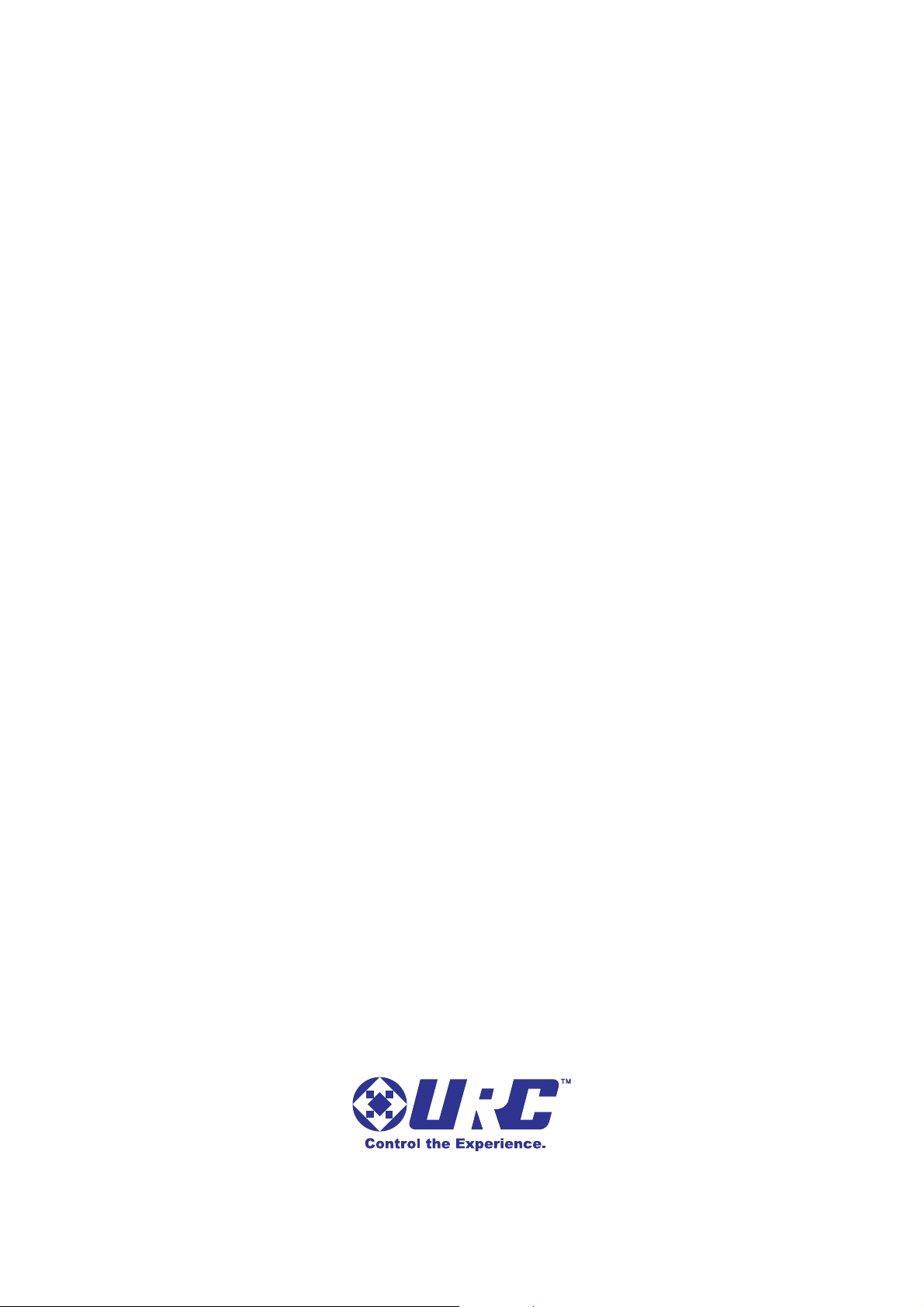
This remote control was Custom Programmed for you by:
For questions about your Custom Programming call:
Custom Programming of a complex home theater and/or a multi-room
system is one of the most challenging tasks within an audio/video
installation. It involves an intimate knowledge of how the components
interact and exact details on the proper sequences of control.
Only a Complete Control dealer has the requisite experience and training
to quickly and effectively customize a remote control for true automated
operation.
Congratulations on your choice!
MX-890 Owner's Manual © 2012 Universal Remote Control, Inc.
The information in this manual is copyright protected. No part of this manual may be
copied or reproduced in any form without prior written consent from Universal
Remote Control, Inc.
UNIVERSAL REMOTE CONTROL, INC. SHALL NOT BE LIABLE FOR OPERATIONAL,
TECHNICAL OR EDITORIAL ERRORS/OMISSIONS MADE IN THIS MANUAL.
The information in this manual may be subject to change without prior notice.
Complete Control is a registered trademark of Universal Remote Control, Inc.
All other brand or product names are trademarks or registered trademarks of their
respective companies or organizations.
500 Mamaroneck Avenue, Harrison, NY 10528
Phone: (914) 835-4484 Fax: (914) 835-4532
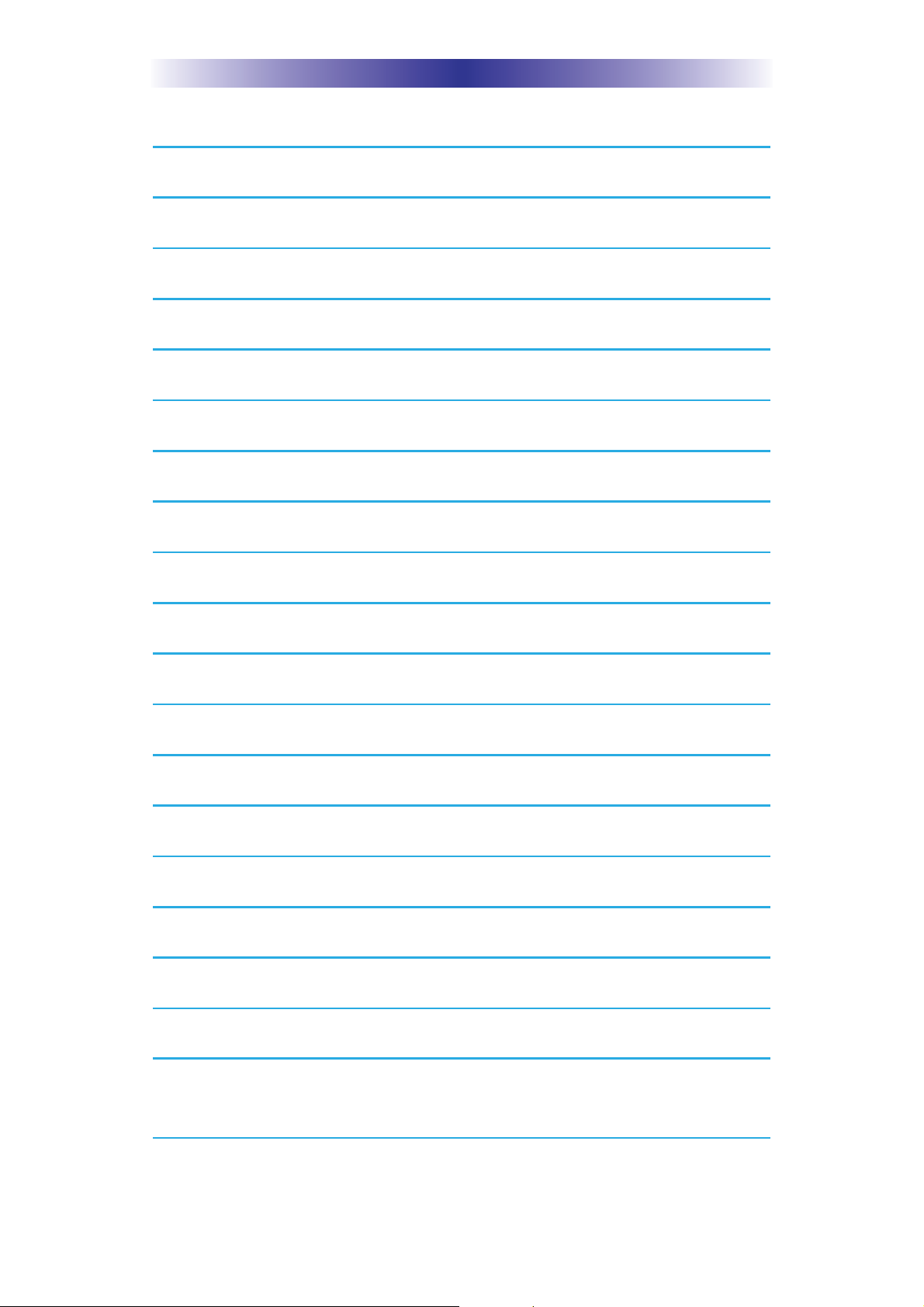
TABLE OF CONTENTS
Congratulations! 1
Using the MX-890 2
Connecting the Battery Pack 3
Using the Charging Base 3
Resetting the MX-890 3
Displaying the Settings Screen 4
Sleep Settings 5
System 5
Brightness 5
Power 6
Button Light 6
Date and Time 6
Sound 7
Pickup Settings 7
Factory Default 7
Exit 7
Maintaining Your MX-890 8
Specifications 8
USA Limited Warranty Statement 9
Federal Communication Commission
Interference Statement 11
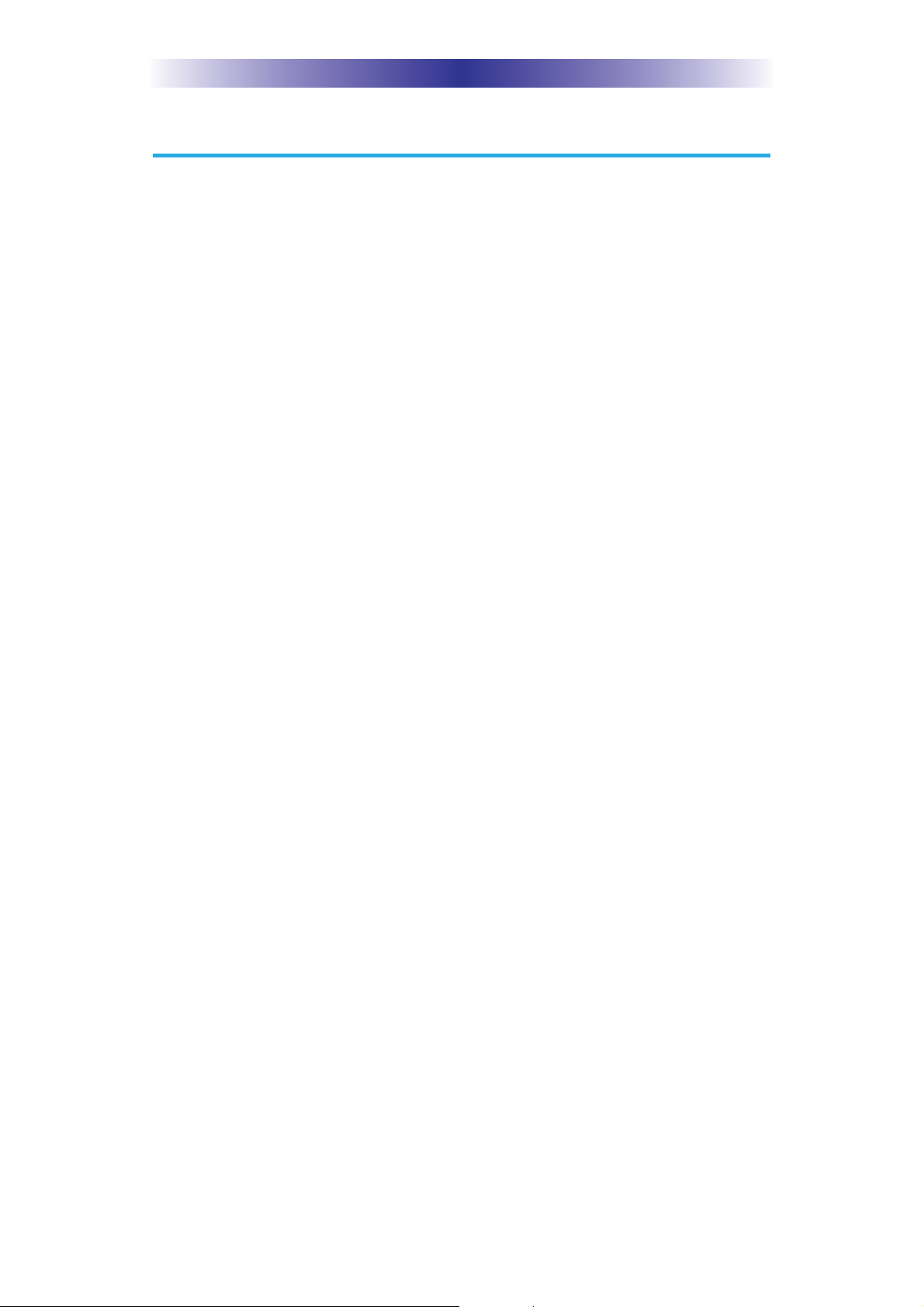
MX-890 COLOR LCD SCREEN
Congratulations
Thank you for purchasing the Complete Control MX-890 color LCD
screen universal remote control. This remote can directly control your
devices via IR or wirelessly control your devices throughout the home
using an RF base station. Controlling your home is simple with the
MX-890 remote.
Brilliant 2" color LCD screen with pickup sensor
The MX-890 has a programmable 2” color LCD screen. When the
remote is picked up, the color LCD screen as well as the remote
buttons, will light up.
Control devices using ultra-reliable narrow band RF
The MX-890 can communicate directly to RF base stations, such
as the MRX-1/RFX-250, MRF-350 and the MRF-260. It also natively
communicates to URC Lighting via RF. This gives the MX-890 the
ability to control your system without being in direct line-of-sight.
Identify a remote using Room Labels
Use the included room labels to keep track of each room’s MX-890.
No longer will you have the kitchen remote in the living room; simply
add a room label for easy identification.
Charging Base Included..no need for batteries
There is no need to constantly purchase batteries, just place the
remote on the charging base and recharge the battery...DONE!
Fast setup of complex systems via Complete Control PC Program
To fully automate your audio/video system, the programmer must
have detailed knowledge of each component and how the system is
connected and operated. Only a trained and certified professional
audio/video installer can program an MX-890 remote control in a
timely and efficient manner.
User interface customizable for any activity
Each button is customizable for activities such as Watch TV or
Listen to Radio. These activities can contain multiple commands
(macros) which enable a single button press to turn the needed
devices ON or OFF. Only a trained and certified professional
audio/video installer can program an MX-890 remote control in a
timely and efficient manner.
Page 1
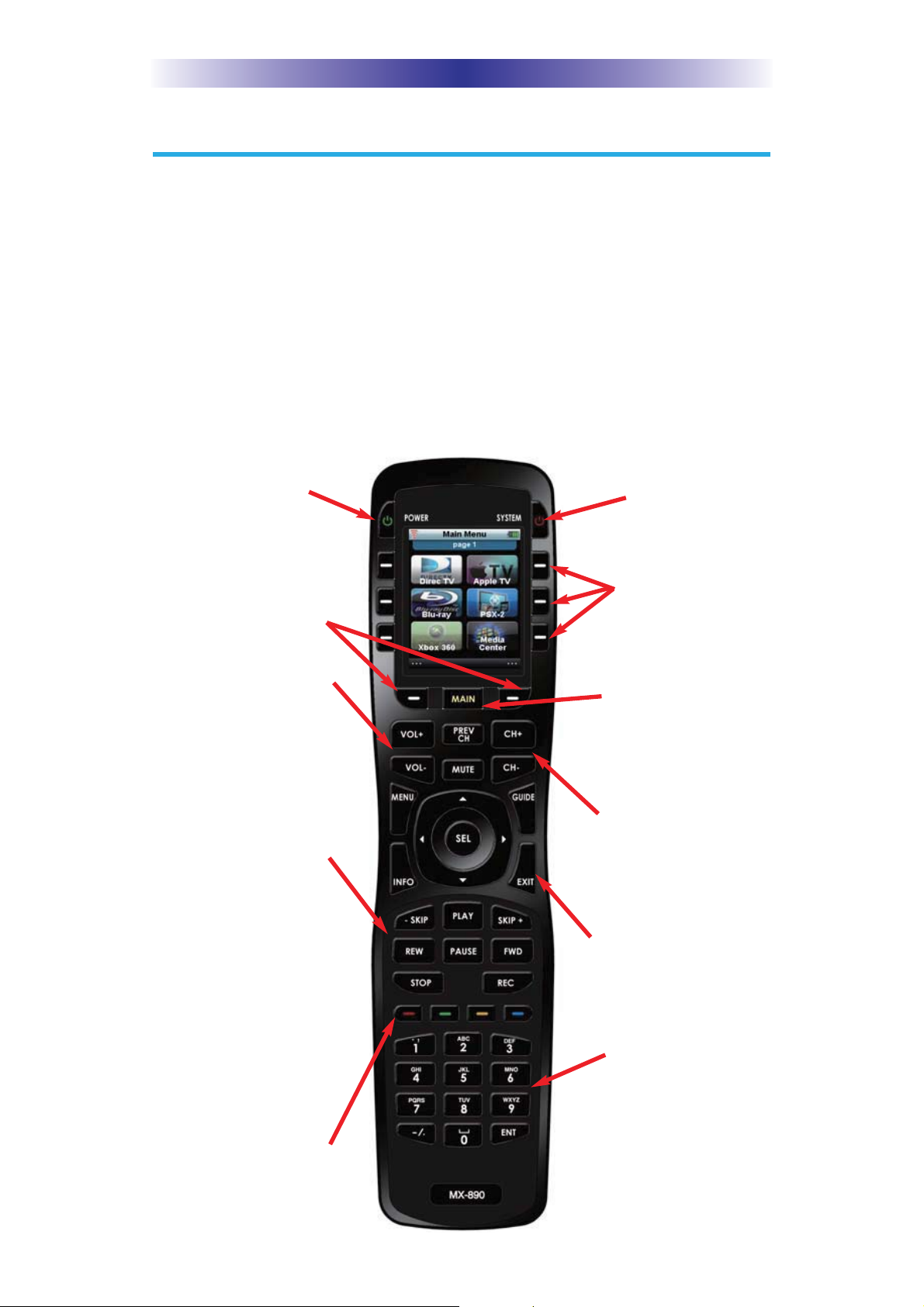
MX-890 COLOR LCD SCREEN
Using the MX-890
The MX-890's main pages display the activities and devices in your
system. Press the MAIN button to view your devices or the activities
placed here by your custom professional. Large systems may have
more than one page. Press either of the PAGE buttons if you don’t
see all your devices. Press any LCD hard button, to select an activity
or a device. The screen will change to display the buttons you need
for that activity/device. The PAGE buttons may reveal additional
buttons for some devices and activities.
When you would like to control another device, press the MAIN
page button and select a new device button.
The Power button turns
your system ON.
Press either of the Page
buttons to see any other
available choices.
The Volume and Mute
buttons always control
the sound regardless of
what screen is displayed.
The Transport buttons
(Play, Stop, Rec, Skip-,
Skip+, FF, REW and
Pause) operate when the
selected device requires
them. When watching
Cable TV, use the
number keypad to enter
channel numbers. When
listening to a CD, the
number keypad enters
track numbers.
The Color buttons work
to control additional
options provided by other
devices like Cable,
Satellite or Blu-Ray.
The System button
turns all your
equipment OFF.
When pressed, these
LCD hard buttons
execute the activity/
command/device on
the associated icon.
The Main button accesses
all programmed
activities and devices.
The Channel and
Previous Channel
buttons will change
channels when you
have selected devices
like CABLE.
The Navigation buttons
enable you to navigate
on screen guides and
menus with ease.
The Number keypad
enters numbers for the
devices you’ve selected.
When watching Cable TV,
use the number keypad to
enter channel numbers.
When listening to a CD,
the number keypad enters
track numbers.
Page 2
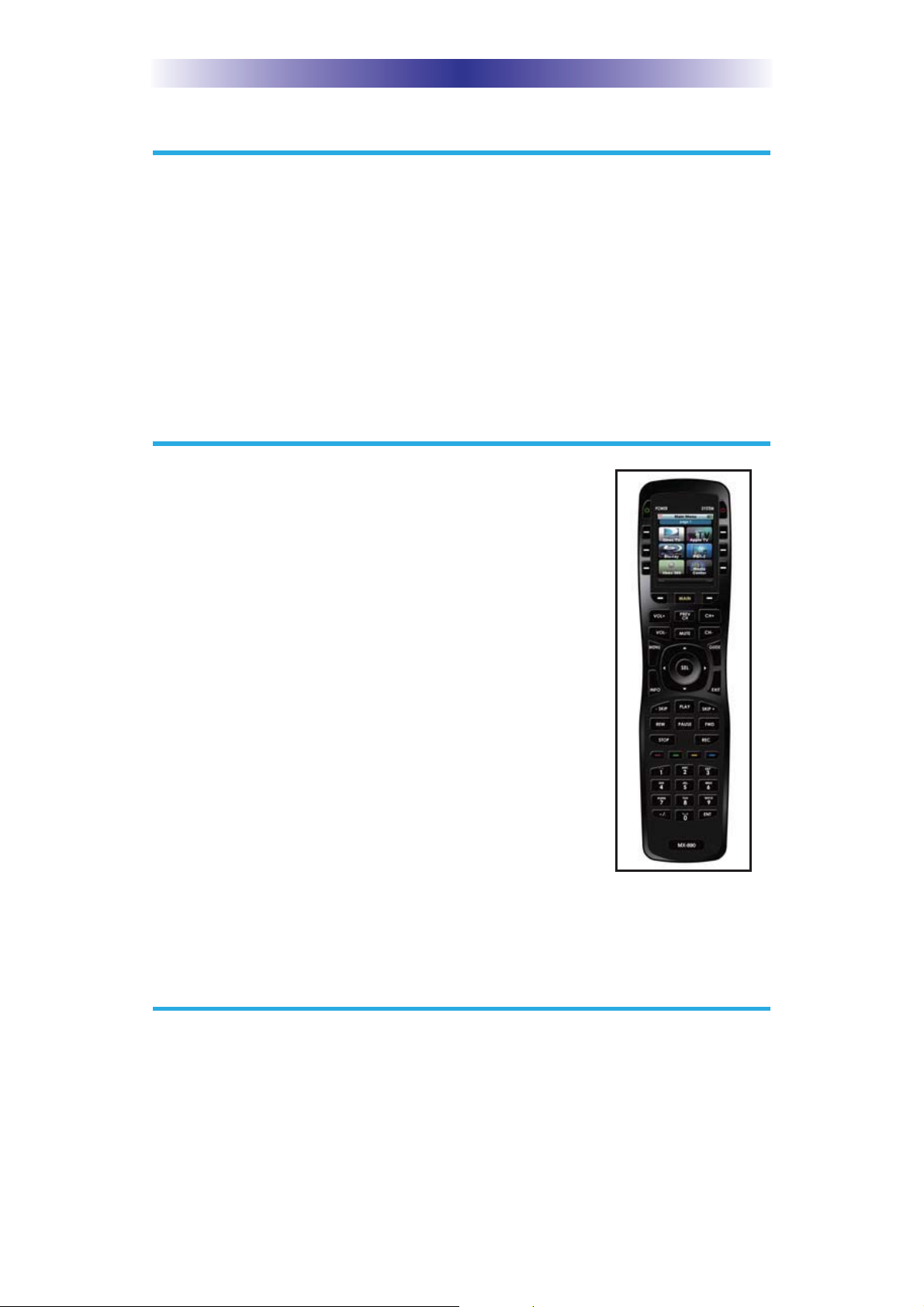
MX-890 COLOR LCD SCREEN
Connecting the Battery Pack
Unlock the rear cover by pressing down on the spring lock at the
top of the cover. Remove the cover. For shipment from the factory,
the battery is left out of the MX-890. Place the battery into the
battery compartment, making sure you align the contacts on the
battery to the contacts on the MX-890. The battery will snap into
place when aligned properly. Replace the cover and snap it into
place.
Using the Charging Base
Plug the 5V adapter into a power outlet and into
the back of the charging base.
Gently place the MX-890 into the cradle of the
charging base. It automatically aligns itself
to the contacts on the charging base.
The Status light should immediately light. Red
indicates that it is charging. Blue shows that it
is fully charged. There is no harm in leaving
the MX-890 on its charging base whenever
it is not in use.
Optionally, the 5V power adapter can be plugged
directly to the bottom of the MX-890.
Red indicates charging, Blue that
the remote is fully charged.
Resetting the MX-890
Normally, resetting the MX-890 is not necessary. However, if you
notice unusual behavior, press the reset button within the battery
compartment. Press the Reset button to cycle the MX-890’s power
and reboot the unit.
Page 3
