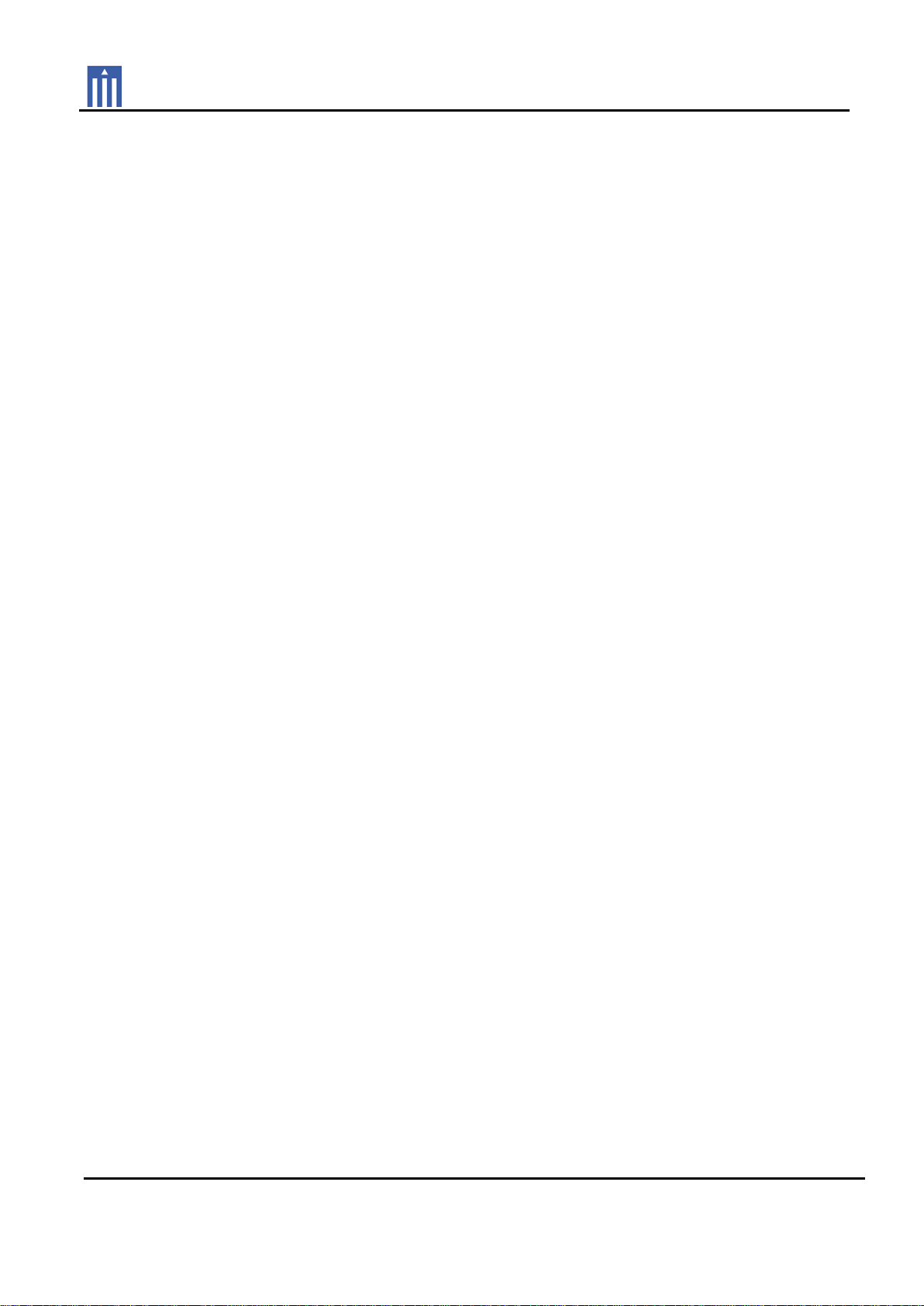
Order Number : GETEC-C1-13-118 FCC Part 15 subpart C
Test Report Number : GETEC-E3-13-032 Page 1 / 1
APPENDIX G
: USER’S MANUAL
EUT Type: Advanced Network System Controller
FCC ID.: OZ5URCMRX20
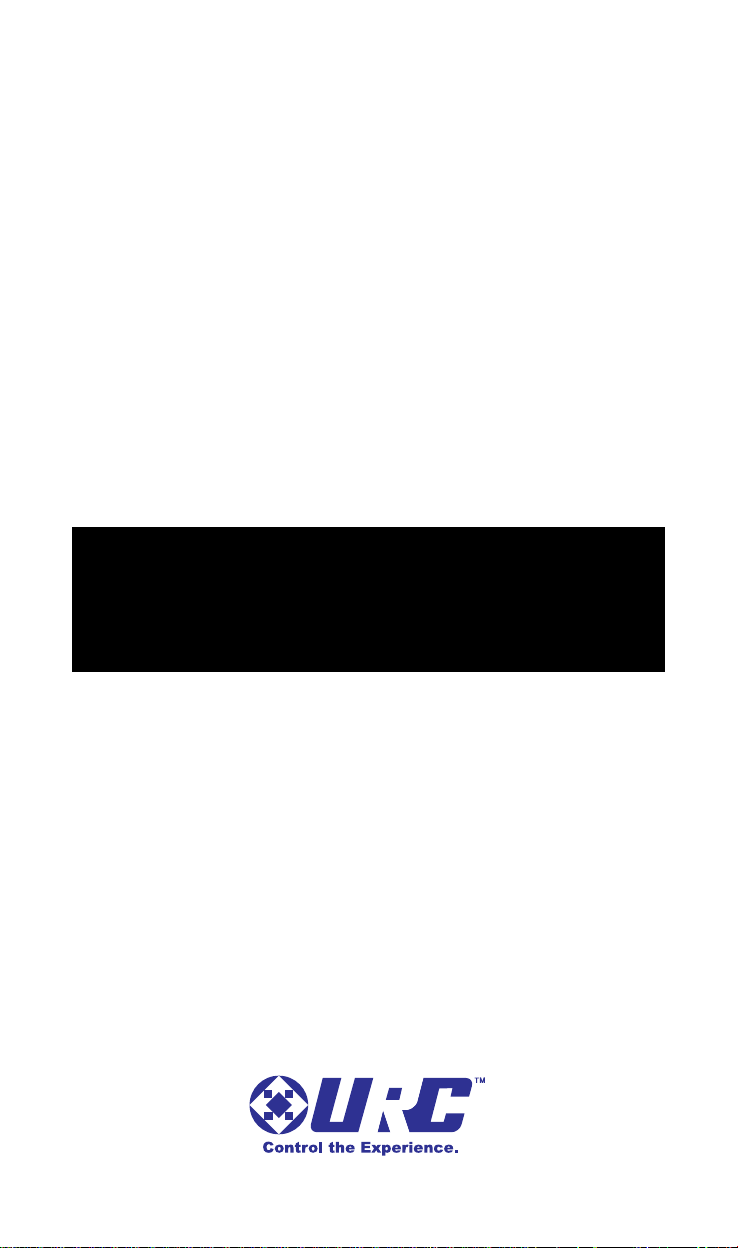
MRX-20 Advanced Network
System Controller
Owner’s Manual

500 Mamaroneck Avenue, Harrison, NY 10528
Phone: (914) 835-4484 Fax: (914) 835-4532
MRX-20 Advanced Network System Controller Owner's Manual © 2012
Universal Remote Control, Inc.
The information in this manual is copyright protected. No part of this manual may be
copied or reproduced in any form without prior written consent from Universal
Remote Control, Inc.
UNIVERSAL REMOTE CONTROL, INC. SHALL NOT BE LIABLE FOR OPERATIONAL,
TECHNICAL OR EDITORIAL ERRORS/OMISSIONS MADE IN THIS MANUAL.
The information in this manual may be subject to change without prior notice.
URC - Control the Experience is a registered trademark of Universal Remote Control, Inc.
All other brand or product names are trademarks or registered trademarks of their
respective companies or organizations.
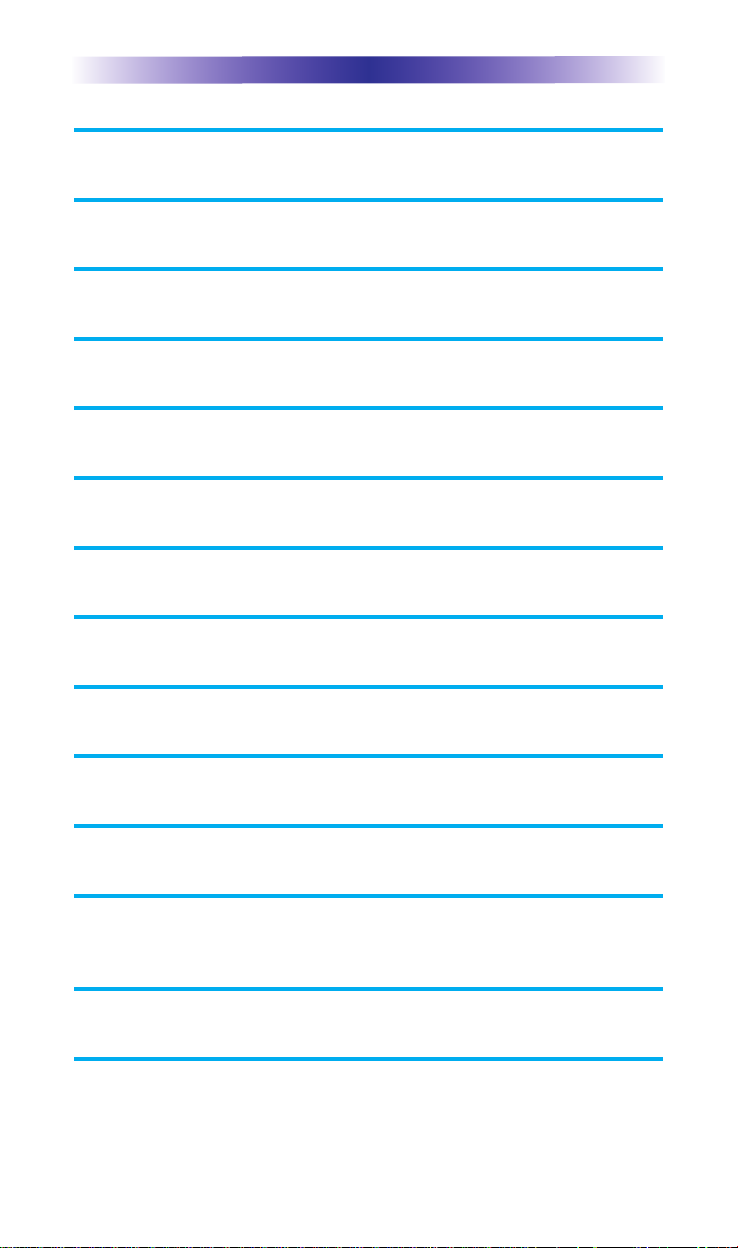
T
ABLE
O
F
C
ONTENTS
Congratulations! 1
Features and Benefits 1
Parts Guide 1
MRX-20 Front Panel Descriptions 2
MRX-20 Rear Panel Descriptions 3
Navigating the MRX-20’s On-Screen Menu 4
On-Screen Menu Options Overview 5
Using the On-Screen Menus 7
Adjusting the Settings on the MRX-20 20
Installing the MRX-20 26
Specifications 30
USA Limited Warranty Statement 31
Federal Communication Commission
Interference Statement 33
Declaration of Conformity 34
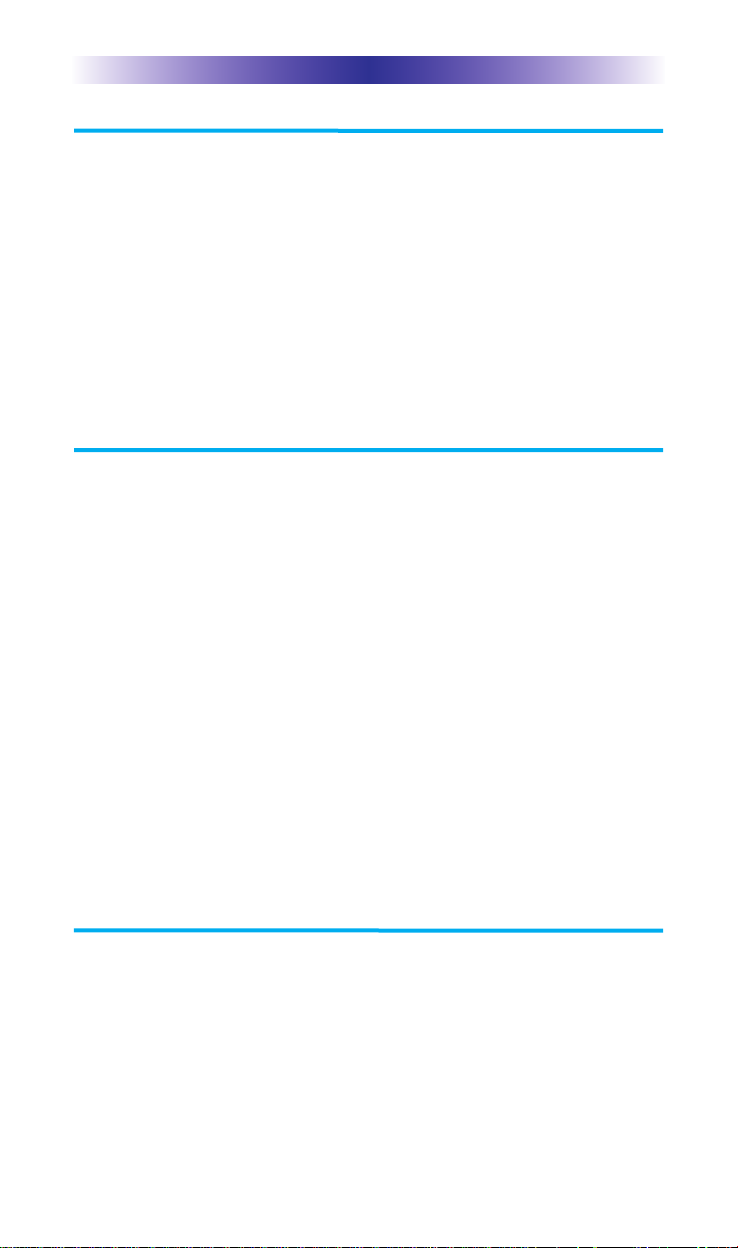
MRX-20 ADVANCED NETWORK SYSTEM CONTROLLER
Page 1
Congratulations!
Thank you for purchasing the Total Control MRX-20 Advanced
Network System Controller. The unit displays an on-screen interface
to control all connected devices throughout the entire home using a
Total Control compatible remote. Using the on-screen interface,
make a selection to issue a command from the MRX-20 to any
connected device such as turning off the lights in every room,
viewing the home’s security cameras. View the artist name, song
title and album art your child is listening to in their room from a
Total Control remote or keypad. Also control whole house music
from sources such as a DMS-1200, DMS-100, SNP-1 and a PSX-2.
Features and Benefits
• Control the Advanced Network System Controller’s on-screen
interface using a TRG-100/200 Umotion remote.
• Stores and issues commands and macros for all IP, IR, RS-232,
Relay, Sensor and 12V controlled devices to MRX series base
stations in a project.
• Control URC One-Way Lighting with an optional RFTX-1 RF
Transmitter.
• View a slide show, on your display device, using pictures stored
on an online photo sharing service like Picassa.
• Can be programmed off premises via the internet.
• Easy rack-mounting via optional RMK-2 rack mounting kit.
Parts Guide
The MRX-20 Advanced Network System Controller includes:
1 - MRX-20 Advanced Network System Controller
1 - Owner’s Manual
1 - Power Cord
10 - IR Emitters with standard 3.5mm plugs
(Optional) - RMK-2 Rack Mount kit, RS-232 Cable, Video Sensor,
Voltage Sensor
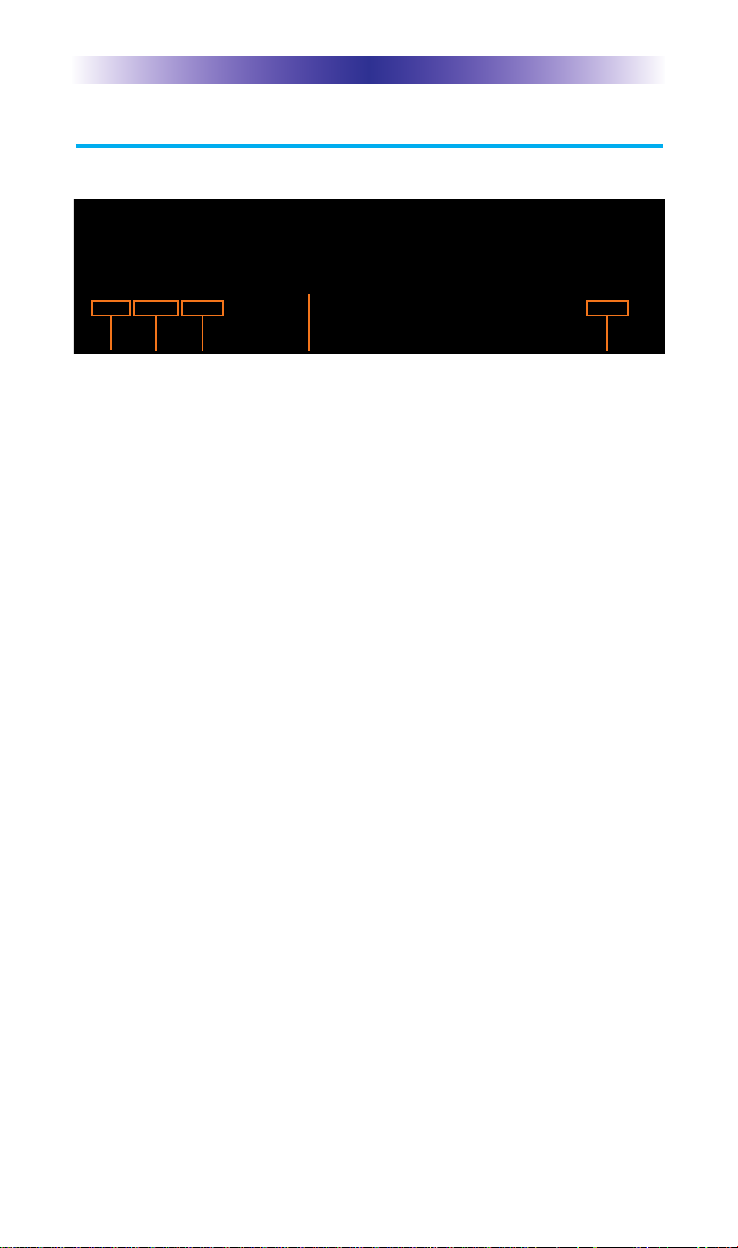
MRX-20 Front Panel Descriptions
The front panel consists of:
Power Status LED: When illuminated this light indicates the MRX-20 is
ON.
Ethernet Status LED: The Ethernet LED indicates when the MRX-20 is
connected to the network:
• Connected: Illuminated.
• Not Connected: Blinks.
HDMI Status LED: The HDMI Status LED signifies the MRX-20 has a
valid HDMI connection:
• Connected: Illuminated.
• Problem: Flashes
• Not Connected: Not illuminated.
Reset: Press to reset the MRX-20. Resetting the unit will not lose its
programming. Press and hold the Reset button for 15 seconds to erase
all programming and set the MRX-20 to its original factory condition.
Total Control Illumination: Attractive, adjustable accent lighting.
Page 2
MRX-20 ADVANCED NETWORK SYSTEM CONTROLLER
Power
Status
Ethernet
Status
HDMI
Status
Reset ButtonLight Pipe
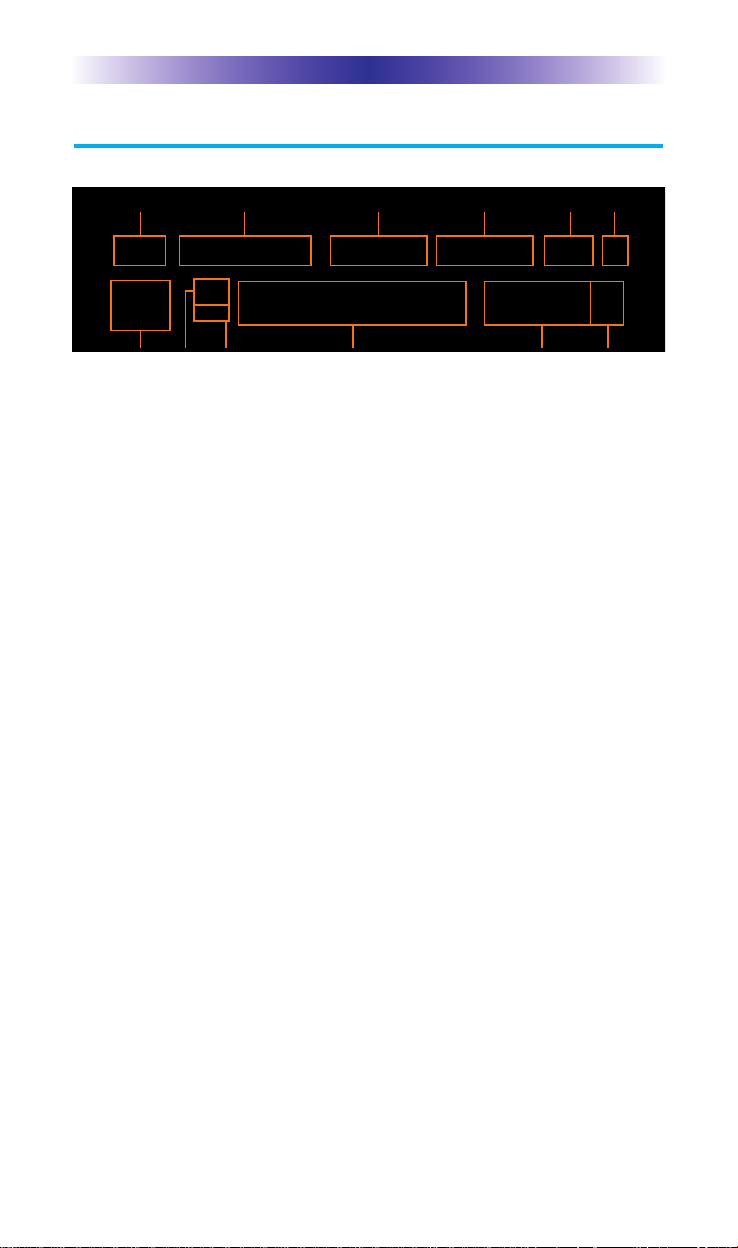
MRX-20 Rear Panel Descriptions
The rear panel consists of:
Power: Plug the included Power cable into the rear of the MRX-20.
Network: Communicate over the Network to a MRX-20 using an
Ethernet cable.
USB: For future use!
IR Outputs: Ten standard 3.5mm IR emitter ports with individual
output level attenuators.
HDMI IN: Three HDMI IN ports for transfer of digital HD video
and multichannel audio viewable via the display device connected
to the HDMI OUT port.
HDMI OUT: One HDMI OUT port used to connect a display device.
12 Volt: Two programmable 12V/0.2A outputs. Each may be
programmed to turn ON, OFF or momentarily TOGGLE its output.
Relays: Four programmable Relays to be normally opened (NO),
normally closed (NC) or momentary contacts. A maximum of
30V/.5A can be used per relay.
Sensors: Four Sensor ports allow programming of state dependent
and triggered macros. Compatible with URC Video (URC part: VID-
6) and Voltage (URC part: VS-100) sensors.
RS-232: Four RS-232 ports support TX (Transmit), RX (Receive) and
GND (Ground) connections for two-way communication.
Compatible with URC cables RS232F and RS232M.
Trigger IN: For future use!
RFTX-1: Attach an optional RFTX-1 transmitter to control URC One-
Way Lighting products via 418MHz or 433.92MHz wireless RF.
Page 3
MRX-20 ADVANCED NETWORK SYSTEM CONTROLLER
Power
12 Volt Relays Sensors RS-232 Trigger RFTX-1
USB IR Outputs HDMI IN HDMI OUTNetwork
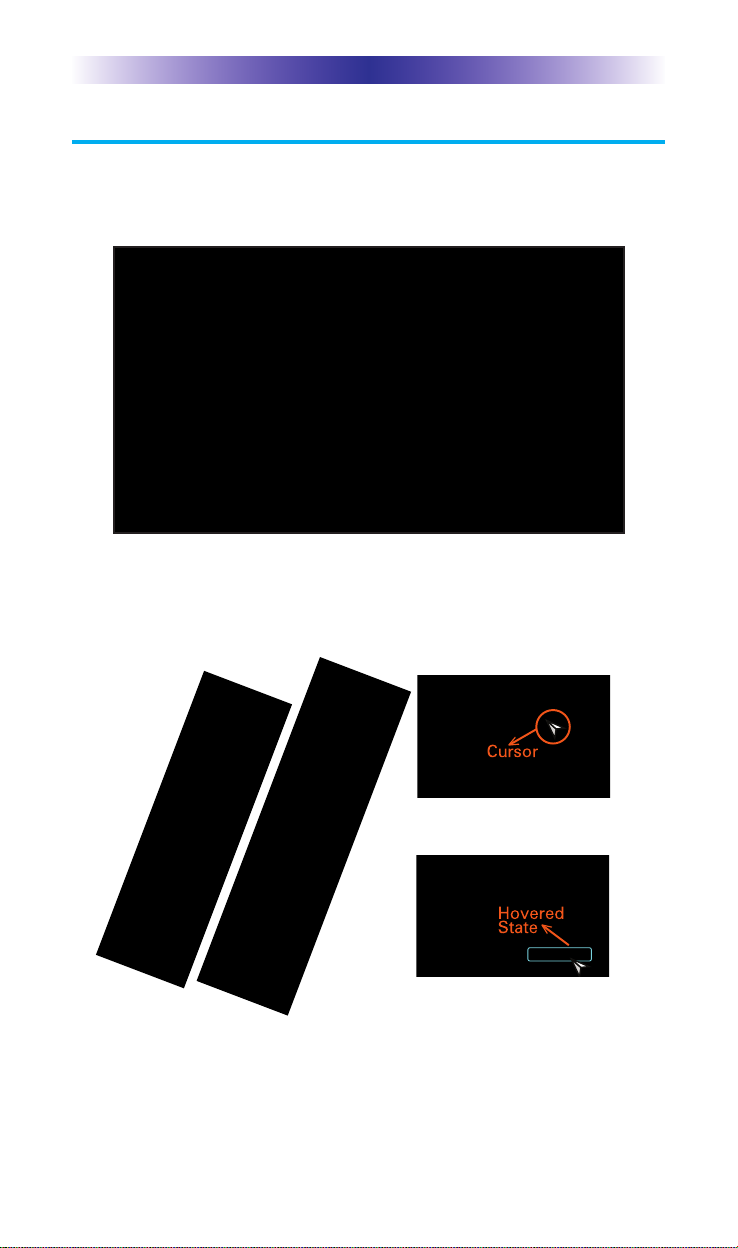
Page 4
MRX-20 ADVANCED NETWORK SYSTEM CONTROLLER
Navigating the MRX-20’s On-Screen Menu
Navigating through the MRX-20’s on-screen interface is very simple.
Control the on-screen menu’s using URC’s Umotion remotes
(TRG-100/200).
While moving the remote, notice that the on-screen cursor mimic’s
your movements. Place the cursor over a button to reveal its
hovered state and select.
TRG-100
TRG-200
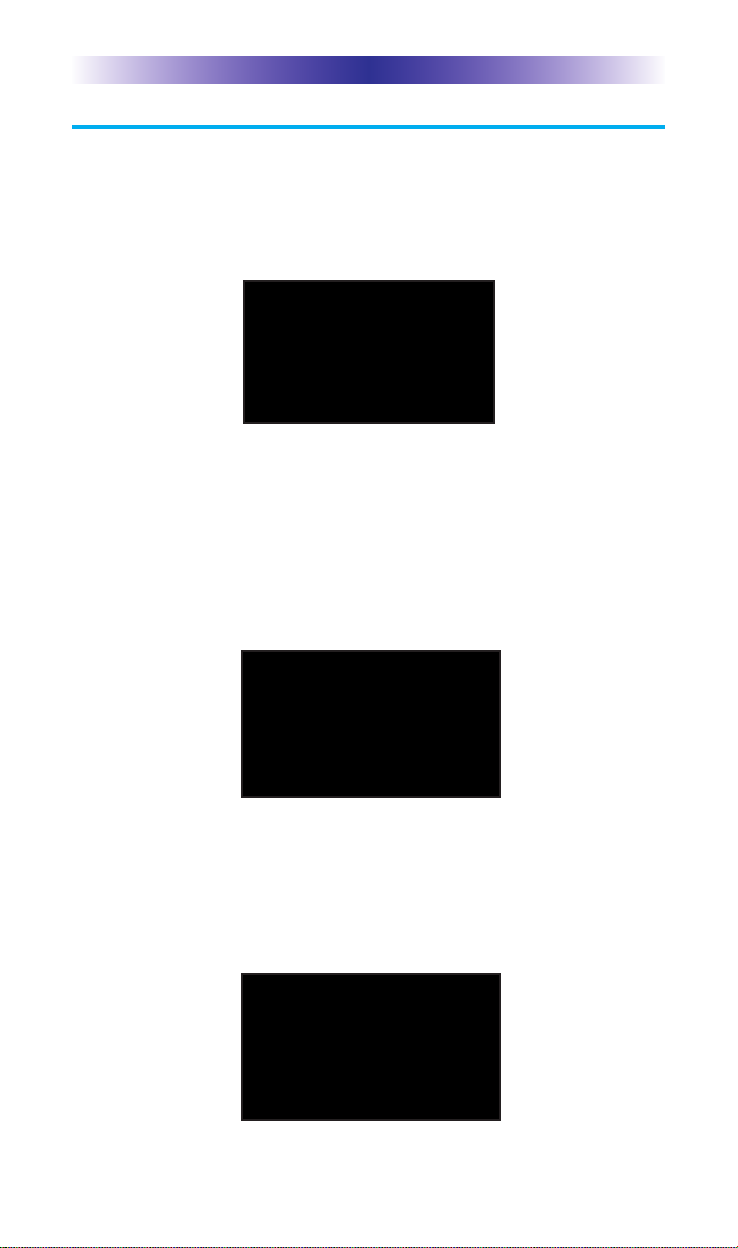
On-Screen Menu Options Overview
Quick Bar Menu
The Quick Bar menu was designed to contain up to ten of the most
needed commands for the device that is being used. Your Custom
Professional programs these commands, so any changes to your
current view will need to be adjusted by your installer.
Device Menu
When the basic commands found in the Quick Bar do not include
the action you need to perform, use the Device Menu to access all
of that device’s commands. For example, your custom programmer
may not have included an EJECT command in the DVD’s Quick Bar
menu. Use the Device Menu to see the additional commands and
eject the DVD from the player.
Shortcuts Menu
This user adjustable menu, Shortcuts, allows you to add common
activities (like Watch TV, Listen to Radio, etc.) for easy access.
Although any of these actions can be accomplished using the Main
Menu (see below), this would be a multi-step navigation process as
opposed to a single-click action.
Page 5
MRX-20 ADVANCED NETWORK SYSTEM CONTROLLER
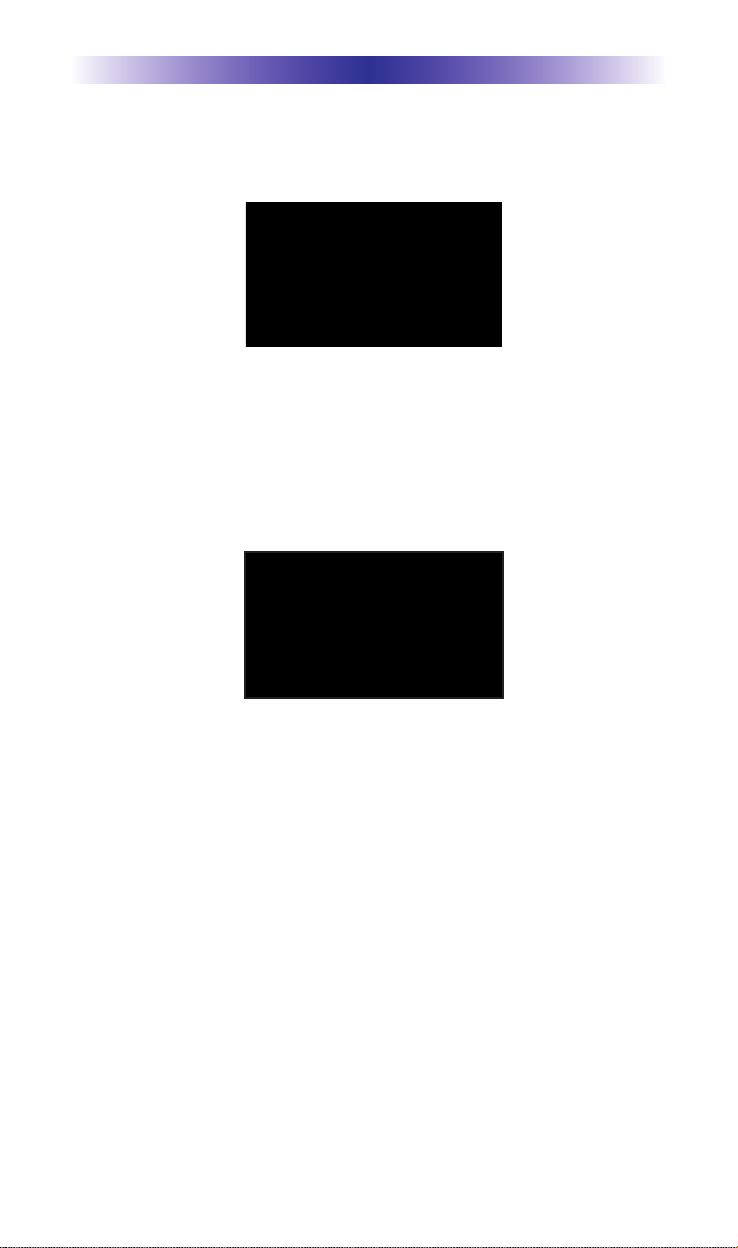
Favorites Menu
Use this menu for instant access to your Favorite Channels, like
ABC, HBO, etc... These channels are previously set by your custom
installer.
Main Menu
This Main Menu will allow you to control any “connected device”
in your Total Control System. Depending upon programming, most
device /activities will be placed into subfolders (like Music,
Entertainment, etc.). Accessing these subfolders will allow you to
control any device that is available in the chosen room (see Rooms
Menu).
Page 6
MRX-20 ADVANCED NETWORK SYSTEM CONTROLLER
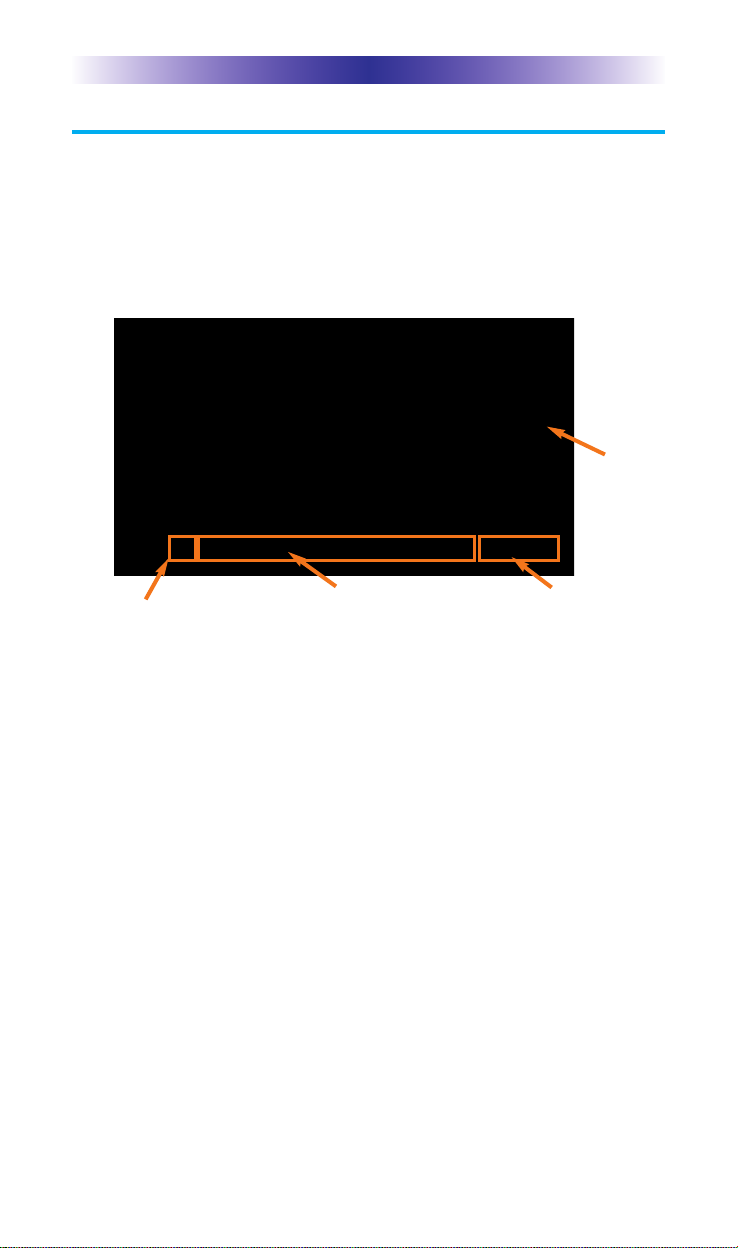
Page 7
MRX-20 ADVANCED NETWORK SYSTEM CONTROLLER
Using the On-Screen Menus
Quick Bar Menu
While watching or listening to a device, such as a Cable or CD,
access the Quick Bar menu with a TRG-100/200 remote by pressing
the Umotion button. The Quick Bar menu opens. Move the remote
around the on-screen interface to reveal the on-screen cursor. Hover
over a button and press the Umotion button again to select.
Exit: Closes the Quick Bar menu.
Customizable buttons: These buttons vary based on the type of
device (Cable, DVD, etc...) A maximum of ten buttons can be
modified by your Custom Professional.
Shortcuts: Opens the Shortcuts menu with a list of user selected
favorite devices.
Favorites: This option is only available when using a device with
stored favorites. Pressing the Favorites button closes the Quick Bar
and opens the Favorite channel menu.
Full screen: Press to toggle between the Quick Bar (current view)
and the device’s Full Screen menu.
TV image: Select the TV image to close the Quick Bar menu.
Exit Customizable buttons
TV image
Shortcuts, Full Screen and
Favorites (when available.)
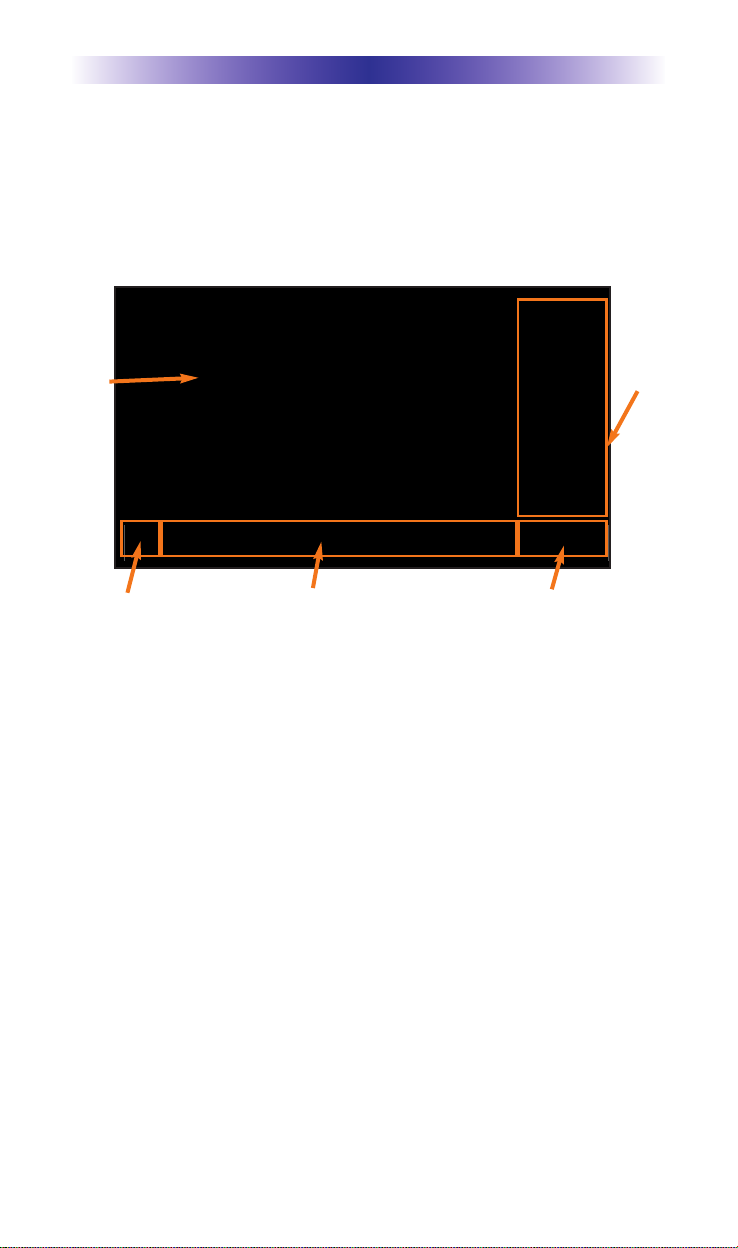
Page 8
MRX-20 ADVANCED NETWORK SYSTEM CONTROLLER
Device Menu
While watching or listening to a device, such as a Cable or CD,
access the Device menu with a TRG-100/200 remote by pressing
the Umotion button or the Full Screen button from the Quick Bar
menu. Move the remote around the on-screen interface to reveal the
on-screen cursor. Hover over a button and press the Umotion
button again to select.
Exit: Closes the Device menu.
Customizable buttons: These buttons vary based on the type of
device (Cable, DVD, etc...) A maximum of ten buttons can be
modified by your Custom Professional.
Shortcuts: Opens the Shortcuts menu with a list of user selected
favorite devices.
Favorites: This option is only available when using a device with
stored favorites. Pressing Favorites will close the Device menu and
open the Favorite channel menu.
Quick Bar: Press to toggle between the Quick Bar and Device’s Full
Screen menu.
TV image: Select the TV image to close the full screen Device Menu.
More Device Buttons: The full screen option provides the customer
with more device commands that are unavailable using the Quick
Bar menu.
TV
image
Exit Customizable buttons
Shortcuts, Quick Bar and
Favorites (when available.)
More
device
buttons
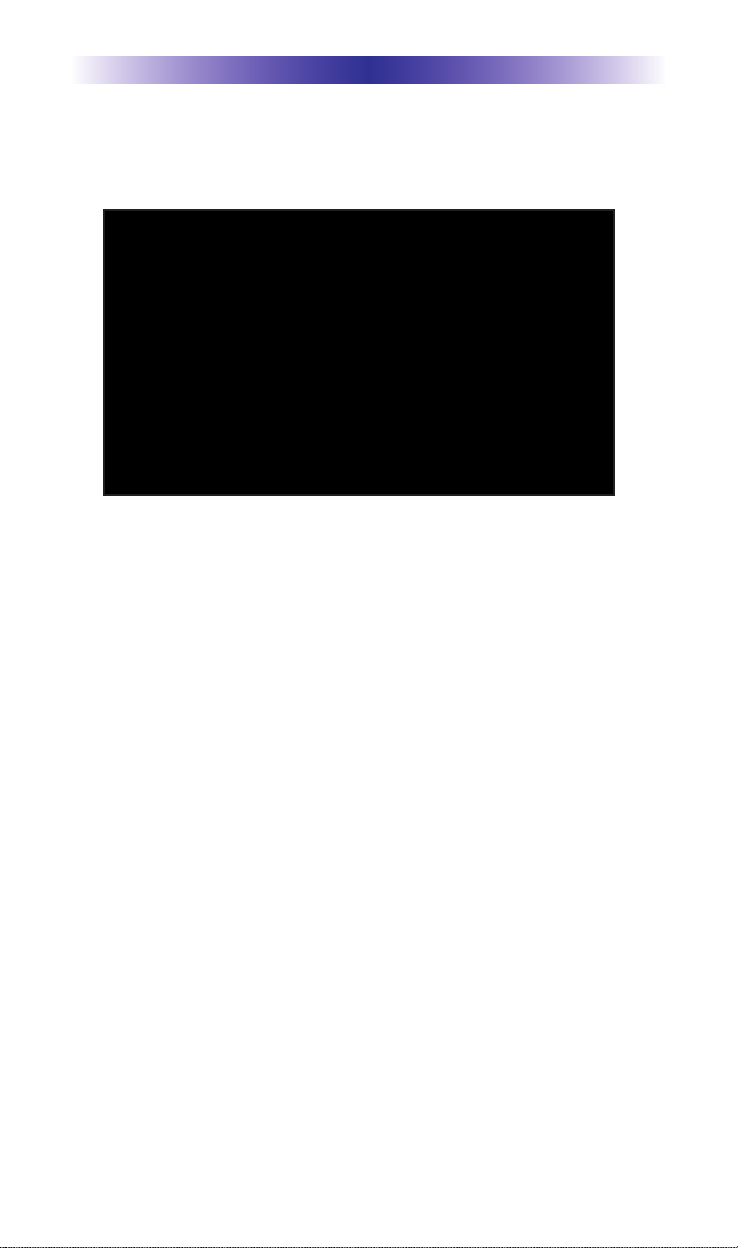
Page 9
MRX-20 ADVANCED NETWORK SYSTEM CONTROLLER
Shortcuts Menu
There are a maximum of six (6) shortcuts per room location.
Remember, the MRX-20 can access any room in the Total Control
system regardless of its physical location.
Only items that appear in the currently selected room are available
to be added to the Shortcuts menu.
Using the Shortcuts Menu
Select the Shortcuts menu by pressing the Shortcuts icon.
If nothing is selected after 60 seconds, the Shortcut menu closes
and performs the same action as selecting the item on the main
menu.
