Page 1

PrintShop Mail
Getting Started
Page 2
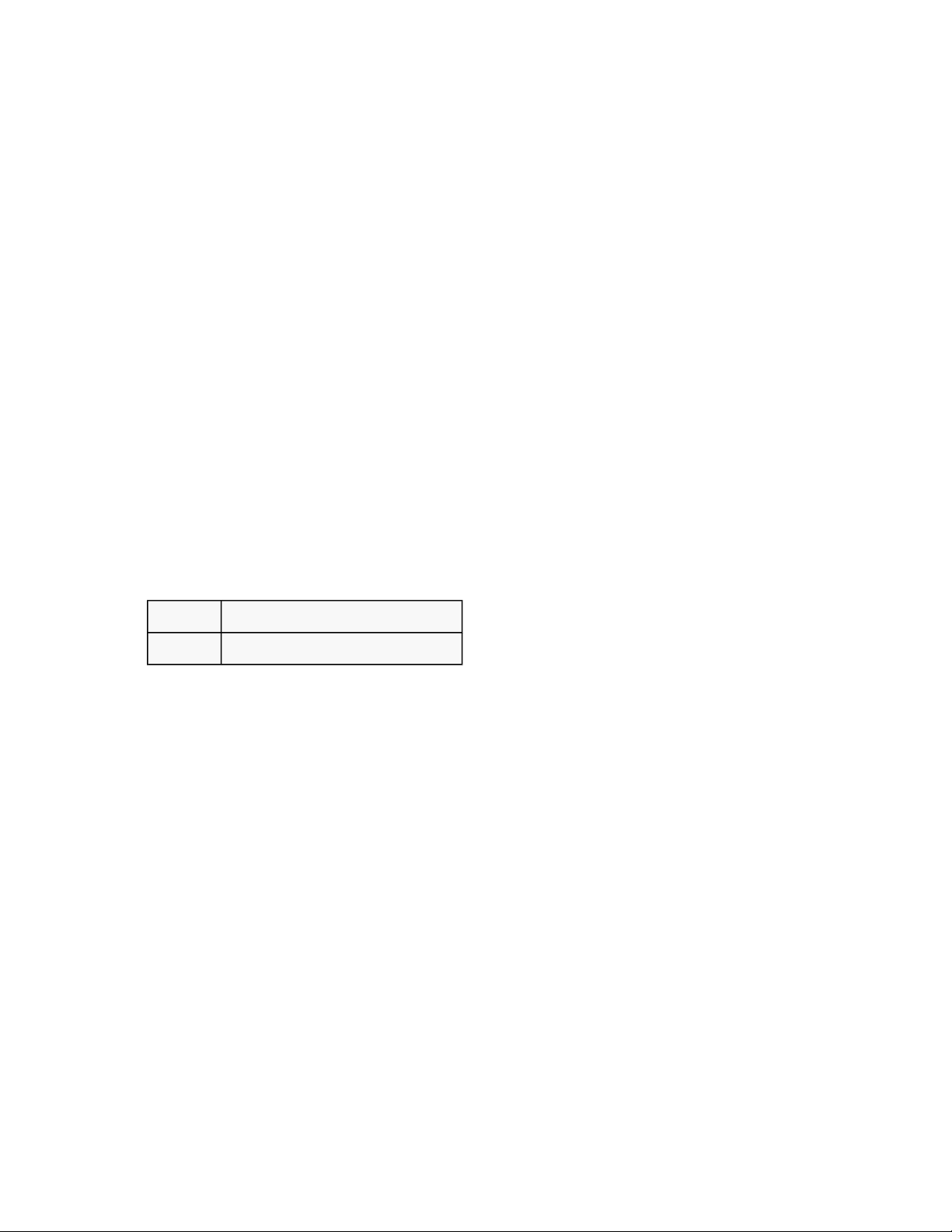
Copyright Information
Copyright © 1994-2010 Objectif Lune Inc. All Rights Reserved.
No part of this publication may be reproduced, transmitted, transcribed, stored in a retrieval system, or
translated into any other language or computer language in whole or in part, in any form or by any means,
whether it be electronic, mechanical, magnetic, optical, manual or otherwise, without prior written consent of
Objectif Lune Inc.
Objectif Lune Inc. disclaims all warranties as to this software, whether expressed or implied, including without
limitation any implied warranties of merchantability, fitness for a particular purpose, functionality, data
integrity or protection.
PlanetPress and PrintShop Mail are registered trademarks of Objectif Lune Inc.
PostScript and Acrobat are registered trademarks of Adobe Systems Inc.
Pentium is a registered trademark of Intel Corporation.
Windows is a registered trademark of Microsoft Corporation.
Adobe, Adobe PDF Library, Adobe Acrobat, Adobe Distiller, Adobe Reader, Adobe Illustrator, Adobe Photoshop,
Optimized Postcript Stream, the Adobe logo, the Adobe PDF logo are either registered trademarks or
trademarks of Adobe Systems Incorporated in the United States and/or other countries.
Trademarks of other companies mentioned in this documentation appear for identification purposes only and
are the property of their respective companies.
Title PrintShop Mail - Getting Started
Revision 2010/03/02
Page 3

Table of contents
1 The PrintShop Mail technology ........................................................................................................................................................................ 1
2 System Requirements ...................................................................................................................................................................................... 2
3 Installing PrintShop Mail.................................................................................................................................................................................. 3
3.1 Windows ........................................................................................................................................................................................................... 3
3.2 Macintosh.......................................................................................................................................................................................................... 6
4 About the hardware key................................................................................................................................................................................... 7
5 How to set up a simple PrintShop Mail print job.............................................................................................................................................. 9
6 Help and Support............................................................................................................................................................................................ 11
7 Contact Information....................................................................................................................................................................................... 12
8 PrintShop Mail makes Personalized printing quick and easy!........................................................................................................................ 13
I
Page 4
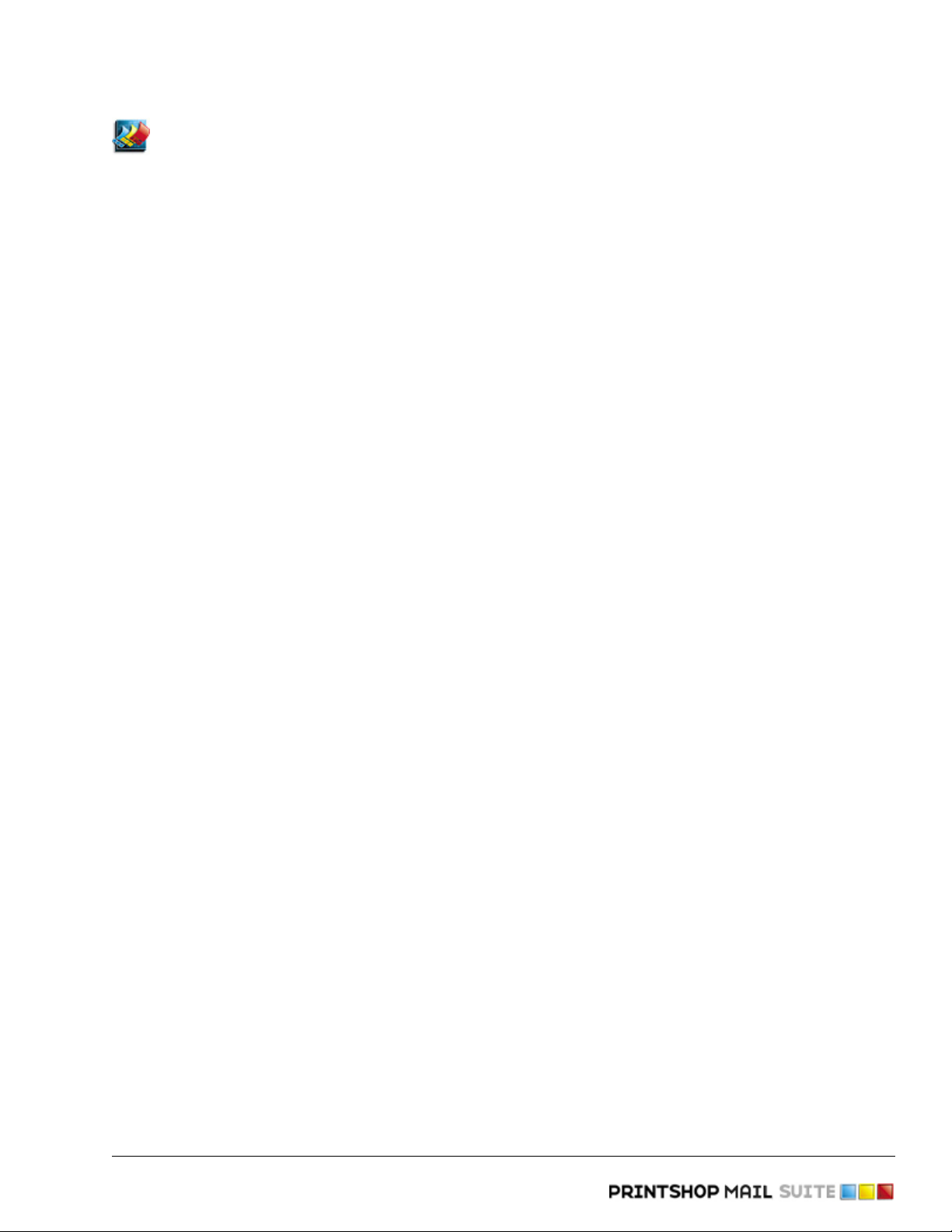
1 The PrintShop Mail technology
PrintShop Mail makes personalized printing quick and easy. It integrates database information into the layout
of a document. You can create this document in any layout or design application, and use almost any
database format.
By simply dragging and dropping database fields onto the document layout, you create a link between the
database field and the document. PrintShop Mail provides onscreen previewing of each record and provides
you with a powerful resource checking option.
During the printing process, the static portion of the job is sent to the printer once, and therefore does not
need to be re-ripped. Then, the variable information from the database is sent to the printer on the fly. This
greatly shortens the printing process and decreases network traffic. PrintShop Mail then allows your
PostScript® printer to print at or near rated speed, depending on RIP capability. This makes variable
information printing an efficient process.
PrintShop Mail offers several different ways to optimize your output, known as Print Technologies. Because
every print technology uses PostScript Level 2, PrintShop Mail requires the use of a PostScript printer driver
and a PostScript Level 2 compatible RIP for optimized output. If no optimization is used, PrintShop Mail 7 can
print to any Windows printer.
Some technologies are based on the PostScript standard, which means that they will be supported by every
type of RIP available. Other technologies are based on extensions of PostScript, which are only supported by
specific RIP types. Also, Print Shop Mail 7 can save to an optimized PDF, for easy reprinting for integration
with print production systems.
You can find detailed information on these print technologies in the Help provided with your software (In
PrintShop Mail, press <F1>).
Generic printing technologies:
• Standard PostScript
• Optimized PostScript
• Adobe PDF
• Windows Printing*
RIP type and vendor dependent technologies:
• AHT
• Creo VPS
• Fiery FreeForm
• Fiery FreeForm 2
• PDF*
• PPML
• PPML/VDX*
• VIPP
* PrintShop Mail 7 for Windows only
Objectif Lune Inc. © 2010 1
Page 5
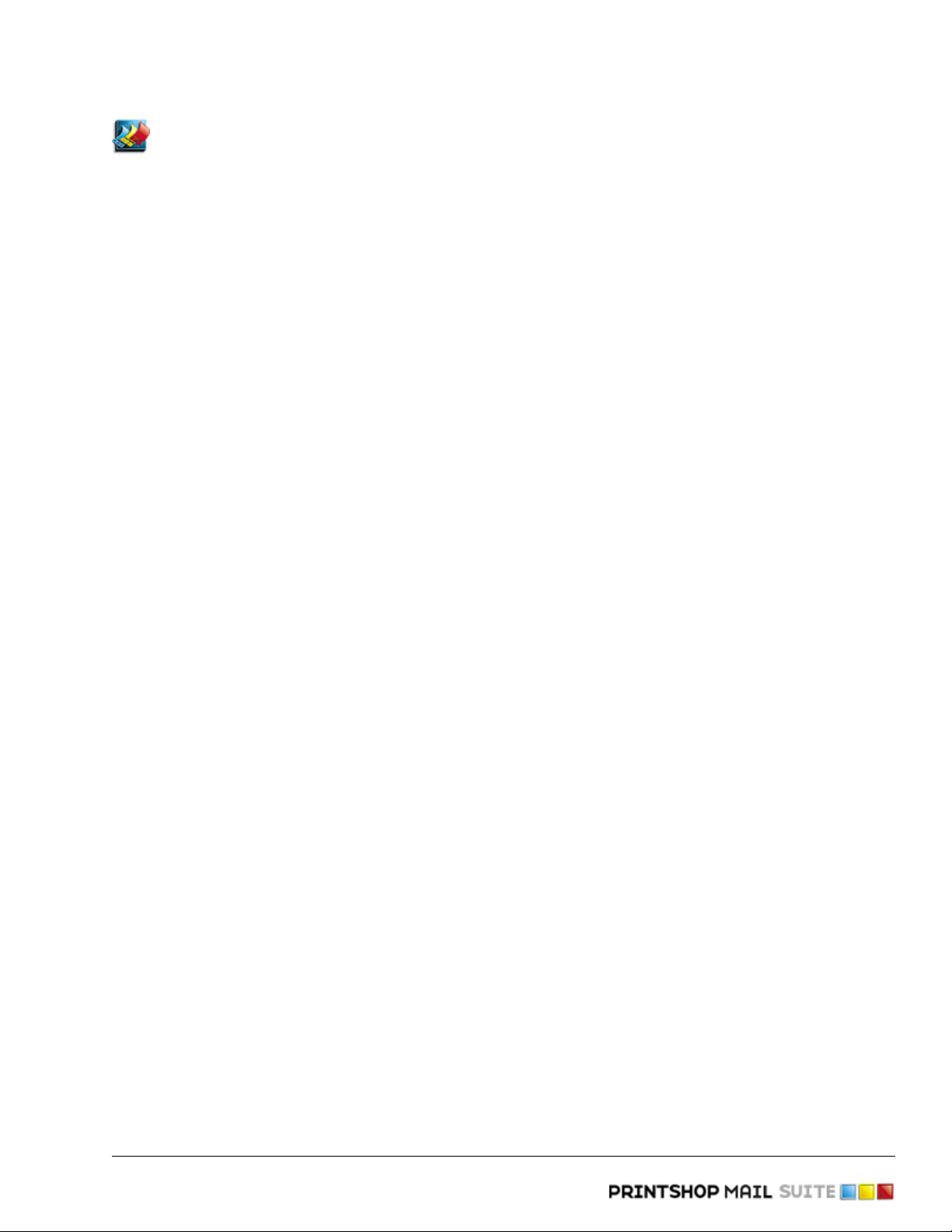
2 System Requirements
PrintShop Mail 7 Windows®:
• Pentium 4, 1GHz or higher
• 1GB of RAM
• 120 MB of hard disk space
• SVGA monitor resolution 800 x 600 High Color (16-bit)
• Windows 2000, XP, 2003 Server, 2008 Server, Vista
• CD-ROM drive
• Internet connection
PrintShop Mail for Windows requires the following system components to be installed on your computer prior
to installing the product:
• Microsoft .Net Framework
▪ Version 2.0 SP1 (on Windows 2000, XP and 2003 Server)
▪ Version 3.5 SP1 (on Windows Vista and 2008 Server)
• MSXML 4.0 SP2 Parser and SDK
• VCRedist (Visual C++ 2008 vanilla)
• Access Database Engine
The PrintShop Mail Suite setup will automatically check these requirements, missing third party software
packages will be downloaded from the internet and installed (but of course, not without your permission). The
mentioned components can also be downloaded and installed manually. Installers for these packages can be
downloaded from the Microsoft web site.
Supported Operating Systems
• Microsoft Windows 2000 (32-bit)
• Microsoft Windows XP Professional (32-bit and 64 bit)
• Microsoft Windows Vista (32-bit and 64 bit)
• Microsoft Windows 2003 Server (32-bit and 64 bit)
• Microsoft Windows 2008 Server (32-bit and 64 bit)
PrintShop Mail 5.4 Macintosh®:
• Power PC® G4, 1GHz
• MacOSX 10.4.11 or higher
• 1GB of RAM
• 50 MB of available hard-disk space
• 1,024 x 768 screen resolution
• CD-ROM drive
• Internet connection
Objectif Lune Inc. © 2010 2
Page 6

3 Installing PrintShop Mail
3.1 Windows
1. Navigate to the PrintShop Mail Suite.exe file you downloaded from the Internet or locate the file on the
PrintShop Mail Suite product CD. Once located double click its icon to launch the installation program.
The Select Setup Language dialog appears.
2. Select your preferred language and click OK.
In case the prerequistes are not met, the following dialog is shown stating the missing items.
The stated components/libraries are missing.
3. Click Next to download and install the required components. Once the installation of the components is
completed the the installer Welcome screen displays.
4. Click Next. The License Agreement page is shown.
5. Read the license agremeent. If the terms of the agreement are acceptable, click on I accept the terms of
the license agreement.
Note: You must accept the terms of the license agreement to continue.
6. Click Next to continue the installation process. The Features page displays. The PrintShop Mail
application and its plug-ins are selected by default. Unless you have specific setup requirements, we
recommend using the default options for the PrintShop Mail application.
Objectif Lune Inc. © 2010 3
Page 7

Installing PrintShop Mail - Windows
The features dialog
7. Click Next. The Destination Folder screen displays the drive and folder where PrintShop Mail will be
installed. To install the software elsewhere, click Change... and navigate to the desired folder.
Select the destination folder
8. Click Next. The Program Folder page is shown.
9. Enter a name for the shortcuts folder in the Start menu.
Objectif Lune Inc. © 2010 4
Page 8

10. Click Next. The Ready to install screen appears.
11. Click Next to install the program files.
When the installation has been successful, the following dialog appears:
Installing PrintShop Mail - Windows
Setup completed dialog
12. Click Finish to complete the installation of PrintShop Mail.
▪ Select the Check for Updates option to launch the Objectif Lune Update Manager service. It
contains a list of updates (if available) for the PSM Suite components that are installed on your
system. Click the Install icon to downloaded and install the new versions.
Objectif Lune Inc. © 2010 5
Page 9

3.2 Macintosh
1. If you downloaded the PrintShop Mail disk image (.dmg) file from the Internet double-click its icon to
open it. A Finder window appears, containing the PrintShop Mail application. When using the PrintShop
Mail Suite product CD you will need to locate PrintShop Mail application on the CD.
2. Drag the PrintShop Mail icon into the Applications folder.
Objectif Lune Inc. © 2010 6
Page 10

4 About the hardware key
Without a hardware key, PrintShop Mail runs in Designer mode. In this mode, all PrintShop Mail functions are
available, but you can only print up to 25 records per session and PrintShop Mail is printed over each layout.
How to install the hardware key
Attach the hardware key to the USB port on your computer.
The following picture shows the hardware key (USB) for PrintShop Mail (though your key may differ slightly in
appearance):
The PSM dongle
PrintShop Mail credit limited version:
You can use each credit on your hardware key to print one record.
To view the amount of credits available on the hardware key:
1. Start PrintShop Mail.
2. From the Help menu, select Credit Information.
PrintShop Mail Production version
This license allows you to print an unlimited amount or records.
Note: You can upgrade from a limited version to a Production version.
Registration and Activation
If you are new PrinShop Mail Suite user or upgrading your existing license, you will need to activate your
Hardware Key using the Voucher provided in your product package or by email.
To redeem your voucher,
• Insert the Hardware Key to the USB port on your computer
• Start PrintShop Mail
• From the Help menu, select Voucher...
• Select "I would like to redeem my voucher"
• Enter the Voucher Code provided and click on Redeem my voucher and follow instructions to receive
activation code.
To activate your license once the activation code is received:
• Start PrintShop Mail
• From the Help menu, select Activate Upgrade
• Copy and Paste the Activation code received in the Activation Code window.
Objectif Lune Inc. © 2010 7
Page 11

About the hardware key - Macintosh
Note: Make sure there are no blank spaces.
The Upgrade Code is valid for the license for which the upgrade was requested for. Update the Hardware key
accordingly.
Upgrading your license
PrinShop Mail Suite users can upgrade their license (License Upgrade, add options or renew the OL Care) by
using the Upgrade Page found under Help/Upgrade Request.
You may contact your reseller or local Sales Office to find out more about our available upgrades!
OL Care
OL Care subscribers can access the abvailable services with their contract:
• Telephone Support
• Web Support
• e-Learning
• Upgrades- major version
• Updates- minor version
More details found on the OL Care contract provided with your order.
Objectif Lune Inc. © 2010 8
Page 12

5 How to set up a simple PrintShop Mail print job
Below you will find an explanation on how you can set up a simple PrintShop Mail print job in a few easy
steps.
Note: Screenshots are taken from the Windows Edition; the steps taken are the same for the Mac
Edition.
1. After installation of the software and the hardware key you can start working immediately:
▪ (Mac) Double-click the PrintShop Mail icon to start the application
▪ (Win) Go to Start > Programs > PrintShop Mail Suite 7 > PrintShop Mail 7
2. Go to the File menu and select New...
3. Go to the Database menu and select Open.
4. In the appearing browser window, navigate to the location of your database file, select it and click on
Open.
5. In the database window in PrintShop Mail you will see the database field names, contents, and datatype
appearing:
Objectif Lune Inc. © 2010 9
Page 13
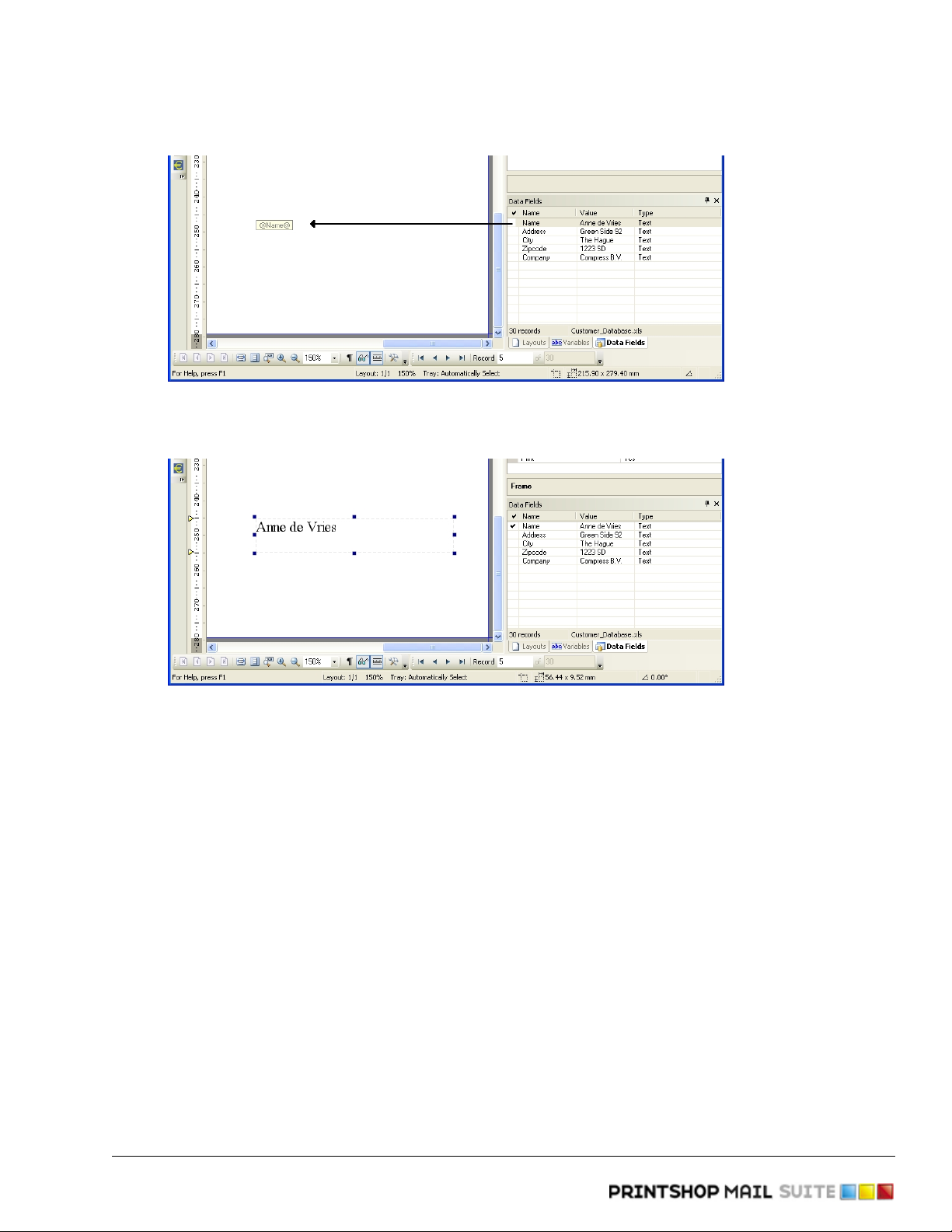
How to set up a simple PrintShop Mail print job - Macintosh
6. Select a database field in this database window and drag & drop it onto the layout.
7. PrintShop Mail will automatically draw a placeholder for your variable text and immediately show you
the result in a preview.
8. Use the Database scroll buttons to verify the results for other records in the database.
9. To print your just created PrintShop Mail document: go to the File menu and select Print.
Objectif Lune Inc. © 2010 10
Page 14

6 Help and Support
Your PrintShop Mail software includes a Help file. To view this Help, press <F1>. Among other topics, the Help
provides information on:
• Preference settings
• How to use variable images
• How to rotate text and images
• Layout repetition / Multi-up printing
• Subset finishing
• Page picking
• Through-the-stack numbering
• Paper tray selection
• How to use expressions
• Document verification
• How to save PrintShop Mail documents
• How to automate your PrintShop Mail print jobs
• The multi-user version of PrintShop Mail
If you need additional help, feel free to contact the Objectif Lune Technical Support department.
Objectif Lune Inc. © 2010 11
Page 15

7 Contact Information
General:
To find an Objectif Lune office near you and for more information on our products and services, please visit
www.objectiflune.com.
Support:
OL Care subscribers can contact their local support department via our website at www.objectiflune.com/
support
Objectif Lune Inc. © 2010 12
Page 16

8 PrintShop Mail makes Personalized printing quick and easy!
PrintShop Mail allows you to:
• Be more effective with your printing
• Create personalized printing by "dragging-and-dropping"
• Produce personalized print jobs without network congestion
• Use any design application
• Use database information from almost any database program
• Use any PostScript RIP
• Output to any PostScript printing device
• Customize variable text, and use any font color and font size
• Use variable images or signatures
• Create bar codes (fonts are included for free!)
• Use variable images in all major file formats
• Preview results instantly
• Pick pages out of multi-page designs
• Preflight check on variable data before printing
• Select paper trays per database record
• Include subset finishing
• Serialize and crash number your prints
• Use layout repetition for multi-up designs.
• Print through the stack
• Automate your variable data print work flow
Objectif Lune Inc. © 2010 13
