Objectif Lune PRes Connect - 1.5 Operation Manual
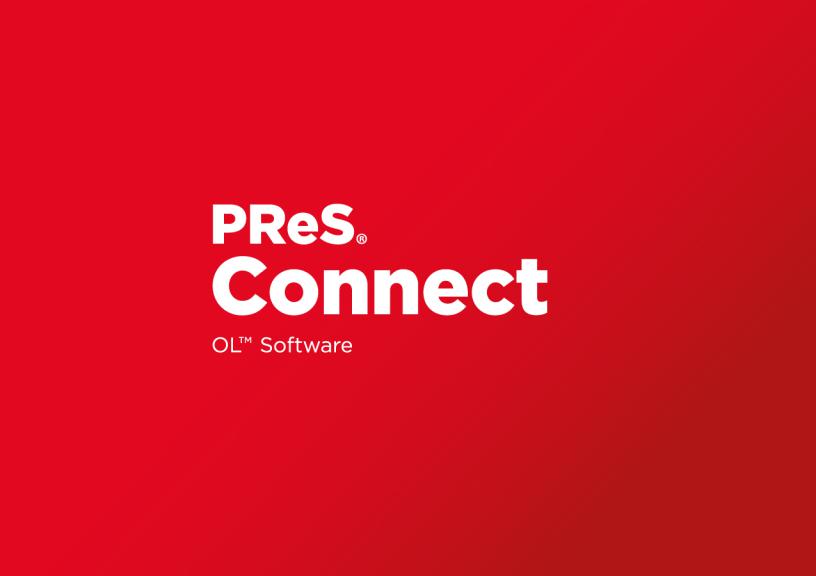
UserGuide
Version: 1.5
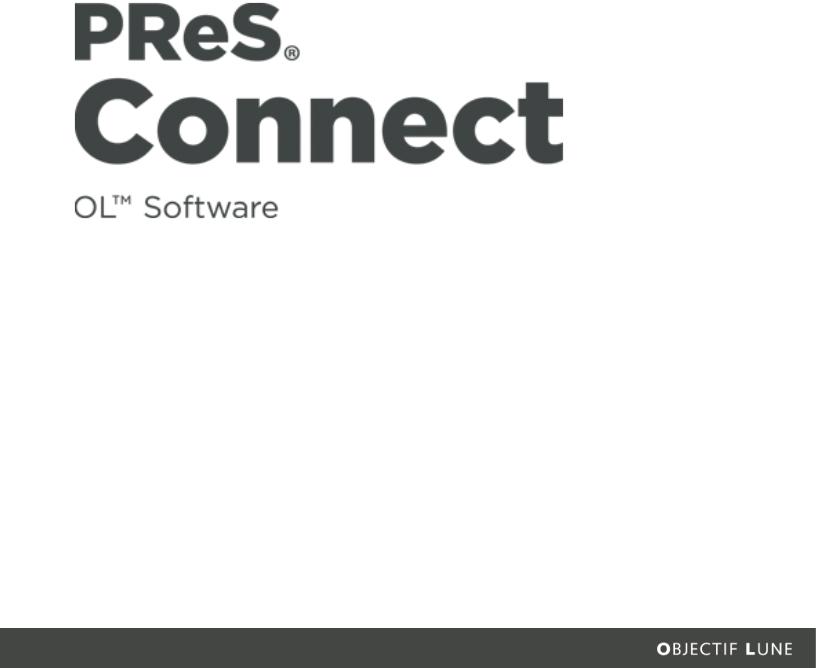
UserGuide
Version 1.5
LastRevision: 2017-04-12
ObjectifLune,Inc.
2030 Pie-IX,Suite 500
Montréal,QC,Canada,H1V 2C8
+1 (514)875-5863 www.objectiflune.com
All trademarks displayed are the property oftheirrespective owners.

© ObjectifLune,Inc. 1994-2017. All rights reserved. No partofthis documentation may be reproduced,transmitted ordistributed outside ofObjectifLune Inc. by any means whatsoever withoutthe express written permission ofObjectifLune Inc. ObjectifLune Inc. disclaims responsibility forany errors and omissions in this documentation and accepts no responsibility fordamages arising fromsuch inconsistencies ortheirfurtherconsequences ofany kind. ObjectifLune Inc. reserves the rightto alterthe information contained in this documentation withoutnotice.
Page4
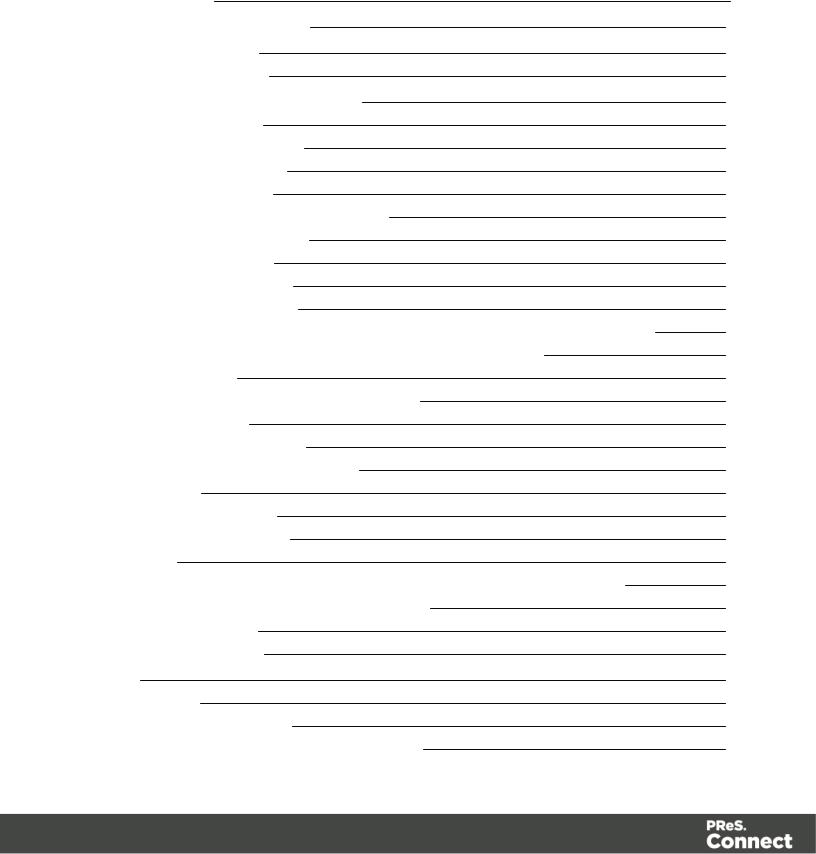
Table of Contents
Table ofContents |
5 |
Welcome to PReS Connect1.5 |
12 |
Icons used in this guide |
13 |
Setup And Configuration |
14 |
Systemand Hardware Considerations |
14 |
SystemRequirements |
14 |
Environmentconsiderations |
15 |
Database Considerations |
17 |
Network considerations |
20 |
Language and Encoding considerations |
20 |
Performance Considerations |
21 |
Installation and Activation |
23 |
Installation Pre-Requisites |
24 |
Useraccounts and security |
25 |
The Importance ofUserCredentials on Installing and Running PReS Connect |
26 |
Installing PReS Connecton Machines withoutInternetAccess |
28 |
Installation Wizard |
29 |
How to Run ConnectInstallerin SilentMode |
37 |
Activating a License |
40 |
Migrating to a new computer |
43 |
Information aboutPReS Workflow 8 |
43 |
ServerSettings |
44 |
ServerSecurity Settings |
44 |
ServerExtension Settings |
45 |
Uninstalling |
48 |
ImportantNote: Stop any Anti-Virus Software before uninstalling Connect. |
49 |
Impacts upon otherApplications and Services |
49 |
Uninstallation Wizard |
49 |
The DataMapperModule |
51 |
Basics |
51 |
What's Next? |
52 |
Data Mapping Configuration |
52 |
Creating A New Data Mapping Configuration |
52 |
Page5
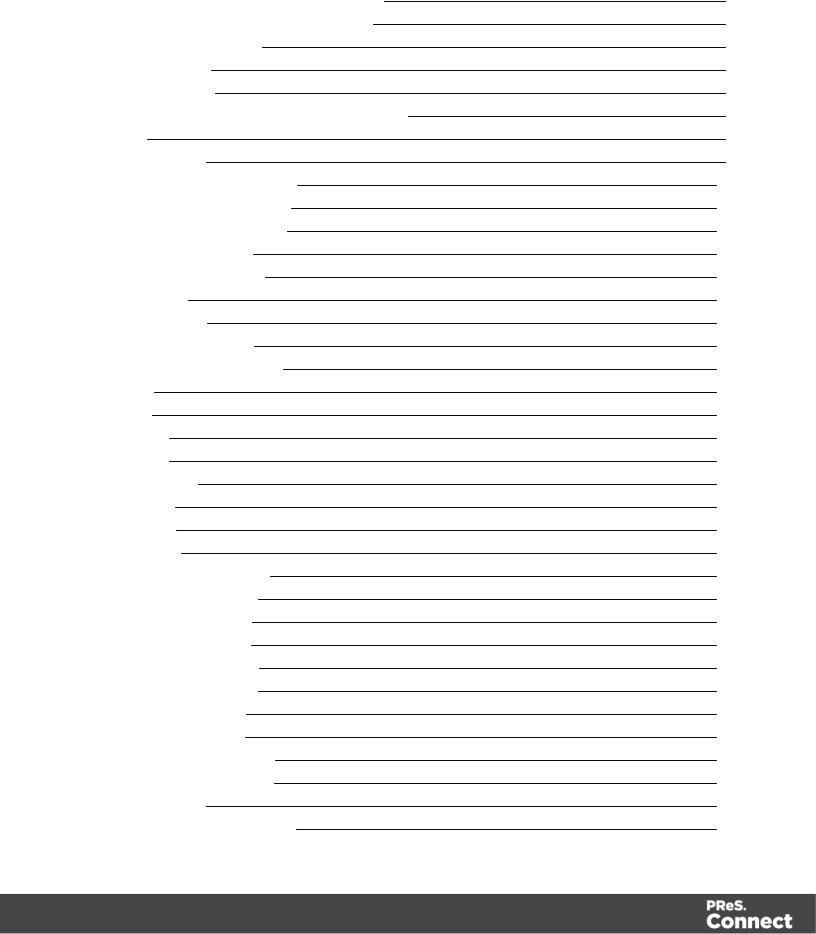
Opening a Data Mapping Configuration |
62 |
Saving a Data Mapping Configuration |
62 |
Data Mapping Workflow |
63 |
Selecting Data |
63 |
Extracting Data |
72 |
AboutPromotional and Transactional Data |
85 |
Steps |
85 |
The Data Model |
99 |
How to Use a Data Model? |
100 |
AboutRecords and Fields |
101 |
Data Model File Structure |
102 |
Data Source (Settings) |
104 |
InputData (Delimiters) |
104 |
Boundaries |
104 |
Data Samples |
105 |
External JS Libraries |
105 |
DataMapperUserInterface |
106 |
Menus |
107 |
Panes |
111 |
Example |
118 |
Example |
123 |
LeftOperand |
180 |
Condition |
181 |
Operators |
182 |
JavaScript |
189 |
Defining Boolean Values |
192 |
Boolean Expressions |
192 |
Defining String Values |
193 |
Building String Values |
193 |
Defining IntegerValues |
194 |
Building IntegerValues |
194 |
Defining FloatValues |
195 |
Building FloatValues |
195 |
Defining Currency Values |
196 |
Building Currency Values |
196 |
Extracting dates |
197 |
Defining a date/time format |
197 |
Page6
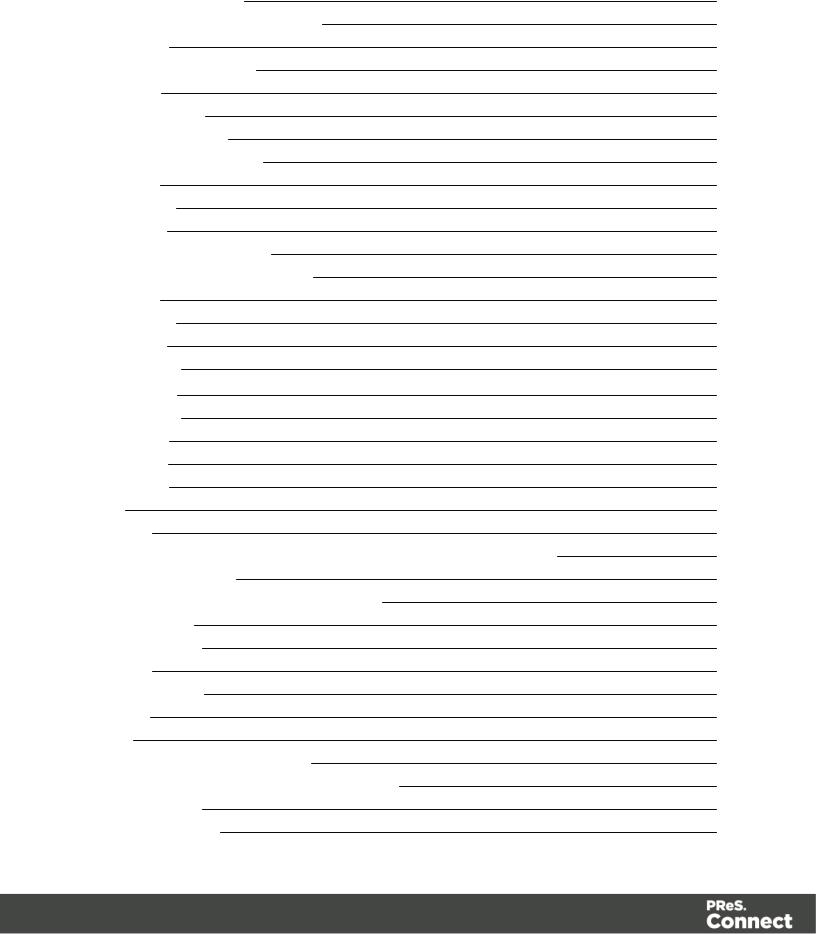
Examples ofmasks |
198 |
Entering a date using JavaScript |
198 |
Example |
199 |
Defining ObjectValues |
199 |
Toolbar |
199 |
ShortcutKeys |
201 |
Welcome Screen |
201 |
DataMapperScripts API |
203 |
Objects |
203 |
Functions |
204 |
Methods |
205 |
Write YourOwn Scripts |
210 |
Boundaries Using JavaScript |
212 |
Objects |
218 |
Functions |
225 |
Methods |
232 |
The Designer |
251 |
Basic Steps |
251 |
Templates |
252 |
Contexts |
265 |
Sections |
267 |
Features |
270 |
271 |
|
Pages |
272 |
Headers,footers,tear-offs and repeated elements (Masterpage) |
272 |
Stationery (Media) |
272 |
Creating a Printtemplate with a Wizard |
273 |
Printcontext |
277 |
Printsections |
280 |
Pages |
287 |
MasterPages |
295 |
Media |
298 |
303 |
|
Designing an Email template |
304 |
Creating an Email template with a Wizard |
307 |
Email context |
311 |
Email templates |
313 |
Page7
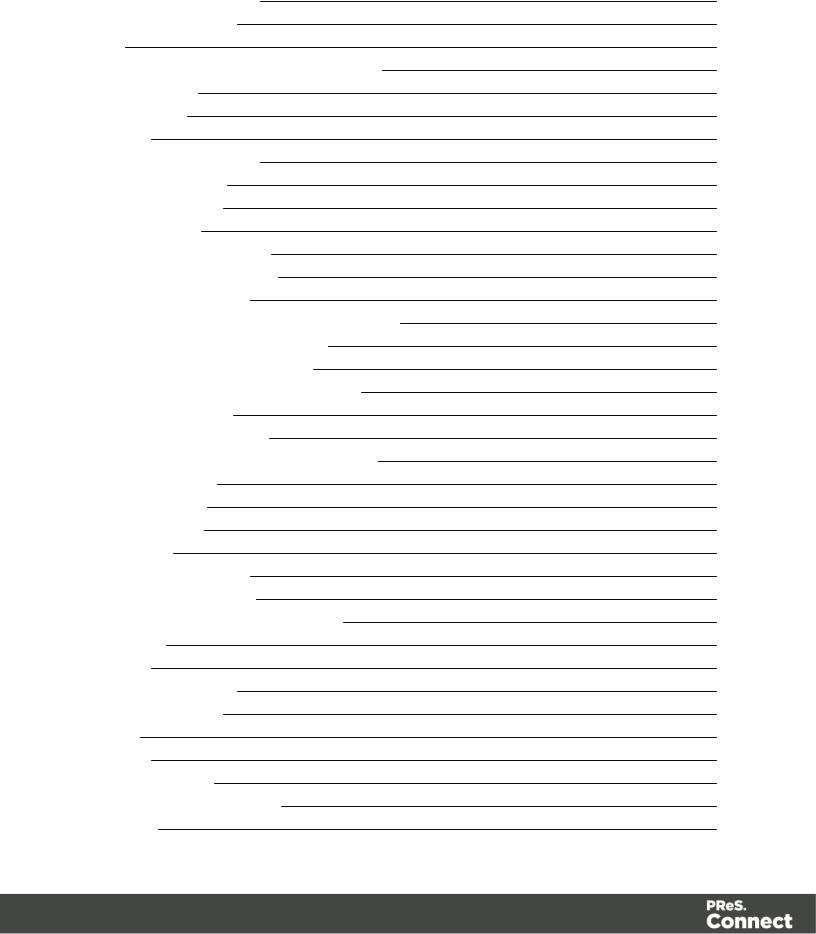
Email headersettings |
316 |
Email attachments |
320 |
Web |
322 |
Creating a Web template with a Wizard |
323 |
Web Context |
327 |
Web pages |
328 |
Forms |
333 |
Using FormElements |
338 |
Using JavaScript |
342 |
Capture OnTheGo |
344 |
COTGForms |
345 |
Creating a COTGForm |
345 |
Filling a COTGtemplate |
346 |
Testing the template |
348 |
Sending the template to the Workflow tool |
348 |
Using COTGdata in a template |
349 |
Designing a COTGTemplate |
351 |
Capture OnTheGo template wizards |
354 |
Using Foundation |
358 |
Using COTGElements |
361 |
Testing a Capture OnTheGo Template |
365 |
Contentelements |
369 |
Elementtypes |
370 |
Editing HTML |
371 |
Attributes |
371 |
Inserting an element |
372 |
Selecting an element |
373 |
Styling and formatting an element |
374 |
Barcode |
375 |
Boxes |
415 |
Business graphics |
418 |
COTGElements |
420 |
Date |
425 |
Forms |
426 |
FormElements |
431 |
Hyperlink and mailto link |
434 |
Images |
436 |
Page8
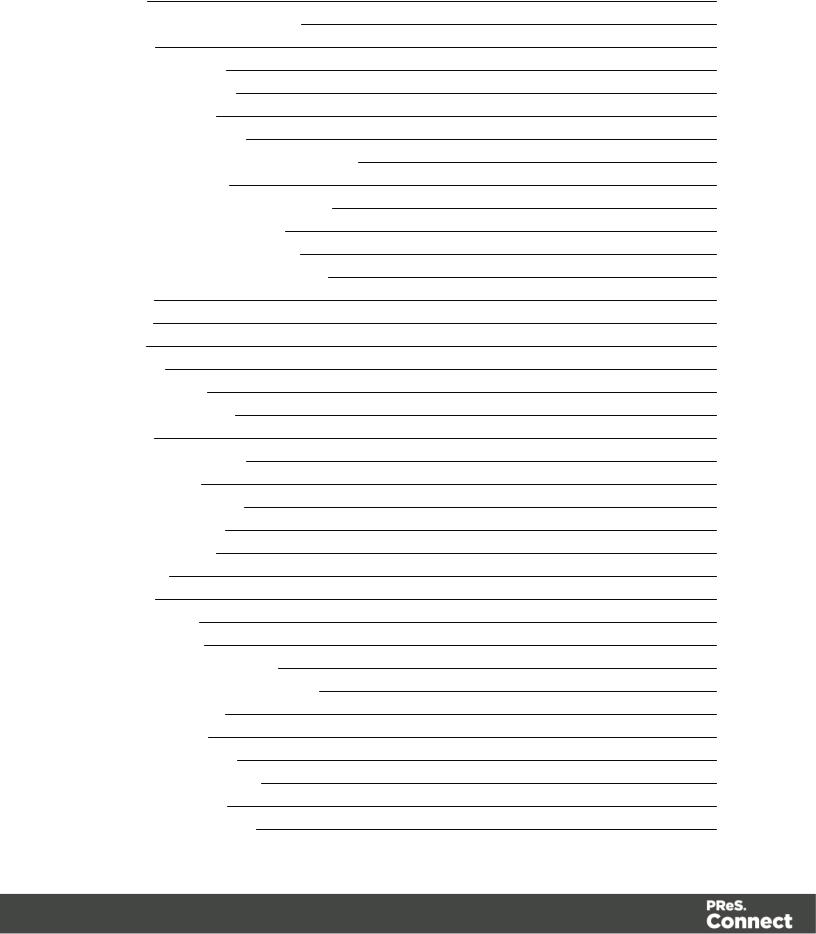
Table |
441 |
Textand special characters |
445 |
Snippets |
447 |
Adding a snippet |
447 |
Creating a snippet |
448 |
JSON Snippets |
448 |
Styling and formatting |
449 |
Local formatting versus style sheets |
449 |
Layoutproperties |
449 |
Styling templates with CSS files |
450 |
How to position elements |
458 |
Styling textand paragraphs |
460 |
Background colorand/orimage |
464 |
Border |
465 |
Colors |
468 |
Fonts |
472 |
Spacing |
474 |
Styling a table |
475 |
Rotating elements |
479 |
Locale |
480 |
Personalizing content |
481 |
Variable data |
482 |
Conditional content |
482 |
Dynamic images |
482 |
Dynamic tables |
483 |
Snippets |
483 |
Scripts |
483 |
Loading data |
484 |
Variable Data |
493 |
Formatting variable data |
499 |
Showing contentconditionally |
502 |
Dynamic Images |
504 |
Dynamic table |
506 |
Personalized URL |
510 |
Writing yourown scripts |
511 |
How scripts work |
511 |
Creating a new script |
512 |
Page9
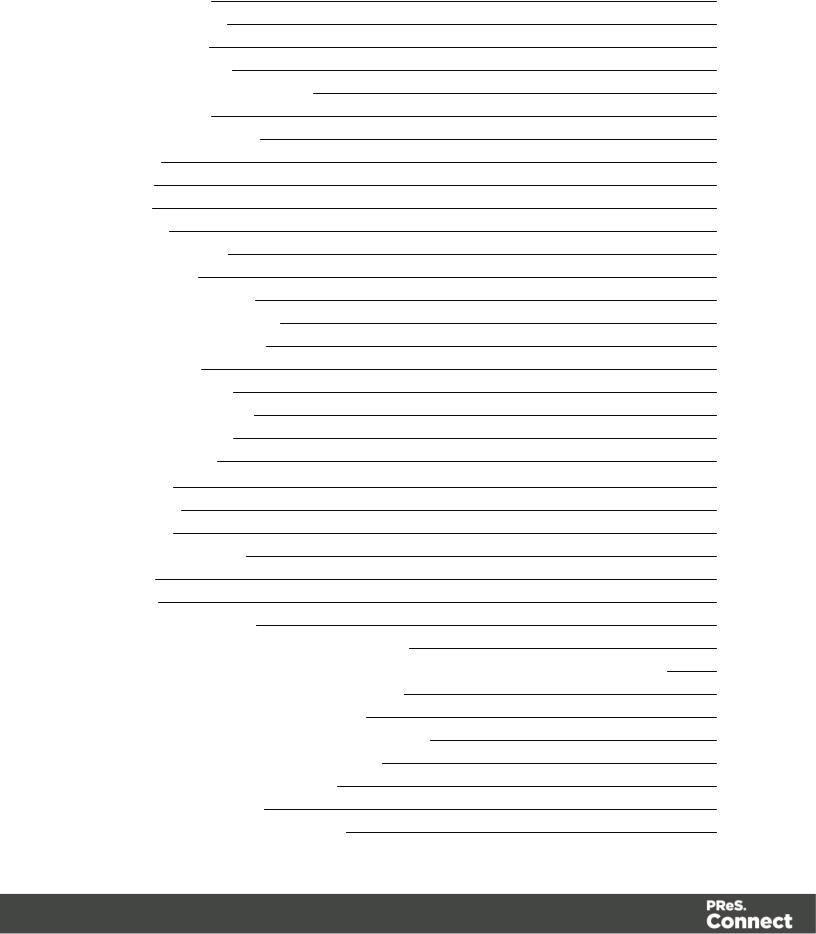
Writing a script |
513 |
Managing scripts |
515 |
Testing scripts |
518 |
Optimizing scripts |
521 |
Loading a snippetvia a script |
526 |
Control Scripts |
528 |
DesignerUserInterface |
541 |
Dialogs |
543 |
Menus |
613 |
Panes |
624 |
Toolbars |
639 |
Welcome Screen |
644 |
PrintOptions |
645 |
Job Creation Presets |
698 |
OutputCreation Settings |
706 |
DesignerJavaScriptAPI |
725 |
DesignerAPI |
725 |
Control ScriptAPI |
725 |
DesignerScripts API |
726 |
Control ScriptAPI |
779 |
Generating output |
795 |
Printoutput |
795 |
Email output |
795 |
Web output |
796 |
Optimizing a template |
796 |
Scripts |
796 |
Images |
797 |
Generating Printoutput |
798 |
Saving Printing options in Printing Presets. |
799 |
ConnectPrinting options thatcannotbe changed fromwithin the PrinterWizard. |
799 |
PrintUsing Standard PrintOutputSettings |
800 |
PrintUsing Advanced PrinterWizard |
801 |
Adding printoutputmodels to the PrintWizard |
802 |
Splitting printing into more than one file |
803 |
Variables available in the Output |
803 |
Generating Fax output |
810 |
Generating Tags forImage Output |
811 |
Page10
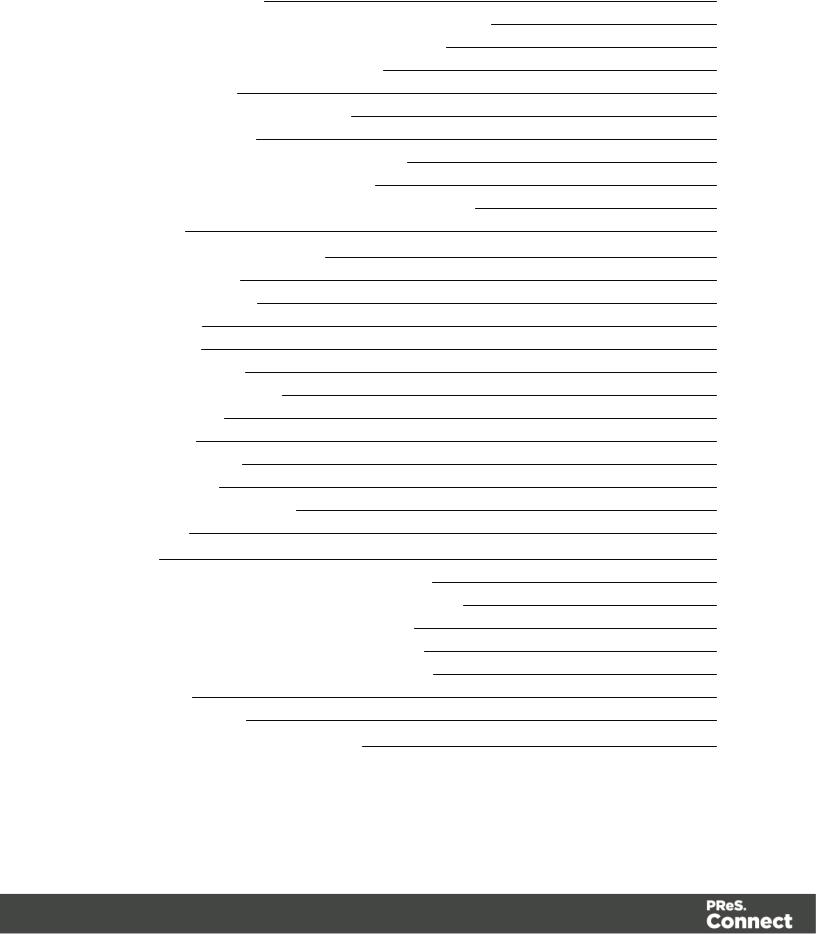
Generating Email output |
812 |
Email outputsettings in the Email contextand sections |
813 |
Generating Email outputfromConnectDesigner |
814 |
Generating Email outputfromWorkflow |
815 |
Email attachments |
816 |
Using an ESP with PReS Connect |
817 |
Generating Web output |
822 |
Attaching Web outputto an Email template |
823 |
Generating Web outputfromWorkflow |
824 |
Web outputsettings in the Web contextand sections |
824 |
PrintManager |
826 |
PrintManagerIntroduction Video |
826 |
PrintManagerusage |
826 |
PrintManagerInterface |
826 |
Menu options |
827 |
Printers pane |
827 |
PrinterQueue pane |
831 |
PrinterCapabilities pane |
832 |
Job Queue pane |
833 |
History pane |
834 |
PrinterStatus pane |
834 |
Messages pane |
835 |
PrintManagerPreferences |
836 |
Release Notes |
839 |
Overview |
839 |
Connect1.5 DesignerEnhancements and Fixes |
840 |
Connect1.5 DataMapping Enhancements and Fixes |
844 |
Connect1.5 OutputEnhancements and Fixes |
844 |
Connect1.5 General Enhancements and Fixes |
846 |
Connect8.5 Workflow Enhancements and Fixes |
847 |
Known Issues |
848 |
CopyrightInformation |
853 |
LegalNotices and Acknowledgments |
854 |
Page11
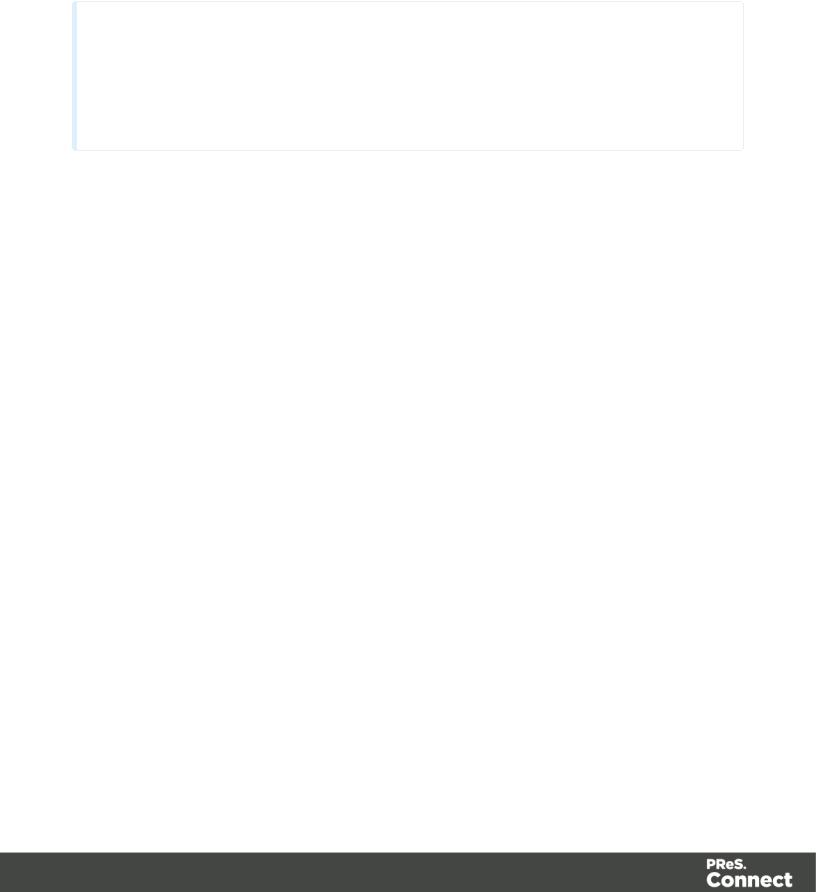
Welcome to PReS Connect 1.5
Note
Since we are always looking fornew ways to make yourlife easier,we welcome your questions and comments aboutourproducts and documentation. Shootus an email at doc@ca.objectiflune.com,orvisitthe online help: help.objectiflune.com and use the feedback tool atthe bottomofthe page.
PReS Connectis a series offourtools designed to optimize and automate customer communications management. They work togetherto improve the creation,distribution, interaction and maintenance ofyourcommunications.
The PReS Connect Datamapper and Designer is designed to create outputforprint,email and the web within a single template and fromany data type,including formatted printstreams. Outputpresets applied outside the design phase make printing device independent.
The PReS Connect Designer is designed to create outputforprintand email within a single template and frommany data types. Outputpresets applied outside the design phase make printing device independent.
The Designer has an easy-to-use interface thatmakes itpossible foralmostanyone to create multi-channel output. More advanced users may use native HTML,CSS and JavaScript.
PReS Connectalso includes a process automation server,called Workflow. Itis capable of servicing response formweb pages and email to provide interactive business communications.
PReS Connectcan create documents fortablets and mobile devices thatrun a free CaptureOnTheGo App. Users with a CaptureOnTheGo subscription can then download documents to theirown devices,interactwith themand send the captured data back to PReS forconversion into additional documents orworkflows.
This online documentation covers PReS Connect version 1.5.
Page12
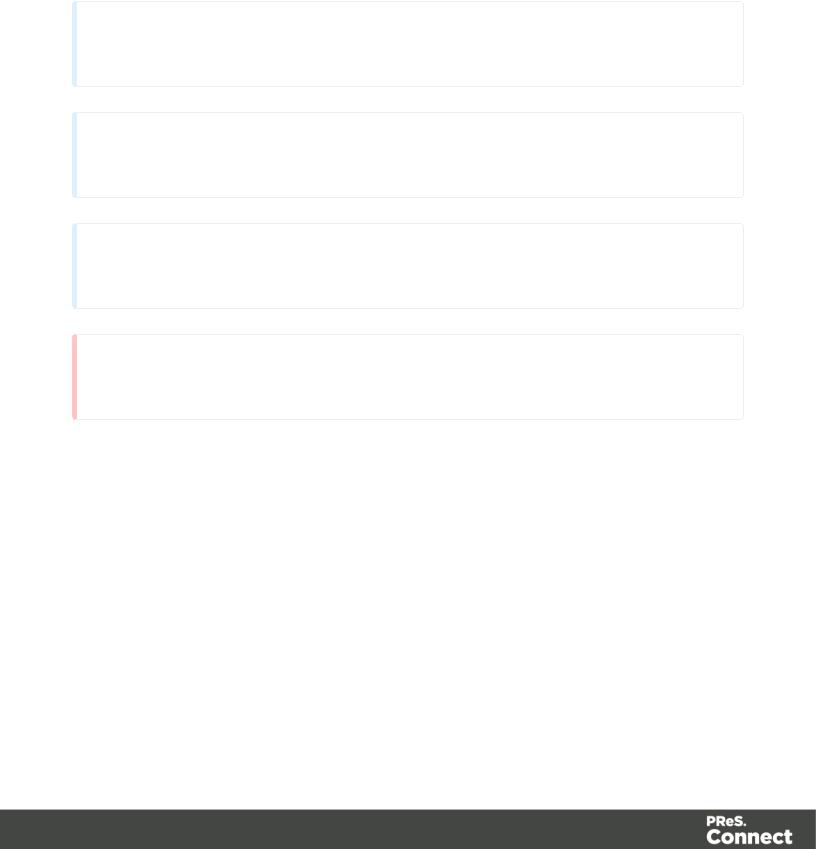
Icons used in this guide
Icons are used throughoutthis guide to pointyourattention to certain information.
Note
Complementary information that is not critical, but may help you better use PReS Connect.
Tip
Information that is useful or suggests an easier method.
Technical
Information that may require specific knowledge to understand.
Warning
Information that is potentially critical to using PReS Connect. Pay close attention.
Page13

Setup And Configuration
This chapterdescribes the PReS Connectinstallation and the differentconsiderations thatare importantin regards to the installation and use ofPReS Connect.
•"Systemand Hardware Considerations" below
•"Installation and Activation" on page 23
•"ServerSettings" on page 44
•Uninstalling
System and Hardware Considerations
There are a variety ofconsiderations to be aware of. These are documented in the following pages:
•"SystemRequirements" below
•"Environmentconsiderations" on the nextpage
•"Database Considerations" on page 17
•"Network considerations" on page 20
•"Language and Encoding considerations" on page 20
•"Performance Considerations" on page 21
SystemRequirements
These are the systemrequirements forPReS Connect1.5
Operating System(64-bitonly)
•MicrosoftWindows 2008/2008 R2 Server
•MicrosoftWindows 2012/2012 R2 Server
•MicrosoftWindows Vista
•MicrosoftWindows 7
•MicrosoftWindows 8.1
•MicrosoftWindows 10
Page14
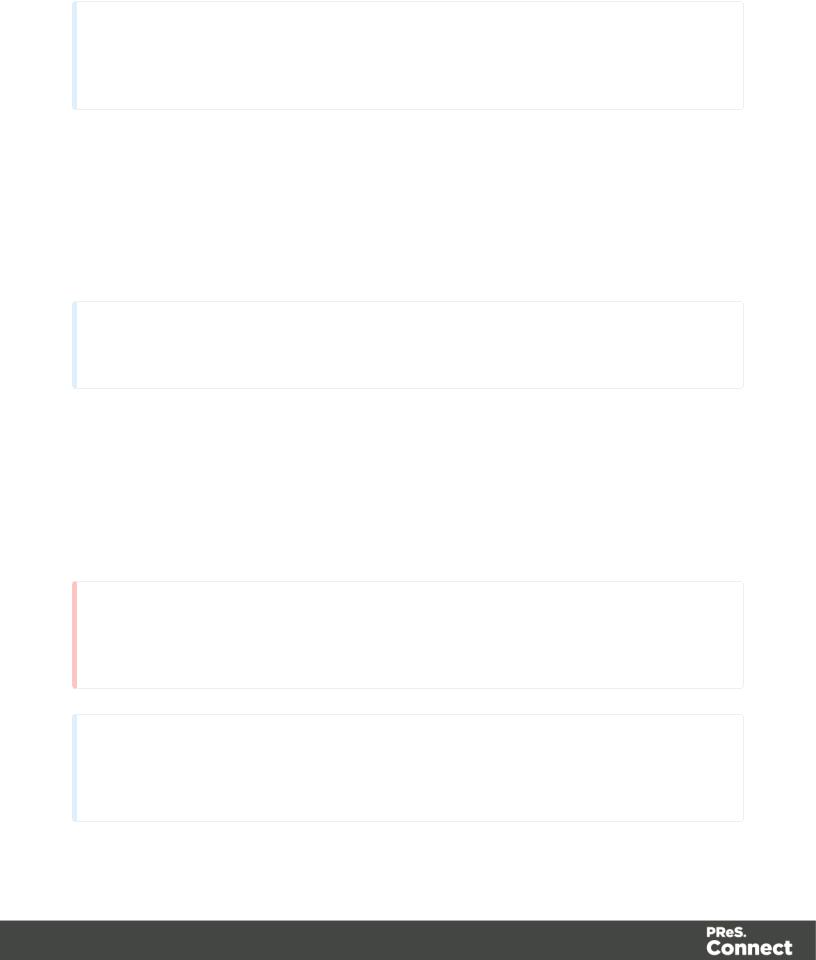
Note
Windows 8.0,Windows XP,Windows 2003 and olderversions ofWindows are not supported by PReS Connect.
MinimumHardware Requirements
•NTFS Filesystem(FAT32 is notsupported)
•CPU Intel Core i7-5960X @3.00GHz (8 core with Hyper-Threading)
•16GB RAM
•Disk Space:Atleast10GB (20GB recommended)
Note
Fortips and tricks on performance,see "Performance Considerations" on page 21.
Environmentconsiderations
VirtualMachine Support
PReS Connectsupports VMWare Workstation,VMWare Server,VMWare Player,VMWare ESX (including VMotion),MicrosoftHyper-V and MicrosoftHyper-V/Azure infrastructure environments as software installed on the Guestoperating system.
Warning
Copying (duplicating)a Virtual Machine with Connectinstalled and using both images simultaneously constitutes an infringementofourEnd-UserLicense Agreement.
Note
While some virtual machine environments (fromVMWare and Microsoft)are supported, othervirtual environments (such as Parallels,Xen and others)are notsupported atthis
Page15
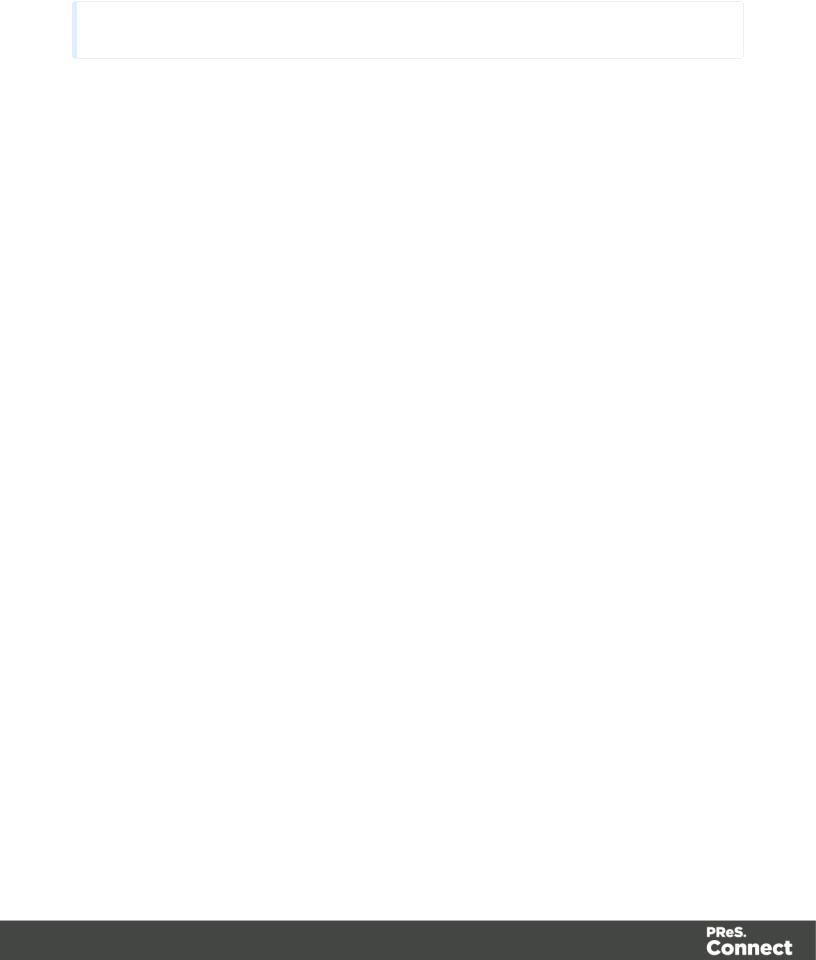
time.
TerminalServer/Service
PReS Connectdoes notsupportTerminal Server(orTerminal Service)environmentas possible underWindows 2000,2003 and 2008. This is to say,ifTerminal Service is installed on the serverwhere PReS Connectis located,unexpected behaviours may occurand will not be supported by ObjectifLune Inc.. Furthermore,using PReS Connectin a Terminal Service environmentis an infringementofourEnd-UserLicense Agreement.
Remote Desktop
Tests have demonstrated thatPReS Connectcan be used through Remote Desktop. Itis howeverpossible thatcertain combination ofOS could cause issues. Ifproblems are encountered,please contactOL Supportand we will investigate.
PReS Connect1.3 and laterhave been certified underRemote Desktop.
64-bitOperating Systems
PReS Connectis a 64-bitsoftware and can only be installed on 64-bitoperating systems.
Antivirus Considerations
•Antivirus software may slow down processing orcause issues ifthey are scanning in temporary folders orthose used by PReS Connect. Please see KB-002:Antivirus Exclusions formore information.
•Antivirus software mightinterfere with installation scripts,notably a vbs scriptto install fonts. McAfee,in particular,should be disabled temporarily during installation in orderfor MICR fonts to install and the installation to complete successfully.
Windows Search Indexing Service
Tests have concluded thatthe Windows Search service,used to provide indexing forWindows Search,can interfere with Connectwhen installing on a virtual machine. Ifthe installation hangs during the laststeps,itis necessary to completely disable this service during installation.
•Click on Start,Run.
•Type in services.msc and click OK.
Page16

•Locate the Windows Search service and double-click on it.
•Change the Startup Type to Disable,and click Stop to stop the service.
•Try the installation again.
•Once completely,you may re-enable the service and startit.
Commandline switches and .inientries
PReS Connectis intended to work stably and reliably,based on Java and the Eclipse framework. To ensure this reliability and robustness,many Java and Eclipse parameters have been tested and tuned,which is reflected in the respective .ini entries and the used command line switches. A collection ofvaluable settings has been elaborated and found its entry in PReS Connect“good switches list”(called the “whitelist”).
The protection ofthe end user’s systemis one ofourmain goals and therefore we have implemented a very strictverification mechanism,which ensures,thatonly these whitelisted ini entries and commandline switches are accepted,when one ofConnectcomponents is started and run. Please be therefore advised,thatany non-whitelisted ini entry orcommandline switch will be accepted and will - iftried to be used - lead to the respective application’s “sudden death”. Ifyou should encountersuch a behaviourthen please double-check yourConnectlog file/s forrespective entries.
DatabaseConsiderations
This page describes the differentconsiderations and pre-requisites forthe database back-end used by PReS Connect,whetherusing the MySQL instance provided by the installer,orpreexisting instance.
Using the MySQL Instance fromthe Installer
The MySQL Instance provided in the Installation Wizard is already pre-configured with options to provide the moststable back-end setup.
These are the specific options thathave been changed in ourversion of"my.ini":
•max_connections =200 :PReS Connectuses a lot ofdatabase connections. This numberensures thateven in high volume environments,enough connections will be available.
Page17

•max_allowed_packet=500M :In some implementations,especially when using Capture OnTheGo,large packetsizes are required to allow transferring binary files. This substantial packetsize maximumsetting ensures thatthe data received by PReS Connectwill be able to be stored within the database.
•character-set-server=utf8 ,collation-server=utf8_unicode_ci,default-character- set=utf8 :These indicate database supportforUTF-8/Unicode.
Using a pre-existing MySQL Instance
IfMySQL serveris already installed and you wish to use it,the following should be taken into consideration:
•The MySQL accountmusthave access to all permissions using the GRANT Command, including creating databases.
•The database configuration mustinclude the options detailed in the "Using the MySQL Instance fromthe Installer" on the previous page topic above.
•The SQL instance mustbe open to access fromothercomputers. This means the bindaddress option should notbe setto 127.0.0.1 orlocalhost.
Using MS SQL Serverfromthe Installer
•When MS SQL is selected,the defaultvalues forrootuserare sa and 1433 forthe port.
•Ifdb settings froma previous installation are found,the pre-exising settings will be displayed forthe matching db type (forMS SQL settings,this will only work ifthey were created with ServerConfig Tool 1.5.0 orlater,orthe Connectinstaller1.6.0 orlater). Ifthe db type is changed in the configuration page,the defaultvalues forthis db type will be displayed. Ifthe pre-existing db settings are setto Hsqldb,the defaultdb type selection will be MySQL.
•Selected db settings are stored in the preferences as usual (C:\ProgramData\Objectif Lune\Ol Connect\.settings\ConnectHostScope\com.objectiflune.repository.eclipselink.generic.pref s)
Updating With No LocalMySQL Product
•When updating a Connectinstallation from1.5.0 which contains a ServerProductbutno local MySQL Product,the DB Configuration Page will detectwhich db type was set before (especially ifthe db configuration was switched fromMySQL to MS SQL using the ServerConfiguration Tool),and defaultto those settings.
Page18

•On Update from1.4.2 orearlier,the DB Configuration Page will always defaultto MySQL connection settings,and ifthe installation was manually tweaked to connectto MS SQL Server,the userhas to switch to "MicrosoftSQL Server" type and enterconnection details again.
Installing /Updating ConnectUsing a LocalMySQL
•The Configuration page forthe local MySQL is displayed.
•MySQL settings are pre-filled with defaultvalues ifno existing MySQL db configuration is found.
•MySQL settings are pre-filled with existing db configuration settings,ifthey pointto a MySQL db type.
When modifying Connect
•Iflocal MySQL is removed froman installation,the DB Configuration page will offer additionally the MicrosoftSQL Server db type with respective defaultvalues.
•Iflocal MySQL is added to an installation,the usual MySQL Configuration page with defaultvalues will be displayed.
Important
Ifa ServerProductand a MySQL Productwere selected to be installed on Connect1.5.0,and then the ServerConfiguration Tool is used to switch the database used by the Serverto an external MicrosoftSQL,then the Update to 1.6 requires an extra step. The procedure is as follows:
1.Run the Update to Connect1.6. This will assume the local MySQL database needs to be updated and configured,so the userhas to entera rootpassword on the MySQL Configuration Page (can be any password matching Connectsecurity rules).
2.Afterthe update,the Connect1.6 Setup needs to be run once more to modify Connect.
3.On the ProductSelection page,now the MySQL productcan be unselected.
4.When stepping forward in the Wizard,the DB Configuration page will be displayed which allows to configure the MicrosoftSQL Serverwith appropriate settings.
Afterthis modification,the local MySQL is removed,and also the service dependency from Serverto MySQL is removed.
Page19
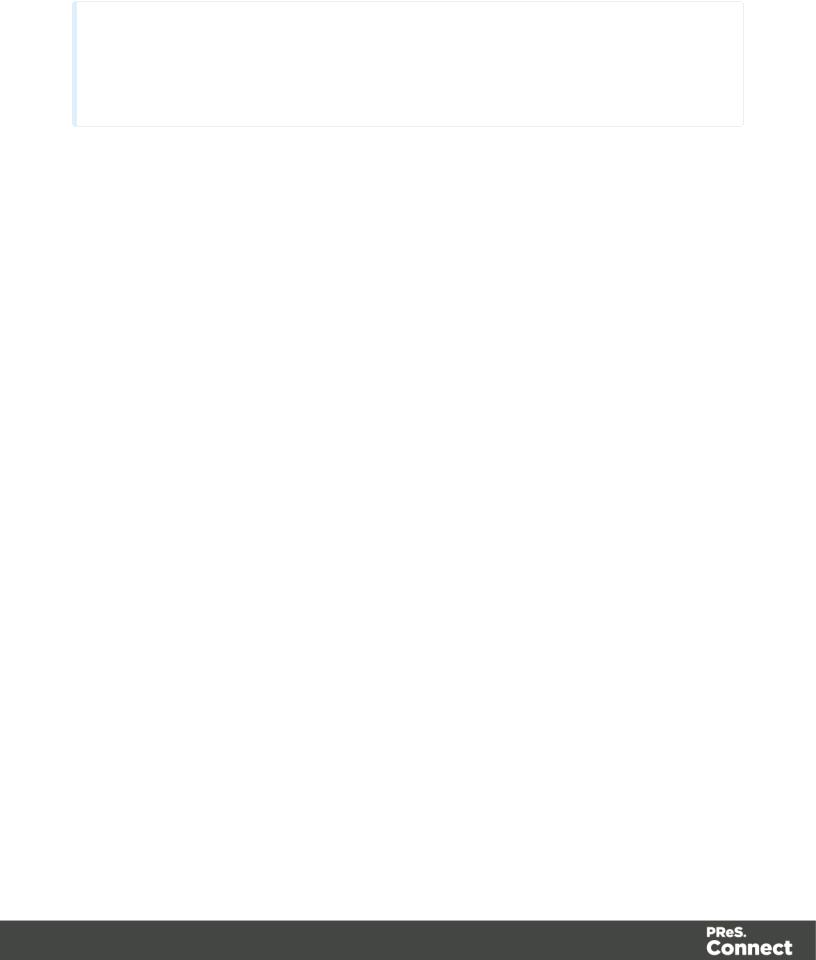
Note
If Connect was initially installed not containing the local MySQL product (i.e. on 1.5 installation an external MySQL was configured as database), then the Update to 1.6 will allow to select either external MySQL or external Microsoft SQL on the DB Configuration Page.
Networkconsiderations
The following should be taken into consideration in regards to network settings and communications
•Ifa local proxy is configured (in the InternetExplorerOptionsdialog,the option Bypass proxy serverforlocaladdresses mustbe checked,orsome features depending on local communication will notwork.
LanguageandEncodingconsiderations
Please note the following considerations:
• Language:
•PReS Connectis currently offered in several languages. These languages can be switch between via the Preferences dialog. The currentlanguages include:
•English
•French
•German
•Spanish
•Italian
•Portuguese
•Chinese (Simplified)
•Chinese (Traditional)
•Japanese.
The defaultlanguage is English.
Page20

The PReS Connecthelp system(this document)is currently only available in English.
• Encoding:
•Issues can sometimes be encountered in menus and templates when running PReS Connecton a non-English operating system. These are due to encoding issues and will be addressed in a laterrelease.
PerformanceConsiderations
This page is a comprehensive guide to getting the mostperformance outofPReS Connectas well as a rough guideline to indicate when it's bestto upgrade.
Performance Analysis Details
In orderto getthe mostoutofPReS Connect,itis importantto determine how bestto maximize performance. The following guidelines will be helpful in extracting the bestperformance from PReS Connectbefore looking into hardware upgrades orextra PReS Connectperformance packs.
•Job Sizes and Speed:In terms ofpure outputspeed,it's importantto firstdetermine what job size is expected,and adjust Scheduling Preferences accordingly. The basic rules are:
•Ifprocessing a small numberofvery large records (when each individual record is composed ofa large numberofpages),more instances with an equal amountof speed units is better. Forhardware,RAMand Hard Drive speeds are most important,since the smallestdivisible part(the record)cannotbe spliton multiple machines oreven cores.
•Ifcreating a very large numberofsmall records (hundreds ofthousands of2-3 page individual records,forinstance),a smallernumberofinstances with a large number ofspeed packs would be better. As forhardware,then the numberofcores becomes critical,whereas RAMand hard drive are secondary. Performance Packs,as well as the MySQL instance being separate,would be helpful ifyourmostpowerful machine starts struggling.
•Mix and match. Forexample,one instance prioritized forlarge jobs and the restfor smaller,quickerjobs. Orthe contrary. Or,whateveryou want,really.
•RAMConfiguration:By default,each instance ofthe Merge Engine and WeaverEngine is setto use 640MB ofRAM. This means thatregardless ofspeed units,ifnotenough memory is available,outputspeed mightnotbe as expected. Assuming thatthe machine itselfis notrunning any othersoftware,the rule ofthumb is the following:The total number
Page21

ofused memory in the machine should be pretty much the maximumavailable (around 95%).
Foreach engine,it's necessary to modify the .ini file thatcontrols its JAVA arguments. Editas follows:
•Forthe Merge Engine:see C:\ProgramFiles\ObjectifLune\OL Connect\MergeEngine\Mergeengine.ini
•Forthe WeaverEngine:see C:\ProgramFiles\ObjectifLune\OL Connect\weaverengine\Weaverengine.ini
•The parameters are -Xms640mforthe minimumRAMsize, -Xmx640mforthe maximumRAMsize. Explaining Java arguments is beyond the scope ofthis document. Please read references here, here and here formore details (fair warning:these can getpretty technical!).
•Template and data mapping optimization:Some functionality offered by the DataMapperand Designermodules are very useful,and sometimes downrightawesome, butcan cause the generation ofrecords and ofcontents items to slow down due to their nature. Here are some ofthem:
•Preprocessorand Postprocessorscripts:manipulating data using a scriptmay cause delays before and afterthe data mapping action has actually taken place, especially file conversion and data enrichmentfromothersources.
•Loading externaland network resources:In Designer,using images,javascript orcss resources located on a slow network oron a slow internetconnection will obviously lead to a loss ofspeed. While we do ourbestforcaching,a document with 100,000 records which queries a page thattakes 1 second to return a different image each time will,naturally,slow outputgeneration down by up to 27 hours.
•ExternalJavaScriptLibraries:While loading a single JavaScriptlibrary fromthe web is generally very fast(and only done once forthe record set),actually running a scripton each generated page can take some time. Because yes,JavaScriptwill run foreach record,and often take the same time foreach record.
•InefficientSelectors:Using very precise ID selectors in scriptwizards can be much fasterthan using a textselector,especially on very large documents. (more details on this in anotherupcoming page).
•Complex Scripts:Customscripts with large,complex ornon-optimized loops can lead to slowing down contentcreation. While itis sometimes difficultto troubleshoot, there are many resources online to help learn aboutJavaScriptperformance and coding mistakes. Here, here,and here are a few. Note thatmostresources on the
Page22
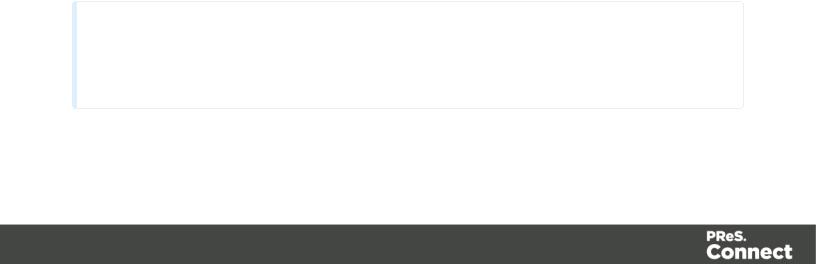
web are aboutJavaScriptin the browser,butthe greatestmajority ofthe tips do, indeed,apply to scripts in general,whereverthey are used.
High-Performance Hardware
The following is suggested when processing speed is important. Before looking into a Performance Packs to enhance performance,ensure thatthe below requirements are met.
•A physical,non-virtualized server. VMWare servers are greatforreducing the numbers ofphysical machines in yourIT space,butthey mustshare the hardware between each other. While you can create a virtual machine thatseems as powerful as a physical,itwill still be sharing hardware with any othervirtual machines,and this will adversely affect performance.
•MySQL Database on a separate machine. MySQL's main possible bottleneck is file I/O, and as such a high-performance setup will require this serverto be on a separate machine,ideally with a high-performance,low-latency hard drive. A Solid State Drive (SSD)would be recommended.
•High-Quality 16+GB Ram.This is especially true when working with many server instances ("speed units")running in parallel. The more parallel processing,the more RAMis recommended.
•4 or8 physicalcores. We're nottalking Hyper-Threading here,butphysical cores. Hyper-Threading is greatwith small applications,butthe overhead of"switching" between the virtual cores,and the factthat,well,they're virtual,means the performance is much lesseron high-powerapplications such as OL Connect. In short,a dual-core processorwith Hyper-Threading enabled is notequivalentto a quad-core processor.
Installation and Activation
This topic provides detailed information aboutthe installation and activation ofPReS Connect 1.5.
Note
A PDF version ofthis guide is available foruse in offline installations. Click here to download it.
Page23

PReS Connect1.5 is comprised of2 differentinstallers:one forthe PReS Connectsoftware and one forPReS Workflow 8.
Where to Obtain the Installers:
The installers forPReS Connect1.5 and PReS Workflow 8 can be obtained on DVD or downloaded as follows:
•Ifyou are a Customer,the installers can be downloaded fromthe ObjectifLune Web Activations page: http://www.objectiflune.com/activations
•Ifyou are a Reseller,the installers can be downloaded fromthe ObjectifLune Partner Portal: http://extranet.objectiflune.com/
Forinformation on licensing,please see Activating yourlicense.
InstallationPre-Requisites
•Make sure yoursystemmeets the Systemrequirements.
•PReS Version 1.5 can be installed undera regularuseraccountwith Administrator privileges.
•Connect must be installed on an NTFS file system.
•PReS requires Microsoft .NET Framework 3.5 already be installed on the targetsystem.
•In orderto use the automation feature in Version 1.5,PReS Workflow 8 will need to be installed. This can be installed on the same machine as an existing PlanetPress® Suite 7.6 installation oron a new computer. Formore information,please see Information about PReS Workflow 8.
•As with any JAVA application,the more RAMavailable,the fasterthe productwill execute.
Users ofConnect1.1
In orderforusers ofPReS Connect1.1 to upgrade to any laterversion through the Update Manageritis necessary to install a laterversion (1.1.8 orlater)ofthe ObjectifLune Update Client.
Ifyou do nothave such a version installed already,the nexttime you run yourUpdate Clientit will show thatthere is an update available ofitselfto Version 1.1.8 (orlater).
Page24
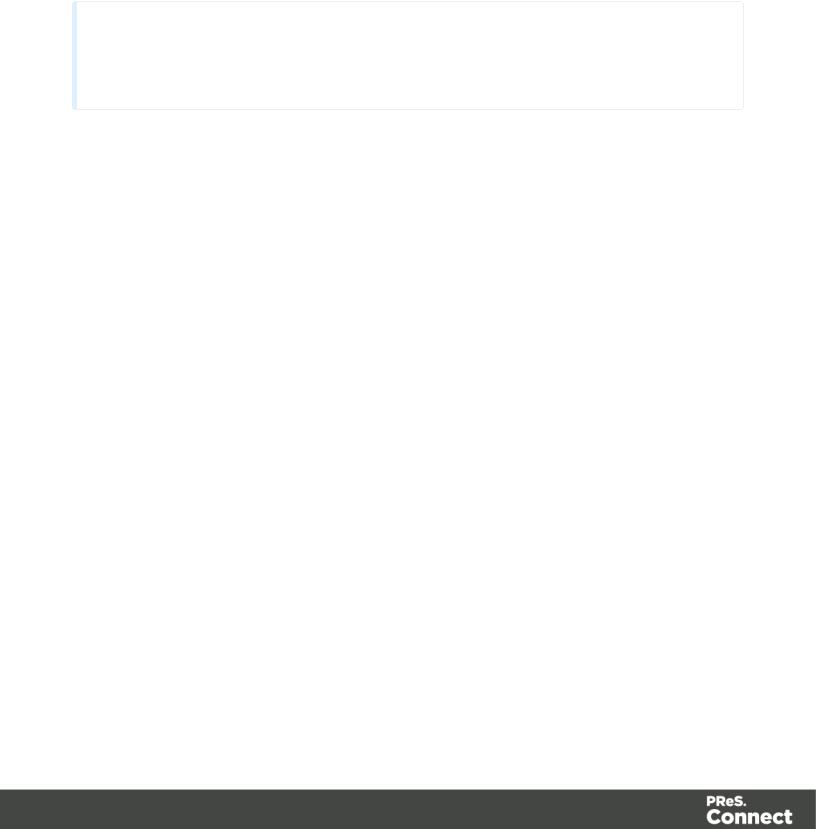
Simply click on the download button in the dialog to install the new version ofthe Update Client. Note thatitis no problemto run the update while the Clientis open. Itwill automatically update itself.
Once you have done this,PReS Connect1.5 will become available fordownload.
Note
FromPReS ConnectVersion 1.2 onwards,the new version (1.1.8) ofthe Update Clientis included by defaultwith all setups.
Useraccountsandsecurity
Permissions forPReS ConnectDesigner
PReS ConnectDesignerdoes notrequire any special permissions to run besides a regular program. Itdoes notrequire administrative rights and only needs permission to read/write in any folderwhere Templates orData Mapping Configurations are located.
Ifgenerating Printoutput,PReS ConnectDesignerrequires permission on the printerorprinter queue to send files.
Permissions forPReS ConnectServer
The PReS ConnectServermodule,used by the Automation module,requires some special permissions to run. These permissions are setduring installation,in the Engine Configuration portion ofthe Installation Wizard,butitcan also be configured laterby modifying permissions forthe service. To do this:
•In Windows,open the Control Panel,Administrative Tools,then Services (this may depend on youroperating system).
•Locate the service called Serverengine_UUID ,where UUID is a series ofcharacters that depend on the machine where the software is installed.
•Right-click on the service and select Properties.
•In the Connection tab,define the accountname and password thatthe service should use. This can be a local accounton the computeroran accounton a Windows Domain.
Page25

The accountmusthave administrative access on the machine. Itshould also correspond to the useraccountsetup in PReS Worfklow.
TheImportanceofUserCredentialsonInstallingand
RunningPReSConnect
OL Connectand required credentials depends heavily on the Connectcomponentand respective tasks and whatsortofusercredentials are needed.
Firstofall,itis importantto distinguish between installation and run-time
Installation
The Connectinstallerputs all required files,folders,registry entries and much more to their correctplaces and locations. As many ofthese locations are protected againstmalicious accesses,thatvery userunderwhose contextthe Connectinstallation is started and running, needs very extensive rights on the respective computer. This usermustbelong to the Local Administrators group on thatmachine. Here are some required capabilities,this user:
•Mustbe able to write into the "Programs" folder.
•Mustbe allowed to check forexisting certificates and mustalso be allowed to install new ones into the global certificate store on thatmachine.
•Mustbe able to write into HKLMand any subtree ofitin the registry.
•Mustbe able to INSTALL,START and RUN services and also to MODIFY service settings.
•Mustbe known in the network the machine belongs to and mustalso need to be able to use shared network resources like shared drives and/orprinters etc.
This listmay notbe complete,butitgives the extentofthe requirements. Generally,the local administratorofthe machine will have all these credentials,butthere may existnetwork restrictions and policies,which will block one ormore ofthese capabilities. In such cases,the respective network administratorshould provide a valid useraccountforthe installation.
UserAccount
The useraccountshall be used to laterRUN one ofthe ConnectServerflavors (Serveror ServerExtension). This dedicated useraccounthas to be entered on the respective installer dialog page and mustbe allowed to START,STOP and RUN services on this machine. This is
Page26

differentfromthe credentials ofthe installation useraccount,which additionally requires the rightto INSTALL services. Please be aware ofthis fact!
Additionally,the Serverusermustbe able to access any network resources thatare required for OL Connectto function properly. This includes e.g. additional drives,printers,scanners,other computers and,where appropriate,internetresources,URLs,mail servers,FTP servers, database servers and everything else planned to be used forthe intended operation of Connect. The Serveruseris the run-time user.
ConnectComponents
Usually,a standard end userwill only be facing ConnectDesignerand maybe the License Activation Tool. Designerthis does notrequire administratorrights. Eithereverything required to create documents oralso to run some tasks will be already available (installed by the installer)orbe accessible in a way,where no specific credentials are required. Howeversome tasks like starting an email campaign will possibly require a respective accountata mail server. Butthis has generally nothing to do with the credentials ofthe Designeruser.
Activation Tool
To run the Software Activation Tool,administratorrights are required because this tool needs to write the license file in one ofthe protected folders ofWindows. The tool will howeverallow to restartitwith respective credentials ifrequired.
MySQL
MySQL database service is installed by the install user(thus again the requirementof installing,starting,running and modifying services). Once running itwill justwork.
Merge and WeaverEngines
These components do run underthe Designer(ifonly Designeris installed)orthe Server/ Extension service(s)and inheritthe rights oftheirparentapplication.
Server(Extension)Configuration Tool
This componentneeds to access the settings ofthe Server. As these are stored and read by the Server,itshould be clearthatthe userused to run the Configuration tool should be the same as the ServerService useras explained above.
Page27

InstallingPReSConnectonMachineswithoutInternet
Access
Installing PReS Connect1.5 in offline mode requires some extra steps. These are listed below.
GoDaddy RootCertificate Authority needs to be installed.
In orderto install PReS Connectitis necessary forthe GoDaddy RootCertificate Authority to be installed (G2 Certificate)on the hostmachine and forthis to be verified online. When a machine hosting the installation does nothave access to the Internet,the installation will fail because the verification cannotbe performed. To solve this problemone mustfirstensure that all Windows updates have been installed on the hostmachine. Once the Windows updates are confirmed as being up to date,then complete the following steps:
1.Go to https://certs.godaddy.com/repository and download the following two certificates to copy to the offline machine:
•GoDaddy Class 2 Certification Authority RootCertificate - G2 - the file is gdrootg2.crt
•GoDaddy Secure ServerCertificate (Intermediate Certificate) - G2 - the file is gdig2.crt
2.Install the certificates:Rightmouse click ->Install Certificate,and follow the steps through the subsequentwizard.
3.Now copy the PReS Connectinstallerto the offline machine and startthe installation as normal
Windows certificate validation - Certificate Revocation Listretrievalshould be switched off
Foryoursecurity ObjectifLune digitally signs all relevantfiles with ourown name and certificate. The integrity ofthese files is checked atvarious times by different,contextrelated, methods. One ofthese checks,done during the installation process,uses the Windows certificate validation check..
The Windows certificate validation process notonly checks the integrity ofa file againstits signature,butalso usually checks ifthe certificate itselfis still valid. Thatcheck is done against the currentCertificate Revocation List(CRL),which needs to be retrieved fromthe internet. However,ifthe machine in question does nothave internetaccess,the retrieval ofthe CRL mustfail,which will lead to subsequentvalidation issues.
Page28
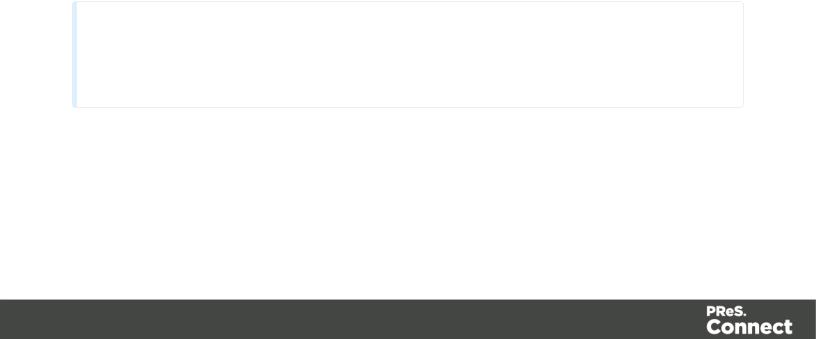
To circumventsuch issues itis highly recommended to switch offthe CRL retrieval priorto installing Connecton machines withoutinternetaccess. There is no security risk associated with this,as the CRLs would neverbe retrievable withoutinternetaccess,anyway. Advantage ofthe switch will notonly be found during the installation and operation ofConnect,butalso in some speed improvements forany application which use signed binaries.
To switch offCRL retrieval on the computer,complete the following steps:
1.Open the “InternetOptions”via the Control Panel
2.Selectthe “Advanced”tab and scroll down to “Security”node.
3.Uncheck the entry “Check forpublisher’s certificate revocation”underthatnode.
4.Click the OK button to close the dialog.
5.Re-startthe computer.
InstallationWizard
Starting the PReS Connectinstaller
The PReS Connectinstallermay be supplied as an ISOimage oron a DVD:
•Ifan ISOimage,eitherburn the ISOonto a DVD orunzip the contents to a folder(keeping the folderstructure)
•Ifon a DVD,eitherinsertthe DVD and initiate the installation fromthere orcopy the contents to a folder(keeping the folderstructure)
Navigate to the PReS_Connect_Setup_x64.exe or and double-click on it. Aftera shortwhile the Setup Wizard will appearas a guide through the installation steps.
Note
PReS Connect requires prior installation of Microsoft .NET Framework 3.5 (please refer to https://www.microsoft.com/en-us/download/details.aspx?id=21 for more details).
Selecting the required components
Afterclicking the Nextbutton,the componentselection page appears,where the different components ofPReS Connectcan be selected forinstallation. Currently,the following are available:
Page29
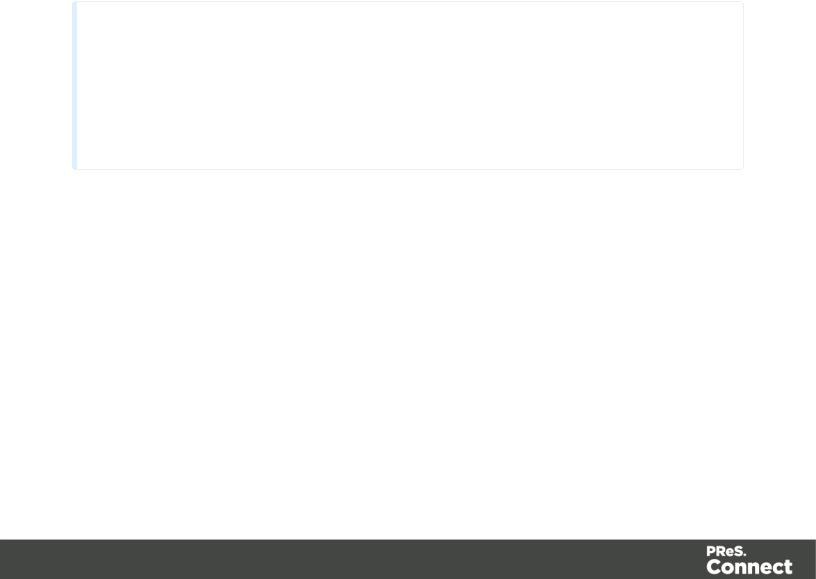
•PReS ConnectDesigner:The Designer module. Itmay be used as a standalone with no otherinstalled modules,butitwill nothave certain capabilities such as automation and commingling.
•PReS ConnectPrintManager:The PrintManager module required forhandling IPDS printoutput,as also available formanaging PCL and PostScriptoutput.
•PReS ConnectServer:The Serverback-end giving capabilities such as automation, commingling,picking. Itsaves all entities generated fromthe Automation module into a database forfuture use.
•PReS ConnectServerExtension:A slave serverfora PReS ConnectServermodule. When an extension is installed,itcommunicates with the masterserverand shares tasks. Only one ServerorServerExtension can be installed permachine,notboth.
•MySQL Product:The database used by the PReS ConnectEngine to save its items. This itemis optional ifan existing MySQL server,eitheron the same computerora separate server,is to be used.
•Installation Path:This is the location where modules are to be installed.
Technical
All instances of PReS ConnectServer and PReS ConnectServerExtension must use the same instances of MySQL. Although it is possible for each separate Server installation to have its own MySQL instance, doing so will prevent the Servers from functioning together in a "Server Clustering" on page 45 setup. However, this instance can be on any Server whether it is a Server (master) or Server Extension (slave) machine.
The installercan also calculate how much disk space is required forinstalling the selected components as well as how much space is available:
•Disk space required:Displays the amountofspace required on the disk by the selected components.
•Disk space available on drive:Displays the amountofspace available forinstallation on the drive currently in the Installation Path.
•Recalculate disk space:Click to re-check available disk space. This is useful ifspace has been made available forthe installation while the installerwas open.
Page30
