Page 1
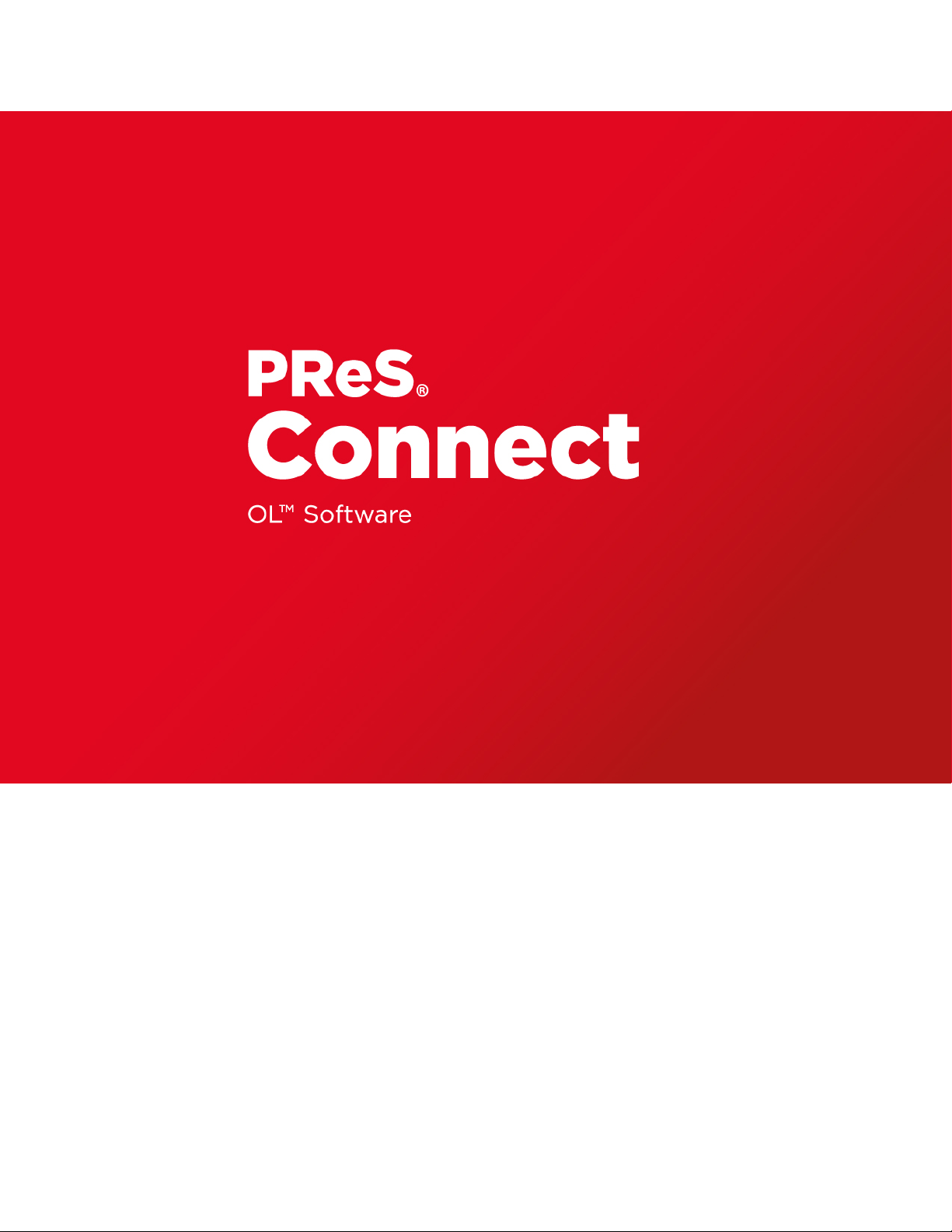
User Guide
Version:1.5
Page 2
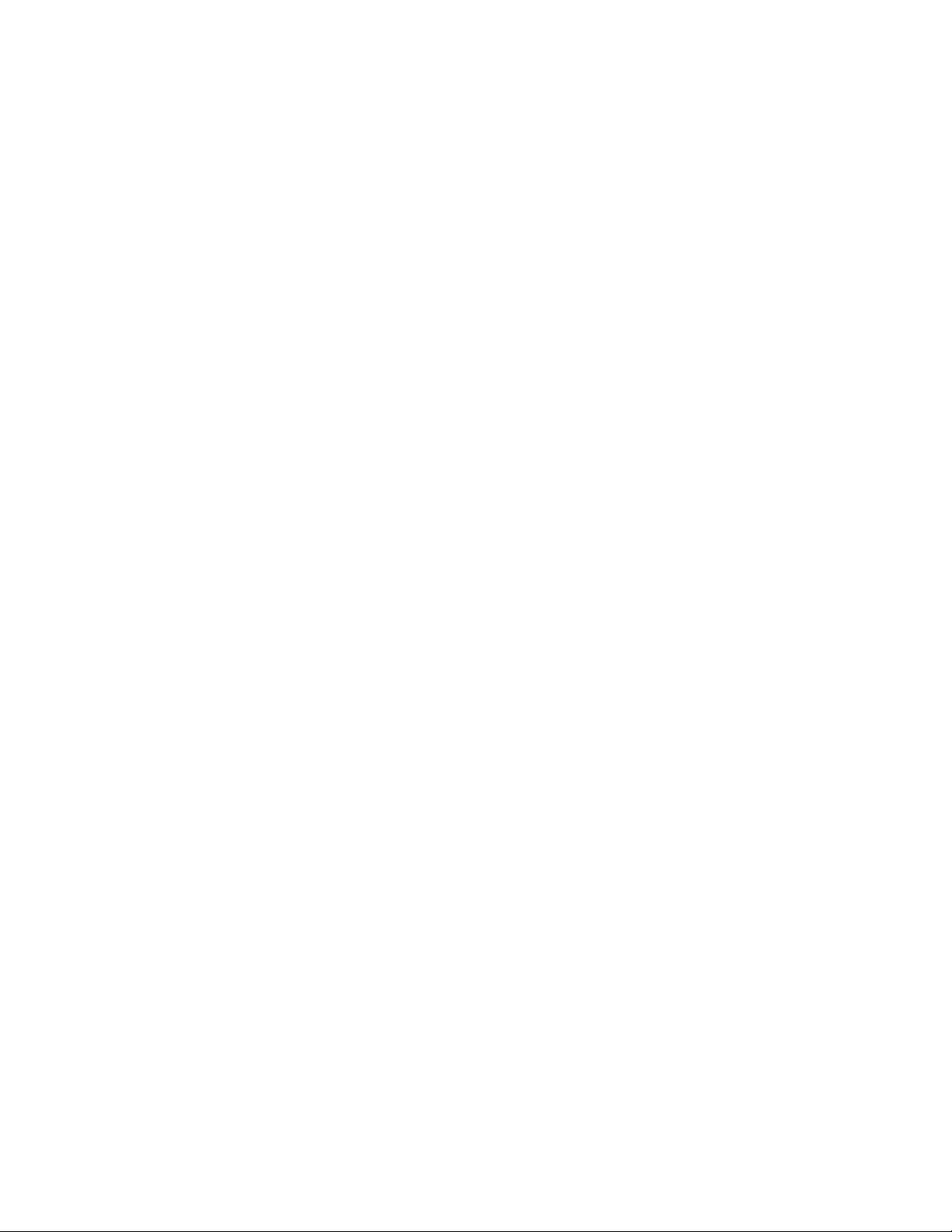
Page 3
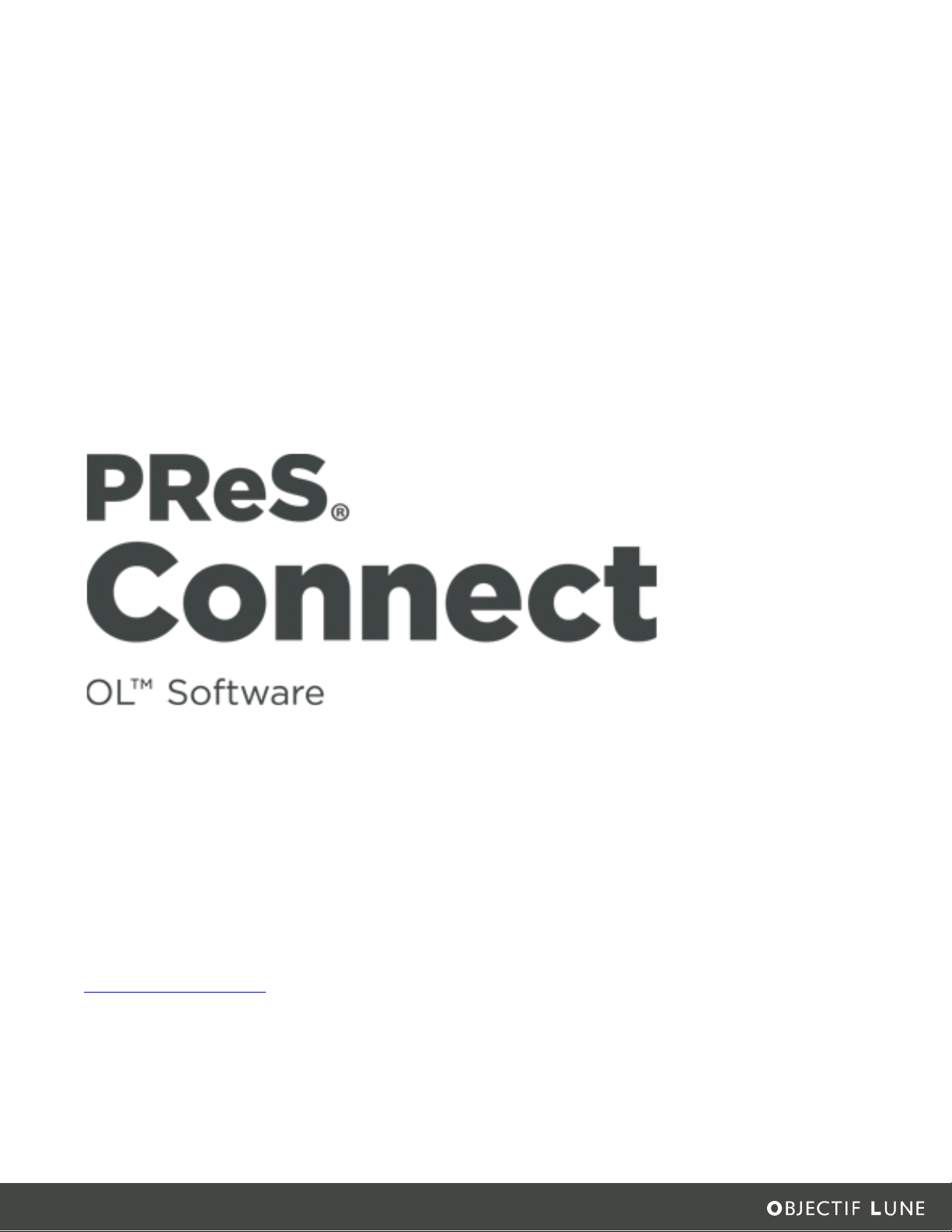
User Guide
Version 1.5
Last Revision:2017-04-12
Objectif Lune, Inc.
2030 Pie-IX, Suite 500
Montréal, QC, Canada, H1V 2C8
+1 (514) 875-5863
www.objectiflune.com
All trademarks displayed are the property of their respective owners.
Page 4
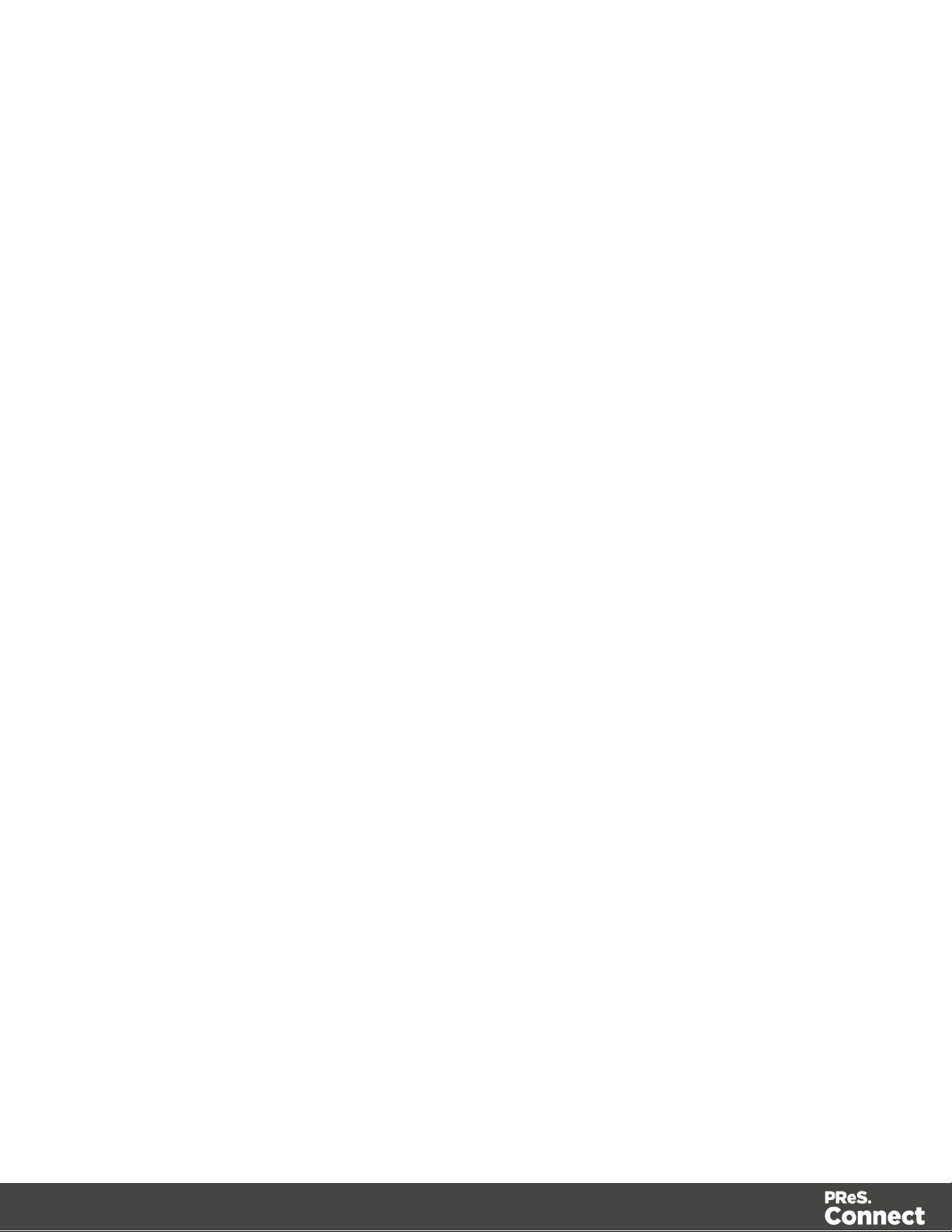
© Objectif Lune, Inc. 1994-2017. All rights reserved. No part of this documentation may be
reproduced, transmitted or distributed outside of Objectif Lune Inc. by any means whatsoever
without the express written permission of Objectif Lune Inc. Objectif Lune Inc. disclaims
responsibility for any errors and omissions in this documentation and accepts no responsibility
for damages arising from such inconsistencies or their further consequences of any kind.
Objectif Lune Inc. reserves the right to alter the information contained in this documentation
without notice.
Page 4
Page 5
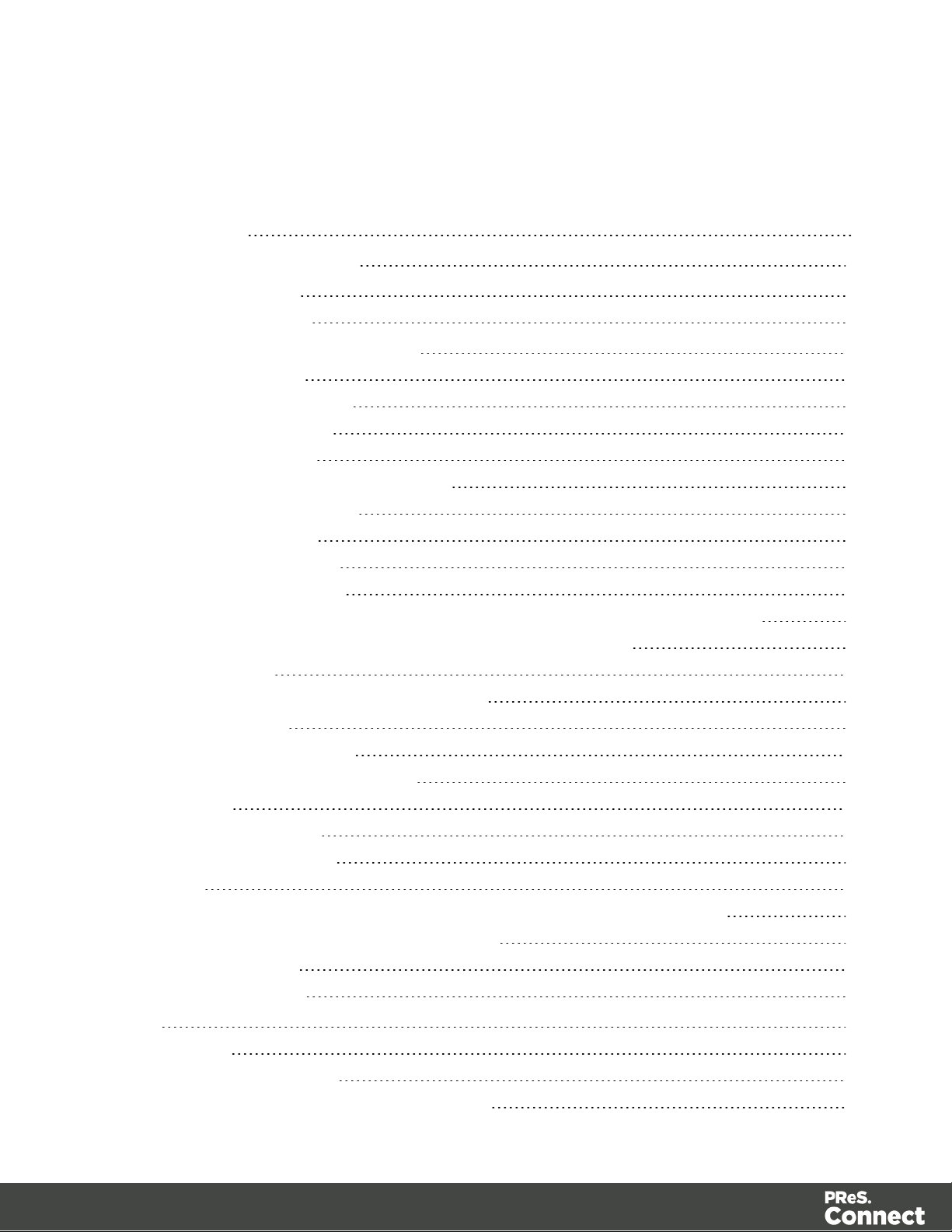
Table of Contents
Table of Contents 5
Welcome to PReS Connect 1.5 12
Icons used in this guide 13
Setup And Configuration 14
System and Hardware Considerations 14
System Requirements 14
Environment considerations 15
Database Considerations 17
Network considerations 20
Language and Encoding considerations 20
Performance Considerations 21
Installation and Activation 23
Installation Pre-Requisites 24
User accounts and security 25
The Importance of User Credentials on Installing and Running PReS Connect 26
Installing PReS Connect on Machines without Internet Access 28
Installation Wizard 29
How to Run Connect Installer in Silent Mode 37
Activating a License 40
Migrating to a new computer 43
Information about PReS Workflow 8 43
Server Settings 44
Server Security Settings 44
Server Extension Settings 45
Uninstalling 48
Important Note:Stop any Anti-Virus Software before uninstalling Connect. 49
Impacts upon other Applications and Services 49
Uninstallation Wizard 49
The DataMapper Module 51
Basics 51
What's Next? 52
Data Mapping Configuration 52
Creating A New Data Mapping Configuration 52
Page 5
Page 6
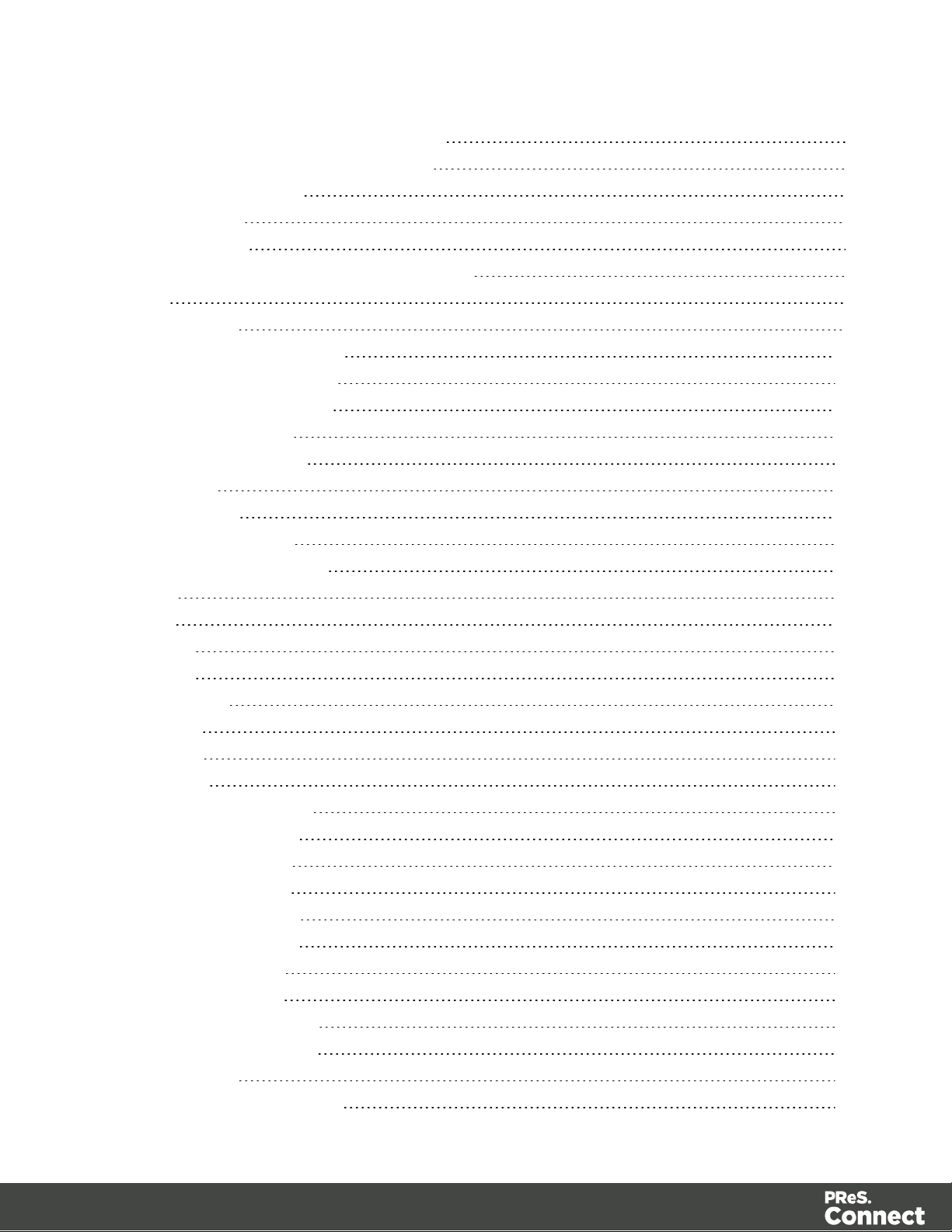
Opening a Data Mapping Configuration 62
Saving a Data Mapping Configuration 62
Data Mapping Workflow 63
Selecting Data 63
Extracting Data 72
About Promotional and Transactional Data 85
Steps 85
The Data Model 99
How to Use a Data Model? 100
About Records and Fields 101
Data Model File Structure 102
Data Source (Settings) 104
Input Data (Delimiters) 104
Boundaries 104
Data Samples 105
External JS Libraries 105
DataMapper User Interface 106
Menus 107
Panes 111
Example 118
Example 123
Left Operand 180
Condition 181
Operators 182
JavaScript 189
Defining Boolean Values 192
Boolean Expressions 192
Defining String Values 193
Building String Values 193
Defining Integer Values 194
Building Integer Values 194
Defining Float Values 195
Building Float Values 195
Defining Currency Values 196
Building Currency Values 196
Extracting dates 197
Defining a date/time format 197
Page 6
Page 7
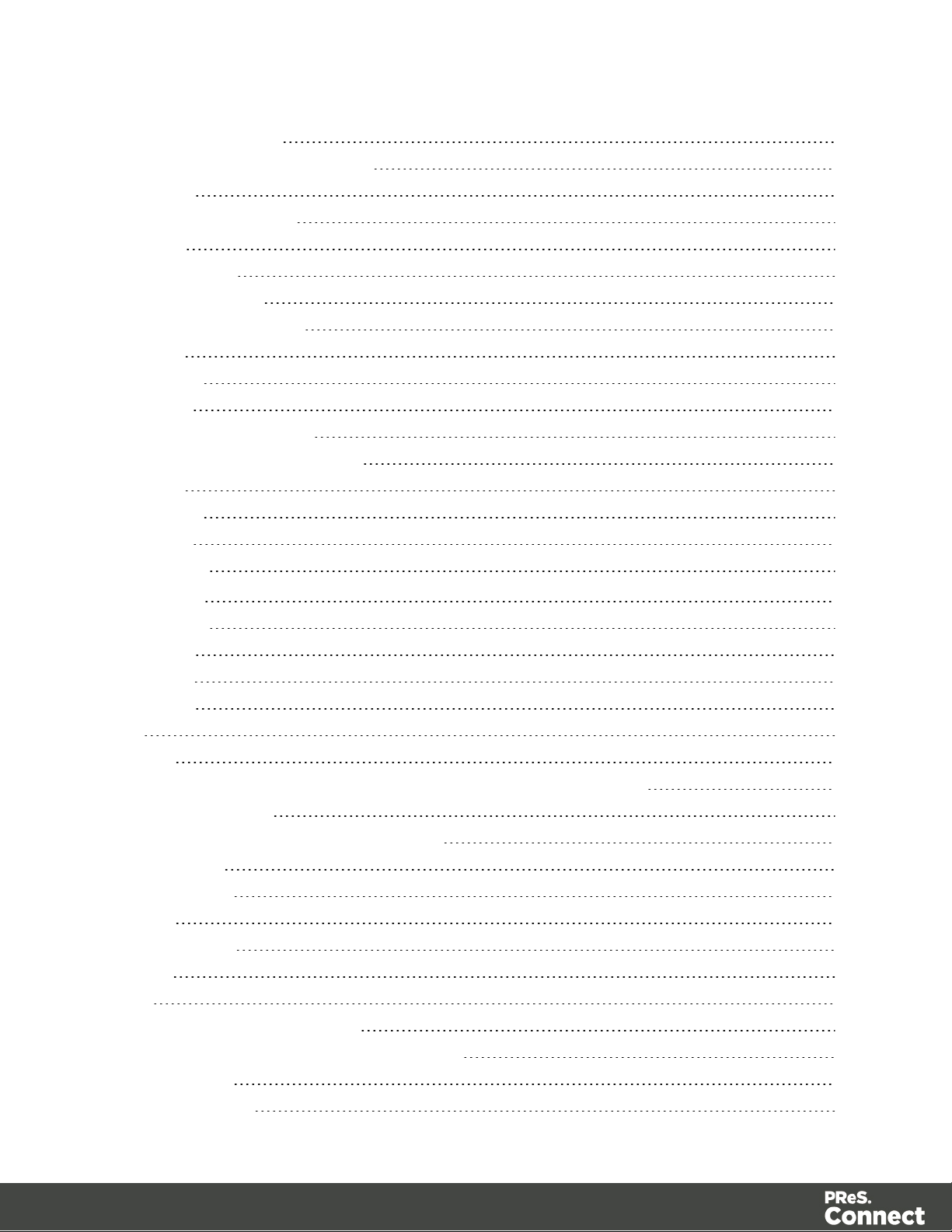
Examples of masks 198
Entering a date using JavaScript 198
Example 199
Defining Object Values 199
Toolbar 199
Shortcut Keys 201
Welcome Screen 201
DataMapper Scripts API 203
Objects 203
Functions 204
Methods 205
Write Your Own Scripts 210
Boundaries Using JavaScript 212
Objects 218
Functions 225
Methods 232
The Designer 251
Basic Steps 251
Templates 252
Contexts 265
Sections 267
Features 270
Print 271
Pages 272
Headers, footers, tear-offs and repeated elements (Master page) 272
Stationery (Media) 272
Creating a Print template with a Wizard 273
Print context 277
Print sections 280
Pages 287
Master Pages 295
Media 298
Email 303
Designing an Email template 304
Creating an Email template with a Wizard 307
Email context 311
Email templates 313
Page 7
Page 8
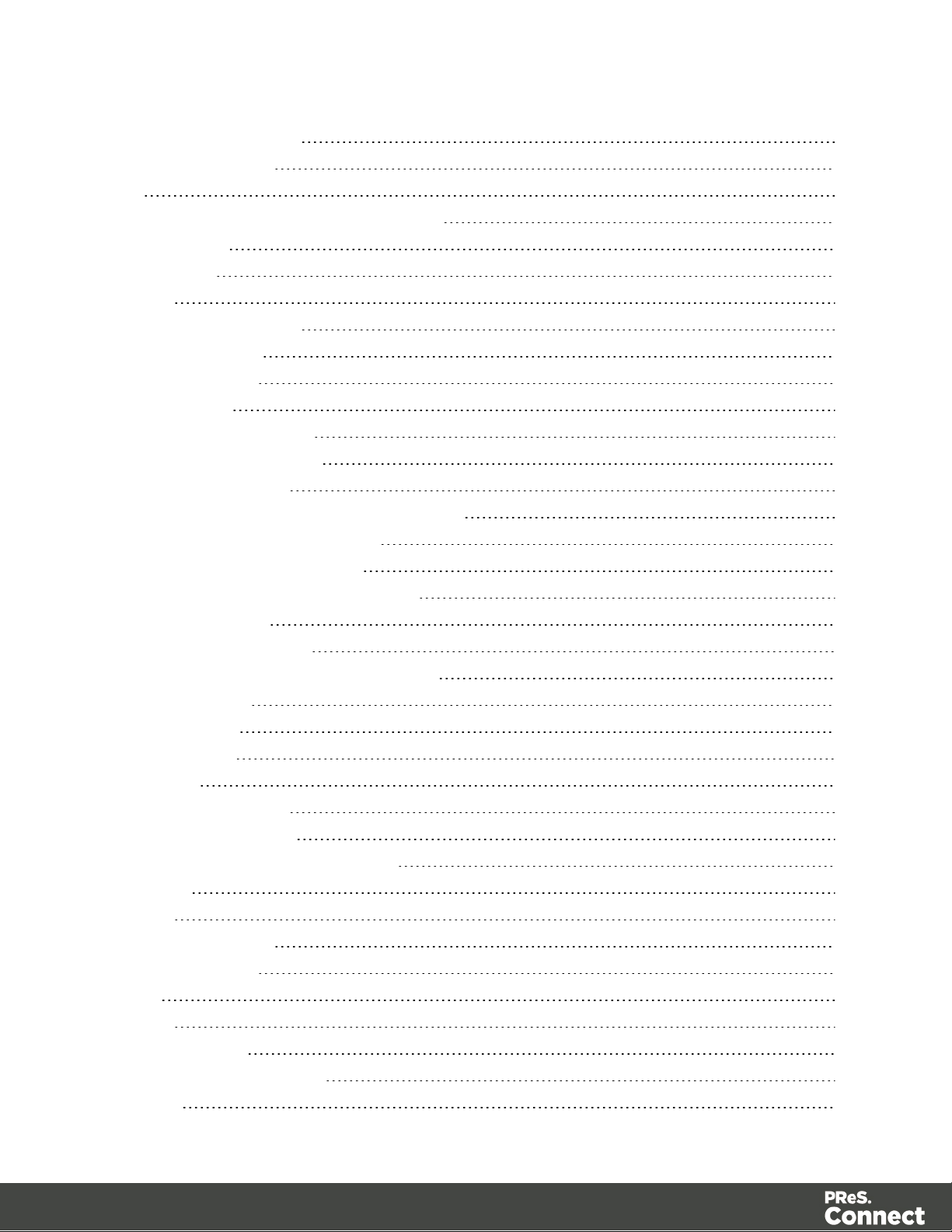
Email header settings 316
Email attachments 320
Web 322
Creating a Web template with a Wizard 323
Web Context 327
Web pages 328
Forms 333
Using Form Elements 338
Using JavaScript 342
Capture OnTheGo 344
COTG Forms 345
Creating a COTG Form 345
Filling a COTG template 346
Testing the template 348
Sending the template to the Workflow tool 348
Using COTG data in a template 349
Designing a COTG Template 351
Capture OnTheGo template wizards 354
Using Foundation 358
Using COTG Elements 361
Testing a Capture OnTheGo Template 365
Content elements 369
Element types 370
Editing HTML 371
Attributes 371
Inserting an element 372
Selecting an element 373
Styling and formatting an element 374
Barcode 375
Boxes 415
Business graphics 418
COTG Elements 420
Date 425
Forms 426
Form Elements 431
Hyperlink and mailto link 434
Images 436
Page 8
Page 9
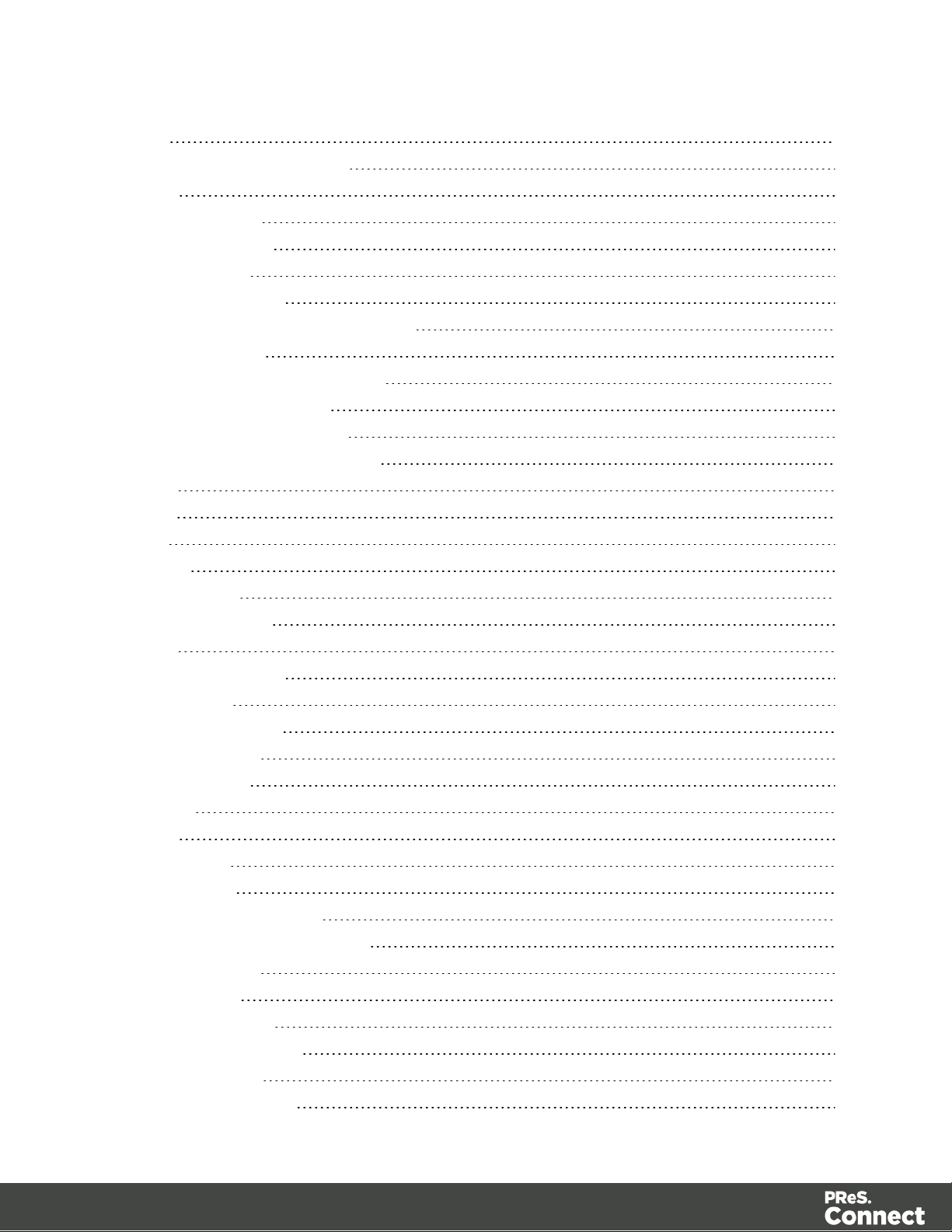
Table 441
Text and special characters 445
Snippets 447
Adding a snippet 447
Creating a snippet 448
JSON Snippets 448
Styling and formatting 449
Local formatting versus style sheets 449
Layout properties 449
Styling templates with CSS files 450
How to position elements 458
Styling text and paragraphs 460
Background color and/or image 464
Border 465
Colors 468
Fonts 472
Spacing 474
Styling a table 475
Rotating elements 479
Locale 480
Personalizing content 481
Variable data 482
Conditional content 482
Dynamic images 482
Dynamic tables 483
Snippets 483
Scripts 483
Loading data 484
Variable Data 493
Formatting variable data 499
Showing content conditionally 502
Dynamic Images 504
Dynamic table 506
Personalized URL 510
Writing your own scripts 511
How scripts work 511
Creating a new script 512
Page 9
Page 10
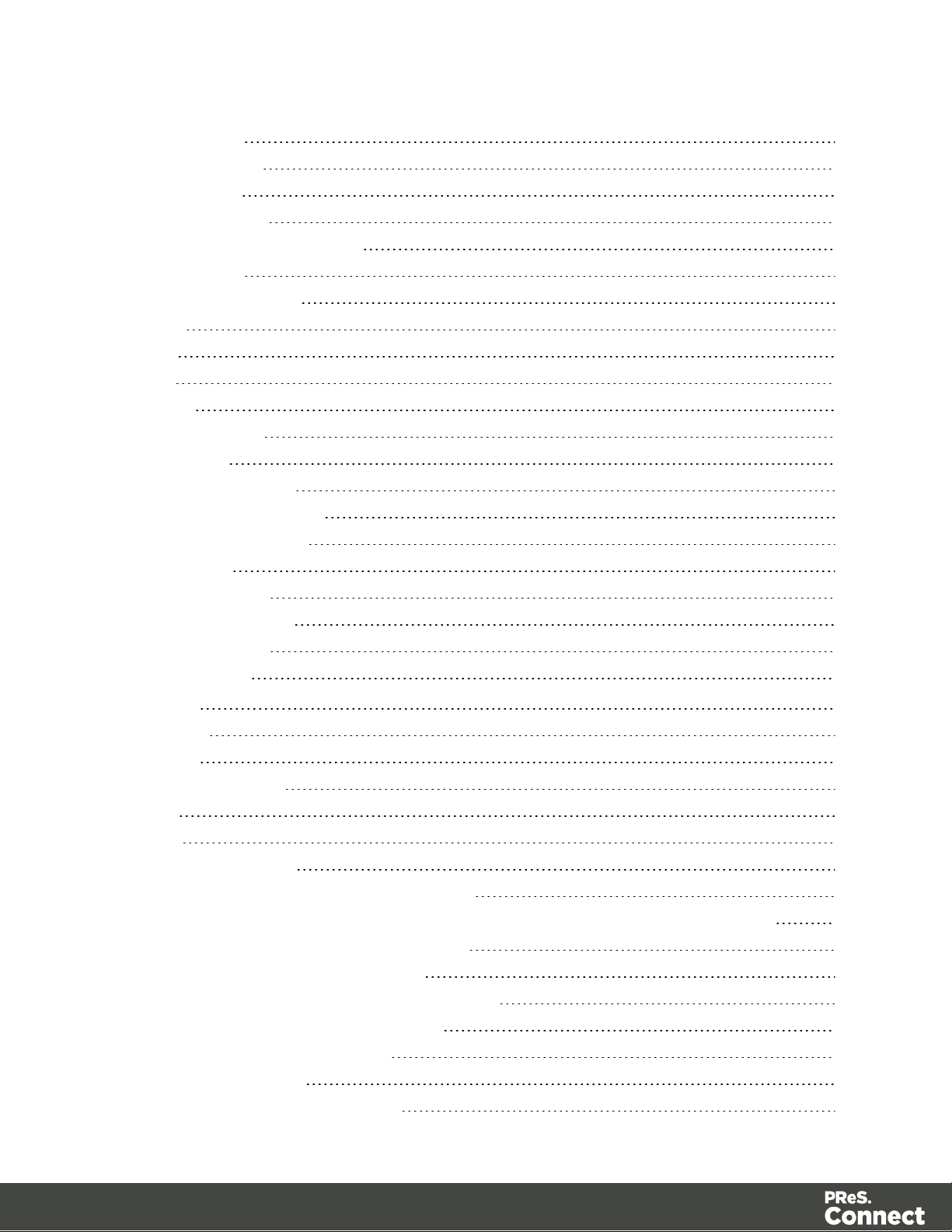
Writing a script 513
Managing scripts 515
Testing scripts 518
Optimizing scripts 521
Loading a snippet via a script 526
Control Scripts 528
Designer User Interface 541
Dialogs 543
Menus 613
Panes 624
Toolbars 639
Welcome Screen 644
Print Options 645
Job Creation Presets 698
Output Creation Settings 706
Designer JavaScript API 725
Designer API 725
Control Script API 725
Designer Scripts API 726
Control Script API 779
Generating output 795
Print output 795
Email output 795
Web output 796
Optimizing a template 796
Scripts 796
Images 797
Generating Print output 798
Saving Printing options in Printing Presets. 799
Connect Printing options that cannot be changed from within the Printer Wizard. 799
Print Using Standard Print Output Settings 800
Print Using Advanced Printer Wizard 801
Adding print output models to the Print Wizard 802
Splitting printing into more than one file 803
Variables available in the Output 803
Generating Fax output 810
Generating Tags for Image Output 811
Page 10
Page 11
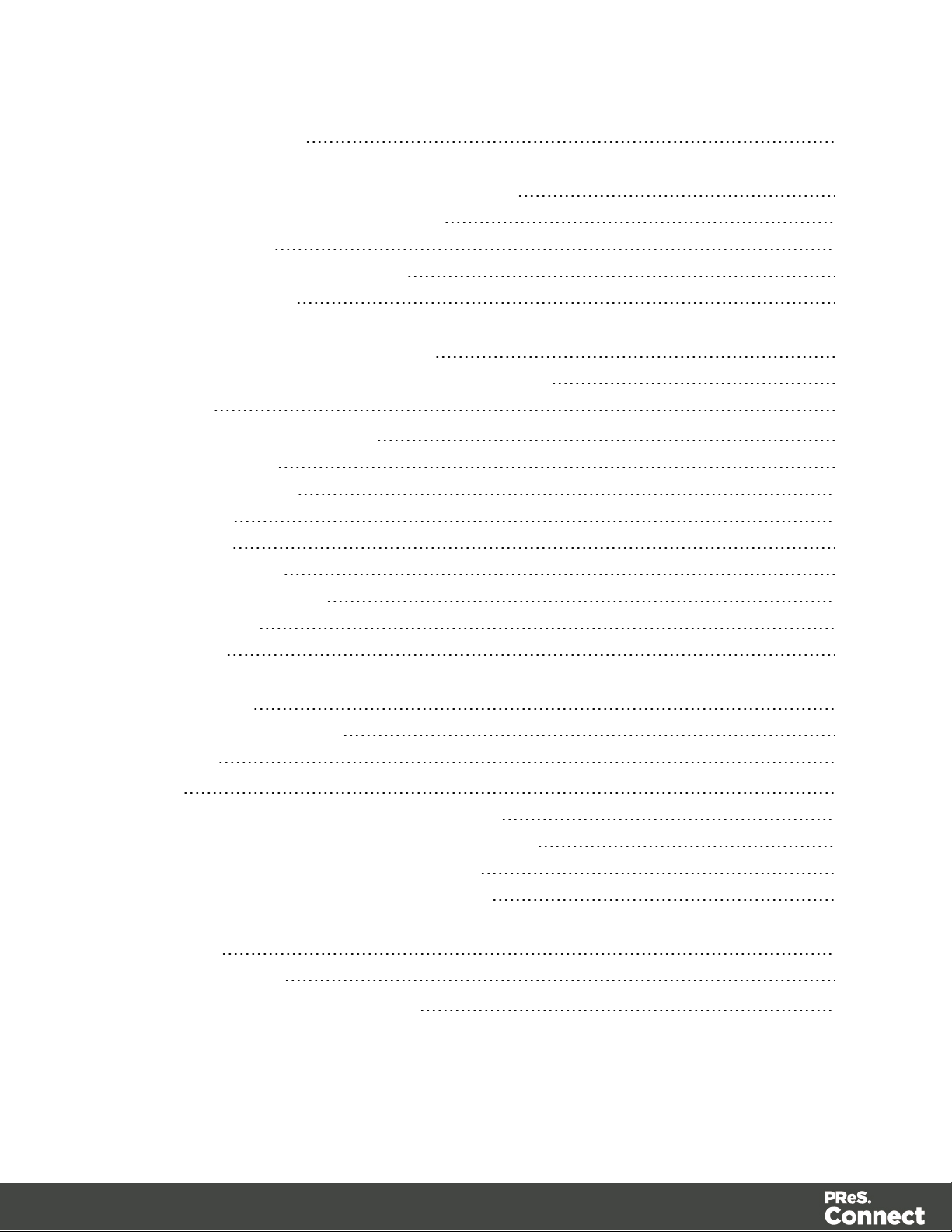
Generating Email output 812
Email output settings in the Email context and sections 813
Generating Email output from Connect Designer 814
Generating Email output from Workflow 815
Email attachments 816
Using an ESP with PReS Connect 817
Generating Web output 822
Attaching Web output to an Email template 823
Generating Web output from Workflow 824
Web output settings in the Web context and sections 824
Print Manager 826
Print Manager Introduction Video 826
Print Manager usage 826
Print Manager Interface 826
Menu options 827
Printers pane 827
Printer Queue pane 831
Printer Capabilities pane 832
Job Queue pane 833
History pane 834
Printer Status pane 834
Messages pane 835
Print Manager Preferences 836
Release Notes 839
Overview 839
Connect 1.5 Designer Enhancements and Fixes 840
Connect 1.5 DataMapping Enhancements and Fixes 844
Connect 1.5 Output Enhancements and Fixes 844
Connect 1.5 General Enhancements and Fixes 846
Connect 8.5 Workflow Enhancements and Fixes 847
Known Issues 848
Copyright Information 853
Legal Notices and Acknowledgments 854
Page 11
Page 12
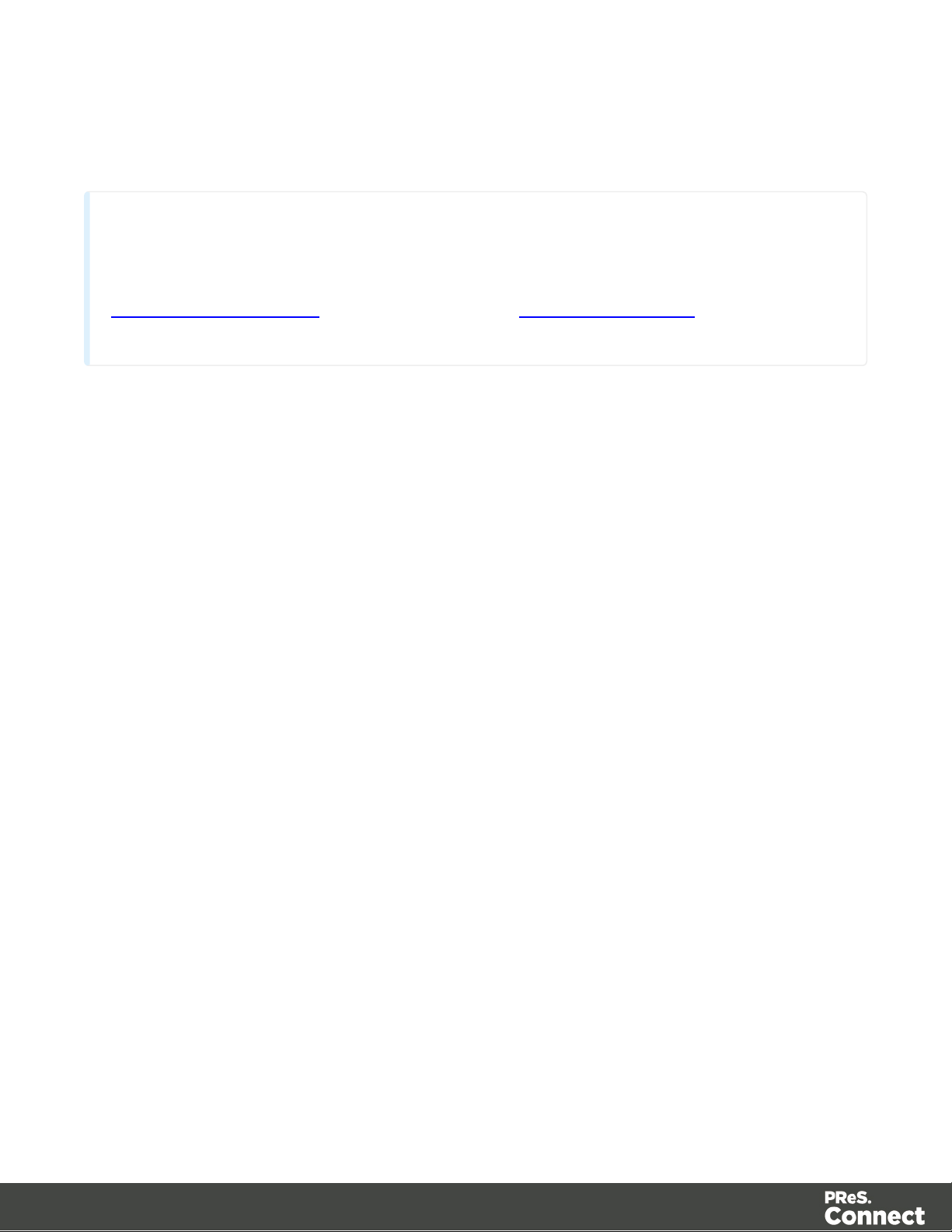
Welcome to PReS Connect 1.5
Note
Since we are always looking for new ways to make your life easier, we welcome your
questions and comments about our products and documentation. Shoot us an email at
doc@ca.objectiflune.com, or visit the online help: help.objectiflune.com and use the
feedback tool at the bottom of the page.
PReS Connect is a series of four tools designed to optimize and automate customer
communications management. They work together to improve the creation, distribution,
interaction and maintenance of your communications.
The PReS Connect Datamapper and Designer is designed to create output for print, email
and the web within a single template and from any data type, including formatted print streams.
Output presets applied outside the design phase make printing device independent.
The PReS Connect Designer is designed to create output for print and email within a single
template and from many data types. Output presets applied outside the design phase make
printing device independent.
The Designer has an easy-to-use interface that makes it possible for almost anyone to create
multi-channel output. More advanced users may use native HTML, CSS and JavaScript.
PReS Connect also includes a process automation server, called Workflow. It is capable of
servicing response form web pages and email to provide interactive business communications.
PReS Connect can create documents for tablets and mobile devices that run a free
CaptureOnTheGo App. Users with a CaptureOnTheGo subscription can then download
documents to their own devices, interact with them and send the captured data back to PReS
for conversion into additional documents or workflows.
This online documentation covers PReS Connect version 1.5.
Page 12
Page 13
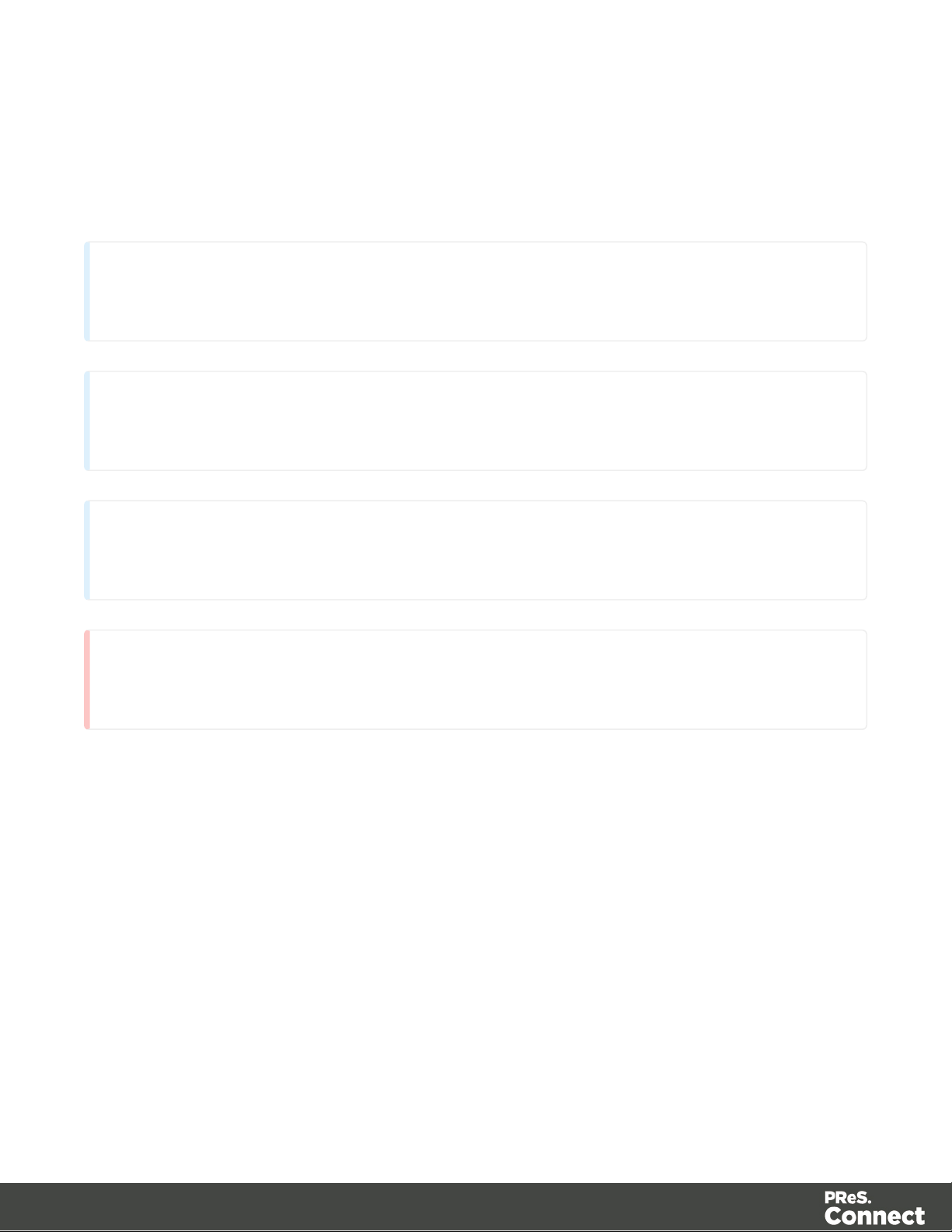
Icons used in this guide
Note
Complementary information that is not critical, but may help you better use PReS Connect.
Tip
Information that is useful or suggests an easier method.
Technical
Information that may require specific knowledge to understand.
Warning
Information that is potentially critical to using PReS Connect. Pay close attention.
Icons are used throughout this guide to point your attention to certain information.
Page 13
Page 14
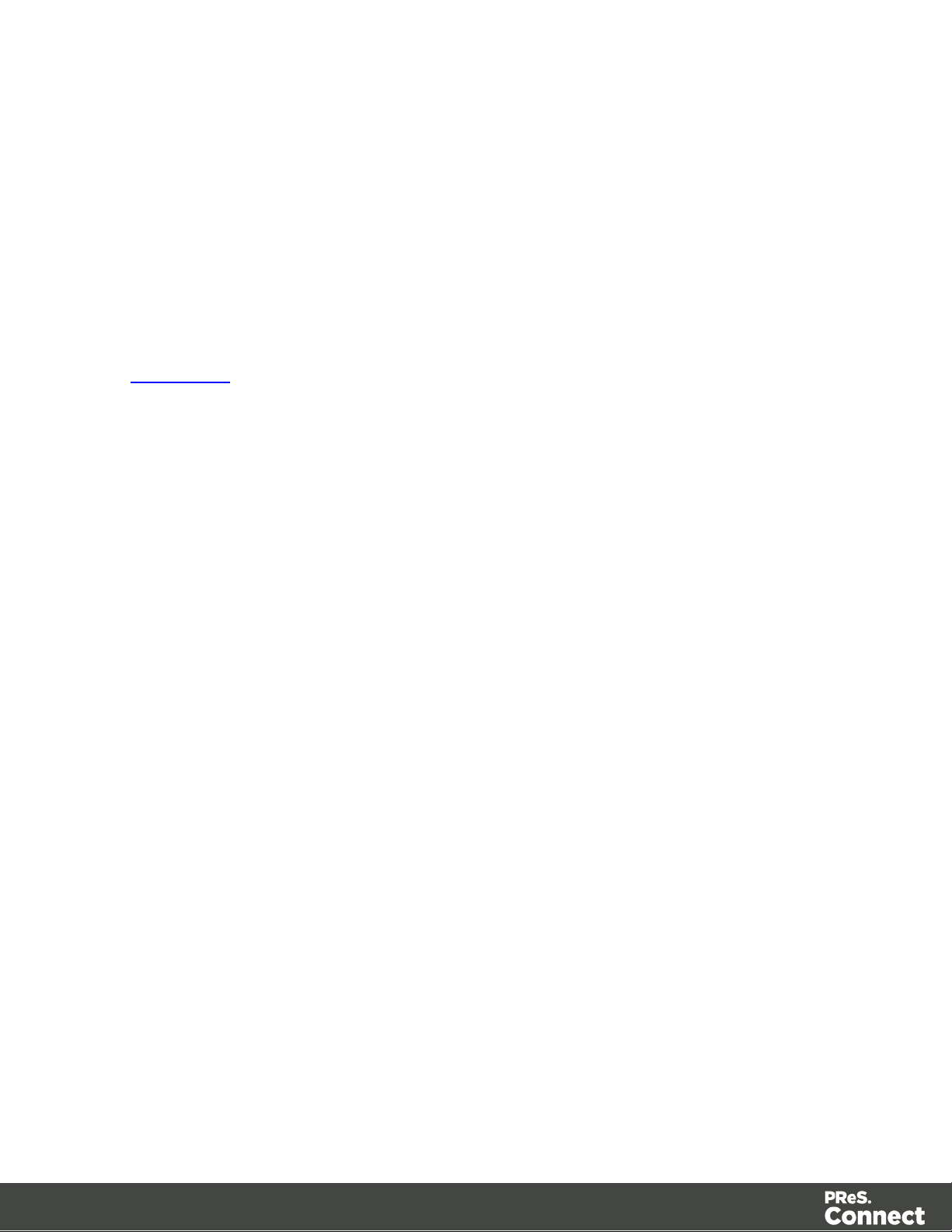
Setup And Configuration
This chapter describes the PReS Connect installation and the different considerations that are
important in regards to the installation and use of PReS Connect.
l "System and Hardware Considerations" below
l "Installation and Activation" on page23
l "Server Settings" on page44
l Uninstalling
System and Hardware Considerations
There are a variety of considerations to be aware of. These are documented in the following
pages:
l "System Requirements" below
l "Environment considerations" on the next page
l "Database Considerations" on page17
l "Network considerations" on page20
l "Language and Encoding considerations" on page20
l "Performance Considerations" on page21
System Requirements
These are the system requirements for PReS Connect 1.5
Operating System (64-bit only)
l Microsoft Windows 2008/2008 R2 Server
l Microsoft Windows 2012/2012 R2 Server
l Microsoft Windows Vista
l Microsoft Windows 7
l Microsoft Windows 8.1
l Microsoft Windows 10
Page 14
Page 15

Note
Windows 8.0, Windows XP, Windows 2003 and older versions of Windows are not
supported by PReS Connect.
Minimum Hardware Requirements
Note
For tips and tricks on performance, see "Performance Considerations" on page21.
Warning
Copying (duplicating) a Virtual Machine with Connect installed and using both images
simultaneously constitutes an infringement of our End-User License Agreement.
Note
While some virtual machine environments (from VMWare and Microsoft) are supported,
other virtual environments (such as Parallels, Xen and others) are not supported at this
l NTFS Filesystem (FAT32 is not supported)
l CPU Intel Core i7-5960X @ 3.00GHz (8 core with Hyper-Threading)
l 16GB RAM
l Disk Space: At least 10GB (20GB recommended)
Environment considerations
Virtual Machine Support
PReS Connectsupports VMWare Workstation, VMWare Server, VMWare Player, VMWare ESX
(including VMotion), Microsoft Hyper-V and Microsoft Hyper-V/Azure infrastructure
environments as software installed on the Guest operating system.
Page 15
Page 16
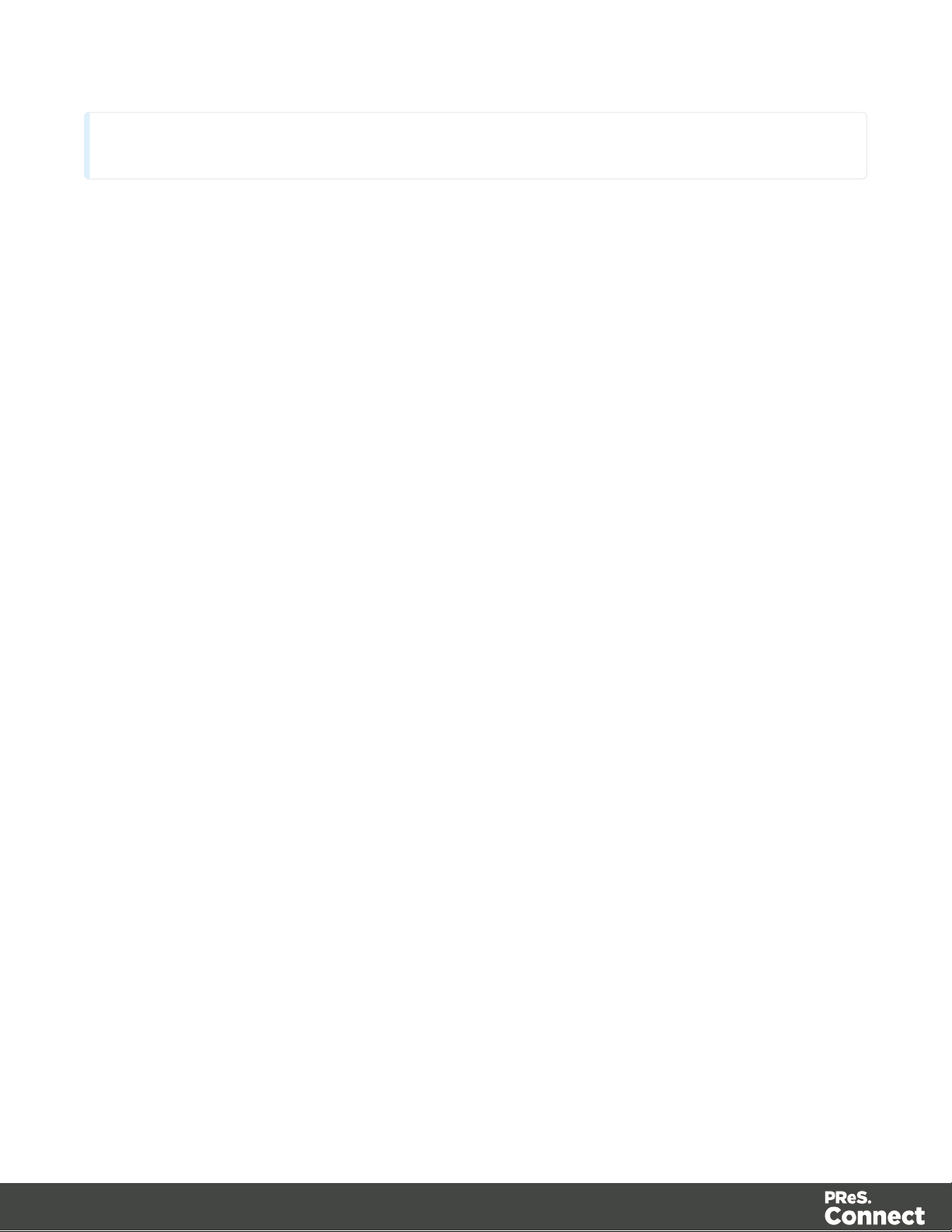
time.
Terminal Server/Service
PReS Connect does not support Terminal Server (or Terminal Service) environment as
possible under Windows 2000, 2003 and 2008. This is to say, if Terminal Service is installed
on the server where PReS Connect is located, unexpected behaviours may occur and will not
be supported by Objectif Lune Inc.. Furthermore, using PReS Connect in a Terminal Service
environment is an infringement of our End-User License Agreement.
Remote Desktop
Tests have demonstrated that PReS Connect can be used through Remote Desktop. It is
however possible that certain combination of OS could cause issues. If problems are
encountered, please contact OLSupport and we will investigate.
PReS Connect 1.3 and later have been certified under Remote Desktop.
64-bit Operating Systems
PReS Connect is a 64-bit software and can only be installed on 64-bit operating systems.
Antivirus Considerations
l Antivirus software may slow down processing or cause issues if they are scanning in
temporary folders or those used by PReS Connect. Please see KB-002: Antivirus
Exclusions for more information.
l Antivirus software might interfere with installation scripts, notably a vbs script to install
fonts. McAfee, in particular, should be disabled temporarily during installation in order for
MICR fonts to install and the installation to complete successfully.
Windows Search Indexing Service
Tests have concluded that the Windows Search service, used to provide indexing for Windows
Search, can interfere with Connect when installing on a virtual machine. If the installation
hangs during the last steps, it is necessary to completely disable this service during installation.
l Click on Start, Run.
l
Type in services.msc and click OK.
Page 16
Page 17
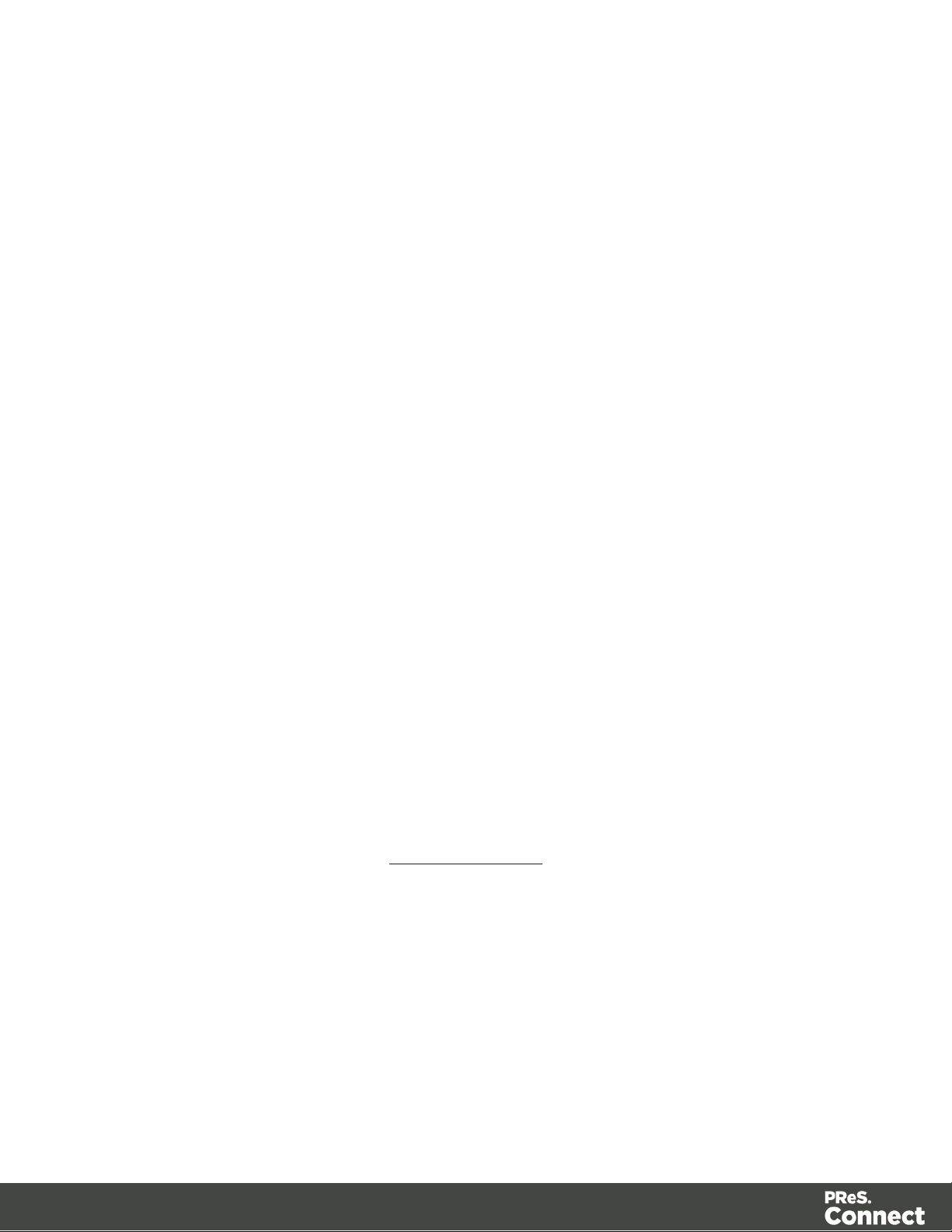
l
Locate the Windows Searchservice and double-click on it.
l
Change the Startup Type to Disable, and click Stop to stop the service.
l
Try the installation again.
l
Once completely, you may re-enable the service and start it.
Commandline switches and .ini entries
PReS Connect is intended to work stably and reliably, based on Java and the Eclipse
framework. To ensure this reliability and robustness, many Java and Eclipse parameters have
been tested and tuned, which is reflected in the respective .ini entries and the used command
line switches. A collection of valuable settings has been elaborated and found its entry in PReS
Connect “good switches list” (called the “whitelist”).
The protection of the end user’s system is one of our main goals and therefore we have
implemented a very strict verification mechanism, which ensures, that only these whitelisted ini
entries and commandline switches are accepted, when one of Connect components is started
and run. Please be therefore advised, that any non-whitelisted ini entry or commandline switch
will be accepted and will - if tried to be used - lead to the respective application’s “sudden
death”. If you should encounter such a behaviour then please double-check your Connect log
file/s for respective entries.
Database Considerations
This page describes the different considerations and pre-requisites for the database back-end
used by PReS Connect, whether using the MySQL instance provided by the installer, or preexisting instance.
Using the MySQL Instance from the Installer
The MySQL Instance provided in the Installation Wizard is already pre-configured with options
to provide the most stable back-end setup.
These are the specific options that have been changed in our version of "my.ini":
l
max_connections = 200 : PReS Connect uses a lot of database connections. This
number ensures that even in high volume environments, enough connections will be
available.
Page 17
Page 18
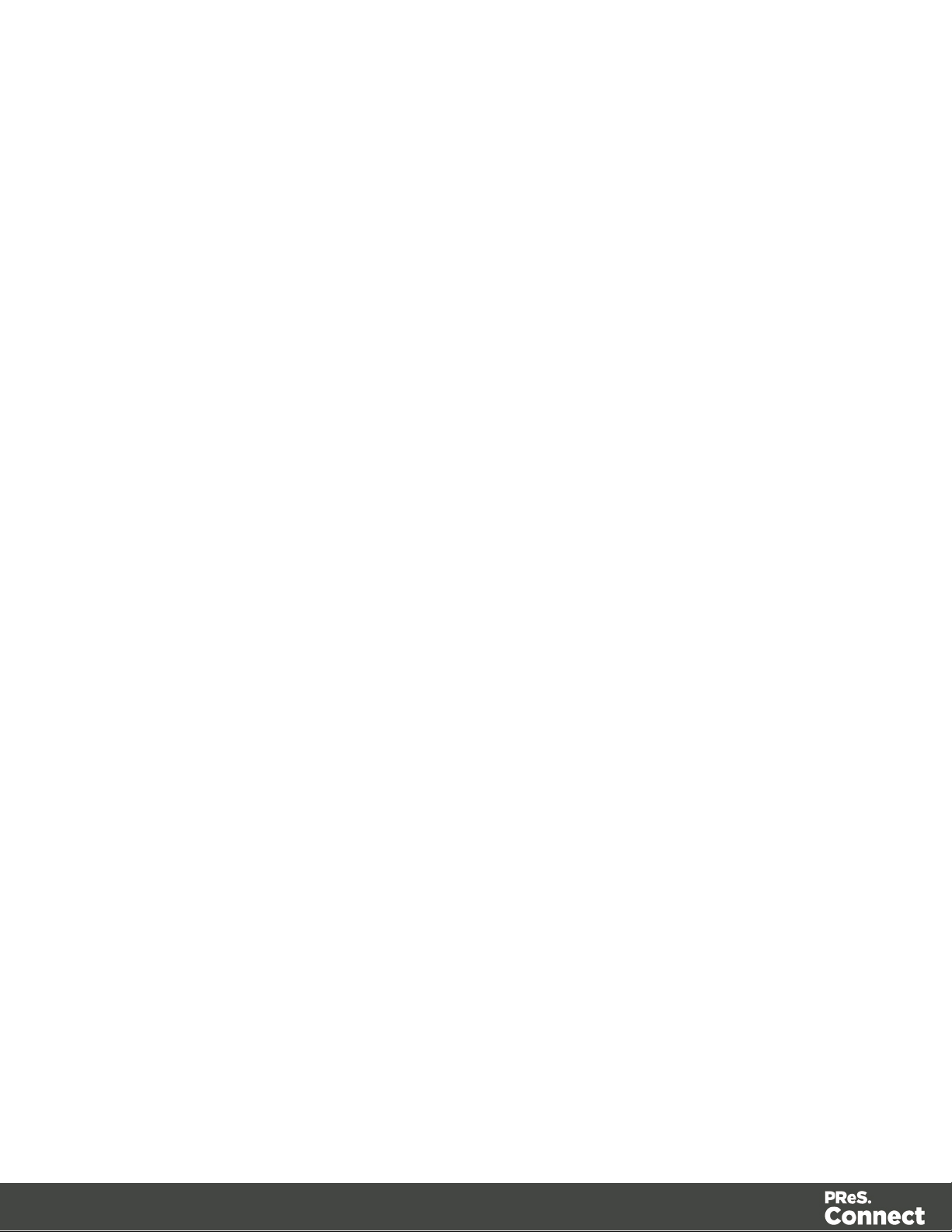
l
max_allowed_packet = 500M : In some implementations, especially when using Capture
OnTheGo, large packet sizes are required to allow transferring binary files. This
substantial packet size maximum setting ensures that the data received by PReS
Connect will be able to be stored within the database.
l
character-set-server = utf8 , collation-server = utf8_unicode_ci , default-characterset=utf8 : These indicate database support for UTF-8/Unicode.
Using a pre-existing MySQL Instance
If MySQL server is already installed and you wish to use it, the following should be taken into
consideration:
l The MySQL account must have access to all permissions using the GRANT Command,
including creating databases.
l The database configuration must include the options detailed in the "Using the MySQL
Instance from the Installer" on the previous page topic above.
l The SQL instance must be open to access from other computers. This means the bind-
address option should not be set to 127.0.0.1 or localhost.
Using MS SQL Server from the Installer
l
When MS SQL is selected, the default values for root user are sa and 1433 for the port.
l If db settings from a previous installation are found, the pre-exising settings will be
displayed for the matching db type (for MS SQL settings, this will only work if they were
created with Server Config Tool 1.5.0 or later, or the Connect installer 1.6.0 or later). If the
db type is changed in the configuration page, the default values for this db type will be
displayed. If the pre-existing db settings are set to Hsqldb, the default db type selection
will be MySQL.
l Selected db settings are stored in the preferences as usual (C:\ProgramData\Objectif
Lune\Ol
Connect\.settings\ConnectHostScope\com.objectiflune.repository.eclipselink.generic.pref
s)
Updating With No Local MySQL Product
l When updating a Connect installation from 1.5.0 which contains a Server Product but no
local MySQL Product, the DB Configuration Page will detect which db type was set
before (especially if the db configuration was switched from MySQL to MS SQL using the
Server Configuration Tool), and default to those settings.
Page 18
Page 19
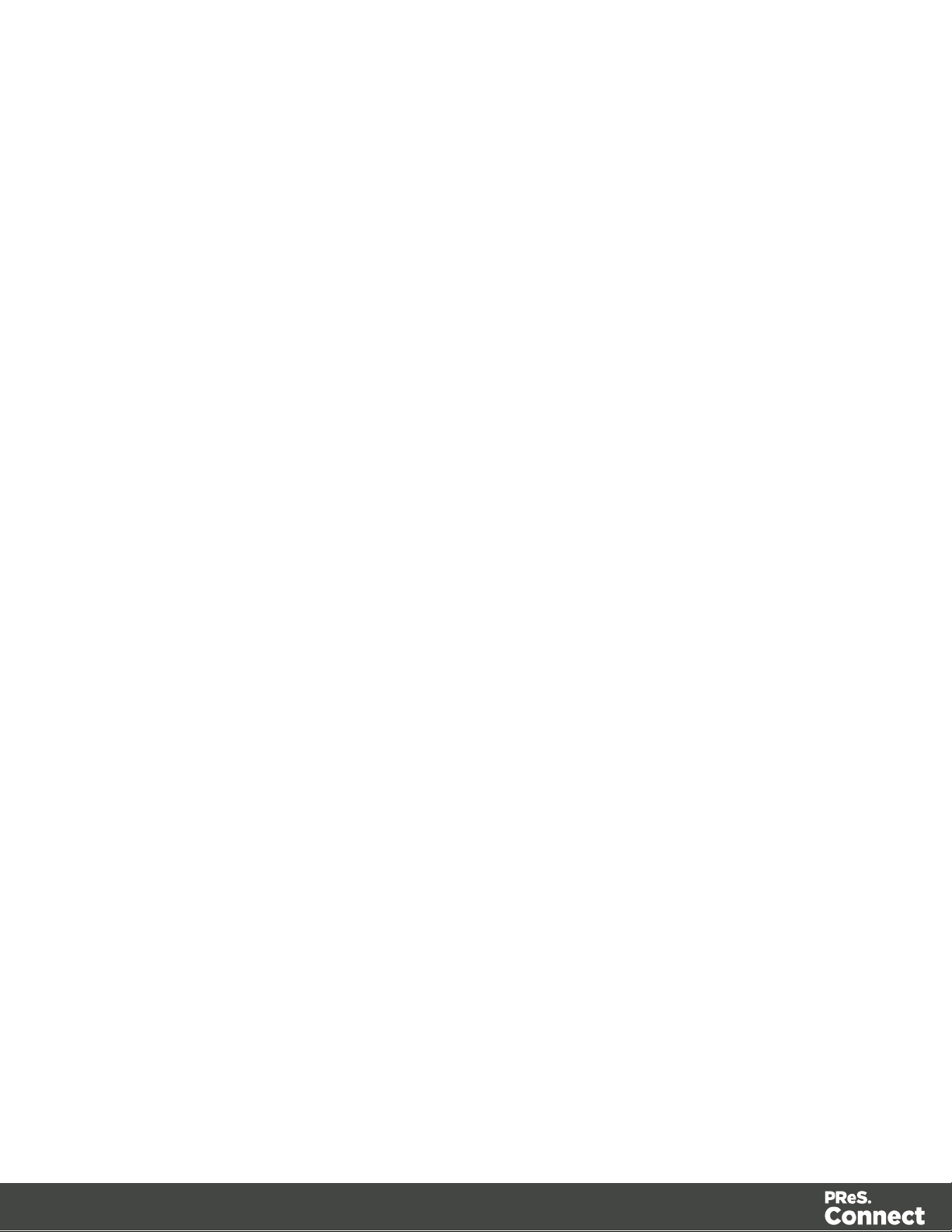
l On Update from 1.4.2 or earlier, the DB Configuration Page will always default to MySQL
connection settings, and if the installation was manually tweaked to connect to MS SQL
Server, the user has to switch to "Microsoft SQL Server" type and enter connection details
again.
Installing / Updating Connect Using a Local MySQL
l The Configuration page for the local MySQL is displayed.
l MySQL settings are pre-filled with default values if no existing MySQL db configuration is
found.
l MySQL settings are pre-filled with existing db configuration settings, if they point to a
MySQL db type.
When modifying Connect
l If local MySQL is removed from an installation, the DB Configuration page will offer
additionally the Microsoft SQL Server db type with respective default values.
l If local MySQL is added to an installation, the usual MySQL Configuration page with
default values will be displayed.
Important
If a Server Product and a MySQL Product were selected to be installed on Connect 1.5.0, and
then the Server Configuration Tool is used to switch the database used by the Server to an
external Microsoft SQL, then the Update to 1.6 requires an extra step. The procedure is as
follows:
1.
Run the Update to Connect 1.6. This will assume the local MySQL database needs to
be updated and configured, so the user has to enter a root password on the MySQL
Configuration Page (can be any password matching Connect security rules).
2.
After the update, the Connect 1.6 Setup needs to be run once more to modify Connect.
3.
On the Product Selection page, now the MySQL product can be unselected.
4. When stepping forward in the Wizard, the DB Configuration page will be displayed which
allows to configure the Microsoft SQL Server with appropriate settings.
After this modification, the local MySQL is removed, and also the service dependency from
Server to MySQL is removed.
Page 19
Page 20
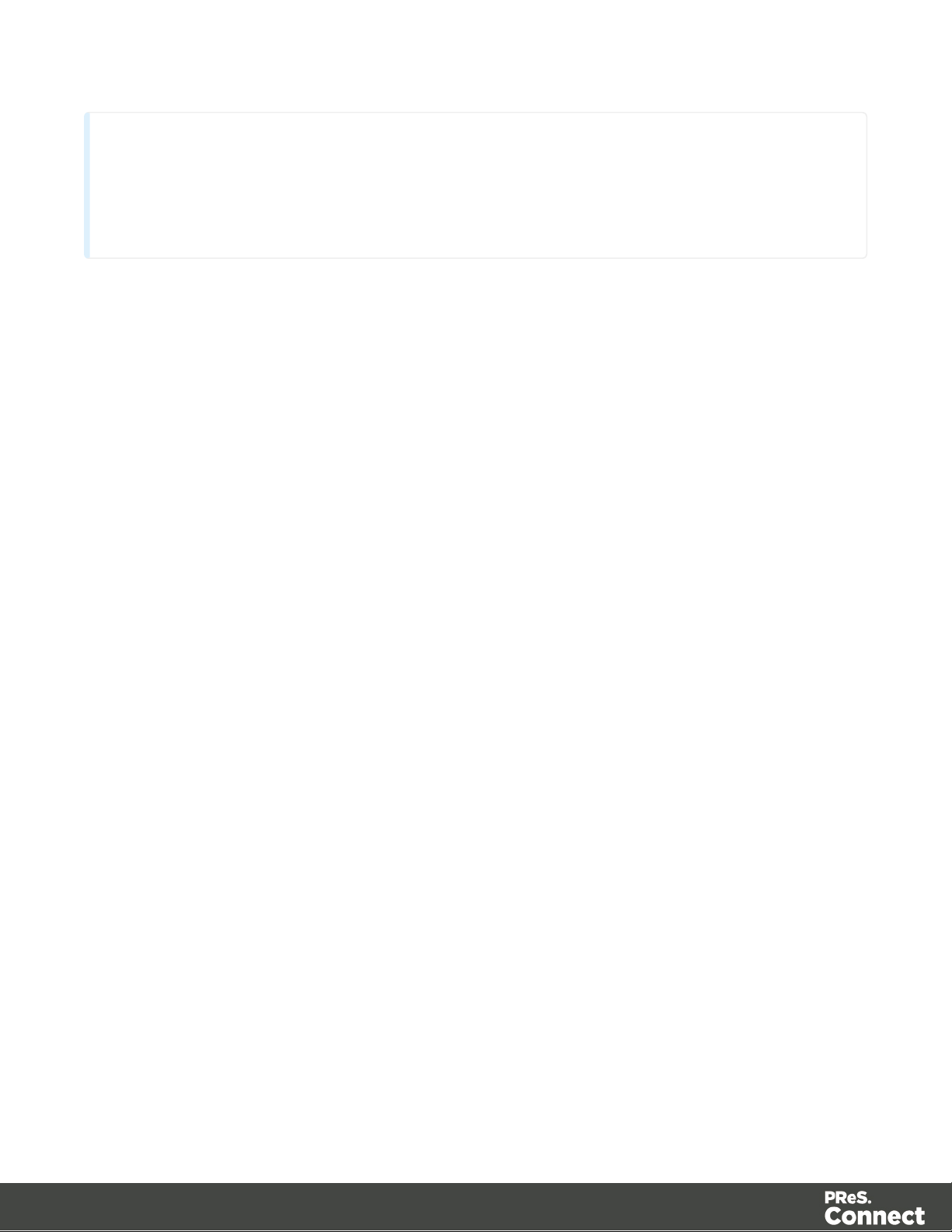
Note
If Connect was initially installed not containing the local MySQL product (i.e. on 1.5 installation an
external MySQL was configured as database), then the Update to 1.6 will allow to select either
external MySQL or external Microsoft SQL on the DB Configuration Page.
Network considerations
The following should be taken into consideration in regards to network settings and
communications
l
If a local proxy is configured (in the Internet Explorer Optionsdialog, the option Bypass
proxy server for local addresses must be checked, or some features depending on
local communication will not work.
Language and Encoding considerations
Please note the following considerations:
l
Language:
l PReS Connect is currently offered in several languages. These languages can be
switch between via the Preferences dialog. The current languages include:
l English
l French
l German
l Spanish
l Italian
l Portuguese
l Chinese (Simplified)
l Chinese (Traditional)
l Japanese.
The default language is English.
Page 20
Page 21
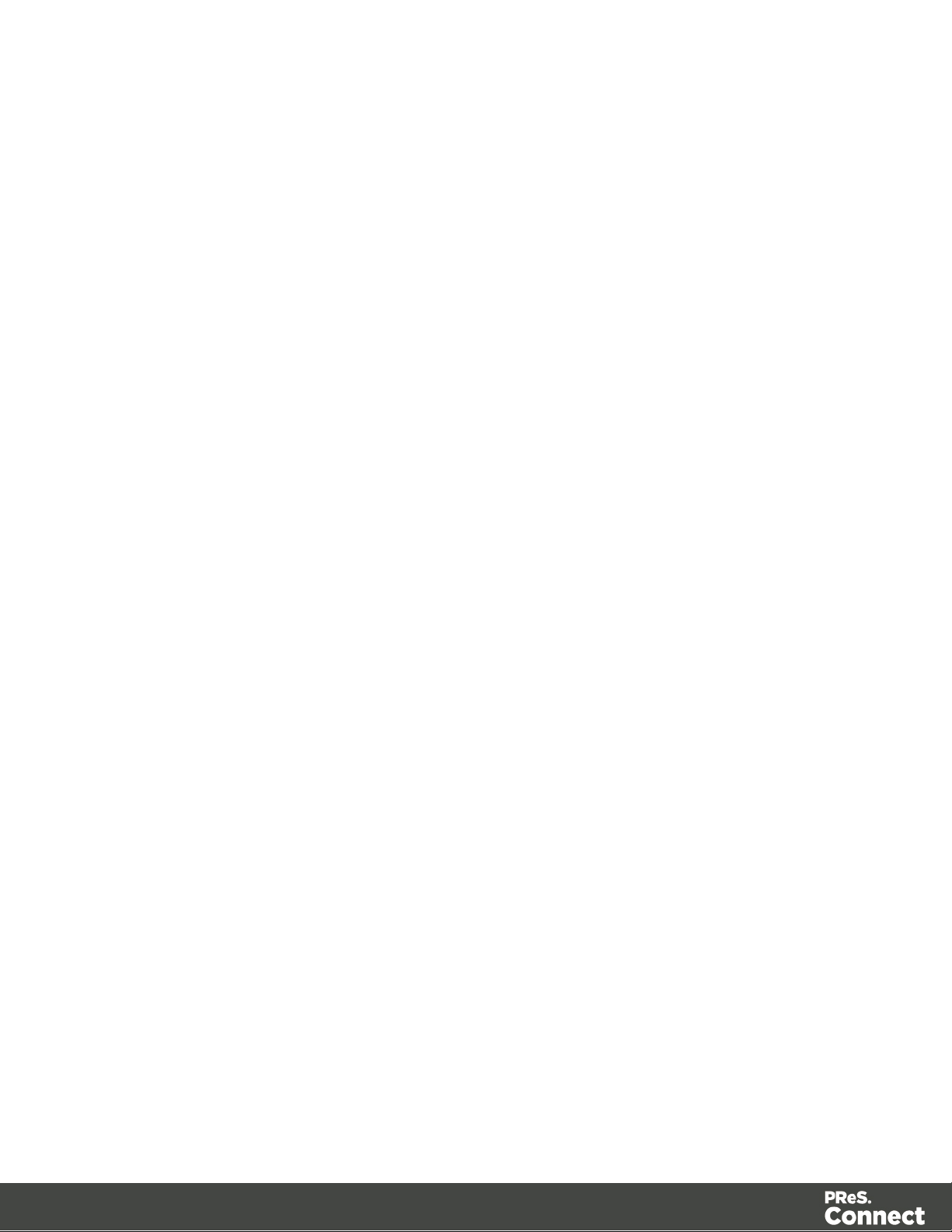
The PReS Connect help system (this document) is currently only available in
English.
l
Encoding:
l Issues can sometimes be encountered in menus and templates when running
PReS Connect on a non-English operating system. These are due to encoding
issues and will be addressed in a later release.
Performance Considerations
This page is a comprehensive guide to getting the most performance out of PReS Connect as
well as a rough guideline to indicate when it's best to upgrade.
Performance Analysis Details
In order to get the most out of PReS Connect, it is important to determine how best to maximize
performance. The following guidelines will be helpful in extracting the best performance from
PReS Connect before looking into hardware upgrades or extra PReS Connect performance
packs.
l
Job Sizes and Speed: In terms of pure output speed, it's important to first determine what
job size is expected, and adjust Scheduling Preferences accordingly. The basic rules are:
l If processing a small number of very large records (when each individual record is
composed of a large number of pages), more instances with an equal amount of
speed units is better. For hardware, RAM and Hard Drive speeds are most
important, since the smallest divisible part (the record) cannot be split on multiple
machines or even cores.
l If creating a very large number of small records (hundreds of thousands of 2-3 page
individual records, for instance), a smaller number of instances with a large number
of speed packs would be better. As for hardware, then the number of cores becomes
critical, whereas RAM and hard drive are secondary. Performance Packs, as well as
the MySQL instance being separate, would be helpful if your most powerful
machine starts struggling.
l Mix and match. For example, one instance prioritized for large jobs and the rest for
smaller, quicker jobs. Or the contrary. Or, whatever you want, really.
l
RAM Configuration: By default, each instance of the Merge Engine and Weaver Engine
is set to use 640MB of RAM. This means that regardless of speed units, if not enough
memory is available, output speed might not be as expected. Assuming that the machine
itself is not running any other software, the rule of thumb is the following: The total number
Page 21
Page 22
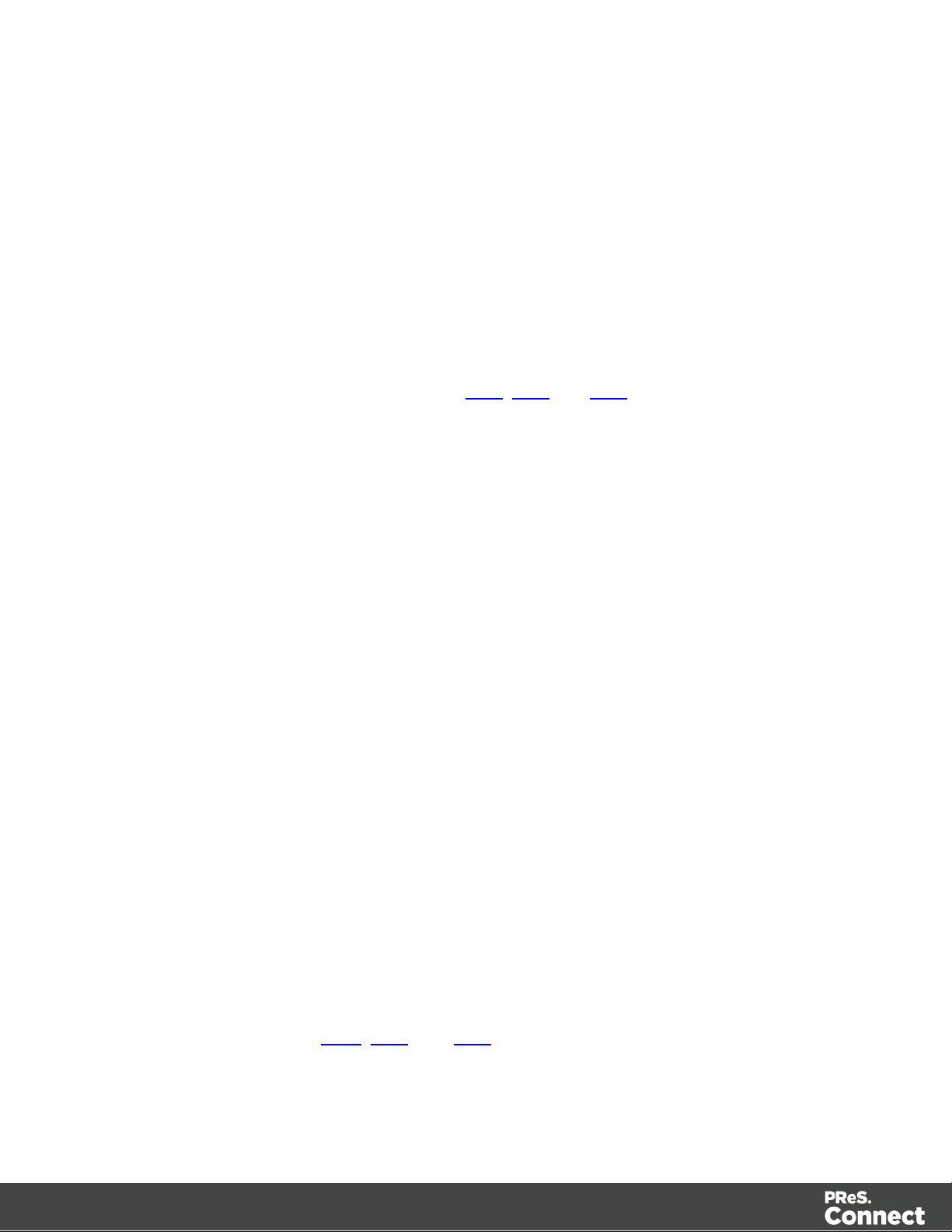
of used memory in the machine should be pretty much the maximum available (around
95%).
For each engine, it's necessary to modify the .ini file that controls its JAVA arguments.
Edit as follows:
l For the Merge Engine: see C:\Program Files\Objectif Lune\OL
Connect\MergeEngine\Mergeengine.ini
l For the Weaver Engine: see C:\Program Files\Objectif Lune\OL
Connect\weaverengine\Weaverengine.ini
l The parameters are -Xms640m for the minimum RAM size, -Xmx640m for the
maximum RAM size. Explaining Java arguments is beyond the scope of this
document. Please read references here, here and here for more details (fair
warning: these can get pretty technical!).
l
Template and data mapping optimization: Some functionality offered by the
DataMapper and Designer modules are very useful, and sometimes downright awesome,
but can cause the generation of records and of contents items to slow down due to their
nature. Here are some of them:
l
Preprocessor and Postprocessor scripts: manipulating data using a script may
cause delays before and after the data mapping action has actually taken place,
especially file conversion and data enrichment from other sources.
l
Loading external and network resources: In Designer, using images, javascript
or css resources located on a slow network or on a slow internet connection will
obviously lead to a loss of speed. While we do our best for caching, a document
with 100,000 records which queries a page that takes 1 second to return a different
image each time will, naturally, slow output generation down by up to 27 hours.
l
External JavaScript Libraries: While loading a single JavaScript library from the
web is generally very fast (and only done once for the record set), actually running a
script on each generated page can take some time. Because yes, JavaScript will
run for each record, and often take the same time for each record.
l
Inefficient Selectors: Using very precise ID selectors in script wizards can be much
faster than using a text selector, especially on very large documents. (more details
on this in another upcoming page).
l
Complex Scripts: Custom scripts with large, complex or non-optimized loops can
lead to slowing down content creation. While it is sometimes difficult to troubleshoot,
there are many resources online to help learn about JavaScript performance and
coding mistakes. Here, here, and here are a few. Note that most resources on the
Page 22
Page 23
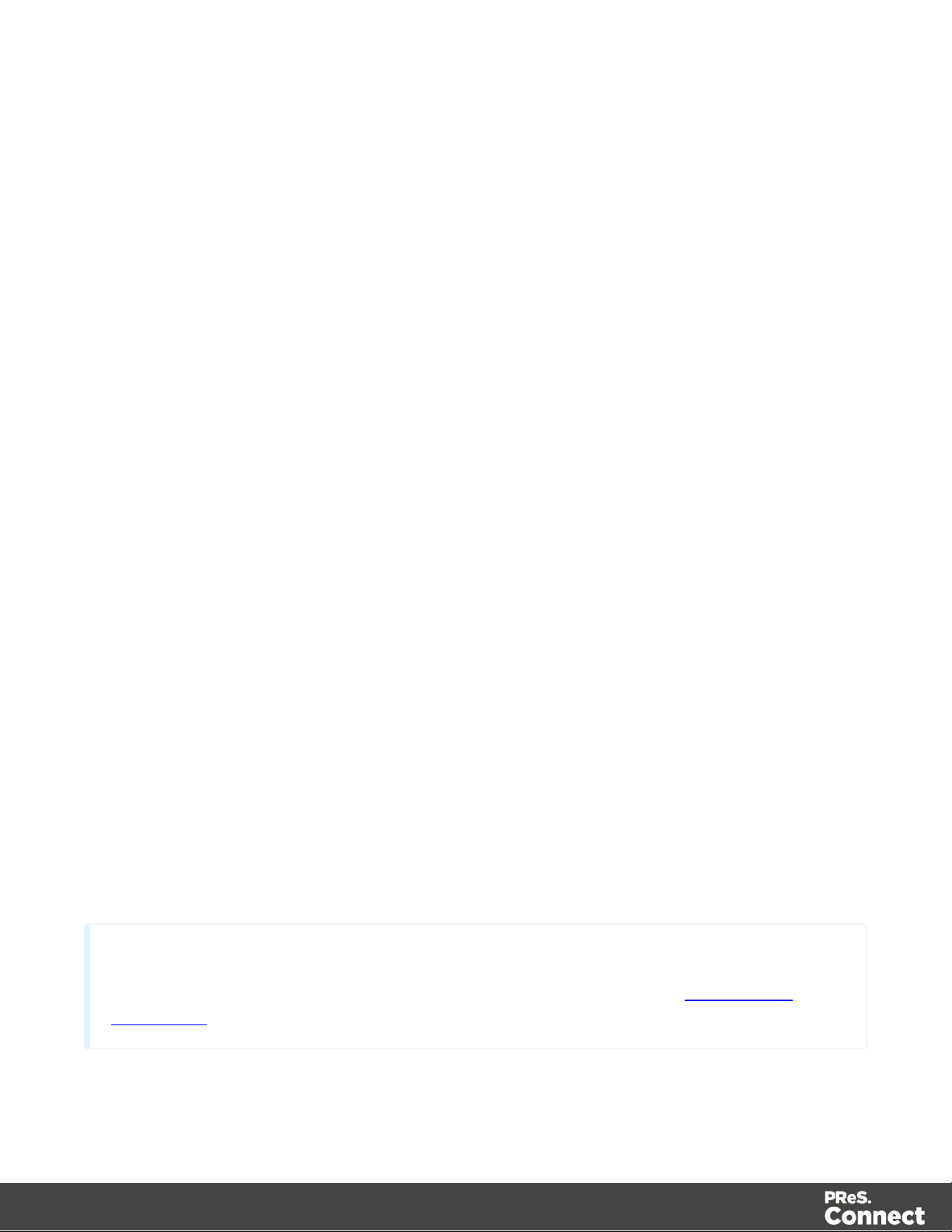
web are about JavaScript in the browser, but the greatest majority of the tips do,
Note
A PDF version of this guide is available for use in offline installations. Click here to
download it.
indeed, apply to scripts in general, wherever they are used.
High-Performance Hardware
The following is suggested when processing speed is important. Before looking into a
Performance Packs to enhance performance, ensure that the below requirements are met.
l
A physical, non-virtualized server. VMWare servers are great for reducing the numbers
of physical machines in your IT space, but they must share the hardware between each
other. While you can create a virtual machine that seems as powerful as a physical, it will
still be sharing hardware with any other virtual machines, and this will adversely affect
performance.
l
MySQL Database on a separate machine. MySQL's main possible bottleneck is file I/O,
and as such a high-performance setup will require this server to be on a separate
machine, ideally with a high-performance, low-latency hard drive. A Solid State Drive
(SSD) would be recommended.
l
High-Quality 16+ GB Ram.This is especially true when working with many server
instances ("speed units") running in parallel. The more parallel processing, the more
RAM is recommended.
l
4 or 8 physical cores. We're not talking Hyper-Threading here, but physical cores.
Hyper-Threading is great with small applications, but the overhead of "switching"
between the virtual cores, and the fact that, well, they're virtual, means the performance is
much lesser on high-power applications such as OL Connect. In short, a dual-core
processor with Hyper-Threading enabled is not equivalent to a quad-core processor.
Installation and Activation
This topic provides detailed information about the installation and activation of PReS Connect
1.5.
Page 23
Page 24
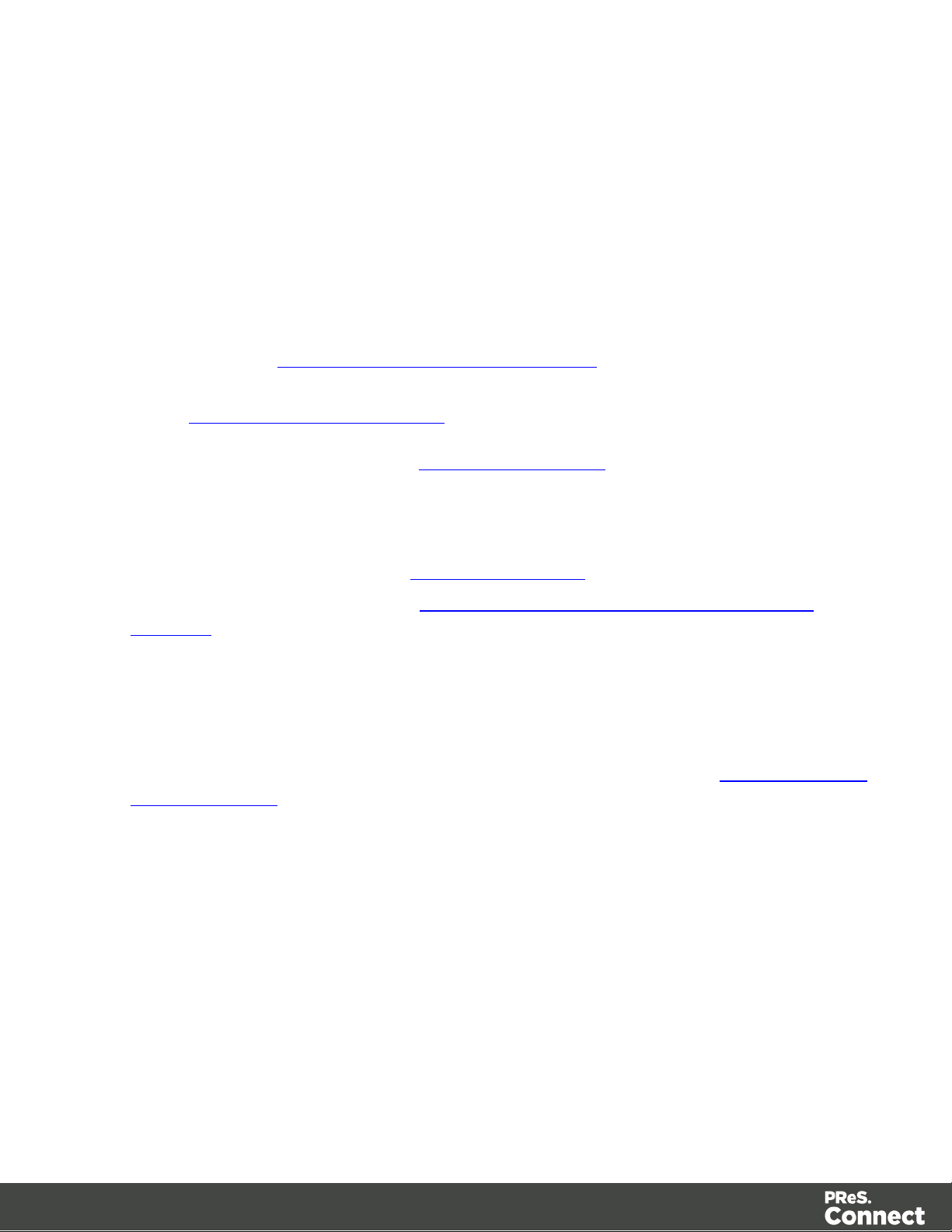
PReS Connect 1.5 is comprised of 2 different installers: one for the PReS Connect software
and one for PReS Workflow 8.
Where to Obtain the Installers:
The installers for PReS Connect 1.5 and PReS Workflow 8 can be obtained on DVD or
downloaded as follows:
l If you are a Customer, the installers can be downloaded from the Objectif Lune Web
Activations page: http://www.objectiflune.com/activations
l If you are a Reseller, the installers can be downloaded from the Objectif Lune Partner
Portal: http://extranet.objectiflune.com/
For information on licensing, please see Activating your license.
Installation Pre-Requisites
l Make sure your system meets the System requirements.
l PReS Version 1.5 can be installed under a regular user account with Administrator
privileges.
l
Connect must be installed on an NTFS file system.
l PReS requires Microsoft .NET Framework 3.5 already be installed on the target system.
l In order to use the automation feature in Version 1.5, PReS Workflow 8 will need to be
installed. This can be installed on the same machine as an existing PlanetPress® Suite
7.6 installation or on a new computer. For more information, please see Information about
PReS Workflow 8.
l As with any JAVA application, the more RAM available, the faster the product will
execute.
Users of Connect 1.1
In order for users of PReS Connect 1.1 to upgrade to any later version through the Update
Manager it is necessary to install a later version (1.1.8 or later) of the Objectif Lune Update
Client.
If you do not have such a version installed already, the next time you run your Update Client it
will show that there is an update available of itself to Version 1.1.8 (or later).
Page 24
Page 25

Simply click on the download button in the dialog to install the new version of the Update
Note
From PReS Connect Version 1.2 onwards, the new version (1.1.8)of the Update Client is
included by default with all setups.
Client. Note that it is no problem to run the update while the Client is open. It will automatically
update itself.
Once you have done this, PReS Connect 1.5 will become available for download.
User accounts and security
Permissions for PReS Connect Designer
PReS Connect Designer does not require any special permissions to run besides a regular
program. It does not require administrative rights and only needs permission to read/write in
any folder where Templates or Data Mapping Configurations are located.
If generating Print output, PReS Connect Designer requires permission on the printer or printer
queue to send files.
Permissions for PReS Connect Server
The PReS Connect Server module, used by the Automation module, requires some special
permissions to run. These permissions are set during installation, in the Engine Configuration
portion of the Installation Wizard, but it can also be configured later by modifying permissions
for the service. To do this:
l In Windows, open the Control Panel, Administrative Tools, then Services (this may
depend on your operating system).
l Locate the service called Serverengine_UUID , where UUID is a series of characters that
depend on the machine where the software is installed.
l
Right-click on the service and select Properties.
l
In the Connection tab, define the account name and password that the service should
use. This can be a local account on the computer or an account on a Windows Domain.
Page 25
Page 26
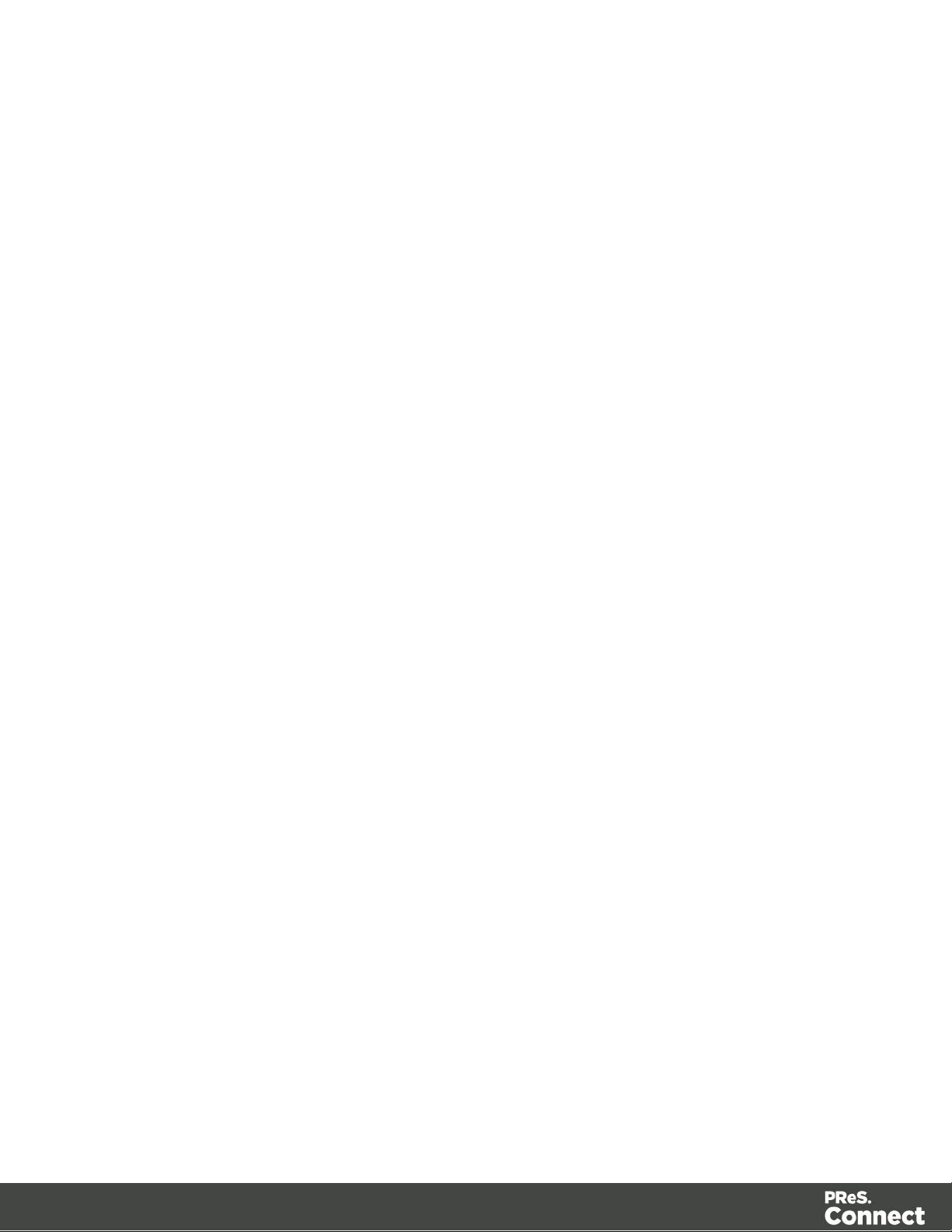
The account must have administrative access on the machine. It should also correspond
to the user account set up in PReS Worfklow.
The Importance of User Credentials on Installing and Running PReS Connect
OL Connect and required credentials depends heavily on the Connect component and
respective tasks and what sort of user credentials are needed.
First of all, it is important to distinguish between installation and run-time
Installation
The Connect installer puts all required files, folders, registry entries and much more to their
correct places and locations. As many of these locations are protected against malicious
accesses, that very user under whose context the Connect installation is started and running,
needs very extensive rights on the respective computer. This user must belong to the Local
Administrators group on that machine. Here are some required capabilities, this user:
l Must be able to write into the "Programs" folder.
l Must be allowed to check for existing certificates and must also be allowed to install new
ones into the global certificate store on that machine.
l Must be able to write into HKLM and any subtree of it in the registry.
l Must be able to INSTALL, START and RUN services and also to MODIFY service
settings.
l Must be known in the network the machine belongs to and must also need to be able to
use shared network resources like shared drives and/or printers etc.
This list may not be complete, but it gives the extent of the requirements. Generally, the local
administrator of the machine will have all these credentials, but there may exist network
restrictions and policies, which will block one or more of these capabilities. In such cases, the
respective network administrator should provide a valid user account for the installation.
User Account
The user account shall be used to later RUN one of the Connect Server flavors (Server or
Server Extension). This dedicated user account has to be entered on the respective installer
dialog page and must be allowed to START, STOP and RUN services on this machine. This is
Page 26
Page 27
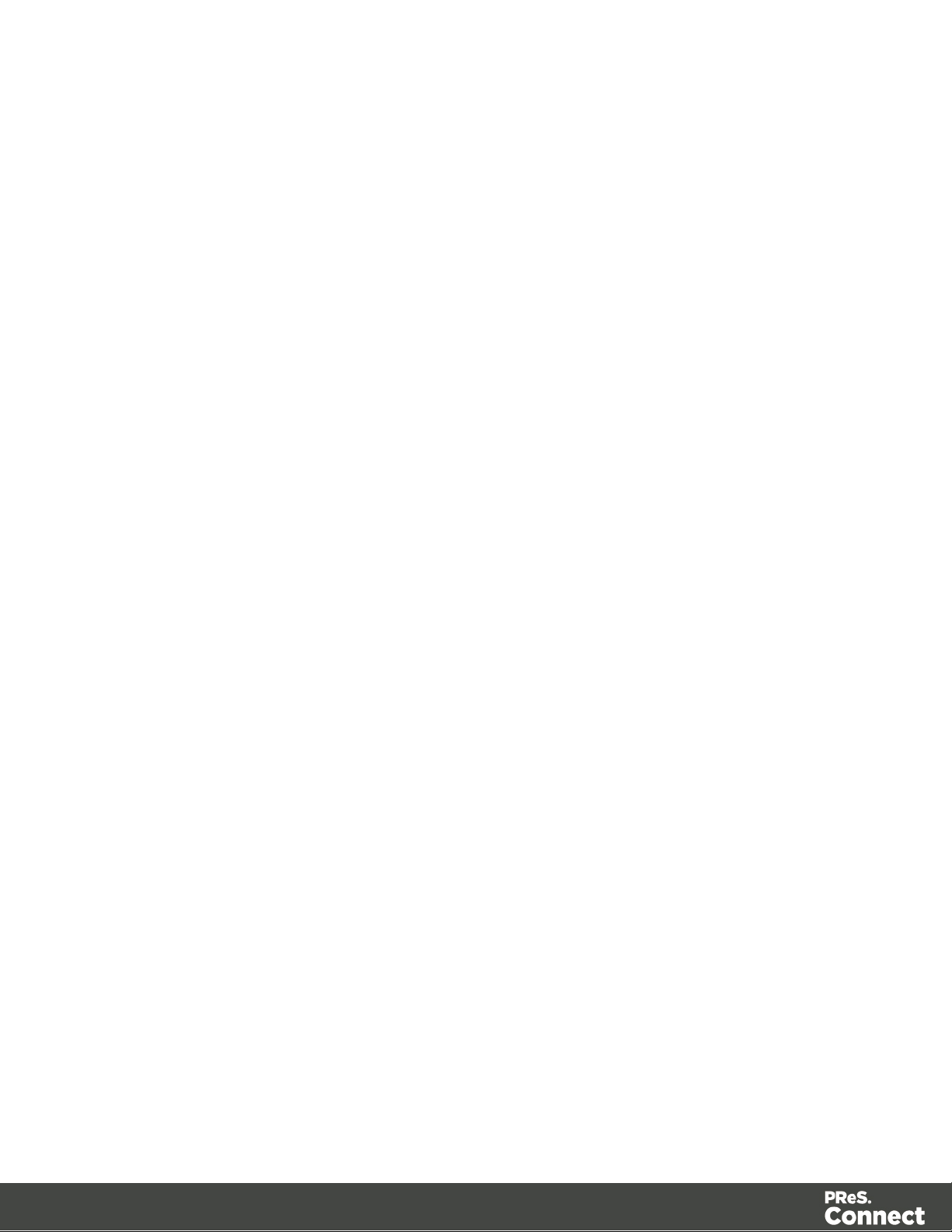
different from the credentials of the installation user account, which additionally requires the
right to INSTALL services. Please be aware of this fact!
Additionally, the Server user must be able to access any network resources that are required for
OL Connect to function properly. This includes e.g. additional drives, printers, scanners, other
computers and, where appropriate, internet resources, URLs, mail servers, FTP servers,
database servers and everything else planned to be used for the intended operation of
Connect. The Server user is the run-time user.
Connect Components
Usually, a standard end user will only be facing Connect Designer and maybe the License
Activation Tool. Designer this does not require administrator rights. Either everything required
to create documents or also to run some tasks will be already available (installed by the
installer) or be accessible in a way, where no specific credentials are required. However some
tasks like starting an email campaign will possibly require a respective account at a mail server.
But this has generally nothing to do with the credentials of the Designer user.
Activation Tool
To run the Software Activation Tool, administrator rights are required because this tool needs to
write the license file in one of the protected folders of Windows. The tool will however allow to
restart it with respective credentials if required.
MySQL
MySQL database service is installed by the install user (thus again the requirement of
installing, starting, running and modifying services). Once running it will just work.
Merge and Weaver Engines
These components do run under the Designer (if only Designer is installed) or the Server /
Extension service(s) and inherit the rights of their parent application.
Server (Extension) Configuration Tool
This component needs to access the settings of the Server. As these are stored and read by the
Server, it should be clear that the user used to run the Configuration tool should be the same as
the Server Service user as explained above.
Page 27
Page 28
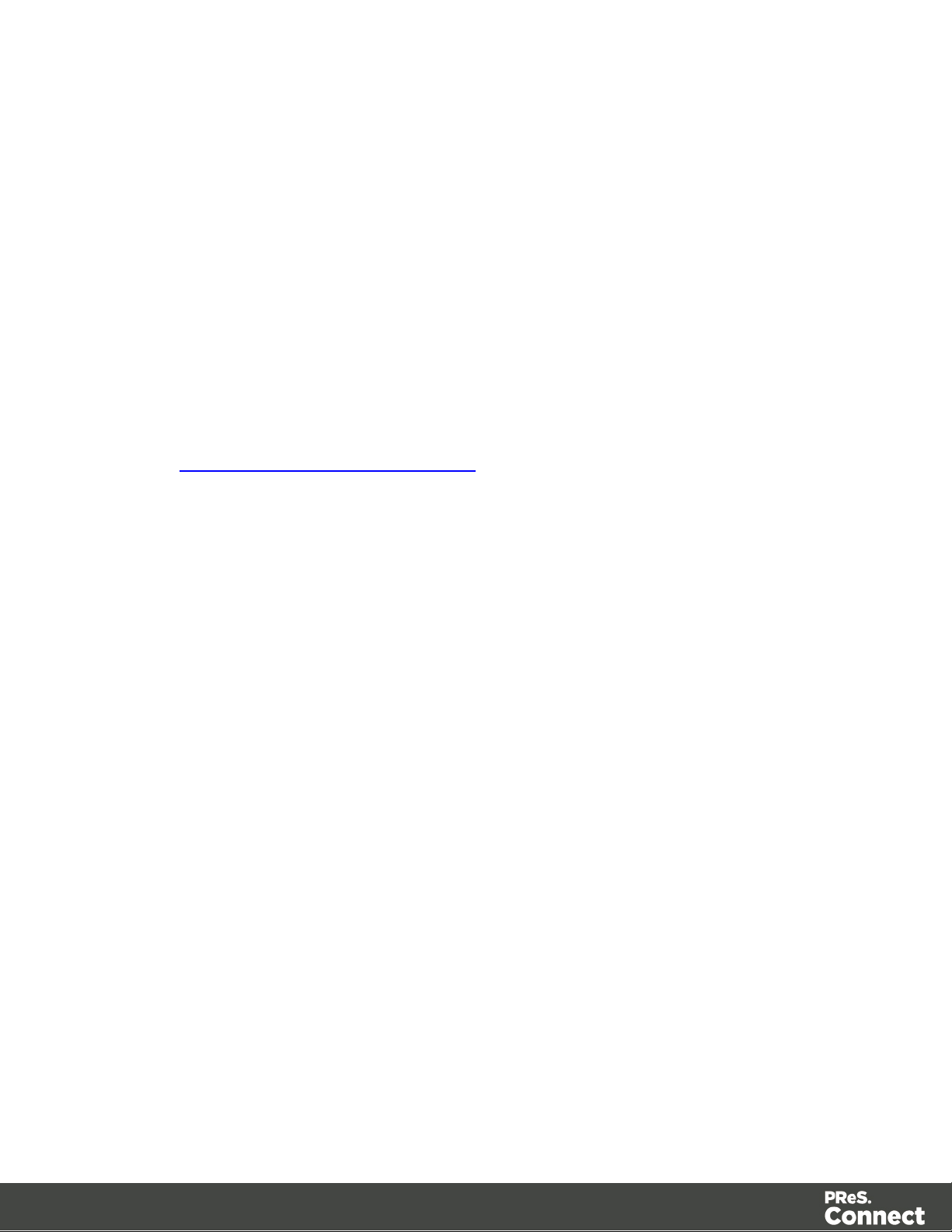
Installing PReS Connect on Machines without Internet Access
Installing PReS Connect1.5 in offline mode requires some extra steps. These are listed below.
GoDaddy Root Certificate Authority needs to be installed.
In order to install PReS Connect it is necessary for the GoDaddy Root Certificate Authority to
be installed (G2 Certificate) on the host machine and for this to be verified online. When a
machine hosting the installation does not have access to the Internet, the installation will fail
because the verification cannot be performed. To solve this problem one must first ensure that
all Windows updates have been installed on the host machine. Once the Windows updates are
confirmed as being up to date, then complete the following steps:
1. Go to https://certs.godaddy.com/repository and download the following two certificates to
copy to the offline machine:
l GoDaddy Class 2 Certification Authority Root Certificate - G2 - the file is gdroot-
g2.crt
l GoDaddy Secure Server Certificate (Intermediate Certificate) - G2 - the file is
gdig2.crt
2. Install the certificates: Right mouse click -> Install Certificate, and follow the steps through
the subsequent wizard.
3. Now copy the PReS Connect installer to the offline machine and start the installation as
normal
Windows certificate validation - Certificate Revocation List retrieval should be switched
off
For your security Objectif Lune digitally signs all relevant files with our own name and
certificate. The integrity of these files is checked at various times by different, context related,
methods. One of these checks, done during the installation process, uses the Windows
certificate validation check. .
The Windows certificate validation process not only checks the integrity of a file against its
signature, but also usually checks if the certificate itself is still valid. That check is done against
the current Certificate Revocation List (CRL), which needs to be retrieved from the internet.
However, if the machine in question does not have internet access, the retrieval of the CRL
must fail, which will lead to subsequent validation issues.
Page 28
Page 29
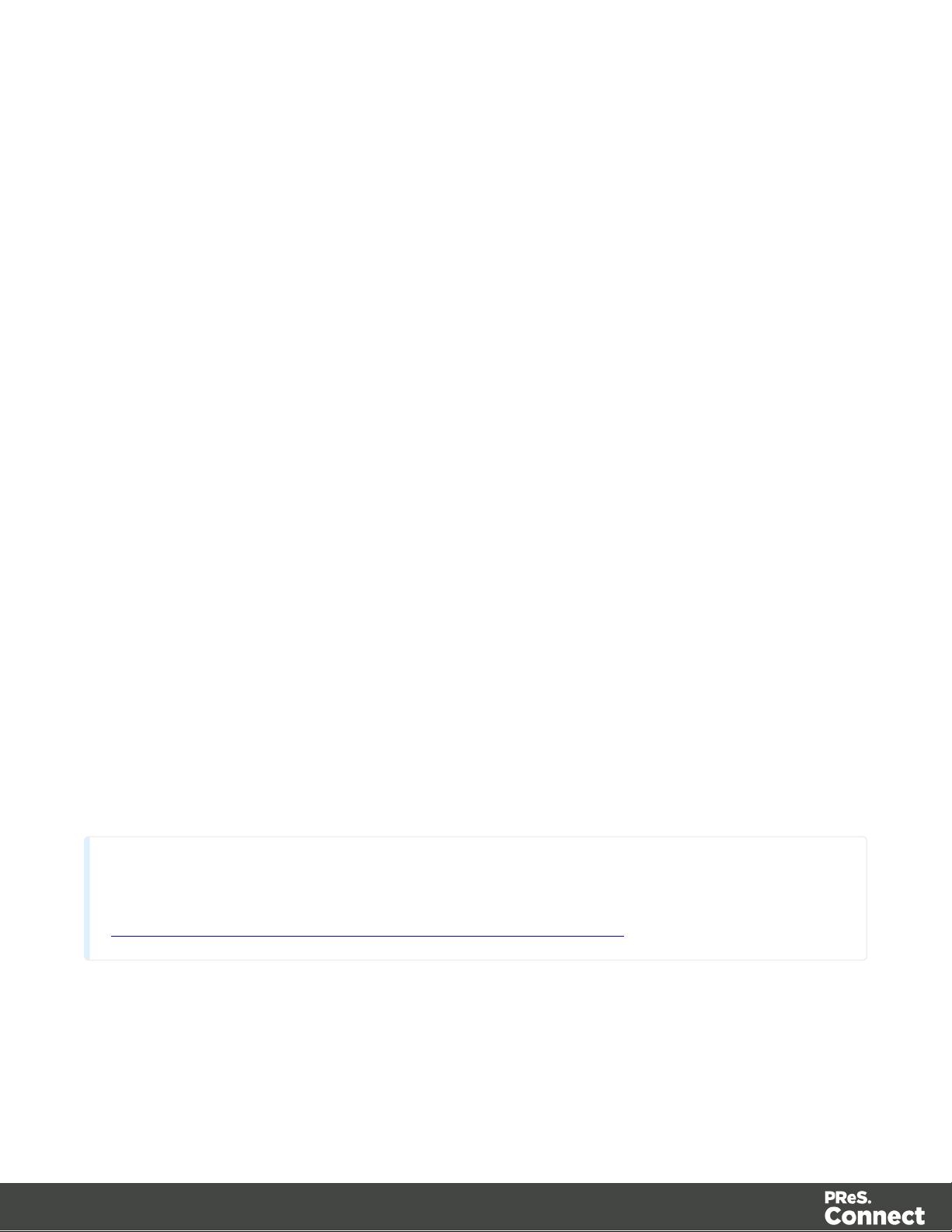
To circumvent such issues it is highly recommended to switch off the CRL retrieval prior to
Note
PReS Connect requires prior installation of Microsoft .NET Framework 3.5 (please refer to
https://www.microsoft.com/en-us/download/details.aspx?id=21 for more details).
installing Connect on machines without internet access. There is no security risk associated
with this, as the CRLs would never be retrievable without internet access, anyway. Advantage
of the switch will not only be found during the installation and operation of Connect, but also in
some speed improvements for any application which use signed binaries.
To switch off CRL retrieval on the computer, complete the following steps:
1. Open the “Internet Options” via the Control Panel
2. Select the “Advanced” tab and scroll down to “Security” node.
3. Uncheck the entry “Check for publisher’s certificate revocation” under that node.
4. Click the OKbutton to close the dialog.
5. Re-start the computer.
Installation Wizard
Starting the PReS Connect installer
The PReS Connect installer may be supplied as an ISO image or on a DVD:
l If an ISO image, either burn the ISO onto a DVD or unzip the contents to a folder (keeping
the folder structure)
l If on a DVD, either insert the DVD and initiate the installation from there or copy the
contents to a folder (keeping the folder structure)
Navigate to the PReS_Connect_Setup_x64.exe or and double-click on it. After a short while
the Setup Wizard will appear as a guide through the installation steps.
Selecting the required components
After clicking the Next button, the component selection page appears, where the different
components of PReS Connect can be selected for installation. Currently, the following are
available:
Page 29
Page 30
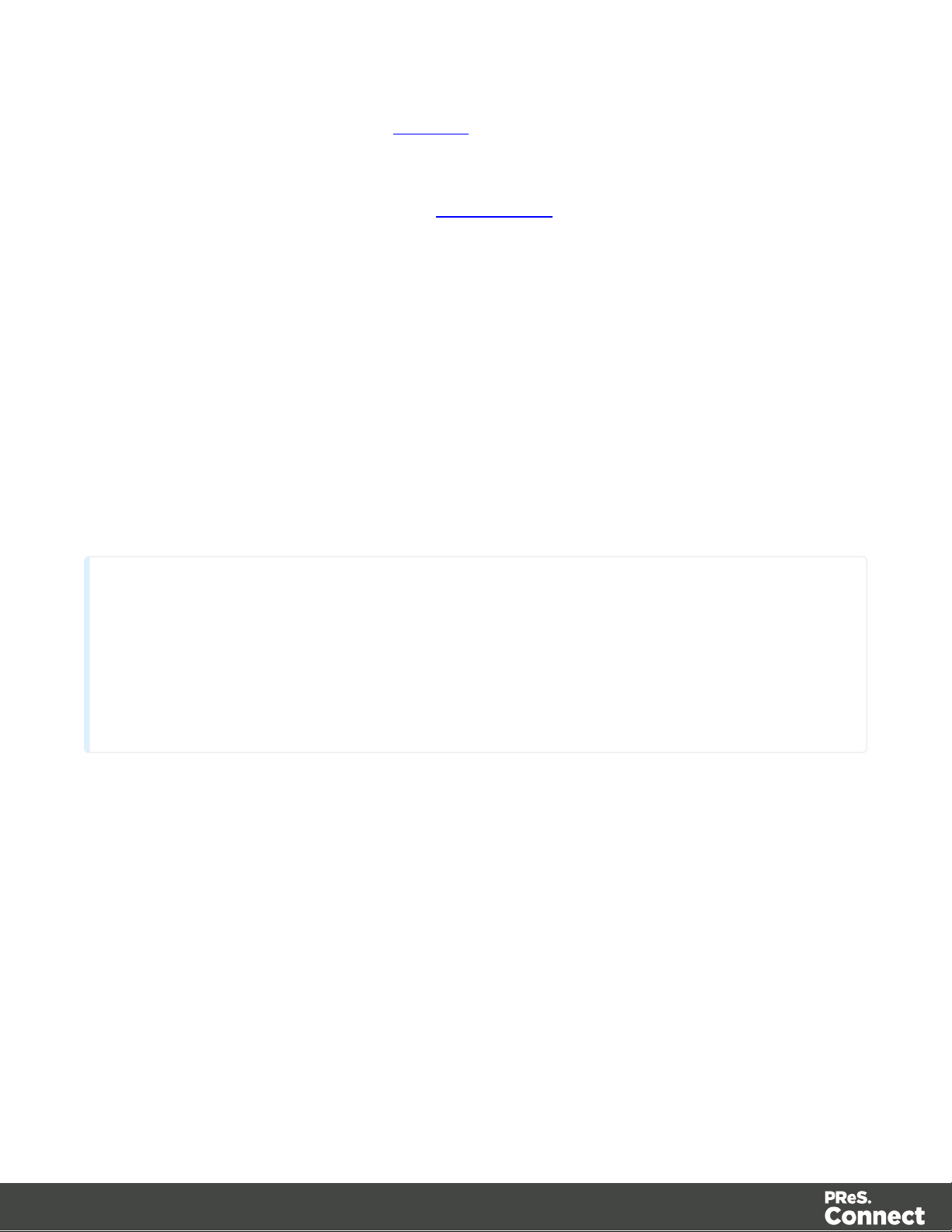
l
Technical
All instances of PReS Connect Server and PReS Connect Server Extension must use the
same instances of MySQL. Although it is possible for each separate Server installation to have its
own MySQL instance, doing so will prevent the Servers from functioning together in a "Server
Clustering" on page45 setup. However, this instance can be on any Server whether it is a Server
(master) or Server Extension (slave) machine.
PReS Connect Designer: The Designer module. It may be used as a standalone with no
other installed modules, but it will not have certain capabilities such as automation and
commingling.
l
PReS Connect Print Manager: The Print Manager module required for handling IPDS
print output, as also available for managing PCLand PostScript output.
l
PReS Connect Server: The Server back-end giving capabilities such as automation,
commingling, picking. It saves all entities generated from the Automation module into a
database for future use.
l
PReS Connect Server Extension: A slave server for a PReS Connect Server module.
When an extension is installed, it communicates with the master server and shares tasks.
Only one Server or Server Extension can be installed per machine, not both.
l
MySQL Product: The database used by the PReS Connect Engine to save its items.
This item is optional if an existing MySQL server, either on the same computer or a
separate server, is to be used.
l
Installation Path: This is the location where modules are to be installed.
The installer can also calculate how much disk space is required for installing the selected
components as well as how much space is available:
l
Disk space required: Displays the amount of space required on the disk by the selected
components.
l
Disk space available on drive: Displays the amount of space available for installation on
the drive currently in the Installation Path.
l
Recalculate disk space: Click to re-check available disk space. This is useful if space
has been made available for the installation while the installer was open.
Page 30
Page 31

l
Note
When updating from an earlier Connect version, the appropriate MySQL password
must be entered or the update will fail.
If the password is subsequently forgotten, then the MySQL product must be
uninstalled and its database deleted from disk before attempting to reinstall.
Source repository location: Displays the path where the installation files are located.
This can be a local drive, installation media, or a network path.
Selection Confirmation
The next page confirms the installation selections made. Click Next to start the installation
itself.
End User License Agreement
The next page displays the End User License Agreement, which needs to be read and
accepted before clicking Next.
MySQL Configuration
The Default Database Configuration page only appears if the MySQL Product module was
selected in the Product Selection screen. It defines the administrative password for the MySQL
server as well as which port it uses for communication. Note that the installer will automatically
configure the Server to use the supplied password and port.
l
MySQL user 'root' Password: Enter the password for the 'root', or administration
account, for the MySQL server. The password must be at least 8 characters long and
contain at least one of each of the following:
l a lower case character (a, b, c ... )
l an upper case character (A, B, C ...)
l a numeric digit (1, 2, 3 ...)
l a punctuation character (@, $, ~ ...)
For example:"Th1sIs@K"
Page 31
Page 32

l
Note
The MySQL Product controlled by the OLConnect_MySQL service communicates
through port 3306 by default.
Note
This option is required if setting up clustering, or if MySQL Server will need to be
accessed from any other machine.
It is also required if the MySQL database is on a separate machine to PReS
Connect.
Tip
This option may represent a security risk if the machine is open to the internet.
It is heavily recommended that your firewall is set to block access to port 3306 from
external requests.
Confirm 'root' Password: Re-enter to confirm the password. Both passwords must
match for installation to continue.
l
TCP/IP Port Number: The port on which MySQL will expect, and respond to, requests. A
check is run to confirm whether the specified TCP\IP Port Number is available on the
local machine. If it is already being used by another service (generally, an existing
MySQL installation), the number is highlighted in red and a warning message is
displayed at the top of the dialog.
l
Allow MySQL Server to accept non-local TCP connections: Click to enable external
access to the MySQL server.
The Database Connection page appears if the MySQL Product module was not selected. It
defines the necessary information required to connect to an existing database.
l
Database Configuration: Select the database type to use for the PReS Connect Engine.
Currently only MySQL is supported.
Page 32
Page 33
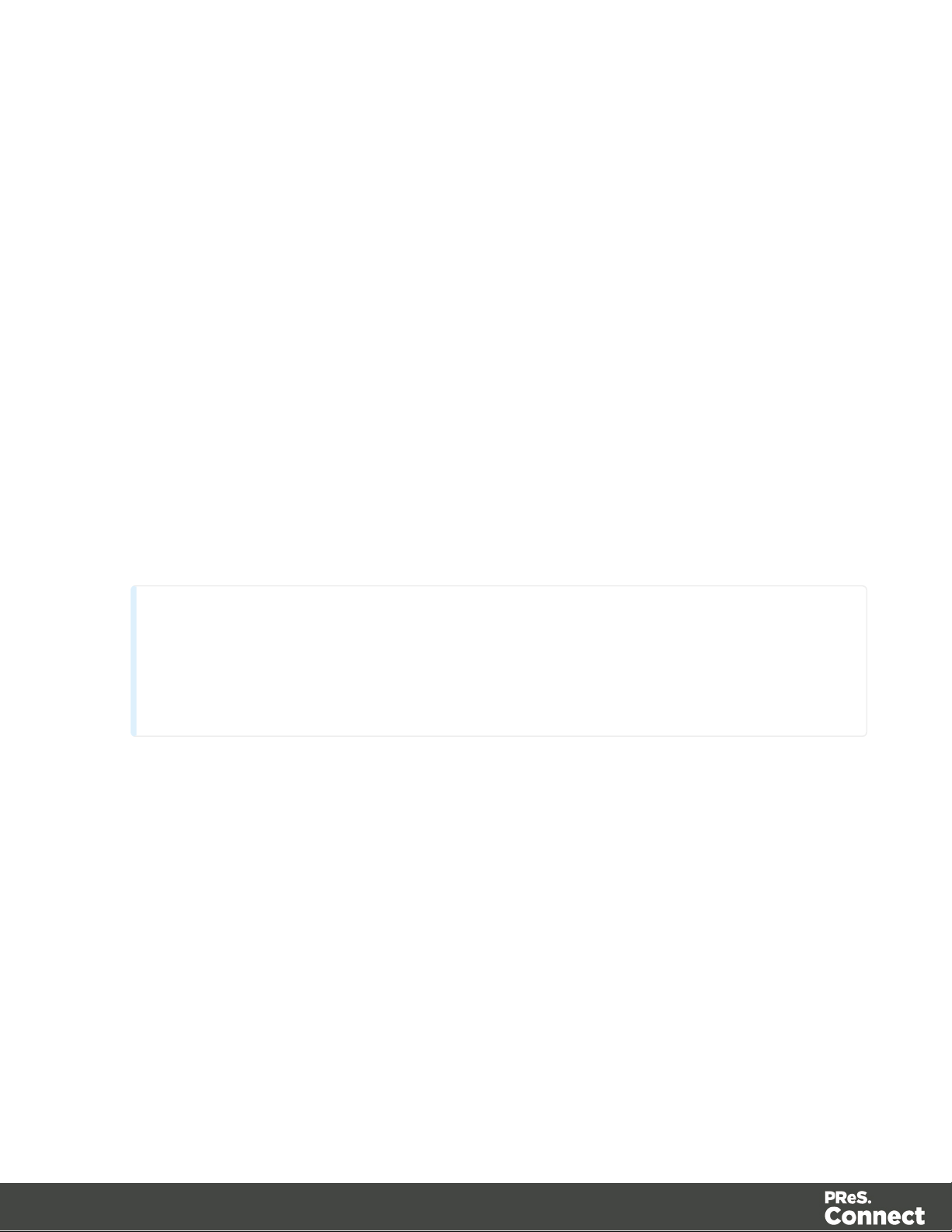
l
Note
This test does not check whether the remote user has READ and WRITE
permissions to the tables under the objectiflune schema. It is solely a test of
database connectivity.
Administrator Username: Enter the username for a user with administrative rights on the
database. Administrative rights are required since tables need to be created in the
database.
If accessing a database on a different machine, the server must also be able to accept
non-local TCPconnections, and the username must also be configured to accept remote
connection. For example, the "root"MySQLuser entered as root@localhost is not allowed
to connect from any other machine than the one where MySQLis installed.
l
Administrator Password: Enter the password for the above user. The appropriate
MySQL password must be entered or the Connect installation will fail.
l
TCP/IP Port Number: Enter the port on which the database server expects connections.
For MySQL, this is 3306 by default.
l
Database Host Name: Enter the existing database server's IP or host name.
l
Server Schema/Table: Enter the name of the MySQL database into which the tables will
be created. The Connect standard name is "objectiflune".
l
Test Connection button: Click to verify that the information provide into previous fields is
valid by connecting to the database.
PReS Connect Server/Server Extension Configuration
The Server Configuration page is where either the Connect Server orConnect Server
Extension component is configured, depending upon whether the Connect Server or Connect
Server Extension option was selected as part of the installation.
The Connect Server settings are as follows:.
l
Run Server as: Defines the machine username and password that thePReS Connect
Server module's service uses.
Page 33
Page 34
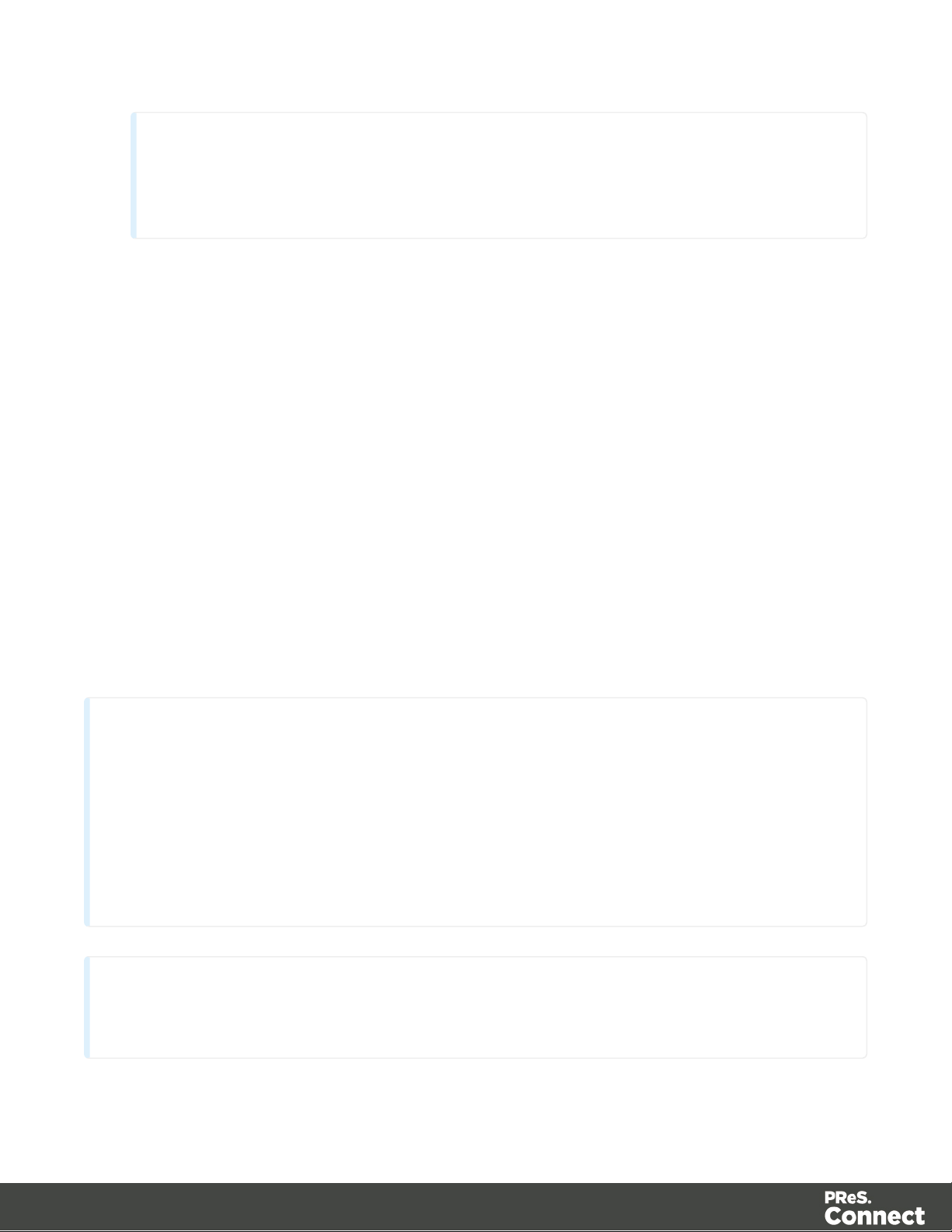
Note
The "Server Security Settings" on page44 dialog can only ever be executed from
the user specified here.
l
Note
Before installing the software, make sure that both TCP/IP ports 3306 and 9340 are open
on the Connect Master Server and Connect Extension Server, in both the Inbound and
Outbound Firewall Rules. Access within the Private and Domain profiles is sufficient.
It is recommended your firewall blocks access to port 3306 from external requests as it
may represent a security risk if the machine is open to the internet!
Tip
Before installing the Connect Extension Server it is considered best practice to first setup
Username: The account that the service uses to login. If the machine is on a
domain, use the format domain\username.
This account must be an existing Windows profile with local administrator rights.
l
Password: The password associated with the selected user.
l
Validate user button: Click to verify that the entered username and password
combination is correct and that the service is able to login.
This button must be clicked and the user validated before the Next button becomes
available.
The Server Extension Configuration options appear when the Connect Server Extension
module has been selected in the installation, rather than the Connect Server option.
Such an installation assumes that the Connect Server (also known as the Connect Master
Server) has previously been setup on another machine, and that the option "Allow MySQL
Server to accept non-local TCP connections” option were selected during that installation.
Page 34
Page 35

the Connect Master Server. To do so, follow the Binding and Root access on the
Master server instructions in Server_Clustering.
This page defines the settings which are to be used to connect to that Connect Master Server.
Note
This should ideally be the same as the logon domain user account for the
OLConnect_Server service on the Connect Master Server.
This account must be a local admin account with existing Windows profile on both
servers.
Note
There is no requirement for the Master and Extension servers to belong to the
same IP subnet. IP subnetting is beyond the scope of this documentation, but more
information can be found here: https://en.wikipedia.org/wiki/Subnetwork
l
Username: The account that the service uses to login. If the machine is on a domain, use
the format domain\username.
This account must be an existing Windows profile with local administrator rights.
l
Password: The password associated with the selected user.
l
Hostname: Enter the machine name or IP Address where the Connect Master Server
resides.
l
Port: Enter the port to use to communicate with the Connect Server. The Connect Server
controlled by the OLConnect_Server service communicates through port 9340 by default.
l
Use Server authentication checkbox: Check this option and enter appropriate User
details, if the Server expects authentication.
Page 35
Page 36
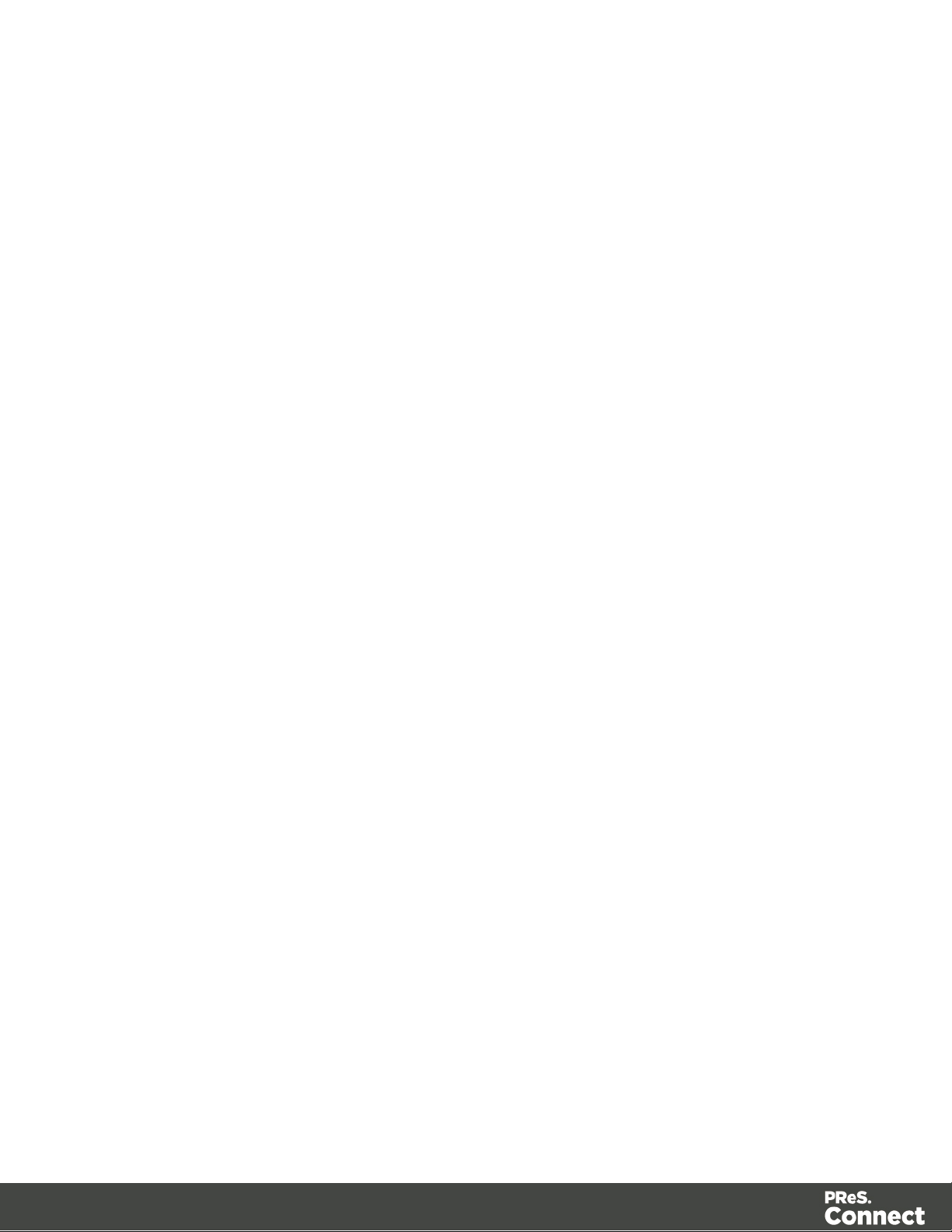
l
Validate Connection button: Click to verify that the entered username and password is
correct and the service is able to login. This button must be clicked and the user validated
for the Next button to be available.
Click Next to start the actual installation process. This process can take several minutes.
Completing the installation
This screen describes a summary of the components that have been installed.
l
Configure Update Check checkbox: This option is enabled by default. It causes the
Product Update Manager to run after the installation is complete. This allows
configuring PReS Connect to regularly check for entitled updates.
Note: this checkbox may not be available in the event that an issue was encountered
during the installation.
l
Show Log... : If an issue was encountered during the installation, click this button to
obtain details. This information can then be provided to Objectif Lune for troubleshooting.
l When ready, click the Finish button to close the installation wizard, and initialize the
Product Update Manager, if it was selected.
The Product Update Manager
If the Configure Update Check option has been selected, the following message will be
displayed after clicking “Finish” in the setup:
Click “Yes” to install or open the Product Update Manager where the frequency with which the
updates can be checked and a proxy server (if required) can be specified.
Note: if the Product Update Manager was already installed by another Objectif Lune
application, it will be updated to the latest version and will retain the settings previously
specified.
Select the desired options and then click OK to query the server and obtain a list of any
updates that are available for your software.
l Note that the Product Update Manager can also be called from the “Objectif Lune Update
Client” option in the Start menu.
l It can be uninstalled via Control Panel | Programs | Programs and Features.
Page 36
Page 37
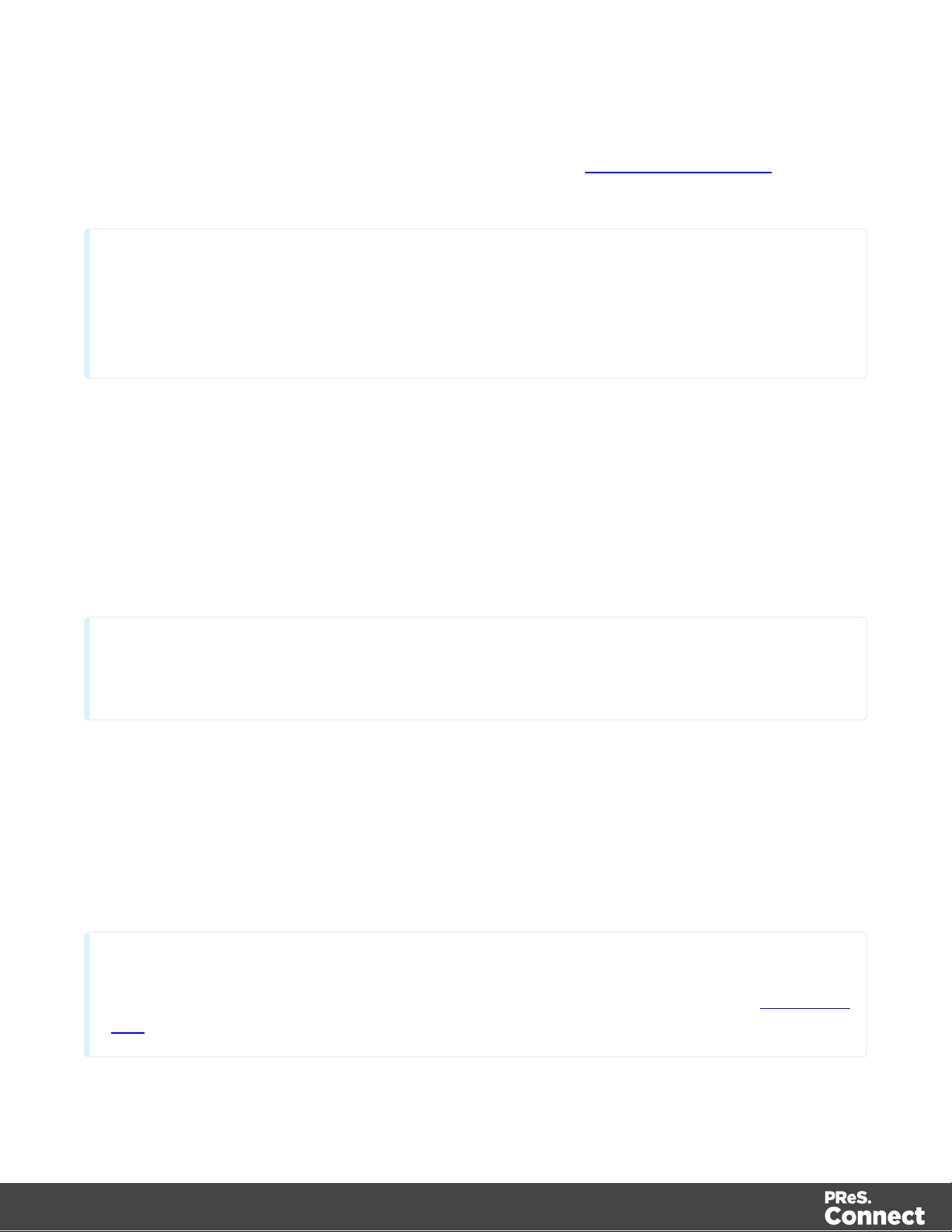
Product Activation
Technical
Before activating the software, please wait 5 minutes for the database to initialize. If the
software is activated and the services rebooted too quickly, the database can become
corrupted and require a re-installation.
Note
Only the installation can be run silently. Silent mode does not apply to the uninstallation.
Note
install.properties file notation must follow Commons Configuration rules. Please refer to Properties
files for more details.
After installation, it is necessary to activate the software. See Activating your license for more
information.
How to Run Connect Installer in Silent Mode
PReS Connect can be installed in a so called "silent mode" to allow an automated setup during
a company wide roll-out or comparable situations. The trigger for the Connect Installer to run in
silent mode is a text file with the fixed name install.properties, which is located either in the
same folder as the PReS_Connect_Setup_x86_64.exe or in the unpacked folder of the
installer.exe.
The file needs to be a properties file with the following line types:
l Comment Lines, starting with # (e.g. # The options to configure an external database)
l Key=Value pairs (e.g. install.product.0 = Connect Designer)
For supported keys, please refer to the next paragraph.
Page 37
Page 38
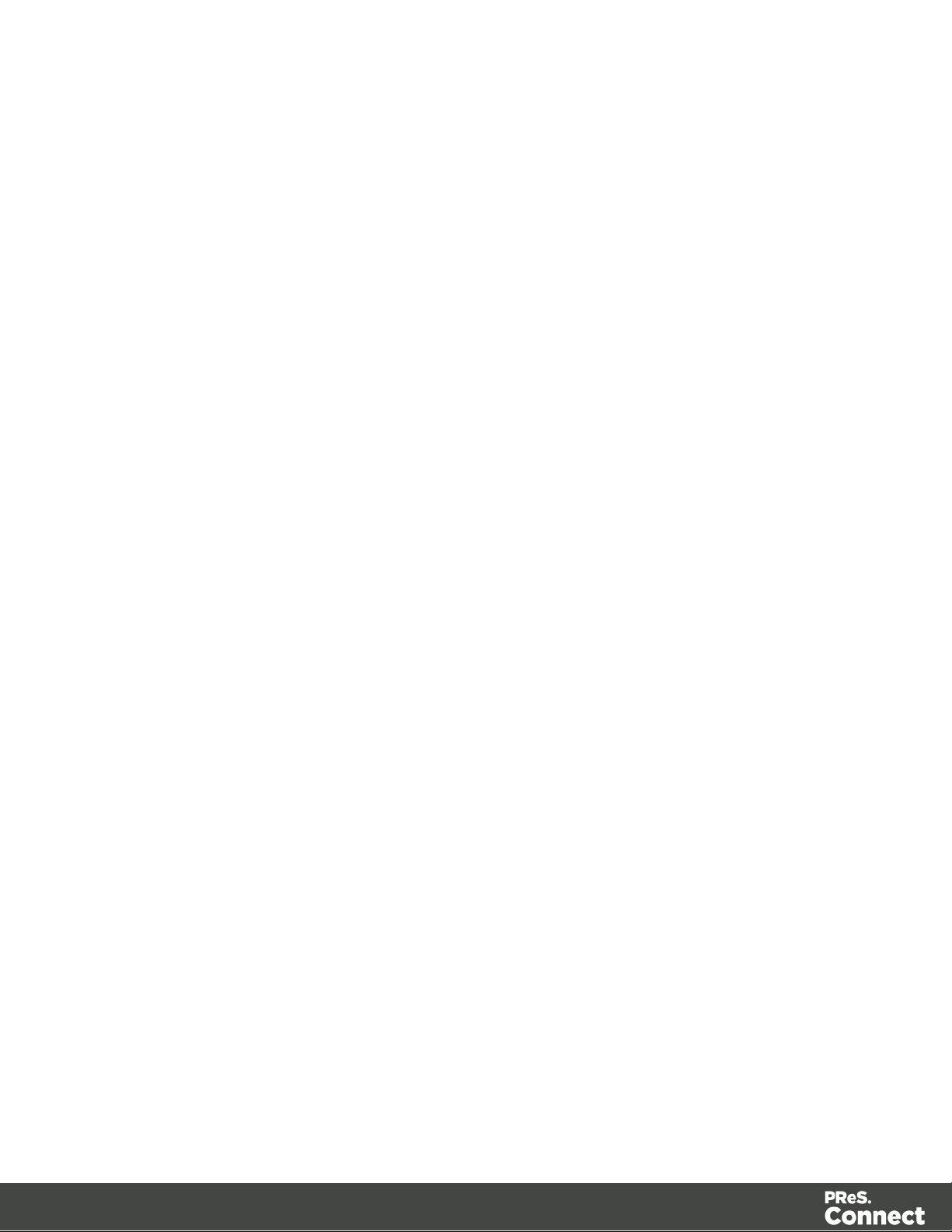
Required and Optional Properties
Here is an example of an install.properties file.
# Verbose logging
logging.verbose = true
# Product selection
install.product.0 = Connect Designer
install.product.1 = Connect Server
# Server settings
server.runas.username = Localadmin
server.runas.password = admin
# Database configuration
database.type = mysql
database.host = 192.168.116.10
database.port = 3308
database.username = root
database.password = admin
database.schema = my_ol
Verbose Logging (Optional)
By default, the Silent Installer will log in the same way as the GUI installer. That means
logging of error and warnings, and certain information during database configuration. A more
verbose logging can be switched on by using logging.verbose = true.
Product Selection (Optional)
By default, the Silent Installer will install all products which are visible to the user in the
respective brand (except for the Server Extension, because only Server or Server Extension
can be installed at the same time).
Page 38
Page 39

However, it is possible to define the products to be installed using their visible product names,
and using a counter for the install.product property, e.g.
l install.product.0 = Connect Designer
l install.product.1 = Connect Server
Other possible product names are Connect Print Manager, Connect Server Extension and
MySQL Product.
Server / Extension configuration (required if Server / Extension is selected for install)
For both, Server and Server Extension, the user credentials who will be running the Server
service need to be provided:
l server.runas.username
l server.runas.password
Additionally for the Server Extension, some properties to define the Master Server are required:
l server.master.host
l server.master.port
l server.master.authenticate = true_or_false
l server.master.username
l server.master.password
Database configuration
If the MySQL Product is part of the installation, the following properties should be defined:
l database.type = mysql (required)
l database.password (required, needs to match the security rules)
l database.port (optional, the default is 3306. The defined port needs to be available.)
Additional properties are required when the configuration of an external MySQL database is
required (this is the case if a Server product but not MySQL product is installed):
l database.host
l database.username
Page 39
Page 40

Optionally, the "schema" name can be defined (the default is objectiflune):
l database.schema
Activating a License
PReS Connect and PReS Workflow 8 includes separate 30 day trial periods during which it is
not necessary to have a license for reviewing basic functionality. If a modification to the license
if required, such as to allow an extension to the trial period, or for extra functionality or plugins
(e.g., the PReS Plugin for Workflow 8), then a new activation code will need to be requested.
Obtaining the PReS Connect Magic Number
To obtain an activation file the OL™ Magic Number must first be retrieved. The Magic Number
is a machine-specific code that is generated based on the computer's hardware and software
using a top-secret Objectif Lune family recipe. Each physical computer or virtual computer
should have a different Magic Number, thus require a separate license file to be functional.
To get the PReS Connect Magic Number, open the PReS Connect Designer application:
l
Open the Start Menu
l
Click on All Programs, then Objectif Lune, then PReS Connect
l
Open the PReS Connect Designer [version] shortcut.
l When the application opens, if it has never been activated or the activation has expired,
the Software Activation dialog appears:
l
License Information subsection:
l
Magic Number: Displays the PReS Connect Magic Number.
l
Copy to Clipboard: Click to copy the Magic Number to the clipboard. It can
then be pasted in the activation request email using the CTRL+V keyboard
shortcut.
l
Licensed Products subsection:
l
Name: Displays the name of the application or module relevant to this
activation.
l
Serial Number: Displays the activation serial number if the product has been
activated in the past.
Page 40
Page 41

l
Note
The Software Activation dialog can also be reached through a shortcut located in All
Programs, then Objectif Lune, then PReS Connect and is named Software Activation.
Since it does not load the software, it is faster to access for the initial activation.
Expiration Date: Displays the date when the activation will expire (or the
current date if the product is not activated)
l
Web Activations: Click to be taken to the online activation page (not yet
functional).
l
End-User License Agreement (Appears only when loading a license file):
l
License: This box displays the EULA. Please note that this agreement is
legally binding.
l
I agree: Select to accept the EULA. This option must be selected to install the
license.
l
I don't agree: Select if you do not accept the EULA. You cannot install the
license if this option is selected.
l
Load License File: Click to browse to the .olconnectlicense file, once it has been
received.
l
Install License: Click to install the license and activate the software (only available
when a license file is loaded).
l
Close: Click to cancel this dialog. If a license file has been loaded, it will not
automatically be installed.
Requesting a license
After getting the Magic Number, a license request must be done for bothPReS Connect (for
both Master and Extension Servers, if using a Clustered environment) and Workflow 8:
l
Customersmust submit their Magic Number and serial number to Objectif Lune via the
Web Activations page: http://www.objectiflune.com/activations. The OL Customer Care
team will then send the PReS Connect license file via email.
l
Resellerscan create an evaluation license via the Objectif Lune Partner Portal by
following the instructions there: http://extranet.objectiflune.com/
Page 41
Page 42

Note that if you do not have a serial number, one will be issued to you by the OL Activations
team.
Accepting the license will activate it, after which the PReS Connect services will need to be
restarted. Note that in some case the service may not restart on its own. To resolve this issue,
restart the computer, or start the service manually from the computer's Control Panel.
Activating PReS Workflow 8
PReS Workflow 8 uses the same licensing scheme as PReS Connect. There are two ways of
activating the license for Workflow 8 after saving it to a suitable location:
l If only PReS Workflow 8 is installed, double-click on the license for the PReS Workflow 8
License Activation dialog to open. Applying the license here activates all of the Workflow
8 components.
l
If you have both PReS Workflow 8 and PReS Connect installed, it will not be possible to
double-click on the license file as this will always open the PReS Connect Activations
Tool. Instead, open PReS Workflow 8 manually and apply the license through the
activations dialog within.
Activating PReS Connect
To activate PReS Connect, simply save the license file somewhere on your computer where
you can easily find it, such as on your desktop. You can then load the license by doubleclicking on it, or through the start menu:
l
Open the Start Menu
l
Click on All Programs, then Objectif Lune, then PReS Connect
l
Open the PReS Connect Designer [version] shortcut. The “PReS Connect Software
Activation” tool displays information about the license and the End-User License
Agreement (EULA).
l
Click the Load License File button.
l Read the EULA and click I agree option to accept it.
l
Click Install License to activate the license. The license will then be registered on the
computer and you will be able to start using the software.
Page 42
Page 43
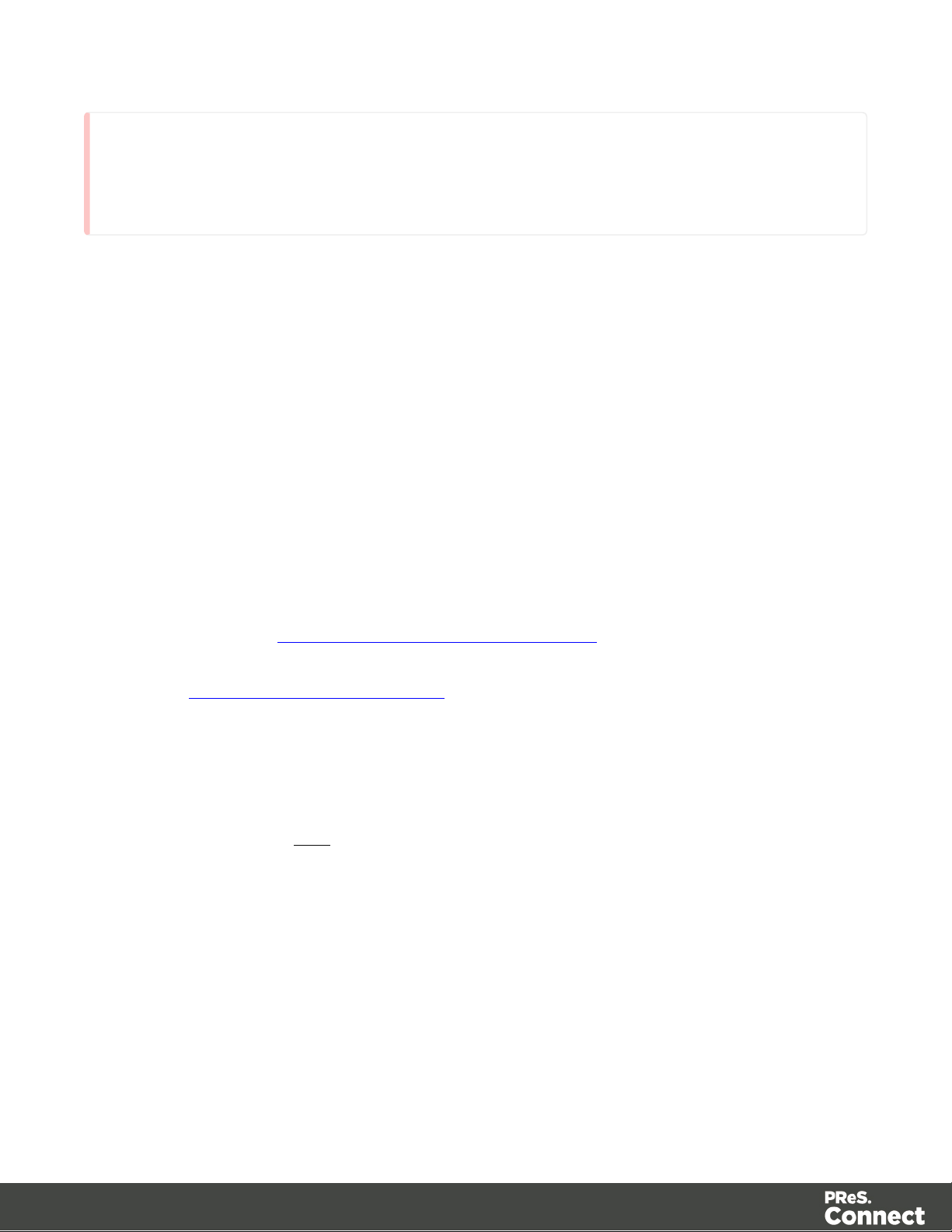
Warning
After installation message will appear warning that the Server services will need to be restarted. Just
click OK to proceed.
Migrating to a new computer
Currently there are no special migration tools to move data from one PReS Connect installation
to another.
Instructions for migration will be available for later versions of the software when those tools
become available.
Information about PReS Workflow 8
If you wish to use PReS Workflow (automation) in conjunction with PReS Connect, you will
need to install PReS Workflow 8 onto the same machine. Workflow 8 is provided through a
separate installer which is available on CD or for download as follows:
l If you are a Customer, the installer can be downloaded from the Objectif Lune Web
Activations page: http://www.objectiflune.com/activations
l If you are a Reseller, the installer can be downloaded from the Objectif Lune Partner
Portal: http://extranet.objectiflune.com/
PReS Workflow 8 can be installed in parallel on the same machine as an existing
PlanetPress® Suite 7.x installation. Note however:
l If both versions need to be hosted on the same machine, PReS Workflow 8 should
always be installed after the legacy PlanetPress® Suite 7.x installation.
l When uninstalling PReS Workflow 8, you may be prompted to repair your legacy
PlanetPress® Suite 7.x installation.
l If PReS Workflow 8 has been installed alongside PlanetPress® Suite 7, Capture can no
longer be used with Workflow 7. The plugins are now registered uniquely to Workflow 8
and the messenger for Workflow 7 is taken offline. It is only then possible to use Capture
from PReS Workflow 8.
l PReS Workflow 8 and PlanetPress® Workflow 7 cannot run simultaneously, since only
one version of the Messenger service can run at a time. In fact, no 2 versions of
Page 43
Page 44
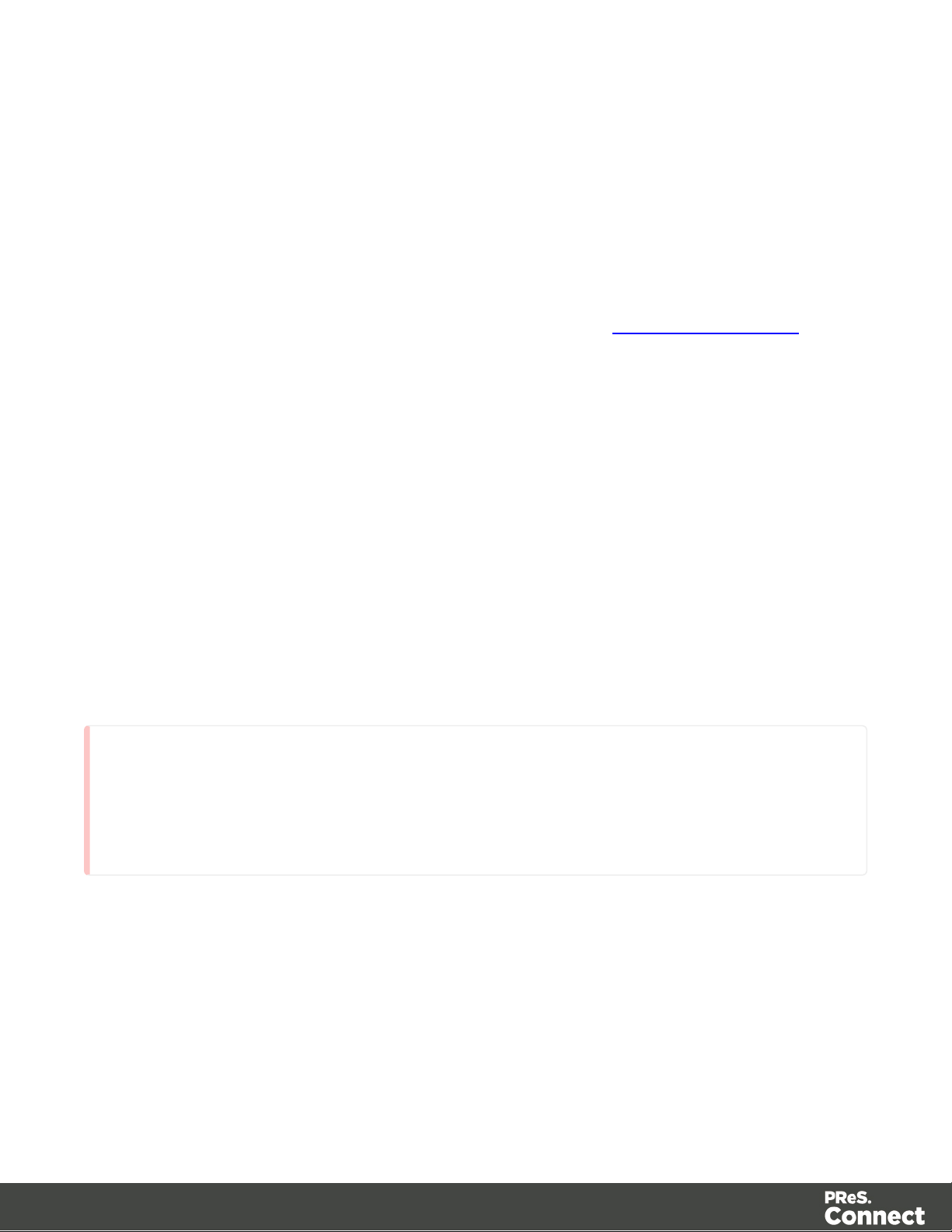
PlanetPress Workflow can on the same machine simultaneously, whatever version is
Warning
It is highly recommended to keep security enabled and change the password on any server that
accessible from the web. If these precautions are not taken, data saved in the server may be
accessible from the outside!
installed.
l It is possible to switch between different versions running by shutting down one version's
services and then starting the other. However, this is not recommended. There are no
technical limitations that prevent processes from previous PlanetPress Workflow versions
(as far back as Version 4) to run on PReS Workflow 8, removing the need to run both
versions.
For more information on the licensing of Workflow 8, please see Activating your license.
Server Settings
This chapter describes the different considerations that are important in regards to the use of
PReS Connect Server.
l "Server Security Settings" below
l "Server Extension Settings" on the next page
Server Security Settings
This dialog controls the security settings for external applications connecting to the PReS
Connect Server, such as PReS Workflow or scripts communicating through the REST API.
l
Enable server security: Enable to add authentication to the REST server. When
disabled, a username and password is not required to make REST request, and tasks in
PReS Workflow does not require them in the Proxy tab.
l
Administrator's username: Enter the username for the server security. The default
username is ol-admin.
l
Administrator's password: Enter a password for the server security. The default
password is secret.
Page 44
Page 45

l
Confirm password: Re-enter the password for the server security.
l
Default session length (min): Enter a session time (in minutes) that the authentication
stays valid for the requested process. This can reduce the number of requests to the
server since an authentication request is not necessary during the session.
Server Extension Settings
This dialog controls the different settings for the PReS Connect Server Extension.
The Preferences dialog is separated into individual pages, where each page controls certain
aspects of the software.
The following Preferences pages are available:
l "Clean-up Service preferences" on page570
l "Server Extension Scheduling Preferences" on page48 (these are different in the Server
Extension preferences)
l Merge Engine Scheduling
l Weaver Engine Scheduling
l "Server Security Settings" on the previous page
Server Clustering
Server Clustering, available in PReS Connect, enhances the processing capabilities of PReS
Connect Server by load-balancing jobs between the main Server module (master) and one or
more Server Extension installations.
Setting up Server Clustering requires two or more installations of PReS Connect on separate
machines. The Master server is setup by installing the PReS Connect Server module during
the Installation Wizard, while the Slave Server is setup by installing the PReS Connect Server
Extension module instead.
Quick Howto
1. Install the Master server (PReS Connect Server module), making sure to select the
MySQL module.
2. Set the appropriate bindings in MySQL's my.ini file on the Master server.
Page 45
Page 46
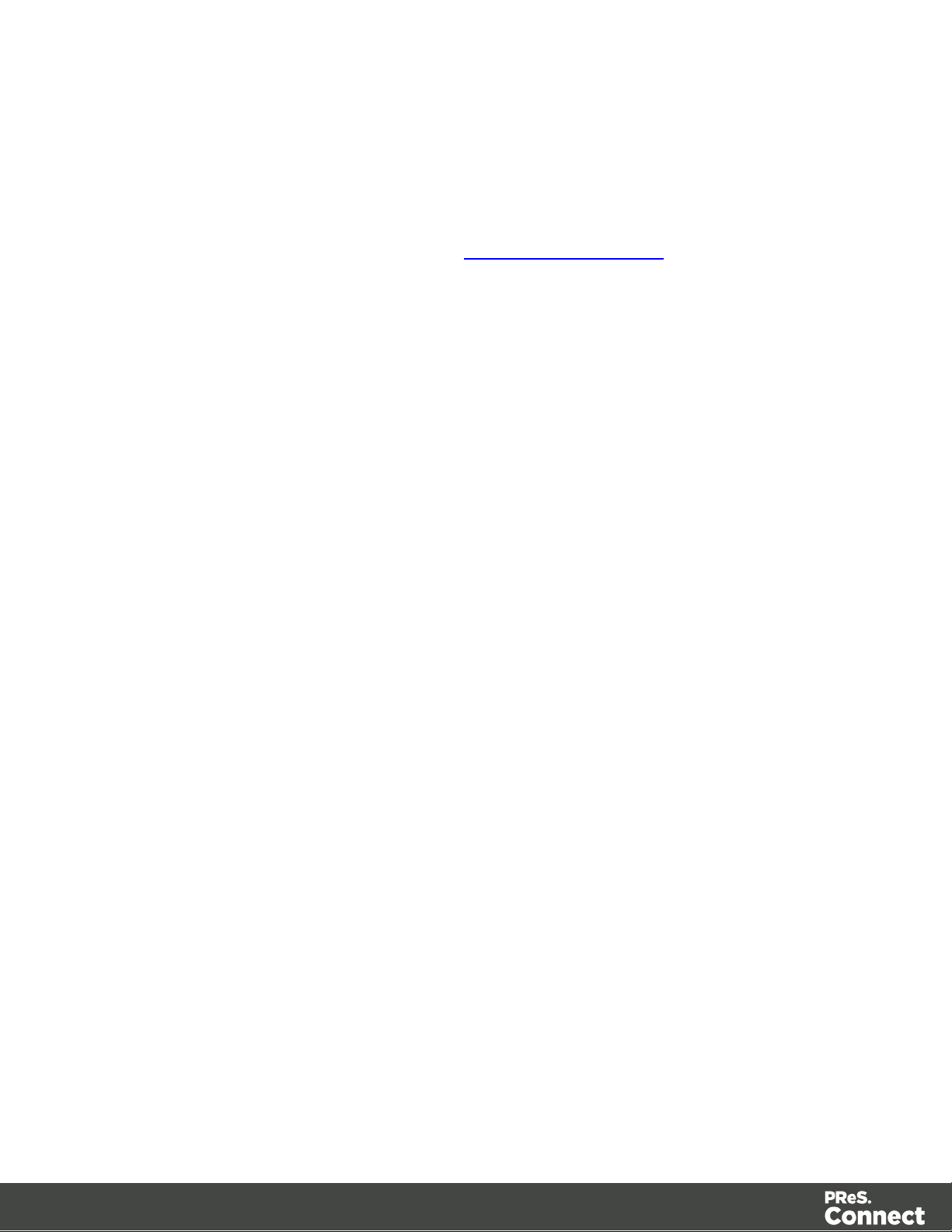
3. Grant access to the MySQL root user for the appropriate IP range on the Master server.
4. Restart the MySQL Service on the Master server.
5. Install Slave servers (PReS Connect Server Extension module).
6. Install the license on the Master server (a Performance Pack license is required).
7. Set the preferences for the engines (see Scheduling Preferences) on both the Master and
Slaves
8. Install the license on the Slave servers
9. Restart the Master server then, once restarted, restart the Slave servers.
What if MySQL is not on the Master server?
It is possible to setup clustering with a MySQL instance that is on a Slave server instead of on
the master. In this case, the Slave server must be installed with the Server Extension and
MySQL modules, the MySQL instance configured (steps 2-4 above) then the master and other
slaves can be installed. The remainder of the instructions remain the same.
It is also possible to setup clustering with MySQL being installed completely separately from
PReS Connect, such as using an existing MySQL instance. In this case, the instructions for the
bind address must be followed, but the user does not have to be root. A user for MySQL must,
however, be created and have full access (GRANT ALL PRIVILEGES) to a database called
"objectiflune" that can be created before Connect is installed.
Binding and Root access on the Master server
l The MySQL server's binding must be set to accept connections from the slave servers. To
do this, open C:\Program Files\Objectif Lune\OL Connect\MySQL Product\MySQL\my.ini
in a text editor and change the line bind-address= 127.0.0.1 to bind-
address=0.0.0.0.
Once the changes have been made and saved you need to restart the OLConnect_
MySQL service from within the Windows Services dialog.
l Access must be granted to the root user on the IPs from which the Slave server will
connect:
l Open a Command Prompt in the following folder:
C:\Program Files\Objectif Lune\OL Connect\MySQL Product\MySQL\bin
Page 46
Page 47

Tip
Navigate to the folder, SHIFT+Right-click, and then select "Open a command
prompt here".
l Type in the following command to connect to the database, where <password> is
Technical
IP Subnets understanding is beyond the scope of this documentation. If you want to learn more,
please see the Subnetwork article on Wikipedia.
your MySQL password (by default it is admin):
mysql --user=root --password=<password> objectiflune
l You should see the prompt become mysql>.
Here, type the command to allow the "root" user to be accessed from a specific IP
subnet range.
For example, to accept communication on 192.168.*.*, use:
GRANT ALL PRIVILEGES ON objectiflune.* TO
'root'@'192.168.0.0/255.255.0.0' IDENTIFIED BY 'password';,
where password is the one provided during installation.
(ref: http://dev.mysql.com/doc/mysql-security-excerpt/5.5/en/adding-users.html)
Clustering Preferences and Setup
When server extensions are installed and connected to a Master, the following options and
settings change in availability or behavior:
l In the Scheduling Preferences of the Slave, both "Maximum Records" are ignored.
Scheduling is handled by the Master.
l The "Expected Remote Merge Engine" and "Expected Remote Weaver Engine" in Merge
Engine Scheduling and Weaver Engine Scheduling respectively, on the Master, should
each equal the total number of engines in all the slaves combined.
l For example, the Expected Remote Merge Engine on the Master should equal the
total of "Local Engines Launched" for each slave.
Page 47
Page 48

l
If the number of expected remote engines is lower than the actual number,
performance will not be optimal.
l
If the number of expected remote engines is higher than the actual number, jobs
may fail and not complete.
l Cleanup Service requires special configuration on Clustering setups:
l Cleanup service should not run simultaneously on all machines (staggered
cleanup). Doing so may cause jobs not to be processed since all servers are busy.
l Only the machine where the MySQL Server product is installed should attempt to
cleanup database items. Essentially server that do not have MySQL should only run
Orphan File Cleanup.
Server Extension Scheduling Preferences
The Server Extension Scheduling Preferences define the PReS Connect Server connection
settings for the server extension (slave) and the main Server module (master).
l
Location of the master server: Enter the location and port of the main PReS Connect
Server module in the hostname:port format. For example, 192.168.100.123:9340 or
connect-master:9340.
l
Username: Enter the username expected by the PReS Connect Server.
l
Password: Enter the password expected by the PReS Connect Server for the selected
username.
l
Note that Maximum records in a small job and Minimum records in a large job are not
used in Server Extensions. All server scheduling is handled by the Master.
Uninstalling
This topic provides some important information about uninstalling (removing) PReS
Connect1.5.
To uninstall PReS Connect select the application from within the Add/Remove programs option
under the Control Panel. This will start the PReS Connect Setup Wizard in uninstall mode.
Page 48
Page 49

Note
The PReS Connect Setup Wizard might take some seconds to appear.
Important Note:Stop any Anti-Virus Software before
uninstalling Connect.
Some anti-virus systems are known to block the uninstallation of MySQL datafiles, as well as
blocking the uninstallation of the MySQLdatabase application itself. Therefore it is highly
recommended that any anti-virus application be stopped prior to uninstalling PReS Connect,
as otherwise the Connect uninstallation might not work correctly.
Impacts upon other Applications and Services
l The Uninstall will terminate the installed Server / MySQL service(s)
l The following applications / services should be stopped in a controlled fashion, before
running the PReS Connect Uninstall:
1. PReS Connect
2. Any Connect Workflow using PReS Connectplugins which connect to this server.
3. PReS Connect Server Extensions on remote systems which connect to this
machine as the Master Server.
4. Connect products on remote systems which refer to this MySQL database.
Uninstallation Wizard
The uninstallation is done by running the PReS Connect Setup Wizard in uninstall mode. The
Wizard consists of the following pages:
1.
PReS Connect SetupAn information page, listing what will be uninstalled, and also
warning about impacts upon running Applications and Services.
2.
Data Management: A page that provides options for backing up or deleting Connect
data. Selections are as follows:
l
Delete Connect Workspace Data: Check this box to delete the Workspace data for
the current user, or for selected users (as determined by the "Select Users" button)
Page 49
Page 50

l Backup Connect Workspace Data for all specified Users: Check this box
to backup the Workspace data for the specified users (as previously
determined) into a compressed ZIP file (whose location can be customized),
before deletion of the full Workspace data.
l
Delete MySQL objectlune Data: Check this box to delete the MySQL database
installed with PReS Connect.
l
Backup MySQL Date: If the deletion check box is selected, this option
appears to allow backing up the MySQL database to a customizable location,
prior to uninstallation.
Page 50
Page 51

The DataMapper Module
The DataMapper is the tool to extract your data and transpose it into a format (a Unified Data
Model or UDM) that will allow it to be shared amongst different layouts and outputs created with
the Connect Designer. This UDM is a generic format with an emphasis on content, free from
any restrictions imposed by the file types or the origin of the data. This UDM also allows a same
layout or output to be populated with data from different sources and formats without the need to
modify it.
The original data, located outside of Connect, whether it’s a file or a database is called a Data
Source. The DataMapper doesn’t use the Data Source directly, rather it uses a copy of that data
called the Data Sample. Although the Data Sample is a copy, it is updated each time the data
mapping configuration is opened or whenever the Data Sample is selected.
The first step in the data extraction process is setting Boundaries for each record inside the
data sample. As an example, “Page 1 of…” in a PDF could be used as a “signal” to indicate the
beginning of a new record. When you define the boundaries, you are actually defining a series
of records inside your data sample file. You can then start working on the logic to extract data
from each of those records (see Configuring the settings for more information). Once you know
where each record begins and ends, you need to identify and extract data from each record. To
achieve this, you will create a process consisting of multiple steps (extraction, loops and
conditions) (see Extracting Data for more information). When this process is complete, the
result is a Data Model.
This Data Model contains all the necessary information to add variable data to Connect
Designer templates. (see Data Model for more information).
Basics
Connect’s DataMapper lets you extract data from a variety of files and creating Data Mapping
Configuration file. The Data Mapping Configuration can then be used to add variable data to
Connect Designer templates.
1.
Create a new Data Mapping configuration.
Start creating a Data Mapping configuration by selecting the Data Source. You can do
this manually or using one of the wizards. See Creating a new Data Mapping
configuration.
Page 51
Page 52

2.
Configure settings for the data source.
Configure how the Data Sample is read by the DataMapper so it can delimit each record
in the file (using Delimiters). See Data Source.
3.
Configure the data extraction workflow.
Configure the workflow steps that will be required to extract the data from the Data source
to the Data Model. This way, data will be converted and prepared to be used by the
Designer module. To learn more, see Data Extraction.
4.
Editing the Data Model.
In this step you can change the data type of fields, add fields, use JavaScript to change
the value of a field and much more. To learn more, see The Data Model Interface.
What's Next?
Use the Designer module to create templates for personalized customer communications. To
learn more, see The Designer Module.
Data Mapping Configuration
A Data Mapping Configuration file can refer to either the current active configuration in the
DataMapper, or a file on disk containing the information necessary for data mapping. It contains
the extraction workflow (steps), Delimiter and Boundary Settings, and any imported Data
Samples.
Creating A New Data Mapping Configuration
You can create a new Data Mapping configuration from a data file by using a wizard or
manually.
From a File
When creating a data mapping configuration from a file, you first select the file you want to
extract the data from. As opposed to using a wizard, you will later need to configure the settings
to extract the data. Please refer to Configuring Settings For The Data Source for more
information.
To create a Data Mapping from a file, use the following steps:
Page 52
Page 53

From the Welcome screen
Note
PCL and PostScript (PS) files are automatically converted to PDF format before showing that PDF
in the Data Viewer. This happens once when opening the file, but in the Workflow it happens for
every file. Depending on the processing power available, this may influence the processing speed.
1.
Open the PReS ConnectWelcome page by clicking the icon at the top right or select the
Help menu and then Welcome.
2.
Click Create a New Configuration.
3.
From the From a file pane, select the file type (CSV, MS-Access, PDF/VT, Text or XML).
4.
Click the Browse button and open the file you want to work with (for a database, you may
have to enter a password).
5.
Click Finish.
From the File menu
1.
Click the File menu and select New.
2.
Click the Data mapping Configuration drop-down and select Files and then the file
(CSV, MS-Access, PDF/VT, Text or XML)..
3.
Click Next.
4.
Click the Browse button and open the file you want to work with.
5.
Click Finish.
Using a Wizard
The DataMapper module wizards are basically shortcuts to help get started and quickly create
a data mapping configuration. The data mapping wizards are only available for CSV and
database tabular files as well as PDF/VT, because these files contain metadata that can be
used to automatically set boundaries.
When using a wizard to create a new data mapping configuration, you select the file you want
to extract the data from, and the wizard automatically selects the appropriate settings for
extracting the data. All fields are automatically extracted.
Page 53
Page 54
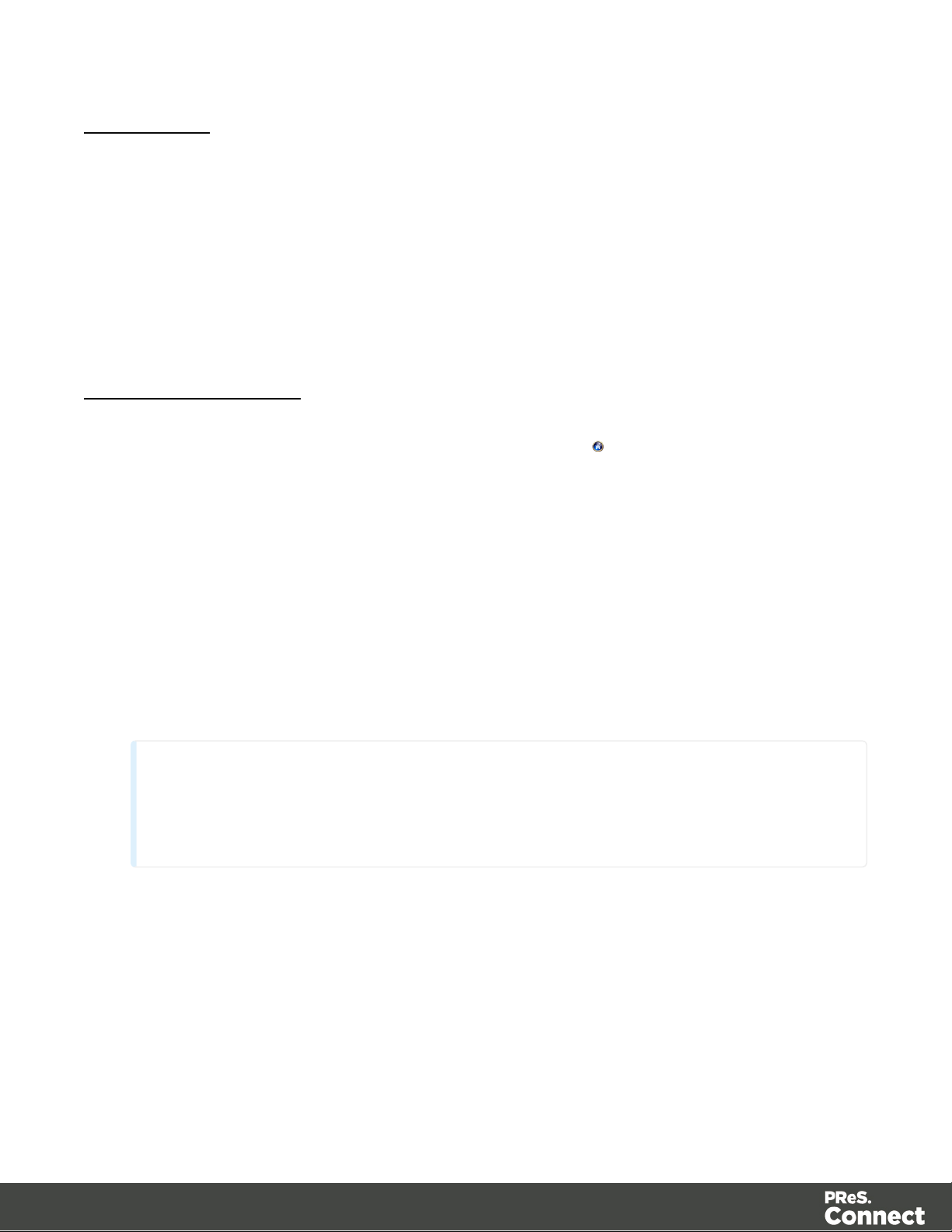
For A CSV File
Note
These settings are generally detected automatically.
The DataMapper Wizard will guide you through setting the data mapping configuration in three
steps. The first step, is to select the data file. The Data Mapper will allow you to verify that the
right data file is being used by giving you a preview of the raw data inside the file. The second
will then display the different settings it has detected and allow you to change them. A preview
window of the extracted data helps you with choosing the settings. For the third step, click
Finish to extract all the fields inside your file.
To create a Data Mapping from a CSV file using the wizard, use the following steps:
From the Welcome screen
1.
Open the PReS ConnectWelcome page by clicking the icon at the top right or select
the Help menu and then Welcome.
2.
Click Create a New Configuration.
3.
From the Using a wizard pane, select CSV.
4.
Click the Browse button and open the CSV file you want to work with.
l
Take a look at the Preview box content to ensure that the file is the right one and the
encoding correctly reads the data.
l
Click Next.
5.
From the Select a CSV Configuration dialog, choose the proper settings:
l
Encoding: Choose the correct encoding to read the file.
l
Separator: Defines what character separates each fields in the file.
l
Comment Delimiter: Defines what character starts a comment line.
l
Text Delimiter: Defines what character surrounds text fields in the file, preventing
the Field Delimiter from being interpreted within those text delimiters.
Page 54
Page 55
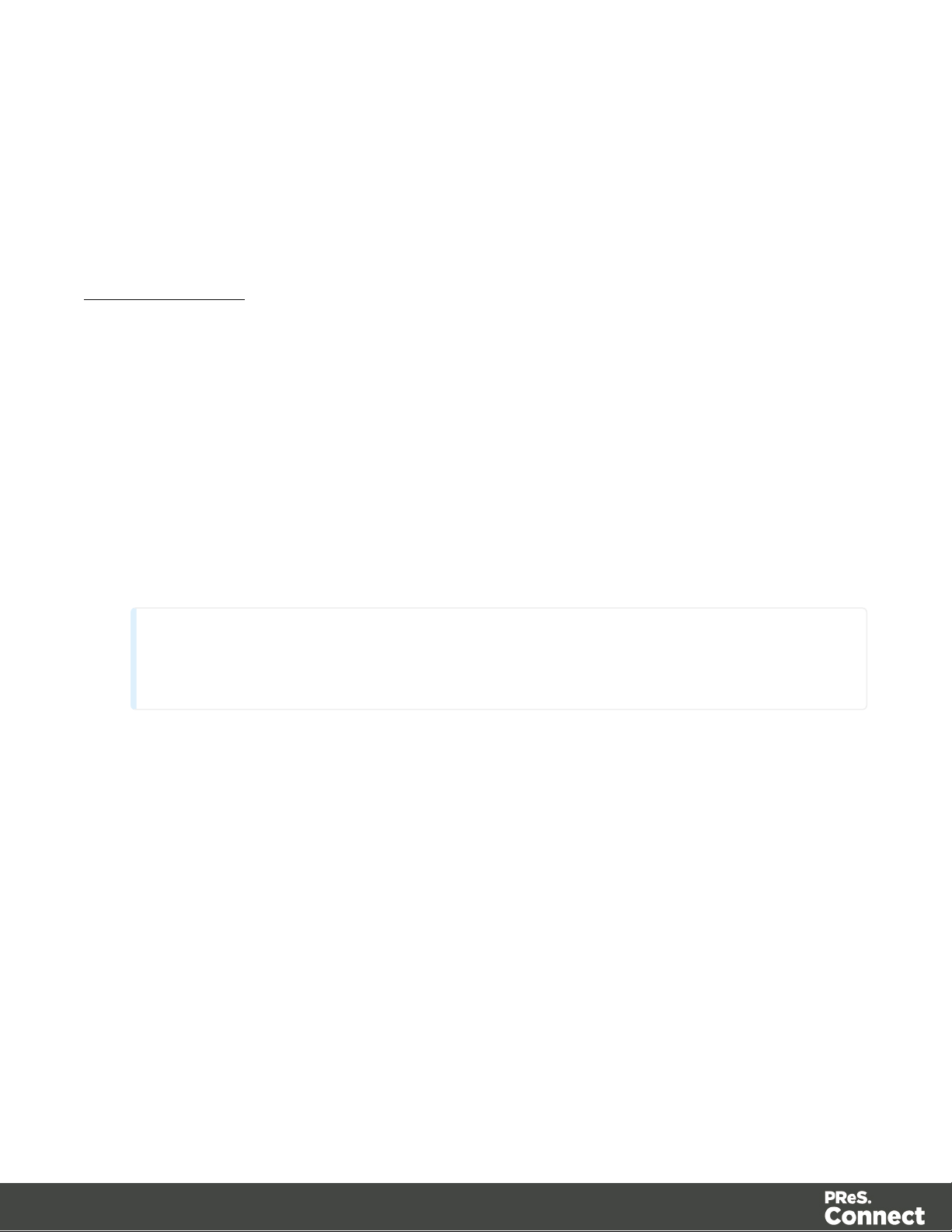
l
Note
These settings are generally detected automatically.
Ignore unparseable lines: Ignores any line that does not correspond to the settings
above.
l
First row contains field names: Uses the first line of the CSV as headers, which
automatically names all extracted fields.
6.
Verify that the data is read properly and click Finish.
From the File menu
1.
Click the File menu and select New.Click the Data mapping Data mapping Wizards
drop-down and select From CSV File.
2.
Click Next.
3.
Click the Browse button and open the CSV file you want to work with.
l
Take a look at the Preview box content to ensure that the file is the right one and the
encoding correctly reads the data.
l
Click Next.
4.
From the Select a CSV Configuration dialog, choose the proper settings:
l
Encoding: Choose the correct encoding to read the file.
l
Separator: Defines what character separates each fields in the file.
l
Comment Delimiter: Defines what character starts a comment line.
l
Text Delimiter: Defines what character surrounds text fields in the file, preventing
the Field Delimiter from being interpreted within those text delimiters.
l
Ignore unparseable lines: Ignores any line that does not correspond to the settings
above.
l
First row contains field names: Uses the first line of the CSV as headers, which
automatically names all extracted fields.
5.
Verify that the data is read properly and click Finish.
Page 55
Page 56

For a Database File
To create a Data Mapping from a Database file using the wizard, use the following steps:
From the Welcome screen
1.
Open the PReS ConnectWelcome page by clicking the icon at the top right or select
the Help menu and then Welcome.
2.
Click Create a New Configuration.
3.
From the Using a wizard pane, select Database.
4. Use the drop-down to select the Database type.
5.
Click Next.
From the File menu
1.
Click the File menu and select New.Click the Data mapping Data mapping Wizards
drop-down and select From databases.
2.
Click Next.
3. Use the drop-down to select the Database type.
4.
Click Next.
Now set the following properties according to the selected database:
MySQL
l
Server: Enter the server address for the MySQL database.
l
Port: Enter the port to communicate with the MySQL server. The default port is 3306.
l
Database name: Enter the exact name of the database from where the data should be
extracted.
l
User name: Enter a user name that has access to the MySQL server and specified
database. The user only requires Readaccess to the database.
l
Password: Enter the password that matches the user name above.
l
Table name: The selected database is a set of related tables composed of rows and
columns corresponding respectively to source records and fields. Select a table from
which you want to extract data.
Page 56
Page 57

l
Encoding: Choose the correct encoding to read the file.
l
Click Finish to close the dialog and open the actual Data Mapping configuration.
Microsoft Access
l
Click the Browse button and open the database file you want to work with.
l
Password: Enter a password if one is required.
l
Click Next.
l
Table name: The selected database is a set of related tables composed of rows and
columns corresponding respectively to source records and fields. Select a table from
which you want to extract data.
l
Encoding: Choose the correct encoding to read the file.
l
Click Finish to close the dialog and open the actual Data Mapping configuration.
SQL Server
l
Server: Enter the server address for the SQL Server database.
l
Port: Enter the port to communicate with the SQL Server server. The default port is 3306.
l
Database name: Enter the exact name of the database from where the data should be
extracted.
l
User name: Enter a user name that has access to the SQL Server server and specified
database. The user only requires Readaccess to the database.
l
Password: Enter the password that matches the user name above.
l
Table name: The selected database is a set of related tables composed of rows and
columns corresponding respectively to source records and fields. Select a table from
which you want to extract data.
l
Encoding: Choose the correct encoding to read the file.
l
Click Finish to close the dialog and open the actual Data Mapping configuration.
ODBC DataSource
l
ODBC Source: Use the drop-down to select an ODBC System Data Source. This must
be a data source that has been configured in the 64-bit ODBC Data Source Administrator,
as PReS Connect is a 64-bit application and thus cannot access 32-bit data sources.
Page 57
Page 58
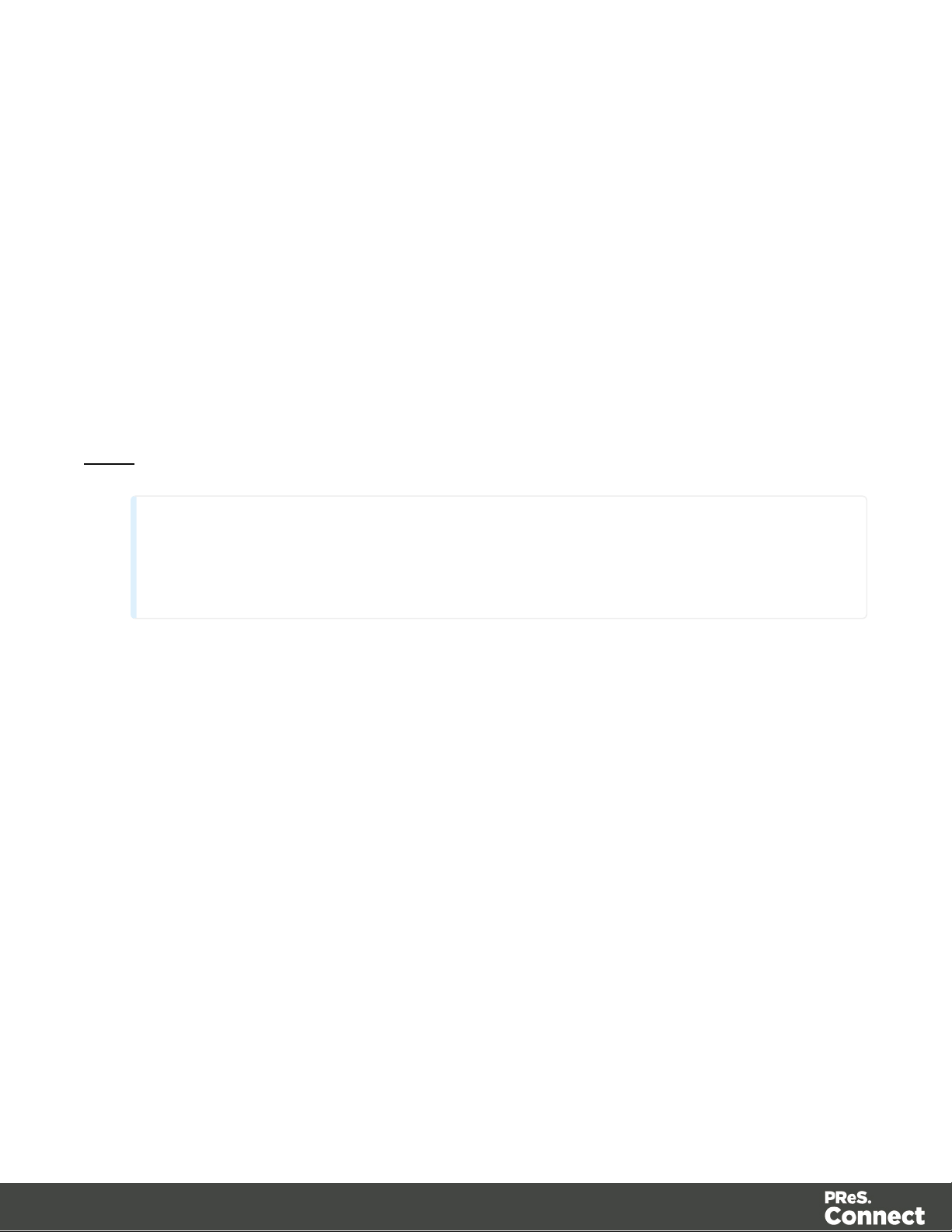
l
Note
Since JDBC can connect to multiple types of databases, a specific database driver and path to
this driver's JAR file must be specified.
JDBC
This ODBC source is MSSQL: Check this option if the ODBC source is MSSQL (SQL
Server). The options below appear under MSSQL-ODBCadvanced configuration:
l
Windows authentication: Select to use the Windows User name and Password
that are used by the Connect Service.
l
SQL Server authentication: Select to use the User name and Password set below
to connect to the SQL Server:
l
User name: Enter the SQL Server user name.
l
Password: Enter the password for the above user name.
l
Click Next.
l
Click Finish to close the dialog and open the actual Data Mapping configuration.
l
JDBC Driver: Use the drop-down to select which JDBC Driver to use for the database
connection.
l
JAR file path: Enter a path to the JAR file that contains the appropriate driver for the
database below.
l
Server: Enter the server address for the database server.
l
Database name: Enter the exact name of the database from where the data should be
extracted.
l
User name: Enter a user name that has access to the server and specified database. The
user only requires Readaccess to the database.
l
Password: Enter the password that matches the user name above.
l
Advanced mode: Check to enable the Connection String field to manually enter the
database connection string.
l
Connection string: Type or copy in your connection string.
Page 58
Page 59
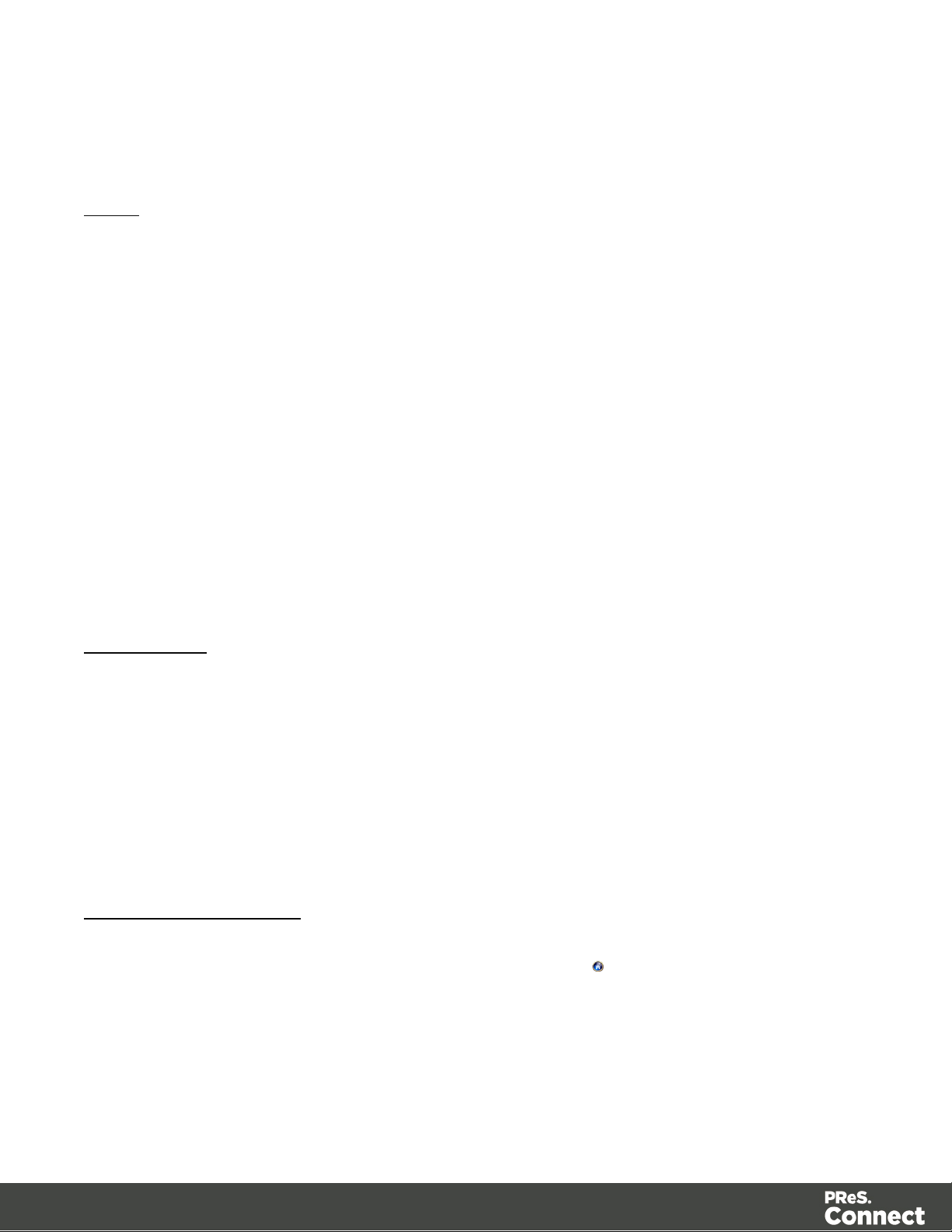
l
l
Oracle
l
l
l
l
l
l
l
Click Next
Click Finish to close the dialog and open the actual Data Mapping configuration.
Server: Enter the server address for the Oracle database.
Port: Enter the port to communicate with the Oracle server. The default port is 3306.
Database name: Enter the exact name of the database from where the data should be
extracted.
User name: Enter a user name that has access to the Oracle server and specified
database. The user only requires Readaccess to the database.
Password: Enter the password that matches the user name above.
Table name: The selected database is a set of related tables composed of rows and
columns corresponding respectively to source records and fields. Select a table from
which you want to extract data.
Encoding: Choose the correct encoding to read the file.
l
Click Finish to close the dialog and open the actual Data Mapping configuration.
For a PDF File
When you open a PDF/VT within the Wizard, it actually gives you the options to set the
boundaries directly. Then you need to select the record or the level at which you have a new
Source Record. We also need to select what we want to extract. What the PDF Wizard will do
is extract the fields that were selected and set the boundaries automatically On metadata as
we can see in the boundary settings. Of course as with any PDF data file, you do have the
ability to extract more information afterwards.
To create a PDF/VT file data mapping configuration using the wizard, use the following steps:
From the Welcome screen
1.
Open the PReS ConnectWelcome page by clicking the icon at the top right or select
the Help menu and then Welcome.
2.
Click Create a New Configuration.
3.
From the Using a wizard pane, select PDF/VT.
4.
Click the Browse button and open the PDF/VT file you want to work with. Click Next.
Page 59
Page 60
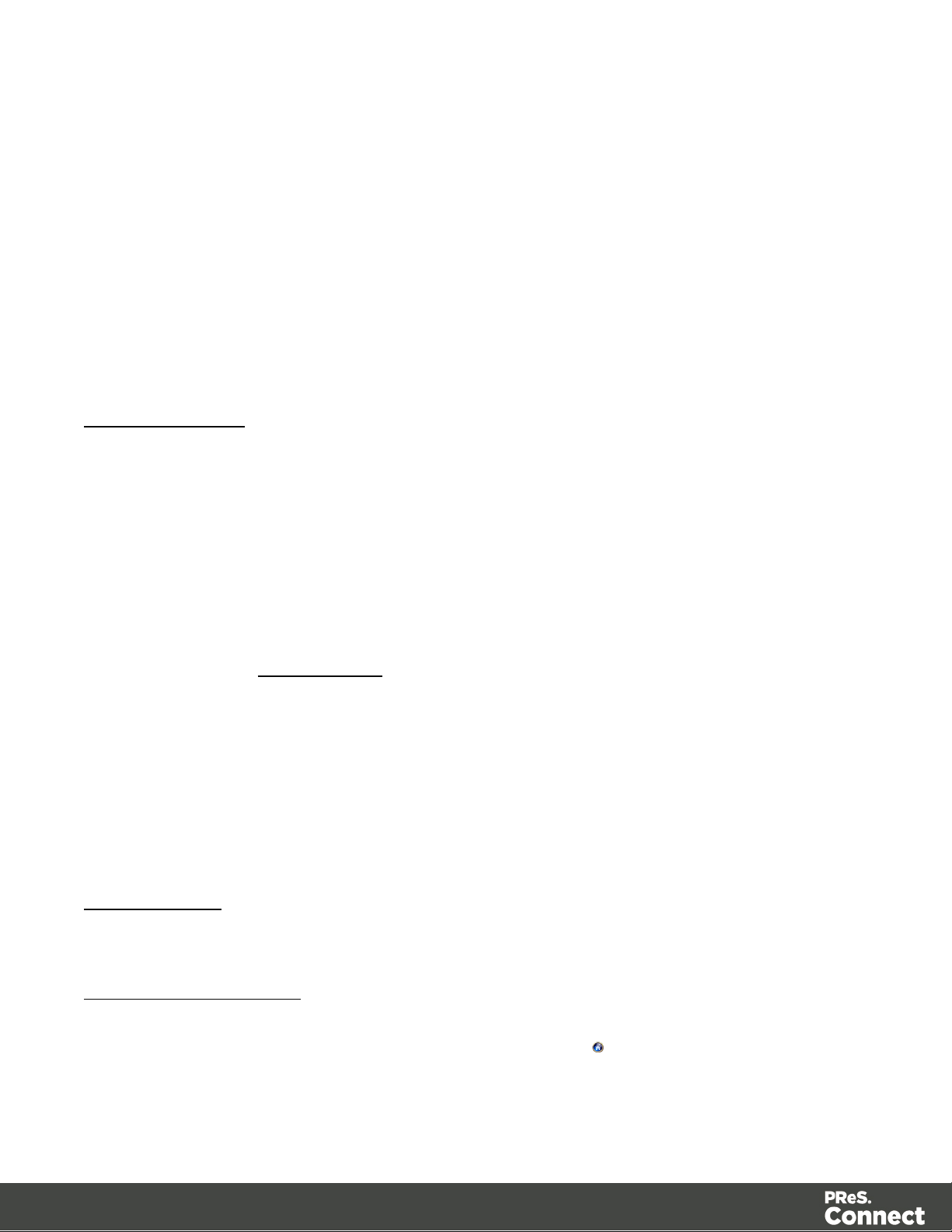
5.
In the Metadata page, select the following options:
l
Metadata record levels: Use the drop-down to select what level in the metadata
defines a Source Record.
l
Field List: This list displays all fields in all levels of the PDF/VT metadata.
l
Checkmark: Check any field to add it to the extraction.
l
Record Level: Displays the level on which the field is located.
l
Property name: Displays the field names to extract.
6.
Click Finish to close the dialog and open the actual Data Mapping configuration).
From the File menu
1.
Click the File menu and select New.
2.
Click the Data mapping Wizards drop-down and select From PDF/VT or AFP.
3.
Click Next.
4.
Click the Browse button and open the PDF/VT file you want to work with. Click Next.
5.
In the Metadata page, select the following options:
l
Metadata record levels: Use the drop-down to select what level in the metadata
defines a Source Record.
l
Field List: This list displays all fields in all levels of the PDF/VT metadata.
l
Checkmark: Check any field to add it to the extraction.
l
Record Level: Displays the level on which the field is located.
l
Property name: Displays the field names to extract.
6.
Click Finish to close the dialog and open the actual Data Mapping configuration).
From a XMLFile
To create a XML file data mapping configuration, use the following steps:
From the Welcome screen
1.
Open the PReS ConnectWelcome page by clicking the icon at the top right or select
the Help menu and then Welcome.
Page 60
Page 61

2.
Click Create a New Configuration.
3.
From the Using a wizard pane, select XML.
4.
Click the Browse button and open the XML file you want to work with. Click Next.
5.
In the Select split level and trigger type page, select the following options:
l
XML Elements: A list of node elements that have children nodes. Select the level in
the data that will define the Source Record (for example Invoice, Customer ID,
Item...etc as opposed to Last name, Due date...etc).
l
Trigger: According to the node element path selected in the XML Elements field,
select On element to create a record in the Data mapping for each occurrence of
the element. Or you can select On change to create a record each time the element
is different.
6.
Click Finish to close the dialog and open the Data Mapping configuration.
From the File menu
1.
Click the File menu and select New.Click the Data mapping Wizards drop-down and
select From XML File.
2.
Click Next.
3.
Click the Browse button and open the XML file you want to work with. Click Next.
4.
In the Select split level and trigger type page, select the following options:
l
XML Elements: A list of node elements that have children nodes. Select the level in
the data that will define the Source Record (for example Invoice, Customer ID,
Item...etc as opposed to Last name, Due date...etc).
l
Trigger: According to the node element path selected in the XML Elements field,
select On element to create a record in the Data mapping for each occurrence of
the element. Or you can select On change to create a record each time the element
is different.
5.
Click Finish to close the dialog and open the Data Mapping configuration.
To Generate Counter
Generate counters is basically a way to create a series of sequential numbers. If, for instance,
you need to create sequential tickets or anything that has an ID that changes on each record,
Page 61
Page 62

you can set all the parameters here. Enter the starting number, how it should be incremented,
Note
You can’t join this configuration to another data file. It is just a counter to be applied on a static
template.
the amount required, a suffix, a prefix or if padding is needed.
l
Starting Value: The starting number for the counter. Defaults to 1.
l
Increment Value: The value by which to increment the counter for each record. For
example, an increment value of 3 and starting value of 1 would give the counter values of
1, 4, 7, 10, [...]
l
Number of records: The total number of counter records to generate. This is not the end
value but rather the total number of actual records to generate.
l
Padding character: Which character to add if the counter's value is smaller than the
width.
l
Width: The number of digits the counter will have. If the width is larger than the current
counter value, the padding character will be used on the left of the counter value, until the
width is equal to the set value. For example for a counter value of "15", a width of "4" and
padding character of "0", the value will become "0015".
l
Prefix: String to add before the counter, for example, adding # to get #00001. The prefix
length is not counted in the width.
l
Suffix: String to add after the counter. The suffix length is not counted in the width.
Opening a Data Mapping Configuration
There are two ways you can open a data mapping configuration:
l
In the Menus, click on File, Open, ensure that the file type is either DataMapper files or
Connect files. Browse to the configuration file to open, select it and click Open.
l
In the Menus, click onFile, Open Recent, and select one of the recently opened
configuration files.
Saving a Data Mapping Configuration
To save a data mapping configuration:
Page 62
Page 63

1.
In the Menus, click on File, thenSave, orclick theSave button in theToolbars.
2. If the data mapping configuration has never been saved, browse to the location where the
data mapping configuration should be saved and type a name, then click Save.
To save a copy of a data mapping configuration under a different name:
1.
In the Menus, click on File, thenSave As.
2. Browse to the location where the data mapping configuration should be saved and type a
name, then click Save.
Data Mapping Workflow
A data mapping workflow is a series of steps used to process and extract the data from Source
Records and store them into Records (see Data Model). Together with the data model, it is
what makes a data mapping configuration (See Data Mapping Configuration).
A data mapping workflow always starts with the Preprocessor step and ends with the
Postprocessor step. It can contains as many steps as needed for extracting the required data.
When working with a data mapping workflow, you need to consider the following:
l
Promotional versus transactional data: Depending on the type of data, whether it is
promotional or transactional, you will use different extraction workflows. See About
Promotional and Transactional Data for more information.
l
Steps: To extract data from the data sample, different steps are used that make up the
extraction process. See Steps for more information.
Selecting Data
In order to extract the data, it is necessary to first define the data to be extracted by selecting it.
The following topics contain information about how to create and manipulate a data selection,
and also how to create steps from it.
From a Text File
The Text data viewer displays the text-based contents of the Data Sample that is currently
active within the data mapping configuration in a grid-like fashion, with each character in the file
Page 63
Page 64
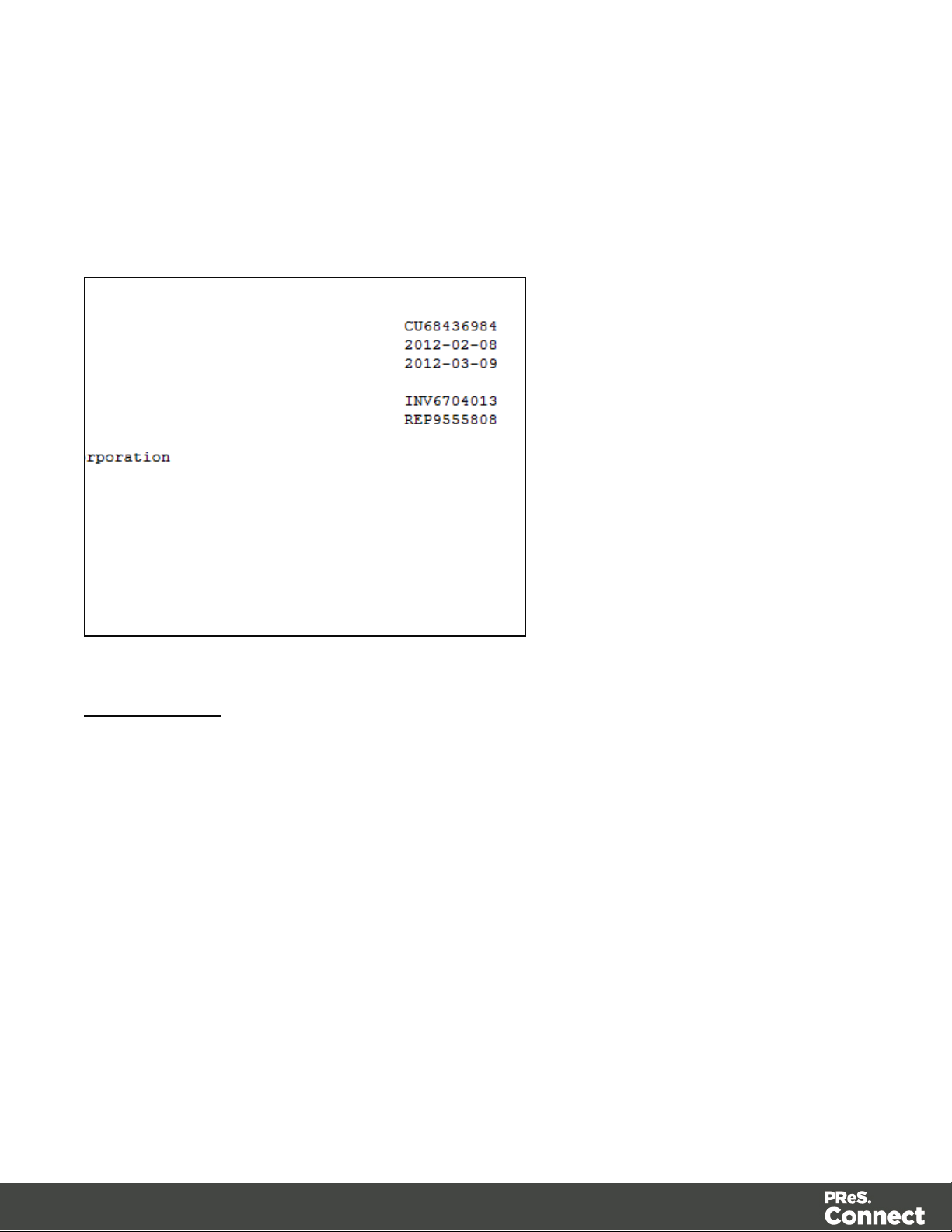
being in a separate grid position.
To select data, click on a starting character within the grid, keeping the mouse button down,
dragging to the end character and releasing the button. This creates a data selection that can
contain multiple lines.
From a PDF File
The PDF data viewer displays the PDF file contents of the Data Sample that is currently active
within the data mapping configuration as pages.
To select data, click on a starting point, keeping the mouse button down, dragging to the end
location and releasing the button. This creates a data selection that can contain multiple lines.
Page 64
Page 65

From a CSV or a Database File
The CSV/Database data viewer displays the field-based contents of the Data Sample that is
currently active within the data mapping configuration in a grid-like fashion, with each field
being in a separate grid position.
To select data, click on a starting point, keeping the mouse button down, dragging to the end
location and releasing the button. This creates a data selection that can contain multiple lines.
Page 65
Page 66
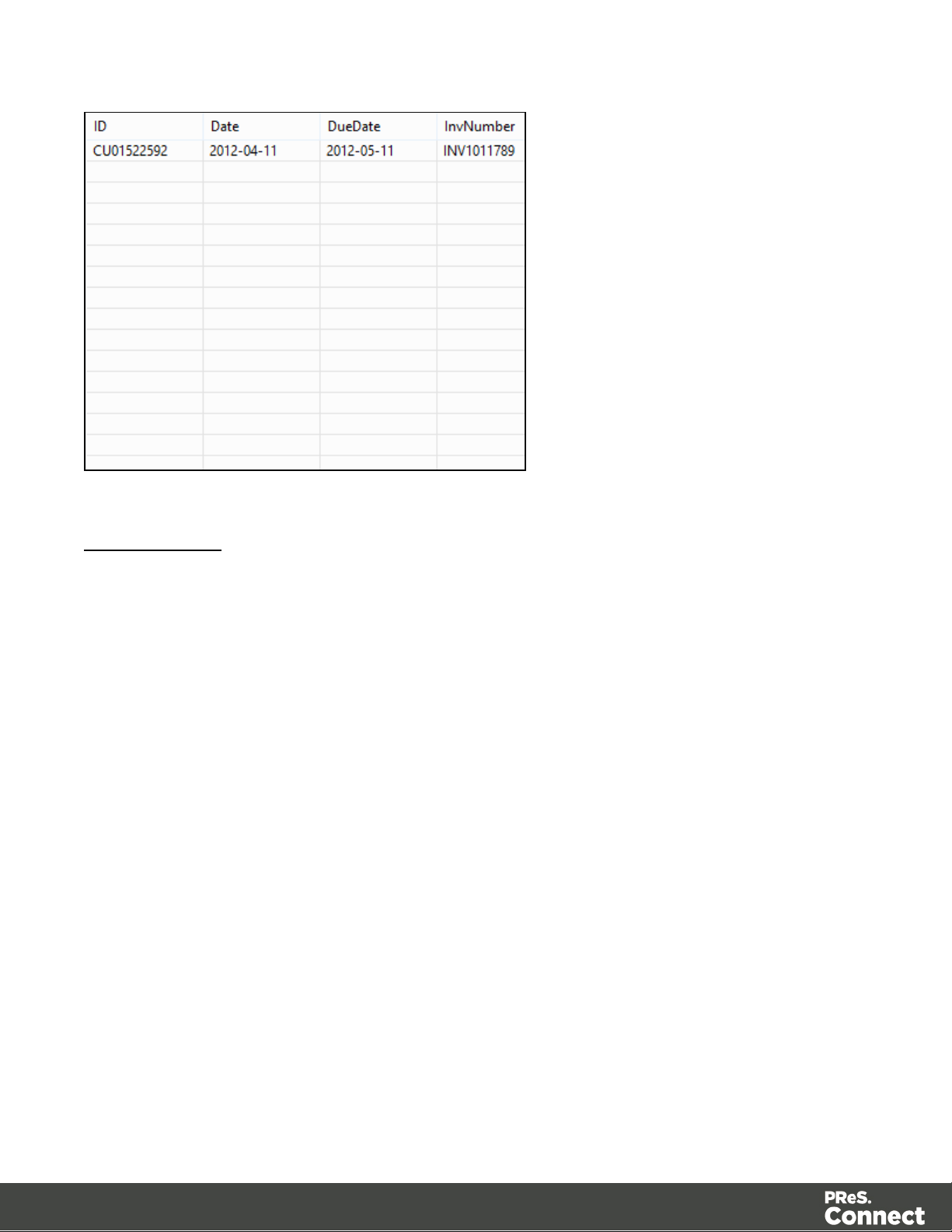
From a XML File
The XML data viewer displays the XML-based contents of the Data Sample that is currently
active within the data mapping configuration in a tree view, with XML fields displayed at each
level of the Sample Record.
To select data, click on a starting point, keeping the mouse button down, dragging to the end
location and releasing the button. This creates a data selection that can contain multiple lines.
Page 66
Page 67
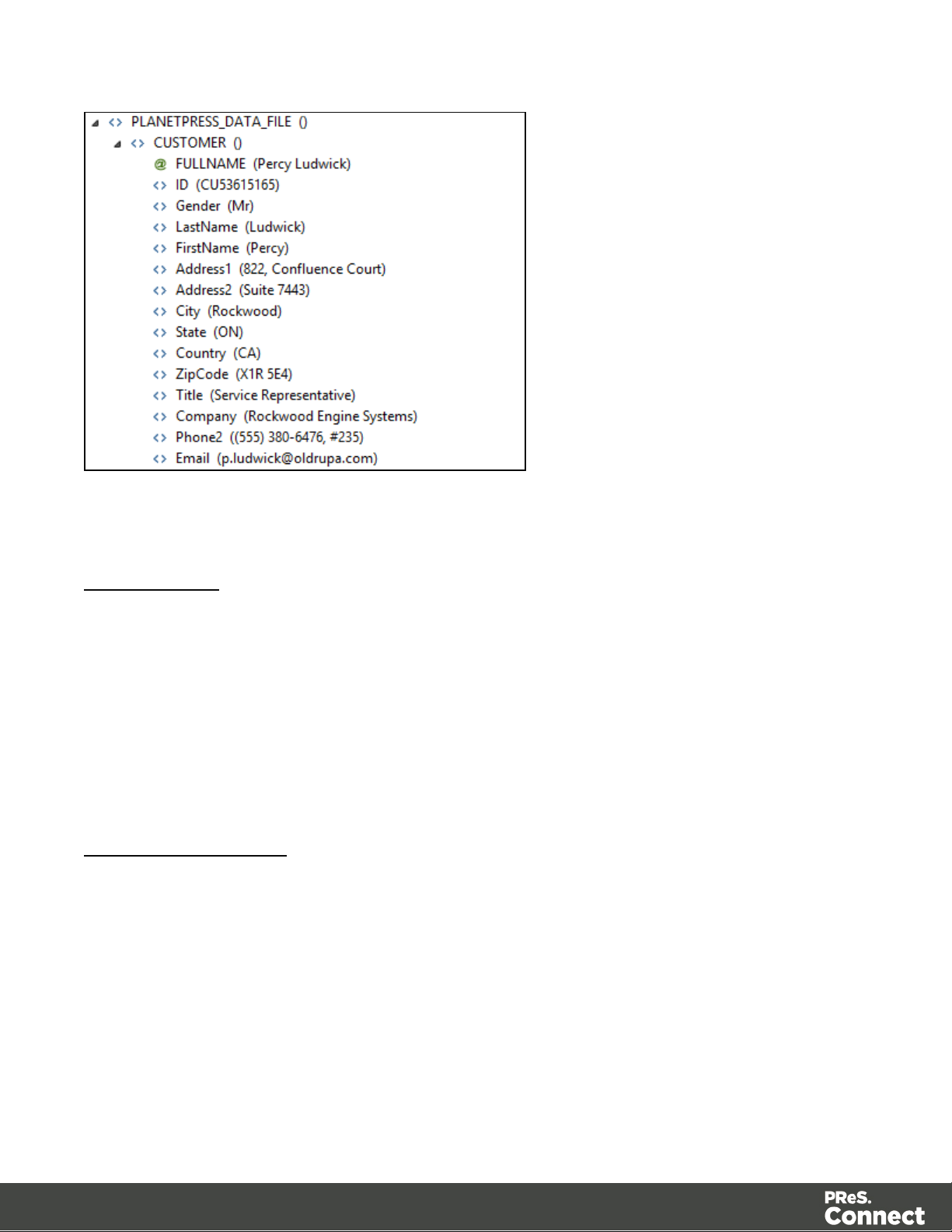
Manipulating a Data Selection
From a Text File
The Text data viewer displays the text-based contents of the Data Sample that is currently
active within the data mapping configuration in a grid-like fashion, with each character in the file
being in a separate grid position.
Once created, data selections can be modified and moved in order to change or extend the
data included in the selection. You can also modify a data selection that is attached to a field
extraction in an Extract step by double-clicking on the data selection in the Data Viewer and
then modifying the data selection.
Moving a Data Selection
To move a data selection, click and hold anywhere on the data selection, move it to its new
desired location and release the mouses.
Page 67
Page 68

Resizing a Data Selection
To resize a data selection, click and hold on one of the resize handles on the borders or
corners, move them to the new size and release the mouse.
Page 68
Page 69
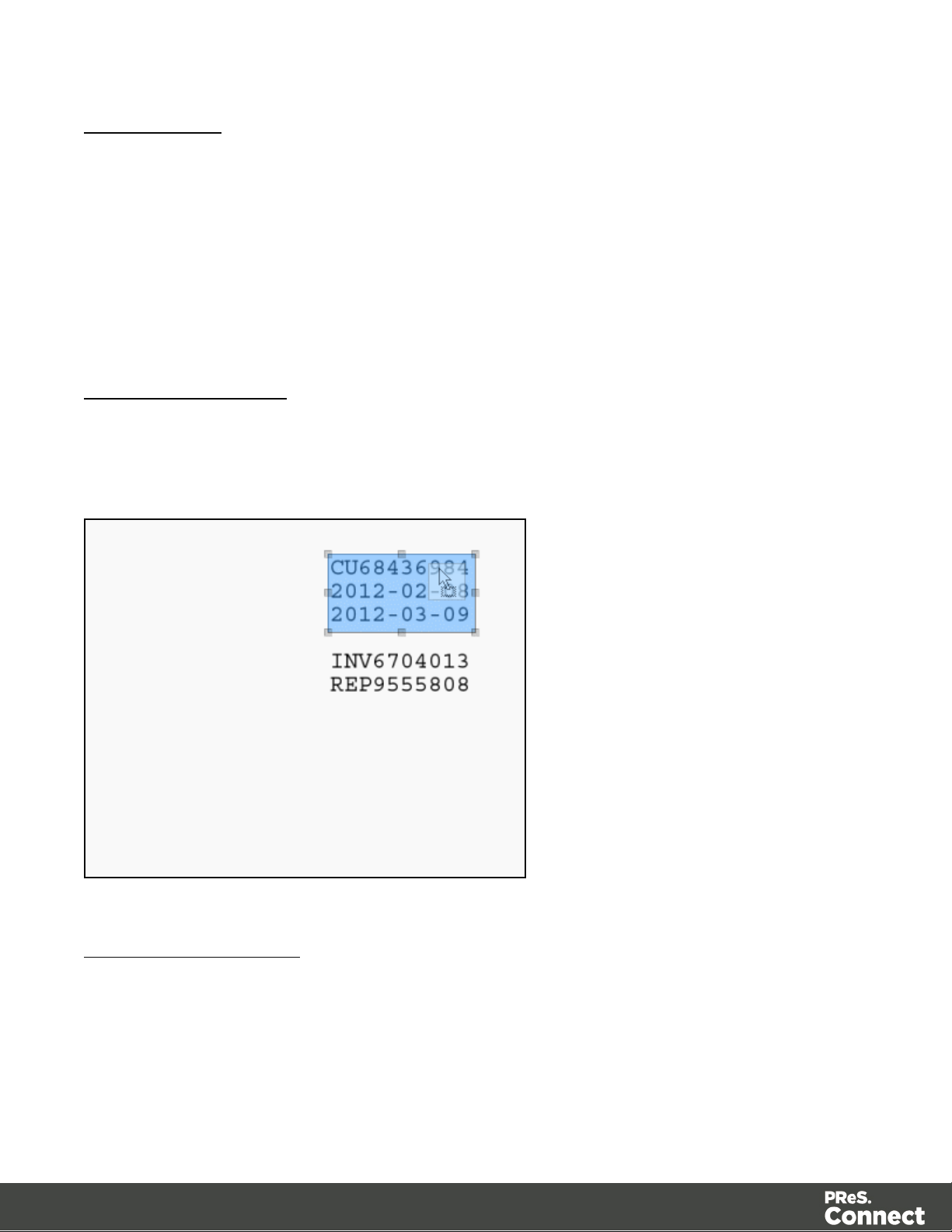
From a PDF File
The PDF data viewer displays the PDF file contents of the Data Sample that is currently active
within the data mapping configuration as pages.
Once created, data selections can be modified and moved in order to change or extend the
data included in the extraction. Moving a new data selection can be done directly if the data
selection is new. Data selections that are attached to a field extraction in an Extract step can
also be modified by double-clicking on the data selection in the Data Viewer and then
modifying the data selection.
Moving a Data Selection
To move a data selection, click and hold anywhere on the data selection, move it to its new
desired location and release the mouse.
Resizing a Data Selection
To resize a data selection, click and hold on one of the resize handles on the borders or
corners, move them to the new size and release the mouse.
Page 69
Page 70
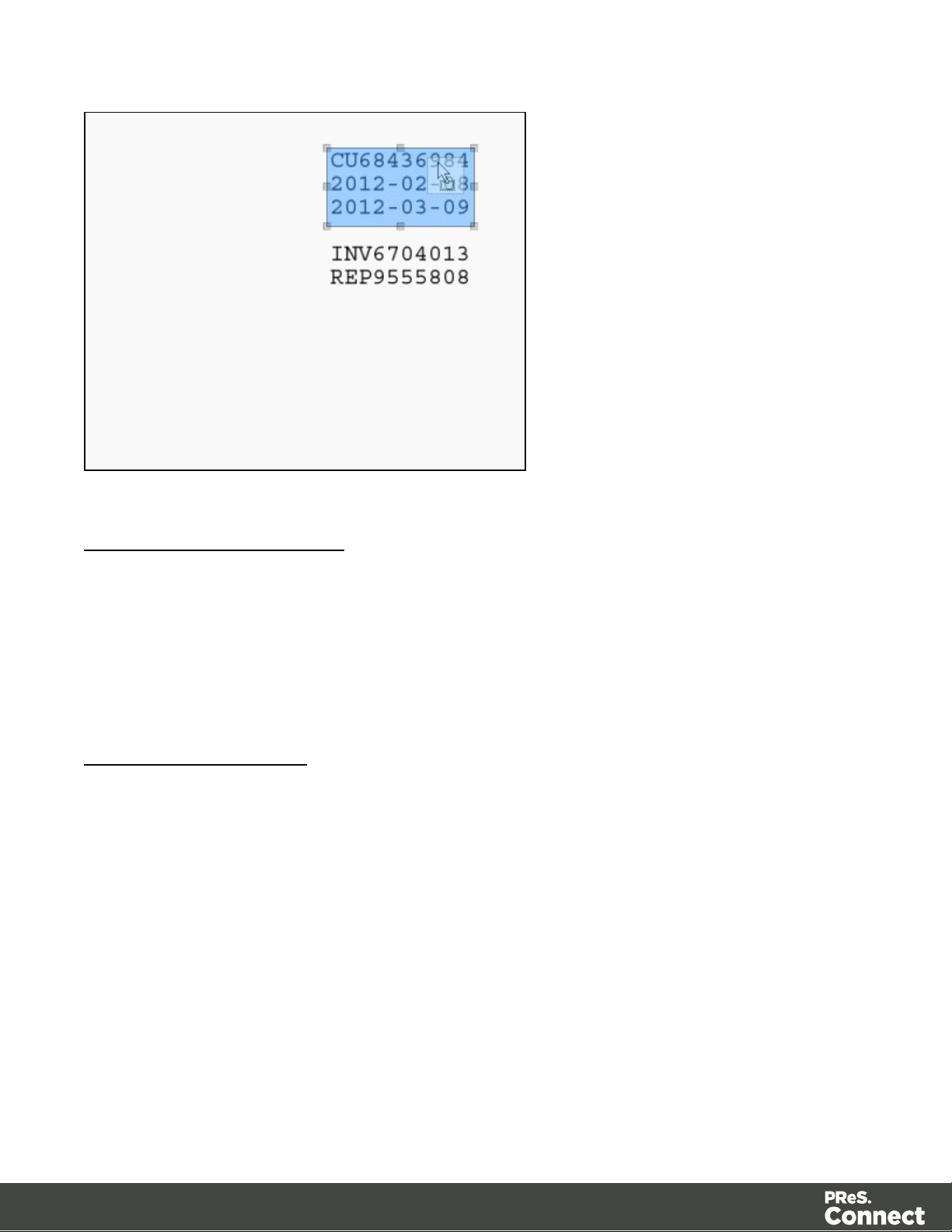
From a CSV or a Database File
The CSV/Database data viewer displays the field-based contents of the Data Sample that is
currently active within the data mapping configuration in a grid-like fashion, with each field
being in a separate grid position.
Once created, data selections can be modified. Modifying a new data selection can be done
directly if the data selection is new.
Modifying a Data Selection
To modify a data selection, press and hold the CTRLkey click, and click on a field to add it or
remove it from the selection (the blue color indicates that the field is part of the current
selection).
Page 70
Page 71

From a XML File
The XML data viewer displays the XML-based contents of the Data Sample that is currently
active within the data mapping configuration in a tree view, with XML fields displayed at each
level of the Sample Record.
Once created, data selections can be modified. Modifying a new data selection can be done
directly if the data selection is new.
Modifying a Data Selection
To modify a data selection, press and hold the CTRLkey click, and click on a field to add it or
remove it from the selection (the blue color indicates that the field is part of the current
selection).
Page 71
Page 72

Extracting Data
The following example explains in detail how to perform a data extraction for each different data
source file types and the Steps used to achieve it. Delimiters and Boundaries must be properly
configured beforehand (see Configuring Settings for more information).
The Preprocessor and the Postprocessor
Data processors allow the application to perform actions on the data file itself before it is
handed over to the Data Mapping workflow (preprocessors) and after the Data Mapping
workflow has completed (Postprocessors).
For more information about the Preprocessor step, see Preprocessor Step Properties.
For more information about the Postprocessor step, see Postprocessor Step Properties.
The Extraction Step
The Extract step is the heart of the DataMapper software. It takes information from the Data
Sample and places it in the Extracted Record within the Record Set.
Page 72
Page 73

To configure the settings for the extraction step such as the list of fields included in the
Note
Alternatively, you can simply right click on the selected fields and select Add
Extraction. Please refer to Menus, Toolbar and Shortcut Keys for more information
about the available toolbar buttons, menus and keyboard shortcuts.
extraction, how to change a field name, the data format of each field or if the information is
extracted from a position on the page or to using a script, see Extract Step Properties.
From a CSV file or a Database
Extracting Promotional Data
For more information about Promotional and Transactional data, please refer to About
Promotional and Transactional Data.
1. From the Viewer pane, select the fields that contain the customer and invoice information.
For more information about how to select data in a CSVfile, please refer to Data
Selection/From a CSV File.
2. Drag & drop the selected fields into the Data Model pane.
Extracting Transactional Data
The Transactional Data (line items information) appears on multiple lines. You must create a
loop on these lines to extract the items information. The line items are extracted in a detail
table.
Page 73
Page 74

1. Select the fields that contain the first line item information.
2.
Right click on this data selection and select Add Repeat . For more information about
what a Repeat step is and why it should be used, please refer to Step_types.htm.
3.
Right click again on this data selection and select Add Extraction. A new extraction step
will be placed between the Repeat and the Goto steps.
Page 74
Page 75

Note
Please refer to Menus, Toolbar and Shortcut Keys for more information about the
available toolbar buttons, menus and keyboard shortcuts.
From a XML file
Extracting Promotional Data
Page 75
Page 76

The Promotional Data (the customer and invoice information) is normally located at the top of
Note
Alternatively, you can simply drag & drop the selected elements into the Data Model
pane.
the Source Record, before the ITEM information. It generally includes the name, the address,
reference numbers, invoice information, etc.
1. Select the child leaf elements of the CUSTOMER() node.
2.
Right click on the selected elements and select Add Extraction.
Page 76
Page 77
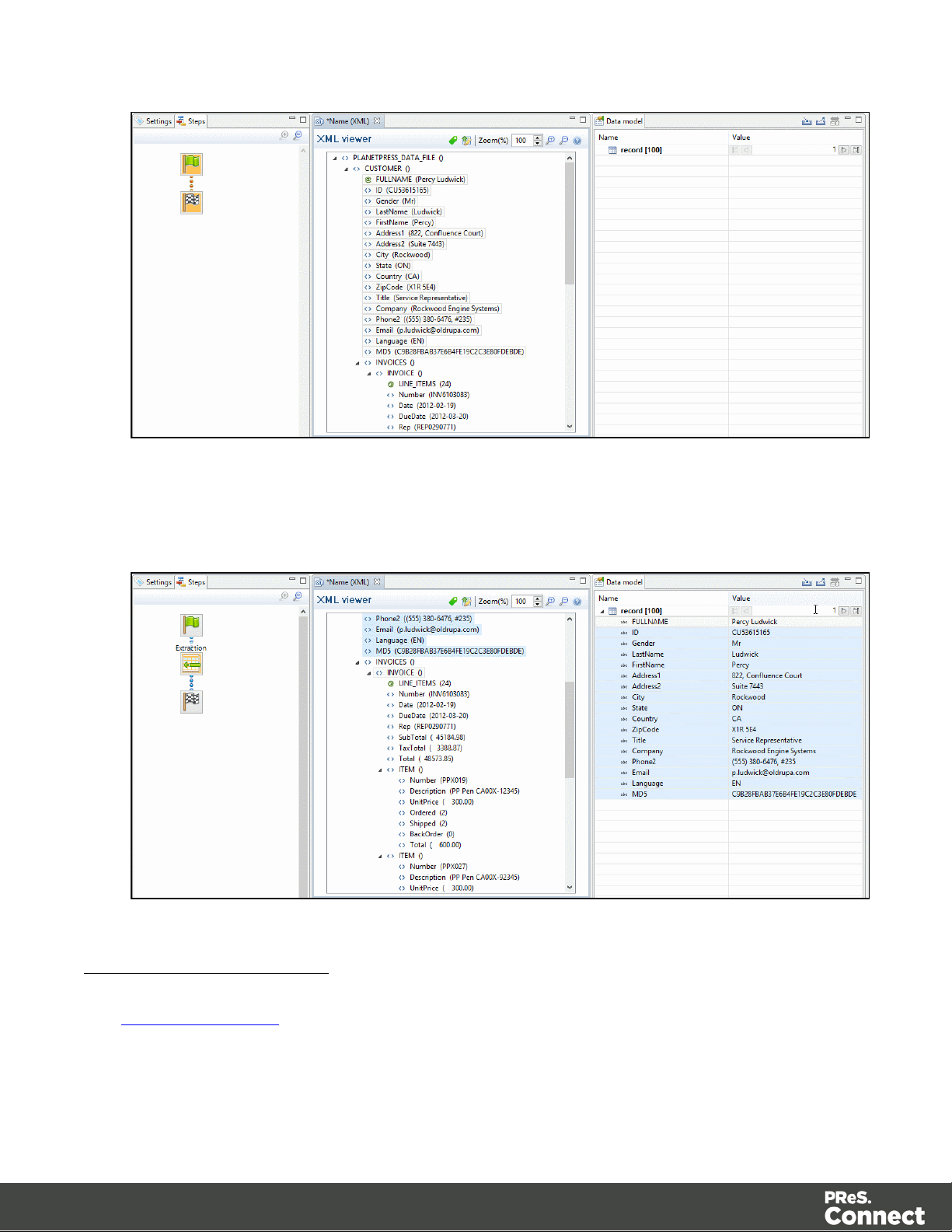
3. In this case, the invoice information is also part of the promotional data. Select the child
leaf elements of the INVOICE() node.
4.
Right click on the selected nodes and select Add Extraction.
Extracting Transactional Data
The Transactional Data (line items information) appears in repeated elements. In the example
below, this information appears under the parent node ITEM(). Each ITEM() node gives
information about one item. Create a loop on the ITEM() nodes to extract the items information.
Page 77
Page 78

1. Select the ITEM() node.
Note
By default, when you click on the Repeat step in the Steps pane, the For Each option is
selected in the Repeat type option as shown in theStep Properties pane. The loop will
include each ITEM() node. In the Collection field, you will find the corresponding ITEM()
node path. Please refer to Repeat Step Properties.
2.
Right click on the selected node and select Add Repeat.
3. Select the children leaf nodes of the ITEM() node.
Page 78
Page 79

4.
Note
Please refer to Menus, Toolbar and Shortcut Keys for more information about the
available toolbar buttons, menus and keyboard shortcuts.
Right click on the selected nodes and select Add Extraction.
From a Text or a PDF file
Extracting Promotional Data
The Promotional Data (customer and the invoice information) is repeated for each item and
normally located at the top of the Source Record. It generally includes the name, the address,
reference numbers, invoice information, etc.
1. From the Viewer pane, select the customer and invoice information. Note that you can
select multiple lines. For more information on how to select text, please refer to Selecting
Data.
2.
Right click on the selection data and select Add Extraction .
Page 79
Page 80
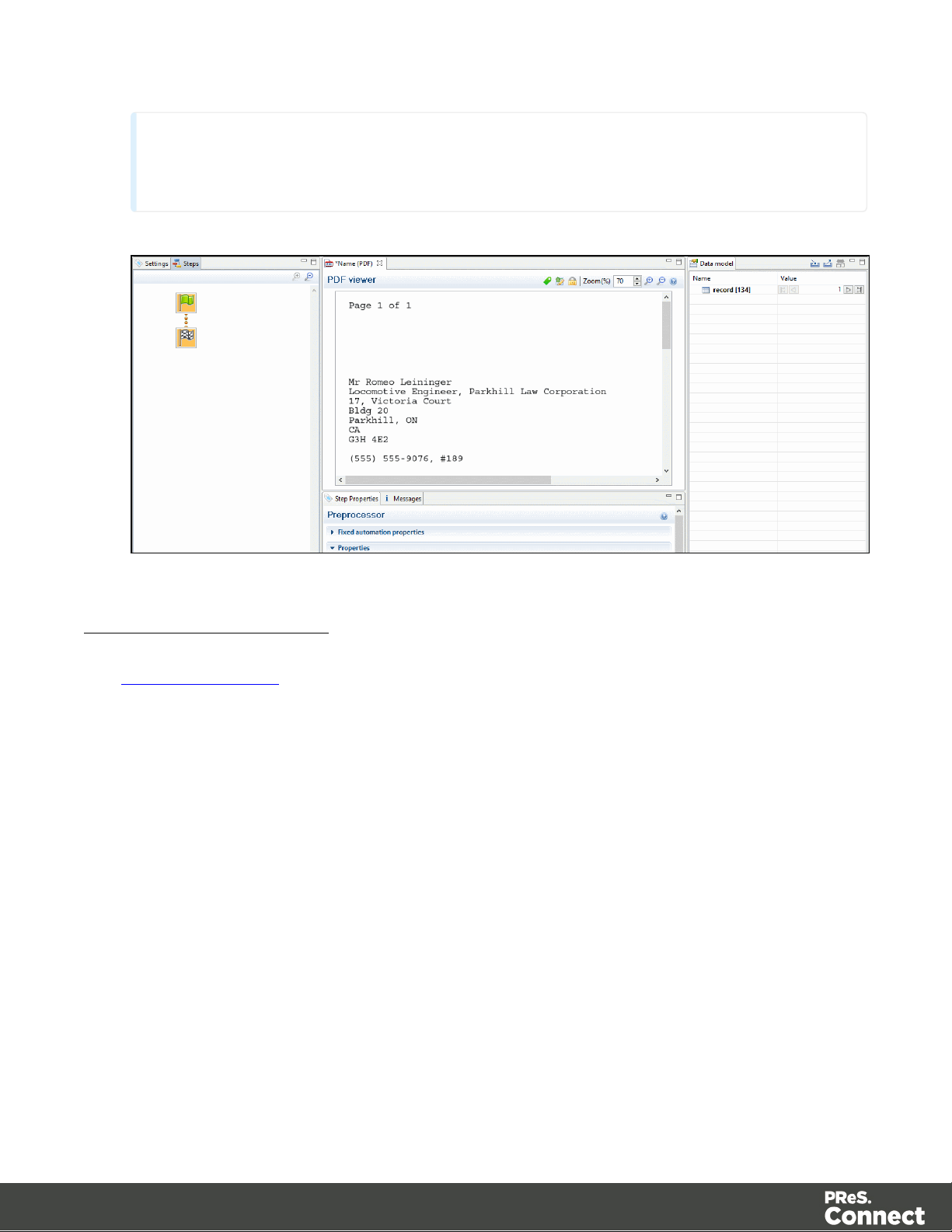
Note
Alternatively, you can simply drag & drop the selected fields into the Data Model pane.
Extracting Transactional Data
The Transactional Data (line items in an invoice) appears on multiple lines and pages. A loop
has to be created on these lines to extract the item's information. The line items are extracted in
a detail table as described below:
1. Select a simple data in the first line item. For example the product number.
2.
Right-click on the selection and select Add Goto. That moves the cursor to the beginning
of the first line item.
Page 80
Page 81
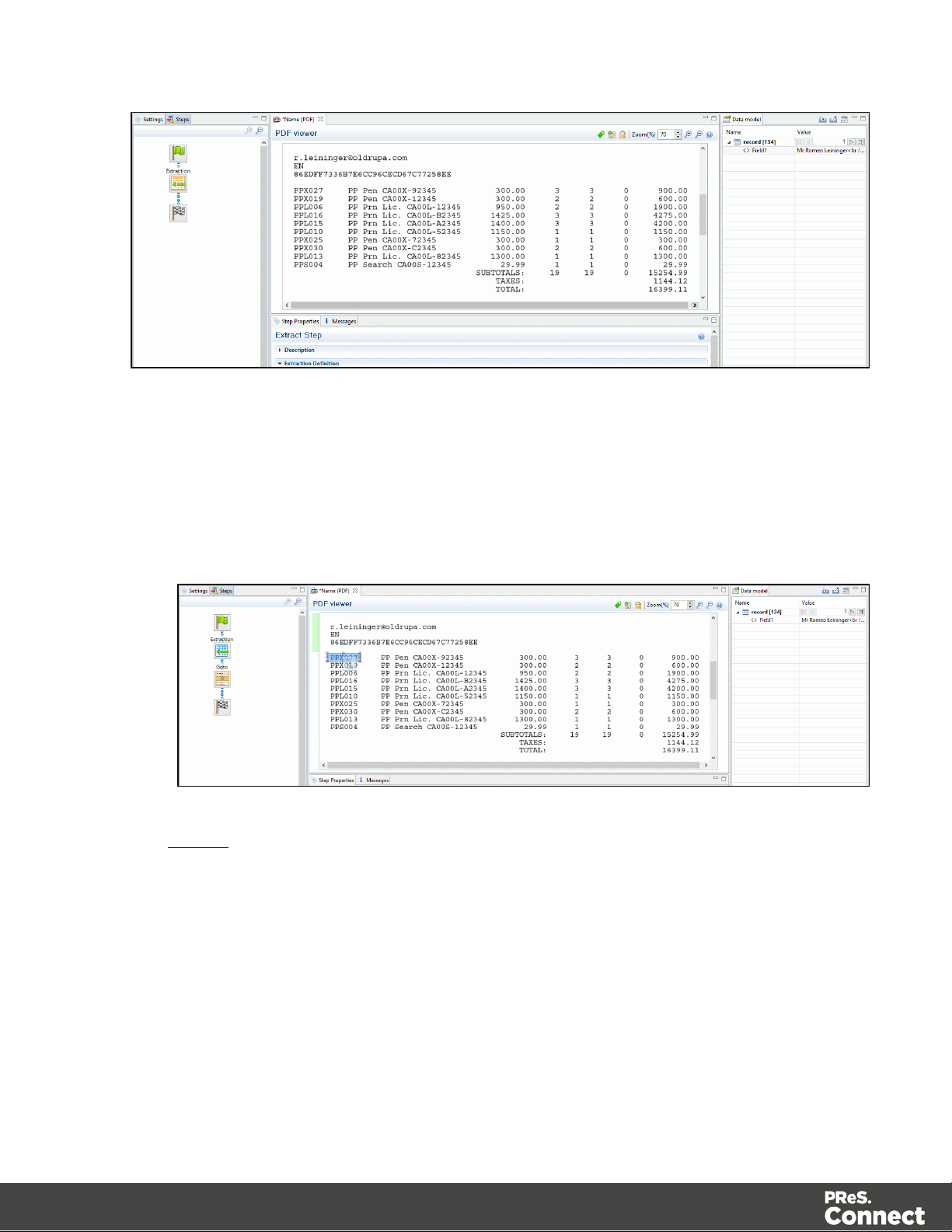
3. Add a loop to extract each item until the end of the line items. To stop the loop at the right
place, you can use a text located at the end each record. For example, it can be a text
string like SUBTOTALS, TOTAL or AMOUNT. Now you can use that text as a condition to
stop the loop at the end of the line items list. In that case:
1. Select the text (SUBTOTALSfor example) in the Viewer.
2.
Right click on the selection and select Add Repeat.
The Repeat step loops on all lines until the selected text is found. Since a record can
extend on more than one page, lines that are not item lines must be excluded form the
extraction. You can use any exclusive information like a "." or "," in prices or totals for
example.
4. Select the "." or the "," in the total or in the price of the first line item.
5.
Right click on the selected dot and select Add Conditional. In the Viewer pane, you will
see a green check mark besides each included line or X for other lines.
Page 81
Page 82

6. From the Viewer pane, select the first field on the left for the first line item.
7.
Right click on the selection and select Add Extraction.
8. Select the second field.
Page 82
Page 83

9.
Note
The Add Extract Field step allows to add a field to an existing extract step while the Add
Extract Step creates a new step in the Steps pane. For optimization purposes, it is better to
use Add Extract Field than to have a succession of extraction steps.
Note
Please refer to Menus, Toolbar and Shortcut Keys for more information about the
available toolbar buttons, menus and keyboard shortcuts.
Right click on the selection and select Add Extract Field.
10. Do the same for the rest of the fields along that same line item.
Totals Information
After the loop step, the cursor position is at the end of line items. If the record contains sums or
totals at the end of the line items list:
Page 83
Page 84

1. Select the amounts.
Note
l Dragging a data selection or fields into a specific level of the Data Model (record or
detail tables) will add the fields to that level.
l
When dragging data into a detail table (in the Data Model pane), the Extract step
must be located within the appropriate Repeat step, otherwise the extract will not
function properly.
l Data can be extracted conditionally. Please refer to Condition step
l If a Data Model is loaded into the Data Model pane and if a field of the same name
already exists in that level, dragging a named field into it (CSV, XML, Database) will
extract the data to that field. Otherwise a new one with will be created.
l Action steps could be added to the process described above in order to set the
value for a Source Record property or execute a JavaScript code.
2.
Click the Repeat step in the Steps panel.
3.
Right click on the selection and select Add a Step/Add Extraction.
Also Note That...
Page 84
Page 85
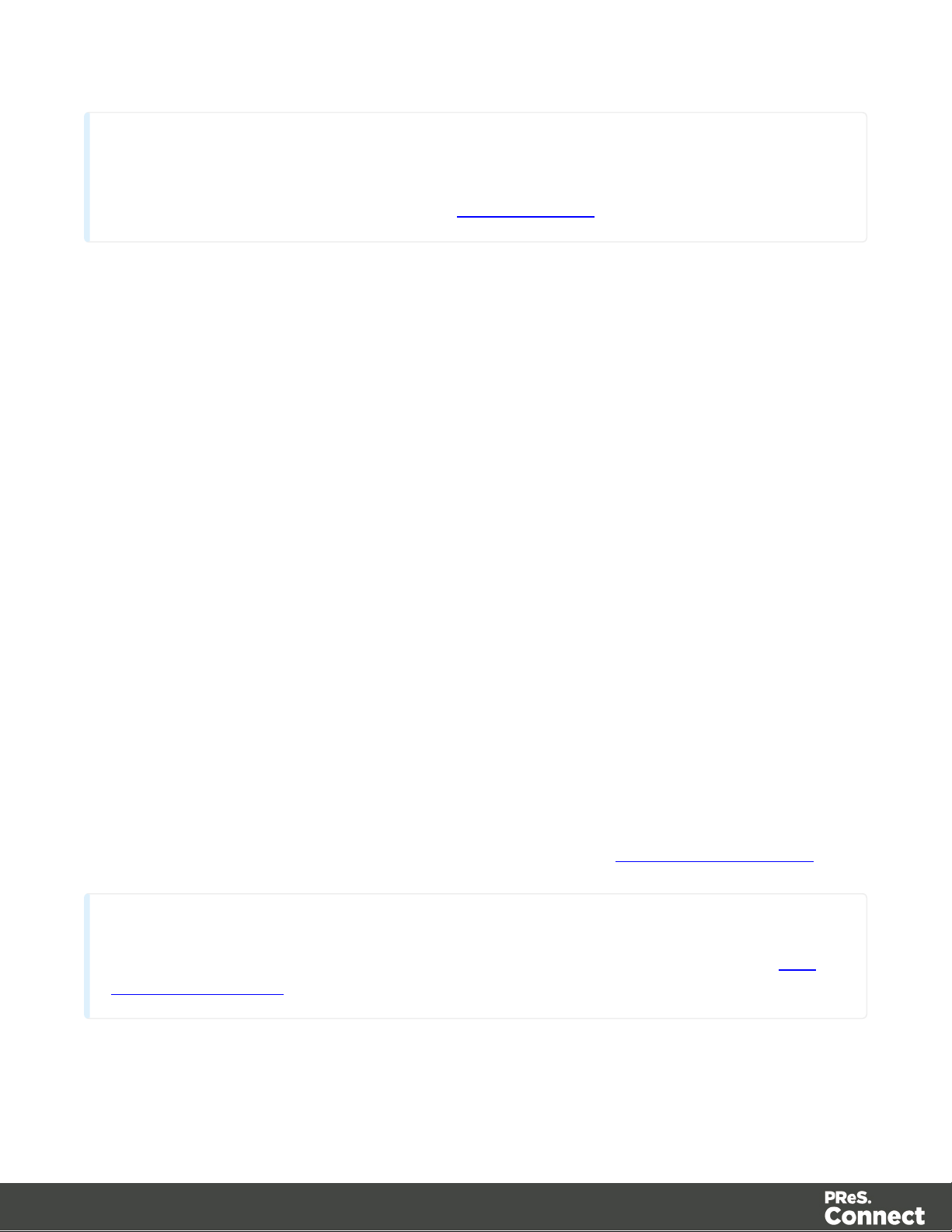
Note
To add an Extract step, you can also use JavaScript (select JavaScript from the Mode drop-down
in the Step Properties pane). Please refer to DataMapper API for more information.
About Promotional and Transactional Data
Note
For more details about operations that can be performed on steps, please refer to The
Steps Pane Interface.
Promotional data, like its name suggests it, is used for promotional communications. It usually
contains personal information like addresses, names and phone numbers used to identify the
recipient of these communications. Each recipient represents one record and records for
promotional data are fixed length. These communications are aimed to promote a product or
service, create a bond or establish a relationship with the customer.
Transactional data is used in the communication of transactions between a company and their
customers or suppliers. Examples of such communications are invoices, statements or
purchase orders. Because of the nature of transactions, records lengths vary from record to
record.
Steps
l Steps are executed sequentially, from top to bottom in a workflow.
l Inside conditions, some steps may be skipped altogether when they are on a particular
branch, whereas in loops several steps may be repeated a number of times.
l The Preprocessor and Postprocessor steps are special in that the former can be used to
modify the incoming data prior to executing the rest of the workflow while the latter can be
used to further process the Data Set after the entire workflow has been executed.
You will find below a list of different steps that can be added to a Data Mapping Workflow.
Page 85
Page 86

Preprocessor and Postprocessor
Preprocessors
Data preprocessors allow the application to perform actions on the data file itself before it is
handed over to the Data Mapping workflow.
Using a JavaScript a Preprocessor step could be used add a new field in each record set. A
unique ID could be created to be added to the output for integrity checks latter on. A time stamp
could be added to create reports. A tag could be added to process certain records differently. Or
Certain records could be removed altogether.
Any number of preprocessing tasks can be added to a workflow and run in sequence before the
data is sent to the Data Mapping workflow. Click the button to add a Preprocessor to the list.
Page 86
Page 87

Postprocessors
Data postprocessors allow the application to extract data that was stored in the data model
once the workflow is completed. For example, the postprocessor can export all or parts of the
data to a CSV file which can then used to generate daily reports of the Workflow processes.
Page 87
Page 88

Any number of postprocessing tasks can be added to a workflow and be executed after the
Data Mapping workflow is complete. Click the button to add a Postprocessor to the list.
Page 88
Page 89

Extract
Note
To add an Extract step, you can also use JavaScript (select JavaScript from the Mode drop-down
in the Step Properties pane). Please refer to DataMapper API for more information.
The Extract step is the heart of the DataMapper software. It takes information from the Data
Sample and places it in the Extracted Record within the Record Set.
Please refer to Data Extraction for an animated example.
For more information on how to add a step, please refer to Toolbar, Menus or Shortcut Keys
under the Interface area.
Properties
You can also further customize the step properties. Please refer to The Step Properties
Interface for more information.
Page 89
Page 90
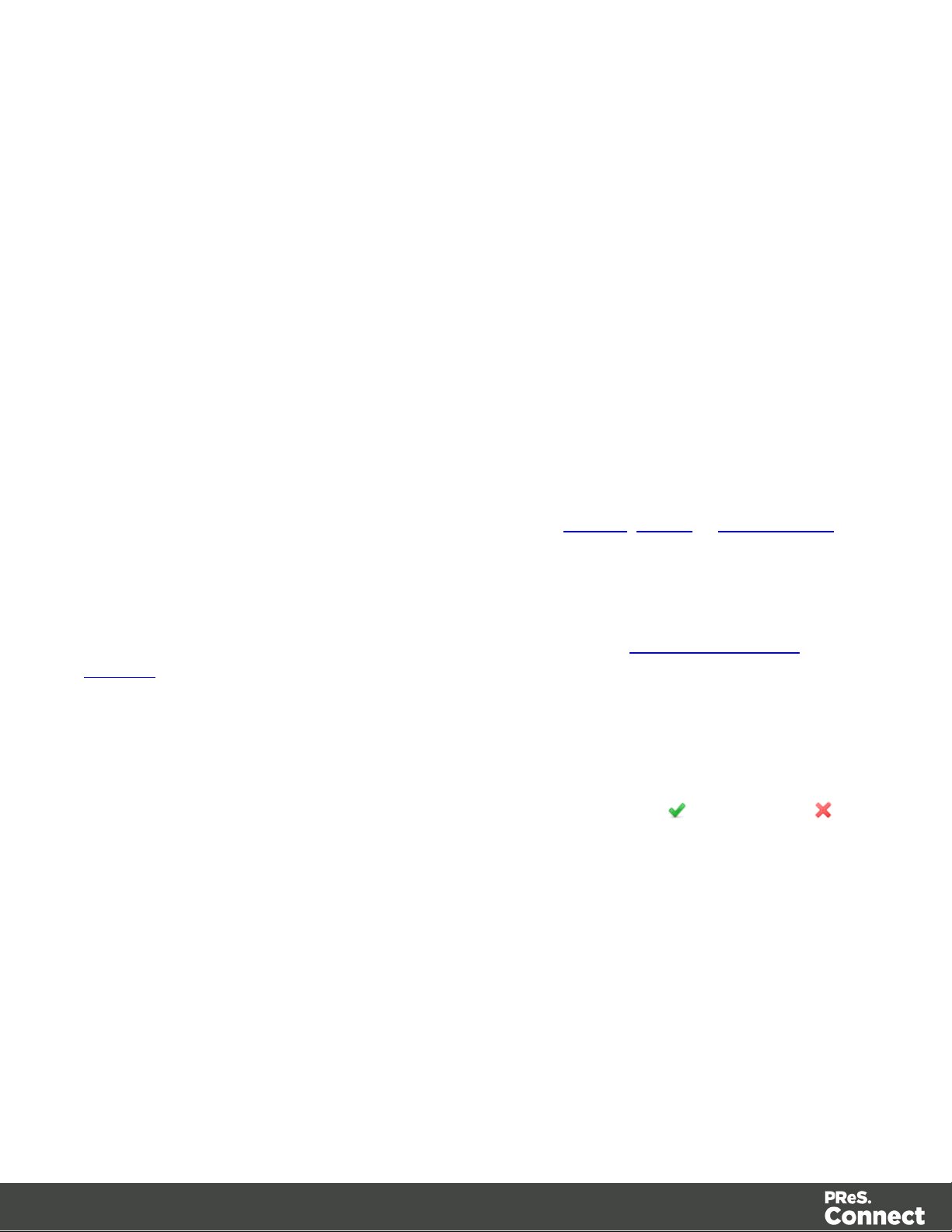
Goto
The cursor position determines how data is extracted from the Source Record. The cursor in a
Source Record is always at a specific position.
In a Source Record, the cursor position starts off at the top-left corner of the Sample Data. When
the Goto step is used, that cursor position is moved to the location (either relative or absolute)
set by the Goto step. In the case of a Goto step within a Repeat step, the cursor position will
gradually be moved with each loop of the repeat step.
Since data extracted by the Extract step is always relative to the current cursor position, this
becomes useful when extracting data at the end of the loop. For instance, when a "Totals" line
appears at the end of line items in an invoice, the Extract step can find the appropriate position
of the "Totals" simply by looking at an certain distance (or offset) from the last line item and
always find the "Totals" at the same place.
For more information on how to add a step, please refer to Toolbar, Menus or Shortcut Keys
under the Interface area.
Properties
You can also further customize the step properties. Please refer to The Step Properties
Interface for more information.
Condition
A Condition step splits the extraction workflow into two separate branches, one that is
executed when the condition is True, the other when it is False. In the Viewer on the left side of
the window, an icon is displayed indicating the result of the evaluation: when true and
when false.
Page 90
Page 91
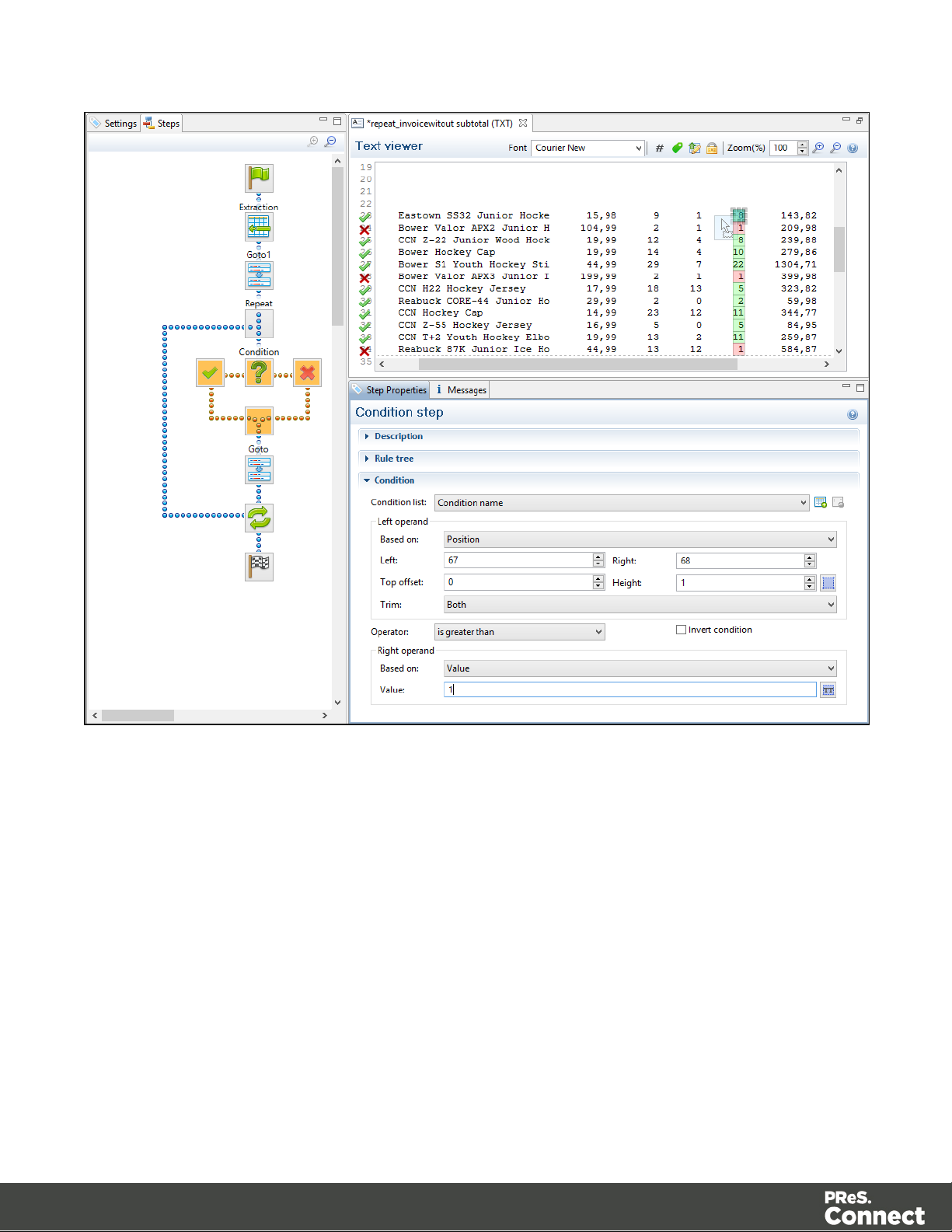
A Condition step is used when the data extraction must be made based on specific criteria. In
the following example, the transactional data must be extracted according to two main criteria.
First, the line item must include an amount of money and secondly, the lines that include a
Description field on two lines have to be extracted as a single record.
Page 91
Page 92

1.
Since the extraction is for transactional data, a Repeat step is first added.
2. A first condition is added to determine whether the line should be considered for the
extraction.
Page 92
Page 93

3. The extraction is performed if the condition is true.
4. Under the true branch of the first condition, a second condition is added for Description
fields on two lines.
Page 93
Page 94

5. The extraction performed under the true branch of the second condition.
6. The extraction performed under the false branch of the second condition.
For more information on how to add a step, please refer to Toolbar, Menus or Shortcut Keys
under the Interface area.
Page 94
Page 95

Properties
You can also further customize the step properties. Please refer to The Step Properties
Interface for more information.
Repeat
The Repeat step is a loop that may run 0 or more times, depending on the condition specified.
It is generally used for the extraction of transactional data. Repeat steps do not automatically
move the pointer in the file. In order to avoid infinite loops, a Goto step must be present within
the loop itself.
The following picture shows an example of a Repeat step. The Repeat step is a loop that
includes both Goto and Extract steps. The extraction result for transactional data is placed in a
Detail table.
For more information on how to add a step, please refer to Toolbar, Menus or Shortcut Keys
under the Interface area.
Page 95
Page 96
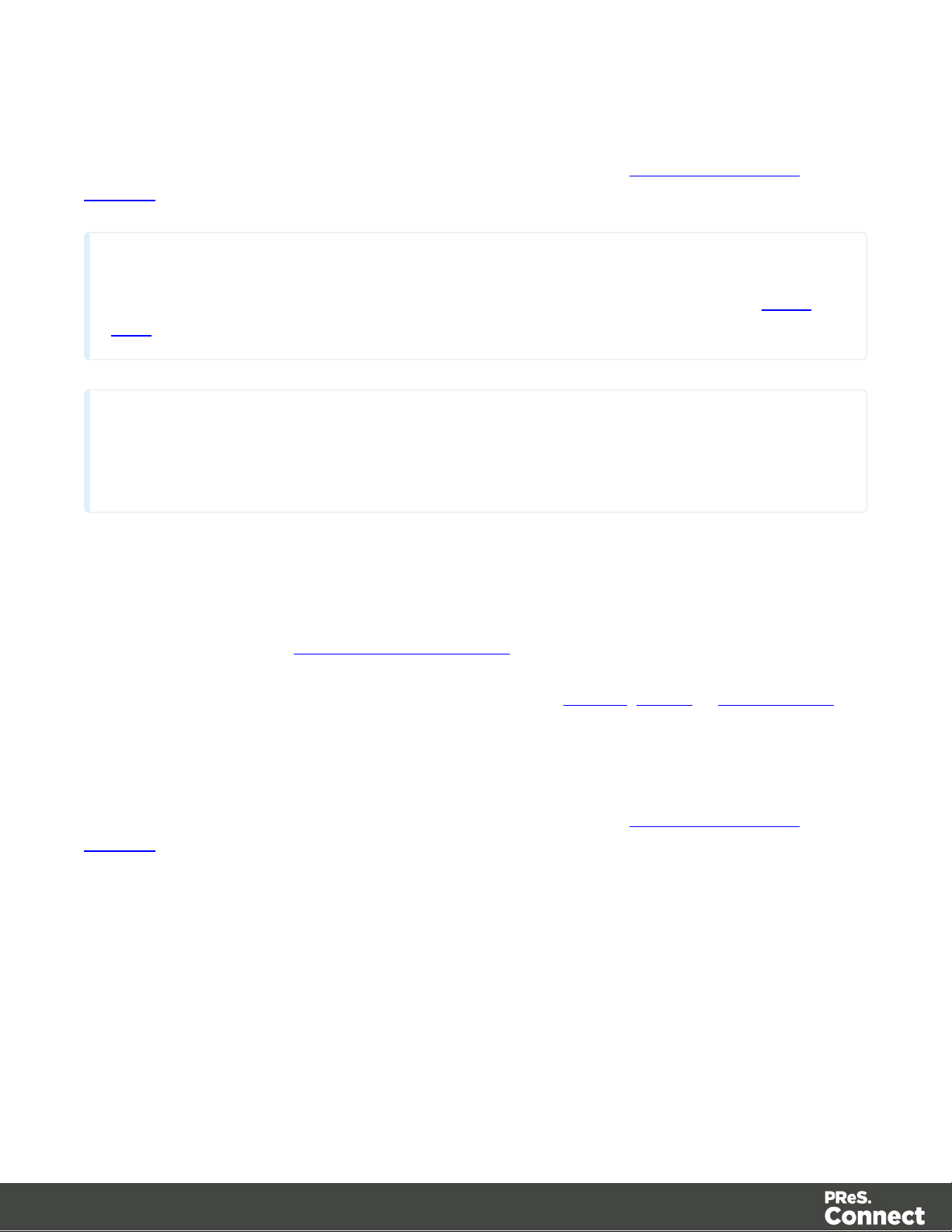
Properties
Note
By default, if an Extract step is added within a Repeat step, its extraction is made in a detail
table.
Note
If an XML node that has children is selected, and the pointer is currently at this node, creating a
repeat step will loop on that node.
You can also further customize the step properties. Please refer to The Step Properties
Interface for more information.
Extract Field
The Add Extract Field function adds the selected data to a selected Extract step in the Steps
pane. If multiple lines, nodes or fields are selected, multiple extract fields are added
simultaneously (see also About Records and Fields for more information).
For more information on how to add a step, please refer to Toolbar, Menus or Shortcut Keys
under the Interface area.
Properties
You can also further customize the step properties. Please refer to The Step Properties
Interface for more information.
Multiple Conditions
The Multiple Conditions step is useful to avoid the use of too many nested Conditions as
shown in the following picture:
Page 96
Page 97

Instead of these nested conditions, it is more convenient to use the Multiple Conditions step.
If, for example, we take the case of a condition which, when true, is extracting following the
values of Mr, Mrs or Miss, we have:
Page 97
Page 98

Each Case condition led to an extraction that occurs when the condition is True. The resulting
process has a structure easier to understand and manage. Cases are executed from left to right.
For more information on how to add a step, please refer to Toolbar, Menus or Shortcut Keys
under the Interface area.
Properties
You can also further customize the step properties. Please refer to The Step Properties
Interface for more information.
Action
The Action step can set the value for a Source Record property or execute a JavaScript code.
The Action Step can run multiple specific actions one after the other in order.
The following picture shows a usage example of an Action step...
Page 98
Page 99

For more information on how to add a step, please refer to Toolbar, Menus or Shortcut Keys
under the Interface area.
Properties
You can also further customize the step properties. Please refer to The Step Properties
Interface for more information.
The Data Model
The Data Model is basically the structure into which the records are extracted. It is the structure
of all the fields and tables of an extracted record. The Data Model contains all the necessary
information to be used in the creation of a template in the Designer module. The group of
records generated from the Data Sample is called the Record Set and it is stored in the Unified
Data Model (UDM) format.
The main advantage of the Data Model is that it is reusable, meaning that it be shared amongst
different layouts and outputs created with the Connect Designer. This UDM also allows a same
layout or output to be populated of data from different sources and formats without the need to
modify it. This would be impossible without the universality of the UDM.
Page 99
Page 100
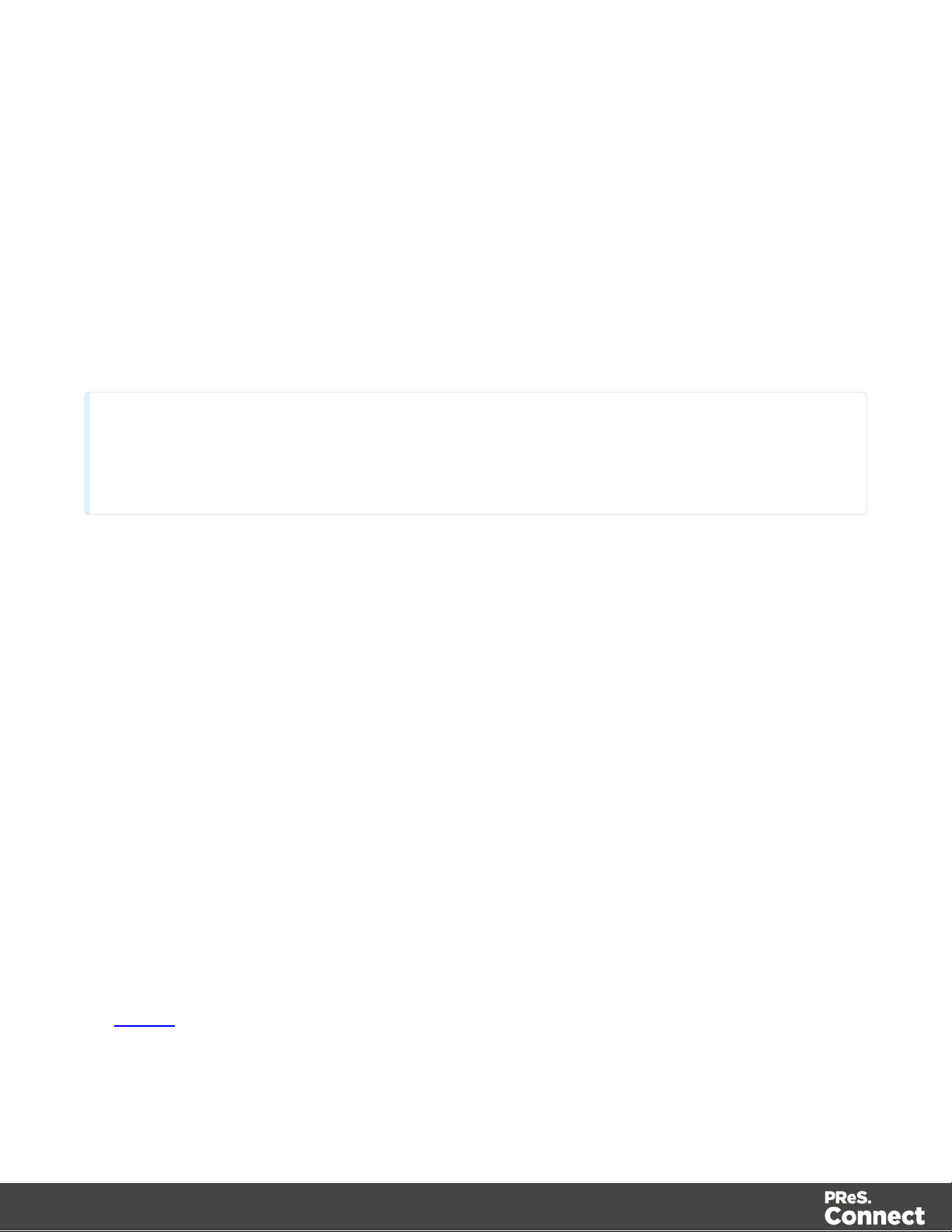
How to Use a Data Model?
Note
The order in which these panes are displayed corresponds to the order in which they are normally
used to create a data mapping configuration.
The Data Model is simply a file containing that structure and all you need to do is to import that
Data Model file into your data mapping configuration in order to be able to use it. When you
import the Data Model, it appears in the Data Model pane where you can see all the fields and
their types.
Once imported a Data Model can be modified. You can delete or add fields, or change their
type. Once the data model is imported and all the fields properly set, all you need to do is
extract the information. That is done simply via drag & drop.
XML and Tabular Data
Multiple fields can be extracted by using a database or an XML file. To extract multiple fields
inside a tabular data type or an XML, simply select all the fields and drag & drop them.
Depending on where they are dropped, they will react a bit differently. When you drag & drop
fields directly from the Viewer to the first field ID in the Data Model pane, it takes the number of
fields and it overwrites the values inside the Data Model one after the other. If you have small
corrections to make, like inverting the first and last names, simply override the individual fields.
It will not create duplicate extractions; it will simply fix the current extraction.
If your Data Sample has fields that are named the same way as the imported Data Model, the
simpler thing to do is to drag & drop them inside the record table itself, not directly on a field.
When you do this, the DataMapper module automatically matches all the fields with the same
name and adds any field that is not already there.
The Data Model can also contain detailed tables and nested tables. These are used in the
same way: you can simply drag & drop your selection into the detail table to extract the data.
However, as in a normal data mapping, a loop is needed before extracting detail lines. Once a
loop has been created, you can select everything and drag & drop it into the detail table (see
the Repeat step for more information about loops).
Page 100
