Page 1

ADMINISTRATOR GUIDE
BUSINESS EDITION
Version 7.6
Page 2
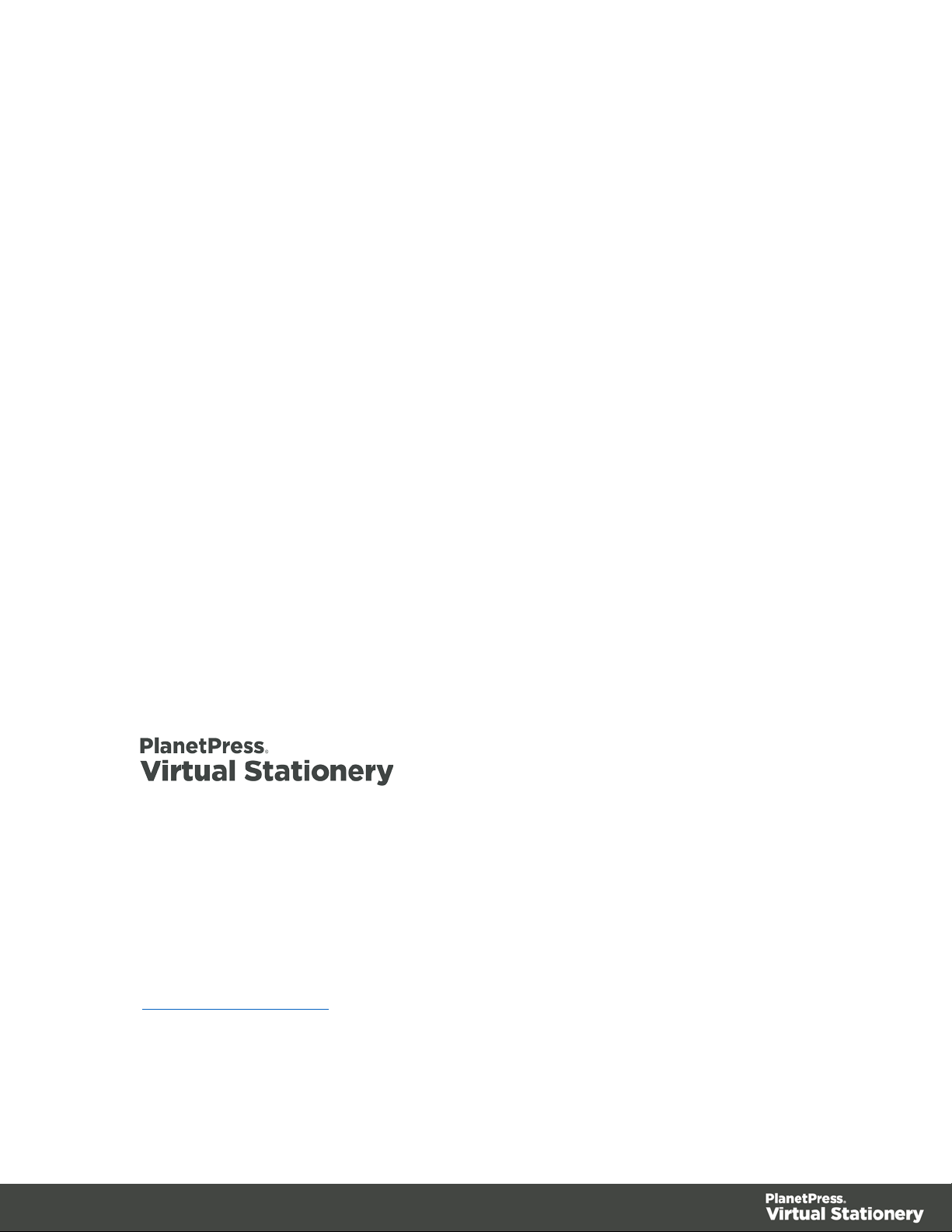
ADMINISTRATOR GUIDE
BUSINESS EDITION
Version 7.6
OBJECTIF LUNE Inc.
2030 Pie-IX, Suite 500
Montréal, QC, Canada, H1V 2C8
+1 (514) 875-5863
sales@ca.objectiflune.com
www.virtualstationery.com
© 2015 Objectif Lune Incorporated. All rights reserved.
Page 3
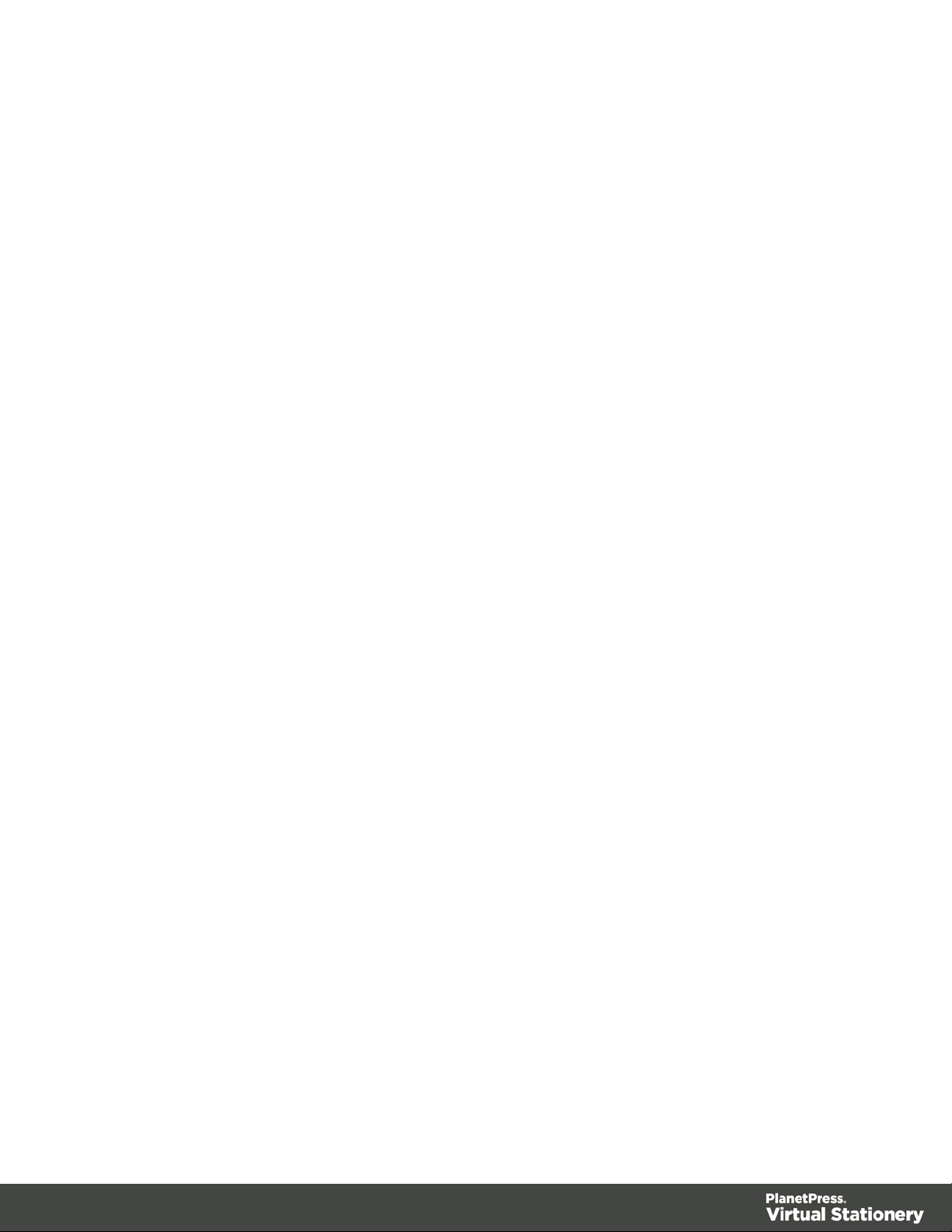
Table of Content
Admin Guide – Business Edition .......................................................................................................1
Introduction ..................................................................................................................................1
Pre-requisites ...............................................................................................................................1
Input Methods ..............................................................................................................................1
Method 1 – Windows ...................................................................................................................1
Method 2 – LPR (requires Corporate or Enterprise Edition) ........................................................2
Installation ........................................................................................................................................3
1. Install, Activate & Configure PlanetPress .................................................................................3
Quick Steps .......................................................................................................................................5
2. Install the Virtual Stationery Application .................................................................................9
3. Configuration ......................................................................................................................... 10
4. Setup Stationery .................................................................................................................... 16
5. Roll-out .................................................................................................................................. 17
i
Page 4

Admin Guide – Business Edition
Introduction
The Virtual Stationer y application allows companies to use electronic PDFs instead of hardcopy
pre-printed stationery, without having to change the way they currently print.
Whilst we have done everything possible to ensure that Virtual Stationery reliably replicates the
expected behaviour of pre-printed stationery, the nature of the technology means that there are
some considerations to be noted. We have therefore created a separate document called “What
to Expect” which describes |the expected behaviour along with any related considerations.
Pre-requisites
In order to use PPVS, you need to have a PC running a supported Windows operating system
(see ‘What to Expect Guide’), you must install the software, configure the Virtual Station ery, make
one or two special Shar e d Pr inter drivers available to your users and finally setup Target printer
Input Methods
Virtual Stationery supports two input methods – but for Business Edition it will only work with
Windows input.
Method 1 – Windows
This method uses a special Windows queue which is paused and shared to your users. All print
jobs submitted to the queue will be pick ed up by Virtu al Stat ionery and then processed in line with
the incoming job owner settings and so the printer port should be left as LPT1
Page 1
Page 5

PlanetPress printer: This queue is a generic PostScript driver which includes the Virtual
Stationery with each job. It can therefore be used with almost any printer.
Method 2 – LPR (requires Corporate or Enterprise Edition)
This method allows you to setup up to 32 LPR input queues (depending on the number of
licenses you have purchased). Each input queue has a special LPR name (VS_DYNQ_XX,
where X is 1 to 32) and the IP address is that of the Virtual Stationery server.
When using LPR input, all users sending jobs to a queue will use the same stationery.
You can install your drivers on the clients PCs or you can install them on the server and then
share them out to your users. For LPR spooling, the queue is NOT paused
Page 2
Page 6

Installation
There are four components to the installation of Virtual Stationery
1) Install & Activate & Configure PlanetPress Suite (Production and Imaging)
2) Install the Virtual Statio nery Application (requires a reboot)
3) Virtual Statio ne ry Configuration
4) Setup Stationery
5) Roll-out
1. Install, Activate & Configure PlanetPress
The Virtual Stationer y application uses PlanetPress Suite (Production and Imaging) as the engine
in RESTRICTED mode. PlanetPress must be installed and activated in RESTRCITED mode
before the Virtual Stationery application can work.
To check that your software is activated correctly, you should make sure your Production
Activation code (when you receive it) begins with four digits that are greater than 0512.
For example:
0776-542963-B996-626F-B8FC-7F02 is correct
0264-542963-EAB5-1FAA-0CCA-861E is incorrect
If your activation code is not correct, please contact Objectif Lune or your supplier and ask them
to re-issue your serial number with RESTRICTED mode enabled.
Note: Once PlanetPress is RESTRICTED it will not be able to work with other PlanetPress
configurations, so we STRONGLY recommend that you install it on a separate PC or VMWare
image to any other PlanetPress installations.
To download and/or activate PlanetPress you will need a serial number.
Page 3
Page 7

For end users your serial number will be sent with your order
For resellers you will need to obtain a demonstration serial number from Objectif Lune or your
distributor
You can download the software by using the link below:
http://www.objectiflune.com/OL/en-GB/Download/Demo/PlanetPressSuite.aspx
Installation of PlanetPress Suite is very simple, but once installed you will need an activation code
in order to prepare it for use with the Virtual Stationery application. In order to obtain an activation
code, you must use our web site www.objectiflune.com/activation
Page 4
Page 8

Quick Steps
a) Please install ONLY PlanetPress Design and PlanetPress Production and PlanetPr ess
Image – the other options ar e not requir ed although it will not matter if you select them.
b) After installation set the PlanetPress Update Manager to NEVER update
Page 5
Page 9

c) Activate PlanetPress
If you have received an email containing a .reg file, you can simply double click and
activation will be complete. Otherwise, load PlanetPress Production and then select Help
followed by Software Activation – then do the same for PlanetPress Image. Cut ‘n’
paste the serial numbers and activation codes you received via email into the relevant
boxes (see below) and then click OK – you will get a message confirm ing that your
software is activated.
d) Configure PlanetPress
Click on Start | Programs | PlanetPress Suite v7 | PlanetPress Production 7 Configuration
to load PlanetPress (only required for initial setup)
Select Tools | Configure Services, ..
Page 6
Page 10

And check the Services Start automatically check box – and then click OK.
Now, Select the Service Console
The Service Console will load and you will see the following screen
Page 7
Page 11

Select PlanetPress Production from the left panel and then right click and select Start. At the bottom, Stopped will change to Starting… and when complete to Running
During this process you should see messages appearing on the screen starting with…
Page 8
Page 12

And Ending with …
IMPORTANT: If you do not see these messages, then Virtu a l Sta t io ne ry is not activated
in RESTRICTED mode. Please contact Objectif Lune or your supplier.
Close PlanetPress Service Console and Pl ane tPr ess Produc t ion
You are now ready to install the Virtual Stat io ner y application
2. Install the Virtual Stationery Application
Install the Virtual Statio nery components, by following the prompts.
Page 9
Page 13

You will be given the option to choose port 8080 or port 8181. You should select the port which is
most likely to work on your system.
Port 8080: is an HTTP port which is normally left open by Firewalls but is often used by other
web applications – suc h as Apach e, Share point etc.
Port 8181: Will allow you to run Virtual Stationery alongside other web applications, but may
require you to modify your Firewall settings to open up the port.
After installation you should reboot your PC.
3. Configuration
The Virtual Stationery application is installed in Demo mode by default. In order to run it in any
other mode, you will need to obtain a Keycode from your supplier. The Virtual Stationery
Keycode is unique to your PlanetPress installation and will determine the mode that you are
allowed to use.
Demo Mode: Allows you to test and demonstrate the application. It supports three outputs, the
default output allows you to create PDFs, but two additional outputs can be added to demonstrate
printing. (note: the output will contain watermarks and the quality will not be so high)
The main configuration steps are as follows:
a) Login & Configure system settings
b) Setup your printer(s)
c) Setup Station ery
a) Login & Configure System Settings
Enter the following URL http://vsserver:port/ppsetting
Page 10
Page 14

where:
vsserver is the name of your server or the IP address of the Virtual Stationery Server PC
port is the port number used during installation of the Virtual Stationery Application (default 8181,
but can be set to 8080 during installation)
You should see a Virtual Stationery screen with a prompt to enter a password. The default
password is default
If this page does not appear there are a number of things to check
i) Is another application using the port? If so, re-install using the other port option (or uninstall
the application)
ii) Is your firewall blocking the port? If so, open the port
Page 11
Page 15

iii) Are the PlanetPress services running? Load the PlanetPress Suite Service Console (Start |
Progams | PlanetPress Suit e 7 || PlanetPress Sui te Ser vice C onsole) to see if the services
are running
If you cannot see the word running (above), select PlanetPress Production and then right
click and select Start. You should see some messages and when the status says Running –
try again.
Once you login correctly, you should see the system screen which will allow you to configure the
system further.
Page 12
Page 16

You can now configure your system settings.
Administrator Password: If you want to change the password, type in your new password here.
Follow Me: If you want to direct ALL outgoing print jobs to a single local Windows queue for
printing, check this box
Follow Me Printer (windows queue name): When you check the Follow Me option above,
Virtual Statio ne ry will send all outgoing jobs to an existing local Windows queue. To do this we
need the EXACT name of the outgoing queue. Cut n paste it from your printer list into this box
(remove spaces before and after)
Note: If you do not enter a valid name, the jobs will fail to print.
Page 13
Page 17

Keycode: Based on the license type purchased you will have (or need to get) a keycode from
your supplier. The keycode will lock Virtual Stationery into the correct mode (default = Demo).
Ignore user settings for LPR input (IUS): Allows 32 x LPR queues to be used as well as the
standard Windows queue.
Use default tray settings for unknown users: Not used
Force overlay instead of underlay: Virtual stationery is usually placed under the original
document which ensures that the document may overwrite the stationery. If you want to force
overlays instead of underlay – enable this option (note: document contents may be hidden by
graphical elements) .
LDAP Settings: Not used
Printer Types: Allows you to rename the printer types, to make it easy to remember when a
certain type works well for a certain printer, for example renaming Type A to OL Printer X123.
This will then be listed on the printer page.
LPR Queue: shows the LPR input queues names which can be used to balance input without
having to use the single Windows input queue. All inputs will go to the same output. All users will
use the same stationery settings.
All jobs received by these input queues will be processed and sent to the corresponding output
printer.
Output Printer: is any licensed printer setup in the Printers setup section.
When you have set these options click submit to apply.
b) Setup Printer(s)
Page 14
Page 18

First setup your output printer(s) by selecting Printers from the side menu.
Edit the printers there or Select Add Row to create a new row and the click Update to finish.
Name: Is the name by which a user will recognise the location of the printer
IP- address: is the IP address of the printer
Queue: is the LPR queue name – usually print
Printer Type: Select the printer model (Type A, B, C, D, E or Other allows us to provide custom
printer profiles if required)
You can add as many printers as you like, but users will only be able to select up to X printers
from their setup screen, where X is the number of printer licenses purchased.
More printer licenses can be ordered with your supplier.
In order to remove a printer, press the red X at the end of the l ist and press save.
Page 15
Page 19

4. Setup Stationery
In order to setup the tray settings for ALL users, you need to enter the URL below
http://vsserver:port/ppindex
This will take you to the tray setting screen. The user name displayed will be VSQ, but the
settings will apply to all users
In order to assign a specific PDF to a tray click on the Browse button and select your chosen
stationery. When you select submit, the stationery will be used for all users printing via Virtual
Stationery – you should see a preview when the web page refreshes
To remove the stationery, select the check box and click submit/refresh
Page 16
Page 20

5. Roll-out
In order give a user access to Virtual Stationery, follow these steps.
a) Setup the user, their stationery and their target printer
b) Send the a link to view the virtual stationery settings (optional)
c) From their desktop connect to the paused shared Virtual Stationer y queue Pl ane t Pres s
printer)
Note: If you are using shared queues, Virtual Stationery will need exclusive access to incoming
print jobs. On some operating systems this may require a simple change to the registry – see
What to Expect Guide.
Page 17
Page 21

OL is a trademark of Objectif Lune Inc.
All registered trademarks displayed are the property of their respective owners.
© 2015 Objectif Lune Incorporated. All rights reserved.
