Page 1

Page 2
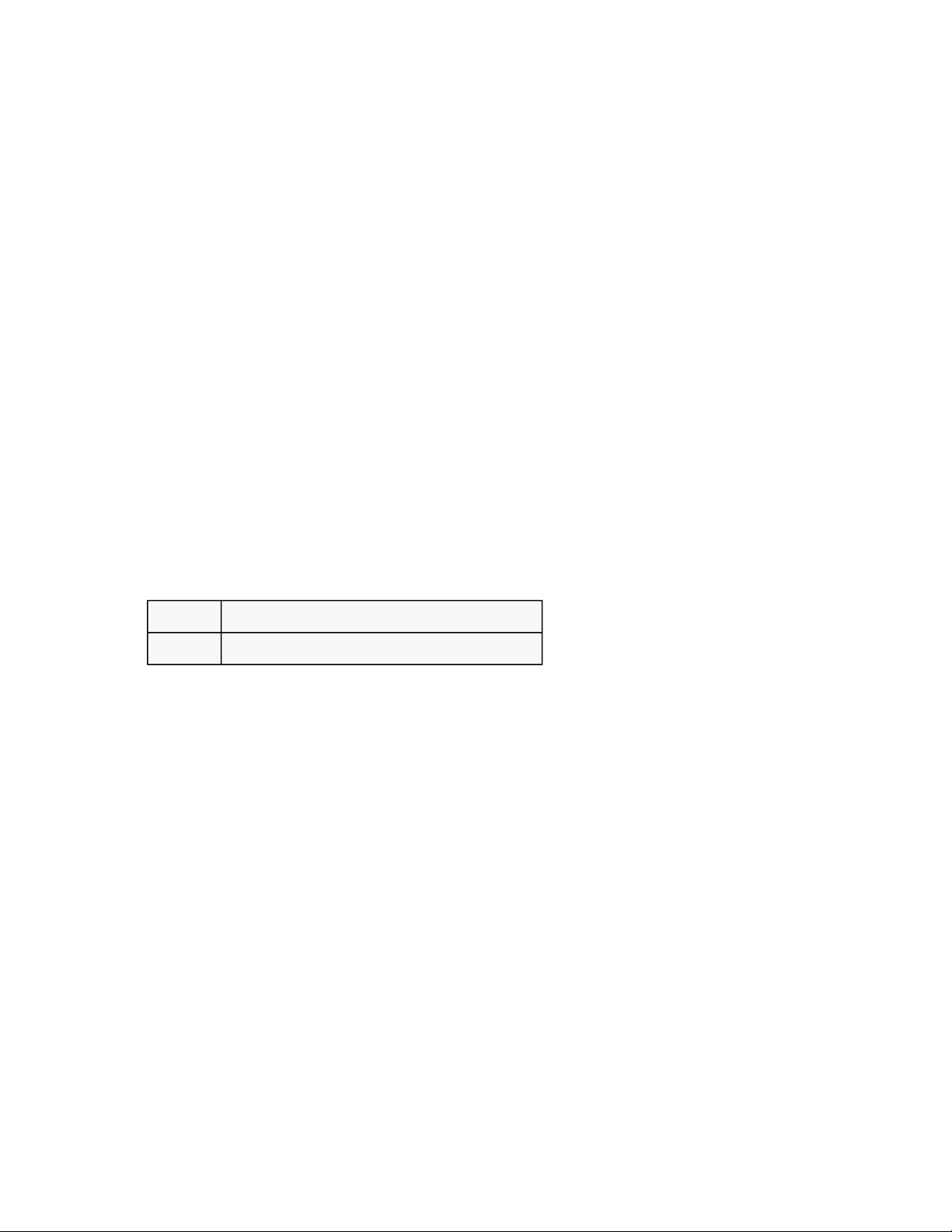
Copyright Information
Copyright © 1994-2009 Objectif Lune Inc. All Rights Reserved.
No part of this publication may be reproduced, transmitted, transcribed, stored in a retrieval system, or
translated into any other language or computer language in whole or in part, in any form or by any means,
whether it be electronic, mechanical, magnetic, optical, manual or otherwise, without prior written consent of
Objectif Lune Inc.
Objectif Lune Inc. disclaims all warranties as to this software, whether expressed or implied, including without
limitation any implied warranties of merchantability, fitness for a particular purpose, functionality, data
integrity or protection.
PlanetPress and PrintShop Mail are registered trademarks of Objectif Lune Inc.
PostScript and Acrobat are registered trademarks of Adobe Systems Inc.
Pentium is a registered trademark of Intel Corporation.
Windows is a registered trademark of Microsoft Corporation.
Adobe, Adobe PDF Library, Adobe Acrobat, Adobe Distiller, Adobe Reader, Adobe Illustrator, Adobe Photoshop,
Optimized Postcript Stream, the Adobe logo, the Adobe PDF logo are either registered trademarks or
trademarks of Adobe Systems Incorporated in the United States and/or other countries.
Trademarks of other companies mentioned in this documentation appear for identification purposes only and
are the property of their respective companies.
Title PlanetPress Workflow Tool Reference Guide
Revision 2009/10/21
Page 3
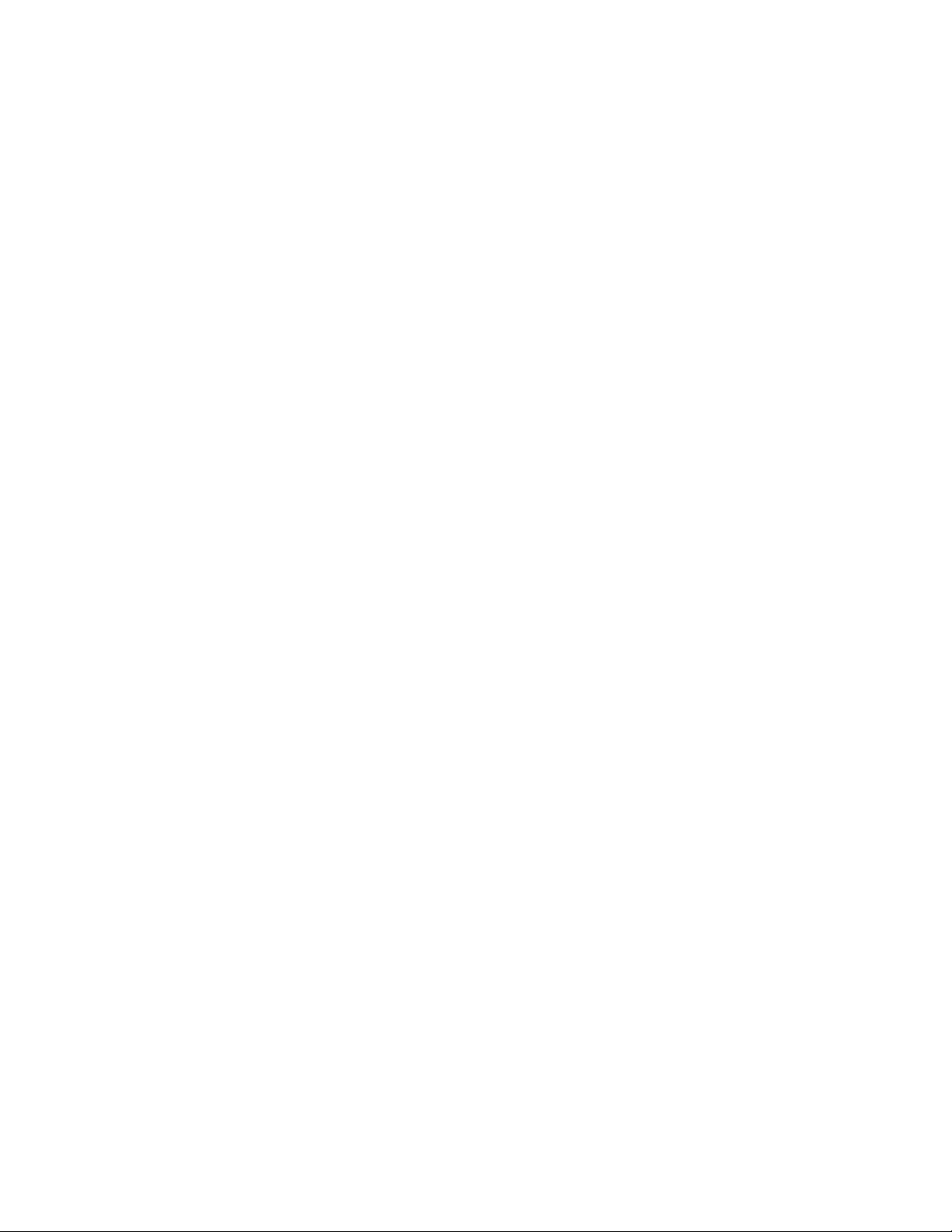
Table of contents
1 Other Documentation....................................................................................................................................................................................... 1
2 Understanding PlanetPress Suite Workflow Tools........................................................................................................................................... 2
2.1 Key Concepts..................................................................................................................................................................................................... 3
2.1.1 PlanetPress Suite Workflow Tools .............................................................................................................................................................. 3
2.1.2 The Origins of PlanetPress Watch .............................................................................................................................................................. 4
2.1.3 The Nature of PlanetPress Suite Workflow Tools ......................................................................................................................................... 4
2.1.4 Configurations and Processes .................................................................................................................................................................... 5
2.1.5 More on PlanetPress Suite Workflow Tools and How They Work................................................................................................................... 7
2.1.6 The Configuration and its Processes........................................................................................................................................................... 9
2.1.7 Tasks..................................................................................................................................................................................................... 11
2.1.8 More on PlanetPress Suite Services .......................................................................................................................................................... 19
2.1.9 PlanetPress Design and PlanetPress Workflow Tools.................................................................................................................................. 21
2.1.10 Data .................................................................................................................................................................................................... 22
2.1.11 Data File and Job File............................................................................................................................................................................ 25
2.1.12 Job File Names and Output File Names................................................................................................................................................... 26
2.1.13 Error Handling Tools ............................................................................................................................................................................. 27
2.1.14 PlanetPress Suite Workflow Tools and Printing ........................................................................................................................................ 27
2.1.15 The PlanetPress Suite Workflow............................................................................................................................................................. 31
2.1.16 Date and Time Format .......................................................................................................................................................................... 36
2.1.17 Microsoft Outlook, Outlook Express® and MAPI ...................................................................................................................................... 36
3 The PlanetPress Suite Workflow Tools Configuration Program ..................................................................................................................... 37
3.1 Key Concepts................................................................................................................................................................................................... 38
3.1.1 Combining and Attaching Areas of the Program Window ........................................................................................................................... 38
3.1.2 Grouping Objects.................................................................................................................................................................................... 38
3.1.3 Preferences............................................................................................................................................................................................ 39
3.1.4 The PlanetPress Suite Workflow Tools Configuration Program Window ....................................................................................................... 39
3.1.5 Virtual Drive Manager ............................................................................................................................................................................. 46
3.2 Detailed Directions ........................................................................................................................................................................................... 47
3.2.1 Start the PlanetPress Suite Workflow Tool Configuration Program .............................................................................................................. 47
3.2.2 Choose the Account to be Used by your PlanetPress Suite Workflow Tool ................................................................................................... 48
3.2.3 Control Access to the Locally Installed Services......................................................................................................................................... 50
3.2.4 Exit the PlanetPress Suite Workflow Tool Configuration Program ................................................................................................................ 51
3.2.5 Create a New Configuration..................................................................................................................................................................... 51
3.2.6 Open a PlanetPress Suite Configuration File.............................................................................................................................................. 52
3.2.7 Reopen a Configuration File..................................................................................................................................................................... 52
3.2.8 Add a PlanetPress Suite Process .............................................................................................................................................................. 53
3.2.9 Import Processes from Another Configuration File..................................................................................................................................... 53
3.2.10 Save a Configuration............................................................................................................................................................................. 54
3.2.11 Use Online Help.................................................................................................................................................................................... 55
3.2.12 Rename Objects in the Configuration Components Area .......................................................................................................................... 55
3.2.13 Expand and Collapse Categories and Groups in the Configuration Components Area .................................................................................. 56
3.2.14 Cut, Copy and Paste Objects in the Configuration Components Area......................................................................................................... 56
3.2.15 Reorder Objects in the Configuration Components Area........................................................................................................................... 60
3.2.16 Group and Ungroup Objects in the Configuration Components Area ......................................................................................................... 60
3.2.17 Delete Objects and Groups from the Configuration Components Area ....................................................................................................... 61
3.2.18 Undo a Command ................................................................................................................................................................................. 61
3.2.19 Redo a Command ................................................................................................................................................................................. 62
3.2.20 View Document Properties..................................................................................................................................................................... 62
3.2.21 Edit Properties in the Object Inspector ................................................................................................................................................... 63
3.2.22 Select a Process.................................................................................................................................................................................... 64
3.2.23 Resize Rows and Columns of the PlanetPress Suite Process Area.............................................................................................................. 64
3.2.24 Zoom In or Out within the PlanetPress Suite Process Area ....................................................................................................................... 65
3.2.25 Highlight a Task or Branch .................................................................................................................................................................... 65
3.2.26 Resize the Program Window Areas ......................................................................................................................................................... 65
3.2.27 Show or Hide Areas of the Program Window........................................................................................................................................... 65
3.2.28 Dock and Undock Areas of the Program Window..................................................................................................................................... 66
3.2.29 Combine and Attach Areas .................................................................................................................................................................... 66
4 Configurations, Processes and Tasks ............................................................................................................................................................. 69
4.1 Configuration Management............................................................................................................................................................................... 70
4.2 Opening and Importing Configurations and Processes......................................................................................................................................... 71
4.2.1 Work with PlanetPress 4 to 6.2 Configurations .......................................................................................................................................... 71
4.2.2 Process Import ....................................................................................................................................................................................... 72
I
Page 4
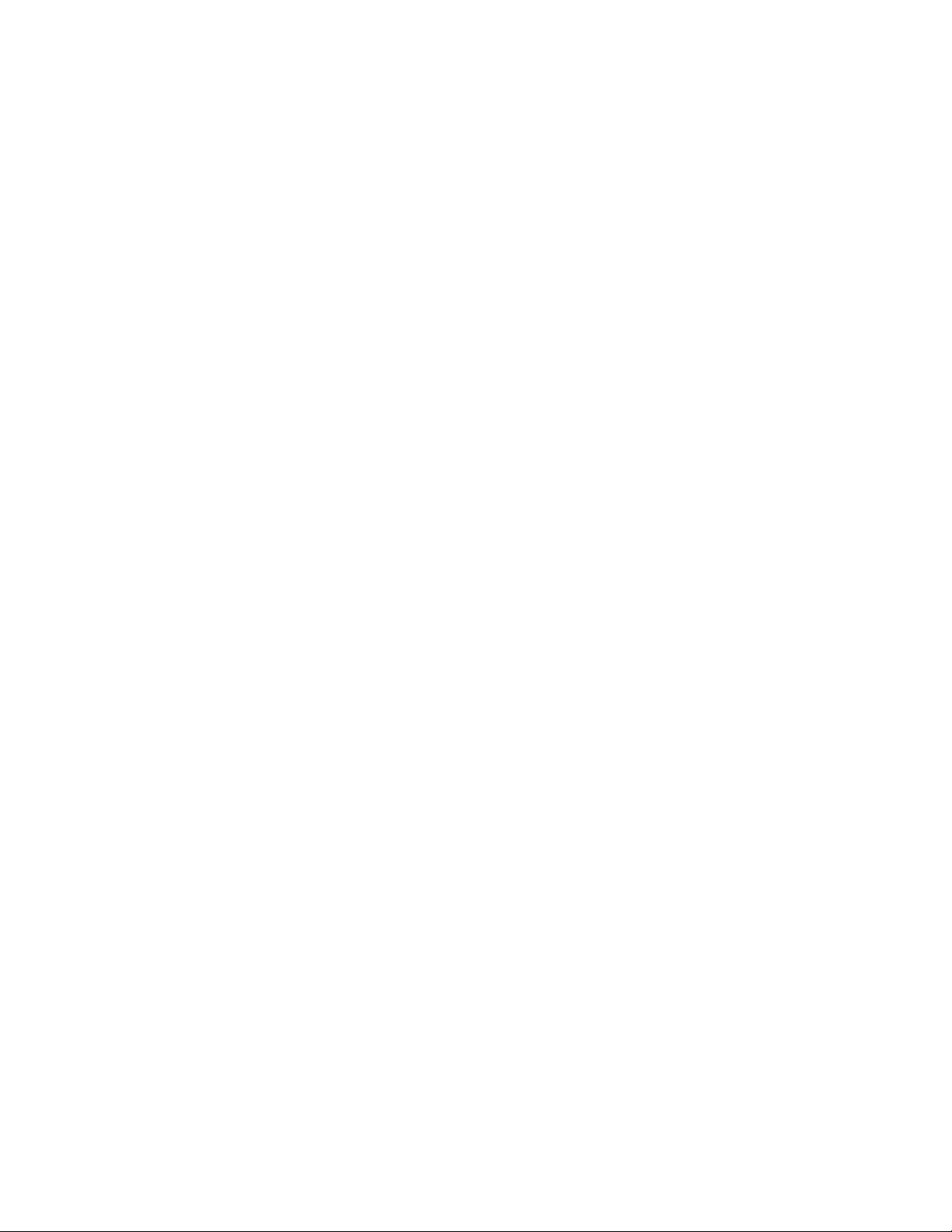
Table of contents
4.3 Users and Configurations.................................................................................................................................................................................. 73
4.3.1 Local and Network Rights........................................................................................................................................................................ 73
4.3.2 Local Settings......................................................................................................................................................................................... 73
4.3.3 User Specificity....................................................................................................................................................................................... 74
4.4 Anatomy of a Process....................................................................................................................................................................................... 75
4.5 Configurations, Processes and Flowcharts .......................................................................................................................................................... 76
4.5.1 Branches................................................................................................................................................................................................ 76
4.6 Design Versus Debug Mode .............................................................................................................................................................................. 79
4.7 Tasks as Plugins .............................................................................................................................................................................................. 80
4.8 Task Properties Dialog Boxes ............................................................................................................................................................................ 81
4.9 Variable Properties ........................................................................................................................................................................................... 82
4.10 Standard Variables ......................................................................................................................................................................................... 83
4.10.1 Available Standard Variables.................................................................................................................................................................. 84
4.11 Job Information Elements and Job Info Variables ............................................................................................................................................. 85
4.11.1 Job Info Variables in Debug Mode.......................................................................................................................................................... 89
4.12 Custom Variables ........................................................................................................................................................................................... 91
4.13 Selecting Documents in Tasks ........................................................................................................................................................................ 92
4.13.1 Variable Document Names .................................................................................................................................................................... 93
4.14 Sending Job Info Variables to Output Devices .................................................................................................................................................. 94
4.15 Working with Tasks in the PlanetPress Process Area ......................................................................................................................................... 95
4.16 Adding Branches ............................................................................................................................................................................................ 99
4.17 Detailed Directions ....................................................................................................................................................................................... 102
4.18 Adding Tasks ............................................................................................................................................................................................... 103
4.19 Editing Tasks or Branches ............................................................................................................................................................................. 104
4.20 Adding Comments ........................................................................................................................................................................................ 105
4.21 Replacing Tasks, Conditions, Branches or Comments ...................................................................................................................................... 106
4.22 Removing Tasks and Branches ...................................................................................................................................................................... 107
4.23 Cutting and Pasting, or Copying and Pasting Tasks and Branches .................................................................................................................... 109
4.24 Moving Tasks, Branches and Comments Using Drag-and-Drop......................................................................................................................... 110
4.25 Duplicating Tasks, Branches and Comments Using Drag-and-Drop................................................................................................................... 112
4.26 Copying and Pasting Properties between Task, Conditions or Comments .......................................................................................................... 113
4.27 Disabling and Enabling Tasks and Branches ................................................................................................................................................... 114
5 Data in PlanetPress Watch ........................................................................................................................................................................... 115
5.1 Multiple Sample Data Files .............................................................................................................................................................................. 116
5.2 Detailed Directions ......................................................................................................................................................................................... 117
5.2.1 Use the Data Selector ........................................................................................................................................................................... 117
5.2.2 Choose a Line Printer, CSV, ASCII, Channel Skip or XML Sample Data File ................................................................................................ 120
5.2.3 Choose a Database Type Sample Data File ............................................................................................................................................. 120
5.2.4 Reopen a Sample Data File.................................................................................................................................................................... 122
5.2.5 Add or Edit Data Selections ................................................................................................................................................................... 123
5.2.6 Get Data .............................................................................................................................................................................................. 124
6 Input Tasks................................................................................................................................................................................................... 125
6.1 Detailed Directions ......................................................................................................................................................................................... 126
6.1.1 Email Input Task Properties................................................................................................................................................................... 126
6.1.2 Folder Listing Input Task Properties ....................................................................................................................................................... 127
6.1.3 Folder Capture Input Task Properties ..................................................................................................................................................... 128
6.1.4 FTP Input Task Properties ..................................................................................................................................................................... 129
6.1.5 HTTP Client Input Task Properties ......................................................................................................................................................... 130
6.1.6 HTTP Server Input Task Properties ........................................................................................................................................................ 131
6.1.7 Create File Input Task Properties ........................................................................................................................................................... 132
6.1.8 LPD Input Task Properties..................................................................................................................................................................... 133
6.1.9 Serial Input Task Properties .................................................................................................................................................................. 134
6.1.10 Telnet Input Task Properties................................................................................................................................................................ 134
6.1.11 WinQueue Input Task Properties.......................................................................................................................................................... 135
7 Output Tasks ................................................................................................................................................................................................ 136
7.1 Detailed Directions ......................................................................................................................................................................................... 137
7.1.1 Printer Queue Output Task Properties .................................................................................................................................................... 137
7.1.2 Print Using a Windows Driver Output Task Properties.............................................................................................................................. 138
7.1.3 FTP Output Task Properties................................................................................................................................................................... 139
7.1.4 Send Email Output Task Properties ........................................................................................................................................................ 140
7.1.5 Send to Folder Output Task Properties ................................................................................................................................................... 142
7.1.6 SOAP Client Task Properties .................................................................................................................................................................. 143
II
Page 5

Table of contents
7.1.7 Delete Output Task Properties ............................................................................................................................................................... 145
8 PlanetPress Fax ............................................................................................................................................................................................ 146
8.1 Detailed Directions ......................................................................................................................................................................................... 147
8.1.1 PlanetPress Fax Output Task Properties ................................................................................................................................................. 147
8.1.2 PlanetPress Fax User Options ................................................................................................................................................................ 148
9 PlanetPress Image ....................................................................................................................................................................................... 149
9.1 Detailed Directions ......................................................................................................................................................................................... 150
9.1.1 PlanetPress Image Output Task Properties ............................................................................................................................................. 150
9.1.2 PlanetPress Image User Options ............................................................................................................................................................ 155
10 Action Tasks ............................................................................................................................................................................................... 158
10.1 Detailed Directions ....................................................................................................................................................................................... 159
10.1.1 Advanced Search and Replace Action Task Properties............................................................................................................................ 159
10.1.2 Database Action Task Properties .......................................................................................................................................................... 161
10.1.3 PrintForm Action Task Properties ......................................................................................................................................................... 164
10.1.4 PrintShop Mail Action Task Properties................................................................................................................................................... 165
10.1.5 Rename Action Task Property .............................................................................................................................................................. 166
10.1.6 Run Script Action Task Properties......................................................................................................................................................... 167
10.1.7 Search and Replace Action Task Properties ........................................................................................................................................... 168
10.1.8 Send Images to Printer Action Task Properties ...................................................................................................................................... 169
10.1.9 Send to Folder Action Task Properties .................................................................................................................................................. 170
10.1.10 Set Variables Action Task Properties ................................................................................................................................................... 171
10.1.11 Standard Filter Action Task Properties ................................................................................................................................................ 172
10.1.12 Translator Action Task Properties ....................................................................................................................................................... 173
10.1.13 Windows Print Converter Action Task Properties.................................................................................................................................. 174
10.1.14 Create Metadata Action Task Properties.............................................................................................................................................. 176
10.1.15 Create PDF Action Task Properties ..................................................................................................................................................... 177
10.1.16 In-Stream Splitter Action Task Properties............................................................................................................................................ 178
10.1.17 Load External File Action Properties.................................................................................................................................................... 179
10.1.18 PDF Splitter Action Task Properties..................................................................................................................................................... 180
10.1.19 Send to Process Action Task Properties............................................................................................................................................... 181
10.1.20 Emulated Data Splitter Action Task Properties ..................................................................................................................................... 182
10.1.21 XML Splitter Action Task Properties .................................................................................................................................................... 184
10.1.22 Database Splitter Action Task Properties............................................................................................................................................. 186
10.1.23 Generic Splitter Action Task Properties ............................................................................................................................................... 188
10.1.24 Add Document Action Properties ........................................................................................................................................................ 192
10.1.25 Add/Remove Text Action Properties ................................................................................................................................................... 193
10.1.26 Change Emulation Action Task Properties ........................................................................................................................................... 195
10.1.27 Create VDX Action Task Properties ..................................................................................................................................................... 198
10.1.28 Decompress Action Task Properties .................................................................................................................................................... 200
10.1.29 Digital Imaging Action Task Properties................................................................................................................................................ 201
10.1.30 Digital Signature Action Task Properties.............................................................................................................................................. 205
10.1.31 Download to Printer Action Task Properties......................................................................................................................................... 207
10.1.32 External Program Action Task Properties............................................................................................................................................. 208
10.1.33 Loop Action Task Properties............................................................................................................................................................... 209
10.1.34 Open XSLT Action Task Properties...................................................................................................................................................... 210
11 Using Conditions ........................................................................................................................................................................................ 212
11.1 Detailed Directions ....................................................................................................................................................................................... 213
11.1.1 File Size Condition Properties ............................................................................................................................................................... 213
11.1.2 File Name Condition Properties ............................................................................................................................................................ 213
11.2 SNMP Condition Properties............................................................................................................................................................................ 214
11.2.1 Management Information Base Object Identifiers .................................................................................................................................. 214
11.3 Text Condition Properties.............................................................................................................................................................................. 217
11.4 Time of Day Condition .................................................................................................................................................................................. 220
12 Using Scripts .............................................................................................................................................................................................. 221
12.1 Detailed Directions ....................................................................................................................................................................................... 222
12.1.1 Use the Editor .................................................................................................................................................................................... 222
12.1.2 Import and Export Scripts.................................................................................................................................................................... 222
12.1.3 Find Strings in a Script ........................................................................................................................................................................ 223
12.1.4 Find and Replace Strings in a Script ..................................................................................................................................................... 224
12.1.5 Go to a Line in a Script........................................................................................................................................................................ 225
12.1.6 Change the Editor Language................................................................................................................................................................ 225
12.1.7 Toggle Bookmarks .............................................................................................................................................................................. 226
III
Page 6

Table of contents
12.1.8 Jump to Bookmarks ............................................................................................................................................................................ 226
12.1.9 Use Functions created for PlanetPress Watch in Scripts ......................................................................................................................... 227
12.2 PDF Scripting Tools API ................................................................................................................................................................................ 228
12.3 SOAP Server API Reference .......................................................................................................................................................................... 229
12.3.1 SOAP API - SubmitJob......................................................................................................................................................................... 229
12.3.2 SOAP API - PostJob............................................................................................................................................................................. 230
12.3.3 SOAP API - GetProcessList................................................................................................................................................................... 230
12.3.4 SOAP API - GetProcessTaskList ............................................................................................................................................................ 231
12.3.5 SOAP API - GetSOAPProcessList........................................................................................................................................................... 232
12.3.6 SOAP API - PostJobInfoStruc ............................................................................................................................................................... 232
12.3.7 SOAP API - SubmitJobInfStruc ............................................................................................................................................................. 233
12.4 Using Dot Notation ....................................................................................................................................................................................... 234
12.4.1 Watch.ShowMessage .......................................................................................................................................................................... 234
12.4.2 Watch.GetJobFileName ....................................................................................................................................................................... 234
12.4.3 Watch.GetOriginalFileName ................................................................................................................................................................. 234
12.4.4 Watch.GetMetaDataFilename............................................................................................................................................................... 235
12.4.5 Watch.InputBox.................................................................................................................................................................................. 235
12.4.6 Watch.GetJobInfo ............................................................................................................................................................................... 235
12.4.7 Watch.SetJobInfo ............................................................................................................................................................................... 235
12.4.8 Watch.GetVariable .............................................................................................................................................................................. 236
12.4.9 Watch.SetVariable .............................................................................................................................................................................. 236
12.4.10 Watch.ExpandString.......................................................................................................................................................................... 236
12.4.11 Watch.Log........................................................................................................................................................................................ 237
13 Printer Queues and Documents ................................................................................................................................................................. 239
13.1 Detailed Directions ....................................................................................................................................................................................... 240
13.1.1 LPR Output Printer Queue Properties.................................................................................................................................................... 240
13.1.2 Windows Output Printer Queue Properties ............................................................................................................................................ 241
13.1.3 FTP Output Printer Queue Properties.................................................................................................................................................... 241
13.1.4 Send to Folder Printer Queue Properties ............................................................................................................................................... 242
13.1.5 Printer Queue Advanced Properties ...................................................................................................................................................... 243
13.1.6 Import Documents.............................................................................................................................................................................. 244
13.1.7 Import PrintShop Mail Documents ........................................................................................................................................................ 244
13.1.8 Add Resident Documents in the Configuration Components Area............................................................................................................ 245
13.1.9 Associate Documents and PlanetPress Watch Printer Queues ................................................................................................................. 245
13.1.10 Print a Test Page .............................................................................................................................................................................. 246
13.1.11 Manually Update Documents.............................................................................................................................................................. 247
14 Scheduling PlanetPress Watch Processes .................................................................................................................................................. 248
14.1 Detailed Directions ....................................................................................................................................................................................... 249
14.1.1 PlanetPress Watch Process Options ...................................................................................................................................................... 249
15 Advanced Configurations and Options ....................................................................................................................................................... 251
15.1 Key Concepts............................................................................................................................................................................................... 252
15.1.1 Multiple PlanetPress Suite Installations ................................................................................................................................................. 252
15.2 Service Options Versus Properties ................................................................................................................................................................. 255
15.3 Languages................................................................................................................................................................................................... 256
15.4 Detailed Directions ....................................................................................................................................................................................... 257
15.4.1 Delete Images From Your Virtual Drive................................................................................................................................................. 257
15.4.2 Editor Options .................................................................................................................................................................................... 258
15.4.3 LPR Output User Options..................................................................................................................................................................... 262
15.4.4 Network Ports Settings........................................................................................................................................................................ 264
15.4.5 Change Languages ............................................................................................................................................................................. 269
15.4.6 Change your User Options................................................................................................................................................................... 269
15.4.7 Change your Script Editor or XSLT Editor User Options .......................................................................................................................... 270
15.4.8 General User Options .......................................................................................................................................................................... 271
15.4.9 Object Inspector User Options ............................................................................................................................................................. 272
15.4.10 Configuration Components Area User Options ..................................................................................................................................... 273
15.4.11 Default Configuration User Options .................................................................................................................................................... 273
15.4.12 Notification Messages User Options .................................................................................................................................................... 274
15.4.13 Sample Data User Options ................................................................................................................................................................. 277
15.4.14 Logging User Options ........................................................................................................................................................................ 277
15.4.15 Network User Options ....................................................................................................................................................................... 278
15.4.16 HTTP Server Input User Options ........................................................................................................................................................ 280
15.4.17 LPD Input User Options ..................................................................................................................................................................... 281
IV
Page 7

Table of contents
15.4.18 Serial Input Service User Options ....................................................................................................................................................... 283
15.4.19 Telnet Input User Options ................................................................................................................................................................. 284
15.4.20 FTP Output Service User Options ....................................................................................................................................................... 285
16 Error Handling ............................................................................................................................................................................................ 287
16.1 Detailed Directions ....................................................................................................................................................................................... 288
16.1.1 Error Bin Input Task Properties ............................................................................................................................................................ 288
16.1.2 Paste On Error Properties .................................................................................................................................................................... 288
17 Debugging PlanetPress Watch Processes .................................................................................................................................................. 289
17.1 Detailed Directions ....................................................................................................................................................................................... 290
17.1.1 Add Job Information to the Sample Data .............................................................................................................................................. 290
17.1.2 Perform Tasks in Debug Mode ............................................................................................................................................................. 290
17.1.3 Use the Message Area Right-Click Menu ............................................................................................................................................... 291
18 Sending and Running a Configuration ....................................................................................................................................................... 293
18.1 Saving and Sending a Configuration .............................................................................................................................................................. 294
18.2 Running a PlanetPress Suite Configuration ..................................................................................................................................................... 295
18.2.1 Running a PlanetPress Suite Configuration With a Different Account ....................................................................................................... 295
18.2.2 Running Processes on your Desktop..................................................................................................................................................... 295
18.3 PlanetPress Suite Services Console ................................................................................................................................................................ 297
18.4 Making a Process Active or Inactive ............................................................................................................................................................... 298
18.5 Resubmitting Backed up Input Files ............................................................................................................................................................... 299
18.6 Detailed Directions ....................................................................................................................................................................................... 300
V
Page 8

1 Other Documentation
For more documentation on different PlanetPress Suite Products, refer to:
PlanetPress Workflow Tool User Guide
PlanetPress Talk Reference Guide
Trigger and Data Capture Guide
PlanetPress Search User Guide
Objectif Lune Inc. © 2009 1
Page 9

2 Understanding PlanetPress Suite Workflow Tools
PlanetPress Suite Workflow Tools are input driven applications designed to output data in a variety of ways
through diverse means to various applications and devices. PlanetPress Suite Workflow Tools can be used as
simple go betweens, passing along input data to output devices, but it can also perform various types of data
processing, as you will see in the following chapters.
This section explains how PlanetPress Suite Workflow Tools fits into the PlanetPress Suite. It describes how
you can combine its various services to set up versatile automated processes to print jobs as well as generate
other types of output.
Note that, depending on the context, the expression "PlanetPress Suite Workflow Tools" shall be used
whenever referring to any of the three possible tools - PlanetPress Watch, PlanetPress Office or PlanetPress
Production. This will be the case in any topic covering a feature available in all three products. The shorter
expression "PlanetPress Suite" will therefore be used to lighten the text, again depending on the context.
In this section, you will be able to answer the following questions:
• What is the difference between PlanetPress Suite Workflow Tools?
• What was the original idea behind PlanetPress Watch, the first Workflow Tool?
• Are PlanetPress Suite Workflow Tools programs like any other program?
• What are PlanetPress Suite configurations and processes?
• How does PlanetPress Suite Workflow Tools actually work and what can they do?
• How do I manage my configuration?
• How are tasks performed and which ones are available?
• What are services, and what services are available in the PlanetPress Suite Workflow Tools?
• How do I use the variable content documents I create in PlanetPress Design?
• What is variable content and where can I use it in the PlanetPress Suite Workflow Tools?
• What is the difference between data files and job files?
• How does job and file naming work within dynamic PlanetPress Suite processes?
• What error handling tools and strategies can I use when I build PlanetPress Suite processes?
• What concepts are involved in printing?
• What steps are involved in the actual workflow?
• What format should I use to enter dates and times?
Objectif Lune Inc. © 2009 2
Page 10
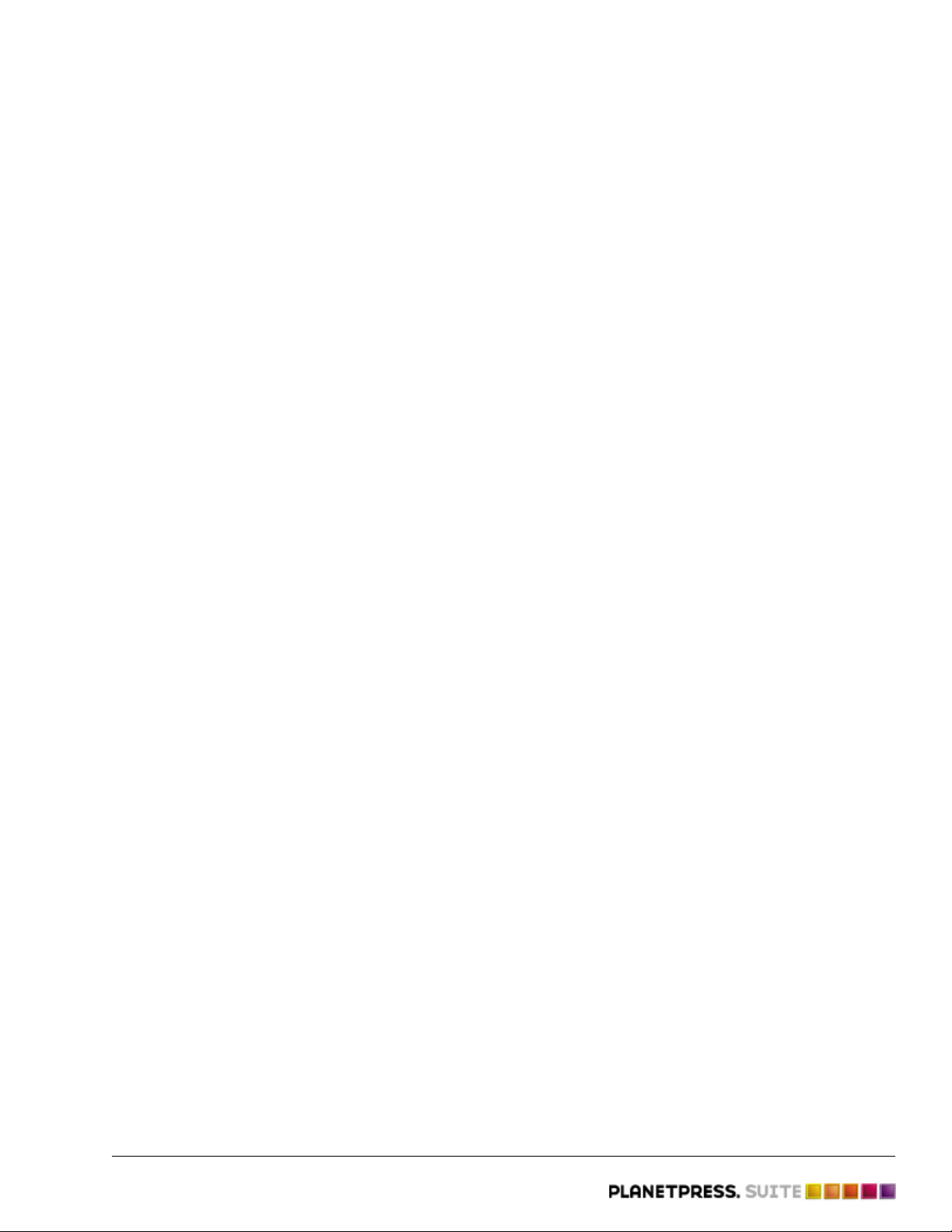
2.1 Key Concepts
Before you begin working with PlanetPress Suite Workflow Tools and the PlanetPress Suite Workflow Tools
Configuration program, you may find it helpful to familiarize yourself with the following concepts:
• PlanetPress Suite Workflow Tools
• The Origins of PlanetPress Watch
• The Nature of PlanetPress Suite Workflow Tools
• Configurations and Processes
• How does PlanetPress Suite Workflow Tools actually work and what can they do?
• The Configuration and its Processes
• Tasks
• More on PlanetPress Suite Services
• PlanetPress Design and PlanetPress Suite Workflow Tools
• Data
• Data File and Job File
• Job File Names and Output File Names
• Error Handling Tools
• PlanetPress Suite Workflow Tools and Printing
• The PlanetPress Suite Workflow
2.1.1 PlanetPress Suite Workflow Tools
What is the difference between PlanetPress Suite Workflow Tools?
There are three flavors of PlanetPress Suite Workflow softwares:
• PlanetPress Watch
• PlanetPress Office
• PlanetPress Production
PlanetPress Watch
PlanetPress Watch opens the door to more complex document processing, distribution, and archiving
possibilities. In PlanetPress Watch, you create tasks that control your document management workflow.
You create a set of different tasks that make up processes that carry out various actions, such as receive
data, analyze it and the send it to the appropriate printer. The flexibility of PlanetPress Watch, in concert
with the capabilities provided by PlanetPress Image, PlanetPress Search, and PlanetPress Fax, also
provides a means for more fully automating and increasing the efficiency of workflows.
In PlanetPress Watch you can:
• Run jobs immediately or schedule jobs to run automatically.
• Produce multiple output streams for jobs. For example, you might set up a single PlanetPress Watch
process to print a copy of an invoice to send to a customer, fax a shipping confirmation to the customer,
email a Portable Document Format (PDF) copy of the invoice to accounting, and archive a PDF copy.
• PlanetPress Fax and PlanetPress Image provide the faxing and PDF capabilities, respectively.
• Split a large print job over several printers, including printers in different geographical locations.
• Use variable content documents that dynamically pull information from an Open Database Connectivity
compliant database.
• Write scripts to dynamically process the variable data for a document.
• Query printers on their current state, and take an action based on the response. For example, if a query
determines the toner is low in a printer, the action might be to send an email to the technician
responsible for maintaining that printer.
Objectif Lune Inc. © 2009 3
Page 11

Understanding PlanetPress Suite Workflow Tools - Key Concepts
PlanetPress Office
In addition to all of the options and functions available in PlanetPress Watch, PlanetPress Office also offers:
• Capturing inputs from any host systems
• Document Input: using PDF documents as data files.
• Windows Input: capturing print job sent from any Windows application.
• Output on any number of non-PostScript devices and all licensed PostScript devices.
PlanetPress Production
PlanetPress Production is the fully functional workflow tool, offering, in addition to all of the options and
functions
available in both PlanetPress Watch and Office, the following extra features:
• Output on any number of PostScript or non-PostScript devices, whether licensed or not.
2.1.2 The Origins of PlanetPress Watch
What was the original idea behind PlanetPress Suite Workflow Tools?
Originally, the PlanetPress Suite Workflow Tools came in only one flavor, PlanetPress Watch, which was
basically designed to add triggers to data sent to printing devices. As you know, for a document created with
PlanetPress Design to merge with incoming data, a line of code (a trigger) identifying the document must be
added to the data.
Earlier versions of PlanetPress Watch were simply used to monitor—or watch—data source locations, such as
folders or Line Printer Daemons. When data was received, the required triggers were added and the whole
thing was then automatically routed to the appropriate printing devices.
Since then, PlanetPress Suite Workflow Tools - PlanetPress Watch, PlanetPress Office and PlanetPress
Production - have been enhanced to handle a variety of inputs, to perform data processing tasks, and to
generate a variety of outputs: print, fax, email, PDF, etc.
Related topics:
• The Nature of PlanetPress Suite Workflow Tools
• Configurations and Processes
• More on PlanetPress Watch and How it Works
• The Configuration and its Processes
2.1.3 The Nature of PlanetPress Suite Workflow Tools
Are PlanetPress Suite Workflow Tools programs like any other program?
PlanetPress Suite Workflow Tools acts as a sort of dispatcher. On the one hand, it retrieves data and controls
plugins that retrieve data from watched locations, and on the other hand it sends data and controls plugins
that send data to various devices, for printing or to generate documents that can then be emailed or faxed.
PlanetPress Suite Workflow Tools can also perform a variety of operations on the data using its action plugins.
In fact, the PlanetPress Suite Workflow Tools plugin based architecture enables almost limitless customization.
You can create or purchase compatible plugins, drop them in any of the PlanetPress Suite Workflow Tools
plugin folder and use them to perform other operations. You can even find free unsupported plugins on the
Objectif Lune Web site.
Objectif Lune Inc. © 2009 4
Page 12
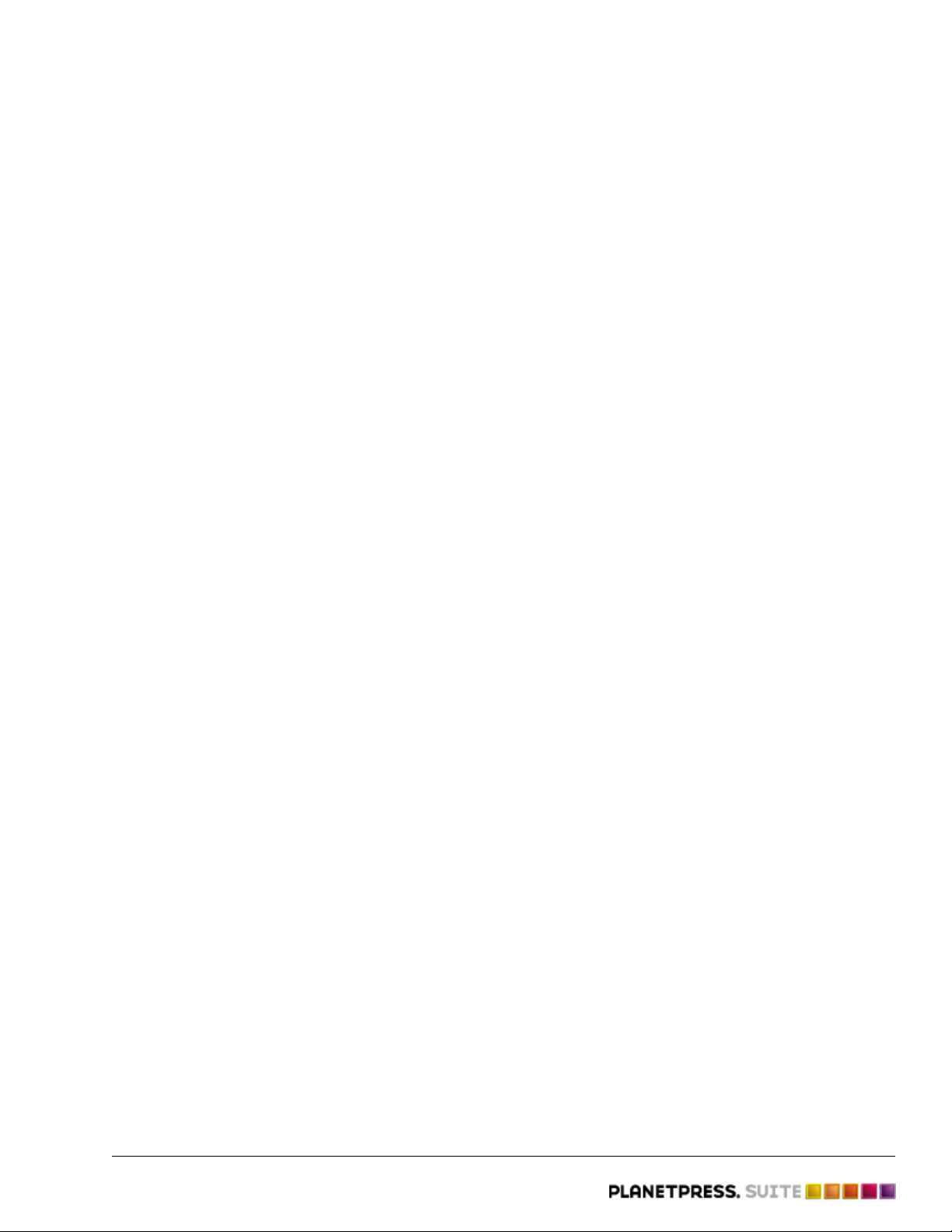
Understanding PlanetPress Suite Workflow Tools - Key Concepts
A) Folders containing data from various applications or systems. PlanetPress Watch/Server polls these folders to get
input data. B) Folders to which PlanetPress Suite Workflow Tools push either data or documents in various forms. The
output from a PlanetPress Suite Workflow Tool then follow its way to a variety of destinations, such as printers, faxes,
email addresses, etc.
PlanetPress Suite Workflow Tools are service applications, or if you will, a applications that continuously run
on a given computer and that perform actions automatically. Those actions are defined in a PlanetPress Suite
Workflow Tools configuration. To create and manage PlanetPress Suite Workflow Tools configurations, you use
one of three possible applications called PlanetPress Watch Configuration PlanetPress Office Configuration
PlanetPress Production Configuration. A given computer can only run one PlanetPress Suite configuration at a
time. The PlanetPress Suite Service Console may be used to monitor the services running on a given
computer.
Related topics:
• The Origins of PlanetPress Watch
(Page 4)
• Configurations and Processes (Page 0)
• More on PlanetPress Watch and How it Works (Page 7)
• The Configuration and its Processes (Page 9)
2.1.4 Configurations and Processes
What are PlanetPress Suite configurations and processes?
PlanetPress Suite configurations are defined as a set of processes that each include various tasks (the actions
performed by the PlanetPress Suite Workflow Tools).
• A PlanetPress Suite configuration must be composed of at least one process, but it may include as many
as 512.
• Each process must have at least one primary input task and one output task, but a single process may
contain any number of secondary input tasks, actions tasks and output tasks.
• A PlanetPress Suite configuration can also have any number of specialty processes: Startup Processes
and Subprocesses.
▪ Startup processes are processes that run only once before every other process in a given
configuration.
They can be used to perform operations that need to be completed once before the configuration
can
actually be run, such as to map network drives.
▪ Subprocesses are processes which can be called by any other process from any action task. They
can be used to perform and reuse redundant operations that may need to be executed numerous
times. Note that once a subprocess is called and triggered, the calling process will wait for the
subprocess to complete before carrying on with its next task.
As processes may be active or not and since each process may have its own schedule, the various tasks
associated with a given process may be turned on or off depending on the process’ status (active or inactive)
and schedule (process A may run during the day, for instance, while process B only runs at night).
Objectif Lune Inc. © 2009 5
Page 13
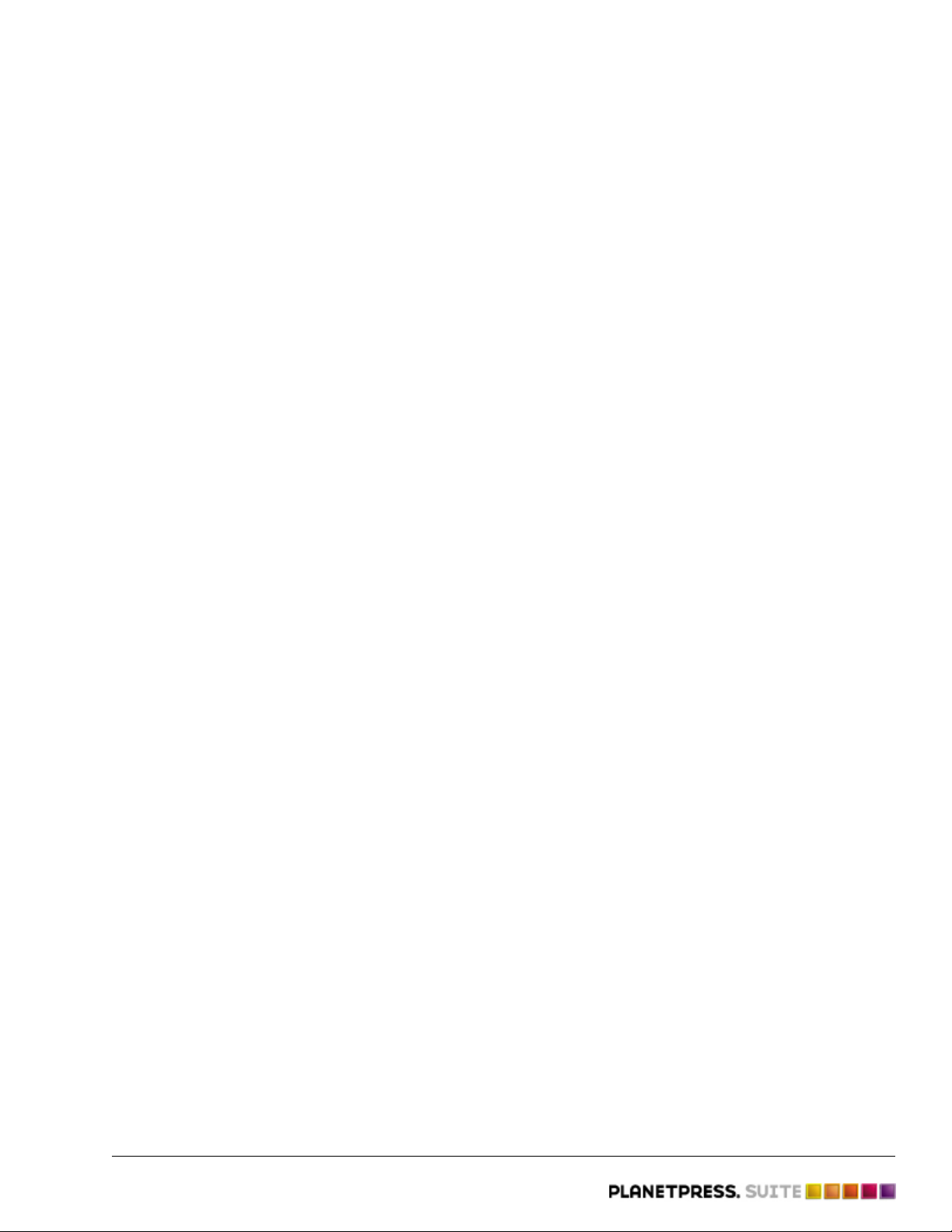
Understanding PlanetPress Suite Workflow Tools - Key Concepts
The tasks included in a PlanetPress Suite process are basically designed to:
• Receive data as input (from an AS/400 via an LPD input, for instance).
• Optionally perform actions on the data (change the encoding perhaps).
• Generate output (send the data to a printer maybe).
In PlanetPress Suite Configuration, processes are represented using a tree structure made up of tasks leading
to other tasks and sometimes branching off. Branches can be conditional or not. The tasks found on a given
conditional branch are only executed if the condition is true. Tasks found on a branch that is not conditional
are always executed.
A) Input task. B) Conditional branch. C) Branch. D) Output tasks. E) Action task.
For a configuration created in PlanetPress Suite Workflow Tool Configuration to actually be executed by
PlanetPress Suite Workflow Tool, it must be sent to its PlanetPress Suite service.
Related topics:
• More on PlanetPress Suite Workflow Tools and How They Work (Page 0)
About Subprocesses
Introduction
Subprocesses are special processes that can be called by any other process. These act exactly as
subroutines in programming languages, allowing users to reuse existing processes by sharing them to the
whole configuration file. They can thus be used to perform redundant operations that may need to be
executed numerous times; for instance, archiving a copy of a zipped file received as the input job file, then
decompressing it before sending the unzipped version of it back to the calling process .
Whenever a PlanetPress Suite process calls a subprocess, the main process (the caller) will wait for the called
subprocess to finish its execution before carrying on with its own. This means the subprocess feature is
synchronous with the main process. This also means the calling process actually appends the subprocess to its
own workflow.
Subprocess dialog
Information tab
Double-clicking on a subprocess loads its properties. Contrary to normal processes, subprocesses do not have
much to configure, and do not have a scheduling option, as they are triggered from existing and running
processes. This basically means that it does not have any input data, job or job information of its own; it
simply gets those from the main process. Therefore, their properties dialog is rather simple and informational.
Objectif Lune Inc. © 2009 6
Page 14

Understanding PlanetPress Suite Workflow Tools - Key Concepts
Description: A simple text field to document a subprocess in order to keep track of what tasks it is
performing.
Comments: A memo field allowing to comment a subprocess, again in an informational purpose.
Convert an existing process to a subprocess
To allow for maximum flexibitliy and backward compatibility with the subprocess feature, the Convert to
subprocess option lets users transform existing processes easily. This option is available whenever a Branch
task is selected; right-clicking on it will display the contextual menu, which holds the Convert to subprocess
option.
Selecting this option automatically creates a new subprocess, takes the branch and all of its children tasks and
inserts it in the new subprocess, including the branch task itself. In the main process, the branch is removed
and replaced with a GoSub action task referring to the newly created subprocess.
Note: The Branch tasks options Backup job file, Backup job information and Backup emulation, are
also automatically passed to the Subprocess, which means that, if the subprocess needs to use a different
emulation than the calling process, a Change Emulation task is required.
If any task converted into a subprocess was previously using local variables, these variables must be removed
or transferred to global variables or job information to be usable in the newly created subprocess.
A Note on BeginSub and EndSub
Every subprocess starts with a BeginSub input task and ends with a EndSub output task, both of which have
nothing to configure and cannot be replaced or deleted. The simply represents entry and exit points for the
subprocess.
2.1.5 More on PlanetPress Suite Workflow Tools and How They Work
How does PlanetPress Suite Workflow Tools actually work and what can they do?
PlanetPress Suite Workflow Tools offer a great deal of possibilities when it comes to receiving, processing and
outputting data. As service applications, they run constantly on their host computer and continuously perform
the tasks included in their respective configuration.
It is important to bear in mind that every task included in every process is automatically accomplished by the
PlanetPress Suite Workflow Tools, granted of course that the conditions required for each task to be initiated
are true. If a process is inactive or not on schedule (see Scheduling PlanetPress Watch Processes (Page 0)),
for instance, its initial input task will not be performed and every other task included in that same process will
thus not be initiated.
You could visualize a PlanetPress Suite Workflow Tool process as a set of dominoes arranged to fall over one
another. Each set begins with a single initial domino, but may then branch out in various ways. The first
domino to fall can only be the initial domino. When it does fall, it knocks over the second domino and starts a
reaction that may knock over all or only some of the other dominoes in the set. If the process includes
conditional branches, for example, then those dominoes standing on one side of the branch will stay up.
Input tasks can get data from a number of sources. For example, a task might retrieve data from a database
using an SQL query, or from a print job received from a UNIX or AS/400 computer using the LPR/LPD
protocol.
Action tasks can manipulate the data in many ways. For example, a task can strip the data of its printer
control characters, since those are unnecessary when printing to PostScript devices, or add a line of data that
indicates the current date. You may use an action task to split a data file containing information on all
customers into smaller files that only contain information on individual clients.
Objectif Lune Inc. © 2009 7
Page 15
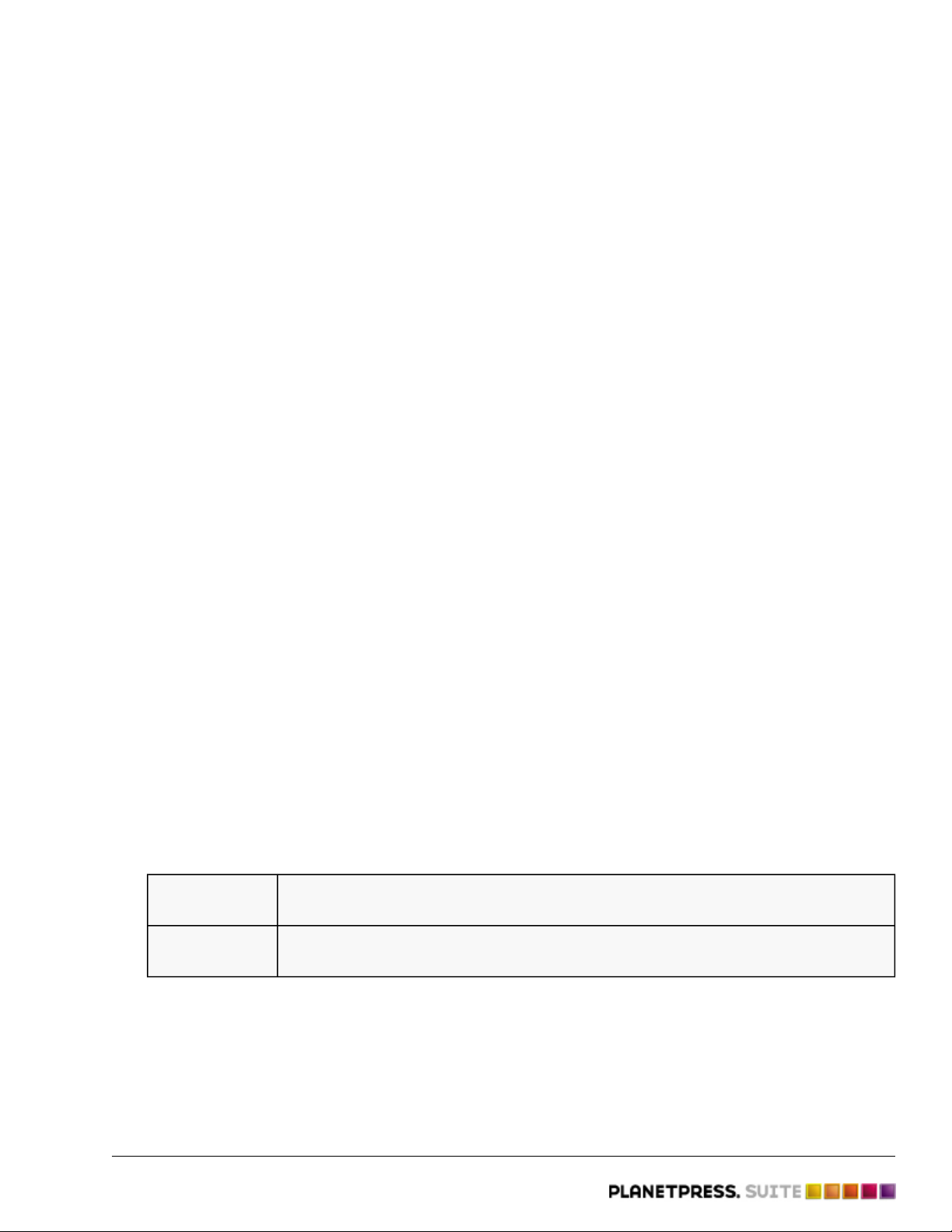
Understanding PlanetPress Suite Workflow Tools - Key Concepts
Output tasks can save text files to an archive folder, send data to PostScript printers where resident
PlanetPress Design documents are waiting, create PDF files, send mails or faxes, etc.
Data flowing through PlanetPress Watch/Server can be used in the documents created with the help of
PlanetPress Design, but it can also be used in other PlanetPress Suite Workflow Tools tasks. A Send Email
output task may, for instance, take sending addresses from the data at runtime.
Let us imagine a process that includes the following tasks:
A) An input task that receives data from a given data sources. B) An action task that splits the large data file received
by the input task into smaller, more usable files (ones that only contain information on individual clients, for example).
C) An output task that uses the data from the file created by the action task and that merges it with a PlanetPress
Design document to create a PDF document that is sent via email. D) An output task that sends the data from the file
created by the action task to a printer where it is merged with a PlanetPress document and printed.
When data is received by the serial port identified in the input task, it is saved by the PlanetPress Suite
Workflow Tool. The input file thus created is then handed down to the action task that splits it and generates
multiple files. Those files are then handed down to both output tasks. If the input task receives a file that
contains information on ten clients, for example, the action task will typically create ten client-specific data
files, and the output tasks will both be repeated ten times. Once for every client-specific file and thus once for
each client. The illustration below is a representation of this example.
A) Data is received and a “multi-record” data file enters the process. B) The process comes to a branching and an exact
copy of the input file is sent down each branch. C) “Single-record” data files are typically created by the Splitter action
task. Each file then travels to the output tasks.
Another thing that you should never forget is that PlanetPress Suite Workflow Tools cannot work without a
valid configuration and that a PlanetPress Suite Workflow Tools session running on a given computer can only
use one configuration at a time. Once you have created a configuration, you must “send” it to either
PlanetPress Suite Workflow Tools. When you do this, your PlanetPress Suite Workflow Tool forgets its previous
configuration and starts executing the tasks included in the new configuration.
PlanetPress Suite and its Related Programs and Services
PlanetPress Suite Workflow Tools come with a number of other programs. The most important is the
PlanetPress Suite Workflow Tool Configuration program. It is a configuration interface to the PlanetPress Suite
Workflow Tools. It lets you create processes and tasks and thus define configurations.
PlanetPress Suite Workflow Tools can use other programs included in the PlanetPress Suite, such as:
PlanetPress Fax Used to generate faxes that are sent via a faxing program, such as WinFax PRO or
Windows Fax.
PlanetPress
Image
Used to generate image files, such as PDFs, JPEGs or TIFFs.
Objectif Lune Inc. © 2009 8
Page 16

Understanding PlanetPress Suite Workflow Tools - Key Concepts
The tasks executed by PlanetPress Suite Workflow Tools also require the use of the following programs:
PlanetPress
Suite
Messenger
HTTP Client Issues queries to HTTP servers and passes server replies as jobfiles to other
HTTP Server Receives HTTP server requests made via GET or POST commands and send server
LPD input Receives files using the LPD/LPR protocol and passes them as jobfiles to other
Serial input Receives files using a serial connection and passes them as jobfiles to other
Telnet input Receives files using a telnet connection and passes them as jobfiles to other
FTP output Sends files to other devices (typically FTP sites located on remote servers) using the
LPR output Sends files to other devices (typically local or remote printers) using the LPD/LPR
With the exception of PlanetPress Suite Workflow Tools Configuration, all the programs used by PlanetPress
Suite Workflow Tools are run as service applications. PlanetPress Suite Workflow Tools can thus use them as
required without the need for any user interaction.
Enables communication between all the parts included in the PlanetPress Suite. Note
that PlanetPress Suite Messenger 7 only works with version 7 components.
PlanetPress Suite Workflow Tools tasks.
replies.
PlanetPress Suite Workflow Tools tasks.
PlanetPress Suite Workflow Tools tasks.
PlanetPress Suite Workflow Tools tasks.
File Transfer Protocol.
protocol.
If a faxing program, such as WinFax Pro or Windows Fax, is used to send faxes, this program must also be
configured to send faxes without any user intervention. Note that PlanetPress Suite Workflow Tools use
PlanetPress Fax to generate faxable documents, but that it requires a faxing program to actually send the fax.
Services communicate with peripherals and devices on the network according to the needs of each input or
output task. For example, when the PlanetPress Suite Workflow Tool needs to dispatch a job via FTP, it calls
the FTP Client service to send the files.
The PlanetPress Suite Service Console, included in the PlanetPress Suite Workflow Tools Configuration
program, can be used to monitor, start and stop PlanetPress Suite Workflow Tool services (see More on
PlanetPress Suite Services (Page 19), Users and Configurations (Page 0) and View Runtime Information via
the PlanetPress Suite Service Console (Page 0)).
PlanetPress Suite Workflow Tools is designed to be used with other PlanetPress Suite products. In PlanetPress
Design, you author documents that can be used in PlanetPress Suite processes. With PlanetPress Search, a
plugin for Adobe® Acrobat®, you can search through PDF files you create in PlanetPress Suite processes
using PlanetPress Image.
Related topics:
• More on PlanetPress Suite Workflow Tools and How They Works
2.1.6 The Configuration and its Processes
How do I manage my configuration?
PlanetPress Watch/Server Configuration is the program you use to create the processes and tasks that form
the configuration used by PlanetPress Watch/Server.
Objectif Lune Inc. © 2009 9
Page 17
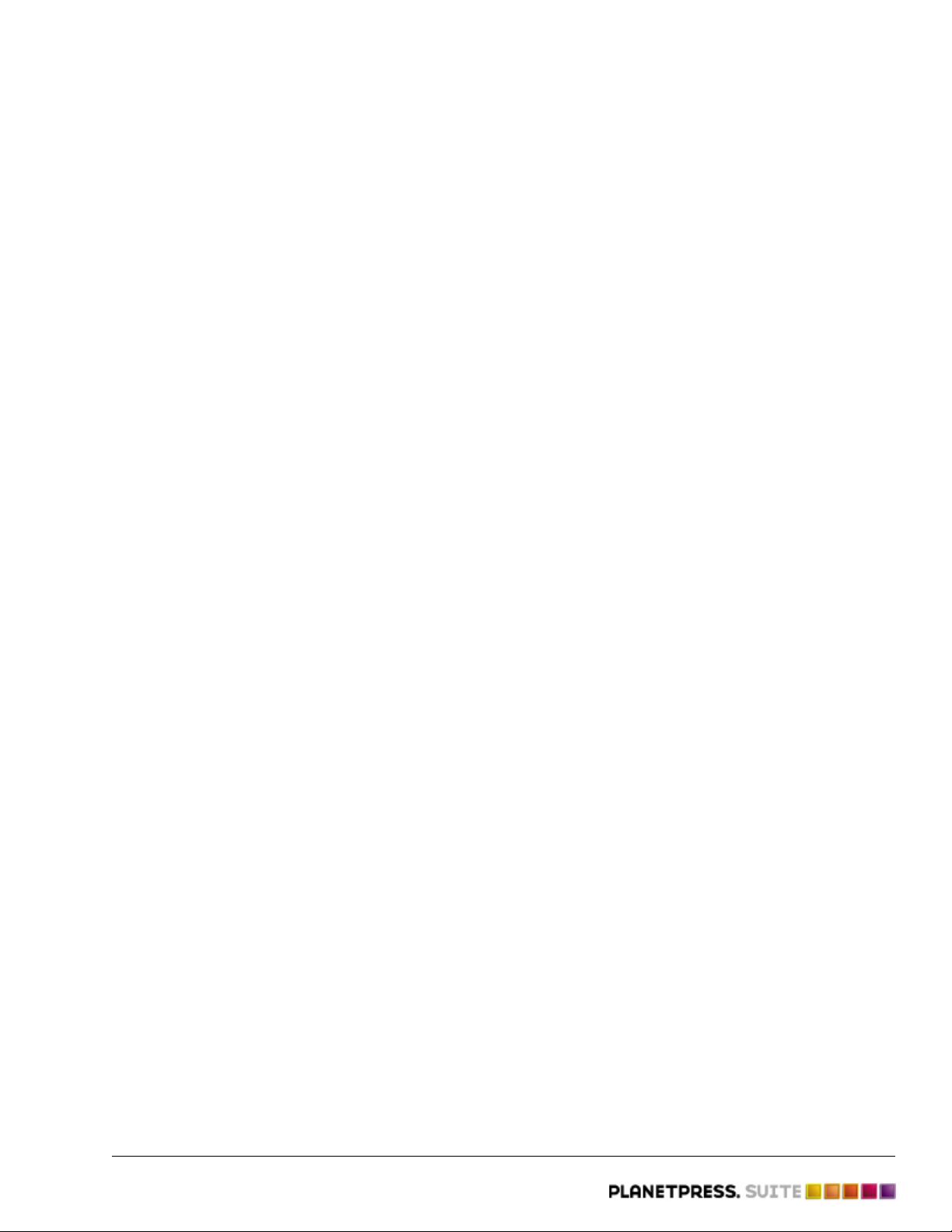
Understanding PlanetPress Suite Workflow Tools - Key Concepts
Every process created with PlanetPress Watch/Server Configuration begins with an input task and ends with at
least one output task. In its simplest form, a process can simply retrieve data from a given folder and save it
in a different folder. In most cases, though, processes are more elaborate and configurations, which may
include many processes, can be extremely complex.
Not only can PlanetPress Watch/Server play the role of a data hub, receiving and forwarding data files, but it
can also perform various operations both on the data and with the data.
Processes may include nodes from which the process branches out to accommodate multiple output tasks.
Some nodes may be conditional and others not.
A) From this node, the process branches out two ways. A copy of the input data is sent down both branches in all cases.
The Send To Folder task is always performed. B) From this node, the process branches out only one way. C) The data is
sent down this branch if the condition is true (if the other printer is out of paper, for example). D) The data is only
handed if the above condition is false.
When PlanetPress Watch/Server comes to a node where a non-conditional branch starts, the flow is diverted
to the non-conditional branch. When the tasks found on the non-conditional branch have been performed, the
flow goes back to the main branch and its tasks are then performed. Note that the same job file is sent down
the main branch and the non-conditional branch.
When PlanetPress Watch/Server comes to a conditional branch, the flow either stays on the main branch or is
diverted to the conditional branch based on how the condition is resolved; the tasks found on the other branch
are not performed.
All tasks can exchange data between themselves, regardless of the process in which they are included. In
other words, an output task from process X can provide data to an input task included in process Y. A send to
Folder task can, for instance, store data in a folder watched by a Folder Capture task included in any process.
Note that the same can be achieved within a single process using a secondary input task (bear in mind that
the fewer processes your configuration has, the easier it is to manage).
Processes and Schedules
Each PlanetPress Watch/Server process has its own schedule, which determines when the process is to run,
and therefore when its tasks are to be performed. If an input task from a given process requires data from an
output task included in another process, you should therefore take into account each process’ schedule.
Multiple input tasks should not be competing for the same data. In other words, processes that run at the
same time should not take the same data from the same source. There are many ways that you can prevent
such situations from happening:
• For those input tasks that let you determine which files should be taken from the source location, use
different criteria. You could have two Folder input tasks, one that retrieves files with a txt extension and
one that retrieves files with a .htm extension, for example.
Objectif Lune Inc. © 2009 10
Page 18

Understanding PlanetPress Suite Workflow Tools - Key Concepts
• For those input tasks that let you choose a specific source location, use different locations. You could
have two LPD input tasks, each one retrieving files from a different LPD queues, for instance.
Related topics:
• Configurations and Processes (Page 5)
• Tasks (Page 0)
2.1.7 Tasks
How are tasks performed and which ones are available?
Tasks are placed along flowcharts referred to as a processes in PlanetPress Watch/Server jargon. All tasks are
action tasks, since by definition any task will perform an action, but to simplify things, tasks have been
grouped as either input, action or output tasks. Note that some tasks, such as the SOAP Client task, can be
used as both an input and an output task.
A) Input tasks receive or retrieve data from the “outside world” and pass it to action or output tasks. B) Action tasks
receive data from input tasks or from other action tasks and pass it down to other action tasks or to output tasks. C)
Output tasks receive data from input or action tasks and send it to the “outside world”.
Since each process must begin with an input task and end with at least one output task, when you edit a
process using PlanetPress Watch/Server Configuration, the program will only let you select tasks from the
appropriate group. If you try to change the first task in a process, for example, PlanetPress Watch/Server
Configuration will only let you make a selection among input tasks.
Objectif Lune Inc. © 2009 11
Page 19

Understanding PlanetPress Suite Workflow Tools - Key Concepts
A) The first task in a process is always an input task. B) If you try to replace an input task using the pop-up menu,
PlanetPress Watch/Server Configuration only lets you replace it by another input task (action and output tasks are
greyed out).
Remember that a single process can include multiple branches, each branch ending in an output task, as
illustrated below.
A) This input task snatches from a given folder any data file that has a name matching specific filename masks (*.txt,
for example). B) This action task goes through the data in search of something, such as a word, for instance. When it
finds that for which it is looking, it transfers part of the data to a new file that is sent down to the next task. The
splitting process is repeated until the end of the data file is reached. C) This output D) task generates a fax document
by merging the data it receives with a PlanetPress document.This output task typically sends the data it receives to a
printer where it is merged with a PlanetPress document before being printed.
A multi-thread PlanetPress Watch/Server configuration is one that includes multiple processes. When
PlanetPress Watch/Server runs a multi-thread configuration, it manages and performs all the tasks included in
all its processes. Note that startup processes run before all the other processes in the configuration and only
once.
Objectif Lune Inc. © 2009 12
Page 20
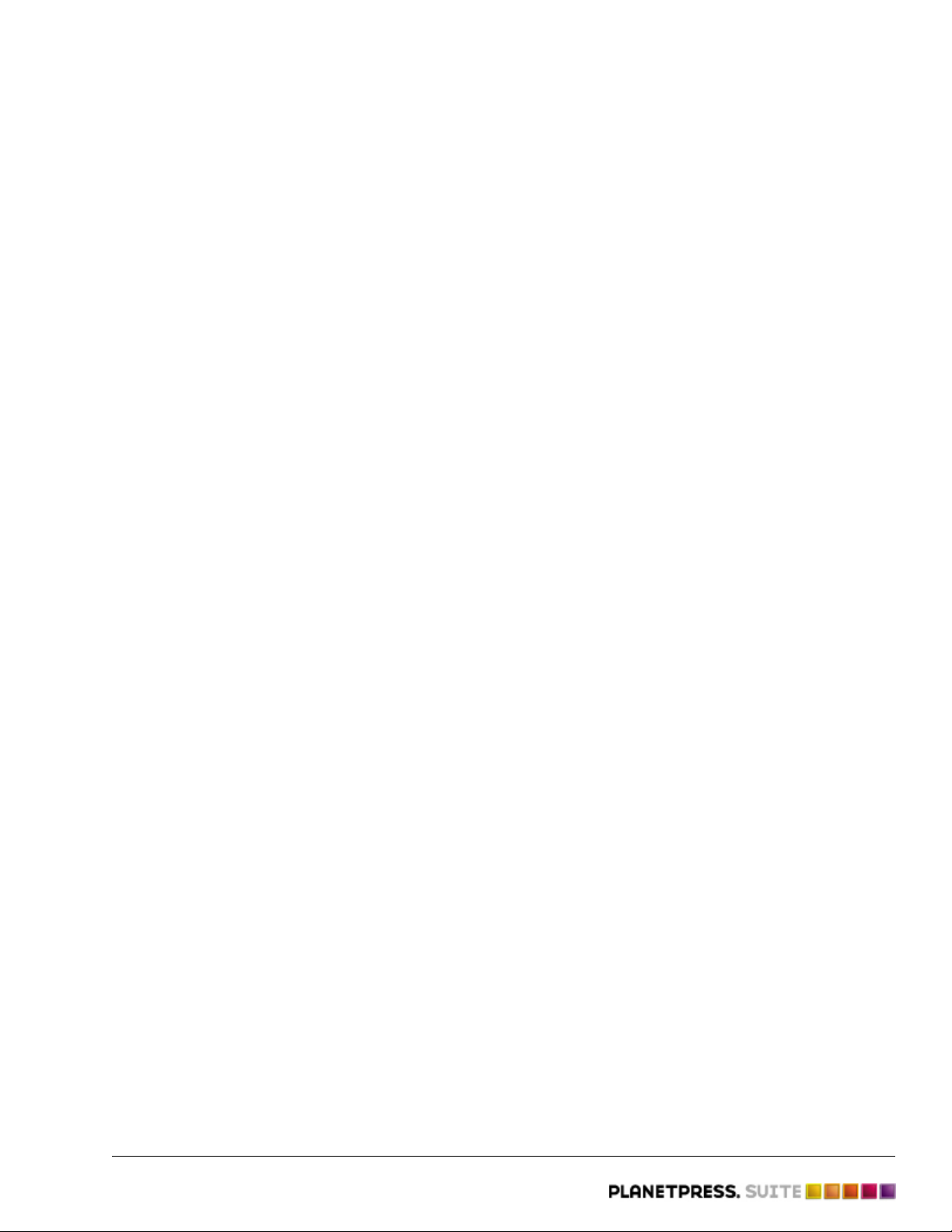
Understanding PlanetPress Suite Workflow Tools - Key Concepts
Multiple tasks that are competing for the same input data should not be included in processes that run at the same time.
You may, in the same configuration, have two processes that include Folder Capture input tasks that watch
the same folder, for example. In such a case, if the two tasks are looking for the same data and if the two
processes have the same schedule, both tasks will be competing and it will be impossible to predict which task
will in fact be the first to grab the data at any given time.
Creating and Editing Tasks
Whenever you create a task using PlanetPress Suite Workflow tools Configuration, a dialog box is displayed to
let you set its properties as required. These properties may be accessed and changed at any time.
Splitter task included in a process and a PlanetPress Suite Workflow Tools Configuration dialog box displaying the task’s properties.
Objectif Lune Inc. © 2009 13
Page 21

Understanding PlanetPress Suite Workflow Tools - Key Concepts
Input Tasks
Inputs tasks receive or retrieve data and pass it to other tasks. There is always an input task at the beginning
of a process, but other input tasks may also be added elsewhere in any given process. The data is either
received directly, via a port, or retrieved from a given location.
Name Function
Create
File
Email
input
Folder
Capture
Folder
Listing
FTP input Receives data files from a remote computer using the file transfer protocol.
HTTP
Client
HTTP
Server
LPD input Receives data files using the Line Printer Daemon service.
Serial
input
Creates a data file without polling a source location and passes it to the next task in the
process. The file in question is often populated by the following task (by a Database action
task, for instance). Bear in mind that a process that starts with a Create File input task
will start running immediately when it becomes on schedule and that it will continuously
run until it becomes off schedule, regardless of the presence or absence of data at any
source location (since it has none).
Receives email messages via POP3 or Microsoft Outlook.
Retrieves data files from a specified folder.
Generates a list of the files contained in a given folder.
Queries data from HTTP servers.
Receives and services requests from selected Web servers.
Receives data files using a serial connection.
SOAP
Client
Telnet
input
WinQueue
Input
Input
Error Bin
Objectif Lune Inc. © 2009 14
Allows PlanetPress Watch to call web services residing on SOAP servers.
Receives data files using a Telnet connection.
Receives print jobs sent to a Windows printer queue. Note that the printer queue to which
the job is sent must be paused, to keep it from grabbing the job before PlanetPress
Watch/Server.
Receives data from other tasks when an error occurs (granted that the task that
generated the error had its “On Error properties “configured accordingly). To manage
errors in your configuration, you must have at least one error handling process.
Page 22

Understanding PlanetPress Suite Workflow Tools - Key Concepts
Output Tasks
Output tasks receive data from other tasks and generate output. These tasks either send raw data to output
devices (a printer, for example) or generate formatted documents that are then sent to output devices or
applications (a printer or an email or faxing program, for instance).
Name Function
FTP Output Uploads the data file it receives to an FTP server.
PlanetPress
Fax
PlanetPress
Image
Printer
Queue
Output
Print using
a Winfdows
driver
Send Email Sends data the files it receives via an email program, such as Windows Outlook.
Send to
Folder
SOAP
Client
Delete Deletes the data file it receives.
Typically merges the data file it receives with a PlanetPress Design document to
generate a faxable document that it sends via a faxing program, such as Windows Fax.
Typically merges the data file it receives with a PlanetPress Design document to
generate an image file (PDF, JPEG, TIFF, etc.) that it sends via an email program, such
as Windows Outlook.
Typically sends the data file it receives to a printer where it is merged with a PlanetPress
Design document and printed (note that the merging process may optional take place on
the PlanetPress Watch/Server workstation).
Sends jobs to printers without going through PlanetPress Watch printer queues (a.k.a.
Windows printing).
Stores the data file it receives to a folder.
Allows PlanetPress Watch to call web services residing on SOAP servers.
Objectif Lune Inc. © 2009 15
Page 23
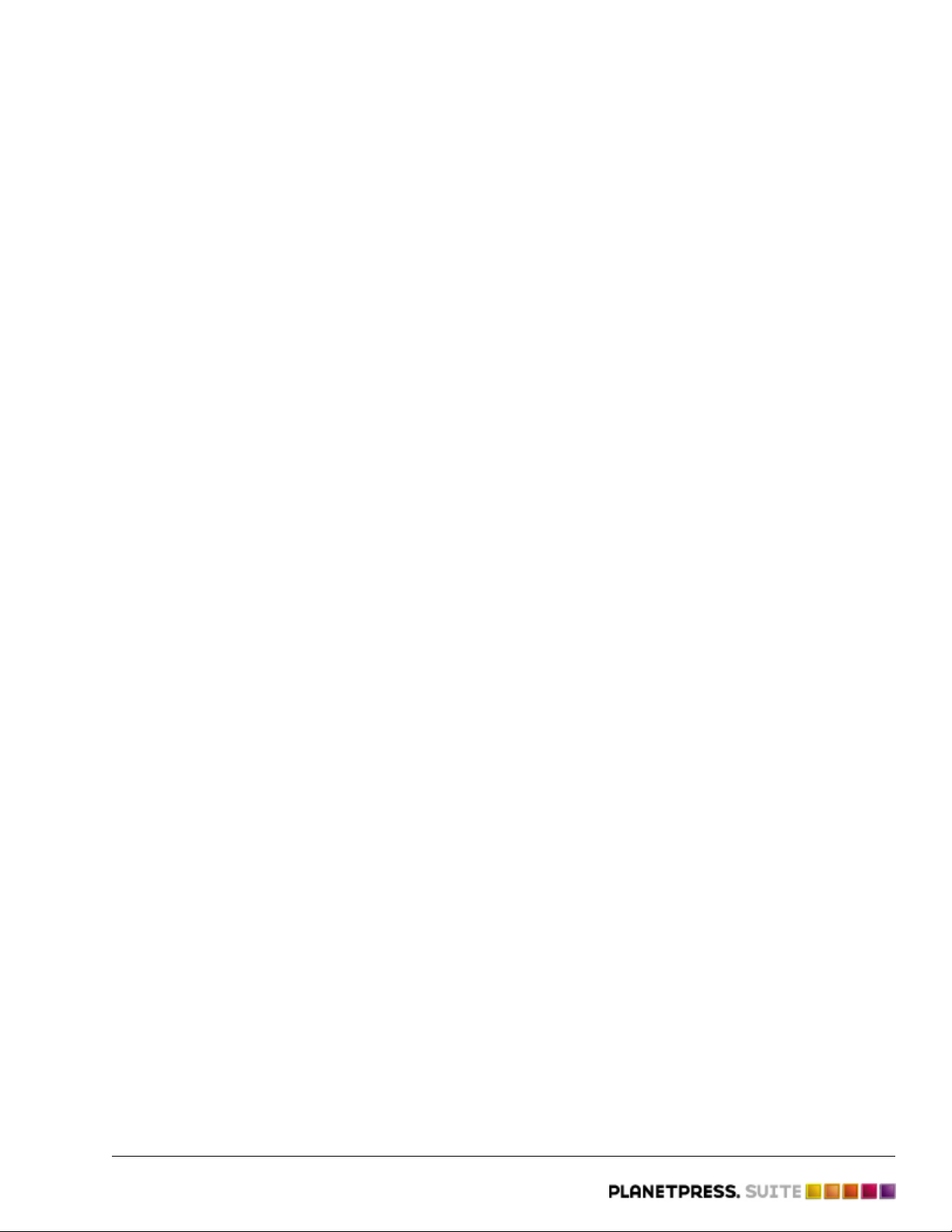
Understanding PlanetPress Suite Workflow Tools - Key Concepts
Action Tasks
Action tasks may perform a variety of operations. If they typically receive raw data, process it and then hand
it down to other tasks, some action tasks perform other functions, such as run scripts or executable programs.
The list below gives you a clear idea of the spectrum of functions that action tasks can perform.
Objectif Lune Inc. © 2009 16
Page 24
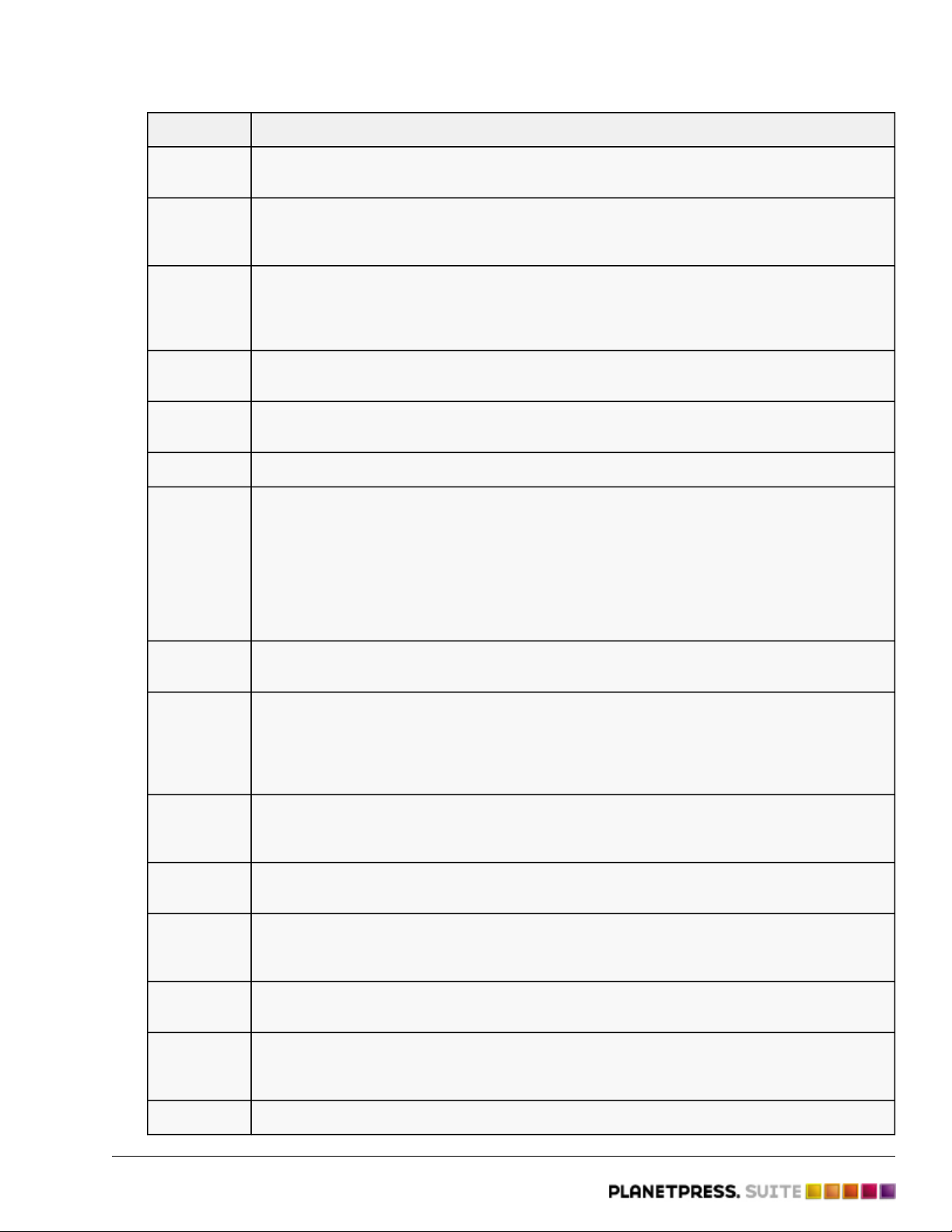
Name Function
Understanding PlanetPress Suite Workflow Tools - Key Concepts
Add
Document
Add/
Remove
Text
Change
Emulation
Create VDX Merges the data it receives with a PlanetPress Design document and generates a VDX
Database
Splitter
Decompress Decompresses the files it receives.
Digital
Imaging
Adds the PlanetPress Design document you select in the task to the data it receives.
Adds text to, or removes text from, the data it receives.
Tells the tasks that follow it on a given branch to use a different emulation to format the
data they receive. This is only necessary when the emulation chosen along with the
sample data file is no longer adequate (because new—differently structured—data was
received via a secondary input task, for instance).
document.
Splits database files into smaller data files.
Typically merges the data file it receives with a PlanetPress Design document to
generate an image file (PDF, JPEG, TIFF, etc.).
Although Digital Imaging action tasks and PlanetPress Image output tasks are very
much alike, they do not share the same set of options.
One notable difference between both types of tasks is that, contrary to PlanetPress
Image output tasks, Digital Imaging action tasks will not be considered complete until
the resulting image file has been fully generated, thus forcing PlanetPress Watch/Server
to wait before performing the following task.
Digital
Signature
Download
to Printer
Emulated
Data
Splitter
External
Program
Generic
Splitter
In Stream
Splitter
Load
External
File
Adds a digital signature to the PDF file created by the previous action task.
Prepares the files it receives so that they can be stored on the hard drive of the printers
to which they will be sent. Note that the actual sending is performed by an output task,
such as a Printer Queue output task.
To download image files to a printer, use Send Images to Printer output tasks (see
below), which provide image processing options.
Splits emulated data files into smaller data files.
Starts an executable program (allows the use of parameters).
Splits large data files into smaller data files, typically a whole run of invoices into
individual invoices. Note that using the more specific splitters (Database Splitter,
Emulated Data Splitter, In Stream Splitter, and XML Splitter) may be simpler.
Splits non emulated data files into smaller data files.
Loads an extrenal file as the new data stream.
Open XSLT Rearranges the data present in an XML file.
Objectif Lune Inc. © 2009 17
Page 25

Name Function
Understanding PlanetPress Suite Workflow Tools - Key Concepts
PlanetPress
Database
PrintForm Performs address cleaning and sorting functions provided by PrintForm, a third-party
PrintShop
Mail
Rename Renames the file it receives. Data selections and variables can be used to make the
Run Script Runs the script it contains. The Script Editor can be used to edit the script.
Search and
Replace
Send
Images to
Printer
This input task gathers input data by connecting to a database, making a query and
retrieving a table of records. In PlanetPress Watch/Server, a process is typically started
when data is available at the source location of its initial input task. Since PlanetPress
Database input tasks cannot count on data being available at a source location, but
must rather perform a query to get data, they cannot be used as initial input tasks. You
can, on the other hand, place a PlanetPress Database input task right below a Create
File input task (see Create File (Page 132)).
application from FirstLogic.
Typically merges the data file it receives with a PrintShop Mail document.
renamed files easier to identify.
Searches and replaces content in the data file.
Performs image processing functions on the image files it receives, and prepares them
so that they can be stored on the hard drive of the printers to which they will be sent.
Note that the actual sending is performed by an output task, such as a Printer Queue
output task.
Send to
Folder
Set Job
Infos and
Variables
Standard
Filter
Translator Changes the encoding of the data.
Windows
Print
Converter
XML Splitter Splits XML files files into smaller data files.
Sends files to a folder.
Lets you set variables that can be used by other tasks or by PlanetPress Design
documents.
Standardizes the ASCII code by automatically filtering out any HP escape characters.
Converts Windows print files into special XML files and into standard Line Printer text
files.
Conditional Nodes
A process can include any number of nodes that branch out in multiple branches. You typically create one
branch for each output that you want PlanetPress Watch/Server to generate. If you want to generate a
printout, an email and a fax for each client in your database, you would probably use a process that includes
three branches. But what do you do if some records in your database have no fax number or email address in
them? You use a process that includes conditional nodes, that channel the process in one of two directions.
The process in the example below includes three output tasks, but only generates a single output. It first tries
to send an email. If it can, the whole process is stopped. If it cannot, it then tries to send a fax. If it can, the
process stops. If it cannot, as a last resort, it produces a printout.
Objectif Lune Inc. © 2009 18
Page 26
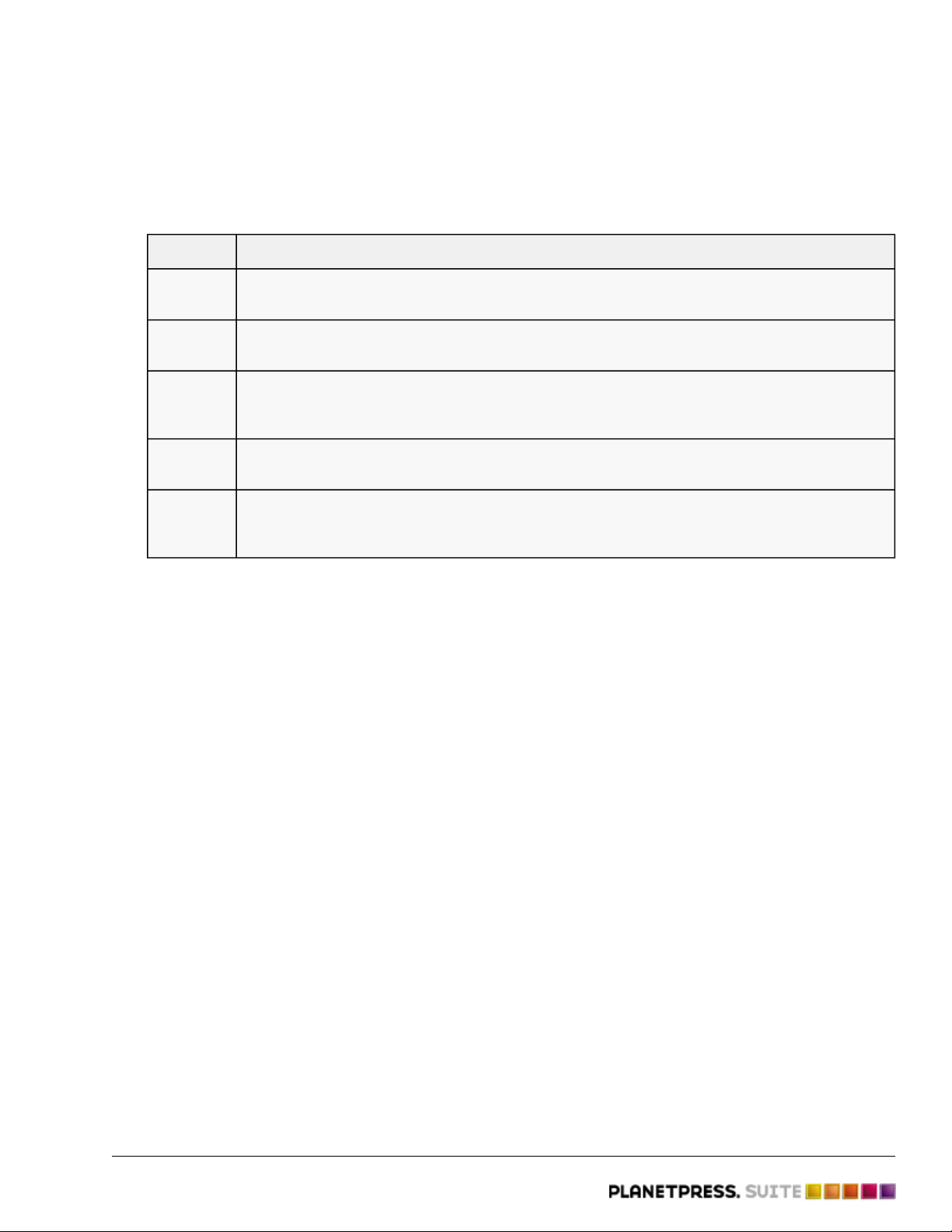
Understanding PlanetPress Suite Workflow Tools - Key Concepts
A) PlanetPress Watch receives each client record as an LPD input. B) The condition set in this node determines whether
PlanetPress Watch sends an email to the client or if it goes to the next node. C) The condition set in this node
determines whether PlanetPress Watch sends a fax to the client or if it prints the statement out on paper. D) This last
task is only performed if both of the above conditions are false.
The following table lists condition types that may be used in PlanetPress Watch/Server processes.
Name Function
File Name
Condition
File Size
Condition
SNMP
Condition
Compares the original name of the file travelling down the process branch to the name
entered in the condition.
The condition compares the size of the file handed down by the previous task to the file
size (256 kilobytes, for instance) entered in the condition.
Checks the state of a printer. The fact that a specific printer may be off-line or out of
paper, for instance, will route the process onto the true or false side of the conditional
branch.
Text
Condition
Time of
Day
Searches the file handed down by the previous task for the string entered in the condition.
Various operators, such as ’is found’ or ’is equal to’, may be used.
Routes the data file depending on the day and time (based on the local system clock) set
in the condition.
Condition
Related topics:
• Configurations and Processes (Page 5)
• The Configuration and its Processes (Page 9)
2.1.8 More on PlanetPress Suite Services
What are services, and what services are available in PlanetPress Suite?
Services are programs that run in the background and automatically perform tasks that often do not require
any user interaction. If a faxing program is installed on your computer, for instance, and if you set it to
receive faxes automatically, then this program sets its own fax reception service to listen to the telephone line
and to automatically answer calls, establish a connection with the distant fax and receive the fax transmission.
Although you can manually start and stop any service running on your computer, most of the basic services
used by the system are started and stopped automatically. In the case of PlanetPress Suite Workflow Tools
and their related services, you typically use a command included in your PlanetPress Suite Workflow Tool
Configuration program to start and stop most services. Opening and closing your PlanetPress Suite Workflow
Tool Configuration program has no effect on these services.
Like users, who must identify themselves to log on and use a computer, services must use an account to be
granted the permission to use the system’s resources and objects. This information is included in the service’s
configuration and most services use the ’Local System’ account, which is granted access to all the system’s
resources. A specific user account may be selected to customize permissions. For more information on
services and system permissions, refer to Windows documentation.
The first time you start your PlanetPress Suite Workflow Tool Configuration program, a dialog box is displayed
to let you select an account. The account you select will be associated with all the services used by
PlanetPress Watch/Server (with the exception of the PlanetPress Suite Messenger service). Note that this
setting may be changed at any time.
Objectif Lune Inc. © 2009 19
Page 27
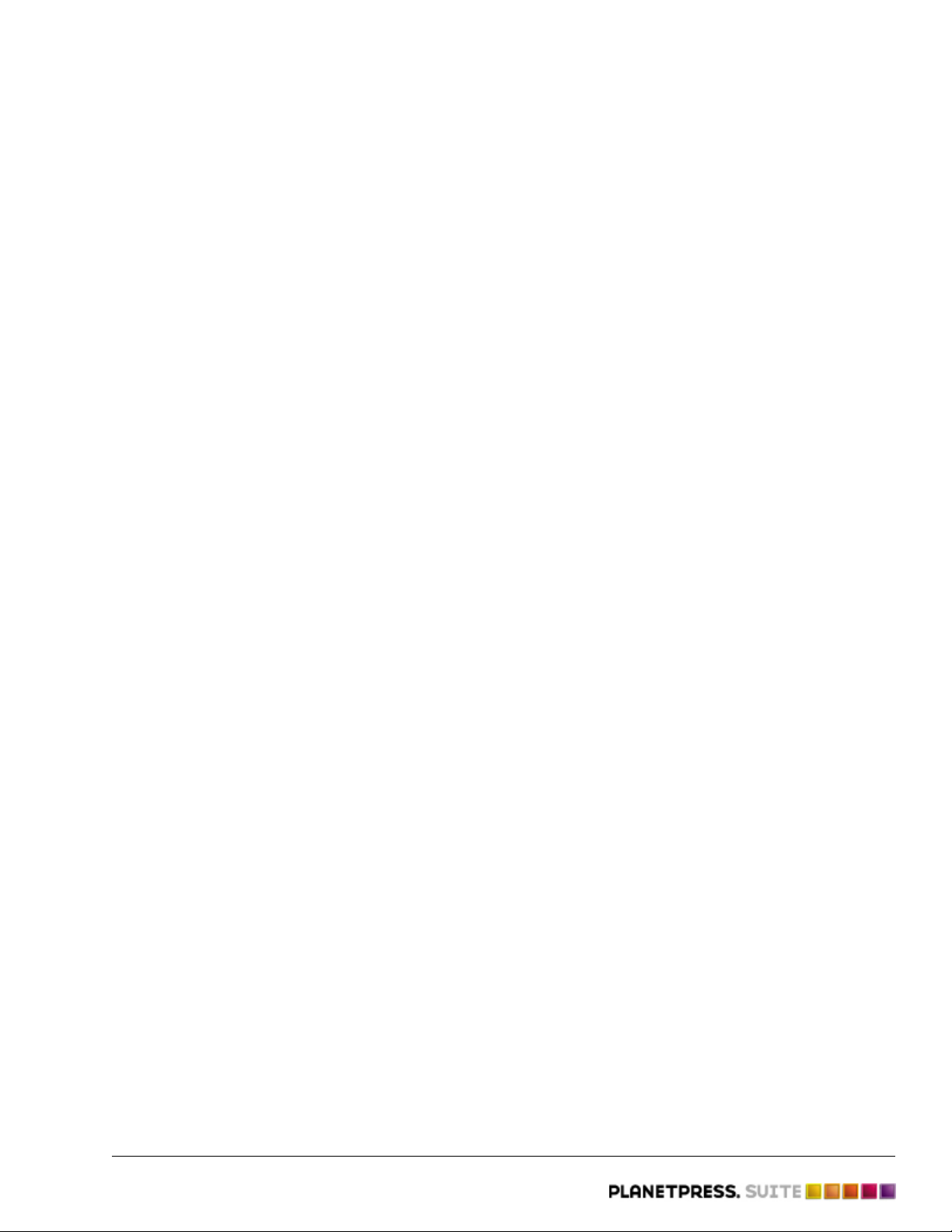
Understanding PlanetPress Suite Workflow Tools - Key Concepts
Tasks Requiring Other Services
PlanetPress Watch/Server is designed to run continuously and to perform all input tasks, if the two following
conditions are met:
• The process that includes the task is enabled (PlanetPress Watch/Server Configuration gives you the
option to enable or disable each process as desired).
• The process is currently scheduled to run.
A process really starts when its initial input task is performed, or in other words, when data is captured and
channeled down the process.
The PlanetPress Watch/Server service can perform some tasks, such as taking files from a local folder, on its
own. For other tasks, though, it requires the help of other services. To perform a Serial Capture input task, for
example, it must use the Serial Capture service. If that service is not running, then PlanetPress Watch/Server
cannot perform the task and therefore generates an error.
The PlanetPress Watch/Server service produces a standardized batch log to track the processes it runs. The
log lists processing tasks performed, and any problems with the PlanetPress Watch/Server processes that
occur.
Input Services
Input services are used to pull in data files. The input services used by PlanetPress Watch/Server are:
• LPD (Line Printer Daemon) Input service: Inputs data sent from an LPR client. The LPD/LPR printing
protocol is a common way to send print jobs that, in turn, use the TCP/IP protocol to communicate
through the network.
• Serial Input service: Monitors a single serial port for incoming data. Note that all Serial input tasks use
the same serial port (set in the user options of the PlanetPress Watch/Server Configuration program).
• Telnet Input service: Monitors multiple telnet ports for incoming data. Note that each Telnet input task
has its own telnet port number (set in each task).
• HTTP/SOAP Server service: Monitors web pages and web sites as well as SOAP servers.
Note that all input services used by PlanetPress Watch/Server run under the same account.
Output Services
Output services are used to output jobs. The output services used by PlanetPress Watch/Server are:
• FTP Output service: Places output jobs on a server via the FTP protocol.
• LPR (Line Printer Requester) Output service: Sends jobs to an LPD server or LPD compatible printers.
The LPD/LPR printing protocol is a common way to send print jobs that, in turn, use the TCP/IP protocol
to communicate through the network.
• PlanetPress Image: Outputs jobs as PDF files or in a variety of image formats. You can also use
PlanetPress Image to archive and/or email the files it creates. You can use PlanetPress Search to search
the PDF files PlanetPress Image creates. You can install multiple instances of the PlanetPress Image
service on your network, and have PlanetPress Watch/Server send jobs to one or more of these
instances. Each instance of PlanetPress Image can generate PDFs or images and dispatch them from the
host on which it runs.
• PlanetPress Fax: Outputs jobs as faxes. You use PlanetPress Fax as an interface to WinFax PRO or
Windows Fax, to send faxes you create from documents. You can install multiple instances of the
PlanetPress Fax service on your network, and have PlanetPress Watch/Server send jobs to one or more
of these instances. Each instance of PlanetPress Fax can generate faxes and dispatch them from the
host on which it runs, using a local faxing program, such as WinFax PRO, Captaris RightFax or Windows
Fax.
Objectif Lune Inc. © 2009 20
Page 28

Understanding PlanetPress Suite Workflow Tools - Key Concepts
Note that all output services used by PlanetPress Watch/Server run under the same account.
Related topics:
• The Nature of PlanetPress Suite Workflow Tools
(Page 4)
• Configurations and Processes (Page 5)
2.1.9 PlanetPress Design and PlanetPress Workflow Tools
How do I use the variable content documents I create in PlanetPress Design ?
As you know, PlanetPress Design is used to create variable-content documents, or if you will, documents
meant to be merged with variable data before being printed.
People who use PlanetPress Design on a standalone basis (without a PlanetPress Workflow Tool) can only
install and run their variable-content documents on their printers. When one of those printers receives a data
file that begins with a trigger (see Triggers (Page 0)), it starts by merging the data with a variable-content
document and then prints the resulting document.
People who use both PlanetPress Design and a PlanetPress Suite Workflow Tool, on the other hand, have more
options. Like standalone PlanetPress Design users, they can let the printer do the processing and the printing,
but they can also let their PlanetPress Suite Workflow Tool do the merging and then store or send the
resulting document in various ways or via various output devices or programs.
To install documents created with PlanetPress Design on a printer or to use them with PlanetPress Watch/
Server, you must use commands available from the PlanetPress Design File menu.
A) The PlanetPress Design command used to send a document to a printer. B) The PlanetPress Design command used to
send a document to a PlanetPress Suite Workflow Tool.
Whether you install a document on a printer or send it to a PlanetPress Suite Workflow Tool has a number of
implications:
• Documents sent to printers (known as printer-resident documents) can be used for printer-based output
tasks: PlanetPress Suite Workflow Tools send only the data and the appropriate trigger to the printer
where everything takes place. Since only the data and the trigger travel across the network to the
printer, this method generates less network traffic. Note that to use printer-resident documents with
PlanetPress Suite Workflow Tools, you must use your PlanetPress Suite Workflow Tool Configuration
program to let PlanetPress Design know which documents have been send to which printers.
• Documents sent to PlanetPress Suite Workflow Tools can be used for various types of output tasks.
These documents may be run using the Optimized PostScript Stream option (merged with the data
on the host itself before being sent to a printer or to a component that prints it to a file, such as
PlanetPress Image) and sent via various means, such as an Email program or a fax machine, for
example. Documents sent to a PlanetPress Suite Workflow Tool installation are automatically added to
the list of documents displayed in the PlanetPress Suite Workflow Tool Configuration program.
Since PlanetPress Suite Workflow Tools give you the choice to run PlanetPress Design documents at the
printer level or at the PlanetPress Suite Workflow Tool installation level, various output tasks include an option
to indicate just where you want the merging to take place.
Wherever you choose to run any given PlanetPress Design document, you should always make sure that
everything the document needs to run correctly, such as graphics referenced within the document, is directly
available. If the document runs at the printer level, then these resources must be available on the printer’s
hard disk. If the document runs at the computer level, the resources must be available on the computer’s
hard disk or on the network.
Objectif Lune Inc. © 2009 21
Page 29

Understanding PlanetPress Suite Workflow Tools - Key Concepts
Related topics:
• The Origins of PlanetPress Watch
• The Nature of PlanetPress Suite Workflow Tools
2.1.10 Data
What is variable content and where can I use it in PlanetPress Suite Workflow Tools?
The idea behind PlanetPress Design and PlanetPress Suite Workflow Tools is to use documents designed to
contain variable-content and to couple them with data coming from various sources in order to create fully
formatted documents that can then be made available on a variety of supports (any PostScript printer or fax,
for instance).
Data enters PlanetPress Suite Workflow Tools via input tasks and can be used in a variety of tasks, from
Printer Queue Output tasks, where the data is simply printed, to more complex Condition tasks, where it can
be used to determine the outcome of complete processes. You can use a Text Condition task, for instance, to
search for specific characters that can then be used to determine whether to send an email or a fax to a client.
The condition determines the outcome of the process. In this example, an @ character found on the fifth line of data
indicates that the client file contains an email address, and the document is e-mailed rather then faxed.
Objectif Lune Inc. © 2009 22
Page 30

Understanding PlanetPress Suite Workflow Tools - Key Concepts
Data can also be changed using the PlanetPress Suite Workflow Tools. You can use an Action task to perform
search and replace operations on the data, to change the data emulation, or the data character set.
When data is pulled in via an input task it is stored in an internal data file, called a job file, that is handed
down from task to task. Data can originate from a variety of sources and come in a variety of formats. For
example input sources might be UNIX systems dispatching print jobs or various types of databases which are
queried. Examples of formats are plain ASCII files, CSV files, and database files through any ODBC compatible
data source.
Note that null characters present in the data may not be displayed properly when using the PlanetPress Suite
Workflow Tools Configuration program, and that they may also be printed differently by different printers. To
ensure consistency, you should consider filtering out such characters.
You add data selections to tasks using the same Data Selector and emulation types as in PlanetPress Design
(with the exception of User Defined emulations, which are not available in the PlanetPress Suite Workflow
Tools). A scaled-down version of the Data Selector, called the File Viewer, can also be used when you don’t
need an emulation.
You can also change the emulation during the course of the process by adding a Change Emulation action
task. You might do this, for example, if you are retrieving data files from multiple sources in a single
PlanetPress Suite process. For example a print job sent from a UNIX system may require Line printer
emulation, while a Comma Separated Value file retrieved via FTP may require CSV emulation.
About Binary Data
PlanetPress Suite Workflow Tools are designed to process text files (files that contain bytes of value 4, 8 to
13, 32 to 126 and 128 to 255). Results are not guaranteed when tasks are used to process binary files.
Data and Emulation in PlanetPress Design and PlanetPress Suite Workflow Tools
Emulations are like filters that can be used to read the data. When you create a document in PlanetPress
Design, you choose a sample data file and specify the emulation to use for the chosen data. The emulation
setting you choose will typically always be associated with that document. If you choose a CSV (comma
separated values) file and specify the corresponding emulation, for instance, commas encountered in the data
will typically be considered as value separators.
Every PlanetPress Design document is associated with an emulation that allows it to read the data correctly
and thus to perform the merging process successfully. When a PlanetPress Design document created for data
formatted using the line printer emulation receives data files formatted using the CSV emulation, for instance,
the results are less than perfect. So whatever processing takes place in the PlanetPress Suite Workflow Tools,
the data always remains in its original format.
Change Emulation Tasks
Why would you want to add a Change Emulation action task in a PlanetPress Suite process? You may need to
do this, for instance, if your process includes a secondary input task.
When you choose a sample data file and an emulation in your PlanetPress Suite Workflow Tool Configuration
program, you are in fact doing two related but very different things:
• You are loading data that will be used as test data to help you create your process in your PlanetPress
Suite Workflow Tool Configuration program.
• You are telling the tasks in your PlanetPress Suite process how the data included in the files they will
receive is structured.
So if you add a secondary input task that pulls in data that is not structured like the data pulled in by the
initial input task, you must add a Change Emulation action task to tell the tasks that follow it how the new
data is structured.
Objectif Lune Inc. © 2009 23
Page 31

Understanding PlanetPress Suite Workflow Tools - Key Concepts
A) This secondary input task receives data that is not structured in the same way as the sample data used to create the
process. B) To tell the following tasks on this branch that the data they will be processing does not use the same
emulation as the one that was specified when the sample data was chosen, a Change Emulation action task is added. C)
This task will use the emulation specified in the task that precedes it to structure the data before performing its search
and replace operation.
Bear in mind that each task’s ability to find data within a data file is based on the predictability of the data
structure. If a task includes a data selection, for instance, the selection’s coordinates will only find the correct
data if the data structure is correct.
The Sample Data File and Debug Mode
When you create a process in your PlanetPress Suite Workflow Tool Configuration program, you typically use a
data file that is an exact representation of the files that your PlanetPress Suite Workflow Tool will actually
receive when it runs your configuration. This sample data file should also be large enough to cover a variety of
cases. This data will help you create tasks, make data selections (see below) and debug processes.
Stabilizing the data is a complex procedure in PlanetPress Watch/Server because the data file can be altered
in real-time in the data stream at runtime. PlanetPress Suite Workflow Toosl include debugging tools for this,
including the ability to interactively make data selections from a sample data file as it is being processed by
the tasks you added.
You use a sample data file to represent the data file entering the process at runtime. Since the data file can be
altered by various PlanetPress Suite Workflow Tools tasks as it travels through a process, it can be difficult to
make accurate data selections. But when you run your process step by step in Debug mode, you can see the
data changing as it is handed down from task to task. So when you open a task that includes a data selection,
you are able to see the actual data it receives, and the exact data found at the data selection’s coordinates.
Introduction to Data Selections
A data selection could be compared to an address. It indicates a location within a data file using coordinates.
The big difference between street addresses and data selections, is that street addresses almost always have
the same format (civic number, street, city, etc.), while data selections can have various formats based on the
data structure.
Fortunately, the PlanetPress Suite Workflow Tools Configuration program includes a tool called the Data
Selector that helps you make data selections. The Data Selector does two things:
• It uses the current emulation (either the emulation chosen when the sample data file was selected, or
the one chosen in the last Change Emulation action task appearing above the current task) to format
the data.
Objectif Lune Inc. © 2009 24
Page 32

Understanding PlanetPress Suite Workflow Tools - Key Concepts
• It displays the formatted data to let you make selections easily using the mouse pointer.
You use the same Data Selector as you use in PlanetPress Design when you add data selections to tasks using an
emulation.
Related topics:
• The Configuration and its Processes (Page 9)
• Tasks (Page 0)
• Data File and Job File (Page 25)
2.1.11 Data File and Job File
What is the difference between data files and job files?
Whichever source it may come from, a serial port, an e-mail message, or an LPR request, for instance, and
whatever its format, data entering a PlanetPress Suite process via an input task is always referred to as a data
file. Job file is a more general term, that can refer to data files as well as other types of files traveling through
a process. Image files, for example, can be passed from task to task in order to be downloaded to a printer.
So files traveling within a process are mostly referred to as job files.
A) Job file name as displayed in the Object Inspector.
By default, job file names are generated using the %f variable. As you can see in the following illustration, you
may change the way PlanetPress Watch/Server names job files by using any combination of static characters,
PlanetPress Suite Workflow Tool variables and Job info variables. You could for instance enter “
Process_%w_Job_%f ” (without the quotation marks) in the File name box to add the process name in the
name generated by the PlanetPress Suite Workflow Tools.
A) PlanetPress Suite workflow tools variables. B) Job info variables. C) Local and global variables.
A single job file can be the source of multiple job files. This is the case, for example, when a process includes
multiple branches, as each branch is given a duplicate copy of the job file (see Configurations, Processes and
Flowcharts (Page 0)). This is also the case when a job file is split into multiple smaller files by a Splitter action
task, for instance (see About Splitter Action Tasks (Page 0)).
It is important to note that job files may be used as a helpful debugging resource (see Using the Object
Inspector (Page 0)).
Objectif Lune Inc. © 2009 25
Page 33

Understanding PlanetPress Suite Workflow Tools - Key Concepts
Related topics:
• Data (Page 0)
2.1.12 Job File Names and Output File Names
How does job and file naming work within dynamic PlanetPress Suite processes?
When an input task sends a new data file down a process, it gives it an internal file name referred to as the
job file name (associated with the %f variable). The new job file typically keeps the same name until the end
of the process.
• If the job file comes to a branch in the process, the PlanetPress Suite Workflow Tools make a copy of
the job file and give the new file a new job file name.
• If the job file is processed by a splitter action task, the task typically creates a number of new files
which are all given new job file names.
Since these files are generated and managed by the PlanetPress Suite Workflow Tools, you should not actually
pay too much attention to their names.
Many output tasks, on the other hand, let you determine exactly how you want the files they generate to be
named. In the case of Send to Folder output tasks, for example, output files are saved under their job file
names by default (using the variable %f), but you may use a static (MyOutput.txt, for example) or variable
name (%O_Invoices, for instance) of your choosing.
A) By default, in the properties dialog box of Send to Folder output tasks, the File name text box contains a variable that
uses the current job file name as the output file name. B) If you change the value of the File name box to
%O_Invoice.txt, the output file will have a name made up of the original file name, with its extension truncated, to
which the static text “_Invoice.txt” will be appended (txt will thus become the file name extension).
Variables such as %o (original file name) bring up the issue of file overwriting. If the process receives two
source files with the same name, the second output file may overwrite the first one. This may be what you
want, but otherwise you may consider using another variable, such as in %u (unique 13-character string).
When choosing naming schemes for output files, consider the following:
• For the benefit of users who must identify files, be it in a folder or on a printer queue, consider using
names that are as meaningful and precise as possible.
• Some devices or applications may use file name extensions to know what to do with incoming files.
Since variable properties can be entered in the boxes where you specify the folder and file names, you can
use variables, data selections and static text. You could, for example, use the following:
ClientID_@(1,1,1,1,14,KeepCase,Trim)_StatMonth_%m.
One last consideration regarding output file names has to do with standard JPEG and TIFF files generated by
PlanetPress Image. When an output job contains multiple pages, multiple JPEG or TIFF files are generated
(one image per file), each one identified by a sequence number appended to its name (this is managed by
Objectif Lune Inc. © 2009 26
Page 34

Understanding PlanetPress Suite Workflow Tools - Key Concepts
your PlanetPress Suite Workflow Tool). A three page job to be called Invoice, for example, will generate three
JPEGs or TIFFs called Invoice0, Invoice1 and Invoice2. Note that this does not apply to multiple TIFFs, which
can include multiple images in a single file.
Finally, note that you can change the name of a previously named file using a Rename action task (see Action
Tasks (Page 0)).
Related topics:
• Data File and Job File (Page 0)
2.1.13 Error Handling Tools
What error handling tools and strategies can I use when I build PlanetPress Watch/Server processes?
PlanetPress Watch/Server includes various error detection, warning and handling options. These are divided
into the following categories:
• About Error Handling (Page 0)
• SNMP condition tasks can check the status of printers (or other SNMP compatible devices) and reroute
jobs along different branches of a process. For example, an SNMP condition task might check if a printer
was out of paper or toner (see “SNMP Condition Properties” in the Reference Help).
• When a Text Condition task is used to test numeric values, the numeric error option sets the exact
behavior desired when an error is encountered.
• Notification messages can warn you in a variety of situations, such as when you are about to perform an
action that has an impact on the current process or configuration.
• PlanetPress Watch/Server logs can be configured to contain very little information as well as every
system event with all the available details.
• PlanetPress Watch/Server can back up outgoing jobs when an output service cannot properly dispatch
the job to its destination. For example, consider a PlanetPress Watch/Server process that outputs jobs
to an FTP server. The FTP output task first sends the job files to an FTP output folder and then posts
them to the appropriate FTP server. If the FTP service fails to send a job from the output folder to an
FTP server, a backup of the job can be kept. This also includes comprehensive error options for the
PlanetPress Fax and PlanetPress Image services, where warnings can be sent to administrators when
errors occur.
Furthermore, PlanetPress Watch/Server Configuration’s Debug mode is a powerful tool that can be used to
resolve many of the errors that hide in your processes before your configuration is sent to the PlanetPress
Watch/Server service (see Debugging a Process (Page 0)).
Related topics:
• Error Handling (Page 0)
2.1.14 PlanetPress Suite Workflow Tools and Printing
What concepts are involved in printing?
To print a document using the PlanetPress Suite Workflow Tools, you need two basic things: a printer queue
and a Printer Queue output task, both of which are created and defined using PlanetPress Suite Workflow Tool
Configuration program. Documents created using PlanetPress Design are also typically used in their printing
process.
Objectif Lune Inc. © 2009 27
Page 35

Understanding PlanetPress Suite Workflow Tools - Key Concepts
A) The output file generated by this Printer Queue output task is sent to selected printer queues. B) Available
PlanetPress Suite Workflow Tools queues.
The PlanetPress Suite Workflow Tools Configuration program lets you create four types of printer output
queues, for local or remote printing.
Local printing:
• Windows output queues let you send jobs to a local printer.
• Send to Folder output queues let you save jobs to a local or network folder from which they can be
picked up and printed.
Remote printing:
• FTP output queues let you upload jobs to an FTP site from which they can be picked up and printed.
• LPR output queues let you send print jobs to remote printers via TCP/IP using the LPR/LPD protocol.
Note that a single Printer Queue output task can send jobs to all four queue types.
PlanetPress Design Documents and Printer Queues
Using PlanetPress Watch/Server, you can print raw data or complete documents (data merged with
PlanetPress Design variable-content documents). PlanetPress Design documents may be present on either or
both of the following locations: on the computers running PlanetPress Watch/Server, on local or remote
printers.
A) PlanetPress Design documents that have been sent to the computer running PlanetPress Watch/Server. B)
PlanetPress Design resident documents. These are documents that are known to have been sent to at least one printer
by PlanetPress Design. C) PlanetPress Design documents associated with a printer queue. These documents are
available on the computer running PlanetPress Watch/Server, but they may not be available on the printer associated
with the printer queue. D) PlanetPress Design resident documents that have been associated with a printer queue.
These documents must be available on the printer associated with the printer queue.
PlanetPress Watch/Server provides you with three main printing scenarios:
1. Send output data to be printed as is
• PlanetPress Watch/Server sends a file containing only the data to the selected queue.
2. Send output data to be merged with a document on the printer
• PlanetPress Watch/Server sends one of two things:
Objectif Lune Inc. © 2009 28
Page 36

Understanding PlanetPress Suite Workflow Tools - Key Concepts
• A file that contains only the data to the selected printer queue. The document with which the data must be
merged must be present on the printer’s hard disk, otherwise printing will fail.
• A file that contains the data and the document to the selected printer queue. Since the data and the
document with which it must be merged are both sent to the printer, printing should never fail.
• In both cases, the document+data merging process takes place inside the printer.
3. Send output data already merged with a document
• PlanetPress Watch/Server sends a file that contains the document already merged with the data to the
selected printer queue. The document+data merging process therefore never takes place inside the printer.
Printer Queues
PlanetPress Watch/Server printer queues are “logical printers” you set up in the Configuration Components
area of PlanetPress Watch/Server Configuration (see Configuration Components Area (Page 43)). They might
represent a local or network printer (Windows output or LPR output), or even a folder (Send to Folder output)
or an FTP location (FTP output) where files to be printed are to be deposited.
Wherever a print job is sent, it is always sent in the same format that would be used if it were sent to a
physical local printer. Jobs stored in folders or FTP locations may then be printed automatically or in batch via
other processes, such as PlanetPress Watch/Server Folder Capture input tasks.
Since each queue has its own properties, you may create multiple queues for the same printer. By creating
“customized” queues, you can use specific job commands that add an extra form feed, that switches to a
different tray, or that turns duplex printing on or off.
Examples of job commands include line feeds, carriage returns, end-of- job commands (see Printer Control
Characters (Page 0)), as well as printer-specific commands such as turning on 2-up printing or stapling, or
changing the printer output tray.
Printer Queue Outputs
Printer Queue outputs are tasks added to the data stream in PlanetPress Watch/Server processes and include
one or more printer queues to which jobs are sent. You may associate a Printer Queue output with multiple
printer queues, for example, to print multiple copies or to divide the printing load among multiple printers.
Objectif Lune Printer Driver (PS)
Introduction
The Objectif Lune Printer Driver (PS) allows end-users to print directly to the PlanetPress Suite Workflow Tools
from any Windows application, by using the familiar File|Print option. At the other end, PlanetPress Office
and PlanetPress Production specifically can capture the incoming stream and convert it internally into a PDF
file along with its metadata.
Although it is available with every PlanetPress Suite Workflow Tools, this feature becomes even more useful in
environments where the Document Input emulation is available (with PlanetPress Office or PlanetPress
Production).
Install a Objectif Lune Printer Driver (PS)
The Objectif Lune Printer Driver (PS) is automatically installed during the PlanetPress Suite setup, along with a
default Windows Printer Queue called PlanetPress Printer.
Install a Windows Printer Queue using the Objectif Lune Printer Driver (PS)
Objectif Lune Inc. © 2009 29
Page 37

Understanding PlanetPress Suite Workflow Tools - Key Concepts
A Windows Printer Queue using the Objectif Lune Printer Driver (PS) can be installed from the PlanetPress
Suite Workflow Tools WinQueue Input plugin properties.
Creating a new Windows printer queue from any PlanetPress Suite Workflow Tools:
1. Start your PlanetPress Suite Workflow Tool Configuration program.
2. Insert a WinQueue Input plugin.
3. In the WinQueue Input plugin properties, click New.
4. Enter a Name for the printer queue.
5. Click OK.
Every new Windows printer queue using the Objectif Lune Printer Driver (PS) is shared by default. Once such
a shared queue is created, end-users can install it on their own computer by going through the same steps
they would when installing a new remote printer in their Operating System. By default, connecting to a shared
printer will automatically result in the Objectif Lune Printer Driver being downloaded to the connecting host.
Printer Properties setup
The PlanetPress Suite Workflow Tools WinQueue Input task can be configured to set a Windows printer queue
using Objectif Lune Printer Driver (PS) to produce one of 3 different types of datafiles: EMF, PostScript, or
PDF. Note that PlanetPress Watch can only produce EMF or PostScript files.
Possible printer properties settings, along with the datafile type it will produce:
Spool Print Jobs in EMF Format:
• This will create an EMF datafile.
• This format is usally reserved for use with the Windows Print Converter action plugin.
• This format can be obtained using PlanetPress Watch, Office or Production.
Spool Print Jobs in RAW Format:
• This will create a PostScript datafile when the option Create Composed Document Stream (with
Medatada) is unchecked.
▪ This format can be obtained using PlanetPress Watch, Office or Production.
• This will create a PDF datafile when the option Create Composed Document Stream (with
Medatada) is checked.
▪ This format can be obtained using PlanetPress Office or PlanetPress Production.
By default, the Create Composed Document Stream option is:
• Checked if the incoming stream has been produced with the Objectif Lune Printer Driver.
• Unchecked if the incoming stream comes from some other PostScript Driver.
• Grayed out and unchecked if the incoming stream is not PostScript.
Data Capture from the PlanetPress Suite Workflow Tools
Once a shared Windows printer queue using Objectif Lune Printer Driver (PS) is installed on both the server
and the client sides, data capture can be achieved the same way as with any other Windows printer queues.
Data Capture from the PlanetPress Suite Workflow Tools:
1. Open your PlanetPress Suite Workflow Tool Configuration program.
2. Insert a new process.
3. Select WinQueue Input from the Plugin Bar and insert it in the new process.
4. In the WinQueue Input properties, select a Windows print queue using the Objectif Lune Printer Driver
(PS) from the drop-down list.
Objectif Lune Inc. © 2009 30
Page 38

Understanding PlanetPress Suite Workflow Tools - Key Concepts
5. Click OK.
6. Send the configuration and start your PlanetPress Suite Workflow Tool service.
7. Start the windows application from which you want to capture data.
8. Open your selected document.
9. Click File | Print.
10. Choose the same Windows print queue as in step 4.
Note that steps 6-8 can be performed at any time, even if PlanetPress Watch/Office/Production is not yet
started. This is because every Windows printer queue using Objectif Lune Printer Driver (PS) is paused by
default. Once the service has started, it captures every queued job.
PDF Creation Parameters
PDF files retrieved from a Windows print queue using Objectif Lune Printer Driver (PS) have the following
properties:
• PDF 1.4
• Optimized PDF (subject to change)
• No down-sampling of images
These settings are pre-configured and cannot be changed by the user.
About Metadata
Metadata files are files containing information on the job itself rather than containing the job per se. A job
sent to the Objectif Lune Printer Driver (PS) creates its own metadata, allowing users to retrieve relevant
information, such as, for instance, the time and date the print request was sent. For more on this, see the
Metada documentation pages.
Duplicating or Sharing the Printing Load
In PlanetPress Watch/Server Configuration, you may associate a single Printer Queue output task with
multiple Printer Queues. If you do so, you have the option of using load balancing or not (see Load Balancing
(Page 0)).
Related topics:
• Printer Queues and Documents (Page 0)
2.1.15 The PlanetPress Suite Workflow
What steps are involved in the PlanetPress Suite workflow?
The PlanetPress Suite workflow involves numerous steps. Because of the versatility of the PlanetPress Suite
Workflow Tools, and the diverse communication situations it addresses, each PlanetPress Suite Workflow Tool
is unique.
The following workflow is meant as a starting point to successfully using a PlanetPress Suite Workflow Tool.
Gathering Information and Resources for Creating PlanetPress Processes
The PlanetPress Watch/Server workflow should begin by gathering all the information and resources you need
to create PlanetPress Watch/Server processes.
Objectif Lune Inc. © 2009 31
Page 39

Understanding PlanetPress Suite Workflow Tools - Key Concepts
This could include a combination of the following:
• Creating variable content documents in PlanetPress Design and sending them to PlanetPress Watch/
Server or to printers, as resident documents.
• Getting all the information and permissions related to the peripherals, user accounts and addresses you
will use in your processes. This may include IP addresses, computer ports, email login information and
any other information needed to configure your PlanetPress Watch/Server input, output and action
tasks, as well as some conditions. SNMP conditions, for example, require that you specify printer
community names. This may imply the creation of new communities specifically for PlanetPress Watch/
Server.
• Sketching out the business or communication flow and tasks you want to accomplish through
PlanetPress Watch/Server processes.
Creating and Editing Configuration Components
The basic building used to create a PlanetPress Watch/Server configuration are displayed in the Configurations
Components area.
• Processes: All the tasks you require may be included in a single process or split up in as many
processes as you will. You can think of processes as groups of tasks that share common properties
(schedule related considerations mostly). Tasks from certain processes may exchange data with tasks
from other processes. Note that processes can have their own Local variables, which are only available
to their process.
• Startup processes: Processes that run only once before every other process in a given configuration.
• Subprocesses: Processes called by other processes and frequently executing redundant tasks shared
by different processes.
• Global variables: variables associated with the current configuration, useable by any task of any
process within this configuration file.
• Documents: Variable content documents, created in PlanetPress Design, may be available on the
computer running PlanetPress Watch/Server, on printers, or both. Whenever a PlanetPress Design
document is sent to a PlanetPress Watch/Server installation, it is added to the list of documents.
Resident documents must be added to the list of documents manually, because PlanetPress Watch/
Server installations have no way of knowing which documents are present on which devices.
• Printer queues: Virtual printers that can be associated either with physical printers, with FTP locations
or with folders where print jobs are to be stored. Those documents associated with a printer queue must
be available either locally or on the device that will be used to produce the output (a physical printer or
a PlanetPress Watch/Server session running on a different computer).
A) Multiple processes in one configuration. B) PlanetPress Design documents that are typically only available on
printers. C) Locally available PlanetPress Design documents. D) Printer queues, some of which are grouped. E)
PlanetPress Design document associated with a printer queue.
To start working in PlanetPress Watch/Server Configuration, you must have at least one process. Additional
processes, as well as documents and printer queues may be added as you are building your entire
configuration.
Creating and Developing Processes
A process is a sort of flowchart that begins with a data input and that ends with either a single or multiple
outputs. Most processes also include various types of actions and conditions, as well as comments.
• Input tasks take in data from given locations or connections.
• Action tasks perform various kinds of data processing.
• Output tasks generate documents in a variety of forms.
• Branches are used to duplicate the data and to pass it on to multiple tasks.
• Conditions are used to determine the route followed by the data based on specific conditions.
Objectif Lune Inc. © 2009 32
Page 40

Understanding PlanetPress Suite Workflow Tools - Key Concepts
You can set up and edit multiple processes in a single PlanetPress Watch/Server Configuration session.
Processes are displayed graphically as nodes—each node representing an input, action, or output task—in the
PlanetPress Watch/Server Process area.
A) Processes. B) Selected process displayed in PlanetPress Watch/Server Process area. C) Input task. D) Condition.
Data travels down this branch (and not the main branch) only if the condition is true. E) Action tasks. F) Output tasks.
G) Branch. Data travels down this branch as well as the main branch.
Startup processes are processes that run only once before every other process in a given configuration. They
can be used to perform operations that need to be completed once before the configuration can actually be
run, such as to map network drives.
Subprocesses are processes called by other processes and frequently executing redundant tasks shared by
different processes.
Once you have created all your tasks and organized them using processes, your PlanetPress Watch/Server
configuration is ready. When you send it to PlanetPress Watch/Server, it is immediately applied (if PlanetPress
Watch/Server is running, of course) and all its tasks are performed.
If you create a Folder Capture input task that takes any file it finds in the root folder of one of your hard disks,
then PlanetPress Watch/Server will try to remove all the files located in that folder, including all the system
and hidden files.
Adding Inputs
An input task captures data and passes it on to other tasks that process it or that generate output.
Objectif Lune Inc. © 2009 33
Page 41

Understanding PlanetPress Suite Workflow Tools - Key Concepts
Inputs are watchedlocations, typically folders, ports, IP addresses, email addresses, etc. Locations are polled
periodically based on the polling interval defined for each process.
Let us imagine a process that has a polling interval of 120 seconds:
• When the process becomes on schedule, PlanetPress Watch/Server performs its initial input task and
polls the input location.
▪ If it doesn’t find any data files, it waits 120 seconds and tries again.
▪ If it finds data files, it removes them from the input location and processes them. Once it has
finished processing those files, it polls the input location a second time. If it finds new data files, it
removes them from the input location and processes them. Once it has finished processing that
second batch of files, it polls the input location a third time. If it finds still new data files, it
removes them from the input location and processes them. The cycle goes on until PlanetPress
Watch/Server polls the input location and finds no new files. When this is the case, PlanetPress
Watch/Server waits 120 seconds and tries again.
• When the process becomes off schedule, if PlanetPress Watch/Server is currently polling an input
location, it will keep polling it until it can’t find any new files in it. When this is the case, the process’
initial input task will stop being performed, but any other task included in the process will keep being
performed until all the data in the pipeline has been processed.
Two input tasks do not follow the convention of pulling in data from outside sources:
• Create File input tasks generate job files regardless of the presence or absence of data files, since they
have no input location. They are therefore performed like clockwork at every polling interval and
consistently generate new job files.
• Error Bin input tasks, which are used for error management, are only present at the beginning of error
processes. They pull in jobs that failed to be correctly generated by tasks included in other processes.
As you know, all processes begin with a primary input task, which typically brings in the data that will be used
throughout the process. To add flexibility, PlanetPress Watch/Server lets you add multiple input tasks to your
processes, to bring in new data as required. Any input task that is not the initial input task is referred to as a
secondary input task.
Note that when a secondary input task is present on a given branch, be it the main branch or any other
branch, it replaces the data travelling down that branch with new data (see Initial and Secondary Input Tasks
(Page 0)).
For more information on inputs, see About Input Tasks (Page 0) and Available Input Tasks (Page 0).
Adding Outputs
Outputs are delivery locations, typically printers, folders, FTP locations, email addresses, etc. Jobs sent to a
given location may include additional elements, such as other files, attachments or job information variables.
Output tasks can generate print jobs, but also PDF files, faxes, image files, etc.
Since the data travelling down a given process may be split (using Splitter action tasks), copied (using
branches), or routed one way or another (using conditions), one process may include many outputs.
Adding Actions
Actions comprise a variety of tasks mostly performed on the data or using the data. If the action tasks
provided by PlanetPress Watch do not perform the exact actions you need, you can use Script or External
Program action tasks to create additional actions using any compatible scripting or programming
language.
PlanetPress Watch processes can include the following action tasks:
• Splitter
• Add Document
Objectif Lune Inc. © 2009 34
Page 42

• Add/Remove Text
• Change Emulation
• Create VDX
• Digital Imaging
• Digital Signature
• Download to Printer
• External Program
• Open XSLT
• PlanetPress Database
• PrintForm
• Rename
• Run Script
• Search and Replace
• Send Images to Printer
• Send to Folder
• Set Job Info
• Standard Filter
• Translator
Adding Conditions
Understanding PlanetPress Suite Workflow Tools - Key Concepts
Conditions are process crossroads. When a process comes to a condition, it must determine whether to send
the data handed down from the previous task to one of two following tasks. The data then keeps going down
the chosen branch.
For more information on actions, see Using Conditions (Page 0).
Adding Comments
Comments are simply notes that you can tag on your processes in PlanetPress Watch/Server Configuration to
provide explanations or as reminders. Add comments to facilitate your work as you are creating your
processes and configurations, as well as to help others understand them.
Debugging your PlanetPress Suite Process
As you are creating a process and adding tasks to that process, you may want to see just what your
PlanetPress Suite Workflow Tool will be doing to the data when it runs your configuration. To do this, you use
the debug mode.
You typically begin by using step-by-step debugging. This way, tasks can be performed one by one and results
may be checked each step of the way (temporary files are stored in the PlanetPress Suite Workflow Tool’s
Debug folder). When a process is complete, you can also run it from beginning to end in a single click
(temporary files are deleted as the process runs and only the outputs can be used to verify the validity of the
entire process). Note that the Messages area also provides useful information in Debug mode.
Debug mode can help you fine tune tasks, for example, by making data selections in dynamic context, as the
data is being altered by other tasks included in the process.
Since your sample data file (see The Sample Data File and Debug Mode (Page 24)) is a good representation of
the actual data your PlanetPress Suite Workflow Tool will be processing, your PlanetPress Suite Workflow Tool
Configuration uses that same file when in Debug mode. Note that it creates copies of that file and that you
therefore do not have to worry about it being removed from its original location or changed in any way.
Once you have created and fully debugged all your processes, you are ready to go on to the last step in the
workflow: sending your configuration to your PlanetPress Suite Workflow Tool so that it can start being applied
when that application is restarted.
Objectif Lune Inc. © 2009 35
Page 43

Understanding PlanetPress Suite Workflow Tools - Key Concepts
Sending your Configuration to the PlanetPress Suite Workflow Tool Service
The PlanetPress Suite Workflow Tool Configuration saves entire configurations in the form of a single file. Like
any other file, configuration files may be saved and reopened, as well as rename as desired. Simply saving a
configuration has no effect on the configuration actually used by the PlanetPress Suite Workflow Tool when it
is started. To change any currently active configuration, you must use the Send Configuration command.
The Save command lets you save configurations under a name of your choice followed by the .pw7
extension. The Send Configuration command always saves configurations under the same name:
ppwatch.cfg. Whenever the PlanetPress Suite Workflow Tool is started, it uses that file as its current
configuration. Bear in mind that this last command overwrites the previously used configuration.
See Sending and Running a Configuration.
Related topics:
• Configurations and Processes
• The Configuration and its Processes
• Tasks
2.1.16 Date and Time Format
What format should I use to enter dates and times?
To simplify things and to prevent errors, date and time formats have been standardized.
• Date are entered and displayed as yyyy/MM/dd (2007/06/13, for example).
• Times are entered and displayed using the 24 hour format as HH:mm:ss (3:38:54 PM, for example, is
entered and displayed as 15:38:54).
2.1.17 Microsoft Outlook, Outlook Express® and MAPI
How does PlanetPress Watch/Server exchange emails with other applications?
Messaging Application Programming Interface (MAPI) is a system built into Microsoft Windows. It enables
different email applications to work together to receive and distribute email. All MAPI-enabled applications can
share email messages.
PlanetPress Watch/Server is compatible with extended MAPI. It uses Microsoft Outlook (or Outlook Express) to
interface with email applications and thus uses local email accounts.
If you are running PlanetPress Watch/Server on Windows 2000 Service Pack 4 (SP4) or Windows XP Service
Pack 2 (SP2) ,PlanetPress Watch/Server may not be able to send or receive emails using Outlook. This may
happen both when this application is running or not, and may thus prevent Email input and output tasks from
being performed correctly. To ensure that Email input and output tasks will always be correctly performed,
use the SMTP or POP3 protocol instead.
Related topics:
• Input Tasks
• Output Tasks
Objectif Lune Inc. © 2009 36
Page 44

3 The PlanetPress Suite Workflow Tools Configuration
Program
This chapter centers on the PlanetPress Suite Workflow Tools Configuration program, which you use to create
and edit your configurations.
You create and configure the processes that run in your PlanetPress Suite Workflow Tool service with your
PlanetPress Suite Workflow Tool Configuration areas.
In this section, you learn to:
• Start the PlanetPress Suite Workflow Tools Configuration Program (Page 47)
• Choose the Account to be Used by your PlanetPress Suite Workflow Tool (Page 48)
• Control Access to the Locally Installed Services (Page 50)
• Exit the PlanetPress Suite Workflow Tools Configuration Program (Page 51)
• Create a New Configuration (Page 51)
• Open a PlanetPress Suite Configuration File (Page 52)
• Reopen a Configuration File (Page 52)
• Add a Process (Page 53)
• Why group objects in the Configuration Components area? (Page 38)
• Import Processes from Another Configuration File (Page 53)
• Save a Configuration (Page 54)
• Use Online Help (Page 55)
• Rename Objects in the Configuration Components Area (Page 55)
• Expand and Collapse Categories and Groups in the Configuration Components Area (Page 56)
• Cut, Copy and Paste Objects in the Configuration Components Area (Page 56)
• Reorder Objects in the Configuration Components Area (Page 60)
• Group and Ungroup Objects in the Configuration Components Area (Page 60)
• Delete Objects and Groups from the Configuration Components Area (Page 61)
• Undo a Command (Page 61)
• Redo a Command (Page 62)
• View and Edit the Properties of a Document Created using PlanetPress Design (Page 62)
• Edit Properties in the Object Inspector (Page 63)
• Select a Process (Page 64)
• Resize Rows and Columns of the PlanetPress Suite Process Area (Page 64)
• Zoom In or Out within the PlanetPress Suite Process Area (Page 65)
• Highlight a Task or Branch (Page 65)
• Resize the Program Window Areas (Page 65)
• Show or Hide Areas of the Program Window (Page 65)
• Dock and Undock Areas of the Program Window (Page 66)
• Combine and Attach Areas (Page 66)
In addition, you will be able to answer the following questions:
• What are the elements of the PlanetPress Suite Workflow Tools Configuration Program window? (Page
39)
• How can I change the user interface to maximize space? (Page 38)
• Why group objects in the Configuration Components area? (Page 38)
• Can I delete images from my virtual drive? (Page 46)
Objectif Lune Inc. © 2009 37
Page 45

3.1 Key Concepts
This section introduces you to the PlanetPress Suite Workflow Tools Configuration program and explains how
you can build your PlanetPress Suite configuration. It contains the following topics:
• Knowing your Way Around The PlanetPress Suite Workflow Tools Configuration Program Window
• Combining and Attaching Areas of the Program Window
• User Options
• Grouping Objects
• Virtual Drive Manager (Page 46)
3.1.1 Combining and Attaching Areas of the Program Window
How can I change the user interface to maximize space?
You can combine and attach the Configuration Components area, Messages area and Object Inspector into a
single secondary window that can be docked to and undocked from the main PlanetPress Suite Workflow Tools
Configuration program window (see Dock and Undock Areas of the Program Window (Page 0)).
A) PlanetPress Suite Workflow Tools secondary window. The window title includes the names of every attached area.
When areas are combined, the title includes only the name of the active tab. B) Object Inspector and the Message area
combined. Tabs let you switch from one to the other. C) Configuration Components area attached to the Object
Inspector and the Message area.
Combining and attaching areas can facilitate the management of your screen real estate. It lets you reposition
multiple areas in a single operation (see Combine and Attach Areas (Page 0)).
Note that since the Process area must remain in the main PlanetPress Suite Workflow Tools Configuaration
Program window, it cannot be combined and attached in this fashion.
Related topics:
• The PlanetPress Suite Workflow Tools Configuration Program Window (Page 37)
• Grouping Objects (Page 38)
• Combine and Attach Areas (Page 0)
3.1.2 Grouping Objects
Why group objects in the Configuration Components area?
Groups help you organize processes, documents, and printer queues. For example, you may create the
Invoices, Checks and Reports groups in the Processes section and associate individual processes with each
one of these groups. Note that you cannot have groups within groups. Also note that you cannot mix
documents of different types within a given group. You cannot, for example, group local PlanetPress Design
documents with printer-resident documents (see Group and Ungroup Objects in the Configuration Components
Area (Page 0)).
Objectif Lune Inc. © 2009 38
Page 46

The PlanetPress Suite Workflow Tools Configuration Program - Key Concepts
A) Groups of processes, documents and printer queues.
You can also use groups to quickly assign multiple documents to multiple printer queues. By dragging a group
of documents to a printer queue, you assign all the documents in the group to that queue.
Related topics:
• The PlanetPress Suite Workflow Tools Configuration Program Window (Page 37)
• Combining and Attaching Areas of the Program Window (Page 38)
• Group and Ungroup Objects in the Configuration Components Area (Page 0)
3.1.3 Preferences
Can I change the way the PlanetPress Suite Workflow Tools Configuration program looks and behaves?
The PlanetPress Suite Workflow Tools Configuration program lets you configure a variety of options, from how the application itself looks or behaves, to plugin specific options. To change your own user options, look for the Preferences command from the PlanetPress Watch/Office/Production Button menu.
3.1.4 The PlanetPress Suite Workflow Tools Configuration Program Window
What are the elements of the PlanetPress Workflow Tools Configuration Program window?
The PlanetPress Suite Workflow Tools Configuration program has a configurable user interface, so what you
see when you start this application can vary for each user. The basic user interface elements are as follows:
the PlanetPress Watch/Office/Production Button; the Quick Access Toolbar; the Ribbon with its Tabs, Groups
and Controls; the Configuration Components area; the Process area; the Plugin Bar; the Object Inspector; the
Messages area and the status bar.
A) PlanetPress Watch/Office/Production Button. B) Quick Access Toolbar. C) Ribbon Tabs. D) Ribbon Groups. E) Ribbon
Controls. F) Configuration Components area. G) Process area. H) Plugin Bar I) Object Inspector. J) Messages area. K)
Status bar.
Objectif Lune Inc. © 2009 39
Page 47

The PlanetPress Suite Workflow Tools Configuration Program - Key Concepts
The first time you start your PlanetPress Suite Workflow Tool Configuration program, these elements appear in
their default position. You can dock and undock the different areas to adapt the layout of the program window
to your workflow. A docked area lies flush with the surrounding areas. An undocked area overlaps other areas
in the interface. You can also combine and attach areas (except for the Process area) to maximize screen
space (see Combine and Attach Areas (Page 0)).
The PlanetPress Suite Button
The PlanetPress Watch/Office/Production Button replaces the File menu from previous versions, and provides
access to the File menu options.
The Quick Access Toolbar
The PlanetPress Watch/Office/Production Quick Access Toolbar is displayed, by default, on the right side of the
PlanetPress Watch/Office/Production Button, and provides one-click shortcuts to commonly used functions and
features.
You may customize the commonly used shortcuts you want by right-clicking on any element you would like to
assign to the Quick Access Toolbar and selecting Add to Quick Access Toolbar. Conversely, you can
remove any element by right-clicking it on the Quick Acces Toolbar and selecting Remove from Quick
Access Toolbar.
The Quick Access Toolbar can also be displayed either above or below the PlanetPress Watch/Office/
Production Ribbon.
The PlanetPress Suite Plug-in Bar
Introduction
The PlanetPress Suite Workflow Tools offer a constantly increasing number of plugins, while always allowing
third party plug-ins to be installed and set up to be used by the PlanetPress Suite Workflow Tools. The
PlanetPress Suite Plug-in Bar lists the available plugin in any of the PlanetPress Suite Workflow Tools, and is
divided into categories, which users can customize at will.
A) Selected Panel B) Splitter C) Popup Indicator (to customize categories and buttons) D) Category Bar
Categories
The default categories lists plug-ins according to what type of task each achieve. Therefore, when first starting
your PlanetPress Suite Workflow Tool Configuration program, the following categories are used:
• Inputs
• Actions
• Outputs
• Data splitters
• Process logic
• Connectors
Note that an Uncategorized category is dynamically created if your PlanetPress Suite Workflow Tool finds any
plug-in that would not be part of the existing Plug-in bar. User-defined plug-ins and third party application
plug-ins falls into such a category.
Insert or Replace Plugins
Objectif Lune Inc. © 2009 40
Page 48

The PlanetPress Suite Workflow Tools Configuration Program - Key Concepts
Insert a Plug-in Node
To insert a plug-in in the process area, simply drag the plug-in from the Plug-in bar and drop it on the pipe at
the desired location.
Some plug-ins may have various behvior types. Whenever this is the case, a contextual menu appears when
dropping the plug-in in the process area to allow you to select the proper type.
Replace a Plug-in Node
To replace a plug-in in the process area with another one, simply drag the new plug-in from the Plug-in bar
and drop it on the task to replace.
As for inserting a plug-in, some action may have various behavior types. Whenever this is the case, a
contextual menu appears when dropping the plug-in in the process area to allow you to select the proper
type.
Conditions and Branches
Conditions and branches must be replaced by either a condition or a branch. Dragging any other type of plugin will be treated as an insertion.
The insertion position depends on the position of the mouse cursor when the plug-in is dropped.
Note: Some plug-in may have action and condition behviors, such as the Run Script plug-in. Whenever this is
the case, a contextual menu appears when dropping the plug-in in the process area to allow you to select the
proper type.
Settings & Customization
The Plug-in bar can be customized according to your needs and the plug-ins you most frequently use. To
facilitate user customization, the Splitter control allows to expand or collapse the Plug-in bar Panel.
Moreover, its position is saved whenever the PlanetPress Suite Workflow Tool is closed, thus keeping track of
the current state of the Plug-in bar. For example, this Plug-in bar will keep its current layout unless the
Splitter is used again to modified the display:
Furthermore, the Plug-in bar can be customized using the Popup indicator control. Customizing the Plug-in
bar is mostly for third party or legacy plug-ins.
Objectif Lune Inc. © 2009 41
Page 49

The PlanetPress Suite Workflow Tools Configuration Program - Key Concepts
Using the contextual menu displayed by the Popup indicator, you can:
• Insert, delete and rename custom categories.
• Move categories up or down.
• Import third party or legacy plug-ins.
• Move plug-ins from one custom category to another; note that you cannot move default plug-ins, you
can only copy them.
• Copy plug-ins from one custom category to another by holding the CTRL key.
• Delete plug-ins from any custom category by using the Delete key.
• Revert to default Plug-in bar by selecting Reset to default.
The PlanetPress Suite Ribbon
What toolbars are available in the PlanetPress Suite Workflow Tools Configuration Program?
The built-in Ribbon and Quick Access Toolbar contain commands that are frequently used and convenient
to keep close at hand. You can minimize the Ribbon, and choose the position of the Quick Access Toolbar,
as well as the commands it displays.
PlanetPress Suite Workflow Tools Configuration program Ribbon has five tabs: the Home tab, the View tab,
the Debug tab, the Tools tab and the Help tab. Each one of these tabs contains a series of groups, each
group holding a number of controls.
• The Home tab includes the Clipboard, Processes, Variables, Documents and Printer Queues
groups.
▪ The Clipboard group contains the typical Windows-based editing controls: Cut, Copy, Paste,
Select All, Delete.
▪ The Processes group contains workflow controls, allowing to insert new processes of any type as
well as controls to converst, activate or branche processes.
▪ The Variables group contains two controls to insert either a Global variables available
throughout the entire configuration, or Local variables available to the current process only.
▪ The Documents group contains the document controls, used to insert, refresh, update or delete
documents and document instances.
▪ The Printer Queues group contains controls to set up printer queues of any type, as well as
replace any existing queues.
• The View tab includes the Arrange, Navigate and Show/Hide groups.
▪ The Arrange group contains the Group/Ungroup and Sort by Name and Order controls,
allowing to reorder objects in the Configuration Components area. It also includes the Undo/
Redo controls, as well as a Rename control, to modify a given component's name.
▪ The Navigate group contains a Processes control to select any existing process of the currently
loaded configuration, as well as a Highlight control to mark a given node, a Zoom Out for a
quick overview of the currently selected process, and Go to Child/Go to Parent to move around
a given process logical nodes (branches or conditions).
▪ The Show/Hide group contains four controls to display or hide any of the four panes; the
Configuration Components area, the Object Inspector pane, the Messages Window pane
and the Plug-in bar.
• The Debug tab includes the Data, Debug and Debug Messages groups.
▪ The Data group allows to associate a sample data file to the currently selected process, as well as
update or replace it, and display it in its text/PDF or Hexadecimal format.
▪ The Debug group contains the debugger's controls, allowing to execute a process step by step,
skipping over or ignoring certain tasks, as well as setting up breakpoints and resetting variables
values. This group also includes the Send Configuration button, necessary to push the current
configuration to the PlanetPress Suite Workflow Tool service.
▪ The Debug Messages group contains two controls to either Clear or Save the contents of the
Messages pane.
Objectif Lune Inc. © 2009 42
Page 50

The PlanetPress Suite Workflow Tools Configuration Program - Key Concepts
• The Tools tab includes the Managers, Services and Test Page groups.
▪ The Managers group contains:
▪ The Install PostScript Font control allows to install a PostScript font into your PlanetPress
Suite installation.
▪ The Virtual Drive Manager control loads the PlanetPress Suite Virtual Drive.
▪ The Access Manager control loads the Access Manager, allowing to grant/remove
permissions to hosts.
▪ The Check for updates control, used to update the current PlanetPress Suite version.
▪ The Launch Upgrade Wizard control, used when migrating from a previous PlanetPress
Suite version.
▪ The Services group contains:
▪ The Services Status control allows to start, pause and stop the PlanetPress Suite Workflow
Tool service.
▪ The Configure Services control loads the PlanetPress Suite Services dialog to configure the
user account PlanetPress Suite should use.
▪ The Service Console control loads PlanetPress Suite Service Console, allowing to monitor
real-time information on the configuration execution.
▪ The Test Page group contains:
▪ The PS Test Page control allows to print a Status Page for the selected Printer Queue. Note
that if no printer queue is selected in the Configuration Components pane, the control is
disabled.
▪ The Text Test Page control allows to print a raw text test page for the selected Printer
Queue. Note that if no printer queue is selected in the Configuration Components pane, the
control is disabled.
• The Help tab includes the Help and Activation groups.
▪ The Help group contains the User Guide, the Reference Guide and the About controls, used to
access online documentation and version informations.
▪ The Activation group contains the Software Activation and the Printer Activation controls,
used to enter activation codes for either the software or a given device.
Configuration Components Area
The Configuration Components area displays processes, documents and PlanetPress Suite printer queues (see
PlanetPress Watch/Server Printer Queues (Page 0)).
Objectif Lune Inc. © 2009 43
Page 51

The PlanetPress Suite Workflow Tools Configuration Program - Key Concepts
A) The Processes group. B) A current process set to run as soon as possible (ASAP).C) The Global variables group. D) A
global variable. E) The Documents group. F) Documents that are either available on the local PlanetPress Suite
Workflow Tool workstation or on specific printers. The fourth document appears in a red, italicized font to draw your
attention to the fact that it can no longer be found on the local PlanetPress Workflow Tool workstation. The fifth item
listed in this group cannot be used because it contains errors. G) The Printer Queues group. H) A PlanetPress Suite
printer queue. I) Documents associated with a printer queue. The second document actually resides on the printer
itself.
Messages Area
The Messages area is used in Debug mode to indicate the status of your PlanetPress Suite process as the
sample data file is processed and used to generate output. When your PlanetPress Suite Workflow Tool runs in
Debug mode, the Messages area displays useful processing and error information (see Debugging a Process
(Page 0) and Using the Message Area (Page 0)).
Object Inspector
The Object Inspector displays the properties of the object selected in the Configuration Components area.
Document properties include printer settings. You can edit some of these properties directly from the Object
Inspector.
You can change the appearance and organization of elements in the Object Inspector.
When multiple objects are selected, the Object Inspector displays their common properties, which can be
edited collectively.
The Object Inspector also displays information about the Job File (see Data File and Job File (Page 25) and
Using the Object Inspector (Page 0)). Seeing how files change as they travel down a process can provide
valuable debugging information.
Objectif Lune Inc. © 2009 44
Page 52

The PlanetPress Suite Workflow Tools Configuration Program - Key Concepts
A) Job file information.
When you select a group, no information is displayed in the Object Inspector, because what is really selected
is the group heading and not the items included in the group.
PlanetPress Suite Workflow Tools Configuration Program Process Area
This main area can never be hidden. It is made up of an invisible grid, that can be resized as required, and
that holds all the tasks, branches, conditions, and comments that make up the selected process.
Process comprising a main branch, a conditional branch and five tasks (one input, two action and two output tasks).
The first task of any process, also called the initial input task, always appears in the first box in the upper left
corner. When you create a new process, this first task is always followed by the default output task in the
following box.
When you add a branch or condition, since PlanetPress Suite Workflow Tools cannot determine which type of
output task will terminate this branch, it adds an unknown task. A process is not complete until all its
unknown tasks have been replaced by specific tasks.
Unknown tasks that must be defined as specific outputs.
You use the top and left rulers to resize the columns and rows that make up the Process Area’s invisible grid
(see Resize Rows and Columns of the PlanetPress Suite Process Area (Page 0)).
A) Top ruler. B) Left ruler.
Objectif Lune Inc. © 2009 45
Page 53

The PlanetPress Suite Workflow Tools Configuration Program - Key Concepts
3.1.5 Virtual Drive Manager
Can I delete images from my virtual drive?
When you use the Send images to printer action in a given process, you have the option of, at the same time,
sending the images to the virtual drive (a local storage folder used by PlanetPress Suite applications) of any
computer included in your network. You need to do this, for instance, if you plan to run documents that
contain dynamic images on those computers (using the Optimized PostScript Stream option). You can then
use the Virtual Drive Manager to see the images that were downloaded to your computer as well as to delete
them from your virtual drive.
Objectif Lune Inc. © 2009 46
Page 54

3.2 Detailed Directions
This section contains detailed procedures that explain how you can build and edit your PlanetPress Watch/
Server configuration. It contains the following topics:
• Start the PlanetPress Suite Workflow Tools Configuration Program (Page 47)
• Choose the Account to be Used by your PlanetPress Suite Workflow Tool (Page 48)
• Control Access to the Locally Installed Services (Page 50)
• Exit the PlanetPress Suite Workflow Tools Configuration Program (Page 51)
• Create a New Configuration (Page 51)
• Open a PlanetPress Suite Configuration File (Page 52)
• Reopen a Configuration File (Page 52)
• Add a Process (Page 53)
• Why group objects in the Configuration Components area? (Page 38)
• Import Processes from Another Configuration File (Page 53)
• Save a Configuration (Page 54)
• Use Online Help (Page 55)
• Rename Objects in the Configuration Components Area (Page 55)
• Expand and Collapse Categories and Groups in the Configuration Components Area (Page 56)
• Cut, Copy and Paste Objects in the Configuration Components Area (Page 56)
• Reorder Objects in the Configuration Components Area (Page 60)
• Group and Ungroup Objects in the Configuration Components Area (Page 60)
• Delete Objects and Groups from the Configuration Components Area (Page 61)
• Undo a Command (Page 61)
• Redo a Command (Page 62)
• View and Edit the Properties of a Document Created using PlanetPress Design (Page 62)
• Edit Properties in the Object Inspector (Page 63)
• Select a Process (Page 64)
• Resize Rows and Columns of the PlanetPress Suite Process Area (Page 64)
• Zoom In or Out within the PlanetPress Suite Process Area (Page 65)
• Highlight a Task or Branch (Page 65)
• Resize the Program Window Areas (Page 65)
• Show or Hide Areas of the Program Window (Page 65)
• Dock and Undock Areas of the Program Window (Page 66)
• Combine and Attach Areas (Page 66)
3.2.1 Start the PlanetPress Suite Workflow Tool Configuration Program
This procedure explains how to start the PlanetPress Suite Workflow Tool Configuration program, which is
different from starting PlanetPress Suite Workflow Tool service itself (see Start and Stop the PlanetPress Suite
Workflow Tools Service).
To start the PlanetPress Suite Workflow Tools Configuration program:
• From the Windows interface, choose Start | Programs | PlanetPress Suite N | PlanetPress Watch/
Office/Production N Configuration. (Where N represents the current PlanetPress Suite installation
version number.)
The PlanetPress Suite Workflow Tool Configuration Program window appears and the default
configuration (ppwatch.cfg) is opened.
If this is the first time you open your PlanetPress Suite Workflow Tool Configuration after installation,
the PlanetPress Suite Services configuration dialog box appears, where you enter the username and
corresponding password under which your configuration’s services run.
Objectif Lune Inc. © 2009 47
Page 55

The PlanetPress Suite Workflow Tools Configuration Program - Detailed Directions
Related topics:
• Choose the Account to be Used by your PlanetPress Suite Workflow Tool
• Open a PlanetPress Suite Configuration File
• Reopen a Configuration File
• Exit the PlanetPress Suite Workflow Tool Configuration Program
3.2.2 Choose the Account to be Used by your PlanetPress Suite Workflow Tool
To be able to run and to have access to local files as well as to files available on other computers in your
network, PlanetPress Suite applications and services must identify themselves using a local or network
account.
The first time you start the PlanetPress Watch/Server Configuration program, the application automatically
asks you to choose an account. The account you choose then can be changed at any time afterwards.
Note that when you perform the following procedure, you actually choose the account that will be used by
PlanetPress Watch/Server and all its services, as well as by PlanetPress Fax and PlanetPress Image (only
PlanetPress Suite Messenger is not affected, since it always uses the Local System account). Note that if you
install PlanetPress Fax or PlanetPress Image on the same computer after performing this procedure, you will
have to perform it once again, so as to choose the same account for all the installed applications.
Choose the Account to be Used by PlanetPress Watch/Server
1. If you just installed or upgraded to PlanetPress Watch/Server 6, this procedure will be
automatically started the first time you run the application. To manually start this procedure,
choose Tools | Configure Services in PlanetPress Watch/Server.
The PlanetPress Suite Services configuration dialog box appears.
Objectif Lune Inc. © 2009 48
Page 56

The PlanetPress Suite Workflow Tools Configuration Program - Detailed Directions
2. Set the PlanetPress Suite applications permissions as required.
Local System account: Select to run all the PlanetPress Suite Services (including PlanetPress Watch/Server,
PlanetPress Fax, and PlanetPress Image) under the Local System account. The Local System account is
distinct from the Administrator account. It requires no username or password, and its privileges may exceed
those of the user currently logged in. Running under this account rather than a user account prevents
problems that may arise if the user lacks a permission the service requires. If a configuration relies on any
resources mapped to a particular user, such as mapped network drives or shared printers, they are
unavailable. It is recommended that you create a configuration for a particular user. Clear Local System
account to run all the PlanetPress Suite Services under the account you specify. Use the options that become
available when you clear Local System account to enter the account information—you must enter a valid user
name and password to use Microsoft Outlook as your email client for Email input and Send email output tasks.
Display network domains and usernames: Select to have PlanetPress Watch/Server Configuration search
for existing domains and display the domains it find in the Domain box, and the usernames in those domains
in the Username box. Although this is useful if you do not know the domain name and username of the
account you want to specify, it can also be very time-consuming if there are many domains.
Domain: Select the domain in which the user account resides, or enter the name of the domain manually.
Objectif Lune Inc. © 2009 49
Page 57

The PlanetPress Suite Workflow Tools Configuration Program - Detailed Directions
Username: Enter the name of the user account.
Password: Enter the password for the user account you specified in the Username box.
Confirm password: Enter the password you entered in the Password box.
Services start automatically: Select to start the required PlanetPress Watch/Server automatically.
3. Click OK.
PlanetPress Watch/Server applies the user account information to all the services (PlanetPress Watch/Server,
PlanetPress Fax, PlanetPress Image, LPD input, Serial input, Telnet input, FTP output, LPR output), that run on
this computer (with the exception of PlanetPress Suite Messenger, which always runs under the Local System
account).
The PlanetPress Watch/Server Configuration program does not test usernames and passwords, but merely
associates them with the services that require them. If you enter a bad username or password, these services
will be denied access to the selected account.
Related topics:
• Control Access to the Locally Installed Services
3.2.3 Control Access to the Locally Installed Services
Use the Access Manager to control access to those services running on your computer. Access is controlled on
a per computer basis.
Control access to your locally installed service:
1. Choose Tools | Managers | Access Manager.
The Access Manager dialog box is displayed. It lists all those computers that have PlanetPress Design,
PlanetPress Watch/Server, PlanetPress Fax or PlanetPress Image installed.
2. Grant or deny access to the services installed on this computer by checking the corresponding
boxes next to the listed computers. If required, add computers to the list.
IP address: Enter a computer’s IP address and click to add this computer to the list displayed below. This
lets you add computers on which PlanetPress Suite software are not yet installed.
Permissions
This list box includes all those computers on which PlanetPress Suite software are currently installed or which
have been manually added. It also lets you see and change each computer’s access rights to the services
available on this computer.
Host name: The name of those computers on which PlanetPress Suite software are currently installed or
which have been manually added.
IP address: IP address associated with the named host.
HTTP Input: Select if you want the PlanetPress Watch/Server HTTP Server installed on this computer to
accept HTTP requests from the corresponding computer.
LPD Input: Select if you want the PlanetPress Watch/Server LDP Server installed on this computer to accept
LPD requests from the corresponding computer.
Objectif Lune Inc. © 2009 50
Page 58

The PlanetPress Suite Workflow Tools Configuration Program - Detailed Directions
Send Job: Select if you want the PlanetPress Fax and PlanetPress Image installed on this computer to accept
jobs from the corresponding computer.
Send Document: Select if you want PlanetPress Watch/Server Server installed on this computer to accept
PlanetPress Design documents sent from the corresponding computer.
3. Click OK.
Related topics:
• Choose the Account to be Used by the PlanetPress Suite Workflow Tool
(Page 0)
3.2.4 Exit the PlanetPress Suite Workflow Tool Configuration Program
This procedure describes how to exit the PlanetPress Suite Workflow Tool Configuration program. Note that
this procedure does not stop the PlanetPress Suite Workflow Tool service, nor any of its related services.
To exit the PlanetPress Suite Workflow Tool Configuration program:
• From the PlanetPress Watch/Office/Production Button, choose Exit.
If the default configuration file (ppwatch.cfg) is currently opened, and if it includes unsaved
modifications, the PlanetPress Suite Workflow Tool Configuration program asks you whether to send the
configuration to the PlanetPress Suite Workflow Tool service before exiting. Select the Always send
without prompting for confirmation option to automatically send the edited version of the
configuration before exiting.
If the default configuration does not include any active process, the PlanetPress Suite Workflow Tool
Configuration program asks you whether to continue.
When the PlanetPress Suite Workflow Tool Configuration program sends a configuration, the PlanetPress
Suite Workflow Tool service is stopped and restarted, if it is currently running, and the new configuration
starts being applied immediately.
If a file different from the default configuration file is currently opened, and if it includes unsaved
modifications, the PlanetPress Suite Workflow Tool Configuration program asks you whether to save the
configuration before exiting. Select the Always save without prompting for confirmation option to
automatically save any unsaved work before exiting.
Related topics:
• Start the PlanetPress Suite Workflow Tool Configuration Program
3.2.5 Create a New Configuration
When you start the PlanetPress Suite Workflow Tool Configuration program, it always opens the default
configuration file (ppwatch.cfg). If you create a new configuration, the PlanetPress Suite Workflow Tool
Configuration program automatically creates a process that includes an unknown input and output task. You
can then edit and save your new configuration.
To create a new configuration:
• From the PlanetPress Watch/Office/Production Button, choose New.
The PlanetPress Suite Workflow Tool Configuration program creates a new configuration.
If the default configuration file (ppwatch.cfg) is currently opened, and if it includes unsaved
modifications, the PlanetPress Suite Workflow Tool Configuration program asks you whether to send the
configuration to the PlanetPress Suite Workflow Tool service before creating the new configuration.
Select the Always send without prompting for confirmation option to automatically send the edited
version of the configuration.
If a file different from the default configuration file is currently opened, and if it includes unsaved
modifications, the PlanetPress Suite Workflow Tool Configuration program asks you whether to save the
configuration before creating the new configuration. Select the Always save without prompting for
confirmation option to automatically save any unsaved work.
Objectif Lune Inc. © 2009 51
Page 59

The PlanetPress Suite Workflow Tools Configuration Program - Detailed Directions
Related topics:
• Saving and Sending a Configuration
• Open a PlanetPress Suite Configuration File (Page 0)
• Reopen a Configuration File (Page 0)
• Why group objects in the Configuration Components area? (Page 0)
• Import Processes from Another Configuration File (Page 0)
• Save a Configuration (Page 0)
3.2.6 Open a PlanetPress Suite Configuration File
Since, when you open the PlanetPress Suite Workflow Tool Configuration program, it always opens the default
configuration file (ppwatch.cfg), you may rarely need to use the following procedure. You may need it
though, if you want to open and work on any other procedure ([file name].pw6).
To open a PlanetPress Suite configuration file:
1. From the PlanetPress Watch/Office/Production Button, choose Open.
If the default configuration file (ppwatch.cfg) is currently opened, and if it includes unsaved modifications,
the PlanetPress Suite Workflow Tool Configuration program asks you whether to send the configuration to the
PlanetPress Suite Workflow Tool service before creating the new configuration. Select the Always send
without prompting for confirmation option to automatically send the edited version of the configuration
before opening any other configuration (see Saving and Sending a Configuration (Page 0)).
If a file different from the default configuration file is currently opened, and if it includes unsaved
modifications, the PlanetPress Suite Workflow Tool Configuration program asks you whether to save the
configuration before creating the new configuration. Select the Always save without prompting for
confirmation option to automatically save any unsaved work before opening any other configuration.
The Open dialog box appears.
2. If the version of the file you want to open is not 6, select the correct type in the File type box.
3. Navigate to the configuration file you want to open, select it and click Open.
3.2.7 Reopen a Configuration File
The Reopen sub-menu can contain as many as nine configurations, each one appearing in the order in which
they were opened last.
To Reopen a Configuration:
1. From the PlanetPress Watch/Office/Production Button, choose Reopen.
2. From the Reopen sub-menu, click the configuration that you want to reopen.
Objectif Lune Inc. © 2009 52
Page 60

The PlanetPress Suite Workflow Tools Configuration Program - Detailed Directions
Related topics:
• Create a New Configuration
• Open a PlanetPress Suite Configuration File
• Save a Configuration
3.2.8 Add a PlanetPress Suite Process
Configurations can comprise as many as 512 processes and an infinity of tasks. A given process may include
output tasks that generate files used by input tasks from other processes. When you send a configuration to
your PlanetPress Suite Workflow Tool service, all its active processes are applied. Each process’ schedule
determines when its initial input task can be performed. Other tasks included in the process are performed
regardless of schedule, granted that the previous task was performed.
Bear in mind that a configuration can include only one startup process. When the PlanetPress Suite Workflow
Tool service is started, it runs that process first and only once.
Note that the tasks added by default when a process is created can be changed in your PlanetPress Suite
Workflow Tools preferences.
To add a PlanetPress Suite process:
• Choose Home | Processes | Process.
A new process appears in the Configuration Components area. Its two initial tasks appear in the
PlanetPress Suite Workflow Tool Process area.
To add a PlanetPress Sutie startup process:
• Choose Home | Processes | Startup Process.
A new startup process appears in the Configuration Components area. Its two initial tasks appear in the
PlanetPress Suite Workflow Tool Process area.
Related topics:
• Create a New Configuration (Page 0)
• Open a PlanetPress Suite Configuration File (Page 0)
• Reopen a Configuration File (Page 0)
• Import Processes from Another Configuration File (Page 0)
• Save a Configuration (Page 0)
3.2.9 Import Processes from Another Configuration File
You can import individual processes or groups of processes from a PlanetPress Suite configuration file without
having to import the contents of the entire configuration file. PlanetPress Suite Configuration imports
everything necessary to run the processes, including configured tasks and configuration components.
To import processes from another configuration file:
1. From the PlanetPress Watch/Office/Production Button, choose Import | Configuration
Components.
The Import dialog appears.
2. Navigate to the PlanetPress Suite configuration file containing the processes or groups of
processes you want to import.
3. Select the file, then click Open.
Objectif Lune Inc. © 2009 53
Page 61

The PlanetPress Suite Workflow Tools Configuration Program - Detailed Directions
The Import Configuration dialog appears displaying all the processes and/or process groups, as well as the
Subprocesses, Global Variables, PlanetPress Design documents and Printer Queues in the selected
configuration file.
4. In the list, select the components you want to import.
The PlanetPress Suite Workflow Tools Configuration program lets you open and import any of the following:
• Complete PlanetPress Watch 3 configurations.
• Complete PlanetPress Watch 4 to 6 configurations, including PlanetPress Server 6 configurations.
• Specific processes from PlanetPress Watch/Server 6 configurations, including their local variables.
• Specific subprocesses from any PlanetPress Suite Workflow Tools configurations.
• Specific global variables from PlanetPress Suite Workflow Tools configurations.
• Specific PlanetPress or PrintShop Mail documents.
• Specific Printer Queues.
Note: PlanetPress Suite Workflow Tools Configuration imports the selected objects and automatically replaces
duplicate names. Note that if the initial configuration and the imported configuration both include a startup
process, the one included in the imported process will become a standard process.
Related topics:
• Create a New Configuration (Page 0)
• Open a PlanetPress Suite Configuration File (Page 0)
• Why group objects in the Configuration Components area? (Page 0)
• Save a Configuration (Page 0)
3.2.10 Save a Configuration
Files created and edited using the PlanetPress Suite Workflow Tools Configuration program can be saved as
PlanetPress Suite configuration files ([file name].pwX) or as the PlanetPress Suite Workflow Tools default
configuration file (ppwatch.cfg). Bear in mind that the default configuration is the only one that the
PlanetPress Suite Workflow Tools service can run. So if you actually want to run a different configuration, you
must save it under the default configuration file name. Since this overwrites the original default configuration
file, you may consider making a backup copy.
To save the current configuration:
• From the PlanetPress Watch/Office/Production Button, choose Save.
Changes to the current configuration are saved. If the current configuration is the default configuration
(ppwatch.cfg), it is saved as a copy of this configuration (ppwatch.pwX). The actual configuration
applied by the PlanetPress Suite Workflow Tools service is not affected.
To save the current configuration under a new name:
1. From the PlanetPress Watch/Office/Production Button, choose Save As.
The Save as dialog box is displayed.
2. Enter the new name of the configuration in the File name box and click Save.
The current configuration is saved under the new name. If the current configuration is the default
configuration (ppwatch.cfg), it is saved as a copy of this configuration ([file name].pwX). The actual
configuration applied by the PlanetPress Suite Workflow Tools service is not affected.
Objectif Lune Inc. © 2009 54
Page 62

The PlanetPress Suite Workflow Tools Configuration Program - Detailed Directions
To save the current configuration as the default configuration applied by your PlanetPress Suite Workflow
Tool:
• From the PlanetPress Watch/Office/Production Button, choose Send Configuration.
The current configuration is saved as the default configuration (ppwatch.cfg) applied by PlanetPress
Watch/Server. If the PlanetPress Suite Workflow Tool service is running, it is stopped and restarted.
Related topics:
• Create a New Configuration (Page 0)
• Open a PlanetPress Suite Configuration File (Page 0)
• Reopen a Configuration File (Page 0)
3.2.11 Use Online Help
The PlanetPress Suite online help system is composed of two distinct sections.
• The first section contains general information on the PlanetPress Suite Workflow Tools, the PlanetPress
Suite Workflow Tools Configuration program, PlanetPress Fax and PlanetPress Image. This section is
provided in a variety of languages.
• The second section contains detailed information on the following topics: data, input, output and action
tasks, conditions, scripting, printing, scheduling, configuration options, error handling and debugging.
This section is provided in English only.
To display online help in PlanetPress Suite Workflow Tools Configuration:
• Choose Help | Help | User Guide or Help | Help | Reference Guide.
Objectif Lune's website offers downloadable PDF versions of the documentation manuals in which you can find
all the information available in both sections of the online help system. This document is provided in English
only, and are available at: http://www.objectiflune.com/OL/en-CA/Download/
DownloadCenter.aspx?Product=PlanetPress&Cat=DocumentationItem#1.
3.2.12 Rename Objects in the Configuration Components Area
You can rename processes, groups, and printer queues in the Configuration Components area.
Documents are different, since they were not created using the PlanetPress Suite Workflow Tools. You cannot
change the name, the file name and the description of local PlanetPress Design documents. You can, on the
other hand, change the name of printer-resident documents.
The procedures here describe how to change the name of an object or group. The first describes how to
change the name in the Configuration Components area. The second describes how to change the name of a
process, printer queue, or printer-resident document using the Object Inspector.
Note that names cannot begin with a number. They can only contain the following ASCII characters:
underscore, upper and lower case letters of the alphabet, all digits 0 through 9. If you enter an invalid name,
you will be prompted to correct it (unless if the corresponding option has been turned off).
To rename a process, printer queue or group in the Configuration Components area:
1. In the Configuration Components area, right-click the name of an object or group and choose
Rename from the pop-up menu.
Objectif Lune Inc. © 2009 55
Page 63

The PlanetPress Suite Workflow Tools Configuration Program - Detailed Directions
The name of the object or group is highlighted and ready to be edited.
2. Type the new name over the existing name and press ENTER.
PlanetPress Watch/Server Configuration renames the object or group.
To rename a resident document:
1. In the Documents section of the Configuration Components area, double-click a printer-resident
document.
2. The PlanetPress Design Document Options dialog box is opened.
3. In the Document name box, enter the new document name and click OK.
PlanetPress Suite Workflow Tools rename the resident document.
3.2.13 Expand and Collapse Categories and Groups in the Configuration Components
Area
You can expand and collapse the Processes, Global Variables, Documents and Printers Queues categories, and
groups, in the Configuration Components area.
To expand or collapse categories or groups in the Configuration Components area:
• Click the expand/collapse button to the left of the item.
A) Collapse button. Click to collapse the expanded items. B) Expand button. Click to expand the collapsed items.
Related topics:
• Reorder Objects in the Configuration Components Area (Page 0)
• Group and Ungroup Objects in the Configuration Components Area (Page 0)
3.2.14 Cut, Copy and Paste Objects in the Configuration Components Area
To cut, copy and paste objects in the Configuration Components area, you can drag and drop them as well as
use commands. If you simply wish to change the order in which objects appear in a category or group, refer
to Reorder Objects in the Configuration Components Area (Page 0).
Objectif Lune Inc. © 2009 56
Page 64

The PlanetPress Suite Workflow Tools Configuration Program - Detailed Directions
Dragging and dropping single or multiple objects as well as groups lets you cut and paste them. Pressing the
CTRL key while dragging and dropping copies and pastes the selected objects. Note that you can only drag
and drop multiple objects if they belong to the same category (Processes, Documents or Printer queues) and
appear at the same level in the hierarchy.
A) Two examples of objects that can be dragged and dropped together. B) Two examples of objects that cannot be
selected together, since they do not belong to the same category or do not appear at the same level in the hierarchy.
Dropping objects onto a group adds them to the group (provided that the selected objects can be added to the
group — see Group and Ungroup Objects in the Configuration Components Area (Page 0)).
As you drag, the pointer changes to indicate useful information, such as whether the selected items may or
may not be dropped at the currently selected location. A plus sign appears when you press the CTRL key to
indicate that the selected objects will be copied, not cut, before being pasted.
Objectif Lune Inc. © 2009 57
Page 65

The PlanetPress Suite Workflow Tools Configuration Program - Detailed Directions
A) Printer dragged and dropped at a new location within a group. B) The blue line indicates where the object will be
dropped and the upward pointing triangle indicates that it will be added at the same level as the next object above. C)
When a group is the currently selected drop location, its label turns maroon. The illegal sign indicates that the selected
document cannot be dropped within this group because it is not of the same type as the other documents within the
group.
You can select multiple documents and drag and drop them, even if they are of different types, if it is only to
change the order in which they appear within the Documents category.
Objectif Lune Inc. © 2009 58
Page 66

The PlanetPress Suite Workflow Tools Configuration Program - Detailed Directions
A) Reordering several documents using drag and drop. The blue line indicates where the documents will be dropped and
the downward pointing triangles indicate that they will be added at the same level as the next object down. An illegal
sign would be displayed if the triangles were pointing up, since the selected documents are not all of the same type as
those included in the group above.
Dropping documents onto printer queues does not move the documents, but rather assigns them to these
queues (see PlanetPress Suite Printer Queues (Page 0)).
To move objects in the Configuration Components area using drag and drop:
1. In the Configuration Components area, select the objects you want to move.
2. Drag them to a legal drop target. Pay attention to the information given by the pointer as you
are moving the mouse around.
3. Release the mouse button to remove the selected objects from their original location and to
paste them to the target location.
Objectif Lune Inc. © 2009 59
Page 67

The PlanetPress Suite Workflow Tools Configuration Program - Detailed Directions
To copy objects in the Configuration Components area using drag and drop:
1. In the Configuration Components area, select the objects you want to move.
2. Press the CTRL key and drag the objects to a legal drop target. Pay attention to the information
given by the pointer as you are moving the mouse around.
3. Release the mouse button to copy them from their original location and paste them to the target
location.
Related topics:
• Delete Objects and Groups from the Configuration Components Area (Page 0)
3.2.15 Reorder Objects in the Configuration Components Area
There are multiple ways you can reorder objects in the Configuration Components area. Commands available
from the right-click menu let you reorder selected objects, as well as alphabetically reorder objects listed
directly under a category or appearing within a group.
To reorder selected objects in the Configuration Components area:
1. Right-click an object or group.
2. In the menu that appears, choose Order, then select one of the following:
• Up One Layer to move the item one level up in the hierarchy. If the item is already the top object in
the category, or within a group, this command has no effect.
• Down One Layer to move the item one level down in the hierarchy. If the item is already the bottom
object in the category, or within a group, this command has no effect.
• To Top Layer to move the item to the top level in the hierarchy. This moves the item to the top of the
category or to the top of the group. If the item is already the top object in the category, or within a
group, this command has no effect.
• To Bottom Layer to move the item to the bottom level in the hierarchy.
To alphabetically reorder objects in the Configuration Components Area:
• Click the either a category (Processes, Global Variables, Documents, or Printer Queues) or a group and
choose View | Arrange | Sort by Name.
Related topics:
• Expand and Collapse Categories and Groups in the Configuration Components Area (Page 0)
• Group and Ungroup Objects in the Configuration Components Area (Page 0)
3.2.16 Group and Ungroup Objects in the Configuration Components Area
Group items in the Configuration Components area to facilitate the organization of your work (see Grouping
Objects (Page 0)). Groups also allow you to assign multiple documents to multiple PlanetPress Suite printer
queues.
You group items only within their own category. Thus you can only group processes with other processes,
documents with other documents, and printer queues with other printer queues. In the documents category,
you can only group documents with others of the same version and type. For example, you can only group
documents from PlanetPress Design6 (files with a PTK extension) with other PTK files, not with printerresident documents.
Objectif Lune Inc. © 2009 60
Page 68

The PlanetPress Suite Workflow Tools Configuration Program - Detailed Directions
To add a group in the Configuration Components area:
• In the Configuration Components area, click a category and choose View | Arrange | Group.
A new group is added at the end of the category.
To add objects to an existing group:
• Drag-and-drop the objects onto the group.
The objects are added as the last objects in the group.
To remove objects from a group:
• Drag-and-drop the objects out of the group.
The objects are removed from the group. If the group becomes empty, you are prompted to confirm the
deletion of the group.
To add selected objects to a new group:
1. Select multiple objects that are not part of a group.
2. Press CTRL+G.
A new group is added and the selected items are moved to that new group.
To ungroup selected objects:
1. Select objects in a group.
2. Press CTRL+U.
Related topics:
• Expand and Collapse Categories and Groups in the Configuration Components Area (Page 0)
• Reorder Objects in the Configuration Components Area (Page 0)
3.2.17 Delete Objects and Groups from the Configuration Components Area
Delete objects and groups from the Configuration Components area.
To delete a process, document, or printer queue:
• Click a process, document, or printer queue, then press DELETE.
In the case of processes and printer queues, the object is deleted. If there is only one process in the
configuration, you cannot delete it; there must be at least one process in the configuration. If you delete
the last configured process, a process with two unknown tasks remains.
In the case of documents, you are first prompted to confirm the deletion. You can turn off this prompt in
the Notification Messages User Options.
To delete a group of processes, documents, or printer queues:
• Click a process group, documents group, or printer queue group, then press DELETE.
In the case of process groups and printer queue groups, the group and all its members are deleted. In
the case of documents, you are first prompted to confirm the deletion of each member of the group. You
can turn off this prompt in the Notification Messages User Options.
3.2.18 Undo a Command
The undo command lets you undo most commands performed with the PlanetPress Suite Workflow Tools
Configuration program.
Objectif Lune Inc. © 2009 61
Page 69

The PlanetPress Suite Workflow Tools Configuration Program - Detailed Directions
To undo a command:
• From the Quick Access Toolbar, choose Undo.
Related topics:
• Redo a Command (Page 0)
3.2.19 Redo a Command
The Redo command can be used to redo commands that were just undone using the Undo command. For
example, if you used the Undo command three times in a row and immediately thereafter decided to redo
those commands, you could use the Redo command three times in a row to redo those commands. Note that
all commands in PlanetPress Suite Workflow Tools Configuration can be redone.
To redo a command:
• From the Quick Access Toolbar, choose Redo.
Related topics:
• Undo a Command (Page 0)
3.2.20 View Document Properties
The PlanetPress Suite Workflow Tool Configuration programs let you view a number of the properties
associated with
the PlanetPress Design documents you use, but most of those properties are set in
PlanetPress Design and cannot be edited using the PlanetPress Suite Workflow Tool Configuration program.
The Document name of printer-resident documents can be changed using the PlanetPress Suite Workflow Tool
Configuration program simply because it is initially set using that program.
The properties available via the Printer Settings tab define how documents are printed. They are also set
using the PlanetPress Suite Workflow Tool Configuration program and are retained when documents are
assigned to
printer queues. They can be edited by selecting documents within the Documents category, which
changes the document’s default printer settings, or within the Printer Queues category, which changes the
document properties on the selected queue .
To view the properties of a document:
Do one of the following.
• Click any document to display its properties in the Object Inspector.
• Double-click any document to display its properties in the PlanetPress Design Document Options
dialog box.
File name: The file name of the document, as entered in PlanetPress Design. This is the name of the
file saved in PlanetPress Design, or the name you give it when you add a printer-resident document in your
PlanetPress Suite Workflow Tool Configuration. It may have a PTK extension (if it has been sent to PlanetPress
Watch
from PlanetPress Design), or a PS extension (if it is printer-resident).
Version: The version of the PlanetPress Suite Workflow Tool in which the document was originally created.
Printerresident
documents are identified as such.
Objectif Lune Inc. © 2009 62
Page 70

The PlanetPress Suite Workflow Tools Configuration Program - Detailed Directions
Document name: The name of the document as entered in PlanetPress Design. You can enter a name
for printer-resident document here; the name does not have to match the name given it in PlanetPress
Design. Since this property is used in the trigger to identify the document when PlanetPress Watch
sends a job to be merged on a printer, the document name must exactly match the name of the
document installed on the printer.
Description: The description of the document as entered in PlanetPress Design.
3.2.21 Edit Properties in the Object Inspector
You can edit certain properties of processes, documents, and printers in the Object Inspector without opening
their respective properties dialog boxes. For information on which properties are editable, see Object
Inspector (Page 0).
You can also edit common properties of objects by selecting them, and editing the common properties of the
selections that appear in the Object Inspector. Your edits are then applied to all selected objects.
To edit properties of processes, documents, and printers in the Object Inspector:
1. In the Configuration Components area, select a process, a document (either a document in the
Documents category or a document assigned to a printer queue) or a printer queue.
The selected object’s properties appear in the Object Inspector.
2. In the Object Inspector, click an editable property.
3. Depending on the values that can be entered for the selected property, edit the value by typing
a one or by selecting a new one from the drop-down list.
Bear in mind that certain properties can neither be displayed nor edited via the Object Inspector.
To edit common properties of processes, documents, and printer queues:
1. In a given category within the Configuration Components area, select multiple processes,
documents (either a document in the Documents category or a document assigned to a printer
queue) or printer queues.
Objectif Lune Inc. © 2009 63
Page 71

The PlanetPress Suite Workflow Tools Configuration Program - Detailed Directions
The properties common to selected objects appear in the Object Inspector.
2. In the Object Inspector, click an editable property.
3. Depending on the values that can be entered for the selected property, edit the value by typing
a one or by selecting a new one from the drop-down list.
Bear in mind that certain properties can neither be displayed nor edited via the Object Inspector.
Related topics:
• View and Edit the Properties of a Document Created using PlanetPress Design
3.2.22 Select a Process
Select a process in the PlanetPress Suite Workflow Tools Configuration program so as to see its tasks in the
Process area and process related information in the Object Inspector.
You must select a process to change its schedule and polling interval, to choose a sample data file and to add
and remove tasks and branches.
To select the current process:
• In the Configuration Components area, click the process you want to select.
Related topics:
• Why group objects in the Configuration Components area? (Page 0)
3.2.23 Resize Rows and Columns of the PlanetPress Suite Process Area
Resize the rows and columns of the PlanetPress Suite Workflow Tools Process area in which tasks are located
to better visualize the organization of your process.
To resize rows and columns of the PlanetPress Suite Workflow Tools Process area:
1. In the PlanetPress Suite Workflow Tools Process area, place your cursor over the separator line
dividing each section of row or column rulers.
2. When the cursor changes appearance, click and drag up or down to resize rows, or left or right
to resize columns.
A dashed line appears as you drag indicating the new separation. The row or column, with all its tasks, moves
accordingly.
Objectif Lune Inc. © 2009 64
Page 72

The PlanetPress Suite Workflow Tools Configuration Program - Detailed Directions
Related topics:
• Zoom In or Out within the PlanetPress Suite Process Area (Page 0)
• Resize the Program Window Areas (Page 0)
3.2.24 Zoom In or Out within the PlanetPress Suite Process Area
You can do a zoom out in the PlanetPress Suite Process area to see more tasks at the same time. In zoom out
mode, you can perform the exact same functions as in normal view mode.
To zoom in or out on the PlanetPress Suite Process Area:
• Select View | Navigate | Zoom Out.
To zoom back in, deselect View | Navigate | Zoom Out.
Related topics:
• Resize Rows and Columns of the PlanetPress Suite Process Area (Page 0)
3.2.25 Highlight a Task or Branch
The Highlight command lets you toggle the background color of selected tasks and branches. Note that the
highlight color may be changed via the PlanetPress Suite Workflow Tools Configuration preferences.
To highlight a Process Area square:
1. Use the mouse pointer to select a given square.
2. Select View | Navigate | Highlight.
To remove the highlight, deselect View | Navigate | Highlight.
3.2.26 Resize the Program Window Areas
You can adjust the layout of the Program window by resizing one of the Program window areas.
This also applies to resizing a combined area (see Combine and Attach Areas (Page 0)).
To resize a Program window area:
• Move the pointer to the edge of an area you want to resize to display the resize pointer, then click and
drag to resize the area.
Related topics:
• Resize Rows and Columns of the PlanetPress Suite Process Area (Page 0)
• Zoom In or Out within the PlanetPress Suite Process Area (Page 0)
3.2.27 Show or Hide Areas of the Program Window
You can choose the areas of the Program window you want to display (see Combine and Attach Areas (Page
0)).
To show or hide a Program window area:
• Choose View and then the area you want to show or hide.
Objectif Lune Inc. © 2009 65
Page 73

The PlanetPress Suite Workflow Tools Configuration Program - Detailed Directions
Related topics:
• Resize Rows and Columns of the PlanetPress Suite Process Area (Page 0)
• Zoom In or Out within the PlanetPress Suite Process Area (Page 0)
• Resize the Program Window Areas (Page 0)
3.2.28 Dock and Undock Areas of the Program Window
The Configuration Components area, the Object Inspector, and the Messages area can be displayed in
windows that are attached to the Program window (docked position) or that float above it (undocked position).
You dock a window when you attach it to the Program window, and you undock it when you detach it from the
Program window.
The Configuration Components area, the Object Inspector and the Messages area can each be displayed inside
its own window, whether docked or undocked, but they can also be displayed attached or combined inside the
same window.
• When separate areas are displayed simultaneously, they appear in different sections of the Program
window.
• When attached areas are displayed simultaneously, they appear side-by-side or above one another
inside sub-windows.
• When combined areas are displayed simultaneously, they overlap one another inside the same window.
Tabs let you switch from one area to the other.
For more information, refer to Combining and Attaching Areas of the Program Window (Page 0) and to
Combine and Attach Areas (Page 0).
To undock an area of the Program window:
• Do one of the following:
▪ Click either a title bar (separate or attached areas) or a tab (combined areas) displaying the name
of the Configuration Components area, the Object Inspector or the Messages area and move the
mouse pointer so as to drag the area away from its docked position. As you drag, a rectangle is
displayed to show the landing position. Release the mouse button when the rectangle is in a
floating position (not attached to the Program window).
▪ Double-click either a title bar (separate or attached areas) or a tab (combined areas) displaying
the name of the Configuration Components area, the Object Inspector or the Messages area. The
area will jump from a docked to an undocked position and vice-versa.
To dock an area of the Program window:
• Do one of the following:
▪ Click either a title bar (separate or attached areas) or a tab (combined areas) displaying the name
of the Configuration Components area, the Object Inspector or the Messages area and move the
mouse pointer so as to drag the area away from its current undocked position. As you drag, a
rectangle is displayed to show the landing position. Release the mouse button when the rectangle
is in a docked position (attached to the Program window).
▪ Double-click either a title bar (separate or attached areas) or a tab (combined areas) displaying
the name of the Configuration Components area, the Object Inspector or the Messages area. The
area will jump from an undocked to a docked position and vice-versa.
3.2.29 Combine and Attach Areas
The Configuration Components area, the Object Inspector, and the Messages area can be attached or
combined to one another and share the same space. However they are displayed, you can always drag, dock,
or undock any area as desired. You can also switch among areas when they are combined, as well as
maximize or minimize areas when they are attached. For more information, refer to Combining and Attaching
Areas of the Program Window (Page 0).
Objectif Lune Inc. © 2009 66
Page 74

The PlanetPress Suite Workflow Tools Configuration Program - Detailed Directions
The following procedures will show a number of things you can do to change the way information is displayed
by the PlanetPress Suite Workflow Tools Configuration program.
To combine areas:
• Click either a title bar (separate or attached areas) or a tab (combined areas) displaying the name of the
Configuration Components area, the Object Inspector or the Messages area and move the mouse
pointer. As you drag, a rectangle is displayed to show the landing position. Drag the rectangle directly
over another area and release the mouse button when the shape of a tab appears at the bottom of the
rectangle.
To switch between combined area:
• At the bottom of the combined area, click the tab of the area you want to bring to the top. If all the tabs
are not displayed, use the left and right arrows to navigate between them.
The left and right arrows lets you show hidden tabs.
To reorder tabs in a combined area:
• At the bottom of the combined area, click the tab of the area you want to move, drag it to the left or
right and drop it at the desired position.
Dragging a combined area to new position.
To take an area out of a combined area:
• Do one of the following:
▪ Click the tab displaying the name of the area you want to take out and move the mouse pointer so
as to drag the area away from the combined area. As you drag, a rectangle is displayed to show
the landing position. Release the mouse button when the rectangle is away from the combined
area.
Objectif Lune Inc. © 2009 67
Page 75

The PlanetPress Suite Workflow Tools Configuration Program - Detailed Directions
▪ Double-click the tab of the area you want to take out of the combined area. The area will jump
outside of the combined area.
To attach areas:
1. Click either a title bar (separate areas) or a tab (combined areas) displaying the name of the
Configuration Components area, the Object Inspector or the Messages area and move the mouse
pointer.
As you drag, a rectangle is displayed to show the landing position.
2. Drag around to the edges of another area and release the mouse button when the rectangle
appears to the left or right, or above or below the other area. The rectangle should not display a
tab at its bottom, otherwise the areas will not be attached but rather combined.
Note that you can attach an area to a group of combined areas, as well as change combined areas into
attached areas. When attaching previously combined areas, you may find it easier to do it in two steps: begin
by taking the area out of the combined area and then try attaching it.
3. Resize each part of the new group as desired.
Attaching an area to a group of combined areas. The rectangle showing the landing position is not tabbed and the area
will therefore be moved next to the combined area.
To maximize or restore attached areas:
• Do one of the following:
▪ To maximize a vertically attached area, click the upward pointing arrow on its title bar.
▪ To restore a vertically attached area, click the downward pointing arrow on its title bar.
▪ To maximize a horizontally attached area, click the left pointing arrow on its title bar.
▪ To restore a horizontally attached area, click the right pointing arrow on its title bar.
A) Click to maximize this area. B) Click to restore this currently maximized area. C) Click to maximize this
area. D) Click to restore this currently maximized area.
To take an attached area out of a group:
• Do one of the following:
▪ Click the title bar displaying the name of the attached area you want to take out and move the
mouse pointer so as to drag the area away from the group. As you drag, a rectangle is displayed
to show the landing position. Release the mouse button when the rectangle is away from the
group.
▪ Double-click the title bar of the area you want to take out. The area will jump outside of the
group.
Objectif Lune Inc. © 2009 68
Page 76

4 Configurations, Processes and Tasks
The Process area is the drawing board where you design processes by adding tasks. In this visual
environment, you plan out a chart of tasks through which data will flow from an initial input task to one or
more output tasks.
This section gives you an overview of how PlanetPress Watch/Server processes are designing by adding and
configuring tasks, conditions and branches.
In this section, you learn to:
• Insert a Branch
• Branch from Here
• Edit Branch Settings
• Add a Task
• Edit a Task
• Add or Edit a Comment
• Replace a Task, Condition, Branch or Comment
• Remove Tasks or Branches
• Cut and Paste, or Copy and Paste a Task or Branch
• Move a Task, Branch or Comment Using Drag-and-Drop
• Duplicate a Task, Branch or Comment Using Drag-and-Drop
• Copy and Paste Properties between Tasks, Conditions or Comments
• Disable or Enable a Task or Branch
In this section, you will find answers to the following question:
• What is a configuration?
• Can I open or import configurations and processes from PlanetPress Suite 3 and PlanetPress Suite 6?
• Are configurations user specific?
• What is the basic structure of a PlanetPress Suite process?
• How do I plan the creation of processes and configurations?
• What is the difference between Design mode and Debug mode?
• What is the significance of tasks in my PlanetPress Suite process being plugins to the software?
• Where do I configure the tasks, branches and conditions that make up my PlanetPress Suite process?
• What is a variable property and how do I enter such a property?
• What are standard variables in PlanetPress Suite Workflow Tool, and where can I use them?
• What is meant by job information and where and how can I use this information?
• Can I create my own job info variables?
• Which options do I have when selecting documents in an output or action task?
• Can I send job info variables to output devices, such as printers?
• What are some techniques I should know to work with tasks in the PlanetPress Suite Process area?
• Why are there two ways to add new branches and what is the difference between both methods?
• How are tasks added to a PlanetPress Suite process?
• How can I edit the properties of existing tasks or branches?
• What purpose do comments serve in PlanetPress Suite Workflow Tools?
• How can I replace existing tasks, conditions, branches or comments?
• How can I remove tasks and branches and what is the impact on the process?
• How can I cut and paste, or copy and paste tasks and branches?
• What is the simplest way to move tasks, branches and comments?
• What is the simplest way to duplicate tasks, branches and comments?
• Can I paste properties between tasks, conditions or comments?
• Can I ignore tasks and branches and then decide to use them again?
Objectif Lune Inc. © 2009 69
Page 77

4.1 Configuration Management
What is a configuration?
Each configuration contains:
• One or more processes that each have their own schedule and that may be active or inactive. Bear in
mind that only those tasks that are associated with active processes that are on schedule are
performed.
• A varying number of tasks: input tasks, action tasks and output tasks. Each task has its own properties
• A fixed set of options that control the services used by PlanetPress Watch/Server. Consider the fact that
whenever PlanetPress Watch/Server starts any of the services it uses to perform its tasks, it applies a
set of configuration options. The default options may be changed and each configuration may have its
own set of service options.
When you start the PlanetPress Watch/Server Configuration program, it will automatically display the contents
of the PlanetPress Watch/Server default configuration, which is stored in an XML file called ppwatch.cfg.
You can edit this file as needed or use it to build other configurations. If you then save this file, the
PlanetPress Watch/Server Configuration program will give it a different filename extension. So that if you
change the default configuration and save it under the same name, your file will actually be saved under the
name ppwatch.pw6 and the default configuration will still be preserved. If, on the other hand, you use the
Send Configuration command, the default configuration file will in fact be overwritten.
You can create as many configurations as you like, save them under the name of your choice and use them
for various purposes, such as for future use, or for use on different workstations.
Although PlanetPress Watch/Server configurations are computer specific, they may very well be copied
between different computers, with in most cases little or no change. Note that since various settings may
differ on different computers, some complications may arise, most of them having to do with paths, folders,
and printers. Changing the network settings of the PlanetPress Watch/Server Configuration program can
sometimes rectify these problems.
The PlanetPress Watch/Server Configuration program also lets you open configurations created for version 3
of PlanetPress Watch/Server, as well as import processes included in configurations created for versions 4 and
up.
Objectif Lune Inc. © 2009 70
Page 78

4.2 Opening and Importing Configurations and Processes
Can I open or import configurations and processes from PlanetPress Watch 3 and PlanetPress Watch/Server 6?
The PlanetPress Suite Workflow Tools Configuration program lets you open and import any of the following:
• Complete PlanetPress Watch 3 configurations.
• Complete PlanetPress Watch 4 to 6 configurations, including PlanetPress Server 6 configurations.
• Specific processes from PlanetPress Watch/Server 6 configurations, including their local variables.
• Specific subprocesses from any PlanetPress Suite Workflow Tools configurations.
• Specific global variables from PlanetPress Suite Workflow Tools configurations.
• Specific PlanetPress or PrintShop Mail documents.
• Specific Printer Queues.
4.2.1 Work with PlanetPress 4 to 6.2 Configurations
Configurations created for PlanetPress Watch/Server versions 4 to 6 include processes and tasks, references
to documents stored either locally or on available printers (the documents are not as such included in the
configuration), printer queues and service option settings.
Objectif Lune Inc. © 2009 71
Page 79

Configurations, Processes and Tasks - Opening and Importing Configurations and Processes
What is included in a PlanetPress Watch/Server6 configuration. A) Service option settings (only a part of the Serial
Input service option settings are displayed). B) Processes. C) Global variables. D) References to documents stored
either locally or on available printers (referred to as resident documents). E) Printer queues. F) Tasks.
4.2.2 Process Import
You can import individual processes from any PlanetPress Watch/Server6 configuration. Imported processes
and their tasks are then simply appended to the currently open configuration (see “Import Processes from
Another Configuration File”).
Related topics:
• Configuration Management
Objectif Lune Inc. © 2009 72
Page 80

4.3 Users and Configurations
Are configurations user specific?
When a user opens a session on a computer, they typically need to login. When they do so, a session is
opened and customized for them on that computer (certain drive letters and network shortcuts may be
mapped, local and network printers may be made available, etc.). Furthermore, local and network rights may
be granted to them. The right to get documents from—and to put documents in—local or network folders, for
example, or the right to print on such or such printer.
4.3.1 Local and Network Rights
Programs, such as PlanetPress Suite Workflow Tools and all their services, must identify themselves in order
to be granted permission to perform operations on the computer on which they run as well as on other
computers accessible via a network connection. On a given workstation, you can configure your PlanetPress
Suite Workflow Tool to use either the local system account or any specific user account (refer to “Choose the
Account to be Used by PlanetPress Suite Workflow Tools”). When you do this, you grant the PlanetPress Suite
Workflow Tool and all its services the same rights associated with the selected account (this is true of all
services with the exception of the PlanetPress Suite Messenger which always uses the local system account).
It is important to note that the PlanetPress Suite Workflow Tool and its services require administrator rights to
run on any given computer and that they must therefore be associated with an account that as such rights.
When you are running the PlanetPress Suite Workflow Tool Configuration program on a workstation, if it is
associated with an account that is different from your account, the following icon is displayed in the lower
right corner of the PlanetPress Suite Workflow Tool Configuration program: . This is to draw your
attention to the fact that your PlanetPress Suite Workflow Tool may have rights that differ from your rights,
and that this application and its services may therefore not be able to perform some of the actions you can
perform when you create or edit a given configuration.
The simplest thing to ensure that rights are the same across your whole network is to create an administrator
network account especially for PlanetPress Suite Workflow Tools. This will ensure that the PlanetPress Suite
Workflow Tool and all its services have the same rights on all computers and that it is therefore able to
perform all the actions defined it needs to on every computer on your network. A less permissive solution is to
create an administrator local account for the PlanetPress Suite Workflow Tool and to replicate it on each
computer where the PlanetPress Suite Workflow Tool and its services are likely to perform operations, such as
get files, store files, or run applications and perform operations.
4.3.2 Local Settings
Different users may create different printer queues. Let us say you have a big HP printer in your office. User A
creates a printer queue on his system called “Big HP” for that printer, and user B creates one called “My
printer” for the same printer. A configuration created on user A’s system and than used on user B’s system
would generate errors trying to print to the “Big HP” printer queue.
Different users may also map network drives differently. Let us say this time that you have a server in your
office. User A maps that server’s main drive using drive letter “y:” while user B maps it using drive letter “z:”
A configuration created on one system and than used on the other would both get and save the wrong files
from the wrong drives. Note that such situations may be avoided by using the Universal Naming Convention
option.
Objectif Lune Inc. © 2009 73
Page 81

Configurations, Processes and Tasks - Users and Configurations
4.3.3 User Specificity
So PlanetPress Watch/Server configurations are not user specific as such. If you make sure that all the user
accounts have adequate network rights, that printer queues are defined the same way on all systems, and
that all network drives are mapped using the same drive letters (or that the UNC option is selected in the
network options), then you should have no problems running configurations on different systems using
different user accounts.
Related topics:
• Configuration Management
Objectif Lune Inc. © 2009 74
Page 82

4.4 Anatomy of a Process
What is the basic structure of a PlanetPress Watch/Server process?
A PlanetPress Watch/Server process is made up of a succession of operations that receive, route, and
optionally process, data from a given source to various destinations using various means. A process is lot like
a flowchart that starts with an initial input task, that leads to other tasks, to branches and conditional
branches, and eventually to output tasks.
PlanetPress Watch/Server regularly checks for the presence of data for its initial input tasks and starts the
corresponding processes whenever data is found. The simplest of processes may only take raw data from a
given location and send it as is to a printer. Processes may also be very complex, and include branches, that
duplicate the data, conditions, that channel the data according to various factors, and a host of tasks that
generate input, that process the data, or that generate various types of output. Each process is limited to a
maximum of 256 tasks, but a given PlanetPress Watch/Server configuration may include multiple processes
that can even exchange data between them, if the output from a given process is used as input by another
process.
A process may include:
• Input Tasks
• Configurations, Processes and Flowcharts
• Action Tasks
• Output Tasks
Bear in mind that the various processes included in a given PlanetPress Watch/Server configuration may have
different properties and schedules (see Process Schedule and Other Properties).
Objectif Lune Inc. © 2009 75
Page 83

4.5 Configurations, Processes and Flowcharts
How do I plan the creation of processes and configurations?
A PlanetPress Watch/Server configuration typically comprises all the tasks that you need to accomplish to
generate your required documents, be it printed pages, faxes, email messages, PDF files, etc.
A configuration may be composed of a single process, but it may also be made up of multiples processes. This
will be the case, for instance, when you want to use different schedules for the different operations that need
to be performed. It may also be the case if you want to use a given process to perform some processing on
the input data and to then output the resulting data as input to another process.
So the main structure of your configuration is made up of processes and building blocks of each process are
the tasks that receive data, that modify it if required, and that then send it to an output device or application.
You should try to visualize each process as a flowchart: from a single starting point, PlanetPress Watch/Server
and its various companion software (PlanetPress Fax, PlanetPress Image) and plugins (Create VDX, Digital
Imaging, etc.) perform a number of operations in order to generate the required output. For a given process,
the generated output may be in the form of text files stored in a given folder. For another process, the output
may be in the form of documents printed on various printers, faxes and emails sent to various locations and
addresses. A given process may include two tasks, while the next one may include 47.
The building blocks include input, action and output tasks:
• The role of an input task is to get data from an “outside source” (not from another task from the same
process) and to send it down the flowchart to be worked upon by other tasks.
• The role an action task is to get data from another task from the same process, to perform a given
operation, and to send it down the flowchart to be worked upon by other tasks.
• The role of an output task is to get data from another task from the same process and to send it to an
“outside” device (a printer, for instance), application (PlanetPress Image or PlanetPress Fax) or location
(a local or remote folder or FTP site, for example).
Building blocks are connected by lines that indicate the order in which each operation should take place. The
single line that comes out of the initial input task may branch out in multiple lines that all culminate in a given
output task. So adding an additional output task to a process results in the addition of a a new branch.
A) Added branch resulting from the addition of a new output task. B) New output task.
4.5.1 Branches
There are branches and then there are conditional branches.
• A branch is represented as a crossing .
• A conditional branch (or condition) is shown as a crossing with a red diamond over it . The
True side of the condition leads to the new branch while the false side leads down the current branch.
Different things happen when data travelling down a process comes to a branch or condition:
• When data travelling through a process comes to a branch, it is duplicated so that identical copies of the
data may continue down both branches.
• When data travelling down a process comes to a conditional crossing, it is either sent down the True or
the False branch, based on the result of the condition.
Objectif Lune Inc. © 2009 76
Page 84

Configurations, Processes and Tasks - Configurations, Processes and Flowcharts
There are two ways to add a new branch:
• Quite simply, by adding a new branch. This creates a new output task that remains as unknown until
you replace it with a specific task.
• By adding a new output task.
There is only a single way to add a new conditional branch:
• By adding a new condition. Note that to add a new condition, you must begin by choosing the type of
condition (file name or size condition, for example) and that you must then set its properties.
You can also cut, copy, paste and delete all types of branches in the PlanetPress Watch/Server Process area.
As with tasks, you can cut or copy and paste branches within the same process using drag-and-drop, or
between different processes using the Cut or Copy command and then the Paste command. When you move
or copy and paste a branch, all its tasks and possible subsequent branches are also moved or duplicated (see
Move a Task, Branch or Comment Using Drag-and-Drop (Page 0), Cut and Paste, or Copy and Paste a Task or
Branch (Page 0)). Bear in mind that when you cut or delete a branch, you cut or delete all the tasks on that
branch.
A) Select the beginning of a branch to cut or copy it as well as to drag-and-drop it.
As with tasks, you can set breakpoints on branches to stop the data at specific crossings when you run the
process in Debug mode.
Objectif Lune Inc. © 2009 77
Page 85

Configurations, Processes and Tasks - Configurations, Processes and Flowcharts
A) Copied conditional branch. B) The copied condition as pasted to two new locations.
Related topics:
• Anatomy of a PlanetPress Suite Process
Objectif Lune Inc. © 2009 78
Page 86

4.6 Design Versus Debug Mode
What is the difference between Design mode and Debug mode?
The Design mode (default mode) lets you open configurations, add and configure processes and tasks. The
Debug mode is used to test and fine tune a given process.
Although you will not be able to add or delete tasks in Debug mode, you will be allowed to change the
properties of existing tasks on the fly as you step through your process.
You can use the Debug mode to run your process from beginning to end, but you may also use it in step by
step mode. This last option can be used to verify what happens at every step and therefore see exactly what
data is received by a task and what data is generated by that same task.
The Debug mode may even be used not to fine tune a previously configured task, but rather to determine how
to configure a task. Let us consider the following example. An initial input task takes data and sends it to an
action task that changes the original data. Then comes a Send Email output task that uses information from
the data file to populate email addresses and thus generate emails. In Design mode, you would not have
access to the modified data, but rather to the original sample data file. In Debug mode, you would see the
data in its processed form when making the data selection for the To box in the properties of the Send Email
output task.
A) The information displayed in this box was generated by the PlanetPress Watch/Server Configuration program using
the Select Data command. This command opens the Data Selector and lets you select data using your mouse pointer. In
Design mode, the Data Selector displays the original sample data. In Debug mode, it displays the data as it is before the
current task is performed.
In Debug mode, the Process Area’s background changes color and a blue arrow appears to indicate which task
will next be performed.
A) Click this button to view the data file as text. In Design mode, the data is always displayed in its original state. In
Debug mode, the data is displayed as it is before the current task (identified by the blue arrow) is performed. B) The
Process Area in Design mode. C) The Process Area in Debug mode.
Also note that in Debug mode, the process’ initial input task is never performed. In other words, no data is
taken from the initial input task’s source location, but a copy of the sample data file is used as input.
For more detailed information on debugging processes, refer to Debugging PlanetPress Watch/Server
Processes (Page 0).
Objectif Lune Inc. © 2009 79
Page 87

4.7 Tasks as Plugins
What is the significance of tasks in my PlanetPress Watch/Server process being plugins to the software?
Most of the input, action and output tasks available in PlanetPress Watch/Server are in fact plugins. The
transparent plugin architecture of PlanetPress Watch/Server means you can add new plugins to continually
add functionality to PlanetPress Watch/Server. The fact that a given task is performed by PlanetPress Watch/
Server or by a plugin makes no difference in how tasks are configured or performed.
Thanks to this architecture, you can use action plugins from PlanetPress Watch/Server Configuration 3.x with
PlanetPress Watch/Server Configuration6. You can also add Run Script and External Program action tasks to
use your own scripts and executables with PlanetPress.
New plugins can also be added to PlanetPress Watch/Server simply by adding them to the plugins folder. You
can even download additional, non-supported plugin tasks from the Objectif Lune site.
Objectif Lune Inc. © 2009 80
Page 88

4.8 Task Properties Dialog Boxes
Where do I configure the tasks, branches and conditions that make up my PlanetPress Watch/Server process?
You must configure the task you add to your PlanetPress Watch/Server process using its properties dialog box.
Each task must be configured based on its role and place within the process. Those properties that apply to all
the tasks of a given kind are usually configured through the User Option. This is the case, for example, for the
serial port used by Serial Input tasks, since they all use the same port.
Some of the boxes available via a task’s properties dialog box are just standard boxes, in which you can either
type a fixed value or make a choice using a drop-down list. Others though let you enter variable values.
Various dialog boxes contain various tabs, but some tabs appear in a number of dialog boxes.
• Other tab: This tab appears in the dialog box of every input task. It gives access to the same
properties, but different input tasks may not allow the same variable values.
• On Error tab: This tab appears in the dialog box of every task, branch and condition (with the exception
of Error Bin input tasks and action tasks from version 3 of PlanetPress Watch/Server). It gives access to
the same set of properties for all inputs, outputs, conditions and actions. Only the initial input task has a
different, more limited, set of properties.
For a detailed description of the above dialog box tabs, refer to the Reference Help (English only).
A) Properties dialog box of Send Email output tasks. B) The On Error tab includes the same set of properties (but not
necessarily the same values) for all tasks, branches and conditions.
Objectif Lune Inc. © 2009 81
Page 89

4.9 Variable Properties
What is a variable property and how do I enter such a property?
Contrary to fixed properties, variable properties are interpreted at runtime. In other words, when PlanetPress
Watch/Server performs a task that includes variable properties, it must translate these properties into actual
values. So instead of creating multiple tasks with different fixed properties, you can create fewer tasks with
properties that change at runtime as required.
Variable properties may include standard variables (refer to Standard Variables (Page 0)), job info variables
(refer to Job Information Elements and Job Info Variables (Page 0)), printer control characters (refer to Printer
Control Characters (Page 0)), and data selections (refer to Data Selections (Page 0)). For further power and
versatility, you can even mix these with static text. You could, for instance, enter a variable followed by a data
selection and then by static text, as in “%o@(1,1,1,1,24,KeepCase,Trim).ptk“. Note that all the variable
elements listed here may not be used in all cases. Data selections, for example, can only be used if the
property allows it.
Most task properties can be variable. Variable property boxes (sometimes referred to as parse fields) are
identified with non-black labels in the task’s dialog box. In such a box, you may enter a fixed or variable
property, as required.
A) A variable property may be entered in the box identified by this label. Maroon is the default color identifying boxes in
which you may enter variable properties, but this color may be changed.
When a box that allows variable properties is selected, you may use the right-click menu to add variables and
control characters, as well as to get data and make data selections.
A) Boxes that allow variable properties. B) Various types of variables available via the right-click menu.
A) Variables. B) Data selection. C) Printer control characters. D) Static text.
In a box that allows variable values, each variable type is identified as follows:
• A percentage sign identifies standard variables, as well as standard and custom job info variables — %f,
for example.
• A backslash indicates a control character — \004, for example.
• An at sign indicates a data selection for emulations other than database —
@(1,1,1,1,17,KeepCase,Trim), for example.
• Field indicates a data selection for a database emulation — field(1,0,0,'Billing_Email',KeepCase,NoTrim),
for example.
Related topics:
• Standard Variables (Page 0)
• Job Information Elements and Job Info Variables (Page 0)
• Data Selections (Page 0)
Objectif Lune Inc. © 2009 82
Page 90

4.10 Standard Variables
What are standard variables in PlanetPress Watch/Server, and where can I use them?
The name standard variables is used in opposition with job info variables (see Job Information Elements and
Job Info Variables (Page 0)). Like job info variables, standard variables may be used to define variable
properties (see Variable Properties).
Objectif Lune Inc. © 2009 83
Page 91

Configurations, Processes and Tasks - Standard Variables
4.10.1 Available Standard Variables
Variable Name Example value when
interpreted
%c Current job file Page 1 of 1
CU04614107,2005-08-08
Mr Gino Monzon,New Orleans
Car Rental
276-46th Avenue,New
Orleans,LA,US,25331-840
EFY2551585,Container
Leasing & Renta,150,29,
1,300.58
%F Job File Path and Name C:\Program Files\PlanetPress
Suite 4\PlanetPress
Watch\Spool\job1D80328.dat
%f Job File Name job1D80328.dat
%z Job File Size 34134
%o Original File Name1Note that in the case of configurations
that were created for version 3 of PlanetPress Watch/
Server and that included LDP input tasks, this variable was
resolved as the spool file name. With PlanetPress Watch/
Server 6, it is now always interpreted as the actual original
file name, as specified by the job control file.
%O Original File Name Without Extension invoice_june2nd
%y Current Year 2003
%m Current Month (numeric) 06
%M Current Month (text) June
%L Current Month (short text) JUN
%d Current Day (numeric) 16
%D Current Day (text) Monday
%l Current Day (short text) MON
%h Current Hour 18
%n Current Minute 03
invoice_june2nd.txt
%s Current Second 41
%u Unique 13-char string 0ZIS4CW8U47VI00
Related topics:
• Variable Properties
• Job Information Elements and Job Info Variables
Objectif Lune Inc. © 2009 84
Page 92

4.11 Job Information Elements and Job Info Variables
What is meant by job information and where and how can I use this information?
Quite simply, job information is information on a given file. Different types of input have different job
information attached to them. A message received via an Email Input task will have as job information a
reception date and most likely a sender’s name and email address. A file received via a Serial Input task will
have at least a file name and as job information. Job information is contextual information in the sense that it
changes with every job, as PlanetPress Watch/Server receives data files via its various input tasks. It varies
with every job, in other words.
Job information elements are always associated with a given number. In the case of Folder Capture input
tasks, for instance, job information element 1 is associated with the source file’s name, and job information
element 2 is associated with the name of the folder in which the source file is stored.
This information is not part of the data as such, but whenever a job is received, all the available job
information elements are stored in the form of variables. Job information element 1 is stored in job info
variable 1 (or %1), job information element 2 is stored in job info variable 2 (or %2), and so forth.
Objectif Lune Inc. © 2009 85
Page 93

Configurations, Processes and Tasks - Job Information Elements and Job Info Variables
The following table indicates which job information elements may be associated with each type of input:
Input
task
Create
File
Email Date
Folder
Capture
FTP User
HTTP Get URL
HTTP
Server
LDP User
Serial Source
Job info%1Job info%2Job info%3Job info %4 Job info
[None] [None] [None] [None] [None]
received
Source
file
name
name
address
Client IP
Address
name
file
name
%5
Sender’s
name
Folder [None] [None] [None]
FTP
server
[None] [None] [None] [None]
Request
Header
Host
computer
[None] [None] [None] [None]
Sender’s
address
Source
file
name
[None] [None] [None]
Job
name
Subject Recipients
Folder1If the source folder is the root
folder, no information is provided.
Source file name Sender’s
[None]
IP address
Telnet [None] [None] [None] [None] [None]
WinQueue User
name
This information can be used in different ways:
• You can add it as text before the actual data.
• Variable Properties (Page 0)
• Sending Job Info Variables to Output Devices (Page 0)
Host
computer
Printer
name
Document name [None]
Objectif Lune Inc. © 2009 86
Page 94

Configurations, Processes and Tasks - Job Information Elements and Job Info Variables
Objectif Lune Inc. © 2009 87
Page 95

Configurations, Processes and Tasks - Job Information Elements and Job Info Variables
A) Using the Other tab of the input task’s properties dialog box, you can add job information elements as text to the
data file. The elements are always added at the beginning of the file and a different line is used for every element. Form
feed is always displayed at the top of the list on the left so that you can insert it to in the list on the right, as required. If
you wanted to print a separator page, for instance, you would typically add a form feed after the selected job
information elements. B) Using a job info variable as a variable task property. With every job, the corresponding job
information element is updated as is the corresponding task property.
Job information variables may be used by themselves as variable task properties, but they may also be used
along with text or even data selections (refer to Data Selections (Page 0)).
A) Job info variable 3 is used in the To box to dynamically use the sender’s address when generating email outputs. B)
Job info variable 4 automatically adds the subject of the incoming email used as input to the Subject line of the
outgoing email. C) Adding job info variable 2 after the word Dear in the body of the outgoing email will personalize each
message by dynamically adding the name of each recipient.
One very important issue with job information elements is the presence and validity of those elements. Here
are a few examples:
• If you use job info variable 3 in a process that begins with a Serial input task, you will have a problem
because no information is associated with this element.
• If you use job info variable 4 in a process that begins with an Email input task, but if the sender did not
enter anything in the Subject box before sending the email, then no information will be associated with
this element. Note that extra caution should be used with job information elements associated with
email messages, since their validity often varies with each sender: some people will not use their actual
name when configuring their email application, some will use a discreet address to prevent recipients
from seeing their true email address, etc.
Objectif Lune Inc. © 2009 88
Page 96

Configurations, Processes and Tasks - Job Information Elements and Job Info Variables
Another issue to be considered is the fact that job information elements often change in the course of a
process. When a secondary input task brings in new data, for example, the previous data and job information
elements are replaced. If you process includes multiple branches, this may mean that different branches will
carry different job information elements.
A) This task brings data and the associated job information elements into the process. B) When the process reaches this
branch, the initial data and job info elements are duplicated. Both branches therefore carry the exact same information.
C) This secondary input task brings in new data and job information elements. The main and secondary branches now
carry different data and job info elements. D) These two output tasks process different data and job info elements.
4.11.1 Job Info Variables in Debug Mode
Running a process in Debug mode presents a problem, as far as job info variables are concerned, because in
this case there is no actual input data file and thus no job information elements.
So, since you are basically using mock data to test your process, you also use mock job information elements
for the same purpose. The sample job information and the sample data file should work together to provide as
accurate a representation as possible of the actual runtime job information and data.
The sample job information elements must be entered manually using the PlanetPress Watch/Server
Configuration program. The information you enter is, of course, static and to try various possibilities you have
to change it manually each time you run your process in Debug mode.
Bear in mind, when entering this information, that different types of inputs have different job information
elements and numbers:
• If your initial input is a Serial input task, for instance, the information you enter as sample job info 1
must correspond to the input file’s name.
• If your initial input is a email input task, on the other hand, the information you enter as sample job info
1 must correspond to the date on which the email is received.
A) The job information elements used in Debug mode must be manually entered as sample job information elements.
Sample job information is only used as mock job information for initial inputs. This is because secondary input
tasks work the same in Debug mode as they do at runtime, and therefore use actual dynamic job information
elements.
Objectif Lune Inc. © 2009 89
Page 97

Configurations, Processes and Tasks - Job Information Elements and Job Info Variables
Related topics:
• Variable Properties
• Standard Variables
• Custom Job Info Variables
Objectif Lune Inc. © 2009 90
Page 98

4.12 Custom Variables
Can I use other variables to store and communicate information?
There are two ways to store and communicate variable information (strings) at runtime:
• You can use available job info variables: Standard job information elements are typically stored in job
info variables 1 to 5, which leaves job info variables 6 to 9 for other variable information needs (note
that you may in fact use variables 1 to 5 as well to store any information, but that by doing so you may
be overwriting actual job information elements). Job info variables can be used in any task. They have
no default value.
• You can use custom variables: You can have as many custom variables as required and you can give
them meaningful names. Note that if you decide to rename a variable that was already used in various
tasks, you will also have to edit the variable name in each one of those tasks. Custom variables are
stored in configuration files and can be can be local or global. Each local variable is associated with a
given process and can only be used in tasks included in that same process. Global variables on the other
hand are associated with the configuration as a whole and can therefore be used in any task. All custom
variables can be seen listed in the Configuration Components window. Each one can be given a default
value.
A) Local custom variable associated with the Startup process. B) Global custom variable.
You can set both job information or custom variables using Set Job Info action tasks. To do the same using
scripting methods, refer to Using Scripts (Page 0).
Both job info variables and custom variables may be used as variable properties in variable property boxes
(see Variable Properties (Page 0)).
A) Standard variables. B) The five basic job info variables, typically used to store and
communicate job information elements. C) Job information variables 6 to 9, typically used to
store and communicate any information. D) The Local variables and Global variables sub-menus,
which can be used to select custom variables.
Objectif Lune Inc. © 2009 91
Page 99

4.13 Selecting Documents in Tasks
Which options do I have when selecting documents in an output or action task?
The properties dialog box of some action and output tasks let you select documents. When you add a
PlanetPress Fax output task to your process, for example, you must tell select PlanetPress Fax which
document to use to create the fax.
In most cases, you have three options:
• You can choose not to use any document (note that this option can be used with neither PlanetPress Fax
nor PlanetPress Image output tasks).
• You can choose a specific document, or if you prefer a document that be used in every case at run-time.
• You can choose a variable document (see below for more detailed information).
Objectif Lune Inc. © 2009 92
Page 100

Configurations, Processes and Tasks - Selecting Documents in Tasks
A) Documents list box as displayed in two different properties dialog boxes. The None option (or passthrough option)
always appears at the top of the list. Below is the dynamic document name box, which is in fact a variable property.
Available documents are then listed in alphabetical order by document names. Available documents may be sort by
clicking the list headings. Click the same heading again to resort the list in reverse order. Drag borders to resize the
columns.
4.13.1 Variable Document Names
You may want to use a different document with each job, when creating an output or action task for which
you can select a document. So instead of creating a Printer Queue Output task to print standard bank
statements and another one to print executive statements, for example, you would create a single task that
would be able to dynamically pick the proper statement on the fly for each job.
A) Variable (or dynamic) document name selected in the properties of a PlanetPress Image output task. When
PlanetPress Watch/Server processes this task, it looks in the data at the location indicated in this box to determine the
name of the proper document.
To achieve this, we have integrated a variable property box (see Variable Properties (Page 0)) in the
document list. You may click this field and manually enter a variable document name, or you may use the
options available via the right-click menu. You can even use a combination of variable and static text. Let us
say you use the following dynamic filename: “%O.ptk” (the quotation marks are only used to set the
filename apart from the rest of the text—you should not use these quotes). At runtime the “%O” part will be
dynamically replaced by the data file’s original file name with the extension removed and the static “.ptk”
extension will be added. So if a data file named “Bill.txt” is received, for example, the document “Bill.ptk”
would be dynamically selected.
Related topics:
• Variable Properties (Page 0)
Objectif Lune Inc. © 2009 93
