Page 1
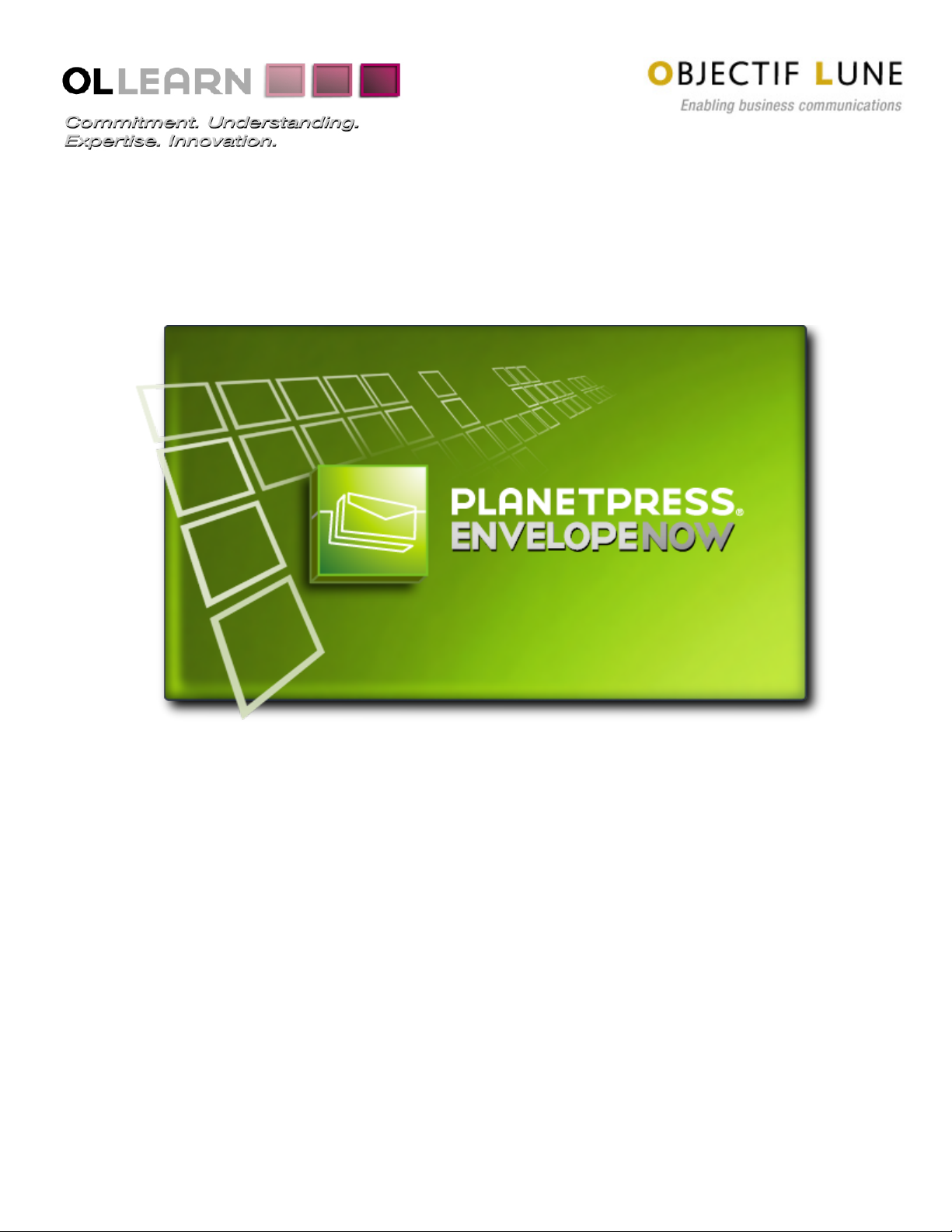
User Guide
www.ppenvelopenow.com
Page 2

©2010 Objectif Lune Inc - 2 -
Page 3
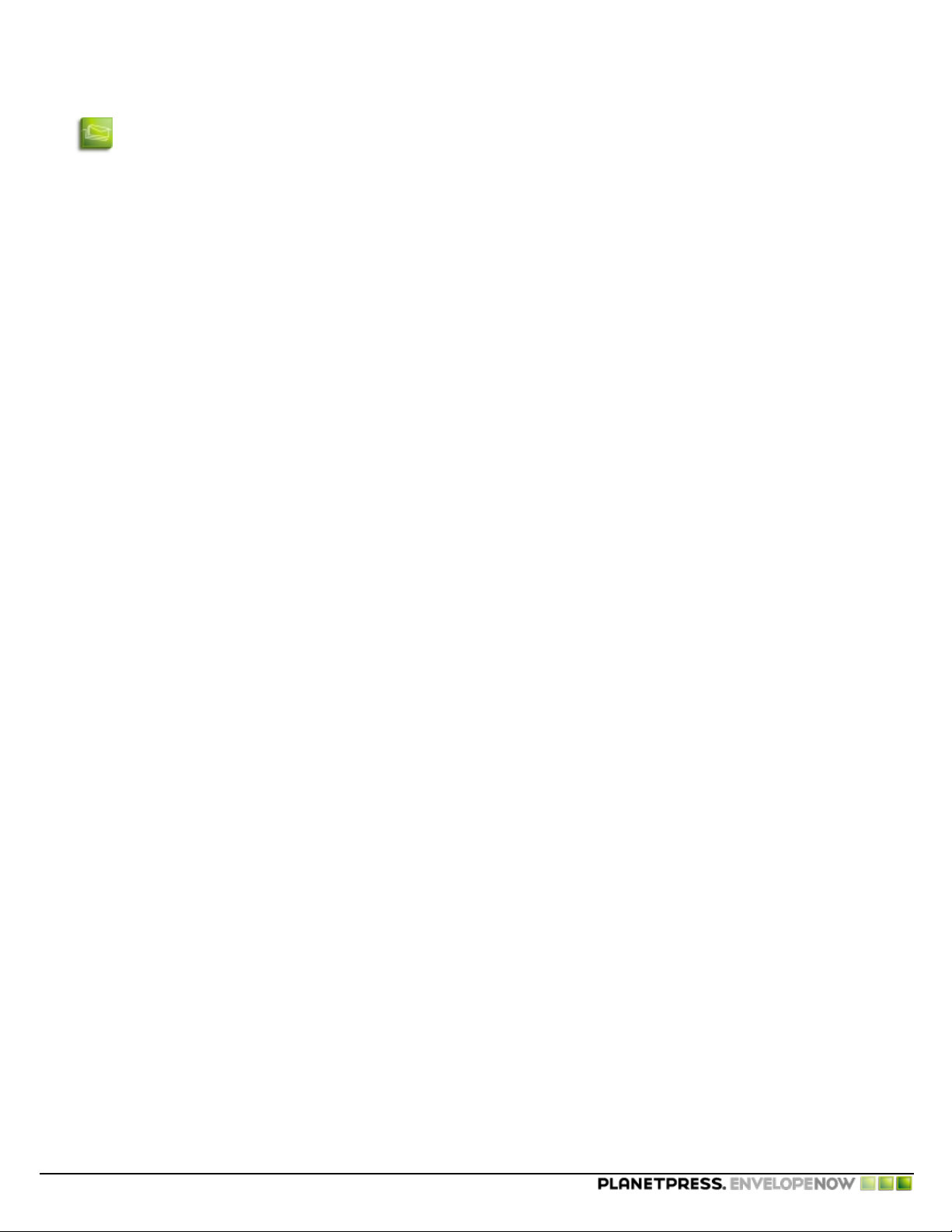
Copyright Information
Copyright Information
Copyright © 1994-2010 Objectif Lune Inc. All Rights Reserved.
No part of this publication may be reproduced, transmitted, transcribed, stored in a retrieval system, or translated into any
other language or computer language in whole or in part, in any form or by any means, whether it be electronic, mechanical,
magnetic, optical, manual or otherwise, without prior written consent of Objectif Lune Inc.
Objectif Lune Inc.disclaims all warranties as to this software, whether expressed or implied, including without limitation any
implied warranties of merchantability, fitness for a particular purpose, functionality, data integrity or protection.
PlanetPress and PrintShop Mail are registered trademarks of Objectif Lune Inc.
PostScript and Acrobat are registered trademarks of Adobe Systems Inc.
Pentium is a registered trademark of Intel Corporation.
Windows is a registered trademark of Microsoft Corporation.
Adobe, Adobe PDF Library, Adobe Acrobat, Adobe Distiller, Adobe Reader, Adobe Illustrator, Adobe Photoshop, Optimized
Postcript Stream, the Adobe logo, the Adobe PDF logo are either registered trademarks or trademarks of Adobe Systems Incorporated in the United States and/or other countries.
Trademarks of other companies mentioned in this documentation appear for identification purposes only and are the property
of their respective companies.
Title PlanetPress EnvelopeNOW User Guide
Revision 9/14/2010
©2010 Objectif Lune Inc - 3 -
Page 4

©2010 Objectif Lune Inc - 4 -
Page 5

Table of Contents
Table of Contents
Copyright Information 3
Table of Contents 5
Overview 7
Contextual help 7
Icons used in this guide 7
System Requirements 7
Getting Started 9
Overview 9
Package Contents 9
Installing PlanetPress EnvelopeNOW 9
Updating PlanetPress EnvelopeNOW 10
Opening the software 11
Closing the software 11
Trial Period 11
Activation 11
The PlanetPress EnvelopeNOW Home Screen 13
Create a new project 15
Before you start 15
Select a configuration file and sample document 16
Identify the mail piece boundaries 16
Define 2-Sided Printing 19
Configure Selective Marks 20
Project Information 21
Modify an existing project 23
To modify an existing project: 23
To create a copy of an existing project 23
Print your job 25
Choose your input file 25
Choose the Project file. 25
Select an output printer 25
Click print. 25
Configuration 27
The Preferences screen 27
Hardware Configurations 28
Automation 29
What is automation? 29
Automation configuration screen 29
The tray icon 31
Command Line Options 31
Troubleshooting 33
©2010 Objectif Lune Inc - 5 -
Page 6

Table of Contents
Frequently Asked Questions 33
Contact Us 35
Glossary A
Index B
©2010 Objectif Lune Inc - 6 -
Page 7
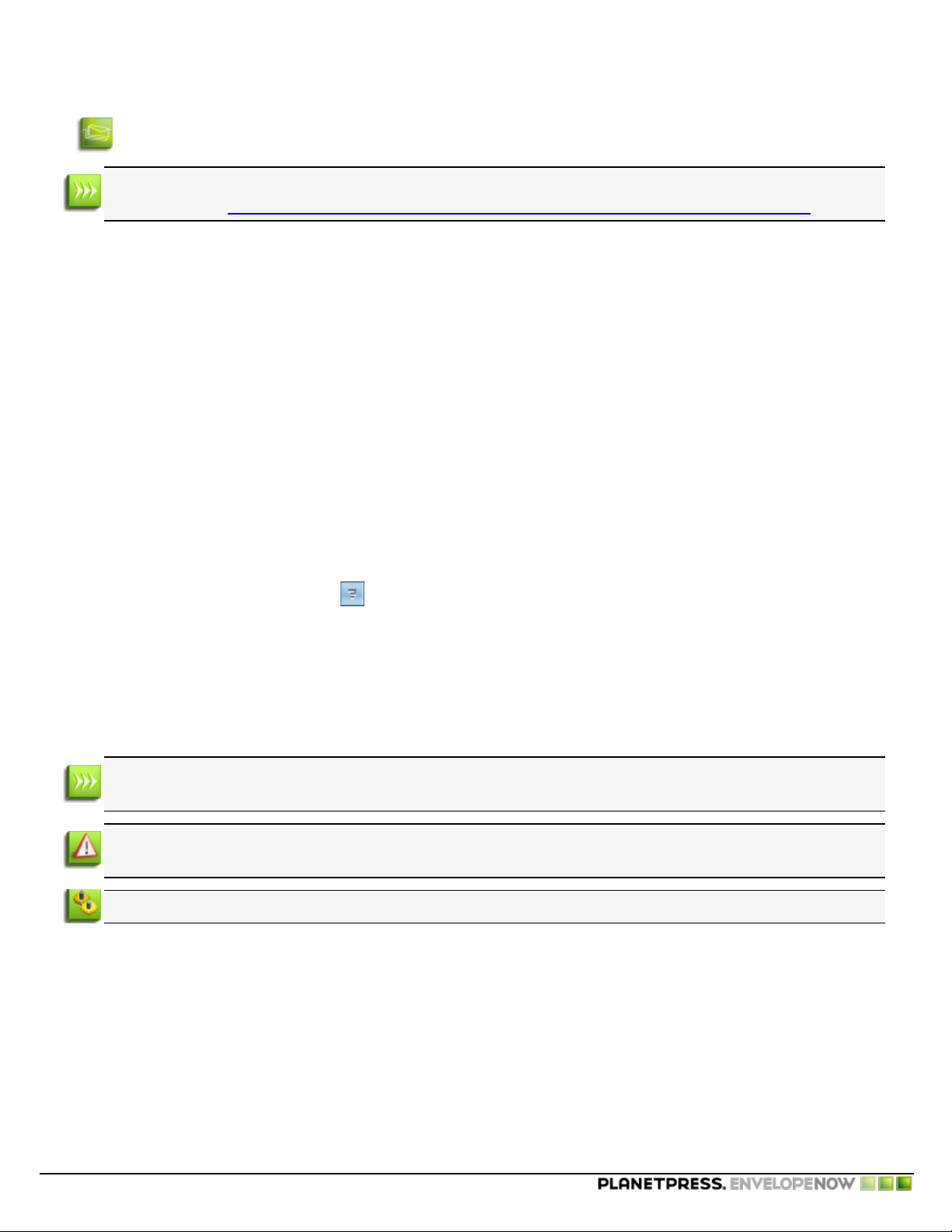
Overview
Overview
This PDF documentation was generated on 9/14/2010. You can access the online, up to date version of the documentation here: http://www.objectiflune.com/Documentation/EN/planetpress-envelopenow-user-guide/.
PlanetPress EnvelopeNOW is a stand-alone solution that allows Folder Inserter owners to take full advantage of their finishing
hardware. You can drive your Folder Inserter's functions automatically and dynamically to reduce manual labour, speed up
production time and eliminate human error!
PlanetPress EnvelopeNOW lets you add scan marks like OMR codes and Code 39 barcodes to your existing documents, following the manufacturer’s specific guidelines. You set-up the appropriate conditions in the step-by-step wizard to create scan
marks that give your own specific instructions to your Folder Inserter. Once you have set-up your project, you can re-use it for
an unlimited number of different print jobs.
With PlanetPress EnvelopeNOW, it becomes easy to automatically fold mail pieces of multiple pages, even when the page
count is variable! Dynamically add inserts from various trays to your mail pieces based on easy to set-up conditions that follow
your existing business rules.
Contextual help
From any window within PlanetPress EnvelopeNOW, you may hit the F1 key on your keyboard to obtain contextual help
online. Alternatively you can also click the icon at the top-right of any screen to reach the online user guide on the Overview page.
Icons used in this guide
Some icons are used throughout this guide in order to catch your attention to certain particular information.
Notes: This icon shows you something that complements the information around it. Understanding notes is not critical but may be helpful when using PlanetPress EnvelopeNOW.
Warnings: This icon shows information that may be critical when using PlanetPress EnvelopeNOW. It is important
to pay attention to these warnings.
Technical: This icon shows technical information that may require some technical knowledge to understand.
System Requirements
PlanetPress EnvelopeNOW has the following system requirements:
Minimum Requirements
l Operating System: Windows XP SP2
l Processor: Intel P4/Celeron;AMD Athlon/Turion
©2010 Objectif Lune Inc - 7 -
Page 8
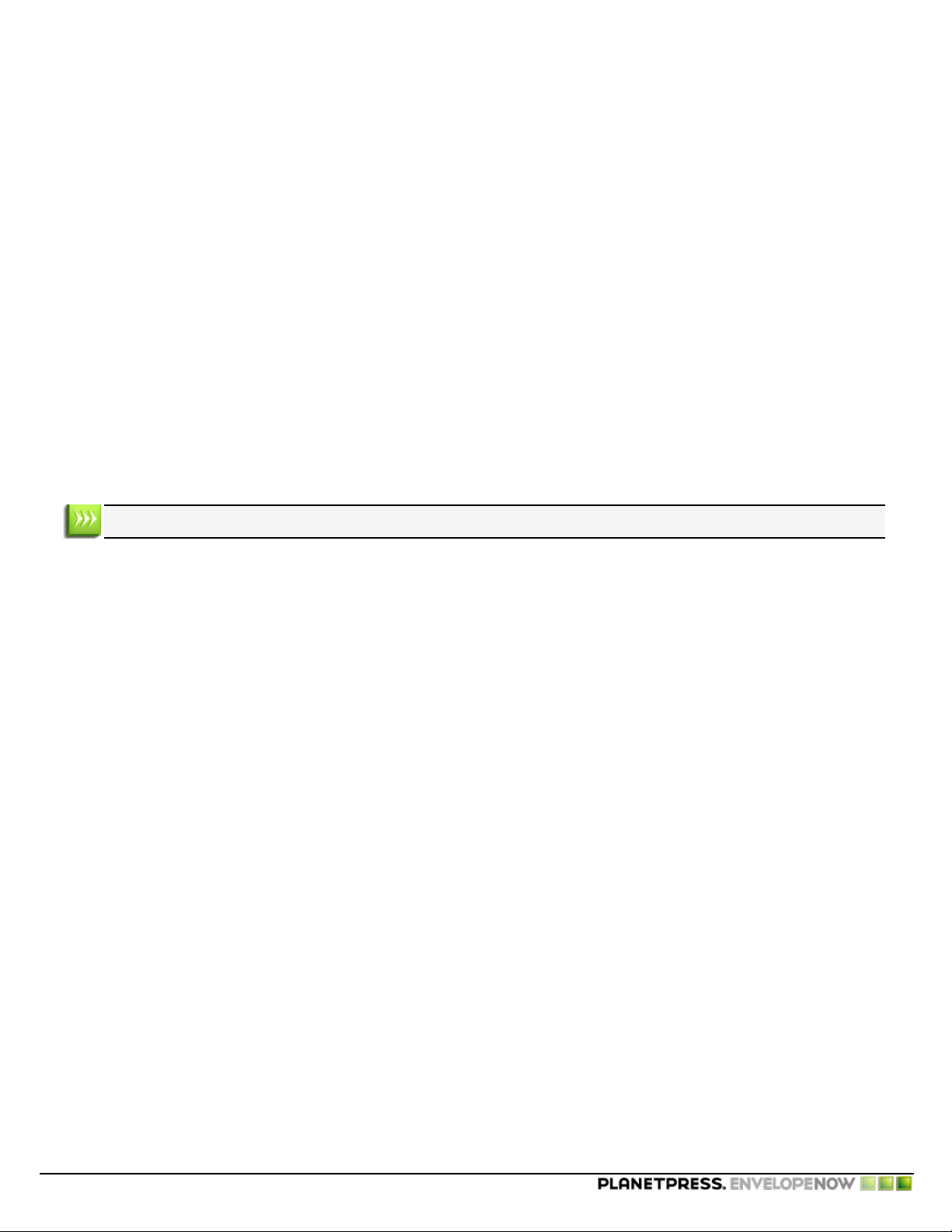
l Memory: 1GB Ram
l Disk Space: 10GB at all times (for temporary and spool files)
l Screen Resolution: 1024 x 768 or higher
Recommended
l Operating System: Windows 7
l Intel Core i7 / AMD Phenom II Quad
l Memory: 8GB Ram
l Disk Space: 100GB
l Screen Resolution: 1600 x 1200 or higher
Supported Operating Systems
l Windows XP
l Windows 2003
l Windows Vista
l Windows 2008
l Windows 7
Overview
In all cases, both the 32-bit and 64-bit versions of these operating systems are supported.
Important Notes
Virtual Environments: PlanetPress EnvelopeNOW should function in all virtual environments. However, Objectif Lune Inc.
has only performed surface testing on VMWare Workstation and cannot guarantee that PlanetPress EnvelopeNOW will function under all virtual environments.
Terminal Server: PlanetPress EnvelopeNOW does not require administrative rights and should work under Terminal Services and Remote Desktop connections. However, Objectif Lune Inc. has only performed surface testing on Remote Desktop
(RDP) and cannot guarantee that PlanetPress EnvelopeNOW will function under all remote connection tools.
Performance considerations
PlanetPress EnvelopeNOW was designed to work with typical jobs produced for small, desktop inserters. The number of
pages that can be processed through PlanetPress EnvelopeNOW is limited to approximately 50,000 pages and should run such
a job, however such a large process could take a few hours to complete before printing starts.
It is estimated that the average job should be around 1000-5000 pages, and jobs of this size should be completed and ready to
print within a few minutes. These speeds were calculated on a computer that meets the recommended system requirements.
©2010 Objectif Lune Inc - 8 -
Page 9

Getting Started
Getting Started
Overview 9
Package Contents 9
Installing PlanetPress EnvelopeNOW 9
Updating PlanetPress EnvelopeNOW 10
Opening the software 11
Closing the software 11
Trial Period 11
Activation 11
Overview
This section will help you get set up to use PlanetPress EnvelopeNOW.
Read on to find exactly what you need to do in order to properly install and activate your new software.
Package Contents
The PlanetPress EnvelopeNOW box* contains the following items:
l Your software installation CD.
l Your software license details.
* Your licenses and installation may have been delivered to you electronically rather than physically.
Installing PlanetPress EnvelopeNOW
To install PlanetPress EnvelopeNOW follow these steps:
In order to install PlanetPress EnvelopeNOW, you must be logged on as an administrator on the computer.
1. Navigate to the PlanetPress EnvelopeNOW.exe file you downloaded from the Internet or locate the file on the PlanetPress EnvelopeNOWproduct CD. Once located double-click its icon to launch the installation program. The
Setup Language
2. Select your preferred language and clickOK.
Only English is available in version 1.0 of PlanetPress EnvelopeNOW.
If your computer is missing prerequisites necessary for PlanetPress EnvelopeNOW to be installed, a dialog appears and
indicates that they will be installed.
©2010 Objectif Lune Inc - 9 -
dialog appears.
Select
Page 10
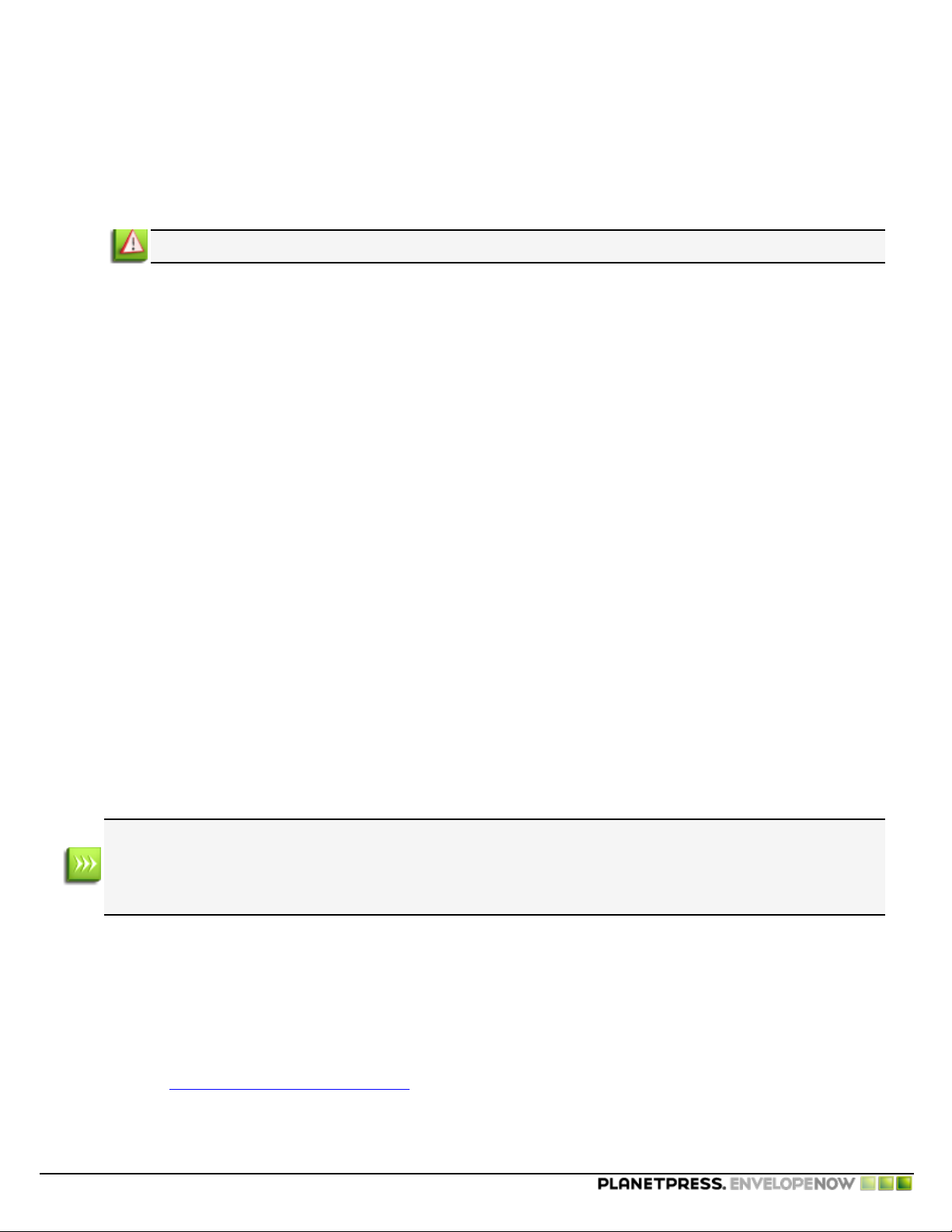
Getting Started
3. Click
4. Click
5. When you have read and understood the license agreement, click on
6. Enter your full name and your organization's name then click Next.
7. The
8. If you selected
9. The
10. The
11. Click
12. Click
Next
to download and install the required components. Once the installation of the components is completed the
Welcome
screen is displayed.
Next
. The
License Agreement
page is shown.
I accept the terms of the license agreement
Next.
You must accept the terms of the license agreement to continue.
Setup Type
you want to individually select the components to install. Click
Destination Folder
install the software elsewhere, click
Program Folder
name as desired. Choose whether you want the shortcuts to appear for anyone that uses the computer, or only for the
currently logged on user, then click
Next
When the copying is complete, the final window appears.
You may check the "
Finish
screen appears. Select
Complete
if you want to install all the components of the software, or
Next
Custom
to start copying the files and install the software. The
to complete the installation of PlanetPress EnvelopeNOW.
, the
Custom Setup
screen displays the drive and folder where PlanetPress EnvelopeNOW will be installed. To
name determines the name that appears in the
window appears. Select the components you want to install then click
Change...
Next
and navigate to the desired folder.
.
Setup Wizard
Run Update Client now
" to check for updates after the installation has finished (recommended).
.
Start Menu
. Keep the default name or change the
starts installing the files.
. Click
Custom
Next
if
.
Updating PlanetPress EnvelopeNOW
We strongly recommend keeping your software up to date by regularly using the PlanetPress Update Manager.
To access the PlanetPress EnvelopeNOW update manager, do the following:
From the Start Menu:
l Click Start.
l Click (All)Programs.
l Click the UpdateClient icon.
When you start the update manager for the first time, a warning window appears to confirm whether you want information about your system to be sent to Objectif Lune. This information is only related to the Objectif Lune products
installed on your system. Click Yes to accept, No to cancel. If you click Cancel, the update manager will quit and your
software will not be updated.
To install an update:
If a new update exists for any Objectif Lune software installed on your system, including PlanetPress EnvelopeNOW, the latest
version will appear along with its download size and an Install button. Click on the Install button to start the download and
installation of the latest software version.
Once the download exits, the installation will start. Follow the instructions in this guide if you need help with the installation of
the update (see Installing PlanetPress EnvelopeNOW)
©2010 Objectif Lune Inc - 10 -
Page 11

Opening the software
To open PlanetPress EnvelopeNOW:
From your desktop:
Locate and double-click the PlanetPress EnvelopeNOW icon on your desktop.
Figure 1 : The PlanetPress EnvelopeNOW icon.
From the Start menu:
1. Click on Start
2. Click on (All)Programs
3. Click on the PlanetPress EnvelopeNOW folder
4. Click on the PlanetPress EnvelopeNOW icon
5. The Home screen appears.
Getting Started
Figure 2 : The PlanetPress EnvelopeNOW Start menu folder.
Closing the software
To exit out of PlanetPress EnvelopeNOW:
1.
Locate and click the button at the top-right corner of the current screen you are on.
2. If you are modifying or creating a job, a dialog asking you to save your work appears.
3. The software exits.
Trial Period
PlanetPress EnvelopeNOW can run for up to 30 days in a demonstration trial period and will no longer run after this trial period
unless it is activated. During this trial period, PlanetPress EnvelopeNOW will cause all outputs to have a watermark.
Activation
To remove the watermark and continue using PlanetPress EnvelopeNOW, you will need to activate the software.
©2010 Objectif Lune Inc - 11 -
Page 12

Getting Started
In order to activate, you will need to have your software license details, and PlanetPress EnvelopeNOW needs to be
installed on your computer.
To Activatethe software:
l Open PlanetPress EnvelopeNOW
l
Go to the Preferences by clicking on from any screen.
l Click on the About tab.
l Click on the Activation button. The PlanetPress EnvelopeNOWactivation screen appears.
l Copy the Magic Number from this window by double-clicking on the number, then right-clicking on it and clicking
"copy". You can also write it down.
l Click on Web Activation to get to our activation website.
l Follow the instructions on the website in order to register and activate the software.
©2010 Objectif Lune Inc - 12 -
Page 13

The PlanetPress EnvelopeNOW Home Screen
The PlanetPress EnvelopeNOW Home Screen
The PlanetPress EnvelopeNOW home screen displays when starting the application and points to the various features you can
use.
Figure 3 : The Home Screen
Here are the different parts of the home screen you can click on:
1. CREATEProject:Brings you to the Create Project screen. See "Create a new project" (page 15)
2. PRINTJob:Brings you to the Print Job screen. See "Print your job" (page 25)
3. MODIFYProject:Opens the ProjectSelection screen. See "Modify an existing project" (page 23)
4. Preferences:Opens the Preferences window. See "Configuration" (page 27)
5. Help:Opens the PlanetPress EnvelopeNOW User Guide online.
6. Exit:Closes the software. See "Closing the software" (page 11)
©2010 Objectif Lune Inc - 13 -
Page 14

©2010 Objectif Lune Inc - 14 -
Page 15

Create a new project
Create a new project
Before you start 15
Select a configuration file and sample document 16
Identify the mail piece boundaries 16
Define 2-Sided Printing 19
Configure Selective Marks 20
Project Information 21
Before you start
What is a project?
A project is a file that contains all of the preferences and options that you specify for the placement, content and conditions for your job's scan marks. Once you have created a project and
saved it, you can use it to print jobs for as long as you want, modify it, or delete it if it's no longer
used.
You can create as many projects as you want in PlanetPress EnvelopeNOW, generally one for
each type of document you have.
Before you start your new PlanetPress EnvelopeNOW project, please make sure that you have the following items or information in hand:
Document Sample: You should either have a PDF that contains a sample of the data your job will process regularly or be
ready to capture a job from a printer queue.
Your job file should contain at least one of every exception on which you apply conditions. For example, if you want to
insert a special sheet into each envelope for recipients in California, you should include at least one address from California and one from another state. Make sure your samples appear in the first 50 pages, as PlanetPress EnvelopeNOWwill only show the first 50 pages of your document.
Hardware Configuration: If you have not already done so, make sure to install and activate the configuration file file corresponding to your Folder Inserter. See "Hardware Configurations" (page 28)
Output Printer: Make sure that at least one printer is installed on your computer. The printer you choose will be where the
PlanetPress EnvelopeNOW project will be printed.
Scan Marks: Refer to the documentation of your folder inserter to learn the definition and significance of each available scan
mark and how they are used.
©2010 Objectif Lune Inc - 15 -
Page 16

Create a new project
Select a configuration file and sample document
A step-by-step animation of this section is available online on http://www.ppenvelopenow.com/support/
Hardware Configuration File selection
The Select a Hardware Configuration box shows a list of hardware configurations that have been installed on your system and
are currently active. Click on any of the hardware configurations in the list to select it. If your hardware configuration does not
appear or if you want to remove hardware configurations you do not use, please refer to "Configuration" (page 27).
Fold Type selection
Click on the
hardware. Click on the one you want to use.
Select a Fold Type
box to display a drop down menu that lists the available fold types supported by the chosen
Sample File
Click on the
as the
l Browse...: If your sample job file is a local PDFFile on your computer, click on
l Any printer: If you do not have a sample PDFready, you can capture your job on-the-fly. Start by opening your appli-
You can only capture a sample file from a local, non-shared printer which means network and shared printers cannot be used.
In order to capture a job, you need to be an administrator on the machine (in Windows Vista and 7, you also need elevated
privileges). Only the first 50 pages of your sample file will be shown in the preview at any given time however when you print
your job, all the pages are printed.
Select a Sample File
Browse...
of the PDF file on your computer.
cation, then print your job to the PlanetPress EnvelopeNOWprinter which was created during installation. Then, select
the printer from the sample file drop down menu in this window. The job will be imported, along with any driver settings that you selected when printing (for example, duplex settings).
You can also capture a sample file from a different printer, but this printer has to be
does not actually print it. Additionally, you must be using a printer that uses a PostScript driver. Finally, this printer
must be in RAWmode so the information is useable by PlanetPress EnvelopeNOW. When you select any printer other
than the EnvelopeNOWprinter, PlanetPress EnvelopeNOW will automatically ask you to convert it to RAWmode.
option.
box to display a drop down menu that lists all of the printers installed on your system as well
Browse...
then navigate to the location
paused
so it queues the job but
Identify the mail piece boundaries
A step-by-step animation of this section is available online on http://www.ppenvelopenow.com/support/
©2010 Objectif Lune Inc - 16 -
Page 17

Create a new project
Navigating the preview
Starting at this point a preview of your project's output appears. You can navigate through the preview window using the navigation icons or keyboard shortcuts.
Panning and zooming
Action Mouse Shortcut Icon Shortcut
Zoom in and out of
preview
Pan left and right
Pan up and down
Changing Pages
To change which page you are currently viewing, move your mouse cursor to the bottom of the
preview window. This will display a side-scrolling toolbar which shows the currently selected page
as well as two pages behind and after. You will also see buttons to move forward and back within
the pages.
Hold CTRL and use the
mouse wheel
Hold SHIFT and use the
mouse wheel
Hold ALT and use the
mouse wheel
Click on Zoom then select a zoom level.
Click the Hand icon then click and drag the
preview.
Use the scrollbars on the bottom and right
of the preview.
To move forward click on the Next button. To move back click on the Back button. To move to the
first page click on the the First button, to move to the last page click on the Last button.
Figure 1 : Use this window to navigate through your job's pages.
Define Boundaries
Boundaries are the divisions between each of your mail piece (one mail piece being the contents of an envelope). When one
mail piece ends and a new one starts, that is a boundary. Boundaries can be defined using a set of different rules depending on
the type of job you are doing.
Variable number of pages
Select this option if you have a variable number of pages for each mail piece. You will need to know if the information necessary to determine when a mail piece starts or ends is on the first or the last page. Both the "first page"and "last page"option
can be used depending on the location of the information.
Fixed number of Pages
Select this option if your mail pieces always contain a fixed number of pages throughout your job. When selecting this option,
the Condition Type selector disappears and an input box appears in its place. Enter the exact number of pages each document
contains.
©2010 Objectif Lune Inc - 17 -
Page 18

Create a new project
Condition Type
Paper type or orientation
Select this option if your mail pieces are separated by a specific paper type, for example by a blue cover sheet that is pulled
from a different paper tray in the printer. When selecting this option, a drop-down appears with the supported media types.
Click on the option that corresponds to the media type change you want to detect.
For all the selections except Orientation Change, an input box appears next to your selection, and should list the media types
that are attached to the job. Enter the desired trigger or select one from the list. The exact wording here depends on the media
calls in your printer driver. Please refer to your printer's documentation for more details on what options are available to you.
Some input methods may not support all media type selections. PDFs in particular may be affected by this limitation.
Text somewhere on the page
Select this option if your boundaries are defined depending on text on your page and whether this text has changed or is something specific. Then, create a region of text on the page by clicking and holding the mouse button in one corner of the region
you want to create, then moving to the opposite corner and releasing the mouse button.
It is much more effective to select a single line of text if you can. This can make your process slightly faster if using a
lot of conditions on a large job.
The
Selected Region Condition
box appears once you have created a region selection.
Select one of the options from the following:
l Is Equal To: The boundary is defined when the area on the page is exactly equal to the contents of the box.
l Is Not Equal To: The boundary is defined when the area on the page is different from the content of the box, even by
one single character.
l Contains: The boundary is defined when the area on the page contains the exact content of the box, at any location in
the area.
l Does Not Contain: The boundary is defined when the area on the page does not contain the content of the box.
l Changes:The boundary is defined when the selected region has changed when compared to the previous page.
l Is Greater Than: The boundary is defined when the selected region contains a numeric value that is larger than the
number in the box.
l Is Less Than: The boundary is defined when the selected region contains a numeric value that is smaller than the
number in the box.
Depending on the option you selected it may be necessary or appropriate to modify the content of the text box next to the
selection since by default it contains the text within the region selection.
The contents of the region may change in height (for example because of an optional second address line) or width
(larger names or addresses), so plan ahead and take a larger area if necessary. As long as no other text is included in
your selection, the empty blank spaces are trimmed automatically.
©2010 Objectif Lune Inc - 18 -
Page 19

Create a new project
Combining conditions
Creating a new condition
To create a new condition, click the button. Define a new region selection in your preview for this new condition. Select the
condition type and modify the content of the text box, if appropriate.
The
changes
rectly.
Deleting a condition
To delete a condition, go to the condition you want to delete and click the button. The condition will be removed.
Navigating between conditions
To navigate between conditions, click the and buttons. The label between the buttons indicates the number of conditions
and the currently visible one (for example, 1 of 2).
Selecting how conditions are combined
condition should only be used as the
last
condition in the set. If it is not the last, it may not function cor-
You can combine the conditions in two ways:
l All conditions are met:The condition will only become true if
l At least one condition is met:The condition will be true if
ALL
the combined conditions are true.
ANY
of the combined conditions is true.
Define 2-Sided Printing
A step-by-step animation of this section is available online on http://www.ppenvelopenow.com/support/
1. Settings
This option is used to prepare the job that PlanetPress EnvelopeNOW sends to the printer. It changes two things:
l The addition of extra pages:If your job will print in long-edge or short-edge and you select the correct option
here, an addition blank page will be added at the end of each mail piece when that mail piece has an odd number of
pages. This forces the first page of the next mail piece to always be on the front of a sheet.
l The position of the scan marks:If you place your scan marks on the back of the page, using long-edge or short-
edge correctly will determine the exact location of the scan marks on the back, so your Folder Inserter knows where to
read them. If you do not select the correct option, the Folder Inserter may not be able to see your scan marks.
If your job is single sided and you are printing the scan marks on the front, simply select "None".
2. Scan Mark Position
l Front: The scan marks will appear on the front side of each sheet.
l Back: The scan marks will appear on the back side of each sheet. If you selected "none" in the duplex option, Plan-
etPress EnvelopeNOW will automatically create a back page containing only the scan marks.
©2010 Objectif Lune Inc - 19 -
Page 20

Create a new project
Before you set the Duplex options, make sure you understand where your Folder Inserter can read scan marks, as
well as exactly what it will do with your mail pieces. For example on some folder inserters, if you are doing a C-Fold
letter and you place your scan marks on the front, the C-Fold will cause the Front of your sheets to be folded inside,
thus hidden. On the contrary if you place the scan marks on the front, the C-Fold will cause the Front of your sheet to
be outside, thus visible. Consult your Folder Inserter's documentation for details on how to correctly prepare the job
for printing.
Configure Selective Marks
A step-by-step animation of this section is available online on http://www.ppenvelopenow.com/support/
The options available in this section depend on the hardware configuration you select in General Settings (see "Select a configuration file and sample document" (page 16)). The Scanning Setup tab will only be active if the hardware configuration has
any selective marks for you to configure. Otherwise, it will be skipped.
For each selective mark, three options are available to determine whether or not it appears on the page when printing:
l On: Click on this if you want the mark to always appear on the page.
l Off: Click on this if you never want the mark to appear on the page.
l Condition: Click here if you want the mark to appear only under certain conditions. When selecting this option the con-
ditions will appear at the bottom of the screen. These conditions behave the same as the Boundary selection conditions.
Please refer to "Identify the mail piece boundaries" (page 16)for details on creating and combining conditions.
Conditional selective marks are always evaluated on each page of your job. However, depending on what feature
they control, they may appear for a single page, a single mail piece, or the whole job. This is set in the configuration
file. Refer to your Folder Inserter's documentation for more information on how these selective marks should appear.
The options available as well as their default status and ability to be changed varies between hardware, and the
description of each is provided by the manufacturer(consult your hardware documentation to learn which options are
available to you).
All the marks must be set to either of the options before you can continue to the last section
Moving the scan marks
In the Preview window, you have the ability to change the location of the scan marks defined in the
hardware configuration. The configuration defines not only the size limitations of the scan marks,
but also the area where your Folder Inserter can read the scan marks. This area will be shown as
a pink highlighted area on your page.
To move the scan marks, simply click on them and hold your mouse button, then move them to a
new location on the page. You can move the scan marks anywhere on the page, but of course if
you move them outside of the highlighted area, your Folder Inserter may not be able to read them.
While Folder Inserters generally have a margin of error and may be able to read scan marks that
are placed partially outside of the scanning area, we highly recommend keeping the scan marks
inside this area to insure that your document will process correctly and with less possible errors.
©2010 Objectif Lune Inc - 20 -
Page 21

Create a new project
Project Information
A step-by-step animation of this section is available online on http://www.ppenvelopenow.com/support/
Assigned Printer
Click the drop-down list and select the printer where the project will output. The printers in this list are the ones installer on
your system. PlanetPress EnvelopeNOW will use the driver settings included in the job file if they are available or use the
printer's default settings.
Name
Specify the name you want for your project. This name will appear whenever you need to select a project, for example when
modifying an existing project or printing a job. It is always good practice to give your project a name that you will immediately
recognize, such as "Regular Invoice Run on DI350".
If you are modifying an existing project and you change the name, PlanetPress EnvelopeNOW will create a copy of
your project with the modifications you just did while keeping the original copy intact.
Description
These notes will help you detail the project information. PlanetPress EnvelopeNOW automatically generates some information
such as the hardware configuration used, the location of the captured file, boundary definitions and duplex settings. You can
edit these notes as you see fit. The notes will appear to describe the job whenever you print a job from the home screen.
Click on Reset Description if you want to re-create the original description from your project information.
Finish Up
Click on Preview if you want to preview what the output will look like. This creates a temporary PDFof a maximum of 50
pages, with the scan marks and all other settings from the project.
Click on Info to display a Hardware Configuration Sheet that lists all of the project's details. This page can be used to configure the Folder Inserter and can be printed from your Internet browser when it opens.
Click the Save button to save and close the project when you are done.
For ease of use, PlanetPress EnvelopeNOW always saves your projects in the same location which cannot be modified.
©2010 Objectif Lune Inc - 21 -
Page 22

©2010 Objectif Lune Inc - 22 -
Page 23

Modify an existing project
To modify an existing project:
Modify an existing project
l Click on the Modify Project button on the
l In the Project Selection screen, click on the project you want to modify
l Click on the Open Project button.
Home Screen
.
When project is open, the same window as the Create Project window is displayed.
However, you can click on any of the tabs in the left in the order you prefer to make the necessary changes.
l Once you are done with the modifications, go to the Save tab, and click on Save.
To create a copy of an existing project
You can easily create a new project based on an existing one by opening an existing project.
l Open your existing project.
l If necessary, make changes to the project.
l Go to the Save tab.
l Change the name of the project.
l Click on Save.
A new project with the new name will be created and includes the modifications you made to the original project (if you made
any changes).
©2010 Objectif Lune Inc - 23 -
Page 24

©2010 Objectif Lune Inc - 24 -
Page 25

Print your job
Print your job
Choose your input file
Click the Select a Job File box to display a drop down menu that lists all of the printers installed on your system as well as the
Browse...
option.
l Browse...: If your sample job file is a local PDFFile on your computer, click on
of the PDF file on your computer.
l Any printer: If your sample is coming directly from an application, start by printing the job from your application by
selecting the
sample file drop down menu.
With the Browse... option, you can also select multiple PDFfiles by holding the CTRL key while clicking, or use the
SHIFT and click to select a range of files. When you select multiple files, they are all merged together and treated as a
single job.
PlanetPress EnvelopeNOW
printer which was created during installation, then select the printer from the
Browse...
then navigate to the location
Choose the Project file.
Click the Choose a Project box to display a drop-down menu that lists all of the saved projects on your machine. Select the
project you want to use by clicking on it. If no project appears here, make sure you create one first (see "Create a new
project" (page 15))
Select an output printer
The project's default printer should already be selected, but you can click the Assigned Printer box to display a drop-down
menu that displays all the printers installed on your system (including network and shared printers).
A special printer, Produce PDF, also appears in the list. This printer will not output to a printer but instead creates a PDFfile on
your computer. When you click on Print, a dialog will open and ask you where you want to save this PDFand what name you
want to use. Click OKonce you have chosen the name and location to create the PDF file.
The project will use the printer configuration from your job file to output to the printer. If you wish to change the
driver settings or if the job file does not contain driver settings, click on the Properties... button.
When using the Produce PDFprinter, the output PDFcontains information about the media types and mail piece
boundaries in the form of embeded metadata. This metadata is compatible with our
software.
PlanetPress Suite Workflow Tools
Click print.
Clicking Print sends your job to the printer and exits this window.
©2010 Objectif Lune Inc - 25 -
Page 26
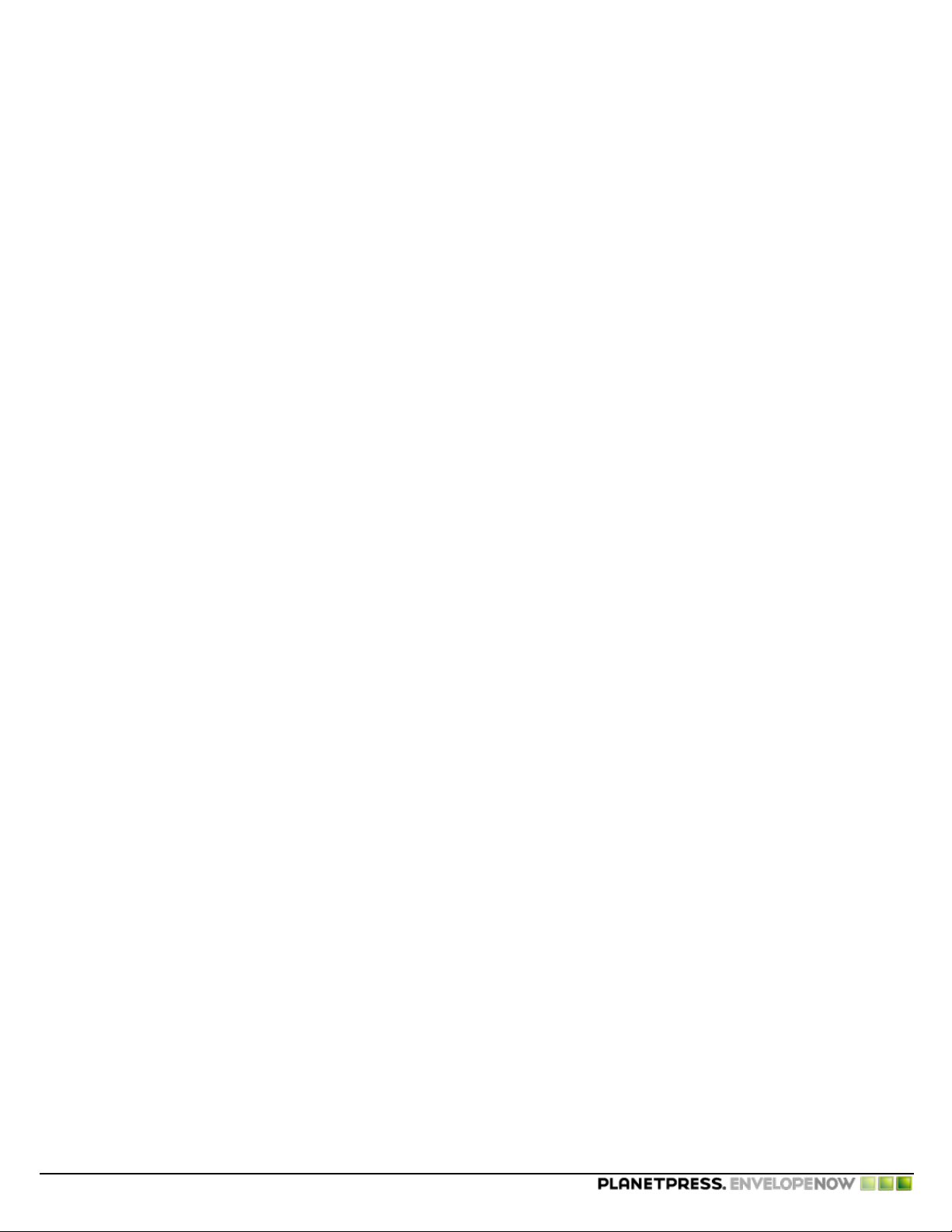
©2010 Objectif Lune Inc - 26 -
Page 27

Configuration
Configuration
The Preferences screen
To access the preferences screen click on the button from the home screen.
General
The general tab has 2 different sections
User Configuration
Here you can change the language of the application, as well as configure if you want the drop-down menus to automatically
drop down in the application.
Click on the Application Language to show a drop down list of available software languages. Click on the desired language to
select it.
The new language will only take effect when you restart the application.
To enable or disable the automatic drop-down, click in the selector, or drag the small box from left to right to enable, viceversa to disable.
Automation
You can turn on whether you want the automation to start when you turn on your computer or not from this section. Click in
the selector or drag the small box to enable or disable the automation on startup.
You can also turn on automation and open the automation configuration screen by clicking on the Scheduler button.
For more information, see "Automation configuration screen" (page 29)
Hardware
This section lists all of the hardware configuration files that are installed on your system. Click on the check mark next to any
configuration to select or deselect it.
For more information see "Hardware Configurations" (page 28)
About
This screen displays information about the software, as well as the status of your activation. The Version area displays the current version of the software. The Serial number is also displayed along with your activation status.
If the software is not activated, you can activate it from this window. Click on the Activation... button. For more information
please see "Trial Period" (page 11).
©2010 Objectif Lune Inc - 27 -
Page 28

Configuration
Hardware Configurations
Each Folder Inserter that is compatible with PlanetPress EnvelopeNOW comes with a hardware configuration file (hcf) that contains all of its capabilities and options. Each configuration filealso contains the known limitations of the Inserter such as the
scan marks area (where the Inserter can read the scan marks).
PlanetPress EnvelopeNOW comes pre-packaged with a number of hardware configuration files for a number of Folder
Inserters. Each new version may add new Folder Inserter configurations. If your Folder Inserter is not listed, it is possible that
no configuration file has been created for it.
Hardware Configuration Files are created and maintained by the Folder Inserter manufacturers and are not modifiable by Objectif Lune Inc. nor by you, the user. If the configuration file contains an error, please communicate with
the manufacturer to advise them. Likewise, if the manufacturer does not provide configuration files via its website,
you may request them by contacting the manufacturer directly.
Adding a new configuration file
To add a hardware configuration file that is provided by the hardware manufacturer:
l Click on Import.
l Browse to the location where you saved the .HCF file.
l Click on the HCFfile.
l Click on Open.
Once the HCFis imported, all the configurations in that HCFwill be listed in the available configurations.
Activating and Disabling configuration files
You can display whether a specific hardware configuration appears in the hardware configuration drop-down list in the General Settings window of the project creation and modification screens.
To display or hide a hardware configuration:
1.
From any window, click on the Preferences icon ( ).
2. Go to the Hardware tab.
3. The list is divided first by Folder Inserter name, then by configuration type as defined by the manufacturer.
4. Locate the specific configuration you want to show or hide. A checkmark next to the name means it will appear in the
hardware configuration drop-down. No checkmark means it will be hidden.
5. You can click on "Select All"to check all the configurations, or "Select None" to remove all the checkmarks.
6. Click Apply to save your changes.
Changes in this list will only appear when you next create or modify a project. If you already have a project open, the
change will appear next time you open or create it.
©2010 Objectif Lune Inc - 28 -
Page 29

Automation
Automation
What is automation? 29
Automation configuration screen 29
The tray icon 31
Command Line Options 31
What is automation?
PlanetPress EnvelopeNOW can be set to run in automated mode which provides with the ability to automatically process your
jobs as they come in, without user intervention.
Note: the automated mode requires you to logon to Windows and will run as an application, not as a service. If you
want PlanetPress EnvelopeNOW to run in automated mode when the computer starts, you will need to set an automatic logon to Windows and set PlanetPress EnvelopeNOW to start with Windows in automated mode through the
options window.
While in automation mode, PlanetPress EnvelopeNOW will read an incoming source for jobs coming in, will associate the job
with a defined project, and output to a specified destination.
To set PlanetPress EnvelopeNOW to run in automated mode, click on the Preferences icon ( ) from the Home Screen, click
on the General tab and put a checkmark in the
When automation captures a job from a printer queue or a PDFfrom a folder, the job or PDFwill be deleted. This ensures that
jobs will run only once.
All incoming jobs are processed in parallel (aka "multi-threading"). The number of parallel threads that are used
depends on the number of processors present on the computer (one thread per processor).
Launch on system startup
option.
Automation configuration screen
To access the automation configuration screen:
l
From PlanetPress EnvelopeNOW:Click on the Preferences button ( ), then click the Scheduler button.
l From the automation tray icon (when running):Right-click on the tray icon and click on Set Automation Processes.
To start and stop automation:
From the automation configuration screen, use the Start/Stop slider to start and stop automation processing.
When you stop automation from the automation configuration screen or the automation tray icon, all automated jobs
will stop processing. If there are any automated jobs currently being processed, a warning window appears indicating that they will be cancelled. Click Yes to stop theses jobs, Cancel to let the jobs continue and automation mode
©2010 Objectif Lune Inc - 29 -
Page 30

Automation
to remain active.
To pause and resume automation:
From the automation configuration screen, use the Pause/Resume slider to pause and resume automation. When you pause
automated jobs, they will remain in the buffer and resume as soon as you resume automation.
To add a new automated job:
1. From the automation configuration screen, click on the +button next to the Automated Jobs list. Anew line is added to
the Automated Jobs list.
2. Click on the Job Source drop-down and select either Browse... or a printer queue.
l If you select Browse..., a browse dialog appears to let you indicate the folder where you want to capture your
PDFjobs.
l If you select a printer, any job printed to it will be captured. Please see "Select a configuration file and sample
document" (page 16) for information and limitations on capturing a printer queue.
3. Click on the Project drop-down and select the project you want to use for all incoming jobs.
4. Click on the Save button.
You can add as many automated jobs as you want.
Automated jobs will run simultaneously. The number of jobs that run at the same time depends on your computer and
is equal to the number of processors (or core)available in the CPU.
Limitations of automation
Folder monitoring
When you select a folder with Browse... in the Automated Jobs screen, the PlanetPress EnvelopeNOW automation will watch
this folder and capture any file that is sent to this folder. However, some limitations are present:
l Only PDFfiles can be compatible with automated jobs.
l No validation is made in the folder to capture PDFfiles only - any file placed in this folder will be captured.
l Only local, unshared folders can be monitored. Network folders and shared folders will not be monitored.
l Sub-Folders are not monitored.
Make sure that no other software or processes are trying to capture the files in the same folder as PlanetPress EnvelopeNOW. For example, do not try to configure a process in PlanetPress Workflow Tool to capture from the same
folder. This will cause unexpected and undesired behaviours.
Printer Queue Capture
When you select a printer name in the Automated Jobs screen, the PlanetPress EnvelopeNOW automation will capture any job
sent to this printer from any application. However, some limitations are present:
l The same limitations as capturing a sample file to create a project or print a job are present. Please see "Select a con-
figuration file and sample document" (page 16) for these limitations.
l Only printers installed locally on the computer can be captured from.
l Shared printers will not be captured.
For these reasons, we strongly suggest using the EnvelopeNOW Printer, which was installed at the same time as PlanetPress
EnvelopeNOW, to capture your jobs.
©2010 Objectif Lune Inc - 30 -
Page 31

Automation
Error Handling
If an error occurs during processing for any reason, the file that caused the error will be sent directly to an error folder that is
located in your computer under
My Document / PlanetPress EnvlelopeNOW / Error
. The PDFFile can be reprocessed either by
placing it in a monitored folder, or by using the Print Job option from the PlanetPress EnvelopeNOW Home Screen.
The tray icon
When PlanetPress EnvelopeNOW is running in automation mode, a tray icon will be visible in the Windows System Tray, at the
bottom-right of your computer screen. This icon gives you the ability to control what goes on with the automation.
Here are the menu items and their functions:
l Start/Stop :Starts or stops all processes.
l Pause/Restart processing : Pauses or restarts all jobs currently being processed
l Set Automation Processes : Opens the automation configuration window.
l Exit The Application : Stops all processes and exits automation.
Command Line Options
Using command line options is a technical process and requires more advanced knowledge to be used properly.
Please disregard this section if you do not need to use the command line options!
PlanetPress EnvelopeNOW has the ability to be launched directly from a command line without displaying a window or requiring any user input. This gives you the ability to run a job through a process from an external application, in a batch file, or from
the Run menu.
Location
The executable to use the command line options is EnvNow.exe , located in the program files.
l Under Windows XP, Vista and 7 32-bits, this folder is C:\Program Files\PlanetPress EnvelopeNOW\Bin\EnvNow.exe
l Under Windows Vista/7, this folder is C:\Program Files (x86)\PlanetPress EnvelopeNOW\Bin\EnvNow.exe
Usage:
EnvNow.exe [options] projectname inputfilename [output]
l [options] are the optional parameters to use (see section below)
l projectname is the name of the project file to use. If your project name contains spaces, surround it with double
quotes.
l inputfilename is the input file name to process through the project. This file should be a valid PDFfile.
l [output] is the optional output type. By default, the output will be to the default printer specified in the process.
If your project is configured using the
Produce PDF
printer, a window will be displayed asking where you want to
save the file and automation will stop until this dialog is closed. If you want to create a PDF, please use the -output
option instead.
©2010 Objectif Lune Inc - 31 -
Page 32

Automation
Options:
The following options can be used:
l -loglevel <level>:logging level from 1 (lowest verbosity)to 4 (highest)
1. Errors only
2. Errors and warning
3. Errors, warnings and information messages (default)
4. Everything (useful for debugging)
l -logprefixes :Prefix log messages with a string indicating its severity.
l -meta <filename>:filename of a metadata file to attach to the input file.
Output Types:
l -output <outputname>: the job file is printed to a PDFusing the outputname path and file name.
l -print <printername> :The job is printed to the specified printer name. If your printer name contains spaces, sur-
round it with double quotes.
Examples:
EnvNow.exe -loglevel 4 MyProject "C:\Data\Input\JobFile.pdf" -output "C:\Data\Output\MyProjectOutput.pdf"
This will use the
JobFile.pdf
file, run it through the
MyProject
project, and generate a pdf named
MyProject-Output.pdf
. Avery
verbose log is returned (or displayed in the command line window).
EnvNow.exe "My Second Project""C:\Data\Input\JobFile.pdf" -print "Lexmark Optra T612 PS"
JobFile.pdf
is run through
MySecond Project
and printed out to a local printer named
Lexmark Optra T612 PS
.
EnvNow.exe "My Project" "C:\livejob.pdf"
livejob.pdf
is run through
My Project
and is sent to the output printer set inside the project file.
©2010 Objectif Lune Inc - 32 -
Page 33

Troubleshooting
Troubleshooting
Frequently Asked Questions 33
Frequently Asked Questions
This page lists some of the questions that are the most frequently asked by users of PlanetPress EnvelopeNOW.
Issue Possible Solution(s)
Make sure that:
When Iselect a printer to capture a
job, nothing happens.
My Folder Inserter does not recognize the scan marks.
The order of the printed job is
reversed.
The Code39 barcode printed is not
readable by my barcode reader.
The Scan Marks do not look right in
the preview screen.
If I print in Duplex mode or place the
Scan Marks on the back, printing is
much slower.
l The printer queue you selected is paused.
l There is at least one job waiting in the printer queue.
Make sure that your scan marks are inside of the scan mark area (highlighted in
light red), and that you have selected the proper Folder Inserter in the hardware
configuration selection screen.
This is normal in some Folder Inserters and is determined by the hardware configuration. If the page order is reversed it means that the manufacturer indicates
that it should. This also means that you should never print your job in reverse
from your application when it is meant to be used in PlanetPress EnvelopeNOW.
This is normal. Scan marks are by no means standard and each Folder Inserter
has its own specifications, and the Code39 used by Folder Inserters does not follow the standards established by the barcode specifications.
The Preview screen, as well as the actual PDFPreview you can check from the
Project Information screen may be slightly different than what you expect to see,
however it should be correctly interpreted by your Folder Inserter. Try a test run
of a few mail pieces to confirm.
Most printers will be slower in Duplex mode, as the sheet has to be printed,
flipped, and printed again for the back side. This is normal except for very highend printers that have two print heads in them. For simplex jobs with scan marks
in the back, the same applies, as PlanetPress EnvelopeNOW has to create a
duplex job to place the scan marks.
©2010 Objectif Lune Inc - 33 -
Page 34

©2010 Objectif Lune Inc - 34 -
Page 35

Contact Us
Contact Us
While Objectif Lune develops PlanetPress EnvelopeNOW, first level support is done through our software reseller. For support,
please contact the reseller from which you purchased the software originally (generally, the company that sold you the Folder
Inserter used by PlanetPress EnvelopeNOW).
Note that we do offer direct technical support, however it is charged on a per-call basis. For more information, please review
the following page:
http://www.ppenvelopenow.com/support.aspx
©2010 Objectif Lune Inc - 35 -
Page 36

Glossary
boundary
The physical separation between mail pieces.
When a boundary is found, it means the end
of one mail piece and the beginning of a new
one.
configuration file
A file of the HCF format describing, in technical language, the features and functions
that your post-processing hardware supports.
One configuration file contains not only the
features available on your hardware, but the
default values defined for a specific job type.
Only one configuration file can be assigned to
a Project File.
document
A collection of one more sheets printed
together and intended for a single recipient. A
promotional letter being sent to John Doe
qualifies as a single document.
folder inserter
Post-Processing Finishing Hardware used to
fold mail pieces and insert them into individual envelopes. This is the intended recipient
of any output generated by PlanetPress EnvelopeNOW. Note that PlanetPress EnvelopeNOW is targetted towards smaller desktop
Folder Inserters.
job
A collection of one or more mail pieces to be
processed in a single pass. Mail pieces within
the same job are not required to have the
same number of documents or sheets.
job file
A multi-page document used as an input for a
job, or as a sample to create a new project
file. A job file is captured from a printer
queue or opened from a local folder as a PDF
or PostScript file.
mail piece
A collection of one or more documents
intended for a single recipient; in other
words, the contents of a single envelope. A
promotional letter and an invoice both being
sent to John Doe constitute a mail piece. It is
assumed that each document within a mail
piece always starts on the front page of a
sheet, whether these specific documents are
duplexed or not
page
One side of a sheet of paper. A duplex (2sided) sheet is two pages.
project file
A PlanetPress EnvelopeNOW Project File containing a series of settings designed to
produce a specific type of results when processing an incoming job. Each project files is
linked to a specific configuration file and to
user-defined parameters. Project Files are reuseable, but only for identical types of jobs
that require the same scan marks and use the
same conditions on the page.
scan mark
A series of markings containing information
that can be automatically read and interpreted
by folder inserters. Scan marks are usually
found on the edge of some or all pages, and
may come in several shapes, depending on
the hardware. PlanetPress EnvelopeNow currently supports OMR and Code39 barcodes.
The configuration file defines what scan
marks are supported by the folder inserter.
©2010 Objectif Lune Inc - A -
Page 37

Index
2-Sided Printing See Duplex
Activation See Software, activation
Administrator 9
Advanced
command line 31
Sample File
capture 16
Scan Marks
front or back 19
selective marks 20
Automation
creating a job 29
input mode 29
Boundaries
conditions 18
Capture
sample file 16
Command Line
options 31
Computer
administrator 9
performance 8
system requirements 7
terminal server 8
virtual machine 8
Conditions
and/or 19
boundaries 18
combining 19
creating 18
selective marks 18, 20
Setup See Software, installation
Software
activation 11
close 11
icon 11
installation 9
open 11
trial period 11
update 10
System Requirements 7
Terminal Server 8
Trial Period See Software, trial period
Update See Software, update
Virtual Machine,VMWare See Computer, virtual machine
Windows Version 7
Duplex 19
EULA See License Agremeent
Home Screen 13
Icon See Software, icon
Installation See Software, installation
Job File
exceptions 15
License Agremeent 10
Operating System 7
PDF
Sample 15
Performance 8
©2010 Objectif Lune Inc - B -
