Page 1

Symphony SoundBite Demo
User's Guide
(Including Factory Board Test Procedure)
Document Number: SNDBDMOUG
Rev. 2.0
09/08
Page 2
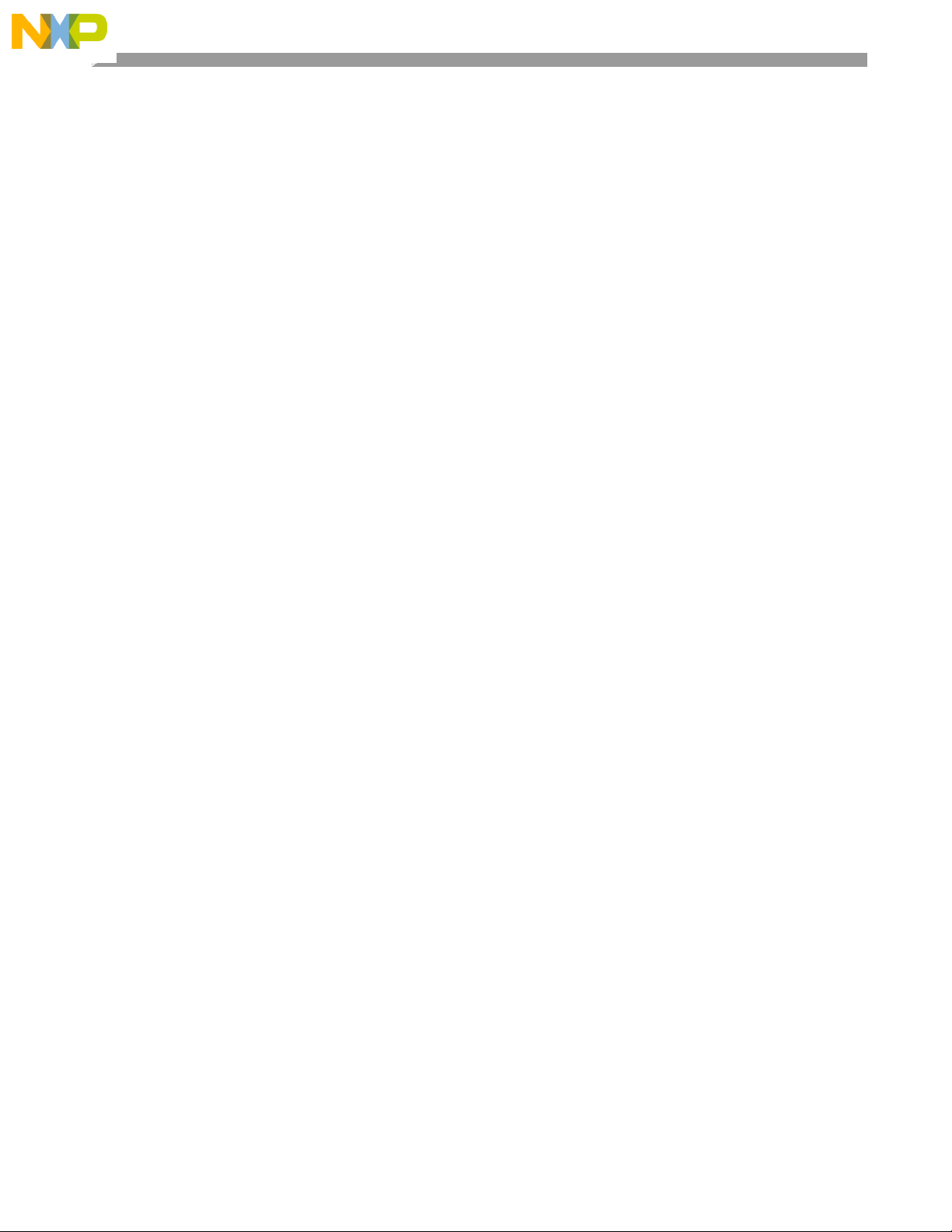
How to Reach Us:
Home Page:
www.freescale.com
E-mail:
support@freescale.com
USA/Europe or Locations Not Listed:
Freescale Semiconductor
Technical Information Center, CH370
1300 N. Alma School Road
Chandler, Arizona 85224
+1-800-521-6274 or +1-480-768-2130
support@freescale.com
Europe, Middle East, and Africa:
Freescale Halbleiter Deutschland GmbH
Technical Information Center
Schatzbogen 7
81829 Muenchen, Germany
+44 1296 380 456 (English)
+46 8 52200080 (English)
+49 89 921 03 559 (German)
+33 1 69 35 48 48 (French)
support@freescale.com
Japan:
Freescale Semiconductor Japan Ltd.
Headquarters
ARCO Tower 15F
1-8-1, Shimo-Meguro, Meguro-ku,
Tokyo 153-0064, Japan
0120 191014 or +81 3 5437 9125
support.japan@freescale.com
Asia/Pacific:
Freescale Semiconductor Hong Kong Ltd.
Technical Information Center
2 Dai King Street
Tai Po Industrial Estate
Tai Po, N.T., Hong Kong
+800 2666 8080
support.asia@freescale.com
For Literature Requests Only:
Freescale Semiconductor Literature Distribution Center
P.O. Box 5405
Denver, Colorado 80217
1-800-521-6274 or 303-675-2140
Fax: 303-675-2150
LDCForFreescaleSemiconductor@hibbertgroup.com
Information in this document is provided solely to enable system and software implementers to use
Freescale Semiconductor products. There are no express or implied copyright licenses granted
hereunder to design or fabricate any integrated circuits or integrated circuits based on the
information in this document.
Freescale Semiconductor reserves the right to make changes without further notice to any products
herein. Freescale Semiconductor makes no warranty, representation or guarantee regarding the
suitability of its products for any particular purpose, nor does Freescale Semiconductor assume any
liability arising out of the application or use of any product or circuit, and specifically disclaims any
and all liability, including without limitation consequential or incidental damages. “Typical”
parameters that may be provided in Freescale Semiconductor data sheets and/or specifications
can and do vary in different applications and actual performance may vary over time. All operating
parameters, including “Typicals”, must be validated for each customer application by customer’s
technical experts. Freescale Semiconductor does not convey any license under its patent rights nor
the rights of others. Freescale Semiconductor products are not designed, intended, or authorized
for use as components in systems intended for surgical implant into the body, or other applications
intended to support or sustain life, or for any other application in which the failure of the Freescale
Semiconductor product could create a situation where personal injury or death may occur. Should
Buyer purchase or use Freescale Semiconductor products for any such unintended or
unauthorized application, Buyer shall indemnify and hold Freescale Semiconductor and its officers,
employees, subs idiaries, affiliates, and distributors harmless against all claims, costs, damages,
and expenses, and reasonable attorney fees arising out of, directly or indirectly, any claim of
personal injury or death associated with such unintended or unauthorized use, even if such claim
alleges that Freescale Semiconductor was negligent regarding the design or manufacture of the
part.
Freescale™ and the Freescale logo are trademarks of Freescale Semiconductor, Inc. All other
product or service names are the property of their respective owners.
© Freescale Semiconductor, Inc. 2007. All rights reserved.
Page 3
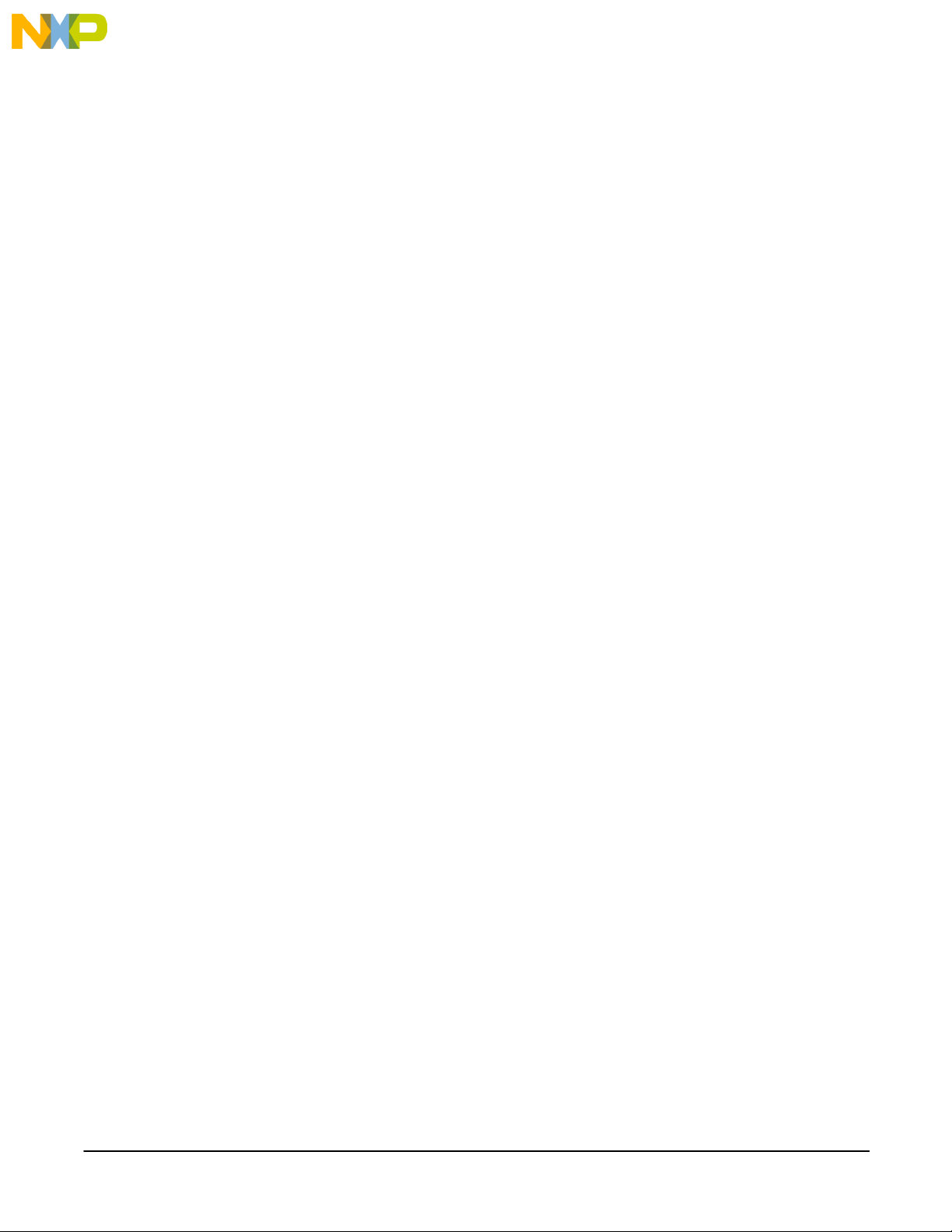
Contents
Chapter 1 About Symphony SoundBite ..................................................................................................................3
1.1 Hardware Features ......................................................................................................................................3
1.2 Symphony SoundBite Board Layout ..........................................................................................................3
Chapter 2 Using the Demonstration Application....................................................................................................5
2.1 Configuring the Jumpers and Switches......................................................................................................5
2.2 Running the Demonstration Application.....................................................................................................6
Chapter 3 Factory Board Test Procedure...............................................................................................................7
3.1 Performing the Factory Board Test ............................................................................................................7
Chapter 4 Building the Demonstration Application.............................................................................................10
4.1 Importing and Preparing the Project ........................................................................................................10
4.2 Running and Debugging the Application..................................................................................................11
Symphony SoundBite Demo User’s Guide
Freescale Semiconductor 1
Page 4
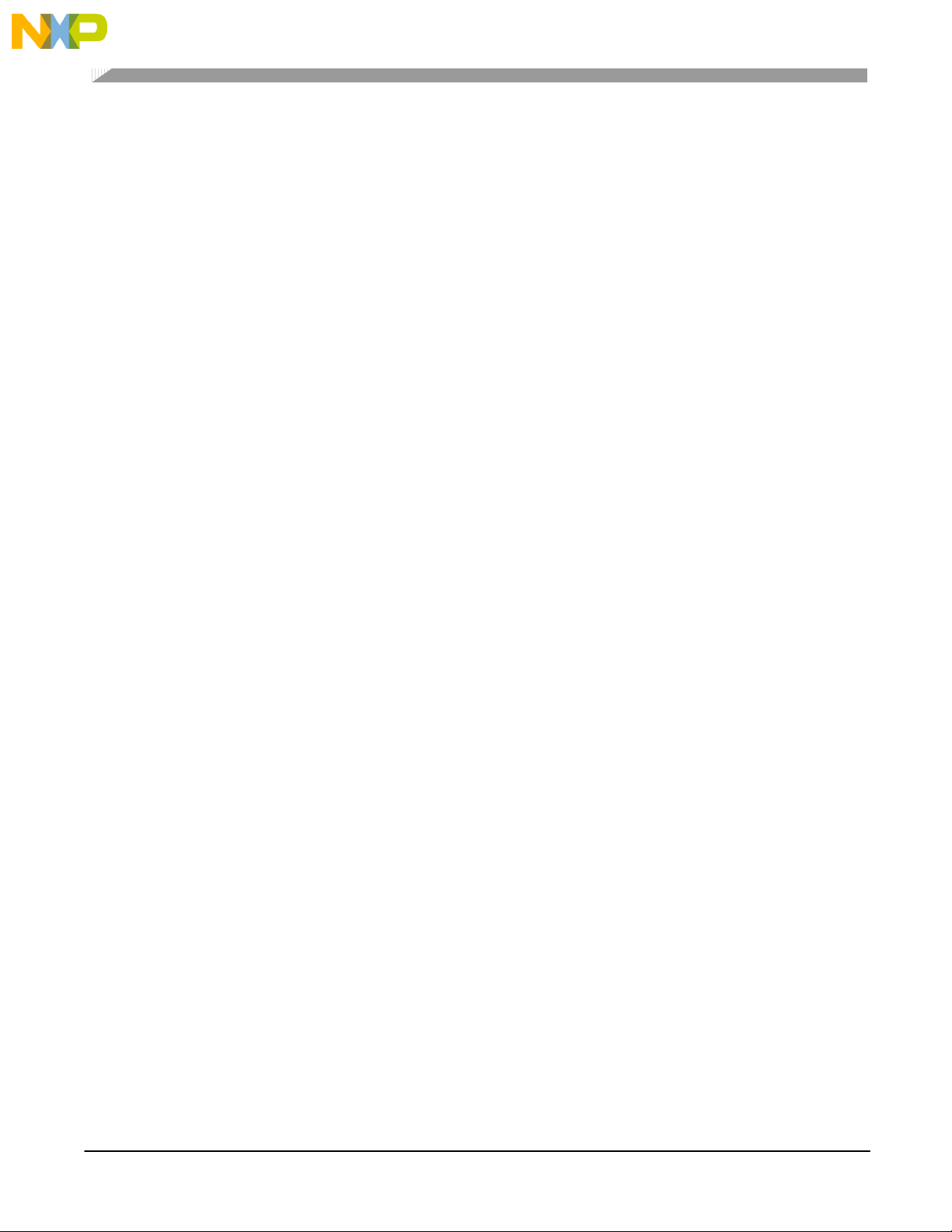
About This Book
This document describes how to use and execute the demonstration application that is preprogrammed into the Symphony
SoundBite board. This application doubles as the board test software during manufacture of the board. The details of the
board test procedure and how to build the demonstration application from the source files are also included. The source code
for the demonstration application is provided separately.
Audience
This guide is intended for users of the Symphony SoundBite audio development board.
Organization
This document is organized into the following chapters:
Chapter 1 Describes the Symphony SoundBite board.
Chapter 2 How to run the preprogrammed demonstration application.
Chapter 3 How to perform the factory board test procedure.
Chapter 4 How to build the demonstration application from the source files.
References
Also see:
• Symphony SoundBite Board Reference Manual (SNDBITERM)
• Symphony SoundBite Assembly Project Template
Symphony SoundBite Demo User’s Guide
2 Freescale Semiconductor
Page 5
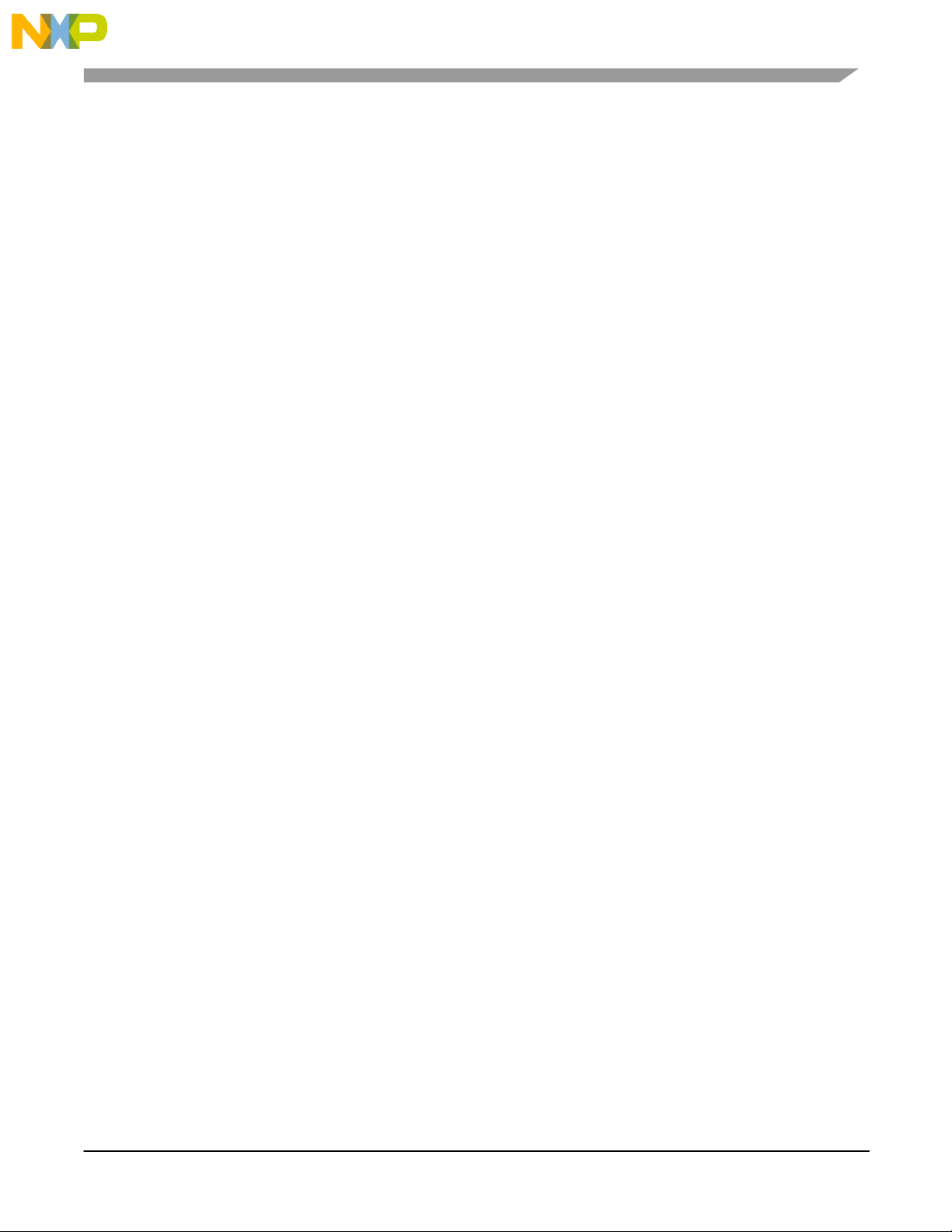
Chapter 1 About Symphony SoundBite
1.1 Hardware Features
Built around a single DSPB56371 device, the Symphony SoundBite is an inexpensive, feature-packed solution for audio
digital signa l processing.
• Th e Symphony SoundBite supports the simultan eous input and output of 8 channels of analog audio (or 6 channels
of analog with digital stereo optical S/DIF) through the eight 3.5 mm stereo jacks on the board. Sample rates of up
to 192 kHz are supported with th e four 24-bit stereo codecs provided on the board.
2
• A seri al I
stand-alone configuration (the DSP application code can be stored in the EEPROM).
• An 8-position DIP switch and 9 LEDs are connected to GPIO pins on the DSP and are available for user
interaction and indications. An expansion header is provided to facilitate off-board expansion.
C EEPROM provides non-volatile storage for the DSP, as well as allowing the board to operate in a
• An on-board USB interface provides low-level JTAG/OnCE debugging capability. The USB interface also
provides high-level SPI and I
jack, but optimum audio performance requires the use of an external power supply.
• The anal og inp u ts and outputs are considered t o be line- level. Since two different types of codecs a re used , there i s
a slight difference in the full-scale maximum input and output voltages between them. Please refer to the data
sheets for the AKM codecs AK4556 and AK4584 for more information.
NOTE: Although headphones may be plugged into the output jacks and sound may be heard in them, th er e is n o
headphone amplifier built into the codecs nor is one provided on the Symphony board. Clipping will occur at higher output
levels due to the load headphones present to the codec outputs. An external amplifier should be employed when using
headphones.
2
C commu nica tion vi a th e D S P’s SHI por t. The board can be powered vi a th e USB
1.2 Symphony SoundBite Board Layout
Figure 1-1 shows the Symphony SoundBite board.
Symphony SoundBite Demo User’s Guide
Freescale Semiconductor 3
Page 6

p
SW3
urpose S
Jack
JAC
s
eade
Inputs
Power Select
1-2 = Ext
2-3 = USB
PWR
K
USB
Status
LED
RESET
Boot Mode Select SW2
Left to Right order is:
654321 (image incorrect)
J3
J4
J5
J6
J7
Mic Enable
Jum
Expansion
P
General
J8
ers
H
General
J1
r
W1
J2
Outputs
Figure 1-1: Symphony SoundBite Board Layout
Symphony SoundBite Demo User’s Guide
4 Freescale Semiconductor
Page 7

Chapter 2 Using the Demonstration Application
At the factory, the EEPROM on the Symphony SoundBite is programmed with a demonstration application that also
doubles as the functional test software for the board during manufacture. The demonstration application allows you to do
“something” with the Symphony SoundBite board directly out of the box, without installing drivers or software.
2.1 Configuring the Jumpers and Switches
On board start-up, the demonstration application reads the status of the bank of 8 general purpose switches in the SW1 DIP
switch, which selects how the board passes/generates audio. This demonstration application originated from test software
written to allow the measurement of the audio performance of the various subsystems of the Symphony SoundBite with an
Audio Precision a nal yzer.
To restore the Symphony SoundBite to the original factory configuration and to provide a known starting point:
Set the switches and jumper s as indica ted in Ta bl e 2-1, and choose the app ropr iate p ower source for the board (which is
fixed at the factory) that you want to use.
Jumper or Switch Effect
JP3
Jumper 2-3
Table 2-1: Factory Default Configuration
Board is powered from USB.
or
or
Jumper 1-2
Board is powered from PWR_JACK.
JP3 Jumper 1-2, 3-4 Enable microphone input.
SW2 110110 (positions 654321, 1=ON) Enable EEPROM and Boot Mode 9
SW1 1000 0000 (positions 1234 5678,
1=ON)
(Boot from serial I
J1 analog input passed to all outputs.
2
C EEPROM).
Symphony SoundBite Demo User’s Guide
Freescale Semiconductor 5
Page 8

2.2 Running the Demonstration Application
When power is applied to the Symphony SoundBite board, the status LED (LED13) will light. The reset manager (U11) deasserts the reset line of the DSP (U1) after a period of time, causing the DSP to read the boot mode switches (S W 2 positions
4:1). A s c onfi gured in Table 2- 1, the boot mod e s witches selec t Boot Mode 9 ( boot fr om serial I
positions 6:5 connect the SDA and SCL lines of the I
2
C EEPROM (U6) to th e DSP (U1). The DSP downloads the
application code from EEPROM to internal RAM and then executes it. Depressing the RESET switch (SW3) is equivalent
to power-cycling the board.
When the demonstration application starts up, it configures the DSP’s GPIO pins such that the DIP switches may be read
and the general purpose LEDs may be toggled on and off. The status of the DIP switch is then read to determine the
behavior (as described in Table 2-2) that the user desires, and the AK4584 (U5) is configured accordingl y. Next, interrupts
are enabled, which allows the audio signals to be processed by the DSP. In the main loop of the application, an LED
(LED9) flashes a heart beat to indicate that the DSP is up and running. The DIP switch status is continually read, with the
state of each switch constantly displayed at LED1 through LED8.
To run a different configuration of the demonstration application, change SW1 to the desired setting (according to Table 2-
2) and reset the board using the RESET switch (SW3) (or power-cycle the Symphony SoundBite board).
2
C EEPROM). SW2 switch
For more about the internal workings of the demonstration application, refer to the application source code and the
Symphony SoundBite Assembly Project Template document.
Table 2-2: Configurations for SW1 DIP Switch
SW1
1234 5678 Demonstration Application Configuration
1000 0000 J1 optical input passes through to all outputs.
0100 0000 J3 analog input passes through to all outputs.
0010 0000 J5 analog input passes through to all outputs.
0001 0000 J7 analog input passes through to all outputs.
0000 1000 Individual channel pass-through: J1>J2, J3>J4 , J5>J6, J7>J8.
0000 0100 Generates 1 kHz on all outputs
0000 0010 Generates sine waves of various frequencies.
0000 0001 Generates sine waves of various frequencies (different from above).
1111 1111 J7 analog input > J2 optical output
Symphony SoundBite Demo User’s Guide
6 Freescale Semiconductor
Page 9

Chapter 3 Factory Board Test Procedure
The demonstration application is used during the testing of the Symphony SoundBite during manufacture. As such, you
may perform the factory test procedure to verify proper board operation and to return the board back to the original factory
state.
About the Multi-Protocol USB Communication Interface:
The USB interface on the Symphony SoundBite is based on the FT-2232 dual USB UART which is manufactured by Future
Technology Devices International (FTDI). This device can be configured to use various built-in synchronous serial modes.
Only three serial modes are of interest with regard to the Symphony SoundBite: JTAG, I2C, and SPI. For more about the
multi-protocol interface on the Symphony SoundBite, refer to the Symphony SoundBite Hardware Reference Guide.
In order for the Symphony SoundBite to be properly recognized by the host PC, the non-volatile memory (U8) attached to
the FT-2232 device (U7) must be programmed with the appropriate “personality” information using the template file
SymphonySoundBite.ept, which is provided in the accompanying zip file archive.
Re-programming U8: In n ormal use, reprogramming U8 should never be required. Detailed information regarding
reprogramming U8 is beyond the scope of this document. The information below is provided for informational purposes
only.
To program U8, you need the appropriate Windows driver and a free utility provided by FTDI, MProg 3.0a:
http://ftdichip.com/Drivers/D2XX.htm
http://ftdichip.com/Resources/Utilities.htm
About Programming the Firmware:
The demonstration application is programmed into the serial EEPROM (U6) using a small subset of the Symphony Studio
software development tool suite (OpenOCD and the command line GDB debugger for DSP563xx/7xx, to be specific) with
several Windows batch files. To download the demonstration application code to the DSP, these files make a connection
from the host PC via the USB port thr ough t he JTAG debugging port. Once downloaded, the program counter of the DSP
is changed to the address of the routine within the application that programs the demonstration application into the
EEPROM.
for the driver
for the programming utility, Mprog 3.0a
3.1 Performing the Factory Board Test
To run a functional test on the Symphony SoundBite board:
1) Configure jumpers and switches on the board according to Table 2-1.
2) Verify that the FTDI drivers are instal led and that the FT-2232 EEPROM has been programmed with the
Symphony SoundBite template.
3) Connect the USB cable bet ween th e host PC and the Symp hony Soun dBite board. I f u sing an ex ternal p ower
supply, connect it now and tur n it on. LED13 (power indication) should ligh t.
If LED13 does not light, verify that jumper JP3 is set for the correct power supply source and that the USB drivers
on the host PC are properly installed.
4) Launch the batch file 00-OpenOCD.bat, which establishes the host PC to JTAG debugging connection.
(Note: Sometimes OpenOCD is not always able to connect to the DSP after the board is freshly powered up and has
been fres hly connected to th e host PC .)
Symphony SoundBite Demo User’s Guide
Freescale Semiconductor 7
Page 10

If Open OCD does n ot connect to the boar d , an error occurs (ind icated by mor e than one line ap p eari ng i n the
command window consol e or if the win d ow closes ) , so re- launch the ba tch fi le.
After O p enOCD s u cceed s in connect ing to th e board, a singl e lin e in a comma nd window will appear similar to:
Info: openocd.c:82 main(): Open On-Chip Debugger ps001 (2007-10-19 18:00 CEST)
5) Launch the batch file 01-programSoundBite.bat, which starts the EEPROM programming cycle.
Another command window should pop up. Some text should scroll in this new window as well as in the OpenOCD
window, indicating tha t a successful connection was made between the debugger executable and OpenOCD.
After the scrolling stops, the general purpose LEDs on the Symphony SoundBite board will begin to flash. If the
LEDs do not start flashing after the text stops scrolling, check the boot m ode and EEPROM select DIP s witch SW2
(particularly SW2 positions 5 and 6, which connect the EEPROM to the DSP).
LED9 flashes a constant rate heartbeat throughout the programming cycle. LED1-LED8 will count up in binary
throughout the programming cycle until all of the LEDs (LED1-LED8) are lighted.
At the completion of the programming cycle, LED9 goes out (while leaving LED1-LED8 lighted), which indicates
that the board is fully programmed.
6) Remove the USB cable (if it is not being used to power the board). Depress the RESET switch (SW3), which
reboots the D S P an d re s e ts t he board. After a short p aus e, LE D 9 shoul d star t flash in g a hea rt beat. LED1 should be
steadily ON while all of the general purpose LEDs remain OFF, reflecting the state of the switches of SW1. Note
that the default state according t o Table 2-1 is 1000 0000 (1234 5678).
7) Test all of the positions of the SW1 DIP switch by toggling each position ON and OFF, verifying that each switch
and LED pair works correctly. For each switch, the corresponding general purpose LED should display the
ON/OFF state of the switch.
8) Verify that the microphone on the Symphony SoundBite board works.
Connect headphones or an am pli fied speaker to any of the output jacks J2, J4, J6 or J8, and make a sound or tap
the microphone to verify that it works correctly (you should hear what you do).
If n o s oun d is hea rd , ver ify that th e j ump ers on JP 1 are properl y configured, and that the boar d was reboot e d wit h
1000 0000 (1234 5678) set on SW1. Recall that a ccording t o Table 2-2, the SW1 switch configuration routes
analog input on J1 (the microphone with JP1 jumpered) to all the analog outputs.
9) Test the S/PDIF optical input and output.
The S/PDIF optical input and output can be tested without any additional optical equipment, by using the
Symphony SoundBite optical input and output to test itself. To do that you apply an analog signal to J7, routing
that to the optical output through the DSP, looping the optical J2 output to J1 through an optical cable, and routing
that optical input through the DSP to all the remaining analog outputs (J4, J6 and J8). To do that:
a. Set SW1 to 1111 1111 (1234 5678) and reboot by depress in g SW1 (RESET) . (S e e Table 2-2. )
b. Apply a 1 kHz 2.4V peak-to-peak sin wave to J7.
c. Connect an oscilloscope to any output (J4, J6 or J8).
d. Connect J1 to J2 with an optical cable with appropriate adapters
e. After the optical connection is made, the 1 kHz sin wave should appear with the same frequency and
approximately the same amplitude at the output, but with some phase shift.
10) Test the an a log in put s and outputs.
To test the analog inputs and outputs, you apply a known signal to each input an d l ook for the same signal on th e
corresponding output. To do that:
a. Set SW1 to 0000 1000 (1234 5678) and reboot by depress in g SW1 (RESET) . (S e e Table 2-2. )
b. Apply a 1 kHz 2.4V peak-to-peak sin wave successively to inputs J1, J3, J5, and J7.
c. Connect an oscilloscope to the corresponding outputs (J2, J4, J6, and J8).
Symphony SoundBite Demo User’s Guide
8 Freescale Semiconductor
Page 11

d. For each pair of corresponding jacks, the output should have a 1 kHz sine wave with approximately the
same amplitude as the input, but with some phase shift.
If all of the tests (listed in steps 1-10) pass without any problems, the Symphony SoundBite board is considered to be fully
functional.
Symphony SoundBite Demo User’s Guide
Freescale Semiconductor 9
Page 12

Chapter 4 Building the Demonstration Application
The demonstration application source consists of a collection of assembly code and include files that are individually
assembled and then linked together into an executable object for the DSP. The detailed function of the code within the
source is beyond the scope of this document. For more information about the internal workings of the demonstration
application, please refer to Symphony SoundBite: Assembly Project Template document.
This chapter details the procedure to build the demonstration application from the source. Some working knowledge of
Symphony Studio is assumed.
4.1 Importing and Preparing the Project
The source of the demonstration application is included in the accompanying zip file archive within a compressed
workspace file (Symphony Studio can directly import the source project from the compressed archive). To import the
demonstration application source into a Symphony Studio project:
1) Launch Symphony Studio.
2) In the C/C++ perspective, right-click in the Projects pane (or use the File menu to select Import) and choose
Import.
3) In the pop-up dialog box, select General > Existing Projects into Workspace. Click Next.
4) Choose t he Select archive file radio button, browse to the demonstration application workspace archive, and Open
it.
5) Make su re that the check box n ex t to the Symphony Sound Bite board test project is checked.
6) Check “Copy projec t s into workspace. ”
7) Click Finish.
8) Righ t-cli ck on the pr oject and s elect Properties.
9) Select C/C++ Build > Tool Settings.
10) Select 56k ASM Assembler > Options. Verify that the Debug option is checked and that there is a “%” in the List
File field.
The checkbox tells the assembler to place symbolic information for debugging into the intermediat e object files.
The “%” tells the assembler to generate a listing file for each input source file (the make file assembles each .asm
file separately and the %” is a placeholder for the filename being acted upon).
11) Select 56k ASM Linker > Options. Verify that the Debug option is ch eck ed . In the Map File field, there sh ould be
a filename “mapfile.txt,” which is what was used in the original project (although this name is arbitrary). The text
in the Memory Control File field should be “..\sb_boardtest_lnk.ctl,” which points to an existing file in the project
folder.
The checkbox directs the linker to include the symbolic debugging information in t he object output file.
The map file name specifies the filename to use for saving the map file (which contains textual information about
the symbolics in the object file, where the labels are located and so on).
Symphony SoundBite Demo User’s Guide
10 Freescale Semiconductor
Page 13

The memor y control file contai ned wit hin the pr oject s p ecifies where each secti on sh ou ld be placed. T his is
important, so that there is no application code within the vector table, and for looking up the start address of the
EEPROM programming routine.
12) Click OK to save the settings. Your project is now ready for building.
4.2 Running and Debugging the Application
It is assumed that an External Tool launch in Symphony Studio has been properly configured for use with the Symphony
SoundBite. For more information, refer to Symphony SoundBite with Symphony Studio: Quick Start.
To configure a Debug launch for the newly built project:
1) Select t he menu Run > Debug…
2) On the left side, select Freescale 56371. Click the New button or double-click the Freescale 56371 to cr eate a new
debug configuration.
3) Enter a name for the debug configuration at the top.
4) If the board test application is not pre-filled in the Project field, choose t he project by clicking the Browse button
and selecting the appr opri at e pr oject.
5) Select t he executable object file (t he C/C++ Application field) by clicking the Search Project button , choose t he
object file and click OK.
6) Verify that the Core Index is 0.
7) Verify that Download onto Target is check ed.
8) Verify that R un a t St a rt up an d Stop on Startup are uncheck ed .
9) Click Apply to save the changes.
10) Click Close to save the debug configuration.
To download and execute the demonstration application:
1) Launch the External Tool configured for the Symphony SoundBite.
2) Launch the De bug configuration cr e ated above by select in g Run > Debug… and selecting it from the list under
Freescale 56371. Alternatively, if the configuration has previously been used, it may appear under the Run >
Debug History menu.
3) Run or step through the application.
To program the on-board EEPROM so that the Symphony SoundBite will self-boot:
(Note that this is an alternative way to burn the EEPROM from the previously described method)
1) In the C/C++ perspective, open the Debug folder within the application project by clicking the “+” next to it or by
double-clicking it.
2) Double-click the file makefile.txt (or whatever filename for the map file was used in the project) to open it with the
editor. Under the P: Memory h eading, look for the section name soundbite_eeprogram. Make note of the start
address for this section.
3) Launch the External Tool configured for the Symphony SoundBite.
Symphony SoundBite Demo User’s Guide
Freescale Semiconductor 11
Page 14

4) Launch the De bug configuration cr e ated above by select in g Run > Debug… and selecting it from the list under
Freescale 56371. Alternatively, if the configuration has previously been used, it may appear under the Run >
Debug History menu.
5) In the Registers tab, expand the core-PCU register set. Cha nge th e PC register to the start address noted in Step 2,
which is the start address of the EEPROM programming routine.
Note that the default number of words to store in EEPROM is 0x450, so if the start address is greater th an this, t he
programming routine must be modified and the application rebuilt. See the project file sb_eeprogram.asm and
refer to the Symphony SoundBite Assembly Project Template Project document for more information.
6) Run the application. The LEDs should begin to flash and then stop flashing as described in section 3.1.
Symphony SoundBite Demo User’s Guide
12 Freescale Semiconductor
Page 15

THIS PAGE INTENTIONALLY LEFT BLANK
Symphony SoundBite Demo User’s Guide
Freescale Semiconductor 13
Page 16

THIS PAGE INTENTIONALLY LEFT BLANK
Symphony SoundBite Demo User’s Guide
14 Freescale Semiconductor
