Page 1
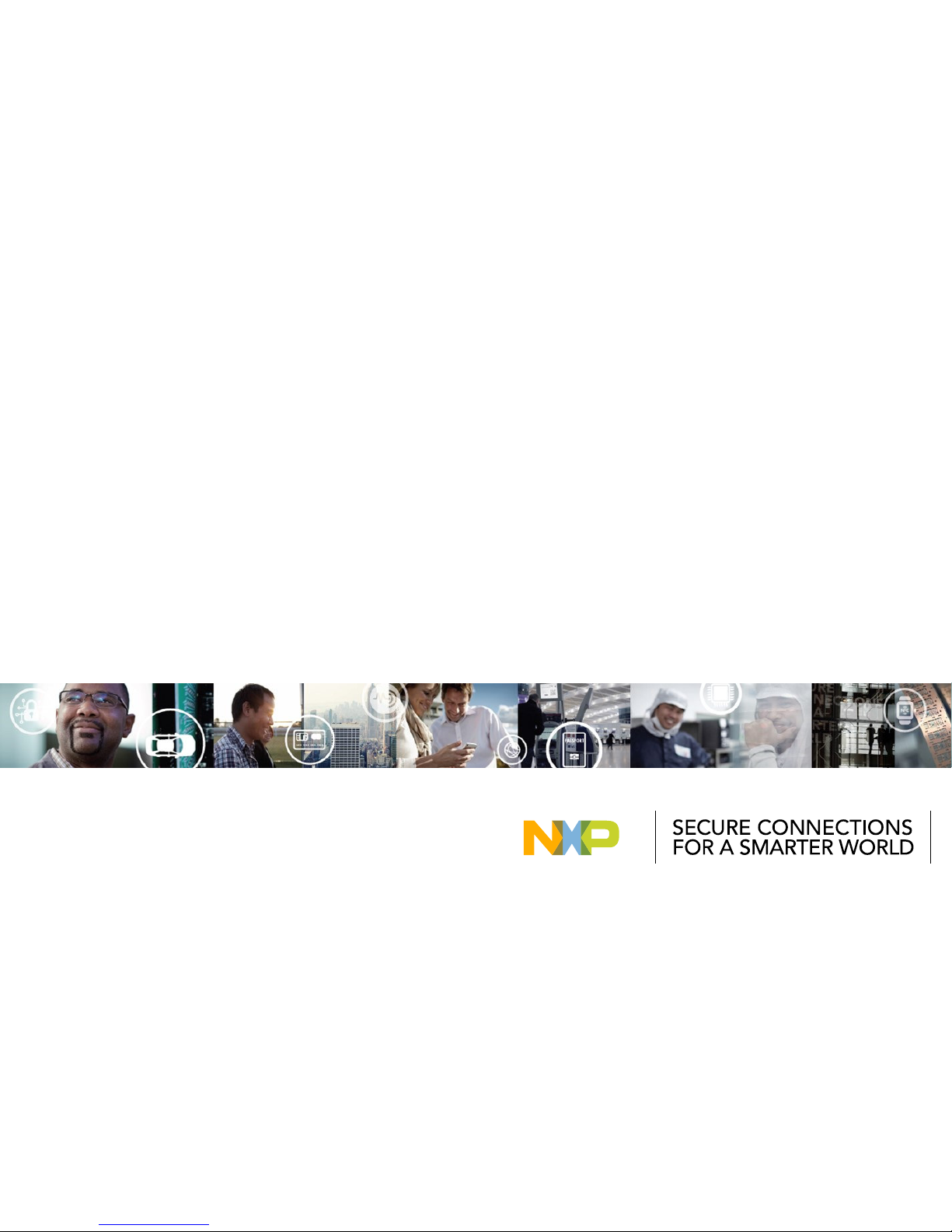
EXTERNAL USE
REV4.2
APPLIES FOR: S32K144 EVB (SCH-29248 REV B)
QUICK START GUIDE
S32K144 EVB
Page 2
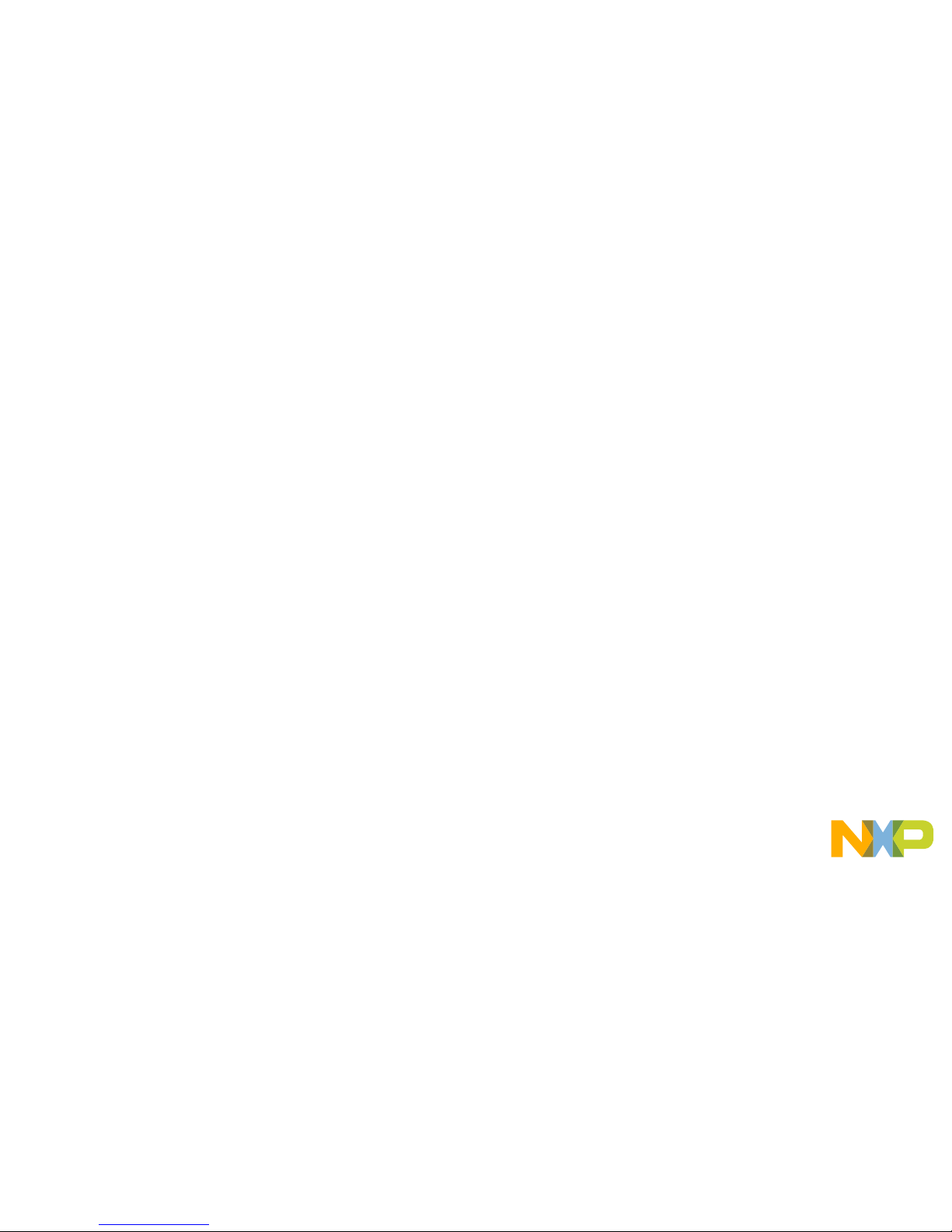
EXTERNAL USE
1
Contents:
• Get to Know S32K144 EVB
• Out of the Box Setup
• Out of the Box Experience (OOBE) based on the FreeMASTER tool
• Introduction to OpenSDA
• Creating a new S32DS project for S32K144
• S32DS Debug basics
• Create a P&E debug configuration
Page 3
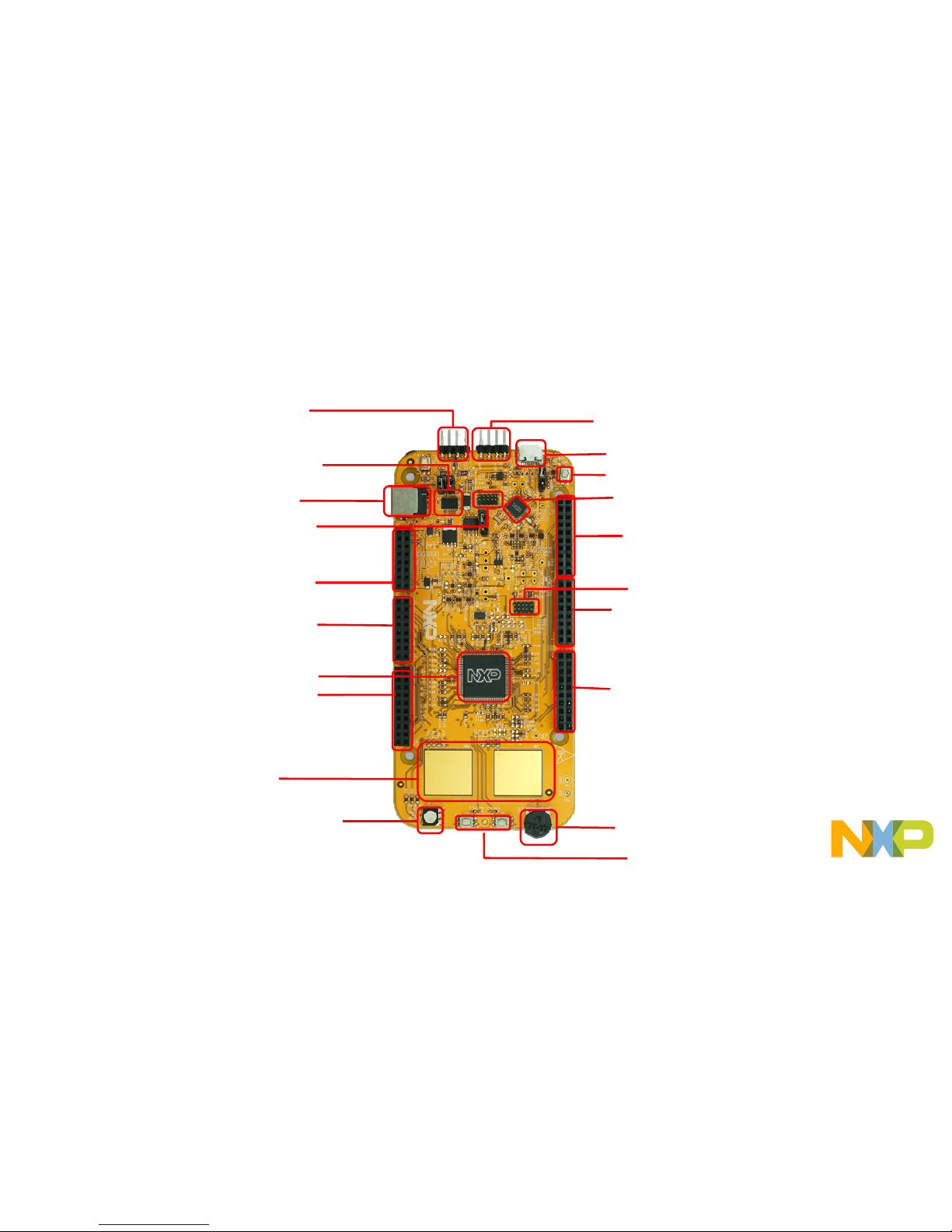
EXTERNAL USE
2
External Power Supply (5-12V)
CAN Communication Bus
RGB LED
S32K144 MCU
LIN Communication Bus
OpenSDA USB
Reset Button
OpenSDA MCU
OpenSDA JTAG
Potentiometer
User Buttons
Get to know S32K144-EVB
J2 Header
J1 Header
J6 Header
J3 Header
J4 Header
J5 Header
SBC UJA1169
Touch electrodes
J14 SWD connector.
Page 4

EXTERNAL USE
3
S32K144 EVB Features:
• Supports S32K144 100LQFP
• Small form factor size supports up to 6” x 4”
• Arduino™ UNO footprint-compatible with expansion “shield” support
• Integrated open-standard serial and debug adapter (OpenSDA) with
support for several industry-standard debug interfaces
• Easy access to the MCU I/O header pins for prototyping
• On-chip connectivity for CAN, LIN, UART/SCI.
• SBC UJA1169 and LIN phy TJA1027
• Potentiometer for precise voltage and analog measurement
• RGB LED
• Two push-button switches (SW2 and SW3) and two touch electrodes
• Flexible power supply options
• microUSB or
• external 12V power supply
Page 5
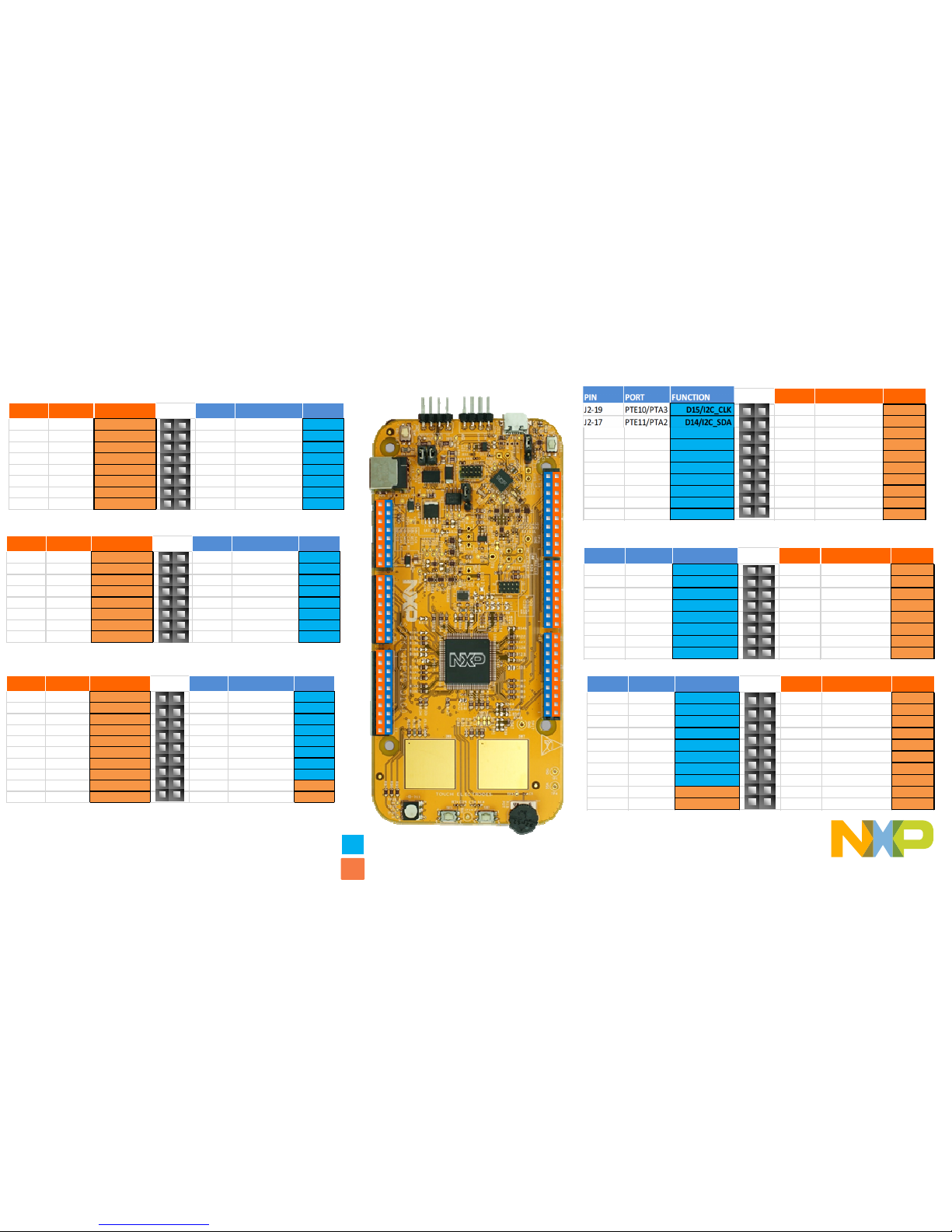
EXTERNAL USE
4
Header/Pinout Mapping for S32K144
*0ohm resistor is not connected
Arduino compatible pins
NXP pins
PIN PORT FUNCTION
J3
PIN PORT FUNCTION
J3-02 PTB6* GPIO J3-01 VIN
J3-04 PTB7* GPIO J3-03 IOREF
J3-06 PTE0 GPIO J3-05 PTA5 RESET
J3-08 PTE9 GPIO J3-07 3V3
J3-10 PTC5 GPIO J3-09 5V
J3-12 PTC4 GPIO J3-11 GND
J3-14 PTA10 GPIO J3-13 GND
J3-16 PTA4 GPIO J3-15 VIN
PIN PORT FUNCTION
J4
PIN PORT FUNCTION
J4-02 PTC7 GPIO J4-01 PTD4 ADC0
J4-04 PTC6 GPIO J4-03 PTB12 ADC1
J4-06 PTB17 GPIO J4-05 PTB0 ADC2
J4-08 PTB14 GPIO J4-07 PTB1 ADC3
J4-10 PTB15 GPIO J4-09 PTA6/PTE11/PTA2 ADC4
J4-12 PTB16 GPIO J4-11 PTC0/PTE10/PTA3 ADC5
J4-14 PTC14 GPIO J4-13 PTE2 ADC6
J4-16 PTC3 GPIO J4-15 PTE6 ADC7
PIN PORT FUNCTION
J5
PIN PORT FUNCTION
J5-02 PTE16 GPIO J5-01 PTA15/PTD11 ADC8
J5-04 PTE15 GPIO J5-03 PTA16/PTD10 ADC9
J5-06 PTE14 GPIO J5-05 PTA1 ADC10
J5-08 PTE13 GPIO J5-07 PTA0 ADC11
J5-10 VDD J5-09 PTA7 ADC12
J5-12 GND J 5-11 PTB13 ADC13
J5-14 PTE1 GPIO J5-13 PTC1 ADC14
J5-16 PTD7 GPIO J5-15 PTC2 ADC15
J5-18 PTD6 GPIO J5-17 NC GPIO
J5-20 PTC15 GPIO J5-19 NC N/A
PIN PORT FUNCTION
J1
PIN PORT FUNCTION
J1-15 PTC11/PTE8 D7 J1-16 PTE3 GPIO
J1-13 PTC10/PTC3 D6 J1-14 PTD3 GPIO
J1-11 PTB11 D5 J1-12 PTD5 GPIO
J1-09 PTB10 D4 J1-10 PTD12 GPIO
J1-07 PTB9 D3 J1-08 PTD11 GPIO
J1-05 PTB8 D2 J1-06 PTD10 GPIO
J1-03 PTA3 D1 J 1-04 PTA17 G PIO
J1-01 PTA2 D0 J 1-02 PTA11 G PIO
PIN PORT FUNCTION
J6
PIN PORT FUNCTION
J6-19 PTA9 D14 J6-20 PTE4 GP IO
J6-17 PTA8 D15 J6-18 PTE5 GP IO
J6-15 PTE12 D16 J6-16 PTA12 GPIO
J6-13 PTD17 D17 J6-14 PTA13 GPIO
J6-11 PTC9 D18 J6-12 GND
J6-09 PTC8 D19 J6-10 VDD
J6-07 PTD8 D20 J6-08 PTC16 GPIO
J6-05 PTD9 D21 J6-06 PTC17 GPIO
J6-03 PTD2 GPIO J6-04 PTD3 GPIO
J6-01 PTD0 GPIO J6-02 PTD1 GPIO
J2
J1
J6
J3
J4
J5
PIN PORT FUNCTION
J2
PIN PORT FUNCTION
J2-19 PTE10/PTA3 D15/I2C_SDA J2-20 NC GPIO
J2-17 PTE11/PTA2 D14/I2C_CLK J2-18 NC GPIO
J2-15 ANALOGUE REF J2-16 PTA14 GPIO
J2-13 GND J2-14 PTE7 GPIO
J2-11 PTB2 D13/SPI_SCK J2-12 PTC13 GPIO
J2-09 PTB3 D12/SPI_SIN J2-10 PTC12 GPIO
J2-07 PTB4 D11/SPI_SOUT J 2-08 PTE8 GPIO
J2-05 PTB5 D10/SPI_CS J2-06 PTD0 GPIO
J2-03 PTD14 D9/PWM J2-04 PTD16 G PIO
J2-01 PTD13 D8/PWM J2-02 PTD15 GPIO
Page 6
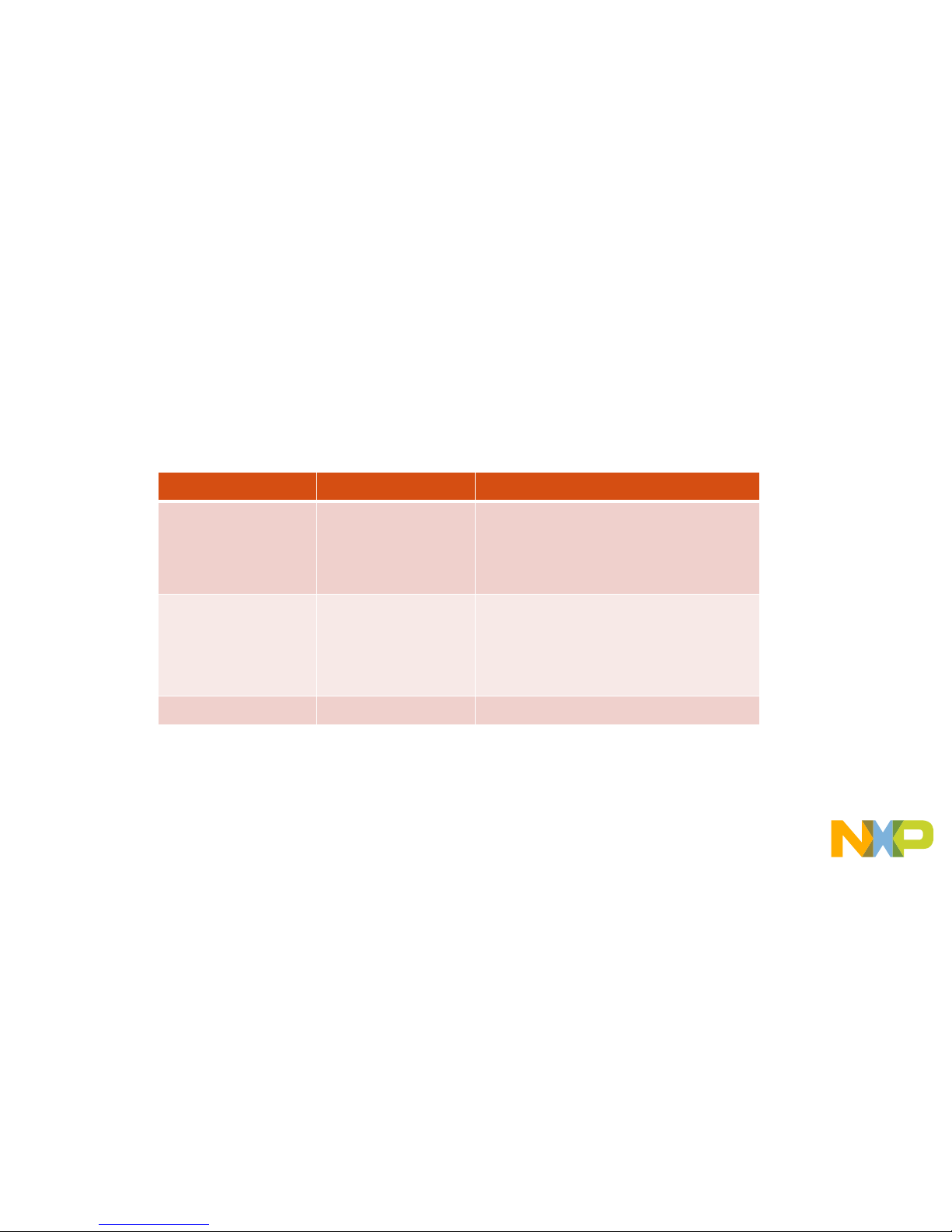
EXTERNAL USE
5
Jumper Settings
Jumper Configuration Description
J104 1-2
2-3 (Default)
Reset signal to OpenSDA, use to enter into
OpenSDA Bootloader mode
Reset signal direct to the MCU, use to reset
S32K144.
J107 1-2
2-3 (Default)
S32K144 powered by 12V power
source.
S32K144 powered by USB micro
connector.
J109/J108 1-2 (Default) Removes CAN termination resistor
Page 7

EXTERNAL USE
6
HMI mapping
Component S32K144
Red LED PTD15 (FTM0 CH0)
Blue LED PTD0(FTM0 CH2)
Green LED PTD16(FTM0 CH1)
Potentiometer PTC14 (ADC0_SE12)
SW2 PTC12
SW3 PTC13
OpenSDA UART TX PTC7(LPUART1_TX)
OpenSDA UART RX PTC6(LPUART1_RX)
CAN TX PTE5(CAN0_TX)
CAN RX PTE4 (CAN0_RX)
LIN TX PTD7(LPUART2_TX)
LIN RX PTD6 (LPUART2_RX)
SBC_SCK PTB14 (LPSPI1_SCK)
SBC_MISO PTB15(LPSPI1_SIN)
SBC_MOSI PTB16(LPSPI1_SOUT)
SBC_CS PTB17(LPSPI1_PCS3)
Page 8
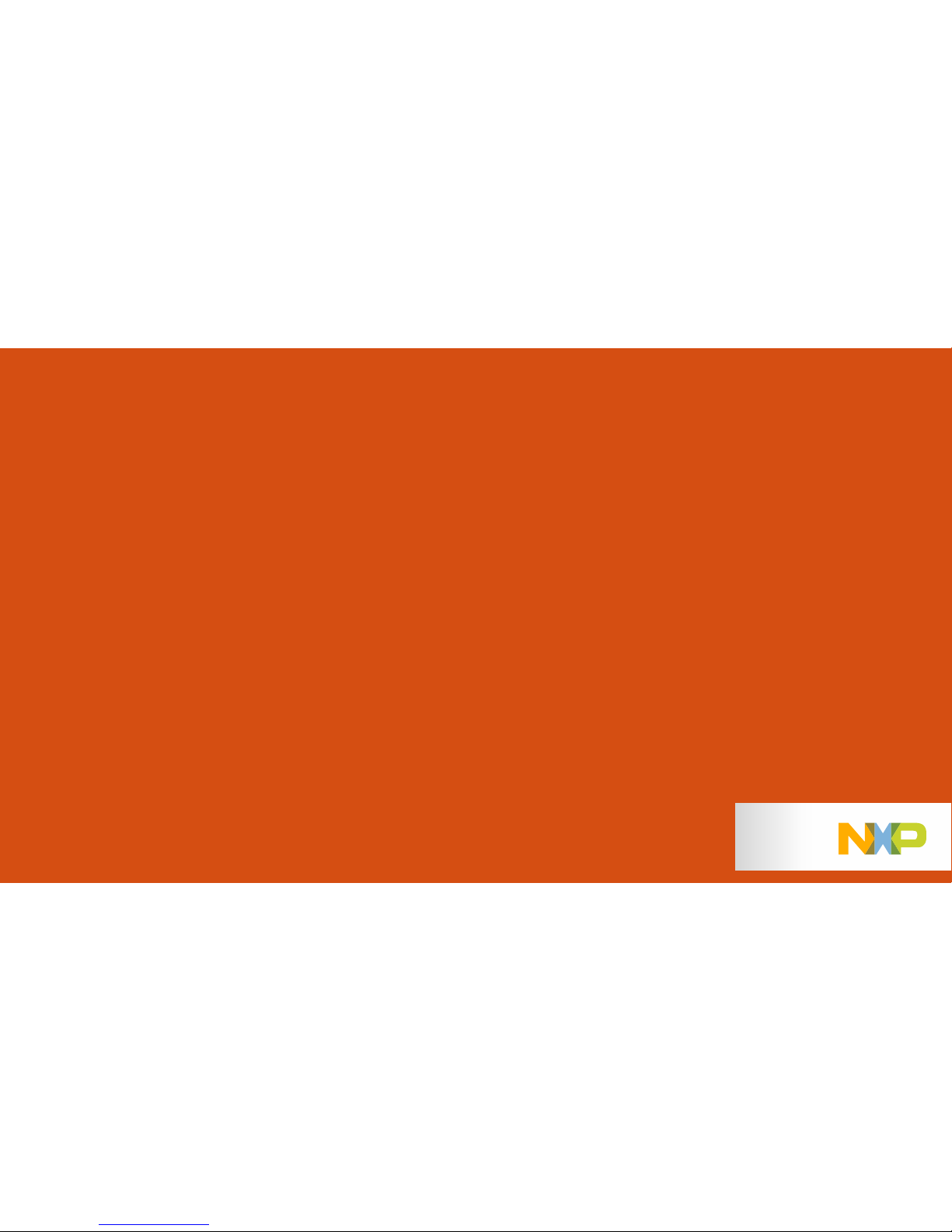
EXTERNAL USE
7
S32K144 EVB
OUT OF THE BOX
Page 9

EXTERNAL USE
8
Step 1: Power up the Board – EVB Power Supplies
• The S32K144-EVB evaluation board powers from a USB
or external 12V power supply. By default USB power is
enabled with J107 (check slide 5)
• Connect the USB cable to a PC using supplied USB
cable .
• Connect other end of USB cable (microUSB) to mini-B
port on FRDM-KEA at J7
• Allow the PC to automatically configure the USB drivers if
needed
• Debug is done using OpenSDA through J7
Page 10
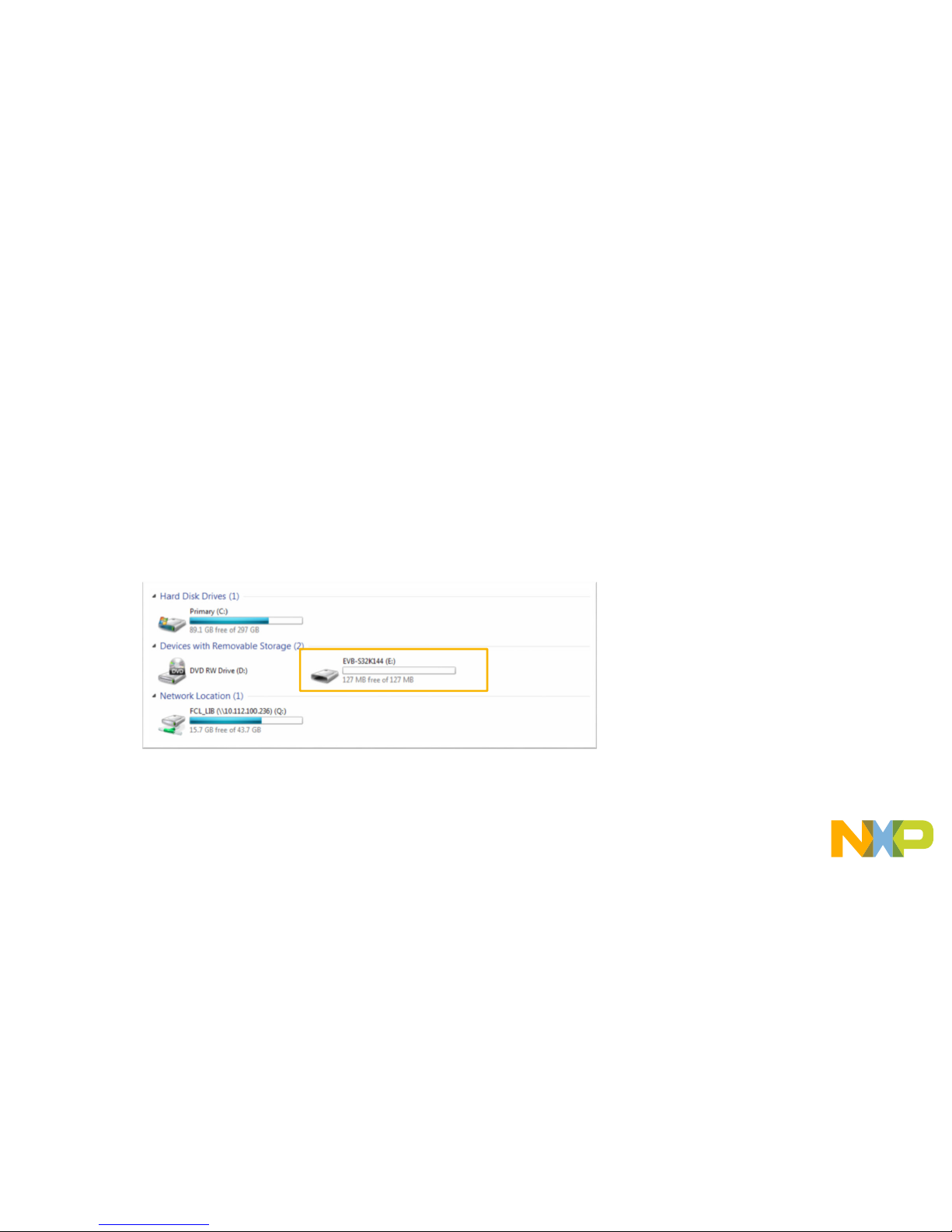
EXTERNAL USE
9
Step 1: Power up the Board – Is it powered on correctly?
• When powered through USB, LEDs D2 and D3 should light green
• Once the board is recognized, it should appear as a mass storage
device in your PC with the name EVB-S32K144.
Page 11

EXTERNAL USE
10
Step 1: Power up the Board – Is it powered on correctly?
• Board is preloaded with a software, in
which the red, blue and green leds will
toggle at different rates.
Page 12
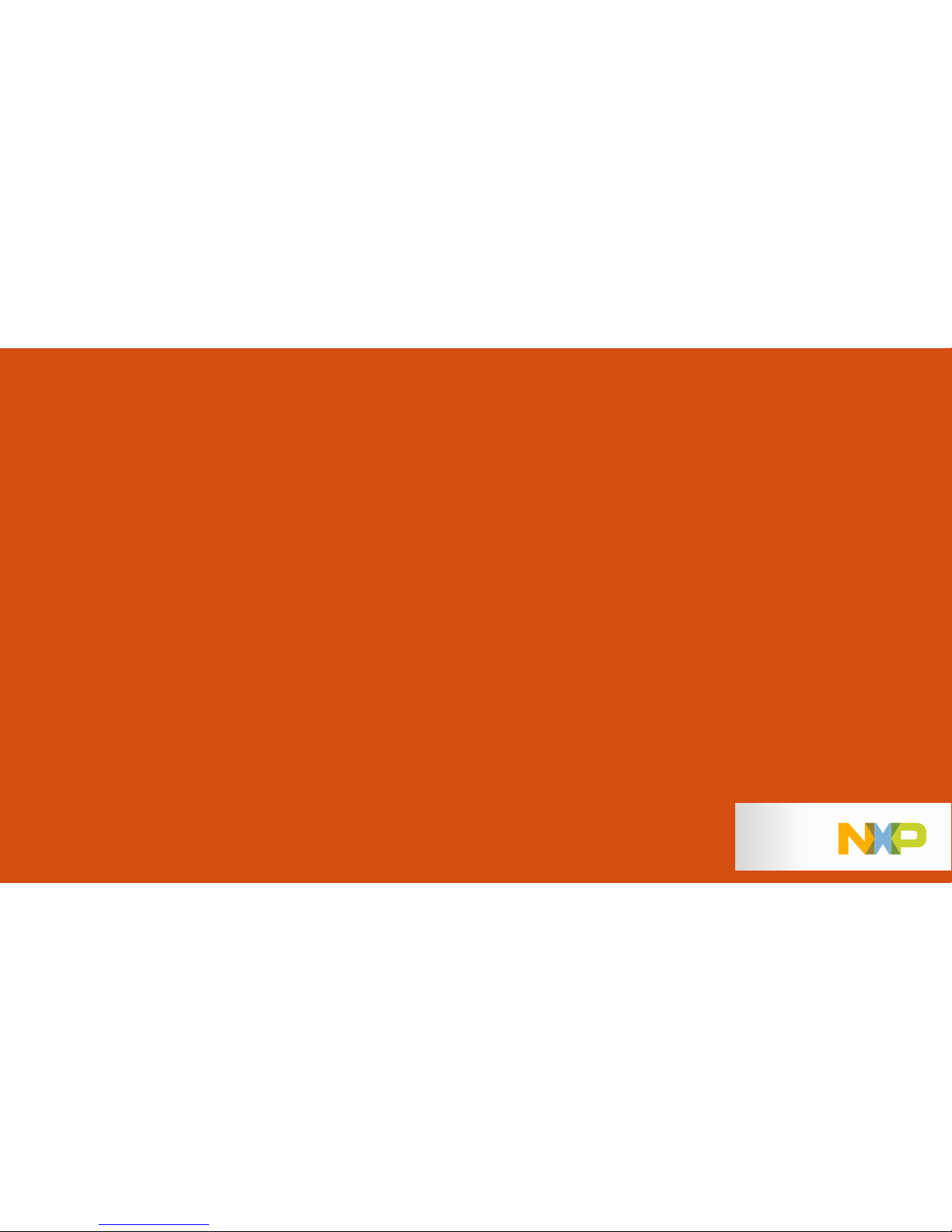
EXTERNAL USE
11
S32K144 EVB
OUT OF THE BOX
EXPERIENCE
BASED ON THE
FREEMASTER TOOL
Page 13
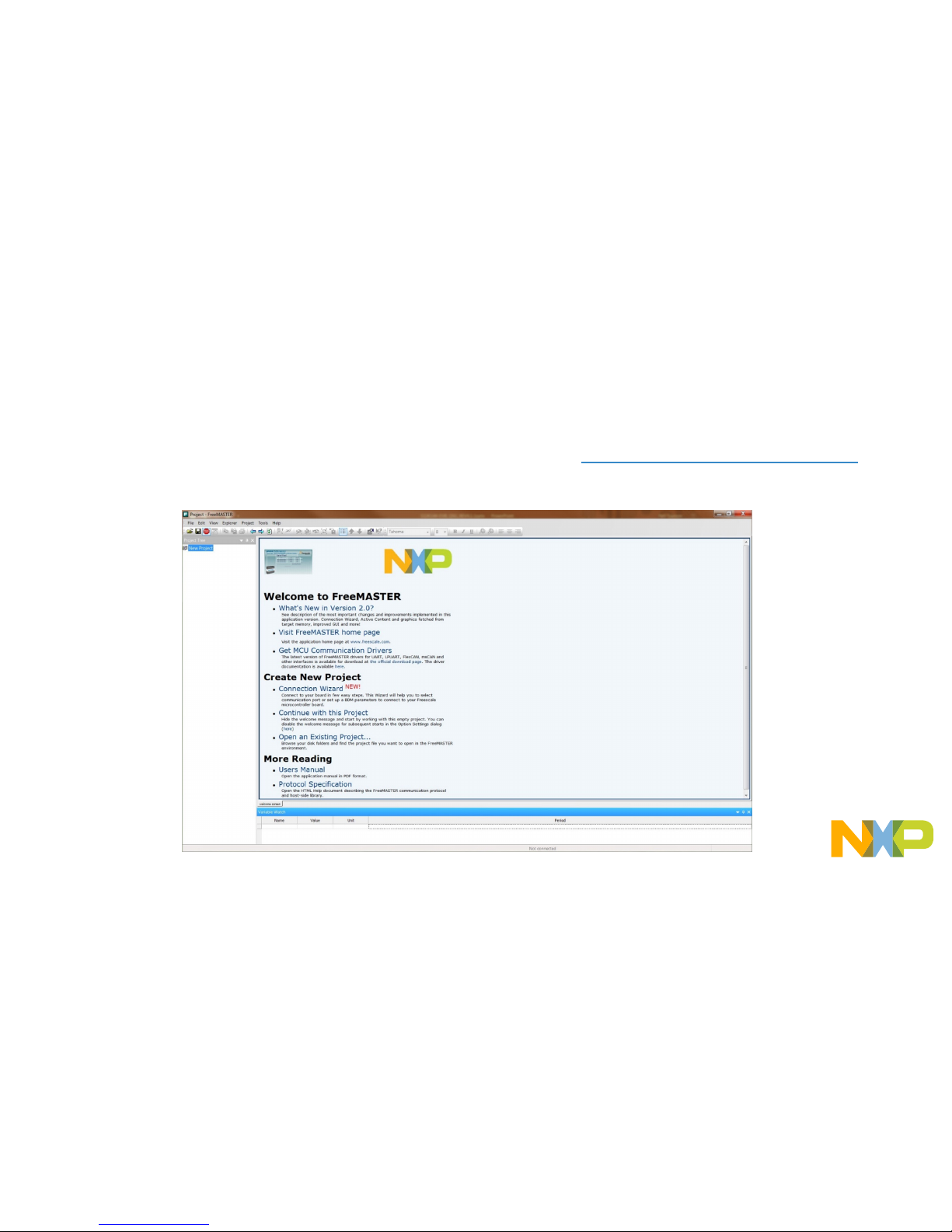
EXTERNAL USE
12
Install the FreeMASTER tool
Download and install the FreeMASTER PC application www.nxp.com/FreeMASTER .
Open the FreeMASTER application on your PC. You should see Welcome page:
Page 14

EXTERNAL USE
13
Power up the EVB board
Powers the S32K144EVB evaluation board from a
USB. By default, the USB power is enabled by
J107 jumper (2-3 closed).
Connect the USB cable to a PC and connect micro
USB connector of the USB cable to micro-B port J7
on the S32K144EVB.
Allow the PC to automatically configure the USB
drivers if needed.
When EVB is powered from USB, LEDs D2 and D3
should light green.
The EVB board is preloaded with a software
toggling the RGB LED colours periodically between
RED-GREEN-BLUE.
Page 15

EXTERNAL USE
14
Setup serial connection in the FreeMASTER tool
Setup communication manualy:
„Project > Options > Comm“
OR
Setup communication automatically:
„Tools > Connection Wizard“
Setup communication port to „opensda“ and speed to 115200 b/s:
Page 16

EXTERNAL USE
15
The FreeMASTER Out-Of-Box-Experience (OOBE) project
will be automaticaly downloaded from www.nxp.com
Once the FreeMASTER application detects the web address stored as an TSA active content in the flash
memory of the S32K144 MCU, the download of the FreeMASTER project from www.nxp.com will be initiated.
Page 17

EXTERNAL USE
16
The FreeMASTER OOBE project is loaded
Page 18

EXTERNAL USE
17
The FreeMASTER OOBE project description
Links to S32K14x docs:
Fact Sheet
Data Sheet
Reference Manual
Product Brief
S32K144EVB schematic
S32K144EVB Quick Start
Guide
Tools:
FreeMASTER
S32 Design Studio IDE
S32K144EVB OOBE source
files
Pins of the J2, J1 and J6 connectors are configured as outputs. By
single click on each pin you can change their logical level to log0
or log1. User can connect e.g. LED diodes to these ouput pins.
Pins of the J3, J4 and J5 connectors are configured as inputs.
Logical level (log0/log1) is visualised for all connector pins.
User can connect e.g. push-button keyboard to these input pins.
RGB
LED
Potentiometer
Touch Sense Electrodes
Mechanical
Buttons
Page 19

EXTERNAL USE
18
The FreeMASTER OOBE oscilloscope feature examples
Display main project panel „Project > View > Project Tree“.
Display real-time oscilloscope graph examples such as „Potentiometer“ or „Touch Sense Electrodes“.
Analog values from potentiomete r. Responses from touc h sense e lectrodes.
Page 20

EXTERNAL USE
19
INTRODUCTION TO
OPENSDA
Page 21

EXTERNAL USE
20
Introduction to OpenSDA: 1 of 2
OpenSDA is an open-standard serial and debug adapter. It bridges serial and debug communications between a USB host and an
embedded target processor. OpenSDA software includes a flash-resident USB mass-storage device (MSD) bootloader and a
collection of OpenSDA Applications. S32K144 EVB comes with the MSD Flash Programmer OpenSDA Application preinstalled.
Follow these instructions to run the OpenSDA Bootloader and update or change the installed OpenSDA Application.
IMPORTANT NOTE: Follow the “Load an OpenSDA
Application” instructions to update the MSD Flash
Programmer on your S32K144 EVB to the latest
version.
Enter OpenSDA Bootloader Mode
1. Unplug the USB cable if attached
2. Set J104 on position 1-2.
3. Press and hold the Reset button (SW5)
4. Plug in a USB cable (not included) between a
USB host and the OpenSDA USB connector
(labeled “SDA”)
5. Release the Reset button
A removable drive should now be visible in the host
file system with a volume label of BOOTLOADER.
You are now in OpenSDA Bootloader mode.
Load an OpenSDA Application
1. While in OpenSDA Bootloader mode, double-click
SDA_INFO.HTML in the BOOTLOADER drive. A web
browser will open the OpenSDA homepage containing the
name and version of the installed Application. This
information can also be read as text directly from
SDA_INFO.HTML
2. Locate the OpenSDAApplications
3. Copy & paste or drag & drop the MSD Flash Programmer
Application to the BOOTLOADER drive
4. Unplug the USB cable and plug it in again. The new
OpenSDA Application should now be running and a
S32K144 EVB drive should be visible in the host file
system
You are now running the latest version of the MSD Flash
Programmer. Use this same procedure to load other OpenSDA
Applications.
Page 22

EXTERNAL USE
21
Introduction to OpenSDA: 2 of 2
The MSD Flash Programmer is a composite USB application that provides a virtual serial port and an easy and convenient way to
program applications into the KEA MCU. It emulates a FAT16 file system, appearing as a removable drive in the host file system with a
volume label of EVB-S32K144. Raw binary and Motorola S-record files that are copied to the drive are programmed directly into the
flash of the KEA and executed automatically. The virtual serial port enumerates as a standard serial port device that can be opened with
standard serial terminal applications.
NOTE: Flash programming with the MSD Flash Programmer is
currently only supported on Windows operating systems.
However, the virtual serial port has been successfully tested on
Windows, Linux and Mac operating systems.
Using the MSD Flash Programmer
1. Locate the .srec file of your project , file is under the
Debug folder of the S32DS project.
2. Copy & paste or drag & drop one of the .srec files to
the EVB-S32K144 drive
The new application should now be running on the
S32K144 EVB. Starting with v1.03 of the MSD Flash
Programmer, you can program repeatedly without the
need to unplug and reattach the USB cable before
reprogramming.
Drag one of the .srec code for the S32K144 the S32K144
EVB board over USB to reprogram the preloaded code
example to another example.
Using the Virtual Serial Port
1. Determine the symbolic name assigned to the EVB-S32K144
virtual serial port. In Windows open Device Manager and look
for the COM port named “PEMicro/Freescale – CDC Serial
Port”.
2. Open the serial terminal emulation program of your choice.
Examples for Windows include Tera Term, PuTTY, and
HyperTerminal
3. Press and release the Reset button (SW0) at anytime to
restart the example application. Resetting the embedded
application will not affect the connection of the virtual serial
port to the terminal program.
4. It is possible to debug and communicate with the serial port
at the same time, no need to stop the debug.
NOTE: Refer to the OpenSDA User’s Guide for a description of a known
Windows issue when disconnecting a virtual serial port while the COM
port is in use.
Page 23

EXTERNAL USE
22
INSTALLING S32DS
Page 24

EXTERNAL USE
23
Download S32DS
Download S32DS from:
http://www.nxp.com/S32DS
Page 25

EXTERNAL USE
24
CREATE A NEW
PROJECT IN S32
DESIGN STUDIO
Page 26

EXTERNAL USE
25
Create New Project: First Time – Select a Workspace
• Start program: Click on “S32 Design Studio for ARM v1.3” icon
• Select workspace:
− Choose default (see below example) or specify new one
− Suggestion: Uncheck the box “Use this as the default and do not ask again”
− Click OK
Page 27

EXTERNAL USE
26
Create New Project: Top Menu Selection
• File – New –Project
Page 28

EXTERNAL USE
27
Create New Project: S32DS Project
• Project Name:
− Example: FirstProject
• Project Type:
− Select from inside
executable or library folder
• Next
Page 29

EXTERNAL USE
28
Create New Project: S32DS Project
• Select Debugger Support and Library Support
• Click Finish
Page 30

EXTERNAL USE
29
OpenSDA Configuration
• To Debug your project with OpenSDA, it is necessary to select the OpenSDA in the
Debug Configuration.
• Select your project, and click on debug configuration
Page 31

EXTERNAL USE
30
OpenSDA Configuration
• Select the Debug configuration under GDB PEMicro Interface Debugging
• Click on Debugger tab
Page 32

EXTERNAL USE
31
OpenSDA Configuration
• Select OpenSDA as the interface, if your board is plugged should appear in the
Port field.
• Click Apply and debug to finish.
Page 33

EXTERNAL USE
32
DEBUG BASICS
Page 34

EXTERNAL USE
33
Debug Basics: Starting the Debugger
• Debug configuration is only required once. Subsequent starting of debugger does
not require those steps.
• Three options to start debugger:
− If the “Debug Configuration” has not been closed, click on “Debug” button on bottom right
− Select Run – Debug (or hit F11)
Note: This method currently selects the desktop target (project.elf) and gives an error. Do
not use until this is changed.
− Recommended Method: Click on pull down arrow for bug icon and select …_debug.elf
target
Page 35

EXTERNAL USE
34
Debug Basics: Step, Run, Suspend, Resume
• Step Into (F5)
• Step Over (F6)
• Step Return (F7)
• Run
• Suspend
• Resume (F8)
Page 36

EXTERNAL USE
35
Debug Basics: View & Alter Variables
• View variables in “Variables” tab.
• Click on a value to allow typing in a different value.
Page 37

EXTERNAL USE
36
Debug Basics: View & Alter Registers
• View CPU registers in the “Registers” tab
• Click on a value to allow typing in a different value
• View peripheral registers in the EmbSys Registers tab
Page 38

EXTERNAL USE
37
Debug Basics: View & Alter Memory
• Add Memory Monitor
• Select Base Address
to Start at : 40000000
• View Memory
Page 39

EXTERNAL USE
38
Debug Basics: Breakpoints
Add Breakpoint: Point and Click
• light blue dot represents debugger breakpoint
Page 40

EXTERNAL USE
39
Debug Basics: Reset & Terminate Debug Session
• Reset program counter
• Terminate Ctl+F2()
Page 41

EXTERNAL USE
40
CREATE A P&E DEBUG
CONFIGURATION
(OPTIONAL)
Page 42

EXTERNAL USE
41
New P&E debug configuration
• Click in debug configurations
Page 43

EXTERNAL USE
42
New P&E debug configuration
• Create a new P&E launch configuration
Click to create a new
P&E launch
Click on the debugger tab.
Page 44

EXTERNAL USE
43
New P&E debug configuration
Select
device
• Select S32K144 device
• Click Apply and debug your application
Page 45

