Nvidia EMAXX-MCP61D3-iCafe User Manual
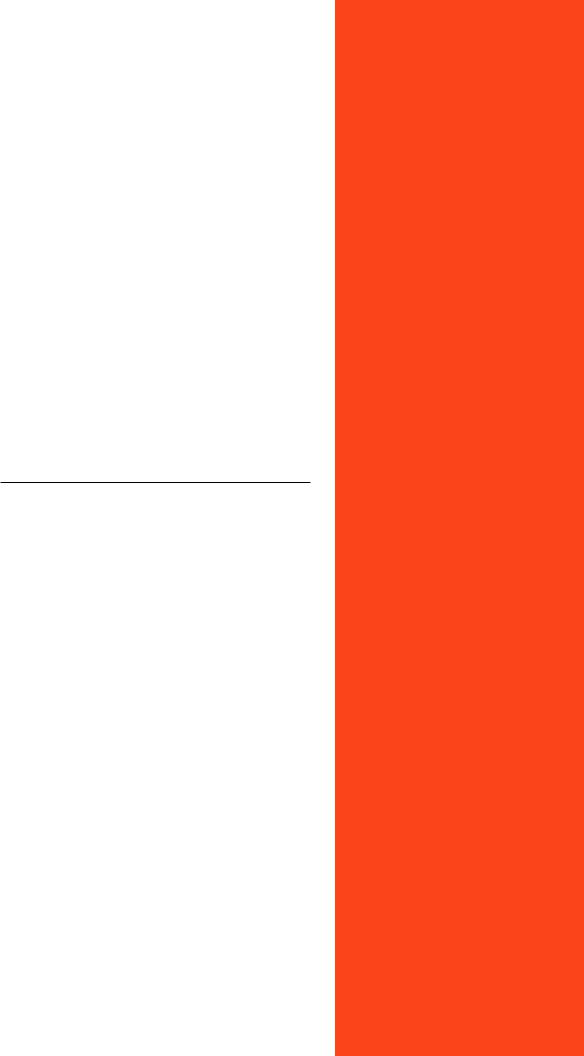
EMAXX-MCP61D3-iCafe
Socket AM3 Processor Mainboard
User’s Manual
Rev: 1.00, Aug 2010
Motherboard
Disclaimer
The intellectual property of this manual belongs to our company. The ownership of all of the products, including accessories and software etc. belong to our company. No one is permitted to copy, change, or translate without our written permission.
We compiled this manual based on our careful attitude, but we can not guarantee the accuracy of the contents. This manual is purely technical documentation, without any hint or other meanings, and we won't commit users' misunderstanding of the typesetting error.
Our products are in continuous improvement and updating, Therefore, we retain the right that we won't give notice to the users in future.
Copyright
All of the trademarks in this manual belong to their own registered companies.
All of the product names are only for identification; their titles belong to their manufacturers or brand owners.
|
Table of Contents |
|
Chapter 1 Introduction ....................................................................... |
3 |
|
1.1 |
Package Checklist .............................................................................................. |
3 |
1.2 |
Specifications ..................................................................................................... |
4 |
1.3 |
Mainboard Layout .............................................................................................. |
5 |
1.4 |
Connecting Rear Panel I/O Devices .................................................................. |
6 |
Chapter 2 Hardware Setup ................................................................. |
7 |
|
2.1 |
Choosing a Computer Chassis ............................................................................ |
7 |
2.2 |
Installing Mainboard .......................................................................................... |
7 |
2.3 |
Installation of the CPU and CPU Cooler.............................................................. |
8 |
2.3.1 Installation of the CPU ................................................................................................... |
8 |
|
2.3.2 Installation of the CPU Cooler ........................................................................................ |
9 |
|
2.4 |
Installation of Memory Modules......................................................................... |
9 |
2.5 |
Connecting Peripheral Devices.......................................................................... |
10 |
2.5.1 Floppy and IDE Disk Drive Connectors .......................................................................... |
10 |
|
2.5.2 Serial ATA Connectors ................................................................................................... |
10 |
|
2.5.3 PCI and PCI Express slots ............................................................................................. |
10 |
|
Chapter 3 Jumpers & Headers Setup ............................................... |
11 |
|
3.1 |
Checking Jumper Settings ............................................................................... |
11 |
3.2 CMOS Memory Clearing Header ....................................................................... |
11 |
|
3.3 |
Keyboard Power Function ................................................................................ |
11 |
3.4 FAN Power Connectors ..................................................................................... |
12 |
|
3.5 Front Panel Switches & SPEAKER Headers ...................................................... |
12 |
|
3.6 |
Additional USB Port Headers ........................................................................... |
13 |
3.7 |
Front Panel Audio Connection Header............................................................... |
13 |
3.8 |
S/PDIF Output Connection Header ................................................................. |
14 |
3.9 |
Power Connectors ........................................................................................... |
15 |
Chapter 4 BIOS Setup Utility ............................................................ |
16 |
|
4.1 About BIOS Setup ............................................................................................. |
16 |
|
4.2 To Run BIOS Setup ........................................................................................... |
16 |
|
4.3 About CMOS....................................................................................................... |
16 |
|
4.4 The POST (Power On Self Test)......................................................................... |
16 |
|
4.5 BIOS Setup — CMOS Setup Utility..................................................................... |
17 |
|
4.5.1 CMOS Setup Utility ........................................................................................................ |
17 |
|
4.5.2 Control Keys ................................................................................................................. |
17 |
|
4.5.3 Main Setting ................................................................................................................. |
18 |
|
4.5.4 Advanced Setting .......................................................................................................... |
20 |
|
4.5.5 Boot Setting................................................................................................................... |
25 |
|
4.5.6 Security Setting.............................................................................................................. |
26 |
|
4.5.7 Power Setting................................................................................................................ |
. 26 |
|
4.5.8 JUSTw00t!(Overclock) Setting........................................................................................ |
29 |
|
4.5.9 Exit Options.................................................................................................................... |
. 32 |
|
Chapter 5 Driver Installation ............................................................ |
35 |
|

nVIDIA MCP61 Series |
User's Manual |
|
|
Chapter 1 Introduction
1.1 Package Checklist
Thank you for choosing our product.
Please check the following packing and accessories, if there is any broken or part missing, please contact with your franchiser.
•Serial ATA Signal Cable X 1
•Rear I/O Panel X 1
•User's Manual X 1
•Driver/Utility CD X 1
•FDD Cable X 1 (Optional)
•Serial ATA Power Cable X 1 (Optional)
•IDE Cable X 1(Optional)
The items listed above are for reference only, and are subject to change without notice.
- -

nVIDIA MCP61 Series |
User's Manual |
|||
|
|
|
|
|
1.2 Specifications |
|
|
||
|
|
|
|
|
|
|
- Support AMD(R) Socket AM3 processors |
|
|
|
CPU |
- AMD Phenom™ II x4/ Phenom™ II x3/ Phenom™ II x2/ Athlon™ II |
|
|
|
x4/ Athlon™ II x3/Athlon™ II x2/ Sempron™ 1xx processors |
|
||
|
|
- Support AMD Cool'n'Quiet!™ Technology |
|
|
|
|
- Supports Hyper Transport |
|
|
|
Chipset |
- Based on nVIDIA MCP61P chipset |
|
|
|
Graphics |
- Integrated nVIDIA Geforce 6150SE |
|
|
|
Main Memory |
- Dual Channel DDR3 1333/1066/800 support |
|
|
|
- Max capacity: 8GB DDR3 |
|
||
|
|
- DIMM slots: 2 x DDR3 |
|
|
|
|
- AMI BIOS,8 Mbit flash ROM |
|
|
|
BIOS |
- Supports Dual channel memory architecture |
|
|
|
- Supports Advanced Power Management ACPI |
|
||
|
|
|
||
|
|
- CPU temperature, Fan speed, System Voltage monitoring |
|
|
|
|
- 1 x PS/2 Keyboard |
port |
|
|
|
- 1 x PS/2 Mouse port |
|
|
|
Rear Panel I/O |
- 1 x VGA port |
|
|
|
- 1 x COM port |
|
|
|
|
|
- 1 x RJ45 port |
|
|
|
|
- 4 x USB 2.0 ports, USB 1.1 is compliant |
|
|
|
|
- 3 x Audio ports (Line In / Line Out / MIC In) |
|
|
|
|
- 1 x 24-pin ATX main power connector |
|
|
|
|
- 1 x 4-pin ATX 12V power connector |
|
|
|
|
- 2 x SATA 3Gb/s connectors (supporting RAID 0,1) |
|
|
|
|
- 1 x CPU fan header |
|
|
|
|
- 1 x System fan headers |
|
|
|
|
- 1 x Front panel header |
|
|
|
Internal I/O |
- 1 x LPT header |
|
|
|
Connectors |
- 1 x Front panel audio header |
|
|
|
|
- 1 x S/PDIF Out header |
|
|
|
|
- 1 x SPEAKER header |
|
|
|
|
- 2 x USB 2.0 headers for additional 4 USB 2.0 ports (by cables) |
|
|
|
|
- 1 x IDE connector, 2 x IDE devices could be connected, support ATA |
|
|
|
|
66/100/133 |
|
|
|
|
- 1 x Floppy Drive, supports 360K/720K/1.2M/1.44M/2.88M floppy disk |
|
|
|
Sound |
- Onboard 6-channel HD Audio Codec |
|
|
|
- Front Panel Jumper, provides stereo MIC port on front panel |
|
||
|
|
|
||
|
Onboard LAN |
- Onboard 10/100/1000Mb compatible LAN (Optional) |
|
|
|
|
- 1 x PCI Express x16 slot |
|
|
|
Expansion Slots |
- 1 x PCI slot |
|
|
|
|
- Support PCI Bus interface v2.2 compliant |
|
|
|
Form Factor |
- Micro-ATX (170*235MM) |
|
|
|
|
|
|
|
- -
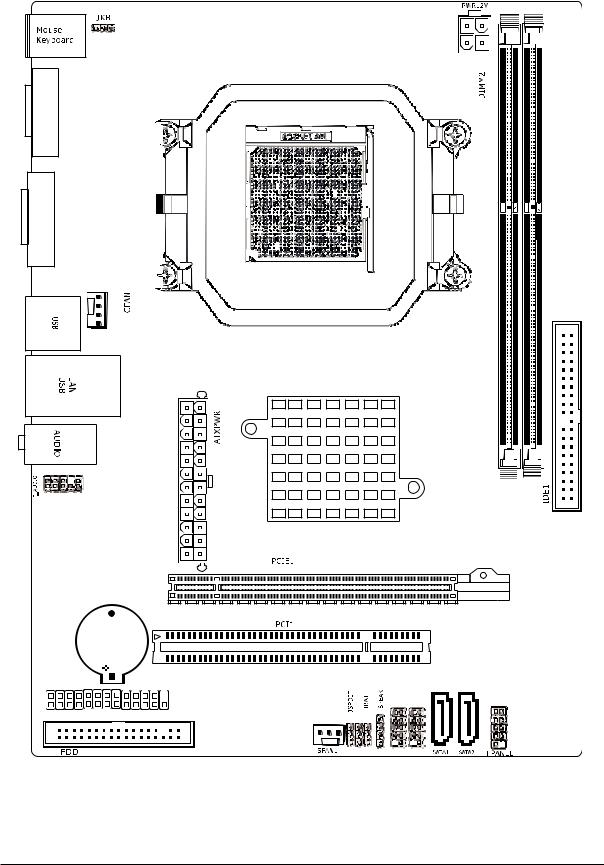
nVIDIA MCP61 Series |
User's Manual |
|
|
1.3 Mainboard Layout
JC61D3C01 V1.1 170*235
COM
3 |
VGA
BAT
LPT
JLAN |
FUSB2 
(This picture is only for reference)
- -
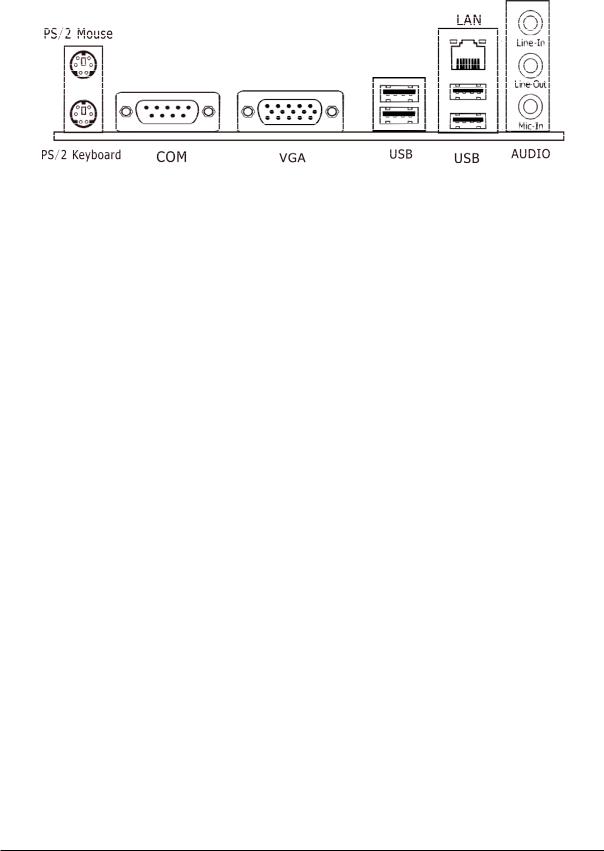
nVIDIA MCP61 Series |
User's Manual |
|
|
1.4 Connecting Rear Panel I/O Devices
The rear I/O part of this mainboard provides the following I/O ports:
(optional)
•PS/2 Mouse: Connects to a PS/2 mouse.
•PS/2 Keyboard: Connects to a PS/2 keyboard.
•VGA: Connects to a monitor's VGA input.
•COM: Connect to external modem.mouse or other devices that support this communication portocol.
•LAN: The LAN port allows the motherboard to connect to a local area network by means of a network hub.
•USB: The USB ports are used to connect USB 2.0/1.1 devices such as scanner, speakers, keyboard, mouse, hub, digital camera, joystick, etc.
•AUDIO (Rear Panel Audio):
Line-in (Light Blue): This jack is used to connect to the line out from any external audio sources such as MP3 player, CD player, AM/FM radio tuner, etc.
Line-out (Front Left/Right Jack, Lime): This jack is used to connect to the front left and right channel speakers of the audio system.
Mic-in (Pink): This jack is used to connect an external microphone.
- -
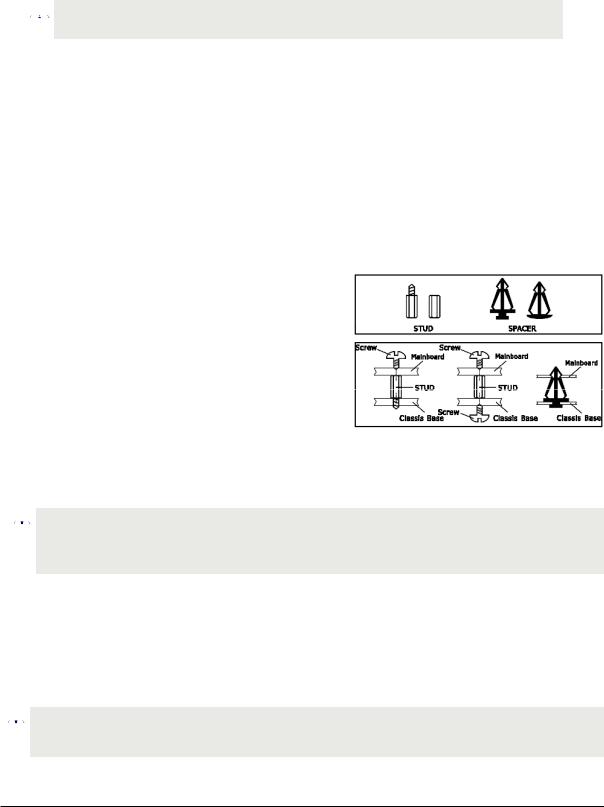
nVIDIA MCP61 Series |
User's Manual |
|
|
Chapter 2 Hardware Setup
2.1 Choosing a Computer Chassis
 The mainboard and its component layouts illustrated in this chapter were
The mainboard and its component layouts illustrated in this chapter were  based mainly on model “nVIDIA MCP61”, unless specifically stated.
based mainly on model “nVIDIA MCP61”, unless specifically stated.
•Choose a chassis big enough to install this mainboard.
•As some features for this mainboard are implemented by cabling connectors on the mainboard to indicators and switches or buttons on the chassis, make sure your chassis supports all the features required.
•If there is possibility of adopting some more hard drives, make sure your chassis has sufficient power and space for them.
•Most chassis have alternatives for I/O shield located at the rear panel. Make sure the I/O shield of the chassis matches the I/O port configuration of this mainboard. You can find an I/O shield specifically designed for this mainboard in its package.
2.2 Installing Mainboard
Most computer chassis have a base with many mounting holes to allow the mainboard to be securely attached, and at the same time, prevent the system from short circuits. There are two ways to attach the mainboard to the
chassis base: (1) with studs, or (2) with spacers. Basically, the best way to attach the board is with studs. Only if you are unable to do this should you attach the board with spacers. Line up the holes on the board with the mounting holes on the chassis.
If the holes line up and there are screw holes, you can attach the board with studs. If the holes line
up and there are only slots, you can only attach with spacers. Take the tip of the spacers and insert them
into the slots. After doing this to all the slots, you can slide the board into position aligned with slots. After the board has been positioned, check to make sure everything is OK before putting the chassis back on.
 Always power off the computer and unplug the AC power cord before adding or removing
Always power off the computer and unplug the AC power cord before adding or removing  any peripheral or component. Failing to do so may cause severe damage to your mainboard and/or peripherals. Plug in the AC power cord only after you have carefully checked everything.
any peripheral or component. Failing to do so may cause severe damage to your mainboard and/or peripherals. Plug in the AC power cord only after you have carefully checked everything.
To install this mainboard:
1.Locate all the screw holes on the mainboard and the chassis base.
2.Place all the studs or spacers needed on the chassis base and have them tightened.
3.Face the mainboard’s I/O ports toward the chassis’s rear panel.
4.Line up all the mainboard’s screw holes with those studs or spacers on the chassis.
5.Install the mainboard with screws and have them tightened.
 To prevent shorting the PCB circuit, please REMOVE the metal studs or spacers if they are
To prevent shorting the PCB circuit, please REMOVE the metal studs or spacers if they are  already fastened on the chassis base and are without mounting-holes on the mainboard to align with.
already fastened on the chassis base and are without mounting-holes on the mainboard to align with.
- -

nVIDIA MCP61 Series |
User's Manual |
|
|
2.3 Installation of the CPU and CPU Cooler
Before installing the CPU, please comply with the following conditions:
1.Please make sure that the mainboard supports the CPU.
2.Please take note of the one indented corner of the CPU. If you install the CPU in the wrong direction, the CPU will not insert properly. If this occurs, please change the insert direction of the CPU.
3.Please add an even layer of heat sink paste between the CPU and CPU cooler.
4.Please make sure the CPU cooler is installed on the CPU prior to system use, otherwise overheating and permanent damage of the CPU may occur.
5.Please set the CPU host frequency in accordance with the processor specifications. It is not recommended that the system bus frequency be set beyond hardware specifications since it does not meet the required standards for the peripherals. If you wish to set the frequency beyond the proper specifications, please do so according to your hardware specifications including the CPU, graphics card, memory, hard drive, etc.
2.3.1 Installation of the CPU
1. Unlock the socket by pressing the lever sideways, then lift it up to a 90o.
2.Position the CPU above the socket such that the CPU corner with the gold triangle matches the socket corner with a small triangle.
3.Carefully insert the CPU into the socket until it fits place.
Figure
4. When the CPU is in place, push down the socket lever to secure the CPU. The lever clicks on the side tab to indicate that it is locked.
Figure 2
Figure 3
- -
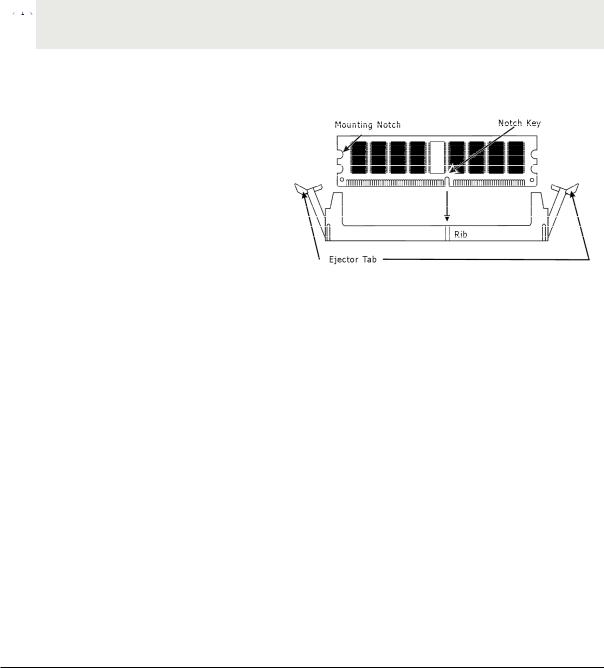
nVIDIA MCP61 Series |
User's Manual |
|
|
2.3.2 Installation of the CPU Cooler
For proper installation, please kindly refer to the instruction manuals of your CPU Cooler.
2.4 Installation of Memory Modules
This mainboard provides two 1.5v DDR3 DIMM slots, which supports dual channel memory technology. To activate the dual channel configuration, you need to install two identical
(same brand, speed, size and chip-type) memory modules into these DIMM slots. Otherwise the memory will only operate at single channel mode.
For dual channel DDR3 installation:
Populate two DDR3 DIMM modules of the same type and size into slots [DIMM1] + [DIMM2].
 Static electricity can damage the electronic components of the computer or optional
Static electricity can damage the electronic components of the computer or optional  boards. Before starting these procedures, ensure that you are discharged of static electricity by touching a grounded metal object briefly.
boards. Before starting these procedures, ensure that you are discharged of static electricity by touching a grounded metal object briefly.
To install system memory:
1.Power off the computer and unplug the AC power cord before installing or removing memory modules.
2.Locate the DIMM slot on the board.
3.Hold two edges of the DIMM module carefully, keep away from touching its connectors.
4.Align the notch key on the module with the rib on the slot.
5.Firmly press the module into the slots until the ejector tabs at both sides of the slot automatically snap into the mounting notch. Do not force the DIMM module in with extra force as the DIMM module only fits in one direction.
6.To remove the DIMM modules, push the two ejector tabs on the slot outward simultaneously, and then pull out the DIMM module.
- -
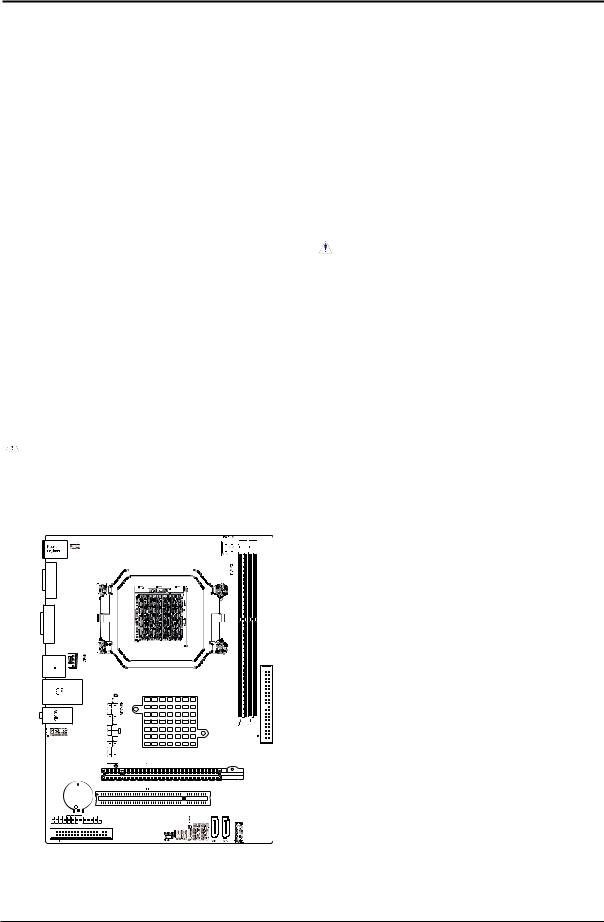
nVIDIA MCP61 Series |
User's Manual |
2.5Connecting Peripheral Devices
2.5.1Floppy and IDE Disk Drive Connectors
|
|
Each of the IDE port connects up to |
COM |
|
two IDE drives at Ultra ATA 66/100/133 |
|
mode by one 40-pin, 80-conductor,and |
|
|
3 |
|
|
|
3-connector Ultra ATA/66 ribbon cables. |
VGA |
|
Connect the single end (blue connector) |
|
|
at the longer length of ribbon cable to |
|
|
the IDE port of this board, the other two |
|
|
ends (gray and black connector) at the |
|
|
shorter length of the ribbon cable to the |
|
|
connectors of your hard drives. |
|
|
Make sure to configure the “Master” and “Slave” |
|
|
relation before connecting two drives by one |
|
|
single ribbon cable. The red line on the ribbon |
|
|
cable must be aligned with pin-1 on both the IDE |
|
|
port and the hard-drive connector. |
|
BAT |
|
LPT |
|
|
|
|
JLAN |
FUSB2
The FDD connector connects up to two floppy drives with a 34-wire, 2-connector floppy cable.Connect the single end at the longer length of ribbon cable to the FDD on the board, the two connectors on the other end to the floppy disk drives connector. Generally you need only one floppy disk drive in your system.
 The red line on the ribbon cable must be aligned with pin-1 on both the FDD port and the floppy connector.
The red line on the ribbon cable must be aligned with pin-1 on both the FDD port and the floppy connector.
2.5.2 Serial ATA Connectors
The Serial ATA (SATA) connectors are used to connect Serial ATA drives. Connect one end of the Serial ATA cable to a Serial ATA connector and the other end to your Serial ATA device.
COM









 3
3
VGA
BAT
LPT
 JLAN
JLAN
FUSB2 
2.5.3 PCI and PCI Express slots
Install PCI Express X16 graphics card into slot “PCIE1”. Install PCI card into slot “PCI1” .
- 10 -
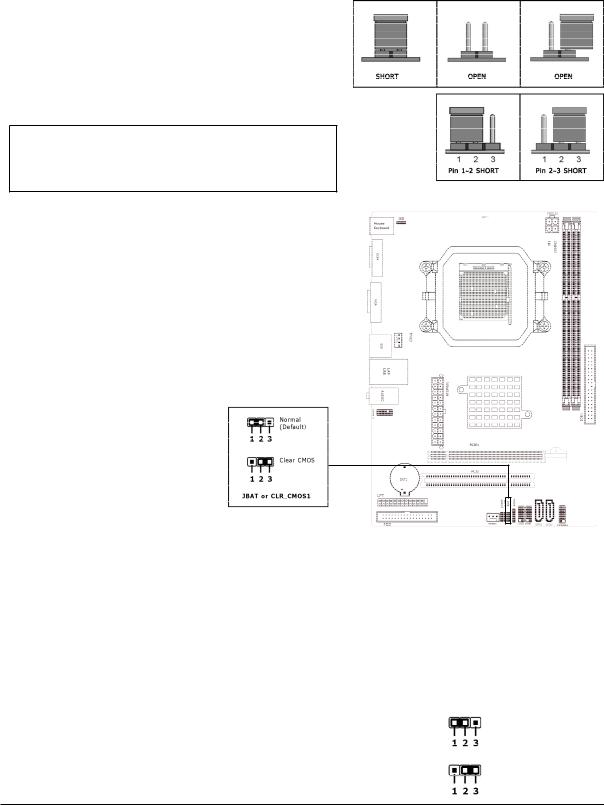
nVIDIA MCP61 Series |
User's Manual |
|
|
Chapter 3 Jumpers & Headers Setup
3.1 Checking Jumper Settings
•For a 2-pin jumper, plug the jumper cap on both pins will make it CLOSE (SHORT). Remove the jumper cap, or plug it on either pin (reserved for future use) will leave it at OPEN position.
•For 3-pin jumper, pin 1~2 or pin 2~3 can be shorted by plugging the jumper cap in.
How to identify the PIN1 jumpers?
Please check the mainboard carefully, the PIN1 is marked by "1" or white thick line.
3.2 CMOS Memory Clearing Header
The time to clear the CMOS memory occurs when (a) the CMOS data becomes corrupted, (b) you forgot the supervisor or user password preset in the BIOS menu, (c) you are unable to boot-up the system because the CPU ratio/clock was incorrectly set in the
BIOS menu, or (d) whenever there is modification on the CPU or memory modules.
This header uses a jumper cap to clear the CMOS memory and have it reconfigured to the default values stored in BIOS.
•Pins 1 and 2 shorted (Default): Normal operation.
•Pins 2 and 3 shorted: Clear CMOS memory.
To clear the CMOS memory and load in the default values:
1.Power-off the system then unplug the power cord.
2.Set pin 2 and pin 3 shorted by the jumper cap. Wait for a few seconds. Set the jumper cap back to its default settings --- pin 1 and pin 2 shorted.
3.Plug the power cord then power-on the system.
4.For incorrect CPU ratio/clock settings in the BIOS, press <Del> key to enter the BIOS setup menu right after powering on system.
5.Set the CPU operating speed back to its default or an appropriate value.
6.Save and exit the BIOS setup menu.
3.3Keyboard Power Function
Disable (Default)
Pin 1-2 short: Disabled power on by keyboard |
|
|
Pin 2-3 short: Support power on by keyboard |
|
Enable |
|
JKB: |
|
|
|
- 11 -
